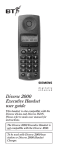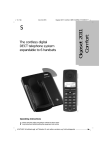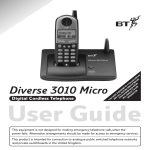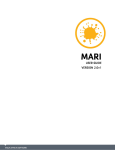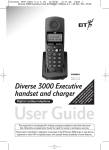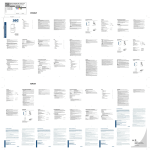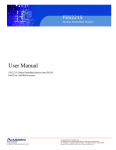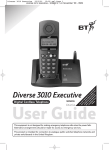Download BT DIVERSE 1015 User guide
Transcript
Diverse Deskphone For use with Diverse 1010, 1015, 2010, 2015, 2-Line and ISDN base stations User Guide This equipment is not designed for making emergency telephone calls when the power fails. Alternative arrangements should be made for access to emergency services. At a glance Display Illuminated display shows dialled numbers and menu structure. Option buttons Lets you select from the menu options on the display. Diverse 2000 Deskphone Recall For use with switchboards. Menu button Phonebook For storing numbers. Quickdial button © Brings menu onto the display 1 GHI [■■■ ] RCL ABC DEF 2 3 JKL MNO 4 5 6 PQRS TUV WXYZ 7 8 9 ✱ For dialling a stored number specified by the user. + – GHI 0 Shortcut key For storing frequently used functions (e.g. call barring, On/Off) Volume + For increasing loudspeaker/hand set volume during a call. Volume – Loudspeaker For handsfree operation. For reducing loudspeaker/hand set volume during a call. For your records Date of purchase: Place of purchase: Serial number (on the underside of the telephone base station): Purchase price: For warranty purposes, proof of purchase is required, so please keep your receipt. Personal Emergency Numbers 1 2 3 4 Please use this space to record your selected Diverse Deskphone PIN code. See page 29 for the default PIN code and for full instructions on how to change that code for added security. Please open this page for an ‘at a glance’ guide to your Diverse Deskphone. In this guide At a glance 1 Introduction 4 Installation 6 Registering your Diverse Deskphone with a base station 8 Your Diverse Deskphone menu display 11 Using the Diverse Deskphone 13 Using the Diverse Deskphone with a switchboard 27 Additional Features 29 Operating with additional base stations 33 How to use the shortcut function 36 Maintenance 40 Help 41 Technical Information 42 Index 43 3 Introduction Your Diverse Deskphone has been designed for ease of use and made to the high standards set by BT. CON F IGURATI ON W ITH DI VE SD N By purchasing your Diverse Deskphone you now own a product which offers flexibility of location, combined with the performance advantages of a high quality telephone system. It complies with the Digital Enhanced Cordless Telecommunications (DECT) standard and offers unparalleled quality and features. M PL F EO EI DECT Most Diverse base stations can have up to 6 handsets or Deskphones registered to them (the Diverse 2-Line and Diverse ISDN will register 8). You can register your Diverse Deskphone at up to three base stations. RS This guide explains the basic features of the Diverse Deskphone. For more comprehensive instructions see your main Diverse user guide. The instructions for using a Diverse Deskphone are the same as using a Diverse 2000 Executive Handset. If you have a Diverse 2-Line or ISDN base station, you should also follow the more detailed instructions for the Executive Handset as described in the user guides that are supplied with the base station. You can add further handsets or Deskphones to your base stations to build up a comprehensive and easy-to-use cordless telephone system. A Your Diverse Deskphone is designed for use with a Diverse telephone system. It must be registered to an existing base station before it will work. Building up a phone system EX Please read the instructions carefully before use and retain this user guide for future reference. Important information 1. Do not use any power supply other than the one provided with your telephone unit (supplied BT unit C39280-Z4-C66). Use of other power supply units may cause irreparable damage to your telephone; it will invalidate your warranty and the approval given to the apparatus. 2. Research has shown that in certain cases medical equipment can be affected by cordless telephones. A distance of at least one metre should therefore be observed between the telephone and medical equipment. Also follow any special instructions from the institution in which the product is to be used. 3. Diverse telephone systems can also interfere with other electrical equipment e.g. answering machines, TV and radio sets, clock/radio alarms and computers, if placed too close. To avoid risk of interference place the unit at least one metre away. 4. If you wear a hearing aid please note Unpacking your Diverse Deskphone If anything is missing, please contact your place of purchase immediately. • Diverse Deskphone • Handset • Handset cord (coiled) that a humming noise may result from the radio signals sent between the base station and handset. 5. There is a slight chance that your phone could be damaged by an electrical storm. We recommend that you unplug your Diverse Deskphone from the mains power during storms. • Mains power unit 6. Do not use the unit in bathrooms, near fire or water, or in areas where there is a danger of explosion. 7. Clean the Diverse Deskphone with a damp (not wet) cloth or antistatic wipe. Never use a dry cloth as this may cause a static shock. 5 Installation Follow these steps to set up your Diverse Deskphone ready for use. Plan the location of your Diverse Deskphone Make sure your Diverse Deskphone is within 2 metres of the phone and mains sockets. 1 Connect the handset to 2 Connect the Deskphone to the mains power supply Insert the telephone power supply lead into the socket marked on the underside of the telephone. Put the other end of the plug-in power unit into a 220/230V electricity socket. the Deskphone Put the connector (at the straight long end of the handset cord) into the socket marked on the underside of the telephone. Secure the cord in its groove. Insert the other end of the cord into the handset. For your own safety use only the BT approved plug-in power unit (C39280-Z4-C66) supplied with your telephone. To make and receive calls your telephone needs to be positioned within range of its base station. The maximum range inside most buildings is 50 metres. Outside, the range is extended to approximately 300 metres (the range will vary depending on where your Diverse base station and Diverse Deskphone are sited, and the conditions within your building). You can set your telephone to beep if it is not within range. See page 23. In order to ensure that you achieve the maximum range possible with your Diverse system please note the following advice: Install the base station on a central location in your home or office. Avoid placing the base station or Deskphone: • • • • • Behind metal doors. Under the stairs. Behind heavy furniture or cabinets. In rooms with thick or metal walls. Near other electrical equipment, as it may generate electrical interference. • In the bathroom or other damp rooms. These locations will reduce the optimum range between the base station and the attached handsets/Deskphones. You will now need to 3 register your Deskphone to a Diverse base unit Please see the chapter on Registering your Diverse Deskphone with a base station. 7 Registering your Diverse Deskphone with a base station Registering with Diverse 1010,1015, 2010 and 2015 base stations If your Diverse Deskphone has not been registered previously to other base stations, the display will show: REGISTER? If REGISTER? is not displayed, firstly select the REGISTER option from the SETTINGS menu, then select the base station number you wish to register it with, then follow the instructions below: At the Deskphone Press keypad buttons in order shown OK CODE Press OK. Enter the base station code (default 0000). At the base station Press the green or grey PAGER button on the base station (for about 10 seconds) until you hear a beep. You now have up to 1 minute to register your Deskphone. At the Deskphone OK Press OK. After a short while all available telephone extension numbers will be displayed. KEYPAD Enter one of the extension numbers using the keypad. The telephone is now registered as the extension number you have chosen. The Deskphone will beep once and briefly flash INT plus its extension number on the display. To confirm successful registration, check that the base number, eg. Base 1, has stopped flashing. If you experience any problems registering your new phone, please call the Diverse Helpline on 0845 798070. Registering with Diverse 2-Line and ISDN base stations If your Diverse Deskphone has not been registered previously to other base stations, the display will show: REGISTER? If REGISTER? is not displayed, firstly select the REGISTER option from the SETTINGS menu, then select the base station number you wish to register it with, then follow the instructions below: At the Deskphone OK Enter the base station code (default 0000). OK KEYPAD Press OK. After a short while all available telephone extension numbers will be displayed. Enter one of the extension numbers using the keypad. The telephone is now registered as the extension number you have chosen. The Deskphone will beep once and briefly flash INT plus its extension number on the display. To confirm successful registration, check that the base number, eg. Base 1, has stopped flashing. REGISTERING CODE Press OK. At the Deskphone At the base station Press and release the small green LED button on the front of the base station (using a pencil tip). This will flash during registration. You now have up to 1 minute to register your Deskphone. 9 To de-register a base from the handset Press keypad buttons in order shown This de-registers the Deskphone from a selected base station. © ▼ Press the MENU button and use DOWN to highlight SETTINGS. OK Press OK. Display shows a list of menu options. ▼ Press DOWN to highlight BASE SETTINGS. OK Press OK. Display lists the base stations to which you have registered your Deskphone. ▲ Press UP or DOWN to select the base station from which you want to de-register your Deskphone. ▼ + Press ACTIVATE. ▼ Press DOWN to highlight DE-REGISTER BASE. OK Press OK. Display asks you to enter your Deskphone PIN number. Enter your Deskphone PIN (default 0000). OK Press OK. YES Confirm the de-registration by pressing YES. (The telephone beeps and is de-registered.) Or NO Press NO to cancel the procedure. The procedure opposite deregisters the Diverse Deskphone from your base station. However, on completing this procedure it is also necessary to de-register the telephone from the base station using the base station PIN code. Please refer to your base station user guide for instructions. Your Diverse Deskphone Menu Display Your Deskphone offers a menu-driven display. You enter the menu lists by using the MENU button. The option buttons below the display allow you to select the options within each menu and make adjustments to their settings. To Exit from the menu You can leave a menu without saving any changes or settings by simply lifting (or replacing) the handset. Alternatively, press the LOUDSPEAKER button twice. Soft key options Use the Option button below to select. ➔ ▼ ▲ + Option buttons ➔ © Menu button INT INT Sets up an internal connection. ➔➔ REDIAL Redials numbers. ➔ GO BACK Cancels procedures and goes back to a previous menu. + ACTIVATE Calls up supplementary menu. ▲ UP Moves up through a menu. ▼ DOWN Moves down through a menu. LEFT Moves to left. MENU DISPLAY The options shown on the display are indicated by symbols. To return to a previous screen, press the GO BACK option button. Please note When you are using the menu to create new settings or change the set-up (using the SERVICE option), the loudspeaker button lights to indicate that the phone is in use. If someone tries to call you whilst you are changing the settings/service options, the Deskphone will not ring, but all other extensions will ring instead. If the Deskphone is the only phone registered with the base station, the caller will hear an engaged tone. RIGHT Moves to right. ➞ OK DELETE Deletes characters. OK Confirms actions. NEXT NEXT When used on the Diverse 2-Line and Diverse ISDN bases. SET SET When used on the 1010, 1015, 2010 and 2015. Please note Once a selection in the menu has been made, and no other selection is made within c. 25 seconds, the Deskphone will return to idle state. 11 Menu Buttons Phone Lock Handset Volume Base 1 Baby Alarm Ringer Options Base 2 ISDN config Select Base Register Base 3 De-register base Settings Base Settings Service Local Settings Menu depending on base station Change base name Beeps Key beeps Autom.Backlite Range warning Select Services Confirm beep Change PIN Error beep Language In range beep Babyalarm Level Initialisation German English French Italian Directory Button Dial Number New Entry Edit Entry Delete Entry Display Entry Copy Entry Delete Directory Copy Directory Available Memory Short Cut Menu Button Start New Entry Edit Entry Delete Entry Display Entry Copy Entry Delete Memory Copy Memory Default Short Cuts Available Memory Redial Option Dial Number Copy Number Edit Number Delete Number Display Number 2 (During a Call) Menu depending on base station Spanish Portuguese Dutch Using the Diverse Deskphone Making and receiving external calls To use the loudspeaker This allows you to talk without holding the handset. To make an external call Press LOUDSPEAKER before or after dialling the number. Press keypad buttons in order shown Or during a call Lift the handset and dial the number. Or, KEYPAD ➔ Enter the number on the keypad, check that it is correct and then lift the handset to dial. If you make a mistake entering numbers, use DELETE to delete them. + – You can adjust the loudspeaker/ handset volume during a call with +/– buttons on the Deskphone. Please note Please note If another handset or Deskphone is already in use and all available lines are in use, you will hear an engaged tone when attempting to dial out. If you wish to switch to loudspeaker during a call, press and hold down the LOUDSPEAKER button and do not release it until you have placed the handset in the cradle. To end a call BASIC FUNCTIONS Press and hold the LOUDSPEAKER button whilst replacing the handset on the base, then release the loudspeaker button. If you fail to hold down the LOUDSPEAKER button, the call will be disconnected. Replace the handset on the cradle. 13 To accept an incoming call To store a redial number in the director y With the Deskphone in idle state it is possible to store any redial number into its phonebook. Press keypad buttons in order shown Lift the handset. Or Press the LOUDSPEAKER button. To redial numbers You can redial the last five numbers dialled from your Deskphone. ➔➔ Press REDIAL. Use the UP or ▲ DOWN option to highlight the ▼ required number. + ▼ Press DOWN to select COPY NUMBER. OK Press OK. The display shows NAME and the redial telephone number. The cursor flashes for you to input a name. The handset must be on the Deskphone. ➔➔ Press REDIAL. ▼ KEYPAD Press DOWN to find the number you want. When the number is highlighted, lift the handset to dial. To redial the last dialled number REDIAL ➞ Lift the handset. Press ACTIVATE. Press REDIAL. + OK Using the alphabet letters on the keypad (press once for the first letter, twice for the second letter, three times for the third letter and four times for the fourth letter) input the name of the person whose number you wish to store. (Press BACK and FORWARD to move through the characters on the display and DELETE to cancel mistakes.) To enter a blank space between two names, press the 0 button. Press ACTIVATE. The menu will show SAVE ENTRY highlighted. Press OK to save the entry. Making internal calls To make an internal call Your handset must be in the cradle. INT Press INT. Dial the internal extension you want. Transferring external calls You can easily transfer calls between handsets. On most Diverse handsets this is done by pressing INT followed by the extension number you wish to call. Generally, you can replace your receiver either before or after the transferred call has been picked up. For more information please see your base station guide. You can still use the loudspeaker during internal calls but INT must be pressed first. To transfer a call with the Diverse 2010/2015 During an external call To find out your own extension number INT BASIC FUNCTIONS Press the MENU button and select internal call. © Your handset must be in the cradle. Select the extension number to which you wish to transfer the call. Press INT. Your extension number will be displayed. Replace the handset on the base. To call all other telephones registered to the same base To put a call on hold with the Diverse 2010/2015 Your handset must be in the cradle. © INT Press INT. INT ✱ INT COLL.CALL Press ✱. All telephones are called. You can speak to the first person who answers. RCL Press the MENU button and select INT. Your caller will be on hold and will hear music. To return to your caller press the RCL button You can also call all other telephones by pressing INT and then selecting COLL.CALL. 15 To put an internal or external call on hold using the Diverse 2-Line To put an internal call on hold using the Diverse ISDN While in a call: Press keypad buttons in order shown © While in a call: Press the MENU button. © ▼ OK RESUME Press DOWN to highlight INTERNAL CALL. Press OK. The call is put on hold. External callers will hear music whilst internal callers will hear silence. Press RESUME to return to the call. Note. If you replace the handset whilst the call is on hold it will end an internal call but if it was an external call on hold the Diverse 2-Line will ring you back and reconnect you to the call if you answer it. To put an external call on hold using the Diverse ISDN While in a call: INT RESUME Press INT. The call is put on hold. External callers will hear music whilst internal callers will hear silence. Press RESUME to return to the call. Note. If you replace the handset whilst the call is on hold the Diverse ISDN will ring you back and reconnect you to the call if you answer it. Press the MENU button. ▼ Press DOWN to highlight INTERNAL CALL. OK Press OK. The call is put on hold. External callers will hear music whilst internal callers will hear silence. RESUME Press RESUME to return to the call. Note. If you replace the handset whilst the call is on hold it will end an internal call but if it was an external call on hold the Diverse 2-Line will ring you back and reconnect you to the call if you answer it. To transfer an external call with the Diverse 2-Line © NEXT OK 0-9 ✱ END CALL To transfer an external call with the Diverse ISDN Press the MENU button. INT Press NEXT to highlight INTERNAL CALL and press OK. 0-9 Either enter the internal number (0-9) of the handset or telephone to which you want to transfer the call or press the ✱ button to ring all handsets. When the call is answered, you can talk to the other handset without the outside caller hearing. To transfer the call, press Enter the internal number (0-9) of the extension you want to call. When the extension answers, transfer the call by pressing the END CALL button. Quick call transfer When the called extension rings, you can transfer the call immediately by pressing the END CALL button, but if it is not answered within 30 seconds it will be returned to your extension. BASIC FUNCTIONS END CALL button, or replace the END CALL Press INT. handset on the cradle. Using the Phonebook Quick call transfer After dialling the other handset, you can immediately press the END CALL button or place the handset back on the charger and the call will be transferred straight through. If the other handset is already engaged or does not answer the call within 30 seconds, the call will be returned to your handset. Your Diverse Deskphone has a Phonebook which stores up to 100 names and numbers in the memory (the longer the name, the more memory will be used). In line 1 (Name) a maximum of 16 characters can be entered. In lines 2 and 3 (Tel. number) a maximum of 32 digits can be stored. You can use the Phonebook to look up numbers and then dial them directly. When moving through the MENU options remember, if you wish to escape a MENU altogether, press the LOUDSPEAKER button twice or lift and replace the handset on the cradle. To return to a previous MENU press GO BACK. To use an upper case letter press the ✱ button each time. 17 To add a number and name to the Phonebook To dial a number stored in the Phonebook Press PHONEBOOK. The display shows a list of stored numbers. Press keypad buttons in order shown Press PHONEBOOK. + ▼ OK ➞ GHI 0 Press ACTIVATE. ▲ ▼ Use the DOWN option to highlight NEW ENTRY. Press OK. The display shows NAME and TEL.NUMBER and the cursor flashes for you to input the name first. Using the alphabet letters on the keypad (press once for the first letter, twice for the second letter, three times for the third letter and four times for the fourth letter) input the name of the person whose number you wish to store. (Press RIGHT and LEFT to move through the words on the display and DELETE to cancel mistakes.) To enter a blank space between two names, press the 0 button.) When you have finished writing the name, press the LEFT button. The display will ask you to enter the TEL.NUMBER. Use the keypad to input the telephone number. + ▲ OK 8 Press OK to dial. To quicksearch for a name in the Phonebook Press PHONEBOOK. KEYPAD PQRS Press ACTIVATE. Press OK to SAVE THE ENTRY. The name and number have now been saved in the Phonebook and the display briefly shows ENTRY STORED. To dial, lift your handset. Or Press ACTIVATE and press UP or DOWN to select DIAL NUMBER. ▼ OK 7 + Press UP or DOWN to highlight the name of the person you want to call. ▼ Press the key with the first letter of the name you wish to call. The display will now highlight the first name listed which starts with the letter you keyed in (press the button twice for the second letter, press it three times for the third, and four times for the fourth letter on the button – eg. number 7 has 4 letters: PQRS, to search for names beginning with R, press the 7 button three times). If the name you want is highlighted, lift the handset and the number is automatically dialled. Or Press DOWN to find the name, and then lift the handset and the number is automatically dialled. To change an entr y in the Phonebook To delete individual entries Press PHONEBOOK. ▲ ▼ Press UP or DOWN to select the entry you wish to change. Press PHONEBOOK. ▲ ▼ + + Press ACTIVATE. ▲ ▲ ▼ Press UP or DOWN to highlight EDIT ENTRY. ▼ OK OK Press OK and the display takes you to the name/number you want to change. Use the LEFT, RIGHT and DELETE options and use the keypad to make your changes. Press ACTIVATE when you have finished editing. ➞ Either ▼ OK + ▲ ▼ Press UP or DOWN to highlight SAVE ENTRY. Press OK to confirm. Display will briefly confirm the entry has been stored. CODE OK Or ▲ ▼ OK Press UP or DOWN to highlight CANCEL. Press OK. Display will confirm the deletion. To delete all Phonebook entries OK ▲ Press UP or DOWN to highlight DELETE ENTRY. YES Press OK to exit from the procedure without saving any changes. BASIC FUNCTIONS + Press UP or DOWN to highlight the name/number you want to delete and then press ACTIVATE. Press PHONEBOOK and then press ACTIVATE. Press UP or DOWN to highlight DELETE DIRECTORY. Press OK. The display will ask you to enter your telephone PIN (default 0000). Enter the PIN number. Press OK. The display will ask you if you want to DELETE ALL ENTRIES? Press YES to confirm. Display will briefly confirm the deletion. All entries are now deleted. Or NO Press NO to cancel the procedure. 19 When COPY ENTRIES TO INTERNAL UNIT is displayed, enter the internal extension number of the telephone you wish to copy to. To find out how much free space is in the Phonebook memor y Press keypad buttons in order shown + ▲ ▼ OK Press PHONEBOOK and then press ACTIVATE. Press UP or DOWN to highlight AVAILABLE MEMORY. Press OK. The amount of free space will be displayed briefly. For example, the display will show: MEMORY: 74% AVAILABLE. When used with the Diverse ISDN base station only To copy your Phonebook entries to another telephone Individually saved entries or the complete directory can be copied between any Diverse 2000 Deskphone, Diverse 2000 Executive Handset and Diverse 2000 Pocket Phone. This feature is only available when used with the Diverse ISDN. + ▲ ▼ OK 0 Press PHONEBOOK and then press ACTIVATE. Press UP or DOWN to highlight COPY DIRECTORY. Press OK. + OK Press ACTIVATE again and use the arrows to highlight COPY. Press OK. The receiving telephone is dialled. When the call is answered the called party is asked to enter their PIN number. Copying begins when the correct PIN number is entered If you wish to escape a MENU press the LOUDSPEAKER button twice or lift and replace the handset on the cradle. To change the settings on your Diverse Deskphone © ➔ To display the SETTINGS menu options To adjust the handset volume Press the MENU button. ▼ Use DOWN to highlight SETTINGS. OK Press OK. You can set the handset volume to three different levels. The standard setting is 1. © Press the MENU button. OK Highlight SETTINGS and press OK. ▼ Highlight HANDSET VOLUME. OK Press OK. Display shows steps to indicate volume level and the volume number 1, 2 or 3. BASIC FUNCTIONS The following menu items will be displayed. Handset Volume – for increasing/ decreasing the earpiece volume. Ringer Options – for adjusting the telephone ringer volume and tone. Register – for registering the telephone (see page 8). Base Settings – for changing base name (see page 35), ISDN config. (see Diverse ISDN user guide) or for de-registering a base from the Deskphone (see page 10). Local Settings – for customising the Deskphone to your personal preferences such as switch auto backlight or various beeps/tones on or off. To return to a previous MENU press the GO BACK option. Use the LEFT and RIGHT to highlight the volume required. OK Press OK. The telephone beeps to show that the volume has been set. Use LEFT and RIGHT to select desired level. OK Press OK. The telephone will beep to confirm and move back to previous menu. 21 To adjust the ringer volume To adjust the ringer tone There are 10 different ringer tones from which to choose. Press keypad buttons in order shown The ringer volume can be set to six different levels. © Press the MENU button. OK Highlight SETTINGS and press OK. ▼ Highlight RINGER OPTIONS. OK Press OK. ▼ Press DOWN to highlight RINGER VOLUME. OK © OK Highlight SETTINGS and press OK. ▼ Highlight RINGER OPTIONS. OK Press OK. ▼ Press DOWN to highlight RINGER TONE. OK Press OK. Display shows 10 musical notes, each one representing a different tone. Press OK. Display shows steps (6 levels and off) to indicate volume level, and rings that level to demonstrate. Use the LEFT and RIGHT arrows to move through the options and to hear a demonstration of each OK 2 Press the MENU button. Press OK on the tone you prefer. The telephone beeps to confirm and returns to the previous menu. Range warning beep To display the LOCAL SETTINGS menu options © Tells you when the telephone is too far from the base station during a call. Default setting is OFF. Press the MENU button. Confirmation beep ▼ Use DOWN to highlight SETTINGS. Confirms that you have followed procedures successfully. Default setting is ON. OK Press OK. Error beep ▼ Highlight LOCAL SETTINGS. OK Press OK. Display shows the following menu options. Lets you know that you have made a mistake when following a procedure. Default setting is ON. In range beep Beeps – activates and removes The Beeps menu allows the following warning and advisory tones to be switched on or off. A tick in front of the menu item indicates it is switched on. Tells you the phone is back within range of the base station. Default setting is OFF. ➔ To switch the advisor y/ warning tones on/off © Press the MENU button. ▼ Press DOWN to highlight SETTINGS. OK Press OK. ▼ Press DOWN to highlight LOCAL SETTINGS. OK Press OK. ▼ Press DOWN to highlight BEEPS. OK Press OK. Key confirmation beep Each time a key is pressed the beep sounds. Default setting is ON. If you wish to escape a MENU press the LOUDSPEAKER button twice or lift and replace the handset on the telephone unit. To return to a previous MENU press GO BACK. BASIC FUNCTIONS advisory beeps and warnings (see below). Auto Backlight – switches a light ON and OFF behind the display (page 24). Change PIN – additional features (page 29). Language – to change the display to read in different European languages (page 24). Baby Alarm Level – changes the sensitivity of the baby alarm (page 25). Initialization – resets the handset to standard settings (page 26). 23 Press DOWN to highlight the beep you want to modify. OK To change the language on the display Press OK. The display will show the current setting and an ON or OFF button to change the setting. You can have the display in ENGLISH, GERMAN, FRENCH, ITALIAN, SPANISH, PORTUGUESE or DUTCH. The standard setting is English. Either – To change the setting. ON OFF OK Press ON (if current state is off) or OFF (if current sate is on). Press the MENU button. © Or – To keep the current setting. OK Highlight SETTINGS. Press OK. Press OK. OK Highlight LOCAL SETTINGS. Press OK. OK Highlight LANGUAGE. Press OK. To switch the automatic backlight feature on/off Highlight language required. Press keypad buttons in order shown OK The light is activated by touching a button or by the detection of an incoming call. The standard setting is ON. © OK Highlight SETTINGS. Press OK. OK Highlight LOCAL SETTINGS. Press OK. OK Highlight AUTO BACKLIGHT. Press OK. ON Switch the light OFF and ON by using the option buttons. OK Press OK to confirm. OFF 4 Press the MENU button. Press OK. To change the language back to English © ▲ ▼ Press the MENU button. Press UP or DOWN until one of these words appear: – EINSTELLINGEN – – – – – OK REGLAGES IMPOSTAZION AJUSTE INSTELLINGEN PROGRAMGOES Press OK. ▼ Press UP or DOWN until one of these words appear: – – – – – – OK ▲ ▼ © Press UP or DOWN until one of these words appear: Highlight SETTINGS. Press OK. OK Highlight LOCAL SETTINGS. Press OK. OK Highlight BABYALARM LEVEL. Press OK. Use LEFT and RIGHT to select the level you want (1 = least sensitive, 3 = most sensitive). OK Press OK. The sensitivity is set. (See page 31 for a description of the baby alarm feature.) BASIC FUNCTIONS SPRACHE LANGUAGE LANGUE LINGUA IDIOMA TAAL Press the MENU button. OK Press OK. – – – – – – OK LAKALE EINST REGLAGES COMBINE HARVESTER MPOSTAZ. TELEF AJUSTE LOCAL PROGRAM. LOCAL LOKALE. INSTELL. To alter the sensitivity level of the baby alarm Press OK. The language menu is displayed and you can select English from the list (one of the following words). Choose ‘ENGLISH’. One of the following choices: – – – – – – – OK INGLES ENGLISH ENGELS INGLES INGLESE ANGLAIS ENGLISCH Press OK. 25 To reset the Deskphone back to original standard settings Press keypad buttons in order shown This will not affect the PIN, Phonebook or base system code. The following settings will be restored: Ringer volume 3 Ringer tone 1 Handset volume 1 Loudspeaker volume 3 Range warning OFF In-range Beep OFF Key Beep ON Confirm Beep ON Error Beep ON Automatic Backlight ON Language Setting English Redial number list Deleted ISDN Configuration ON Press the MENU button. © ▲ ▼ Press UP or DOWN to select SETTINGS. OK Press OK. ▲ ▼ Press UP or DOWN to select LOCAL SETTINGS. OK Press OK. ▲ Press UP or DOWN to select INITIALISATION. ▼ OK CODE OK 6 Press OK. The display will ask you to enter your Deskphone PIN number (default 0000). Enter your PIN. Press OK. Display reads: ‘RESET SETTINGS TO DEFAULT’. Using the Diverse Deskphone with a switchboard Your Diverse Deskphone can be connected to all compatible switchboards (PBXs). For a list of compatible switchboards call the Diverse Helpline on 0845 7908070. See your Diverse base station user guide for more information on using your phone with a switchboard. When connected to some switchboards it may be necessary to inset a pause in the number string. The following procedures show how it can be done. To insert a pause in a number using conventional dialling Deskphone must be in idle state. Enter part of number up to where pause is required. + Press ACTIVATE. ▼ Press DOWN to highlight PAUSE. OK Press OK. A P will be added to the end of the number. KEYPAD SWITCHBOARD Inserting Pauses To insert a pause in a number using preparator y dialling Enter remainder of number. Lift handset or press LOUDSPEAKER button. Lift handset or press LOUDSPEAKER button. Dial part of number up to where pause is required. PAUSE Press PAUSE. Dial remainder of number. 27 To insert a pause in a number stored in the phonebook Press keypad buttons in order shown Refer to the phonebook procedures on how to create, edit and save phonebook entries. Either – when creating a new entry. Enter the name and part of the number up to where the pause should go. + Press ACTIVATE. ▼ Press DOWN to highlight INSERT FUNCTION. OK Press OK. Display will show PAUSE highlighted. OK Press OK. Display will now show a P at the end of the number you are entering. Enter the remainder of the number then save it in the normal way. Or – when editing an entry. Edit the number you want to add a pause to. Move cursor along the number and position it immediately to the right of where the pause should go. + Press ACTIVATE. ▼ Press DOWN to highlight PAUSE. OK Press OK. A P will be inserted to the left of the cursor position. Save the entry in the normal way. 8 Additional Features If you enter an incorrect PIN number whilst changing your PIN, the display branches back to Handset Settings and you have to work through the process again. Security Using and changing the Deskphone PIN code Highlight SETTINGS and then press OK. OK Highlight LOCAL SETTINGS and press OK. OK Highlight CHANGE PIN and press OK. CODE OK To change the system code, please refer to your base station user guide. To set or change the Deskphone PIN (personal identification number) If you change your Diverse Deskphone PIN, please keep a note of it in the box provided at the front of this book. 0-9 PIN numbers can be up to eight digits long, and can consist of any combination of the numbers 0-9. Press the MENU button. OK ➞ The default setting for both the Deskphone PIN and system code is 0000. © OK CODE OK ADDITIONAL FEATURES As a digital phone system, your Diverse provides excellent security features against others ‘listening in’ to your calls. You can also prevent others from changing your Deskphone settings, and your phonebook entries. Each phone needs to be registered with the base station. To do this you need to know and use the system code. Enter your current PIN number (default 0000). (If you make a mistake use BACK, FORWARD and DELETE to correct it.) Press OK. Enter your new PIN number and press OK. Enter the new PIN again. Press OK. A confirmation beep is sounded and the message ‘NEW PIN STORED!’ is displayed. Try not to forget your PIN number because expert technical help will be needed to release the phone. If you do forget your PIN, contact the Diverse Helpline on 0845 7908070. 29 Phone Lock To block the telephone from making outgoing calls Press keypad buttons in order shown The Diverse Deskphone offers call barring to prevent unauthorised use. Incoming calls can still be answered. © OK CODE Quickdial Number A Quickdial number can be stored in your Diverse Deskphone so that when you lift the handset, the Quickdial number is automatically dialled. This can be useful, for instance, if you wish a child or babysitter to be able to contact you immediately just by lifting the handset and pressing any key. To store a Quickdial number Press the MENU button. Select PHONE LOCK and press OK. Enter your PIN number (default 0000). Press MENU. © OK OK Press OK. OK OK Highlight LOCK ON/OFF and press OK. Press ON to activate Phone Lock. The display will change to OFF and the lock symbol will show a closed lock. OK CODE OK OK Press OK to confirm. The display shows PHONE LOCKED. If someone picks up the handset to make a call they will hear the engaged tone, and a key symbol will appear in the display to indicate the phone is locked. Or Press GO BACK to come out of the menu without setting call barring. OFF OK To remove call barring, follow the procedure above and press OFF when it appears, then press OK. KEYPAD + OK Select PHONE LOCK and press OK. Enter PIN (default 0000) and press OK. Select DSS NUMBER from the menu and press OK. Display will show DSS NUMBER. Enter the number you wish to store as your Quickdial number. Press ACTIVATE. Highlight SAVE ENTRY and press OK. To operate the Quickdial function Press the QUICKDIAL button on the keypad. The phone will automatically dial the stored number on handsfree operation. To switch from handsfree to use the handset, just pick up the handset. To edit or cancel a stored Quickdial number Press the MENU button. © OK CODE OK ▲ Select PHONE LOCK and press OK. Enter PIN (default 0000) and press OK. OK Use UP or DOWN to select DSS NUMBER from the menu and press OK. ➞ Use the RIGHT/LEFT and DELETE buttons to change the number (or just use the DELETE ▼ + OK Press ACTIVATE once you have finished your alterations. Press OK to save entry. To contact emergency services when outgoing calls have been blocked KEYPAD In case of emergencies, you can still dial 999, even if the phone lock has been activated. To do this the handset must be on the cradle. First dial 999 and then pick up the handset. If you are calling via a switchboard, you will need to dial the switchboard external dialling code (usually 0, 9 or R) before the 999 To switch the baby alarm ON and OFF The baby alarm sets up a connection between two telephones registered to the same base. When a noise registers in the first telephone, the second one rings. If the call to the second telephone is answered, conversation is possible. The standard setting for this service is OFF. The standard setting for the sensitivity level of this alarm is 2. If you wish to change the sensitivity, see page 25. ADDITIONAL FEATURES button to remove the complete number if you wish to cancel the stored Quickdial number). Baby Alarm The baby alarm will not work in conjunction with call barring. If one of the telephones you are using requires batteries, they must be fully charged and the handset in the ‘baby room’ must not be placed in a charger, as this will cover the microphone. 31 On the phone in the baby room Press keypad buttons in order shown Press the MENU button. © ▼ Using the DOWN option on the menu highlight BABY ALARM. OK Press OK. 0-9 + OK Enter the extension number of the telephone you wish to ring as the alarm. Press ACTIVATE. STORE will be highlighted on the display. Press OK. Display will show BABY ALARM ACTIVATED INTERNAL, plus the extension number of the telephone to be called. To switch the baby alarm OFF OFF 2 Press OFF. Operating with additional base stations You can register your Diverse Deskphone with up to three base stations. Or – At a Diverse 2-Line or ISDN base station If you are registering phones to more than one base we recommend that you: 1. Ensure each base station has been assigned a different number. 2. Ensure that each handset is given the same extension number at each base with which you register it. Then – At the Deskphone Press the MENU button. © Either – At a Diverse 1010/1015/ 2010/2015 base station Press the GREEN or GREY PAGER button (for about 10 seconds) until it starts to beep then release the button. You now have up to 1 minute to complete the registration process. MULTIBASE To register your Diverse Deskphone to additional base stations Press the GREEN registration light/button then release it. The registration light should now start flashing. You now have up to 1 minute to complete the registration process. ▼ Press DOWN to highlight SETTINGS. OK Press OK. ▼ Press DOWN to highlight REGISTER. OK Press OK. ▼ Press DOWN to highlight which base name you want to register to (BASE 1, BASE 2, BASE 3). OK Press OK. 33 KEYPAD OK KEYPAD OK Enter the system code for the base to which you are attempting to register. To set the Diverse Deskphone to search for a specific base signal Press OK. After a few seconds the Deskphone will display all available internal numbers. If you are using your phone in an area where two base signals overlap, we recommend that you specify a preferred base signal for your telephone to search for first. If the phone does not find a clear signal from this base it will then resort to finding an alternative signal. Press a number button corresponding to one of the free internal numbers displayed. Press OK. The Deskphone is now registered with the base station and the base station name displayed when in idle state. To set the Diverse Deskphone to select the best base station signal Press the MENU button. © ▼ Highlight SELECT BASE. OK Press OK. ▼ Use DOWN to find the base station that you want as first choice (i.e. BASE 1). Press keypad buttons in order shown + Once you have registered your Deskphone to additional base stations you can also set it to find the strongest base station signal automatically, each time you make a call. Press the MENU button. © Highlight SELECT BASE. 4 OK Press OK. ▼ Use DOWN to highlight BEST BASE. OK Press OK. Automatic base selection is set. Press ACTIVATE. Select PRIORITY SELECTION. OK Press OK. Priority selection is set. If you want your telephone to search for only one base, and not switch to searching for a better signal, select FIXED SELECTION instead of PRIORITY SELECT. For instructions on how to use multibase operation with Diverse ISDN, please refer to your base stations user guide. To change base station name/ numbers on your Diverse Deskphone You may decide to reassign base names/numbers when building up your telephone system. The procedure opposite removes the registration information from the Diverse Deskphone only. On completing these steps you will need to remove the information from the base station as well. See your base station user guide for instructions. Press the MENU button. © Select SETTINGS and press OK. OK Select BASE SETTINGS and press OK. Highlight the base you wish to rename. + MULTIBASE OK Press ACTIVATE. Display shows CHANGE BASE NAME. Press OK. Use DELETE to remove the current name. ➞ Use the keypad to write the new name. + OK Press ACTIVATE. SAVE ENTRY will be highlighted on display. Press OK. Display shows ENTRY STORED. The new base station name will now show on your Diverse Deskphone display. For instructions on how to de-register a Deskphone which is registered on more than one base, please see page 10. 35 How to use the shortcut function Shortcut function Your Diverse 2000 Deskphone has a shortcut button which gives you access to a shortcut menu. In the shortcut menu you can store frequently used functions as shortcuts which can be accessed when the phone is in idle state or on-line. Each shortcut corresponds to a button sequence which is saved under a shortcut name and can then be retrieved from the list of shortcut names, just like a directory entry. Overview of shortcut functions. • Start • New entry • Edit entry • Delete entry • Display entry • Copy entry • Delete memory • Copy memory • Default shortcuts • Available memory How to create a new shortcut Press keypad buttons in order shown [■■■ ] + OK Press the ACTIVATE button and highlight NEW ENTRY. Press OK. An edit screen will appear which has a name field and a shortcut field. The word NAME flashes as a prompt to enter a name for the shortcut. Enter the name of the function and the contents using the keypad. + OK © 6 Press the SHORTCUT button (a list of names of previously created shortcuts will be displayed. If this is the first shortcut you are creating, the display will be empty). Press ACTIVATE. Highlight SAVE ENTRY and press OK. The entry is stored. Press the MENU button to return to idle state. How to insert functions whilst creating a new shortcut See list below of available functions. + How to use a shortcut [■■■ ] Press the ACTIVATE button. ▲ ▲ ▼ Press UP or DOWN to highlight INSERT FUNCTION. Use UP or DOWN to highlight the required shortcut. ▼ + OK ▲ ▼ OK Press the SHORTCUT button. A list of stored shortcuts will be displayed. Press OK. A list of functions will be displayed. Highlight START and press OK. OK Press UP or DOWN to highlight the desired function. Repeat the last 5 steps to add more functions. The shortcut sequence will now start and will continue automatically through the sequence prompting the user input such as PIN number of an internal number if required. How to view, edit or delete an entr y Press the SHORTCUT button. [■■■ ] Function Inserted Character Displayed Request PIN Code C Request Number N Insert Pause P Request Acknowl. Q Base Prompt (state) B INT button I SET button S Redial button W End Call E Temp Switch to Tone M SHORTCUT FUNCTION Press OK. The edit screen will now be shown with a character added in the shortcut field. The meaning of the characters is shown in the table below. Press the ACTIVATE button. ▼ Press DOWN to highlight the required shortcut. + Press ACTIVATE. Viewing ▼ Press DOWN to highlight DISPLAY ENTRY. OK Press OK. The shortcut name and content will be displayed. ➔ Press the GO BACK button to return to the menu. 37 Editing How to delete all shortcuts Highlight EDIT ENTRY. OK + + OK OK © 8 Press OK. The shortcut name and content will be displayed. The shortcut name will be flashing with the edit cursor at the end of the line. Use LEFT and RIGHT to move the cursor, LEFT to delete the character to the left of the cursor, the keypad buttons to insert digits and ACTIVATE button to go to another menu to allow inserting a function. Press ACTIVATE. Saving Highlight SAVE ENTRY and press OK, (or highlight CANCEL then press OK to abort editing and return to the screen listing the shortcuts. Deleting Highlight DELETE ENTRY and press OK. The display will confirm the entry has been deleted. Press the MENU button to return to idle state. Press keypad buttons in order shown [■■■ ] + ▲ ▼ OK CODE OK Press the SHORTCUT button. A list of the stored shortcuts will be displayed. Press ACTIVATE. Press UP or DOWN to highlight DELETE MEMORY. Press OK. You will now be asked for the handset PIN number. Enter the handset PIN number. Press OK. You will now be asked “Delete all entries”. Either YES Press the YES button to delete all the entries. The deletion will be confirmed. Or NO Press the NO button to abort the deletion and return to the list of shortcut names. Then © Press the MENU button to return to the idle menu. To load the default shortcut list for Diverse 1010/1015/ 2010 and 2015 To check how much memor y is free [■■■ ] [■■■ ] + ▲ ▼ OK Press the SHORTCUT button. Press ACTIVATE. Highlight DEFAULTSHORTCUTS by using the UP or DOWN button. Press OK. The screen will display CAUTION: USE ONLY WITH SPECIFIC BASES!. This is a reminder that the shortcut functions were written for use with the 1010, 1015, 2010 or 2015 base stations. + ▲ ▼ OK © Press the SHORTCUT button. Press ACTIVATE. Press UP or DOWN to highlight AVAILABLE MEMORY. Press OK. The amount of memory will now be displayed for a few seconds before returning to the list of shortcut names. Press the MENU button to return to idle menu. SHORTCUT FUNCTION Either LOAD Press LOAD to store the defaults in memory. The screen will display SYSTEM SHORT CUTS COPIED IN LIST. Or CANCEL © Press CANCEL to abort and return to the screen listing the shortcuts. Press MENU to return to the idle menu. 39 Maintenance General Simply clean the telephone with a damp (not wet) cloth or antistatic wipe. Never use a dry cloth as this may cause static shock. Service Within the warranty period If you experience a problem with your Diverse Deskphone you should contact the Diverse Helpline on 0845 7908070. Calls are charged at local call rates. If the problem is not remedied, you will be advised to contact your original point of purchase. Some suppliers offer extended warranty schemes for cover outside the initial 12-month period. Please ask them for details. Outside the warranty period If your Diverse Deskphone needs repair after the warranty period has ended, the repair must meet the approval requirements for connection to the telephone network. We recommend that you call the Diverse Helpline on 0845 7908070 for a list of our recommended repair agents. 0 If you have to return your Diverse Deskphone Pack it securely, preferably in the original packaging. We can not take responsibility for goods damaged in transit. Help Emergency Calls The emergency services can be contacted in the UK by dialling 999, or by dialling 112, which is valid in any country that is a member of the European Community. If your Diverse base station is connected to a switchboard, you can still dial the emergency services direct on 999. This number will connect you even if call barring has been set, but YOU MUST DIAL 999 BEFORE LIFTING YOUR HANDSET FROM THE TELEPHONE UNIT. If you have a problem, the following simple solutions may provide the answer. No display appears Check that the telephone is switched on. Check that the power unit is plugged in properly. No dial tone Check that the handset cord is plugged into the handset and the telephone unit. Check that the base station is switched on. If other telephones or handsets are registered on the same base, the outside line may already be in use. Wait until the call is finished and try again. ‘Search Station’ is flashing on the display or you can not link up with the base station? Check that your Deskphone is registered to a base station. Check that the phone is within range of a base station to which it is registered. Also check that the base station is connected to the power point and switched on at the wall socket. The telephone does not ring The ringer volume may be set too low. Adjust the ringer volume by following the instructions on page 22. HELP Please note: Some switchboards can not dial out during a power failure. To register your Deskphone, see page 8. Check that the power cable is connected to the telephone unit and switched on at the wall socket. Telephone beeps If ‘Search Station’ is flashing, check that you are in range of your base station. Buzzing noise on my radio, TV, answering machine or computer Diverse is too close, causing interference. Move it another metre away. The radio signals from the telephone to the base station may cause unpleasant interference for people with hearing aids. Please note Please read the Help section in your base station user guide and if you still cannot solve your problem, please call the Diverse Helpline on 0845 7908070 41 Technical Information Environment Your Diverse Deskphone should be kept free of dust, moisture, high temperature and vibration. It should not be exposed to direct sunlight. Do not stand it on carpets or other surfaces which generate fibres, or place it in locations which prevent the free flow of air over its surfaces. Approval This additional piece of equipment for Diverse base stations has been approved in accordance with the European directive 91/263/EEC Telecommunications Terminals. This telephone satisfies the requirements of the EU directive. Warning The apparatus is only designed to be operated in a normal office or domestic environment where the relative humidity does not exceed 75%. It should not be used in bathrooms or near water. 2 Connecting to switchboards The Diverse Deskphone is only approved for use with a base which is compatible with switchboards, including those which do not provide secondary proceed indication. If you would like a list of suitable switchboards, contact the Diverse Helpline on 0845 7908070. If you do have a compatible switchboard, it can not be guaranteed that the telephone will operate correctly under all possible conditions of connection. If you have any difficulties call the Diverse Helpline on 0845 7908070. Generally, Diverse systems can be connected to any switchboard where a simple modern telephone can be used to make and receive calls. The Diverse system is suitable for connection to switchboards which return secondary proceed indication. Index 25, 23, 31, 8, 9, 15, 14 31 24 35 34 33 41 41 4 14 11 41 13 35 6 41 6 15 24 30 13 6 40 13 11 16 30 27 17 20 19 20 19 29 Quickdial Quick search Range Redial Registering with base stations Removing registration Reset Ringer tone Ringer volume Security Settings Shortcut Store numbers Switchboards Technical information Transferring calls Volume Warnings 30 18 6 14 8 10 26 22 21 29 21 36 14 27, 42 42 15, 17 21, 22 42 INDEX Answer call Baby alarm Backlight Base name Base selection Base stations Beeps Buzzing DECT Directory Display symbols Emergency calls Ending a call Extension number Handset Help Installation Internal calls Language Lock Loudspeaker Mains power Maintenance Making and receiving calls Menus On-hold Outgoing call barring Pause Phonebook capacity change entries copy entries delete entries PIN 43 Offices in Europe, North America, Japan and Asia Pacific. The telecommunications services described in this publication are subject to availability and may be modified from time to time. Services and equipment are provided subject to British Telecommunications plc’s respective standard conditions of contract. Nothing in this publication forms any part of any contract. Touchtone™ is a registered trade mark of British Telecommunications plc in the UK. © British Telecommunications plc 1998. Registered Office: 81 Newgate Street, London EC1A 7AJ. Registered in England No. 1800000. Siemens order number: A30852-X1104-B551-1-7619. Printed in Germany. Diverse Deskphone Issue 1 (11/98) 4. Designed by The Art & Design Partnership Limited. CE compliant to 89/336/EEC (EMC Directive) & 73/23/EEC (Low Voltage Directive) APPROVED for connection to telecommunication systems specified in the instructions for use subject to the conditions set out in them