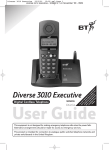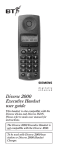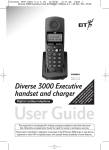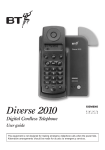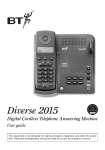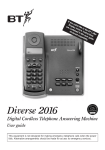Download BT Diverse 3010 User guide
Transcript
*Y O U M AN U D ST C SU YO ALL BS U W CR W R D AIT IBE IL IV IN T L E G O D IN IS RSE SE A FO PL 3 R CA RM AY 01 VIC LL 0 AT CA M E B ER IO LL ICR EF DIS N ER O OR P E LAY Diverse 3010 Micro Digital Cordless Telephone User Guide This equipment is not designed for making emergency telephone calls when the power fails. Alternative arrangements should be made for access to emergency services. This product is intended for connection to analogue public switched telephone networks and private switchboards in the United Kingdom. Please open this page for a ‘Further at a glance’ guide to your Diverse 3010 Micro. At a glance Headset port When used with the Diverse 3010 Micro headset this allows you total mobility. Option buttons Display Lets you select from the menu options on the display. Menu button For entering menu lists. Green phone For making and answering calls Red phone Press to end a call. Power Press and hold down to switch off the handset. Press and hold down again to switch back on. 1 2 ABC 3 DEF 4 GHI 5 JKL 6 MNO 7PQRS 8 TUV 9WXYZ a A Recall For use with switchboards and BT Select Services. Also, press and hold down to enter a Pause in a stored number 1 Directory Enables speed dialling of numbers stored in the memory. Keypad 0 Key lock R Lets you lock (and unlock) the keypad to prevent accidentally pressing buttons. Unpacking your Diverse 3010 Micro If anything is missing. please contact your place of purchase immediately. For your records Date of purchase: Place of purchase: Serial number: Diverse 3010 Micro base station. Diverse 3010 Micro handset. Battery compartment cover. Power adaptor. Purchase price: For warranty purposes, proof of purchase is required, so please keep your receipt. Base Station PIN Number: Handset PIN Number: Belt Clip See pages 29-30 for more information about your handset PIN. 1 x Diverse 3010 Micro headset 1 x rechargeable Nickel Metal Hydride (NiMH) battery pack Telephone line cord Please open this page for an ‘At a glance’ guide to your Diverse 3010 Micro. Handset display symbols The following symbols can appear in the display. Up/Down. SET Sets up different menu options. Left/Right. INT Internal dialling. Redialling number. Delete character. Confirmation. GO BACK End function. – – – Return to previous menu. – –– – - ➜ Range Indicator. OK – Mailbox function. e.g. new entry in the caller list. More options. Base station Aerial Contact points Base page button Quick guide Information for the handset settings. Function Key combination Activate/deactivate the handset Hold down Activate/deactivate keypad protection Hold down for 1 second for 1 second # Answer a call Make an external call ➞➞ or Redial a number – –– – - - – – –– – OK Name OK Dial a number from the directory First letter or Dial a number from the call list or Adjust the handset volume Settings OK Sound Settings Handset Volume OK Secrecy INT Microphone off; Make an internal call INT e.g. Call all handsets INT Transfer call (connect) INT e.g. ABC INT e.g. ABC Internal enquiry call Set the date Set the time 2 New Entry – Save a number in the directory INT INT R OK OK Microphone on DEF 3 CALL ALL SET SET 2 2 ; e.g. terminate enquiry call 0 TUV 0 WXYZ 8 9 OK Set the date OK OK Set the time OK R In this guide At a glance Introducing the Diverse 3010 Micro Building up a phone system Setting up Warning Approved rechargeable batteries General cleaning Using your Diverse 3010 Micro Switching on/off and locking the keypad Making and receiving calls Using your headset Secrecy Paging and making calls between handsets Using the Directory to store and dial numbers Entering names and numbers Using the redial memory Using Caller Display and Call Waiting BT’s Caller Display and Call Waiting Information displayed via other UK networks Telephone Security Base Station and Handset PIN Emergency numbers Call barring and Call enabling 1 4 4 5 5 5 5 10 10 11 12 13 14 17 17 23 Additional features Handset settings quick guide Quick reference handset display Base station settings Open listening at the handset Using the Room Monitor Call allocation Registering a new Diverse 3000 Micro handset with the base station Using multiple base stations and handsets Using your Diverse 3010 Micro with a switchboard Setting to Tone or Pulse dialling Maintenance Service If you have to return your Diverse 3010 Micro Help 24 36 37 38 39 40 43 47 49 52 52 55 55 55 56 When connected to a switchboard 24 36 Technical information Index 58 59 60 25 29 Hints and tips boxes 29 32 33 In this user guide, we’ve included helpful tips and important notes. They are shown in boxes like this. 3 Introducing the Diverse 3010 Micro Please read the instructions carefully before use and retain this user guide for future reference. 1 2 3 1 2 4 5 6 4 5 7 8 9 7 8 9 0 # 0 # This guide covers the basic features of the Diverse 3010 Micro. 3 6 Building up a phone system INTRODUCTION You can add further handsets to build up an easy-to-use cordless telephone system. Up to 6 separate handsets (8 with Diverse 2-line and Diverse ISDN) can be used with each Diverse base station; and each handset can itself work from 4 base stations. Note As this product is rechargeable, it is normal that a certain amount of heat will be produced in its day-to-day operation. Whilst this is entirely safe we would advise against placing this product on antique, veneered or wooden surfaces as damage may occur. 4 1 2 3 1 2 4 5 6 4 5 7 8 9 7 8 9 0 # 0 # 3 6 1 2 3 1 2 4 5 6 4 5 7 8 9 7 8 9 0 # 0 # 3 6 Setting up 7 We advise that this product should not be used near emergency intensive care medical equipment and should not be used by individuals with pacemakers. 8 Do not submerge any part of the phone, base station or batteries in water or use in a damp environment, such as a bathroom. 9 Do not expose to fire. 10 The handset may not be operated in rooms with explosive hazards. 11 Make sure you connect the power and telephone lines to the correct sockets in the base station. 12 Do not dispose of used batteries in the normal household rubbish. SETTING UP Warning 1 For the handset use only approved Nickel Metal Hydride (NiMH) rechargeable battery pack. Replacement battery packs are available from the Diverse Helpline 08457 908070. 2 Do not try to use any power supply except the one provided, otherwise you may permanently damage your Diverse 3010 Micro. It will also result in non-compliance with EN41003:1993, and will invalidate the approval given to this apparatus. 3 There is a slight chance that your phone could be damaged by an electrical storm. We recommend that you unplug your Diverse from the mains power and telephone line socket during storms. 4 If you wear a hearing aid, please note that the Diverse 3010 Micro works by sending radio signals between the base station and handset. These signals can interfere with hearing aids, causing a humming noise. 5 Diverse 3010 Micro can interfere with other electrical equipment such as answering machines, TV and radio sets, clock radio/alarms and computers if placed too close. You are recommended to place your Diverse 3010 Micro at least one metre away from such appliances to avoid any risk of interference. 6 Working range is dependant on local environment ie buildings, trees etc. It is possible that the Diverse’s 3010 Micro range may be affected by being near bodies of water such as ponds, lakes, the sea. WARNING Never use ordinary (non-rechargeable) batteries. Only use the (rechargeable) V30145-K1310-X143 battery pack supplied. General cleaning Simply clean the handset and base station with a damp (not wet) cloth or antistatic wipe. Never use a dry cloth as this may cause a static shock. Never spray cleaning fluid directly onto the telephone. 5 Follow these steps to get your Diverse 3010 Micro ready for use Note Ensure that the telephone line cord and the power supply are plugged into the correct socket. Note Your handset is already “registered” to the Diverse 3010 Micro base station. 2 Plug the 3 pin adaptor into a mains power socket and switch on Note SETTING UP Plan where you will put your Diverse 3010 Micro. It should be within two metres of a power socket and the phone socket. 1 Connect the power cable Plug the power cable into the power socket on the underside of your Diverse 3010 Micro. The power cable connector is coloured red. Please take care that the telephone cord and power cable plugs are connected to the correct socket as incorrect placement could damage the base station. Red socket 6 Note Use only the power adaptor C39 280-Z4-C174/..–C67 with your Diverse 3010 Micro. 3 Install the rechargeable battery pack in the handset The handset uses a rechargeable Nickel Metal Hydride (NiMH) battery pack, which is supplied. You must only use approved batteries. To install it, insert the battery pack as indicated on the label inside the battery compartment and slide the battery compartment cover shut. The battery compartment cover may be found in the packaging with the batteries. 1 3 2 4 Fit the handset belt clip Fit the belt clip onto the back of the handset. Slot 5 Tab Charge the handset batteries for at least 16 hours SETTING UP To fit the battery into the handset. 1. Remove the belt clip from the back of the handset. 2. Slide the battery cover off in a downward movement. 3. Plug in the battery connector. 4. Insert the battery pack ensuring that the wires are stored beneath the battery pack. 4 When charging for the first time, we recommend that you let the batteries charge for the full 16 hours. Battery display when inserting or replacing a battery pack When you replace the handset battery pack with one that has been fully charged, the battery indicator will not show full until the next charge cycle has been completed. Charge the handset until the battery register full again. From then on the display will be correct. Slide the battery cover back on. 7 Place the handset on the base. When charging, the battery level symbol shown on the display flashes. Battery performance After charging your Diverse 3010 Micro for the first time, subsequent charging time for the handset batteries is approximately 4-5 hours. The battery pack and case may become warm during charging. This is normal and not dangerous. Battery low warning An LCD on the handset display shows the current state of the charge. When the battery is almost flat a beep sounds and the display shows the empty battery symbol. Displays showing the various states of charge are shown below: Batteries fully charged Batteries at 66% Note SETTING UP Under ideal conditions, the handset battery should give about 15 hours talktime or 200 hours standby on a single charge. However, new NiMH batteries do not reach their full capacity until they have been in normal use for several days. Please note that the lifespan of NiMH rechargeable batteries depends on how heavily they are used. However, over time, their capacity to recharge will begin to diminish and they will eventually need replacing. Batteries at 33% Batteries empty If e.g Base 1, flashes continuously It means the handset is either out of range or is not registered with the base station. To register, follow the steps on page 46. All additional handsets you purchase will need to be individually registered with the base station before they will work with the Diverse 3010 Micro. The base number may also flash after a power failure. Provided the handset has been registered with the base, the base number will stop flashing after a while indicating the handset has automatically re-registered to the base station. If it continues to flash, re-register the handset to the base station. 8 7 Note If you go out of range of a base station for a long time while your handset is switched ON, it may take more than 20 minutes to ‘find’ the base station again when you come back within range. However, by simply switching the handset OFF for a moment, then ON again, it will find the base station within a few seconds. WARNING 6 If you do not have a modern phone socket, call Freefone 0800 800 150 and ask for a BT engineer to come and fit the correct socket. This is a chargeable service. SETTING UP It is recommended that the telephone line cord is not connected until the handset is fully charged. This will prevent the risk of the phone being answered prior to the batteries being fully charged and therefore not achieving their optimum capacity. Plug your Diverse 3010 Micro into the phone socket Connect the telephone line cord to the Diverse 3010 Micro base station Ensure that this is fitted correctly into the right socket. Dark blue socket 9 Using your Diverse 3010 Micro Display Option buttons Switching on/off and locking the keypad To switch on USING Talk End Call (Power) Menu button Directory Your Diverse 3010 Micro offers a menu driven display. You enter menu lists by pressing the MENU button. The OPTION buttons below the screen allow you to select options within each menu and make adjustments to their settings. Note You can quit any menu at any time by pressing the RED PHONE button . To go back one step, press the GO BACK – button – – . 10 Press and hold down the RED PHONE button for about a second. The display comes on. To lock the keypad This prevents you accidentally operating the handset’s keypad when carrying it around. You can receive calls, but cannot make calls. # Press and hold down the button. # To unlock the keypad The number is dialled. Or # Press and hold the # button. You can now use the keypad again. Press the GREEN PHONE button. You hear the dial tone. Key the number you want. To switch off To end a call Press and hold the RED PHONE button for about a second until the display goes blank. Press the RED PHONE button. Or The handset can only be switched off when in idle state (ie. not during a call or displaying a menu). Making and receiving calls To make a call Key the number you want. Use the CLEAR CHARACTER button on the display to correct any number you press by mistake. Simply replace the handset on the base station or charger. USING Note To receive an external call Press the GREEN PHONE button. Or Lift the handset off the base station or charger. Press the GREEN PHONE button. 11 ➜ Caller display/Call Waiting The Diverse 3010 Micro can let you know who’s calling before you answer the telephone. With BT’s Caller Display and Call Waiting service, your Diverse base station receives caller information which is transmitted over the BT network, for more information see pages 23-27. For ‘handsfree’ operation of your Diverse 3010 Micro you can attach the headset supplied. Note Only use the Diverse 3010 Micro headset supplied. To connect your headset Call timer USING Using your headset Your Diverse 3010 Micro automatically times the duration of all outgoing external calls. The handset display shows the call duration both during your call and for a few seconds after it is completed. Remove the small cover on the top left-handside of your phone and plug the headset into the socket. Note The default setting is for an immediate connection to callers when lifting the handset from the base station or charger. This is called Auto Talk. It can be deactivated so that you always have to press the GREEN PHONE button to answer a call. See page 37. WARNING Cover includes small parts – possible choking hazard for small children. 12 Secrecy You can switch off the handset microphone so that your caller cannot hear you while you talk to someone else in the room. When ready, you can switch the microphone back on. During a call: INT Press the R button to speak to your caller again. Note Secrecy is not available for internal calls. The last five numbers dialled are saved. Press the REDIAL button. Press the DOWN button to highlight the number you want. Press the GREEN PHONE button to dial. To redial the last number USING R Press the INT button to switch the microphone off. Your caller will hear a melody. Display shows Extern (flashing) and Intern. To redial one of the last five numbers Press REDIAL. The last number dialled is shown. Press the GREEN PHONE button. The number is automatically dialled. Note If the redial number is in your directory the name is displayed instead of the number. 13 To delete a redial number Press the REDIAL button. Press the DOWN button to highlight the number you want. - – – –– – Press the MORE OPTIONS button. Press the DOWN button to highlight Delete Entry. OK USING If you have multiple handsets registered with the base, the Diverse 3010 Micro enables two handsets to talk to each other on an internal ‘intercom’ call, while a third handset can be on an external call. To find a handset’s extension number Press the OK button to confirm. Press the RED PHONE button to return to standby. 14 Paging and making calls between handsets Press the INT button. INT The handset’s extension number is displayed ie. Intern3. To make an internal intercom call To receive a paged call The display shows: INT Press the INT button. Your handset internal number is displayed. Press the internal handset number you wish to call e.g. 2 CALL ALL or press the CALL ALL button to call all handsets. ABC Paging Call SILENT 2 If calling all handsets, you can talk to the first handset that answers. Pick up the handset from the base. Or Press the GREEN PHONE button. USING Press the RED PHONE button to end the call. To page a handset from the base station To locate handsets that are away from the base station. Press the PAGING button on the base. All handsets registered with the base will ring for 30 seconds. To stop paging press the PAGING button again. 15 To put an outside call on hold while you make an internal call INT To transfer an external call between handsets Press the INT button. Your handset internal number is displayed e.g. 1. Press the number of the internal handset number you wish to call e.g. 2 or press the CALL ALL CALL ALL button to call all handsets. If you are in conversation with an outside caller and want to transfer the call to another handset. ABC 2 USING If calling all handsets, you can talk to the first handset that answers. R To return to your external caller press the RECALL button. The internal number you called will hear internal busy tone and will need to press the RED PHONE button to end the connection. Press the INT button. INT ABC 2 Press the number of the internal handset you wish to call e.g. 2. When the call is answered, press the RED PHONE button or replace your handset on the base station. To accept call waiting on an internal call If two people are on an internal call and an external call comes in you will hear a short beep and Extern flashes on the display. ACCEPT Press the ACCEPT button. The internal call is disconnected and you are connected to the external caller. 16 Press the DOWN button to highlight New Entry. Quick call transfer You can use the Phone Book to look up names and numbers and dial directly. To add a name and number to the Directory Press the DIRECTORY button. Display shows — — — if the phone book is empty, otherwise the names are in alphabetical order. - – – –– – Press the MORE OPTIONS button. names and numbers opposite). Press the DOWN button to move the cursor to the next line. Enter the number. – –– – Press the MORE OPTIONS button. Press the DOWN button to highlight Save Entry. OK Press the OK button to confirm. USING Your Diverse 3010 Micro has a Directory which stores up to 100 names and numbers in the memory (the longer the name, the more memory will be used). Press the OK button. KEYPAD Enter the name: (see Entering - Using the Directory to store and dial numbers OK – After dialling the other handset, you can immediately press the RED PHONE button, or replace the handset on the base and the call will be transferred straight through. If the other handset is already engaged, or does not answer the call within 30 seconds, the call will be returned to your handset. Entering names and numbers There are three lines in your display for entering information. 1st line for the name (maximum 16 characters) 2nd and 3rd line for the number (maximum 32 characters). Controlling the cursor LEFT/RIGHT arrows are used to move the cursor to the right or left or to the end of the line. 17 The UP arrow moves you back up to the name line. The “first letter” of the name is written automatically in upper case, the letters immediately afterwards are written in lower case. Letters are entered by pressing the relevant button repeatedly. For example, to store the name JOHN: USING JKL 5 MNO 6 GHI 4 MNO 6 18 Press and hold 5 on the keypad until J appears in the display. Then press and hold 6 on the keypad until the display shows O. Enter the H by pressing and holding 4 on the keypad until H appears on the display. Press and hold 6 on the keypad until N appears on the display. The whole name is now entered. Delete ➜ The DOWN arrow is used to move from the “name” line to the “number” line. Press the DELETE button to delete the character to the left of the cursor. Hold down the button to keep deleting characters automatically. Insert KEYPAD Characters are inserted to the left of the cursor. Position the cursor and add the character required. To dial a number stored in the Directory To change an entry in the directory Press the DIRECTORY button to open the phone book. Press the DIRECTORY button. Press the UP/DOWN arrows to scroll to the entry you want or find the required name by using the keypad to enter the first letter of the name. Press the DOWN or UP arrows to scroll through to the names you require. – – –– – - Press the GREEN PHONE button to dial the number. Or If this is the correct name, press the GREEN PHONE button to dial, or scroll using the UP or DOWN arrows to move to the correct name, and then press the GREEN PHONE button to dial. – – –– – - The display will now highlight the first name in the address book that starts with that letter. OK ➜ 5 Press the DOWN arrow to highlight Edit Entry. Press the OK button. USING JKL To quick search for a directory name, press the button with the first letter of the name you wish to call, e.g. 5 for John. Press the MORE OPTIONS button. Change the name and number as required using the DELETE button. Press the MORE OPTIONS button. Press the DOWN arrow to highlight Save Entry. OK Press the OK button to confirm. 19 – – –– – - To view an entry in the directory Press the MORE OPTIONS button. Press the DOWN button to highlight Copy Entry. Press the DIRECTORY button. Press the UP/DOWN arrows to scroll to the entry you want or find the required name by using the keypad to enter the first letter of the name. - – – –– – OK ABC 2 OK Press the MORE OPTIONS button. USING You can copy an entry to another handset to avoid having to input the same entry twice. Press the OK button to confirm. The receiving handset will ring. Press the GREEN PHONE button to answer the call. Press the OK button to see the name and number. To copy an entry from one handset to another Enter the internal handset number e.g. 2 that you want to copy the entry to. Receiving handset: Press the DOWN arrow to highlight Display Entry. OK Press the OK button. Enter the receiving handset PIN (original setting 0000). OK YES NO Press the OK button. Once the entry has been successfully transferred. You have the option to copy more entries. Press the YES button for an additional entry or the NO button to end the function. Press the DIRECTORY button. Press the UP/DOWN arrows to scroll to the entry you want or find the required name by using the keypad to enter the first letter of the name. 20 Note Copying and deleting entries or directories from one handset to another is only possible on the Diverse 3000 Executive/Micro range as long as both handsets are registered to the same base. To copy a directory from one Micro handset to another To delete an entry in the directory You can copy the entire directory to another handset to avoid having to input the same entries twice using the handset with the directory you wish to copy (e.g. handset 1). Press the DIRECTORY button. Press the UP/DOWN arrows to scroll to the entry you want to delete, or find the required name by using the keypad to enter the first letter of the name. Press the DIRECTORY button. – –– – – – - Press the MORE OPTIONS button. - – –– – OK Press the OK button. 2 Enter the receiving handset’s call number, e.g. 2 that you want to copy the directory to. OK Press the OK button. ABC Press the DOWN arrow to highlight Delete Entry. OK USING Press the DOWN button to highlight Copy List. Press the MORE OPTIONS button. Press the OK button to confirm. The receiving handset will ring. Press the GREEN PHONE button to answer the call. KEYPAD Enter the receiving handset’s telephone PIN. OK Press the OK button to confirm. 21 Insert a pause in the directory To delete all names and numbers in the directory Using Insert Pause allows you to insert a pause. This is generally required when your Diverse base station is connected to a switchboard/ PBX. Press the DIRECTORY button. - – – –– – Press the MORE OPTIONS button. Press the DOWN arrow to highlight Delete List. OK Press the OK button. To check how much memory is available in the directory KEYPAD Enter the PIN number of the handset (original setting 0000). Press the DIRECTORY button. – – –– – - USING OK Press the OK button. The display shows a Yes or No option to confirm deletion from the directory. If Yes is selected, the entire directory is deleted. Additional Directory functions - – – –– – When entering new names and numbers, you can use the MORE OPTIONS menu for the following functions: Save Entry The information entered so far is saved in the phone book. 22 Press the MORE OPTIONS button. Press the DOWN button to highlight Available Memory. OK Press the OK button. The percentage memory available for storing further entries in your handset is displayed for approximately 2 seconds. Using the redial memory As well as being able to redial the last five numbers called (see page 13) you can display or delete numbers or edit and copy them into the Phone Book. To copy a redial number to the Directory Press the REDIAL button. Press the DOWN button to highlight the number you want. – - USING – –– – Press the MORE OPTIONS button. Press the DOWN button to highlight Copy to Dir. OK Press the OK button. KEYPAD Enter a name for the number (see page 17). - – – –– – Press the MORE OPTIONS button. Press the DOWN button to highlight Save Entry. OK Press the OK button to confirm. 23 Using Caller Display and Call Waiting CALLER DISPLAY BT’s Caller Display and Call Waiting To take the call waiting If you subscribe to Caller Display you can see who is calling you (on your handset display). If you are on a call and you also subscribe to BT’s Call Waiting service, the second incoming call number will appear on the handset display and you will hear an intermittent beep through the handset. This is to alert you to another caller waiting to speak to you. R With BT’s Caller Display and Call Waiting service, your Diverse base station receives caller information which is transmitted over the BT network. This includes the date and time of the call. R With the Micro handset, the screen shows the caller’s number (if it has been sent) when the phone rings. If you have stored a name to go with the number in your handset directory, the name will be displayed instead. 24 Press the RECALL button. Your 1st caller is put on hold whilst you speak to your 2nd caller. To speak to your 1st caller again you can either: R Press the RECALL button again and you will be reconnected to your 1st caller, your 2nd caller will be put on hold. You can use the RECALL button to toggle between the two callers. Or Press the RED PHONE button to end the conversation with the caller you are currently speaking to. The handset will ring again. Press the GREEN PHONE button and you will be reconnected to the caller who was on hold. Information displayed via other UK networks If you are connected to a different network, you will first have to subscribe to that network's Caller Display and Call Waiting service. Call your network provider for more information. Using the Micro handset When the phone rings, your caller’s number is displayed. Withheld WITHHELD The Micro handset displays details of the 30 most recent calls. When the list is full, new calls replace the oldest calls. Note Calls that are “withheld”, “unavailable” or “international” are not stored in the calls list, as there is no telephone number sent via the network. CALLER DISPLAY If the caller has withheld their number, the display shows: Display shows the icon to indicate you have a new call in your Calls List. To view the calls list SILENT If the caller’s number is unavailable the display shows: External call UNAVAILABLE SILENT If you call from another handset, the display shows: Internal call 6 SILENT The original setting is set to list “All Calls”. Press the button beneath the in the display. The entries are sorted according to the time at when they were received. With the latest call first. The display briefly shows: No of messages New: 5 Old: 2 25 The newest entry is then displayed after approximately 2 seconds. To set the calls list to contain all calls or unanswered calls only ALL CALLS SETTING Date Time - – 01.11. 05:15PM 01234567890 01/15 – – –– – – – INT Press the INT button. SET Press the SET button. 0 a A ✱ OK CALLER DISPLAY This indicates that the call was answered when it was received. Shows the number of calls in the Calls List, i.e. call 1 of 15. UNANSWERED CALLS SETTING 1 01.11. 05:15PM 0123456789 Indicates the number of times a call was received from the same telephone number. WARNING Changing your calls list from one setting to the other will automatically delete any entries in the current calls list. 26 Press the OK button. Display shows 1 or 2 flashing (depending on the current setting. Enter 1 if you want the calls list to contain details of unanswered calls only. Or ABC (03) Press the 0 button then press the ✱ button. 2 OK Enter 2 if you want the calls list to contain details of all calls received. Press the OK button to confirm. Press the RED PHONE button to return to standby. INT Press the INT button. SET Press the SET button. ABC 2 Scroll to the number you wish to copy. – –– – Press the MORE OPTIONS button. Press the DOWN button to highlight Copy to Dir. OK CALLER DISPLAY The display then shows the number/or name (if in your directory) of the most recent caller along with the date and time the call was received. Press the button to enter the calls list, or press the INT, SET and 2 buttons. - Press the 2 button. The display briefly shows the number of new and old calls. To copy a number from the calls list to the directory – To enter the calls list when no icon is shown on the display Press the OK button. KEYPAD Enter a name for the number Press the button to enter the calls list, or press the INT, SET and 2 buttons. Scroll through the calls list using the UP and DOWN arrows until the number you require is displayed. (see page 17). – – –– – - To dial a number in the calls list Press the MORE OPTIONS button. Press the DOWN button to highlight Save Entry. OK Press the OK button to confirm. You will hear a confirmation beep. Press the RED PHONE button to return to standby. Press the GREEN PHONE button and the number is dialled. Press the RED PHONE button to return to standby. 27 To delete a number in the calls list To delete the whole calls list All entries are deleted. Press the button to enter the calls list, or press the INT, SET and 2 buttons. Scroll to the number you require. - – – –– – INT Press the INT button. SET Press the SET button. DEF 3 Press the 3 button. # Press the # button. Reset Base appears on the handset display. Press the MORE OPTIONS button. OK CALLER DISPLAY Press the DOWN button to highlight Delete Number. OK Press the OK button. You hear a confirmation beep and the display returns to the calls list. Press the RED PHONE button to return to standby. Press the OK button. KEYPAD Enter the base PIN number (original setting 0000). OK 1 OK Press the OK button. Press the 1 button. Press the OK button. You will hear a confirmation beep. Press the RED PHONE button to return to standby. If you are using a Classic handset (or an Additional handset) please refer to that user guide for Caller Display information. Note Calls that are “withheld”, “unavailable” or “international” are not stored in the calls list, as there is no telephone number sent via the network. 28 Telephone Security Your Diverse 3010 Micro gives you a variety of ways to prevent unauthorised use of the phone or handset. Base station and handset PIN To change the Diverse 3010 Micro base station PIN code As a digital phone system, your Diverse 3010 Micro provides excellent security against others ‘listening in’ to your calls. You can also prevent unauthorised use of the handset(s). To do this you need to know the PIN numbers. This protects your settings and helps prevent unauthorised handsets using your system. Note For extra security we recommend you change your base station and handset PIN numbers. INT Press the INT button. SET Press the SET button. 0 PQRS The standard setting for both the base station PIN and handset PIN is 0000. If you do not wish to change either, you can use this number for all code and PIN related functions. Please be aware that anyone with access to the base station PIN (and this user guide) has the potential to change system settings. If you change your handset PIN, keep a record of the new number in the box provided at the front of this user guide. 7 OK SECURITY The original setting for the Base station PIN code is 0000. You can change this to any 4-digit number. Press the 0 button then press the 7 button. Press the OK button. KEYPAD Enter the current base station PIN (original setting 0000). OK Press the OK button. KEYPAD Enter the new four digit code. KEYPAD Enter the new code again. OK Press the OK button to confirm. You hear a confirmation beep. The new code is stored. 29 Press the RED PHONE button to return to standby. To change the handset PIN (personal identification number) The PIN on your handset protects functions and settings from unauthorised access. A handset PIN is necessary in order to: SECURITY – reset the memory – reset to the original settings. Handset power must be switched to ON. Press the MENU button. KEYPAD Enter your new PIN number. OK Press the OK button. Re-enter your new PIN number. OK Press the OK button. You hear a confirmation beep and the new PIN is stored. Press the RED PHONE button to return to standby. Note You can press the RED PHONE button at any time during these steps to quit the procedure. To switch the telephone handset lock on and off Highlight Settings. OK Press the OK button. Press the DOWN arrow to highlight Security. OK Press the OK button. KEYPAD Enter the current PIN number (original setting 0000). OK Press the OK button. Highlight Change PIN. OK Press the OK button. You can prevent an individual handset from being used to make all calls except for 999 and 112 emergency services. You can still receive incoming calls. When the phone rings, press the GREEN PHONE button as normal. To switch on: Press the MENU button. Highlight Settings. 30 OK Press the OK button. Press the DOWN arrow to highlight Security. OK To switch external dialling off and on Press the OK button. PIN number (original setting 0000). You can prevent any registered handset from making external calls. The handset can still be used for: Press the OK button. – making internal call Press the DOWN arrow to highlight Handset Lock. – receiving external calls KEYPAD Enter the current handset OK OK – dialling 999 and 112 emergency services numbers Press the OK button. You hear a confirmation beep and a ✔ appears next to Handset Lock. Press the RED PHONE button to return to standby. Display shows: Handset Locked OFF INT Press the INT button. SET Press the SET button. DEF 3 Hset Restriction 30 Press the OFF button. (original setting 0000). Press the OK button. The ✔ disappears from Handset Lock. ➜ KEYPAD Enter the current PIN number OK Press the 3 button. Handset Restriction set. EMERG To switch off: OFF SECURITY – dialling ‘additional emergency’ numbers which have been stored (see opposite). 0 OK OK Press the 0 button. Press the OK button. KEYPAD Enter the base station PIN (original setting 0000). Press the RED PHONE button to return to standby. 31 OK Press the OK button. Display shows the numbers of all handsets registered to the base station (e.g. 1-6). Emergency services (e.g. 999, 112) and special numbers can be dialled even if the telephone is locked. (N.B: This does not apply if connected to a switchboard and call barring is set.) KEYPAD Enter the number of the handset you want to disable. 0 Press the 0 button to stop the handset from making external calls. Or ABC 2 SECURITY OK Press the 2 button to allow the handset to make external calls again. Press the OK button to confirm the setting. Press the RED PHONE button to return to standby. Emergency numbers Storing your own additional emergency numbers Before call barring has been set, you can add up to four additional emergency numbers, each up to 16 digits long. For example, the doctor’s number, your partner’s mobile phone or other family number. You can do this from any handset registered to the base station. 32 To store, change and delete additional emergency numbers INT Press the INT button. SET Press the SET button. 0 ABC 2 OK Press the 0 button then press the 2 button. Press the OK button. KEYPAD Enter the base station PIN (original setting 0000). OK Press the OK button. Display shows: EMERGENCY NOS. _ _ 02 1 _ Blank or previously stored number. Memory location (1-4). Function number entered previously. Press the UP/DOWN arrows if necessary to scroll to the location you want (i.e. 1-4). Press the OK button. OK Enter the special number you want. ➜ OK Call barring and Call enabling Press the DELETE button to delete digits. You can bar specific numbers, e.g. all international calls by barring the international dial code 00. Press the OK button to confirm. Enabling Press the RED PHONE button to return to standby. My additional emergency numbers are 1 3 4 999 and 112 emergency services numbers are not affected by any call barring setting. You will still be able to dial them. (N.B: This does not apply if connected to a switchboard and call barring is set.) Call barring affects all handsets registered to the base station. If a barred number is dialled, the phone hangs up automatically and the barred number is displayed. SECURITY 2 You can also specifically set a handset so that it can only dial certain numbers. You can store up to five numbers as either barred or specifically enabled phone numbers. These can be pre-fix numbers, eg 00 for all international calls. Incoming calls are not affected. Note Emergency Services 999 and 112 calls can be made at all times. Note From switchboards you can dial: – The access code (eg 9) followed by 112 or R 112. 33 Press the UP/DOWN buttons if necessary to scroll to the location you want 1-5. WARNING Directory for barred/enabled numbers OK ➜ You cannot dial 9 999 or R 999 from behind a switchboard when call barring is set. OK SECURITY To: Bar numbers. Enable handsets to call only specified numbers. Create a memory list. INT Press the INT button. SET Press the SET button. 0 1 OK Press the 0 button then press the 1 button. Press the OK button. KEYPAD Enter the base station PIN (original setting 0000). OK The barred or enabled numbers must be switched on before you can use this. To switch call barring/call enabling on and off Once you have set the numbers you want, you can then switch call barring/ enabling on or off at any time (see below). You can do this from any handset registered to the base station. _ _ 01 1 _ INT Press the INT button. SET Press the SET button. Memory location (1-5). 34 Press the OK button to confirm. Note Call Restriction Function number entered previously. Enter the number you want to bar, enable or change. Press the DELETE button to delete digits. Press the RED PHONE button to return to standby. Press the OK button. Display shows the first location. Blank (or previously stored numbers. Press the OK button. 0 Press the 0 button twice. Base Lock Set 00 ➜ OK OK Press the OK button. KEYPAD Enter the base station PIN (original setting 0000). OK 1 Press the OK button. Press 1 to bar the numbers you have stored. Press 3 to enable handsets to dial only the numbers stored 0 Press 0 to switch call barring/ call enabling off. OK SECURITY 3 DEF Press the OK button to confirm. Press the RED PHONE button to return to standby. 35 Additional features Handset settings quick guide The handset settings menu allows you to change: ADDITIONAL FEATURES • Ringer volume The handset ringer has 5 volume settings. • Ringer melody The handset ringer has a choice of 10 melodies. Beeps You can switch specific beeps on or off. This saves battery energy but may deprive you of information you need while using your phone. • Key beep Each time you press a button, the action is confirmed by a beep. The original setting is ON. • Battery warning beep Tells you when the battery needs charging. The original setting is ON. • Confirmation beep Confirms that you have followed a set of instructions correctly. The original setting is ON. Change PIN Lets you change the handset PIN number used to access a range of features. See pages 29-30. 36 Language A range of seven languages is available for the display on the handset. Room monitor This sets the level at which the handset will pick up sounds and initiate a call. It is only enabled when room monitor function is switched on. Default reset This returns a handset to its original settings. Short ringer tone An incoming call can be signalled by a short beep instead of the usual ring. Handset volume You can set the handset volume to three different levels low, medium and high. Handsfree volume You can set the handsfree volume to five different levels, 1 through to 5. Quick Reference Handset Display Follow these easy steps to change your handset settings. During a call: Press OK Menu during a call Settings Base Settings Base User Option Hset User Option Room Monitor Set Service Set Up Volume Internal Call Base User Option Hset User Option Switch to Tone Service Set Up ADDITIONAL FEATURES Main Menu Settings Audio Scroll through the menus, directory OK Confirm function/input – –– – Activate More Options menu - Ringer Volume Ringer Melody Beep Handset Volume Key Beeps Batt. Low Beep Confirm. Beeps Activate the main menu – OK Sound Settings Security Auto Talk Language Default Reset – – – / Cancel/end functions NB: Not all of these functions are available on the Diverse 3010 Micro. 37 Base station settings To adjust the melody of the base station ringer To adjust the ringer volume in the base station ADDITIONAL FEATURES There are seven levels: 0 = off, 6 = high. (Default setting is 6.) INT Press the INT button. SET Press the SET button 0 Press the 0 button. JKL Press the 5 button. 5 OK 1-6 OK INT Press the INT button. SET Press the SET button 0 Press the 0 button. MNO Press the 6 button. 6 OK Press the OK button. Display shows the volume level set. Ringer sounds a sample level. 0-9 Press a button between 0 (OFF) and 6 to set the new level. Display shows the new level. OK Press the OK button to confirm the setting. Press the RED PHONE button to return to standby. 38 There are 10 melodies. (Default setting is 1.) Press the OK button. The current set melody is played. Press a button between 0-9 to set the new level. The new melody is played. Press the OK button to confirm the setting. Press the RED PHONE button to return to standby. To switch music on hold on or off When you have a caller on hold you can choose to let that person listen to music while they are waiting for you to return to them. INT Press the INT button. SET Press the SET button. Press the 4 button. DEF Press the 3 button. OK Press the OK button. 4 3 To enable another handset to ‘listen in’ on your conversation If you want another person to hear your call, you can let them listen in on another handset registered to the same base station. You are conducting a call with an external user: INT KEYPAD Enter the base station PIN (original setting 0000). OK 1 Press the OK button. Press the 1 button to switch the music ON. Or 0 OK Press the 0 button to switch the music OFF. Press the OK button to confirm the setting. Press the RED PHONE button to return to standby. ADDITIONAL FEATURES GHI Open listening at the handset Press the INT button. The call is placed on hold. KEYPAD Enter the call number of the other handset e.g. 2 – the other handset rings, the other internal user presses the GREEN PHONE button. LSTN.ON Press the LSTN.ON button. You are reconnected to the external user. The other internal user can hear the conversation. Note When in Open Listening the extra handsets can only hear the external caller. 39 Note To set the room monitor The internal user can elect to terminate open listening by pressing the RED PHONE button. Press the MENU button. Press the DOWN arrow to highlight Room Monitor Set. ADDITIONAL FEATURES De-activating open listening: LSTN.ON Press the LSTN.OFF button. The external connection is not affected. OK Using the Room Monitor OK Press the OK button. 1-6 Enter the 1-6 number of the handset to be called. If you have at least two handsets registered to your base station, you can leave one handset in a room in order to monitor the noise level. The handset you leave in the room is noise activated and you can adjust its level of sensitivity to the noise. If the noise reaches the level you have set, the monitoring handset will call your handset so you can hear what’s going on. When you hang up your handset, the handset in the room will continue monitoring the noise. 40 Press the OK button. Press the DOWN arrow to highlight Room Monitor No. OK Press the OK button. You can now place the handset in the room you want to monitor. To adjust the sensitivity of the room monitor To switch the room monitor function on There are three levels. 1 = most sensitive 3 = least sensitive. Before switching the monitor on, you must first set the number of the handset to be called. See ‘To set the room monitor’. Press the MENU button. OK Press the DOWN arrow to highlight Set Level. Press the MENU button. Press the OK button. Press the DOWN arrow to highlight Room Monitor Set. OK Press the OK button. OK Press the OK button. ADDITIONAL FEATURES Press the LEFT or RIGHT arrows to select the level you want. Highlight Room Monitoring. OK Press the RED PHONE button to return to standby. Press the OK button, a ✔ appears next to Room Monitoring to show that it is on. Press the RED PHONE button to return to standby. The display shows Room Mon.Active Call to Int (e.g.) 3. To switch the room monitor function off OFF Press the OFF button to turn the Room Monitor off. 41 Note When the Room Monitor is switched on, the handset will not ring. Incoming calls are displayed on the handset’s screen. All warning beeps should be switched off before using the Room Monitor, see pages 36-37. To reset your Diverse 3010 Micro base station to the original settings This will reset: Ringer volume 5 Ring tone 1 Switch base lock, and disable/enable call numbers OFF. Number for disabling/enabling DELETED Stored emergency numbers DELETED Dialling mode ADDITIONAL FEATURES Pause after picking up line/dial-out code Press the INT button. Press the SET button. Press the 3 button then press the # buttons. Press the OK button. Enter the base station PIN (original setting 0000). Press the OK button. Press the 0 button. Press the OK button to confirm. Press the RED PHONE button to return to standby. 42 DTMF 3 seconds It will also delete the caller display list. This will NOT reset: – The base station PIN. – Handset registration settings. To reset the handset to its original settings Press the MENU button. Press the DOWN arrow to highlight Settings. OK OK Call allocation Press the DOWN arrow to highlight Default Reset. If you have registered additional handsets with your Diverse 3010 Micro base station you can specify the way you wish the phones to ring. Press the OK button. Group ringing Press the OK button. KEYPAD Enter your current PIN Press the OK button. You hear a confirmation tone. Press the RED PHONE button to return to standby. This will reset: – Handset earpiece volume to 1. – Auto talk to ON. – Button beeps to ON. – Battery warning beep to ON. – Confirmation beep to ON. – Base station on-screen display to OFF. – Handset ringer volume to 5. – Handset ringer tone 1. – Ring priority OFF. It will delete: – Numbers in the redial memory. It will not delete: – Numbers in the Directory or Extra Directory. Your Diverse 3010 Micro will ring all handsets registered to its base whenever there is an incoming call. This is called group ringing. ADDITIONAL FEATURES number (original setting 0000). OK This will NOT reset: – The handset PIN. – Registration to the base station. Ring priority Your Diverse 3010 Micro can be set so that an incoming call will ring first at a preferred handset. If there is no answer, the call will revert to all other handsets. This is called ring priority. Your Diverse 3010 Micro is preset for group ringing. 43 To set which handset will receive ring priority Once you have set your Diverse 3010 Micro to ring priority, you can select the handset you want to ring first. ADDITIONAL FEATURES The handset registered with the base station as 1, is automatically the priority handset and will ring first unless you specify another handset. INT SET 0 OK Press the INT button. Press the SET button. Press the 3 button twice. Press the OK button. Note If a handset is selected for ring priority which is not actually registered then group ringing prevails. To change between ring priority and group ringing INT Press the INT button. SET Press the SET button. DEF ABC Press the 3 button then press the 2 button. OK Press the OK button. 3 2 KEYPAD Enter the base station PIN (original setting 0000). OK KEYPAD Enter the base station PIN (original setting 0000). OK Press the OK button. 1-6 Enter the number of handset you want to ring first, e.g. 1-6 ABC OK Press the OK button to confirm. OK Press the RED PHONE button to return to standby. 44 1 Press the OK button. Press the 1 button to set group ringing. Or 2 Press the 2 button to set ring priority. Press the OK button to confirm. Press the RED PHONE button to return to standby. To set the number of rings on ring priority To change the language of the display You can specify the number of rings your selected handset can have before an incoming call reverts to all available handsets. You can have the display in English, French, German, Italian, Spanish, Portuguese or Dutch. The default setting is English. INT Press the INT button. Press the MENU button. SET Press the SET button. Press the DOWN button to highlight Settings. DEF 3 4 OK Press the 3 button then press the 4 button. OK Press the OK button. Press the DOWN button to display Language. KEYPAD Enter the base station PIN (original setting 0000). OK Press the OK button. 2-9 Press a number button between 2-9 to set the number of rings you want. OK Press the OK button to confirm. Press the RED PHONE button to return to standby. Press the OK button. ADDITIONAL FEATURES GHI OK Press the OK button. Press the UP or DOWN button to highlight the language you require. OK Press the OK button to confirm. Press the RED PHONE button to return to standby. If you accidentally set the wrong language Press the RED PHONE button to return to standby. Press the MENU button again. 45 Press the UP and DOWN arrows until one of these words are highlighted: – – – – – – OK Einstellingen Reglages Impostazion Ajuste Instellingen Programgôes Press OK. ADDITIONAL FEATURES Press the UP and DOWN arrows until one of the following words appear highlighted. – – – – – OK Sprache Langue Lingua Idioma Taal Press OK. Press the UP and DOWN arrows until one of the following words appear highlighted. – – – – – – – Deutsch English Français Italiano Espanól Portugues Nederlands Highlight ENGLISH. 46 OK Press OK. The display should now be back in English. Press the RED PHONE button to return to standby. Registering a new Diverse 3000 Micro handset with the base station Each additional handset you purchase must be registered at the base station. To register your Diverse 3010 Micro Handset to a base station – Press the MORE OPTIONS button. Press the DOWN arrow to highlight Register. OK Press the OK button. REGISTERING Up to six handsets can be registered and operated from the Diverse 3010 Micro base station. The system allows you to make internal intercom calls between two handsets while a third is making an external call. – –– – - Don’t forget that your Diverse 3010 Micro handset is already registered. KEYPAD Enter the base station PIN number (original setting 0000). OK Press the OK button. Display shows Regstr.Procedure Base (e.g.) 2 (flashes). Note You now have up to 1 minute to register the handset, during which the beeps will continue. Press the MENU button. Press the DOWN arrow to highlight Base Settings. OK Press the OK button. Press the DOWN arrow to highlight the base you wish to register to. At the base station: Press and hold down the PAGE button (for about 10 seconds) until you hear a tone. The handset will display the available handset numbers e.g. 2, 3, 4, 5, 6. 47 NB. There is a small delay before these numbers are displayed on the screen. Select and enter one of these numbers. This is now the handset’s internal number and is registered with the base station, e.g. Base 2 stops flashing. To de-register a handset REGISTERING A de-registered handset cannot be used to make calls at this base station, e.g. to protect against unauthorised use. INT Press the INT button. SET Press the SET button. DEF Press the 3 button. MNO Press the 6 button. 3 6 OK Press the OK button. Display shows De-Register Hset. KEYPAD Enter the system PIN number (original setting 0000). Display shows all registered handsets. OK Press the OK button. KEYPAD Press the number of the handset you wish to delete. OK 48 Press the OK button to confirm. Using multiple base stations and handsets It is possible to build your Diverse 3010 Micro into a much larger phone system with the addition of up to 4 base stations. When planning to use a handset at more than one base station, it is recommended that you: • Assign a number to each base station, from 1 to 4. • Register the handsets at base station 2 (and 3, and 4 if used) in the same order as used for base station 1. • Activate the display of the base station numbers on each handset, as shown on the next page. Note The handset display shows you if the handset is located within range of a registered base station. If the base station flashes continuously, it means the handset is not within range of a registered base station. If the base station is not flashing, you are in range. If you move out of range of the displayed base station, and within range of another base station, your radio link will be automatically set up (provided your handset has been registered with the new base station.) If, however, you move out of range of the displayed base station, and within range of another base station during a call you will lose your call connection. MULTIPLE • Number each handset (1 to 6) registered at each base station. Note Using multiple base stations and handsets When the handset has been registered at two or more base stations (see ‘To register a handset’ page 47), you can choose between three options: You can use up to six handsets on each Diverse base station and up to four base stations with your Diverse handset. The handset supplied with your first base station is already registered as handset 1 and your first base station is base station 1. 49 Note This procedure may vary if you are linking to a Diverse 2-Line or Diverse ISDN. Please refer to the user guides for these base stations for the correct procedure. To set your handset to fixed base selection Press the MENU button. Press the DOWN arrow to highlight Base Settings. MULTIPLE – –– – OK Press the DOWN arrow to highlight Base Settings. OK Press the OK button. You can set it to log on to only one specific base station – this is Fixed Selection. 50 Press the OK button. A ✔ appears next to the base station chosen as “fixed”. Note Press the OK button. Press the DOWN arrow to highlight Best Base. Press the MORE OPTIONS button. Press the DOWN arrow to highlight Select Base. Press the MENU button. OK Press the OK button. Press the UP or DOWN arrows to highlight the base that you want to be fixed. - Once you have registered your Diverse 3010 Micro to additional base stations, you can also set it to log on to the strongest base station signal automatically. OK – To set the Diverse 3010 Micro to select the strongest base station signal > Indicates that you are registered to the base number shown. ✔ This indicates that this is the fixed base station number. To change the base station name You can rename the preset base station names which appear on your screen. This lets your display permanently show a more meaningful name for your base station, for example, Kitchen, Study, Office. Press the MENU button. Press the DOWN arrow to highlight Base Settings. Press the OK button. MULTIPLE OK Scroll to highlight the base that you want to rename. - – – –– – Press the MORE OPTIONS button. Highlight Chnge Base Name. OK Press the OK button. Press the DELETE button until the old name has gone. ➜ KEYPAD Enter the new name. - – – –– – Press the MORE OPTIONS button. Press the DOWN arrow to highlight Save Entry. If you do not want to save the changes highlight Cancel. OK Press the OK button to confirm. 51 Using your Diverse 3010 Micro with a Switchboard Your Diverse 3010 Micro can be connected to compatible switchboards. If in doubt please contact your switchboard supplier. Setting to Tone or Pulse dialling To set PULSE dialling with earth recall INT Press the INT button. SET Press the SET button. DEF 3 SWITCHBOARD JKL Your Diverse 3010 Micro is preset to TONE dialling – where you hear a tone beep each time you dial a number. Tone dialling is suitable for all modern digital exchanges and switchboards. So you will only need to use this if your switchboard uses pulse dialling. If you cannot make a call with TONE dialling, you may need to switch to PULSE dialling. 5 OK Press the 3 button then press the 5 button. Press the OK button. KEYPAD Enter the current base station PIN (original setting 0000). OK GHI 4 OK Press the OK button. Press the 4 button. Press the OK button to confirm. Press the RED PHONE button to return to standby. 52 To set to TONE dialling with earth recall To set TONE dialling with time break recall INT Press the INT button. INT Press the INT button. SET Press the SET button. SET Press the SET button. DEF 3 JKL 5 OK DEF Press the 3 button then press the 5 button. Press the OK button. KEYPAD Enter the current base station 3 JKL 5 OK Press the OK button. KEYPAD Enter the current base station PIN (original setting 0000). OK Press the 3 button then press the 5 button. PIN (original setting 0000). OK Press the OK button. 1 Press the 1 button to set Tone with fixed flash time. ABC Press the 2 button to confirm. OK Press the OK button. OK Press the OK button to confirm. Press the RED PHONE button to return to standby. 2 SWITCHBOARD Press the OK button. Press the RED PHONE button to return to standby. Note It is possible to set TONE with adjustable TBR (1), however, this is not recommended for the UK network. WARNING If Call Barring is set you can only dial: 9 112 or R 112 in an emergency and not 9 999 or R 999. See page 33. 53 To insert an access code To set the access pause This means the access code will be automatically dialled before any number stored in the Caller Display calls list. INT Press the INT button. SET Press the SET button. GHI 4 0 OK Press the 4 button then press the 0 button. Press the OK button. SWITCHBOARD KEYPAD Enter the base station PIN (original setting 0000). OK INT Press the INT button. SET Press the SET button. GHI 4 1 OK switchboard (this can be up to 3 digits). Press the OK button. (original setting 0000). OK Press the OK button. KEYPAD Enter the length of pause required by your switchboard: Press the OK button to confirm. 1 Press the RED PHONE button to return to standby. ABC 2 for 2 seconds. DEF 3 for 3 seconds. GHI 4 for 6 seconds. 2 3 4 Note •You can store RCL, ✱, and # as well as the digit keys 0-9. •You may find it useful to enter 144 (for BT Chargecard access) as one of the access codes, together with an access pause of six seconds – see ‘To set the access pause’ opposite. 54 Press the 4 button then press the 1 button. KEYPAD Enter the base station PIN Press the OK button. KEYPAD Enter the access code for your OK You can change the length of a pause before the dial tone commences. The standard setting is for a three second pause. OK 1 for 1 second. Press the OK button to confirm. Press the RED PHONE button to return to standby. Maintenance General Outside the warranty period Simply clean the Diverse 3010 Micro and base station with a damp cloth or an antistatic wipe. Never use a dry cloth as this may cause a static shock. If your Diverse 3010 Micro needs repair after the warranty period has ended, it must be repaired so as to remain compliant with the approval requirements for connection to the telephone network. Service Within the warranty period Some suppliers offer extended warranty schemes for cover outside the initial 12-month period. Please ask them for details. Please note that consumables (e.g. batteries) are not covered by the 12 month warranty. We recommend that you call the Diverse Helpline on 08457 908070, and you will be advised of our recommended repair agents. MAINTENANCE If you experience a problem with your Diverse 3010 Micro you should contact the Diverse Helpline on 08457 908070. Calls are charged at local call rates. If the problem is not remedied, you will be advised to contact your original point of purchase. If you have to return your Diverse 3010 Micro If you have to return your Diverse 3010 Micro pack it securely, preferably in the original packaging including all parts of the product, i.e. the battery, power adaptor etc. We can not take responsibility for goods damaged in transit. 55 Help Your Diverse 3010 Micro has been designed to be easy to use. If you should experience a problem, please check the following points. Emergency calls HELP The emergency services can be contacted in the UK by dialling 999, or 112 in any country that is a member of the European Community. Note If your Diverse 3010 Micro is connected to a switchboard, you may have to dial an access number before 999 or 112 to contact the emergency services. Some switchboards cannot dial out during a power failure. NB: 9 999 or R 999 cannot be dialled from behind a switchboard when call barring has been set. Battery performance After charging your Diverse 3010 Micro for the first time, subsequent charging time for the handset batteries is approximately 4-5 hours. Batteries and case may become warm during charging. This is normal and not dangerous. Note Fully charged batteries do not indicate full power when put into a handset When you replace handset batteries with ones that have been fully charged, the battery indicator will not show full until the next charge cycle has been completed. Charge the handset until the batteries register full again. From then on the display will be correct. Replacing handset batteries After a time, you may find that the handset battery runs out of charge more quickly. This is a standard sign of wear and the battery will need replacing. 56 Note Use only approved rechargeable Nickel Metal Hydride (NiMH) battery pack in the handset. Any other types may cause irreparable damage. Replacement batteries are available from the Diverse Helpline on 08457 908070. Do not immerse battery in water or throw it into fire, or dispose of it with ordinary domestic refuse. To charge the battery place the handset on its base station. Replacing handset batteries BT accepts no responsibility for damage caused to your Diverse 3010 Micro handset by the use of non-approved batteries. The handset display shows the words Search base or you cannot link up with the base station Is the handset registered with the base station? To register the handset, see page 47. Is the power cable connected at the base and the power switched on at the wall socket? If you press the PHONE button whilst the base station is flashing, you will hear four short beeps from the handset. Note HELP After a time, you may find that the handset battery is running out of charge more quickly. This is a standard sign of wear and the battery will need replacing. in use. Wait until the call is finished and try again. If you go out of range of a base station for a long time while your handset is switched ON, it may take more than 20 minutes to ‘find’ the base station again when you come back within range. However, by simply switching the handset OFF for a moment, and then ON again, it will find the base station within a few seconds. No display appears Is the handset switched on? The battery may be flat or dead. Recharge or replace the battery. The base station or handset does not ring Is the telephone line cord plugged into the phone socket and the base station? The ringer volume may be set too low, or switched off at the base station. To adjust the ringer volume at the handset or base station, see pages 36-37 or 38 respectively. f other handsets are registered on the base, the outside line may already be Is the telephone line cord connected correctly? See pages 6 and 9. No dial tone 57 Can’t get through, even though a dialling tone can be heard When connected to a switchboard You may be set to the wrong signalling method. To change between TONE and PULSE dialling, see ‘Using your Diverse 3010 Micro with a switchboard’, page 52. You can’t get a connection or you get the wrong connection after speed dialling Handset beeps Check you have selected the correct dialling mode. See page 52. Are the handset batteries low? You will hear a beep every 30 seconds. Have you entered a pause after the access code? See page 54. If the handset display is flashing? HELP You will hear four short beeps when you press the PHONE button. Check you are still in range of your base station. Buzzing noise on my Radio/TV/Answering Machine/PC Diverse is too close and is causing interference. Move it further away. 58 Note If you are still experiencing difficulty, please call the Diverse Helpline on 08457 908070. Technical information Environment Your Diverse 3010 Micro should be kept free of dust, moisture, high temperature, vibration and should not be exposed to direct sunlight. Do not stand it on carpets or other surfaces which generate fibres or place it in locations which prevent the free flow of air over its surfaces. The apparatus is only designed to be operated in a normal office or domestic environment where the relative humidity does not exceed 75%. It should not be used in bathrooms or near water. All additional Diverse handsets have a REN of 0 and therefore if you have six handsets registered to a Diverse 3010 base station then the REN No = 1. Approval Connection to the BT telephone network. Diverse 3010 Micro is fully approved for connection to the BT network provided it is used according to the instructions in this guide. The telephone lines must provide Loop Disconnect (Pulse) or Multi-frequency (Touch Tone) dialling capabilities. If the power fails This equipment is not designed for making emergency calls when the power fails. Alternative arrangements should be made for access to emergency services. It may be connected to Direct Exchange Lines and switchboards (PBXs) with new plan (plug and socket) arrangements. It may not be connected to shared service (party line) installations. How many phones can you have? All items of telephone equipment have a Ringer Equivalence Number (REN), which is used to calculate the number of items that may be connected to any one telephone line. The Diverse 3010 Micro has a REN of 1. Any other instrument provided by BT may be assumed to have a REN of 1 unless stated otherwise. A total REN of 4 is allowed. (For example: if Diverse 3010 Micro is used in conjunction with three extension telephones, each with a REN of 1, the total REN is 4.) Connecting to switchboards. Diverse 3010 Micro is only approved for use with a compatible switchboard including those which do not provide secondary proceed indication. Even if you do have a compatible switchboard, it cannot be guaranteed that the telephone will operate correctly under all possible conditions of connection. TECHNICAL INFORMATION WARNING Note This equipment complies with the essential requirements for the Radio Equipment and Telecommunications Terminal European Directive (1995/5/EC). 59 Index Adaptor 6 Additional features 36 Approval 59 At a glance Autotalk 1 37 INDEX Base station change name change PIN fixed base selection melody music on hold on/off reset ringer volume set strongest signal Batteries approved charging installing low warning performance replacing 51 29 50 38 39 42 38 50 5 7, 56 7 8 8, 56 7, 56 Belt Clip 7 Building up a phone system 4 Call end headset 11 12 hold internal make receive redial secrecy transfer 16 15 11 11 13 13 16 Call allocation change group ringing ring priority set 43 44 44 44 44 Call barring 34 Call enabling 34 Call timer 12 Call waiting 24 Caller display 24 Calls list copy delete a number delete whole calls list dial enter set view 27 28 28 27 27 26 25 Cleaning 55 60 Copy directory entry from one handset to another directory from one handset to another number from calls list to directory redial number to the directory Delete additional emergency numbers all names and numbers in the directory entry in the directory number in calls list redial number whole calls list 21 27 23 32 22 21 28 14 28 17 22 34 19 20 21 18 22 21 19 17 18 22 20 Emergency numbers change additional numbers delete additional numbers dialling storing additional numbers 32 32 33 32 14 Group ringing 44 Handset de-register display quick reference lock on/off number of rings on/off PIN registering reset settings quick guide 48 37 10 45 10 30 47 43 2, 36 Handsfree 12 Headset 12 Help 56 Hold a call 16 Internal intercom call 15 Keypad lock switch on/off unlock 10 10 11 Language 45 Maintenance 55 Multiple base stations and handsets 49 Music on hold on/off 39 Number of rings 45 On/Off call barring/call enabling 34 61 INDEX Directory add a name and number additional functions barred/enabled numbers change an entry copy an entry copy directory delete a character delete all names and numbers delete an entry dial stored number entering names and numbers insert characters insert a pause view an entry 20 Extension number external dialling 31 keypad 10 room monitor 41 Open listening 39-40 another handset ‘listening in’ 39 Paging INDEX find a handset’s extension number page handset from the base station receive a paged call 14 15 15 Phone socket 9 Phone system 4 Power cable 6 Protective film 9 Receiving calls 11 Redial copy redial number to the directory delete last number one of last five numbers Registering 13 29 32 31 10 30 Service 55 Setting up 23 14 13 13 47 Reset base station to original settings 42 handset to original settings 43 Returning your Diverse 3010 Micro 55 Room monitor adjust sensitivity on/off set 41 41 40 5 Switchboard use 52 access code 54 access pause 54 dialling emergency numbers 53 pulse dialling 52 tone dialling 52-53 Technical information Telephone line cord REN (Ringer Equivalence Number) 59 62 Secrecy Security base station PIN emergency numbers external dialling on/off handset lock on/off handset PIN 59 6, 9 Transfer a call 16 Unlock keypad 11 Volume base station ringer handset ringer Warranty 38 36-37 55 Offices worldwide The Telecommunications services described in this publication are subject to availability and may be modified from time to time. Services and equipment are provided subject to British Telecommunications plc’s respective standard conditions of contract. Nothing in this publication forms any part of any contract. TouchtoneTM is a registered trade mark of British Telecommunications plc in the UK. © British Telecommunications plc 2000. Registered Office: 81 Newgate Street, London EC1A 7AJ. Registered in England No. 1800000. Diverse 3010 Micro (6/00) 1 Designed by The Art & Design Partnership Limited. Siemens number: A31008 – G3010 – P022 – 1 – 7619 0682