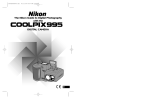Download Canon EOS 6D Instruction manual
Transcript
EOS 6D Y(WG) P O Wi-FiCFunction Instruction Manual E INSTRUCTION MANUAL What You Can Do Using the Wireless LAN Functions This camera’s wireless LAN functions let you perform a range of tasks wirelessly, from sending images to Web services and other cameras to controlling the camera remotely, simply by connecting to a Wi-Fi network or other device supporting this camera’s wireless LAN functions. (1) Transfer images between cameras Exchange images (2) Connect to a smartphone Make images viewable Remote shooting (6) View images using a media player View images PY O C (Canon Image Gateway) (5) Send images to a Web service (3) Print images using a Wi-Fi printer Save and share images Print images (4) Operate the camera remotely using EOS Utility Remotely control the camera CANON iMAGE GATEWAY Web services are not supported in certain countries and areas. For information on countries and areas supporting CANON iMAGE GATEWAY services, refer to Canon Web site (http://canon.com/cig). Settings for “Send images to a Web service” may not be performed from a computer in certain countries and areas. 2 What You Can Do Using the Wireless LAN Functions (1) z Transfer images between cameras (p.19) Transfer images between this camera and other Canon cameras with built-in wireless LAN functions. (2) q Connect to a smartphone (p.31, 75) View saved images or operate the camera from your smartphone. You must install the dedicated application “EOS Remote” on your smartphone to use these functions. (3) l Print images using a Wi-Fi printer (p.45, 87) Connect the camera to a wireless LAN compatible printer supporting PictBridge (DPS over IP) to print images wirelessly. (4) D Operate the camera remotely using EOS Utility (p.93) Use EOS Utility via a wireless LAN instead of an interface cable, and operate your camera from computer wirelessly. PY O Upload your images to CANON C iMAGE GATEWAY, an online photo (5) w Send images to a Web service (p.103) service for Canon users (free registration required), to share them with family and friends. (6) View images using a media player (p.131) Display images on the camera’s memory card on your TV set, by using a media player supporting DLNA* via a wireless LAN. * Digital Living Network Alliance 3 Wi-Fi Function Flowchart Setup Connect the cameras • Install EOS Remote on a smartphone • Connect the camera to the smartphone Connection q Connect to a smartphone Connect the cameras directly via a wireless LAN • Camera access point mode*1 • Infrastructure mode*2 Now you can... z Transfer images between cameras Transfer images between cameras PY O C • Set up a Wi-Fi printer supporting PictBridge (DPS over IP) • Connect the camera and printer via wireless LAN • Set up a wireless LAN and a computer with EOS Utility installed • Connect the camera and computer via wireless LAN • Camera access point mode*1 • Infrastructure mode*2 • Ad hoc mode*3 • Infrastructure mode*2 Play and print images Operate the camera remotely using EOS Utility Now you can... Setup D Operate the camera remotely using EOS Utility Connection l Print images using a Wi-Fi printer • View images on the camera • Shoot remotely 4 Wi-Fi Function Flowchart View images using a media player Setup • Set up devices supporting DLNA and a wireless LAN access point • Connect a media player to a TV set • Connect the camera and the media player via a wireless LAN Infrastructure mode*2 Infrastructure mode*2 Now you can... • Set up a computer with EOS Utility installed and a wireless LAN access point that can access the Internet • Sign up as a CANON iMAGE GATEWAY member • Configure the camera for Web service access Connection w Send images to a Web service PY O C • Send images to Web services • Send emails to your acquaintances View images on the camera by operating the media player *1 Camera access point mode: A simple wireless LAN mode where a camera and smartphone or a camera and printer can be directly connected via a wireless LAN. *2 Infrastructure mode: A wireless LAN mode that connects to each Wi-Fi device via a wireless LAN access point. In this mode, communication to a distant Wi-Fi device can be established as long as a wireless LAN access point is located nearby. *3 Ad hoc mode: A wireless LAN mode that connects directly to a computer with built-in wireless LAN functions. The computer’s wireless LAN functions need to be set to ad hoc mode in advance. CANON iMAGE GATEWAY Web services are not supported in certain countries and areas. For information on countries and areas supporting CANON iMAGE GATEWAY services, refer to Canon Web site (http:// canon.com/cig). Settings for “Send images to a Web service” may not be performed from a computer in certain countries and areas. 5 Conventions Used in This Manual In this manual, the term “wireless LAN” is used as a general term for Wi-Fi and Canon’s original wireless communication functions. The term “access point” indicates wireless LAN terminals (wireless LAN access points or wireless LAN adapters) that relay wireless LAN connection. Brackets [ ] indicate buttons or icon names or other software elements displayed on the computer screen. Brackets also indicate camera menu items. The ** (numbers) for “(p.**)” in this manual indicate reference page numbers for more information. Sections of this manual labeled with the following symbols contain particular types of information as described below. : Warnings to prevent potential problems during operation. : Supplemental information to basic operation. PY O C Windows is a trademark or registered trademark of Microsoft Corporation in the United States and other countries. Macintosh is a registered trademark of Apple Inc. in the United States and other countries. Wi-Fi is a registered trademark of the Wi-Fi Alliance. Wi-Fi Certified, WPA, WPA2, and the Wi-Fi Certified logo are trademarks of the Wi-Fi Alliance. WPS used on camera settings screens and in this manual stands for Wi-Fi Protected Setup. UPnP is a trademark of the UPnP Implementers Corporation. All other corporate and product names and trademarks mentioned in this manual are the property of their respective owners. Note that Canon cannot be held liable for any loss or damage from erroneous wireless LAN settings for using the camera. In addition, Canon cannot be held liable for any other loss or damage caused by use of the camera. 6 Chapters Introduction 1 2 3 4 5 6 7 8 9 10 11 12 13 14 2 Basic Settings for Wireless LAN Functions 11 Transferring Images Between Cameras 19 Connecting to a Smartphone - 1 31 Printing Images Using a Wi-Fi Printer - 1 45 Using a Wi-Fi Wireless LAN Access Point 55 Connecting to a Smartphone - 2 PY Printing Images UsingO a Wi-Fi Printer - 2 C 75 Remote Operation Using EOS Utility 93 87 Sending Images to a Web Service 103 Viewing Images Using a Media Player 131 Using Quick Control to Connect to a Wireless LAN 139 Managing Settings 145 Troubleshooting Guide 151 Reference 169 7 Contents Introduction 2 What You Can Do Using the Wireless LAN Functions ..................... 2 Wi-Fi Function Flowchart.................................................................. 4 Conventions Used in This Manual.................................................... 6 Chapters........................................................................................... 7 1 Basic Settings for Wireless LAN Functions 11 Registering a Nickname ................................................................. 12 Basic Operation and Settings ......................................................... 15 2 Transferring Images Between Cameras 19 Selecting the Connection Destination ............................................ 20 Sending Images ............................................................................. 22 PY O Changing Setting Names ............................................................... 28 C Reconnecting ................................................................................. 26 Registering Multiple Connection Settings....................................... 27 3 Connecting to a Smartphone - 1 31 Preparation..................................................................................... 32 Using Camera Access Point Mode to Establish a Connection ....... 33 Operating the Camera Using a Smartphone .................................. 37 Reconnecting ................................................................................. 39 Specifying Viewable Images .......................................................... 40 Registering Multiple Connection Settings....................................... 43 4 Printing Images Using a Wi-Fi Printer - 1 45 Using Camera Access Point Mode to Establish a Connection ....... 46 Printing ........................................................................................... 50 Reconnecting ................................................................................. 51 Registering Multiple Connection Settings....................................... 52 8 Contents 5 Using a Wi-Fi Wireless LAN Access Point 55 Checking the Type of Access Point ................................................ 56 Easy Connection via WPS (PBC Mode) ......................................... 57 Easy Connection via WPS (PIN Mode)........................................... 62 Manual Connection by Searching Networks ................................... 67 6 Connecting to a Smartphone - 2 75 Using Infrastructure Mode to Establish a Connection..................... 76 Operating the Camera Using a Smartphone................................... 78 Reconnecting .................................................................................. 80 Specifying Viewable Images ........................................................... 81 Registering Multiple Connection Settings ....................................... 84 7 87 Y P Using Infrastructure Mode to Establish a Connection..................... 88 Printing............................................................................................ 90 CO Printing Images Using a Wi-Fi Printer - 2 Reconnecting .................................................................................. 91 Registering Multiple Connection Settings ....................................... 92 8 Remote Operation Using EOS Utility 93 Configuring EOS Utility Communication Settings ........................... 94 Using EOS Utility ............................................................................ 98 Reconnecting .................................................................................. 99 Registering Multiple Connection Settings ..................................... 100 9 Sending Images to a Web Service 103 Preparation ................................................................................... 104 Checking the Type of Access Point .............................................. 106 Easy Connection via WPS (PBC Mode) ....................................... 107 Easy Connection via WPS (PIN Mode)......................................... 111 9 Contents Manual Connection by Searching Networks ................................ 115 Sending Images to a Web Service ............................................... 120 Reconnecting ............................................................................... 126 Registering Multiple Connection Settings..................................... 127 10 Viewing Images Using a Media Player 131 Configuring Media Player Communication Settings ..................... 132 Displaying Images on a TV set..................................................... 133 Reconnecting ............................................................................... 135 Registering Multiple Connection Settings..................................... 136 11 Using Quick Control to Connect to a Wireless LAN 139 Connecting from Quick Control .................................................... 140 Connecting from a Playback Screen ............................................ 141 12 145 PY O Checking/Changing SettingsC ........................................................ 146 Managing Settings Clearing Wireless LAN Settings ................................................... 149 13 Troubleshooting Guide 151 Responding to Error Messages .................................................... 152 Troubleshooting Guide ................................................................. 163 Wireless LAN Notes ..................................................................... 164 Checking Network Settings .......................................................... 166 14 Reference 169 Specifications ............................................................................... 170 Index............................................................................................. 171 10 Basic Settings for Wireless LAN Functions This chapter describes settings necessary for using the camera’s wireless LAN functions. PY O C 11 Registering a Nickname First, set the camera’s nickname. When the camera is connected to another device via a wireless LAN, the nickname will be displayed on the device. Be sure to set a nickname for your camera. 1 Select [Wi-Fi]. Under the [53] tab, select [Wi-Fi], then press <0>. [Enable]. 2 Select Press the <V> key to select [Enable], then press <0>. X [Wi-Fi function] is now selectable. 3 12 PY O Select C [Wi-Fi function]. Under the [53] tab, select [Wi-Fi function], then press <0>. X When this setting is selected for the first time, a screen to register a nickname is displayed. Select [OK] and proceed on to step 4. Registering a Nickname a nickname. 4 Enter For instructions on entering characters, see “Virtual Keyboard Operation” on the next page. Up to 16 characters can be entered. 5 Finish. When you are finished, press the <M> button. Select [OK] on the confirmation screen, then press <0>. The nickname is registered, and [Wi-Fi function] screen will appear. PY O C To change the nickname, press the <B> button on the screen above, then select [Edit nickname] on the screen displayed. 13 Registering a Nickname Virtual Keyboard Operation Switching to other input areas To switch between top and bottom input areas, press the <Q> button. Moving the cursor To move the cursor, press the <U> key in the top area. Entering text In the bottom input area, press the <V> or <U> key to select characters and press <0> to enter them. You can check how many characters you have entered, and how many more can be entered, by referring to [*/*] on the upper right of the screen. Deleting text If you make a mistake, press the <L> button to erase it. PY O C Finishing text entry Press the <M> button to confirm what you have entered and exit. If a confirmation screen is displayed, select [OK] to exit. Canceling text entry Press the <B> button to cancel text entry and exit. If a confirmation screen is displayed, select [OK] to exit. 14 Basic Operation and Settings Using the Camera While Wireless LAN Functions Are Active When you want to prioritize wireless LAN functions, do not operate the shutter button, Mode Dial, or playback button. Otherwise, shooting or playback operation may be prioritized and wireless LAN functions may be ended during the process. When [Wi-Fi] is set to [Enable], movie shooting is disabled. Even if the camera is connected to a computer, printer, GPS receiver, or other devices via an interface cable, they cannot be used (p.17). Auto Power Off Under the [52] tab, set [Auto power off] to [Disable] if necessary. If the camera’s auto power off is activated during the wireless LAN connection, the camera will switch to standby mode. Wireless LAN connection is restored when the camera wakes up from auto power off. PY O C [Wi-Fi] Under the [53] Tab If the use of electronic devices and wireless devices is prohibited on board airplanes or in hospitals, set [Wi-Fi] under the [53] tab to [Disable]. 15 Basic Operation and Settings [Wi-Fi] Settings and Connection Status Settings and connection status for [Wi-Fi] under the [53] tab can be checked on the camera’s LCD panel and LCD monitor. Wi-Fi function When [53: Wi-Fi] is set to [Disable] When [53: Wi-Fi] is set to [Enable] but there is no connection Connected ( I J) Wi-Fi connection status z (Blinking) (Blinking) PY O C (Off) Connection error Waiting for connection Waiting for reconnection Not connected Connected Data is being transmitted Waiting for connection Wi-Fi function (Blinking) (Blinking) (Blinking) 16 Data is being transmitted Waiting for reconnection Connection error Basic Operation and Settings Connecting with an Interface Cable When [Wi-Fi] under the [53] tab is set to [Enable], interface cable connection is disabled. Set it to [Disable] to connect the interface cable. When the camera is connected to a computer, printer, GPS receiver, or any other devices via an interface cable, the settings for [Wi-Fi] cannot be changed. Disconnect the interface cable and then configure settings. Using an Eye-Fi card When [Wi-Fi] under the [53] tab is set to [Enable], image transfer using an Eye-Fi card is disabled. PY O C 17 MEMO PY O C 18 Transferring Images Between Cameras Images can be transferred between Canon cameras via the built-in wireless LAN functions. PY O C Wireless connection is possible for Canon cameras with built-in wireless LAN functions marketed in 2012 or later. Note that the camera cannot be connected to Canon camcorders, even if they have built-in wireless LAN functions. The camera cannot be connected to Canon cameras without built-in wireless LAN functions, even if they support Eye-Fi cards. Still photos can be transferred only if their file format is JPEG. Although movies can be transferred, they cannot be played if the target camera does not support the file format of the received movies. 19 Selecting the Connection Destination Register the target camera to connect to via a wireless LAN. The camera can be connected to only one camera at a time. 1 Select [Wi-Fi function]. Under the [53] tab, set [Wi-Fi] to [Enable], then select [Wi-Fi function]. [z]. 2 Select Press the <V> or <U> key to select [z] (Transfer imgs between cameras), then press <0>. the Y 3 Start Pconnection on the target camera. O CWhen the screen on the left is displayed, start the connection on the target camera as well. For the operation procedure, refer to the instruction manual of the target camera. When a connection is established, the settings are automatically saved and the images on the card are displayed. 20 Selecting the Connection Destination the images to send. 4 Select Select images on the camera sending the images (p.22). Do not operate the camera receiving the images. PY O C Note that GPS information is not displayed on the camera’s playback screen even if GPS information is appended to the received image. Shooting locations can be viewed on a virtual map, using the Map Utility software. The connection settings are automatically saved/registered with the nickname of the camera to which a connection was established. Auto power off does not function when the camera is connected to another camera. 21 Sending Images Sending Images One by One Selected images are sent one by one. 1 Select an image to send. Press the <U> key to select an image to send, then press <0>. Press the <u> button and turn the <6> dial to the left to select an image on the index display. To return to the single-image display, turn the <6> dial to the right. [Send img shown]. 2 Select To select the size of the image to send, press the <U> key and select [Resize image]. Press the <U> key to select [Send img shown], then press <0>. X The transfer progress screen is displayed. To send another image, repeat steps 1 and 2. PY O C connection. 3 Terminate Press the <M> button to display the confirmation screen. Press the <U> key to select [OK], then press <0> to terminate the connection. X The [Wi-Fi function] setting screen will reappear. If playback or shooting operation is started during the connection, the connection will be terminated. RAW images cannot be sent. 22 Sending Images Sending Selected Images Multiple images (up to 50 files) can be selected and sent. 1 Press <0>. [Send selected]. 2 Select To select the size of the image to send, press the <U> key and select [Resize image]. Press the <U> key to select [Send selected], then press <0>. PYthe images to send. OPress 3 CSelect the <U> key to select the images to send, then press <0>. X <X> is displayed on the upper left of the image to send. Press the <u> button and turn the <6> dial to the left to select an image on the three-image display. To return to the single-image display, turn the <6> dial to the right. After selecting the images to send, press the <Q> button. 23 Sending Images the image size. 4 Reduce Set it if necessary. For the setting procedures, see the next page. the images. 5 Send Press the <V> key to select [Send], then press <0> to send the images. X The transfer progress screen is displayed. To transfer other images, repeat steps 1 to 5. connection. 6 Terminate Press the <M> button to display Y screen. Press the the confirmation P O C<U> key to select [OK], then press <0> to terminate the connection. X The [Wi-Fi function] setting screen will reappear. When sending large files, make sure that the battery is adequately charged so it does not run out during the process. If playback or shooting operation is started during the connection, the connection will be terminated. RAW images cannot be sent. You can send up to 50 files. 24 Sending Images Reducing the Size of the Image to Send When [Send selected] is selected, you can also select a size of the images to send in the confirmation screen for sending them. 1 Select [Resize images to send]. On the confirmation screen for sending images, press the <V> key to select [Resize images to send], then press <0>. the image size. 2 Select Press the <V> key to select an image size, then press <0>. 3 PY O CSend the images. Press the <V> key to select [Send], then press <0> to send the images. Only images larger than the selected image size are resized. Movies cannot be resized. [Resize:S2] and [Resize:S3] are enabled only for still photos taken by the EOS 6D (WG). Images taken by other cameras are sent without resizing. 25 Reconnecting The camera can reconnect to another camera for which connection settings have been registered. 1 Select [Wi-Fi function]. Under the [53] tab, set [Wi-Fi] to [Enable], then select [Wi-Fi function]. [z]. 2 Select Select [z] (Transfer imgs between cameras) and press <0>. Ya connection. 3 Establish P Select [Connect] and press <0>. COnOthe confirmation screen, select [OK]. Perform the reconnection procedure on the target camera as well. X The images on the card are displayed and the images to send can be selected. When settings for multiple connection destinations are registered, select [Choose set.], select the connection destination, then connect to the destination. By default, settings are named after the nickname of the camera that was connected to. 26 Registering Multiple Connection Settings You can register up to three connection settings between cameras. 1 Select [Wi-Fi function]. Under the [53] tab, set [Wi-Fi] to [Enable], then select [Wi-Fi function]. [z]. 2 Select Select [z] (Transfer imgs between cameras) and press <0>. [Choose set.]. 3 Select Select Y P [Choose set.] and press <0>. O C [Unspecified]. 4 Select Select [Unspecified] and press <0>. X The connection settings screen is displayed. Follow the procedures displayed to complete the connection settings. The name of the setting can be changed later (p.28). 27 Changing Setting Names The names displayed for reconnection settings can be changed after the settings are completed. 1 Select [Wi-Fi function]. Under the [53] tab, set [Wi-Fi] to [Enable], then select [Wi-Fi function]. [z]. 2 Select Select [z] (Transfer imgs between cameras) and press <0>. [Review/change settings]. Y 3 Select P Select [Review/change settings] CandOpress <0>. [Change settings name]. 4 Select Select [Change settings name] and press <0>. 28 Changing Setting Names the setting name. 5 Change Change the name of the setting using the virtual keyboard (p.14). Up to 30 characters can be entered. When you are finished, press the <M> button. Select [OK] on the confirmation screen and press <0> to complete the change. Press the <M> button three times to return to the menu screen. PY O C 29 MEMO PY O C 30 Connecting to a Smartphone - 1 Connecting the camera to a smartphone lets you use the smartphone to view, manage, and receive images stored in the camera. You can also use the smartphone to perform remote shooting. PY O C 31 Preparation Supported Smartphone Operating Systems The following smartphone operating systems are supported (as of September 2012). For updated information on supported operating systems, refer to the download site of EOS Remote software. • iOS: Version 5.0 to 5.1 • Android: Version 2.3.3 to 4.0 EOS Remote Installation Required To communicate with a smartphone, the camera needs to be connected to the smartphone using the dedicated application EOS Remote. EOS Remote can be downloaded from the App Store or Google Play. Install EOS Remote on the smartphone and then perform the procedures to establish the connection. PY O C 32 Using Camera Access Point Mode to Establish a Connection The camera and smartphone can be directly connected via a wireless LAN. Because the camera acts as an access point, no other access point is necessary, so you can establish communications easily even when you are out. To establish connection, operations on the smartphone is required. For details, refer to the smartphone instruction manual. 1 Select [Wi-Fi function]. Under the [53] tab, set [Wi-Fi] to [Enable], then select [Wi-Fi function]. [q]. 2 Select Select [q] (Connect to smartphone) and press <0>. PY O C [Camera access point 3 Select mode]. Press the <V> key to select [Camera access point mode], then press <0>. Select [OK] and press <0> to go to the next screen. [Easy connection]. 4 Select Press the <V> key to select [Easy connection], then press <0>. Select [OK] and press <0> to go to the next screen. For manual connection, see page 36. 33 Using Camera Access Point Mode to Establish a Connection the smartphone to the 5 Connect camera. On the Wi-Fi settings menu of the smartphone, select the SSID (network name) displayed on the camera’s LCD monitor. For the password, enter the encryption key displayed on the camera’s LCD monitor. X The next screen may be automatically displayed even when the operation on the smartphone is not completed. EOS Remote on the 6 Start smartphone. When the settings are PYWi-Fi completed, start EOS Remote on the O Csmartphone. [Camera Connection] on 7 Select the smartphone. Select [Camera Connection] on EOS Remote. the target camera on the 8 Select smartphone. Select the camera to connect to from the [Detected Cameras] on EOS Remote. X Pairing starts. 34 Using Camera Access Point Mode to Establish a Connection to the camera. 9 Connect When pairing is completed, the A character other than in ASCII format is displayed as 8. screen on the left is displayed. Press the <U> key to select [OK], then press <0>. To limit viewable images, press the <B> button. For details, see “Specifying Viewable Images” (p.40). further settings. 10 Perform To finish settings in this stage, press the <V> key to select [OK], then press <0> to go to step 11. To change the name of the settings, select [Settings name] and press <0>. X The virtual keyboard is displayed (p.14). Up to 30 characters can be entered for a settings name. PY O C the settings. 11 Save Select [OK] and press <0> to save the settings. X The [qConnection] screen will be displayed. The settings for communicating with a smartphone are now complete. 35 Using Camera Access Point Mode to Establish a Connection When [Manual connection] Is Selected Set [SSID], [Channel setting], and [Encryption settings] on each screen displayed. 1 Enter an SSID. Enter any character using the virtual keyboard (p.14). When you are finished, press the <M> button. [Auto setting]. 2 Select Select [Auto setting] and press <0>. Select [OK] and press <0> to go to the next screen. To select manually, select [Manual setting] and turn the <6> dial. Y P O C [None]. 3 Select Select [None] and press <0>. Select [OK] and press <0>. The screen shown in step 5 on page 34 will appear. For encryption, select [AES], then enter any encryption key using the virtual keyboard (p.14). 36 Operating the Camera Using a Smartphone You can use a smartphone with EOS Remote installed to view images stored in the camera and shoot remotely. EOS Remote Main Screen The main functions of EOS Remote are described below. Touch the screen to learn the operation procedures. [Camera Image Viewing] Images stored in the camera can be viewed. Images stored in the camera can be saved on a smartphone. Operations such as deletion can be performed on images stored in the camera. PY O C The camera’s Live View image can [Remote Shooting] be viewed using a smartphone. Camera settings can be changed. You can shoot using the release operation. (Settings button) Use this button to access various settings for EOS Remote. When viewable images are limited (p.40), functions of EOS Remote will be limited. Shooting may not be possible when the camera is connected to a smartphone. 37 Operating the Camera Using a Smartphone Terminating the Connection 1 Select [Exit]. If the screen on the left is not displayed, select [Wi-Fi function] under the [53] tab on the camera’s menu screen. Select [Exit] and press <0>. [OK]. 2 Select Press the <U> key to select [OK], then press <0> to terminate the connection. PY O C Images are saved in S2 size JPEG format on smartphones. RAW images are also saved as S2 size JPEG images. Although movies are included in the list, they cannot be saved. If the camera’s auto power off is activated during the wireless LAN connection, the camera will switch to standby mode. Wireless LAN connection is restored when the camera wakes up from auto power off. 38 Reconnecting The camera can reconnect to a smartphone for which connection settings have been registered. 1 Select [Wi-Fi function]. Under the [53] tab, set [Wi-Fi] to [Enable], then select [Wi-Fi function]. [q]. 2 Select Select [q] (Connect to smartphone) and press <0>. a connection. Y[Connect] 3 Establish P Select and press <0>. COOn the confirmation screen, select [OK]. X The camera will reconnect to the smartphone. When settings for multiple connection destinations are registered, select [Choose set.], select the connection destination, then connect to the destination. 39 Specifying Viewable Images You can specify images viewable from a smartphone by operating the camera. 1 Select [Wi-Fi function]. Under the [53] tab, set [Wi-Fi] to [Enable], then select [Wi-Fi function]. [q]. 2 Select Select [q] (Connect to smartphone) and press <0>. [Review/change settings]. Y 3 Select P Select [Review/change settings] CandOpress <0>. [Viewable imgs]. 4 Select Select [Viewable imgs] and press <0>. 40 Specifying Viewable Images an item. 5 Select Press the <V> key to select an item, then press <0>. Select [OK] and press <0> to display the setting screen. [All images] All images stored on the card become viewable. [Images from past days] Specify viewable images on the shooting-date basis. Images taken up to nine days ago can be specified. Press the <V> key to select an item, then press <0>. When [Images shot in past days] is selected, images taken up to the specified number of days before the current date become viewable. When <r> is shown for the number of days, turn the <5> dial to specify the number of days, and press <0> to confirm the selection. Select [OK] and press <0> to specify the viewable images. PY O C [Select by rating] Specify viewable images depending on whether a rating has been added (or not added) or by the type of rating. Press the <V> key to select a rating, then press <0> to specify the viewable images. 41 Specifying Viewable Images [Select range] First image Last image Select the first and last images from images arranged by the file number to specify the viewable images. 1 Press the <U> key to select the first image of the file. 2 Press <0> to display the image selection screen. Select an image using the <U> key, <5>, or <6> dial. Press the <u> button and turn the <6> dial to the left to select an image on the index display. To return to the single-image display, turn the <6> dial to the right. 3 Select an image and press <0> to determine the selection. 4 Specify the last image of the file by the same operation. Select an image taken later than the image selected as the first image. 5 When the first and last images are specified, press the <V> key to select [OK], then press <0>. PY O C 42 Registering Multiple Connection Settings You can register up to three connection settings for smartphones. 1 Select [Wi-Fi function]. Under the [53] tab, set [Wi-Fi] to [Enable], then select [Wi-Fi function]. [q]. 2 Select Select [q] (Connect to smartphone) and press <0>. [Choose set.]. 3 Select Select Y P [Choose set.] and press <0>. O C [Unspecified]. 4 Select Select [Unspecified] and press <0>. X The connection settings screen is displayed. Follow the procedures displayed to complete the connection settings. 43 MEMO PY O C 44 Printing Images Using a Wi-Fi Printer - 1 You can directly print images by connecting the camera with a wireless LAN compatible printer supporting PictBridge (DPS over IP) via a wireless LAN. For printing images via an access point, see page 55. PY O C Images can be printed by connecting this camera with a printer by PictBridge via a wireless LAN. PictBridge is a standard for easily printing images by directly connecting digital cameras to printers and other devices supporting the standard. A standard called DPS over IP has been established for using PictBridge in network environments. This camera conforms with the standard. 45 Using Camera Access Point Mode to Establish a Connection The camera and a printer can be directly connected via a wireless LAN. Because the camera acts as an access point, no other access point is necessary, so you can print images easily no matter where you are. To print images via a Wi-Fi access point, see “Using a Wi-Fi Wireless LAN Access Point” (p.55). 1 Select [Wi-Fi function]. Under the [53] tab, set [Wi-Fi] to [Enable], then select [Wi-Fi function]. [l]. 2 Select Select [l] (Print from Wi-Fi printer) and press <0>. PY O C [Camera access point 3 Select mode]. Press the <V> key to select [Camera access point mode], then press <0>. Select [OK] and press <0> to go to the next screen. [Easy connection]. 4 Select Press the <V> key to select [Easy connection], then press <0>. Select [OK] and press <0> to go to the next screen. For manual connection, see page 49. 46 Using Camera Access Point Mode to Establish a Connection the printer. 5 Connect On the Wi-Fi settings menu of the printer to be used, select the SSID (network name) displayed on the camera’s LCD monitor. For the password, enter the encryption key displayed on the camera’s LCD monitor. For the printer operation procedure, refer to the printer’s instruction manual. the printer to connect to. 6 Select When a list of detected printers is displayed, select the printer to connect to and press <0>. X Some printers may make a beeping sound. When 16 or more printers are detected or search takes over 3 minutes, you can select [Search again]. PY O C 47 Using Camera Access Point Mode to Establish a Connection further settings. 7 Perform To finish settings in this stage, press the <V> key to select [OK], then press <0> to go to step 8. To change the name of the settings, select [Settings name] and press <0>. X The virtual keyboard is displayed (p.14). Up to 30 characters can be entered for a settings name. the settings. 8 Save Select [OK] and press <0> to save the settings. PY X The [lConnection] screen will be O Cdisplayed. The settings for communicating with a printer are now complete. 48 Using Camera Access Point Mode to Establish a Connection When [Manual connection] Is Selected Set [SSID], [Channel setting], and [Encryption settings] on each screen displayed. 1 Enter an SSID. Enter any character using the virtual keyboard (p.14). When you are finished, press the <M> button. [Auto setting]. 2 Select Select [Auto setting] and press <0>. Select [OK] and press <0> to go to the next screen. To select manually, select [Manual setting] and turn the <6> dial. Y P O 3 CSelect [None]. Select [None] and press <0>. Select [OK] and press <0>. The screen shown in step 5 on page 47 will be displayed. For encryption, select [AES], then enter any encryption key using the virtual keyboard (p.14). 49 Printing Play back an image. Press the <x> button. X An image is displayed and the <w> icon appears on the upper left of the screen indicating that the printer is connected. For further operations, refer to “Printing Images” in the Camera Instruction Manual. You can also perform what is described in “Direct Printing of PrintOrdered Images” in the Camera Instruction Manual. Terminating the Connection 1 PY O C Select [Exit]. If the screen on the left is not displayed, select [Wi-Fi function] under the [53] tab on the camera’s menu screen. Select [Exit] and press <0>. [OK]. 2 Select Press the <U> key to select [OK], then press <0> to terminate the connection. 50 Reconnecting The camera can reconnect to a printer for which connection settings have been registered. 1 Select [Wi-Fi function]. Under the [53] tab, set [Wi-Fi] to [Enable], then select [Wi-Fi function]. [l]. 2 Select Select [l] (Print from Wi-Fi printer) and press <0>. a connection. Y[Connect] 3 Establish P Select and press <0>. COOn the confirmation screen, select [OK]. X The camera will reconnect to the printer. When settings for multiple connection destinations are registered, select [Choose set.], select the connection destination, then connect to the destination. 51 Registering Multiple Connection Settings You can register up to three connection settings for printers. 1 Select [Wi-Fi function]. Under the [53] tab, set [Wi-Fi] to [Enable], then select [Wi-Fi function]. [l]. 2 Select Select [l] (Print from Wi-Fi printer) and press <0>. [Choose set.]. 3 Select Select [Choose PY set.] and press <0>. O C [Unspecified]. 4 Select Select [Unspecified] and press <0>. X The connection settings screen is displayed. Follow the procedures displayed to complete the connection settings. 52 MEMO PY O C 53 MEMO PY O C 54 Using a Wi-Fi Wireless LAN Access Point Connecting to a Wi-Fi wireless LAN access point gives you access to the following functions: • • • • • PY O C Connecting to a smartphone Printing images using a Wi-Fi printer Remote operation using EOS Utility Sending images to a Web service* Viewing images using a media player * To send images to a Web service, skip the explanation in this chapter and see page 103. Connecting to a Smartphone To use [q] (Connect to smartphone), a smartphone on which one of the following operating systems installed is necessary (as of September 2012). • iOS: Version 5.0 to 5.1 • Android: Version 2.3.3 to 4.0 The dedicated application EOS Remote must also be installed on the smartphone in advance. EOS Remote can be downloaded from the App Store or Google Play. 55 Checking the Type of Access Point When Wi-Fi Protected Setup (WPS) is supported • p.57: Easy Connection via WPS (PBC Mode) • p.62: Easy Connection via WPS (PIN Mode) When WPS is not supported • p.67: Manual Connection by Searching Networks If you do not know if the access point you use is WPS-compatible, refer to the access point instruction manual or other documents. PY O C When connecting to a network that has a network administrator, ask the administrator about the detailed setting procedures. If the network you use filters by MAC address, register the MAC address of the camera at the access point. The MAC address can be checked on the [General sett.] screen (p.149). 56 Easy Connection via WPS (PBC Mode) This is a connection mode available when using an access point compatible with Wi-Fi Protected Setup (WPS). In pushbutton connection mode (PBC mode), the camera and the access point can be connected simply by pressing the WPS button for the access point. Note that if multiple access points are active in the surrounding area, it may be more difficult to establish a connection. In this case, try using [WPS (PIN mode)] to establish a connection. Check the position of the WPS button at the access point in advance. It may take about one minute to establish a connection. If stealth functions of the access point are enabled, connection may be disabled. Deactivate stealth functions. 1 2 Select [Wi-Fi function]. Under the [53] tab, set [Wi-Fi] to [Enable], then select [Wi-Fi function]. PY O CSelect an item. Select either [q], [D], [l], or [ then press <0>. ], 57 Easy Connection via WPS (PBC Mode) [Infrastructure mode]. 3 Select Displayed when [q] (Connect to smartphone) or [l] (Print from Wi-Fi printer) is selected. Press the <V> key to select [Infrastructure mode], then press <0>. Select [OK] and press <0> to go to the next screen. [WPS (PBC mode)]. 4 Select Press the <V> key to select [WPS (PBC mode)], then press <0>. Select [OK] and press <0> to go to the next screen. Y to the access point. P 5 Connect O Press the access point’s WPS button. CFor details about where the button is located and how long to press it, refer to the access point’s instruction manual. Select [OK] and press <0> to establish a connection with the access point. X When a connection with the access point is established, the [IP address set.] screen is displayed. the IP address. 6 SetPress the <V> key to select the content of IP address setting, then press <0>. Select [OK] and press <0> to go to the next screen. 58 Easy Connection via WPS (PBC Mode) [Auto setting] Configures the settings available in [Manual setting] automatically. However, this option can only be used in environments using DHCP servers or access points or routers with DHCP server functionality, such that IP addresses and related settings are assigned and configured automatically. If an error is displayed even though the IP address and related settings should be automatically assigned and configured, select [Manual setting]. [Manual setting] If [Auto setting] results in an error, enter the IP address manually. Enter the IP address assigned to the camera when prompted for the IP address. Enter the [IP address], [Subnet mask], [Gateway], and [DNS address] on each screen as they are displayed. If you are not sure about what to enter, see “Checking Network Settings” (p.166) or ask your network administrator or another person knowledgeable about the network. When entering numbers such as IP address or subnet mask, turn the <6> dial to move the input position on the upper area and turn the <5> dial to select the number. Press <0> to enter the selected number. When you have finished entering information, press the <M> button. A confirmation screen is not displayed. PY O C 59 Easy Connection via WPS (PBC Mode) Specifying Settings for the Communication Method This section explains setting screens for the communication method of each device and service that the camera is connected to. Read the page that introduces the selected communication method. Connecting to a Smartphone: Chapter 6 (p.75) Printing Images Using a Wi-Fi Printer: Chapter 7 (p.87) PY O C Remote Operation Using EOS Utility: Chapter 8 (p.93) 60 Easy Connection via WPS (PBC Mode) Windows 7 and Windows Vista Users When operating the camera remotely using EOS Utility, perform the operations as follows before performing the operations described on page 94 and after. If these operations are not performed, the Pairing Software described on page 95 may not start. Open the [C Drive] 9 [Program Files] 9 [Canon] 9 [EOS Utility] 9 [WFTPairing] folder (in this order), and then double-click the [WFT FirewallSettings] icon. (The folder names above are examples. The location of files differs according to the environment.) After performing this operation, perform the operation described on page 94. Viewing Images Using a Media Player: Chapter 10 (p.131) PY O C 61 Easy Connection via WPS (PIN Mode) This is a connection mode available when using an access point compatible with Wi-Fi Protected Setup (WPS). In PIN code connection mode (PIN mode), an 8-digit identification number specified on the camera is set at the access point to establish a connection. Even if there are multiple access points active in the surrounding area, a relatively reliable connection can be established using this shared identification number. It may take about one minute to establish a connection. If stealth functions of the access point are enabled, connection may be disabled. Deactivate stealth functions. 1 Select [Wi-Fi function]. Under the [53] tab, set [Wi-Fi] to [Enable], then select [Wi-Fi function]. PY O 2 CSelect either [q], [D], [l], or [ Select an item. ], then press <0>. [Infrastructure mode]. 3 Select Displayed when [q] (Connect to smartphone) or [l] (Print from Wi-Fi printer) is selected. Press the <V> key to select [Infrastructure mode], then press <0>. Select [OK] and press <0> to go to the next screen. 62 Easy Connection via WPS (PIN Mode) [WPS (PIN mode)]. 4 Select Press the <V> key to select [WPS (PIN mode)], then press <0>. Select [OK] and press <0> to go to the next screen. the PIN code at the 5 Specify access point. At the access point, specify the 8-digit PIN code displayed on the camera’s LCD monitor. For instructions on setting PIN codes at the access point, refer to the access point’s instruction manual. After the PIN code is specified, select [OK] and press <0>. Y P O 6 CConnect to the access point. Select [OK] and press <0> to establish a connection with the access point. X When a connection with the access point is established, the [IP address set.] screen is displayed. the IP address. 7 SetPress the <V> key to select the content of IP address setting, then press <0>. Select [OK] and press <0> to go to the next screen. 63 Easy Connection via WPS (PIN Mode) [Auto setting] Configures the settings available in [Manual setting] automatically. However, this option can only be used in environments using DHCP servers or access points or routers with DHCP server functionality, such that IP addresses and related settings are assigned and configured automatically. If an error is displayed even though the IP address and related settings should be automatically assigned and configured, select [Manual setting]. [Manual setting] If [Auto setting] results in an error, enter the IP address manually. Enter the IP address assigned to the camera when prompted for the IP address. Enter the [IP address], [Subnet mask], [Gateway], and [DNS address] on each screen as they are displayed. If you are not sure about what to enter, see “Checking Network Settings” (p.166) or ask your network administrator or another person knowledgeable about the network. When entering numbers such as IP address or subnet mask, turn the <6> dial to move the input position on the upper area and turn the <5> dial to select the number. Press <0> to enter the selected number. When you have finished entering information, press the <M> button. A confirmation screen is not displayed. PY O C 64 Easy Connection via WPS (PIN Mode) Specifying Settings for the Communication Method This section explains setting screens for the communication method of each device and service that the camera is connected to. Read the page that introduces the selected communication method. Connecting to a Smartphone: Chapter 6 (p.75) Printing Images Using a Wi-Fi Printer: Chapter 7 (p.87) PY O C Remote Operation Using EOS Utility: Chapter 8 (p.93) 65 Easy Connection via WPS (PIN Mode) Windows 7 and Windows Vista Users When operating the camera remotely using EOS Utility, perform the operations as follows before performing the operations described on page 94 and after. If these operations are not performed, the Pairing Software described on page 95 may not start. Open the [C Drive] 9 [Program Files] 9 [Canon] 9 [EOS Utility] 9 [WFTPairing] folder (in this order), and then double-click the [WFT FirewallSettings] icon. (The folder names above are examples. The location of files differs according to the environment.) After performing this operation, perform the operation described on page 94. Viewing Images Using a Media Player: Chapter 10 (p.131) PY O C 66 Manual Connection by Searching Networks Selecting the Wireless Network When [Find network] is selected, a list of active access points nearby is displayed, accompanied by information about them. Select the SSID (or ESS-ID) of the access point to connect to. 1 Select [Wi-Fi function]. Under the [53] tab, set [Wi-Fi] to [Enable], then select [Wi-Fi function]. an item. 2 Select Select either [q], [D], [l], or [ ], then press <0>. PY O C [Infrastructure mode]. 3 Select Displayed when [q] (Connect to smartphone) or [l] (Print from Wi-Fi printer) is selected. Press the <V> key to select [Infrastructure mode], then press <0>. Select [OK] and press <0> to go to the next screen. [Find network]. 4 Select Press the <V> key to select [Find network], then press <0>. Select [OK] and press <0> to go to the next screen. 67 Manual Connection by Searching Networks (1) (2) (3) (4) an access point. 5 Select Press <0> to enable the selection of an access point. Press the <V> key to select an access point, then press <0>. Select [OK] and press <0> to go to the next screen. (1) Indicates whether the device is in infrastructure or ad hoc mode (2) An icon is displayed if the access point is encrypted (3) First nine characters of the SSID (4) Channel used Access point encryption This camera supports the following options for [Authentication] and [Encryption settings]. Therefore, the encryption used by the access point should be one of the following. [Authentication]: Open system, Shared key, WPA-PSK, or WPA2PSK [Encryption settings]: WEP, TKIP, and AES PY O C [Enter connection] and [Search again] To configure settings for the access point manually, select [Enter connection] and press <0>. Follow the procedures displayed to complete the settings. To search for access points again, select [Search again] and press <0>. 68 Manual Connection by Searching Networks Entering the Wireless LAN Encryption Key Set the encryption key specified for the access point. For details on the specified encryption key, refer to the access point’s instruction manual. Note that the screens displayed in steps 1 to 3 below vary depending on the authentication and encryption specified for the access point. 1 The [Key index] screen is displayed only if WEP encryption is used by the access point. Press the <V> key to select the key index number specified for the access point, then press <0>. Select [OK] and press <0> to go to the next screen. 2 Press the <V> key to select the format and the number of characters used for the key, then press <0>. Select [OK] and press <0> to go to the next screen. 3 PY O C Enter the encryption key using the virtual keyboard (p.14). X The [IP address set.] screen (p.70) will be displayed. 69 Manual Connection by Searching Networks Setting the IP Address Press the <V> key to select how the IP address should be set, then press <0>. Select [OK] and press <0> to go to the next screen. [Auto setting] Configures the settings available in [Manual setting] automatically. However, this option can only be used in environments using DHCP servers or access points or routers with DHCP server functionality, such that IP addresses and related settings are assigned and configured automatically. If an error is displayed even though the IP address and related settings should be automatically assigned and configured, select [Manual setting]. [Manual setting] PY O C If [Auto setting] results in an error, enter the IP address manually. Enter the IP address assigned to the camera when prompted for the IP address. Enter the [IP address], [Subnet mask], [Gateway], and [DNS address] on each screen as they are displayed. If you are not sure about what to enter, see “Checking Network Settings” (p.166) or ask your network administrator or another person knowledgeable about the network. When entering numbers such as IP address or subnet mask, turn the <6> dial to move the input position on the upper area and turn the <5> dial to select the number. Press <0> to enter the selected number. When you have finished entering information, press the <M> button. A confirmation screen is not displayed. 70 Manual Connection by Searching Networks Specifying Settings for the Communication Method This section explains setting screens for the communication method of each device and service that the camera is connected to. Read the page that introduces the selected communication method. Connecting to a Smartphone: Chapter 6 (p.75) Printing Images Using a Wi-Fi Printer: Chapter 7 (p.87) PY O C Remote Operation Using EOS Utility: Chapter 8 (p.93) 71 Manual Connection by Searching Networks Windows 7 and Windows Vista Users When operating the camera remotely using EOS Utility, perform the operations as follows before performing the operations described on page 94 and after. If these operations are not performed, the Pairing Software described on page 95 may not start. Open the [C Drive] 9 [Program Files] 9 [Canon] 9 [EOS Utility] 9 [WFTPairing] folder (in this order), and then double-click the [WFT FirewallSettings] icon. (The folder names above are examples. The location of files differs according to the environment.) After performing this operation, perform the operation described on page 94. Viewing Images Using a Media Player: Chapter 10 (p.131) PY O C 72 MEMO PY O C 73 MEMO PY O C 74 Connecting to a Smartphone - 2 Connecting the camera to a smartphone lets you use the smartphone to view, manage, and receive images stored in the camera. You can also use the smartphone to perform remote shooting. PY O C These instructions should be followed only after the smartphone is connected to an access point. For information about settings and configuration, refer to the documentation provided with each device or contact the manufacturer. 75 Using Infrastructure Mode to Establish a Connection These instructions are continued from Chapter 5. To establish connection, operations on the smartphone is required. For details, refer to the smartphone’s instruction manual. To connect in the camera access point mode, see “Using Camera Access Point Mode to Establish a Connection” (p.33). 1 Start EOS Remote on the smartphone. When the screen on the left is displayed, start EOS Remote on the smartphone. [Camera Connection] on 2 Select the smartphone. Select [Camera Connection] on EOS Remote. PY O C the camera to connect to 3 Select on the smartphone. Select the camera to connect to from the [Detected Cameras] on EOS Remote. If multiple cameras are displayed, identify the camera to connect to by its MAC address displayed on the camera’s LCD monitor. The MAC address can also be checked on the [General sett.] screen (p.149). X Pairing starts. 76 Using Infrastructure Mode to Establish a Connection to the camera. 4 Connect When pairing is completed, the A character other than in ASCII format is displayed as 8. screen on the left is displayed. Press the <U> key to select [OK], then press <0>. To limit viewable images, press the <B> button. For details, see “Specifying Viewable Images” (p.81). further settings. 5 Perform To finish settings in this stage, press the <V> key to select [OK], then press <0> to go to step 6. To change the name of the settings, select [Settings name] and press <0>. X The virtual keyboard is displayed (p.14). Up to 30 characters can be entered for a settings name. PY O C the settings. 6 Save Select [OK] and press <0> to save the settings. X The [qConnection] screen will be displayed. The settings for networking with the smartphone are now complete. 77 Operating the Camera Using a Smartphone You can use a smartphone with EOS Remote installed to view images stored in the camera and shoot remotely. EOS Remote Main Screen The main functions of EOS Remote are described below. Touch the screen to learn the operation procedures. [Camera Image Viewing] Images stored in the camera can be viewed. Images stored in the camera can be saved on a smartphone. Operations such as deletion can be performed on images stored in the camera. PY O CThe camera’s Live View image can [Remote Shooting] be viewed using a smartphone. Camera settings can be changed. You can shoot using the release operation. (Settings button) Use this button to access various settings for EOS Remote. When viewable images are limited (p.81), functions of EOS Remote will be limited. Shooting may not be possible when the camera is connected to a smartphone. 78 Operating the Camera Using a Smartphone Terminating the Connection 1 Select [Exit]. If the screen on the left is not displayed, select [Wi-Fi function] under the [53] tab on the camera’s menu screen. Select [Exit] and press <0>. [OK]. 2 Select Press the <U> key to select [OK], and press <0> to terminate the connection. PY O C Images are saved in S2 size JPEG format on smartphones. RAW images are also saved as S2 size JPEG images. Although movies are included in the list, they cannot be saved. If the camera’s auto power off is activated during the wireless LAN connection, the camera will switch to standby mode. Wireless LAN connection is restored when the camera wakes up from auto power off. 79 Reconnecting The camera can reconnect to a smartphone for which connection settings have been registered. 1 Select [Wi-Fi function]. Under the [53] tab, set [Wi-Fi] to [Enable], then select [Wi-Fi function]. [q]. 2 Select Select [q] (Connect to smartphone) and press <0>. Ya connection. 3 Establish P Select [Connect] and press <0>. COnOthe confirmation screen, select [OK]. X The camera will reconnect to the smartphone. When settings for multiple connection destinations are registered, select [Choose set.], select the connection destination, then connect to the destination. 80 Specifying Viewable Images You can specify images viewable from a smartphone by operating the camera. 1 Select [Wi-Fi function]. Under the [53] tab, set [Wi-Fi] to [Enable], then select [Wi-Fi function]. [q]. 2 Select Select [q] (Connect to smartphone) and press <0>. settings]. Y[Review/change 3 Select P Select [Review/change settings] COand press <0>. [Viewable imgs]. 4 Select Select [Viewable imgs] and press <0>. 81 Specifying Viewable Images an item. 5 Select Press the <V> key to select an item, then press <0>. Select [OK] and press <0> to display the setting screen. [All images] All images stored on the card become viewable. [Images from past days] Specify viewable images on the shooting-date basis. Images taken up to nine days ago can be specified. Press the <V> key to select an item, then press <0>. When [Images shot in past days] is selected, images taken up to the specified number of days before the current date become viewable. When <r> is shown for the number of days, turn the <5> dial to specify the number of days, and press <0> to confirm the selection. Select [OK] and press <0> to specify the viewable images. PY O C [Select by rating] Specify viewable images depending on whether a rating has been added (or not added) or by the type of rating. Press the <V> key to select a rating, then press <0> to specify the viewable images. 82 Specifying Viewable Images [Select range] First image Last image Select the first and last images from images arranged by the file number to specify the viewable images. 1 Press the <U> key to select the first image of the file. 2 Press <0> to display the image selection screen. Select an image using the <U> key, <5>, or <6> dial. Press the <u> button and turn the <6> dial to the left to select an image on the index display. To return to the single-image display, turn the <6> dial to the right. 3 Select an image, then press <0> to determine the selection. 4 Specify the last image of the file by the same operation. Select an image taken later than the image selected as the first image. 5 When the first and last images are specified, press the <V> key to select [OK], then press <0>. PY O C 83 Registering Multiple Connection Settings You can register up to three connection settings for smartphones. 1 Select [Wi-Fi function]. Under the [53] tab, set [Wi-Fi] to [Enable], then select [Wi-Fi function]. [q]. 2 Select Select [q] (Connect to smartphone) and press <0>. [Choose set.]. 3 Select Select [Choose PY set.] and press <0>. O C [Unspecified]. 4 Select Select [Unspecified] and press <0>. X The connection settings screen is displayed. Follow the procedures displayed to complete the connection settings. 84 MEMO PY O C 85 MEMO PY O C 86 Printing Images Using a Wi-Fi Printer - 2 You can directly print images by connecting the camera with a wireless LAN compatible printer supporting PictBridge (DPS over IP) via a wireless LAN. PY O C These instructions should be followed only after the printer is connected to an access point. For information about settings and configuration, refer to the documentation provided with each device or contact the manufacturer. Images can be printed by connecting this camera with a printer by PictBridge via a wireless LAN. PictBridge is a standard for easily printing images by directly connecting digital cameras to printers and other devices supporting the standard. A standard called DPS over IP has been established for using PictBridge in network environments. This camera conforms with the standard. 87 Using Infrastructure Mode to Establish a Connection These instructions are continued from Chapter 5. To connect in camera access point mode, see “Using Camera Access Point Mode to Establish a Connection” (p.46). 1 Select the printer to connect to. When a list of detected printers is displayed, select the printer to connect to and press <0>. X Some printers may make a beeping sound. When 16 or more printers are detected or search takes over 3 minutes, you can select [Search again]. further settings. 2 Perform To finishY settings in this stage, press P the <V> [OK], then O <0>keytotogoselect to step 3. Cpress To change the name of the settings, select [Settings name] and press <0>. X The virtual keyboard is displayed (p.14). Up to 30 characters can be entered for a settings name. 88 Using Infrastructure Mode to Establish a Connection 3 Save the settings. Select [OK] and press <0> to save the settings. X The [lConnection] screen will be displayed. The settings for networking with the printer are now complete. PY O C 89 Printing Play back an image. Press the <x> button. X An image is displayed and the <w> icon appears on the upper left of the screen indicating that the printer is connected. For further operations, refer to “Printing Images” in the Camera Instruction Manual. You can also perform what is described in “Direct Printing of PrintOrdered Images” in the Camera Instruction Manual. Terminating the Connection 1 PY O C Select [Exit]. If the screen on the left is not displayed, select [Wi-Fi function] under the [53] tab on the camera’s menu screen. Select [Exit] and press <0>. [OK]. 2 Select Press the <U> key to select [OK], then press <0> to terminate the connection. 90 Reconnecting The camera can reconnect to a printer for which connection settings have been registered. 1 Select [Wi-Fi function]. Under the [53] tab, set [Wi-Fi] to [Enable], then select [Wi-Fi function]. [l]. 2 Select Select [l] (Print from Wi-Fi printer) and press <0>. a connection. Y[Connect] 3 Establish P Select and press <0>. COOn the confirmation screen, select [OK]. X The camera will reconnect to the printer. When settings for multiple connection destinations are registered, select [Choose set.], select the connection destination, then connect to the destination. 91 Registering Multiple Connection Settings You can register up to three connection settings for printers. 1 Select [Wi-Fi function]. Under the [53] tab, set [Wi-Fi] to [Enable], then select [Wi-Fi function]. [l]. 2 Select Select [l] (Print from Wi-Fi printer) and press <0>. [Choose set.]. 3 Select Select [Choose PY set.] and press <0>. O C [Unspecified]. 4 Select Select [Unspecified] and press <0>. X The connection settings screen is displayed. Follow the procedures displayed to complete the connection settings. 92 Remote Operation Using EOS Utility You can perform remote operation using EOS Utility via a wireless LAN. In addition to remote capture, various camera operations available on EOS Utility are supported because a wireless LAN is used instead of an interface cable. Note that movie shooting is disabled. PY O C These instructions should be followed only after the computer with EOS Utility installed is connected to an access point. For information about settings and configuration, refer to the documentation provided with each device or contact the manufacturer. Settings may be disabled when an older version of software is used. Use the software installed from the CD provided with this camera. 93 Configuring EOS Utility Communication Settings These instructions are continued from Chapter 5. With EOS Utility, you can use the provided Pairing Software to establish a connection between the camera and a computer. Pairing Software is installed automatically during “easy installation” of the software provided with the camera. If it is not installed, install it on the computer to be connected to the camera in advance. The configuration procedure is as follows, using Windows 7 as an example. 1 Select [OK]. First, the pairing screen is displayed. Press the <U> key to select [OK], then press <0>. The following message is displayed. ****** represents the last six digits of the MAC address of the camera to be connected. PY O C 94 Configuring EOS Utility Communication Settings the pairing software. 2 StartNormally, it is installed in the same location as EOS Utility. X After the pairing software starts up, an icon is displayed on the task bar. X When the camera is detected, a message is displayed. the pairing software 3 Double-click icon. X Detected cameras are listed. Cameras that have already been connected are not included in the list. PY O C Click [Connect]. If multiple cameras are displayed, identify the camera to connect to by its MAC address displayed on the camera’s LCD monitor. The MAC address can also be checked on the [General sett.] screen (p.149). 95 Configuring EOS Utility Communication Settings [OK]. 4 Select When the camera detects the computer on which you clicked [Connect] in step 3, the screen on the left is displayed. Press the <U> key to select [OK], then press <0>. further settings. 5 Perform To finish settings in this stage, press the <V> key to select [OK], then press <0> to go to step 6. To change the name of the settings, select [Settings name] and press <0>. X The virtual keyboard is displayed (p.14). Up to 30 characters can be entered for a settings name. PY O C the settings. 6 Save Select [OK] and press <0> to save the settings. X The [DConnection] screen is displayed. The EOS Utility network settings are now complete. 96 Configuring EOS Utility Communication Settings There is no need to complete pairing again if you will continue using a particular camera and computer together after pairing without changing the settings. Before your next PTP session, simply turn on the camera and start the pairing software. The connection between the camera and computer will be established automatically. You can add the pairing software to the software launched on your computer at startup. In EOS Utility, select [Preferences] and the [Basic Settings] tab, then append [Add WFT Pairing Software to the Startup folder] (for Macintosh, [Register WFT Paring Software in Login Options]) with a checkmark. PY O C In Remote Live View shooting, the rate of image transmission is slower as compared to connection via an interface cable. Therefore, the motion of moving subjects cannot be displayed smoothly. If the camera’s auto power off is activated during the wireless LAN connection, the camera will switch to standby mode. Wireless LAN connection is restored when the camera wakes up from auto power off. 97 Using EOS Utility For EOS Utility instructions, refer to the EOS Utility instruction manual (CD-ROM). You can use functions of EOS Utility just as when the camera and computer are connected via an interface cable. PY O C Terminating the Connection 1 Select [Exit]. If the screen on the left is not displayed, select [Wi-Fi function] under the [53] tab on the camera’s menu screen. Select [Exit] and press <0>. [OK]. 2 Select Press the <U> key to select [OK], then press <0> to terminate the connection. 98 Reconnecting The camera can reconnect to a computer for which connection settings have been registered. 1 Select [Wi-Fi function]. Under the [53] tab, set [Wi-Fi] to [Enable], then select [Wi-Fi function]. [D]. 2 Select Select [D] (Remote control (EOS Utility)) and press <0>. a connection. Y[Connect] 3 Establish P Select and press <0>. COOn the confirmation screen, select [OK]. X The camera will reconnect to the computer. When settings for multiple connection destinations are registered, select [Choose set.], select the connection destination, then connect to the destination. 99 Registering Multiple Connection Settings You can register up to three connection settings for EOS Utility. 1 Select [Wi-Fi function]. Under the [53] tab, set [Wi-Fi] to [Enable], then select [Wi-Fi function]. [D]. 2 Select Select [D] (Remote control (EOS Utility)) and press <0>. [Choose set.]. 3 Select Select [Choose PY set.] and press <0>. O C [Unspecified]. 4 Select Select [Unspecified] and press <0>. X The connection settings screen is displayed. Follow the procedures displayed to complete the connection settings. 100 MEMO PY O C 101 MEMO PY O C 102 Sending Images to a Web Service You can register various Web services on the camera and send images stored in the camera to them. PY O C CANON iMAGE GATEWAY Web services are not supported in certain countries and areas. For information on countries and areas supporting CANON iMAGE GATEWAY services, refer to Canon Web site (http://canon.com/cig). Settings for “Send images to a Web service” may not be performed from a computer in certain countries and areas. 103 Preparation Signing Up as a CANON iMAGE GATEWAY Member To send images to Web services, you need to sign up as a CANON iMAGE GATEWAY member (free of charge). Once you are a CANON iMAGE GATEWAY member, you can publish photos you took in online photo albums and use a range of services. The website also serves as a bridge to send images from the camera to other Web services, such as Facebook, Twitter and YouTube and email. Connect to the Internet using a computer or other device, access “http:/ /canon.com/cig” to enter the CANON iMAGE GATEWAY site for the area you live in, then sign up as a member by following the instructions. If you also intend to use Web services other than CANON iMAGE GATEWAY, you must have an account with the services you intend to use. For details, consult each individual Web service’s website. PY O C To use CANON iMAGE GATEWAY, you must be able to connect to the Internet. (An account with an internet service provider is necessary, browser software needs to be installed, and a line connection must be completed.) For information on browser (e.g. Microsoft Internet Explorer) versions and settings required to access CANON iMAGE GATEWAY, check CANON iMAGE GATEWAY. Fees to connect to your provider and communication fees to access your provider’s access point are charged separately. Information about countries and areas where CANON iMAGE GATEWAY service is provided is available at Canon’s website (http://canon.com/cig). 104 Preparation The general procedure for sending images to a Web service is as follows. 1 Prepare a computer on which EOS Utility has been installed. Use the software CD-ROM provided with the camera to install EOS Utility. 2 Access Canon website from the computer and sign up as a CANON iMAGE GATEWAY member (free of charge). If you are already a member, proceed to step 3. 3 Connect the camera and computer with an interface cable. Before connection, set [Wi-Fi] to [Disable]. 4 Start EOS Utility on the computer, log in to CANON iMAGE GATEWAY, then configure the camera’s settings to enable access to Web services. PY O C For details, refer to the EOS Utility instruction manual (CD-ROM). 5 Connect to the wireless LAN access point from the camera (p.106). 6 Send images to a Web service registered on the camera (p.120). Still photos can be sent to CANON iMAGE GATEWAY and movies can be sent to YouTube. You can share images with your family and friends by posting a link for the images on Facebook* or Twitter, or by sending it to email addresses registered on the camera. * You can also upload images directly to Facebook. Configuring Settings to Use Web Services Start EOS Utility on the computer, log in to CANON iMAGE GATEWAY, then configure the camera’s settings to enable access to Web services. For details, refer to the EOS Utility instruction manual (CD-ROM). 105 Checking the Type of Access Point When Wi-Fi Protected Setup (WPS) is supported • p.107: Easy Connection via WPS (PBC Mode) • p.111: Easy Connection via WPS (PIN Mode) When WPS is not supported • p.115: Manual Connection by Searching Networks If you do not know if the access point you use is WPS-compatible, refer to the access point instruction manual or other documents. PY O C When connecting to a network that has a network administrator, ask the administrator about the detailed setting procedures. If the network you use filters by MAC address, register the MAC address of the camera at the access point. The MAC address can be checked on the [General sett.] screen (p.149). 106 Easy Connection via WPS (PBC Mode) This is a connection mode available when using an access point compatible with Wi-Fi Protected Setup (WPS). In pushbutton connection mode (PBC mode), the camera and access point can be connected simply by pressing the WPS button for the access point. Note that if multiple access points are active in the surrounding area, it may be more difficult to establish a connection. In this case, try using [WPS (PIN mode)] to establish a connection. Check the position of the WPS button at the access point in advance. It may take about one minute to establish a connection. If stealth functions of the access point are enabled, connection may be disabled. Deactivate stealth functions. 1 2 Select [Wi-Fi function]. Under the [53] tab, set [Wi-Fi] to [Enable], then select [Wi-Fi function]. PY O CSelect [w]. Select [w] (Upload to Web service) and press <0>. 107 Easy Connection via WPS (PBC Mode) a Web service. 3 Select Select a Web service to connect to, then press <0>. The contents and ordering of the list of items displayed will vary depending on settings. The Web service to connect to can be changed later (p.126). X When [ ] (Email) is selected, a list of registered addresses is displayed (p.125). [WPS (PBC mode)]. 4 Select Press the <V> key to select [WPS (PBC mode)], then press <0>. Select [OK] and press <0> to go to the next screen. PY O 5 CPress the access point’s WPS button. Connect to the access point. For details about where the button is located and how long to press it, refer to the access point’s instruction manual. Select [OK] and press <0> to establish a connection with the access point. X When a connection with the access point is established, the [IP address set.] screen is displayed. the IP Address. 6 SetPress the <V> key to select how the IP address should be set, then press <0>. Select [OK] and press <0> to go to the next screen. 108 Easy Connection via WPS (PBC Mode) [Auto setting] Configures the settings available in [Manual setting] automatically. However, this option can only be used in environments using DHCP servers or access points or routers with DHCP server functionality, such that IP addresses and related settings are assigned and configured automatically. If an error is displayed even though the IP address and related settings should be automatically assigned and configured, select [Manual setting]. [Manual setting] If [Auto setting] results in an error, enter the IP address manually. Enter the IP address assigned to the camera when prompted for the IP address. Enter the [IP address], [Subnet mask], [Gateway], and [DNS address] on each screen as they are displayed. If you are not sure about what to enter, see “Checking Network Settings” (p.166) or ask your network administrator or another person knowledgeable about the network. When entering numbers such as IP address or subnet mask, turn the <6> dial to move the input position on the upper area and turn the <5> dial to select the number. Press <0> to enter the selected number. When you have finished entering information, press the <M> button. A confirmation screen is not displayed. PY O C 109 Easy Connection via WPS (PBC Mode) Connecting to a Web Service 1 Perform further settings. To finish settings in this stage, press the <V> key to select [OK], then press <0> to go to step 2. To change the name of the settings, select [Settings name] and press <0>. X The virtual keyboard is displayed (p.14). Up to 30 characters can be entered for a settings name. the settings. 2 Save Y and press <0> to save Select P[OK] theO settings. C X After the settings are saved, the images on the card are displayed and the images to send can be selected. The settings for networking with Web services are now complete. 110 Easy Connection via WPS (PIN Mode) This is a connection mode available when using an access point compatible with Wi-Fi Protected Setup (WPS). In the PIN code connection mode (PIN mode), an 8-digit identification number specified on the camera is set at the access point to establish a connection. Even if there are multiple access points active in the surrounding area, a relatively reliable connection can be established using a shared identification number. It may take about one minute to establish a connection. If stealth functions of the access point are enabled, connection may be disabled. Deactivate stealth functions. 1 Select [Wi-Fi function]. Under the [53] tab, set [Wi-Fi] to [Enable], then select [Wi-Fi function]. PY O 2C Select [w]. Select [w] (Upload to Web service) and press <0>. a Web service. 3 Select Select a Web service to connect to and press <0>. The contents and ordering of the list of items displayed will vary depending on settings. The Web service to connect to can be changed later (p.126). When [ ] (Email) is selected, a list of registered addresses is displayed (p.125). 111 Easy Connection via WPS (PIN Mode) [WPS (PIN mode)]. 4 Select Press the <V> key to select [WPS (PIN mode)], then press <0>. Select [OK] and press <0> to go to the next screen. the PIN code at the 5 Specify access point. At the access point, specify the 8-digit PIN code displayed on the camera’s LCD monitor. For instructions on setting PIN codes at the access point, refer to the access point’s instruction manual. After the PIN code is specified, select [OK] and press <0>. Y P O C to the access point. 6 Connect Select [OK] and press <0> to establish a connection with the access point. X When a connection with the access point is established, the [IP address set.] screen is displayed. the IP Address. 7 SetPress the <V> key to select how the IP address should be set, then press <0>. Select [OK] and press <0> to go to the next screen. 112 Easy Connection via WPS (PIN Mode) [Auto setting] Configures the settings available in [Manual setting] automatically. However, this option can only be used in environments using DHCP servers or access points or routers with DHCP server functionality, such that IP addresses and related settings are assigned and configured automatically. If an error is displayed even though the IP address and related settings should be automatically assigned and configured, select [Manual setting]. [Manual setting] If [Auto setting] results in an error, enter the IP address manually. Enter the IP address assigned to the camera when prompted for the IP address. Enter the [IP address], [Subnet mask], [Gateway], and [DNS address] on each screen as they are displayed. If you are not sure about what to enter, see “Checking Network Settings” (p.166) or ask your network administrator or another person knowledgeable about the network. When entering numbers such as IP address or subnet mask, turn the <6> dial to move the input position on the upper area and turn the <5> dial to select the number. Press <0> to enter the selected number. When you have finished entering information, press the <M> button. A confirmation screen is not displayed. PY O C 113 Easy Connection via WPS (PIN Mode) Connecting to a Web Service 1 Perform further settings. To finish settings in this stage, press the <V> key to select [OK], then press <0> to go to step 2. To change the name of the settings, select [Settings name] and press <0>. X The virtual keyboard is displayed (p.14). Up to 30 characters can be entered for a settings name. the settings. 2 Save Y and press <0> to save Select P[OK] theO settings. C X After the settings are saved, the images on the card are displayed and the images to send can be selected. The settings for networking with Web services are now complete. 114 Manual Connection by Searching Networks Selecting the Wireless Network When [Find network] is selected, a list of active access points nearby is displayed, accompanied by information about them. Select the SSID (or ESS-ID) of the access point to connect to. 1 Select [Wi-Fi function]. Under the [53] tab, set [Wi-Fi] to [Enable], then select [Wi-Fi function]. [w]. 2 Select Select [w] (Upload to Web service) and press <0>. PY O C a Web service. 3 Select Select a Web service to connect to and press <0>. The contents and ordering of the list of items displayed will vary depending on settings. The Web service to connect to can be changed later (p.126). When [ ] (Email) is selected, a list of registered addresses is displayed (p.125). 115 Manual Connection by Searching Networks [Find network]. 4 Select Press the <V> key to select [Find network], then press <0>. Select [OK] and press <0> to go to the next screen. (1) (2) (3) (4) an access point. 5 Select Press <0> to enable the selection of an access point. Press the <V> key to select an access point, then press <0>. Select [OK] and press <0> to go to the next screen. (1) Indicates whether the device is in infrastructure or ad hoc mode (2) An icon is displayed if the access point is encrypted (3) First nine characters of the SSID (4) Channel used PY O C Access point encryption This camera supports the following options for [Authentication] and [Encryption settings]. Therefore, the encryption used by the access point should be one of the following. [Authentication]: Open system, Shared key, WPA-PSK, or WPA2PSK [Encryption settings]: WEP, TKIP, and AES [Enter connection] and [Search again] To configure settings for the access point manually, select [Enter connection] and press <0>. Follow the procedures displayed to complete the settings. To search for access points again, select [Search again] and press <0>. 116 Manual Connection by Searching Networks Entering the Wireless LAN Encryption Key Set the encryption key specified for the access point. For details on the specified encryption key, refer to the access point’s instruction manual. Note that the screens displayed in steps 1 to 3 below vary depending on the authentication and encryption specified for the access point. 1 The [Key index] screen is displayed only if WEP encryption is used by the access point. Press the <V> key to select the key index number specified for the access point, then press <0>. Select [OK] and press <0> to go to the next screen. 2 Press the <V> key to select the format and the number of characters used for the key, then press <0>. Select [OK] and press <0> to go to the next screen. 3 PY O C Enter the encryption key using the virtual keyboard (p.14). X The [IP address set.] screen (p.118) will be displayed. 117 Manual Connection by Searching Networks Setting the IP Address Press the <V> key to select how the IP address should be set, then press <0>. Select [OK] and press <0> to go to the next screen. [Auto setting] Configures the settings available in [Manual setting] automatically. However, this option can only be used in environments using DHCP servers or access points or routers with DHCP server functionality, such that IP addresses and related settings are assigned and configured automatically. If an error is displayed even though the IP address and related settings should be automatically assigned and configured, select [Manual setting]. [Manual setting] PY O C If [Auto setting] results in an error, enter the IP address manually. Enter the IP address assigned to the camera when prompted for the IP address. Enter the [IP address], [Subnet mask], [Gateway], and [DNS address] on each screen as they are displayed. If you are not sure about what to enter, see “Checking Network Settings” (p.166) or ask your network administrator or another person knowledgeable about the network. When entering numbers such as IP address or subnet mask, turn the <6> dial to move the input position on the upper area and turn the <5> dial to select the number. Press <0 > to enter the selected number. When you have finished entering information, press the <M> button. A confirmation screen is not displayed. 118 Manual Connection by Searching Networks Connecting to a Web Service 1 Perform further settings. To finish settings in this stage, press the <V> key to select [OK], then press <0> to go to step 2. To change the name of the settings, select [Settings name] and press <0>. X The virtual keyboard is displayed (p.14). Up to 30 characters can be entered for a settings name. the settings. 2 Save Y[OK] and press <0> to save Select P O the settings. CX After the settings are saved, the images on the card are displayed and the images to send can be selected. The settings for networking with Web services are now complete. 119 Sending Images to a Web Service You can share the images you take with other people by sending the images to a Web service registered on the camera, such as Facebook, Twitter and YouTube or email address. When the destination is a Web service other than YouTube still photos in JPEG format can be sent. Still photos are uploaded to CANON iMAGE GATEWAY and a link to the album is sent to Facebook* or Twitter and email addresses. When YouTube is specified as the destination, movies can be sent. Movies are uploaded to the YouTube website. * You can also upload images directly to Facebook. Sending Images One by One Selected images are sent one by one. 1 Select an image to send. PY O C Press the <U> key to select an image to send, then press <0>. Press the <u> button and turn the <6> dial to the left to select an image on the index display. To return to the single-image display, turn the <6> dial to the right. [Send img shown]. 2 Select To select the size of the image to send, press the <U> key and select [Resize image]. Press the <U> key to select [Send img shown], then press <0>. X The transfer progress screen is displayed. On the screen to complete the process for sending the image, select [OK] and press <0> to terminate the connection. 120 Sending Images to a Web Service When YouTube is selected as the destination, the [Terms of use] screen is displayed. Read the terms of use thoroughly, press the <U> key to select [I Agree], then press <0>. The viewing area of the screen can be scrolled up and down by pressing the <V> key. PY O C If playback or shooting operation is started during the connection, the connection will be terminated. When accessing CANON iMAGE GATEWAY from a computer, you can check the uploading history to Facebook, Twitter, and YouTube, or email sending history. 121 Sending Images to a Web Service Sending Selected Images Multiple images can be selected and sent. 1 Press <0>. [Send selected]. 2 Select To select the size of the image to send, press the <U> key and select [Resize image]. Press the <U> key to select [Send selected], then press <0>. Y P the images to send. O 3 Select CPress the <U> key to select images to send, then press <0>. X <X> is displayed on the upper left of the images to send. Press the <u> button and turn the <6> dial to the left to select an image on the three-image display. To return to the single-image display, turn the <6> dial to the right. After selecting the images to send, press the <Q> button. 122 Sending Images to a Web Service the image size. 4 Reduce Set it if necessary. For the setting procedures, see the next page. When YouTube is selected as the destination, [Resize images to send] is not displayed. the images. 5 Send Press the <V> key to select [Send], then press <0>. X The transfer progress screen is displayed. On the screen to complete the process for sending images, select [OK] and press <0> to terminate the connection. When YouTube is selected as the destination, the [Terms of use] screen is displayed. Read the terms of use thoroughly, press the <U> key to select [I Agree], then press <0>. The viewing area of the screen can be scrolled up and down by pressing the <V> key. PY O C When sending large-size data, make sure that the battery is adequately charged so it does not run out during the process. If playback or shooting operation is started during the connection, the connection will be terminated. Note that YouTube is not compatible with the movies recorded in ALL-I (Ionly) compression method (as of September, 2012). You can send up to 50 files to CANON iMAGE GATEWAY at a time. You can send up to 10 movie files at a time. To confirm the limits for file size and playback time, check the YouTube website. 123 Sending Images to a Web Service Reducing the Size of the Image to Send When [Send selected] is selected, the size of the images to send can be selected in the confirmation screen for sending them as well. 1 Select [Resize images to send]. On the confirmation screen for sending images, press the <V> key to select [Resize images to send], then press <0>. the image size. 2 Select Press the <V> key to select an image size, then press <0>. 3 PY O Send C the images. Press the <V> key to select [Send], then press <0> to send the images. Only images larger than the selected image size are resized. Movies cannot be resized. [Resize:S2] and [Resize:S3] are enabled only for still photos taken by the EOS 6D (WG). Images taken by other cameras are sent without resizing. 124 Sending Images to a Web Service Sending an Email You can send emails to registered destinations. Each email will contain a link to the album to which the images were uploaded. To register email destinations and specify the title and text of the emails to be sent, you must use a computer. For more information, refer to the EOS Utility instruction manual (CD-ROM). When [ ] (Email) is selected on the [Upload to Web service] screen, the [Send to] screen is displayed. Select the destination from the list of registered destinations and press <0>. The procedure for sending images is the same as the procedure for sending images to other Web services. PY O C 125 Reconnecting The camera can reconnect to a Web service for which connection settings have been registered. The connection to the access point only has to be established once. You do not need to establish a new connection for each Web service. 1 Select [Wi-Fi function]. Under the [53] tab, set [Wi-Fi] to [Enable], then select [Wi-Fi function]. [w]. 2 Select Select [w] (Upload to Web service) and press <0>. 3 PY O Select C a Web service. Select a Web service and press <0>. X When [ ] (Email) is selected, a list of registered addresses is displayed (p.125). a connection. 4 Establish Select [Connect] and press <0>. On the confirmation screen, select [OK]. X The camera will reconnect to the Web service. When settings for multiple connection destinations are registered, select [Choose set.], select the connection destination, then connect to the destination. 126 Registering Multiple Connection Settings You can register up to three connection settings for Web services. 1 Select [Wi-Fi function]. Under the [53] tab, set [Wi-Fi] to [Enable], then select [Wi-Fi function]. [w]. 2 Select Select [w] (Upload to Web service) and press <0>. a Web service. 3 Select Select Y P a Web service and press <0>. O CX When [ ] (Email) is selected, a list of registered addresses is displayed (p.125). [Choose set.]. 4 Select Select [Choose set.] and press <0>. 127 Registering Multiple Connection Settings [Unspecified]. 5 Select Select [Unspecified] and press <0>. X The connection settings screen is displayed. Follow the procedures displayed to complete the connection settings. PY O C 128 MEMO PY O C 129 MEMO PY O C 130 Viewing Images Using a Media Player Images on a card in the camera can be viewed on a TV set via a wireless LAN. Y P O This function requires a DLNA*-compatible TV set, C game machine, smartphone, or other media player. In this manual, the term “media player” is used to refer to any such device. * DLNA: Digital Living Network Alliance These instructions should be followed only after the DLNA-compatible TV set or other device used is connected to an access point. For information about settings and configuration, refer to the documentation provided with each device or contact the manufacturer. 131 Configuring Media Player Communication Settings These instructions are continued from Chapter 5. 1 Perform further settings. To finish settings in this stage, press the <V> key to select [OK], then press <0> to go to step 2. To change the name of the settings, select [Settings name] and press <0>. X The virtual keyboard is displayed (p.14). Up to 30 characters can be entered for a settings name. the settings. 2 Save Select [OK] PY and press <0> to save theO settings. XC The [ Connection] screen is displayed. The settings for networking with the media player are now complete. 132 Displaying Images on a TV set Images on the card in the camera can be displayed on a TV set using a media player. Note that RAW images and movies cannot be displayed. The following operations must be performed on the media player. For details, refer to the media player’s instruction manual. 1 Display the media player settings screen on your TV set. Using the media player functions, display the < EOS6D> (media player) icon on the TV set. A different icon may be displayed, depending on the media player. In that case, locate the icon labeled EOS6D. EOS6D the < EOS6D> icon on 2 Select the media player. Selecting PY the < EOS6D> icon will O display an icon of the card. After you C select this icon, you can select folders and images. Select an image to display it at a larger size on the TV set. For details, refer to the media player’s instruction manual. IMG_0001.JPG 08/28/2012 EOS 6D SD 08/28/2012 100CANON 08/28/2012 1-100 08/28/2012 IMG_0002.JPG IMG_0003.JPG 133 Displaying Images on a TV set Terminating the Connection 1 Select [Exit]. If the screen on the left is not displayed, select [Wi-Fi function] under the [53] tab on the camera’s menu screen. Select [Exit] and press <0>. [OK]. 2 Select Press the <V> key to select [OK], then press <0> to terminate the connection. PY O C When the Live View image is displayed on the camera, or during HDR Backlight Control Shooting or Multi Shot Noise Reduction shooting, images may not be played back properly on the media player. Information overlay and details displayed on the TV set vary depending on the media player. Note that depending on the media player, image information may not be displayed. Icons with labels such as “1-100” contain images grouped by file number in the selected folder (***CANON). Date information shown for images is based on Exif information added to the images. Date information shown for cards or folders may be the current date set on the camera, in some cases. If the camera’s auto power off is activated during the wireless LAN connection, the camera will switch to standby mode. Wireless LAN connection is restored when the camera wakes up from auto power off. 134 Reconnecting The camera can reconnect to a media player for which connection settings have been registered. 1 Select [Wi-Fi function]. Under the [53] tab, set [Wi-Fi] to [Enable], then select [Wi-Fi function]. [ 2 Select Select [ ]. ] (View images on DLNA devices) and press <0>. a connection. Y[Connect] 3 Establish P Select and press <0>. COOn the confirmation screen, select [OK]. X The camera will reconnect to the media player. When settings for multiple connection destinations are registered, select [Choose set.], select the connection destination, then connect to the destination. 135 Registering Multiple Connection Settings You can register up to three connection settings for media players. 1 Select [Wi-Fi function]. Under the [53] tab, set [Wi-Fi] to [Enable], then select [Wi-Fi function]. [ 2 Select Select [ ]. ] (View images on DLNA devices) and press <0>. [Choose set.]. 3 Select Select [Choose PY set.] and press <0>. O C [Unspecified]. 4 Select Select [Unspecified] and press <0>. X The connection settings screen is displayed. Follow the procedures displayed to complete the connection settings. 136 MEMO PY O C 137 MEMO PY O C 138 Using Quick Control to Connect to a Wireless LAN Quick Control or Quick Control during playback lets you connect to a wireless LAN using registered connection destination settings. PY O C Connection destination settings cannot be set using Quick Control. Set connection destination settings from the menu screen. 139 Connecting from Quick Control You can use Quick Control to access Wi-Fi functions for which connection destination settings have been registered. Three functions are available in Quick Control: [q] (Connect to smartphone), [D] (Remote control (EOS Utility)), and [ ] (View images on DLNA devices). Set the Mode Dial to the Creative Zone before using these functions. 1 Select [ ]. Press the <Q> button to display Quick Control. Select [ ] (Wi-Fi function) and press <0>. It cannot be selected if [Wi-Fi] under the [53] tab is set to [Disable]. X During connection, the screen on the left is displayed. To change the connection destination, select [OK], press <0> to terminate the connection, then configure settings. PY O C the item to connect to. 2 Select Select the item to connect to and press <0>. Items for which connection destination settings have not been registered are grayed out. a connection. 3 Establish Select [Connect] and press <0>. When settings for multiple connection destinations are registered, select [Choose set.], select the connection destination, then connect to the destination. 140 Connecting from a Playback Screen You can also use Quick Control during playback to access Wi-Fi functions for which connection destination settings have been registered. From Quick Control during playback, two functions can be used: [z] (Transfer images between cameras) and [w] (Upload to Web service). 1 Press the <Q> button. While an image is displayed, press the <Q> button. X Quick Control items will be displayed. [k]. 2 Select Select [k] (Wi-Fi function) and press <0>. It cannot be selected if [Wi-Fi] under the [53] tab is set to [Disable]. PY O C X During connection, the screen on the left is displayed. Select [OK], press <0> to terminate the connection, then configure settings. 141 Connecting from a Playback Screen the item to connect to. 3 Select Select the item to connect to and press <0>. Items for which connection destination settings have not been registered are grayed out. X When you select [w] (Upload to Web service), a screen to select a Web service is displayed. Select the item to connect to and press <0>. X When you select [ ] (Email) on the screen on the left, a list of destinations is displayed (p.125). a connection. 4 Establish Select [Connect] and press <0>. X The images PY on the card are displayed and the images to send can be O Cselected. When settings for multiple connection destinations are registered, select [Choose set.], select the connection destination, then connect to the destination. 142 MEMO PY O C 143 MEMO PY O C 144 Managing Settings PY O C 145 Checking/Changing Settings Check the network settings as follows. 1 Select [Wi-Fi function]. Under the [53] tab, set [Wi-Fi] to [Enable], then select [Wi-Fi function]. the item to check settings 2 Select for. Press the <V> or <U> key to select an item, then press <0>. When you select [w], a screen to select a Web service is displayed. The same settings are displayed for any item selected. During connection PY O C During connection, the screen on the left is displayed. Select [Confirm set.] and press <0> to display the settings. 146 Checking/Changing Settings When the connection has been terminated Select the connection destination, select [Review/change settings], then press <0>. Select [Confirm set.] and press <0> to display the settings. PY O C 147 Checking/Changing Settings Changing Settings To change settings, select [Change set.] on the [Review/change settings] screen shown on page 147. X A screen for setting connection is displayed. Configure connection settings again following the procedures. Changing Setting Names To change the name of the settings, select [Change settings name] on the [Review/change settings] screen shown on page 147. Enter the name of the settings using the virtual keyboard (p.14). PY O C 148 Clearing Wireless LAN Settings All wireless LAN settings can be deleted by the procedure described below. By deleting the wireless LAN settings, you can prevent them from being exposed when you lend or give your camera to other people. 1 Select [Wi-Fi function]. Under the [53] tab, set [Wi-Fi] to [Enable], then select [Wi-Fi function]. the <B> button. 2 Press X The general settings screen is displayed. PY O 3 C Press the <V> key to select [Clear Select [Clear Wi-Fi settings]. Wi-Fi settings], then press <0>. [OK]. 4 Select Select [OK] and press <0>. X Settings for [Wi-Fi function] are cleared and the menu screen will reappear. Performing [Clear all camera settings] under the [54] tab does not clear settings for [Wi-Fi function]. 149 MEMO PY O C 150 Troubleshooting Guide PY O C Transfer speed in ad hoc mode may become extremely slow when the camera is used with certain types of computer. For more information, contact your dealer or nearest Canon Service Center. 151 Responding to Error Messages When <k> or <l> on the LCD panel blinks, display the error content following one of the procedures below. Then, eliminate the cause of the error referring to the examples shown in this chapter. Under the [53] tab, select [Wi-Fi] 9 [General sett.] 9 [Error details], then press <0>. Under the [53] tab, select [Wi-Fi] and press <0>. Click the error number in the following chart to jump to the corresponding page. 11 (p.153) 12 (p.153) 21 (p.153) 22 (p.154) 23 (p.155) 61 (p.156) 62 (p.156) 63 (p.157) 64 (p.157) 66 (p.158) 67 (p.158) 68 (p.158) 69 (p.159) 101 (p.159) 102 (p.159) 103 (p.160) 104 (p.160) 106 (p.160) 107 (p.160) 108 (p.161) 109 (p.161) 121 (p.161) 122 (p.161) 123 (p.161) 124 (p.161) 126 (p.162) 127 (p.162) 65 (p.157) 91 (p.159) 141 (p.162) 152 PY O C 105 (p.160) 125 (p.162) Responding to Error Messages 11: Connection target not found In the case of [q], is EOS Remote running? X Establish a connection using EOS Remote (p.37, 78). In the case of [l], is the power of the printer on? X Turn on the power of the printer. Is the pairing software running? X Start the pairing software and follow the instructions to re-establish the connection (p.95). Are the camera and the access point set to use the same encryption key for authentication? X This error occurs if the encryption keys do not match when the authentication method for encryption is set to [Open system]. The setting is case-sensitive, so check upper- and lower-case characters. Make sure that the correct encryption key for authentication is entered on the camera (p.69, 117). PY O Is the power of the target Cdevice and access point on? 12: Connection target not found X Turn on the power of the target device and access point. 21: No address assigned by DHCP server What to check on the camera On the camera, IP address is set to [Auto assign]. Is this the correct setting? X If no DHCP server is used, configure settings after setting the IP address to [Manual setting] on the camera (p.59, 64, 70, 109, 113, 118). What to check on the DHCP server Is the DHCP server on? X Turn the DHCP server on. Are there enough addresses for assignment by the DHCP server? X Increase the number of addresses assigned by the DHCP server. X Remove devices assigned addresses by the DHCP server from the network to reduce the number of addresses in use. 153 Responding to Error Messages Is the DHCP server working correctly? X Check the DHCP server settings to make sure it is working correctly as a DHCP server. X If applicable, ask your network administrator to ensure the DHCP server is available. Responding to Error Messages 21 - 23 Also check the following points when responding to errors numbered 21 - 23. Are the camera and the access point set to use the same encryption key for authentication? X This error occurs if the encryption keys do not match when the authentication method for encryption is set to [Open system]. The setting is case-sensitive, so check upper- and lower-case characters. Make sure that the correct encryption key for authentication is entered on the camera (p.69, 117). 22: No response from DNS server What to check on the camera On the camera, does the DNS server’s IP address setting match the server’s actual address? X Configure the IP address on the camera to match the actual DNS server address (p.59, 64, 70, 109, 113, 118, 166). PY O C What to check on the DNS server Is the DNS server on? X Turn the DNS server on. Are the DNS server settings for IP addresses and the corresponding names correct? X On the DNS server, make sure IP addresses and the corresponding names are entered correctly. Is the DNS server working correctly? X Check the DNS server settings to make sure the server is working correctly as a DNS server. X If applicable, ask your network administrator to ensure that the DNS server is available. 154 Responding to Error Messages What to check on the network as a whole Does your network include a router or similar device that serves as a gateway? X If applicable, ask your network administrator for the network gateway address and enter it on the camera (p.59, 64, 70, 109, 113, 118, 166). X Make sure that the gateway address setting is correctly entered on all network devices, including the camera. 23: Duplicate IP address What to check on the camera Is another device on the camera network using the same IP address as the camera? X Change the camera’s IP address to avoid using the same address as another device on the network. Otherwise, change the IP address of the device that has a duplicate address. X If the camera’s IP address is set to [Manual setting] in network environments using a DHCP server, change the setting to [Auto setting] (p.59, 64, 70, 109, 113, 118). PY O C 155 Responding to Error Messages 61: Selected SSID wireless LAN network not found Are any obstacles blocking the line of sight between the camera and the antenna of the access point? X Move the antenna of the access point to a position clearly visible from the point of view of the camera (p.164). What to check on the camera Does the SSID setting on the camera match that of the access point? X Check the SSID at the access point, then set the same SSID on the camera (p.68, 116). What to check at the access point Is the access point turned on? X Turn on the access point. If filtering by MAC address, is the MAC address of the camera used registered at the access point? X Register the MAC address of the camera used at the access point. The MAC address can be checked on the [General sett.] screen (p.149). PY O C 62: No response from wireless LAN terminal What to check on the wireless LAN terminal Is there a wireless LAN terminal for ad hoc communication nearby? X Set up a wireless LAN terminal for ad hoc communication near the camera. 156 Responding to Error Messages 63: Wireless LAN authentication failed X X X X Are the camera and the access point set to use the same authentication method? The camera supports the following authentication methods: [Open system], [Shared key], [WPA-PSK], and [WPA2-PSK] (p.68, 116). When using an AirPort for communication in infrastructure mode, [Open system] is not supported. Configure a [Shared key] on the camera (p.68, 116). Are the camera and the access point set to use the same encryption key for authentication? The setting is case-sensitive, so check upper- and lower-case characters. Make sure that the correct encryption key for authentication is entered on the camera and access point (p.69, 117). If filtering by MAC address, is the MAC address of the camera used registered at the access point? Register the MAC address at the camera used at the access point. The MAC address can be checked on the [General sett.] screen (p.149). PY O C 64: Cannot connect to wireless LAN terminal Are the camera and the access point set to use the same encryption method? X The camera supports the following encryption methods: [WEP], [TKIP], and [AES] (p.68, 116). If filtering by MAC address, is the MAC address of the camera used registered at the access point? X Register the MAC address of the camera used at the access point. The MAC address can be checked on the [General sett.] screen (p.149). 65: Wireless LAN connection lost Are any obstacles blocking the line of sight between the camera and the antenna of the access point? X Move the antenna of the access point to a position clearly visible from the point of view of the camera (p.164). 157 Responding to Error Messages The wireless LAN connection was lost, for some reason, and the connection cannot be restored. X The following are possible reasons: excessive access to the access point from other device, a microwave oven or similar appliance in use nearby (interfering with IEEE 802.11b/g/n (2.4 GHz band)), or influence of rain or high humidity (p.164). 66: Incorrect wireless LAN encryption key Are the camera and the access point set to use the same encryption key for authentication? X The setting is case-sensitive, so check upper- and lower-case characters. Make sure that the correct encryption key for authentication is entered on the camera and access point (p.69, 117). 67: Incorrect wireless LAN encryption method PY O C Are the camera and the access point set to use the same encryption method? X The camera supports the following encryption methods: [WEP], [TKIP], and [AES] (p.68, 116). If filtering by MAC address, is the MAC address of the camera used registered at the access point? X Register the MAC address of the camera used at the access point. The MAC address can be checked on the [General sett.] screen (p.149). 68: Cannot connect to wireless LAN terminal. Retry from the beginning. Did you hold down the access point’s WPS (Wi-Fi Protected Setup) button for the specified period of time? X Hold down the WPS button for the period of time instructed by the access point’s instruction manual. Are you trying to establish a connection near the access point? X Try establishing the connection when both devices are within reach of each other. 158 Responding to Error Messages 69: Multiple wireless LAN terminals have been found. Cannot connect. Retry from the beginning. Connection is in progress by other access points in Pushbutton Connection mode (PBC mode) of Wi-Fi Protected Setup (WPS). X Wait a while before trying to establish the connection, or try to establish a connection in PIN code connection mode (PIN mode) (p.62, 111). 91: Other error A problem other than error number 11 to 69 occurred. X Turn off and on the camera’s power switch. 101: Could not establish connection Has the procedure to establish a connection between cameras been performed on the other camera as well? X Perform the procedure to establish a connection between cameras on the other camera as well. X When reconnecting cameras for which connection settings have been registered, perform the reconnection procedure on both cameras. Is connection being attempted by multiple cameras? X The camera can be connected to only one camera at a time. Confirm that no other camera is attempting to establish a connection nearby and retry connection. PY O C 102: Could not send files Are both cameras attempting to send data? X Cameras cannot receive and send data at the same time. Use only one camera to send data, and send data only after all data currently being sent has been received. Does the card in the camera to receive data have sufficient space? X Check the card in the camera to receive data. Replace the card or make sufficient space available, then try sending the data to the camera again. Is the card in the camera to receive data locked? X Check the card in the camera to receive data. Release the lock, then try sending the data to the camera again. 159 Responding to Error Messages Check if the folder number of the camera to receive data is 999 and the file number 9999. X Folder or file names cannot be created automatically. Replace the card in the camera to receive data, then try sending the data again. Is the card working properly? X Replace the card in the camera to receive data, then try sending the data again. 103: Could not receive files Is the camera to receive data ready to receive data? X Check the battery of the camera to receive data and connection status, then try sending the data again. 104: Could not receive files. Card full Does the card in the camera to receive data have sufficient space? X Check the card in the camera to receive data. Replace the card or PY O 105: Could not receive files. CCard’s write protect switch is make sufficient space available, then try sending the data again. set to lock Is the card in the camera to receive data locked? X Check the card in the camera to receive data. Release the lock, then try sending the data again. 106: Could not receive files. Folder and file number have reached maximum value Check if the folder number of the camera to receive data is 999 and the file number 9999. X Folder or file names cannot be created automatically. Replace the card in the camera to receive data, then try sending the data again. 107: Could not receive files. Card cannot be accessed Is the card working properly? X Replace the card in the camera to receive data, then try sending the data again. 160 Responding to Error Messages 108: Disconnected Has the target camera terminated the connection? X Check the connection status and connect the cameras again. 109: An error has occurred A problem other than those described in errors 101 through 108 occurred during the connection between cameras. X Connect the cameras again. 121: Not enough free space on server The target Web server does not have enough free space. X Delete unnecessary images on the Web server, check the free space on the Web server, then try sending the data again. 122: Connect to a computer, and correct the settings for the Web service with the provided software PY O C Is the Web service registered on the camera deleted on CANON iMAGE GATEWAY? X Connect the camera and computer using an interface cable and reconfigure Web service settings using EOS Utility (p.105). 123: Cannot log in to Web service. Connect to a computer and correct the settings with the provided software. Have you changed the name or password for logging in to CANON iMAGE GATEWAY? X Connect the camera and computer using an interface cable and reconfigure Web service settings using EOS Utility (p.105). 124: Invalid SSL certificate. Connect to a computer and correct the settings with the the provided software. The root certificate has expired or is invalid. X Connect the camera and computer using an interface cable and reconfigure Web service settings using EOS Utility (p.105). 161 Responding to Error Messages 125: Check the network settings Is the network connected? X Check the connection status of the network. 126: Could not connect to server CANON iMAGE GATEWAY is under maintenance or load is concentrated temporarily. X Try connecting to the Web service again later. 127: An error has occurred A problem other than error 121 to 126 occurred during the connection to the Web service. X Try connecting to the Web service again. 141: Printer is busy. Try connecting again. PY O C to the printer? Is another camera connected Is the printer performing a printing process? X Connect to the printer again after the printing process is finished. X Connect to the printer again after the connection between the printer and the other camera has been terminated. 162 Troubleshooting Guide If a problem occurs with the camera, first refer to this Troubleshooting Guide. If this Troubleshooting Guide does not resolve the problem, contact your dealer or nearest Canon Service Center. A computer, printer, GPS receiver, or other device cannot be used with a cable connection. Set [Wi-Fi] to [Disable]. If [Wi-Fi] is set to [Enable], even when the camera is connected to a computer, printer, GPS receiver, or other device via an interface cable, the device cannot be used (p.17). [Wi-Fi] cannot be set to [Enable]. [Wi-Fi] cannot be set to [Enable] if the camera is connected to a computer, printer, GPS receiver, or other device via an interface cable (p.17). If [Multiple exposure] is set to [Enable], multiple exposure shooting is given priority and Wi-Fi function cannot be used. Even though [Wi-Fi] is set to [Enable], options for the Wi-Fi function will be grayed out and the function is not available. PY O C 163 Wireless LAN Notes If the transmission rate drops, the connection is lost, or other problems occur when using the camera with a wireless LAN, try the following corrective actions. Access Point and Antenna Installation Location When using indoors, install the device in the same room that you are shooting. Install the device higher than the camera. Install the device where people or objects do not come between it and the camera. Install the device as close to the camera as possible. In particular, note that during outdoor use in poor weather, rain may absorb radio waves and disrupt the connection. Nearby Electronic Devices PY O C If the transmission rate of a wireless LAN drops because of the influence of the following electronic devices, stop using them or establish a connection further away from them. The camera communicates over wireless LANs via IEEE 802.11b/ g/n using radio waves in the 2.4 GHz band. For this reason, the wireless LAN transmission rate may drop if there are microwave ovens, cordless telephones, microphones, or similar devices operating on the same frequency band nearby. If a Wi-Fi device on the same frequency band as the camera is used nearby, the transmission rate of the wireless LAN may drop. Notes for Using Multiple Cameras When connecting multiple cameras to one access point, make sure that the cameras’ IP addresses are different. When multiple cameras are connected to one access point, the transmission rate drops. When there are multiple IEEE 802.11b/g/n (2.4 GHz band) access points, leave a gap of four channels between each wireless LAN channel to reduce radio wave interference. For example, use channels 1, 6, and 11, channels 2 and 7, or channels 3 and 8. 164 Wireless LAN Notes Security Wireless LAN radio waves can be easily intercepted. For this reason, we recommend activating encrypted communication in the access point settings. Connecting with an Interface Cable When [Wi-Fi] under the [53] tab is set to [Enable], interface cable connection is disabled. Set it to [Disable] and then connect an interface cable. When the camera is connected to a computer, printer, or any other device via an interface cable, settings for [Wi-Fi] cannot be changed. Disconnect the interface cable before changing any settings. Using an Eye-Fi Card PY O C When [Wi-Fi] under the [53] tab is set to [Enable], image transfer using an Eye-Fi card is disabled. Movie Shooting Movie shooting is disabled when [Wi-Fi] under the [53] tab is set to [Enable]. 165 Checking Network Settings Windows Click the Windows [Start] button 9 [All Programs] 9 [Accessories] 9 [Command Prompt]. Type ipconfig/all and press the <Enter> key. The IP address assigned to the computer is displayed, as well as the subnet mask, gateway, and DNS server information. To avoid using the same IP address for the computer and other devices on the network, change the rightmost number when configuring the IP address assigned to the camera in the processes described in pages 59, 64, 70, 109, 113, and 118. Macintosh In Mac OS X, open the [Terminal] application, enter ifconfig -a, and press the <Return> key. The IP address assigned to the computer is indicated in the [en0] item by [inet], in the format ***.***.***.***. To avoid using the same IP address for the computer and other devices on the network, change the rightmost number when configuring the IP address assigned to the camera in the processes described in pages 59, 64, 70, 109, 113, and 118. PY O C * For information about the [Terminal] application, refer to the Mac OS X help. 166 MEMO PY O C 167 MEMO PY O C 168 Reference PY O C 169 Specifications 9Wireless LAN Standards compliance: IEEE 802.11b IEEE 802.11g IEEE 802.11n Transmission method: DS-SS modulation (IEEE 802.11b) OFDM modulation (IEEE 802.11g, IEEE 802.11n) Transmission range: Approx. 30 m/98.4 ft. * With no obstructions between the transmitting and receiving antennas and no radio interference * With a large, high-performance antenna attached to the wireless LAN access point Transmission frequency (central frequency): Connection method: Security: 9Network Functions Frequency Channels 2412 to 2462 MHz 1 to 11 ch Infrastructure mode*, ad hoc mode, camera access point mode * Wi-Fi Protected Setup supported Authentication method: Open system, Shared key, WPA-PSK, WPA2-PSK Encryption: WEP, TKIP, AES PY O C Transfer images between cameras: Transferring one image Transferring selected images Transferring resized images Connection to smartphones: Images can be viewed, controlled, and received using a smartphone. Remote control of the camera using a smartphone Remote operation Remote control functions and image viewing functions using EOS Utility: of EOS Utility can be used via a wireless LAN. Print from Wi-Fi printers: Images to be printed can be sent to a printer supporting DPS over IP. Send images to Images in the camera can be sent to CANON iMAGE a Web service: GATEWAY. A link can be sent to Facebook*, Twitter, or email address. Send movies in the camera to YouTube. * You can also upload images directly to Facebook. View images using Images can be viewed using a DLNA-compatible a media player: media player. All preceding specifications are based on Canon testing standards. 170 Index A K Access point encryption ..........68, 117 Android......................................32, 55 Auto power off.................................15 C M MAC address........ 56, 76, 94, 95, 106 Media player................................. 131 Cable...............................................17 Camera access point mode ......33, 46 CANON iMAGE GATEWAY ..........104 Changing setting names .........28, 148 Changing settings .........................148 Checking settings..........................146 Clearing settings (Wireless LAN) ..149 Connecting to a smartphone.....31, 75 D DLNA ............................................131 N Nickname ....................................... 12 Notes (Wireless LAN)................... 164 P PictBridge ................................. 45, 87 PIN code connection mode .... 62, 111 Printing ..................................... 45, 87 Printing images using a Wi-Fi printer.............................. 45, 87 PYQ O C DNS address..............59, 64, 70, 109, 113, 118 E Keyboard ........................................ 14 Email .............................................125 EOS Remote.................32, 37, 55, 78 EOS Utility.......................................93 Eye-Fi card......................................17 G Gateway......59, 64, 70, 109, 113, 118 I Pushbutton connection mode. 57, 107 Quick Control................................ 139 R Reconnecting ........ 26, 39, 51, 80, 91, 99, 126, 135 Reducing the image size ........ 25, 124 Registering access points .............. 55 Registering cameras ...................... 27 Registering computers ................. 100 Registering media players............ 136 Infrastructure mode.............58, 62, 67 Registering printers .................. 52, 92 iOS ............................................32, 55 Registering smartphone ........... 43, 84 IP address...58, 63, 70, 108, 112, 118 Remote operation........................... 93 Remote shooting ................ 37, 78, 98 171 Index S Sending images ......................22, 120 Sending images to a Web service ..................................103 Stealth functions .......57, 62, 107, 111 Subnet mask..............59, 64, 70, 109, 113, 118 T Transferring images between cameras ..........................................19 Troubleshooting Guide .................151 V Viewable images.......................40, 81 Viewing images.............................131 W PY O C Wi-Fi Protected Setup.............56, 106 Wireless LAN access point .....55, 106 WPS........................................56, 106 Y YouTube........................................120 172 CANON INC. 30-2, Shimomaruko 3-chome, Ohta-ku, Tokyo 146-8501, Japan U.S.A. CANON U.S.A. INC. http://www.usa.canon.com/eos http://www.usa.canon.com/support For all inquires concerning this product, call toll free in the U.S. 1-800-OK-CANON CANADA CANON CANADA INC. HEADQUARTERS 6390 Dixie Road, Mississauga, Ontario L5T 1P7, Canada CANON CANADA INC. MONTREAL BRANCH 5990, Côte-de-Liesse, Montréal Québec H4T 1V7, Canada CANON CANADA INC. CALGARY OFFICE 2828, 16th Street, N.E. Calgary, Alberta T2E 7K7, Canada For all inquiries concerning this product, call toll free in Canada 1-800-OK-CANON EUROPE, AFRICA & MIDDLE EAST CANON EUROPA N.V. Bovenkerkerweg 59-61, 1185 XB Amstelveen, The Netherlands CANON FRANCE S.A.S. 17, Quai du Président Paul Doumer, 92414 Courbevoie Cedex, France CANON UK LTD. Woodhatch Reigate, Surrey RH2 8BF, United Kingdom CANON DEUTSCHLAND GmbH Europark Fichtenhain A10, 47807 Krefeld, Germany CANON ITALIA S.p.A. Via Milano 8, 20097 San Donato Milanese, (MI), Italy CANON Schweiz A.G. Industriestrasse 12, 8305 Dietlikon, Switzerland Canon GmbH Zetschegasse 11, A-1230 Vienna, Austria CANON España,S.A. Av. De Europa, 6 Alcobendas 28108 Madrid, Spain CANON Portugal S.A. Rua Alfredo da Silva,14 Alfragide 2610-016 Amadora, Portugal PY O C CENTRAL & SOUTH AMERICA CANON LATIN AMERICA, INC. http://www.cla.canon.com ASIA CANON (China) Co., LTD. 15F Jinbao Building No.89 Jinbao Street, Dongcheng District, Beijing 100005, China CANON HONGKONG CO., LTD. 19/F., The Metropolis Tower, 10 Metropolis Drive, Hunghom, Kowloon, Hong Kong CANON SINGAPORE PTE. LTD. 1 Harbour Front Avenue, #04-01 Keppel Bay Tower, Singapore 098632 CANON KOREA CONSUMER IMAGING INC. Canon BS Tower 5F, #168-12 Samseong-dong, Gangnam-gu, Seoul, Korea OCEANIA CANON AUSTRALIA PTY. LTD. 1 Thomas Holt Drive, North Ryde, Sydney N.S.W. 2113, Australia CANON NEW ZEALAND LTD. Akoranga Business Park, Akoranga Drive, Northcote, Auckland, New Zealand JAPAN CANON MARKETING JAPAN INC. 16-6, Kohnan 2-chome, Minato-ku, Tokyo 108-8011, Japan CPY-E056-000 © CANON INC. 2012


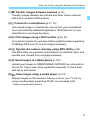
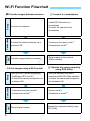
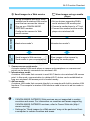

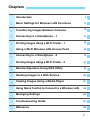
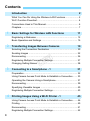
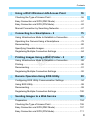
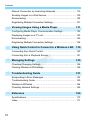


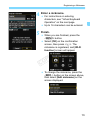
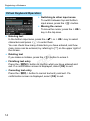
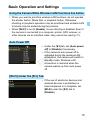

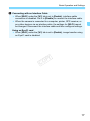
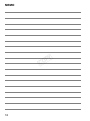

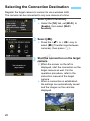
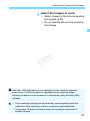
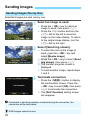
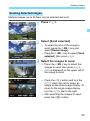
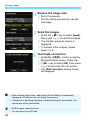
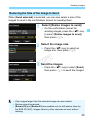
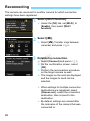
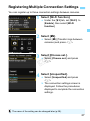

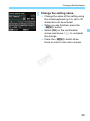
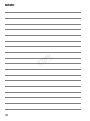
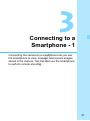

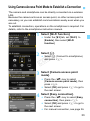
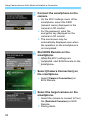
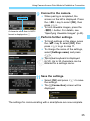
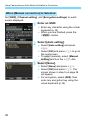
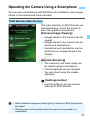
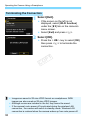

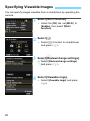
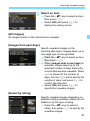

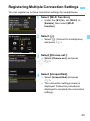
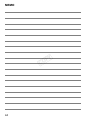

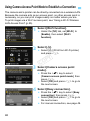
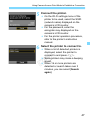
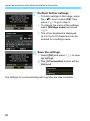

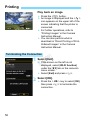


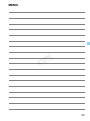
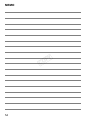

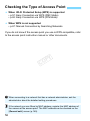
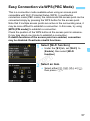
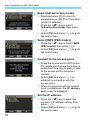
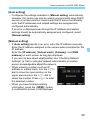
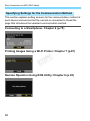
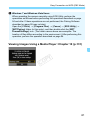
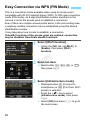
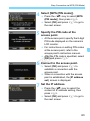
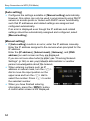
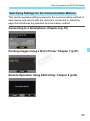
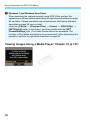
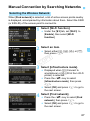

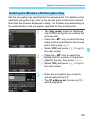
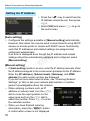
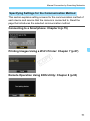
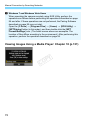
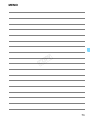


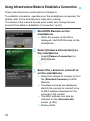
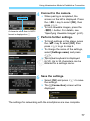
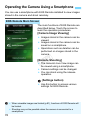
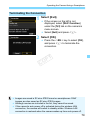
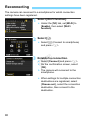
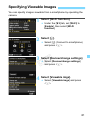

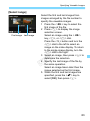
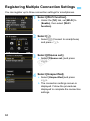
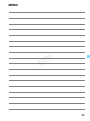
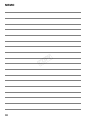

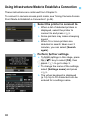
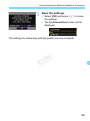

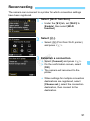
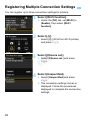



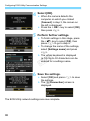
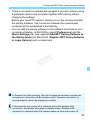

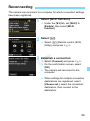
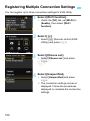
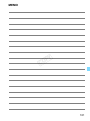
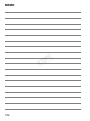
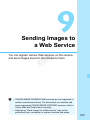

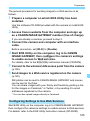
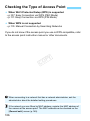
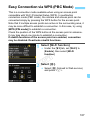
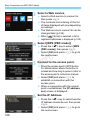
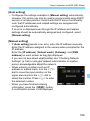
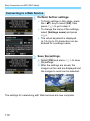
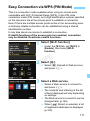
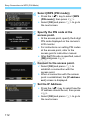
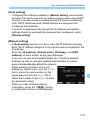
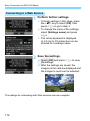
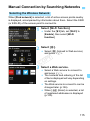

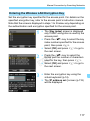
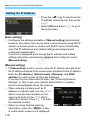
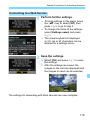
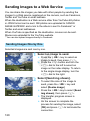
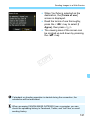
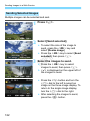


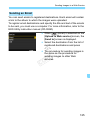

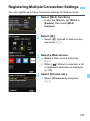

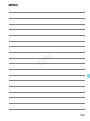
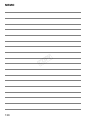
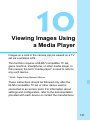
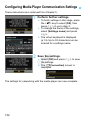
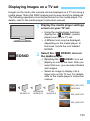
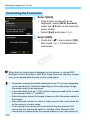
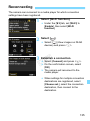
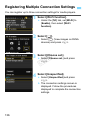
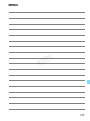
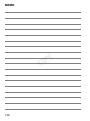
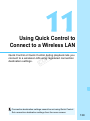
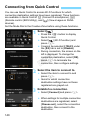
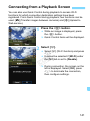
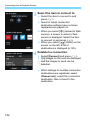
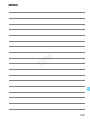
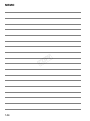
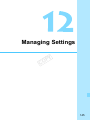
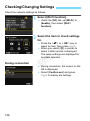
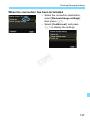

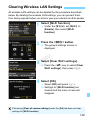
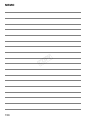
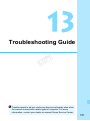

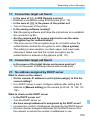


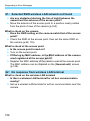
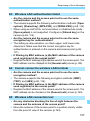
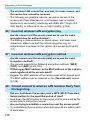
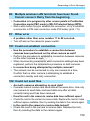

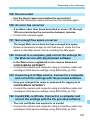
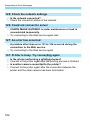




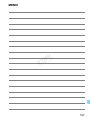
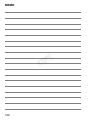
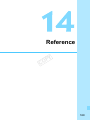




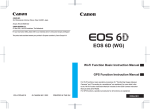


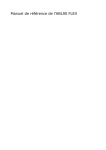
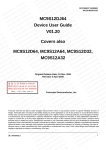
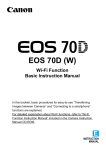

![1 Selezionare [Funzione Wi-Fi].](http://vs1.manualzilla.com/store/data/006122500_1-2575cdaa82f75317edde2332e97dcf6c-150x150.png)