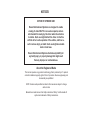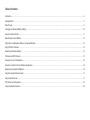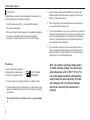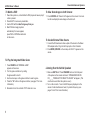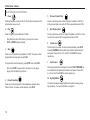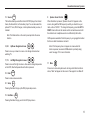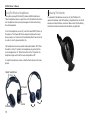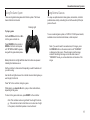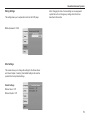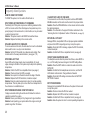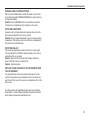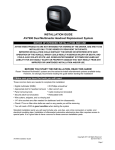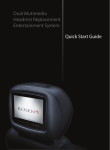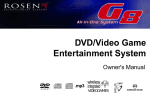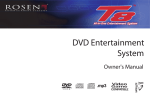Download Rosen AV7900 Owner`s manual
Transcript
Owner’s Manual Dual Mutimedia Headrest Replacement Entertainment System NOTICES NOTICE OF INTENDED USE Rosen Entertainment Systems are designed to enable viewing of video ONLY for rear-seat occupants, and are not intended for viewing by the driver when the vehicle is in motion. Such use might distract the driver or interfere with the driver’s safe operation of the vehicle, and thus result in serious injury or death. Such use might also violate state or local laws. Rosen Entertainment Systems disclaims any liability for any bodily injury or property damage that might result from any improper or unintended use. About the Registered Marks This item incorporates copy protection technology that is protected by U.S. patents and other intellectual property rights of Rovi Corporation. Reverse engineering and disassembly are prohibited. NOTE: Features and specifications listed in this manual are subject to change without notice Manufactured under license from Dolby Laboratories.“Dolby” and the double-D symbol are trademarks of Dolby Laboratories. Table of Contents Introduction.....…………………………………………………………………………………………………………………………………............…………………...6 Getting Started...………………..........……………………………………………………………………………………………………………………………………..7 Discs Played………………………………………………………………………………………………………………..........………………………………………….9 Changing and Adjusting Display Settngs…………………………………………………………………………………………………………..........……….……..10 Using the Remote Control…………………………………………………………………………………………………………………………..........……….………11 Basic Remote Control Buttons……………………………………………………………………………………………………………………..........……….………12 Using Menu and Navigation Buttons, Using Audio Buttons……………………………………………………………………………………..........………………13 Using DVD Disc Features…………………………………………………………………………………………………………………………….........…….……….14 Replacing the Remote Battery……………………………………………………………………………………………………………………….........…….……….14 CD Audio and MP3 Playback………………………………………………………………………………………………………………………………...........……..15 Listening Over the Car Speakers...………………………………………………………………………………………………………………….............……..……15 Using the Included 2 Channel Wireless Headphones………………………………………………………………………………………………...........………….16 Replacing the Headphone Batteries ………………………………………………………………………………………………....................................………….16 Using the Integrated Game System……………………………………………………………………………………………………………………...........………...17 Using External Sources…………………………………………………………………………………………………………………………………..........……...….17 DVD Setup and Configuration.……………………………………………………………………………………………………………………………..........…..…..18 Frequently Asked Questions……………………………………………………………………………………………..…………………………..........……………..20 AV7900 Owner’s Manual • Introduction Congratulations on owning a Rosen Entertainment System! Here’s a list of some things you can do with your system: · Play DVD movies, music CDs, or discs with MP3 audio files. · Play onboard video games. · Play audio through the vehicle speakers or the wireless headphones · Use external audio/video inputs from video game consoles, camcorders, or optional units like a TV tuner or a DVD changer. • • • ACC or engine ON position Precautions In order to operate the system, the vehicle ignition key switch must be in the ACC or engine ON position. • • • 6 ACC engine ACC oror engine ON position ON position Use this system only if properly installed by a qualified installer. If the unit shows any sign of malfunction, turn it off and consult your dealer immediately. Do not open the unit - there are no serviceable parts inside. Do not press directly on the display surface - you may damage it. Clean the display surface with a slightly damp, soft cloth using household glass cleaner. Do not use solvents such as benzene, thinner, or commercial cleaners. When using portable radios and telephones near the system, picture or sound interference may occur. If your car was parked in a very cold or very hot place, you may see a blank screen, distorted picture or the unit may not be able to load a disc. The system will return to normal after the unit temperature returns to a normal operating range. This may take more than an hour depending on the temperature. If your car battery charge is low or the vehicle battery is old, you may see a blank screen, distorted picture or the unit may not be able to load a disc. The system will return to normal after the unit voltage returns to a normal operating range. Note: The system’s operating voltage range is 11-16VDC operating voltage. The system operating temperature is 32o to 140o F ( 0o to 60o C). Use of the system beyond the safe operating ranges listed, can cause temporary or permanent damage to the unit, and such damage may not be covered by the manufacturer’s warranty. Rosen AV7900 Owner’s Manual Rosen Entertainment Systems Getting Started Use the system with the vehicle running or with the ignition key switch in the “accessory” position. Make certain that the remote, the headphones, and the game controller have fresh batteries and are properly installed. The DVD slot is located on the top of the headrest unit. To switch the system on, press the power button on the unit or remote control. Each headrest must be turned on independently. Front Panel Controls POWER SOURCE SPEAKER ENTER EJECT PLAY/PAUSE 7 AV7900 Owner’s Manual To Watch a DVD: 1 Power the system on, unit will default to DVD player and resume play, if a disc is present. 2 Press EJECT to remove any loaded disc. 3 Insert a DVD with the label facing away from you. 4 Most DVD discs begin playback automatically. If a menu appears, press PLAY or ENTER as instructed on the screen. Rosen Entertainment Systems To View Same Image on both Screens: 1Press SOURCE until “Second Unit” appears on the screen. Your monitor will now display the same image as the other unit. To Use An External Video Source 1 Connect the RCA audio and video outputs of the device to the Rosen RCA adapter cable. Plug into AUX input port on front of monitor. 2Press MODE (SOURCE on the remote) until “AUX 1” appears on the screen. To Play the Integrated Video Game: 1Press SOURCE until “INTERNAL GAME” appears on the screen. 2 Turn the game controller on by setting the game switch to A or B. 3 Use the arrow keys on the game controller to select a game. 4 Press the “A” button on the game controller. (see page 17 for more information) 5 Remember to turn the controller “OFF” when not in use. 8 Listening Over the Vehicle Speakers 1 Make sure MUTE is off. Press SPEAKER button on the front panel of the system or the remote control and “SPEAKER SOUND ON FM _ _ . _ PRESS LEFT OR RIGHT TO ADJUST” will appear. (This must be done each time the system is used.) 2 Turn on the car radio. Tune to the FM frequency displayed on the screen. If radio interference is heard, try another frequency. (see pages 13 and 15 for more information) Rosen Entertainment Systems Disc Compatibility Compatible Discs Incompatible Discs Note: Not all discs are supported by this system. You may find a disc that will not play on this system, but works fine on other players. Various manufacturers of discs change technology from time to time which may create compatibility issues. This is not a probelm with the unit and is not covered by warranty. The following disc types are incompatible with the system: Most DVD/CD-Audio discs are compatible with the AV7900 system. The unit can also play most CD-Recordable discs containing CD-Audio, MP3 files, and JPEG images - but not all such discs. Since these discs are usually made on home computers, there is no certification process ensuring that all such discs play on all players. DVD Regions When a DVD disc is created, it is encoded with a “Region number.” The disc will only play on DVD players with the same Region number - for instance, a Region 3 disc won’t play on a Region 1 player. Region 1: U.S. and U.S. Territories, Canada Region 2: Japan, Western Europe, Middle East, South Africa Region 3: South Korea, Hong Kong, Taiwan, Southeast and East Asia Region 4: New Zealand, Australia, Pacific Islands, Mexico, Central/ South America Region 5: Russia and the former Soviet Union, Africa, Indian subcontinent, North Korea Region 6: China · DVD-ROM/DVD-RAM/DVD+RAM discs. · Most DVD-R/DVD-RW/DVD+R/DVD+RW discs. · Some Photo CDs. · CD-ROM data discs. · CD-Audio discs made with certain copy protection methods. · Any DVD with a different Region number than the unit. · Any disc that does not meet DVD Forum standards. Why the system doesn’t respond the same way to all discs When a DVD disc is created, the creator has to define how the disc will operate when loaded into a DVD player. For instance, some discs begin playing immediately, while other discs only display a menu and require a menu selection to be made before playback will start. The DVD standard also allows the maker of a DVD disc to disable functions at certain times, such as Fast-Forward and Stop (which is why you can’t skip past the copyright warning screen). If some DVD feature temporarily isn’t working for you, usually the disc is preventing the player from performing that function. Discs that don’t properly load and play Some CD and DVD discs, especially homemade discs which do not have all the data needed to properly initialize all DVD players, may not load and play properly. They may even create a state where the DVD player will not eject the disc at all. In these cases, the unit must be turned off. 9 AV7900 Owner’s Manual Adjusting The Display Selecting a display mode: The system’s “widescreen” display has a 16:9 aspect ratio - wider than a standard television. While many DVDs provide widescreen video images that fit the screen, standard broadcast TV and many video games do not. • To view a widescreen DVD, press the DISPLAY button on the remote until “WIDE” is displayed on the screen. • To watch a fullscreen DVD, the internal game system, or broadcast television, select “STANDARD.” Change the Display Adjustments Remote Control Only: The display has adjustable video settings. To change these settings, press and hold the DISPLAY button on the remote control to bring up the following menu: BRIGHTNESS32 CONTRAST 32 COLOR32 TINT32 To select a setting to be changed: Press the DOWN arrow button to move the cursor down the menu list. Once you have selected the item to change, use the LEFT and RIGHT arrows on the remote or the front panel to adjust the settings. After you have finished making your desired changes, press the DISPLAY button on the remote to exit and save the changes you have made. To change the value of a setting: Use the LEFT and RIGHT arrow buttons. The range is from 0 to 63. 10 To exit the menu: Press the DISPLAY button to save settings and exit. Set the brightness level in daytime conditions with plenty of ambient light. You can use the Day/Night mode button to switch between Day and Night modes. Note: The internal DVD player can be configured for either a 16:9 “Wide” image output or a 4:3 “Standard” image output. Since the unit has a wide screen display, the DVD player should be configured for “Wide.” For more information, see page 19. Note: The internal DVD player also has a set of video adjustments, which are separate from the main adjustments. Rosen Entertainment Systems Remote Control You can use the remote control to operate the system, including access to features not available on the front panel. The unit has an infrared sensor to receive signals located in the control panel. For definitions of each remote control button’s specific function, see the following pages. 1 Power 15 2 Pause/Frame Step 16 3 Stop 17 4 Play 18 5 Previous Chapter/Track 19 6 Fast Reverse 20 7 Fast Forward 21 8 Next Chapter/Track 22 9 Speaker Sound Control 23 10 RES Sound (not active) 24 11 Mute 25 12 Eject 26 13Source 14 Navigate Up Info Menu Zoom Navigate Left Enter Navigate Right Display Setup Navigate Down Disc Menu Day/Night Mode Repeat Subtitle 1 2 3 4 5 6 7 8 9 10 11 12 13 14 15 16 17 18 19 20 23 24 21 22 25 26 Note: If you try to perform a DVD action when it is not permitted (such as accessing the disc menu while the disc is loading), there will be no response from the unit. This is normal operation and is not a problem with your system. 11 AV7900 Owner’s Manual Basic Remote Control Buttons 1Power 5 Pressing this button powers on the unit. This button also powers on the optional external source unit. Press to jump to the previous title or chapter if available on a DVD, or to the previous track on an audio CD. Not supported with some VCDs. 4Play 8 Press to begin or resume playback of a DVD. Press to jump to the next title or chapter if available on a DVD, or to the next track on an audio CD. Not supported with some VCDs. Note: When the disc is first inserted, you may have to press PLAY or ENTER to begin playback. 6 Previous Chapter/Track Next Chapter/Track Fast Reverse Press once to temporarily stop playback of a DVD. To resume normal playback from the same point, press PLAY. Press to search in reverse. To resume normal playback, press PLAY. Press the REVERSE button multiple times to adjust search direction and speed. Choose from 2, 4, 8, and 16x. Press PLAY to resume regular play. To play the disc from the beginning, press STOP twice, then PLAY. 7 3Stop Note: Once STOP is pressed twice, the player can only begin playing from the beginning of the disc. 2 Pause/Frame Step Press once to pause playback. Press repeatedly to advance video frame by frame. To resume normal playback, press PLAY. 12 Fast Forward Press during playback to fast forward. Press the FAST FORWARD button multiple times to adjust search direction and speed. Choose from 2, 4, 8, and 16x. Press PLAY to resume regular play. 24 Day/Night Mode This button decreases display brightness for optimum viewing in low light conditions. For more information, see page 10. Rosen Entertainment Systems 13Source SOURCE This button allows you select the Internal DVD/CD player, the Internal Game, the Second Unit, or the Auxiliary Input. You can also select the optional TV Tuner, DVD changer, or other optional auxiliary sources, if installed. Note: The Mode button on the control panel performs the same function. 14, 22 Up/Down Navigation Arrows Press to move up or down in a menu or to change channels when watching TV. 17, 19 9 Speaker Sound Control When this button is pressed, “Speaker Sound On” appears on the screen, along with the FM frequency to which you should tune your radio, such as “FM 88.1.” To change the frequency, press the LEFT or RIGHT arrow buttons on the remote control and wait two seconds for the station to set. Headphone audio is not affected by this button. FM frequencies available: Find a frequency in your geographic location that has no static transmission and set it. Note: If the frequency does not appear on screen when this button is pressed, an external FM Modulator is probably being used. See page 15 for more information. Left/Right Navigation Arrows Press to move left or right in a menu. Also used to change frequencies on the FMT, after the Speaker Sound button is pressed. 18Enter ENTER 11Mute Press once to mute all system audio. As long as the Mute function is active, “Mute” will appear on the screen. Press again to turn Mute off. Press to make a menu selection. 21Setup SETUP Pressing this button brings up the DVD player setup screen. 15 Info Menu INFO MENU Pressing this button brings you into the DVD player menu. 13 AV7900 Owner’s Manual • 23 Disc Menu DISC MENU Press to see the main menu for the DVD being played. To resume normal playback, press PLAY. CHANGING THE SHAPE AND SIZE OF THE IMAGE 16Zoom + + View the same scene on a DVD at different magnifications. 1 Press the ZOOM button during playback to select among the following options: Zoom 1, Zoom 2, Zoom 3, and Off. 2 To resume normal playback, press ZOOM until “Zoom off” is displayed. 20 Display DISPLAY To adjust the display settings (color, contrast, etc.), press and hold the DISPLAY button for two seconds. For more information about image shapes, see “Managing Black Bars,” on page 18. 25 Repeat This button enables chapter and title repeat. 26 Subtitle SUB TITLE This button enables the DVD’s Subtitle menu. Replace Remote Control Batteries Press tab here and pull battery tray out This button allows you select from the various screen display modes. • To view a widescreen DVD, press this button until “WIDE” is displayed on the screen. This uses the full width of the screen. • To watch a fullscreen DVD or broadcast television, press until “STANDARD” is displayed. This mode uses most of the screen, but black bars will be visible on the sides, like this: Battery Use a single 3V battery, type CR2025. Insert as shown. Observe the correct orientation of the battery as marked on the battery tray. Battery life is approximately six months, depending on how often the remote is used. 14 Rosen Entertainment Systems CD Audio, MP3 & JPEG Playback Listening Over Vehicle Speakers CD Playback The system uses a wireless FM Transmitter (FMT) to send audio through the vehicle’s speakers. To listen over your speakers: 1 Make sure system MUTE is off. Press SPEAKER. “SPEAKER SOUND ON FM _ _ . _” appears. Select a FM frequency as described below. When you insert an audio CD (label facing away from you), the standard CD commands (PLAY, NEXT, etc.) will control the unit. Some CDs recorded in CD-R or CD-RW mode may not play. MP3, JPEG and MPEG Playback When a disc containing MP3, JPEG or MPEG files is inserted, a menu screen appears. Use the arrow buttons to select a file type and press enter to play it. 2 Turn on the car radio. Tune to the FM frequency displayed on the screen, such as “FM 88.1.” 3 If no system audio is heard, try changing the FMT frequency and re-tuning the radio to the new frequency. To change the FM Transmitter frequency: Press SPEAKER. “Speaker Sound on FM _ _ . _” will be displayed. Now use the LEFT and RIGHT buttons to change the frequency. Select a frequency, re-tune your radio and check for clear sound. The system saves the frequency you select, and returns to it each time the system is turned on. You may want to store the FMT frequency as a preset of your radio for ease of use. Note: If there seems to be a strong station on the FM Transmitter frequency, and you are hearing a radio station mixed in with the system audio, change the FM Transmitter frequency. Avoid frequencies used by local radio stations. If the words “HEADPHONES ONLY” appear, the internal FMT is turned off. It can be turned on by pressing the SPEAKER button and selecting a FM frequency. If the words “SPEAKER SOUND” appear, an external FM Modulator (FMM) is probably being used. In this case, the SPEAKER button turns the external FMM on and off. The Rosen external FMM frequencies are FM 87.7, 87.9, 88.1, 88.3, 88.5, 88.7, 88.9. If you have any questions about your FMM, please contact your Rosen dealer. 15 AV7900 Owner’s Manual Using The Wireless Headphones Replacing The Batteries The system comes with infrared (IR) wireless fold-flat headphones. These headphones receive a signal from an IR transmitter built into the unit. Headphones allow rear-seat passengers to listen without using the vehicle speakers. The wireless IR headphones require two (2) “AAA” batteries. To replace the batteries, slide off the battery compartment door on the left earpiece and insert batteries, as shown. Make certain that the battery orientation matches the marks inside the battery compartment. To turn the headphones on and off, push the Power ON/OFF button on the earpiece. The Power LED on the earpiece indicates when headphone power is on. Power turns off automatically after three minutes of no audio, in order to preserve battery life. The headphones have a two-position slide switch labeled “A/B.” When the switch is in the “A” position, the headphones play audio from the source designated as “A.” When the switch is in the “B” position, the headphones play audio from the source designated as “B.” To adjust the headphone volume, rotate the thumb wheel on the headphones. Adjust headphones here A/B Switch On/Off Batteries 16 Volume Rosen Entertainment Systems Using The Game Sysem Using External Sources There are integrated video games built into the system. The Rosen Game Controller is included. You may use optional external video games, camcorders, and other portable video units by connecting the unit to the auxiliary RCA input jacks on the unit. Flashing Light To play a game: Set the A/Off/B switch to A or B to turn the game controller on. Press SOURCE on the remote or MODE on the front control panel until “INTERNAL GAME” appears, along with the game startup menu. Battery Indicator: A red light will flash when the buttons are pressed indicating the batteries are ok. To use an external game system, a 12VDC to 110VAC power inverter, available at most electronic retail stores, is often required. Note: If you want to watch non-widescreen, 4:3 images, press the DISPLAY button on the remote control until “STANDARD” is displayed on the screen. This will properly size the image, instead of stretching the image across the wide screen. In “STANDARD” mode, you will see black bars on the sides of the image. Set the controller to channel A or B depending on which headrest unit you will be using. Use the left and right arrows on the controller to select which game you want to play from the list. Press “A” on the controller, to begin a game. While playing, use A and/or B as fire, jump, or other action buttons, depending on the game. To return to the game main menu, press RESET on the controller. Note: The controller works using infrared “line-of-sight” technology. If the controller is held so that there is not a clear line of sight to the system, intermittent operation or reset will result. 17 AV7900 Owner’s Manual DVD Setup And Configuration Video Settings The following section explains how to customize various features of the Internal DVD Player, including languages, display, and parental control features. This allows you to customize the Aspect Ratio and Video Output. Note: Some features may not be available on your system. Default Settings: To change the settings for the internal DVD player: →Aspect Ratio = 16:9 →TV System = NSTC 1Press SETUP on the remote. 2 Use the UP and DOWN navigation buttons to highlight a selection. 3 Press the ENTER button to confirm your selection. Language Settings Several language settings can be customized on the DVD Player. These languages can vary depending on the language supported by the DVD disc. Audio Settings This allows you to customize the audio settings. Note:Not all language settings are supported by all discs. Default Settings: →OSD = English →Subtitle = Off →DivX Subtitle = English →Audio = English →Disc Menu = English 18 Default Settings: →Digital Output = PCM →Night Mode = Off →Pro Logic = Off →LPCM = 96K Rosen Entertainment Systems Rating Settings This setting allows you to set parental control on the DVD player. Note: Changing the state of some settings can cause apparent system failure. Do not change any settings other than those described in this section. →Default password = 3308 Misc Settings This screen allows you to change the settings for the Screen Saver and Closed Caption. Selecting “Use Default Settings” will reset the system to the factory default settings. Default Settings: →Screen Saver = Off →Closed Caption = Off 19 AV7900 Owner’s Manual Frequently Asked Questions FREQUENTLY ASKED QUESTIONS HOW DO I RESET MY SYSTEM? To RESET the system, turn the vehicle off and back on. MY SYSTEM IS NOT RESPONDING TO COMMANDS Periodically, the DVD system may receive conflicting commands from a DVD or remote control. When this happens, the system may not respond properly to the remote control, control buttons, or may be locked up and not respond at all. Solution: The system needs to be RESET as described above. Solution: Replace the battery in the remote control. MY AUDIO HAS STATIC ON THE RADIO To receive audio over the radio, the radio must be tuned to a broadcast station which is not in use by a local radio station. Solution: Set the FM Transmitter to an alternate radio station. Then tune the radio to the newly selected station. (see pages 7,15) MY DVD WILL NOT PLAY Some DVDs will not play properly due to compatibility, dirt, rough edges, damage to the disc or the system may be beyond its operating temperature. Solution: Confirm the DVD is a compatible format. (see page 9) Solution: Check and clean the DVD as needed. Solution: Use a pencil or soft wood to smooth the edge of the disk. Solution: Replace the DVD if scratched, cracked or warped. Solution: Allow the system temperature to return to normal operating temperatures. This may take up to an hour after the air temperature in the vehicle is at a comfortable level. MY SYSTEM RESETS WHEN I START MY VEHICLE Voltage levels while starting the vehicle can fall below the minimum operating levels for the system. Solution: Ensure your battery is fully charged and in good condition. Solution: Avoid operating your system without the engine running for periods longer than 10 minutes. 20 I CAN NOT GET AUDIO ON THE RADIO To receive audio over the radio, the system must have SPEAKERS ENABLE selected, and the radio must be tuned to the proper station. Solution: Press the SPEAKER button on the remote control to enable the radio transmission. Solution: Tune the radio to the proper FM station as directed in the “Listening Over the Car Speakers” section of this manual. (see page 15) MY DVD WILL NOT EJECT Damaged DVDs, incompatible DVDs or improper system installation will prevent the DVD from ejecting and may lock up the system. Solution: Check the DVD for damage, replace the DVD if scratched, cracked or warped. Solution: Confirm the DVD is a compatible format. (see page 9) I DO NOT HAVE HEADPHONE AUDIO The headphone audio should be present at all times, unless MUTE is on, or a DVD setting has been changed in the DVD Settings Menu. Solution: Press the MUTE button to enable the audio and turn the MUTE OFF. Solution: Confirm that the headphones are turned on, and the ON LED indicator is illuminated. Change batteries if needed. Solution: Check the DVD settings and restore them to FACTORY SETTINGS if needed. MY PICTURE FREEZES Damaged or incompatible DVDs will cause the system to freeze and lock up the system. Solution: Check and clean the DVD as needed. Solution: Replace the DVD if scratched, cracked or warped. Solution: Confirm the DVD is a compatible format. (see page 9) Solution: Allow the system to return to normal operating temperature. Rosen Entertainment Systems MY RADIO LOSES ITS NORMAL STATIONS With an external FM Modulator and while the system is set to broadcast over the radio with SPEAKERS ENABLED, the vehicle’s antenna is temporarily disabled. Solution: Press the SPEAKER button on the remote to restore the vehicle antenna, “Headphones Only” will appear on the screen. MY PICTURE IS DISTORTED Excessive cold or hot temperatures will cause the picture on the display to become distorted or lose color or contrast. Solution: Allow the system temperature to return to normal operating temperatures. This may take up to an hour after the air temperature in the vehicle is at a comfortable level. MY PICTURE IS BLACK The screen will appear black or dark blue if there is no video signal. This may happen if the DVD fails to initialize properly or if a source is selected which is not connected. Solution: Eject the DVD and inspect it for damage, scratches or cracks. Clean the DVD and re-insert the disc. Solution: Reset the system. WHY CAN’T I HEAR THE AUDIO OUT OF THE HEADREST OVER THE CAR SPEAKERS? Only one headrest at a time can be played through the car’s audio system. To change this, press the speaker button on the monitor you want to hear. When you do this you will see “Headphones Only” on the other screen. For other questions and capabilities please contact your authorized Rosen dealer. To locate a Rosen Entertainment Systems authorized dealer, please visit www.rosenentertainment.com. 21 RES PN GC1013 Rev A © Rosen Entertainment Systems www.rosenentertainment.com All rights reserved. No part of this publication may be reproduced, stored in a retrieval system or transmitted in any form, electronic, mechanical, recording or other means without prior written permission from Rosen.