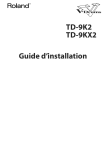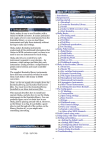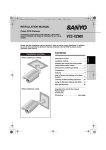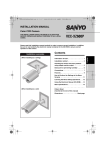Download Roland TD-9KX Owner`s manual
Transcript
C5100064 08-01-1YG For EU Countries For the U.K. IMPORTANT: THE WIRES IN THIS MAINS LEAD ARE COLOURED IN ACCORDANCE WITH THE FOLLOWING CODE. BLUE: NEUTRAL BROWN: LIVE As the colours of the wires in the mains lead of this apparatus may not correspond with the coloured markings identifying the terminals in your plug, proceed as follows: The wire which is coloured BLUE must be connected to the terminal which is marked with the letter N or coloured BLACK. The wire which is coloured BROWN must be connected to the terminal which is marked with the letter L or coloured RED. Under no circumstances must either of the above wires be connected to the earth terminal of a three pin plug. For EU Countries This product complies with the requirements of EMC Directive 2004/108/EC. For the USA FEDERAL COMMUNICATIONS COMMISSION RADIO FREQUENCY INTERFERENCE STATEMENT For China This equipment has been tested and found to comply with the limits for a Class B digital device, pursuant to Part 15 of the FCC Rules. These limits are designed to provide reasonable protection against harmful interference in a residential installation. This equipment generates, uses, and can radiate radio frequency energy and, if not installed and used in accordance with the instructions, may cause harmful interference to radio communications. However, there is no guarantee that interference will not occur in a particular installation. If this equipment does cause harmful interference to radio or television reception, which can be determined by turning the equipment off and on, the user is encouraged to try to correct the interference by one or more of the following measures: – Reorient or relocate the receiving antenna. – Increase the separation between the equipment and receiver. – Connect the equipment into an outlet on a circuit different from that to which the receiver is connected. – Consult the dealer or an experienced radio/TV technician for help. This device complies with Part 15 of the FCC Rules. Operation is subject to the following two conditions: (1) this device may not cause harmful interference, and (2) this device must accept any interference received, including interference that may cause undesired operation. Unauthorized changes or modification to this system can void the users authority to operate this equipment. This equipment requires shielded interface cables in order to meet FCC class B Limit. For Canada NOTICE This Class B digital apparatus meets all requirements of the Canadian Interference-Causing Equipment Regulations. AVIS Cet appareil numérique de la classe B respecte toutes les exigences du Règlement sur le matériel brouilleur du Canada. TD-9_e.book 3 ページ 2008年1月23日 水曜日 午後4時24分 Thank you, and congratulations on your choice of the Roland Percussion Sound Module TD-9. Before using this unit, carefully read the sections entitled: “USING THE UNIT SAFELY” and “IMPORTANT NOTES” (Owner’s manual p. 4–5; p. 6–7). These sections provide important information concerning the proper operation of the unit. Additionally, in order to feel assured that you have gained a good grasp of every feature provided by your new unit, Quick start and Owner’s manual should be read in its entirety. The manual should be saved and kept on hand as a convenient reference. Copyright © 2008 ROLAND CORPORATION All rights reserved. No part of this publication may be reproduced in any form without the written permission of ROLAND CORPORATION. 3 TD-9_e.book 4 ページ 2008年1月23日 水曜日 午後4時24分 USING THE UNIT SAFELY The symbol alerts the user to important instructions or warnings.The specific meaning of the symbol is determined by the design contained within the triangle. In the case of the symbol at left, it is used for general cautions, warnings, or alerts to danger. Used for instructions intended to alert the user to the risk of death or severe injury should the unit be used improperly. Used for instructions intended to alert the user to the risk of injury or material damage should the unit be used improperly. * Material damage refers other adverse effects respect to the home furnishings, as well animals or pets. to damage or caused with and all its to domestic 002c • The symbol alerts the user to items that must never be carried out (are forbidden). The specific thing that must not be done is indicated by the design contained within the circle. In the case of the symbol at left, it means that the unit must never be disassembled. Do not open (or modify in any way) the unit or its AC adaptor. The ● symbol alerts the user to things that must be carried out. The specific thing that must be done is indicated by the design contained within the circle. In the case of the symbol at left, it means that the powercord plug must be unplugged from the outlet. 008c • ................................................................................................ 003 • Do not attempt to repair the unit, or replace parts within it (except when this manual provides specific instructions directing you to do so). Refer all servicing to your retailer, the nearest Roland Service Center, or an authorized Roland distributor, as listed on the “Information” page. ................................................................................................ 008e • ................................................................................................ 004 • Never use or store the unit in places that are: • Subject to temperature extremes (e.g., direct sunlight in an enclosed vehicle, near a heating duct, on top of heat-generating equipment); or are • Damp (e.g., baths, washrooms, on wet floors); or are • Humid; or are • Exposed to rain; or are • Dusty; or are • Subject to high levels of vibration. • • • When using the unit with a rack or stand recommended by Roland, the rack or stand must be carefully placed so it is level and sure to remain stable. If not using a rack or stand, you still need to make sure that any location you choose for placing the unit provides a level surface that will properly support the unit, and keep it from wobbling. ................................................................................................ 4 Do not excessively twist or bend the power cord, nor place heavy objects on it. Doing so can damage the cord, producing severed elements and short circuits. Damaged cords are fire and shock hazards! ................................................................................................ 010 • This unit should be used only with a rack or stand that is recommended by Roland. ................................................................................................ 006 Use only the attached power-supply cord. Also, the supplied power cord must not be used with any other device. ................................................................................................ 009 ................................................................................................ 005 Be sure to use only the AC adaptor supplied with the unit. Also, make sure the line voltage at the installation matches the input voltage specified on the AC adaptor’s body. Other AC adaptors may use a different polarity, or be designed for a different voltage, so their use could result in damage, malfunction, or electric shock. This unit, either alone or in combination with an amplifier and headphones or speakers, may be capable of producing sound levels that could cause permanent hearing loss. Do not operate for a long period of time at a high volume level, or at a level that is uncomfortable. If you experience any hearing loss or ringing in the ears, you should immediately stop using the unit, and consult an audiologist. ................................................................................................ 011 • Do not allow any objects (e.g., flammable material, coins, pins); or liquids of any kind (water, soft drinks, etc.) to penetrate the unit. ................................................................................................ TD-9_e.book 5 ページ 2008年1月23日 水曜日 午後4時24分 012b • Immediately turn the power off, remove the AC adaptor from the outlet, and request servicing by your retailer, the nearest Roland Service Center, or an authorized Roland distributor, as listed on the “Information” page when: • The AC adaptor, the power-supply cord, or the plug has been damaged; or • If smoke or unusual odor occurs • Objects have fallen into, or liquid has been spilled onto the unit; or • The unit has been exposed to rain (or otherwise has become wet); or • The unit does not appear to operate normally or exhibits a marked change in performance. 101b • ................................................................................................ 101c • ................................................................................................ • • Protect the unit from strong impact. (Do not drop it!) ................................................................................................ Do not force the unit’s power-supply cord to share an outlet with an unreasonable number of other devices. Be especially careful when using extension cords—the total power used by all devices you have connected to the extension cord’s outlet must never exceed the power rating (watts/amperes) for the extension cord. Excessive loads can cause the insulation on the cord to heat up and eventually melt through. ................................................................................................ 016 • Before using the unit in a foreign country, consult with your retailer, the nearest Roland Service Center, or an authorized Roland distributor, as listed on the “Information” page. At regular intervals, you should unplug the AC adaptor and clean it by using a dry cloth to wipe all dust and other accumulations away from its prongs. Also, disconnect the power plug from the power outlet whenever the unit is to remain unused for an extended period of time. Any accumulation of dust between the power plug and the power outlet can result in poor insulation and lead to fire. ................................................................................................ 104 • ................................................................................................ 015 • Always grasp only the plug on the AC adaptor cord when plugging into, or unplugging from, an outlet or this unit. 103b • In households with small children, an adult should provide supervision until the child is capable of following all the rules essential for the safe operation of the unit. ................................................................................................ 014 This (TD-9) for use only with Roland stand MDS series. Use with other stands is capable of resulting in instability causing possible injury. 102c ................................................................................................ 013 • The unit and the AC adaptor should be located so their location or position does not interfere with their proper ventilation. Try to prevent cords and cables from becoming entangled. Also, all cords and cables should be placed so they are out of the reach of children. ................................................................................................ 106 • Never climb on top of, nor place heavy objects on the unit. ................................................................................................ 107c • Never handle the AC adaptor or its plugs with wet hands when plugging into, or unplugging from, an outlet or this unit. ................................................................................................ 108b • Before moving the unit, disconnect the AC adaptor and all cords coming from external devices. ................................................................................................ 109b • ................................................................................................ Before cleaning the unit, turn off the power and unplug the AC adaptor from the outlet. ................................................................................................ 110b • Whenever you suspect the possibility of lightning in your area, disconnect the AC adaptor from the outlet. ................................................................................................ 118c • Keep any caps you may remove and the included wing bolts in a safe place out of children’s reach, so there is no chance of them being swallowed accidentally. ................................................................................................ 5 TD-9_e.book 6 ページ 2008年1月23日 水曜日 午後4時24分 IMPORTANT NOTES Power Supply Maintenance 301 401a • Do not connect this unit to same electrical outlet that is being used by an electrical appliance that is controlled by an inverter (such as a refrigerator, washing machine, microwave oven, or air conditioner), or that contains a motor. Depending on the way in which the electrical appliance is used, power supply noise may cause this unit to malfunction or may produce audible noise. If it is not practical to use a separate electrical outlet, connect a power supply noise filter between this unit and the electrical outlet. 302 • The AC adaptor will begin to generate heat after long hours of consecutive use. This is normal, and is not a cause for concern. 307 • Before connecting this unit to other devices, turn off the power to all units. This will help prevent malfunctions and/or damage to speakers or other devices. Placement 351 • Using the unit near power amplifiers (or other equipment containing large power transformers) may induce hum. To alleviate the problem, change the orientation of this unit; or move it farther away from the source of interference. 352a • This device may interfere with radio and television reception. Do not use this device in the vicinity of such receivers. 352b • Noise may be produced if wireless communications devices, such as cell phones, are operated in the vicinity of this unit. Such noise could occur when receiving or initiating a call, or while conversing. Should you experience such problems, you should relocate such wireless devices so they are at a greater distance from this unit, or switch them off. 354a • For everyday cleaning wipe the unit with a soft, dry cloth or one that has been slightly dampened with water. To remove stubborn dirt, use a cloth impregnated with a mild, nonabrasive detergent. Afterwards, be sure to wipe the unit thoroughly with a soft, dry cloth. 402 • Never use benzine, thinners, alcohol or solvents of any kind, to avoid the possibility of discoloration and/or deformation. Repairs and Data 452 • Please be aware that all data contained in the unit’s memory may be lost when the unit is sent for repairs. Important data should always be backed up on a USB memory key, or written down on paper (when possible). During repairs, due care is taken to avoid the loss of data. However, in certain cases (such as when circuitry related to memory itself is out of order), we regret that it may not be possible to restore the data, and Roland assumes no liability concerning such loss of data. Additional Precautions 551 • Please be aware that the contents of memory can be irretrievably lost as a result of a malfunction, or the improper operation of the unit. To protect yourself against the risk of loosing important data, we recommend that you periodically save a backup copy of important data you have stored in the unit’s memory on a USB memory key. 552 • Unfortunately, it may be impossible to restore the contents of data that was stored on a USB memory key once it has been lost. Roland Corporation assumes no liability concerning such loss of data. 553 • Do not expose the unit to direct sunlight, place it near devices that radiate heat, leave it inside an enclosed vehicle, or otherwise subject it to temperature extremes. Excessive heat can deform or discolor the unit. • Use a reasonable amount of care when using the unit’s buttons, sliders, or other controls; and when using its jacks and connectors. Rough handling can lead to malfunctions. 355b • Never strike or apply strong pressure to the display. • When moved from one location to another where the temperature and/or humidity is very different, water droplets (condensation) may form inside the unit. Damage or malfunction may result if you attempt to use the unit in this condition. Therefore, before using the unit, you must allow it to stand for several hours, until the condensation has completely evaporated. 6 554 556 • When connecting / disconnecting all cables, grasp the connector itself—never pull on the cable. This way you will avoid causing shorts, or damage to the cable’s internal elements. 558a • To avoid disturbing your neighbors, try to keep the unit’s volume at reasonable levels. You may prefer to use headphones, so you do not need to be concerned about those around you (especially when it is late at night). TD-9_e.book 7 ページ 2008年1月23日 水曜日 午後4時24分 IMPORTANT NOTES 558c • Since sound vibrations can be transmitted through floors and walls to a greater degree than expected, take care not to allow such sound to become a nuisance to neighbors, especially at night and when using headphones. Although the drum pads and pedals are designed so there is a minimal amount of extraneous sound produced when they’re struck, rubber heads tend to produce louder sounds compared to mesh heads. You can effectively reduce much of the unwanted sound from the pads by switching to mesh heads. Using USB Memory Key 704 • Carefully insert the USB memory key all the way in—until it is firmly in place. 559a • When you need to transport the unit, package it in the box (including padding) that it came in, if possible. Otherwise, you will need to use equivalent packaging materials. 562 • Some connection cables contain resistors. Do not use cables that incorporate resistors for connecting to this unit. The use of such cables can cause the sound level to be extremely low, or impossible to hear. For information on cable specifications, contact the manufacturer of the cable. 705 • Never touch the terminals of the USB memory key. Also, avoid getting the terminals dirty. 708 • USB memory key are constructed using precision components; handle the cards carefully, paying particular note to the following. • To prevent damage to the cards from static electricity, be sure to discharge any static electricity from your own body before handling the cards. • Do not touch or allow metal to come into contact with the contact portion of the cards. • Do not bend, drop, or subject cards to strong shock or vibration. • Do not keep cards in direct sunlight, in closed vehicles, or other such locations. • Do not allow cards to become wet. • Do not disassemble or modify the cards. • Do not unplug USB memory key from the TD-9 while the USB memory access indicator is blinking. Doing so may damage the USB memory key or the data. • Do not connect any device other than USB memory key to the USB memory connector. Some USB memory keys might have a vibration noise when playing with TD-9. In that case, it would be better to fix up the USB memory key with a rubber band, or change it to some Non-Slide type one, to get rid of the noise. 7 TD-9_e.book 8 ページ 2008年1月23日 水曜日 午後4時24分 Contents USING THE UNIT SAFELY..................................................................................... 4 IMPORTANT NOTES ............................................................................................ 6 1. Introduction 11 TD-9 Components ............................................................................................. 12 Top and rear panels ................................................................................................... 12 Jack panel ................................................................................................................. 13 Basic concepts and operations of the TD-9 ......................................................... 14 Saving your settings.................................................................................................... 14 Buttons, dial, and knobs .............................................................................................. 14 Cursor....................................................................................................................... 14 Function buttons ([F1]–[F3]).......................................................................................... 14 Using the “+” button, “-” button, and VALUE dial............................................................ 14 Preview function ......................................................................................................... 15 Song playback........................................................................................................... 15 Using the Metronome.................................................................................................. 15 Setting the Tempo (for the metronome or song)............................................................... 15 Adjusting the display contrast ...................................................................................... 15 The upper right of the display ...................................................................................... 15 Getting ready to play........................................................................................ 16 Mounting the TD-9 on the Stand ................................................................................... 16 Connecting your audio equipment ................................................................................ 17 Turning the power on/off ............................................................................................ 18 Tensioning the pads.................................................................................................... 19 Tensioning the head of a mesh pad................................................................................... 19 2. Performing 21 Selecting a drum kit .......................................................................................... 22 Selecting a drum kit .................................................................................................... 22 About the “DRUM KIT” screen........................................................................................... 22 Activating the cross stick function.................................................................................. 22 Performance techniques .................................................................................... 23 Pads (e.g., PD-105/PD-85).......................................................................................... 23 Cymbals (e.g., CY-8, CY-12R/C) ................................................................................. 23 Choking a cymbal........................................................................................................... 24 Hi-Hat (CY-5, VH-11) .................................................................................................. 24 Creating a drum kit........................................................................................... 25 Selecting an instrument ............................................................................................... 25 8 TD-9_e.book 9 ページ 2008年1月23日 水曜日 午後4時24分 Contents Editing instrument parameters ...................................................................................... 25 Using the Mixer (MIXER).............................................................................................. 27 Using the onboard effects (AMB/EQ)............................................................................ 28 Adjusting the ambience for each pad (SEND) ................................................................ 28 Naming a drum kit ..................................................................................................... 29 Copying a drum kit or instrument.................................................................................. 29 Settings that are copied ................................................................................................... 29 Copying a drum kit ......................................................................................................... 30 Copying an instrument..................................................................................................... 31 MIDI parameters for each pad & pedal ......................................................................... 32 3. Playing along with music 33 Playing with the internal songs or from a USB memory key ................................ 34 Song Function profile .................................................................................................. 34 Audio files that can be played by the TD-9 .................................................................... 34 Connecting USB memory key ....................................................................................... 34 Song selection ........................................................................................................... 35 What’s in “SONG” screen ............................................................................................... 35 Playing a song ........................................................................................................... 35 Selecting a song from USB memory key ............................................................................. 35 Setting the tempo ....................................................................................................... 36 Muting a part............................................................................................................. 36 Muting the drum part....................................................................................................... 36 Viewing song information / Editing song settings ........................................................... 37 Using the Repeat function (Repeat) ............................................................................... 37 Using the MIX IN .............................................................................................. 38 Connections............................................................................................................... 38 Playback ................................................................................................................... 38 4. Practicing 39 On Board Metronome ....................................................................................... 40 Using the metronome .................................................................................................. 40 Metronome parameters ............................................................................................... 40 Changing the tempo (TEMPO) .......................................................................................... 40 Changing the metronomes sound (CLICK INST)................................................................... 40 Changing the time signature (TIME SIGNATURE) ................................................................ 40 Quick recording and playback (QUICK REC / QUICK PLAY) ................................ 41 QUICK REC ............................................................................................................... 41 Recording and playing your performance .......................................................................... 41 Recording together with a song ........................................................................................ 41 Playback ................................................................................................................... 42 Using the Scope function (SCOPE) ...................................................................... 43 Viewing the SCOPE screen .......................................................................................... 43 9 TD-9_e.book 10 ページ 2008年1月23日 水曜日 午後4時24分 Contents 5. Advanced applications 45 Optimizing the pad settings (Trigger parameters) ............................................... 46 Specifying the type of pad [F1] (TYPE) .......................................................................... 46 Dual trigger support for each pad ..................................................................................... 46 Setting the Pad Sensitivity [F2] (BASIC) ......................................................................... 47 Detailed settings for trigger parameters [F3] (ADVNCD) .................................................. 48 [F1] (SCAN) ................................................................................................................... 48 [F2] (RIM)....................................................................................................................... 49 [F3] (HI-HAT) .................................................................................................................. 49 Connecting the VH-11 and making settings on the TD-9 ....................................................... 50 MIDI-related settings ......................................................................................... 51 MIDI settings for the entire TD-9 [F1] (GLOBAL) .............................................................. 51 MIDI settings for precise expressiveness in performances [F2] (CTRL)................................. 53 Editing a percussion set [F3] (PERC).............................................................................. 54 Editing the Percussion Set................................................................................................. 54 Individual Percussion Instrument Parameters........................................................................ 54 Other settings (Utility)........................................................................................ 55 Overall settings for the TD-9 [F1] (UTILITY) ..................................................................... 55 Using a pad as a switch (Pad Switch) ................................................................................ 55 Adjusting the display contrast (LCD Contrast) ...................................................................... 55 Setting the preview velocity (Preview Velocity) .................................................................... 55 Using USB memory [F2] (USB) ..................................................................................... 56 Saving data to a USB memory key (SAVE) ......................................................................... 56 Loading data from a USB memory key back into the TD-9 (LOAD) ......................................... 58 Deleting data from a USB memory key / Formatting a USB memory key (DL/FMT) .................. 59 Restoring the factory settings [F3] (RESET)...................................................................... 60 6. Appendices 63 Error Messages................................................................................................. 64 Preset Drum Kit List ........................................................................................... 65 Preset Song List................................................................................................. 66 Drum Instrument List ......................................................................................... 67 Preset Percussion Set List ................................................................................... 71 MIDI Implementation Chart................................................................................ 72 Specifications ................................................................................................... 73 Block Diagram.................................................................................................. 74 Index ............................................................................................................... 76 10 TD-9_e.book 11 ページ 2008年1月23日 水曜日 午後4時24分 1. Introduction 11 TD-9_e.book 12 ページ 2008年1月23日 水曜日 午後4時24分 TD-9 Components Top and rear panels 19 21 1 3 2 4 5 9 10 6 7 8 11 12 13 14 15 16 17 18 24 23 22 20 1. POWER button 7. Turns the power on/off. 2. Display This shows the drum kit name in “normal” playing mode, or if you select Edit, Song etc, various graphic/text displays will appear. 3. VOLUME knob Adjusts the volume from the OUTPUT and PHONES jacks. 4. QUICK REC button Use this to record your playing. 5. QUICK PLAY button Play back what you recorded. 6. MUTE button When a song is playing back, use this button to mute (silence) the drum part. 12 SONG button Press this to play back a song or access song-related settings. The “SONG” screen appears. 8. [ ] button Press to play back or stop a song. 9. F1–F3 buttons (function buttons) The functions of these buttons will change depending on the screen that is displayed. The function name for each button is displayed at the bottom of the screen. 10. Cursor buttons ( / / / ) Use these buttons to move the cursor in the screen. Also used as function buttons when selecting a pad or playing back a song. TD-9_e.book 13 ページ 2008年1月23日 水曜日 午後4時24分 TD-9 Components 17. SCOPE button 11. + button, - button Use these buttons to switch drum kits or to edit a value. Pressing the “+” button increases the value, and pressing the “-” button decreases it. This activates the Scope function, allowing you to view your timing on the screen. 18. KIT button 12. VALUE dial This dial has the same function as the “+” and “-” buttons. Use the dial when you want to quickly change the drum kit or value in large steps. 13. SETUP button Use this button to make settings that affect the entire TD-9, such as MIDI, triggering, pad sensitivity etc. 14. EXIT button Each time you press this button, you return to the screen of the previous level. Pressing it several times will take you to the “DRUM KIT” screen. Press this to access the basic KIT screen, (p. 22) ideal when just playing the TD-9. 19. USB memory slot For connecting USB memory key (sold separately). 20. PHONES jack For connecting stereo headphones. Using the headphone jack will not mute the main OUTPUT jacks. 21. TRIGGER INPUT connector Connecting the special cable connects the pads and pedals to the TD-9. 22. Cable hook 15. SHIFT button Used in conjunction with other buttons. When holding it down, the functions of other buttons will change. Used to secure the AC adaptor cable. 23. Sound module mounting plate attachment holes Attach the included sound module mounting plate here so that you can attach the TD-9 to your drum stand. 16. CLICK (TEMPO) button This starts the Metronome. Holding this button while holding down the SHIFT button, you can edit various parameters related to tempo and click.(sound etc) 24. Security Slot ( ) http://www.kensington.com/ Jack panel 1 1. 2 3 DC IN jack 4 4. Connect the included AC adaptor here. 2. 3. 5. MIDI OUT/THRU connector MIDI IN connector Use this for triggering sounds in the TD-9 via a MIDI sequencer or pad controller (p. 46). MIX IN jack For connecting an external audio source such as MP3 or CD players. All sound input here is also sent from the OUTPUT and PHONES jacks. 6 Use this when you want to use the pads to play external MIDI sound sources or for recording with sequencers (p. 46). OUTPUT jacks (L/MONO, R) All sounds of the TD-9 are output here. Use for connecting to an amp or other external audio equipment. If you’re working in mono, only use the L/MONO jack. 5 6. TRIGGER IN jacks (AUX, CRASH2) Use these jacks to add more pads. * To adjust the volume, use the controls of the external device connected to MIX IN. 13 TD-9_e.book 14 ページ 2008年1月23日 水曜日 午後4時24分 Basic concepts and operations of the TD-9 This section explains operations that are common to all of the TD-9’s functionality. Function buttons ([F1]–[F3]) Saving your settings The TD-9 has no “Save” function to save your settings. Any changes you make will be saved when you turn off the power. * Be sure to turn off the power by pressing the POWER button (p. 18). Buttons, dial, and knobs In this manual, references to the panel buttons, knobs and dial are enclosed in square brackets [ ]; e.g., [SETUP]. Cursor Cursor The cursor is the highlighted text in the screen that indicates what you can edit. If there is more than one editable item in a screen, you can use the [CURSOR] buttons to move the cursor to the item you want to edit. The [F1]–[F3] buttons are called “function buttons.” The bottom line of the display indicates the name of the functions performed by [F1]–[F3]. For example if an explanation in this manual refers to [KIT]-[F2] (FUNC), this means that you should press [KIT] and then [F2] (in this case, there will be an indication of “FUNC” above the [F2] button). Using the “+” button, “-” button, and VALUE dial The [+] and [-] buttons (referred to as [+/-] in this manual) and VALUE dial (referred to as [VALUE]) are both used to edit settings. When this manual tells you to “use [+/-],” you can also use [VALUE] to get the same result. Each method has the following characteristics. [+/-] • The value of the setting will increase each time you press [+], and decrease each time you press [-]. This is convenient when you want to make fine adjustments. • When making an on/off setting, press [+] to turn it on or press [-] to turn it off. • Shortcut: The value will increase rapidly if you hold down [+] and press [-], or decrease rapidly if you hold down [-] and press [+]. • The value will change in larger steps if you press [+/-] while holding down [SHIFT]. [VALUE] dial This dial lets you make large changes in a value easily. Convenient for working with parameters that have broad value range. • If you turn the [VALUE] dial while holding down [SHIFT], the value will change more rapidly. 14 TD-9_e.book 15 ページ 2008年1月23日 水曜日 午後4時24分 Basic concepts and operations of the TD-9 Preview function By holding down [SHIFT] and pressing [KIT], you can audition a sound. To set the preview velocity, use [SETUP]-[F3] (UTIL)-[F1] (UTIL) (p. 55). Setting the Tempo (for the metronome or song) To adjust the tempo, hold down [SHIFT] and press [CLICK (TEMPO)] the tempo screen appears. Use the [+/-] buttons or [VALUE] to set the tempo. Song playback When you press [SONG], the “Song” screen appears. You can select a song using the [+/-] buttons or turning the [VALUE] dial. Adjusting the display contrast The display’s visibility can be affected by surrounding light and temperature. To adjust the contrast, hold down [KIT] and turn [VALUE] to the desired setting. * Display contrast can also be adjusted by pressing [SETUP][F3] (UTIL)-[F1] (UTIL) (p. 55). Press [ Press again [ ] to play back the song. ] to stop it. The upper right of the display In the screens where you make adjustments for each pad, hitting any pad or pedal will access the edit screen for that pad. The name of the selected pad appears in the upper right of the display. Using the Metronome To start the metronome, press [CLICK (TEMPO)] and the button lights up. The “HEAD” or “RIM” indicator tells you whether the settings are for the head or the rim of that pad. To turn it off, press [CLICK (TEMPO)] once again, and the button goes dark. 15 TD-9_e.book 16 ページ 2008年1月23日 水曜日 午後4時24分 Getting ready to play Mounting the TD-9 on the Stand 1. Attach the included sound module mounting plate to the TD-9. Use the included wing bolts to attach the plate as shown in the illustration. Labels indicating the pad to be connected are attached to the cable. Connect the pads and pedals as shown in the illustration. * Use only the included wing boits. Using any other nuts may cause malfunction. * You must use the TD-9 with the sound module mounting plate installed. CR1 RD RDB T1 T2 HH SNR TD-9 T3 KIK • When turning the unit upside-down, get a bunch of newspapers or magazines, and place them under the four corners or at both ends to prevent damage to the buttons and controls. Also, you should try to orient the unit so no buttons or controls get damaged. • When turning the unit upside-down, handle with care to avoid dropping it, or allowing it to fall or tip over. 2. Attach the TD-9 (with the sound module mounting plate installed) to your drum stand (such as the MDS9; available separately). 3. Connect the included cable to the TD-9’s TRIGGER INPUT connector, and connect your pads and pedals. 16 HHC • If you don’t connect a pad to each of the cables, make the following settings for unconnected pads in order to prevent malfunction. - Turn the instrument’s Group setting OFF (p. 25). - In the pad’s MIDI settings, turn the NOTE NUMBER setting OFF (p. 32). • When using any other cymbal pads than CY-12R/C or CY15R, no need to connect the “RDB” cable to the cymbal pad. Keeping the cap on top of the “RDB” cable plug, please fasten it up on the stand so that it does not disturb your playing. TD-9_e.book 17 ページ 2008年1月23日 水曜日 午後4時24分 Getting ready to play Connecting your audio equipment Portable Audio Player Stereo mini plug 1/4” Phone plug (mono) AC Adaptor Stereo 1/4” Phone plug Powered Amp, etc. Power Cord Stereo Headphones 1. Power-off all equipment before making connections. To prevent malfunction and/or damage to speakers or other devices, always turn down the volume, and turn off the power on all devices before making connections. 2. 3. Connect the OUTPUT jacks (L/MONO, R) to your audio system or amp. If you’re using headphones, connect them to the PHONES jack. Connect the included AC adaptor to the DC IN jack. Place the AC adaptor so the side with the indicator (see illustration) faces upwards and the side with written information faces downwards. Indicator AC Outlet Audio Set, etc. * The indicator will light when you plug the AC adaptor into an AC outlet. * To prevent accidental disruption of power to the TD-9 (should the plug be pulled out accidentally), and to avoid applying undue stress to the AC adaptor jack, anchor the power cord using the cord hook, as shown in the illustration. Using the MIX IN jack allows playing along with music from a portable audio player or other external sources. 17 TD-9_e.book 18 ページ 2008年1月23日 水曜日 午後4時24分 Getting ready to play Turning the power on/off * Once connections have been made (p. 17), turn on the power to the connected equipment in the order specified. Doing it in the wrong order raises the risk of damage/malfunction to that equipment. 1. Turn [VOLUME] all the way to the left. If you don’t hear any sound Check the following points. 2. Pad and pedal connections • Is the cable correctly connected to the TRIGGER INPUT connector? • Are the cables correctly connected to each pad or pedal? Do the same with the connected amp or audio system. 3. Press [POWER]. When using an amp or audio system • Are the TD-9’s OUTPUT jacks connected correctly to the input jacks of your amp/audio system? • Are the input selections and volume settings correct on that amp/audio system? • Possible problem with the connection cables themselves? • Isn’t the [VOLUME] turned all the way to the left? • Have the input select settings of your audio system or amp been made correctly? • Is the amp or audio system volume setting correct? After a time, [POWER] will light. * The TD-9 is equipped with a protection circuit and requires a brief interval a few seconds) after powering before it will operate normally. When using headphones • Are your headphones plugged into PHONES jack? Caution when turning on the power After you turn on the power, do NOT touch any pads or pedals until the drum kit name (the illustration below) has appeared in the display. Doing so can cause various problems. 4. Power-on the connected amp or audio system. 5. While hitting a pad, gradually turn [VOLUME] toward the right to adjust the volume. Adjust the volume of the connected amp/ audio system to the desired level. 18 Turning the power off 1. Turn the volume down on the TD-9 and any connected equipment. 2. Power-off the connected equipment. 3. Hold down [POWER] until the screen indicates “POWER OFF.” After a moment, [POWER] goes dark. TD-9_e.book 19 ページ 2008年1月23日 水曜日 午後4時24分 Getting ready to play Tensioning the pads Tensioning the head of a mesh pad BEFORE using the PD-105/85 mesh pads you must adjust the tension. Tensioning the PD-85 head 1. Use a drum key to make adjustments. You can tension mesh heads the same way you do with acoustic drums. Use the included drum key to tighten the tuning bolts. Adjust the bolts so that the gap between the frame and hoop is consistent all the way around the hoop. As the bolts have lock bushings (to prevent them from loosening), it will take some effort to turn them. Adjusting the tension of the PD-105/85 head is only for playing response and will not affect the pitch as on an acoustic drum. Hoop Keep the space even all around. Adjusting the PD-105 head 1. Loosen all six tuning bolts until a gap appears between the tuning bolt and the hoop. 2. Finger-tighten all six tuning bolts. Frame Tighten the tuning bolts in the numerical order shown in the following illustration. If you firmly tighten a tuning bolt at one location all at once, it will be impossible to stretch the head evenly, and this may cause triggering response problems. Tuning bolt Slight gap Washer Hoop 4 3. 1 Using the drum key, tighten each of the six tuning bolts by two rotations. Tighten the tuning bolts in the numerical order shown by the following illustration. 2 3 6 4 5 1 2. 2 Tension the head evenly as you test the playing feel, just as you would with an acoustic drum. 3 HEAD MADE BY REMO U.S.A. 5 19 TD-9_e.book 20 ページ 2008年1月23日 水曜日 午後4時24分 MEMO 20 TD-9_e.book 21 ページ 2008年1月23日 水曜日 午後4時24分 2. Performing 21 TD-9_e.book 22 ページ 2008年1月23日 水曜日 午後4時24分 Selecting a drum kit A drum kit is a combination of the sounds & settings for each pad and pedal, as well as ambience. About the “DRUM KIT” screen This is the TD-9’s basic screen; it appears when you press [KIT]. Drum Kit 50 D A Drum Kit 1 B Pad Settings KICK SNARE TOM1 TOM2 Head Head Head Head Rim Rim Rim TOM3 HI-HAT CRASH1 CRASH2 Head Head Head Head Rim Rim Rim 7 Rim RIDE BELL AUX Head Rim C Head Rim Rim Instrument settings Instrument, EDIT Mixer settings Volume, Pan Ambience Send Level MIDI settings Ambience settings ON/OFF, Room Type, Wall Type, etc. Equalizer settings On/off, high range and low range adjustments 2. A B C Drum kit number Drum kit name Sub-title (style, date, etc.) Indicates “H” for Head Shot (p. 23) or “R” for Rim Shot. D * If “Preview” (p. 15) is activated, either “H” or “R” will be displayed depending on the currently selected pad. Use [+/-] or turn [VALUE] to select a drum kit. Regardless of the screen that is displayed, pressing [KIT] will access the “DRUM KIT” screen. * [QUICK REC] is an exception to this. Activating the cross stick function By pressing [F3] (XSTICK)], you can enable or disable the cross stick function. • Cross stick sound can be heard Settings Affecting the Entire Drum Kit Volume, Drum Kit Name • Cross stick sound can not be heard Selecting a drum kit 1. Press [KIT]. [KIT] lights up, and the “DRUM KIT” screen appears. 22 * It is effective only when you select the instrument with *X mark for SNARE. refer to “Drum Instrument List” (p. 67). TD-9_e.book 23 ページ 2008年1月23日 水曜日 午後4時24分 Performance techniques Pads (e.g., PD-105/PD-85) Cymbals (e.g., CY-8, CY-12R/C) Head Shot Bow Shot Hit only the head of the pad. The most common method, playing the middle area of the cymbal. It corresponds to the sound assigned to the “head” the relative trigger input. Head Rim Shot Strike the head and the rim of the pad simultaneously. Edge Shot When striking the edge with the shoulder of the stick (as shown in the figure), the sound assigned to the “rim “of the connected input will be heard. Rim Edge sensor Cross Stick When XSTICK (p. 22) is on Only strike the rim of the pad. Depending on the sound assigned to the rim you can play rim shots and/or cross stick sounds. Bell Shot (CY-12R/C, CY-15R) This playing method involves striking the bell of the cymbal, and when played as shown in the figure, the “rim” sound of the connected input will be heard. Rim Rim * It is effective only when you select the instrument with *X mark for SNARE. refer to “Drum Instrument List” (p. 67). * Strike the bell somewhat strongly with the shoulder of the stick. * Enable the cross stick function (press [KIT] - [F3] (XSTICK)]; p. 22). * To play the cross stick, be sure that you only strike the rim of the pad. Place your hand on the head gently, otherwise this may prevent the cross stick function from working properly. 23 TD-9_e.book 24 ページ 2008年1月23日 水曜日 午後4時24分 Performance techniques Hi-Hat (CY-5, VH-11) Choking a cymbal Choking (pinching) the cymbal’s edge with the hand immediately after hitting the cymbal will mute or choke the sound, just like with a real cymbal. The Choke function only works when you grasp in the area (where the edge sensor is) as shown in the figure. If you do otherwise, it will not work. Roland logo Edge sensor Open/Closed The hi-hat sound will change smoothly between open and closed depending on pressure applied to the hi-hat control pedal or a hi-hat stand (when using the optional VH-11). Foot closed and foot splash sounds are possible. Bow Shot When playing the middle area of the hi-hat pad, the sound assigned to the “head” will be heard. Bow Edge Shot When playing the edge of the hi-hat pad with the shoulder of the stick (as shown in the figure), the sound assigned to the “rim” will be heard. Edge * Do not strike the side of the hi-had pad. 24 TD-9_e.book 25 ページ 2008年1月23日 水曜日 午後4時24分 Creating a drum kit All sounds assigned to a drum kit can be edited for your specific purposes. Selecting an instrument On the TD-9, all sounds are referred to as “instruments” (INST). 1. 2. Press [KIT]-[F1] (INST). Hit the desired pad or use CURSOR [ select a pad. ][ ] to The edit screen for the selected pad appears. The “INST” screen appears. 3. Use CURSOR [ ] [ “Group” or “Inst.” ] to move the cursor to 4. Use [+/-] or [VALUE] to select the instrument group or individual instrument. 5. Press [EXIT] to return to the “DRUM KIT” screen. 3. Hit the desired pad or use CURSOR [ select a pad. “Group”: Type of instrument (instrument group) “Inst”: Instrument name Editing instrument parameters 1. Press [KIT]-[F1] (INST). The “INST” screen appears. 2. ] to The edit screen for the selected pad appears. Press [F1] (EDIT). The “INST EDIT” screen appears. Screen ][ Parameter 4. Use CURSOR [ ][ ] to select a parameter. 5. Use [+/-] or [VALUE] to edit the parameter you selected. 6. Press [EXIT] to return to the “DRUM KIT” screen. Value KICK Head Tuning -240– +240 Muffling OFF, TAPE1–2, BLANKET. WEIGHT SNARE Head Tuning -240– +240 Muffling OFF, TAPE1–2, DOUGHNUTS1–2 25 TD-9_e.book 26 ページ 2008年1月23日 水曜日 午後4時24分 Creating a drum kit Screen Parameter Value TOM1–3 Head Tuning -240– +240 Muffling OFF, TAPE1–2, FELT1–2 HI-HAT Cymbal Size 1”–40” Fixed Hi-Hat NORMAL, FIXED1–4 CRASH1–2 Cymbal Size 1”–40” Sustain 1–100 RIDE Cymbal Size 1”–40” Sustain 1–100 BELL Cymbal Size 1”–40” Sustain 1–100 Other sounds 26 Pitch -240– +240 Decay 1–100 TD-9_e.book 27 ページ 2008年1月23日 水曜日 午後4時24分 Creating a drum kit Using the Mixer (MIXER) Adjusting the volume and pan (stereo position) of individual pads/pedals. 1. Press [KIT]-[F1] (INST). The “INST” screen appears. 2. If you pressed [F1] or [F2] 4-1. Hit the desired pad or use CURSOR [ select a pad. 4-2. Use CURSOR [ Press [F2] (MIXER). ][ ] to ][ ] to select HEAD or RIM. ][ ] to select a parameter. If you pressed [F3] Use CURSOR [ 5. Use [+/-] or [VALUE] to edit the value. 6. Press [EXIT] several times to return to the “DRUM KIT” screen or just press [KIT]. Press [F1]–[F3] to select the item you want to edit. Screen Parameter Value Description 0–100 Volume of each pad L15–CTR–R15 Pan position of each pad Kit Volume Pedal HH Volume XStick Volume 0–100 0–100 0–100 XStick Threshold 0–127 Volume of the entire drum kit Volume of the hi-hat’s foot closed sound Volume of cross stick sound Determines the velocity/dynamic at which the cross-stick and open rim shot sound will switch. [F1] (VOLUME) VOLUME [F2] (PAN) PAN [F3] (KITVOL) Setting this to a high value makes it easier to get cross stick sounds. When set to “0,” playing cross stick will produce the open rim shot sound. * A very high value may cause the cross stick to sound as when playing a rim shot. High Volume Levels 3. 4. Cross Stick Sound Low Soft Rim Shot Sound Striking Hard force Cross Stick Threshold (0–127) 27 TD-9_e.book 28 ページ 2008年1月23日 水曜日 午後4時24分 Creating a drum kit Using the onboard effects (AMB/EQ) “Ambience” allows you to choose the environment where the drums are being played. You can adjust room size, wall material and the position of the ambience mics. The “Equalizer” is used to adjust the overall tone. 1. Press [KIT]-[F1] (INST). 3. The “INST” screen appears. 2. [F1] (AMB): Ambience [F3] (EQ): Equalizer Press [F3] (AMB/EQ). Screen Press [F1] or [F3] to select the parameter you want to edit. Parameter 4. Use CURSOR [ ][ ] to select a parameter. 5. Use [+/-] or [VALUE] to edit the value of the parameter. 6. Press [EXIT] several times to return to the “DRUM KIT” screen or just press [KIT]. Value [F1] (AMB) OFF, LIVING, BATH, STUDIO, GARAGE, LOCKER, THEATER, CAVE, GYM, DOME TINY, SMALL, MEDIUM, LARGE, HUGE WOOD, PLASTER, GLASS LOW, HIGH 0–100 0–100 Type Size Wall Mic Shape Level [F3] (EQ) Switch High Freq High Gain Low Freq Low Gain ON, OFF 1–8 kHz -12– +12 20 Hz–1 kHz -12– +12 Adjusting the ambience for each pad (SEND) Each pad has an individual ambience send level. 3. Press [F2] (SEND). 5. Use CURSOR [ RIM. 6. Use [+/-] or [VALUE] to adjust the ambience the send level. The AMBIENCE SEND screen appears. ][ ] to switch between HEAD and Value: 0–100 7. 4. 28 Hit the desired pad or use CURSOR [ select a pad. ][ ] to Press [EXIT] several times to return to the “DRUM KIT” screen or just press [KIT]. TD-9_e.book 29 ページ 2008年1月23日 水曜日 午後4時24分 Creating a drum kit Naming a drum kit You can create a name of up to twelve characters for each kit. A sub-title of up to sixteen characters can also be added below the name. This is useful for song indications, dates, styles etc. 1. Press [KIT]-[F2] (FUNC). The “FUNCTION” screen appears. Copying a drum kit or instrument You can copy a complete drum kit or an individual instrument. Settings that are copied Drum Kit Pad settings Head Instrument Settings Rim Mixer Settings Ambience/Equalizer Settings Global Drum Kit Settings 2. Press [F1] (NAME). The “DRUM KIT NAME” screen appears. Drum kit All settings of the drum kit will be copied. Copied settings Drum kit parameters 3. Use CURSOR [ ] [ ] to move the cursor to the drum kit name or sub-title. 4. Use CURSOR [ ] [ ] to move the cursor to the character that you want to edit. 5. Use [+/-] or [VALUE] to change the character. Function buttons Function [F1] (INSERT) [F2] (DELETE) [F3] (CHAR) 6. Explanation Inserts a space at the cursor location, and moves subsequent characters one place to the right. Deletes the character at the cursor location, and moves subsequent characters one place to the left. Switches the type of character at the cursor location between uppercase, lowercase, and/or numbers and symbols. Press [EXIT] several times to return to the “DRUM KIT” screen or just press [KIT]. Overall settings for the drum kit: Volume, drum kit name Ambience: On/off, performance location, wall material, depth, etc. Equalizer: On/off, high-frequency and low-frequency settings Pad parameters Instrument settings: Instrument, EDIT Mixer: Volume, pan Ambience send levels MIDI settings Instrument Copying an instrument only copies the pad parameters: sounds assigned to the pad and rim. Copied settings • Instrument settings * Effect and mixer settings are not copied. The contents of the copy-destination are lost when executing the Copy operation. Please be careful. 29 TD-9_e.book 30 ページ 2008年1月23日 水曜日 午後4時24分 Creating a drum kit Copying a drum kit 1. Press [KIT]-[F2] (FUNC). 5. The “FUNCTION” screen appears. Press [F2] or [F3]. [F2] (EXCHNG): All contents of the copy-source and copy-destination will be exchanged. (This is shown only if the copy-source is “USER.”) [F3] (COPY): Contents of the copy-source will be overwritten onto the copy-destination. 2. A confirmation screen will appear. Press [F2] (COPY). The “COPY” screen appears. * You can cancel by pressing [F1] (CANCEL). 3. Press [F1] (KIT). 4. 6. Use [CURSOR], [+/-], and [VALUE] to choose the copy-source and copy-destination. A B C D A B C D Types of copy-source PRESET: Preset (the ORIGINAL Roland factory settings) USER: User data Backup USB: Data saved on a USB Key. (optional) * If you choose Backup USB, choose the backup number from which you want to copy data. Copy-source Copy-destination Exchange button * This is shown only if the copy-source is “USER.” • Exchange (EXCHNG) is a convenient way to rearrange your data. • If you want to restore the factory settings of an individual kit, choose “PRESET” as the copy-source. 30 Press [F3] (EXEC) to execute the copy or exchange. Wait until the display indicates “Completed.” 7. Press [EXIT] several times to return to the “DRUM KIT” screen or just press [KIT]. TD-9_e.book 31 ページ 2008年1月23日 水曜日 午後4時24分 Creating a drum kit Copying an instrument 1. Press [KIT]-[F2] (FUNC). The “FUNCTION” screen appears. • Both the HEAD and RIM instruments will be copied. • If you want to restore the factory settings, choose “PRESET” as the copy-source. • If the cursor is located at E or F, you can choose the copysource or copy-destination pad by striking a pad directly. 5. 2. Press [F2] or [F3]. [F2] (EXCHNG): Contents of the copy-source and copy-destination will be exchanged. (This is shown only if the copy-source is “USER.”) Press [F2] (COPY). The “COPY” screen appears. [F3] (COPY): The contents of the copy-source will be overwritten onto the copy-destination. A confirmation screen will appear. 3. Press [F2] (INST). 4. Use [CURSOR], [+/-], and [VALUE] to choose the copy-source and copy-destination. B A C E * If you decide to cancel, press [F1] (CANCEL). F 6. D A B C D E F Types of copy-source PRESET: Preset (the ORIGINAL Roland factory settings) USER: User data Backup USB: Data saved on a USB Key. (optional) * If you choose Backup USB, choose the backup number from which you want to copy data. Copy-source Copy-destination Exchange button * This is shown only if the copy-source is “USER.” Copy-source pad Copy-destination pad Press [F3] (EXEC) to execute the copy or exchange. When the copy or exchange is completed, the display will indicate “Completed.” 7. Press [EXIT] several times to return to the “DRUM KIT” screen or just press [KIT]. • If you choose KICK as the copy source, only the HEAD will be copied to the copy destination. • In the case of RIDE, the HEAD, RIM, and BELL (all three) of the RIDE cymbal will be copied simultaneously only if you choose RIDE as both the copy source and copy destination. 31 TD-9_e.book 32 ページ 2008年1月23日 水曜日 午後4時24分 Creating a drum kit MIDI parameters for each pad & pedal 1. 3. Press [KIT]-[F2] (FUNC). The “FUNCTION” screen appears. Press [F1] or [F2] to select the parameter you want to edit. If you pressed [F1] 4-1. Use [CURSOR] to select the pad/parameter. 4-2. While holding down [SHIFT], use CURSOR [ ] [ to switch between HEAD and RIM, or play the desired rim/pad or pedal 2. ] Press [F3] (MIDI). If you pressed [F2] Screen Parameter 4. Use CURSOR [ ][ ] to select the parameter. 5. Use [+/-] or [VALUE] to edit the value. 6. Press [EXIT] several times to return to the “DRUM KIT” screen or just press [KIT]. Value Description 0–127, OFF MIDI Note Numbers transmitted by each pad/pedal [F1] (NOTE) NOTE NUMBER * If you select a note number already assigned another pad, an “*” appears on the left-side of the note number. [F2] (HI-HAT) 0–127, MIDI Note Numbers transmitted by bow shot of open hi-hat OFF 0–127, MIDI Note Numbers transmitted by bow shot of closed hi-hat HH Closed (Bow) OFF 0–127, MIDI Note Numbers transmitted by bow edge of open hi-hat HH Open (Edge) OFF 0–127, MIDI Note Numbers transmitted by edge shot of open hi-hat HH Closed (Edge) OFF 0–127, MIDI Note Numbers transmitted by pedal hi-hat HH Pedal OFF 0–127, MIDI Note Numbers transmitted by cross stick Xstick OFF * The HH Compatibility and HH Note# Border setting is required to transmit switches between the open and closed hi-hat. For details, refer to p. 53. * If you select a note number already assigned another pad, an “*” appears on the left-side of the note number. HH Open (Bow) If you’re using an external MIDI device (Midi controller pad, keyboard or sequencer) to play the TD-9’s internal sounds, note numbers transmitted to the TD-9 will trigger the instrument of the pad that is assigned to that note number. 32 TD-9_e.book 33 ページ 2008年1月23日 水曜日 午後4時24分 3. Playing along with music 33 TD-9_e.book 34 ページ 2008年1月23日 水曜日 午後4時24分 Playing with the internal songs or from a USB memory key The TD-9 contains fifty songs of various styles. Enjoy playing the TD-9 along with them. You can also play the TD-9 while listening to songs (audio files) saved to an optional USB memory key. Song Function profile The internal songs consist of “drum,” “percussion,” and “bass and others” parts. Each part can be muted individually. The tempo for these songs can also be adjusted. Audio files that can be played by the TD-9 On the following formats of Audio files, saved to your USB key, can be used. * It is not possible to mute just the bass part. Audio files Song WAV 1 2 3 4 5 Drum Percussion Bass Others About Song Copyright The internal songs contained in this product are sound recordings protected by copyright. Roland hereby grants to purchasers of this product the permission to utilize the sound recordings contained in this product for the creation and recording of original musical works; provided however, the sound recordings contained in this product may not be sampled, downloaded or otherwise rerecorded, in whole or in part, for any other purpose, including but not limited to the transmission of all or any part of the sound recordings via the internet or other digital or analog means of transmission, and/or the manufacture, for sale or otherwise, of any collection of sampled songs, on CD-ROM or equivalent means. Sampling rate Bit depth 44.1 kHz 8/16/24 bit, Linear PCM • Save the audio files in the root directory of your USB memory key. • The song name will be the name of the file. • Use single-byte alphanumeric (ASCII) characters for the file name. • The TD-9 can recognize files that have a name consisting of no more than 95 characters (not including the file name extension). Recommended length of file name: 12 characters or less (not including the file name extension) • The TD-9 can recognize up to 99 audio files. Keep the number of audio files on your USB memory key to 99 or fewer. • Make sure that no single file is larger than 2 GB. Connecting USB memory key When connecting a USB memory key, insert it all the way into the connector without using excessive force. The sound recordings contained in this product are the original works of Roland Corporation. Roland is not responsible for the use of the sound recordings contained in this product, and assumes no liability for any infringement of any copyright of any third party arising out of use of the songs in this product. • All rights reserved. Unauthorized use of this material for purposes other than private, personal enjoyment is a violation of applicable laws. • No data for the music that is played will be output from MIDI OUT. 34 • Do not unplug USB memory key from the TD-9 while the USB memory access indicator is blinking. Doing so may damage the USB memory key or the data. • Do not connect any device other than USB memory key to the USB memory connector. TD-9_e.book 35 ページ 2008年1月23日 水曜日 午後4時24分 Playing with the internal songs or from a USB memory key Song selection 1. Playing a song Press [SONG]. The button will light, and the “SONG” screen appears. 1. 2. Use [+/-] or [VALUE] to select a song. 2. Use [+/-] or [VALUE] to select the song you want to play. Press [ ]. [ No. Title Composer 5 New Disco 19 Break Beat 20 Jump’n Bass 35 Break BeatPtn 3. ] lights up and the song will begin playing. To stop playback, press [ [ ] goes dark, and you will return to the beginning of the song. Michael Schack [CURSOR] functions Button Display B C D E A B C D E F F Song number Indicates the number of the currently selected song. Song name Indicates the name of the currently selected song. Song playback type (p. 37) Measure number Function Returns to the beginning of the song. Pauses the song playback. Press again to resume playback from where you paused. [ ] [ ] [ ] Advances to the next measure. [ ] Returns to the previous measure. What’s in “SONG” screen A ]. Selecting a song from USB memory key Songs (audio files) saved on a USB memory key are shown following the internal songs. 1. Use [+/-] or [VALUE] to switch songs until the top line of the screen shows “EXTERNAL SONG.” * You can also hold down [SHIFT] and press [SONG] to select external songs. When you press [ ], playback begins from the measure shown here. Beat [CURSOR] functions (refer to “Playing a song”) 2. Press [ [ ]. ] lights up and the song will begin playing. 35 TD-9_e.book 36 ページ 2008年1月23日 水曜日 午後4時24分 Playing with the internal songs or from a USB memory key 3. To stop playback, press [ ]. [ ] goes dark, and you will return to the beginning of the song. [CURSOR] functions Button [ ] Display Function Returns to the beginning to song. Pauses the song playback. Press again to resume playback from where you paused. [ ] [ ] Fast-forwards the song. [ ] Rewinds the song. Setting the tempo Muting a part You can mute (silence) the playback of a specific part in a song. * This will not work with songs (audio files) on a USB memory key. 1. Press [SONG]-[F2] (MUTE). The “PART MUTE” screen appears. 2. Press [F1]–[F3] to mute on/off for each part. Muting will turn on/off each time you press the button. * This will not work for songs (audio files) in USB memory key. 1. Hold down [SHIFT] and [TEMPO]. The “TEMPO” screen appears. 2. Use [+/-] or [VALUE] to adjust the tempo. 3. Press [SONG] to return to the “SONG” screen or just press [KIT]. The “INFORMATION” screen (p. 37) you can view the standard tempo of the song. If you’ve modified the song’s tempo and want go back to the original tempo, adjust it in “INFORMATION” screen. [F1] DRUM (Drum part) * If you mute the drum part, [MUTE] will light. [F2] PERC (Percussion part) [F3] OTHERS Bass + other parts * Each press of the button will cycle through the following indications. • OTHERS muted (BASS is not muted) • BASS/OTHERS are muted • Mute off Example: Muting the drum part 3. Press [SONG] to return to the “SONG” screen. Muting the drum part Each time you press [MUTE], the drum part will be muted (button is lit) or un-muted (button is dark). * This will not work for songs (audio files) in USB memory key. 36 TD-9_e.book 37 ページ 2008年1月23日 水曜日 午後4時24分 Playing with the internal songs or from a USB memory key Viewing song information / Editing song settings 1. Press [SONG]-[F1] (INFO). Using the Repeat function (Repeat) This function allows you to select a specific section of a song, and have it repeat. The “INFORMATION” screen appears. A B Repeat 2. Use CURSOR [ ][ ] to select a parameter. 3. Use [+/-] or [VALUE] to edit the value. 4. Press [EXIT] to return to the “DRUM KIT” screen or just press [KIT]. The minimum length for which you can specify a repeat is one measure for the internal songs, and one second for an audio file. 1. Song information Description Song name Number of Length measures Time Signature Time signature Length of song (hours: Total Time minutes: seconds) Parameter Name 2. * For an internal song Select the song that you want to play, and press [ ]. [ ] will light, and the song will begin playing. to mark the beginning of the section you want to repeat, press [F3] (REPEAT). The (A) indicator will appear in the screen. * For an audio file (on a USB key) Settings Parameter Value Description 20–300 Song playback tempo * The original tempo for the song is shown in parenthesis ( ). * You can change the tempo of the song in this screen using the [+/-] or the [VALUE] knob. LOOP, ONESHOT Song playback type Type LOOP: Once playback reaches the end of the song, it returns to the beginning and repeats. Playback will continue until you press [STOP]. Very convenient for practicing drums with a song. ( ) appears in the upper right of the “SONG” screen for songs that are set to LOOP. Tempo ONESHOT: One playback reaches the end of the song, it stops. ( ) appears in the upper right of the “SONG” screen for songs that are set to ONESHOT. Song Volume 0–100 Song volume 3. At the end of the section you want to repeat, press [F3] (REPEAT). The (A)(B) indicators will appear in the screen, and playback will repeat between points A and B. To cancel the Repeat function, press [F3] (REPEAT) once again. The audio file’s Song Volume and Type settings are saved to USB memory key when you switch off the TD-9’s power while USB memory key is connected, or when you save User Data (p. 56) to USB memory key. 37 TD-9_e.book 38 ページ 2008年1月23日 水曜日 午後4時24分 Using the MIX IN By connecting a portable audio/CD player to the MIX IN jack you can play the TD-9 with your favorite songs. You can connect other audio devices as well. Connections * Lower the volume of the TD-9 and your audio player before making connections. * If a connection cable has built-in resistors, the volume level of the source connected to the TD-9 (MIX IN) may be too low. If this occurs, use connection cables that do not contain resistors. Portable Audio Player Stereo mini plug Playback 1. Start the music on your portable audio player. * For details on how to use your audio player, refer to its owner’s manual. 2. Then adjust the volume. Sounds received at the MIX IN jack are output from the OUTPUT and PHONES jacks. * Adjust the volume on the audio player to get the right balance between it and the TD-9. 38 TD-9_e.book 39 ページ 2008年1月23日 水曜日 午後4時24分 4. Practicing 39 TD-9_e.book 40 ページ 2008年1月23日 水曜日 午後4時24分 On Board Metronome Practicing with the TD-9’s built in metronome will help you perfect your tempo skills. Changing the metronomes sound (CLICK INST) Using the metronome 1. Press the [CLICK (TEMPO)] button. The [CLICK (TEMPO)] button lights up and the metronome starts. 2. Play along with it or press the button again to stop it. Metronome parameters You can change the tempo, sound, and time signature of the metronome. 1. Hold down [SHIFT] and press [CLICK (TEMPO)]. Parameter Value Description See below Inst Click sound METRONOME, CLICK, VOICE, BEEP1, BEEP2, TEK CLICK, STICKS, CLAVES, WOOD BLOCK, COWBELL, AGOGO, TRIANGLE, TAMBOURINE, MARACAS, CABASA Volume of the metroVolume 0–100 nome sound Pan L15–CENTER–R15 Panning of the sound The “TEMPO” screen appears. 2. Choose the screen containing the parameter you want to change. Changing the time signature (TIME SIGNATURE) Tempo: Press [F1] (TEMPO). Sound: Press [F2] (INST). Time signature: Press [F3] (TIMSIG). * If you pressed [F1] (TEMPO), proceed to step 4. 3. Use CURSOR [ ][ ] to select a parameter. 4. Use the [+/-] buttons or the [VALUE] knob to edit the value. 5. Press [EXIT] to return to the “DRUM KIT” screen or just press [KIT]. Changing the tempo (TEMPO) Value: 20–300 40 Parameter Description Metronome’s time signature * If you specify a numerator of “0,” there will be no accent on the first beat. 1/2 (half note), 3/8 (dotted quarter note), 1/4 (quarter note), Click interval Interval 1/8 (eighth note), 1/12 (eighth note triplets), 1/16 (16th note) Number of meaOFF, Count In sures of count-in 1 MEAS (one measure), added before a Play 2 MEAS (two measures) song plays Click on/off staQuick Rec tus during OFF, ON Click QUICK REC * If this is ON, the click will always be on when [QUICK REC] is lit. Time Signature Value Numerator: 0–15 Denominator: 2, 4, 8, 16 TD-9_e.book 41 ページ 2008年1月23日 水曜日 午後4時24分 Quick recording and playback (QUICK REC / QUICK PLAY) The TD-9 provides a Quick Rec function that lets you easily record your own performance, and a Quick Play function that immediately plays back what you recorded. This is a very useful practice tool, recording and then checking your drumming. Maximum number of recordable notes: approximately 32,000 notes Recording together with a song * First: Please select the drum kit that you want to use for recording. * Audio file on the USB memory key can not be recorded. 1. Press [QUICK REC]. [QUICK REC] will light and the “QUICK REC” screen appears. * The number of recordable notes will be less if your performance includes extensive use of the hi-hat control pedal. QUICK REC Recording and playing your performance • At the same time, [MUTE] lights up and the song’s drum part will be automatically muted. • If “Quick Rec Click” (p. 40) is ON, [CLICK (TEMPO)] will light up, and the metronome starts. You can turn it off by pressing [CLICK (TEMPO)] and the button will go dark. • If you press [QUICK REC] while the song is playing, recording begins immediately. * First: Please select the drum kit that you want to use for recording. 1. Press [QUICK REC]. [QUICK REC] will light and the “QUICK REC” screen appears. 2. 3. Use [+/-] or [VALUE] to set the tempo. Press [ ]. Recording will begin at the same moment that the song starts. * If “Count In Play” (p. 40) is 1MEAS or 2MEAS, recording begins after the one or two measure count in. The following screen will appear. • If “Quick Rec Click” (p. 40) is ON, [CLICK (TEMPO)] will light up, and the metronome starts. You can turn it off by pressing [CLICK (TEMPO)] and the button will go dark. 2. 3. Use [+/-] or the [VALUE] knob to set the tempo. Hit any pad/pedal and recording begins. The following screen appears. * Sounds that receive through MIDI IN can be also recorded. * Previously recorded data will be erased when a new recording starts. 4. Now just play & record along with the song. 5. When you want to stop recording, press [ ]. * If you exceed the maximum recording time, recording stops automatically. 4. To stop recording, press [QUICK REC] and the button goes dark. * If you exceed the maximum recording time, recording stops automatically. You can save your recorded performances to a USB memory key. For details, please refer to “Saving data recorded by Quick Rec” (p. 57). 41 TD-9_e.book 42 ページ 2008年1月23日 水曜日 午後4時24分 Quick recording and playback (QUICK REC / QUICK PLAY) Playback 1. Press [QUICK PLAY] and the button lights up. The “QUICK PLAY” screen appears, and playback begins. The following buttons correspond to various playback functions. Button 2. [ ] [ ] [ [ ] ] Function Returns to the beginning of what you have recorded. Pauses the playback of that recorded performance. Press this button again to resume playback from the paused location. Advances to the next measure. Returns to the previous measure. To stop playback, press [QUICK PLAY] and the button goes dark. When playback has finished, [QUICK PLAY] automatically goes dark. * [QUICK PLAY] only plays back performances recorded using Quick Rec. 42 TD-9_e.book 43 ページ 2008年1月23日 水曜日 午後4時24分 Using the Scope function (SCOPE) The Scope function provides an on-screen view of the timing of your drumming. This will help you improve timing control in the tempo and time signature of your own choosing. 1. Press [SCOPE] and the button lights up. 2. The “SCOPE” screen appears. Play the pads while listening to the metronome. Your timing will be shown in the display. * Foot-close is not shown. • The [CLICK (TEMPO)] will light up as the metronome begins playing. • The grid is relative to the metronome’s time signature (p. 40). • If you want to change the tempo or time signature please see “Metronome parameters” (p. 40). • You can also play back a song while using the Scope function. • Sounds that received through MIDI IN are also shown in the line of “Others.” • [F3] (ZOOM +) button Each time you press this button, the display of one beat will be magnified. This lets you view one beat in greater detail. * [F2] (ZOOM -) button Each time you press this button, the viewing area will expand. This lets you view more beats at once. 3. When you want to turn off the Scope function, press [SCOPE] or [EXIT]. Viewing the SCOPE screen 43 TD-9_e.book 44 ページ 2008年1月23日 水曜日 午後4時24分 MEMO 44 TD-9_e.book 45 ページ 2008年1月23日 水曜日 午後4時24分 5. Advanced applications 45 TD-9_e.book 46 ページ 2008年1月23日 水曜日 午後4時24分 Optimizing the pad settings (Trigger parameters) 1. Press [SETUP]. 2. Press [F1] (TRIG). [SETUP] will light and the “SETUP” screen will appear. 3. Press [F1]–[F3] to choose the item that you want to edit. 4. Use [CURSOR] to select a parameter. 5. Use [+/-] or [VALUE] to set the value of the parameter. 6. Press [EXIT] several times to return to the “DRUM KIT” screen or just press [KIT]. Specifying the type of pad [F1] (TYPE) For each trigger input, you can select the type of pad you’re using (the trigger type) so the TD-9 will accurately receive the signal from the pad. Trigger type The trigger type is a collection of parameters optimized for specific models of pad. In the above screen, indications such as “KD8,” “PD85,” and “VH11” are the trigger types. If you select the appropriate trigger type for each pad you’ve connected, all parameters (except for Crosstalk Cancel) will be set to the optimal values. However, these are only the typical values, so you may need to make fine adjustments according to how you’ve attached the pads or the way in which you’re using them. Trigger Type KD7 KD8 KD85 KD120 PD8 PD85 PD105 PD125 PDX8 CY5 CY8 CY12RC 46 Used Model KD-7 KD-8 KD-85, KD-80 KD-120 PD-8 PD-85, PD-80R, PD-80 PD-105 PD-125 PDX-8 CY-5 CY-8 CY-12R/C Trigger Type CY14C CY15R VH11 RT10K RT10S RT10T Used Model CY-14C CY-15R VH-11 RT-10K RT-10S RT-10T You can change the default trigger type settings that are specified when you execute a Factory Reset. For details, refer to p. 61. Dual trigger support for each pad Trigger Input Mesh Pad (Dual Trigger) KICK – SNARE O TOM 1–3 O HI-HAT – CRASH 1–2 – RIDE – BELL – AUX O TD-9_e.book 47 ページ 2008年1月23日 水曜日 午後4時24分 Optimizing the pad settings (Trigger parameters) Setting the Pad Sensitivity [F2] (BASIC) When you specify the trigger type (p. 46), the following settings (basic trigger parameters) are automatically set to the values appropriate for each pad, meaning that you will normally not need to adjust them. If you wish to make detailed adjustments, you can edit the following parameters. Parameter Trig Type Value refer to p. 46 Sensitivity 1–32 Threshold 0–31 The velocity monitor at the right of the screen indicates the velocity of the last twelve hits, starting with the most recent. Description You can adjust the sensitivity of the pads to accommodate your personal playing style. This allows you to have more dynamic control over the sound volume, based on how hard you play. Higher sensitivity allows the pad to produce a loud volume even when played softly. Lower sensitivity will keep the pad producing a low volume even when played forcefully. This setting allows a trigger signal to be received only when the pad is above a determined dynamic level (velocity). This can be used to prevent a pad from sounding because of vibrations from other pads. In the following example, B will sound but A and C Threshold will not sound. A B C When set to a higher value, no sound is produced when the pad is struck lightly. Gradually raise the “Threshold” value while striking the pad. Check this and adjust accordingly. Repeat this process until you get the perfect setting for your playing style. This setting allows you to control the relation between playing velocity (striking force) and changes in volume. Adjust this curve until the response feels as natural as possible. See below LINEAR SPLINE The standard setting. This produces the most natural correspondence between playing dynamics and volume change. Extreme changes are made in response to playing dynamics. Volume Volume LINEAR SPLINE Striking Force LOUD1, LOUD2 EXP1, EXP2 Curve Compared to LINEAR, strong dynamics produce a greater change. Volume Volume EXP1 Striking Force Very little dynamic response, making it easy to maintain strong volume levels. If using drum triggers, these settings help maintain stable levels. Volume EXP2 Striking Force Volume LOUD1 LOUD2 Striking Force LOG1, LOG2 Compared to LINEAR, a soft playing produces a greater change. Volume Volume LOG1 LOG2 Striking Force 47 TD-9_e.book 48 ページ 2008年1月23日 水曜日 午後4時24分 Optimizing the pad settings (Trigger parameters) Detailed settings for trigger parameters [F3] (ADVNCD) The following parameters (Advanced Trigger Parameters) are automatically set to the most efficient values for each pad when you select the Trigger Type (p. 46). They don’t require adjustment, except if you experience any of the problems that are discussed in the explanation of each parameter. 1. Press [F1]–[F3] to choose the item that you want to edit. 2. Use CURSOR [ 3. Use [+/-] or [VALUE] to edit the value. 4. Press [EXIT] several times to return to the “DRUM KIT” screen or just press [KIT]. ][ ] to chose a parameter. [F1] (SCAN) Parameter Trig Type Scan Time Retrig Cancel Value Description refer to p. 46 Specifies the detection time for the trigger signal. Since the rise time of the trigger signal waveform may differ slightly Scan Time depending on the characteristics of each pad or acoustic drum trigger (drum pickup), you may notice that identical hits (velocity) may produce sound at different volumes. If this occurs, you can adjust the Time “Scan Time” so that your way of playing can be detected more pre0–4.0 (ms) cisely. While repeatedly hitting the pad at a constant force, gradually raise the Scan Time value from 0 msec, until the resulting volume stabilizes at the loudest level. At this setting, try both soft and loud strikes, and make sure that the volume changes appropriately. * As the value is set higher, the time it takes for the sound to be played increases. Set this to the lowest value possible. This setting prevents spurious re-triggering. Important if you are using acoustic drum triggers. Such triggers can produce altered waveforms, which may also cause inadvertent A sounding at Point A in the following figure (Re-trigger). Time This occurs in particular at the decaying edge of the waveform. Retrigger Cancel detects such distortion in and prevents re-triggering from occurring. While repeatedly striking the pad, raise the “Retrig Cancel” value until re-triggering no longer occurs. 1–16 * While repeatedly striking the pad, raise the “Retrig Cancel” value until re-triggering no longer occurs. You can also eliminate this problem of re-triggering with the Mask Time setting. Mask Time does not detect trigger signals if they occur within the specified amount of time after the previous trigger signal was received. Re-trigger Cancel detects the attenuation of the trigger signal level, and triggers the sound after internally determining which trigger signals were actually generated when the head was struck, while weeding out the other false trigger signals that need not trigger a sound. 48 TD-9_e.book 49 ページ 2008年1月23日 水曜日 午後4時24分 Optimizing the pad settings (Trigger parameters) Parameter Value Mask Time 0–64 (ms) Description This setting prevents double triggering. When playing a kick trigger, the beater can bounce back Mask Time and hit the head a second time immediately after the intended note—with acoustic drums sometimes the beater stays against the head—this causes a single hit to “double trigger” (two sounds instead of one). The Mask Time setting helps to Time prevent this. Once a pad has been hit, any additional trigger signals occurring within the specified “Mask Time” (0–64 Sound not produced msec) will be ignored. Adjust the “Mask Time” value while playing the pad. When using a kick trigger, try to let the beater bounce back and hit the head very quickly, then raise the “Mask Time” value until there are no more sounds made by the beater rebound. * When set to a high value, it will be difficult to play very quickly. Set this to as low a value as you can. If two or more sounds are being produced when you strike the head just once, then adjust Retrig Cancel. This setting cancels “crosstalk”, which means that when you play one pad you hear a sound coming from another pad. This can happen when two pads are installed on the same stand. In some cases you can prevent crosstalk by increasing the distance between the two mounted pads. XTalk Cancel 0–80 In some cases you can prevent crosstalk by increasing the distance between the two mounted pads. Crosstalk Example: If you hit the snare pad and the tom 1 also sounds Set the snare and tom 1 to the same XTALK GROUP. Raise the “XTALK CANCEL” for the pad being used for tom 1. The tom 1 pad will be less prone to receive crosstalk from other pads. * If the value is set too high, and two pads are played simultaneously, the one that is struck less forcefully may not sound. Be careful and set this parameter to the minimum value required to prevent crosstalk. [F2] (RIM) Parameter Trig Type Rim Gain RimShot Adj Value Description refer to p. 46 When a PD-125/120/105/85/80R, PDX-8, PD-9/8/7, CY series pad, VH-11, or RT-10S is connected, you can adjust the relation between your playing velocity (force) on the rim/edge and the result0–8.0 ing volume level. Higher value allows the rim/edge to produce a loud volume even when played softly. Lower value will keep the rim/edge producing a low volume even when played forcefully. When a PD-125/120/105/85/80R, PDX-8, or RT-10S is connected, you can adjust the sensitivity of the rim response. 0–8.0 There are some cases that you have a rim sound unexpectedly when you hit the head strongly. You can improve this situation with decreasing the value of “RimShot Adjust.” When you set the value too small, it might be difficult to play the rim sound. [F3] (HI-HAT) Parameter Value Description Hi-Hat Type VH11, FD8 Select the type of hi-hat controller you’re using. 49 TD-9_e.book 50 ページ 2008年1月23日 水曜日 午後4時24分 Optimizing the pad settings (Trigger parameters) Connecting the VH-11 and making settings on the TD-9 Connections 7. Press [F3] (ADVNCD)-[F3] (HI-HAT). The following screen will appear. 8. TRIGGER OUT jack Motion sensor unit CONTROL OUT jack Connect the HHC cable Parameter Hi-Hat Type 9. Connect the HH cable Verify the TD-9’s setting. Value VH11 While you watch the meter that’s displayed in the right side of the screen, turn the VH-11’s VH offset adjustment screw to adjust it. Adjust the screw so that the black meter. appears in the Settings 1. Make sure that the VH-11 is correctly connected to the TD-9. 2. Set up the hi-hat, take your foot off the pedal, and power-on the TD-9. * It will be impossible to make the adjustment correctly if the hi-hat is touching the motion sensor when you turn on the power. 3. Loosen the clutch screw, and allow the hi-hat to rest naturally on top of the motion sensor unit. 4. Press [SETUP]-[F1] (TRIG). VH Offset Adjustment Screw OPEN CLOSE The “TRIGGER TYPE” screen will appear. 5. Use [CURSOR] to move the cursor to “H” (HI-HAT). VH Offset Adjustment Points 6. Use [+/-] or [VALUE] to choose “VH11.” If the closed hi-hat sound is difficult to attain, rotate the VH offset adjustment screw towards “CLOSE.” If the open hi-hat sound is difficult to attain, rotate the screw towards “OPEN.” If the sound cuts off when you strike the hi-hat forcefully, rotate the VH Offset adjustment screw towards “OPEN.” 10. Adjust other parameters as needed. If you don’t set up the VH-11 correctly, it may not operate correctly. For details, refer to the VH-11 owner’s manual. 50 TD-9_e.book 51 ページ 2008年1月23日 水曜日 午後4時24分 MIDI-related settings There are many possibilities when using MIDI, such as: 1. Press [SETUP]. [SETUP] will light, and the “SETUP” screen will appear. Use the pads to play external instruments You can layer sounds on the TD-9 as well as play sounds from MIDI sound modules and samplers. Use the TD-9 as a sound module If you’re using an external MIDI sequencer to perform with an ensemble, you can use the TD-9 as a dedicated drum sound module. When used with a MIDI sound module, rather than just being capable of using percussion sets, the TD-9 can handle an even greater number of instruments simultaneously. 2. Press [F2] (MIDI). The “MIDI” screen will appear. 3. Use CURSOR [ ][ ] to select a parameter. 4. Use [+/-] or [VALUE] to edit the value. 5. Press [EXIT] several times to return to the “DRUM KIT” screen or just press [KIT]. MIDI settings for the entire TD-9 [F1] (GLOBAL) Parameter value Description Tx/Rx Channel CH 1–CH16, OFF Specifies the transmit/receive channel. * If you set the drum part to “CH11,” it will be the same as the TD-9’s percussion part, and the percussion part will no longer sound. Tx PC OFF, ON Specifies whether program change messages will be transmitted to an external MIDI device (ON) or not transmitted (OFF). With the “ON” setting, a program number corresponding to the selected drum kit will be transmitted when you switch drum kits on the TD-9. Rx PC OFF, ON Specifies whether program change messages sent from an external MIDI device will be received (ON) or not received (OFF). With the “ON” setting, the TD-9 will switch to the drum kit corresponding to the received program number. Note Chase OFF, ON Turns the Note Chase on/off. This is convenient during the editing process. Received MIDI data will automatically call up the settings screen for the relative instrument/pad, and automatically moves the cursor. 51 TD-9_e.book 52 ページ 2008年1月23日 水曜日 午後4時24分 MIDI-related settings Parameter Local Control value Description OFF, ON Turns the Local Control on/off. This is required when you want to trigger sounds in an external sound module and/or record your performance on an external MIDI sequencer, and NOT use the TD-9’s internal sounds. If that is your need, then turn Local Control to “OFF.” When recording/using TD-9 performances on an external sequencer, turn Local Control to “OFF” and be sure the sequence’s MIDI OUT is connected to the TD-9’s MIDI In. The trigger signals from the pads go directly to the MIDI OUT/THRU connector. The TD-9’s default mode is with Local Control “ON.” If you make connections and record as shown, with a setting of Local Control “ON,” duplicate notes will be re-transmitted to the TD-9 and will not be played correctly. Trigger TD-9 OUT IN Trigger → MIDI Converter Pad Local Control: OFF IN OUT MIDI Sequencer (Soft Thru: ON) Internal Sound Generator Turns the Soft Thru function on/off. This explains how you can use the Roland SPD-20 (a MIDI controller) together with the TD9’s pads to play internal sounds and an external sound module. When Soft Thru is set to “ON,” the messages received at MIDI IN will also be transmitted from the MIDI OUT/THRU connector. Pad or Pedal Soft Thru OFF, ON MIDI OUT/THRU MIDI Sound Module MIDI IN SPD-20 52 TD-9_e.book 53 ページ 2008年1月23日 水曜日 午後4時24分 MIDI-related settings MIDI settings for precise expressiveness in performances [F2] (CTRL) Parameter value Description PedalCC OFF, MODULATION(1), FOOT(4), GENERAL1(16) Specifies the MIDI control change message used to transmit/receive the depth to which the hi-hat pedal is pressed. This is a setting for the MIDI messages transmitted when you’re using an external MIDI sound module to sound the notes played by the TD-9 and pads. TD9/TD20: HH Compatibility TD-9/TD-20, EXTERNAL Choose this setting if you’re using just the TD-9 and pads, or if you’re using a TD series unit such as the TD-9 or TD-20 as your MIDI sound module. MIDI messages appropriate for the TD series will be transmitted. EXTERNAL: Choose this setting if you’re using an external MIDI sound module other than the TD series. If you choose this setting, the display will indicate “HH Note# Border.” This setting lets you transmit MIDI messages that are appropriate for the MIDI sound module you're using. HH Note# Border 0–127 The note number transmitted when you strike the hi-hat will change depending on the amount of pressure on the hi-hat pedal. HH Border allows you to adjust the pedal position at which the note number switches from the open hi-hat to the closed hi-hat. As you monitor the note number transmitted by the TD-9 and the Control Change message value, adjust the setting until the note number is switched at the pedal position you want. When using a VH-11 for the hi-hat, setting this value to around 80 allows you to transmit the closed hi-hat note number when the pedal is slightly above the fully depressed position. If you change the HH Border setting, the hi-hat of a pattern that was recorded onto the internal sequencer by playing the pads may play back in a way that is different from the actually recorded performance. 53 TD-9_e.book 54 ページ 2008年1月23日 水曜日 午後4時24分 MIDI-related settings Editing a percussion set [F3] (PERC) A collection of different percussion instruments is called a percussion set. A different percussion instrument is assigned to each note number, and multiple instruments can be used together. The percussion part is to CH11 (fixed). Editing the Percussion Set Select an instrument for each note number. 1. Press [SETUP]-[F2] (MIDI). The “MIDI” screen will appear. 2. 3. Use CURSOR [ ][ ] to select a note number. 4. Use [+/-] or [VALUE] to select an instrument. Press [F2] (PERC). The “PERCUSSION SET EDIT” screen appears. You can get a preview by holding down [SHIFT] and pressing [KIT]. Individual Percussion Instrument Parameters Set the volume, pan, pitch, decay, etc. for each percussion instrument. 1. 2. In the “PERCUSSION SET EDIT” screen, select the instrument whose settings you want to edit. Press [F1] (EDIT). The “PERCUSSION INST EDIT” screen appears. 3. Use CURSOR [ ][ ] to select the parameter. * You can use CURSOR [ 4. ][ ] to switch note numbers. Use [+/-] or [VALUE] to edit the value. You can get a preview by holding down [SHIFT] and pressing [KIT]. 5. Press [EXIT] several times to return to the “DRUM KIT” screen or just press [KIT]. Parameter value Description Instrument 001–523 Selects the instrument that will be assigned to the currently selected note number. Volume 0–100 Specifies the volume of each instrument. Pan L15–CENTER–R15 Specifies the panning of each instrument. Pitch -240– +240 Specifies the pitch of each instrument. Decay 1–100 Specifies the duration (decay time) of each instrument. Amb Send Level 0–100 Specifies the ambience depth of each instrument. CC 0–127 Adjusts the openness of the hi-hat. * This is valid only if the Instrument is “HH.” 54 TD-9_e.book 55 ページ 2008年1月23日 水曜日 午後4時24分 Other settings (Utility) 1. Press [SETUP]-[F3] (UTIL). 2. Press [F1]–[F3] to choose the item you want to edit. The “UTILITY” menu screen appears. Overall settings for the TD-9 [F1] (UTILITY) “UTILITY” screen Adjusting the display contrast (LCD Contrast) The visibility of the display can be affected by the viewing angle or the brightness of the room. If you have difficulty reading the display, adjust the contrast as follows. 1. Using a pad as a switch (Pad Switch) 2. Use CURSOR [ ] [ ] to move the cursor to “AUX Head” or “AUX Rim.” 2. Use [+/-] or [VALUE] to select the function that you want to control. Function OFF KIT INC KIT DEC SONG START SONG STOP Description Disables the pad switch function. Selects the next kit. Selects the previous kit. Starts song playback. Stops song playback. ] to move the cursor “LCD Use [+/-] or [VALUE] to adjust the contrast. You can also adjust the contrast by holding down [KIT] and turning [VALUE]. * This setting is valid only in the DRUM KIT screen and the SONG screen. 1. ][ Value: 1–16 A pad connected to the TRIGGER IN AUX jack can function as a switch to change drum kits or to start/stop a song. You must select the correct trigger type (p. 46) for the pad that’s connected. Use CURSOR [ Contrast.” Setting the preview velocity (Preview Velocity) By holding down [SHIFT] and pressing [KIT] you can play an instrument to preview (audition) its settings. Here’s how to set the velocity (volume) of the preview function. 1. 2. Use CURSOR [ ] [ “Preview Velocity.” ] to move the cursor to Use [+/-] or [VALUE] to adjust the preview velocity. Value: 1–127 55 TD-9_e.book 56 ページ 2008年1月23日 水曜日 午後4時24分 Other settings (Utility) Using USB memory [F2] (USB) “USB UTILITY” screen Saving data to a USB memory key (SAVE) * If you select a number where data has already been saved and then press [F3] (SAVE), a message will ask you to confirm it’s OK to overwrite the existing data. If you want to overwrite the existing data, press [F3] (OK). If you decide to cancel, press [F1] (CANCEL) and select a different save-destination number. Next you may assign a name to the data that will be saved. If you don’t need to assign a name, proceed to step 9. 5. Press [F2] (NAME). The “BACKUP DATA NAME” screen will appear. You can assign a name (backup name) of up to eight characters. Here’s how to save TD-9 data to a USB memory key. Data that will be saved • Backup data: TD-9 settings (drum kit and setup settings) • Performance data recorded using Quick Rec function Saving backup data 1. In the “USB UTILITY” screen, press [F1] (SAVE). The “UTILITY USB SAVE” screen appears. 6. Use CURSOR [ ] [ ] to move the cursor to the character that you want to change. 7. Use [+/-] or [VALUE] to select the desired character. Function buttons Function 2. [F1] (INSERT) Press [F1] (BACKUP). The “SAVE BACKUP DATA” screen appears. [F2] (DELETE) [F3] (CHAR) 8. 3. Use [+/-] or [VALUE] to specify the save-destination number. Vacant numbers are indicated as (EMPTY). 4. Press [F3] (SAVE). A confirmation screen appears. 56 9. Description Inserts a space at the cursor location and moves the subsequent characters one place to the right. Deletes the character at the cursor location, and moves the subsequent characters one place to the left. Switches the type of character at the cursor location between uppercase, lowercase, and numerals and symbols. When you’ve completed the name, press [EXIT] to return to the previous screen. Press [F3] (EXEC). If you decide to cancel, press [F1] (CANCEL). When data has been saved, the display says “Completed” and you’ll return to the “DRUM KIT” screen. TD-9_e.book 57 ページ 2008年1月23日 水曜日 午後4時24分 Other settings (Utility) Saving data recorded by Quick Rec 1. 5. Press [F2] (NAME). The “QUICK REC DATA NAME” screen will appear. You can write a name of up to eight characters. In the “USB UTILITY” screen, press [F1] (SAVE). The “UTILITY USB SAVE” screen appears. 2. 6. Use CURSOR [ ] [ ] to move the cursor to the character that you want to change. 7. Use [+/-] or [VALUE] to select the desired character. Press [F2] (Q REC). The “SAVE QUICK REC DATA” screen appears. Function buttons Function [F1] (INSERT) 3. [F2] (DELETE) Use [+/-] or [VALUE] to select the save-destination number. Vacant numbers are indicated as (EMPTY). 4. [F3] (CHAR) Press [F3] (SAVE). A confirmation screen appears. 8. 9. Description Inserts a space at the cursor location and moves the subsequent characters one place to the right. Deletes the character at the cursor location, and moves the subsequent characters one place to the left. Switches the type of character at the cursor location between uppercase, lowercase, and numerals and symbols. When you’ve completed the name, press [EXIT] to return to the previous screen. Press [F3] (EXEC). If you decide to cancel, press [F1] (CANCEL). When data has been saved, the display says “Completed” and you’ll return to the “DRUM KIT” screen. * If you select a number where data has already been saved and then press [F3] (SAVE), a message will ask you to confirm it’s OK to overwrite the existing data. If you want to overwrite the existing data, press [F3] (OK). If you decide to cancel, press [F1] (CANCEL) and select a different save-destination number. Next you may write a name about the data that will be saved. If you don’t need a comment, proceed to step 9. 57 TD-9_e.book 58 ページ 2008年1月23日 水曜日 午後4時24分 Other settings (Utility) Loading data from a USB memory key back into the TD-9 (LOAD) Data you’ve saved on a USB memory key can be loaded back into the TD-9. This is called “Load.” Loading Quick Rec data 1. Loading backup data 1. In the “USB UTILITY” screen, press [F2] (LOAD). The “UTILITY USB LOAD” screen appears. In the “USB UTILITY” screen, press [F2] (LOAD). The “UTILITY USB LOAD” screen appears. 2. Press [F2] (Q REC). The “LOAD QUICK REC DATA” screen appears. 2. Press [F1] (BACKUP). The “LOAD BACKUP DATA” screen appears. 3. Use CURSOR [ Data.” ][ ] to move the cursor to “Load 4. Use [+/-] or [VALUE] to select the specific data that will be loaded into the TD-9. 3. Use CURSOR [ “Number.” 4. Use [+/-] or [VALUE] to select the specific data that will be loaded into the TD-9. 5. ][ ] to move the cursor Press [F3] (LOAD). A confirmation screen appears. ALL: All settings KIT: Drum kits SETUP: Setup settings 5. Use CURSOR [ “Number.” 6. Use [+/-] or [VALUE] to select the specific data that will be loaded into the TD-9. 7. ][ ] to move the cursor to Press [F3] (LOAD). A confirmation screen appears. 8. To load the data, press [F3] (EXEC). If you decide to cancel, press [F1] (CANCEL). When data has been loaded, the display says “Completed” and you’ll return to the “DRUM KIT” screen. 58 6. To load the data, press [F3] (EXEC). If you decide to cancel, press [F1] (CANCEL). When data has been loaded, the display says “Completed” and you’ll return to the “DRUM KIT” screen. TD-9_e.book 59 ページ 2008年1月23日 水曜日 午後4時24分 Other settings (Utility) Deleting data from a USB memory key / Formatting a USB memory key (DL/FMT) How to delete saved data from USB memory key and formatting the USB memory key. Deleting Quick Rec data 1. Deleting backup data 1. In the “USB UTILITY” screen, press [F3] (DL/FMT). The “USB DELETE/FORMAT” screen appears. In the “USB UTILITY” screen, press [F3] (DL/FMT). The “USB DELETE/FORMAT” screen appears. 2. Press [F2] (Q REC). The “DELETE QUICK REC DATA” screen appears. 2. Press [F1] (BACKUP). The “DELETE BACKUP DATA” screen appears. 3. 4. Use [+/-] or [VALUE] to select the specific data that you want to delete. 3. Use [+/-] or [VALUE] to select the specific data that you want to delete. 4. Press [F3] (DELETE). A confirmation screen appears. Press [F3] (DELETE). A confirmation screen appears. 5. 5. To delete the data, press [F3] (EXEC). To delete the data, press [F3] (EXEC). If you decide to cancel, press [F1] (CANCEL). When data has been deleted, the display says “Completed” and you’ll return to the “DRUM KIT” screen. If you decide to cancel, press [F1] (CANCEL). When data has been deleted, the display says “Completed” and you’ll return to the “DRUM KIT” screen. 59 TD-9_e.book 60 ページ 2008年1月23日 水曜日 午後4時24分 Other settings (Utility) Formatting a USB memory key When executing the Format operation, all data on the USB memory key (backup data, Quick Rec data, and audio files) will be lost. 1. Restoring the factory settings [F3] (RESET) The “Factory Reset” operation returns all settings of all pads and instruments stored in the TD-9 to their factory-set condition. In the “USB UTILITY” screen, press [F3] (DL/FMT). • All data and settings in the TD-9 will be lost. If you want to keep any of your data or settings, save them to USB memory before you continue. • If you want to retain the Song Volume and Type settings (p. 37) of the audio files in USB memory key, disconnect the USB memory key before you execute the Factory Reset. If you execute the Factory Reset while USB memory key is connected, the audio file settings will be lost. The “USB DELETE/FORMAT” screen appears. 2. Press [F3] (FORMAT). The “USB FORMAT” screen appears. 3. Press [F3] (EXEC). If you decide to cancel, press [F1] (CANCEL). A confirmation screen appears. 4. To execute the Format operation, press [F3] (OK). If you decide to cancel, press [F1] (CANCEL). When formatting is done, the screen will indicate “Completed” and you will return to the “DRUM KIT” screen. 60 1. In the “UTILITY” menu screen, press [F3] (RESET). The “FACTORY RESET” screen appears. 2. Press [F3] (EXEC). If you decide to cancel, press [F1] (CANCEL). A confirmation screen appears. 3. To execute the factory reset, press [F3] (OK). If you decide to cancel, press [F1] (CANCEL). When the factory reset is finished, the screen will indicate “Completed” and you will return to the “DRUM KIT” screen. TD-9_e.book 61 ページ 2008年1月23日 水曜日 午後4時24分 Other settings (Utility) Changing the default trigger type You can change the default trigger type values that will be assigned when a Factory Reset is executed. Normally, you will not need to change this, but if the drum system you’re using has different pads and trigger types, you can change the settings as follows. 1. Turn off the power. 2. Press [POWER] to turn on the power. Then, while “Roland” is showing in the screen, press both [SHIFT] and [SETUP] simultaneously. The “DEFAULT TRIG SETTING” screen appears. 3. 4. Use [+/-] or [VALUE] to select the drum system you're using. Press [F3] (WRITE). If you decide to cancel, press [F1] (CANCEL). A confirmation screen appears. 5. To carry out the change in default trigger type, press [F3] (EXEC). If you decide to cancel, press [F1] (CANCEL). Once the change has been completed, you’re returned to the “DRUM KIT” screen. TD-9KX default values TD-9K default values 61 TD-9_e.book 62 ページ 2008年1月23日 水曜日 午後4時24分 MEMO 62 TD-9_e.book 63 ページ 2008年1月23日 水曜日 午後4時24分 6. Appendices 63 TD-9_e.book 64 ページ 2008年1月23日 水曜日 午後4時24分 Error Messages If an error message appears in the TD-9’s screen, the TD-9 has failed to operate correctly for some reason, or an incorrect operation has been performed. Please take the appropriate action described here. Message Meaning Action MIDI-related error messages MIDI Offline! A MIDI cable was disconnected. (Or communication with the external MIDI device stopped for some reason.) Make sure that MIDI cables have not been pulled out or broken. MIDI Com Error!! A problem has occurred with the internal system. Contact your dealer or a nearby Roland service center. Receive buffer full! A large amount of MIDI messages were received in a short time, and could not be processed completely. Confirm that the external MIDI device is properly connected. If the problem persists, reduce the amount of MIDI messages sent to the TD-9. Transmit buffer full! The TD-9 was attempting to transmit more data than could be correctly output from MIDI OUT. Reduce the amount of data that is being transmitted. USB-related error messages Connect your USB memory key to the USB memory connector. USB memory not Ready! USB memory key is not connected. No file! The specified data does not exist in USB memory key. USB Memory Full The USB memory key does not have sufficient free space. Broken Data!! The saved data is damaged. Decrease the number of wav files. The speed of access to USB memory key has slowed down because the number of files has increased. Decrease the number of files. Check USB memory! The USB memory key is not operating correctly. Check the USB memory key. Remove the USB device! Either a USB device not usable by the TD-9 is connected, or foreign matter has entered the USB memory connector, causing a short. Immediately disconnect the device, and check that no foreign matter has entered the USB memory connector. Delete unneeded data. QUICK REC-related error messages Memory Full! No more memory capacity for Quick Rec. Save your recording data on the USB memory key, and then start further recording. System-related error messages Unknown System Error 64 A problem has occurred with the internal system. Contact your dealer or a nearby Roland service center. TD-9_e.book 65 ページ 2008年1月23日 水曜日 午後4時24分 Preset Drum Kit List No. 1 2 3 4 5 6 7 8 9 10 11 12 13 14 15 16 17 18 19 20 Name V-Tour Studio CoolJazz Double BASS Compact 18”Kick Acoustic House +LatinPerc Ambient ChillOut Junk INDUSTRIAL TightHit 2ndHi-Hat Brushes Ballad Reverb Big Rock Stadium Modern JAZZ JazzyBop Sizzle Fusion Alterna Rock/Punk Blast Mixture Groove Vintage 30’s-40’s No. 21 22 23 24 25 26 27 28 29 30 31 32 33 34 35 36 37 38 39 40 Name JazzFunk 90’sRock 80’sRock 70’sRock Dry Pop Lo-Fi FunkyDry NewDisco TripHop HipHop OldSchool No. 41 42 43 44 45 46 47 48 49 50 Name Samba Batucada Symphony OrchHits SteelDrm CMajorScale Trancy Electron Electronica EleDrums ClassicElec TR-808 TR-909 Voices HumanBeatBox User Kit Drum'nBs Break BEAT Nu Jazz BrokenBeat Abstract Gimmick BreakBeat Minimal HOUSE Reggae +Timbale Latin FootClave World1 Cajon,Djembe World2 Tabla,Baya 65 TD-9_e.book 66 ページ 2008年1月23日 水曜日 午後4時24分 Preset Song List No. Name No. Name 1 Alterna Rock 26 FunkSolo Ptn 2 Cool Jazz 27 ProgSolo Ptn 3 Neo Funk 28 MedPops Ptn 4 Medium Pops 29 70’sHard Ptn 5 New Disco 30 ContempJzPtn 6 Heavy Rock 31 Mixture Ptn 7 Rock Ballad 32 HeavyRockPtn 8 Mixture Rock 33 AcidJazz Ptn 9 70’s Hard 34 R&B Ptn 10 Prog Rock 35 BreakBeatPtn 11 ShuffleBlues 36 NorthSoulPtn 12 Acid Jazz 37 Ska Ptn 13 Contemp Jazz 38 Alt Rock Ptn 14 Jazzy Funk 39 SouthSoulPtn 15 Fusion 40 BossaNovaPtn 16 Urban R&B 41 Samba 17 NorthernSoul 42 Flamenco12/8 18 SouthernSoul 43 Djembe 19 Break Beat 44 AfroCuban6/8 20 Jump’n Bass 45 Salsa 21 Post Punk 46 Mambo 22 Thrash Metal 47 Son 3-2 23 Ska 48 Son 2-3 24 Bossa Nova 49 Rumba 3-2 25 JazzSolo Ptn 50 Rumba 2-3 66 TD-9_e.book 67 ページ 2008年1月23日 水曜日 午後4時24分 Drum Instrument List No. Name No. 39 KICK Name Name No. Ninja K No. 78 WhiteAsh S 117 Clap S Maple K 40 80'sHard K 79 WhiteAsh SR 2 Custom K 41 Gate K 80 PiccoloSt S 3 Birch K 42 Phase K 81 PiccoloSt SR 4 Shallow K 43 Reverse K 82 PiccoloBr S 5 Medium K 44 Industrial K 83 PiccoloBr SR 6 Studio K 45 Door K 84 13" S 7 Wood K 46 Chunk K 85 13" SR 8 Soft K 47 Voice K 86 Dry S 9 Vintage K 48 TR808 K 87 Dry SR 10 Oak K 49 TR808Boom K 88 Fat S 11 RoseWood K 50 TR909 K 89 Fat SR 12 26"Deep K 51 TR909Wood K 90 FatBr S 13 18"Hybrid K 52 TR909Hard K 91 FatBr SR 14 OnePly K 53 Elec K 92 Heavy S 15 Plugged K 54 ElecBend K 93 Heavy SR 16 Heavy K 55 Elephant K 94 Dirty S 17 Dry K 56 Gabba K 95 Dirty SR Meat K 57 Space K 96 Brush S 97 Brush SR Custom S 98 Copper S 99 Copper SR 1 18 19 Buzz K 20 Bop K SNARE 58 21 R8Low K 59 Custom SR 22 R8Dry K 60 VintMaple S 100 Reggae S 101 Reggae SR *X 118 Punch S 119 Radio S *X 120 NoisyXStick S 121 DenseClick S *X 122 Gate S 123 Reverse S *X 124 Industrial S 125 Voice S *X 126 TR808 S 127 TR808 SR *X 129 TR909 S *X 130 TR909 SR *X 132 Elec1 S 133 Elec2 S *X TOM 134 10"Maple T1 *X 135 10"Maple T1R 136 12"Maple T2 *X 137 12"Maple T2R 138 14"Maple T3 *X VintMaple SR KICK OTHER 62 SolidMaple S 102 CrossStick1 140 16"Maple T4 Tight K 63 SolidMapleSR *X 103 CrossStick2 141 16"Maple T4R 25 ShortNoise K 64 30'sBrass S 104 CrossStick3 142 10"Birch T1 26 Dance K 65 30'sBrass SR 105 CrossStick4 143 10"Birch T1R 27 House K 66 Medium S 106 CrossStick5 144 12"Birch T2 28 Hip K 67 Medium SR SNARE OTHER 145 12"Birch T2R 29 NuHip K 68 MediumSt S 107 Whack S 146 14"Birch T3 30 Dirty K 69 MediumSt SR 108 Cruddy S 147 14"Birch T3R 31 Rap K 70 MediumBr S 109 HardComp S 148 16"Birch T4 32 Giant K 71 MediumBr SR 110 ShortBuzz S 149 16"Birch T4R 33 Lo-Fi K 72 Vintage S 111 Dance S 150 12"Custom T1 34 Blow K 73 Vintage SR 112 Hip S 151 12"CustomT1R 35 Dororo K 74 VintCustom S 113 BreakBeat S 152 14"Custom T2 36 Rumble K 75 VintCustomSR 114 House S 153 14"CustomT2R 37 Ambient K 76 Birch S 115 Garage S 154 16"Custom T3 38 Destroyer K 77 Birch SR 116 HouseDpn S 155 16"CustomT3R *X *X *X *X *X *X *X *X 131 TR909 XStick 61 24 *X 128 TR808 XStick Blast K 23 *X *X Name 139 14"Maple T3R 67 TD-9_e.book 68 ページ 2008年1月23日 水曜日 午後4時24分 Drum Instrument List No. Name No. Name No. Name No. Name 156 18"Custom T4 199 12"Roto T2 240 Jet T3 281 HandCym HH 157 18"CustomT4R 200 14"Roto T3 241 Jet T4 282 Voice HH 158 12"Coated T1 201 19"Roto T4 242 Voice T1 283 Voice HHE 159 12"CoatedT1R 202 Oct T1 243 Voice T2 284 TR808 HH 160 14"Coated T2 203 Oct T2 244 Voice T3 285 TR909 HH 161 14"CoatedT2R 204 Oct T3 245 Voice T4 286 CR78 HH 162 16"Coated T3 205 Oct T4 246 TR808 T1 287 Metal78 HH 163 16"CoatedT3R 206 Brush T1 247 TR808 T2 288 Maracas HH 164 18"Coated T4 207 Brush T2 248 TR808 T3 CRASH 165 18"CoatedT4R 208 Brush T3 249 TR808 T4 289 16"Dark CrBw 166 Beech T1 209 Brush T4 250 TR909 T1 290 16"Dark CrE 167 Beech T2 210 10"PluggedT1 251 TR909 T2 291 18"Dark CrBw 168 Beech T3 211 12"PluggedT2 252 TR909 T3 292 18"Dark CrE 169 Beech T4 212 13"PluggedT3 253 TR909 T4 293 16"Thin CrBw 170 Oyster T1 213 16"PluggedT4 254 Elec T1 294 16"Thin CrE 171 Oyster T2 214 Buzz T1 255 Elec T2 295 18"Thin CrBw 172 Oyster T3 215 Buzz T2 256 Elec T3 296 18"Thin CrE 173 Oyster T4 216 Buzz T3 257 Elec T4 297 16"PaperCrBw 174 Rose T1 217 Buzz T4 258 ElecBend T1 298 16"Paper CrE 175 Rose T2 218 Big T1 259 ElecBend T2 299 18"PaperCrBw 176 Rose T3 219 Big T2 260 ElecBend T3 300 18"Paper CrE 177 Rose T4 220 Big T3 261 ElecBend T4 301 16"Fast CrBw 178 Vintage T1 221 Big T4 262 Custom HH 302 16"Fast CrE 179 Vintage T2 222 TomRimClick1 HI-HAT 303 18"Fast CrBw 180 Vintage T3 223 TomRimClick2 263 Custom HHE 304 18"Fast CrE 181 Vintage T4 224 TomRimClick3 264 Dark HH 305 16"PowerCrBw 182 Booth T1 225 TomRimClick4 265 Dark HHE 306 16"Power CrE 183 Booth T2 TOM OTHER 266 Oldies HH 307 18"PowerCrBw 184 Booth T3 226 Gate T1 267 Oldies HHE 308 18"Power CrE 185 Booth T4 227 Gate T2 268 Brush HH 309 16"Mallet Cr 186 Dry T1 228 Gate T3 269 TambourineHH 310 16"Brush Cr 187 Dry T2 229 Gate T4 270 TambourinHHE 311 18"Brush Cr 188 Dry T3 230 Dirty T1 271 Clave HH 312 18"BrshSzlCr 189 Dry T4 231 Dirty T2 272 Clave HHE 313 10"Medium Sp 190 Fiber T1 232 Dirty T3 273 Club HH 191 Fiber T2 SPLASH/CHINA 233 Dirty T4 274 Club HHE 192 Fiber T3 314 10"MediumSpE 234 Lo-Fi T1 275 Industry HH 193 Fiber T4 315 10"Rude Sp 235 Lo-Fi T2 276 Industry HHE 194 Slap T1 316 10"Rude SpE 236 Lo-Fi T3 277 Lo-Fi HH 195 Slap T2 317 12"Thin Sp 237 Lo-Fi T4 278 Lo-Fi HHE 196 Slap T3 318 6"Cup 238 Jet T1 279 Jingle HH 197 Slap T4 319 18"Medium Ch 239 Jet T2 280 Jingle HHE 320 18"MediumChE 198 10"Roto T1 68 TD-9_e.book 69 ページ 2008年1月23日 水曜日 午後4時24分 Drum Instrument List No. Name No. Name No. Name No. Name 321 20"Heavy Ch 361 Voice Cr 402 Agogo Hi 445 TreeChimes 322 16"Swish 362 TR808 Cr 403 Agogo Lo 446 TinyGong 323 19"PiggyBack 363 Elec Cr 404 Whistle 447 Gong 324 Piggy-Crash 364 Bongo Hi 405 WhistleShort 448 SteelDrum RIDE PERCUSSION 406 Caxixi 449 Glockenspiel 325 20"Custom Rd 365 Bongo Lo 407 Cuica Hi 450 Kalimba 326 20"CustomRdE 366 Conga Open 408 Cuica Lo 451 Marimba 327 20"CustomRdB 367 Conga Mute 409 Djembe 452 Vibraphone 328 22"Clean Rd 368 Conga Slap 410 Djembe Slap 453 808Cowbell1 329 22"Clean RdE 369 Conga Lo 411 Djembe Bass 454 808Cowbell2 330 22"Clean RdB 370 Timbale Hi 412 MetalCrasher 455 808Maracas 331 20"Bright Rd 371 Timbale Rim 413 AfricaJingle 456 808Claves 332 20"BrightRdE 372 Timbale Lo 414 Bendir 457 808Conga 333 20"BrightRdB 373 TimbalePaila 415 PotDrum 458 78Cowbell 334 24"Heavy Rd 374 Cajon Open 416 PotDrum Mute 459 78Guiro 335 24"Heavy RdE 375 Cajon Slap 417 Tabla Na 460 78Maracas 336 24"Heavy RdB 376 Cajon Bass 418 Tabla Te 461 78Tambourine 337 20"Oldies Rd 377 Cowbell1 419 Tabla Ti 462 78Bongo 338 20"OldiesRdE 378 Cowbell1 Tip 420 Tabla Tin 463 78Claves 339 20"OldiesRdB 379 Cowbell2 421 Tabla Tun 464 Sticks 340 20"Sizzle Rd 380 Cowbell3 422 Baya Ge SOUND EFFECT 341 20"SizzleRdE 381 Claves 423 Baya Gin 465 Click 342 20"SizzleRdB 382 Maracas 424 Baya Ka 466 TekClick 343 20"Brush Rd 383 Shaker 425 Baya Slide 467 Metro Click 344 20"Brush RdE 384 SmallShaker 426 Sagat Mt/Op 468 Metro Bell 345 20"Brush RdB 385 Tambourine1 427 TempleBell 469 Beep 346 18"Crash Rd 386 Tambourine2 428 TempleBlock 470 Pyon 347 18"Crash RdE 387 Tambourine3 429 Taiko 471 HI-Q 348 ShortTail Rd 388 Guiro Long 430 Wa-Daiko 472 MetalNoise 349 ShortTailRdE 389 Guiro Short 431 ConcertBD 473 MetalPhase 350 ShortTailRdB 390 RainStick 432 ConcertBD Mt 474 SuperLow 351 Lo-Fi Rd 391 VibraSlap 433 Timpani G 475 Clap1 352 Lo-Fi RdE 392 Quijada 434 Timpani C 476 Clap2 353 Lo-Fi RdB 393 Cabasa 435 HandCymbal 477 HouseClap CYMBAL OTHER 394 Surdo Open 436 HandCym Mute 478 BuzzClap 354 Lo-Fi Cr 395 Surdo Mute 437 Castanet 479 NoizeClap 355 Sweep Cr 396 SurdoL Mt/Op 438 WoodBlock Hi 480 MetalClap 356 Phase Cr 397 PandeiroThmb 439 WoodBlock Lo 481 MetalSlap 357 Ambient Cr 398 PandeiroSlap 440 Triangle 482 Snaps 358 Reverse Cr 399 PandeiroJngl 441 TrianglCl/Op 483 Snappin' 359 Reverse Ch 400 RepiniqueM/O 442 Crotale 484 Scratch1 360 Reverse Rd 401 RepiniqueRim 443 BellTree 485 Scratch2 444 Sleighbell 69 TD-9_e.book 70 ページ 2008年1月23日 水曜日 午後4時24分 Drum Instrument List No. Name 486 Scratch3 487 Stamp 488 Ratchet About Remarks *X (Cross Stick): When the XSTICK is turned ON, it makes possible to use both “Rim Shot” and “Cross Stick” on the rim. 489 AirDrive 490 Hammer 491 Barrel 492 TrashCan About Snare/Tom Instruments The last letter of each instrument name means the sound of head shot, or rim shot. 493 CoroCoro 494 Bubbles 495 Punch 496 HeartBeat 497 AfroStomp (Example) S: SR: T1: T1R: head sound of Snare rim sound of Snare head sound of Tom 1 rim sound of Tom 1 498 CarDoor 499 RandomProp 500 Bomb 501 Thunder 502 Laser 503 Martian 504 Nantoka! 505 Hoo... 506 Mystery 507 Chemistry 508 OrchHit Maj 509 OrchHit Min 510 Reverse Bell 511 Reverse Voco 512 Voice-Yeah 513 Voice-Ahhh 514 Voice-Haaa 515 Voice-Dat 516 Voice-Doot 517 Voice-Boom 518 Voice-Tun 519 808Clap 520 909Clap 521 78MBeat 522 Sin 440Hz OFF 523 OFF 70 About Cymbal Instruments The last letter of each instrument name means the sound of bow shot, edge shot, or bell shot. (Example) HH: HHE: CrBw: CrE: Rd: RdB: RdE: bow sound of hi-hat edge sound of hi-hat bow sound of crash edge sound of crash bow sound of ride bell sound of ride edge sound of ride Copyright When you purchase the TD-9 percussion sound module from an authorized Roland dealer, the included sounds are licensed, not sold, to you by Roland Corporation, for commercial use in music production, public performance, broadcast, etc. You may use any of the included sounds in a commercial or noncommercial recording without paying any additional license fees. However, you must strictly adhere to the following crediting guidelines on any music recording that utilize material from TD-9. Reproduction or duplication of any of the sound contained in the TD-9, either as they exist on this sound module or by any means of reformatting, mixing, filtering, re-synthesizing, processing or otherwise editing for use in another product or for re-sale, is strictly prohibited without the express written consent of Roland. All unauthorized giving, trading, lending, renting, reissue, re-distribution or re-sale of the sounds included in the TD-9 are expressly prohibited. In Plain English: Be creative in your application of the TD-9 sounds, and keep this sounds for your use only. DO NOT COPY IT. TD-9_e.book 71 ページ 2008年1月23日 水曜日 午後4時24分 Preset Percussion Set List Note No. C-1 0 1 2 3 4 5 6 7 8 9 10 11 C0 12 13 14 15 16 17 18 19 20 21 22 23 C1 24 25 26 27 28 29 30 31 32 33 34 35 C2 36 37 38 39 40 41 42 43 44 45 46 47 C3 48 49 50 51 52 53 54 55 56 57 58 59 Name Volume Pan Pitch decay Tambourine1 Tambourine2 AfricaJingle MetalCrasher Bendir RainStick 78Guiro 78Tambourine 808Clap 808Cowbell1 808Maracas 909Clap HI-Q MetalSlap Scratch1 Scratch3 Sticks Click Metro Click Metro Bell Clap1 VibraSlap Custom HHE OFF Beep Crotale Custom HHE 16"Maple T4 16"Maple T4R Guiro Short Guiro Long Cuica Hi Cuica Lo Cowbell1 Cowbell2 Custom K Maple K CrossStick1 Custom S 16"Maple T4R Custom SR 16"Maple T4 Custom HH 14"Maple T3 Custom HHE 12"Maple T2 Custom HH 12"Maple T2R 10"Maple T1 16"Fast CrBw 10"Maple T1R 20"Custom Rd 18"Power CrE 20"CustomRdB Tambourine1 16"Fast CrE Cowbell3 18"PowerCrBw 14"Maple T3R 20"CustomRdE 100 100 100 100 100 100 100 100 100 100 100 100 100 100 100 100 100 100 100 100 100 100 100 100 100 100 100 100 100 100 100 100 100 100 100 100 100 100 100 100 100 100 100 100 100 100 100 100 100 100 100 100 100 100 100 100 100 100 100 100 CENTER CENTER CENTER CENTER CENTER CENTER CENTER CENTER CENTER CENTER CENTER CENTER CENTER CENTER CENTER CENTER CENTER CENTER CENTER CENTER CENTER CENTER CENTER CENTER CENTER CENTER CENTER CENTER CENTER CENTER CENTER CENTER CENTER CENTER CENTER CENTER CENTER CENTER CENTER CENTER CENTER CENTER CENTER CENTER CENTER CENTER CENTER CENTER CENTER CENTER CENTER CENTER CENTER CENTER CENTER CENTER CENTER CENTER CENTER CENTER 0 0 0 0 0 0 0 0 0 0 0 0 0 0 0 0 0 0 0 0 0 0 0 0 0 0 0 0 0 0 0 0 0 0 0 0 0 0 0 0 0 0 0 0 0 0 0 0 0 0 0 0 0 0 0 0 0 0 0 0 100 100 100 100 100 100 100 100 100 100 100 100 100 100 100 100 100 100 100 100 100 100 100 100 100 100 100 100 100 100 100 100 100 100 100 100 100 100 100 100 100 100 100 100 100 100 100 100 100 100 100 100 100 100 100 100 100 100 100 100 Amb Send 0 0 0 0 0 0 0 0 0 0 0 0 0 0 0 0 0 0 0 0 0 0 0 0 0 0 0 0 0 0 0 0 0 0 0 0 0 0 0 0 0 0 0 0 0 0 0 0 0 0 0 0 0 0 0 0 0 0 0 0 CC 0 0 0 0 0 0 0 0 0 0 0 0 0 0 0 0 0 0 0 0 0 0 127 0 0 0 0 0 0 0 0 0 0 0 0 0 0 0 0 0 0 0 127 0 80 0 0 0 0 0 0 0 0 0 0 0 0 0 0 0 Note No. C4 60 61 62 63 64 65 66 67 68 69 70 71 C5 72 73 74 75 76 77 78 79 80 81 82 83 C6 84 85 86 87 88 89 90 91 92 93 94 95 C7 96 97 98 99 100 101 102 103 104 105 106 107 C8 108 109 110 111 112 113 114 115 116 117 118 119 C9 120 121 122 123 124 125 126 127 Name Volume Pan Pitch decay Bongo Hi Bongo Lo Conga Open Conga Slap Conga Lo Timbale Hi Timbale Lo Agogo Hi Agogo Lo Cabasa Maracas WhistleShort Whistle Guiro Short Guiro Long Claves WoodBlock Hi WoodBlock Lo Cuica Hi Cuica Lo TrianglCl/Op Triangle Shaker Sleighbell BellTree Castanet Surdo Mute Surdo Open RepiniqueRim RepiniqueM/O Conga Mute Conga Lo PandeiroJngl PandeiroThmb PandeiroSlap TreeChimes Crotale Gong Cajon Bass Cajon Open Cajon Slap Cowbell1 Tip WoodBlock Hi Caxixi Timbale Rim TimbalePaila Cuica Hi Surdo Open Surdo Mute PotDrum Quijada PotDrum Mute Djembe Djembe Slap Djembe Bass Taiko Wa-Daiko Tabla Na Tabla Te Tabla Ti Tabla Tun Baya Ge Baya Gin Baya Ka Baya Slide ConcertBD HandCymbal OFF 100 100 100 100 100 100 100 100 100 100 100 100 100 100 100 100 100 100 100 100 100 100 100 100 100 100 100 100 100 100 100 100 100 100 100 100 100 100 100 100 100 100 100 100 100 100 100 100 100 100 100 100 100 100 100 100 100 100 100 100 100 100 100 100 100 100 100 100 CENTER CENTER CENTER CENTER CENTER CENTER CENTER CENTER CENTER CENTER CENTER CENTER CENTER CENTER CENTER CENTER CENTER CENTER CENTER CENTER CENTER CENTER CENTER CENTER CENTER CENTER CENTER CENTER CENTER CENTER CENTER CENTER CENTER CENTER CENTER CENTER CENTER CENTER CENTER CENTER CENTER CENTER CENTER CENTER CENTER CENTER CENTER CENTER CENTER CENTER CENTER CENTER CENTER CENTER CENTER CENTER CENTER CENTER CENTER CENTER CENTER CENTER CENTER CENTER CENTER CENTER CENTER CENTER 0 0 0 0 0 0 0 0 0 0 0 0 0 0 0 0 0 0 0 0 0 0 0 0 0 0 0 0 0 0 0 0 0 0 0 0 0 0 0 0 0 0 0 0 0 0 0 0 0 0 0 0 0 0 0 0 0 0 0 0 0 0 0 0 0 0 0 0 100 100 100 100 100 100 100 100 100 100 100 100 100 100 100 100 100 100 100 100 100 100 100 100 100 100 100 100 100 100 100 40 100 100 100 100 100 100 100 100 100 100 100 100 100 100 100 100 100 100 100 100 100 100 100 100 100 100 100 100 100 100 100 100 100 100 100 100 Amb Send 0 0 0 0 0 0 0 0 0 0 0 0 0 0 0 0 0 0 0 0 0 0 0 0 0 0 0 0 0 0 0 0 0 0 0 0 0 0 0 0 0 0 0 0 0 0 0 0 0 0 0 0 0 0 0 0 0 0 0 0 0 0 0 0 0 0 0 0 CC 0 0 0 0 0 0 0 0 0 0 0 0 0 0 0 0 0 0 0 0 0 0 0 0 0 0 0 0 0 0 0 0 0 0 0 0 0 0 0 0 0 0 0 0 0 0 0 0 0 0 0 0 0 0 0 0 0 0 0 0 0 0 0 0 0 0 0 0 71 TD-9_e.book 72 ページ 2008年1月23日 水曜日 午後4時24分 MIDI Implementation Chart PERCUSSION SOUND MODULE Date : Dec. 1, 2007 MIDI Implementation Chart Model TD-9 Transmitted Function... Recognized Basic Channel Default Changed 1–16, OFF 1–16, OFF 1–16, OFF 1–16, OFF Mode Default Messages Altered Mode 3 X Mode 3 X ************** ************** 0–127 ************** 0–127 0–127 Note Number : True Voice Velocity Note On Note Off O 9nH, v = 1–127 O 8nH, v = 64 O O After Touch Key’s Channel’s O X O X X X Pitch Bend 0, 32 1 4 16 *2 *3 *3 *3 O O O O O O O O Control Change Version : 1.00 Remarks *1 Memorized Memorized *2 *3 *3 *3 Bank Select Modulation Foot Controller General Purpose Controller 1 ************** O 0–49 0–49 *2 *4 Program No. 1–50 (fixed) System Exclusive O O Device ID = 17 (10H) : Song Position System : Song Select Common : Tune Request X X X X X X : Clock System Real Time : Commands X X X X Program Change O 0–49 : True Number O (120) O X O (123–127) O X X : All Sound Off : Reset All Controllers X Aux X : Local On/Off Messages : All Notes Off X O : Active Sensing X : System Reset Notes Mode 1 : OMNI ON, POLY Mode 3 : OMNI OFF, POLY 72 *1 *2 *3 *4 The channel of percussion part is fixed at 11. DRUM part only. One is selected as the hi-hat control pedal. O X is selectable. Mode 2 : OMNI ON, MONO Mode 4 : OMNI OFF, MONO O : Yes X : No TD-9_e.book 73 ページ 2008年1月23日 水曜日 午後4時24分 Specifications TD-9: Percussion Sound Module ● Instruments Drum Instruments: 522 ● Drum Kits 50 ● Instrument Parameters KICK: Head Tuning, Muffling SNARE: Head Tuning, Muffling TOM: Head Tuning, Muffling HI-HAT: Cymbal Size, Fixed Hi-Hat CYMBAL: Cymbal Size, Sustain ● Quick Rec Resolution: 480 ticks per quarter note Recording Method: Real-time Maximum Note Storage: approx. 32,000 notes ● File Format Audio File: WAV ● Display 64 x 128 dots Graphic Type LCD (backlit LCD) ● Connectors Trigger Input connector (DB-25 type) (Kick, Snare, Tom1, Tom2, Tom3, Hi-Hat, Crash1, Ride, Ride Bell, Hi-Hat Control) Others: Pitch, Decay Extra Trigger Input Jacks: 2 (CRASH2,AUX) (Stereo 1/4 inch phone type) ● Effect Types Output Jacks (L (MONO), R) (Stereo 1/4 inch phone type) Ambience (9 Types) 2-Band Equalizer ● Ambience Parameters Room Type, Room Size, Wall Type, Mic Position, Room Shape ● Mixer Parameters Volume, Pan ● Percussion Set 1 ● Song Preset Songs: 50 Parts: 4 Play Functions: One shot, Loop, Repeat Tempo: 20–300 Phones Jack (Stereo 1/4 inch phone type) Mix in Jack (stereo miniature phone type) MIDI Connectors (IN, OUT/THRU) USB Connector (for USB memory key) ● Output Impedance 1.0 kΩ ● Power Supply AC Adaptor (DC 9 V) ● Weight 850 g / 1 lb 14 oz (excluding AC Adaptor) ● Accessories Owner’s Manual Quick Start AC Adaptor (PSB-1U) Special Connection Cable Wing Bolt (M5 x 10) x 2 Sound Module Mounting Plate ● Options Pads: PD-8, PDX-8, PD-85, PD-105, PD-125 Cymbals: CY-5, CY-8, CY-12R/C, CY-14C, CY-15R Kick Triggers: KD-8, KD-85, KD-120 Hi-Hats: VH-11 Hi-Hat Control Pedal: FD-8 Stand: MDS-9 Cymbal Mount: MDY-10U Pad Mount: MDH-10U Acoustic Drum Trigger: RT-10K, RT-10S, RT-10T Personal Drum Monitor: PM-10, PM-30 V-Drums Accessory Package: DAP-3 V-Drums Mat: TDM-20, TDM-10 * In the interest of product improvement, the specifications and/or appearance of this unit are subject to change without prior notice. ● Current Draw 500 mA ● Dimensions 160 (W) x 88.5 (D) x 259.5 (H) mm 6-5/16 (W) x 3-1/2 (D) x 10-1/4 (H) inches 73 TD-9_e.book 74 ページ 2008年1月23日 水曜日 午後4時24分 Block Diagram Drum Kit KICK Head Head SNARE Rim KIT/ EDIT/ Inst KIT/ EDIT/ MIXER/ Volume Inst Volume Inst Volume Inst Volume KIT/ EDIT/ AMB/EQ/ AMB SEND KIT/ EDIT/ KITVOL/ Kit Volume KIT/ EDIT/ MIXER/ Pan Amb Send Level Amb Send Level Amb Send Level XStick KIT/ EDIT/ MIXER/ KITVOL/ XStick Volume Volume Head TOM1 Rim Head TOM2 Rim Head TOM3 Rim Head HI-HAT Rim Inst Volume Inst Volume Inst Volume Inst Volume Inst Volume Inst Volume Inst Volume Inst Volume Amb Send Level Amb Send Level Amb Send Level Amb Send Level Amb Send Level Pedal Head CRASH1 Rim Head CRASH2 Rim Head RIDE BELL Rim Rim Head AUX Rim Amb Send Level KIT/ INST/ AMB/EQ AMB Amb Send Level Ambienc Amb Send Level KIT Volume Type Size Wall Mic Shape Level KIT/ EDIT/ KITVOL/ Pedal HH Volume Volume Inst Volume Inst Volume Inst Volume Inst Volume Inst Volume Inst Volume Inst Volume Inst Volume Inst Volume Amb Send Level Amb Send Level Amb Send Level Amb Send Level Amb Send Level Amb Send Level Amb Send Level Amb Send Level Amb Send Level SETUP/ MIDI/ PERC/ EDIT/ Volume Percussion Perc Set SETUP/ MIDI/ PERC/ EDIT/ Pan Volume Amb Send Level SONG/ INFO/ Song Volume Drum Song *1 KIT Amb Send Level *1 Others Volume Bass *1 The settings of the currently selected drum kit are used. Percussion EXTERNAL SONG/ INFO/ Song Volume External Song Click 74 Volume TEMPO/ INST/ Inst Inst TEMPO/ INST/ Volume Volume TEMPO/ INST/ Pan kit are used. TD-9_e.book 75 ページ 2008年1月23日 水曜日 午後4時24分 MIX IN KIT/ INST/ AMB/EQ/ EQ Equalizer High Freq High Gain Low Freq Low Gain Volume L/MONO OUTPUT R KIT/ INST/ AMB/EQ/ AMB Ambience Type Size Wall Mic Shape Level PHONES TD-9 Block Diagram / 75 TD-9_e.book 76 ページ 2008年1月23日 水曜日 午後4時24分 Index Symbols +/- ........................................ 13–14 A A ................................................ 37 Advanced Trigger Parameters ........ 48 AMB ........................................... 28 Amb Send Level ........................... 54 AMB/EQ ..................................... 28 Ambience .................................... 28 AMBIENCE SEND ........................ 28 Audio Files ............................. 34–35 AUX ............................................ 13 B B ................................................ 37 Basic Trigger Parameters ............... 47 Bass Part ............................... 34, 36 Bell Shot ...................................... 23 Block Diagram ............................. 74 Bow Shot ................................ 23–24 C CC ............................................. 54 CHAR .............................. 29, 56–57 Choking ...................................... 24 CLICK (TEMPO) ...................... 13, 40 Closed Hi-Hat .............................. 24 Copy ..................................... 30–31 Copying Drum Kit .................................. 30 Instrument ................................. 31 Count In Play ............................... 40 CRASH2 ...................................... 13 Cross Stick .............................. 22–23 Crosstalk ..................................... 49 Cursor ......................................... 14 DELETE ............................. 29, 56–57 Deleting Backup data ............................. 59 Quick Rec data ......................... 59 Display Contrast ..................... 15, 55 DRUM ......................................... 36 Drum Instrument ............................ 67 DRUM KIT .................................... 22 Drum Kit ...................................... 22 Drum Part .............................. 34, 36 E Edge Shot ............................... 23–24 EQ ............................................. 28 Equalizer ..................................... 28 EXIT ............................................ 13 EXTERNAL SONG ........................ 35 F Factory Reset ................................ Fixed Hi-Hat ................................. Formatting USB Memory Key ...................... Function Buttons (F1/F2/F3) .... 12, 60 26 60 14 G Group ......................................... 25 H Cursor Buttons ( / / / ) ... 12, 14 Curve .......................................... 47 Cymbal Size ................................ 26 Head Tuning ........................... 25–26 HH Closed (Bow) .......................... 32 HH Closed (Edge) ......................... 32 HH Compatibility .......................... 53 HH Note# Border ......................... 53 HH Open (Bow) ........................... 32 HH Open (Edge) .......................... 32 HH Pedal ..................................... 32 High Freq .................................... 28 High Gain ................................... 28 Hi-Hat Type ................................. 49 D I DC IN ......................................... 13 Decay ................................... 26, 54 Default Trigger Type ..................... 61 INSERT ............................. 29, 56–57 INST ........................................... 25 Inst ....................................... 25, 40 76 Instrument .............................. 25, 54 Interval ......................................... 40 K KIT ............................................... 13 Kit Volume .................................... 27 L LCD Contrast ................................. Length .......................................... Level ............................................ Loading Backup data .............................. Quick Rec data .......................... Local Control ................................ LOOP ........................................... Low Freq ...................................... Low Gain ..................................... 55 37 28 58 58 52 37 28 28 M Mask Time .................................... 49 Mesh Pad ..................................... 19 Metronome ............................ 15, 40 Metronome’s sound ....................... 40 Mic .............................................. 28 MIDI ............................... 32, 51, 72 MIDI IN ........................................ 13 MIDI OUT/THRU ........................... 13 MIX IN .................................. 13, 38 MIXER .......................................... 27 Muffling ................................. 25–26 MUTE ........................................... 12 Mute ............................................ 36 N Name .......................................... Naming Backup name ............................ Drum Kit ................................... Quick Rec data .......................... Note Chase .................................. NOTE NUMBER ............................ Note Number ............................... 37 56 29 57 51 32 71 TD-9_e.book 77 ページ 2008年1月23日 水曜日 午後4時24分 Index O S ONESHOT .................................. Open Hi-Hat ................................ OTHERS ...................................... Others Part ............................ 34, OUTPUT ...................................... 37 24 36 36 13 P Pad Switch .................................. PAN ........................................... Pan ....................................... 40, PD-105 ....................................... PD-85 ......................................... Pedal HH Volume ......................... PedalCC ...................................... PERC ........................................... Percussion Instruments ................... Percussion Part ....................... 34, Percussion Set .............................. PHONES ..................................... Pitch ..................................... 26, 55 27 54 19 19 27 53 36 54 36 54 13 54 ........................................ 12 Playback Quick Rec data ......................... Song ................................. 15, Playing Quick Rec data ......................... Song ....................................... POWER ....................................... Preview ....................................... Preview Velocity ........................... 42 35 42 35 12 15 55 Q QUICK PLAY ................................ Quick Play ................................... QUICK REC ................................. Quick Rec .................................... Quick Rec Click ............................ 12 41 12 41 40 R Repeat ........................................ Retrig Cancel ............................... Rim Gain ..................................... Rim Shot ...................................... RimShot Adj ................................. Rx PC .......................................... 37 48 49 23 49 51 Save ........................................... Saving Backup data ............................. Quick Rec data ......................... Saving your settings ...................... SCOPE ........................................ Scope ......................................... SEND .......................................... Sensitivity .................................... SETUP ......................................... Shape ......................................... SHIFT .......................................... Size ............................................ Soft Thru ...................................... SONG ........................................ Song Information .......................... Song Settings ............................... Song Volume ............................... Sustain ........................................ Switch ......................................... W 14 Wall ............................................ 28 56 57 14 13 43 28 47 13 28 13 28 52 12 37 37 37 26 28 X XSTICK ................................... 22–23 Xstick ........................................... 32 XStick Threshold ............................ 27 XStick Volume ............................... 27 XTalk Cancel ................................. 49 Z ZOOM - ....................................... 43 ZOOM + ...................................... 43 T Tempo .............................. 36–37, 40 Threshold ..................................... 47 Time Signature ....................... 37, 40 Total Time .................................... 37 TRIG TYPE ................................... 46 Trig Type ................................ 47–48 TRIGGER IN ................................. 13 TRIGGER INPUT ........................... 13 Trigger Type ................................ 46 Tx PC .......................................... 51 Tx/Rx Channel ............................. 51 Type ..................................... 28, 37 U USB ............................................ 13 USB Memory Key .... 7, 13, 34–35, 56 V VALUE Dial .................................. VALUE dial .................................. VH-11 ......................................... VOLUME ............................... 12, Volume .................................. 40, 13 14 50 27 54 77 TD-9_e.book 78 ページ 2008年1月23日 水曜日 午後4時24分 Information AFRICA EGYPT Al Fanny Trading Office 9, EBN Hagar Al Askalany Street, ARD E1 Golf, Heliopolis, Cairo 11341, EGYPT TEL: (022)-418-5531 REUNION Maison FO - YAM Marcel 25 Rue Jules Hermann, Chaudron - BP79 97 491 Ste Clotilde Cedex, REUNION ISLAND TEL: (0262) 218-429 SOUTH AFRICA T.O.M.S. Sound & Music (Pty)Ltd. 2 ASTRON ROAD DENVER JOHANNESBURG ZA 2195, SOUTH AFRICA TEL: (011)417 3400 Paul Bothner(PTY)Ltd. Royal Cape Park, Unit 24 Londonderry Road, Ottery 7800 Cape Town, SOUTH AFRICA TEL: (021) 799 4900 When you need repair service, call your nearest Roland Service Center or authorized Roland distributor in your country as shown below. PHILIPPINES CURACAO URUGUAY NORWAY JORDAN G.A. Yupangco & Co. Inc. 339 Gil J. Puyat Avenue Makati, Metro Manila 1200, PHILIPPINES TEL: (02) 899 9801 Zeelandia Music Center Inc. Orionweg 30 Curacao, Netherland Antilles TEL:(305)5926866 Todo Musica S.A. Francisco Acuna de Figueroa 1771 C.P.: 11.800 Montevideo, URUGUAY TEL: (02) 924-2335 Roland Scandinavia Avd. Kontor Norge Lilleakerveien 2 Postboks 95 Lilleaker N-0216 Oslo NORWAY TEL: 2273 0074 MUSIC HOUSE CO. LTD. FREDDY FOR MUSIC P. O. Box 922846 Amman 11192 JORDAN TEL: (06) 5692696 VENEZUELA POLAND Instrumentos Musicales Allegro,C.A. Av.las industrias edf.Guitar import #7 zona Industrial de Turumo Caracas, Venezuela TEL: (212) 244-1122 ROLAND POLSKA SP. Z O.O. UL. Gibraltarska 4. PL-03 664 Warszawa POLAND TEL: (022) 679 4419 EASA HUSAIN AL-YOUSIFI & SONS CO. Al-Yousifi Service Center P.O.Box 126 (Safat) 13002 KUWAIT TEL: 00 965 802929 PORTUGAL LEBANON Roland Iberia, S.L. Portugal Office Cais das Pedras, 8/9-1 Dto 4050-465, Porto, PORTUGAL TEL: 22 608 00 60 Chahine S.A.L. George Zeidan St., Chahine Bldg., Achrafieh, P.O.Box: 165857 Beirut, LEBANON TEL: (01) 20-1441 SINGAPORE Instrumentos Fernando Giraldez Calle Proyecto Central No.3 Ens.La Esperilla Santo Domingo, Dominican Republic TEL:(809) 683 0305 TAIWAN ECUADOR ROLAND TAIWAN ENTERPRISE CO., LTD. Room 5, 9fl. No. 112 Chung Shan N.Road Sec.2, Taipei, TAIWAN, R.O.C. TEL: (02) 2561 3339 Mas Musika Rumichaca 822 y Zaruma Guayaquil - Ecuador TEL:(593-4)2302364 THAILAND Theera Music Co. , Ltd. 100-108 Soi Verng Nakornkasem, New Road,Sumpantawongse, Bangkok 10100 THAILAND TEL: (02) 224-8821 AUSTRALIA/ NEW ZEALAND ASIA CHINA Roland Shanghai Electronics Co.,Ltd. 5F. No.1500 Pingliang Road Shanghai 200090, CHINA TEL: (021) 5580-0800 Roland Shanghai Electronics Co.,Ltd. (BEIJING OFFICE) 10F. No.18 3 Section Anhuaxili Chaoyang District Beijing 100011 CHINA TEL: (010) 6426-5050 HONG KONG Tom Lee Music Co., Ltd. Service Division 22-32 Pun Shan Street, Tsuen Wan, New Territories, HONG KONG TEL: 2415 0911 Parsons Music Ltd. 8th Floor, Railway Plaza, 39 Chatham Road South, T.S.T, Kowloon, HONG KONG TEL: 2333 1863 INDIA Rivera Digitec (India) Pvt. Ltd. 411, Nirman Kendra Mahalaxmi Flats Compound Off. Dr. Edwin Moses Road, Mumbai-400011, INDIA TEL: (022) 2493 9051 INDONESIA PT Citra IntiRama Jl. Cideng Timur No. 15J-15O Jakarta Pusat INDONESIA TEL: (021) 6324170 KOREA Cosmos Corporation 1461-9, Seocho-Dong, Seocho Ku, Seoul, KOREA TEL: (02) 3486-8855 MALAYSIA Roland Asia Pacific Sdn. Bhd. 45-1, Block C2, Jalan PJU 1/39, Dataran Prima, 47301 Petaling Jaya, Selangor, MALAYSIA TEL: (03) 7805-3263 VIET NAM Suoi Nhac Company, Ltd 370 Cach Mang Thang Tam St. Dist.3, Ho Chi Minh City, VIET NAM TEL: 9316540 DOMINICAN REPUBLIC SWEE LEE MUSIC COMPANY PTE. LTD. 150 Sims Drive, SINGAPORE 387381 TEL: 6846-3676 AUSTRALIA/ NEW ZEALAND Roland Corporation Australia Pty.,Ltd. 38 Campbell Avenue Dee Why West. NSW 2099 AUSTRALIA For Australia Tel: (02) 9982 8266 For New Zealand Tel: (09) 3098 715 CENTRAL/LATIN AMERICA EL SALVADOR OMNI MUSIC 75 Avenida Norte y Final Alameda Juan Pablo II, Edificio No.4010 San Salvador, EL SALVADOR TEL: 262-0788 GUATEMALA Casa Instrumental Calzada Roosevelt 34-01,zona 11 Ciudad de Guatemala Guatemala TEL:(502) 599-2888 HONDURAS Almacen Pajaro Azul S.A. de C.V. BO.Paz Barahona 3 Ave.11 Calle S.O San Pedro Sula, Honduras TEL: (504) 553-2029 MARTINIQUE Musique & Son Z.I.Les Mangle 97232 Le Lamantin Martinique F.W.I. TEL: 596 596 426860 Gigamusic SARL 10 Rte De La Folie 97200 Fort De France Martinique F.W.I. TEL: 596 596 715222 ARGENTINA MEXICO Instrumentos Musicales S.A. Av.Santa Fe 2055 (1123) Buenos Aires ARGENTINA TEL: (011) 4508-2700 Casa Veerkamp, s.a. de c.v. Av. Toluca No. 323, Col. Olivar de los Padres 01780 Mexico D.F. MEXICO TEL: (55) 5668-6699 BARBADOS NICARAGUA A&B Music Supplies LTD 12 Webster Industrial Park Wildey, St.Michael, Barbados TEL: (246)430-1100 Bansbach Instrumentos Musicales Nicaragua Altamira D'Este Calle Principal de la Farmacia 5ta.Avenida 1 Cuadra al Lago.#503 Managua, Nicaragua TEL: (505)277-2557 BRAZIL Roland Brasil Ltda. Rua San Jose, 780 Sala B Parque Industrial San Jose Cotia - Sao Paulo - SP, BRAZIL TEL: (011) 4615 5666 CHILE Comercial Fancy II S.A. Rut.: 96.919.420-1 Nataniel Cox #739, 4th Floor Santiago - Centro, CHILE TEL: (02) 688-9540 COLOMBIA Centro Musical Ltda. Cra 43 B No 25 A 41 Bododega 9 Medellin, Colombia TEL: (574)3812529 COSTA RICA JUAN Bansbach Instrumentos Musicales Ave.1. Calle 11, Apartado 10237, San Jose, COSTA RICA TEL: 258-0211 PANAMA SUPRO MUNDIAL, S.A. Boulevard Andrews, Albrook, Panama City, REP. DE PANAMA TEL: 315-0101 PARAGUAY Distribuidora De Instrumentos Musicales J.E. Olear y ESQ. Manduvira Asuncion PARAGUAY TEL: (595) 21 492147 PERU Audionet Distribuciones Musicales SAC Juan Fanning 530 Miraflores Lima - Peru TEL: (511) 4461388 TRINIDAD AMR Ltd Ground Floor Maritime Plaza Barataria Trinidad W.I. TEL: (868) 638 6385 EUROPE AUSTRIA Roland Elektronische Musikinstrumente HmbH. Austrian Office Eduard-Bodem-Gasse 8, A-6020 Innsbruck, AUSTRIA TEL: (0512) 26 44 260 BELGIUM/FRANCE/ HOLLAND/ LUXEMBOURG Roland Central Europe N.V. Houtstraat 3, B-2260, Oevel (Westerlo) BELGIUM TEL: (014) 575811 CROATIA ART-CENTAR Degenova 3. HR - 10000 Zagreb TEL: (1) 466 8493 CZECH REP. CZECH REPUBLIC DISTRIBUTOR s.r.o Voctárova 247/16 CZ - 180 00 PRAHA 8, CZECH REP. TEL: (2) 830 20270 DENMARK Roland Scandinavia A/S Nordhavnsvej 7, Postbox 880, DK-2100 Copenhagen DENMARK TEL: 3916 6200 FINLAND Roland Scandinavia As, Filial Finland Elannontie 5 FIN-01510 Vantaa, FINLAND TEL: (0)9 68 24 020 GERMANY Roland Elektronische Musikinstrumente HmbH. Oststrasse 96, 22844 Norderstedt, GERMANY TEL: (040) 52 60090 GREECE/CYPRUS STOLLAS S.A. Music Sound Light 155, New National Road Patras 26442, GREECE TEL: 2610 435400 HUNGARY Roland East Europe Ltd. Warehouse Area ‘DEPO’ Pf.83 H-2046 Torokbalint, HUNGARY TEL: (23) 511011 IRELAND Roland Ireland G2 Calmount Park, Calmount Avenue, Dublin 12 Republic of IRELAND TEL: (01) 4294444 ITALY Roland Italy S. p. A. Viale delle Industrie 8, 20020 Arese, Milano, ITALY TEL: (02) 937-78300 ROMANIA KUWAIT OMAN FBS LINES Piata Libertatii 1, 535500 Gheorgheni, ROMANIA TEL: (266) 364 609 TALENTZ CENTRE L.L.C. Malatan House No.1 Al Noor Street, Ruwi SULTANATE OF OMAN TEL: 2478 3443 RUSSIA MuTek Dorozhnaya ul.3,korp.6 117 545 Moscow, RUSSIA TEL: (095) 981-4967 SLOVAKIA DAN Acoustic s.r.o. Povazská 18. SK - 940 01 Nové Zámky TEL: (035) 6424 330 SPAIN Roland Iberia, S.L. Paseo García Faria, 33-35 08005 Barcelona SPAIN TEL: 93 493 91 00 SWEDEN Roland Scandinavia A/S SWEDISH SALES OFFICE Danvik Center 28, 2 tr. S-131 30 Nacka SWEDEN TEL: (0)8 702 00 20 SWITZERLAND Roland (Switzerland) AG Landstrasse 5, Postfach, CH-4452 Itingen, SWITZERLAND TEL: (061) 927-8383 UKRAINE EURHYTHMICS Ltd. P.O.Box: 37-a. Nedecey Str. 30 UA - 89600 Mukachevo, UKRAINE TEL: (03131) 414-40 UNITED KINGDOM Roland (U.K.) Ltd. Atlantic Close, Swansea Enterprise Park, SWANSEA SA7 9FJ, UNITED KINGDOM TEL: (01792) 702701 MIDDLE EAST BAHRAIN Moon Stores No.1231&1249 Rumaytha Building Road 3931, Manama 339 BAHRAIN TEL: 17 813 942 IRAN MOCO INC. No.41 Nike St., Dr.Shariyati Ave., Roberoye Cerahe Mirdamad Tehran, IRAN TEL: (021)-2285-4169 ISRAEL QATAR Al Emadi Co. (Badie Studio & Stores) P.O. Box 62, Doha, QATAR TEL: 4423-554 SAUDI ARABIA aDawliah Universal Electronics APL Behind Pizza Inn Prince Turkey Street aDawliah Building, PO BOX 2154, Alkhobar 31952 SAUDI ARABIA TEL: (03) 8643601 SYRIA Technical Light & Sound Center Rawda, Abdul Qader Jazairi St. Bldg. No. 21, P.O.BOX 13520, Damascus, SYRIA TEL: (011) 223-5384 TURKEY ZUHAL DIS TICARET A.S. Galip Dede Cad. No.37 Beyoglu - Istanbul / TURKEY TEL: (0212) 249 85 10 U.A.E. Zak Electronics & Musical Instruments Co. L.L.C. Zabeel Road, Al Sherooq Bldg., No. 14, Ground Floor, Dubai, U.A.E. TEL: (04) 3360715 NORTH AMERICA CANADA Roland Canada Ltd. (Head Office) 5480 Parkwood Way Richmond B. C., V6V 2M4 CANADA TEL: (604) 270 6626 Roland Canada Ltd. (Toronto Office) 170 Admiral Boulevard Mississauga On L5T 2N6 CANADA TEL: (905) 362 9707 U. S. A. Roland Corporation U.S. 5100 S. Eastern Avenue Los Angeles, CA 90040-2938, U. S. A. TEL: (323) 890 3700 Halilit P. Greenspoon & Sons Ltd. 8 Retzif Ha'alia Hashnia St. Tel-Aviv-Yafo ISRAEL TEL: (03) 6823666 As of Oct. 1, 2007 (ROLAND) 78 For EU Countries For the U.K. IMPORTANT: THE WIRES IN THIS MAINS LEAD ARE COLOURED IN ACCORDANCE WITH THE FOLLOWING CODE. BLUE: NEUTRAL BROWN: LIVE As the colours of the wires in the mains lead of this apparatus may not correspond with the coloured markings identifying the terminals in your plug, proceed as follows: The wire which is coloured BLUE must be connected to the terminal which is marked with the letter N or coloured BLACK. The wire which is coloured BROWN must be connected to the terminal which is marked with the letter L or coloured RED. Under no circumstances must either of the above wires be connected to the earth terminal of a three pin plug. For EU Countries This product complies with the requirements of EMC Directive 2004/108/EC. For the USA FEDERAL COMMUNICATIONS COMMISSION RADIO FREQUENCY INTERFERENCE STATEMENT For China This equipment has been tested and found to comply with the limits for a Class B digital device, pursuant to Part 15 of the FCC Rules. These limits are designed to provide reasonable protection against harmful interference in a residential installation. This equipment generates, uses, and can radiate radio frequency energy and, if not installed and used in accordance with the instructions, may cause harmful interference to radio communications. However, there is no guarantee that interference will not occur in a particular installation. If this equipment does cause harmful interference to radio or television reception, which can be determined by turning the equipment off and on, the user is encouraged to try to correct the interference by one or more of the following measures: – Reorient or relocate the receiving antenna. – Increase the separation between the equipment and receiver. – Connect the equipment into an outlet on a circuit different from that to which the receiver is connected. – Consult the dealer or an experienced radio/TV technician for help. This device complies with Part 15 of the FCC Rules. Operation is subject to the following two conditions: (1) this device may not cause harmful interference, and (2) this device must accept any interference received, including interference that may cause undesired operation. Unauthorized changes or modification to this system can void the users authority to operate this equipment. This equipment requires shielded interface cables in order to meet FCC class B Limit. For Canada NOTICE This Class B digital apparatus meets all requirements of the Canadian Interference-Causing Equipment Regulations. AVIS Cet appareil numérique de la classe B respecte toutes les exigences du Règlement sur le matériel brouilleur du Canada. C5100064 08-02-2YG