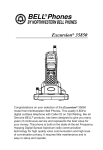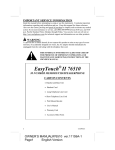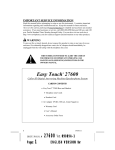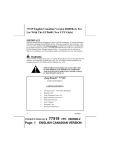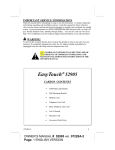Download Bell Excursion 36248 Owner`s manual
Transcript
Excursion® 36248 Congratulations on your selection of the Excursion® 36248 from Northwestern Bell Phones. This quality 2.4GHz cordless telephone all Digital Answering System with Call Waiting Caller ID, like all Genuine BELL® products, has been designed to give you many years of continuous service and represents the best value for your money. It requires little maintenance and is easy to setup and operate. IMPORTANT SERVICE INFORMATION Read this manual before attempting to setup or use this instrument. It contains important information regarding safe installation and use. Keep this manual for future reference. Also save the carton, packing and proof of purchase to simplify and accelerate any needed action. If you need assistance or service, call (800) 888-8990 between 8:00 a.m. and 4:30 p.m. Pacific Standard Time, Monday through Friday. You can also visit our web site at: http://www.nwbphones.com for technical support and information on our other products. WARNING To prevent fire or shock hazard, do not expose this product to rain or any type of excess moisture. If accidentally dropped into water, the adapter should immediately be unplugged from the wall along with the telephone line cord. THIS SYMBOL IS INTENDED TO ALERT THE USER OF THE PRESENCE OF IMPORTANT OPERATING AND MAINTENANCE (SERVICING) INSTRUCTIONS IN THE OWNER'S MANUAL. CARTON CONTENTS BBEELLLL PPh h o o n n e e s s BELL BELL Phones Phones B E L L P hones BB EELLLL PPh h o o n n e e s s BBEELLLLPPh h o o ne n e s s BBEELLLLPPho h o n n e e s s SAVE THESE INSTRUCTIONS IMPORTANT SAFETY INSTRUCTIONS When using your telephone equipment, basic safety precautions should always be followed to reduce the risk of fire, electric shock, and injury to persons, including the following: 1. Read and understand all instructions. 2. Follow all warnings and instructions marked on the product. 3. Unplug this product from the wall outlet before cleaning. Do not use liquid cleaners or aerosol cleaners. Use a damp cloth for cleaning. 4. Do not use this product near water, for example, near a bathtub, wash bowl, kitchen sink, or laundry tub, in a wet basement or near a swimming pool. 5. Do not place this product on an unstable cart, stand, or table. The product may fall, causing serious damage to the product. 6. Slots and openings in the cabinet at the back or bottom are provided for ventilation, to protect it from overheating. These openings should never be blocked or covered. The openings should never be blocked by placing the product on the bed, sofa, rug, or other similar surface. This product should never be placed near or over a radiator or heat register. This product should not be placed in a built-in installation unless proper ventilation is provided. 7. This product should be operated only from the type of power source indicated on the marking label. If you are not sure of the type of power supply to your home, consult your dealer or local power company. 8. Do not allow anything to rest on the power cord. Do not locate this product where the cord will be abused by persons walking on it. 9. Do not overload wall outlets and extension cords as this can result in the risk of fire or electric shock. 10. Never push objects of any kind into this product through cabinet slots as they may touch dangerous voltage points or short out parts that could result in a risk of fire or electric shock. Never spill liquid of any kind on the product. 11. To reduce the risk of electric shock, do not disassemble this product, but take it to a qualified service contractor when some service or repair work is required. Opening or removing covers may expose you to dangerous voltages or other risks. Incorrect reassembly can cause electric shock when the appliance is subsequently used. 12. Unplug this product from the wall outlet and refer servicing to qualified service personnel under the following conditions: A. When the power supply cord or plug is damaged or frayed. B. If liquid has been spilled into the product. C. If the product has been exposed to rain or water. D. If the product does not operate normally by following the operating instructions. Adjust only those controls that are covered by the operating instructions. Improper adjustments of other controls may result in damage and will often require extensive work by a qualified technician to restore the product to normal operation. E. If the product has been dropped or the cabinet has been damaged. F. If the product exhibits a distinctive change in performance. 13. Avoid using a telephone (other than a cordless type) during an electrical storm. There may be a remote risk of electric shock from lightning. 14. Do not use the telephone to report a gas leak in the vicinity of the leak. SAVE THESE INSTRUCTIONS BATTERY SAFETY INSTRUCTION CAUTION : To reduce the risk of fire or injury to persons, read and follow these instructions: 1. Use only the following type and size of handset battery pack: Cordless Telephone Battery Pack DC3.6V, 850mAh, Ni-Cd Battery Pack Manufacturer: Max Power Electronics Ltd. Model No.: 10311FO 2. Do not dispose of the battery in a fire. The cell may explode. Check with local codes for possible special disposal instructions. 3. Do not open or mutilate the battery. Released electrolyte is corrosive and may cause damage to the eyes or skin. It may be toxic if swallowed. 4. Exercise care in handling the battery in order not to short the battery with conducting material such as rings, bracelets and keys. The battery or conductor may overheat and cause burns. 5. Recharge only the battery provided with or identified for use with this product. The battery may leak corrosive electrolyte or explode if it is not the correct type. 6. Do not attempt to rejuvenate the battery provided with or identified for use with this product by heating them. Sudden release of the battery electrolyte may occur causing burns or irritation to eyes or skin. 7. When inserting the batteries into this product, the proper polarity or direction must be observed. Reverse insertion of batteries can cause charging that may result in leakage or explosion. 8. Remove the batteries from this product if the product will not be used for a long period of time (several months or more) since during this time the battery could leak in the product. 9. Discard “dead” batteries as soon as possible since “dead” batteries are more likely to leak in a product. 10. Do not store this product, or the battery provided with or identified for use with this product, in high-temperature areas. Batteries that are stored in a freezer or refrigerator for the purpose of extending shelf life should be stabilized at room temperature prior to use after cold storage. 11. Disconnect telephone lines before installing batteries. SAVE THESE INSTRUCTIONS INSTALLATION PRECAUTIONS 1. 2. 3. 4. Never install telephone wiring during a lightning storm. Never install telephone jacks in wet locations unless the jack is specifically designed for wet locations. Never touch uninsulated telephone wires or terminals unless the telephone line has been disconnected at the network interface. Use caution when installing or modifying telephone lines. FCC NOTICE The FCC requires that you be advised of certain requirements involving the use of this telephone. 1. This telephone is Hearing Aid Compatible. 2. This equipment complies with Part 68 of the FCC rules. On the bottom of this equipment is a label that contains, among other information, the FCC registration number and Ringer Equivalence Number (REN) for this equipment. If requested, provide this information to your telephone company. 3. The REN is useful to determine the quantity of devices you may connect to your telephone line and still have all of those devices ring when your number is called. In most, but not all areas, the sum of the RENs of all devices should not exceed five (5.0). To be certain of the number of devices that you may connect to your line, as determined by the REN, you should call your local telephone company to determine the maximum REN for your calling area. 4. If your telephone causes harm to the telephone network, the telephone company may discontinue your service temporarily. If possible, they will notify you in advance. But if advance notice is not practical, you will be notified as soon as possible. You will be advised of your right to file a complaint with the FCC. 5. Your telephone company may make changes to its facilities, equipment, operations or procedures that could affect the proper operation of your equipment. If they do, you will be given advance notice so as to give you an opportunity to maintain uninterrupted service. 6. If you experience trouble with the telephone, please contact VTC Service & Manufacturing Co., Inc. at (800) 888-8990 or write to: VTC Customer Service, 16988 Gale Ave., City of Industry, CA 91745 for repair/warranty information. The telephone company may ask you to disconnect this equipment from the network until the problem has been corrected or you are sure that the equipment is not malfunctioning. 7. This equipment may not be used on coin service provided by the telephone company. Connection to party line service is subject to state tariffs.(Contact your state public utility commission or corporation commission for information). 8. WARNING: Changes or modifications to this unit not expressly approved by the party responsible for compliance could void the user’s authority to operate the equipment. NOTE: This equipment has been tested and found, comply with the limits for a class B digital device, pursuant to Part 15 of the FCC Rules. These limits are designed to provide reasonable protection against harmful interference in residential installation. This equipment generates, uses and can radiate radio frequency energy. If not installed and used in accordance with the instruction, may cause harmful interference to radio communications. However, there is no guarantee that interference will not occur in a particular installation. If this equipment does cause harmful interference to radio or television reception, which can be determined by turning the equipment off and on, the user is encouraged to try to correct the interference by one or more of the following measure: • Increase the separation between the equipment and receiver. • Connect the equipment into an outlet on a circuit different from that to which the receiver needed. • Consult the dealer of an experienced radio / TV technician for help. 9. Some cordless phones operate at frequencies that may cause interference to nearby TVs and VCRs; To minimize or prevent such interference, the base of the cordless phone should not be placed near or on top of a TV or VCR. If interference is experienced, moving the cordless telephone farther away from the TV or VCR will often reduce or eliminate the interference. TABLE OF CONTENTS IMPORTANT SERVICE INFORMATION………………………..……. CARTON CONTENTS…………………………………………………... IMPORTANT SAFETY INSTRUCTIONS…………………………...… BATTERY SAFETY INSTRUCTION …………………………….…... INSTALLATION PRECAUTIONS ……………………….……….….. FCC NOTICE ………………………………………………………….. DESCRIPTION…………………………………………………………… MOUNTING POSITION …………………………………………...... BELT CLIP INSTRUCTION ……………………………………….. CONNECTING THE HEADSET……………………………………….. POWER INSTALLATION………………………………………...……. INITIAL SETUP…………………………………………………….…... TELEPHONE OPERATION ………………………………………… TO PLACE A CALL IN TALK MODE…………………………. TO PLACE A CALL IN STANDBY MODE (PREDIAL MODE).. TO RECEIVE A CALL …………………………………………. LAST NUMBER REDIAL………………………………………… STORING TELEPHONE NUMBERS INTO MEMORY DIALING DIRECTORY... DELETING STORED TELEPHONE NUMBERS……………… DIALING FROM THE MEMORY DIALING DIRECTORY…….. EDITING STORED TELEPHONE NUMBERS…………………. MIXED MODE DIALING………………………………………….. PAUSE FUNCTION ……………………………………………. FLASH FUNCTION ………………………………………....…. CHANNEL SELECTION (40 Channels) ………………….….. OUT OF RANGE WARNING .……………………………….… LOW BATTERY WARNING …………………………………... PAGING FUNCTION…………………………………………….. ANSWERING MACHINE OPERATION ……………………………… VOICE MENU SYSTEM…………………………………………. TIME / DAY STAMP ………………………………………..….. SETTING ANSWER ON / OFF ………………………….…. SETTING THE RINGS SWITCH (TS / 6 / 2)…………..……... OUTGOING MESSAGE (OGM) ……………………………… RECORDING THE OGM ……………………………………… CHECKING THE OGM……………………………………….…. RECORDING A MEMO…………………………………………. PLAYING BACK MESSAGES ………….……..……………….. ERASING MESSAGES………………………………………….. MEMORY FULL DETECTION………………………………….. CALL SCREENING ……………………………………………… TWO-WAY RECORDING . ………………………………….…. VOX (VOICE ACTIVATED) DETECTION …………………… REMOTE OPERATION ……………………………………………….. CALLER ID OPERATION……………………………………………… INTRODUCTION TO CALLER ID AND CALL WAITING ID…. RECEIVING NEW CALL………………………………………… VIEWING CALL RECORDS AND NEW CALL RECORDS…. SAVING CALL RECORDS……………………………………… DELETING CALL RECORDS………………………………….. CALLBACK FROM CALL RECORDS………………………… PROGRAMMING MODE………………………………………. NEW CALL / MESSAGE INDICATOR……………………….. TALKING TIME AND CHANNEL DISPLAY………………….. CALL WAITING ID OPERATION……………………………... LCD DISPLAY SYMBOLS AND MESSAGES……………….. IMPROVING CORDLESS RECEPTION. …………………………… MAXIMIZING BATTERY LIFE…………………………….………….. MAINTENANCE ………………………………………….….………… TROUBLESHOOTING ………..………………………………………. TECHNICAL INFORMATION….………………………..……………. DESCRIPTION CONTROLS’ LOCATION AND FUNCTION . HANDSET CONTROLS - Cordless Telephone 1. LCD Display: Shows the phone status, Caller ID Call Record information and function menus. 2. TALK Button: Press to answer an incoming call or to place a call. Press to end a call. 3. MEMO (Memory) Button: Used for storing / retrieving phone numbers to / from the 20 Memory Dialing Directory. 4. TONE ( * ) Button: Used to temporarily change the dialing mode from pulse to tone for rotary service user. FLASH / DEL (Delete) Button: In talk mode, it allows you to momentarily hangs up the phone to regain dial tone or access custom calling features such as Call Waiting or Three-Way Calling provided by your local phone company. In standby mode, it allows you to remove one or all records from the Call Record list or Memory Dialing Directory. 6. (+) Button: Allows you to enter to your Caller Record list. It is also used to scroll up in Call Record list, memory and program mode. 7. (-) Button: Allows you to enter to your Call Record list. It is also used to scroll down in Call Record list, memory and program mode. 8. RE/PA (Redial / Pause) Button: Automatically dials the last number called up to 31 digits. Also used to insert a 4 second delay between dialed numbers. 9. Charge Contacts: Used for charging the handset battery. 10. Microphone: Used for speaking with callers or recording Outgoing Message (OGM) and Memo message(s) remotely. 11. VOL (Volume) / (Shift Left ) Button: In talk mode, it allows you to adjust the 5. 12. 13. 14. 15. 16. 17. handset volume to either high [H], medium [M] or low [L]. In program, memory and predial mode, it is used for changing mode and moving the cursor to the left during edit mode. C. BACK (Call Back) Button: Allows you to callback the phone number in Call Record list, memory and predial mode. #/ (Shift Right) Button : In program, memory and predial mode, it is used for changing mode and moving the cursor to the right during edit mode. Headset Jack: For headset connection in hands free conversation. SCAN / PRG (Program) Button: In talk mode, it allows you to change channels if the current channel is noisy or having interference from other sources. In standby mode, it allows you to enter and store program function. NEW CALL LED Indicator: Flashes if the system has new call message(s) and have message(s) in your voice mailbox (if you subscribe to your telephone company’s voice mail service). Receiver: Allows you to hear calls. HANDSET CONTROLS - Answering System PASSWORD Button: Press to change password for remote operation. MEMO REC Button: Press to record Memo message(s). 1. 2. 3. 4. REC OGM Button: Press to record Outgoing Message (OGM). PLAY Button: Press to playback Incoming Message(s) (ICM) or Two Way Recording(s). 5. PREV Button: Press to skip to the previous message during playback. 6. STOP Button: Press to stop current activity. 7. ERASE Button: Press to erase message. 8. REMO (Remote) Button: Allows you to access most of the Excursion® 36248’s functions away from the base unit using the handset. Also press to listen to the caller leave their Incoming Message (ICM) in order to let you decide if you want to answer the call. 9. ANS. OFF Button: Press to deactivate answer function. 10. OGM Button: Press to playback Outgoing Message (OGM). 11. RPT Button: Press to repeat the message being played. 12. HELP Button: Press to access voice help menu. 13. SKIP Button: Press to skip to the next message during playback. 14. ANS. ON Button: Press to activate answer function. 15. TIME / DAY Button: Press to set the day and time stamp. 16. MEMO PLAY Button: Press to playback Memo message(s). BASE UNIT CONTROLS 1. 9VAC Adapter Jack: A jack located on the rear side of the base unit used for connecting the adapter to the base unit. 2. TEL LINE Jack: Accepts line cord to make connection with modular type telephone outlet. 3. VOLUME Control: Adjusts the base unit speaker volume level. 4. RINGS (TS / 6 / 2) Switch: Selects the number of rings before the Excursion® 36248 automatically answers the call and used to activate the Toll Saver (TS) feature. 5. T / P (Tone / Pulse) Switch: Allows you to select the appropriate dialing service. 6. 7. 8. 9. 10. 11. 12. 13. 14. 15. 16. 17. TONE for tone dialing or PULSE for rotary service. Charge Terminals: Used for charging handset battery. MSG PLAY / STOP Button: Press to playback the Incoming Message(s) (ICM) and Two Way Recording(s) or to stop the current activity. ERASE Button: Press to erase a single message or all messages in order to conserve message space in memory. MEMO Button: Press to playback the Memo message(s). ANS. ON/OFF Button: Press to activate or deactivate answer function. (Skip) Button: Press to skip to the next message during playback. OGM PLAY Button: Press to playback Outgoing Message (OGM). (Previous) Button: Press to skip to the previous message during playback. PAGE / 2-WAY REC Button: Also allows you to locate the handset when it is not on the base or record two way conversation. NEW CALL LED Indicator: Flashes rapidly if the system has new call message(s) and have message(s) in your voice mailbox MEMO LED Indicator: Lights up to indicate the presence of Memo message and blinks if there are new Memo message(s). MSG LED Indicator: Lights up to indicate the presence of Incoming Message (ICM) and Two-Way Recordings. Blinks if there are new Incoming Message(s) (ICM) or Two-Way Recording(s). 18. CHG (Charge) / IN USE LED Indicator: Lights up steadily when the phone is being used and when the handset is being charged on the base . 19. Digital LED Display: A two-digit LED display to indicate the number of Incoming Message(s) and Two-Way Recording(s). Also displays the system status and the current channel number while in TALK mode. Code Function 00-59 Message / Timer count / Channel No. -Answering OFF Ir Memo Recording 2r Two-Way Recording An Answering Mode rc Remote Control FU Memory Full ER Erasing Message OP OGM Playback Or OGM Recording 20. Retainer Tab: Allows the handset to hang on the base unit at wall mount position. MOUNTING POSITION DESKTOP USE: Connect the telephone line cord to the TEL LINE jack on the rear of the base unit and connect the opposite end to the telephone modular jack. ( Figure 4) WALL USE : A. WITH A STANDARD AT&T OR GTE MODULAR WALL JACK 1. Install the wall mount bracket at the position as shown in Figure 5. (Figure 5) 2. Connect the short telephone line cord to the TEL Line jack on rear of the base. 3. Connect the opposite end of the telephone line cord to the modular wall jack. 4. Align the wall mounting slots with the studs located on the modular wall plate and slide the base down to lock in place. NOTE: If you do not have a standard modular wall jack, find a qualified technician to mount one on the wall. B. WALL MOUNTING (No Standard Wall Jack) 1. Drill two holes with a vertical distance between the two marked positions of 315/16” (100 mm) as shown in Figure 6. (Figure 6) 2. Drive a screw into each of the holes. Tighten them to the end of the screw line, only leaving the smooth part of the screw head outside the wall. 3. Hang the unit onto the screws, then slide it down firmly to fasten the base securely. BELT CLIP INSTRUCTION Clamp the belt clip at the back of the handset as shown in Figure 7. CONNECTING THE HEADSET For hands free conversation, a headset (not included) is connected to the headset jack as shown in Figure 8. The handset receiver and microphone are disabled when the headset is connected. (Figure 8) Press the TALK button to answer or place a call using the headset. Refer to the manufacturer’s headset manual for more details. POWER INSTALLATION BASE UNIT POWER CONNECTION CAUTION: You must use a Class 2 Power Source 9VAC 500 mA. The plug must correctly fit the unit's adapter jack. 1. Plug the adapter into a standard AC outlet. 2. Insert the small plug into the adapter jack on the rear of the base as shown in Figure 9. (Figure 9) HANDSET BATTERY INSTALLATION CAUTION: Use only the Nickel Cadmium (Ni-Cd) battery type included with this unit. Use of other battery types may cause injuries or damage. 1. Remove the battery compartment cover of the handset. Connect the rechargeable Ni-Cd battery as shown on Figure 10. 2. 3. (Figure 10) Insert the Ni-Cd battery into the battery compartment of the handset. Slide the battery compartment cover firmly in its closed position. INITIAL SETUP Before you can use your cordless telephone, the handset must be charged for at least 20 hours. See charging instruction on MAXIMIZING BATTERY LIFE section of this manual. SETTING THE DAY AND TIME OF THE BASE UNIT NOTE: The time set is used for time stamping the recorded message(s). 1. After 20 hours, lift the handset from the base unit. 2. Press the REMO button on the handset. The Excursion® 36248 will prompt “You have no new message. For help, press 9.” followed by a long beep. 3. 4. 5. 6. 7. 8. Press 2. The unit will prompt “Time is off. Enter new day.” After hearing a long beep, enter the new day (Sunday = 1, Monday = 2, Tuesday = 3, etc.). The unit will then prompt “Enter new time.” After hearing a long beep, enter the new hour (01-12). After two beeps, enter the new minute (00-59). After two beeps, press 1 for AM, or press 2 for PM. The unit will announce the new day and time followed by a long beep and will prompt “Please enter next command.” Press the REMO button to exit the remote mode. Otherwise, the remote function will turn off automatically if not in use for 8 seconds. TONE / PULSE SETTING Select the appropriate dialing service by moving the T / P (Tone / Pulse) switch on the bottom of the base unit: • TONE for Tone service, or PULSE for Rotary service. • SETTING THE HANDSET RINGER The handset ringer must be set to ring ON position in order that it will ring when an incoming call is received. See PROGRAMMING MODE section on. SETTING USER'S AREA CODE AND NEIGHBORING AREA CODE In order to use callback function, the user's area code and neighboring area code must be programmed. Neighboring area code is optional. See PROGRAMMING MODE section. SETTING THE CALLER ID CALL WAITING (CIDCW) FUNCTION The CIDCW function must be set to ON position in order to use CIDCW function. See PROGRAMMING MODE section. TELEPHONE OPERATION TO PLACE A CALL IN TALK MODE 1. Press the TALK button on the handset. The LCD Display will show "TALK" and the symbol will flash while the unit auto-scans and will light steadily when it finds a clear channel. 2. Listen for a dial tone. 3. Dial the telephone number. The phone numbers appear on the LCD Display as you enter the number. 4. When finished with your call, press the TALK button or place the handset on the base unit. TO PLACE A CALL IN STANDBY MODE (PREDIAL MODE) 1. Ensure that the unit is in standby mode. 2. Dial the telephone number or press RE/PA button. If you make a mistake, press VOL / button to delete the character on the left of the cursor. 3. Press C. BACK button. 4. When finished with your call, press the TALK button or place the handset on the base unit. TO RECEIVE A CALL NOTE: If you are expecting incoming calls, the handset must be programmed to RING ON mode. See PROGRAMMING MODE section. A. IF THE HANDSET IS ON THE BASE UNIT 1. Since the Excursion® 36248 features “Auto-Answer”, simply pick up the handset from 2. 3. B. 1. 2. 3. the base cradle when the phone rings. The LCD Display will show "TALK" and the symbol will light steadily. Start your conversation. When finished with your call, either press the TALK button or place the handset on the base unit. IF THE HANDSET IS OUT OF THE BASE UNIT When the phone rings, press the TALK button on the handset. Start your conversation. When finished with your call, either press the TALK button or place the handset on the base unit. LAST NUMBER REDIAL A. AFTER HEARING A BUSY TONE WHEN PLACING A CALL 1. If you get a busy tone, press handset TALK button to hang up. 2. Press the handset TALK button again and listen for a dial tone. 3. Press the handset RE/PA button. This will automatically redial the last telephone number you called (Up to 31 digits). B. WHEN THE HANDSET IS OFF THE BASE UNIT AND IN STANDBY MODE 1. Press the TALK button on the handset and listen for a dial tone. 2. Press the RE/PA button. This will automatically redial the last telephone number you called (Up to 31 digits). STORING TELEPHONE NUMBERS INTO MEMORY DIALING DIRECTORY In addition to your Call Records, you can store up to 20 speed dial names and telephone numbers into memory and you can then dial any of the stored phone numbers. You can also transfer a Call Record into the Memory Dialing Directory. A. STORING TELEPHONE NUMBERS INTO THE SPEED DIALING LIST 1. Make sure that the handset is in the standby mode. 2. Press and release the handset MEMO button. The handset will beep once. 3. Press the (+) or (-) button to locate an available location or enter a memory location. There are available 20 memory locations. Memory location below 10 needs a leading zero such as 01, 02 to 09. If the memory location is available, the LCD Display shows the memory location number and the "EMPTY" message. The flashing line or cursor indicates that the phone is ready for data entry. 4. Enter the name, character by character. You can enter up to 15 characters. Locate the character on the keypads 2 through 9. Press once to enter the first character, twice for the second character, etc. See Name Entry Table. Use button to move the cursor back and forth through the name entry line. To create a space between characters and words, press the button twice after the last entered character. NAME ENTRY TABLE Key 1st 2nd 3rd 4th 5th 1 & ( ) 1 space 2 A B C 2 3 D E F 3 4 G H I 4 5 J K L 5 6 M N O 6 7 P Q R S 7 8 T U V 8 9 W X Y Z 9 0 0 * * # # space Example: JOHN 1 J Press 5 O Press 6 three times H Press 4 two times N Press 6 two times (Space) Press button two times 1 Press 1 four times 5. Press handset MEMO button to store the name field. The cursor or marker moves to the telephone number line entry. 6. Enter the telephone number you want to store. You can enter up to 24 digits. If you make a mistake, press button to delete the character on the left of the cursor. 7. Press handset MEMO button to save and exit. But if you want to register more memory, you can press (+) or (-) button instead of handset MEMO button. B. STORING TELEPHONE NUMBERS INTO MEMORY DIALING DIRECTORY FROM THE CALLER ID CALL RECORDS 817-456-7890 1. Make sure that the unit is in the standby mode. NAME 2. Locate the Call Record that you want to copy by pressing (+) or (-) button. 817-456-7890 3. Press handset MEMO button. SAVE TO #10 If there is an empty slot, the Call Record is saved automatically and you can see the saved memory location on the screen. Example saved at memory location 10. If there is no empty slot, the transfer will fail. You must erase one of the speed dialing numbers. MEMORY FULL 4. The screen returns to the Call Record after 1 second. 817-456-7890 DELETING STORED TELEPHONE NUMBERS A. DELETING SINGLE MEMORY LOCATION 1. Press handset MEMO button to see your Memory Dialing Directory. 2. Use (+) or (-) button or enter the memory location to find the memory location you want to delete. 3. Press DEL button once and the unit asks if you want to delete DELETE? the entered memory location. 4. Press DEL button again to delete the stored phone number. If you do not wish to delete the number, press handset MEMO DELETED! button to cancel. B. DELETING ALL MEMORY LOCATION MEMORY 1. Press handset MEMO button to see your Memory Dialing Directory. 2. Press DEL button once and the unit asks if you want to delete all memories. DELETE ALL? 3. Press DEL button again to delete all numbers in the speed dial list. If you do not wish to delete all numbers, press handset DELETED! MEMO button to cancel. DIALING FROM THE MEMORY DIALING DIRECTORY 1. Press the handset MEMO button to see your Memory Dialing Directory in standby mode or talk mode. 2. Press (+) or (-) button or enter the memory location to find the memory location you want. 3. Press C. BACK button. The unit will make a call and the selected 817-456-7890 TALK telephone number will be dialed automatically. EDITING STORED TELEPHONE NUMBERS 1. Ensure that the handset is in standby mode. 2. 3. 4. Press MEMO button on the handset. The LCD Display will show "MEMORY". Search for the stored entry by pressing (+) or (-) button to scroll through the Memory Dialing Directory or by pressing the keypad button to enter the memory location number (01 -20) which has the name and number stored. Follow steps 4-7 as described in the section Storing Telephone Numbers Into Memory to overwrite the selected entry. MIXED MODE DIALING (Temporary Pulse to Tone Dialing) 1. If you only have pulse (rotary dialing) service in your area and want to access Tone services (Bank by Phone, etc.), ensure that the T / P (Tone / Pulse) switch is set to the Pulse position. 2. Press the TONE ( * ) button once to switch from Pulse to Tone dialing temporarily. Pulse dialing mode resumes when the call is ended. PAUSE FUNCTION In some cases, such as PABX or long distance service, a pause may be needed in the dialing sequence. Pressing the RE/PA button inserts a four-second delay between dialed numbers. FLASH FUNCTION Used to access custom calling features such as Call Waiting or Three-Way Calling provided by your local phone company. Flash can also be used to restore a dial tone to make a new call. CHANNEL SELECTION (40 Channels) A. AUTO CHANNEL SCAN When you place or receive a call and handset TALK button is pressed, the Excursion® 36248 auto-scans for a clear channel. Once it finds a clear channel, the handset LCD Display symbol will light steadily. B. MANUAL CHANNEL SCAN If the existing channel becomes noisy or starts having interference, you can either move closer to the base unit (the SCAN/PRG button on the handset until a better reception is found. OUT OF RANGE WARNING The handset and base unit communicate up to a certain maximum OUT OF RANGE range. The distance can be affected by weather, power lines, or even other cordless telephone. If you far away from the base unit, the handset beeps and "OUT OF RANGE" is shown on the LCD display to warn you that the background noise level is too high for proper communication between the handset and the base unit. When you hear this sound and see the "OUT OF RANGE" display, you should move closer to the base unit. Otherwise, the call will automatically cut off after 30 seconds. LOW BATTERY WARNING When the handset battery voltage level is low, the handset LOW symbol is shown on the LCD Display. Return the handset on the base cradle to charge. PAGING FUNCTION If you have misplaced the handset or need to alert the person nearby BASE CALL the handset, press the PAGE button on the base unit. Each press of this button will activate the handset to beep for 30 seconds and LCD Display shows "BASE CALL" while it is being paged by the base unit. NOTE: Even if the handset is in RING OFF mode, the base unit can page the handset. RESETTING THE SYSTEM ID After replacing the handset battery, the handset lost its system ID and the handset IN USE LED indicator will flash. In this condition, communication between the handset and base unit may not be possible. To reset, place the handset on the charge cradle of the base unit for 5 seconds. ANSWERING MACHINE OPERATION The Excursion® 36248 features a sophisticated Digital Answering System. Incoming Messages (ICMs), Outgoing Message (OGM) and Memo messages are stored electronically into digital memory. Messages are accessed instantly and arranged compactly ® in this memory. The Excursion 36248 can store 15 minutes of messages (ICMs, OGM and Memos combined). NOTE: The maximum Incoming Message (ICM) recording time is 2 minutes. VOICE MENU SYSTEM A sophisticated Voice Menu System has been designed and pre-programmed into the Excursion® 36248. This system will verbally guide you through key operational procedures. TIME / DAY STAMP ICMs and Memo messages are automatically voice-stamped with the current time and day. NOTE: After power failure, the time / day stamp will be lost. In this case, the time will be incorrect. Please refer to the INITIAL SETUP section on how to set the system time and day. SETTING ANSWER ON / OFF The unit defaults to Answer ON automatically after power up. A. TO TURN ANSWER MODE OFF 1. In standby mode, press the ANS. ON/OFF button on the base unit. 2. The Excursion® 36248 will announce “Answering machine is off.” NOTE: The Excursion® 36248 will answer after the 10th ring if the Answering Mode is OFF. Refer to the REMOTE OPERATION section on how to turn the Answering Mode ON remotely. B. TO TURN ANSWER MODE ON 1. In standby mode, press the ANS. ON/OFF button until you hear “Answering machine is on.” SETTING THE RINGS SWITCH (TS / 6 / 2) The number of rings before the answering system answers a call can be selected by setting the RINGS switch on the base unit to: • TS - Toll Saver • 6 - Four rings • 2 - Two rings Toll Saver lets you avoid unnecessary toll charges when calling long distance to remotely retrieve your messages. The Excursion® 36248 can be set to answer the first call on the 6th ring, and all subsequent calls on the 2nd ring by setting the RINGS switch on the Toll Saver (TS) position. If your Excursion® 36248 fails to answer on the 2nd ring, then you know that you do not have any new Incoming Message(s) (ICM). You can hang up before the unit answers and save the cost of the call. OUTGOING MESSAGE (OGM) ® This is the announcement callers will hear when Excursion 36248 answers a call. The ® Excursion 36248 also has a default OGM (factory preset) which is active when there is no OGM present. Default OGM: “Please record your message after the beep”. RECORDING THE OUTGOING MESSAGE (OGM) Outgoing Message (OGM) is recorded remotely on the handset. The maximum recording time is 30 seconds. 1. In standby mode, press the REMO button on the handset. The Excursion® 36248 will prompt “You have no new message. For help, press 9.” 2. Press REC OGM button. The Excursion® 36248 will prompt “Please record your announcement after the beep. To stop, press star (*).” 3. After hearing a long beep, begin your announcement. 4. Press star (*) to stop recording and the Excursion® 36248 will playback once automatically for your review. 5. Press REMO button to exit the remote mode. Otherwise, the unit will automatically turn off if not in use for 8 seconds. CHECKING THE OUTGOING MESSAGE (OGM) In standby mode, press the OGM PLAY button on the base unit to hear your previously recorded OGM. 2. You can stop OGM playback anytime during playback by pressing the STOP button. 1. RECORDING A MEMO Memo message(s) is recorded remotely on the handset. The maximum recording time is 2 minutes. 1. In standby mode, press the REMO button on the handset. The Excursion® 36248 will prompt “You have no new message. For help, press 9.” 2. Press MEMO REC button. The Excursion® 36248 will prompt “Please record your message after the beep. To stop, press star (*).” 3. After hearing a long beep, begin your message. 4. Press star (*) to stop recording. 5. Press REMO button to exit the remote mode. Otherwise, the unit will automatically turn off if not in use for 8 seconds. PLAYING BACK MESSAGES If the MEMO or MSG LED indicator is on , it indicates that you have Memo or ICM message(s). If it is blinking, it indicates that there is new message(s). The blinking counts mean the number of new messages. A. PLAYING MESSAGES In standby mode, press the MEMO or MSG PLAY button on the base unit . The Excursion® 36248 will announce “You have (number) (Memo) message.” and begins playing the first message to the end. It will announce the message number before each message. B. SKIPPING MESSAGES Press the (Skip) button on the base unit during message playback to skip forward to the next message. C. PREVIOUS MESSAGES Press (Previous) button once on the base unit during message playback to skip backward one message. D. STOP MESSAGE PLAYBACK Press the STOP button to stop message playback. ERASING MESSAGES A. SELECTIVE ERASING 1. Press the ERASE button on the base unit during message playback. 2. The Excursion® 36248 will announce “(Message) (Memo) (number) erased.” and then start the next message. NOTE: Erased messages cannot be retrieved. There is a momentary delay after erasing messages to allow the Excursion® 36248 to reorganize and optimize its memory space. B. ERASING ALL ICM AND TWO-WAY RECORDINGS 1. In standby mode, press and hold the ERASE button for about 2 seconds. 2. The Excursion® 36248 will announce “Message (number) erased. You have no message.” C. ERASING ALL MEMO MESSAGES 1. In standby mode, press the ERASE button briefly for less than 2 seconds and press and hold MEMO button for about 2 seconds. 2. The Excursion® 36248 will announce“Message erased. You have no Memomessage”. D. ERASING OGM 1. During OGM playback, press ERASE button. 2. The Excursion® 36248 will announce “Erase your announcement. You have no announcement.” NOTE: After erasing messages during memory full or near memory full, you may hear a continuous beep for several seconds indicating memory sorting of the unit. MEMORY FULL DETECTION The memory full condition occurs: • If 15 minutes of recording time is reached, or • If 59 messages (i.e. Memo, OGM, ICM) have been recorded. In this case, the ANS. ON/OFF LED indicator will blink in answer on mode. If there is an incoming call, the unit will answer at the 10th ring and announce “Memory full”. You can erase any or all the messages remotely after listening to them. Refer to the REMOTE OPERATION section for more details. NOTE: Sometimes you may fail to escape from memory full condition when erasing a short message. In this case, you must erase more messages (at least 1 minute message). CALL SCREENING You can listen to the caller leave their ICM and decide if you want to answer the call. A. FROM THE HANDSET (Away From the Base Unit) 1. When the Excursion® 36248 rings, press the REMO button on the handset. The Excursion® 36248 will immediately answer the call. You will hear your OGM followed by the caller's message through the handset receiver. 2. If you decide to take the call, simply press the TALK button and begin speaking. B. FROM THE HANDSET (In the Base Unit Cradle) 1. When the Excursion® 36248 answers a call, you will hear your OGM followed by the caller's message through the base unit’s speaker. 2. If you decide to take the call, simply pick up the handset. Begin speaking and the ICM recording is stopped. The recorded message is stored in memory and the message count is incremented by one. C. FROM THE EXTENSION PHONE 1. When the Excursion® 36248 answers a call, you will hear your OGM followed by the caller's message through the speaker. 2. If you decide to take the call, just lift the handset of the extension phone on the same line as the Excursion® 36248 and press * button twice. The ICM recording is stopped and the recorded message is stored in memory while the message count is incremented by one. TWO-WAY RECORDING Two-Way Recording allows you to record your conversation with another caller. Two-Way Recording can be enabled during TALK mode while you are using the handset. Two-Way Recording(s) is stored in Message (MSG) box. 1. While in TALK mode, press and hold the PAGE / 2-WAY REC button of the base. 2. Release the PAGE / 2-WAY REC button to end your Two-Way recording. NOTE: If memory is full, the unit will announce “ Memory full.” and Two-Way recording is not possible. You can erase any or all the messages remotely after listening to them. Refer to the REMOTE OPERATION section for more details. Recording two-way conversations may be subjected to Local State and Federal laws and regulations VOX (VOICE ACTIVATED) DETECTION ® During OGM, ICM or Memo recording, the Excursion 36248 uses VOX (voice activation) to conserve message storage space. The conditions for theExcursion® 36248 terminating a recording are: • Continuous silence for seven seconds. • Seven seconds after the caller hangs up. REMOTE OPERATION Allows you to access most of the Excursion® 36248 functions away from the base unit using only the handset or any touch tone phone when you call the Excursion® 36248. You can play, review, repeat, skip, erase, and stop messages in the message boxes, record a Memo or an OGM, set the Answer Mode ON or OFF, change your password, set the time and day, activate the call screening function and the Voice Menu. USING THE REMOTE OPERATION FUNCTION There are Two-Ways of using Remote Operation: 1. Handset (Remote Unit), or 2. Calling the Excursion® 36248 from a Tone Dialing Phone A. USING THE HANDSET 1. Press the REMOTE button to activate the remote function. 2. The handset and base unit IN USE LED indicator will blink. B. CALLING THE EXCURSION ® 36248 FROM A TONE PHONE NOTE :The factory preset password for remote operation is “#58”. 1. Call the Excursion® 36248 from a tone dialing phone. 2. While the OGM is playing or during ICM recording, enter # plus your 2 digits password. 3. After a successful password entry, the Remote Operation function is on. Once you have activated the Remote Operation function either by handset or through a tone dialing phone to call the Excursion® 36248: 1. The Excursion® 36248 will announce the total number of new message(s) in Message (MSG) box. 2. The unit will prompt “For help, press 9.” REMOTE COMMANDS A. VOICE HELP MENU Press 9 for Voice Help Menu. All remote commands can be entered during playback of the menu. The following table shows the Voice Help Menu: Key Function 1 Change Password 2 Change Time and Day 3 Playback Memo Message 4 Record Memo Message 5 Record OGM Message 6 Set Answer Mode to ON 7 Playback Message (ICM or Two-Way Recording) 8 Playback OGM 9 Voice Help Menu * Stop Function # Set Answer Mode to OFF During playback, you can press the following keys: 7 Playback Previous Message 8 Repeat a Message 9 Skip Forward to the Next Message 0 Erase a Message * Stop Function B. STOP FUNCTION Press * to abort the current function. C. CHANGING THE PASSWORD 1. Press the 1 key. The unit will prompt “(current code). Enter new password.” 2. After a long beep, enter your new 2-digits password, and the unit will announce “(new code). ” D. SETTING THE DAY AND TIME 1. Press the 2 key. The unit will announce the current day and time. The unit will prompt “Enter new day.” 2. After a long beep, enter the new day (Sunday = 1, Monday = 2, Tuesday = 3, etc.). The unit will then prompt “Enter new time.” 3. After hearing a long beep, enter the new hour(01-12). 4. After two beeps, enter the new minute (00-59). 5. After two beeps, press 1 for AM, or press 2 for PM. The unit will announce the new day and time, followed by a beep. The unit will prompt, “Please enter next command.” E. SETTING ANSWER MODE TO ON 1. Press the 6 key. 2. The unit will announce, “Answering machine is ON.” F. SETTING ANSWER MODE TO OFF 1. Press the # key. 2. The unit will announce “Answering machine is OFF.” G. OGM RECORDING 1. Press the 5 key. The unit will prompt “Please record your announcement after the beep. To stop, press star (*).” 2. After hearing a long beep, begin your announcement. The maximum recording time is 30 seconds. 3. Press star (*) to stop recording and the Excursion®.36248 will automatically playback once for your review. H. OGM PLAYBACK 1. Press the 8 key and the Excursion®.36248 will playback the OGM recorded. If there is no OGM, the Excursion®.36248 will announce “Please enter next command”. I. RECORDING A MEMO 1. Press the 4 key and the Excursion®.36248 will prompt, “Please record your message after the beep. To stop press star (*).” 2. After hearing a long beep, begin your recording. The maximum recording time is 2 minutes. 3. Press star (*) to stop recording. J. PLAYBACK MESSAGES / MEMOS 1. Press the 7 key for Incoming Message (ICM) / Two-Way Recording playback or press 3 key for Memo message playback. The Excursion®.36248 will announce “You have (number) (new) (Memo) message.” K. PLAYBACK OPTIONS Review Previous Message : Press 7, to go to the previous message. Repeat Messages: Press 8, to restart the same message from the beginning. Skip Message : Press 9, to skip forward to the next message . Erase a Message : Press 0, to erase a particular message. Stop Message Playback : Press * , to terminate message playback. ® NOTE: The Excursion .36248 will announce “End of message.” when all messages have been played. CALLER ID OPERATION INTRODUCTION TO CALLER ID AND CALL WAITING ID The Excursion® 36248 Caller ID / Call Waiting ID devices allow you to take advantage of the Caller Identification delivery service offered by your local telephone company. For more information, you can refer to the following Question and Answer table: QUESTIONS ANSWERS What is Caller ID? A Caller ID is a device that identifies the calling party before you answer a call. This device can be used to screen unwanted calls and eliminate harassment from annoying calls. What is Call Waiting ID? A Call Waiting ID is a device that can also identifies the call waiting party before you answer a call. How does Caller ID and When used with Caller ID / Call Waiting ID service, the Call Waiting ID work? Caller ID / Call Waiting ID device displays the name (if available), and the telephone number (if available) of the person calling before you answer your telephone. Who provides Caller ID Your local telephone company. However, not all local service? telephone companies provide Caller ID service. Please call you local phone company to confirm that the service is available before you install the device. How can I activate my For your Caller ID unit to function, you must first arrange Caller ID? with your local telephone company to have Caller ID / Call Waiting ID service installed on your line. There is an extra charge added to your monthly telephone bill for this service. Before using this unit, please read this instruction manual carefully. RECEIVING NEW CALL When you receive a new call, the call information is stored under NEW CALLER ID Call Record. In standby mode, you can find how many calls and new calls you have. The "NEW" segment of LCD Display ALL: 10 NEW: 05 and NEW CALL LED indicator will flash if there is new call(s). When you receive a call, the system displays the caller information sent by the telephone company, called a Call Record. The Call Record consist of the 11.59pm 10/14 call# 03 following information. 817-456-7890 a. The caller's name (if available) NAME b. The caller's telephone number c. The time and date of a call NO CALLS d. A call record number If there is no call records, the LCD Display shows"NOCALLS". VIEWING CALL RECORDS AND NEW CALL RECORDS 1. In standby mode, press (+) or (-) button to move through the Call Record list. If there is new call(s), the new call(s) will be displayed at first. When you reach either end of the Call ALL: 10 NEW: 00 Record list, it will return to standby mode. If you continue to press (+) or (-) button, you scroll through the list again. 2. Once a new call record is reviewed, the record is not a new call record anymore. But if you view downward using (-) button, the new calls will remain unchanged until all of the new calls are viewed. SAVING CALL RECORDS Your phone stores up to 40 Call Records before the memory becomes full. When the next call comes in, the oldest record drops off and makes room for the new Call Record. To save specific calls, delete old and unnecessary Call Records to keep from filling your phone's memory. DELETING CALL RECORDS A. DELETING SINGLE CALL RECORD 817-456-7890 1. Press (+) or (-) button to see your Call Record. NAME 2. Press (+) or (-) to find the desired Call Record. 3. Press DEL button once and the unit asks if you want to delete DELETE? the entered Call Record. 4. Press the DEL button again to delete the Call Record. If you do not wish to delete the number, press (+) or DELETED! (-) button to cancel. B. DELETING ALL CALL RECORDS 1. In standby mode, the LCD Display shows the total and new Call ALL: 10 NEW: 05 Records. 2. Press DEL button once and the unit asks if you want to delete all Call Records. DELETE ALL? 3. Press DEL button again to delete all Call Records. If you do not wish to delete all numbers, press (+) or (-) button to cancel. DELETED! CALLBACK FROM CALL RECORDS A. CALLBACK OPTION 1 In this option, Callback dial is same as shown on the LCD Display. 1. In standby mode or talk modem, press (+) or (-) button to see 817-456-7890 your Call Record on the LCD Display. NAME 2. Find the desired Call Record. 3. Press C.BACK button once to dial. The unit dials as shown on the table below. CALLBACK DIAL OPERATION TABLE Case LCD Display Number of Digits Called Back 1. The area code of • 7 digits when CALLBACK • 7 digits when CALLBACK incoming telephone number NUMBER is set to 07. NUMBER is set to 07. is same as user's area • 10 digits when CALLBACK • 10 digits when code. CALLBACK NUMBER is NUMBER is set to 10. set to 10. • See page 26 on setting the • See page 26 on setting CALLBACK NUMBER. the CALLBACK NUMBER. 2. The area code of • 10 digits • 10 digits incoming telephone number is same as neighboring area code. 3. The area code of incoming telephone number is different from user's area code or neighboring area code. • 1+ 10 digits • 1+ 10 digits B. CALLBACK OPTION 2 In this option, Callback dials 1+10 digits and your Call Record will be changed to 1+10 digits automatically. 456-7890 1. In standby mode or talk mode, press (+) or (-) button to see your NAME Call Record on the LCD Display. 2. Find the desired Call Record to dial. 18174567890 3. Press and hold C. BACK button for about 2 seconds. NAME The unit will dial as shown on the table below. User's area code = 817 LCD Display Number of Digits Called Back 7 digits • 1 + user's area code + 7 digits • If the user's area code is not set, 7 digits will be called back. 10 digits • 1 + 10 digits 11 digits • 11digits PROGRAMMING MODE A. SUMMARY OF FUNCTION MODE Function Code Mode 1 Language Set (English, Spanish, French) 2 CIDCW ON / OFF Set 3 Area Code Set including Neighboring Area Code 4 Callback Number Set (07, 10) 5 Ringer ON / OFF Set 6 Time Set 7 Contrast Set (3 steps) B. HOW TO CHANGE THE LANGUAGE 1. In standby mode, press SCAN / PRG button. 2. Press 1 button, or press (+) button once. The current language is ENGLISH displayed. or button to change the language. 3. Press The language scrolls as English Spanish French. FRENCH 4. Press SCAN / PRG button to save and exit. C. HOW TO SET CIDCW ON / OFF The factory setting is CIDCW OFF. CIDCW OFF 1. Ensure that the base unit is power on. 2. In standby mode, press SCAN / PRG button. 3. Press 2 button, or press (+) button two times. The current mode is displayed. 4. Press or button to change the mode. 5. Press SCAN / PRG button to save and exit. CIDCW ON The symbol CW indicates that CIDCW is ON mode. NOTE: In CIDCW OFF mode, Call Waiting function will not operate. D. HOW TO SET USER AND NEIGHBORING AREA CODE ___ ___ ___ 1. In standby mode, press SCAN / PRG button. AREA CODE 2. Press 3 button, or press (+) button three times. 3. 4. 5. No area code is registered. Enter your 3 digits area code. 817 _ _ _ _ _ _ If your area is not Split area, press SCAN / PRG button to save AREA CODE and exit. If your area is one of the Split area, enter neighboring area code. 817 913 412 AREA CODE 817 = User's area code, 913 and 412 = Neighboring area code. 6. Press SCAN / PRG button to save and exit. NOTE: If the number is incorrect, press DEL button and restart on step 3. E. HOW TO SET CALLBACK NUMBER This is the number of digits to be called back when making a call using the Call Record and when the area code of the incoming telephone number is same as your area code. Refer to Callback Dial Operation on page 24. 07 The factory setting is 7 digits. CALLBACK NUMBER 1. Press SCAN / PRG button. 2. Press 4 button, or press (+) button four times. The Callback Number is displayed. 10 3. Press or button to change the Callback Number. The CALLBACK NUMBER Callback number scrolls as 07 10 07 10. 4. Press SCAN / PRG button to save and exit. F. HOW TO SET RINGER ON / OFF 1. In standby mode, press SCAN / PRG button. RINGER ON 2. Press 5 button, or press (-) button three times. The current mode is displayed. 3. Press or button to change mode. RINGER OFF 4. Press SCAN / PRG button to save and exit. G. HOW TO SET TIME NOTE: The time set is for the LCD Display time. If CALLER ID signal comes in, the time will adjust automatically. 1. In standby mode, press SCAN / PRG button. 12:20 AM 10/20 2. Press 6 button, or press (-) button two times. The current time is TIME SET displayed. 3. Enter 2 digits hour. The position to edit is blinking. Use button to move the cursor to the left. 4. Enter 2 digits minute. 5. Press 1 for AM and 2 for PM. 6. Enter 2 digits month. 7. Enter 2 digits day. 8. Press SCAN / PRG button to save and exit. H. HOW TO ADJUST THE CONTRAST OF LCD DISPLAY 1. In standby mode, press SCAN / PRG button. 2. Press 7 button, or press (-) button once. The current contrast is displayed. 3. Press or button to change the contrast. 02 The contrast scrolls as 01 02 03 (Three steps). CONTRAST 4. Press SCAN / PRG button to save and exit. NEW CALL / MESSAGE INDICATOR On the base unit, NEW CALL LED indicator will flash every 1second when new call comes in. NEW CALL LED indicator will flash every 2 second when voice mail message comes in. On the handset, NEW CALL LED indicator will flash every 2 seconds. TALKING TIME AND CHANNEL DISPLAY In talk mode, the LCD Display shows the talking time. The LCD Display as shown means 1 hour and 12 minutes and 10 seconds. The using channel is 32. 1:12 10 32 TALK CALL WAITING ID OPERATION Call Waiting ID lets you know who is on call waiting while you are still using the telephone. ® Before, only a tone alerts you if you have a call waiting. Now, the Excursion 36247 can also show the Caller Identification on Call Waiting (CIDCW) information using the LCD Display. NOTE: During conversation and the Call Waiting signal comes in, you will hear the data ® signal. Before you use these features on your Excursion 36247 telephone, you must first subscribe to the services through your local telephone company. When the Call Waiting signal is heard on the receiver, the LCD Display will show the name and number just like regular Caller ID. If you wish to speak to this person press the FLASH button. The Call Waiting ID Records are stored, reviewed, redialed and edited the same as regular Caller ID Records. Please refer to the CALLER ID OPERATION section for more details. LCD DISPLAY SYMBOLS AND MESSAGE Different messages are displayed on the LCD display to indicate the status of the Caller ID. Screen Shown Meaning ALL CALLS and NEW CALLS ALL: 10 NEW: 05 This message lets you know how many call records and new call records you have. DELETED! DELETED! This confirms that the call record or records were deleted. EMPTY DATA ERROR LONG DISTANCE NO CALLS 11:10 AM 10/10 CALL#03 817-456-7890 11:10 AM 10/10 CALL# 03 817-456-7890 JOHN SMITH $ 11:10 AM 10/10 CALL #03 _____________ BLOCKED CALL 11:10 AM 10/10 CALL# 03 _____________ OUT OF AREA 11:10 AM 10/10 CALL# 03 234-567-8901 NO NAME 11:10 AM 10/10 CALL# 03 EMPTY When creating speed dialing entries, this message indicates an available memory location. DATA ERROR The message sent is incomplete. This message usually indicates temporary interference or a poor signal from the phone company. There no problem on the phone. LONG DISTANCE The message sent is a long distance call. NO CALLS There are no call records stored in memory. NUMBER ONLY Either name service is not available in your area or you are subscribed to a number-only service. TOLL MARK The blinking $ indicates a Toll Mark. (Qualifier L) BLOCKED CALL The caller has purposely chosen to block his / her name and phone numbers from appearing on the Caller ID of the receiving party. OUT OF AREA The Caller Number might not be available from the caller's area. NO NAME The Caller Name might not be available from the caller's area. REPEAT CALL 234-567-8901 JOHN SMITH TALK * [M] OUT OF RANGE MSG WAIT ON MSG ALL:10 NEW:05 This blinking * indicates that the Call record information comes multiple. TALK The handset is ON and ready for you to dial. [ M ] means that the volume level is medium. OUT OF RANGE The handset has tried to call but failed or the handset is moved out of range from the base unit in talk mode. MSG WAIT ON This means that your voice mail box has a new message right now. MESSAGE WAITING MARK The MSG mark means that your voice mail box has a new message. IMPROVING CORDLESS RECEPTION Follow these guidelines to improve cordless sound quality: • Select an area to install the Excursion® 36248 where it is closest to the center of your home or office. This will improve the operating range of the unit. Keep the Excursion® 36248 base unit away from electrical equipment. Radio • Frequency Interference (RFI) is sometimes generated by these appliances, which can cause a degradation in cordless reception. Keep the handset batteries charged as much as possible. Weak handset batteries can • limit the range of cordless operation. MAXIMIZING BATTERY LIFE Repeated use or recharge of Ni-Cd batteries without periodic full discharge results in reduced useable charge time. When you notice the usable charge duration decreasing, fully discharge the Ni-Cd battery and recharge as described: DISCHARGING 1. Unplug the telephone line cord from the Excursion® 36248 . 2. Make sure that the adapter is connected. 3. Lift the handset out of the base cradle. 4. Press the TALK button of the handset (IN USE LED indicator should light) and start discharging. Once the BATT LOW LED indicator starts flashing, it means that the battery level is low. Let it fully discharge for 12 hour. Once the Ni-Cd battery is fully discharged, you may now charge the battery to its full capacity. CHARGING 1. Make sure the adapter and telephone line cord is connected to the Excursion® 36248. 2. Place the handset on the base cradle. The CHARGE LED indicator of the base unit will light steadily. 3. Leave the handset charging on the base for 20 hours continuously to get a maximum charge. 4. The Excursion® 36248 is now ready for regular use. Discharge and charge the Ni-Cd battery again once you notice a decrease in the useable charge time. MAINTENANCE 1. 2. Your phone should be situated away from heat sources such as radiators, heaters, stoves or any other appliance that produces heat. Use a slightly damp cloth to clean the plastic cabinet. A mild soap will help to remove grease or oil. Never use polish, solvents, abrasives or strong detergents since these can damage the finish. TROUBLESHOOTING SYMPTOMS No dial tone • • Does not ring • • • No power on the handset unit • • Does not charge • • Range is limited • • Interference on reception Cannot access Remote Operation Excessive static Incoming calls/ Memo messages are cut off • • • • • • • Announces “Memory Full ” The Caller ID panel is blank The Caller ID does not show the caller's name and / or phone number. • • • • • • POSSIBLE SOLUTION / CAUSE Check for the telephone line cord connectors at both ends that they are pushed in firmly until they click. If you had a power failure or had unplugged the base unit, replace the handset on the base unit for two to five seconds to reset the system. Check the RING ON/OFF switch on the handset. Set to the RING ON position to enable the handset ringer. Check for the telephone line cord connectors at both ends that they are pushed in firmly until they click. You may have exceeded the Ringer Equivalence Number (REN) limit of how many phones can be connected to the same line. The REN total of all devices (printed on the bottom label of each unit) should not exceed five (5). Disconnect the appropriate units to lower the REN total. Check for the Ni-Cd battery pack for proper connection inside the battery compartment on the handset. The handset rechargeable Ni-Cd battery pack may need charging. Check for the Ni-Cd battery pack for proper connection inside the battery compartment on the handset. The charging contacts and terminals may need cleaning with an alcohol-dampened swab. Move the base unit so that it is centrally located in your residence or office and make sure that the base unit is not located near appliances. The handset Ni-Cd battery may be weak. Recharge the NiCd battery. Refer to the section "Improving Cordless Reception". Choose an alternate channel using the SCAN button on the handset. Refer to the section "Improving Cordless Reception". The password you have entered may be incorrect. Enter the correct password during OGM playback or within 7 seconds after the OGM has finished playing. Refer to the section "Improving Cordless Reception". The Excursion® 36248 will stop recording after 7 seconds of continuous silence or 7 seconds after the caller hangs up (VOX feature). Each incoming message recording is limited to two minutes to conserve message storage space. The 15-minute recording limit may have been reached. Erase old messages to make room for new messages. Check the power connection. Check the telephone line cord connections. Check the batteries for proper installation. The Caller ID unit will not function until you have Caller ID service provided by your local phone company. Call your local phone company to have Caller ID installed on your telephone line. If you pick up the phone before the second ring, the caller information will not be correctly received. If you have • • Random characters and / or "NO DATA" appear on the LCD Display. Cannot get Call Waiting identification on the LCD Displayl. • • telephone answering device (TAD) connected with the unit, set the TAD to answer after two ring s or more. If it is a blocked call or an out-of-area call, the caller's name and / or phone number will not appear on the display. If only the caller's phone number appears on the display, it may be a Single Data Message Format (SDMF) call, as opposed to a Multiple Data Message Format (MDMF) call. Please call your local phone company to see which service you have. On rare occasions, the Caller ID information sent by the telephone company may have an error in the transmission. This is not the fault of your Caller ID unit. It can only capture and store the data that was received. Subscription to Caller ID Call Waiting (CIDCW) is required from your local phone company for the CIDCW function to operate properly. Call you local phone company for details. TECHNICAL INFORMATION This cordless phone uses radio frequencies to allow mobility. There are certain difficulties in using radio frequencies with a cordless telephone. While these are normal, the following could affect the operation of your system. NOISE: Electric pulse noise is present in most homes at one time or another. This noise is most intense during electrical storms. Certain kinds of electric equipment such as light dimmers, fluorescent bulbs, motors, and fans also generate noise pulses. Because radio frequencies are susceptible to these noise pulses, you may occasionally hear them in your handset. Generally, they are minor annoyances and should not be interpreted as defects in your system. RANGE: Because radio frequencies are used, location of the base unit can affect operating range. Try several locations in your home or business and pick the one that gives you the clearest signal. INTERFERENCE: Some electronic devices operate in and/or generate interference near the operating frequencies of your cordless telephone. While several protection circuits are used to prevent unwanted signals, there may be periods when these unwanted signals cause interference. If interference occurs frequently, it can be minimized or eliminated by relocating the base unit. You can check for interference before selecting the final base unit location by plugging in the phone. AUTOMATIC DIGITAL SECURITY :This system helps protect the privacy of your telephone conversation from other cordless phones nearby. Whenever the handset is returned to the base, a new security code between the handset and base is randomly generated (up to 1 million combinations). NOTE: If replacing the handset battery , the system ID is lost, along with the link between the handset and base. In order to reestablish the security ID, return the handset to the base until the CHG (Charge) / IN USE LED indicator lights and a beep is heard. ADAPTER: Use only with Class 2 Power Source 9VAC 500 mA. Distributed Exclusively Worldwide by Unical Enterprises, Inc., Industry, California USA 36248K/03180A-1 www.nwbphones.com