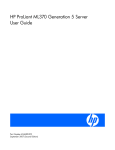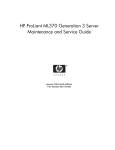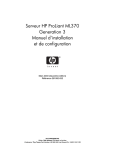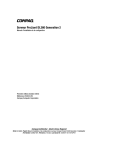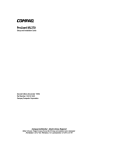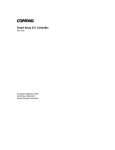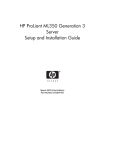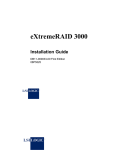Download HP ProLiant ML370 Generation 6 Installation guide
Transcript
ProLiant ML370 Generation 2 Server Setup and Installation Guide First Edition (May 2001) Part Number 203510-001 Compaq Computer Corporation Compaq Confidential – Need to Know Required Writer: Cynthia Dresden Project: Compaq ProLiant ML370 Generation 2 Server Setup and Installation Guide Comments: Graphics Replaced - Checked Part Number: 203510-001 File Name: a-frnt-J.doc Last Saved On: 7/12/01 1:19 PM Notice © 2001 Compaq Computer Corporation Compaq, the Compaq logo, ProLiant, ROMPaq, DeskPro, SmartStart, and Compaq Insight Manager Registered in U.S. Patent and Trademark Office. Softpaq, CarePaq, and iPaq are trademarks of Compaq Information Technologies Group, L.P. in the United States and other countries. Microsoft, Windows, Windows 2000, and Windows NT are trademarks of Microsoft Corporation in the United States and other countries. Intel and Pentium are trademarks of Intel Corporation in the United States and other countries. OpenServer and UnixWare are trademarks of The Santa Cruz Operation Inc. in the United States and other countries. All other product names mentioned herein may be trademarks of their respective companies. Compaq shall not be liable for technical or editorial errors or omissions contained herein. The information in this document is provided “as is” without warranty of any kind and is subject to change without notice. The warranties for Compaq products are set forth in the express limited warranty statements accompanying such products. Nothing herein should be construed as constituting an additional warranty. Compaq ProLiant ML370 Generation 2 Server Setup and Installation Guide First Edition (May 2001) Part Number 203510-001 Compaq Confidential – Need to Know Required Writer: Cynthia Dresden Project: Compaq ProLiant ML370 Generation 2 Server Setup and Installation Guide Comments: Graphics Replaced - Checked Part Number: 203510-001 File Name: a-frnt-J.doc Last Saved On: 7/12/01 1:19 PM Contents About This Guide Text Conventions........................................................................................................xi Symbols in Text.........................................................................................................xii Symbols on Equipment..............................................................................................xii Rack Stability .......................................................................................................... xiii Getting Help ............................................................................................................ xiii Compaq Technical Support .............................................................................. xiii Compaq Website................................................................................................xiv Compaq Authorized Reseller.............................................................................xiv Chapter 1 Server Features Overview ................................................................................................................. 1-1 Standard Features..................................................................................................... 1-4 Processor........................................................................................................... 1-4 Memory ............................................................................................................ 1-5 Expansion Slots ................................................................................................ 1-5 Integrated SCSI Controller ............................................................................... 1-5 Standard Network Interface Controller............................................................. 1-6 Storage Media................................................................................................... 1-7 Standard Interfaces ........................................................................................... 1-7 Video ................................................................................................................ 1-8 ROM................................................................................................................. 1-8 System Health Monitoring................................................................................ 1-9 Hot-Plug Fans................................................................................................... 1-9 Hot-Plug Power Supply .................................................................................. 1-10 Hot-Plug SCSI Hard Drives............................................................................ 1-10 Warranties.............................................................................................................. 1-10 Three-Year, On-Site, Limited Global Warranty ............................................. 1-10 Pre-Failure Warranty ...................................................................................... 1-11 Compaq Confidential – Need to Know Required Writer: Cynthia Dresden Project: Compaq ProLiant ML370 Generation 2 Server Setup and Installation Guide Comments: Graphics Replaced - Checked Part Number: 203510-001 File Name: a-frnt-J.doc Last Saved On: 7/12/01 1:19 PM iv Compaq ProLiant ML370 Generation 2 Server Setup and Installation Guide Server Features continued Server Configuration and Management ................................................................. 1-11 Integrated Features.......................................................................................... 1-12 Software Tools and Utilities ........................................................................... 1-12 Security Features.................................................................................................... 1-14 Diagnostic Tools .................................................................................................... 1-15 Chapter 2 Planning the Server Installation Optimum Environment ............................................................................................ 2-2 Space and Airflow Requirements ..................................................................... 2-2 Power Requirements ......................................................................................... 2-4 Electrical Grounding Requirements.................................................................. 2-5 Temperature Requirements............................................................................... 2-5 Rack Planning Resources......................................................................................... 2-6 Rack Warnings and Cautions ................................................................................... 2-7 Server Warnings and Cautions................................................................................. 2-8 Rack Server Shipping Contents ............................................................................... 2-9 Tower Server Shipping Contents ........................................................................... 2-11 Optional Installation Service.................................................................................. 2-11 Chapter 3 Installing Hardware Options Tower and Rack Servers .......................................................................................... 3-2 Unlocking and Opening the Front Bezel........................................................... 3-3 Opening the Media Door .................................................................................. 3-4 Locating Serial Numbers .................................................................................. 3-5 Locating the Torx T-15 Tool.................................................................................... 3-6 Preparing the Server................................................................................................. 3-6 Front Panel Components................................................................................... 3-7 Rear Panel Components.................................................................................... 3-9 System Board Components............................................................................. 3-11 Powering Down the Server ............................................................................. 3-12 Removing the Access Panel............................................................................ 3-15 Installing Hardware Options .................................................................................. 3-18 Processors and PPMs ...................................................................................... 3-19 Memory........................................................................................................... 3-23 Hot-Plug SCSI Hard Drives............................................................................ 3-29 Removable Media Devices ............................................................................. 3-33 Redundant Hot-Plug Fans ............................................................................... 3-40 Redundant Hot-Plug Power Supply ................................................................ 3-46 PCI Expansion Boards .................................................................................... 3-49 Compaq Confidential – Need to Know Required Writer: Cynthia Dresden Project: Compaq ProLiant ML370 Generation 2 Server Setup and Installation Guide Comments: Graphics Replaced - Checked Part Number: 203510-001 File Name: a-frnt-J.doc Last Saved On: 7/12/01 1:19 PM Contents v Installing Hardware Options continued Smart Array 5i Controller ...................................................................................... 3-53 Remote Insight Lights-Out Edition Options .......................................................... 3-53 Chapter 4 Installing the Rack Server Rack and Server Installation Guidelines.................................................................. 4-2 Server Installation Procedures ................................................................................. 4-3 Measuring with the Template ........................................................................... 4-3 Installing Cage Nuts in the Rack Frame ........................................................... 4-5 Installing Server Rails ...................................................................................... 4-6 Installing the Spring-Load Rack Rail Assembly in the Rack ........................... 4-7 Installing the Server in the Rack....................................................................... 4-9 Installing the Cable Management Arm........................................................... 4-12 Connecting the Power Cord and Peripheral Devices ...................................... 4-13 Securing Cables with the Cable Management Arm ............................................... 4-15 Securing Server Cables................................................................................... 4-15 Securing the Power Cord ................................................................................ 4-15 Powering Up the Server......................................................................................... 4-17 Installing an Operating System.............................................................................. 4-18 Registering Your Server ........................................................................................ 4-20 Routine Maintenance ............................................................................................. 4-20 Maintenance and Service Procedures ............................................................. 4-20 Extending the Server from the Rack............................................................... 4-21 Rack Options ......................................................................................................... 4-22 Telco Rack Option.......................................................................................... 4-22 Third-Party Rack Option ................................................................................ 4-22 Chapter 5 Installing the Tower Server Server Installation Guidelines.................................................................................. 5-2 Connecting the Power Cord and Peripheral Devices ............................................... 5-3 Power Cord Guidelines..................................................................................... 5-5 Powering Up the Server........................................................................................... 5-5 Installing an Operating System................................................................................ 5-7 Registering Your Server .......................................................................................... 5-8 Routine Maintenance ............................................................................................... 5-8 Maintenance and Service Procedures ............................................................... 5-9 Compaq Confidential – Need to Know Required Writer: Cynthia Dresden Project: Compaq ProLiant ML370 Generation 2 Server Setup and Installation Guide Comments: Graphics Replaced - Checked Part Number: 203510-001 File Name: a-frnt-J.doc Last Saved On: 7/12/01 1:19 PM vi Compaq ProLiant ML370 Generation 2 Server Setup and Installation Guide Chapter 6 Smart Array 5i Controller Features .................................................................................................................... 6-1 Preparing for Installation ......................................................................................... 6-2 Removing PCI Expansion Boards..................................................................... 6-3 Removing the Center Wall................................................................................ 6-5 Installing the Smart Array 5i Controller .................................................................. 6-7 Cabling the Smart Array 5i Controller.............................................................. 6-8 Completing the Installation .................................................................................... 6-12 Installing the Center Wall ............................................................................... 6-13 Installing PCI Expansion Boards .................................................................... 6-14 Configuring the Smart Array 5i Controller ............................................................ 6-16 Chapter 7 Remote Insight Lights-Out Edition Options Introduction.............................................................................................................. 7-1 Features .................................................................................................................... 7-2 Installation................................................................................................................ 7-8 Configuration and Operation.................................................................................. 7-13 Chapter 8 Server Cabling Internal Cabling Configurations............................................................................... 8-1 Internal Drives and Storage Devices................................................................. 8-1 Cabling with the Smart Array 5i Controller...................................................... 8-5 Hot-Plug Fans ................................................................................................... 8-9 Hot-Plug Power Supplies.................................................................................. 8-9 Power Button/LED Assembly......................................................................... 8-10 PCI Hot Plug Backplane ................................................................................. 8-10 External Cabling Configurations............................................................................ 8-10 SCSI Cabling Guidelines ................................................................................ 8-10 SCSI Cables and Connectors .......................................................................... 8-12 External SCSI Hard Drives............................................................................. 8-13 External Storage Devices................................................................................ 8-13 External USB Devices .................................................................................... 8-14 Rack Cabling Guidelines ....................................................................................... 8-15 Routing the Power Cord and Peripheral Device Cables ................................. 8-16 Compaq Confidential – Need to Know Required Writer: Cynthia Dresden Project: Compaq ProLiant ML370 Generation 2 Server Setup and Installation Guide Comments: Graphics Replaced - Checked Part Number: 203510-001 File Name: a-frnt-J.doc Last Saved On: 7/12/01 1:19 PM Contents vii Chapter 9 Server Configuration and Utilities ROM-Based Setup Utility........................................................................................ 9-2 Navigating RBSU ............................................................................................. 9-2 Using RBSU ..................................................................................................... 9-2 Configuring Online Spare Memory .................................................................. 9-8 Saving RBSU Configuration Settings...................................................................... 9-9 Redundant ROM Support ........................................................................................ 9-9 Safety and Security Benefits............................................................................. 9-9 Access to Redundant ROM Settings................................................................. 9-9 ROMPaq Utility..................................................................................................... 9-10 Remote ROM Flash Utility.................................................................................... 9-10 ROM Legacy USB Support ................................................................................... 9-11 SmartStart for Servers CD ..................................................................................... 9-11 SmartStart Diskette Builder ................................................................................... 9-12 SmartStart Scripting Toolkit.................................................................................. 9-13 Compaq Insight Manager XE ................................................................................ 9-14 Compaq Diagnostics Utility................................................................................... 9-15 Automatic Server Recovery-2 ............................................................................... 9-15 Integrated Management Log.................................................................................. 9-15 Viewing the Log ............................................................................................. 9-16 Multi-Initiator Configuration Utility...................................................................... 9-18 Chapter 10 PCI Hot Plug Technology PCI Hot Plug Technology...................................................................................... 10-2 PCI Hot Plug Capability ................................................................................. 10-3 PCI Hot Plug Utility ....................................................................................... 10-3 PCI Hot Plug Slot Features............................................................................. 10-3 PCI Hot Plug Button....................................................................................... 10-3 PCI Expansion Slot LEDs .............................................................................. 10-4 PCI Hot Plug Expansion Slots ............................................................................... 10-8 Installing PCI Hot Plug Expansion Boards............................................................ 10-9 Removing a PCI Hot Plug Expansion Board.................................................10-13 PCI Hot Plug Utilities...........................................................................................10-15 PCI Hot Plug Utility for Windows NT ..........................................................10-15 Novell NetWare Configuration Manager Console ........................................10-18 Compaq Confidential – Need to Know Required Writer: Cynthia Dresden Project: Compaq ProLiant ML370 Generation 2 Server Setup and Installation Guide Comments: Graphics Replaced - Checked Part Number: 203510-001 File Name: a-frnt-J.doc Last Saved On: 7/12/01 1:19 PM viii Compaq ProLiant ML370 Generation 2 Server Setup and Installation Guide Appendix A Regulatory Compliance Notices Regulatory Compliance Identification Numbers..................................................... A-1 Federal Communications Commission Notice........................................................ A-1 Class A Equipment .......................................................................................... A-2 Class B Equipment........................................................................................... A-2 Declaration of Conformity for Products Marked with the FCC Logo – United States Only ........................................................................................... A-3 Modifications ................................................................................................... A-3 Cables .............................................................................................................. A-3 Canadian Notice (Avis Canadien)........................................................................... A-4 Class A Equipment .......................................................................................... A-4 Class B Equipment........................................................................................... A-4 European Union Notice........................................................................................... A-4 Japanese Notice....................................................................................................... A-5 Taiwanese Notice.................................................................................................... A-5 Laser Devices.......................................................................................................... A-5 Laser Safety Warnings..................................................................................... A-6 Compliance with CDRH Regulations .............................................................. A-6 Compliance with International Regulations..................................................... A-6 Laser Product Label ......................................................................................... A-6 Laser Information ............................................................................................ A-7 Battery Replacement Notice ................................................................................... A-7 Power Cords............................................................................................................ A-8 Mouse Compliance Statement................................................................................. A-8 Appendix B Electrostatic Discharge Preventing Electrostatic Damage .............................................................................B-1 Grounding Methods .................................................................................................B-2 Appendix C Server Error Messages Appendix D Troubleshooting When the Server Does Not Start ............................................................................. D-3 Diagnostic Steps...................................................................................................... D-5 Problems After Initial Boot................................................................................... D-12 ROMPaq Disaster Recovery ................................................................................. D-14 Information Resources .......................................................................................... D-14 Compaq Confidential – Need to Know Required Writer: Cynthia Dresden Project: Compaq ProLiant ML370 Generation 2 Server Setup and Installation Guide Comments: Graphics Replaced - Checked Part Number: 203510-001 File Name: a-frnt-J.doc Last Saved On: 7/12/01 1:19 PM Contents ix Appendix E LED Indicators and Switches System LEDs ........................................................................................................... E-1 Front Panel LEDs ............................................................................................. E-2 Hot-Plug SCSI Hard Drive LEDs..................................................................... E-3 PCI Hot Plug LEDs .......................................................................................... E-7 RJ-45 Connector LEDs..................................................................................... E-8 Rear Unit Identification LED Switch ............................................................... E-9 Hot-Plug Power Supply LEDs........................................................................ E-10 Hot-Plug Fan LEDs ........................................................................................ E-11 System Board LEDs ....................................................................................... E-11 System LEDs and Internal Health LED Status Combinations........................ E-13 System Board Switches ......................................................................................... E-15 System Maintenance Switch........................................................................... E-16 System Identification Switch.......................................................................... E-17 Non-Maskable Interrupt Switch...................................................................... E-17 System Configuration Settings .............................................................................. E-18 ROMPaq Disaster Recovery Mode........................................................................ E-19 Appendix F Server Specifications Server Specifications ............................................................................................... F-1 Tower Server .................................................................................................... F-2 Rack Server ...................................................................................................... F-3 Appendix G System Battery System Board Battery Replacement ........................................................................G-1 Index Compaq Confidential – Need to Know Required Writer: Cynthia Dresden Project: Compaq ProLiant ML370 Generation 2 Server Setup and Installation Guide Comments: Graphics Replaced - Checked Part Number: 203510-001 File Name: a-frnt-J.doc Last Saved On: 7/12/01 1:19 PM About This Guide This guide is designed to be used as step-by-step instructions for installation and as a reference for operation, troubleshooting, and future upgrades. Text Conventions This document uses the following conventions to distinguish elements of text: Keys Keys appear in boldface. A plus sign (+) between two keys indicates that they should be pressed simultaneously. USER INPUT User input appears in a different typeface and in uppercase. FILENAMES File names appear in uppercase italics. Menu Options, Command Names, Dialog Box Names These elements appear in initial capital letters. COMMANDS, DIRECTORY NAMES, and DRIVE NAMES These elements appear in uppercase. Type When you are instructed to type information, type the information without pressing the Enter key. Enter When you are instructed to enter information, type the information and then press the Enter key. Compaq Confidential – Need to Know Required Writer: Cynthia Dresden Project: Compaq ProLiant ML370 Generation 2 Server Setup and Installation Guide Comments: Graphics Replaced - Checked Part Number: 203510-001 File Name: a-frnt-J.doc Last Saved On: 7/12/01 1:19 PM xii Compaq ProLiant ML370 Generation 2 Server Setup and Installation Guide Symbols in Text These symbols may be found in the text of this guide. They have the following meanings. WARNING: Text set off in this manner indicates that failure to follow directions in the warning could result in bodily harm or loss of life. CAUTION: Text set off in this manner indicates that failure to follow directions could result in damage to equipment or loss of information. IMPORTANT: Text set off in this manner presents clarifying information or specific instructions. NOTE: Text set off in this manner presents commentary, sidelights, or interesting points of information. Symbols on Equipment These icons may be located on equipment in areas where hazardous conditions may exist. Any surface or area of the equipment marked with these symbols indicates the presence of electrical shock hazards. Enclosed area contains no operator serviceable parts. WARNING: To reduce the risk of injury from electrical shock hazards, do not open this enclosure. Any RJ-45 receptacle marked with these symbols indicates a network interface connection. WARNING: To reduce the risk of electrical shock, fire, or damage to the equipment, do not plug telephone or telecommunications connectors into this receptacle. Compaq Confidential – Need to Know Required Writer: Cynthia Dresden Project: Compaq ProLiant ML370 Generation 2 Server Setup and Installation Guide Comments: Graphics Replaced - Checked Part Number: 203510-001 File Name: a-frnt-J.doc Last Saved On: 7/12/01 1:19 PM About This Guide xiii Any surface or area of the equipment marked with these symbols indicates the presence of a hot surface or hot component. If this surface is contacted, the potential for injury exists. WARNING: To reduce the risk of injury from a hot component, allow the surface to cool before touching. Power supplies or systems marked with these symbols indicate the equipment is supplied by multiple sources of power. WARNING: To reduce the risk of injury from electrical shock, remove all power cords to completely disconnect power from the system. Rack Stability WARNING: To reduce the risk of personal injury or damage to the equipment, be sure that: ■ The leveling jacks are extended to the floor. ■ The full weight of the rack rests on the leveling jacks. ■ The stabilizing feet are attached to the rack if it is a single rack installations. ■ The racks are coupled together in multiple rack installations. ■ Only extend one rack component at a time. The rack may become unstable if multiple components are extended at the same time. Getting Help If you have a problem and have exhausted the information in this guide, you can get further information and other help in the following locations. Compaq Technical Support A technical support specialist will help you diagnose problems or guide you to the next step in the warranty process. Compaq Confidential – Need to Know Required Writer: Cynthia Dresden Project: Compaq ProLiant ML370 Generation 2 Server Setup and Installation Guide Comments: Graphics Replaced - Checked Part Number: 203510-001 File Name: a-frnt-J.doc Last Saved On: 7/12/01 1:19 PM xiv Compaq ProLiant ML370 Generation 2 Server Setup and Installation Guide In North America, call the Compaq Technical Phone Support Center at 1-800-OK-COMPAQ. This service is available 24 hours a day, 7 days a week. Outside North America, call the nearest Compaq Technical Support Phone Center. Telephone numbers and email addresses for world wide Technical Support Centers are listed on the Compaq website. Visit the Compaq website: www.compaq.com/support/contact_compaq Be sure to have the following information available before you call Compaq: ■ Technical support registration number (if applicable) ■ Product serial number ■ Product model name and numbers ■ Applicable error messages ■ Add-on boards or hardware ■ Third-party hardware or software ■ Operating system type and revision level ■ Detailed, specific questions Compaq Website The Compaq website has information on this product as well as the latest drivers and firmware updates. Visit the Compaq website: www.compaq.com/support/files Compaq Authorized Reseller For the name of your nearest Compaq authorized reseller: ■ In the United States, call 1-800-345-1518. ■ In Canada, call 1-800-263-5868. ■ Elsewhere, see the Compaq website for locations and telephone numbers. Compaq Confidential – Need to Know Required Writer: Cynthia Dresden Project: Compaq ProLiant ML370 Generation 2 Server Setup and Installation Guide Comments: Graphics Replaced - Checked Part Number: 203510-001 File Name: a-frnt-J.doc Last Saved On: 7/12/01 1:19 PM Chapter 1 Server Features This guide provides information about Compaq ProLiant ML370 Generation 2 tower and rack servers. This ground-up redesign pushes the engineering and design envelope by offering features never before seen in this class of server. ProLiant ML370 Generation 2 servers combine the latest Intel Pentium III processor technology with 64-bit/66-MHz PCI Hot Plug expansion slots, triple-peer PCI bus architecture, 133-MHz front-side bus processing, online spare memory support, hot-plug redundant power and cooling options, and rapid deploy rails for Compaq, Telco and third-party racks. This enhanced feature set provides the customer with superior performance, higher levels of availability, and simplified setup and serviceability. Overview Compaq ProLiant ML370 Generation 2 servers support the latest processing and system architecture technology, including: ■ Intel Pentium III Flip Chip-Pin Grid Array (FC-PGA) processors with dual-processor capability ■ Integrated Dual Channel Ultra3 SCSI controller ■ Integrated RAID capabilities with the optional Smart Array 5i Controller ■ 133-MHz high-speed front-side bus ■ Triple-peer PCI bus architecture Compaq Confidential – Need to Know Required Writer: CDresden Project: Proliant ML370 Generation 2 Server Setup and Installation Guide Comments: Graphics Replaced - Checked Part Number: 203510-001 File Name: b-ch01 Server Features-J.doc Last Saved On: 7/12/01 9:40 AM 1-2 Proliant ML370 Generation 2 Server Setup and Installation Guide ■ 133-MHz SDRAM ECC memory expandable to 6 GB ■ Support for online spare memory ■ Two 64-bit/66-MHz, full-length PCI Hot Plug expansion slots ■ Four 64-bit/33-MHz, full-length PCI expansion slots ■ Integrated Compaq NC3163 Fast Ethernet network interface controller (NIC) with 10/100 MB/s and Wake on LAN (WOL) support ■ Support for Preboot Execution Environment (PXE) technology ■ Support for up to six internal hot-plug Ultra3 SCSI hard drives ■ 40X IDE CD-ROM drive ■ 1.44-MB diskette drive ■ ATI Rage XL with 8 MB integrated SDRAM video memory ■ Toolless access to service areas and hot-plug components ■ Redundant ROM support ■ Integrated ROM-Based Setup Utility (RBSU) support ■ Enhanced system health monitoring ■ Support for PS/2 keyboard, mouse, serial, parallel, USB, VHDCI SCSI, and video devices through external connectors ■ Support for major operating systems and industry standard technologies for expandability ■ Redundant hot-plug fans (optional) ■ 1+1 redundant hot-plug power supplies (optional) ■ Support for Remote Insight Lights-Out Edition options ■ Support for Compaq, Telco, and third-party rack solutions ■ Comprehensive and flexible customer support programs through Compaq customer service and the Compaq service support website: www.compaq.com/services Compaq Confidential – Need to Know Required Writer: CDresden Project: Proliant ML370 Generation 2 Server Setup and Installation Guide Comments: Graphics Replaced - Checked Part Number: 203510-001 File Name: b-ch01 Server Features-J.doc Last Saved On: 7/12/01 9:40 AM Server Features The following illustrations contrast and compare the ProLiant ML370 Generation 2 tower and rack servers. Figure 1-1. Compaq ProLiant ML370 Generation 2 tower server Figure 1-2. Compaq ProLiant ML370 Generation 2 rack server Compaq Confidential – Need to Know Required Writer: CDresden Project: Proliant ML370 Generation 2 Server Setup and Installation Guide Comments: Graphics Replaced - Checked Part Number: 203510-001 File Name: b-ch01 Server Features-J.doc Last Saved On: 7/12/01 9:40 AM 1-3 1-4 Proliant ML370 Generation 2 Server Setup and Installation Guide Figure 1-3. Chassis components (tower and rack servers) Table 1-1 Tower and Rack Chassis Components Item Description Access panel Power button/LED assembly Diskette drive Removable media area Hot-plug SCSI hard drive cage Standard Features The features described in this section are standard on all Compaq ProLiant ML370 Generation 2 servers, unless otherwise specified. Processor Compaq ProLiant ML370 Generation 2 servers support the following advanced processor features: ■ Integrated Level 2 cache ■ Processor configurations and models for one or two Intel Pentium III FC-PGA processors with 133-MHz front-side bus operation Compaq Confidential – Need to Know Required Writer: CDresden Project: Proliant ML370 Generation 2 Server Setup and Installation Guide Comments: Graphics Replaced - Checked Part Number: 203510-001 File Name: b-ch01 Server Features-J.doc Last Saved On: 7/12/01 9:40 AM Server Features ■ Offline spare processor support with a second processor installed ■ Support for future Intel processor technologies Memory Compaq ProLiant ML370 Generation 2 servers support Compaq Advanced Memory Protection features including: ■ 2 × 1 interleaving memory configuration ■ 133-MHz registered SDRAM Dual Inline Memory Modules (DIMMs) ■ ECC memory for single-bit memory error correction and multi-bit memory error detection ■ System memory expandable to 6 GB ■ Support for online spare memory Expansion Slots Compaq ProLiant ML370 Generation 2 servers provide support for installing or connecting peripheral components through six expansion slots. The expansion slots on the system board are configured as follows: ■ ■ Six expansion slots G Two 64-bit/66-MHz full-length PCI Hot Plug slots with peak transfer rates of 533 MB/s G Four 64-bit/33-MHz full-length PCI expansion slots with peak transfer rates of 266 MB/s Support for peripheral transactions at a clock speed of up to 66 MHz Integrated SCSI Controller Compaq ProLiant ML370 Generation 2 servers include a standard Integrated Dual Channel Ultra3 SCSI Controller with: ■ 64-bit PCI bus master interface ■ Ultra3 SCSI bus transfer rate with peak transfer rate of 160 MB/s per channel ■ Two SCSI ports supporting up to six internal hot-plug Wide Ultra2 or Ultra3 SCSI hard drives Compaq Confidential – Need to Know Required Writer: CDresden Project: Proliant ML370 Generation 2 Server Setup and Installation Guide Comments: Graphics Replaced - Checked Part Number: 203510-001 File Name: b-ch01 Server Features-J.doc Last Saved On: 7/12/01 9:40 AM 1-5 1-6 Proliant ML370 Generation 2 Server Setup and Installation Guide ■ Support for external tape drives and external storage through a VHDCI SCSI connector on the rear panel ■ Support for hot-plug tape drives and hard drives in six hot-plug SCSI drive bays ■ Support for non-hot-plug tape drives and hard drives in removable media bays ProLiant ML370 Generation 2 servers also support installation of the Smart Array 5i Controller with: ■ A high-performance Low Voltage Differential SCSI (LVDS) interface ■ Two SCSI ports for up to six internal Ultra2 or Ultra3 SCSI hot-plug hard drives ■ Support for up to 3 non-hot-plug SCSI drives internally or 14 external drives without using an expansion slot ■ Support for LVDS devices on both channels ■ Support for external tape drives and external storage through an auxiliary VHDCI SCSI slot on the rear panel ■ Support for RAID 0, 1, 0+1, and 5 ■ 32 MB of total memory for code, transfer buffers, and read-ahead cache ■ Maximum data transfer rates of 160 MB/s on each SCSI bus Standard Network Interface Controller The NIC provided with your ProLiant ML370 Generation 2 server is an Integrated Compaq NC3163 Fast Ethernet NIC with the following features: ■ Dual 10/100 Mb/s data transfer rate integrated on a PCI local bus ■ Auto-sensing LAN capable at either 10 or 100 Mb/s ■ Full-duplex ethernet for two-way transmission ■ Support for PXE technology ■ Support for WOL functionality Compaq Confidential – Need to Know Required Writer: CDresden Project: Proliant ML370 Generation 2 Server Setup and Installation Guide Comments: Graphics Replaced - Checked Part Number: 203510-001 File Name: b-ch01 Server Features-J.doc Last Saved On: 7/12/01 9:40 AM Server Features Storage Media Compaq ProLiant ML370 Generation 2 servers house up to ten internal storage media devices in the removable media drive area and hot-plug SCSI hard drive cage. Tape, Diskette, and CD-ROM Drives The standard configuration for the removable media area includes: ■ One half-height, removable media drive bay populated with a 40X IDE CD-ROM drive ■ One third-height diskette drive bay populated with a 3.5 inch, 1.44-MB diskette drive ■ Two available half-height, 5.25-inch, removable media drive bays Hard Drives The standard configuration for the hot-plug hard drive cage includes: ■ Support for up to six 1-inch, hot-plug Wide Ultra2 or Ultra3 SCSI drives ■ Support for combined tape and hard drive configurations with the integrated dual-channel Ultra3 SCSI controller or optional Smart Array 5i Controller ■ Support for Wide Ultra2 and Ultra3 SCSI tape drives or hard drives running at native speeds across a single SCSI channel Standard Interfaces Compaq ProLiant ML370 Generation 2 servers are equipped with the following standard external and internal device interfaces: ■ External G VHDCI SCSI G Auxiliary VHDCI SCSI slot G Serial (teal) G Video (blue) G Parallel (burgundy) G Keyboard (purple) Compaq Confidential – Need to Know Required Writer: CDresden Project: Proliant ML370 Generation 2 Server Setup and Installation Guide Comments: Graphics Replaced - Checked Part Number: 203510-001 File Name: b-ch01 Server Features-J.doc Last Saved On: 7/12/01 9:40 AM 1-7 1-8 Proliant ML370 Generation 2 Server Setup and Installation Guide ■ G Mouse (green) G USB (black) G RJ-45 Internal G IDE connector for CD-ROM drive G Processor sockets and PPM slots for dual Intel Pentium III processors G DIMM slots G Integrated Smart Array connectors for the Smart Array 5i Controller G Remote Management connectors for Remote Insight Lights-Out Edition G Integrated connector for diskette drive G Integrated connector for a hot-plug hard drive cage G Integrated connector for a removable media bay G Fan cable header for redundant hot-plug fans G Power signal header and power supply connector for redundant hot-plug power supplies Video Standard video integration in ProLiant ML370 Generation 2 servers includes: ■ Integrated ATI Rage XL video controller with a maximum resolution of 1280 × 1024 non-interlaced resolution at 16M colors or up to 1600 × 1200 resolution at 65K colors ■ Support for SVGA, VGA, and EGA graphics resolution ■ 8-MB SDRAM video memory ROM Compaq ROM features include: ■ Redundant ROM support ■ Integrated RBSU support Compaq Confidential – Need to Know Required Writer: CDresden Project: Proliant ML370 Generation 2 Server Setup and Installation Guide Comments: Graphics Replaced - Checked Part Number: 203510-001 File Name: b-ch01 Server Features-J.doc Last Saved On: 7/12/01 9:40 AM Server Features ■ Upgradeable firmware and diagnostics ■ Compaq ROMPaq utility used to upgrade the system ROM ■ Hardware boot block protection ■ Remote ROM flash support ■ Legacy support for USB devices including keyboard and mouse System Health Monitoring In Compaq ProLiant ML370 Generation 2 servers, system health is monitored by internal and external system health LEDs controlled with hardware and software, including: ■ Unit Identification LED and switch (UID) ■ Internal component health LEDs ■ ■ G Processor G PPM G Memory G Fan G System overtemperature monitoring External component health LEDs G Power supplies G Network activity G PCI Hot Plug expansion slots G Hard drives Diagnostic support through RBSU, ROM, health driver, and Compaq Insight Manager XE utilities Hot-Plug Fans Compaq ProLiant ML370 Generation 2 servers include hot-plug fans with: ■ Integrated hot-plug capability ■ Support for hot-swapping among all fan positions Compaq Confidential – Need to Know Required Writer: CDresden Project: Proliant ML370 Generation 2 Server Setup and Installation Guide Comments: Graphics Replaced - Checked Part Number: 203510-001 File Name: b-ch01 Server Features-J.doc Last Saved On: 7/12/01 9:40 AM 1-9 1-10 Proliant ML370 Generation 2 Server Setup and Installation Guide ■ Support for optional hot-plug redundant fans ■ Support for variable-speed fans with a Compaq system health driver installed Hot-Plug Power Supply Compaq ProLiant ML370 Generation 2 servers include one 500W hot-plug power supply with: ■ 1 + 1 redundancy when a second 500W hot-plug power supply is installed ■ Autosensing input voltage range from 90 VAC to 264 VAC Hot-Plug SCSI Hard Drives Compaq ProLiant ML370 Generation 2 servers integrated storage features include: ■ Support for up to six hot-plug Wide Ultra2 or Ultra3 SCSI hard drives ■ Support for hot-installation and hot-replacement with optional array controllers ■ Maximum performance with the integrated Ultra3 SCSI controller and hot-plug Ultra3 SCSI hard drives Warranties Compaq ProLiant ML370 Generation 2 servers are backed by the following standard warranties: ■ Three-Year, On-Site, Limited Global Warranty ■ Pre-Failure Warranty Three-Year, On-Site, Limited Global Warranty Compaq covers the cost of all necessary parts and labor for onsite or carry-in service during the specified warranty periods. Under the global warranty, product warranty terms at the time of purchase are honored in any country where Compaq has a service presence. This applies to customers who may purchase a product in one country, then transfer it to another. Compaq Confidential – Need to Know Required Writer: CDresden Project: Proliant ML370 Generation 2 Server Setup and Installation Guide Comments: Graphics Replaced - Checked Part Number: 203510-001 File Name: b-ch01 Server Features-J.doc Last Saved On: 7/12/01 9:40 AM Server Features IMPORTANT: Customers moving Compaq products between certain countries or regions are asked to provide information needed to ensure that Compaq is prepared to provide the required level of warranty service in the destination country. For information on the Compaq Global Warranty notification process, contact your Compaq authorized reseller or visit the Compaq website: www.compaq.com/support Response time is based on commercially reasonable best efforts. In most cases, next business day response is available. In some regions and under certain supplier restraints, next business day response is not always possible. Contact your local Compaq service organization for response times in your area or for information about upgrading service response times for your server. Pre-Failure Warranty Compaq ProLiant ML370 Generation 2 servers include a Pre-Failure Warranty for processors, hard drives, and memory purchased from Compaq through Compaq authorized resellers. Under the terms of this warranty, supported components are eligible for replacement before they actually fail, provided that you use Compaq Insight Manager XE and that the system determines that the supported components have degraded below predetermined reliability thresholds within the product warranty period. When Compaq Insight Manager XE alerts you that a component may be eligible for Pre-Failure Warranty replacement, follow the on-screen instructions or contact a Compaq authorized service provider in your area. A yellow status indicator on the Compaq Insight Manager XE control panel signals that a component is in a pre-failure condition and should be replaced. Server Configuration and Management Compaq offers an extensive set of features and optional tools to support effective server management and configuration. This section provides an overview of the following server management features that are detailed in Chapter 9, “Server Configuration and Utilities.” Compaq Confidential – Need to Know Required Writer: CDresden Project: Proliant ML370 Generation 2 Server Setup and Installation Guide Comments: Graphics Replaced - Checked Part Number: 203510-001 File Name: b-ch01 Server Features-J.doc Last Saved On: 7/12/01 9:40 AM 1-11 1-12 Proliant ML370 Generation 2 Server Setup and Installation Guide Integrated Features ■ ROM-Based Setup Utility (RBSU) RBSU performs a wide range of configuration activities and provides access to system settings for system devices, operating system selection, boot controller order, and online spare memory. ■ Redundant ROM support The ProLiant ML370 Generation 2 server contains two 1-MB ROMs containing a current version of the ROM and a previous version of the ROM. If the first ROM corrupts, the system defaults to the previous version to maximize server availability and performance. ■ ROMPaq Utility Flash ROM capability enables you to upgrade the firmware (BIOS) with system or option ROMPaq utilities. ■ Remote ROM Flash Utility Smart Components for Remote ROM Flash enables Microsoft Windows NT 4.0 and Windows 2000 operating system administrators to efficiently upgrade and manage system and array controller ROMs. ■ ROM legacy USB support For ProLiant ML370 Generation 2 servers configured with an operating system that provides USB support, the ROM supports USB devices including keyboard and mouse. For information about operating systems currently providing USB support, refer to the operating system support matrix on the Compaq website: ftp.compaq.com/pub/products/servers/os-support-matrix-310.pdf Software Tools and Utilities ■ Compaq SmartStart for Servers CD The SmartStart for Servers CD is the recommended tool for loading system software, achieving a well-integrated server, and ensuring maximum dependability and supportability. The SmartStart CD also contains diagnostic utilities and ROMPaq tools. ■ SmartStart Diskette Builder The SmartStart Diskette Builder is a utility that uses data stored on the SmartStart CD to create support diskettes. You can create support diskettes for specific configuration needs or for software that cannot be used directly from the SmartStart CD. Compaq Confidential – Need to Know Required Writer: CDresden Project: Proliant ML370 Generation 2 Server Setup and Installation Guide Comments: Graphics Replaced - Checked Part Number: 203510-001 File Name: b-ch01 Server Features-J.doc Last Saved On: 7/12/01 9:40 AM Server Features ■ SmartStart Scripting Toolkit The SmartStart Scripting Toolkit contains a set of DOS-based utilities that enable you to configure and deploy servers in a customized, predictable, and unattended manner. These utilities provide scripted server and array replication for mass server deployment and duplicate the configuration of a configured source server onto target systems with minimum user interaction. ■ Compaq Insight Manager XE Compaq Insight Manager XE is installed from the Compaq Management CD. It is an easy-to-use, intuitive software utility designed for collecting server information including fault conditions, performance, security, remote management, and recovery services. ■ Compaq Diagnostics Utility The Compaq Diagnostics Utility displays information about the server’s hardware and tests the system to ensure that it is operating properly. If you used SmartStart to install your operating system, you can access the Diagnostics Utility from the SmartStart CD. ■ Automatic Server Recovery-2 (ASR-2) ASR-2 enables the server to boot automatically from either the operating system or from Compaq utilities. If there is a critical system failure, ASR-2 automatically restarts the server and can be configured to page a designated system administrator. ■ Integrated Management Log (IML) The IML provides a detailed log of key system events. This log also monitors the server health log and is accessible from Compaq Insight Manager XE and your Remote Insight Lights-Out Edition option. ■ Multi-Initiator Configuration Utility The Multi-Initiator Configuration Utility enables administrators to configure the Integrated Dual Channel Ultra3 SCSI controller for support of Compaq storage and clustering options. For more detailed information about these tools and utilities, see Chapter 9, “Server Configuration and Utilities,” or refer to the SmartStart documentation, the Server Setup and Management Pack, or the Documentation CD shipped with your server. Compaq Confidential – Need to Know Required Writer: CDresden Project: Proliant ML370 Generation 2 Server Setup and Installation Guide Comments: Graphics Replaced - Checked Part Number: 203510-001 File Name: b-ch01 Server Features-J.doc Last Saved On: 7/12/01 9:40 AM 1-13 1-14 Proliant ML370 Generation 2 Server Setup and Installation Guide Security Features Security provisions for ProLiant ML370 Generation 2 servers include both hardware and software features: ■ Hardware (tower server only) G Front bezel and access panel key lock CAUTION: Unlock the front bezel before attempting to remove the access panel. Failure to do so causes damage to the server. G Power supply lock slots Figure 1-4. Power supply locks ■ Software G Power-on password G Administrator password G Network server mode G Compaq QuickLock G Diskette drive control G Diskette write control G Diskette boot control Compaq Confidential – Need to Know Required Writer: CDresden Project: Proliant ML370 Generation 2 Server Setup and Installation Guide Comments: Graphics Replaced - Checked Part Number: 203510-001 File Name: b-ch01 Server Features-J.doc Last Saved On: 7/12/01 9:40 AM Server Features G Serial interface control G Parallel interface control G NVRAM write protect Software security features are configured through RBSU. For additional information about these security features, refer to the Documentation CD or the SmartStart CD that ship with your server. Diagnostic Tools Software and firmware diagnostic tools available for Compaq ProLiant ML370 Generation 2 servers include: ■ Power-On Self-Test (POST) ■ Diagnostics (DIAGS) ■ Compaq ROMPaq utilities For additional information about Compaq diagnostic tools, refer to the Documentation CD that ships with your server. Compaq Confidential – Need to Know Required Writer: CDresden Project: Proliant ML370 Generation 2 Server Setup and Installation Guide Comments: Graphics Replaced - Checked Part Number: 203510-001 File Name: b-ch01 Server Features-J.doc Last Saved On: 7/12/01 9:40 AM 1-15 Chapter 2 Planning the Server Installation To ensure maximum performance and availability from your Compaq ProLiant ML370 Generation 2 server, plan your operating environment before beginning server installation. Figure 2-1. Compaq ProLiant ML370 Generation 2 server installed in a rack This chapter discusses site preparation and guidelines for ProLiant ML370 Generation 2 rack and tower server installation including: ■ Optimum environments ■ Rack planning resources ■ Rack warnings Compaq Confidential – Need to Know Required Writer: CDresden Project: Compaq ProLiant ML370 Generation 2 Server Setup and Installation Guide Comments: Graphics Replaced - Checked Part Number: 203510-001 File Name: c-ch02 Planning the Server Installation-J.doc Last Saved On: 7/12/01 1:25 PM 2-2 Compaq ProLiant ML370 Generation 2 Server Setup and Installation Guide ■ Server warnings and cautions ■ Rack server shipping contents ■ Tower server shipping contents ■ Optional installation service Optimum Environment Peak server performance depends in part on the environment you select for installing your server or servers. Select a location that meets standard environmental requirements for the following: ■ Space and airflow ■ Power ■ Electrical grounding ■ Temperature Space and Airflow Requirements To allow for servicing and adequate airflow, observe the following spatial requirements when deciding where to install your Compaq, Telco, or third-party rack: ■ Leave a minimum clearance of 63.5 cm (25 inches) in front of the rack. ■ Leave a minimum clearance of 76.2 cm (30 inches) in the back of the rack. ■ Leave a minimum clearance of 121.9 cm (48 inches) from the back of the rack to the rear of another rack or row of racks. Compaq servers draw in cool air through the front door and expel warm air through the rear door. Therefore, the front and rear rack doors must be adequately ventilated to allow ambient room air to enter the cabinet, and the rear door must be adequately ventilated to allow the warm air to escape from the cabinet. IMPORTANT: Do not block the ventilation openings. Compaq Confidential – Need to Know Required Writer: CDresden Project: Compaq ProLiant ML370 Generation 2 Server Setup and Installation Guide Comments: Graphics Replaced - Checked Part Number: 203510-001 File Name: c-ch02 Planning the Server Installation-J.doc Last Saved On: 7/12/01 1:25 PM Planning the Server Installation 2-3 When there is any vertical space in the rack not filled by a server or rack component, the gaps between the components cause changes in airflow through the rack and across the servers. Cover all gaps with blanking panels to maintain proper airflow. Compaq 9000 Series racks provide proper server cooling from flow-through perforations in the front and rear doors that provide 64 percent open area for ventilation. Refer to the rack documentation provided with Compaq 7000 Series and third-party racks for additional guidelines on meeting airflow requirements. CAUTION: When using a Compaq 7000 Series rack, you must install the high airflow rack door insert [P/N 327281-B21 (42U) and P/N 157847-B21 (22U)] to provide proper front-to-back airflow and cooling to prevent damage to the equipment. CAUTION: If a third-party rack is used, observe the following additional requirements to ensure adequate airflow and to prevent damage to the equipment: ■ Front and rear doors: if your 42U server rack includes closing front and rear doors, you must allow 5,350 sq cm (830 square inches) of holes evenly distributed from top to bottom to permit adequate airflow (equivalent to the required 64 percent open area for ventilation). ■ Side: The clearance between the installed rack component and the side panels of the rack must be a minimum of 7 cm (2.75 inches). CAUTION: Always use blanking panels to fill empty vertical spaces in the rack. This arrangement ensures proper airflow. Using a rack without blanking panels results in improper cooling that can lead to thermal damage. To allow for servicing and adequate airflow for your tower server, observe the following requirements: ■ Select a sturdy, level installation site that includes dedicated and properly grounded circuits, air conditioning, and static electricity protection. ■ Leave at least a 7.6-cm (3-inch) clearance space at the front and back of the server for proper ventilation. ■ Provide a separate electrical circuit for the server. Compaq Confidential – Need to Know Required Writer: CDresden Project: Compaq ProLiant ML370 Generation 2 Server Setup and Installation Guide Comments: Graphics Replaced - Checked Part Number: 203510-001 File Name: c-ch02 Planning the Server Installation-J.doc Last Saved On: 7/12/01 1:25 PM 2-4 Compaq ProLiant ML370 Generation 2 Server Setup and Installation Guide Power Requirements WARNING: To reduce the risk of personal injury, fire, or damage to the equipment, do not overload the AC supply branch circuit that provides power to the rack. Consult the electrical authority that has jurisdiction over your facility’s wiring and installation requirements. CAUTION: Ensure that you place the equipment sufficiently close to the power outlet. When you need to disconnect power completely from the server, ensure that you unplug the power cord from the power outlet. CAUTION: Use a regulating uninterruptible power supply (UPS) to protect the server from power fluctuations and temporary interruptions. This device protects the hardware from damage caused by power surges and voltage spikes, and it keeps the system in operation during a power failure. Installation of this equipment must comply with local and regional electrical regulations governing the installation of information technology equipment by licensed electricians. This equipment is designed to operate in installations covered by NFPA 70, 1999 Edition (National Electric Code), and NFPA 75: Standard for the Protection of Electronic Computer/Data Processing Equipment, 1992 Edition. For electrical power ratings on options, refer to the product’s rating label or the user documentation supplied with that option. When installing more than one server, you may need to use additional power distribution devices to provide power to all devices safely. ■ The power load must be balanced between available AC supply branch circuits. ■ The overall system AC current load must not exceed 80 percent of the branch circuit AC current rating in your facility. ■ If you use power strips, the overall system AC current load must not exceed 80 percent of the electrical current marked on the power strip. NOTE: Power strips are not recommended for optimal power distribution and safety. Compaq Confidential – Need to Know Required Writer: CDresden Project: Compaq ProLiant ML370 Generation 2 Server Setup and Installation Guide Comments: Graphics Replaced - Checked Part Number: 203510-001 File Name: c-ch02 Planning the Server Installation-J.doc Last Saved On: 7/12/01 1:25 PM Planning the Server Installation 2-5 Electrical Grounding Requirements WARNING: This equipment is designed for connection to a grounded AC outlet. The grounding type plug is an important safety feature. To reduce risk of electrical shock or damage to your equipment, do not disable the grounding feature on the plug. The server must be grounded properly for proper operation and safety. In the United States, you must install the equipment in accordance with NFPA 70, 1999 Edition (National Electric Code), Article 250, as well as any local and regional building codes. In Canada, the equipment must be installed in accordance with Canadian Standards Association, CSA C22.1, Canadian Electrical Code. In all other countries, the installation must follow any regional or national electrical wiring codes, such as the International Electrotechnical Commission (IEC) Code 364, parts 1 through 7. Furthermore, you must ensure that all power distribution devices used in the installation, such as branch wiring and receptacles, are listed or certified grounding-type devices. Because of the high ground-leakage currents associated with multiple servers connected to the same power source, Compaq recommends the use of a power distribution unit (PDU) that is either permanently wired to the building branch circuit or includes a nondetachable cord wired to an industrial-style plug. NEMA locking-style plugs or those complying with IEC 60309 are considered suitable for this purpose. Compaq does not recommend using common power outlet strips for this equipment. Temperature Requirements To ensure continued safe and reliable equipment operation, install or locate the system in a well-ventilated, climate controlled environment. The maximum recommended ambient operating temperature (TMRA) for most Compaq server products is 35°C (95°F). CAUTION: To reduce the risk of damage to the equipment when installing third-party options: ■ Do not permit optional equipment to impede airflow around the servers or to increase the internal rack temperature beyond the maximum allowable limits. ■ Do not exceed the manufacturer’s TMRA. Compaq Confidential – Need to Know Required Writer: CDresden Project: Compaq ProLiant ML370 Generation 2 Server Setup and Installation Guide Comments: Graphics Replaced - Checked Part Number: 203510-001 File Name: c-ch02 Planning the Server Installation-J.doc Last Saved On: 7/12/01 1:25 PM 2-6 Compaq ProLiant ML370 Generation 2 Server Setup and Installation Guide Rack Planning Resources The following resource information is available for rack designs and products. The Rack Builder Pro Configuration Tool and Rack Products Documentation information is available on the Compaq website: www.compaq.com/rackbuilder/ The rack resource kit with Rack Resource CD ships with all Compaq racks. A summary of the content of each CD follows: ■ Rack Builder Pro Configuration Tool This information enables you to simulate potential Compaq rack configurations based on your input. Rack Builder Pro provides the following information: ■ G Graphical preview of properly configured racks G Site planning data, including power requirements, cooling mandates, and physical specifications G Ordering information, including required components, part numbers, and appropriate quantities Installing Rack Products video This video provides a visual overview of operations required for configuring a Compaq rack with rack-mountable components. It also provides the following important configuration steps: ■ G Planning the site G Installing rack servers and rack options G Cabling servers in a rack G Coupling multiple racks Rack Products Documentation CD The resource information on this CD enables you to view, search, and print documentation for Compaq racks and rack options. It also helps you set up and optimize your new Compaq rack in a manner that best fits your environment. Compaq Confidential – Need to Know Required Writer: CDresden Project: Compaq ProLiant ML370 Generation 2 Server Setup and Installation Guide Comments: Graphics Replaced - Checked Part Number: 203510-001 File Name: c-ch02 Planning the Server Installation-J.doc Last Saved On: 7/12/01 1:25 PM Planning the Server Installation 2-7 Rack Warnings and Cautions Before installing your rack, carefully review the following warnings: WARNING: To reduce the risk of personal injury or equipment damage, always ensure that the rack is adequately stabilized before extending a component outside the rack. A rack may become unstable if more than one component is extended for any reason. Extend only one component at a time. WARNING: To reduce the risk of personal injury or equipment damage, ensure that: ■ The leveling jacks are extended to the floor. ■ The full weight of the rack rests on the leveling jacks. ■ The stabilizers are attached to the rack for single-rack installation. ■ The racks are installed together in multiple-rack installations. WARNING: To reduce the risk of personal injury or equipment damage, at least two people are needed to safely unload the rack from the pallet. An empty 42U rack can weigh as much as 115 kg (253 lb), can stand more than 2.1 m (7 ft) tall, and may become unstable when being moved on its casters. Never stand in front of the rack when it is rolling down the ramp from the pallet; always handle the rack from both sides. WARNING: When installing the server in a Telco rack, ensure that the rack frame is adequately secured to the top and bottom of the building structure. CAUTION: Always begin by mounting the heaviest item on the bottom of the rack. Continue to populate the rack from the bottom to the top. Compaq Confidential – Need to Know Required Writer: CDresden Project: Compaq ProLiant ML370 Generation 2 Server Setup and Installation Guide Comments: Graphics Replaced - Checked Part Number: 203510-001 File Name: c-ch02 Planning the Server Installation-J.doc Last Saved On: 7/12/01 1:25 PM 2-8 Compaq ProLiant ML370 Generation 2 Server Setup and Installation Guide Server Warnings and Cautions Before installing your server, carefully review the following warnings and cautions: WARNING: This product is very heavy. To reduce the risk of personal injury or damage to the equipment: ■ Observe local occupational health and safety requirements and guidelines for manual material handling. ■ Get help to lift and stabilize the product during installation or removal, especially when the product is not fastened to the rails. ■ Use caution when installing the product in or removing the product from the rack; the product is unstable when not fastened to the rails. WARNING: When the server weighs more than 22.7 kg (50.4 lb), at least two people must lift the server into the rack together. If the unit is loaded into the rack above chest level, a third person must assist in aligning the rails while the other two support the unit. WARNING: To reduce the risk of personal injury from hot surfaces, enable the drives and the internal system components to cool before touching them. WARNING: To reduce the risk of electrical shock or damage to the equipment, only enter or service specific parts of the server as instructed in the user documentation. WARNING: Setting the server Power On/Standby button to the off position removes power from most areas of the server. This process may take 30 seconds. Portions of the power supply and some internal circuitry remain active until the AC power cord is disconnected. To remove power completely, disconnect the power cord. If the server has multiple power supplies installed, unplug all power cords to completely remove power from the system. WARNING: When performing non-hot-plug operations, you must power down the system. However, it may be necessary to leave the server powered up when performing other operations, such as hot-plug installations or troubleshooting. Compaq Confidential – Need to Know Required Writer: CDresden Project: Compaq ProLiant ML370 Generation 2 Server Setup and Installation Guide Comments: Graphics Replaced - Checked Part Number: 203510-001 File Name: c-ch02 Planning the Server Installation-J.doc Last Saved On: 7/12/01 1:25 PM Planning the Server Installation 2-9 CAUTION: Protect the server from power fluctuations and temporary interruptions with a regulating UPS device. This device protects the hardware from damage caused by power surges and voltage spikes and keeps the system in operation during a power failure. CAUTION: Do not operate the server for long periods without the access panel. Operating the server without the access panel results in improper airflow and improper cooling that can lead to thermal damage. Rack Server Shipping Contents Unpack the server box and locate the materials and documentation necessary for installing your server. All of the rack-mounting hardware necessary for installing the ProLiant ML370 Generation 2 rack server into a Compaq rack is included with your server. The contents of the rack server box provided with your server include the following: ■ Compaq ProLiant ML370 Generation 2 server ■ Power cord ■ Hardware documentation, reference information, and software products ■ Rack-mounting hardware NOTE: A Torx T-15 tool is provided with your server and is located on the rear panel. Compaq Confidential – Need to Know Required Writer: CDresden Project: Compaq ProLiant ML370 Generation 2 Server Setup and Installation Guide Comments: Graphics Replaced - Checked Part Number: 203510-001 File Name: c-ch02 Planning the Server Installation-J.doc Last Saved On: 7/12/01 1:25 PM 2-10 Compaq ProLiant ML370 Generation 2 Server Setup and Installation Guide Before beginning rack installation, ensure you that you have all of the components shown in the following illustration. Figure 2-2. Rack-mounting hardware Table 2-1 Rack Mounting Hardware Item Description Spring-load rack rail assemblies Cable management arm Rack template Item Description Screw retaining plate Server rails Cage nuts (shipped with rack) Compaq Confidential – Need to Know Required Writer: CDresden Project: Compaq ProLiant ML370 Generation 2 Server Setup and Installation Guide Comments: Graphics Replaced - Checked Part Number: 203510-001 File Name: c-ch02 Planning the Server Installation-J.doc Last Saved On: 7/12/01 1:25 PM Planning the Server Installation 2-11 Tower Server Shipping Contents Unpack the server, keyboard, and cables according to the instructions and illustrations printed on the shipping cartons. The contents of the tower server box include: ■ Compaq ProLiant ML370 Generation 2 server ■ Power cord ■ Keyboard ■ Mouse ■ Hardware documentation, reference information, and software products NOTE: A Torx T-15 tool is provided with your server and is located on the rear panel. Optional Installation Service You may choose to have Compaq install your system. The installation service can be can be purchased as a Compaq CarePaq™ packaged service or as a customized service agreement to meet your specific requirements. Some of the CarePaq services include: ■ CarePaq installation services for hardware ■ CarePaq hardware and operating system installation for ProLiant servers ■ CarePaq installation and startup services for Microsoft Windows 2000 and Microsoft Windows NT operating systems ■ CarePaq installation with startup and migration services for Novell NetWare operating system ■ CarePaq installation and start-up services for Compaq Insight Manager XE Visit the Compaq website for detailed descriptions of these CarePaq services: www.compaq.com/services/carepaq/ Optional hardware installation services are available in all countries where Compaq has a direct or indirect service presence. Service may be ordered from and directly provided by a Compaq authorized service reseller or, in the United States only, service may be ordered by calling 1-800-OK-COMPAQ. In the United States, Compaq makes all of the arrangements to have the Compaq Confidential – Need to Know Required Writer: CDresden Project: Compaq ProLiant ML370 Generation 2 Server Setup and Installation Guide Comments: Graphics Replaced - Checked Part Number: 203510-001 File Name: c-ch02 Planning the Server Installation-J.doc Last Saved On: 7/12/01 1:25 PM 2-12 Compaq ProLiant ML370 Generation 2 Server Setup and Installation Guide system installed by qualified guaranteed service providers. For U.S. ordering information, refer to the Compaq website: www.compaq.com/services/carepaq/us/install/ For worldwide ordering information, refer to the Compaq website: www.compaq.com/services/carepaq/install/ Compaq optional rack installation services can be customized to meet your specific rack installation requirements or can be ordered as a Compaq CarePaq packaged service. Compaq Confidential – Need to Know Required Writer: CDresden Project: Compaq ProLiant ML370 Generation 2 Server Setup and Installation Guide Comments: Graphics Replaced - Checked Part Number: 203510-001 File Name: c-ch02 Planning the Server Installation-J.doc Last Saved On: 7/12/01 1:25 PM Chapter 3 Installing Hardware Options This chapter provides information and procedures for installing hardware options in Compaq ProLiant ML370 Generation 2 servers. For complete instructions, refer to the installation documentation that ships with each option kit. Refer to the following illustrated guides to install Compaq options: ■ Hardware installation and configuration poster that ships with your server ■ Labels attached to the inside of the server access panel To streamline the installation process, read the installation instructions for all of your hardware options and identify similar steps before installing each component. After you install hardware options, proceed with the server installation procedures in Chapter 4, “Installing the Rack Server,” or Chapter 5, “Installing the Tower Server.” For additional information about installation or troubleshooting procedures, contact your Compaq authorized reseller. WARNING: To reduce the risk of personal injury or damage to the equipment: ■ Heed all warnings and cautions throughout the installation instructions. ■ Allow internal system components to cool before touching any surfaces. ■ Ensure that the power to the server is turned off and that the AC power cord is disconnected before removing the access panel. Compaq Confidential – Need to Know Required Writer: CDresden Project: Compaq ProLiant ML370 Generation 2 Server Setup and Installation Guide Comments: Graphics Replaced - Checked Part Number: 203510-001 File Name: d-ch03 Installing Hardware Options-J.doc Last Saved On: 7/13/01 11:36 AM 3-2 Compaq ProLiant ML370 Generation 2 Server Setup and Installation Guide CAUTION: Always ensure that equipment is properly grounded before beginning any installation procedure. Electrostatic discharge resulting from improper grounding can damage electronic components. For more information, see Appendix B, “Electrostatic Discharge.” Tower and Rack Servers The primary differences between the ProLiant ML370 Generation 2 tower and rack servers are the chassis orientations and front bezel configurations. Use the following figure and table to compare chassis components. Figure 3-1. Tower and rack chassis components Table 3-1 Tower and Rack Chassis Components Item Description Access panel Power button/LED assembly continued Compaq Confidential – Need to Know Required Writer: CDresden Project: Compaq ProLiant ML370 Generation 2 Server Setup and Installation Guide Comments: Graphics Replaced - Checked Part Number: 203510-001 File Name: d-ch03 Installing Hardware Options-J.doc Last Saved On: 7/13/01 11:36 AM Installing Hardware Options 3-3 Table 3-1 Tower and Rack Chassis Components continued Item Description Diskette drive Removable media area Hot-plug SCSI hard drive cage Unlocking and Opening the Front Bezel Compaq ProLiant ML370 Generation 2 tower servers have a removable front bezel. To access the hard drive cage and removable media area, first unlock and open the bezel door. You must also unlock the bezel before removing the access panel. During normal operations, the bezel door must remain closed. Use the key provided with your server to open the bezel lock with a counterclockwise turn as shown in the following illustration. Refer to your maintenance and service guide if you need to replace the key or other hardware components, or refer to server support resources on the Compaq website: www.compaq.com/servers/support Figure 3-2. Unlocking the front bezel Compaq Confidential – Need to Know Required Writer: CDresden Project: Compaq ProLiant ML370 Generation 2 Server Setup and Installation Guide Comments: Graphics Replaced - Checked Part Number: 203510-001 File Name: d-ch03 Installing Hardware Options-J.doc Last Saved On: 7/13/01 11:36 AM 3-4 Compaq ProLiant ML370 Generation 2 Server Setup and Installation Guide Figure 3-3. Opening the front bezel (tower server) Opening the Media Door Compaq ProLiant ML370 Generation 2 rack servers include a media door on the front bezel. Use this door for quick access to the diskette drive and system serial number. To open the media door: 1. Press the edge of the media door in toward the server 2. Swing the door open . . Figure 3-4. Opening the media door (rack server) Compaq Confidential – Need to Know Required Writer: CDresden Project: Compaq ProLiant ML370 Generation 2 Server Setup and Installation Guide Comments: Graphics Replaced - Checked Part Number: 203510-001 File Name: d-ch03 Installing Hardware Options-J.doc Last Saved On: 7/13/01 11:36 AM Installing Hardware Options 3-5 Locating Serial Numbers The serial number for your tower or rack server is placed on the front and rear panels for quick reference. Use this number when you contact a Compaq authorized service provider. Figure 3-5. Locating serial numbers (tower server) Table 3-2 Serial Numbers Item Description Rear panel serial number location Front panel serial number location Compaq Confidential – Need to Know Required Writer: CDresden Project: Compaq ProLiant ML370 Generation 2 Server Setup and Installation Guide Comments: Graphics Replaced - Checked Part Number: 203510-001 File Name: d-ch03 Installing Hardware Options-J.doc Last Saved On: 7/13/01 11:36 AM 3-6 Compaq ProLiant ML370 Generation 2 Server Setup and Installation Guide Locating the Torx T-15 Tool A Torx T-15 tool is provided with your tower or rack server and is located on the rear panel. Use this tool to assist with installing options as directed in your option documentation. Specific uses include: ■ Removing a power supply blank ■ Removing the auxiliary SCSI blank ■ Installing an auxiliary VHDCI SCSI cable Figure 3-6. Locating the Torx T-15 tool (rack server) Preparing the Server WARNING: To reduce the risk of electrical shock or damage to the equipment, only enter or service specific parts of the server as instructed in the user documentation. WARNING: Setting the server Power On/Standby button to the off position removes power from most areas of the server. This process may take 30 seconds. Portions of the power supply and some internal circuitry remain active until the AC power cord is disconnected. To remove power completely, disconnect the power cord. If the server has multiple power supplies installed, it is necessary to remove all power cords in order to remove all power from the system. Compaq Confidential – Need to Know Required Writer: CDresden Project: Compaq ProLiant ML370 Generation 2 Server Setup and Installation Guide Comments: Graphics Replaced - Checked Part Number: 203510-001 File Name: d-ch03 Installing Hardware Options-J.doc Last Saved On: 7/13/01 11:36 AM Installing Hardware Options 3-7 WARNING: When performing non-hot-plug operations, you must power down the system. However, it may be possible to leave the server powered up when performing other operations, such as hot-plug installations or troubleshooting. Use the procedures in this chapter and in Chapter 2, “Planning the Server Installation,” to prepare your server for hardware option installations. Front Panel Components Use the following figures and tables to locate components on the front panels of the ProLiant ML370 Generation 2 tower and rack servers. Tower Server Figure 3-7. Front panel components of the tower server Table 3-3 Front Panel Components of the Tower Server Item Component UID switch and LED Internal system health LED External system health LED Network LED Item Component Power button/LED assembly Diskette drive Removable media area Hot-plug SCSI hard drive bays (SCSI IDs 0 through 5) Compaq Confidential – Need to Know Required Writer: CDresden Project: Compaq ProLiant ML370 Generation 2 Server Setup and Installation Guide Comments: Graphics Replaced - Checked Part Number: 203510-001 File Name: d-ch03 Installing Hardware Options-J.doc Last Saved On: 7/13/01 11:36 AM 3-8 Compaq ProLiant ML370 Generation 2 Server Setup and Installation Guide Rack Server Figure 3-8. Front panel components of the rack server Table 3-4 Front Panel Components of the Rack Server Item Description UID switch and LED Internal system health LED External system health LED Network LED Item Description Power button/LED assembly Diskette drive (behind the media door) Removable media area Hot-plug SCSI hard drive bays (SCSI IDs 0 through 5) Note: Open the media door on the rack server to access the diskette drive. Compaq Confidential – Need to Know Required Writer: CDresden Project: Compaq ProLiant ML370 Generation 2 Server Setup and Installation Guide Comments: Graphics Replaced - Checked Part Number: 203510-001 File Name: d-ch03 Installing Hardware Options-J.doc Last Saved On: 7/13/01 11:36 AM Installing Hardware Options 3-9 Rear Panel Components Use the following figures and tables to locate components on the rear panel of the ProLiant ML370 Generation 2 tower and rack servers. Tower Server Figure 3-9. Rear panel components of the tower server Table 3-5 Rear Panel Components of the Tower Server Item Description Secondary hot-plug power supply bay VHDCI SCSI connector Video connector Parallel connector RJ-45 connector Primary hot-plug power supply USB connectors UID switch and LED Item Description Serial connector A PCI expansion slots Serial number Serial connector B Torx T-15 tool Keyboard connector Mouse connector Auxiliary VHDCI SCSI blank Compaq Confidential – Need to Know Required Writer: CDresden Project: Compaq ProLiant ML370 Generation 2 Server Setup and Installation Guide Comments: Graphics Replaced - Checked Part Number: 203510-001 File Name: d-ch03 Installing Hardware Options-J.doc Last Saved On: 7/13/01 11:36 AM 3-10 Compaq ProLiant ML370 Generation 2 Server Setup and Installation Guide Rack Server Figure 3-10. Rear panel components of the rack server Table 3-6 Rear Panel Components of the Rack Server Item Description PCI expansion slots VHDCI SCSI connector Video connector Parallel connector RJ-45 connector USB connectors Torx T-15 tool UID switch and LED Item Description Serial connector B Auxiliary VHDCI SCSI blank Mouse connector Keyboard connector Serial connector A Primary hot-plug power supply Serial number Secondary hot-plug power supply bay Compaq Confidential – Need to Know Required Writer: CDresden Project: Compaq ProLiant ML370 Generation 2 Server Setup and Installation Guide Comments: Graphics Replaced - Checked Part Number: 203510-001 File Name: d-ch03 Installing Hardware Options-J.doc Last Saved On: 7/13/01 11:36 AM Installing Hardware Options 3-11 System Board Components Use the following figure and table to locate system board components on Compaq ProLiant ML370 Generation 2 servers. Figure 3-11. System board components Table 3-7 System Board Components Item Description Smart Array 5i Controller connector A Smart Array 5i Controller connector B Smart Array 5i Controller slots Item System battery connector Redundant fan connector PCI Hot Plug backplane connector Redundant fan connector NMI switch System identification switch (SW2) Description PCI expansion slot 1 (64-bit/66-MHz PCI Hot Plug) PCI expansion slot 2 (64-bit/66-MHz PCI Hot Plug) PCI expansion slot 3 (64-bit/33-MHz) continued Compaq Confidential – Need to Know Required Writer: CDresden Project: Compaq ProLiant ML370 Generation 2 Server Setup and Installation Guide Comments: Graphics Replaced - Checked Part Number: 203510-001 File Name: d-ch03 Installing Hardware Options-J.doc Last Saved On: 7/13/01 11:36 AM 3-12 Compaq ProLiant ML370 Generation 2 Server Setup and Installation Guide Table 3-7 System Board Components continued Item Description PCI expansion slot 4 (64-bit/33-MHz) PCI expansion slot 5 (64-bit/33-MHz) PCI expansion slot 6 (64-bit/33-MHz) System maintenance switch (SW1) 16-pin Remote Management connector 30-pin Remote Management connector Power supply signal header Power supply connector Diskette drive connector Item Description SCSI connector B SCSI connector A Fan cable connector PPM slot 2 Processor socket 2 Processor socket 1 PPM slot 1 IDE connector DIMM slots NOTE: Your server is configured for the appropriate switch settings at the factory. Powering Down the Server If you are adding hardware options to a new server that is not yet installed in a rack or work area, install all hardware options before installing and powering up the server. If your server is already installed, you must power down the system before adding non-hot-plug hardware options. IMPORTANT: Before upgrading components, back up your server data. To power down the server: 1. Shut down the operating system as directed in your operating system instructions. This measure enables you to retain system power for use in performing diagnostic or troubleshooting operations. Compaq Confidential – Need to Know Required Writer: CDresden Project: Compaq ProLiant ML370 Generation 2 Server Setup and Installation Guide Comments: Graphics Replaced - Checked Part Number: 203510-001 File Name: d-ch03 Installing Hardware Options-J.doc Last Saved On: 7/13/01 11:36 AM Installing Hardware Options 3-13 2. For ProLiant ML370 Generation 2 servers deployed in rack configurations, press the UID switch on the server front panel to illuminate the blue front and rear UID LEDs. The UID LED remains blue as long as power is connected to the server and until you press the UID switch again. Use this LED to identify a particular server within a multi-server rack configuration. Figure 3-12. Front and rear UID switch and LED locations (rack server) Table 3-8 Front and Rear UID Switch and LED Locations Item Description Front panel UID switch and LED Rear panel UID switch and LED Compaq Confidential – Need to Know Required Writer: CDresden Project: Compaq ProLiant ML370 Generation 2 Server Setup and Installation Guide Comments: Graphics Replaced - Checked Part Number: 203510-001 File Name: d-ch03 Installing Hardware Options-J.doc Last Saved On: 7/13/01 11:36 AM 3-14 Compaq ProLiant ML370 Generation 2 Server Setup and Installation Guide 3. Press the Power On/Standby button to power down the server. The system power LED turns amber when the server is powered down in this manner to indicate that auxiliary power is still present in the system. When you remove power from the system completely by removing all power cords, the power LED turns off. WARNING: Setting the server Power On/Standby button to the off position removes power from most areas of the server; this process may take 30 seconds. Portions of the power supply and some internal circuitry remain active until the AC power cord is disconnected. If the server has multiple power supplies installed, it is necessary to remove all power cords to remove all power from the system. NOTE: On the tower server, open the front bezel to reach the Power On/Standby button. Figure 3-13. Pressing the Power On/Standby button (tower server) 4. Remove all power cords from the server. 5. Remove all peripheral cables from the server’s rear panel, including cables extending from external connectors on expansion boards. The system is now without power and you can safely install all hardware options. NOTE: It is not necessary to remove power from the server before installing hot-plug components. Compaq Confidential – Need to Know Required Writer: CDresden Project: Compaq ProLiant ML370 Generation 2 Server Setup and Installation Guide Comments: Graphics Replaced - Checked Part Number: 203510-001 File Name: d-ch03 Installing Hardware Options-J.doc Last Saved On: 7/13/01 11:36 AM Installing Hardware Options 3-15 Removing the Access Panel WARNING: To reduce the risk of personal injury from hot surfaces, allow the internal system components to cool before touching them. CAUTION: Do not operate the server for any length of time without the access panel installed. Operating the server without its access panel results in improper cooling that can lead to thermal damage. CAUTION: To avoid the risk of damage to your system or optional components, remove all AC power cords before installing or removing non-hot-plug options. When the Power On/Standby button is in the off position, auxiliary power is still present and may damage the system. CAUTION: Electrostatic discharge can damage electronic components. Be sure you are properly grounded before beginning any installation procedure. Place the tower server on a flat working surface or slide the rack server out of the rack before removing the access panel. The system configuration and options labels located on the inside of the access panel provide information on installing hardware options, locating system switches and LEDs, and upgrading system resources. Ensure that the access panel is securely in place before powering up the server. Tower Server To remove the tower server access panel: 1. If the server is operating, power down the server. See “Powering Down the Server” in this chapter. NOTE: Some hot-plug hardware options may be installed without powering down the server or removing the access panel. 2. Unlock the front bezel. See “Unlocking and Opening the Front Bezel,” in this chapter. Compaq Confidential – Need to Know Required Writer: CDresden Project: Compaq ProLiant ML370 Generation 2 Server Setup and Installation Guide Comments: Graphics Replaced - Checked Part Number: 203510-001 File Name: d-ch03 Installing Hardware Options-J.doc Last Saved On: 7/13/01 11:36 AM 3-16 Compaq ProLiant ML370 Generation 2 Server Setup and Installation Guide 3. Press down on the latch to unlock the access panel . 4. Continue to hold the latch down while you slide the access panel toward the rear of the server . Figure 3-14. Removing the access panel (tower server) 5. Remove the access panel from the server. NOTE: Use the system configuration labels on the inside of the access panel to locate system components and settings. After installing hardware options for your ProLiant ML370 Generation 2 tower server, replace the access panel. Ensure that the panel is locked into place securely before powering up the server. Rack Server To extend the server from the rack and remove the access panel: 1. If the server is operating, power down the server. See “Powering Down the Server” in this chapter. NOTE: Some hot-plug hardware options may be installed without powering down the server or removing the access panel. Compaq Confidential – Need to Know Required Writer: CDresden Project: Compaq ProLiant ML370 Generation 2 Server Setup and Installation Guide Comments: Graphics Replaced - Checked Part Number: 203510-001 File Name: d-ch03 Installing Hardware Options-J.doc Last Saved On: 7/13/01 11:36 AM Installing Hardware Options 3-17 2. Loosen the two thumbscrews that secure the bezel to the front of the rack . 3. Slide the server out from the rack until the sliding rails lock . Figure 3-15. Sliding the server out of the rack 4. Press down on the access panel latch to unlock . 5. Continue to hold the latch down while you slide the access panel toward the rear of the server . Figure 3-16. Removing the access panel (rack server) 6. Remove the access panel from the server. Compaq Confidential – Need to Know Required Writer: CDresden Project: Compaq ProLiant ML370 Generation 2 Server Setup and Installation Guide Comments: Graphics Replaced - Checked Part Number: 203510-001 File Name: d-ch03 Installing Hardware Options-J.doc Last Saved On: 7/13/01 11:36 AM 3-18 Compaq ProLiant ML370 Generation 2 Server Setup and Installation Guide NOTE: Use the system configuration labels on the inside of the access panel to locate system components and settings. After installing hardware options for your ProLiant ML370 Generation 2 rack server, replace the access panel. Ensure that the panel is locked into place securely before powering up the server. Installing Hardware Options This chapter includes step-by-step instructions for installing: ■ Processors and PPMs G Installing a second processor with heatsink G Installing a second PPM ■ Memory ■ Hot-plug SCSI hard drives ■ Removable media devices ■ G Installing a non-hot-plug hard drive G Installing a half-height tape drive G Installing a full-height tape drive Redundant hot-plug fans G Installing the redundant hot-plug fan cage G Installing hot-plug fans ■ Redundant hot-plug power supply ■ Expansion boards G Installing a non-hot-plug expansion board G Installing a PCI Hot Plug expansion board To install hot-plug expansion boards, you must install an operating system and use the PCI Hot Plug functionality provided by the ProLiant ML370 Generation 2 server. See Chapter 9 “Server Configuration and Utilities,” for installing an operating system with PCI Hot Plug capability, and see Chapter 10, “PCI Hot Plug Technology,” for PCI Hot Plug installation procedures. Compaq Confidential – Need to Know Required Writer: CDresden Project: Compaq ProLiant ML370 Generation 2 Server Setup and Installation Guide Comments: Graphics Replaced - Checked Part Number: 203510-001 File Name: d-ch03 Installing Hardware Options-J.doc Last Saved On: 7/13/01 11:36 AM Installing Hardware Options 3-19 Instructions for installing a Smart Array 5i Controller are located in Chapter 6, “Smart Array 5i Controller.” For features and installation guidelines for Remote Insight Lights-Out Edition (RILOE) expansion boards, see Chapter 7, “Remote Insight Lights-Out Edition Options,” and visit the Compaq website: www.compaq.com/manage/remote-lightsout.html IMPORTANT: If you are installing options before running the server for the first time, install the Smart Array 5i Controller before installing other options. See Chapter 6, “ Smart Array 5i Controller” for instructions on installing the controller. For additional instructions for installing and configuring hardware options, refer to the documentation that ships with each option kit. For information on obtaining hardware options and upgrades for your ProLiant ML370 Generation 2 server, visit the Compaq website: www.compaq.com/products/servers/proliantml370/ Processors and PPMs CAUTION: The processor, heatsink, and retaining clip comprise a single assembly. Separating the processor from the heatsink causes thermal instability and damage to the server. IMPORTANT: If you must replace a failed processor or processors, clear the status log in RBSU after powering up the server. Refer to your maintenance and service guide for replacement instructions or contact your Compaq authorized service provider. Installing a Second Processor with Heatsink Compaq ProLiant ML370 Generation 2 servers support the installation of a second Intel Pentium III processor for enhanced availability. Processor option kits available for your ProLiant ML370 Generation 2 server include an Intel Pentium III processor with heatsink and a power processor module (PPM). IMPORTANT: When you install a second processor and PPM, the processor must be the same type and speed as the primary processor. Install only the PPM provided in the option kit with your processor. Compaq Confidential – Need to Know Required Writer: CDresden Project: Compaq ProLiant ML370 Generation 2 Server Setup and Installation Guide Comments: Graphics Replaced - Checked Part Number: 203510-001 File Name: d-ch03 Installing Hardware Options-J.doc Last Saved On: 7/13/01 11:36 AM 3-20 Compaq ProLiant ML370 Generation 2 Server Setup and Installation Guide Observe the warnings and cautions provided in the option kit documentation and in this guide. To install the processor and heatsink assembly: 1. Power down the server and remove the access panel as described in this chapter. 2. Locate the secondary processor socket and PPM slot on the system board. Figure 3-17. Processor sockets and PPM slots Table 3-9 Processor Sockets and PPM Slots Item Description Primary PPM slot Primary processor socket Secondary processor socket Secondary PPM slot Compaq Confidential – Need to Know Required Writer: CDresden Project: Compaq ProLiant ML370 Generation 2 Server Setup and Installation Guide Comments: Graphics Replaced - Checked Part Number: 203510-001 File Name: d-ch03 Installing Hardware Options-J.doc Last Saved On: 7/13/01 11:36 AM Installing Hardware Options 3. Raise the processor socket lever to open the socket 4. Place the processor into the socket posts to align the processor. 3-21 . . Use the processor socket guide Figure 3-18. Installing the processor and heatsink assembly 5. Lower the socket latch to secure the assembly in the socket. Figure 3-19. Securing the processor and heatsink assembly in the socket Compaq Confidential – Need to Know Required Writer: CDresden Project: Compaq ProLiant ML370 Generation 2 Server Setup and Installation Guide Comments: Graphics Replaced - Checked Part Number: 203510-001 File Name: d-ch03 Installing Hardware Options-J.doc Last Saved On: 7/13/01 11:36 AM 3-22 Compaq ProLiant ML370 Generation 2 Server Setup and Installation Guide NOTE: The processor and sockets are keyed to fit one way only. 6. Lift the heatsink retaining clip over the rear edge of the socket and hook underneath the socket tabs. Figure 3-20. Seating the processor clip on the rear of the socket 7. Clasp the front of the assembly clip over the front edge of the socket . 8. Press the assembly clip down to secure the heatsink and processor assembly in the socket . Figure 3-21. Securing the processor and heatsink assembly on the front of the socket Compaq Confidential – Need to Know Required Writer: CDresden Project: Compaq ProLiant ML370 Generation 2 Server Setup and Installation Guide Comments: Graphics Replaced - Checked Part Number: 203510-001 File Name: d-ch03 Installing Hardware Options-J.doc Last Saved On: 7/13/01 11:36 AM Installing Hardware Options 3-23 Installing a PPM IMPORTANT: A new PPM must always be installed with a new processor. To install a PPM: 1. Locate the second PPM slot and position the PPM above the slot. The PPM is keyed to fit one way only in the slot. 2. Press evenly on the PPM to insert it into the slot to secure the module . until latches snap up Figure 3-22. Installing the PPM Memory You can expand server memory by installing Compaq Synchronous DRAM (SDRAM) DIMMs. The system supports up to six 133-MHz ECC registered SDRAM DIMMs installed in slots on the system board. ProLiant ML370 Generation 2 servers support the Compaq Advanced Memory Protection feature through online spare memory support. When you power up and configure the server for the first time, use RBSU to enable online spare memory support. For additional information about using RBSU option menus, see Chapter 9, “Server Configuration and Utilities.” CAUTION: Use only Compaq DIMMs. DIMMs from other sources are known to adversely affect data integrity. Compaq Confidential – Need to Know Required Writer: CDresden Project: Compaq ProLiant ML370 Generation 2 Server Setup and Installation Guide Comments: Graphics Replaced - Checked Part Number: 203510-001 File Name: d-ch03 Installing Hardware Options-J.doc Last Saved On: 7/13/01 11:36 AM 3-24 Compaq ProLiant ML370 Generation 2 Server Setup and Installation Guide IMPORTANT: DIMMs must be installed in pairs so that both slots in the bank are populated. Compaq ProLiant ML370 Generation 2 servers support two types of memory configurations: ■ Standard memory configuration for maximum performance with up to 6 GB of active memory ■ Online spare memory configuration for maximum availability with up to 4 GB of active memory and up to 2 GB of online spare memory The following sections explain DIMM slot locations, configuration options, and installation procedures. Compaq Confidential – Need to Know Required Writer: CDresden Project: Compaq ProLiant ML370 Generation 2 Server Setup and Installation Guide Comments: Graphics Replaced - Checked Part Number: 203510-001 File Name: d-ch03 Installing Hardware Options-J.doc Last Saved On: 7/13/01 11:36 AM Installing Hardware Options 3-25 Identifying DIMM Slots Use the following figure and table to identify DIMM slots on the ProLiant ML370 Generation 2 server system board. The slots are numbered sequentially (1 through 6), and the paired banks are identified by the letters A, B, and C. Figure 3-23. DIMM slots on the system board Table 3-10 DIMM Slot Identification Item Description DIMM slot 1A (populated) DIMM slot 2B DIMM slot 3C DIMM slot 4A (populated) DIMM slot 5B DIMM slot 6C Standard Memory Configurations You can expand server memory to 6 GB. In the maximum standard memory configuration, all six DIMM slots are populated with 1-GB 133-MHz ECC registered SDRAM DIMMs. Compaq Confidential – Need to Know Required Writer: CDresden Project: Compaq ProLiant ML370 Generation 2 Server Setup and Installation Guide Comments: Graphics Replaced - Checked Part Number: 203510-001 File Name: d-ch03 Installing Hardware Options-J.doc Last Saved On: 7/13/01 11:36 AM 3-26 Compaq ProLiant ML370 Generation 2 Server Setup and Installation Guide Online Spare Memory Configurations With online spare memory support, you can configure primary server memory for up to 4 GB of ECC SDRAM and configure an additional 2 GB of memory for online spare memory support. In the online spare memory configuration, all six DIMM slots are populated with 1-GB 133-MHz ECC registered SDRAM DIMMs. In the online spare configuration, banks A and B provide standard memory functions while bank C is configured for redundancy. If DIMMs in banks A or B exceed the limit for the single-bit correctable errors threshold as defined for your Pre-Failure Warranty, the system copies the memory contents of the failing bank to bank C. The system then deactivates the failing bank and automatically switches over to the redundant bank. After installing DIMMs, use RBSU to configure the system for online spare memory support. See “Configuring Online Spare Memory” in Chapter 9, “Server Configuration and Utilities,” for additional information about enabling and configuring online spare memory support. DIMM Installation Guidelines You must observe the following guidelines when installing additional memory: ■ Always install memory in pairs of two identical DIMMs. ■ DIMMs installed in the ProLiant ML370 Generation 2 server must be 133-MHz registered SDRAM, 3.3-volts, 72-bits wide, and ECC. ■ All DIMMs installed must be the same speed. Do not install DIMM modules supporting different speeds. NOTE: The server ships with DIMMs installed in DIMM slots 1A and 4A. ■ Install DIMMs into both slots within a single bank. To ease successive DIMM installation, upgrade memory by installing DIMM pairs into banks in sequential bank order, starting with bank B. CAUTION: Use only the Compaq DIMMs supported for your server. DIMMs from other sources are known to adversely affect data integrity. Compaq Confidential – Need to Know Required Writer: CDresden Project: Compaq ProLiant ML370 Generation 2 Server Setup and Installation Guide Comments: Graphics Replaced - Checked Part Number: 203510-001 File Name: d-ch03 Installing Hardware Options-J.doc Last Saved On: 7/13/01 11:36 AM Installing Hardware Options 3-27 For online spare memory support, you must observe the following additional guidelines: ■ The system ROM must be up-to-date. NOTE: If you are installing optional DIMMs before powering up your server for the first time, it is not necessary to update your system ROM. ■ Online spare memory support must be enabled through RBSU. ■ The health driver must be installed and operating properly. ■ DIMMs installed in bank C must be of equal or greater capacity than the DIMMs installed in banks A or B. For example, if bank A is populated with two 64-MB DIMMs and bank B is populated with two 256-MB DIMMs, bank C must be populated with two 256-MB or greater DIMMs in order for online spare memory support to function properly. The following table lists the 2 × 1 interleaving DIMM option kits available from Compaq for use with your ProLiant ML370 Generation 2 server. Use the option kit part number when you order additional memory for your server. Use the spare and component part numbers for reference when you order replacement parts or when you contact a Compaq authorized service provider. Table 3-11 DIMM Part Numbers Description Option Kit Spare Component 256-MB option kit (2 × 128 MB) 201692-B21 164278-001 127007-031 512-MB option kit (2 × 256 MB) 201693-B21 159377-001 127005-031 1-GB option kit (2 × 512 MB) 201694-B21 177628-001 127006-041 2-GB option kit (2 × 1 GB) 201695-B21 163902-001 127008-041 IMPORTANT: Use only the DIMMs and option kits specified for your server. DIMMs not specified for your server may not support online spare memory configuration. Installing DIMMs Before installing DIMMs, review the DIMM installation guidelines in the previous section. Compaq Confidential – Need to Know Required Writer: CDresden Project: Compaq ProLiant ML370 Generation 2 Server Setup and Installation Guide Comments: Graphics Replaced - Checked Part Number: 203510-001 File Name: d-ch03 Installing Hardware Options-J.doc Last Saved On: 7/13/01 11:36 AM 3-28 Compaq ProLiant ML370 Generation 2 Server Setup and Installation Guide CAUTION: Electrostatic discharge can damage electronic components. Properly ground yourself before beginning any installation procedure. See Appendix B, “ Electrostatic Discharge,” for more information. To install a DIMM in an available DIMM slot: 1. Power down the server. See “Powering Down the Server” in this chapter. 2. Remove the access panel. See “Removing the Access Panel” in this chapter. 3. Identify the correct DIMM slots and banks. See “Identifying DIMM Slots” in this chapter. IMPORTANT: Memory modules must be installed in pairs so that both slots in the bank are populated with identical DIMMs. 4. Open the DIMM slot latches . 5. Align the key slot in the bottom edge of the DIMM with the tab in the slot . Figure 3-24. Installing a DIMM in the DIMM slot IMPORTANT: DIMMs do not seat if turned the wrong way. 6. Press down evenly on the DIMM until it is seated securely in the slot and the latches close. 7. Repeat steps 4 and 5 to install the second DIMM in the pair. Compaq Confidential – Need to Know Required Writer: CDresden Project: Compaq ProLiant ML370 Generation 2 Server Setup and Installation Guide Comments: Graphics Replaced - Checked Part Number: 203510-001 File Name: d-ch03 Installing Hardware Options-J.doc Last Saved On: 7/13/01 11:36 AM Installing Hardware Options 3-29 8. Install other hardware options or replace the access panel before powering up the server. If you are installing DIMMs for the online spare configuration, use RBSU to configure this feature. See Chapter 9, “Server Configuration and Utilities,” for additional information. Hot-Plug SCSI Hard Drives Compaq ProLiant ML370 Generation 2 servers provide support for up to six internal hot-plug SCSI hard drives or four drives and one Compaq Universal Hot-Plug Tape Drive. SCSI Hard Drive Installation Guidelines Observe the following guidelines when adding SCSI hard drives. See Chapter 9, “Server Configuration and Utilities,” for additional information. The SCSI ID for each hot-plug hard drive is set automatically to the next sequential ID number in a series beginning with ID0. ■ If only one SCSI hard drive is used, install it in the bay with the lowest number. ■ Refer to the user documentation for configuring internal or external drives. ■ Hot-plug hard drives must be either Wide Ultra2 or Ultra3 SCSI type. Mixing these types with other drive standards degrades the overall performance of your drive subsystem. ■ Drives must be the same capacity to provide the greatest storage space efficiency when drives are grouped together into the same drive array. CAUTION: Read the “ Hot-Plug Hard Drive Replacement Guidelines” in the Compaq Servers Troubleshooting Guide before removing a hard drive. When adding SCSI hard drives to your ProLiant ML370 Generation 2 server, observe the following general guidelines: ■ Add up to a maximum of 14 SCSI devices per channel. ■ Each SCSI drive must have a unique address. The system automatically sets all SCSI addresses for hot-plug drives. Compaq Confidential – Need to Know Required Writer: CDresden Project: Compaq ProLiant ML370 Generation 2 Server Setup and Installation Guide Comments: Graphics Replaced - Checked Part Number: 203510-001 File Name: d-ch03 Installing Hardware Options-J.doc Last Saved On: 7/13/01 11:36 AM 3-30 Compaq ProLiant ML370 Generation 2 Server Setup and Installation Guide Before installing or configuring additional hard drives, use the following figures to identify the SCSI ID for each slot. Figure 3-25. SCSI hard drive slot locations and IDs (tower server) Figure 3-26. SCSI hard drive slot locations and IDs (rack server) Compaq ProLiant ML370 Generation 2 servers ship standard with six hot-plug hard drive blanks. Before installing a hot-plug SCSI hard drive, you must remove a blank. CAUTION: Always populate drive bays with either a hard drive or blank. Proper airflow can only be maintained when the bays are populated. Operating the server with unpopulated drive bays can lead to improper cooling and thermal damage. Compaq Confidential – Need to Know Required Writer: CDresden Project: Compaq ProLiant ML370 Generation 2 Server Setup and Installation Guide Comments: Graphics Replaced - Checked Part Number: 203510-001 File Name: d-ch03 Installing Hardware Options-J.doc Last Saved On: 7/13/01 11:36 AM Installing Hardware Options 3-31 To remove a hard drive blank: 1. Grab the two thumb tabs and squeeze them together to release the locking mechanism . 2. Pull the blank out of the drive bay . 3. Store the hard drive blank for reuse at a later time. Figure 3-27. Removing a hard drive blank To install a blank, align the blank with the empty bay and push the blank inward until the locking switch engages. Compaq Confidential – Need to Know Required Writer: CDresden Project: Compaq ProLiant ML370 Generation 2 Server Setup and Installation Guide Comments: Graphics Replaced - Checked Part Number: 203510-001 File Name: d-ch03 Installing Hardware Options-J.doc Last Saved On: 7/13/01 11:36 AM 3-32 Compaq ProLiant ML370 Generation 2 Server Setup and Installation Guide Installing a Hot-Plug SCSI Hard Drive To install a hot-plug SCSI hard drive: 1. Identify an available slot with the next lowest SCSI ID number. See “Front Panel Components” in this chapter. 2. Press in on the port-colored release button 3. Release the locking latch . . 4. Insert the hard drive into the available drive bay . Ensure that the drive seats firmly into the connector on the SCSI backplane. 5. Press the ejector lever in to secure the drive in the drive cage . Figure 3-28. Installing a hot-plug SCSI hard drive NOTE: If you backed up your data before replacing a drive, restore your server data from the backup. 6. Use the hot-plug SCSI hard drive LEDs to identify the status of the installed drive. For more information about hard drive LEDs, see “Hot-Plug SCSI Hard Drive LEDs” in Appendix E, “LED Indicators and Switches.” 7. Resume normal server operations. Compaq Confidential – Need to Know Required Writer: CDresden Project: Compaq ProLiant ML370 Generation 2 Server Setup and Installation Guide Comments: Graphics Replaced - Checked Part Number: 203510-001 File Name: d-ch03 Installing Hardware Options-J.doc Last Saved On: 7/13/01 11:36 AM Installing Hardware Options 3-33 Removable Media Devices Compaq ProLiant ML370 Generation 2 servers support installation of optional internal non-hot-plug SCSI hard drives, and other storage devices. Installing removable media devices consists of two procedures: ■ Removing bezel blanks ■ Installing the media device NOTE: This chapter includes general procedures for installing non-hot-plug SCSI hard drives, half-height tape drives, and full-height tape drives. Refer to your option kit documentation for specific drive instructions or guidelines. IMPORTANT: Compaq SCSI non-hot-plug cables are terminated. Remove all terminating jumpers from third-party SCSI devices before installing them in your Compaq ProLiant ML370 Generation 2 server. Removing Bezel Blanks Before installing an optional internal media device in the removable media cage, you must remove a bezel blank. CAUTION: Always populate each media bay with either a drive or blank. Proper airflow can only be maintained when the bays are populated. Unpopulated drive bays can lead to improper cooling and thermal damage. NOTE: It is recommended that you move the CD-ROM drive out of the media cabling area for ease of installation. It is not necessary to disconnect and remove the CD-ROM drive from the server entirely. To remove a bezel blank: 1. Power down the server. See “Powering Down the Server” in this chapter. 2. Remove the access panel. See “Removing the Access Panel” in this chapter. Compaq Confidential – Need to Know Required Writer: CDresden Project: Compaq ProLiant ML370 Generation 2 Server Setup and Installation Guide Comments: Graphics Replaced - Checked Part Number: 203510-001 File Name: d-ch03 Installing Hardware Options-J.doc Last Saved On: 7/13/01 11:36 AM 3-34 Compaq ProLiant ML370 Generation 2 Server Setup and Installation Guide 3. Press and hold the sliding media latch to release the blanks pushing the blanks from behind to remove . while NOTE: Removing both bezel blanks is not always necessary, but makes installation and cabling easier. Figure 3-29. Removing bezel blanks 4. Store the blanks for reuse at a later time. Installing a Non-Hot-Plug SCSI Hard Drive You can install up to two half-height removable devices in the removable media cage. To install a non-hot-plug SCSI hard drive: 1. Power down the server and remove bezel blanks. Follow the procedure for “Removing Bezel Blanks” in this chapter. NOTE: It is recommended that you remove all bezel blanks to facilitate drive installation. Compaq Confidential – Need to Know Required Writer: CDresden Project: Compaq ProLiant ML370 Generation 2 Server Setup and Installation Guide Comments: Graphics Replaced - Checked Part Number: 203510-001 File Name: d-ch03 Installing Hardware Options-J.doc Last Saved On: 7/13/01 11:36 AM Installing Hardware Options 3-35 2. Use the Torx T-15 tool provided with your server to remove the four installation screws from the bezel blanks. Figure 3-30. Removing installation screws from a bezel blank 3. Insert the drive into the bezel blank tray . 4. Insert the four installation screws through the bezel tray cutouts and attach to the hard drive . Refer to your option kit documentation for exact screw hole locations on the hard drive. Figure 3-31. Securing a non-hot-plug hard drive to the bezel blank tray Compaq Confidential – Need to Know Required Writer: CDresden Project: Compaq ProLiant ML370 Generation 2 Server Setup and Installation Guide Comments: Graphics Replaced - Checked Part Number: 203510-001 File Name: d-ch03 Installing Hardware Options-J.doc Last Saved On: 7/13/01 11:36 AM 3-36 Compaq ProLiant ML370 Generation 2 Server Setup and Installation Guide 5. Slide the device part of the way into the bay. Figure 3-32. Installing the non-hot-plug hard drive in the media area 6. Connect the power cable to the hard drive . 7. Connect the 3-device SCSI cable to the hard drive . Figure 3-33. Connecting power and signal cables for a non-hot-plug hard drive 8. Slide the hard drive fully into the bay until it is seated securely. Compaq Confidential – Need to Know Required Writer: CDresden Project: Compaq ProLiant ML370 Generation 2 Server Setup and Installation Guide Comments: Graphics Replaced - Checked Part Number: 203510-001 File Name: d-ch03 Installing Hardware Options-J.doc Last Saved On: 7/13/01 11:36 AM Installing Hardware Options 3-37 9. Reinstall the bezel blank and the CD-ROM drive, if needed. NOTE: If the second media bay is already populated with an optional drive, store the extra bezel blank for use at a later time. 10. Install other hardware options as needed or reinstall the access panel. 11. Power up the server. Installing a Half-Height Media Device You can install up to two half-height removable devices in the removable media cage. To install a half-height media device: 1. Power down the server and remove bezel blanks. Follow the procedure for “Removing Bezel Blanks” in this chapter. NOTE: It is recommended that you remove all bezel blanks to facilitate drive installation. 2. Remove the Torx T-15 screws from the bezel blank and attach them to the tape drive as described in steps 2 and 3 in “Installing a Non-Hot-Plug Hard Drive,” in this chapter. Figure 3-34. Attaching installation screws to a tape drive Compaq Confidential – Need to Know Required Writer: CDresden Project: Compaq ProLiant ML370 Generation 2 Server Setup and Installation Guide Comments: Graphics Replaced - Checked Part Number: 203510-001 File Name: d-ch03 Installing Hardware Options-J.doc Last Saved On: 7/13/01 11:36 AM 3-38 Compaq ProLiant ML370 Generation 2 Server Setup and Installation Guide 3. Slide the device part of the way into the bay. Figure 3-35. Installing a half-height media device . 5. Connect the 3-device SCSI cable to the half-height drive . 4. Connect the 4-pin power cable to the half-height drive Figure 3-36. Connecting the power and signal cables for a tape drive IMPORTANT: SCSI connector A on the system board and the external VHDCI SCSI connector on the rear panel use the same SCSI channel without support for both internal and external devices at the same time. Disconnect external devices from the external VHDCI SCSI connector before connecting an internal device to SCSI connector A (or the reverse). Compaq Confidential – Need to Know Required Writer: CDresden Project: Compaq ProLiant ML370 Generation 2 Server Setup and Installation Guide Comments: Graphics Replaced - Checked Part Number: 203510-001 File Name: d-ch03 Installing Hardware Options-J.doc Last Saved On: 7/13/01 11:36 AM Installing Hardware Options 3-39 6. Slide the media drive fully into the bay until it is seated securely. 7. Reinstall the bezel blank, if the second bay is not populated, and CD-ROM drive. NOTE: If the second media bay is already populated with an optional drive, store the extra bezel blank for use at a later time. 8. Install other hardware options as needed or reinstall the access panel. 9. Power up the server. Installing a Full-Height Media Device To install a single full-height tape or other storage device in the removable media cage: 1. Power down the server and remove bezel blanks. Follow the procedure for “Removing Bezel Blanks” in this chapter. 2. Remove the installation screws from the bezel blank. 3. Follow steps 3 through 6 from “Installing a Half-Height Media Device” to complete the installation. Figure 3-37. Installing a full-height media device 4. Install other hardware options, as needed, or reinstall the access panel. 5. Power up the server. Compaq Confidential – Need to Know Required Writer: CDresden Project: Compaq ProLiant ML370 Generation 2 Server Setup and Installation Guide Comments: Graphics Replaced - Checked Part Number: 203510-001 File Name: d-ch03 Installing Hardware Options-J.doc Last Saved On: 7/13/01 11:36 AM 3-40 Compaq ProLiant ML370 Generation 2 Server Setup and Installation Guide Redundant Hot-Plug Fans Compaq ProLiant ML370 Generation 2 servers support redundant hot-plug fans to provide proper airflow to the system. In the standard configuration, three fans cool the system. If any one of the primary fans fails, the system monitors the fan status and shuts down to prevent any thermal damage to components. When the system is powered up, POST displays an error message. In the redundant configuration, six fans cool the system. If any one of the primary fans fails, the system detects the paired redundant fan and continues to operate without any interruption or downtime. Figure 3-38. System fan locations NOTE: Fan locations are labeled in the chassis and on the system configuration labels attached to the access panel. Table 3-12 System Fan Locations Item Description CPU Fan 1 CPU Fan 3 I/O Fan 5 continued Compaq Confidential – Need to Know Required Writer: CDresden Project: Compaq ProLiant ML370 Generation 2 Server Setup and Installation Guide Comments: Graphics Replaced - Checked Part Number: 203510-001 File Name: d-ch03 Installing Hardware Options-J.doc Last Saved On: 7/13/01 11:36 AM Installing Hardware Options 3-41 Table 3-12 System Fan Locations continued Item Description Redundant I/O Fan 6 Redundant CPU Fan 2 Redundant CPU Fan 4 Fan failure is indicated by amber LEDs located on each hot-plug fan and is also reflected on the front panel internal health LED. The internal health LED shows red in nonredundant mode and amber in redundant mode for fan failures. For additional information, see Appendix C, “Server Error Messages,” and Appendix E, “LED Indicators and Switches.” Installing the Redundant Hot-Plug Fan Cage The redundant hot-plug fan cage is installed inside the chassis, directly above the primary power supply. All three fans included in your option kit must be installed for redundancy. To install the redundant hot-plug fan cage: 1. Power down the server. See “Powering Down the Server” in this chapter. 2. Remove the access panel. See “Removing the Access Panel” in this chapter. Compaq Confidential – Need to Know Required Writer: CDresden Project: Compaq ProLiant ML370 Generation 2 Server Setup and Installation Guide Comments: Graphics Replaced - Checked Part Number: 203510-001 File Name: d-ch03 Installing Hardware Options-J.doc Last Saved On: 7/13/01 11:36 AM 3-42 Compaq ProLiant ML370 Generation 2 Server Setup and Installation Guide 3. Loosen the two thumbscrews on the redundant fan cage retaining bracket . 4. Remove the bracket from the chassis . IMPORTANT: Do not discard the fan cage retaining bracket. The bracket is required for proper fan operation. Figure 3-39. Removing the redundant fan cage retaining bracket 5. Slide the redundant fan cage into the slots on the chassis wall. Figure 3-40. Installing the redundant fan cage Compaq Confidential – Need to Know Required Writer: CDresden Project: Compaq ProLiant ML370 Generation 2 Server Setup and Installation Guide Comments: Graphics Replaced - Checked Part Number: 203510-001 File Name: d-ch03 Installing Hardware Options-J.doc Last Saved On: 7/13/01 11:36 AM Installing Hardware Options 6. Reinstall the redundant fan cage retaining bracket 3-43 . 7. Tighten both thumbscrews to secure the bracket and cage . Figure 3-41. Installing the redundant fan cage retaining bracket Installing Hot-Plug Fans After the redundant fan cage is installed, insert two of the hot-plug fans into the redundant fan cage and one fan into the redundant slot on the fan cage along the center wall. 1. Locate the two available slots on the redundant fan cage. 2. Slide one of the hot-plug fans into a fan cage slot and press down until the fan is seated securely. NOTE: Any hot-plug fan provided in your option kit can be installed in any of the hot-plug fan slots. Fans are keyed to fit only one way in the slot. Compaq Confidential – Need to Know Required Writer: CDresden Project: Compaq ProLiant ML370 Generation 2 Server Setup and Installation Guide Comments: Graphics Replaced - Checked Part Number: 203510-001 File Name: d-ch03 Installing Hardware Options-J.doc Last Saved On: 7/13/01 11:36 AM 3-44 Compaq ProLiant ML370 Generation 2 Server Setup and Installation Guide 3. Repeat step 2 to install a second hot-plug fan in the redundant fan cage. Figure 3-42. Installing hot-plug fans in the redundant fan cage 4. Repeat step 2 to install the third hot-plug fan into the available slot in the fan cage along the center wall. Figure 3-43. Installing a redundant hot-plug fan into the center wall 5. Install other hardware options as needed. 6. Power up the server. Ensure that internal health LED on the front panel and the LEDs on all installed fans are green. NOTE: If the front panel internal health LED is not green after you install hot-plug fans, see Appendix D, “ Troubleshooting,” for possible reasons. 7. Reinstall the access panel. Compaq Confidential – Need to Know Required Writer: CDresden Project: Compaq ProLiant ML370 Generation 2 Server Setup and Installation Guide Comments: Graphics Replaced - Checked Part Number: 203510-001 File Name: d-ch03 Installing Hardware Options-J.doc Last Saved On: 7/13/01 11:36 AM Installing Hardware Options 3-45 Replacing Hot-Plug Fans When the optional fan cage and all three redundant fans are installed, individual fans can be hot-swapped at any time as follows: 1. To remove a fan, squeeze the hot-plug fan handles together 2. Lift the fan out of the fan cage . . Figure 3-44. Removing a hot-plug fan 3. Slide the replacement hot-plug fan into the open fan cage slot and press down to seat the fan securely. 4. Repeat steps 1 through 3 to replace additional fans as needed. 5. Reinstall the access panel. 6. Power up the server. Ensure that internal health LED on the front panel and the LED on all installed fans are green. If not, reseat the hot-plug fan or see Appendix D, “Troubleshooting.” Compaq Confidential – Need to Know Required Writer: CDresden Project: Compaq ProLiant ML370 Generation 2 Server Setup and Installation Guide Comments: Graphics Replaced - Checked Part Number: 203510-001 File Name: d-ch03 Installing Hardware Options-J.doc Last Saved On: 7/13/01 11:36 AM 3-46 Compaq ProLiant ML370 Generation 2 Server Setup and Installation Guide Redundant Hot-Plug Power Supply Compaq ProLiant ML370 Generation 2 servers support a second hot-plug power supply to provide redundant power to the system in the event of a failure in the primary power supply. You can install or replace a second hot-plug power supply without powering down the server. To install a second hot-plug power supply: 1. Locate the secondary hot-plug power supply bay. Figure 3-45. Hot-plug power supplies Table 3-13 Hot-Plug Power Supply Bays Item Description Secondary (redundant) hot-plug power supply blank Primary hot-plug power supply Compaq Confidential – Need to Know Required Writer: CDresden Project: Compaq ProLiant ML370 Generation 2 Server Setup and Installation Guide Comments: Graphics Replaced - Checked Part Number: 203510-001 File Name: d-ch03 Installing Hardware Options-J.doc Last Saved On: 7/13/01 11:36 AM Installing Hardware Options 2. Remove the two Torx T-15 screws 3. Remove the power supply blank 3-47 . . NOTE: Your ProLiant ML370 Generation 2 server ships with a Torx T-15 tool attached to the rear panel. Figure 3-46. Removing a power supply blank 4. Slide the second hot-plug power supply into the bay . 5. Raise the handle and press it against the chassis to lock the power supply into the bay . Figure 3-47. Installing a hot-plug power supply Compaq Confidential – Need to Know Required Writer: CDresden Project: Compaq ProLiant ML370 Generation 2 Server Setup and Installation Guide Comments: Graphics Replaced - Checked Part Number: 203510-001 File Name: d-ch03 Installing Hardware Options-J.doc Last Saved On: 7/13/01 11:36 AM 3-48 Compaq ProLiant ML370 Generation 2 Server Setup and Installation Guide 6. Insert the power cord in the redundant power supply. 7. Use the power cord management clip on the power supply to secure the cord and form a service loop, if needed. 8. Press up on the lower part of the clip to close and lock. Figure 3-48. Using a management clip to secure the power cord 9. Verify that the power supply LED on the unit is green to indicate that it is powered up and active. NOTE: If you remove or replace the primary hot-plug power supply, use the Torx T-15 tool provided with your server to remove the shipping screws from the upper right and left corners of the power supply unit. IMPORTANT: For maximum server availability, ensure that the two power supplies are powered by separate AC power sources. For additional information about power supply LEDs, see Appendix E, “LED Indicators and Switches.” Compaq Confidential – Need to Know Required Writer: CDresden Project: Compaq ProLiant ML370 Generation 2 Server Setup and Installation Guide Comments: Graphics Replaced - Checked Part Number: 203510-001 File Name: d-ch03 Installing Hardware Options-J.doc Last Saved On: 7/13/01 11:36 AM Installing Hardware Options 3-49 PCI Expansion Boards Compaq ProLiant ML370 Generation 2 servers support installation of up to six PCI expansion boards in the PCI expansion slot area. The slot configuration consists of two PCI Hot Plug expansion slots and four PCI expansion slots. PCI Hot Plug slots are designated by black slot release levers. Use the following figure and table to identify slot locations. Figure 3-49. PCI expansion slots (tower server) Table 3-14 PCI Expansion Slots Item Description PCI Hot Plug expansion slot 1 (64-bit/66-MHz) PCI Hot Plug expansion slot 2 (64-bit/66-MHz) PCI expansion slot 3 (64-bit/33-MHz) Item Description PCI expansion slot 4 (64-bit/33-MHz) PCI expansion slot 5 (64-bit/33-MHz) PCI expansion slot 6 (64-bit/33-MHz) IMPORTANT: Install Remote Insight Lights-Out Edition options in PCI slot 6 only. For detailed information on installing a Remote Insight Lights-Out Edition board, see Chapter 7, “ Remote Insight Lights-Out Edition Options.” Compaq Confidential – Need to Know Required Writer: CDresden Project: Compaq ProLiant ML370 Generation 2 Server Setup and Installation Guide Comments: Graphics Replaced - Checked Part Number: 203510-001 File Name: d-ch03 Installing Hardware Options-J.doc Last Saved On: 7/13/01 11:36 AM 3-50 Compaq ProLiant ML370 Generation 2 Server Setup and Installation Guide Removing an Expansion Slot Cover Before installing an expansion board in an empty PCI expansion slot, remove the metal slot cover. CAUTION: Always power down the server before installing a non-hot-plug expansion board. CAUTION: Do not remove an expansion slot cover unless you are installing a PCI expansion board. Operating the server without an expansion board or an expansion slot cover installed results in improper airflow and improper cooling, which can lead to thermal damage. To remove an expansion slot cover: 1. Power down the server. 2. Remove the access panel. 3. Press down on the PCI slot release lever above the slot to release 4. Flip up the slot release lever . . IMPORTANT: For PCI Hot Plug slots, ensure that the green LED above the slot turns off to indicate that the slot is powered down. 5. Lift the expansion slot cover out of the chassis . Figure 3-50. Removing an expansion slot cover Compaq Confidential – Need to Know Required Writer: CDresden Project: Compaq ProLiant ML370 Generation 2 Server Setup and Installation Guide Comments: Graphics Replaced - Checked Part Number: 203510-001 File Name: d-ch03 Installing Hardware Options-J.doc Last Saved On: 7/13/01 11:36 AM Installing Hardware Options 3-51 IMPORTANT: Retain the slot cover for later use. PCI expansion slots must be populated with either an expansion board or a slot cover to maintain proper temperature conditions. Installing a Non-Hot-Plug Expansion Board CAUTION: To avoid the risk of damage to your system or non-hot-plug expansion boards, remove all AC power cords before installing or removing non-hot-plug expansion boards. Moving the Power On/Standby button to the off position still provides auxiliary power to the PCI expansion slot and may damage the board or other system components. To install a non-hot-plug expansion board: 1. Open the PCI slot release lever and remove the expansion slot cover. See “Removing an Expansion Slot Cover” in this chapter. 2. Press the PCI guide clip out toward the center wall to release. The clip locks into an open position until the board is secured. NOTE: The PCI guide is used to assist in aligning and securing a full-sized expansion board. Figure 3-51. Releasing the PCI guide clip 3. Position the expansion board above the expansion slot and use the PCI guide to align the board with the slot. Compaq Confidential – Need to Know Required Writer: CDresden Project: Compaq ProLiant ML370 Generation 2 Server Setup and Installation Guide Comments: Graphics Replaced - Checked Part Number: 203510-001 File Name: d-ch03 Installing Hardware Options-J.doc Last Saved On: 7/13/01 11:36 AM 3-52 Compaq ProLiant ML370 Generation 2 Server Setup and Installation Guide 4. Press down on the expansion board to seat it in the slot . 5. Press the PCI slot release lever down until it clicks into place to lock the slot . Figure 3-52. Installing a non-hot-plug expansion board 6. If the PCI guide clip does not snap forward to secure the board, pull it into a locked position manually. Figure 3-53. Securing the PCI guide clip Refer to the documentation that ships with your expansion board for additional cabling or configuration instructions. Compaq Confidential – Need to Know Required Writer: CDresden Project: Compaq ProLiant ML370 Generation 2 Server Setup and Installation Guide Comments: Graphics Replaced - Checked Part Number: 203510-001 File Name: d-ch03 Installing Hardware Options-J.doc Last Saved On: 7/13/01 11:36 AM Installing Hardware Options 3-53 Installing a PCI Hot Plug Expansion Board Before installing an expansion board in a PCI Hot Plug expansion slot, ensure that your system meets the following three criteria: ■ The primary operating system supports PCI Hot Plug technology. ■ PCI Hot Plug support is enabled. ■ PCI Hot Plug drivers are installed, if required. Instructions for installing an expansion board in a PCI Hot Plug slot is provided in Chapter 10, “PCI Hot Plug Technology.” Smart Array 5i Controller Your Compaq ProLiant ML370 Generation 2 server supports the Smart Array 5i Controller for integrated RAID array configuration and installation of up to 14 internal or external storage devices per channel. For more detailed instructions for installing a Smart Array 5i Controller, see Chapter 6, “Smart Array 5i Controller.” Advance configuration information is provided in the user guide that ships with the option kit. Remote Insight Lights-Out Edition Options Remote Insight Lights-Out Edition options provide a PCI-based, single-board computer that contains a built-in processor and fully supports keyboard, mouse, and PCI video functions. This option enables you to use a standard Web browser and Compaq Insight Manager to access and manage your server remotely from any console on the network, regardless of the state of the host operating system. For more detailed information and instructions for installing a Remote Insight Lights-Out Edition option, see Chapter 7, “Remote Insight Lights-Out Edition Options,” or visit the Compaq website: www.compaq.com/manage/remote-lightsout.html Compaq Confidential – Need to Know Required Writer: CDresden Project: Compaq ProLiant ML370 Generation 2 Server Setup and Installation Guide Comments: Graphics Replaced - Checked Part Number: 203510-001 File Name: d-ch03 Installing Hardware Options-J.doc Last Saved On: 7/13/01 11:36 AM Chapter 4 Installing the Rack Server This chapter provides information and instructions for installing your Compaq ProLiant ML370 Generation 2 rack server. The installation sequence includes: ■ Measuring the rack with the template ■ Installing cage nuts in the rack frame ■ Installing server rails ■ Installing the spring-load rack rail assembly ■ Installing the server in the rack ■ Installing the cable management arm ■ Connecting the power cord and peripheral devices ■ Securing cables with the cable management arm ■ Powering up the server ■ Installing an operating system ■ Registering your server Additional information includes routine maintenance guidelines and an overview of optional rack adapter kits available for installing your server in a Telco or third-party rack. Complete instructions for using adapter kits to install your server in a rack are included with each option kit. For information about obtaining rack option kits, visit the Compaq website: www.compaq.com/support/options Compaq Confidential – Need to Know Required Writer: CDresden Project: Compaq ProLiant ML370 Generation 2 Server Setup and Installation Guide Comments: Graphics Replaced - Checked Part Number: 203510-001 File Name: e-ch04 Installing the Rack Server-J.doc Last Saved On: 7/12/01 1:31 PM 4-2 Compaq ProLiant ML370 Generation 2 Server Setup and Installation Guide The following illustration shows a ProLiant ML370 Generation 2 server installed in a Compaq rack. Install heavier devices, such as UPS units, in the lower rack positions. Figure 4-1. ProLiant ML370 Generation 2 server installed in the rack You can choose the optional installation service from Compaq to install your rack products. See “Optional Installation Service” in Chapter 2, “Planning the Server Installation,” for additional information. Rack and Server Installation Guidelines Follow the guidelines in Chapter 2, “Planning the Server Installation,” to plan an optimum environment and to install your ProLiant ML370 Generation 2 server in a rack properly and safely. Be aware of all rack and server warnings listed in the chapter and throughout this guide. IMPORTANT: Ensure that your rack meets all recommended space and airflow requirements for your server. Install any optional hardware components before installing and powering up the server for the first time. See Chapter 3, “Installing Hardware Options,” for instructions on installing PCI expansion boards, memory, processors, hot-plug and non-hot-plug expansion boards, and other major hardware options. IMPORTANT: Use the SmartStart for Servers CD to install option drivers. Compaq Confidential – Need to Know Required Writer: CDresden Project: Compaq ProLiant ML370 Generation 2 Server Setup and Installation Guide Comments: Graphics Replaced - Checked Part Number: 203510-001 File Name: e-ch04 Installing the Rack Server-J.doc Last Saved On: 7/12/01 1:31 PM Installing the Rack Server 4-3 Server Installation Procedures To install your rack server into a Compaq rack, complete all of the installation procedures. CAUTION: For Compaq Series 7000 racks, you must install highly ventilated rack door inserts to provide proper front-to-back airflow and cooling. Measuring with the Template The rack template provides an easy and reliable way to properly position the fixed rack rails in the rack. Use the template to identify the proper locations for inserting rack rails. Mark the rack from the top and bottom edges of the template to identify where the server fits and to provide a starting point for installing the next unit. CAUTION: Always begin by mounting the heaviest item on the bottom of the rack. Continue to populate the rack from the bottom to the top. IMPORTANT: Determine the server’s place in the rack before you start installing the rack rails. To remind you of the proper placement of the server in the rack, refer to the Rack Builder report you printed when you planned your rack configuration with the Rack Builder tools provided with your Compaq rack. IMPORTANT: The template is two-sided (front and back) and printed with arrows that show you where to insert rack rails on the front and back of the rack. Compaq Confidential – Need to Know Required Writer: CDresden Project: Compaq ProLiant ML370 Generation 2 Server Setup and Installation Guide Comments: Graphics Replaced - Checked Part Number: 203510-001 File Name: e-ch04 Installing the Rack Server-J.doc Last Saved On: 7/12/01 1:31 PM 4-4 Compaq ProLiant ML370 Generation 2 Server Setup and Installation Guide Use the rack template to identify the required space and location for your server: 1. Identify the front side of the template. 2. Starting at the bottom of the rack, or at the top of a previously mounted component, match the hole pattern on the template with the holes on the vertical rails of the rack. Secure the template against the front of the rack by pressing the two push tabs through the matching holes. Figure 4-2. Measuring with the template on the front of the rack 3. Place the template against the vertical rails so that the sides of the template are aligned with the sides of the rack. NOTE: Tick marks on the rack’s vertical rails mark off U-spaces in the rack configuration and help to maintain the proper alignment. 4. Use a pencil to mark the locations on the outside of the front of the rack where the spring-load rack rails must be inserted. 5. Place additional pencil marks on the rack at the top edge of the template to align the template for the next component. 6. Move to the rear of the rack and turn the template over to use the backside of the template. 7. Repeat steps 2 through 5 with the back of the template on the rear of the rack. IMPORTANT: On the rear of the rack, make pencil marks on the inside of the vertical rails. These markings guide you in installing spring-load rack rails into the interior of the rack frame. Compaq Confidential – Need to Know Required Writer: CDresden Project: Compaq ProLiant ML370 Generation 2 Server Setup and Installation Guide Comments: Graphics Replaced - Checked Part Number: 203510-001 File Name: e-ch04 Installing the Rack Server-J.doc Last Saved On: 7/12/01 1:31 PM Installing the Rack Server 4-5 After marking the front and rear of the rack, remove the template from the rack and prepare the rack for installation. Installing Cage Nuts in the Rack Frame After marking the positions for the fasteners in both the front and back of the rack, insert cage nuts on the inside of the rails at the marked locations. The cage nuts are included in the hardware kit supplied with the rack. To install the cage nuts: 1. Position one of the cage nuts on the inside of a vertical rail on the front of the rack. 2. Compress the sides of the cage nut and insert both lips into the square cutout on the rail. NOTE: Use a fitting tool as an aid to help install the cage nuts, if needed. Figure 4-3. Inserting cage nuts 3. Repeat steps 1 and 2 for a second cage nut. Compaq Confidential – Need to Know Required Writer: CDresden Project: Compaq ProLiant ML370 Generation 2 Server Setup and Installation Guide Comments: Graphics Replaced - Checked Part Number: 203510-001 File Name: e-ch04 Installing the Rack Server-J.doc Last Saved On: 7/12/01 1:31 PM 4-6 Compaq ProLiant ML370 Generation 2 Server Setup and Installation Guide Installing Server Rails To install the server rails on your Compaq ProLiant ML370 Generation 2 server: IMPORTANT: Install the server rails with the smooth side of the rail against the sever chassis. 1. Align the four keyholes on one of the server rails above the four spools on the side of the chassis. The closed, tapered end of the rail points toward the rear panel of the server. 2. Press the rail against the side of the chassis and slide toward the rear of the server to snap and lock the rail into place. Figure 4-4. Attaching a server rail to the chassis IMPORTANT: Ensure that the first rail is firmly anchored to the chassis before attaching the second rail. 3. Repeat steps 1 and 2 to secure the second rail to the server. Compaq Confidential – Need to Know Required Writer: CDresden Project: Compaq ProLiant ML370 Generation 2 Server Setup and Installation Guide Comments: Graphics Replaced - Checked Part Number: 203510-001 File Name: e-ch04 Installing the Rack Server-J.doc Last Saved On: 7/12/01 1:31 PM Installing the Rack Server 4-7 Installing the Spring-Load Rack Rail Assembly in the Rack The spring-load rack rail assembly consists of a fixed outer rail and a sliding inner rail. The two rails are shipped as an assembly and do not require additional preparation. To install the spring-load rack rail assembly in the rack: 1. From the front of the rack, identify the rack holes on the outside of the front of the rack that you marked with the template. NOTE: Use either spring-load rail on either side of the rack. Ensure that the inner rail in the assembly slides toward the front of the rack. 2. Insert the rail tabs from the spring-loaded end of the assembly into the marked holes on the interior of the vertical rails on the front of the rack . IMPORTANT: The smooth side of the spring-load rail assembly must face the outside of the rack. 3. Grasp the spring-load rail assembly and squeeze the two spring release tabs in toward the rail to unlock the spring mechanism . 4. Grasp the far end of the spring-load assembly with your other hand and pull the rail in toward you until the rack tabs on the fixed end of the assembly clear the interior side of the rear vertical rack rail . Figure 4-5. Inserting the spring-load rails into the front of the rack Compaq Confidential – Need to Know Required Writer: CDresden Project: Compaq ProLiant ML370 Generation 2 Server Setup and Installation Guide Comments: Graphics Replaced - Checked Part Number: 203510-001 File Name: e-ch04 Installing the Rack Server-J.doc Last Saved On: 7/12/01 1:31 PM 4-8 Compaq ProLiant ML370 Generation 2 Server Setup and Installation Guide 5. Insert the two tabs into the holes that you marked on the inside of the rear of the rack. Figure 4-6. Inserting the spring-load rails into the rear of the rack NOTE: Other rack devices removed for clarity. 6. When the rail tabs are resting securely in the vertical rail holes, release the rail and spring release tabs. The assembly locking mechanism clicks into place. 7. Repeat steps 2 through 6 for the second spring-load rail assembly. Compaq Confidential – Need to Know Required Writer: CDresden Project: Compaq ProLiant ML370 Generation 2 Server Setup and Installation Guide Comments: Graphics Replaced - Checked Part Number: 203510-001 File Name: e-ch04 Installing the Rack Server-J.doc Last Saved On: 7/12/01 1:31 PM Installing the Rack Server 4-9 Installing the Server in the Rack CAUTION: To avoid destabilizing the rack, install servers starting from the bottom of the rack. To install the server in the rack: 1. Use the server handles located on both sides of the server to lift it into position. Figure 4-7. Lifting with the server handles 2. Carefully align the tapered ends of the server rails on the rear of the server with the open end of the spring-load rack rail assembly at the front of the rack. Compaq Confidential – Need to Know Required Writer: CDresden Project: Compaq ProLiant ML370 Generation 2 Server Setup and Installation Guide Comments: Graphics Replaced - Checked Part Number: 203510-001 File Name: e-ch04 Installing the Rack Server-J.doc Last Saved On: 7/12/01 1:31 PM 4-10 Compaq ProLiant ML370 Generation 2 Server Setup and Installation Guide 3. Ensure that both server rails are balanced within the spring-load rail assembly and slide the server smoothly to the back of the rack. Figure 4-8. Aligning the server rails with the rack rails and inserting the server CAUTION: Keep the server parallel to the floor when sliding the server rails into the spring-load rack rails. Tilting the server up or down can result in damage to the rails. IMPORTANT: If the server does not slide into the rack smoothly the first time, remove it completely and reinsert the server rails into the spring-load rail assembly. Compaq Confidential – Need to Know Required Writer: CDresden Project: Compaq ProLiant ML370 Generation 2 Server Setup and Installation Guide Comments: Graphics Replaced - Checked Part Number: 203510-001 File Name: e-ch04 Installing the Rack Server-J.doc Last Saved On: 7/12/01 1:31 PM Installing the Rack Server 4-11 4. Once the server reaches the back of the rack, slide it all the way back out of the rack until the spring-load rack assembly is fully extended and the rails lock. This action initializes the rail lock for future use. 5. Press the end tabs on both of the server rails to release the lock 6. Slide the server all the way back into the rack . . Figure 4-9. Initializing the rail locks 7. Tighten the bezel thumbscrews to secure the server to the front of the rack. Figure 4-10. Tightening the thumbscrews Compaq Confidential – Need to Know Required Writer: CDresden Project: Compaq ProLiant ML370 Generation 2 Server Setup and Installation Guide Comments: Graphics Replaced - Checked Part Number: 203510-001 File Name: e-ch04 Installing the Rack Server-J.doc Last Saved On: 7/12/01 1:31 PM 4-12 Compaq ProLiant ML370 Generation 2 Server Setup and Installation Guide Installing the Cable Management Arm A triple-hinged cable management arm ships with each server. This arm attaches to the server chassis and to the rear frame of the rack. Hook-and-loop straps included with the management arm are used to tie down and manage all cables leading to and from the server. Two hinges enable the cable management arm and cables to move forward through the rack when the server is extended. A third hinge allows the cable management arm to swing back and out of the way during hot-plug power supply installation and removal procedures. IMPORTANT: Install the cable management arm after the server is installed in the rack. To attach the cable management arm to the server and rack: 1. Align the two keyholes on the cable management arm over the spools on the rear panel of the chassis. 2. Slide the arm down to secure the keyholes onto the spools. 3. Tighten the thumbscrew to secure the cable management arm to the server . Figure 4-11. Attaching the cable management arm to the server Compaq Confidential – Need to Know Required Writer: CDresden Project: Compaq ProLiant ML370 Generation 2 Server Setup and Installation Guide Comments: Graphics Replaced - Checked Part Number: 203510-001 File Name: e-ch04 Installing the Rack Server-J.doc Last Saved On: 7/12/01 1:31 PM Installing the Rack Server 4-13 4. Place the screw retaining plate against the inside of the vertical rack rail and at the same time, align the two thumbscrews on the cable management arm with the two screw holes on the retaining plate . 5. Tighten both thumbscrews to secure the cable management arm to the rack . Figure 4-12. Securing the cable management arm to the rack Connecting the Power Cord and Peripheral Devices After the server has been installed in the rack, connect the power cord and peripheral devices to the connectors located on the rear panel of the server. Icons on the back of the server identify the function of each connector. WARNING: To reduce the risk of electrical shock or fire, do not plug telecommunications/telephone connectors into the NIC receptacles. CAUTION: If the Remote Insight Lights-Out Edition is installed in your server, ensure that you connect your video cable into the video connector on the rear of the Remote Insight Lights-Out Edition. The standard video connector on the server rear panel is not used when the Remote Insight Lights-Out Edition is installed. For more information, see Chapter 7, “ Remote Insight Lights-Out Edition Options.” Compaq Confidential – Need to Know Required Writer: CDresden Project: Compaq ProLiant ML370 Generation 2 Server Setup and Installation Guide Comments: Graphics Replaced - Checked Part Number: 203510-001 File Name: e-ch04 Installing the Rack Server-J.doc Last Saved On: 7/12/01 1:31 PM 4-14 Compaq ProLiant ML370 Generation 2 Server Setup and Installation Guide Use the following figure and table to identify connectors on the rear panel of the rack server. Figure 4-13. Rear panel connectors (rack server) Table 4-1 Rear Panel Connectors Item Description PCI expansion slots VHDCI SCSI connector Video connector Parallel connector RJ-45 connector USB connectors Torx T-15 tool Unit ID switch and LED Item Description Serial connector B Auxiliary VHDCI SCSI blank Mouse connector Keyboard connector Serial connector A Primary hot-plug power supply Serial number Redundant hot-plug power supply bay Compaq Confidential – Need to Know Required Writer: CDresden Project: Compaq ProLiant ML370 Generation 2 Server Setup and Installation Guide Comments: Graphics Replaced - Checked Part Number: 203510-001 File Name: e-ch04 Installing the Rack Server-J.doc Last Saved On: 7/12/01 1:31 PM Installing the Rack Server 4-15 Securing Cables with the Cable Management Arm The cable management arm that ships in the rack kit with your Compaq ProLiant ML370 Generation 2 server includes hook-and-loop straps that are used to secure multiple server and peripheral cables to the arm. Using the guidelines in this section enhances cable management among several servers in a rack configuration. Securing Server Cables Use the cable management straps attached to the cable management arm to collect and secure external power, network, and peripheral device cables. Figure 4-14. Sever cables secured to the cable management arm Securing the Power Cord After you install power cords into each AC power supply, use the power supply retaining clips to secure the AC power cords. Form a service loop in the power cord that is long enough to prevent the plug from being disengaged accidentally. Compaq Confidential – Need to Know Required Writer: CDresden Project: Compaq ProLiant ML370 Generation 2 Server Setup and Installation Guide Comments: Graphics Replaced - Checked Part Number: 203510-001 File Name: e-ch04 Installing the Rack Server-J.doc Last Saved On: 7/12/01 1:31 PM 4-16 Compaq ProLiant ML370 Generation 2 Server Setup and Installation Guide To secure the power cord: 1. Push the upper tab of the power supply retaining clip to release the cord loop . 2. Flip the lower tab down to open the cord loop . Figure 4-15. Releasing the power cord retaining clip 3. Thread the power cord through the retaining clip. 4. Flip the lower tab up toward the chassis until it snaps into place to secure the power cord. Figure 4-16. Securing the power cord in the retaining clip Compaq Confidential – Need to Know Required Writer: CDresden Project: Compaq ProLiant ML370 Generation 2 Server Setup and Installation Guide Comments: Graphics Replaced - Checked Part Number: 203510-001 File Name: e-ch04 Installing the Rack Server-J.doc Last Saved On: 7/12/01 1:31 PM Installing the Rack Server 4-17 Powering Up the Server Power up the server after the peripheral and power cords are connected to the server. WARNING: To reduce the risk of electrical shock or damage to the equipment: ■ Do not disable the power cord grounding plug. The grounding plug is an important safety feature. ■ Plug the power cord into a grounded (earthed) electrical outlet that is easily accessible at all times. ■ Unplug the power cord from each power supply to disconnect power to the equipment. ■ Do not route the power cord where it can be walked on or pinched by items placed against it. Pay particular attention to the plug, electrical outlet, and the point where the cord exits from the server. To power up the server: 1. Press the power button to power up the server. Figure 4-17. Powering up the rack server 2. Observe the front panel LEDs to verify a successful power-on sequence. Compaq Confidential – Need to Know Required Writer: CDresden Project: Compaq ProLiant ML370 Generation 2 Server Setup and Installation Guide Comments: Graphics Replaced - Checked Part Number: 203510-001 File Name: e-ch04 Installing the Rack Server-J.doc Last Saved On: 7/12/01 1:31 PM 4-18 Compaq ProLiant ML370 Generation 2 Server Setup and Installation Guide The following table describes a successful power-on sequence. Table 4-2 Front Panel LED Activity During the Power-On Sequence Item Description System power LED From amber to green Internal health LED From off to green External health LED From off to green NIC LED From off to green From off to flashing green for network activity Note: For a detailed explanation of all system LEDs, see Appendix E, “ LED Indicators and Switches.” When the server powers on for the first time, the server performs a POST and launches RBSU. After selecting initial system settings, install your operating system and perform additional configuration tasks. For additional information about configuring your server with RBSU, refer to the Compaq ROM-Based Setup Utility User Guide. Installing an Operating System To install an operating system on a new or previously unconfigured server, you must configure the server with RBSU. To configure the server for the first time: 1. Start the server. The system automatically launches RBSU. 2. When prompted, select a language. 3. Select the operating system you want to install on your server. A dialog box displays, indicating that the system configuration is complete. 4. Press the F10 key to exit RBSU or press any other key to return to the RBSU main menu. Compaq Confidential – Need to Know Required Writer: CDresden Project: Compaq ProLiant ML370 Generation 2 Server Setup and Installation Guide Comments: Graphics Replaced - Checked Part Number: 203510-001 File Name: e-ch04 Installing the Rack Server-J.doc Last Saved On: 7/12/01 1:31 PM Installing the Rack Server 4-19 5. Insert the SmartStart CD or your operating system installation CD. NOTE: Grasp the CD from the edges, not the flat surfaces of the disc. Figure 4-18. Inserting the CD into the rack server NOTE: Your CD-ROM drive may look different from the one shown in this chapter. 6. Restart the server. 7. Follow the instructions provided by SmartStart or the operating system manufacturer. For more information about using RBSU or SmartStart to configure your server, see Chapter 9, “Server Configuration and Utilities.” After RBSU configures your hardware for the first time, use SmartStart to install an operating system. The ProLiant ML370 Generation 2 server supports the following operating systems: ■ Microsoft Windows NT and Windows 2000 ■ Linux ■ Novell NetWare ■ SCO OpenServer and UnixWare ■ Sun Solaris Intel Platform Edition ■ IBM OS/2 Compaq Confidential – Need to Know Required Writer: CDresden Project: Compaq ProLiant ML370 Generation 2 Server Setup and Installation Guide Comments: Graphics Replaced - Checked Part Number: 203510-001 File Name: e-ch04 Installing the Rack Server-J.doc Last Saved On: 7/12/01 1:31 PM 4-20 Compaq ProLiant ML370 Generation 2 Server Setup and Installation Guide For the most current information about operating system support on ProLiant ML370 Generation 2 servers, refer to the operating system support matrix available at the Compaq FTP site: ftp.compaq.com/pub/products/servers/os-support-matrix-310.pdf Registering Your Server You can register your server with the forms included with your server or from the Compaq website: www.compaq.com/products/registration Routine Maintenance For information concerning routine maintenance and safety precautions, refer to the Documentation CD shipped with your server. Maintenance and Service Procedures In addition to the material in this guide, the Compaq ProLiant ML370 Generation 2 Maintenance and Service Guide provides specific information required for general maintenance and component replacement, including: ■ Spare part numbers ■ Removal and replacement procedures ■ Diagnostic tools ■ Component specifications To access the maintenance and service guide, refer to the Documentation CD. Compaq Confidential – Need to Know Required Writer: CDresden Project: Compaq ProLiant ML370 Generation 2 Server Setup and Installation Guide Comments: Graphics Replaced - Checked Part Number: 203510-001 File Name: e-ch04 Installing the Rack Server-J.doc Last Saved On: 7/12/01 1:31 PM Installing the Rack Server 4-21 Extending the Server from the Rack To perform maintenance and upgrade procedures, either remove the server from the rack or extend the server from the rack. To extend the server from the rack: 1. Loosen the thumbscrews that secure the front bezel to the front of the rack . 2. Extend the server on the rack rails until the spring-load rail lock engages . Figure 4-19. Extending the server from the rack 3. After performing the installation or maintenance procedure, press the tabs on the ends of both server rails and slide the server back into the rack. 4. Tighten the thumbscrews to secure the server in the rack. See “Installing the Server into the Rack” in this chapter for detailed instructions. For information concerning routine maintenance and safety precautions, refer to the Documentation CD provided with your server. Compaq Confidential – Need to Know Required Writer: CDresden Project: Compaq ProLiant ML370 Generation 2 Server Setup and Installation Guide Comments: Graphics Replaced - Checked Part Number: 203510-001 File Name: e-ch04 Installing the Rack Server-J.doc Last Saved On: 7/12/01 1:31 PM 4-22 Compaq ProLiant ML370 Generation 2 Server Setup and Installation Guide Rack Options In addition to the rack kit provided with your server, there are rack option kits available that allow you to install your ProLiant ML370 Generation 2 server into a Telco or any third-party rack. Telco Rack Option The Telco rack adapter kit includes rack rail, installation hardware, and instructions for installing your ProLiant ML370 Generation 2 servers into a Telco rack. For information about obtaining an optional Telco rack adapter kit, contact your Compaq authorized reseller or visit the Compaq website: www.compaq.com/support/options/ WARNING: When installing the server in a Telco rack, ensure that the rack frame is adequately secured to the top and bottom of the building structure. Third-Party Rack Option The third-party rack adapter kit includes rack rail, installation hardware, and instructions for installing your ProLiant ML370 Generation 2 servers into any four-sided rack. For information about obtaining an optional third-party rack adapter kit, contact your Compaq authorized reseller or visit the Compaq website: www.compaq.com/support/options/ Compaq Confidential – Need to Know Required Writer: CDresden Project: Compaq ProLiant ML370 Generation 2 Server Setup and Installation Guide Comments: Graphics Replaced - Checked Part Number: 203510-001 File Name: e-ch04 Installing the Rack Server-J.doc Last Saved On: 7/12/01 1:31 PM Chapter 5 Installing the Tower Server This chapter provides information and instructions for installing your Compaq ProLiant ML370 Generation 2 tower server. The installation sequence includes: ■ Connecting the power cord and peripheral devices ■ Powering up the server ■ Installing an operating system ■ Registering your server The chapter concludes with routine maintenance guidelines and resources. For additional information, visit the Compaq website: www.compaq.com/support Compaq Confidential – Need to Know Required Writer: CDresden Project: Compaq ProLiant ML370 Generation 2 Server Setup and Installation Guide Comments: Graphics Replaced Part Number: 203510-001 File Name: f-ch05 Installing the Tower Server-J.doc Last Saved On: 7/12/01 1:33 PM 5-2 Compaq ProLiant ML370 Generation 2 Server Setup and Installation Guide The following illustration shows the Compaq ProLiant ML370 Generation 2 server in a standard tower configuration. Figure 5-1. ProLiant ML370 Generation 2 tower server Server Installation Guidelines Follow the guidelines in Chapter 2, “Planning the Server Installation,” to plan an optimum environment and to install your ProLiant ML370 Generation 2 server properly and safely. Be aware of all server warnings listed in the chapter and throughout this guide. Install any optional hardware components before installing and powering up the server for the first time. See Chapter 3, “Installing Hardware Options,” for instructions on installing PCI expansion boards and other major hardware options. IMPORTANT: Use the SmartStart for Servers CD to install option drivers. Compaq Confidential – Need to Know Required Writer: CDresden Project: Compaq ProLiant ML370 Generation 2 Server Setup and Installation Guide Comments: Graphics Replaced Part Number: 203510-001 File Name: f-ch05 Installing the Tower Server-J.doc Last Saved On: 7/12/01 1:33 PM Installing the Tower Server Connecting the Power Cord and Peripheral Devices After all internal hardware options have been installed in the server, connect external power supplies and peripheral devices to the connectors located on the rear panel of the server. Icons on the back of the server identify the function of each connector. WARNING: To reduce the risk of electrical shock or fire, do not plug telecommunications/telephone connectors into the NIC receptacles. CAUTION: If a Remote Insight Lights-Out Edition is installed in your server, ensure that you connect your video cable into the video connector on the rear of the Remote Insight Lights-Out Edition expansion board. The standard video connector on the server rear panel is not used when the Remote Insight Lights-Out Edition is installed. For more information, see Chapter 7, “Remote Insight Lights-Out Edition Options.” Compaq Confidential – Need to Know Required Writer: CDresden Project: Compaq ProLiant ML370 Generation 2 Server Setup and Installation Guide Comments: Graphics Replaced Part Number: 203510-001 File Name: f-ch05 Installing the Tower Server-J.doc Last Saved On: 7/12/01 1:33 PM 5-3 5-4 Compaq ProLiant ML370 Generation 2 Server Setup and Installation Guide Use the following figure and table to identify connectors on the rear panel of the tower server. Figure 5-2. Rear panel connectors on the ProLiant ML370 Generation 2 tower server Table 5-1 Rear Panel Components of the Tower Server Item Description Redundant hot-plug power supply bay VHDCI SCSI connector Video connector Parallel connector RJ-45 connector Primary hot-plug power supply USB connectors Unit ID LED and switch Item Description Serial connector A PCI expansion slots Serial number Serial connector B Torx T-15 tool Keyboard connector Mouse connector Auxiliary VHDCI SCSI blank Compaq Confidential – Need to Know Required Writer: CDresden Project: Compaq ProLiant ML370 Generation 2 Server Setup and Installation Guide Comments: Graphics Replaced Part Number: 203510-001 File Name: f-ch05 Installing the Tower Server-J.doc Last Saved On: 7/12/01 1:33 PM Installing the Tower Server Power Cord Guidelines Connect the power cords provided with your server or hot-plug power supply option into each AC power supply and use the power cord retaining clips to secure the AC power cords. Leave a service loop for the plug to prevent the plug from accidentally being disengaged. NOTE: If needed, use the power cord retaining clip attached to the hot-plug power supply unit for enhanced cable management. See Chapter 4, “ Installing the Rack Server,” for additional instructions. Powering Up the Server Power up the server after the peripheral and power cords are connected to the server. WARNING: To reduce the risk of electrical shock or damage to the equipment: ■ Do not disable the power cord grounding plug. The grounding plug is an important safety feature. ■ Plug the power cord into a grounded (earthed) electrical outlet that is easily accessible at all times. ■ Unplug the power cord from each power supply to disconnect power to the equipment. ■ Do not route the power cord where it can be walked on or pinched by items placed against it. Pay particular attention to the plug, electrical outlet, and the point where the cord exits from the server. Compaq Confidential – Need to Know Required Writer: CDresden Project: Compaq ProLiant ML370 Generation 2 Server Setup and Installation Guide Comments: Graphics Replaced Part Number: 203510-001 File Name: f-ch05 Installing the Tower Server-J.doc Last Saved On: 7/12/01 1:33 PM 5-5 5-6 Compaq ProLiant ML370 Generation 2 Server Setup and Installation Guide To power up the server: 1. Open the bezel and press the power button to power up the server. Figure 5-3. Powering up the tower server 2. Observe the front panel LEDs to verify a successful power-on sequence. The following table describes a successful power-on sequence. Table 5-2 Front Panel LED Activity During the Power-On Sequence Item Description System power LED From amber to green Internal health LED From off to green External health LED From off to green NIC LED From off to green From off to flashing green for network activity Note: For a detailed explanation of all system LEDs, see Appendix E, “ LED Indicators and Switches.” Compaq Confidential – Need to Know Required Writer: CDresden Project: Compaq ProLiant ML370 Generation 2 Server Setup and Installation Guide Comments: Graphics Replaced Part Number: 203510-001 File Name: f-ch05 Installing the Tower Server-J.doc Last Saved On: 7/12/01 1:33 PM Installing the Tower Server When the server powers on for the first time, the server performs POST and launches RBSU. Select your initial language and operating system then insert the SmartStart CD in the CD-ROM to begin configuration. IMPORTANT: Before installing an operating system on a new server or previously unconfigured boot drive, you must configure the server with RBSU. Installing an Operating System To configure the server for the first time: 1. Start the server. The system automatically launches RBSU at initial startup. 2. When prompted, select a language. 3. Select the operating system you want to install on your server. A dialog box displays, indicating that the system configuration is complete. 4. Press the F10 key to exit RBSU or press any other key to return to the RBSU main menu. 5. Insert the SmartStart CD or your operating system installation CD. Figure 5-4. Inserting the CD into the tower server NOTE: Your CD-ROM drive may look different from the one shown in this chapter. 6. Restart the server. 7. Follow the instructions provided by SmartStart or the operating system manufacturer. Compaq Confidential – Need to Know Required Writer: CDresden Project: Compaq ProLiant ML370 Generation 2 Server Setup and Installation Guide Comments: Graphics Replaced Part Number: 203510-001 File Name: f-ch05 Installing the Tower Server-J.doc Last Saved On: 7/12/01 1:33 PM 5-7 5-8 Compaq ProLiant ML370 Generation 2 Server Setup and Installation Guide For more information about using RBSU or SmartStart to install an operating system, see Chapter 9, “Server Configuration and Utilities.” After RBSU configures your hardware for the first time, use SmartStart to install the operating system of your choice. Compaq ProLiant ML370 Generation 2 servers support the following operating systems: ■ Microsoft Windows NT and Windows 2000 ■ Linux ■ Novell NetWare ■ SCO OpenServer and UnixWare ■ Sun Solaris Intel Platform Edition ■ IBM OS/2 For the most current information about operating system support on ProLiant ML370 Generation 2 servers, refer to the operating system support matrix available at the Compaq FTP site: ftp.compaq.com/pub/products/servers/os-support-matrix-310.pdf Registering Your Server You can register your server with the forms provided with your server or from the Compaq website: www.compaq.com/products/registration Routine Maintenance For information concerning routine maintenance and safety precautions, refer to the Documentation CD included in the Documentation pack shipped with your server. Compaq Confidential – Need to Know Required Writer: CDresden Project: Compaq ProLiant ML370 Generation 2 Server Setup and Installation Guide Comments: Graphics Replaced Part Number: 203510-001 File Name: f-ch05 Installing the Tower Server-J.doc Last Saved On: 7/12/01 1:33 PM Installing the Tower Server Maintenance and Service Procedures In addition to the material in this guide, the Compaq ProLiant ML370 Generation 2 Maintenance and Service Guide provides specific information required for general maintenance and component replacement, including: ■ Spare part numbers ■ Removal and replacement procedures ■ Diagnostic tools ■ Component specifications To access the maintenance and service guide, refer to the Documentation CD. Compaq Confidential – Need to Know Required Writer: CDresden Project: Compaq ProLiant ML370 Generation 2 Server Setup and Installation Guide Comments: Graphics Replaced Part Number: 203510-001 File Name: f-ch05 Installing the Tower Server-J.doc Last Saved On: 7/12/01 1:33 PM 5-9 Chapter 6 Smart Array 5i Controller The Compaq Smart Array 5i Controller supports RAID technology for expandability, performance, and reliability. This optional 32-bit PCI array controller features Ultra3 SCSI technology for faster data transfer rates. Features Features of the Compaq Smart Array 5i Controller include: ■ Support for RAID 0, RAID 1, RAID 0+1, and RAID 5 ■ Support for Ultra3 SCSI technology and an improved data transfer rate maximum of 160 MB/s per channel ■ Support for offline drive and array movement ■ Internal Ultra3 SCSI channel with support for up to 14 drives per channel ■ External Ultra3 SCSI channel with support for external storage devices ■ Performance monitoring with Compaq Insight Manager XE ■ Automatic and manual performance tuning ■ Pre-Failure Warranty with Compaq Insight Manager XE ■ Tagged command queuing ■ Multiple logical drives and drive arrays ■ 32-bit PCI bus master interface Compaq Confidential – Need to Know Required Writer: Cynthia Dresden Project: Compaq ProLiant ML370 Generation 2 Server Setup and Installation Guide Comments: Graphics Replaced - Checked Part Number: 203510-001 File Name: g-ch06 Smart Array 5i Controller-J.doc Last Saved On: 7/13/01 11:45 AM 6-2 Compaq ProLiant ML370 Generation 2 Server Setup and Installation Guide ■ 32 MB of total memory for code, transfer buffers, and read-ahead cache ■ Online capacity expansion ■ RAID level migration ■ Stripe-size migration ■ Compaq Array Configuration Utility (ACU) ■ Option ROM Configuration for Arrays utility (ORCA) Preparing for Installation IMPORTANT: If you are installing options before running the server for the first time, install the Smart Array 5i Controller before installing any other components. Compaq ProLiant ML370 Generation 2 servers support the installation of an optional Compaq Smart Array 5i Controller for extended RAID capabilities without using an expansion slot. Before installing the controller, back up all data stored on the server. CAUTION: Back up all data before installing the Smart Array 5i Controller. Data may be lost during migration from your SCSI controller to the integrated Smart Array 5i Controller. IMPORTANT: Ensure that your system ROM is up-to-date. If needed, download the latest ROMPaq from the Compaq website: www.compaq.com/support/files After you have backed up all server data and updated your firmware, if needed, power down the server and remove the access panel. See “Powering Down the Server,” in Chapter 3, “Installing Hardware Options.” Installing the controller requires that you first remove several components including: ■ PCI expansion boards ■ Center wall NOTE: If you have already installed a redundant fan cage in your ProLiant ML370 Generation 2 server, remove the cage and hot-plug fans before installing the Smart Array 5i Controller. Compaq Confidential – Need to Know Required Writer: Cynthia Dresden Project: Compaq ProLiant ML370 Generation 2 Server Setup and Installation Guide Comments: Graphics Replaced - Checked Part Number: 203510-001 File Name: g-ch06 Smart Array 5i Controller-J.doc Last Saved On: 7/13/01 11:45 AM Smart Array 5i Controller 6-3 IMPORTANT: Remove components in the order listed in this chapter. Reverse the order to reinstall all components. If you intend to use the Smart Array 5i Controller for managing external storage devices only, it is not necessary to remove additional components before installing and cabling the controller. Go directly to “Installing the Smart Array 5i Controller,” in this chapter. Removing PCI Expansion Boards IMPORTANT: Always power down the server before installing a Smart Array 5i Controller. Remove all expansion boards installed in the PCI expansion area before removing the center wall and installing the Smart Array 5i Controller. Since the server is powered down, the procedures in this section can be used for hot-plug or non-hot-plug expansion boards. To remove a PCI expansion board: 1. Power down the server. See “Powering Down the Server” in Chapter 3, “Installing Hardware Options.” 2. Remove the access panel. See “Removing the Access Panel” in Chapter 3, “Installing Hardware Options.” 3. Remove any cables connecting the expansion board to the system board. Compaq Confidential – Need to Know Required Writer: Cynthia Dresden Project: Compaq ProLiant ML370 Generation 2 Server Setup and Installation Guide Comments: Graphics Replaced - Checked Part Number: 203510-001 File Name: g-ch06 Smart Array 5i Controller-J.doc Last Saved On: 7/13/01 11:45 AM 6-4 Compaq ProLiant ML370 Generation 2 Server Setup and Installation Guide 4. Release the PCI guide clip that secures the board in the expansion slot as shown in the following illustration. Figure 6-1. Releasing the PCI guide clip 5. Press down on the slot release lever slot . until it springs up to open the 6. Remove the expansion board from the expansion slot . Figure 6-2. Removing an expansion board from the server Compaq Confidential – Need to Know Required Writer: Cynthia Dresden Project: Compaq ProLiant ML370 Generation 2 Server Setup and Installation Guide Comments: Graphics Replaced - Checked Part Number: 203510-001 File Name: g-ch06 Smart Array 5i Controller-J.doc Last Saved On: 7/13/01 11:45 AM Smart Array 5i Controller 6-5 7. Repeat steps 3 through 6 for other expansion boards installed in the server. NOTE: Make note of the initial slot location for each expansion board as it is removed. Reinstall all boards in their original locations. Removing the Center Wall To remove the center wall: 1. Loosen all four thumbscrews and lift the wall up slightly so that the fan cables have some free play . Figure 6-3. Loosening the center wall Compaq Confidential – Need to Know Required Writer: Cynthia Dresden Project: Compaq ProLiant ML370 Generation 2 Server Setup and Installation Guide Comments: Graphics Replaced - Checked Part Number: 203510-001 File Name: g-ch06 Smart Array 5i Controller-J.doc Last Saved On: 7/13/01 11:45 AM 6-6 Compaq ProLiant ML370 Generation 2 Server Setup and Installation Guide 2. Remove the fan cables from the fan signal connector on the system board. Figure 6-4. Removing the fan cables 3. Release the cables from the cable management clip on the center wall. 4. Remove the center wall from the chassis. Figure 6-5. Removing the center wall Compaq Confidential – Need to Know Required Writer: Cynthia Dresden Project: Compaq ProLiant ML370 Generation 2 Server Setup and Installation Guide Comments: Graphics Replaced - Checked Part Number: 203510-001 File Name: g-ch06 Smart Array 5i Controller-J.doc Last Saved On: 7/13/01 11:45 AM Smart Array 5i Controller 6-7 Installing the Smart Array 5i Controller To install the optional Smart Array 5i Controller after the center wall has been removed: 1. Locate the array controller connectors on the system board. Figure 6-6. Smart Array 5i connectors 2. Position the controller above the connectors. Compaq Confidential – Need to Know Required Writer: Cynthia Dresden Project: Compaq ProLiant ML370 Generation 2 Server Setup and Installation Guide Comments: Graphics Replaced - Checked Part Number: 203510-001 File Name: g-ch06 Smart Array 5i Controller-J.doc Last Saved On: 7/13/01 11:45 AM 6-8 Compaq ProLiant ML370 Generation 2 Server Setup and Installation Guide 3. Seat the controller in the Smart Array 5i connectors . 4. Twist each of the four anchors one-quarter turn to secure the controller to the system board . Figure 6-7. Installing the Smart Array 5i Controller IMPORTANT: Ensure that the controller is seated on both connectors and that all four anchor pins are secured before cabling the module to connectors or devices. An improperly installed controller may not be recognized by the system and can result in a failure to access hard drives. Cabling the Smart Array 5i Controller Two Smart Array connectors on the system board are used to cable internal or external hard drives and tape drives to the controller. This section covers only standard cabling configurations. For additional cabling options, see Chapter 8, “Server Cabling.” Compaq Confidential – Need to Know Required Writer: Cynthia Dresden Project: Compaq ProLiant ML370 Generation 2 Server Setup and Installation Guide Comments: Graphics Replaced - Checked Part Number: 203510-001 File Name: g-ch06 Smart Array 5i Controller-J.doc Last Saved On: 7/13/01 11:45 AM Smart Array 5i Controller 6-9 Cabling the SCSI Hard Drive Cage To cable the internal SCSI hard drive cage to the Smart Array 5i Controller: 1. Remove the SCSI cable from SCSI connector B on the system board. NOTE: It is not necessary to remove the SCSI cable from the SCSI backplane on the hot-plug hard drive cage. Figure 6-8. Removing the SCSI cable from SCSI connector B 2. Connect the SCSI cable to the Smart Array connector B on the system board. Figure 6-9. Connecting the SCSI cable to the Smart Array connector B Compaq Confidential – Need to Know Required Writer: Cynthia Dresden Project: Compaq ProLiant ML370 Generation 2 Server Setup and Installation Guide Comments: Graphics Replaced - Checked Part Number: 203510-001 File Name: g-ch06 Smart Array 5i Controller-J.doc Last Saved On: 7/13/01 11:45 AM 6-10 Compaq ProLiant ML370 Generation 2 Server Setup and Installation Guide 3. Route the SCSI cable through the cable management clips along the floor and sidewall of the chassis. NOTE: Follow cable management guidelines to maximize your system’s performance. If you do not intend to install additional options or configure cabling for an external storage device at this time, go directly to “Installing the Center Wall,” in this chapter. Cabling with an Auxiliary VHDCI SCSI Cable The Smart Array 5i Controller can be cabled to an external storage device through the auxiliary external VHDCI SCSI port on the rear panel of the server. The auxiliary connector is provided in the option kit and can be installed in addition to internal connectors. To cable the Smart Array 5i Controller to an external storage device with the auxiliary VHDCI SCSI cable: 1. Locate the auxiliary VHDCI SCSI blank on the rear panel of the server. Figure 6-10. Auxiliary VHDCI SCSI blank (rack server) 2. Use the short end of the Torx T-15 tool provided with your server remove the screw from the auxiliary blank. 3. Remove the blank and screws from the chassis. Compaq Confidential – Need to Know Required Writer: Cynthia Dresden Project: Compaq ProLiant ML370 Generation 2 Server Setup and Installation Guide Comments: Graphics Replaced - Checked Part Number: 203510-001 File Name: g-ch06 Smart Array 5i Controller-J.doc Last Saved On: 7/13/01 11:45 AM Smart Array 5i Controller 6-11 4. Use the long end of the Torx T-15 tool to remove both screws from the auxiliary VHDCI SCSI cable. Figure 6-11. Removing the auxiliary VHDCI SCSI blank NOTE: The auxiliary blank and T-15 screw are not reused and may be discarded. 5. Insert one end of the auxiliary VHDCI SCSI cable in Smart Array 5i connector A . 6. Insert the other end of the auxiliary cable into the space left when you removed the VHDCI SCSI blank and secure with the two screws you removed in step 4 . Figure 6-12. Installing the auxiliary VHDCI SCSI cable Compaq Confidential – Need to Know Required Writer: Cynthia Dresden Project: Compaq ProLiant ML370 Generation 2 Server Setup and Installation Guide Comments: Graphics Replaced - Checked Part Number: 203510-001 File Name: g-ch06 Smart Array 5i Controller-J.doc Last Saved On: 7/13/01 11:45 AM 6-12 Compaq ProLiant ML370 Generation 2 Server Setup and Installation Guide NOTE: The auxiliary VHDCI SCSI cable is provided in the Smart Array 5i Controller option kit. 7. Fit the connector into the open slot and tighten the connector screws to secure the connector to the chassis. 8. Connect an external storage device or system to the auxiliary VHDCI SCSI connector. When you have completed all internal cabling activities, reinstall components removed prior to installing the Smart Array 5i Controller. Install each component in reverse order from the order recommended for removal. NOTE: If you removed the redundant fan cage before installing the Smart Array 5i Controller, reinstall it after all cabling is complete. Completing the Installation After you have installed the Smart Array 5i Controller and all internal cabling is in place, complete the installation by reinstalling the components you removed earlier. Install components in reverse order from the order in which they were removed as follows: ■ Center wall ■ PCI expansion boards When all of the removed components are installed and cabled, install any other hardware options before replacing the access panel and powering up the server. Compaq Confidential – Need to Know Required Writer: Cynthia Dresden Project: Compaq ProLiant ML370 Generation 2 Server Setup and Installation Guide Comments: Graphics Replaced - Checked Part Number: 203510-001 File Name: g-ch06 Smart Array 5i Controller-J.doc Last Saved On: 7/13/01 11:45 AM Smart Array 5i Controller 6-13 Installing the Center Wall After you have installed the Smart Array 5i Controller and connected all devices that are cabled internally to the Smart Array connectors, reinstall the center wall: 1. Position the center wall over the center wall bracket and lower partially into place. Leave enough room to connect the fan cable to the system board. Figure 6-13. Installing the center wall 2. Reconnect the center wall fan cable to the fan signal connector on the system board. Figure 6-14. Connecting fan cables Compaq Confidential – Need to Know Required Writer: Cynthia Dresden Project: Compaq ProLiant ML370 Generation 2 Server Setup and Installation Guide Comments: Graphics Replaced - Checked Part Number: 203510-001 File Name: g-ch06 Smart Array 5i Controller-J.doc Last Saved On: 7/13/01 11:45 AM 6-14 Compaq ProLiant ML370 Generation 2 Server Setup and Installation Guide 3. Seat the center wall securely in the chassis . This ensures that the hot-plug fans engage their connectors on the system board. 4. Tighten all four thumbscrews to secure the center wall assembly . Figure 6-15. Securing the center wall 5. Ensure that all cable routing is securely in place before reinstalling the next component. Installing PCI Expansion Boards To install the PCI expansion boards that you removed before installing the Smart Array 5i Controller: 1. Position the expansion board above the expansion slot and use the PCI guide clip to align the board with the slot. 2. Press down on the expansion board to seat it in the slot . 3. Press the PCI slot release lever down until it clicks into place to lock the slot . Compaq Confidential – Need to Know Required Writer: Cynthia Dresden Project: Compaq ProLiant ML370 Generation 2 Server Setup and Installation Guide Comments: Graphics Replaced - Checked Part Number: 203510-001 File Name: g-ch06 Smart Array 5i Controller-J.doc Last Saved On: 7/13/01 11:45 AM Smart Array 5i Controller 6-15 Figure 6-16. Installing a PCI expansion board 4. If the PCI guide clip does not snap forward to secure the board, pull it into a locked position manually. Figure 6-17. Securing the PCI guide clip 5. Connect expansion board cables, if required. 6. Repeat steps 1 through 5 for additional PCI expansion boards. Compaq Confidential – Need to Know Required Writer: Cynthia Dresden Project: Compaq ProLiant ML370 Generation 2 Server Setup and Installation Guide Comments: Graphics Replaced - Checked Part Number: 203510-001 File Name: g-ch06 Smart Array 5i Controller-J.doc Last Saved On: 7/13/01 11:45 AM 6-16 Compaq ProLiant ML370 Generation 2 Server Setup and Installation Guide Configuring the Smart Array 5i Controller After installing the Smart Array 5i Controller, run RBSU and ORCA to configure the controller. If your operating system does not include the driver necessary to operate the array controller, download the driver from the Compaq website or install a driver directly from the SmartStart CD that is provided with your server. For more information about using the features of the Smart Array 5i Controller to manage your system, refer to the Smart Array 5i Controller User Guide and other documentation provided in your option kit. Compaq Confidential – Need to Know Required Writer: Cynthia Dresden Project: Compaq ProLiant ML370 Generation 2 Server Setup and Installation Guide Comments: Graphics Replaced - Checked Part Number: 203510-001 File Name: g-ch06 Smart Array 5i Controller-J.doc Last Saved On: 7/13/01 11:45 AM Chapter 7 Remote Insight Lights-Out Edition Options This chapter provides an overview of the Remote Insight Lights-Out Edition options in the following sections: ■ Introduction ■ Features ■ Installation of Remote Insight boards ■ Configuration and operation For more information on Remote Insight boards, refer to the Compaq Remote Insight Lights-Out Edition User Guide included with the option kit and to the Compaq website: www.compaq.com/manage/remote-lightsout.html Introduction The Compaq Remote Insight Lights-Out Edition boards are PCI expansion boards installed in a Compaq ProLiant server to provide remote server manageability. It can be accessed from a network client using a standard Web browser. A Remote Insight board provides keyboard, mouse, and video capability for a server, regardless of the state of the host operating system or host server. Compaq Confidential – Need to Know Required Writer: CDresden Project: Compaq ProLiant ML370 Generation 2 Server Setup and Installation Guide Comments: Graphics Replaced Checked by Devin Part Number: 203510-001 File Name: h-ch07 Remote Insight Lights-Out Edition-J.doc Last Saved On: 7/13/01 11:50 AM 7-2 Compaq ProLiant ML370 Generation 2 Server Setup and Installation Guide A built-in processor, memory, NIC, ROM, and standard external power supply make Remote Insight boards independent of the host server and its operating system. This design allows the Remote Insight to provide remote access to any authorized network client, to send alerts, and to perform other management functions. Using any standard Web browser, you can: ■ Remotely access the console of the host server, including all text mode and graphics mode screens with full keyboard and mouse controls. ■ Remotely power up, power down, or reboot the host server. ■ Remotely boot a host server to a virtual floppy image to perform ROM upgrade or to install operating systems. ■ Access the Compaq Insight Manager agents on a host server through the Remote Insight board. ■ Send alerts from the Remote Insight board regardless of the state of the host server. ■ Access advanced troubleshooting features provided by the Remote Insight board. ■ Launch a Web browser, use Simple Network Management Protocol (SNMP) alerting, and diagnose the Remote Insight board using Compaq Insight Manager XE. Features Remote Insight Lights-Out Edition boards offer the following features: ■ Virtual graphical remote console The Remote Insight board provides embedded hardware graphical remote console capabilities that turn any standard browser into a virtual desktop, giving the user full control over the host server’s display, keyboard, and mouse. The operating system independent console supports text and graphic modes, displaying remote host server activities, such as shutdown and startup operations. ■ Power cycle (Reset) This feature is available on all ProLiant servers that Remote Insight boards support. If the remote host server is not responding, this feature allows an administrator to initiate a cold reboot to bring the server back online. Compaq Confidential – Need to Know Required Writer: CDresden Project: Compaq ProLiant ML370 Generation 2 Server Setup and Installation Guide Comments: Graphics Replaced Checked by Devin Part Number: 203510-001 File Name: h-ch07 Remote Insight Lights-Out Edition-J.doc Last Saved On: 7/13/01 11:50 AM Remote Insight Lights-Out Edition Options ■ 7-3 Virtual floppy drive With the virtual floppy drive, an administrator can easily direct a remote host server to boot and use a standard 1.44 MB diskette from anywhere on the network, thus saving time and increasing efficiency by eliminating the need to visit a remote server just to insert and use a diskette. This feature allows administrators to carry out any of the following functions remotely: ■ G Running Compaq User Diagnostics on remote host servers G Applying ROMPaq upgrades to remote servers G Deploying an operating system on remote servers from network drives G Performing disaster recovery of failed operating systems Virtual power button Using any standard browser interface, the Remote Insight board can be used to remotely operate a host server’s power button. For example, if the host server is off, you can turn it on from a remote console. This feature requires a cable between the Remote Insight board and the server power button. The virtual power button feature works on the ProLiant CL, DL, ML, 1850R, 8000, 8500, and all TaskSmart servers. ■ Remote Firmware Update This feature ensures that the Remote Insight board is always up-to-date with the latest firmware available from Compaq. Updates to the ROM code on the Remote Insight board are accomplished through the browser interface. ■ Integration with Compaq Insight Manager and Compaq Insight Manager XE 2.0 and later The Remote Insight board provides full integration with Compaq Insight Manager and Compaq Insight Manager XE under key operating environments. This integration provides: G Support for SNMP trap delivery to a Compaq Insight Manager console. G Support for SNMP management This allows Compaq Insight Manager to access the Insight Management Agent information through the Remote Insight board. Compaq Confidential – Need to Know Required Writer: CDresden Project: Compaq ProLiant ML370 Generation 2 Server Setup and Installation Guide Comments: Graphics Replaced Checked by Devin Part Number: 203510-001 File Name: h-ch07 Remote Insight Lights-Out Edition-J.doc Last Saved On: 7/13/01 11:50 AM 7-4 Compaq ProLiant ML370 Generation 2 Server Setup and Installation Guide G Remote Insight Lights-Out Edition board hyperlinks Compaq Insight Manager XE 2.0 and later provides a Remote Insight hyperlink on the server device page to launch and connect to the Remote Insight boards easily. G Compaq Web-Based Agents The Remote Insight board also integrates with Compaq Web-Based Management agents, providing remote access to system management information through the Web browser interface of the Remote Insight board. G Management processor Compaq Insight Manager XE 2.0 and later adds support for a new device type, the management processor. All Remote Insight boards installed on the network are discovered in Compaq Insight Manager XE as management processors. G Remote Insight Lights-Out Edition board groupings All Remote Insight boards can be grouped together logically and displayed on one page. This capability provides access to multiple Remote Insight boards from one point in Compaq Insight Manager XE 2.0 and later. G Application launch task In Compaq Insight Manager XE 2.0 and later, an application launch task can be set up to start the Group Administration Utility on all the Remote Insight boards listed on the device query page. The application launch can be executed on demand or scheduled to run automatically at a certain date and time. ■ Dedicated LAN network connectivity A 10/100-MB Intel Ethernet chip on the Remote Insight board provides administrators with a dedicated network connection to the Remote Insight board. The board provides in-band SNMP notification of server problems on a real-time basis without separate telephone connections or modem sharing devices. The NIC can autoselect speeds between 10 MB and 100 MB. ■ Dial-up support Remote Insight boards support dial-up access when using a modem router or external Remote Access Service (RAS) connection to log on to the network. Compaq Confidential – Need to Know Required Writer: CDresden Project: Compaq ProLiant ML370 Generation 2 Server Setup and Installation Guide Comments: Graphics Replaced Checked by Devin Part Number: 203510-001 File Name: h-ch07 Remote Insight Lights-Out Edition-J.doc Last Saved On: 7/13/01 11:50 AM Remote Insight Lights-Out Edition Options ■ 7-5 Browser accessibility Remote Insight boards are fully accessible by way of Microsoft Internet Explorer 4.01 or later, Netscape Communicator 4.08 or later, or any other Java 1.1 or later compliant browser software. This capability enables easy access to the features of the Remote Insight board, giving administrators full control of the remote host server’s display, keyboard, and mouse, regardless of the state of the host server or operating system. Using a familiar Web browser interface, administrators can easily perform all remote management tasks. ■ Reset and failure sequence replay Video text sequences stored on the Remote Insight board enable an administrator to replay server startup and shutdown sequences. You can view the last two server resets and the last server failure. These sequences include all system and operating system error messages and fatal error screens such as Novell NetWare operating system Abnormal End (Abend) screens and Microsoft Windows NT operating system blue screens. ■ SNMP alerts from the Remote Insight board to a management console You can use a management console to read certain server alerts, through the Remote Insight board, such as SNMP alerts and unauthorized access alerts. ■ User administration and security Remote Insight boards support up to 12 users with customizable access rights, login names, client IP address restrictions, and advanced password encryption. A user can have supervisor status with the ability to create, modify, or delete other users. Non-supervisor users can be denied access to the Remote Insight login, to the server’s Remote Console, and to the remote reboot features of the Remote Insight board. The Remote Insight board provides secure password encryption, tracking all login attempts and maintaining a record of all login failures. When login attempts fail, the board also generates alerts and sends them to a remote management console. The Remote Insight board also provides the following security features: G Optional lockout capability for remote console port G User actions logged in Remote Insight Event Log G Progressive delays for failed login attempts Compaq Confidential – Need to Know Required Writer: CDresden Project: Compaq ProLiant ML370 Generation 2 Server Setup and Installation Guide Comments: Graphics Replaced Checked by Devin Part Number: 203510-001 File Name: h-ch07 Remote Insight Lights-Out Edition-J.doc Last Saved On: 7/13/01 11:50 AM 7-6 Compaq ProLiant ML370 Generation 2 Server Setup and Installation Guide G Login legal warning G 128-bit encryption The Remote Insight board provides strong security for remote management in distributed IT environments by using industry-standard Secure Sockets Layer (SSL) encryption of HTTP data transmitted across the network. SSL encryption (up to 128-bit) ensures that the HTTP information is secure as it travels across the network, giving peace of mind to IT administrators. SSL is a network protocol layer, located directly under the application layer, with responsibility for the management of a secure (encrypted) communication channel between the client and server. NOTE: The Remote Insight board is shipped with 40-bit encryption. The 128-bit encryption can be downloaded from the Compaq website: www.compaq.com/manage/remote-lightsout.html ■ External power An external power connector provides continuous power to the Remote Insight board, allowing continuous access to the remote host server, even when there is a remote server power failure or the server has been turned off. ■ Internal Remote Management Connectors Some ProLiant servers provide integrated 16-pin or 30-pin Remote Management connectors and an interface cable that directly transmit keyboard, mouse, and power signals to the Remote Insight board. This internal cable eliminates the need for the external loopback cable and Remote Insight AC adapter. Servers with internal Remote Management connectors provide sufficient standby power to the Remote Insight board—even when the system is powered down—as long as the server power supply is functioning properly and connected to an AC power source. ■ Autoconfiguration of IP Address by means of DNS/DHCP Remote Insight boards provide automatic network configuration and can be used straight out of the box. The board comes with a default name and Dynamic Host Configuration Protocol (DHCP) client that leases an IP address from the DHCP server on the network. For systems that do not use Domain Name Service (DNS)/DHCP, the Remote Insight board allows static IP configuration. Compaq Confidential – Need to Know Required Writer: CDresden Project: Compaq ProLiant ML370 Generation 2 Server Setup and Installation Guide Comments: Graphics Replaced Checked by Devin Part Number: 203510-001 File Name: h-ch07 Remote Insight Lights-Out Edition-J.doc Last Saved On: 7/13/01 11:50 AM Remote Insight Lights-Out Edition Options 7-7 The default user name, password, and DNS name are: G User name: Administrator G Password: The last four digits of the serial number G DNS name: RIBXXXXXXXXXXXX where the 12 Xs are the Medium Access Control (MAC) address of the Remote Insight board IMPORTANT: User names and passwords are case sensitive. ■ Compaq SmartStart Remote Insight Lights-Out Edition boards are fully configurable through the Compaq SmartStart interview process. ■ Survey Utility Using Survey Utility, you can access the Compaq survey configuration file, which provides the latest server configuration information to assist in the diagnostic process. Survey is supported on Window NT, Windows 2000, and NetWare operating systems. ■ IML Remote Insight boards maintain a copy of the server’s IML that can be accessed using a standard browser, even when the server is not operational. This capability can be helpful when troubleshooting remote host server problems. ■ ROM-based Configuration Utility (F8) This is a versatile, system-independent ROM-based configuration utility that enables fast and easy setup of Remote Insight boards. ■ Single mouse cursor mode The Remote Insight board can be set to use single cursor mode in remote console (requires Java 1.3.0_01 VM). ■ Enabled Pocket PC access Firmware version 2.31 and newer provides a preview of Remote Insight TM board support for wireless and dial-up access from the Compaq iPAQ H3600 Series Pocket PC handheld devices. The Remote Insight board provides a special user-interface when connecting from the Compaq iPAQ Pocket PC. NOTE: The Pocket PC access is a technology preview enhancement only and is not currently supported beyond verification by the Compaq Technical Phone Support Center that it is configured correctly. Compaq Confidential – Need to Know Required Writer: CDresden Project: Compaq ProLiant ML370 Generation 2 Server Setup and Installation Guide Comments: Graphics Replaced Checked by Devin Part Number: 203510-001 File Name: h-ch07 Remote Insight Lights-Out Edition-J.doc Last Saved On: 7/13/01 11:50 AM 7-8 Compaq ProLiant ML370 Generation 2 Server Setup and Installation Guide ■ Group administration Compaq Remote Insight Configuration Language can be used for writing group administration procedural scripts for the Compaq Remote Insight Lights-Out Edition boards. Remote Insight Configuration Language uses Extensible Markup Language (XML). Detailed instructions and a sample file on how to write a user configuration script are available in this user guide. Group administration for the Remote Insight board can be done independently of Compaq Insight Manager XE by using batch processing. Installation To install a Remote Insight Lights-Out Edition board: 1. Power down the server. See “Powering Down the Server” in Chapter 3, “Installing Hardware Options.” CAUTION: To avoid the risk of damage to your system or expansion boards, remove all AC power cords before installing or removing expansion boards. When the Power On/Standby button is in the off position, auxiliary power is still connected to the PCI expansion slot and may damage the board. 2. Remove the access panel. See “Removing the Access Panel” in Chapter 3, “Installing Hardware Options.” Compaq Confidential – Need to Know Required Writer: CDresden Project: Compaq ProLiant ML370 Generation 2 Server Setup and Installation Guide Comments: Graphics Replaced Checked by Devin Part Number: 203510-001 File Name: h-ch07 Remote Insight Lights-Out Edition-J.doc Last Saved On: 7/13/01 11:50 AM Remote Insight Lights-Out Edition Options 7-9 3. Locate PCI expansion slot 6 and the Remote Management connectors on the system board. Figure 7-1. PCI expansion slot 6 and Remote Management connectors Table 7-1 Remote Management Connectors Item Description PCI expansion slot 6 16-pin Remote Management connector 30-pin Remote Management connector IMPORTANT: Refer to the documentation provided with your option kit to determine where to use the 16-pin or 30-pin Remote Management connector for your option. 4. Install your Remote Insight board in PCI expansion slot 6 on the system board. Follow the procedure described in “Expansion Boards” in Chapter 3, “Installing Hardware Options.” 5. Connect the Remote Insight interface cable provided in your option kit to the output connector on the Remote Insight expansion board. NOTE: The Remote Insight interface cable is bi-directional and can be connected at either end to the expansion board or to the system board connector. Compaq Confidential – Need to Know Required Writer: CDresden Project: Compaq ProLiant ML370 Generation 2 Server Setup and Installation Guide Comments: Graphics Replaced Checked by Devin Part Number: 203510-001 File Name: h-ch07 Remote Insight Lights-Out Edition-J.doc Last Saved On: 7/13/01 11:50 AM 7-10 Compaq ProLiant ML370 Generation 2 Server Setup and Installation Guide 6. Connect the unattached end of the Remote Insight interface cable to the connector on the system board. Figure 7-2. Connecting the Remote Insight interface cable NOTE: Connecting the Remote Insight board to an external AC power source provides power in case the system AC power is unavailable. It is not necessary to have system AC power connected in order to use Remote Insight features. The Remote Insight board functions when the server is powered down if the internal interface cable is installed. 7. Install other hardware options as needed before returning the server to its operational environment or reinstalling it in a rack. 8. Install the access panel. See Chapter 3, “Installing Hardware Options.” Compaq Confidential – Need to Know Required Writer: CDresden Project: Compaq ProLiant ML370 Generation 2 Server Setup and Installation Guide Comments: Graphics Replaced Checked by Devin Part Number: 203510-001 File Name: h-ch07 Remote Insight Lights-Out Edition-J.doc Last Saved On: 7/13/01 11:50 AM Remote Insight Lights-Out Edition Options 7-11 9. Locate the Remote Insight board external connectors on the rear of the server, as shown in the following illustration and table. Figure 7-3. Remote Insight board connectors (rack server) Table 7-2 Remote Insight Board External Connectors Item Description AC power adaptor Video connector Keyboard/mouse connector RJ-45 connector Note: Do not use the keyboard/mouse cable when the Remote Insight internal interface cable is installed. The internal Remote Insight interface cable replaces the functions provided by these items. 10. Disconnect your video cable from the standard external video connector on the rear panel of the server. IMPORTANT: Always connect your video cable to the external video connector on the Remote Insight board. When a Remote Insight board is installed in a ProLiant ML370 server, the video connector on the server rear panel is not functional. Compaq Confidential – Need to Know Required Writer: CDresden Project: Compaq ProLiant ML370 Generation 2 Server Setup and Installation Guide Comments: Graphics Replaced Checked by Devin Part Number: 203510-001 File Name: h-ch07 Remote Insight Lights-Out Edition-J.doc Last Saved On: 7/13/01 11:50 AM 7-12 Compaq ProLiant ML370 Generation 2 Server Setup and Installation Guide 11. Connect your video cable to the external video connector on the Remote Insight board. Figure 7-4. Connecting the video cable to the Remote Insight external video connector NOTE: When the internal interface cable in installed, it is not necessary to connect an external AC power unit to the Remote Insight board. In addition, as long as the AC power cord is connected to the system, the server does not have to be powered on for the Remote Insight board to function. 12. Connect your LAN cable to the external RJ-45 connector on the Remote Insight board. Figure 7-5. Connecting the LAN cable to the Remote Insight external RJ-45 connector Compaq Confidential – Need to Know Required Writer: CDresden Project: Compaq ProLiant ML370 Generation 2 Server Setup and Installation Guide Comments: Graphics Replaced Checked by Devin Part Number: 203510-001 File Name: h-ch07 Remote Insight Lights-Out Edition-J.doc Last Saved On: 7/13/01 11:50 AM Remote Insight Lights-Out Edition Options 7-13 IMPORTANT: To allow LAN access to a Remote Insight board, you must attach the LAN cable to the RJ-45 connector on the board. The standard RJ-45 connectors on the server’s rear panel do not provide network access to the Remote Insight board. 13. Power up the server. See “Powering Up the Server” in Chapter 4, “Installing the Rack Server,” or Chapter 5, “Installing the Tower Server.” Configuration and Operation For advanced instruction on configuring and operating a Remote Insight board, refer to the user guide included with your option kit or to the Compaq website: www.compaq.com/manage/remote-lightsout.html Compaq Confidential – Need to Know Required Writer: CDresden Project: Compaq ProLiant ML370 Generation 2 Server Setup and Installation Guide Comments: Graphics Replaced Checked by Devin Part Number: 203510-001 File Name: h-ch07 Remote Insight Lights-Out Edition-J.doc Last Saved On: 7/13/01 11:50 AM Chapter 8 Server Cabling This chapter provides an overview of standard cabling configurations and guidelines to help you make informed decisions about cabling hardware options for optimum performance. For complete and comprehensive information, use this chapter along with the labels attached to the inside of the server access panel and the documentation provided with your hardware options. Internal Cabling Configurations The following sections describe internal signal cabling configurations for the ProLiant ML370 Generation 2 server. Internal Drives and Storage Devices Internal storage devices in the ProLiant ML370 Generation 2 server require minimum cabling, as described in the following section, and include: ■ Hot-plug SCSI hard drive ■ Diskette drive ■ IDE CD-ROM drive ■ Tape drives Compaq Confidential – Need to Know Required Writer: CDresden Project: Compaq ProLiant ML370 Generation 2 Server Setup and Installation Guide Comments: Graphics Replaced Checked by Devin Part Number: 203510-001 File Name: i-ch08 Server Cabling-J.doc Last Saved On: 7/12/01 1:46 PM 8-2 Compaq ProLiant ML370 Generation 2 Server Setup and Installation Guide Hot-Plug SCSI Hard Drives The following illustration shows standard cable routing from the SCSI backplane on the hard drive cage to SCSI connector B on the system board. Figure 8-1. Cabling the SCSI hard drive cage to SCSI connector B (center wall and PPMs removed for clarity) Compaq Confidential – Need to Know Required Writer: CDresden Project: Compaq ProLiant ML370 Generation 2 Server Setup and Installation Guide Comments: Graphics Replaced Checked by Devin Part Number: 203510-001 File Name: i-ch08 Server Cabling-J.doc Last Saved On: 7/12/01 1:46 PM Server Cabling 8-3 Diskette Drive Compaq ProLiant ML370 Generation 2 servers include a diskette drive that is mounted in an area behind the front panel outside the removable media area. The following illustration shows standard cable routing for a point-to-point floppy cable from the diskette drive to the system board. For information about replacing the diskette drive, refer to your maintenance and service guide. Figure 8-2. Cabling the diskette drive to the system board Compaq Confidential – Need to Know Required Writer: CDresden Project: Compaq ProLiant ML370 Generation 2 Server Setup and Installation Guide Comments: Graphics Replaced Checked by Devin Part Number: 203510-001 File Name: i-ch08 Server Cabling-J.doc Last Saved On: 7/12/01 1:46 PM 8-4 Compaq ProLiant ML370 Generation 2 Server Setup and Installation Guide IDE CD-ROM Drive In your Compaq ProLiant ML370 Generation 2 server, the CD-ROM drive is mounted in the top bay of the removable media area. The following illustration shows standard cable routing in a rack configuration for a point-to-point IDE cable connecting the CD-ROM drive to the IDE connector on the system board. For information about replacing the CD-ROM drive, refer to your maintenance and service guide. Figure 8-3. Cabling the CD-ROM drive to the system board (rack server) Compaq Confidential – Need to Know Required Writer: CDresden Project: Compaq ProLiant ML370 Generation 2 Server Setup and Installation Guide Comments: Graphics Replaced Checked by Devin Part Number: 203510-001 File Name: i-ch08 Server Cabling-J.doc Last Saved On: 7/12/01 1:46 PM Server Cabling 8-5 Internal Tape Drives Compaq ProLiant ML370 Generation 2 servers provide support for up to two internal tape drives including DAT, DLT, or the Compaq Universal Hot-Plug Tape Drive. Internal devices installed in the removable media cage are cabled directly to SCSI connector A on the system board with a three-device terminated cable. The following illustration shows standard cable routing from the removable media cage to the system board with the CD-ROM drive installed. Figure 8-4. Cabling an internal tape drive to SCSI connector A Cabling with the Smart Array 5i Controller The Compaq Smart Array 5i Controller is a 32-bit Ultra3 SCSI array controller featuring advanced RAID technology. The two Smart Array 5i connectors support single-channel or dual-channel drive configurations. An auxiliary VHDCI SCSI cable is provided in the option kit for connecting additional storage devices through an auxiliary SCSI connector on the rear panel of the server. Compaq Confidential – Need to Know Required Writer: CDresden Project: Compaq ProLiant ML370 Generation 2 Server Setup and Installation Guide Comments: Graphics Replaced Checked by Devin Part Number: 203510-001 File Name: i-ch08 Server Cabling-J.doc Last Saved On: 7/12/01 1:46 PM 8-6 Compaq ProLiant ML370 Generation 2 Server Setup and Installation Guide Internal Cabling Configuration When the Smart Array 5i Controller is installed, you can use both the Smart Array 5i connectors and the SCSI connectors on the system board for connecting SCSI devices. However, it is not possible to use a single channel to support both internal and external drives at the same time. The following illustrations show cabling configurations for internal SCSI hard drives and internal tape drives with the Smart Array 5i Controller. Figure 8-5. Cabling internal hard drives to Smart Array 5i connector A and an internal tape drive to SCSI connector B External Cabling Configuration Your Smart Array 5i Controller option kit includes an auxiliary VHDCI SCSI cable for connecting external SCSI devices through the auxiliary VHDCI SCSI blank on the rear panel of your server. Compaq Confidential – Need to Know Required Writer: CDresden Project: Compaq ProLiant ML370 Generation 2 Server Setup and Installation Guide Comments: Graphics Replaced Checked by Devin Part Number: 203510-001 File Name: i-ch08 Server Cabling-J.doc Last Saved On: 7/12/01 1:46 PM Server Cabling 8-7 To install the auxiliary VHDCI SCSI cable: 1. Locate the auxiliary VHDCI SCSI blank on the rear panel. Figure 8-6. Auxiliary VHDCI SCSI blank 2. Use the short end of the Torx T-15 tool provided with your server to remove the screw from the top of the blank. 3. Remove the blank from the server. Figure 8-7. Removing the VHDCI SCSI blank 4. Use the long, flat end of the Torx T-15 tool to remove both screws from the auxiliary SCSI cable provided with your option kit. Compaq Confidential – Need to Know Required Writer: CDresden Project: Compaq ProLiant ML370 Generation 2 Server Setup and Installation Guide Comments: Graphics Replaced Checked by Devin Part Number: 203510-001 File Name: i-ch08 Server Cabling-J.doc Last Saved On: 7/12/01 1:46 PM 8-8 Compaq ProLiant ML370 Generation 2 Server Setup and Installation Guide IMPORTANT: Keep the screws provided with your auxiliary VHDCI SCSI cable. You use these screws to install the cable in the server. 5. Connect the cable to Smart Array 5i Controller connector A on the system board and to the blank space on the rear of the chassis . 6. Insert the cable into the open space and secure it with the two screws you removed in step 4 . Figure 8-8. Installing the auxiliary VHDCI SCSI cable For additional information about installing, cabling, and configuring the Smart Array 5i Controller, see Chapter 6, “Smart Array 5i Controller,” or visit the Compaq website: www.compaq.com/support/storage Compaq Confidential – Need to Know Required Writer: CDresden Project: Compaq ProLiant ML370 Generation 2 Server Setup and Installation Guide Comments: Graphics Replaced Checked by Devin Part Number: 203510-001 File Name: i-ch08 Server Cabling-J.doc Last Saved On: 7/12/01 1:46 PM Server Cabling 8-9 Hot-Plug Fans Compaq ProLiant ML370 Generation 2 servers ship with three hot-plug fans installed in the cages attached to the center wall. Fan cables for all fans are bundled and connect to a single fan connector on the system board so that no additional cabling is needed. For instructions on installing hot-plug fans, see Chapter 3, “Installing Hardware Options,” or refer to the hardware installation poster that ships with your server and the option label on the inside of the access panel. Figure 8-9. Cabling hot-plug fans to the fan connector on the system board Hot-Plug Power Supplies Compaq ProLiant ML370 Generation 2 servers include a hot-plug power supply and available power supply bay for 1+1 redundancy. Each power supply connects directly to the power supply backplane. For instructions on installing a redundant power supply, see Chapter 3, “Installing Hardware Options” or refer to the hardware installation poster that ships with your server. For information about internal power connections or the power supply backplane, refer the maintenance and service guide for your server. Compaq Confidential – Need to Know Required Writer: CDresden Project: Compaq ProLiant ML370 Generation 2 Server Setup and Installation Guide Comments: Graphics Replaced Checked by Devin Part Number: 203510-001 File Name: i-ch08 Server Cabling-J.doc Last Saved On: 7/12/01 1:46 PM 8-10 Compaq ProLiant ML370 Generation 2 Server Setup and Installation Guide Power Button/LED Assembly Compaq ProLiant ML370 Generation 2 servers include a power button/LED assembly that connects directly to the system board. For instructions on replacing the power button/LED assembly, refer to the maintenance and service guide for your server. PCI Hot Plug Backplane Compaq ProLiant ML370 Generation 2 servers include a PCI Hot Plug backplane that provides power to the two PCI Hot plug expansion slots. The backplane is connected to the system board with a single PCI cable. For information about replacing the PCI Hot Plug backplane or cable, contact a Compaq authorized service provider or refer to the maintenance and service guide for your server. External Cabling Configurations The following sections describe cabling configurations for peripheral devices and external storage devices supported by the ProLiant ML370 Generation 2 server. SCSI Cabling Guidelines The external VHDCI SCSI connector is located on the rear panel of the server as shown in the following figure. This interface enables you to install and manage external SCSI devices with the system standard Integrated Dual Channel Ultra3 SCSI controller. IMPORTANT: Connect either external devices to the external VHDCI SCSI connector or internal devices to SCSI connector A. Your server does not support both internal and external devices on the same channel at the same time. Compaq Confidential – Need to Know Required Writer: CDresden Project: Compaq ProLiant ML370 Generation 2 Server Setup and Installation Guide Comments: Graphics Replaced Checked by Devin Part Number: 203510-001 File Name: i-ch08 Server Cabling-J.doc Last Saved On: 7/12/01 1:46 PM Server Cabling 8-11 Figure 8-10. External VHDCI SCSI connector on the rear panel There is also an auxiliary VHDCI SCSI blank on the rear panel for use with an auxiliary SCSI connector and the Smart Array 5i Controller. An auxiliary VHDCI SCSI cable is included with the Smart Array 5i Controller option kit. Figure 8-11. Auxiliary VHDCI SCSI blank See “Cabling with the Smart Array 5i Controller,” in this chapter for instructions on installing the auxiliary VHDCI SCSI cable. Compaq Confidential – Need to Know Required Writer: CDresden Project: Compaq ProLiant ML370 Generation 2 Server Setup and Installation Guide Comments: Graphics Replaced Checked by Devin Part Number: 203510-001 File Name: i-ch08 Server Cabling-J.doc Last Saved On: 7/12/01 1:46 PM 8-12 Compaq ProLiant ML370 Generation 2 Server Setup and Installation Guide SCSI Cables and Connectors Your ProLiant ML370 Generation 2 server supports different types of SCSI devices, connectors, and cables. In general, SCSI cables have distinguishing characteristics: ■ External SCSI cables have a round wire with securable connectors. ■ Internal SCSI cables have a flat ribbon wire with push-on connectors. ■ Compaq SCSI cables are keyed so they cannot be installed incorrectly and labeled for easy identification and reference. Determining Cabling Needs The following guidelines are an overview for first-time cable connections and installation in the ProLiant ML370 Generation 2 server. For detailed information on cable types supported for your ProLiant ML370 Generation 2 server, refer to the cabling matrix on the Compaq website: www.compaq.com/products/servers/proliantml370/cableguide.html To determine server cabling needs for specific applications: 1. Determine whether cabling needs are for primary storage (hard drive) or for secondary storage (tape drive or CD-ROM drive). 2. Identify the controller type. 3. Identify the drive type to be used: G Ultra3 SCSI hard drive G CD-ROM storage drive G DAT or DLT tape drive G Compaq Universal Hot-Plug Tape Drive After you finish cabling your external storage options, use the Compaq SmartStart for Servers CD to run the following applications: ■ RBSU enables you to configure new hardware in the system. ■ Array configuration utilities enable you to configure and manage drive arrays for SCSI hard drives. IMPORTANT: Use configuration utilities after installing any non-hot-plug option in your ProLiant ML370 Generation 2 server. Compaq Confidential – Need to Know Required Writer: CDresden Project: Compaq ProLiant ML370 Generation 2 Server Setup and Installation Guide Comments: Graphics Replaced Checked by Devin Part Number: 203510-001 File Name: i-ch08 Server Cabling-J.doc Last Saved On: 7/12/01 1:46 PM Server Cabling 8-13 External SCSI Hard Drives Follow these general guidelines when adding external SCSI hard drives: ■ A maximum of 14 SCSI devices per port can be supported externally (only six internally). ■ Each SCSI drive must have a unique ID. CAUTION: All data on the hard drive can be lost when you install the Smart Array 5i Controller for the first time or when you migrate from a non-array controller. Back up all data before migrating your drives to an intelligent array configuration. External Storage Devices Your Compaq ProLiant ML370 Generation 2 server supports external storage devices through the SCSI connector on the rear panel of the server or through an auxiliary VHDCI SCSI connector provided with the Smart Array 5i Controller. The following illustration shows a ProLiant ML370 Generation 2 tower server cabled to an external storage device through the rear panel SCSI connector. Figure 8-12. Cabling an external storage device through the external SCSI connector (tower server) For additional information about external cabling with your ProLiant ML370 Generation 2 server, refer to the Compaq website: www.compaq.com/support/storage Compaq Confidential – Need to Know Required Writer: CDresden Project: Compaq ProLiant ML370 Generation 2 Server Setup and Installation Guide Comments: Graphics Replaced Checked by Devin Part Number: 203510-001 File Name: i-ch08 Server Cabling-J.doc Last Saved On: 7/12/01 1:46 PM 8-14 Compaq ProLiant ML370 Generation 2 Server Setup and Installation Guide External USB Devices Compaq ProLiant ML370 Generation 2 servers support installation of external USB devices through the two Open Standard USB connectors on the rear panel of the server shown in the following illustration. Figure 8-13. Rear panel USB connectors The system ROM, configurable through RBSU, provides full legacy support for USB keyboard and mouse. Operating systems that currently support USB technology in ProLiant ML370 Generation 2 servers include: ■ ■ Windows 2000 Linux Refer to the Compaq website for an updated operating system matrix for USB support: www.compaq.com/support Compaq Confidential – Need to Know Required Writer: CDresden Project: Compaq ProLiant ML370 Generation 2 Server Setup and Installation Guide Comments: Graphics Replaced Checked by Devin Part Number: 203510-001 File Name: i-ch08 Server Cabling-J.doc Last Saved On: 7/12/01 1:46 PM Server Cabling 8-15 Rack Cabling Guidelines After you have installed all internal options, replaced the server access panel, and configured your server for your rack, you are ready to connect the power cord and peripheral devices. CAUTION: Always connect peripheral devices before connecting power to the server. An improper cabling connection sequence can result in electrical damage to peripheral devices. Rear panel connectors on the ProLiant ML370 Generation 2 server include: ■ Video (blue) ■ Parallel (burgundy) ■ RJ-45 ■ Serial (teal) ■ VHDCI SCSI ■ Auxiliary VHDCI SCSI slot ■ Mouse (green) ■ Keyboard (purple) ■ USB (black) For additional rack cabling guidelines and information, refer to the Rack Resources CD provided with your rack. Compaq Confidential – Need to Know Required Writer: CDresden Project: Compaq ProLiant ML370 Generation 2 Server Setup and Installation Guide Comments: Graphics Replaced Checked by Devin Part Number: 203510-001 File Name: i-ch08 Server Cabling-J.doc Last Saved On: 7/12/01 1:46 PM 8-16 Compaq ProLiant ML370 Generation 2 Server Setup and Installation Guide Routing the Power Cord and Peripheral Device Cables Cords and cables connected to the server rear panel are routed through a cable management arm that prevents loose cabling in the rear of the rack and protects connectors from damage that results when cables are disconnected improperly. When multiple ProLiant ML370 Generation 2 servers are installed in a rack, the cable management arm effectively organizes the rear panel cabling. Figure 8-14. ProLiant ML370 Generation 2 server installed in a Compaq rack with properly routed cabling Compaq Confidential – Need to Know Required Writer: CDresden Project: Compaq ProLiant ML370 Generation 2 Server Setup and Installation Guide Comments: Graphics Replaced Checked by Devin Part Number: 203510-001 File Name: i-ch08 Server Cabling-J.doc Last Saved On: 7/12/01 1:46 PM Chapter 9 Server Configuration and Utilities This chapter provides information about the following utilities and support tools: ■ ROM-Based Setup Utility (RBSU) ■ Redundant ROM Support ■ ROMPaq Utility ■ Remote ROM Flash Utility ■ ROM Legacy USB Support ■ SmartStart for Servers CD ■ SmartStart Diskette Builder ■ SmartStart Scripting Toolkit ■ Compaq Insight Manager XE ■ Compaq Diagnostics Utility ■ Automatic Server Recovery (ASR-2) ■ Integrated Management Log (IML) ■ Multi-Initiator Configuration Utility Compaq Confidential – Need to Know Required Writer: CDresden Project: Compaq ProLiant ML370 Generation 2 Server Setup and Installation Guide Comments: Graphics Replaced Checked by Devin Part Number: 203510-001 File Name: j-ch09 Server Configuration and Utilities-J.doc Last Saved On: 7/12/01 1:54 PM 9-2 Compaq ProLiant ML370 Generation 2 Server Setup and Installation Guide ROM-Based Setup Utility RBSU replaces the System Configuration Utility used in previous systems. RBSU performs a wide range of configuration activities including the following: ■ Configuring system devices and installed options ■ Viewing system information ■ Selecting the operating system ■ Selecting the primary boot controller ■ Managing storage options ■ Configuring online spare memory In addition, RBSU includes other features, which are outlined in “Using RBSU” in this chapter. Navigating RBSU To navigate RBSU, use the following keys: ■ To access RBSU, press the F9 key during power up. ■ To navigate the menu system, use the arrow keys. ■ To make selections, press the Enter key. RBSU automatically saves settings when you press the Enter key. The utility does not prompt you for confirmation of settings before you exit the utility. To change a selected setting, you must select a different setting and press the Enter key. Using RBSU The first time you power up the server, the system prompts you to enter RBSU, select an operating system, and select a language. Default configuration settings are made at this time and can be changed later. NOTE: Most of the features in RBSU are not required in the setup of your server. The options in this utility are designed to assist with specific server configuration issues. Compaq Confidential – Need to Know Required Writer: CDresden Project: Compaq ProLiant ML370 Generation 2 Server Setup and Installation Guide Comments: Graphics Replaced Checked by Devin Part Number: 203510-001 File Name: j-ch09 Server Configuration and Utilities-J.doc Last Saved On: 7/12/01 1:54 PM Server Configuration and Utilities 9-3 RBSU is divided into a series of menu selections designed to configure specific areas of the system. The primary menus are as follows: ■ System Options ■ IPL Device Boot Order ■ PCI Devices ■ Boot Controller Order ■ Date and Time ■ Server Passwords ■ Automatic Server Recovery ■ Server Asset Tags ■ Advanced Options ■ Utility Language For a complete explanation of RBSU features and functions, refer to the ROM-Based Setup Utility User Guide on the Documentation CD. System Options The System Options menu is for overall system configuration settings. The following selections are included in this menu: OS Selection prompts you to select the operating system. This option automatically selects appropriate advanced settings for the selected operating system and must be set before the operating system installation. Embedded COM Ports A and B enables you to either enable the embedded COM ports A and B at the specified resource setting or disable the option. Embedded Parallel Port enables you to either enable the embedded parallel port at the specified resource setting or disable the option. Embedded Mouse Port enables you to either enable the embedded mouse port B at the specified resource setting or disable the option. Integrated Diskette Controller enables you to enable or disable the floppy controller. NUMLOCK Power-On State enables you to enable or disable the keyboard NUMLOCK feature at server startup. Compaq Confidential – Need to Know Required Writer: CDresden Project: Compaq ProLiant ML370 Generation 2 Server Setup and Installation Guide Comments: Graphics Replaced Checked by Devin Part Number: 203510-001 File Name: j-ch09 Server Configuration and Utilities-J.doc Last Saved On: 7/12/01 1:54 PM 9-4 Compaq ProLiant ML370 Generation 2 Server Setup and Installation Guide Embedded NIC PXE Support enables the user to enable or disable PXE support for the NIC. Diskette Write Control enables you to configure the write control of the removable media drive. The options are read and write or read only. Diskette Boot Control enables you to have the system boot from the removable media device. IPL Device Boot Order IPL Device Boot Order enables you to configure the order of devices used to start an operating system. This feature can be set to select which device the system scans first. PCI Devices The PCI Devices menu option enables you to view and assign the IRQs for all PCI devices. Boot Controller Order The Boot Controller Order menu option enables you to view and assign the current controller order. Date and Time The Date and Time menu option enables you to set the system date and time. Server Passwords The Server Passwords menu enables you to set up passwords to limit access to the system and its setup options. The following selections are available in this menu: Administrator Password enables you to assign an administrator password. This password prevents unauthorized users from modifying the setup options. Power-On Password enables you to assign a power-on password. This password prevents unauthorized users from powering on the system. Network Server Mode enables the user to disable or enable the system’s capability to boot with a locked keyboard or without a keyboard. To unlock the keyboard, enter the power-on password. Compaq Confidential – Need to Know Required Writer: CDresden Project: Compaq ProLiant ML370 Generation 2 Server Setup and Installation Guide Comments: Graphics Replaced Checked by Devin Part Number: 203510-001 File Name: j-ch09 Server Configuration and Utilities-J.doc Last Saved On: 7/12/01 1:54 PM Server Configuration and Utilities 9-5 QuickLock enables you to lock your keyboard and prompts you for the power-on password to unlock the keyboard. IMPORTANT: If you forget your password, you can clear all passwords by resetting the system configuration switch. See “System Board Switches” in Appendix E, “LED Indicators and Switches.” Automatic Server Recovery The Automatic Server Recovery menu includes the following items: Automatic Server Recovery enables you to enable or disable the Automatic Server Recovery option. Thermal Shutdown enables you to enable or disable the system’s automatic shutdown feature caused by a thermal caution event. This option is enabled by default. Compaq does not recommend disabling this feature. Server Asset Tags The Server Asset Tags menu enables you to access the Server Info Text. Server Info Text enables the user to identify the system with an Asset Tracking Number. Advanced Options The Advanced Options menu enables you to configure advanced options of the system. The following selections are available in this menu: MPS Table Mode enables you to change the APIC table setting. The APIC table setting is automatically set by OS selection. POST Speed Up enables you to enable or disable a complete memory test. Wake on LAN enables you to enable or disable Wake on LAN support (PME). Erase Non-volatile Memory enables you to reset the configuration settings to their factory defaults. Compaq Confidential – Need to Know Required Writer: CDresden Project: Compaq ProLiant ML370 Generation 2 Server Setup and Installation Guide Comments: Graphics Replaced Checked by Devin Part Number: 203510-001 File Name: j-ch09 Server Configuration and Utilities-J.doc Last Saved On: 7/12/01 1:54 PM 9-6 Compaq ProLiant ML370 Generation 2 Server Setup and Installation Guide Advanced Memory Protection enables you to choose one of the following memory modes: ■ Standard ECC sets the system to use the standard paired DIMM configuration. ■ Online spare support tests the DIMM configuration and sets the system to use the online spare memory feature. Fan Speed enables you to configure the default fan speed for either reduced acoustic noise or maximum thermal protection. The Compaq health driver overrides the default setting when loading the operating system to allow maximum flexibility and protection. Settings include: ■ Normal sets the fan speed on high to allow maximum thermal protection. ■ Low sets the fan speed on low for minimum acoustic output. CAUTION: Do not configure the fan speed control for low speed in high-altitude environments or in fully loaded systems. To ensure maximum protection, always load the health driver. Utility Language The Utility Language enables you to set the display language for RBSU. The following choices are available: ■ English ■ French ■ Italian ■ German ■ Spanish ■ Japanese Compaq Confidential – Need to Know Required Writer: CDresden Project: Compaq ProLiant ML370 Generation 2 Server Setup and Installation Guide Comments: Graphics Replaced Checked by Devin Part Number: 203510-001 File Name: j-ch09 Server Configuration and Utilities-J.doc Last Saved On: 7/12/01 1:54 PM Server Configuration and Utilities 9-7 The following table contains the default settings for options in primary RBSU menus. Table 9-1 RBSU Default Settings Menu/Option Default Setting System Options OS Selection — Embedded COM Port A Enabled Embedded COM Port B Enabled Embedded Parallel Port Enabled Embedded Mouse Port Enabled Integrated Diskette Controller Enabled NUMLOCK Power-On State Enabled Embedded NIC PXE Support Enabled Diskette Read/Write Control Enabled Diskette Boot Control Enabled IPL Device Boot Order IPL Device Boot Order Enabled Automatic Server Recovery Automatic Server Recovery Enabled Thermal Shutdown Enabled Server Passwords Administrator Password Disabled Power-On Password Disabled Network Server Mode Disabled QuickLock Disabled Server Asset Tags Server Info Text Disabled continued Compaq Confidential – Need to Know Required Writer: CDresden Project: Compaq ProLiant ML370 Generation 2 Server Setup and Installation Guide Comments: Graphics Replaced Checked by Devin Part Number: 203510-001 File Name: j-ch09 Server Configuration and Utilities-J.doc Last Saved On: 7/12/01 1:54 PM 9-8 Compaq ProLiant ML370 Generation 2 Server Setup and Installation Guide Table 9-1 RBSU Default Settings continued Menu/Option Default Setting Advanced Options MPS Table Mode Enabled POST Speed Up Enabled Wake on LAN Disabled Erase Non-volatile Memory Enabled Advanced Memory Protection Standard ECC Support Enabled Online Spare Memory Support Disabled Fan Speed Normal Enabled Low Disabled Configuring Online Spare Memory To configure online spare memory support: 1. Install the required DIMMs. See “Memory” in Chapter 3, “Installing Hardware Options.” IMPORTANT: If your DIMM configuration does not meet the criteria for online spare memory support, the system does not allow you to configure this feature. 2. Access RBSU by pressing the F9 key during power up when the prompt displays in the lower right corner of the screen. 3. Select Advanced Options. 4. Select Advanced Memory Protection. 5. Select Online Spare Memory Support. 6. Press the Enter key. 7. Press the Esc key to exit the current menu or press the F10 key to exit RBSU. Compaq Confidential – Need to Know Required Writer: CDresden Project: Compaq ProLiant ML370 Generation 2 Server Setup and Installation Guide Comments: Graphics Replaced Checked by Devin Part Number: 203510-001 File Name: j-ch09 Server Configuration and Utilities-J.doc Last Saved On: 7/12/01 1:54 PM Server Configuration and Utilities 9-9 Saving RBSU Configuration Settings To save RBSU configuration settings, use the Configuration Replication Utility from the SmartStart Scripting Toolkit. Saving the configuration enables you to restore settings at a later date. Use the Configuration Replication Utility from the SmartStart CD or download the Scripting Toolkit from the Compaq website: www.compaq.com/support/files/server Redundant ROM Support Compaq ProLiant ML370 Generation 2 servers enable you to upgrade or configure your ROM safely with redundant ROM support. The server has a 2-MB ROM that acts as two, separate 1-MB ROMs. In the standard implementation, one side of the ROM contains the current ROM program version, while the other side of the ROM contains the backup version. Safety and Security Benefits When you flash the system ROM, ROMPaq writes over the backup ROM and saves the current ROM as a backup, enabling you to switch easily to the existing ROM version if the new ROM becomes corrupted for any reason. This feature protects your previous ROM version, even if you experience a power failure while flashing the ROM. Access to Redundant ROM Settings Use ROMPaq utilities to create a backup ROM image before upgrading the configuration or to restore saved ROM data. 1. Access RBSU by pressing the F9 key during power up when the prompt displays in the lower right corner of the screen. 2. Select Advanced Options. 3. Select Redundant ROM. 4. Select one of the ROM banks as the system ROM. 5. Press the Enter key. 6. Press the Esc key to exit the current menu or press the F10 key to exit RBSU. 7. Restart the server. Compaq Confidential – Need to Know Required Writer: CDresden Project: Compaq ProLiant ML370 Generation 2 Server Setup and Installation Guide Comments: Graphics Replaced Checked by Devin Part Number: 203510-001 File Name: j-ch09 Server Configuration and Utilities-J.doc Last Saved On: 7/12/01 1:54 PM 9-10 Compaq ProLiant ML370 Generation 2 Server Setup and Installation Guide When the server boots, the system identifies whether the current ROM bank is corrupt. If a corrupt ROM is detected, the system boots from the backup ROM and alerts you through POST or IML that the ROM bank is corrupt. If both the current and backup versions of the ROM are corrupt, the server automatically enters the ROMPaq disaster recovery mode. To perform this procedure, see the “ROMPaq Disaster Recovery” section in Appendix D, “Troubleshooting.” ROMPaq Utility Flash ROM enables you to upgrade the firmware (BIOS) with system or option ROMPaq utilities. To upgrade the BIOS, insert a ROMPaq diskette into the diskette drive and boot the system. The ROMPaq Utility checks the system and provides a choice, if more than one exists, of available ROM revisions. By default, the oldest ROM version is updated. This procedure is the same for both system and option ROMPaq utilities. If a power loss occurs during a firmware upgrade, redundant ROM support enables data recovery. Remote ROM Flash Utility Smart Components for Remote ROM Flash enables Microsoft Windows NT 4.0 and Windows 2000 operating system administrators to efficiently upgrade and manage system and array controller ROMs. This tool includes the following features: ■ Works offline and online ■ Integrates with other Compaq software maintenance, deployment, and operating system tools ■ Automatically checks for hardware, firmware, and operating system dependencies, and installs only the correct ROM upgrades required by each target server Compaq Confidential – Need to Know Required Writer: CDresden Project: Compaq ProLiant ML370 Generation 2 Server Setup and Installation Guide Comments: Graphics Replaced Checked by Devin Part Number: 203510-001 File Name: j-ch09 Server Configuration and Utilities-J.doc Last Saved On: 7/12/01 1:54 PM Server Configuration and Utilities 9-11 ROM Legacy USB Support When using operating systems that support USB, your ProLiant ML370 Generation 2 server supports USB devices, including, but not limited to: ■ CD-ROM drives ■ Diskette drives ■ Keyboard ■ Mouse For other operating systems, the ROM provides USB support for the keyboard and mouse, but not for CD-ROM or diskette drives. ROM legacy USB support is available during POST, DOS, and while the operating system is running. The ROM does not support hot-plug events for the USB keyboard or USB mouse at any time. The maximum device support is two USB keyboards, two USB mouse devices, and one layer of hubs. NOTE: The Compaq SmartStart for Servers Microsoft Windows 95 environment does not support a USB mouse. During the SmartStart process, you must use a legacy PS/2 mouse. For a list of operating systems supported by the ProLiant ML370 Generation 2 server, visit the Compaq FTP site: ftp.compaq.com/pub/products/servers/os-support-matrix-310.pdf To determine whether an operating system supports a particular feature, visit the Compaq FTP site: ftp.compaq.com/pub/products/servers/OS%20Feature%20Matrix%20103000.pdf SmartStart for Servers CD The SmartStart for Servers CD is the recommended method for loading system software, thereby achieving a well-integrated server and ensuring maximum dependability and supportability. The SmartStart CD contains diagnostic utilities and ROMPaq tools. IMPORTANT: Do not use the SmartStart CD to load system software if you purchased your system with a factory-installed operating system. Refer to the Compaq Factory-Installed Operating System Software User Guide for software installation guidelines. Compaq Confidential – Need to Know Required Writer: CDresden Project: Compaq ProLiant ML370 Generation 2 Server Setup and Installation Guide Comments: Graphics Replaced Checked by Devin Part Number: 203510-001 File Name: j-ch09 Server Configuration and Utilities-J.doc Last Saved On: 7/12/01 1:54 PM 9-12 Compaq ProLiant ML370 Generation 2 Server Setup and Installation Guide SmartStart enables you to perform the following functions: ■ Auto-detect and configure your server hardware and drive arrays. ■ Install any major server operating system using packaged product CDs. ■ Install the latest Compaq optimized drivers, ROMPaqs, and management agents. ■ Deploy and maintain multiple servers using Integration Server. ■ Create and copy standard server configuration scripts using the Scripting Toolkit and Configuration Replication Utility. ■ Test Compaq server hardware. ■ Create support software diskettes that enable you to update your drivers. For more information about SmartStart, refer to the documentation shipped with your server. SmartStart Diskette Builder The SmartStart Diskette Builder is a utility that uses data stored on the SmartStart CD to create support diskettes. You can create support diskettes for specific configuration needs or for software that cannot be used directly from the SmartStart CD. Use the SmartStart Diskette Builder to create the following support diskettes: ■ Array Configuration Utility ■ Operating system support ■ Diagnostic utilities ■ Server utilities ■ Erase utility ■ System and option ROMPaq Compaq Confidential – Need to Know Required Writer: CDresden Project: Compaq ProLiant ML370 Generation 2 Server Setup and Installation Guide Comments: Graphics Replaced Checked by Devin Part Number: 203510-001 File Name: j-ch09 Server Configuration and Utilities-J.doc Last Saved On: 7/12/01 1:54 PM Server Configuration and Utilities 9-13 To run the Diskette Builder, you need the following: ■ ■ A PC with one of the following operating systems: G Microsoft Windows 95 G Microsoft Windows 98 G Microsoft Windows NT G Microsoft Windows 2000 Several 1.44-MB diskettes All existing data on the diskettes is overwritten. Insert the SmartStart CD in the workstation drive. The CD automatically runs the Diskette Builder utility. However, if the PC does not support the auto-run feature, use Windows Explorer and enter the following command line: [CD-ROM DRIVE]:\DSKBLDR\DSKBLDR.EXE SmartStart Scripting Toolkit The SmartStart Scripting Toolkit is a set of DOS-based utilities that enable you to configure and deploy servers in a customized, predictable, and unattended manner. These utilities provide scripted server and array replication for mass server deployment and duplicate the configuration of a configured source server onto target systems with minimum user interaction. The Configuration Replication Utility is a stand-alone DOS utility that duplicates the settings of an operating RBSU-configured server by saving the server configuration to a scripted file. You can edit and modify settings in the scripted file at the subset level. For example, you can change ASR-2 settings without having to change settings for boot controller order. For more information, refer to the Compaq SmartStart Scripting Toolkit User Guide. Compaq Confidential – Need to Know Required Writer: CDresden Project: Compaq ProLiant ML370 Generation 2 Server Setup and Installation Guide Comments: Graphics Replaced Checked by Devin Part Number: 203510-001 File Name: j-ch09 Server Configuration and Utilities-J.doc Last Saved On: 7/12/01 1:54 PM 9-14 Compaq ProLiant ML370 Generation 2 Server Setup and Installation Guide Compaq Insight Manager XE Compaq Insight Manager XE is the Compaq application for easily managing network devices. Compaq Insight Manager XE delivers intelligent monitoring and alerting as well as visual control of your Compaq devices. Documentation for Compaq Insight Manager XE is available on the Compaq Management CD in the OVERVIEW.HLP file. IMPORTANT: You must install and use Compaq Insight Manager XE to benefit from the Compaq pre-failure warranties on processors, hard drives, and memory modules. Compaq Insight Manager XE features include: ■ Comprehensive Fault Management Compaq Insight Manager XE provides comprehensive fault management for all major subsystems, including pre-failure alerting for disks, memory, and processors. ■ Integration Management Compaq Insight Manager XE, in conjunction with SmartStart, enables you to effectively deploy and manage configurations throughout the enterprise using the Integration Server and Insight Version Control. ■ Performance Management Compaq Insight Manager XE enables you to set performance and capacity thresholds for management variables related to CPU and bus utilization, NIC throughput, logical disk capacity, and more. ■ Workstation Management Compaq Insight Manager XE enables you to monitor and manage Compaq Professional Workstations. ■ Client Management Compaq Insight Manager XE enables you to manage faults and assets on Compaq DeskPro™ computers and Compaq portables. ■ Asset Management Compaq Insight Manager XE enables you to export asset information from the Compaq Insight Manager XE database to leading database and spreadsheet applications, making asset management easier than ever. ■ Remote Management Compaq Insight Manager XE enables you to manage in-band or out-ofband devices online or offline from anywhere. Compaq Confidential – Need to Know Required Writer: CDresden Project: Compaq ProLiant ML370 Generation 2 Server Setup and Installation Guide Comments: Graphics Replaced Checked by Devin Part Number: 203510-001 File Name: j-ch09 Server Configuration and Utilities-J.doc Last Saved On: 7/12/01 1:54 PM Server Configuration and Utilities ■ 9-15 Reporting Using Automatic Data Collection, Compaq Insight Manager XE enables you to gather historic performance information for graphing or export purposes, which helps with upgrade performance. ■ Integration with Enterprise Management Platforms Compaq Insight Manager XE provides integration with leading management platforms including HP OpenView, IBM NetView, SunNet Manager, and Microsoft Systems Management Server. Compaq Diagnostics Utility The Diagnostics Utility displays information about the server’s hardware and tests the system to ensure that it is operating properly. If you used SmartStart to install your operating system, you can access the Diagnostics Utility from the SmartStart CD. You can also download the Diagnostics Utility from the Compaq website: www.compaq.com/support/files/ Automatic Server Recovery-2 ASR-2 is a feature that causes the system to restart when a catastrophic operating system error occurs, such as a blue-screen, ABEND (abnormal end), or panic. A system fail-safe timer, the ASR-2 timer, starts when the Compaq System Management driver, also known as the health driver, is loaded. While the operating system functions properly, the system periodically resets the timer. However, when the operating system fails, the timer expires and restarts the server. ASR-2 increases server availability by restarting the server within 10 minutes after a system hang or shutdown. At the same time, the Compaq Insight Manager XE console notifies you by sending a message to a designated pager number that ASR-2 has restarted the system. You can disable ASR-2 from the Compaq Insight Manager XE console or RBSU. Integrated Management Log The IML records hundreds of events and stores them in an easy-to-view form. The IML time-stamps each event with one-minute granularity. Events listed in the IML are categorized as one of four event severity levels: ■ Status—indicates that the message is informational only ■ Repaired—indicates that corrective action was taken Compaq Confidential – Need to Know Required Writer: CDresden Project: Compaq ProLiant ML370 Generation 2 Server Setup and Installation Guide Comments: Graphics Replaced Checked by Devin Part Number: 203510-001 File Name: j-ch09 Server Configuration and Utilities-J.doc Last Saved On: 7/12/01 1:54 PM 9-16 Compaq ProLiant ML370 Generation 2 Server Setup and Installation Guide ■ Caution—indicates a non-fatal error condition occurred ■ Critical—indicates a component failure has occurred IML requires Compaq operating system-dependent drivers. Refer to the Compaq SmartStart CD for instructions on installing the appropriate drivers. Viewing the Log You can view recorded events in the IML in several ways, including the following: ■ From within the Compaq Insight Manager XE ■ From within the Compaq Survey Utility ■ From within operating system specific IML viewers G For a Windows NT operating system, Event Viewer or Compaq IML Viewer G For a NetWare operating system, Compaq IML Viewer G For a Linux operating system, Compaq IML Viewer Application Compaq Insight Manager XE Compaq Insight Manager XE is a server management tool that provides in-depth fault, configuration, and performance monitoring of hundreds of Compaq servers from a single management console. The system parameters that are monitored describe the status of all key server components. By being able to view the events that may occur to these components, you can take immediate action. Use the instructions in the following section to view and print the event list from within Compaq Insight Manager XE. You can also mark a critical or caution event as repaired after the affected component has been replaced. For example, when a failed fan is replaced, you can mark the event as repaired, which lowers the severity of the event. NOTE: You can only view the list from the Recovery/Integrated Management Log screen. Compaq Confidential – Need to Know Required Writer: CDresden Project: Compaq ProLiant ML370 Generation 2 Server Setup and Installation Guide Comments: Graphics Replaced Checked by Devin Part Number: 203510-001 File Name: j-ch09 Server Configuration and Utilities-J.doc Last Saved On: 7/12/01 1:54 PM Server Configuration and Utilities 9-17 Viewing the Event List To view the event list: 1. From the Compaq Insight Manager XE, select the appropriate server; then select View Device Data. The selected server is displayed with buttons around its perimeter. 2. Click Recovery. 3. Select Compaq Integrated Management Log. 4. If a failed component has been replaced, select the event from the list, then select Mark Repaired. Printing the Event List To print the event list: 1. From the Compaq Insight Manager XE, select the appropriate server. The selected server is displayed with buttons around its perimeter. 2. Click Configuration. 3. Click Recovery. 4. Click Print. Compaq Survey Utility The Compaq Survey Utility is a serviceability tool available for Microsoft Windows NT, Novell NetWare, Linux, and UnixWare operating systems that delivers configuration capture and comparison to maximize server availability. It is available on the Management CD in the Server Setup and Management pack, or it is available on the Compaq website: www.compaq.com/support/files Compaq Confidential – Need to Know Required Writer: CDresden Project: Compaq ProLiant ML370 Generation 2 Server Setup and Installation Guide Comments: Graphics Replaced Checked by Devin Part Number: 203510-001 File Name: j-ch09 Server Configuration and Utilities-J.doc Last Saved On: 7/12/01 1:54 PM 9-18 Compaq ProLiant ML370 Generation 2 Server Setup and Installation Guide Refer to the Compaq Management CD for information on installing and running the Survey Utility. After you run the Survey Utility, you can view the IML by loading the output of the utility (typically called SURVEY.TXT) into a text viewer such as Microsoft Notepad. The event list follows the system slot information. After you open the text file, you can print it using the print feature of the viewer. Multi-Initiator Configuration Utility The Integrated Dual Channel Ultra3 SCSI Controller can be configured into multi-initiator mode to support Compaq storage and clustering options needing this feature. The Multi-Initiator Configuration Utility is available in the ProLiant ML370 Generation 2 system ROM and is accessible directly from the CTRL-A prompt at system startup. Refer to your option documentation for additional information and detailed instruction on using this utility. Compaq Confidential – Need to Know Required Writer: CDresden Project: Compaq ProLiant ML370 Generation 2 Server Setup and Installation Guide Comments: Graphics Replaced Checked by Devin Part Number: 203510-001 File Name: j-ch09 Server Configuration and Utilities-J.doc Last Saved On: 7/12/01 1:54 PM Chapter 10 PCI Hot Plug Technology This chapter provides a brief discussion of PCI Hot Plug technology. For more information, refer to the PCI Hot Plug Administration Guide on the Documentation CD and the PCI Hot Plug animation and additional information on the Documentation CD. Compaq ProLiant ML370 Generation 2 servers support PCI Hot Plug technology. PCI Hot Plug and the server’s operating system work together to allow the following hot-plug operations: ■ Hot replacement of expansion boards This feature enables you to replace a failed expansion board with an identical expansion board without powering down the server. ■ Hot addition of expansion boards This feature enables you to install new PCI expansion boards in previously empty slots without powering down the server. ■ Hot upgrade of expansion boards This feature enables you to replace an expansion board with a different expansion board without powering down the server. NOTE: Operating systems vary in the hot-plug capabilities they can support. Refer to your operating system documentation for additional information. Compaq Confidential – Need to Know Required Writer: CDresden Project: Compaq ProLiant ML370 Generation 2 Server Setup and Installation Guide Comments: Graphics Replaced Checked by Devin Part Number: 203510-01 File Name: k-ch10 PCI Hot Plug Technology-J.doc Last Saved On: 7/13/01 11:47 AM 10-2 Compaq ProLiant ML370 Generation 2 Server Setup and Installation Guide PCI Hot Plug is backward compatible, and system components fit into one of two categories: hot-plug aware or non-hot-plug aware. Your server must meet all of the following criteria to be PCI Hot Plug-capable: ■ PCI Hot Plug system hardware (available in this server) ■ PCI Hot Plug device drivers installed from the Compaq SmartStart for Servers CD ■ Operating system with PCI Hot Plug support For information about specific operating systems with PCI Hot Plug support, refer to the operating system support matrix available from the Compaq website: ftp.compaq.com/pub/products/servers/os%20feature%20matrix%20103000.pdf IMPORTANT: Before adding or removing any PCI Hot Plug devices, be sure to remove power to the slot using the PCI Hot Plug application. Failure to do so could result in critical errors. CAUTION: If any of the three required components are not hot-plug capable, the system is fully functional, though not PCI Hot Plug-capable. PCI Hot Plug Technology With PCI Hot Plug capabilities, you can remove and add PCI expansion boards without powering the server down, but you must use the proper procedures described in this chapter. For procedures, see the “PCI Hot Plug LEDs and Button” and “Installing PCI Hot Plug Expansion Boards” sections in this chapter. If you are installing a SCSI controller in a PCI expansion slot, plan the SCSI configuration before installing the board. Consult the following sources of information when planning the SCSI installation: ■ For installation information and controller configuration, refer to the documentation that ships with the SCSI drives. ■ For information on compatibility of SCSI controllers with SCSI drives in this server, refer to the Compaq website: www.compaq.com/products/storageworks ■ For information on SCSI cabling, see Chapter 8, “Server Cabling.” ■ For information on using RBSU to set up a SCSI drive array, see Chapter 9, “Server Configuration and Utilities.” Compaq Confidential – Need to Know Required Writer: CDresden Project: Compaq ProLiant ML370 Generation 2 Server Setup and Installation Guide Comments: Graphics Replaced Checked by Devin Part Number: 203510-01 File Name: k-ch10 PCI Hot Plug Technology-J.doc Last Saved On: 7/13/01 11:47 AM PCI Hot Plug Technology 10-3 PCI Hot Plug Capability A PCI Hot Plug-capable system includes the system hardware, operating system, and device driver support for PCI Hot Plug operations and user interface. To be PCI Hot Plug capable, the system board and expansion boards must comply with established PCI specifications, the appropriate PCI Hot Plug device driver must be installed, and the operating system must be enabled for PCI Hot Plug support. If any of the required conditions are not available, the system is still fully functional, although not PCI Hot Plug capable. PCI Hot Plug Utility The PCI Hot Plug utility, which varies for each operating system, is the user interface of the PCI Hot Plug architecture. The application performs the following functions: ■ Slot control ■ PCI Hot Plug option configuration ■ Adapter status monitoring and reporting PCI Hot Plug Slot Features PCI Hot Plug features enable you to remove, upgrade, and add PCI expansion boards without powering down the server by either using the PCI Hot Plug button or the PCI Hot Plug utility software. Any PCI adapter can be placed in a PCI Hot Plug slot. However, PCI Hot Plug device drivers and operating system support are required to enable the PCI Hot Plug feature. PCI Hot Plug Button The PCI Hot Plug button provides PCI Hot Plug hardware control without requiring you to first run the PCI Hot Plug utility software. Press the PCI Hot Plug button once to power down or power up a slot. You can cancel an action by pressing the button again within five seconds. When you press the button, the system automatically stops or starts expansion board drivers. Compaq Confidential – Need to Know Required Writer: CDresden Project: Compaq ProLiant ML370 Generation 2 Server Setup and Installation Guide Comments: Graphics Replaced Checked by Devin Part Number: 203510-01 File Name: k-ch10 PCI Hot Plug Technology-J.doc Last Saved On: 7/13/01 11:47 AM 10-4 Compaq ProLiant ML370 Generation 2 Server Setup and Installation Guide PCI Expansion Slot LEDs One green and one amber LED is associated with each expansion slot to identify the location and indicate the status of the slot. The LEDs are visible from the rear of the server or from inside the server when the access panel is removed. Use the following figures and tables to assist in locating PCI Hot Plug LEDs. Figure 10-1. Internal PCI Hot Plug LEDs and button Table 10-1 Internal PCI Hot Plug LEDs and Button Item Description Fault LED (amber) Power LED (green) PCI Hot Plug button Compaq Confidential – Need to Know Required Writer: CDresden Project: Compaq ProLiant ML370 Generation 2 Server Setup and Installation Guide Comments: Graphics Replaced Checked by Devin Part Number: 203510-01 File Name: k-ch10 PCI Hot Plug Technology-J.doc Last Saved On: 7/13/01 11:47 AM PCI Hot Plug Technology 10-5 Figure 10-2. External PCI Hot Plug LEDs Table 10-2 External PCI Hot Plug LEDs Item Description Power LED (green) Fault LED (amber) Compaq Confidential – Need to Know Required Writer: CDresden Project: Compaq ProLiant ML370 Generation 2 Server Setup and Installation Guide Comments: Graphics Replaced Checked by Devin Part Number: 203510-01 File Name: k-ch10 PCI Hot Plug Technology-J.doc Last Saved On: 7/13/01 11:47 AM 10-6 Compaq ProLiant ML370 Generation 2 Server Setup and Installation Guide Use the following table to identify PCI Hot Plug slot activity status according to LED description. Table 10-3 PCI Expansion Slot LEDs Item Description OK to Open Slot Status Power Green = On No Fault Amber = Off Power is currently applied to the slot. Do NOT open the slot release lever. The slot is functioning normally. Power Green = On No Fault Amber = On Power is currently applied to this slot, but the slot needs ATTENTION for a possible problem with the slot, board, or driver. Do NOT open the slot release lever. Examine the logs and Compaq Insight Manager XE. If the expansion board is faulty, follow these steps: Power Green = Flashing No Fault Amber = On or off 1. Use the PCI Hot Plug button or PCI utility to remove power from the slot. The green LED turns off. 2. Open the slot release lever. The amber LED turns off. 3. Remove or replace the board. 4. Connect the cables to the PCI board. 5. Close the slot release lever. 6. Use the PCI Hot Plug button or PCI utility to return power to the slot. The green LED turns on. The power slot is being turned off or on, which may take several minutes. DO NOT open the slot release lever. Press the PCI Hot Plug button to cancel the operation. continued Compaq Confidential – Need to Know Required Writer: CDresden Project: Compaq ProLiant ML370 Generation 2 Server Setup and Installation Guide Comments: Graphics Replaced Checked by Devin Part Number: 203510-01 File Name: k-ch10 PCI Hot Plug Technology-J.doc Last Saved On: 7/13/01 11:47 AM PCI Hot Plug Technology 10-7 Table 10-3 PCI Expansion Slot LEDs continued Item Description OK to Open Slot Status Power Green = Off Yes Fault Amber = On Power to this slot is turned off, but this slot needs ATTENTION. There may be a problem with the slot, board, or driver. Follow these steps: Power Green = Off Fault Amber = Off Yes 1. Open the slot release lever. The amber LED turns off. 2. Remove or insert the board. 3. Connect the cables to the PCI board. 4. Close the slot release lever. 5. Use the PCI Hot Plug button or PCI utility to return power to the slot. The green LED turns on. The power to the slot is off. To add a board in this slot, follow these steps: 1. Open the slot release lever. 2. Insert the board. 3. Connect the cables to the PCI board. 4. Close the slot release lever. 5. Use the PCI Hot Plug button or PCI utility to return power to the slot. The green LED turns on. Compaq Confidential – Need to Know Required Writer: CDresden Project: Compaq ProLiant ML370 Generation 2 Server Setup and Installation Guide Comments: Graphics Replaced Checked by Devin Part Number: 203510-01 File Name: k-ch10 PCI Hot Plug Technology-J.doc Last Saved On: 7/13/01 11:47 AM 10-8 Compaq ProLiant ML370 Generation 2 Server Setup and Installation Guide PCI Hot Plug Expansion Slots Compaq ProLiant ML370 Generation 2 servers support two PCI Hot Plug slots and four non-hot-plug PCI slots. While all six slots can be used to install PCI non-hot-plug expansion boards, only slots 1 and 2 can be used for PCI Hot Plug operations. Use the following illustration and table to identify the location of each slot. Figure 10-3. PCI expansion slots Table 10-4 PCI Expansion Slots Item Description PCI Hot Plug slot 1 (64-bit/66-MHz) PCI Hot Plug slot 2 (64-bit/66-MHz) PCI slot 3 (64-bit/33-MHz) PCI slot 4 (64-bit/33-MHz) PCI slot 5 (64-bit/33-MHz) PCI slot 6 (64-bit/33-MHz) For instructions on installing an expansion board into a non-hot-plug PCI expansion slot, see “Installing a Non-Hot-Plug Expansion Board” in Chapter 3, “Installing Hardware Options.” Compaq Confidential – Need to Know Required Writer: CDresden Project: Compaq ProLiant ML370 Generation 2 Server Setup and Installation Guide Comments: Graphics Replaced Checked by Devin Part Number: 203510-01 File Name: k-ch10 PCI Hot Plug Technology-J.doc Last Saved On: 7/13/01 11:47 AM PCI Hot Plug Technology 10-9 Installing PCI Hot Plug Expansion Boards Before installing an expansion board into a PCI Hot Plug slot, you must install an operating system that supports PCI Hot Plug technology. To install an operating system, see Chapter 4, “Installing the Rack Server,” or Chapter 5, “Installing the Tower Server.” WARNING: To reduce the risk of personal injury from hazardous energy or of damage to the equipment when working on energized servers: ■ Remove all watches, rings, and any other loose fitting jewelry. ■ Avoid the use of conductive tools inside the server that could bridge live parts. IMPORTANT: Illustrations in the following procedure show how to use the PCI Hot Plug button, instead of a utility, to power down and power up the expansion slot. For information about procedures using utilities and PCI Hot Plug applications, see the “PCI Hot Plug Application Support” section in this chapter. Use the following procedure to install an expansion board into a PCI Hot Plug slot: 1. If the server is installed in the rack, extend the server from the rack. 2. Remove the access panel. See “Removing the Access Panel” in Chapter 3, “Installing Hardware Options.” 3. Identify the PCI Hot Plug expansion slot that you want to populate and the PCI Hot Plug button that manages it. CAUTION: Do not attempt this hot-plug operation if your operating system does not provide PCI Hot Plug support or if you do not have the appropriate device drivers installed. Failure to properly execute a hot-plug operation can halt your system. Compaq Confidential – Need to Know Required Writer: CDresden Project: Compaq ProLiant ML370 Generation 2 Server Setup and Installation Guide Comments: Graphics Replaced Checked by Devin Part Number: 203510-01 File Name: k-ch10 PCI Hot Plug Technology-J.doc Last Saved On: 7/13/01 11:47 AM 10-10 Compaq ProLiant ML370 Generation 2 Server Setup and Installation Guide 4. Press the PCI Hot Plug button or use the PCI utility to power down the PCI Hot Plug slot. Verify the slot’s power state by observing the flashing green LED until it turns off. Figure 10-4. Powering down the slot with the PCI Hot Plug button 5. Press down on the slot release lever . 6. Allow the latch springs up and open the slot 7. Remove the expansion slot cover . . Figure 10-5. Removing the expansion slot cover Compaq Confidential – Need to Know Required Writer: CDresden Project: Compaq ProLiant ML370 Generation 2 Server Setup and Installation Guide Comments: Graphics Replaced Checked by Devin Part Number: 203510-01 File Name: k-ch10 PCI Hot Plug Technology-J.doc Last Saved On: 7/13/01 11:47 AM PCI Hot Plug Technology 10-11 8. Press the PCI guide clip toward the center wall to release. Figure 10-6. Releasing the PCI guide clip 9. Install the expansion board in the slot and apply even pressure to seat securely . 10. Flip the slot release lever down and lock into place . Figure 10-7. Inserting a PCI Hot Plug expansion board Compaq Confidential – Need to Know Required Writer: CDresden Project: Compaq ProLiant ML370 Generation 2 Server Setup and Installation Guide Comments: Graphics Replaced Checked by Devin Part Number: 203510-01 File Name: k-ch10 PCI Hot Plug Technology-J.doc Last Saved On: 7/13/01 11:47 AM 10-12 Compaq ProLiant ML370 Generation 2 Server Setup and Installation Guide 11. Pull the PCI guide clip into a locked position to secure the board in the slot. Figure 10-8. Securing the PCI guide clip 12. Connect any required cables to the PCI expansion board. 13. Press the PCI Hot Plug button or use the PCI utility to power up the PCI Hot Plug slot. 14. Wait until the amber LED is off and the green LED stays on to ensure proper installation. 15. Install other hardware options as needed or replace the access panel as described in Chapter 3, “Installing Hardware Options.” 16. If you have a rack-model server, slide the server back into the rack and secure it as described in Chapter 4, “Installing the Rack Server.” 17. Configure the expansion board using the documentation and software that ships with the option. NOTE: For information about using a PCI Hot Plug utility for installations with system drivers, refer to the software documentation shipped with your server and to documentation provided by the manufacturer of your operating system. Compaq Confidential – Need to Know Required Writer: CDresden Project: Compaq ProLiant ML370 Generation 2 Server Setup and Installation Guide Comments: Graphics Replaced Checked by Devin Part Number: 203510-01 File Name: k-ch10 PCI Hot Plug Technology-J.doc Last Saved On: 7/13/01 11:47 AM PCI Hot Plug Technology 10-13 Removing a PCI Hot Plug Expansion Board Your Compaq ProLiant ML370 Generation 2 server includes a PCI slot divider and ejector to ensure slot safety and to facilitate expansion board removal. Use the following procedure to remove an expansion board from a PCI Hot Plug slot: 1. Power down the PCI Hot Plug slot. See “Installing PCI Hot Plug Expansion Boards” in this chapter. IMPORTANT: Ensure that the slot LED is off before removing the expansion board. 2. Release the PCI guide clip. Figure 10-9. Releasing the PCI guide clip Compaq Confidential – Need to Know Required Writer: CDresden Project: Compaq ProLiant ML370 Generation 2 Server Setup and Installation Guide Comments: Graphics Replaced Checked by Devin Part Number: 203510-01 File Name: k-ch10 PCI Hot Plug Technology-J.doc Last Saved On: 7/13/01 11:47 AM 10-14 Compaq ProLiant ML370 Generation 2 Server Setup and Installation Guide 3. Press the slot release lever down to release 4. Flip the lever up to open the slot . . 5. Hold down the PCI Hot Plug slot ejector down while you pull upward on the handle to eject the expansion board from the slot . IMPORTANT: Hold the PCI Hot Plug divider down and securely in place while using the ejector handle to avoid jarring the assembly or expansion boards. Figure 10-10. Using the PCI Hot Plug slot ejector to release the expansion board 6. Lift the expansion board out of the server. Figure 10-11. Removing a PCI Hot Plug expansion board from the server Compaq Confidential – Need to Know Required Writer: CDresden Project: Compaq ProLiant ML370 Generation 2 Server Setup and Installation Guide Comments: Graphics Replaced Checked by Devin Part Number: 203510-01 File Name: k-ch10 PCI Hot Plug Technology-J.doc Last Saved On: 7/13/01 11:47 AM PCI Hot Plug Technology 10-15 PCI Hot Plug Utilities In partnerships with Microsoft, Novell, and SCO, Compaq has developed software support implementations for each operating system. Compaq is promoting standardization with operating system software leaders to ensure the broad availability of PCI Hot Plug technology. However, each operating system supplier is responsible for its own implementation of the software, including the interface. ■ Microsoft Windows NT operating system The Compaq PCI Hot Plug Utility for Windows NT is the graphical interface for management of PCI Hot Plug functions. See the “PCI Hot Plug Utility for Windows NT” section in this chapter. ■ Microsoft Windows 2000 operating system Windows 2000 contains native support for PCI Hot Plug functionality and monitoring. For more information, refer to the documentation that ships with the operating system. ■ Novell NetWare operating system The Novell NetWare Configuration Manager Console is the graphical interface for management of PCI Hot Plug functions. See the “Novell NetWare Configuration Manager Console” section in this chapter. ■ SCO UnixWare operating system The SCO Admin Manager, part of the UnixWare operating system, contains native support for PCI Hot Plug functionality and monitoring. For more information, refer to the documentation that ships with the operating system. For more information about PCI Hot Plug technology, visit the Compaq website: www.compaq.com/products/servers/technology/pci-hotplug-pd.html PCI Hot Plug Utility for Windows NT The Compaq PCI Hot Plug Utility for Windows NT enables you to view the status of the PCI Hot Plug slots and to initiate actions such as replacing a failed board. Compaq Confidential – Need to Know Required Writer: CDresden Project: Compaq ProLiant ML370 Generation 2 Server Setup and Installation Guide Comments: Graphics Replaced Checked by Devin Part Number: 203510-01 File Name: k-ch10 PCI Hot Plug Technology-J.doc Last Saved On: 7/13/01 11:47 AM 10-16 Compaq ProLiant ML370 Generation 2 Server Setup and Installation Guide The Windows NT PCI Hot Plug utility screen is divided into three sections: ■ Top This area allows you to connect to a remote computer by typing the server name in the combo box, selecting a server from the combo box, or using the Browse button to bring up a selection dialog. The Refresh button refreshes the PCI Hot Plug information for the current server. ■ Middle The list control displays information about the PCI Hot Plug slots on the current server: LEDs, location, board name (if any), and the status of the slot and/or board. The columns can be sorted and resized, and some can be hidden. These commands are accessible by right-clicking the mouse on a column header. ■ Bottom The filter drop-down list box can be used to define the slots shown: The power button toggles the power to the currently selected slot, the Help button brings up the standard Help Finder dialog, and the Exit button exits the utility. PCI Hot Plug Actions The Compaq PCI Hot Plug Utility and the Compaq Remote Control service, in conjunction with Windows NT, enable the following actions: ■ Connecting to a remote server ■ Hot replacing expansion boards NOTE: Microsoft Windows 2000 Server supports hot addition of expansion boards; however, Microsoft Windows NT 4.0 does not support hot addition of expansion boards. At startup, the utility attempts to connect to the local server. The utility can communicate with any remote server that is running the Compaq Remote Control service. Compaq Confidential – Need to Know Required Writer: CDresden Project: Compaq ProLiant ML370 Generation 2 Server Setup and Installation Guide Comments: Graphics Replaced Checked by Devin Part Number: 203510-01 File Name: k-ch10 PCI Hot Plug Technology-J.doc Last Saved On: 7/13/01 11:47 AM PCI Hot Plug Technology 10-17 Connecting to a Remote Server Use one of the following methods to select the remote server to which you want to connect: ■ Type the name of the server in the combo box and press the Enter key. ■ Select one of the ten most recently connected servers from the drop-down list. ■ Click the Browse button to bring up a server selection dialog box. Replacing an Expansion Board To replace an expansion board: 1. In the PCI Hot Plug Utility, turn off the power to the required slot by selecting it and clicking the power button. 2. Remove the existing expansion board: a. Disconnect cables, if necessary. b. Open the slot release lever. c. Remove the expansion board. 3. Install the new expansion board: a. Insert the new expansion board in the slot. b. Attach the appropriate cables. c. Close the expansion slot lever. 4. In the PCI Hot Plug Utility, turn the power on to the slot by selecting it and clicking the power button. Compaq PCI Hot Plug Utility Messages Compaq PCI Hot Plug Utility uses the following messages to indicate status of the PCI Hot Plug system: The requested machine is not running the Compaq Remote Control service. You cannot connect to the specified server because it is not running the Compaq Remote Control service. You don't have an account on the requested machine. You cannot connect to the specified server because you do not have an account on it. This machine does not have any PCI Hot Plug slots. The server is running the service, but there are no PCI Hot Plug slots to view. Compaq Confidential – Need to Know Required Writer: CDresden Project: Compaq ProLiant ML370 Generation 2 Server Setup and Installation Guide Comments: Graphics Replaced Checked by Devin Part Number: 203510-01 File Name: k-ch10 PCI Hot Plug Technology-J.doc Last Saved On: 7/13/01 11:47 AM 10-18 Compaq ProLiant ML370 Generation 2 Server Setup and Installation Guide The service on the machine has shut down or has become unavailable. The service on the server you are viewing has shut down or has become unavailable. Novell NetWare Configuration Manager Console The Novell NetWare Configuration Manager Console (NCMCON) user interface enables you to view status information on PCI slots and control features, such as removing and adding PCI Hot Plug expansion boards all from one focal point. Navigating the NCMCON Menus The NCMCON interface constantly retrieves and displays the status of all of the slots. If there are any errors, the appropriate error message displays. To navigate through these menus, follow these guidelines: ■ From the Main menu, use the arrow keys to move up and down the list of slots. The current line is highlighted. ■ Press the Enter key to go to the Slot Options menu. Use the arrow keys to highlight the correct option and press the Enter key to select that option. If you press the Enter key when a non-hot-plug slot is highlighted, the Slot Detail screen displays. ■ If at any point you want to return to the Main menu, press the Esc key. ■ Press the F1 key for online help. Performing PCI Hot Plug Actions The Compaq PCI Hot Plug and the NetWare PCI Hot Plug application work together to allow the following hot-plug actions: ■ View slot detail information This option enables you to view detailed information about each PCI slot. ■ Hot removal of expansion boards You can manually shut down and permanently remove an expansion board, regardless of whether it is working or has failed. Performing a manual removal also disables the device driver. Compaq Confidential – Need to Know Required Writer: CDresden Project: Compaq ProLiant ML370 Generation 2 Server Setup and Installation Guide Comments: Graphics Replaced Checked by Devin Part Number: 203510-01 File Name: k-ch10 PCI Hot Plug Technology-J.doc Last Saved On: 7/13/01 11:47 AM PCI Hot Plug Technology ■ 10-19 Hot replacement of expansion boards This option enables you to replace a failed expansion board with an identical expansion board. This action applies power to and configures the slot. ■ Hot addition of expansion boards This option enables you to add an expansion board into an empty slot. Viewing Slot Detail Information To view slot detail information: 1. From the Main menu, highlight the slot and expansion board information to be viewed. 2. Press the Enter key. 3. Select Slot Detail Information from the Slot Options menu. Removing an Expansion Board To remove an expansion board: 1. From the Main menu, highlight the slot and expansion board to be removed. 2. Press the Enter key to go to the Slot Options menu. 3. Use the arrow keys to highlight Remove Expansion Board and press the Enter key. NCMCON then processes the remove request. 4. Verify the slot has a status of POWERED off and the green LED is no longer illuminated. 5. Open the slot release lever. 6. Remove the expansion board from the slot. NCMCON updates the status of the slot. Adding or Replacing an Expansion Board To replace an expansion board: 1. Remove the expansion board from the slot. See the “Removing an Expansion Board” section in this chapter. 2. Verify the slot has a status of POWERED off and the green LED is not illuminated. Compaq Confidential – Need to Know Required Writer: CDresden Project: Compaq ProLiant ML370 Generation 2 Server Setup and Installation Guide Comments: Graphics Replaced Checked by Devin Part Number: 203510-01 File Name: k-ch10 PCI Hot Plug Technology-J.doc Last Saved On: 7/13/01 11:47 AM 10-20 Compaq ProLiant ML370 Generation 2 Server Setup and Installation Guide 3. Install the new expansion board in the slot. 4. Close the slot release lever. 5. When the new expansion board is detected, NCMCON automatically asks if you want to configure and apply power to the slot. G If you answer “Yes,” power is applied to the slot, the green LED illuminates, and the status of the slot on the console changes to READY. G If you answer “No,” the console status does not change. 6. Press the Enter key to go to the Slot Options menu. 7. Use the arrow keys to highlight Replace Adapter and press the Enter key. NCMCON processes the replace request. Adding an Expansion Board To add an expansion board: 1. From the Main menu, highlight the slot into which the expansion board is to be added. 2. Press the Enter key to go to the Slot Options menu. 3. Use the arrow keys to highlight Remove Adapter and press the Enter key. NCMCON then processes the remove request. 4. Verify the slot has a status of POWERED off and the green LED is no longer lit. 5. Install the new expansion board in the slot. 6. Close the slot release lever. 7. When the new expansion board is detected, NCMCON automatically asks if you want to configure and apply power to the slot. G If you answer “Yes,” power is applied to the slot, the green LED illuminates, and the status of the slot on the console changes to READY. G If you answer “No,” the console status does not change. 8. Press the Enter key to go to the Slot Options menu. Compaq Confidential – Need to Know Required Writer: CDresden Project: Compaq ProLiant ML370 Generation 2 Server Setup and Installation Guide Comments: Graphics Replaced Checked by Devin Part Number: 203510-01 File Name: k-ch10 PCI Hot Plug Technology-J.doc Last Saved On: 7/13/01 11:47 AM PCI Hot Plug Technology 10-21 Novell NetWare Operating System Messages Novell NetWare uses the following list of messages to indicate errors during PCI Hot Plug operations: Expansion Board Not Same—The expansion board is not the same as the expansion board being replaced. The hot-plug replacement cannot continue. Card Functioning— The expansion board in the slot is currently functioning. The Add/Replace is ignored. Driver in Use—The expansion board is currently in use. Do you wish to force removal? Driver Loaded—The driver for the expansion board is currently loaded and must be unloaded manually. Unload the driver and select again. General Failure—Could not perform the action because of a system failure. No Hot-Plug Driver—The hot-plug driver is not responding. Check to ensure the device driver CPQSBD.NLM is loaded. Remove Not Supt—The Remove action is not supported for the expansion board/slot. Switch Open—The slot cannot be initialized because the switch is open. Close the switch and try Add/Replace again. Unknown Slot—The Add/Remove was performed on an unknown slot. Try the command again. Replace Load Driver—The expansion board is successfully replaced. Please load the driver at this time. Refer to the PCI Hot Plug Administration Guide on the Documentation CD for more information on troubleshooting and error messages. Compaq Confidential – Need to Know Required Writer: CDresden Project: Compaq ProLiant ML370 Generation 2 Server Setup and Installation Guide Comments: Graphics Replaced Checked by Devin Part Number: 203510-01 File Name: k-ch10 PCI Hot Plug Technology-J.doc Last Saved On: 7/13/01 11:47 AM Appendix A Regulatory Compliance Notices Regulatory Compliance Identification Numbers For the purpose of regulatory compliance certifications and identification, your Compaq ProLiant ML370 Generation 2 server is assigned a Compaq series number. The Compaq series number for this product is Series ES1017. The Compaq ProLiant ML370 Generation 2 server series number can be found on the product label, along with the required approval markings and information. When requesting certification information for this product, always refer to this series number. This series number should not be confused with the marketing name or model number for your Compaq ProLiant ML370 Generation 2 server. Federal Communications Commission Notice Part 15 of the Federal Communications Commission (FCC) Rules and Regulations established Radio Frequency (RF) emission limits to provide an interference-free radio frequency spectrum. Many electronic devices, including computers, generate RF energy incidental to their intended function and are, therefore, covered by these rules. These rules place computers and related peripheral devices into two classes, A and B, depending upon their intended installation. Class A devices are those that may reasonably be expected to be installed in a business or commercial environment. Class B Compaq Confidential – Need to Know Required Writer: CDresden Project: Compaq ProLiant ML370 Generation 2 Server Setup and Installation Guide Comments: Graphics Replaced Checked by Devin Part Number: 203510-001 File Name: l-appa Regulatory Compliance Notices-J.doc Last Saved On: 7/12/01 11:10 AM A-2 Compaq ProLiant ML370 Generation 2 Server Setup and Installation Guide devices are those that may reasonably be expected to be installed in a residential environment (personal computers). The FCC requires devices in both classes to bear a label indicating the interference potential of the device as well as additional operating instructions for the user. The rating label on the device the class (A or B) in which the equipment falls. Class A devices do not have an FCC logo or FCC ID on the label. Class B devices have an FCC logo or FCC ID on the label. Once the class of the device is determined, refer to the following corresponding statement. Class A Equipment This equipment has been tested and found to comply with the limits for a Class A digital device, pursuant to Part 15 of the FCC Rules. These limits are designed to provide reasonable protection against harmful interference when the equipment is operated in a commercial environment. This equipment generates, uses, and can radiate radio frequency energy and, if not installed and used in accordance with the instructions, may cause harmful interference to radio communications. Operation of this equipment in a residential area is likely to cause harmful interference, in which case the user will be required to correct the interference at personal expense. Class B Equipment This equipment has been tested and found to comply with the limits for a Class B digital device, pursuant to Part 15 of the FCC Rules. These limits are designed to provide reasonable protection against harmful interference in a residential installation. This equipment generates, uses, and can radiate radio frequency energy and, if not installed and used in accordance with the instructions, may cause harmful interference to radio communications. However, there is no guarantee that interference will not occur in a particular installation. If this equipment does cause harmful interference to radio or television reception, which can be determined by turning the equipment off and on, the user is encouraged to try to correct the interference by one or more of the following measures: Reorient or relocate the receiving antenna. Increase the separation between the equipment and receiver. Connect the equipment into an outlet on a circuit different from that to which the receiver is connected. Consult the dealer or an experienced radio or television technician for help. Compaq Confidential – Need to Know Required Writer: CDresden Project: Compaq ProLiant ML370 Generation 2 Server Setup and Installation Guide Comments: Graphics Replaced Checked by Devin Part Number: 203510-001 File Name: l-appa Regulatory Compliance Notices-J.doc Last Saved On: 7/12/01 11:10 AM Regulatory Compliance Notices A-3 Declaration of Conformity for Products Marked with the FCC Logo – United States Only This device complies with Part 15 of the FCC Rules. Operation is subject to the following two conditions: (1) this device may not cause harmful interference, and (2) this device must accept any interference received, including interference that may cause undesired operation. For questions regarding your product, contact: Compaq Computer Corporation P. O. Box 692000, Mail Stop 530113 Houston, Texas 77269-2000 or call 1-800-652-6672 (1-800-OK COMPAQ). (For continuous quality improvement, calls may be recorded or monitored.) For questions regarding this FCC declaration, contact: Compaq Computer Corporation P. O. Box 692000, Mail Stop 510101 Houston, Texas 77269-2000 or call 281-514-3333. To identify this product, refer to the part, series, or model number found on the product. Modifications The FCC requires the user to be notified that any changes or modifications made to this device that are not expressly approved by Compaq Computer Corporation may void the user's authority to operate the equipment. Cables Connections to this device must be made with shielded cables with metallic RFI/EMI connector hoods in order to maintain compliance with FCC Rules and Regulations. Compaq Confidential – Need to Know Required Writer: CDresden Project: Compaq ProLiant ML370 Generation 2 Server Setup and Installation Guide Comments: Graphics Replaced Checked by Devin Part Number: 203510-001 File Name: l-appa Regulatory Compliance Notices-J.doc Last Saved On: 7/12/01 11:10 AM A-4 Compaq ProLiant ML370 Generation 2 Server Setup and Installation Guide Canadian Notice (Avis Canadien) Class A Equipment This Class A digital apparatus meets all requirements of the Canadian Interference-Causing Equipment Regulations. Cet appareil numérique de la classe A respecte toutes les exigences du Règlement sur le matériel brouilleur du Canada. Class B Equipment This Class B digital apparatus meets all requirements of the Canadian Interference-Causing Equipment Regulations. Cet appareil numérique de la classe B respecte toutes les exigences du Règlement sur le matériel brouilleur du Canada. European Union Notice Products with the CE Marking comply with both the EMC Directive (89/336/EEC) and the Low Voltage Directive (73/23/EEC) issued by the Commission of the European Community. Compliance with these directives implies conformity to the following European Norms (in brackets are the equivalent international standards): ■ EN55022 (CISPR 22) – Electromagnetic Interference ■ EN55024 (IEC61000-4-2,3,4,5,6,8,11) – Electromagnetic Immunity ■ EN61000-3-2 (IEC61000-3-2) – Power Line Harmonics ■ EN61000-3-3 (IEC61000-3-3) – Power Line Flicker ■ EN60950 (IEC950) – Product Safety Compaq Confidential – Need to Know Required Writer: CDresden Project: Compaq ProLiant ML370 Generation 2 Server Setup and Installation Guide Comments: Graphics Replaced Checked by Devin Part Number: 203510-001 File Name: l-appa Regulatory Compliance Notices-J.doc Last Saved On: 7/12/01 11:10 AM Regulatory Compliance Notices A-5 Japanese Notice Taiwanese Notice Laser Devices All Compaq systems equipped with a laser device comply with safety standards, including International Electrotechnical Commission (IEC) 825. With specific regard to the laser, the equipment complies with laser product performance standards set by government agencies as a Class 1 laser product. The product does not emit hazardous light; the beam is totally enclosed during all modes of customer operation and maintenance. Compaq Confidential – Need to Know Required Writer: CDresden Project: Compaq ProLiant ML370 Generation 2 Server Setup and Installation Guide Comments: Graphics Replaced Checked by Devin Part Number: 203510-001 File Name: l-appa Regulatory Compliance Notices-J.doc Last Saved On: 7/12/01 11:10 AM A-6 Compaq ProLiant ML370 Generation 2 Server Setup and Installation Guide Laser Safety Warnings WARNING: To reduce the risk of exposure to hazardous radiation: Do not try to open the laser device enclosure. There are no user-serviceable components inside. Do not operate controls, make adjustments, or perform procedures to the laser device other than those specified herein. Allow only Compaq authorized service technicians to repair the laser device. Compliance with CDRH Regulations The Center for Devices and Radiological Health (CDRH) of the U.S. Food and Drug Administration implemented regulations for laser products on August 2, 1976. These regulations apply to laser products manufactured from August 1, 1976. Compliance is mandatory for products marketed in the United States. Compliance with International Regulations All Compaq systems equipped with laser devices comply with appropriate safety standards including IEC 825. Laser Product Label The following label or equivalent is located on the surface of the Compaq supplied laser device. This label indicates that the product is classified as a CLASS 1 LASER PRODUCT. This label appears on a laser device installed in your product. Compaq Confidential – Need to Know Required Writer: CDresden Project: Compaq ProLiant ML370 Generation 2 Server Setup and Installation Guide Comments: Graphics Replaced Checked by Devin Part Number: 203510-001 File Name: l-appa Regulatory Compliance Notices-J.doc Last Saved On: 7/12/01 11:10 AM Regulatory Compliance Notices A-7 Laser Information Laser Type Semiconductor GaAIAs Wave Length 780 nm +/- 35 nm Divergence Angle 53.5 degrees +/- 0.5 degrees Output Power Less than 0.2 mW or 10,869 W·m-2 sr-1 Polarization Circular 0.25 Numerical Aperture 0.45 inches +/- 0.04 inches Battery Replacement Notice Your server is provided with an internal lithium battery or battery pack. There is a danger of explosion and risk of personal injury if the battery is incorrectly replaced or mistreated. Replacement is to be done by a Compaq authorized service provider using the Compaq spare designated for this product. For more information about battery replacement or proper disposal, contact your Compaq authorized reseller or your authorized service provider. WARNING: Your computer contains an internal Lithium Manganese Dioxide, or a Vanadium Pentoxide, or an alkaline battery pack. There is risk of fire and burns if the battery pack is not handled properly. To reduce the risk of personal injury: Do not attempt to recharge the battery. Do not expose to temperatures higher than 60°C. Do not disassemble, crush, puncture, short external contacts, or dispose of in fire or water. Replace only with the Compaq spare parts designated for this product. Batteries, battery packs, and accumulators should not be disposed of together with the general household waste. To forward them to recycling or proper disposal, please use a public collection system or return them to Compaq or to Compaq authorized resellers. Compaq Confidential – Need to Know Required Writer: CDresden Project: Compaq ProLiant ML370 Generation 2 Server Setup and Installation Guide Comments: Graphics Replaced Checked by Devin Part Number: 203510-001 File Name: l-appa Regulatory Compliance Notices-J.doc Last Saved On: 7/12/01 11:10 AM A-8 Compaq ProLiant ML370 Generation 2 Server Setup and Installation Guide Power Cords The power cord set included in your server meets the requirements for use in the country where you purchased your server. If you need to use this server in another country, purchase a power cord that is approved for use in that country. The power cord must be rated for the product and for the voltage and current marked on the product's electrical ratings label. The voltage and current rating of the cord should be greater than the voltage and current rating marked on the product. In addition, the diameter of the wire must be a minimum of 1.00 mm² or 18AWG, and the length of the cord must be between 6 feet (1.8 m) and 12 feet (3.6 m). If you have questions about the type of power cord to use, contact your Compaq authorized service provider. IMPORTANT: Route power cords so that they will not be walked on or pinched by items placed upon or against them. Pay particular attention to the plug, electrical outlet, and the point where the cords exit from the product. Mouse Compliance Statement This device complies with Part 15 of the FCC Rules. Operation is subject to the following two conditions: (1) this device may not cause harmful interference, and (2) this device must accept any interference received, including interference that may cause undesired operation. Compaq Confidential – Need to Know Required Writer: CDresden Project: Compaq ProLiant ML370 Generation 2 Server Setup and Installation Guide Comments: Graphics Replaced Checked by Devin Part Number: 203510-001 File Name: l-appa Regulatory Compliance Notices-J.doc Last Saved On: 7/12/01 11:10 AM Appendix B Electrostatic Discharge To prevent damaging the system, be aware of the precautions you need to follow when setting up the system or handling parts. A discharge of static electricity from a finger or other conductor may damage system boards or other static-sensitive devices. This type of damage may reduce the life expectancy of the device. Preventing Electrostatic Damage To prevent electrostatic damage, observe the following precautions: ■ Avoid hand contact by transporting and storing products in static-safe containers. ■ Keep electrostatic-sensitive parts in their containers until they arrive at static-free workstations. ■ Place parts on a grounded surface before removing them from their containers. ■ Avoid touching pins, leads, or circuitry. ■ Always be properly grounded when touching a static-sensitive component or assembly. Compaq Confidential – Need to Know Required Writer: CDresden Project: Compaq ProLiant ML370 Generation 2 Server Setup and Installation Guide Comments: Graphics Replaced Checked by Devin Part Number: 203510-001 File Name: m-appb Electrostatic Discharge-J.doc Last Saved On: 7/12/01 11:16 AM B-2 Compaq ProLiant ML370 Generation 2 Server Setup and Installation Guide Grounding Methods There are several methods for grounding. Use one or more of the following methods when handling or installing electrostatic-sensitive parts: ■ Use a wrist strap connected by a ground cord to a grounded workstation or computer chassis. Wrist straps are flexible straps with a minimum of 1 megohm ± 10 percent resistance in the ground cord. To provide proper grounding, wear the strap snug against the skin. ■ Use heel straps, toe straps, or boot straps at standing workstations. Wear the straps on both feet when standing on conductive floors or dissipating floor mats. ■ Use conductive field service tools. ■ Use a portable field service kit with a folding static-dissipating work mat. If you do not have any of the suggested equipment for proper grounding, have a Compaq authorized reseller install the part. NOTE: For more information on static electricity or for assistance with product installation, contact your Compaq authorized reseller. Compaq Confidential – Need to Know Required Writer: CDresden Project: Compaq ProLiant ML370 Generation 2 Server Setup and Installation Guide Comments: Graphics Replaced Checked by Devin Part Number: 203510-001 File Name: m-appb Electrostatic Discharge-J.doc Last Saved On: 7/12/01 11:16 AM Appendix C Server Error Messages Use POST error messages to assist in troubleshooting and performing basic diagnostic functions in your Compaq ProLiant ML370 Generation 2 server. The following list contains new and unique error messages that arise during the POST. For a complete listing of error messages and other troubleshooting information, refer to the Compaq Servers Troubleshooting Guide provided on your Documentation CD or online at the Compaq website: www.compaq.com/support Compaq Confidential – Need to Know Required Writer: CDresden Project: Compaq ProLiant ML370 Generation 2 Server Setup and Installation Guide Comments: Graphics Replaced Part Number: 203510-001 File Name: n-appc Server Error Messages-J.doc Last Saved On: 7/12/01 11:18 AM C-2 Compaq ProLiant ML370 Generation 2 Server Setup and Installation Guide Table C-1 POST Error Messages Error Code Audible Beeps Probable Source of Problem Action 102-System Board Failure, DMA test failed None 8237 DMA controllers, 8254 timers, others Replace the system board. Run the server setup utility. 102-System Board Failure, CMOS test failed None 8237 DMA controllers, 8254 timers, others Replace the system board. Run the server setup utility. 102-System Board Failure, Timer test failed None 8237 DMA controllers, 8254 timers, others Replace the system board. Run the server setup utility. 207-Invalid Memory ConfigurationUnsupported DIMM in Socket X 1 long, 1 short Unregistered DIMMs or insufficient DIMM timings Install registered ECC DIMMs. 207-Invalid Memory ConfigurationMismatched DIMMS within DIMM Group 1 long, 1 short Memory within the 2-DIMM group not utilized Install correctly matched DIMMs. 207-Invalid Memory ConfigurationMismatched DIMMS within DIMM Group X 1 long, 1 short Memory within 2-DIMM Group X not utilized Install correctly matched DIMMs in Group X. 209-Online Spare Memory Configuration— Bank C Insufficient for Bank A. 1 long, 1 short DIMM group mismatch between bank A and bank C Verify the size and speed of the memory modules installed, then check your server user documentation and replace as indicated. 209-Online Spare Memory Configuration— Bank C Insufficient for Bank B. 1 long, 1 short DIMM group mismatch between bank B and bank C Verify the size and speed of the memory modules installed, then check your server user documentation and replace as indicated. continued Compaq Confidential – Need to Know Required Writer: CDresden Project: Compaq ProLiant ML370 Generation 2 Server Setup and Installation Guide Comments: Graphics Replaced Part Number: 203510-001 File Name: n-appc Server Error Messages-J.doc Last Saved On: 7/12/01 11:18 AM Server Error Messages Table C-1 POST Error Messages continued Error Code Audible Beeps Probable Source of Problem Action 209-Online Spare Memory Configuration— Bank C is Invalid or By Itself. 1 long, 1 short Bank C not populated or only populated bank Verify the size and speed of the memory modules installed, then check your server user documentation and replace as indicated. 1611- Fan X failure detected. 2 short Fan failure Replace the failed fan. 1611-Fan X not present 2 short Fan not installed or not seated Reseat or install a fan in position X. Compaq Confidential – Need to Know Required Writer: CDresden Project: Compaq ProLiant ML370 Generation 2 Server Setup and Installation Guide Comments: Graphics Replaced Part Number: 203510-001 File Name: n-appc Server Error Messages-J.doc Last Saved On: 7/12/01 11:18 AM C-3 Appendix D Troubleshooting This appendix provides specific troubleshooting information for your Compaq ProLiant ML370 Generation 2 server. Use it to find details about server startup and operation errors. For a list of new server error messages specific to this server, see Appendix C, “Server Error Messages.” For information on LEDs and switches specific to your server, see Appendix E, “LED Indicators and Switches.” For information about general troubleshooting techniques, diagnostic tools, error messages, and preventative maintenance, refer to the Compaq Servers Troubleshooting Guide, also included in your user documentation. WARNING: There is a risk of personal injury from hazardous energy levels. The installation of options and the routine maintenance and service of this product shall be performed by individuals who are knowledgeable about the procedures, precautions, and hazards associated with equipment containing hazardous energy circuits. Compaq Confidential – Need to Know Required Writer: Cynthia Dresden Project: Compaq ProLiant ML370 Generation 2 Server Setup and Installation Guide Comments: Graphics Replaced Part Number: 203510-001 File Name: o-appd Troubleshooting-J.doc Last Saved On: 7/12/01 11:20 AM D-2 Compaq ProLiant ML370 Generation 2 Server Setup and Installation Guide This appendix includes the following topics: ■ When the Server Does Not Start You are provided with initial instructions on what to try and where to go for help for the most common problems encountered during initial POST. A successful startup requires the server to complete this test each time you power up, before the server can load the operating system and start running software applications. ■ Diagnosis Steps If the server does not power up after you have performed initial troubleshooting procedures, use the tables in this section to identify possible reasons for the problem, possible solutions, and references to other sources of information. ■ Problems After Initial Boot Once your server has passed the POST, you may still encounter errors, such as an inability to load your operating system. You are provided with instructions on what to try and where to go for help when you encounter errors after the server completes the POST. ■ ROMPaq Disaster Recovery During troubleshooting, it may become apparent that your system ROM is corrupted. Because the server has redundant ROM capability, you can use the backup ROM. If both ROMs are corrupted, you must perform the ROMPaq disaster recovery procedure. ■ Information Resources This section provides a list of reference information available for your server. For troubleshooting information beyond the scope of this guide, both general and specific to ProLiant ML370 Generation 2 servers, see the reference table at the end of this appendix. Compaq Confidential – Need to Know Required Writer: Cynthia Dresden Project: Compaq ProLiant ML370 Generation 2 Server Setup and Installation Guide Comments: Graphics Replaced Part Number: 203510-001 File Name: o-appd Troubleshooting-J.doc Last Saved On: 7/12/01 11:20 AM Troubleshooting When the Server Does Not Start This section provides systematic instructions on what to try and where to go for help for the most common problems encountered during initial POST. The server must first complete this test each time you power up, before it can load the operating system and start running software applications. WARNING: There is a risk of personal injury from hazardous energy levels. The installation of options, and the routine maintenance and service of this product shall be performed by individuals who are knowledgeable about the procedures, precautions, and hazards associated with equipment containing hazardous energy circuits. If the server does not start: 1. Verify that the server and monitor are plugged into working outlets. 2. Ensure that your power source is working properly: G Check the status using the system power LED. For the location and explanation of the system power LED, see the “Front Panel LEDs” section in Appendix E, “LED Indicators and Switches.” G Verify that the Power On/Standby button was pressed firmly. Refer to the “Power Source” section in the Compaq Servers Troubleshooting Guide for details on what else to check. 3. Ensure that the power supplies are working properly. G Check the status using the power supply LEDs. For the location and explanation of these LEDs, see the “Hot-Plug Power Supply LEDs” section in Appendix E, “LED Indicators and Switches.” G Also refer to the “Power Source” section in the Compaq Servers Troubleshooting Guide. 4. If the system does not complete POST or start loading an operating system, refer to “General Loose Connections” in the Compaq Servers Troubleshooting Guide. 5. If the server is rebooting repeatedly, verify that the system is not rebooting because of a problem that initiates an ASR-2 reboot. Compaq Confidential – Need to Know Required Writer: Cynthia Dresden Project: Compaq ProLiant ML370 Generation 2 Server Setup and Installation Guide Comments: Graphics Replaced Part Number: 203510-001 File Name: o-appd Troubleshooting-J.doc Last Saved On: 7/12/01 11:20 AM D-3 D-4 Compaq ProLiant ML370 Generation 2 Server Setup and Installation Guide You can enable ASR-2 to restart your server and automatically load the operating system. Should a critical error occur, ASR-2 logs the error in the IML and restarts the server. For more information, refer to the following sections of the Compaq Servers Troubleshooting Guide: G “Automatic Server Recovery-2 (ASR-2)” G “System Short” for other reasons for repeatedly rebooting 6. Restart the server. IMPORTANT: If the server does not restart, proceed to the following section, “Diagnostic Steps.” 7. Check the server for the following normal power-up sequence to verify that your system meets the minimal hardware requirements and is powered up during normal operations: a. The front panel power LED turns from standby (amber) to on (solid green). b. The fans start up. 8. Check the monitor for the following messages that verify your system meets the minimal hardware requirements and is powered up during normal operations: G Compaq ProLiant logo G Memory test G BIOS information G Copyright information G Processor initialization G Multi-initiator configuration IMPORTANT: Select the multi-initiator configuration utility (CRTL-A) only to support Compaq storage and clustering options. See Chapter 9, “Server Configuration and Utilities,” for additional information. G PXE initialization G RAID initialization G SCSI devices 9. The operating system loads to complete the boot process. Compaq Confidential – Need to Know Required Writer: Cynthia Dresden Project: Compaq ProLiant ML370 Generation 2 Server Setup and Installation Guide Comments: Graphics Replaced Part Number: 203510-001 File Name: o-appd Troubleshooting-J.doc Last Saved On: 7/12/01 11:20 AM Troubleshooting If the server completes POST and attempts to load the operating system, go to the “Problems After Initial Boot” section in this appendix. Diagnostic Steps If your server does not power up, or powers up but does not complete POST, answer the questions in the following table as numbered to determine appropriate actions based on the symptoms observed. The flow of questions reflects the usual flow of events during a power-on sequence. A flow chart following this table illustrates the recommended diagnostic steps and decision points. According to the answers you give, you are directed to the appropriate table in the section that immediately follows. That table outlines possible reasons for the problem, options available to assist in diagnosis, possible solutions, and references to other sources of information. Table D-1 Diagnostic Steps Question Action Question 1: Is the system power LED amber? If yes, continue to question 2. If no, see Table D-2. Question 2: Is the system power LED green? If yes, continue to question 3. If no, see Table D-3. Question 3: Is the external health LED green? If yes, continue to question 4. If no, see Table D-4. Question 4: Is the internal health LED green? If yes, continue to question 5. If no, see Table D-5. Question 5: Is the monitor displaying information? If yes, use the POST messages for further diagnosis. See Table D-6 for details. If no, see Table D-6. Compaq Confidential – Need to Know Required Writer: Cynthia Dresden Project: Compaq ProLiant ML370 Generation 2 Server Setup and Installation Guide Comments: Graphics Replaced Part Number: 203510-001 File Name: o-appd Troubleshooting-J.doc Last Saved On: 7/12/01 11:20 AM D-5 D-6 Compaq ProLiant ML370 Generation 2 Server Setup and Installation Guide Figure D-1. Diagnostic steps Compaq Confidential – Need to Know Required Writer: Cynthia Dresden Project: Compaq ProLiant ML370 Generation 2 Server Setup and Installation Guide Comments: Graphics Replaced Part Number: 203510-001 File Name: o-appd Troubleshooting-J.doc Last Saved On: 7/12/01 11:20 AM Troubleshooting Table D-2 Is the System Power LED Amber? Answer Possible Reasons Possible Solutions No The server is not connected to AC power, or no AC power is available. Ensure that the power cord is connected to the power supply. A power supply problem exists. The power supply may not be inserted properly, it may have a damaged connector, or it may have failed. Ensure that the power supply is undamaged and that the power supply is fully seated. There is a broken connection between the system board and power button. The power button/LED assembly has failed. The system board may need to be replaced. Ensure that the system power and power supply signal cables are connected to the system board and power supply backplane. Ensure that the power button/LED cable is connected to the system board. Check for bent pins on connectors and components. Refer to “ Power Problems” and “ General Hardware Problems” in the Compaq Servers Troubleshooting Guide for further options. If these solutions do not solve the problem, contact your Compaq authorized service provider for assistance. Yes If the system power LED is amber, do the following: 1. Press the Power On/Standby button. 2. See Table D-3. Note: For LED locations and functions, see Appendix E, “ LED Indicators and Switches.” For cabling configurations, see Chapter 8, “ Server Cabling.” Compaq Confidential – Need to Know Required Writer: Cynthia Dresden Project: Compaq ProLiant ML370 Generation 2 Server Setup and Installation Guide Comments: Graphics Replaced Part Number: 203510-001 File Name: o-appd Troubleshooting-J.doc Last Saved On: 7/12/01 11:20 AM D-7 D-8 Compaq ProLiant ML370 Generation 2 Server Setup and Installation Guide Table D-3 Is the System Power LED Green? Answer Possible Reasons Possible Solutions No Power On/Standby button has not been pressed firmly. Firmly press the power button. A power supply problem exists. The power supply may not be inserted properly, it may have a damaged connector, or it may have failed. Ensure that the power supply is undamaged, the power supply is securely seated, and that the power supply backplane is securely seated. The system may have experienced a short. Check for bent pins on connectors and components. The power button/LED assembly has failed. Check for unseated expansion boards Nonvolatile RAM (NVRAM) may be corrupted. Clear NVRAM. See Appendix E for the correct switch setting. The system board may need to be replaced. If these solutions do not solve the problem, contact your Compaq authorized service provider for assistance. Yes If the system power LED is green when powered up, see Table D-4. Note: For LED locations and functions, see Appendix E, “ LED Indicators and Switches.” For cabling configurations, see Chapter 8, “ Server Cabling.” Compaq Confidential – Need to Know Required Writer: Cynthia Dresden Project: Compaq ProLiant ML370 Generation 2 Server Setup and Installation Guide Comments: Graphics Replaced Part Number: 203510-001 File Name: o-appd Troubleshooting-J.doc Last Saved On: 7/12/01 11:20 AM Troubleshooting Table D-4 Is the External Health LED Green? Answer Possible Reasons Possible Solutions No, it is amber One power supply has failed; therefore, power supply redundancy is lost. Identify the failed power supply (no green LED). Ensure that the power supply is undamaged, the power supply is securely seated, and that the power supply backplane is securely seated. Contact your Compaq authorized service provider for replacement parts and service. No, it is red All installed power supplies have failed. Yes If the external health LED is green, see Table D-5. The system may have experienced a short. Contact your Compaq authorized service provider for replacement parts and service. Note: For LED locations and functions, see Appendix E, “ LED Indicators and Switches.” For cabling configurations, see Chapter 8, “ Server Cabling.” Compaq Confidential – Need to Know Required Writer: Cynthia Dresden Project: Compaq ProLiant ML370 Generation 2 Server Setup and Installation Guide Comments: Graphics Replaced Part Number: 203510-001 File Name: o-appd Troubleshooting-J.doc Last Saved On: 7/12/01 11:20 AM D-9 D-10 Compaq ProLiant ML370 Generation 2 Server Setup and Installation Guide Table D-5 Is the Internal Health LED Green? Answer Possible Reasons Possible Solutions No, it is amber A processor is in pre-failure condition. Use amber failure LEDs to Identify: A DIMM is in pre-failure condition. ■ Missing components One memory bank is valid, but another bank is missing a DIMM. ■ Degraded components ■ Failed components ■ Improperly installed components One memory bank is valid, but another bank has mismatched DIMMs installed. One memory bank is valid, but another bank has an unsupported DIMM type installed. A memory bank has failed, and the online spare memory feature has copied information to the redundant bank. Contact your Compaq authorized service provider for replacement parts and service. A redundant fan has failed. No, it is red A processor has failed. Use amber failure LEDs to identify: Processor 1 is not installed. ■ Missing components A processor is an unsupported type. ■ Failed components Processors are mismatched (speed and/or type). ■ Improperly installed components A PPM has failed. ■ Overtemperature event A PPM is not installed. A DIMM has experienced a multibit error. Contact your Compaq authorized service provider for replacement parts and service. No valid memory in the system. Populated banks have mismatched DIMMs. No valid memory in the system. Populated banks have missing DIMMs. No valid memory in the system. Populated banks have unsupported DIMM types. A required fan has failed. An overtemperature condition has occurred. Yes If the internal health LED is green, see Table D-6. Note: For LED locations and functions, see Appendix E, “ LED Indicators and Switches.” For cabling configurations, see Chapter 8, “ Server Cabling.” Compaq Confidential – Need to Know Required Writer: Cynthia Dresden Project: Compaq ProLiant ML370 Generation 2 Server Setup and Installation Guide Comments: Graphics Replaced Part Number: 203510-001 File Name: o-appd Troubleshooting-J.doc Last Saved On: 7/12/01 11:20 AM Troubleshooting D-11 Table D-6 Is the Monitor Displaying Information? Answer Possible Reasons Possible Solutions No The monitor may not have power. Ensure that the monitor power cord is plugged in and that the monitor power button has been pressed. Video may not be connected properly. Nonvolatile RAM (NVRAM) may be corrupted. The system ROM and redundant ROM may be corrupted. The system board may need to be replaced. If a video card is installed, ensure that the video cable is properly connected. If a Remote Insight Lights-Out Edition expansion board is installed, verify that the video cable is connected to the video connector on this expansion board. Verify the video connections. Refer to “ Video Problems” in the Compaq Servers Troubleshooting Guide. Clear NVRAM. See Appendix E for the correct switch setting. Are there any audible indicators, such as a series of beeps? A series of beeps is the audible signal indicating the presence of a POST error message. Refer to the Compaq Servers Troubleshooting Guide for a complete description of each beep sequence and the corresponding error messages. If these steps do not solve the problem, contact your Compaq authorized service provider for assistance. Yes Video is available for diagnosis. Determine the next action by observing POST progress and error messages. Refer to the Compaq Servers Troubleshooting Guide for a complete description of each POST error message. Compaq Confidential – Need to Know Required Writer: Cynthia Dresden Project: Compaq ProLiant ML370 Generation 2 Server Setup and Installation Guide Comments: Graphics Replaced Part Number: 203510-001 File Name: o-appd Troubleshooting-J.doc Last Saved On: 7/12/01 11:20 AM D-12 Compaq ProLiant ML370 Generation 2 Server Setup and Installation Guide Problems After Initial Boot Once your server has passed POST, you may still encounter errors, such as an inability to load your operating system. Use the following table to troubleshoot server installation problems that occur after the initial boot. Refer to “Software Problems” in the Compaq Servers Troubleshooting Guide for more information. Table D-7 Problems After Initial Boot Problem Possible Cause Possible Solution System cannot load SmartStart. SmartStart requirement not performed. Check the SmartStart Release Notes provided in the SmartStart Online Reference Information on the SmartStart for Servers CD. The CD-ROM drive is not working. Check the IDE signal cable and power cable that connect the CD-ROM drive to the system board for proper connection. Insufficient memory is available. A rare Insufficient Memory message may display the first time SmartStart is booted on certain unconfigured systems. Simply cold-boot the machine with the SmartStart CD inserted in the CD-ROM drive to correct the problem. Existing software is causing conflict. Run the Compaq System Erase Utility. Read the following caution.* Refer to the instructions in the Compaq Servers Troubleshooting Guide. Error occurs during installation. Follow the error information provided. If it is necessary to reinstall, run the Compaq System Erase Utility. Read the following caution.* Refer to the instructions in the Compaq Servers Troubleshooting Guide. CMOS is not cleared. Run the Compaq System Erase Utility. Read the following caution.* Refer to the instructions in the Compaq Servers Troubleshooting Guide. SmartStart fails during installation. *CAUTION: The Compaq System Erase Utility causes loss of all configuration information, as well as loss of existing data on all connected hard drives. Please read “ Running the Compaq System Erase Utility” and the associated warning in the Compaq Servers Troubleshooting Guide prior to performing this operation. continued Compaq Confidential – Need to Know Required Writer: Cynthia Dresden Project: Compaq ProLiant ML370 Generation 2 Server Setup and Installation Guide Comments: Graphics Replaced Part Number: 203510-001 File Name: o-appd Troubleshooting-J.doc Last Saved On: 7/12/01 11:20 AM Troubleshooting D-13 Table D-7 Problems After Initial Boot continued Problem Possible Cause Possible Solution Server cannot load operating system. Required operating system step was missed. Follow these steps: 1. Note at which phase the operating system failed. 2. Remove any loaded operating system. 3. Refer to your operating system documentation. 4. Install the operating system again. Installation problem occurred. Refer to your operating system documentation and to the SmartStart Release Notes on the SmartStart CD. Run RBSU and check the OS Selection menu. Problem was encountered with the hardware you have added to the system. Refer to the documentation provided with the hardware. Problem was encountered with hardware added to a new configure-to-order system (where available). You must complete the factory-installed operating system software installation before adding new hardware to the system. See Chapter 8, “ Server Cabling” to identify correct SCSI cabling configuration for your unit. Be sure you are following the instructions provided in the Factory-Installed Operating System Software Installation Guide. Remove the new hardware and complete the software installation. Then, reinstall the new hardware. Refer to the Compaq Servers Troubleshooting Guide for the following: ■ Information you need to collect when diagnosing software problems and to provide when contacting support ■ Instructions on how to upgrade your operating system and its drivers ■ Information about available recovery options and advice on minimizing downtime Compaq Confidential – Need to Know Required Writer: Cynthia Dresden Project: Compaq ProLiant ML370 Generation 2 Server Setup and Installation Guide Comments: Graphics Replaced Part Number: 203510-001 File Name: o-appd Troubleshooting-J.doc Last Saved On: 7/12/01 11:20 AM D-14 Compaq ProLiant ML370 Generation 2 Server Setup and Installation Guide ROMPaq Disaster Recovery If both sides of the redundant ROM are corrupted, the system automatically enters the disaster recovery mode. The server emits three extended beeps. To perform ROMPaq disaster recovery: 1. After hearing the three beeps, insert a ROMPaq diskette with the latest system ROM from SmartStart. IMPORTANT: The ROMPaq flashes both sides of the redundant ROM, and this process may take up to 10 minutes. 2. Wait until the server emits three rising beeps, indicating the completion of the ROM flash process. 3. Cycle the system power. Information Resources Refer to the following additional information for help. Table D-8 Troubleshooting Resources Resource Description Compaq Servers Troubleshooting Guide This is a resource for obtaining troubleshooting information that is beyond the scope of this document. It includes general hardware and software troubleshooting information for all Compaq ProLiant servers, a complete list of error messages along with explanations of probable causes, and a list of appropriate measures. This guide ships with your server. Compaq ProLiant ML370 Generation 2 Server Maintenance and Service Guide This resource provides a complete list of all replacement parts available, along with instructions on removal and replacement. Find this guide as a link on the Documentation CD and the Compaq support website: www.compaq.com/support/techpubs/ Follow the link for maintenance and service guides, and download the guide provided for your server. For additional information on warranties and service upgrades visit the Compaq website: www.compaq.com/services/carepaq/ Compaq Confidential – Need to Know Required Writer: Cynthia Dresden Project: Compaq ProLiant ML370 Generation 2 Server Setup and Installation Guide Comments: Graphics Replaced Part Number: 203510-001 File Name: o-appd Troubleshooting-J.doc Last Saved On: 7/12/01 11:20 AM Appendix E LED Indicators and Switches This appendix provides information about locating and using system LEDs and switches in your Compaq ProLiant ML370 Generation 2 server. For additional information about troubleshooting procedures, see Appendix D, “Troubleshooting.” System LEDs Compaq ProLiant ML370 Generation 2 servers contain several sets of LEDs that indicate the status and settings of hardware components. This appendix discusses the following types and locations of LEDs: ■ Front panel ■ Hot-plug SCSI hard drive ■ PCI Hot Plug ■ RJ-45 connector ■ Rear unit identification LED switch ■ Hot-plug power supply ■ Hot-plug fan ■ System board Information at the end of this section discusses the interactions between external and system board LEDs in troubleshooting or assessing system status. Compaq Confidential – Need to Know Required Writer: CDresden Project: Compaq ProLiant ML370 Generation 2 Server Setup and Installation Guide Comments: Graphics Replaced Checked by Devin Part Number: 203510-001 File Name: p-appe LED Indicators and Switches-J.doc Last Saved On: 7/12/01 11:30 AM E-2 Compaq ProLiant ML370 Generation 2 Server Setup and Installation Guide Front Panel LEDs The set of five LEDs on the front of the server indicates system health. The following figure and table identify and describe the location and function of each of the LEDs. Figure E-1. Front panel LEDs Table E-1 Front Panel LEDs Item Description Status UID switch and LED Blue = Activated Blue flashing = System being managed remotely Off = Deactivated Internal health LED Green = Normal (system on) Amber = System degraded Red = System critical Off = Normal (system off) External health (power supply) LED Green = Normal (system on) Amber = Redundant power supply failed Red = Critical power supply failure Off = Normal (system off) continued Compaq Confidential – Need to Know Required Writer: CDresden Project: Compaq ProLiant ML370 Generation 2 Server Setup and Installation Guide Comments: Graphics Replaced Checked by Devin Part Number: 203510-001 File Name: p-appe LED Indicators and Switches-J.doc Last Saved On: 7/12/01 11:30 AM LED Indicators and Switches E-3 Table E-1 Front Panel LEDs continued Item Description Status Network LED (embedded NIC only) Green = Network link Blinking = Network link/activity Off = No network connection Power On/Standby button and LED Amber = Off (auxiliary power only) Green = On Off = Power cord not attached to the server or power supply failure The internal health LED identifies service events for internal components in a pre-failure or failed condition. Internal components include fans, processors, PPMs, memory, and overtemperature conditions. For a list of these events, see Appendix D, “Troubleshooting.” Hot-Plug SCSI Hard Drive LEDs Each hot-plug SCSI hard drive has three LEDs located on the front of the drive. They provide activity, online, and fault status for each corresponding drive when configured as a part of an array and attached to an active Smart Array Controller. LED behaviors may vary, depending on the status of other drives in the array. Use the following figure and tables to identify LED locations and analyze the status of each hot-plug SCSI hard drive. CAUTION: Read the “Hot-Plug Hard Drive Replacement Guidelines” in the Compaq Servers Troubleshooting Guide before removing a hard drive Compaq Confidential – Need to Know Required Writer: CDresden Project: Compaq ProLiant ML370 Generation 2 Server Setup and Installation Guide Comments: Graphics Replaced Checked by Devin Part Number: 203510-001 File Name: p-appe LED Indicators and Switches-J.doc Last Saved On: 7/12/01 11:30 AM E-4 Compaq ProLiant ML370 Generation 2 Server Setup and Installation Guide Figure E-2. Hot-plug SCSI hard drive LEDs Table E-2 Hot-Plug SCSI Hard Drive LEDs Item Description Status Drive activity On = Drive activity Off = No drive activity Online status Flashing = Online activity Off = No online activity Fault status Flashing = Fault-process activity Off = No fault-process activity Compaq Confidential – Need to Know Required Writer: CDresden Project: Compaq ProLiant ML370 Generation 2 Server Setup and Installation Guide Comments: Graphics Replaced Checked by Devin Part Number: 203510-001 File Name: p-appe LED Indicators and Switches-J.doc Last Saved On: 7/12/01 11:30 AM LED Indicators and Switches E-5 Table E-3 Hot-Plug SCSI Hard Drive LED Combinations Activity LED Online LED Fault LED Status On Off Off Do not remove the drive. Removing a drive during this process causes data loss. The drive is being accessed and is not configured as part of an array. On Flashing Off Do not remove the drive. Removing a drive during this process causes data loss. The drive is rebuilding or undergoing capacity expansion. Flashing Flashing Flashing Do not remove the drive. Removing a drive during this process causes data loss. The drive is part of an array being selected by the Array Configuration Utility. -OrThe Options ROMPaq is upgrading the drive. Off Off Off OK to replace the drive online if a predictive failure alert is received and the drive is attached to an array controller. The drive is not configured as part of an array. -OrIf this drive is part of an array, a powered-on controller is not accessing the drive. -OrThe drive is configured as an online spare. continued Compaq Confidential – Need to Know Required Writer: CDresden Project: Compaq ProLiant ML370 Generation 2 Server Setup and Installation Guide Comments: Graphics Replaced Checked by Devin Part Number: 203510-001 File Name: p-appe LED Indicators and Switches-J.doc Last Saved On: 7/12/01 11:30 AM E-6 Compaq ProLiant ML370 Generation 2 Server Setup and Installation Guide Table E-3 Hot-Plug SCSI Hard Drive LED Combinations continued Activity LED Online LED Fault LED Status Off Off On OK to replace the drive online. The drive has failed and has been placed offline. Off On Off OK to replace the drive online if a predictive failure alert is received (see the following section for details), provided that the array is configured for fault tolerance and all other drives in the array are online. The drive is online and configured as part of an array. On or flashing On Off OK to replace the drive online if a predictive failure alert is received (see the following section for details), provided that the array is configured for fault tolerance and all other drives in the array are online. The drive is online and being accessed. Compaq Confidential – Need to Know Required Writer: CDresden Project: Compaq ProLiant ML370 Generation 2 Server Setup and Installation Guide Comments: Graphics Replaced Checked by Devin Part Number: 203510-001 File Name: p-appe LED Indicators and Switches-J.doc Last Saved On: 7/12/01 11:30 AM LED Indicators and Switches E-7 PCI Hot Plug LEDs The PCI Hot Plug LEDs adjacent to each PCI Hot Plug expansion slot provide a visual reference of the status for each slot. These LEDs are viewable from the rear of the server or from within the server after you remove the panel. To execute a PCI Hot Plug operation, you can power down a PCI Hot Plug expansion slot with software or from the PCI Hot Plug button. LEDs provide visual verification that the slot is powered down. Use the following figures and tables to determine slot conditions denoted by each LED. Figure E-3. PCI Hot Plug expansion slot LEDs Table E-4 PCI Hot Plug Expansion Slot LEDs Item Description Status Slot power (green) On = Power is applied to the slot. Blinking = Power is cycling. Off = Power is not applied to the slot. Slot fault (amber) On = Board has failed. Off = Board is normal. Compaq Confidential – Need to Know Required Writer: CDresden Project: Compaq ProLiant ML370 Generation 2 Server Setup and Installation Guide Comments: Graphics Replaced Checked by Devin Part Number: 203510-001 File Name: p-appe LED Indicators and Switches-J.doc Last Saved On: 7/12/01 11:30 AM E-8 Compaq ProLiant ML370 Generation 2 Server Setup and Installation Guide RJ-45 Connector LEDs The RJ-45 connector on the server rear panel contains two LEDs. Use the following figure and table to identify the LED locations and status. Figure E-4. RJ-45 connector LEDs Table E-5 RJ-45 Connector LEDs Item LED Description Status Activity On or flashing = Network activity Off = No network activity Link On = Linked to network Off = No network link Compaq Confidential – Need to Know Required Writer: CDresden Project: Compaq ProLiant ML370 Generation 2 Server Setup and Installation Guide Comments: Graphics Replaced Checked by Devin Part Number: 203510-001 File Name: p-appe LED Indicators and Switches-J.doc Last Saved On: 7/12/01 11:30 AM LED Indicators and Switches E-9 Rear Unit Identification LED Switch Compaq ProLiant ML370 Generation 2 servers include unit identification LEDs with switches on both the front and rear panels. The UIDs indicates activity status and can be toggled on and off by the hardware push button or Compaq Insight Manager XE. The rear UID provides a visual reference for locating an individual server in a rack of servers. The rear UID contains an integrated button to activate or deactivate the LED. Figure E-5. Rear UID and switch (rack model) The rear UID indicates the following states: ■ Blue = The switch is activated. ■ Blue flashing = The system is being monitored remotely. ■ Off = The switch is deactivated. NOTE: You can activate and deactivate the UID from either the front or rear UID switch. Compaq Confidential – Need to Know Required Writer: CDresden Project: Compaq ProLiant ML370 Generation 2 Server Setup and Installation Guide Comments: Graphics Replaced Checked by Devin Part Number: 203510-001 File Name: p-appe LED Indicators and Switches-J.doc Last Saved On: 7/12/01 11:30 AM E-10 Compaq ProLiant ML370 Generation 2 Server Setup and Installation Guide Hot-Plug Power Supply LEDs Determine the hot-plug power supply status by noting the color of the power supply LED located adjacent to the AC inlet. Figure E-6. Hot-plug power supply LEDs Table E-6 Hot-Plug Power Supply LEDs Item Description Secondary (redundant) power supply Primary power supply When the power supply LED is off, the following conditions may exist: ■ No AC power is available. ■ The power supply has failed. ■ The power supply is in standby mode. ■ The power supply has exceeded current limit. When the power supply LED is green, the power is turned on and the power supply is functioning properly. Compaq Confidential – Need to Know Required Writer: CDresden Project: Compaq ProLiant ML370 Generation 2 Server Setup and Installation Guide Comments: Graphics Replaced Checked by Devin Part Number: 203510-001 File Name: p-appe LED Indicators and Switches-J.doc Last Saved On: 7/12/01 11:30 AM LED Indicators and Switches E-11 Hot-Plug Fan LEDs Each hot-plug fan contains a dual-color LED. Figure E-7. Hot-plug fan LEDs The hot-plug fan LED indicates the following conditions: ■ Green = The fan is operating normally. ■ Amber = The fan has failed. ■ Off = The fan is not powered or is not seated. System Board LEDs Several LEDs are located on the system board: ■ Processor status ■ PPM status ■ Memory status ■ System overtemperature Compaq Confidential – Need to Know Required Writer: CDresden Project: Compaq ProLiant ML370 Generation 2 Server Setup and Installation Guide Comments: Graphics Replaced Checked by Devin Part Number: 203510-001 File Name: p-appe LED Indicators and Switches-J.doc Last Saved On: 7/12/01 11:30 AM E-12 Compaq ProLiant ML370 Generation 2 Server Setup and Installation Guide Use the following figure and table to identify system board LED locations and status indications. Figure E-8. System board LEDs Table E-7 System Board LEDs Item Description Status Memory status 6C Memory status 5B Memory status 4A Amber = Memory failed Memory status 3C Off = Normal Memory status 2B Memory status 1A PPM 1 Processor 1 Amber = Processor or PPM failed Processor 2 Off = Normal PPM 2 System overtemperature Amber = System overtemperature event Off = Normal Compaq Confidential – Need to Know Required Writer: CDresden Project: Compaq ProLiant ML370 Generation 2 Server Setup and Installation Guide Comments: Graphics Replaced Checked by Devin Part Number: 203510-001 File Name: p-appe LED Indicators and Switches-J.doc Last Saved On: 7/12/01 11:30 AM LED Indicators and Switches E-13 System LEDs and Internal Health LED Status Combinations When the internal health LED on the front panel illuminates either amber or red, the server is experiencing a health event. The combinations of illuminated system LEDs and the internal health LED in the following table indicate system status. NOTE: The system management driver must be installed in order for the internal health LED to provide pre-failure and system conditions. The internal health LEDs on the front panel indicate the current hardware status and are used to assist in initial troubleshooting. Note that in some situations, Compaq Insight Manager XE reports server status differently than the health LEDs because it tracks more system attributes. Table E-8 System LEDs and Internal Health LED Status Combinations System LED and Color Internal Health LED Color Processor failure, socket X (amber) Red Status ■ Processor in socket X has failed. ■ Processor has failed over to offline spare. ■ Processor is not installed in socket X. ■ ROM detects a failed processor during POST. Amber Processor in socket X is in pre-failure condition. Processor failure, both sockets (amber) Red Processor types do not match. PPM failure, slot X (amber) Red ■ PPM in slot X has failed. ■ PPM X is not installed. ■ PPM is not installed, but the corresponding processor is installed. continued Compaq Confidential – Need to Know Required Writer: CDresden Project: Compaq ProLiant ML370 Generation 2 Server Setup and Installation Guide Comments: Graphics Replaced Checked by Devin Part Number: 203510-001 File Name: p-appe LED Indicators and Switches-J.doc Last Saved On: 7/12/01 11:30 AM E-14 Compaq ProLiant ML370 Generation 2 Server Setup and Installation Guide Table E-8 System LEDs and Internal Health LED Status Combinations continued System LED and Color Internal Health LED Color DIMM failure, slot X (amber) Red Amber Status ■ DIMM in slot X has failed. ■ DIMM has experienced a multi-bit error. ■ DIMM has reached single-bit correctable error threshold. ■ DIMM in slot X is in pre-failure condition. DIMM failure, all slots in one bank (amber) Red Interleaving error: The bank is not populated entirely or DIMMs do not all match within the bank. DIMM failure, all slots (amber) Red No valid or usable memory is installed in the system. Green Normal Red System has exceeded OS cautionary level or critical hardware level. Green Normal Red A required fan has failed. Amber A redundant fan has failed. Red Primary power supply or both power supplies have failed. Amber Secondary power supply has failed. System overtemperature (amber) Fan (amber) Power supply (off) Compaq Confidential – Need to Know Required Writer: CDresden Project: Compaq ProLiant ML370 Generation 2 Server Setup and Installation Guide Comments: Graphics Replaced Checked by Devin Part Number: 203510-001 File Name: p-appe LED Indicators and Switches-J.doc Last Saved On: 7/12/01 11:30 AM LED Indicators and Switches E-15 System Board Switches Some server operations, including adding or removing a component, changing a security feature, or reconfiguring the server from tower to rack, require that you reconfigure a system switch. If the system configuration is incorrect, your server may not work properly and you may receive error messages on the screen. This section discusses the following system board switches: ■ System maintenance ■ System identification ■ Non-maskable interrupt Figure E-9. System board switches Table E-9 System Board Switches Item Switch Type Non-maskable interrupt switch (SW4) System identification switch (SW2) System maintenance switch (SW1) Compaq Confidential – Need to Know Required Writer: CDresden Project: Compaq ProLiant ML370 Generation 2 Server Setup and Installation Guide Comments: Graphics Replaced Checked by Devin Part Number: 203510-001 File Name: p-appe LED Indicators and Switches-J.doc Last Saved On: 7/12/01 11:30 AM E-16 Compaq ProLiant ML370 Generation 2 Server Setup and Installation Guide System Maintenance Switch The system maintenance switch (SW1) is a six-position switch that is used for system configuration. The default setting for all six positions is off. For the proper system maintenance switch settings, refer to the labels attached to the inside of the server access panel or see the following table. Table E-10 System Maintenance Switch (SW1) Position Description On/Off Function 1 RESERVED — 2 Configuration lock Off = System configuration can be changed. On = System configuration is locked and cannot be modified. 3 Rack mount indicator Off = System is in a tower configuration. On = System is in a rack-mounted configuration. 4 Enable diskette boot Off = Booting from diskette is controlled by RBSU. On = Booting from diskette is enabled and RBSU setting is overridden. 5 Password disable Off = Power-on password works normally. On = Power-on password is disabled. 6 Invalidate configuration Off = No function is available. On = ROM treats system configuration as invalid. Compaq Confidential – Need to Know Required Writer: CDresden Project: Compaq ProLiant ML370 Generation 2 Server Setup and Installation Guide Comments: Graphics Replaced Checked by Devin Part Number: 203510-001 File Name: p-appe LED Indicators and Switches-J.doc Last Saved On: 7/12/01 11:30 AM LED Indicators and Switches E-17 System Identification Switch The system identification switch (SW2) is a three-position switch that identifies the operational configuration of the server. This switch is set to the correct configuration for your server by default. The following table shows the switch settings and positions. CAUTION: Do not alter the default setting for your server. Doing so causes improper server operation. Table E-11 System Identification Switch (SW2) Position Description On/Off Function 1 ID0 Off 2 ID1 Off 3 ID2 Off Non-Maskable Interrupt Switch Crash dump analysis is an essential part of eliminating reliability problems such as hangs or crashes in operating systems, device drivers, and applications. Many crashes freeze a system requiring you to do a hard reset. Resetting the system erases any information that supports root cause analysis. Systems running a Microsoft Windows NT operating system experience a blue screen trap when the operating system crashes. When this happens, Microsoft recommends that system administrators perform a non-maskable interrupt (NMI) event by pressing a dump switch. The NMI event allows a hung system to once again become responsive. The NMI switch, or SW4, is used ONLY in the event of a service emergency that requires a complete data dump in preparation for recovering the system from a blue screen or other catastrophic event. Compaq Confidential – Need to Know Required Writer: CDresden Project: Compaq ProLiant ML370 Generation 2 Server Setup and Installation Guide Comments: Graphics Replaced Checked by Devin Part Number: 203510-001 File Name: p-appe LED Indicators and Switches-J.doc Last Saved On: 7/12/01 11:30 AM E-18 Compaq ProLiant ML370 Generation 2 Server Setup and Installation Guide System Configuration Settings It may be necessary at some time to clear and reset system configuration settings. When the system maintenance switch position 6 is set to the on position, the system is prepared to erase all system configuration settings from both CMOS and NVRAM. For additional information about locating the switch and switch settings, see “System Maintenance Switch” in this appendix. The default setting for all positions is off. IMPORTANT: Clearing CMOS and/or (NVRAM) deletes your configuration information. See Chapter 9, “ Server Configuration and Utilities,” for complete instructions on configuring your server. To erase all system configuration settings: 1. Power down the server. 2. Remove the access panel. 3. Set the position 6 lever to the on position. 4. Power up the server. All configuration settings are now erased and all system operations halt. 5. Power down the server. 6. Reset the position 6 lever to the default off position. 7. Power up the server. 8. Press the F9 key to run RBSU and reset all system configuration settings. NOTE: For instructions on using RBSU to reset system configuration settings, see Chapter 9, “ Server Configuration and Utilities.” Compaq Confidential – Need to Know Required Writer: CDresden Project: Compaq ProLiant ML370 Generation 2 Server Setup and Installation Guide Comments: Graphics Replaced Checked by Devin Part Number: 203510-001 File Name: p-appe LED Indicators and Switches-J.doc Last Saved On: 7/12/01 11:30 AM LED Indicators and Switches E-19 ROMPaq Disaster Recovery Mode A corrupted system ROM requires that you recreate the ROM BIOS by a process called flashing the ROM. This operation can be accomplished only when the system is in disaster recovery (emergency repair boot) mode. When both system ROMs are corrupt, the system defaults into disaster recovery mode automatically. Proceed by following the instructions displayed on your monitor or event log. IMPORTANT: Prior to performing this operation, refer to the Compaq Servers Troubleshooting Guide for complete instructions on disaster recovery. Compaq Confidential – Need to Know Required Writer: CDresden Project: Compaq ProLiant ML370 Generation 2 Server Setup and Installation Guide Comments: Graphics Replaced Checked by Devin Part Number: 203510-001 File Name: p-appe LED Indicators and Switches-J.doc Last Saved On: 7/12/01 11:30 AM Appendix F Server Specifications Server Specifications This appendix provides operating and performance specifications for the following models of the Compaq ProLiant ML370 Generation 2 server: ■ Tower server ■ Rack server Compaq Confidential – Need to Know Required Writer: CDresden Project: Compaq ProLiant ML370 Generation 2 Sever Setup and Installation Guide Comments: Graphics Replaced Checked by Devin Part Number: 203510-001 File Name: q-appf Server Specifications-J.doc Last Saved On: 7/12/01 11:32 AM F-2 Compaq ProLiant ML370 Generation 2 Sever Setup and Installation Guide Tower Server Table F-1 Tower Server Specifications Feature Metric Units English Units Dimensions Height With feet 46.88 cm 18.46 in Without feet 44.45 cm 17.50 in Depth (without bezel) 63.50 cm 25.00 in Depth (with bezel) 71.12 cm 28.00 in Width 22.07 cm 8.69 in Weight (No drives installed) 23.04 kg 50.80 lb Input requirements Rated input voltage 90 to 264 VAC Rated input frequency 47-63 Hz Rated input current 7.3A (110 V) – 3.6A (220 V) Rated input power 800 W BTUs per hour 2732 Power supply output Rated steady-state power 500 W Maximum peak power 550 W for 2 minutes Temperature range Operating 5° to 35°C 41° to 95°F Shipping -40° to 85°C -40° to 185°F Operating 5% to 95% 5% to 95% Non-operating 5% to 95% 5% to 95% 38.7°C 101.7°F Relative humidity (noncondensing) Wet bulb temperature Maximum Compaq Confidential – Need to Know Required Writer: CDresden Project: Compaq ProLiant ML370 Generation 2 Sever Setup and Installation Guide Comments: Graphics Replaced Checked by Devin Part Number: 203510-001 File Name: q-appf Server Specifications-J.doc Last Saved On: 7/12/01 11:32 AM Server Specifications F-3 Rack Server Table F-2 Rack Server Specifications Feature Metric Units English Units Height 22.07 cm 8.69 in Depth 65.43 cm 25.75 in Width 48.26 cm 19.0 in 23.04 km 50.80 lb Dimensions Weight (no drives installed) Input requirements Rated input voltage 90 to 264 VAC Rated input frequency 47-63 Hz Rated input current 7.3A (110 V) – 3.6A (220 V) Rated input power 800 W BTUs per hour 2732 Power supply output power Rated steady-state power 500 W Maximum peak power 550 W for 2 minutes Temperature range Operating 5° to 35°C 41° to 95°F Shipping -40° to 85°C -40° to 185°F Operating 5% to 95% 5% to 95% Non-operating 5% to 95% 5% to 95% 38.7° F 101.7°F Relative humidity (noncondensing) Wet bulb temperature Maximum Compaq Confidential – Need to Know Required Writer: CDresden Project: Compaq ProLiant ML370 Generation 2 Sever Setup and Installation Guide Comments: Graphics Replaced Checked by Devin Part Number: 203510-001 File Name: q-appf Server Specifications-J.doc Last Saved On: 7/12/01 11:32 AM Appendix G System Battery Compaq ProLiant ML370 Generation 2 servers have a memory function that requires a battery for retaining stored information. System Board Battery Replacement When your server no longer automatically displays the correct date and time, you may need to replace the battery that provides power to the real-time clock. Under normal use, battery life is usually about 5 to 10 years. Use a Compaq 540-milliampere, lithium, 3-volt replacement battery (P/N 179322-xx1). WARNING: To reduce the risk of electric shock or damage to the equipment:, do not disable the power cord grounding plug. The grounding plug is an important safety feature. WARNING: Plug the power cord into a grounded (earthed) electrical outlet that is easily accessible at all times. WARNING: To remove all power from the server, unplug the power cord from either the electrical outlet or the server or other product. If there is more than one power cord, all cords must be unplugged before all power is removed from the server. Compaq Confidential – Need to Know Required Writer: CDresden Project: Compaq ProLiant ML370 Generation 2 Server Setup and Installation Guide Comments: Part Number: 203510-001 File Name: r-appg System Battery-J.doc Last Saved On: 7/12/01 11:35 AM G-2 Compaq ProLiant ML370 Generation 2 Server Setup and Installation Guide To install a new battery: 1. If the server is on, remove power from the system. For detailed instructions, see “Preparing the Server” in Chapter 3, “Installing Hardware Options.” 2. Remove the access panel. See “Removing the Access Panel” in Chapter 3, “Installing Hardware Options.” 3. Locate the battery connector on the system board. Figure G-1. System battery 4. Remove the existing battery. Figure G-2. Removing the battery Compaq Confidential – Need to Know Required Writer: CDresden Project: Compaq ProLiant ML370 Generation 2 Server Setup and Installation Guide Comments: Part Number: 203510-001 File Name: r-appg System Battery-J.doc Last Saved On: 7/12/01 11:35 AM System Battery 5. Insert the new battery. Figure G-3. Installing the battery 6. Install the access panel as directed in Chapter 3, “Installing Hardware Options.” 7. Reconnect the power cord and peripheral devices. See “Connecting the Power Cord and Peripheral Devices” in Chapter 4, “Installing the Rack Server,” or in Chapter 5, “Installing the Tower Server.” 8. Power up the server. See “Powering Up the Server” in Chapter 4, “Installing the Rack Server,” or in Chapter 5, “Installing the Tower Server.” 9. Run the System Configuration Utility to reconfigure the system with the new battery. See Chapter 9, “Server Configuration and Utilities.” Compaq Confidential – Need to Know Required Writer: CDresden Project: Compaq ProLiant ML370 Generation 2 Server Setup and Installation Guide Comments: Part Number: 203510-001 File Name: r-appg System Battery-J.doc Last Saved On: 7/12/01 11:35 AM G-3 Index A AC adapter connector 7-11 current rating 2-4 AC power cord See power cord access panel locating 1-4, 3-2 locating system labels 3-15 removing, rack 3-17 removing, tower 3-16 required for cooling 2-9 accumulators A-7 acoustic noise reducing 9-6 activating unit identification switches 3-14 ACU See Array Configuration Utility (ACU) adding hot-plug expansion boards with NetWare Configuration Manager Console 10-20 administrator password 1-14 disabling 9-7 setting 9-4 Advanced Memory Protection menu 9-8 Advanced Options menu 9-5 airflow minimum rack clearance 2-2 rack requirements 2-2 tower requirements 2-3 airflow requirements Compaq 7000 Series racks 2-3 Compaq 9000 Series racks 2-3 Telco racks 2-3 third-party racks 2-3 alkaline battery warning A-7 APIC table changing settings 9-5 array configuration utilities 8-12 array controllers standard features 1-5 ASR-2 See Automatic Server Recovery-2 asset tag defined 9-5 enabling 9-7 attaching cable management arm 4-12 sliding rack rails to rack 4-7 Automatic Server Recovery-2 defined 1-13, 9-15 disabling 9-5, 9-7, 9-15 menu 9-5 auxiliary VHDCI SCSI cable 6-10 connector 8-11 locating 3-9, 3-10 Compaq Confidential – Need to Know Required Writer: Cynthia Dresden Project: Compaq ProLiant ML370 Generation 2 Server Setup and Installation Guide Comments: Graphics Replaced Checked By Devin Part Number: 203510-001 File Name: x-index-J.doc Last Saved On: 7/12/01 11:41 AM 2 Compaq ProLiant ML370 Generation 2 Server Setup and Installation Guide B batteries disposal A-7 life G-1 locating 3-11, G-2 part number G-1 recycling or disposal A-7 replacement A-7, G-1 specifications G-1 bezel blanks 3-33 BIOS See ROM BIOS problem diagnosis D-12 blanking panels, rack 2-3 Boot Controller Order menu 9-4 button Power On/Standby rack models 4-17 tower models 5-6 buttons browse, Windows NT 10-16 power, Windows NT 10-16 C cable management arm 2-10, 4-12, 4-15 bracket 2-10 extending 4-12 installing 4-13 thumbscrews 4-13 cable management guidelines 6-10 cables FCC compliance statement A-3 point-to-point floppy 8-3 point-to-point IDE 8-4 proper routing 4-15 routing 8-16 SCSI 3-33, 8-12 shielded A-3 termination 3-33 cabling auxiliary VHDCI SCSI 6-10 cable management illustrated 8-16 CD-ROM drive 8-4 center wall 6-13 Compaq Universal Hot-Plug Tape Drive 8-5 diskette drive 8-3 external 8-9–8-16 external storage devices 8-10, 8-13 external tape drives 8-13 guidelines 8-1 guidelines for SCSI 8-12 hot-plug fans 6-13 hot-plug SCSI hard drives 8-2 information on Compaq website 8-8 internal 8-1 internal drives 8-2 internal tape drives 8-5 mass storage devices 8-1 multiple servers in a rack 8-16 optimum performance 8-1 peripheral devices 8-10 Remote Insight 7-10 SCSI backplane 8-2 Smart Array 5i Controller 6-8 standard 8-1 standard configurations 8-1 USB 8-14 VHDCI SCSI connector 8-13 video for Remote Insight boards 7-12 website 8-13 cage nuts 2-10, 4-5 Canadian notice A-4 CarePaq D-14. See Compaq CarePaq cautions See also warnings airflow 4-3 Compaq Series 7000 rack 4-3 data loss D-12 data migration 8-13 Compaq Confidential – Need to Know Required Writer: Cynthia Dresden Project: Compaq ProLiant ML370 Generation 2 Server Setup and Installation Guide Comments: Graphics Replaced Checked By Devin Part Number: 203510-001 File Name: x-index-J.doc Last Saved On: 7/12/01 11:41 AM Index electrostatic discharge 3-15, 3-28 front bezel lock 1-14 hard drive replacement E-3 installing array controller 6-2 installing multiple servers 4-9 installing rack server 4-10 populating media bays 3-33 power 2-4 removing power 3-15 System Erase Utility D-12 UPS 2-4 UPS, protecting server 2-9 CD-ROM drive 1-7 CD-ROM drive connector 3-12 CD-ROM problem diagnosis D-12 CDs Compaq Management 1-13 Server Documentation 1-15 SmartStart 1-12 center wall cabling 6-13 removing 6-5 chassis components 1-4 Class 1 laser product A-5 Class A regulations A-4 Class B regulations A-4 clearance, rack airflow 2-2 clearing NVRAM D-11 CMOS clearing E-18 CMOS problem diagnosis D-12 Compaq address for FCC questions A-3 for product questions A-3 authorized reseller xiv series number A-1 telephone number for FCC questions A-3 for product questions A-3 website xiv Compaq 7000 Series racks airflow requirements 2-3 Compaq 9000 Series racks airflow requirements 2-3 3 Compaq Advanced Memory Protection 1-2, 1-5 Compaq CarePaq 2-11 website 2-12 worldwide information 2-12 Compaq Diagnostics utility 9-15 Compaq Diagnostics Utility 1-13 Compaq Insight Manager compatibility 7-3 Compaq Insight Manager XE accessing the Remote Insight board 7-3 alert 1-11 defined 1-13, 9-14 documentation 9-14 features 9-14 pre-failure warning 1-11 Compaq Management CD 1-13 Compaq Remote Control Service 10-16 Compaq Servers Troubleshooting Guide C-1 Compaq Web-based Agents 7-4 components airflow requirements 2-3 front panel 3-7 hot-plug 1-7, 1-9 peripheral 1-5 Pre-Failure Warranty 1-11 rack 2-3 rear panel 3-9, 3-10 Configuration Manager Console (NCMCON) See NCMCON Configuration Replication Utility 9-12, 9-13 configuring server with RBSU 4-18 system with SmartStart 1-12 connecting peripheral devices 4-13, 5-3 power cord 4-13, 5-3 connectors 32-bit bus master 1-5 AC adapter 7-11 Compaq Confidential – Need to Know Required Writer: Cynthia Dresden Project: Compaq ProLiant ML370 Generation 2 Server Setup and Installation Guide Comments: Graphics Replaced Checked By Devin Part Number: 203510-001 File Name: x-index-J.doc Last Saved On: 7/12/01 11:41 AM 4 Compaq ProLiant ML370 Generation 2 Server Setup and Installation Guide DIMM 1-8 diskette 1-8 external 1-7, 8-13 fan cable header 1-8 hot-plug hard drive cage 1-8 IDE 3-12 internal 1-8 keyboard/mouse 7-11 power signal header 1-8 power supply 1-8 processor 1-8 rear panel 4-14, 8-10 Remote Insight 7-10 Remote Insight Lights-Out Edition 1-8 Remote Management 7-9 removeable media bay 1-8 RJ-45, Remote Insight board 7-11 SCSI 1-8 SCSI cables 8-12 Smart Array 6-7 standard 1-7 VHDCI SCSI 1-6, 8-10, 8-13 video on Remote Insight boards 7-11 controllers data transfer rate 6-1 drive maximum supported 6-1 features 6-1 RAID levels supported 6-1 cord See power cord creating utility diskettes 9-12 CTRL-A utility 9-18 current load requirements 2-4 rating A-8 customer service installation service 4-2 optional installation 2-11 website 1-2 D data loss caution D-12 data migration, caution 8-13 data transfer rate 6-1 Date and Time menu 9-4 declaration of conformity A-3 default settings changing 9-2 RBSU options 9-7 diagnostic support description 1-9 diagnostics features 1-15 system health 1-9 Diagnostics utility 9-15 Diagnostics Utility 1-13 DIAGS 1-15 dial-up support 7-4 DIMM slots 1-8 DIMMs alignment, illustrated 3-28 definition 1-5 installation guidelines 3-26 installation procedure 3-28 installing 1-5 installing identical pairs 3-28 locating slots 3-12 maximum configuration 1-5 slots identification 3-25 population order 3-25 troubleshooting C-2 disabling administrator password 9-7 ASR-2 9-7 diskette boot control 9-7 diskette write control 9-7 embedded COM port A 9-7 embedded COM port B 9-7 embedded mouse port 9-7 embedded NIC PXE support 9-7 embedded parallel port 9-7 integrated diskette controller 9-7 Compaq Confidential – Need to Know Required Writer: Cynthia Dresden Project: Compaq ProLiant ML370 Generation 2 Server Setup and Installation Guide Comments: Graphics Replaced Checked By Devin Part Number: 203510-001 File Name: x-index-J.doc Last Saved On: 7/12/01 11:41 AM Index IPL device boot order 9-7 MPS Table Mode 9-8 normal fan speed 9-8 NUMLOCK power-on state 9-7 POST Speed Up 9-8 power-on password 9-7 QuickLock 9-7 thermal shutdown 9-7 Wake on LAN 9-8 disastery recovery mode E-19 diskette boot control disabling 9-7 setting in RBSU 9-4 Diskette Builder utility defined 1-12, 9-12 operating systems 9-13 running 9-13 diskette drive 1-7, 3-3 accessing 3-8 connector 1-8, 3-12 locating 1-4, 3-3, 3-7, 3-8 diskette write control disabling 9-7 setting in RBSU 9-4 disposal, battery A-7 dissipating floor mats B-2 documentation CD 1-15, 2-6 Compaq Insight Manager XE 9-14 hardware 2-9, 2-11 reference 2-9, 2-11 required for installation 2-9 SmartStart Scripting Toolkit 9-13 software packs 2-9, 2-11 Documentation CD 10-1 drive arrays logical drives 6-1 drives arrays See drive arrays CD-ROM 1-7 diskette 1-7 5 maximum number supported 6-1 removable media 1-7 E ECC memory 1-5 electrostatic discharge B-1–B-2 caution 3-2 prevention measures B-1 embedded COM port A, disabling 9-7 embedded COM port B, disabling 9-7 embedded mouse port, disabling 9-7 embedded NIC PXE support disabling 9-7 embedded parallel port, disabling 9-7 enabling asset tag 9-7 low fan speed 9-8 network server mode 9-7 online spare memory 9-8 standard ECC memory 9-8 encryption 7-6 equipment Class A A-2 Class B A-2 damage warning D-1 erasing non-volatile memory 9-8 Error Checking and Correcting (ECC) memory See ECC memory error messages C-3 ethernet, full-duplex 1-6 events printing IML 9-17 viewing IML from Compaq Insight Manager XE 9-16 from Compaq Survey Utility 9-17 from Linux 9-16 from NetWare 9-16 Compaq Confidential – Need to Know Required Writer: Cynthia Dresden Project: Compaq ProLiant ML370 Generation 2 Server Setup and Installation Guide Comments: Graphics Replaced Checked By Devin Part Number: 203510-001 File Name: x-index-J.doc Last Saved On: 7/12/01 11:41 AM 6 Compaq ProLiant ML370 Generation 2 Server Setup and Installation Guide expansion boards overview 10-1 expansion boards, hot-plug adding with NCMCON 10-20 expansion slots 1-5 configuration 1-2 LEDs 10-4 locating 10-8 PCI 1-5 PCI Hot Plug 1-5 peak transfer rates 1-5 peripheral transaction speeds 1-5 types 1-2, 1-5 external cabling 8-9–8-16 external LEDs 1-9 external system health LED locating 3-7, 3-8 F fan cable connectors locating 3-12 Fan not present C-3 fan speed configuring with RBSU 9-6 default setting 9-8 enabling low 9-8 fans description 1-9 LEDs hot-plug E-11 POST messages C-3 redundant hot-plug 1-10 variable speeds 1-10 FCC See Federal Communications Commission (FCC) FC-PGA See Flip Chip-Pin Grid features bus transfer rates 1-5 CD-ROM drive 1-2 customer support 1-2 diskette drive 1-2 expansion slots 1-2, 1-5 external connectors 1-2 hard drives 1-10 hot-plug fans 1-9 hot-plug power supply 1-10 Integrated Dual Channel Ultra3 SCSI controller 1-5 internal drive support 1-6 memory 1-2, 1-5 network interface 1-2 NIC 1-2 optional 1-1, 1-2 optional SCSI controller 1-1 PCI Hot Plug 10-3 PXE support 1-2 rack options 1-2 RAID support 1-6 redundant ROM 1-2 remote ROM flash support 1-9 ROM 1-8 SCSI controller 1-1 server 1-1 software 1-2 standard 1-2, 1-4 standard connectors 1-2, 1-7 supported devices 1-2 system health LEDs 1-9 system status 1-2 toolless access 1-2 Ultra3 SCSI hot-plug hard drives 1-2 upgrade 1-1 video 1-8 video support 1-2 warranties 1-10 Federal Communications Commission (FCC) compliance notice Class A A-2 Class B A-2 declaration of conformity A-3 notice A-1 requirements A-3 rules A-2, A-3 firmware update 7-3 Flip Chip-Pin Grid 1-1 Compaq Confidential – Need to Know Required Writer: Cynthia Dresden Project: Compaq ProLiant ML370 Generation 2 Server Setup and Installation Guide Comments: Graphics Replaced Checked By Devin Part Number: 203510-001 File Name: x-index-J.doc Last Saved On: 7/12/01 11:41 AM Index front panel components 3-7 LEDs See also LEDs locating components 3-7, 3-8 front side bus 1-4 front unit identification LED/switch E-9 FTP sites 4-20, 5-8 full-duplex ethernet 1-6 G getting help xiii grounding methods B-2 rack with PDU 2-5 requirements 2-5 grouping feature 7-4 guidelines SCSI cabling, external 8-12 guides Compaq ProLiant ML370 Generation 2 Server Maintenance and Service Guide 4-20, D-14 Compaq Servers Troubleshooting Guide D-1 Compaq SmartStart Scripting Toolkit User Guide 9-13 Factory-Installed Operating System Software Installation Guide D-13 H hard drive cage in rack server 1-4 in tower server 1-4 locating 1-4, 3-3, 3-7, 3-8 rack model 3-3 tower model 3-3 7 hard drives capacities 3-29 installation guidelines 3-29 maximum configuration 1-10 Ultra3 SCSI 1-2 hardware diagnosing problems after adding D-13 options installation 2-11, 3-1 hardware installation service 2-11 hazardous energy circuits warning D-1 hazardous energy level, warning D-3 heel straps B-2 help additional sources xiii Compaq authorized resellers, telephone numbers xiv Compaq download center xiv Compaq website xiv technical support telephone numbers xiii hot-plug overview 10-1 removing an expansion board, NetWare 10-19 viewing slot detail information 10-19 Windows NT, connecting to a remote server 10-16 hot-plug components fans 1-2, 1-9 hard drive cage 1-7 hard drives 1-7 power supply 1-2 hot-plug fans cabling 6-13, 8-9 LEDs 3-41 locating 3-40 locating connectors 3-11 troubleshooting C-3 hot-plug hard drive cage connector 1-8 Compaq Confidential – Need to Know Required Writer: Cynthia Dresden Project: Compaq ProLiant ML370 Generation 2 Server Setup and Installation Guide Comments: Graphics Replaced Checked By Devin Part Number: 203510-001 File Name: x-index-J.doc Last Saved On: 7/12/01 11:41 AM 8 Compaq ProLiant ML370 Generation 2 Server Setup and Installation Guide hot-plug hard drive LEDs E-4 drive activity E-4 fault status E-4 online status E-4 hot-plug hard drives ejector lever 3-32 features 1-10 hot-installation 1-10 hot-replacement 1-10 installing 3-32 LEDs E-4 maximum performance 1-10 removing blanks 3-31 hot-plug power supply autosensing input 1-10 cabling 8-9 description 1-10 features 1-10 illustrated 3-46 locating 3-46, 4-14 voltage range 1-10 hyperlink feature 7-4 I icons symbols on equipment xii IDE CD-ROM drive 1-7 identifying DIMM slots 3-25 Ids, SCSI 3-29 illustrations auxiliary VHDCI SCSI 8-11 cable management 8-16 chassis components 1-4 external SCSI cabling 8-13 hot-plug fan locations 3-40 hot-plug power supply 3-46 inserting CD (tower) 5-7 installing a half-height device 3-38 installing PPM 3-23 installing Smart Array 5i Controller 6-8 PCI guide clip 6-4 processor locations 3-20 rack kit contents 2-10 rack server 1-3 removing access panel (rack) 3-17 removing access panel (tower) 3-16 removing center wall 6-6 removing fan cables 6-6 system board components 3-11 tower server 1-3 VHDCI SCSI connector 8-11 IML See Integrated Management Log inserting battery G-3 installation optional service 4-2 rack resources 2-6 installation problems factory-installed operating systems D-13 insufficient memory message D-12 operating system problem D-13 SmartStart errors D-12 SmartStart failure D-12 installing battery G-1 center wall 6-13 DIMMs 3-28 hard drives guidelines 3-29 operating systems 4-19, 5-8 PCI expansion board 6-14 PPM 3-23 process overview 3-1 processor 3-19 SCSI hard drives 3-32 server, in rack 4-1 tower server 5-1 UPS 2-4 insufficient memory message during install D-12 Compaq Confidential – Need to Know Required Writer: Cynthia Dresden Project: Compaq ProLiant ML370 Generation 2 Server Setup and Installation Guide Comments: Graphics Replaced Checked By Devin Part Number: 203510-001 File Name: x-index-J.doc Last Saved On: 7/12/01 11:41 AM Index integrated diskette controller, disabling 9-7 Integrated Dual Channel Ultra3 SCSI controller 1-1 Integrated Management Log defined 1-13 features 9-15 printing the log 9-17 requirements 9-16 severity levels 9-15 viewing the log 9-16 viewing with Compaq Insight Manager XE 9-16 Survey Utility 9-18 Integration Server 9-12 Intel Pentium III processor 1-1 interfaces See connectors interleaving installing DIMMs 3-26 requirements 3-26 internal LEDs 1-9 internal system health LED locating 3-7, 3-8 international regulations A-6 IPL device boot order default setting 9-7 disabling 9-7 J Japanese notice A-5 K keyboard connector 3-9, 3-10, 4-14 keyboard/mouse connector 7-11 L labels laser A-6 rating 2-4 9 laser Class 1 product A-5 compliance A-6 device regulatory compliance notice A-5 information A-7 product label A-6 regulations, CDRH A-6 type A-7 LEDs See LEDs expansion slots 10-4 external 1-9 fans 1-9 front and rear unit identification E-9 front panel 4-18, E-2 front unit identification E-2 hard drives 1-9 health external E-2 internal E-2 hot-plug fans E-11 internal 1-9 locating on system board E-11 locating PCI Hot Plug E-7 locating power supplies E-10 locating RJ-45 E-8 memory 1-9 NIC 1-9 NIC link/activity E-3 PCI Hot Plug 1-9, E-7 power supply 1-9, E-3, E-10 power-on sequence 4-18, 5-6 PPMs 1-9 processors 1-9 rear panel 10-4 RJ-45 E-8 system board E-11 system health 1-2, 1-9 system overtemperature 1-9 LEDs, locating external system health 3-7, 3-8 internal system health 3-7, 3-8 network status 3-7, 3-8 power 3-7, 3-8 Compaq Confidential – Need to Know Required Writer: Cynthia Dresden Project: Compaq ProLiant ML370 Generation 2 Server Setup and Installation Guide Comments: Graphics Replaced Checked By Devin Part Number: 203510-001 File Name: x-index-J.doc Last Saved On: 7/12/01 11:41 AM 10 Compaq ProLiant ML370 Generation 2 Server Setup and Installation Guide RJ-45 3-7, 3-8 UID 3-7, 3-8, 3-9, 3-10 legacy USB device support 1-12, 9-11 Level 2 cache 1-4 leveling jacks 2-7 lithium battery A-7 lithium manganese dioxide battery warning A-7 locating access panel 1-4 auxiliary VHDCI SCSI 3-9, 3-10 battery connector 3-11 DIMM slots 3-12, 3-25 diskette drive 1-4, 3-7, 3-8 diskette drive connector 3-12 external SCSI connector 8-11 external system health LED 3-7, 3-8 fan cable connectors 3-12 hard drive cage 3-7, 3-8 hot-plug fan connectors 3-11 hot-plug fans 3-40 hot-plug hard drive LEDs E-4 hot-plug power supply 4-14 IDE connector 3-12 internal system health LED 3-7, 3-8 keyboard connector 3-9, 3-10 LEDs, front panel 1-4 media cage 1-4 mouse connector 3-9, 3-10 network status LED 3-7, 3-8 NMI switch 3-11 parallel connector 3-9, 3-10 PCI expansion slots 3-9, 3-10, 3-11 PCI Hot Plug backplane connector 3-11 power button 1-4 power button/LED assembly 1-4, 3-7, 3-8 power supplies 3-9, 3-10 power supply connector 3-12 power supply signal header 3-12 PPM slots 3-12, 3-20 processor sockets 3-12, 3-20 Remote Management connectors 3-12 removable media area 1-4, 3-7, 3-8 RJ-45 connector 3-9, 3-10 SCSI connectors 3-12 serial connector A 3-9, 3-10 serial connector B 3-9, 3-10 serial number 3-9, 3-10, 4-14 Smart Array 5i Controller connector B 3-11 Smart Array 5i Controller connectors 3-11 system board components 3-11 system identification switch 3-11 system maintenance switch 3-12 Torx T-15 tool 3-6, 3-9, 3-10, 4-14 UID switch and LED 3-7, 3-8, 3-9, 3-10, 4-14 UID, front panel 1-4 unit identification switches 3-14 USB connectors 3-9, 3-10 VHDCI SCSI connector 3-9, 3-10 video connector 3-9, 3-10 logs IML 9-15 server health 1-13 M maintenance and service guide 4-20, 5-9 maintenance, routine 4-20, 4-21, 5-8 Compaq Confidential – Need to Know Required Writer: Cynthia Dresden Project: Compaq ProLiant ML370 Generation 2 Server Setup and Installation Guide Comments: Graphics Replaced Checked By Devin Part Number: 203510-001 File Name: x-index-J.doc Last Saved On: 7/12/01 11:41 AM Index management remote operations See remote access management processor 7-4 mass storage devices features, standard 1-7 maximum recommended ambient temperature (TMRA) 2-5 media bay 1-6 media cage locating 1-4, 3-3 memory enabling as standard ECC 9-6 enabling online spare memory support 9-6 error messages C-2 features 1-5 installation 3-23 insufficient during install D-12 interleaving 1-5 interleaving requirements 3-26 maximum capacity 1-2 maximum configuration 1-5 online spare capacity 1-5 online spare support 1-2 problem diagnosis D-12 Smart Array 5i Controller 1-6, 6-2 type 1-2, 1-5 menus, ROM-Based Setup Utility Advanced Options 9-5 Automatic Server Recovery-2 9-5 Date and Time 9-4 IPL Device Boot Order 9-4 Server Asset Text 9-5 Server Passwords 9-4 System Options 9-3 menus, ROM-Based Setup Utility (RBSU) Boot Controller Order 9-4 PCI Devices 9-4 Utility Language 9-6 11 messages PCI Hot Plug Driver in Use 10-21 Driver Loaded 10-21 Expansion Board Not Same 10-21 General Failure 10-21 No Hot Plug Driver 10-21 Remove Not Supt 10-21 Replace Load Driver 10-21 Switch Open 10-21 The requested machine is not running the Compaq Remote Control service 10-17 The service on the machine has shut down or has become unavailable 10-18 This machine does not have any PCI Hot Plug slots 10-17 Unknown Slot 10-21 You don't have an account on the requested machine 10-17 PCI Hot Plug Card Functioning 10-21 mode, disaster recovery E-19 modifications, FCC compliance statement A-3 monitoring, performance 6-1 mouse FCC compliance statement A-8 mouse connector locating 3-9, 3-10, 4-14 MPS Table Mode defined 9-5 disabling 9-8 Multi-Initiator Configuration Utility 1-13, 9-18 multiple logical drives 6-1 N native graphical remote console 7-2 navigation, ROM-Based Setup Utility 9-2 Compaq Confidential – Need to Know Required Writer: Cynthia Dresden Project: Compaq ProLiant ML370 Generation 2 Server Setup and Installation Guide Comments: Graphics Replaced Checked By Devin Part Number: 203510-001 File Name: x-index-J.doc Last Saved On: 7/12/01 11:41 AM 12 Compaq ProLiant ML370 Generation 2 Server Setup and Installation Guide NCMCON 10-18 NetWare Configuration Manager Console (NCMCON) error messages 10-21 NetWare, PCI Hot Plug actions 10-18 network interface 1-2 network interface controllers See NIC network server mode enabling 9-7 setting 9-4 network status LED locating 3-7, 3-8 NIC standard controllers 1-6 standard interface 1-6 NMI switch illustrated 3-11 locating 3-11 non-maskable interrupt (NMI) switch purpose E-17 non-volatile memory configuring with RBSU 9-5 nonvolatile RAM See NVRAM normal fan speed disabling 9-8 normal power-up sequence D-4, D-5 notice Canadian A-4 Japanese A-5 Taiwanese A-5 Novell Netware Configuration Manager 10-15 NUMLOCK power-on state, disabling 9-7 nuts, cage rack placement 4-5 NVRAM problem diagnosis D-11 when to clear D-11 O offline spare processor support 1-5 online spare memory 1-2, 1-5 configuring 3-27 configuring with RBSU 9-6 enabling 3-27, 9-6, 9-8 error messages C-2 guidelines 3-27 health driver 3-27 troubleshooting C-2 online spare memory support configuring with RBSU 9-8 operating systems installation problems D-13 installing 4-19, 5-8 selecting 4-18, 5-7 selecting with RBSU 9-3 support for IML 9-16 support for NetWare 10-18 support for Windows NT 10-15 support matrix website 4-20, 5-8 optimum environment 2-2 Option ROM Configuration for Arrays (ORCA) 6-2 options hard drives 1-6 memory 3-23 redundant hot-plug fans 1-2, 1-10 redundant hot-plug power supply 1-2, 1-10 Remote Insight Lights-Out Edition 1-2 storage 1-6 tape drives 1-6 Telco rack adaptor 1-2 third-party rack adaptor 1-2 ORCA See Option ROM Configuration for Arrays (ORCA) Compaq Confidential – Need to Know Required Writer: Cynthia Dresden Project: Compaq ProLiant ML370 Generation 2 Server Setup and Installation Guide Comments: Graphics Replaced Checked By Devin Part Number: 203510-001 File Name: x-index-J.doc Last Saved On: 7/12/01 11:41 AM Index overview expansion boards 10-1 hot-plug 10-1 tower models 5-2 P panels, blanking 2-3 parallel connector locating 3-9, 3-10, 4-14 passwords administrator 1-14 clearing or bypassing 9-5 power-on 1-14 Remote Insight board encryption 7-5 setting 9-4 PCI Devices Menu 9-4 PCI expansion boards removing 6-3 PCI expansion slots locating 3-9, 3-10, 3-11, 4-14 PCI guide clip releasing 10-13 PCI Hot Plug ejector handle 10-13 error messages NCMCON 10-21 expansion slots 1-5 features 10-1 general 10-1 hot addition 10-1 hot replacement 10-1 hot upgrade 10-1 LEDs 10-4, E-7 messages 10-21 NetWare actions 10-18 removing boards 10-13 requirements 10-2 slots 1-2 support for Windows NT 10-15 system 10-3 troubleshooting 10-21 utilities 10-15 utility 10-3 13 utility messages 10-17 Windows NT actions 10-16 Windows NT messages 10-17 Windows NT utility 10-15 PCI Hot Plug Administration Guide 10-1, 10-21 PCI Hot Plug backplane cabling 8-10 connector 3-11 PCI Hot Plug utilities Microsoft Windows 2000 10-15 Microsoft Windows NT 10-15 Novell NetWare 10-15 SCO UnixWare 10-15 PCI Hot Plug Utility 10-17 PDU 2-5 Pentium III 1-1 performance monitoring 6-1 tuning 6-1 peripheral devices connecting 4-13, 5-3 personal injury warning D-3 planning server installation, overview 2-1 POST error messages use for diagnosis D-11 POST messages C-1 1600 series C-3 fans C-3 POST Speed Up defined 9-5 disabling 9-8 power LEDs external E-3 load requirements 2-4 PDU 2-5 ratings 2-4 requirements for rack 2-4 supplies, balancing 2-4 power button/LED assembly 3-2 cabling 8-10 locating 1-4, 3-2, 3-7, 3-8 Compaq Confidential – Need to Know Required Writer: Cynthia Dresden Project: Compaq ProLiant ML370 Generation 2 Server Setup and Installation Guide Comments: Graphics Replaced Checked By Devin Part Number: 203510-001 File Name: x-index-J.doc Last Saved On: 7/12/01 11:41 AM 14 Compaq ProLiant ML370 Generation 2 Server Setup and Installation Guide power cord A-8 connecting 4-13, 5-3 current rating A-8 placement A-8 safe use 2-8, 3-6 securing 4-16, 5-5 set A-8 voltage rating A-8 power cord retaining clip 4-16 power distribution unit See PDU Power On/Standby button 3-14 rack models 4-17 tower models 5-6 power strips grounding requirements 2-5 load restriction 2-5 power supplies LEDs hot-plug E-10 locating 3-9, 3-10 security lock 1-14 power supply connector 3-12 power supply security lock 1-14 power supply signal header 3-12 powering down the server 3-12, 4-17, 5-5 power-on password 1-14 disabling 9-7 setting 9-4 Power-On Self-Test (POST) 1-15 PPM installing 3-23 locating slots 3-20 PPM slots locating 3-12 Preboot Execution Environment See PXE technology Pre-Failure Warranty 1-10 Smart Array 5i Controller 6-1 primary operating system 9-3 printing the event list 9-17 processor sockets locating 3-12 processors 1-1 features 1-4 future technologies 1-5 hot-spare boot 1-5 installing 3-19 locating sockets 3-20 offline spare 1-5 redundant boot capability 1-5 Remote Insight board 7-2 product safety A-4 PXE support disabling 9-7 embedded NIC settings in RBSU 9-4 PXE technology 1-2, 1-6 Q QuickLock 1-14 disabling 9-7 setting 9-5 R rack airflow requirements 2-2 aligning server 4-10 blanking panels 2-2 cage nuts placement 4-5 CDs 2-6. See also CDs Rack Builder Configuration 2-6 Rack Information Library 2-6 Rack Optimization 2-6 Rack Products Documentation 2-6 Rack Resource CD Kit 2-6 clearances 2-2 cooling requirements 2-6 grounding requirements 2-5 hardware, rack-mounting 2-10 installation overview 4-1 ordering requirements 2-6 physical specifications 2-6 power requirements 2-4, 2-6 resources 2-6 screw retaining plate 4-13 Compaq Confidential – Need to Know Required Writer: Cynthia Dresden Project: Compaq ProLiant ML370 Generation 2 Server Setup and Installation Guide Comments: Graphics Replaced Checked By Devin Part Number: 203510-001 File Name: x-index-J.doc Last Saved On: 7/12/01 11:41 AM Index site planning 2-6 space requirements 2-2 spring-load rack rails 4-7 stabilization 2-7 Telco 2-7, 4-22 adaptor kit 4-22 third-party adaptor kit 4-22 video, Installing Rack Products 2-6 weight 2-7 rack bezel thumbscrews 4-11 rack door ventilation 2-3 rack kit contents cable management arm 2-10 cage nuts 2-10 illustration 2-10 rack template 2-10 rail assemblies 2-10 server rails 2-10 rack mounting hardware kit contents 2-10 rack options installation service 2-11 rack planning resources 2-6 rack rails, sliding attaching to the rack 4-7 rack server cable management 4-15 connectors 4-14 illustrated 1-3 powering up 4-17 specifications F-3 rack template 2-10 locating 2-10 marking rack 4-4 measuring rack 4-3 planning installation 4-4 reverse side 4-4 racks documentation 2-3 RAID levels supported by Smart Array 5i Controller 6-1 RAID support 1-5, 1-6 15 RBSU 1-2. See ROM-Based Setup Utility (RBSU) configuring drive array 10-2 rear panel components 3-9, 3-10 rear unit identification LED/switch locating E-9 recharge warning A-7 recovery mode, disaster E-19 recycling, battery A-7 redundant hot-plug fans 1-2 hot-plug power supply 1-2 redundant boot capability processors 1-5 redundant memory 1-5 redundant ROM 1-2, 1-12 accessing 9-9 benefits 9-9 defined 9-9 registering your server 4-20, 5-8 regulations Class A A-2 Class B A-2 regulatory compliance, identification number A-1 release buttons hard drive blanks 3-31 remote access Compaq Insight Manager XE 1-13 Remote Insight board 7-2 remote firmware update 7-3 Remote Insight Lights-Out Edition 1-2 alerts 7-2 browser support 7-5 Compaq Insight Manager 7-2, 7-3 Compaq Web-based Agents 7-4 connectors, external AC adapter 7-11 keyboard/mouse 7-11 RJ-45 7-11 Compaq Confidential – Need to Know Required Writer: Cynthia Dresden Project: Compaq ProLiant ML370 Generation 2 Server Setup and Installation Guide Comments: Graphics Replaced Checked By Devin Part Number: 203510-001 File Name: x-index-J.doc Last Saved On: 7/12/01 11:41 AM 16 Compaq ProLiant ML370 Generation 2 Server Setup and Installation Guide connectors, internal 7-10 definition 7-2 dial-up support 7-4 features 7-2 functions 3-53, 7-1 interface cable 7-10 LAN access 7-4 locating connectors 3-12 NIC speed selection 7-4 operation 7-13 overview 7-1 remote access 7-2 remote console 7-2 remote firmware update 7-3 remote reboot 7-2 reset and failure sequence replay 7-5 SNMP trap delivery 7-3 troubleshooting 7-2 video, rerouting 7-11 virtual floppy drive 7-3 virtual power button 7-3 Web browser launching 7-2 website 7-1 websites 7-6 remote management front and rear unit identification LEDs E-9 remote reboot 7-2 remote ROM flash defined 1-12 Remote ROM Flash Utility 9-10 removable media area locating 1-4, 3-7, 3-8 removing battery G-2 bezel blanks 3-33 hard drive blanks 3-30 replacement guidelines system board D-11 requirements airflow 2-2 current load 2-4 Diskette Builder 9-13 grounding, rack 2-5 IML 9-16 National Electric Code 2-4 power load 2-4 power, rack 2-4 rack airflow clearances 2-2 space, rack 2-2 standard environmental 2-2 temperature 2-5 reset sequence playback 7-5 resources See guides. See documentation. See CDs RFI/EMI connector hoods A-3 RJ-45 connector xii, 7-11 locating 3-9, 3-10, 4-14 ROM automatic upgrade 9-10 diagnostics support 1-9 features 1-9 flash utility 9-10 problem diagnosis D-12 RBSU support 1-8 redundant 1-8 upgradeability 1-9 upgrading 9-10 ROM legacy USB device support 1-12, 9-11 ROM-Based Setup Utility configuration capabilities 1-12 defined 1-12 ROM-Based Setup Utility (RBSU) 1-2, 8-12 Advanced Options menu 9-5 Automatic Server Recovery-2 menu 9-5 Boot Controller Order menu 9-4 configuration activities 9-2 configuration process 4-18 Date and Time menu 9-4 IPL Device Boot Order menu 9-4 language support 9-6 menu selections 9-3 navigation 9-2 PCI Devices menu 9-4 saving configuration 9-9 selection keys 9-2 Compaq Confidential – Need to Know Required Writer: Cynthia Dresden Project: Compaq ProLiant ML370 Generation 2 Server Setup and Installation Guide Comments: Graphics Replaced Checked By Devin Part Number: 203510-001 File Name: x-index-J.doc Last Saved On: 7/12/01 11:41 AM Index Server Asset Text menu 9-5 Server Passwords menu 9-4 specific server configuration 9-2 System Options menu 9-3 Utility Language menu 9-6 ROMPaq 1-9, 1-15 disaster recovery mode E-19 ROMPaq disaster recovery procedure D-14 ROMPaq disaster recovery mode automatic launch 9-10 ROMPaq utility defined 1-12, 9-10 functions 9-10 location 1-12 routine maintenance 4-20, 4-21, 5-8 S safety power cord 2-8 safety product A-4 SCO Admin Manager 10-15 screw retaining plate 4-13 SCSI cables 3-33 cabling guidelines 8-12 devices, maximum supported 8-13 IDs 3-29, 8-13 termination 3-33 types 3-29 SCSI connectors locating 3-12 SCSI controller optional 1-1 standard 1-1 SCSI hard drive blanks 3-30 SCSI hard drives 1-10 blanks 3-30 installation guidelines 3-29, 8-13 upgrading 3-32 17 SCSI ports external 8-10 secure socket layer (SSL) encryption 7-6 securing the power cord 4-16, 5-5 security features 1-14 administrator password 9-4 Compaq QuickLock 1-14 diskette boot control 1-14 diskette drive control 1-14 diskette write control 1-14 front bezel lock 1-14 hardware 1-14 hardware, locating 1-14 hot-plug power supply lock 1-14 network server mode 1-14, 9-4 NVRAM write protect 1-15 parallel interface control 1-15 passwords 1-14 power-on password 9-4 QuickLock 9-5 serial interface control 1-15 server passwords 9-4 software 1-14 security for Remote Insight Lights-Out Edition 7-5 serial connector A locating 3-9, 3-10 serial connector B locating 3-9, 3-10 serial connectors locating 4-14 serial number 3-4 locating 3-9, 3-10, 4-14 series number A-1 server configuration See ROM-Based Setup Utility installation planning See also rack installation, standard 4-1, 5-1 management and configuration 1-11 options, installation 3-1 Compaq Confidential – Need to Know Required Writer: Cynthia Dresden Project: Compaq ProLiant ML370 Generation 2 Server Setup and Installation Guide Comments: Graphics Replaced Checked By Devin Part Number: 203510-001 File Name: x-index-J.doc Last Saved On: 7/12/01 11:41 AM 18 Compaq ProLiant ML370 Generation 2 Server Setup and Installation Guide power down 4-17, 5-5 powering down 3-12 registration 4-20, 5-8 shipping contents 2-9 standard connectors 1-7 startup and shutdown sequence playback 7-5 temperature requirements 2-5 Server Asset Text menu 9-5 Server Documentation CD 1-15 diagnostic tools 1-15 server error messages C-3 server features 1-1 diagnostics 1-15 security 1-14 server health log 1-13 Server Passwords menu 9-4 server rails 2-10 services website D-14 setup utility See ROM-Based Setup Utility shielded cables A-3 site planning 2-1, 2-6 slot power LED E-7 slot fault LED E-7 slots DIMM 3-12 PPM 3-12 Smart Array 5i Controller 1-1 cabling 6-8 configuring 6-16 data backup 6-2 data migration, caution 8-13 data transfer rates 1-6 external drive support 1-6 features 6-1 functions 3-53 internal drive support 1-6 LVDS device support 1-6 maximum data transfer rates 1-6 memory 1-6, 6-2 ORCA 6-16 overview 6-1 preparing for installation 6-2 SCSI device support 1-6 Smart Array connectors locating 6-7 SmartStart 1-12 creating support diskettes 9-12 defined 1-12 diagnosing installation failure D-12 Diskette Builder 1-12, 9-12 installation problems D-12 list of utilities 9-12 memory problems D-12 SmartStart for Servers CD 1-12 described 9-11 SmartStart Scripting Toolkit defined 1-13, 9-13 documentation 1-13, 9-13 SNMP trap delivery 7-3 software management See Compaq Insight Manager XE operating systems 4-19, 5-8 setup See SmartStart. See ROM-Based Setup Utility support diskettes See Diskette Builder utility system recovery See Automatic Server Recovery-2 space requirements 2-2 specifications rack server F-1 tower server F-1 spring-load rack rails 2-10 extending 4-11 initializing 4-11 installing 4-7 locking 4-11 unlocking tabs 4-7 SSL See secure socket layer (SSL) encryption stabilizers 2-7 Compaq Confidential – Need to Know Required Writer: Cynthia Dresden Project: Compaq ProLiant ML370 Generation 2 Server Setup and Installation Guide Comments: Graphics Replaced Checked By Devin Part Number: 203510-001 File Name: x-index-J.doc Last Saved On: 7/12/01 11:41 AM Index standard ECC memory default setting 9-8 enabling 9-8 startup and shutdown sequence playback 7-5 startup problem diagnosis D-12 static electricity B-1 static-dissipating work mat B-2 static-sensitive devices B-1 storage internal 1-7 storage media 1-6 storage menu usage 9-4 straps heel B-2 toe B-2 wrist B-2 strips, power 2-5 Survey Utility 9-18 switches front and rear unit identification E-9 locating 3-11 non-maskable interrupt (NMI) E-17 Power On/Standby 3-14 system board E-15 system maintenance (SW1) E-16 symbols in text xii symbols on equipment xii system board battery replacement G-1 LEDs E-11 safety B-1 when to replace D-11 system board components DIMM slots 3-12 diskette drive connector 3-12 fan cable connector 3-12 fan connectors 3-11 IDE connector 3-12 locating 3-11 NMI switch 3-11 PCI expansion slots 3-11 19 PCI Hot Plug backplane connector 3-11 power supply connector 3-12 power supply signal header 3-12 PPM slots 3-12 processor sockets 3-12 Remote Management connectors 3-12 SCSI connectors 3-12 Smart Array 5i Controller connector A 3-11 Smart Array 5i Controller connector B 3-11 Smart Array 5i slots 3-11 system battery connector 3-11 system identification switch (SW2) 3-11 system maintenance switch (SW1) 3-12 system board LEDs DIMM slots E-11 locating E-12 PPM E-11 processors E-11 system overtemperature E-11 system board switches E-15 locating E-15 NMI E-15 system identification E-15 system maintenance E-15 system configuration, ROM-Based Setup Utility 9-2 System Erase Utility caution D-12 uses D-12 system fans 1-9 system health LEDs features 1-9 system identification switch locating 3-11 system LEDs E-1 external E-1 fans E-1 front panel E-1 hard drive E-1 Compaq Confidential – Need to Know Required Writer: Cynthia Dresden Project: Compaq ProLiant ML370 Generation 2 Server Setup and Installation Guide Comments: Graphics Replaced Checked By Devin Part Number: 203510-001 File Name: x-index-J.doc Last Saved On: 7/12/01 11:41 AM 20 Compaq ProLiant ML370 Generation 2 Server Setup and Installation Guide internal E-1 PCI Hot Plug E-1 power supplies E-1 RJ-45 E-1 system board E-1 UID E-1 system maintenance switch locating 3-12 System Options menu 9-3 system requirements See requirements system switches illustrated E-15 locating E-15 T tables POST Error Messages C-2 tagged command queuing 6-1 Taiwanese notice A-5 tape drives 1-6 technical support xiii Telco rack option kit 4-22 stability 2-7, 4-22 Telco racks airflow requirements 2-3 telephone numbers xiv for FCC questions A-3 for product questions A-3 temperature TMRA 2-5 termination SCSI cables 3-33 text conventions xi thermal protection settings 9-6 thermal shutdown, disabling 9-5, 9-7 third-party rack airflow requirements 2-3 option kit 4-22 side panel clearance 2-3 space requirements 2-3 ventilation requirements 2-3 third-party racks airflow requirements 2-3 thumbscrews 4-3 TMRA 2-5 toe straps B-2 tools conductive B-2 Torx T-15 tool locating 3-6, 3-9, 3-10, 4-14 uses 3-6 tower and rack models comparison 3-2 tower server illustrated 1-3 installation overview 5-1 specifications F-2 triple-peer PCI architecture 1-1 troubleshooting C-3 BIOS problems D-12 CD-ROM problems D-12 CMOS problems D-12 configure-to-order system problems D-13 Documentation CD 10-21 error messages C-1 factory-installed software problems D-13 hot-plug fans C-3 how to diagnose problems D-5, D-12, D-13 installation problems D-12, D-13 memory C-2 memory problems D-12 new hardware added D-13 NVRAM problems D-11 online spare memory C-2 PCI Hot Plug 10-21 PCI Hot Plug Administration Guide 10-21 POST messages C-1 ROM problems D-12 SmartStart problems D-12, D-13 startup problems D-3, D-12, D-13 Compaq Confidential – Need to Know Required Writer: Cynthia Dresden Project: Compaq ProLiant ML370 Generation 2 Server Setup and Installation Guide Comments: Graphics Replaced Checked By Devin Part Number: 203510-001 File Name: x-index-J.doc Last Saved On: 7/12/01 11:41 AM Index steps to take D-3, D-5, D-12, D-13 video problems D-11 website C-1 U UID See Unit Identification LED locating 4-14 UID switch and LED locating 3-7, 3-8, 3-9, 3-10 Ultra3 SCSI controller paired with Ultra3 SCSI hard drives 1-10 uninterruptible power supply (UPS) See UPS Unit Identification LED 1-9 unit identification switches LEDs front E-2 unpacking the rack server 2-9 unpacking the tower server 2-11 upgrading SCSI hard drives 3-32 UPS installing 2-4 protecting server 2-9 server environment 2-9 USB cabling 8-14 legacy support 8-14 USB connectors locating 3-9, 3-10, 4-14 USB device support 1-12, 9-11 utilities Compaq Diagnostic Utility 1-13 Configuration Replication 9-12 Configuration Replication Utility 9-13 diagnostics 1-13 Diagnostics 9-15 Diskette Builder 1-12, 9-12 RBSU 1-12, 9-2 21 remote ROM flash support 1-12 ROMPaq 1-12, 9-10 SmartStart Scripting Toolkit 1-13, 9-13 Survey Utility 9-18 utility diskettes, creating 9-12 Utility Language menu 9-6 V vanadium pentoxide battery warning A-7 Velcro cable management in rack 4-15 ventilation, rack door 2-3 VHDCI SCSI blank locating 4-14 VHDCI SCSI connector locating 3-9, 3-10, 4-14 video connectors for Remote Insight board 7-11 Installing Rack Products 2-6 maximum 1-8 memory 1-8 problem diagnosis D-11 standard features 1-8 support 1-8 video connector locating 3-9, 3-10, 4-14 virtual floppy drive 7-3 virtual power button, supported servers 7-3 voltage rating A-8 W Wake on LAN 1-2 disabling 9-5, 9-8 warning power cord grounding 5-5 warnings See also cautions AC power 2-4 auxiliary power 2-8 Compaq Confidential – Need to Know Required Writer: Cynthia Dresden Project: Compaq ProLiant ML370 Generation 2 Server Setup and Installation Guide Comments: Graphics Replaced Checked By Devin Part Number: 203510-001 File Name: x-index-J.doc Last Saved On: 7/12/01 11:41 AM 22 Compaq ProLiant ML370 Generation 2 Server Setup and Installation Guide battery replacement A-7 electrical 4-17, 5-5, 10-9 electrical shock xiii equipment damage D-1 grounding 4-17 grounding requirements 2-5 hazardous energy circuits D-1 hazardous energy levels D-3 hot surfaces 2-8, 3-15 laser safety A-6 lifting the server 2-8 non-hot-plug installations 2-8 personal injury D-1, D-3 power cord routing 4-17 powering down 2-8, 3-14 rack stability 2-7, 4-22 weight 2-7 rack stability xiii rack stabilization 2-7 removing power from the server 3-14 server power G-1 server weight 2-8 Telco rack 2-7, 4-22 telecommunication/telephone connectors 4-13, 5-3 warranties Compaq Insight Manager XE 1-11 Next Business Day response 1-11 notification process 1-11 Pre-Failure Warranty 1-10, 1-11 Three-Year, On-Site, Limited Global 1-10, 1-11 website 1-2, 1-11, 5-1 websites CarePaq D-14 Compaq 4-20, 5-8 maintenance and service guide D-14 operating system support matrix 4-20, 5-8 Remote Insight Lights-Out Edition 7-6 warranty D-14 Windows NT PCI Hot Plug actions 10-16 replacing a PCI Hot Plug expansion board 10-17 WOL See Wake on LAN wrist strap B-2 www.compaq.com xiv, 5-8 www.compaq.com/support 1-11 Compaq Confidential – Need to Know Required Writer: Cynthia Dresden Project: Compaq ProLiant ML370 Generation 2 Server Setup and Installation Guide Comments: Graphics Replaced Checked By Devin Part Number: 203510-001 File Name: x-index-J.doc Last Saved On: 7/12/01 11:41 AM