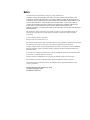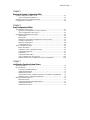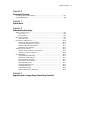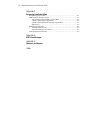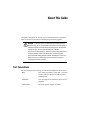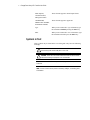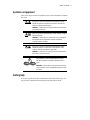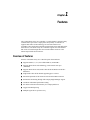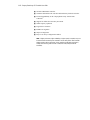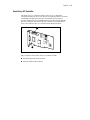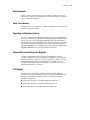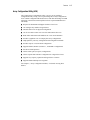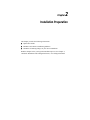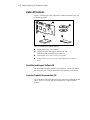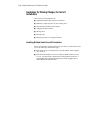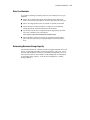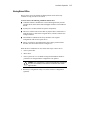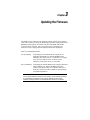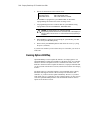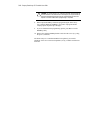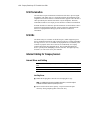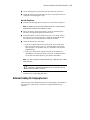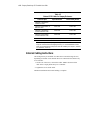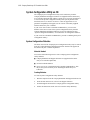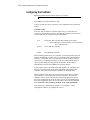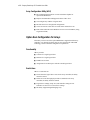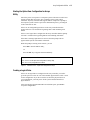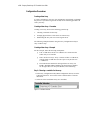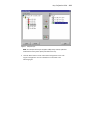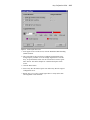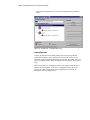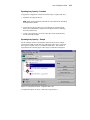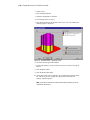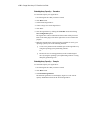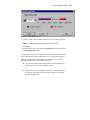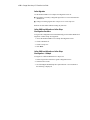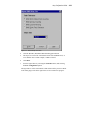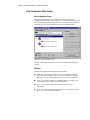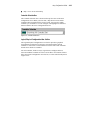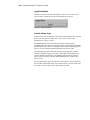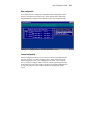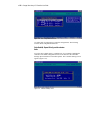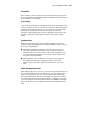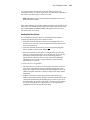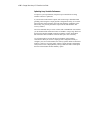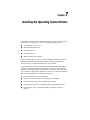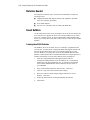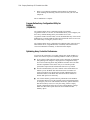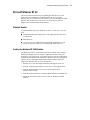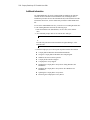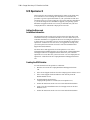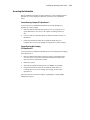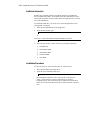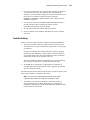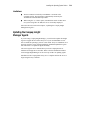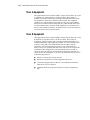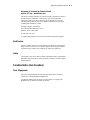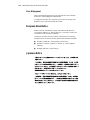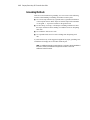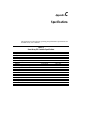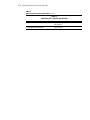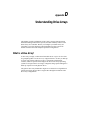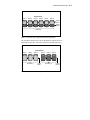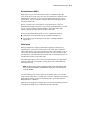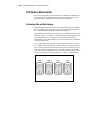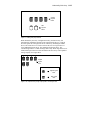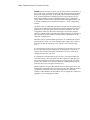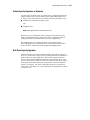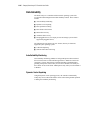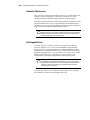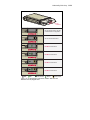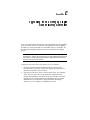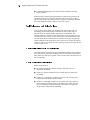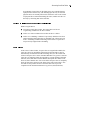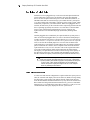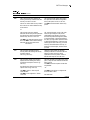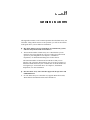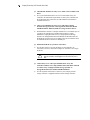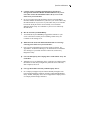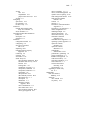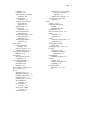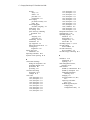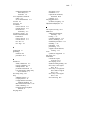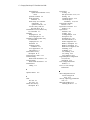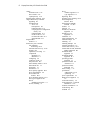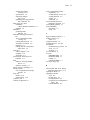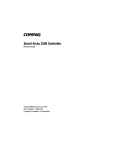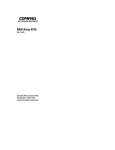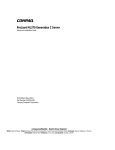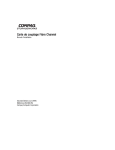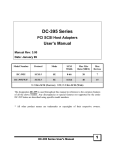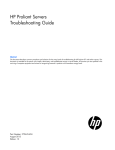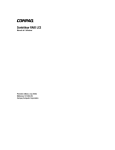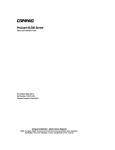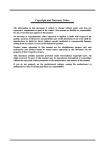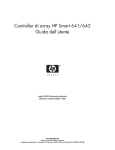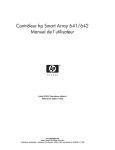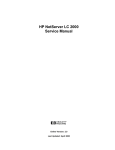Download Compaq 3100ES - Smart Array RAID Controller User guide
Transcript
Smart Array 431 Controller User Guide First Edition (September 1999) Part Number 146915-001 Compaq Computer Corporation Notice The information in this publication is subject to change without notice. COMPAQ COMPUTER CORPORATION SHALL NOT BE LIABLE FOR TECHNICAL OR EDITORIAL ERRORS OR OMISSIONS CONTAINED HEREIN, NOR FOR INCIDENTAL OR CONSEQUENTIAL DAMAGES RESULTING FROM THE FURNISHING, PERFORMANCE, OR USE OF THIS MATERIAL. THIS INFORMATION IS PROVIDED “AS IS” AND COMPAQ COMPUTER CORPORATION DISCLAIMS ANY WARRANTIES, EXPRESS, IMPLIED OR STATUTORY AND EXPRESSLY DISCLAIMS THE IMPLIED WARRANTIES OF MERCHANTABILITY, FITNESS FOR PARTICULAR PURPOSE, GOOD TITLE AND AGAINST INFRINGEMENT. This publication contains information protected by copyright. No part of this publication may be photocopied or reproduced in any form without prior written consent from Compaq Computer Corporation. © 1999 Compaq Computer Corporation. All rights reserved. Printed in the U.S.A. The software described in this guide is furnished under a license agreement or nondisclosure agreement. The software may be used or copied only in accordance with the terms of the agreement. Compaq, Deskpro, Fastart, Compaq Insight Manager, Systempro, Systempro/LT, ProLiant, ROMPaq, QVision, SmartStart, NetFlex, QuickFind, PaqFax, ProSignia, registered United States Patent and Trademark Office. Active Answers, Netelligent, Systempro/XL, SoftPaq, QuickBlank, QuickLock are trademarks and/or service marks of Compaq Computer Corporation. Microsoft, Windows and Windows NT are registered trademarks of Microsoft Corporation Intel, Pentium and Xeon are trademarks and/or registered trademarks of Intel Corporation. Other product names mentioned herein may be trademarks and/or registered trademarks of their respective companies. Compaq Smart Array 431 Controller User Guide First Edition (September 1999) Part Number 146915-001 Contents About This Guide Text Conventions........................................................................................................ix Symbols in Text...........................................................................................................x Symbols on Equipment...............................................................................................xi Getting Help ...............................................................................................................xi Compaq Technical Support ................................................................................xii Compaq Website.................................................................................................xii Compaq Authorized Reseller..............................................................................xii Chapter 1 Features Overview of Features............................................................................................... 1-1 Smart Array 431 Controller .............................................................................. 1-2 Drive Arrays ..................................................................................................... 1-3 Fault Tolerance ................................................................................................. 1-4 Drive Movement............................................................................................... 1-4 Read-Cache Memory........................................................................................ 1-4 Expanding and Extending Capacity.................................................................. 1-4 Online RAID Level and Stripe Size Migration................................................. 1-5 SCSI Support .................................................................................................... 1-5 Array Configuration Utilities................................................................................... 1-6 Options Rom Configuration for Arrays (ORCA) ............................................. 1-6 Array Configuration Utility (ACU) .................................................................. 1-6 iv Compaq Smart Array 431 Controller User Guide Chapter 2 Installation Preparation Option Kit Contents ................................................................................................. 2-2 SmartStart and Support Software CD ............................................................... 2-2 Controller Products Documentation CDs.......................................................... 2-2 Hardware and Software Installation Guidelines....................................................... 2-3 Guidelines for Making Changes to Current Installation........................................... 2-4 Installing Multiple Smart Array 431 Controllers .............................................. 2-4 Drive Considerations ........................................................................................ 2-4 Determining Maximum Storage Capacity ........................................................ 2-5 Expanding the Capacity of an Array................................................................. 2-5 Changing the Fault Tolerance ........................................................................... 2-6 Moving Drives Offline...................................................................................... 2-6 Chapter 3 Updating the Firmware ROMPaq Diskettes................................................................................................... 3-2 Materials Needed .............................................................................................. 3-2 Creating Diskettes............................................................................................. 3-2 Running System ROMPaq ....................................................................................... 3-3 Running Options ROMPaq ...................................................................................... 3-4 Chapter 4 Controller Installation and Cabling Information Tools Needed ........................................................................................................... 4-1 Preparing the Server................................................................................................. 4-2 Installing the Smart Array 431 Controller................................................................ 4-2 SCSI Port Utilization ............................................................................................... 4-3 SCSI Termination .................................................................................................... 4-3 SCSI IDs .................................................................................................................. 4-4 Internal Cabling for Compaq Servers....................................................................... 4-4 Internal Drives and Cabling .............................................................................. 4-4 External Cabling for Compaq Servers ..................................................................... 4-5 External SCSI Connections............................................................................... 4-6 External Cables ................................................................................................. 4-6 External Cabling Instructions................................................................................... 4-8 Completing the Installation............................................................................... 4-9 About This Guide v Chapter 5 Running the System Configuration Utility System Configuration Utility on CD ....................................................................... 5-2 System Configuration Diskettes ....................................................................... 5-2 Starting the System Configuration Utility ............................................................... 5-3 Configuring the Controller....................................................................................... 5-4 Chapter 6 Array Configuration Utilities Selecting the Correct Utility .................................................................................... 6-1 Option Rom Configuration for Arrays (ORCA)............................................... 6-1 Array Configuration Utility (ACU) .................................................................. 6-2 Option Rom Configuration for Arrays..................................................................... 6-2 Functionality..................................................................................................... 6-2 Restrictions ....................................................................................................... 6-2 Starting the Option Rom Configuration for Arrays Utility............................... 6-3 Creating a Logical Drive .................................................................................. 6-3 Deleting a Logical Drive .................................................................................. 6-4 Confirmation Screen......................................................................................... 6-4 Array Configuration Utility ..................................................................................... 6-4 Before You Begin............................................................................................. 6-5 Starting the Array Configuration Utility........................................................... 6-6 Configuration Wizards ..................................................................................... 6-7 Online Help ...................................................................................................... 6-7 Configuration Procedures ................................................................................. 6-8 Array Configuration Utility Screens............................................................... 6-22 NetWare Online Array Configuration Utility (CPQONLIN) ......................... 6-30 Chapter 7 Installing the Operating System Drivers Materials Needed ..................................................................................................... 7-2 Novell NetWare ....................................................................................................... 7-2 Creating Novell SSD Diskettes ........................................................................ 7-2 Additional Information ..................................................................................... 7-3 Installation Procedure ....................................................................................... 7-3 Compaq Online Array Configuration Utility for NetWare (CPQONLIN) ....... 7-4 Optimizing Array Controller Performance ....................................................... 7-4 Microsoft Windows NT 4.0 ..................................................................................... 7-5 Materials Needed.............................................................................................. 7-5 Creating the Windows NT SSD Diskettes........................................................ 7-5 Additional Information ..................................................................................... 7-6 Installation Procedures ..................................................................................... 7-7 vi Compaq Smart Array 431 Controller User Guide Installing the Operating System Drivers continued SCO OpenServer 5................................................................................................. 7-10 Getting the Driver and Installation Information............................................. 7-10 Creating the EFS Diskettes ............................................................................. 7-10 Accessing the Information .............................................................................. 7-11 SCO UnixWare 2.1 or Later .................................................................................. 7-12 Getting the Driver and Installation Information............................................. 7-12 Creating the EFS Diskettes ............................................................................. 7-12 Accessing the Information .............................................................................. 7-13 IBM OS/2............................................................................................................... 7-14 Installing the Driver ........................................................................................ 7-14 Creating a Support Software Diskette (SSD).................................................. 7-14 Additional Information ................................................................................... 7-15 Installation Procedures.................................................................................... 7-15 Controller Ordering......................................................................................... 7-16 Partitioning ..................................................................................................... 7-17 Booting OS/2 from a Smart Array 431 Controller Drive................................ 7-17 Command Line Switches ................................................................................ 7-18 Limitations ...................................................................................................... 7-20 Updating the Compaq Insight Manager Agents ..................................................... 7-20 Appendix A Regulatory Compliance Notices Federal Communications Commission Notice........................................................ A-1 Class A Equipment.................................................................................................. A-2 Class B Equipment.................................................................................................. A-2 Modifications ................................................................................................... A-3 Cables .............................................................................................................. A-3 Canadian Notice (Avis Canadien)........................................................................... A-3 Class A Equipment .......................................................................................... A-3 Class B Equipment........................................................................................... A-4 European Union Notice........................................................................................... A-4 Japanese Notice....................................................................................................... A-4 About This Guide vii Appendix B Electrostatic Discharge Preventing Electrostatic Damage.............................................................................B-1 Grounding Methods .................................................................................................B-2 Appendix C Specifications Appendix D Understanding Drive Arrays What is a Drive Array? ............................................................................................D-1 Drive Arrays .....................................................................................................D-4 Logical Drives ..................................................................................................D-4 Drive Array Benefits................................................................................................D-5 Data Protection .................................................................................................D-5 Performance Enhancement ....................................................................................D-10 Distributing Data and Data Striping ...............................................................D-10 Concurrent I/O Request Servicing..................................................................D-11 Optimized Request Management....................................................................D-11 Bus Master Data Transfers .............................................................................D-12 Adding Storage Capacity .......................................................................................D-12 Online Capacity Expansion or Extension .......................................................D-15 Disk Drive Capacity Upgrades .......................................................................D-15 Data Reliability......................................................................................................D-16 Auto Reliability Monitoring ...........................................................................D-16 Dynamic Sector Repairing..............................................................................D-16 Drive Parameter Tracking...............................................................................D-17 Drive Failure Alert Features ...........................................................................D-17 Interim Data Recovery....................................................................................D-17 Automatic Data Recovery...............................................................................D-18 Hot-Pluggable Drives .....................................................................................D-18 Controller Duplexing......................................................................................D-21 Software-Based Drive Mirroring ....................................................................D-21 Appendix E Upgrading from a Compaq Single Channel Array Controller viii Compaq Smart Array 431 Controller User Guide Appendix F Recovering from Drive Failure Recognizing a Drive Failure .................................................................................... F-1 Fault Tolerance and Drive Failure ........................................................................... F-2 A Non-Fault-Tolerant (RAID 0) Logical Drive................................................ F-2 A RAID 1 (Mirroring) Logical Drive ............................................................... F-2 A RAID 5 (Distributed Data Guarding) Logical Drive..................................... F-3 Spare Drives...................................................................................................... F-3 Replacing a Failed Drive.......................................................................................... F-4 Automatic Data Recovery................................................................................. F-4 Automatic Data Recovery Failure..................................................................... F-5 Compromised Fault Tolerance................................................................................. F-5 Appendix G POST Error Messages Appendix H Questions and Answers Index About This Guide This guide is designed to be used as step-by-step instructions for installation and as a reference for operation, troubleshooting, and future upgrades. WARNING: To reduce the risk of personal injury from electrical shock and hazardous energy levels, only authorized service technicians should attempt to install this equipment. Consult the Safety Information and User documentation provided with your computer before attempting this installation. Many servers and workstations are cabable of producing energy levels that are considered hazardous and are only intended to be serviced by qualified personnel trained in dealing with these hazards. Do not remove enclosures or attempt to bypass any interlocks that may be provided for the purpose of removing these harardous conditions. Text Conventions This document uses the following conventions to distinguish elements of text: Keys Keys appear in boldface. A plus sign (+) between two keys indicates that they should be pressed simultaneously. USER INPUT User input appears in a different typeface and in uppercase. FILENAMES File names appear in uppercase italics. x Compaq Smart Array 431 Controller User Guide Menu Options, Command Names, Dialog Box Names These elements appear in initial capital letters. COMMANDS, DIRECTORY NAMES, and DRIVE NAMES These elements appear in uppercase. Type When you are instructed to type information, type the information without pressing the Enter key. Enter When you are instructed to enter information, type the information and then press the Enter key. Symbols in Text These symbols may be found in the text of this guide. They have the following meanings. WARNING: Text set off in this manner indicates that failure to follow directions in the warning could result in bodily harm or loss of life. CAUTION: Text set off in this manner indicates that failure to follow directions could result in damage to equipment or loss of information. IMPORTANT: Text set off in this manner presents clarifying information or specific instructions. NOTE: Text set off in this manner presents commentary, sidelights, or interesting points of information. About This Guide xi Symbols on Equipment These icons may be located on equipment in areas where hazardous conditions may exist. Any surface or area of the equipment marked with these symbols indicates the presence of electrical shock hazards. Enclosed area contains no operator serviceable parts. WARNING: To reduce the risk of injury from electrical shock hazards, do not open this enclosure. Any RJ-45 receptacle marked with these symbols indicates a Network Interface Connection. WARNING: To reduce the risk of electrical shock, fire, or damage to the equipment, do not plug telephone or telecommunications connectors into this receptacle. Any surface or area of the equipment marked with these symbols indicates the presence of a hot surface or hot component. If this surface is contacted, the potential for injury exists. WARNING: To reduce the risk of injury from a hot component, allow the surface to cool before touching. Power Supplies or Systems marked with these symbols indicate the equipment is supplied by multiple sources of power. WARNING: To reduce the risk of injury from electrical shock, remove all power cords to completely disconnect power from the system. Getting Help If you have a problem and have exhausted the information in this guide, you can get further information and other help in the following locations. xii Compaq Smart Array 431 Controller User Guide Compaq Technical Support You are entitled to free hardware technical telephone support for your product for as long you own the product. A technical support specialist will help you diagnose the problem or guide you to the next step in the warranty process. In North America, call the Compaq Technical Phone Support Center at 1 1-800-OK-COMPAQ . This service is available 24 hours a day, 7 days a week. Outside North America, call the nearest Compaq Technical Support Phone Center. Telephone numbers for world wide Technical Support Centers are listed on the Compaq website. Access the Compaq website by logging on to the Internet at http://www.compaq.com. Be sure to have the following information available before you call Compaq: ■ Technical support registration number (if applicable) ■ Product serial number(s) ■ Product model name(s) and numbers(s) ■ Applicable error messages ■ Add-on boards or hardware ■ Third-party hardware or software ■ Operating system type and revision level ■ Detailed, specific questions Compaq Website The Compaq website has information on this product as well as the latest drivers and Flash ROM images. You can access the Compaq website by logging on to the Internet at http://www.compaq.com. Compaq Authorized Reseller For the name of your nearest Compaq Authorized Reseller: 1 ■ In the United States, call 1-800-345-1518. ■ In Canada, call 1-800-263-5868. ■ Elsewhere, see the Compaq website for locations and telephone number For continuous quality improvement, calls may be recorded or monitored. Chapter 1 Features The Compaq Smart Array 431 Controller is a single-channel, 64-bit PCI array controller that is part of the Compaq Smart Array family of controllers. It supports Wide Ultra3 SCSI technology for faster data transfer rates (160-MB/s, and is backward compatible with the Wide Ultra2 and Wide-Ultra SCSI-devices.) The Smart Array 431 Controller supports one SCSI channel that can be accessed through either the external VHDCI connector or the internal 68-pin Wide SCSI connector. Overview of Features Features of the Smart Array 431 Controller option board includes: ■ Supports RAID 0, 1, 0+1 (also called RAID 10), and RAID 5 ■ Supports Wide Ultra3 SCSI technology, with a transfer rate up to (160-MB/s) ■ Supports Wide Ultra3 SCSI, Wide Ultra2 SCSI and Wide-Ultra SCSI-3 hard drives ■ Single Wide Ultra3 SCSI channel supporting up to 15 drives ■ Internal 68-pin Wide SCSI connector and external VHDCI connector ■ Performance monitoring through full Compaq Insight Manager support ■ Automatic and manual performance tuning ■ Pre-failure notification and warranty for Compaq disk drives ■ Tagged command queuing ■ Multiple logical drives per drive array 1-2 Compaq Smart Array 431 Controller User Guide ■ 64-bit PCI Bus Master interface ■ 16-MB of d-RAM used for code data and non-battery backed read cache ■ Forward upgradability to the Compaq Smart Array 3200 or 4200 Controller ■ Support for offline drive and array movement ■ Online capacity expansion ■ Logical drive extension ■ RAID level migration ■ Stripe-size migration ■ Easy-to-use Array Configuration Utilities NOTE: If higher performance, higher availability, or higher capacity is required, arrays can be moved from the Smart Array 431 Controller to a Smart Array 3200 or 4200 Controller without requiring a backup and restore. These controllers provide higher performance, multiple SCSI channels, greater amounts of read/write cache (battery backed and removable). Features 1-3 Smart Array 431 Controller The Smart Array 431 Controller interface to the server is a Peripheral Component Interface (PCI) bus. The PCI bus is a high-performance, 64-bit bus with multiplexed address and data lines, and includes a parity signal. It provides a high-speed (up to 264 MB/s) path between the system board and the Array Controller. The Smart Array 431 Controller is a PCI Bus Master device and conforms to Rev. 2.2 of the PCI Local Bus Specification. 1 2 Figure 1-1. Smart Array 431 Controller Major connectors of the Smart Array 431 Controller include: 1 2 Internal 68-pin Wide SCSI connector External VHDCI SCSI connector 1-4 Compaq Smart Array 431 Controller User Guide Drive Arrays RAID technology distributes data across a series of hard drives to unite physical drives into one or more logical drives. Distributing the data makes it possible to access data concurrently from multiple drives in the array, yielding I/O rates faster than non-arrayed drives. Each logical drive in the array may be set to a different fault-tolerant configuration. The Smart Array 431 Controller manages the drive array independent of the host processor. The Array Configuration Utilities are used to help you configure the hardware in the way that best suits your needs. CAUTION: It is recommended that any time you move drive arrays or change your configuration you should back up data. See Appendix D, “Understanding Drive Arrays,” for more information on drive arrays. For information on configuring your drive arrays using Option Rom Configuration for Arrays and Compaq Array Configuration Utility, see Chapter 6, “Array Configuration Utilities.” Fault Tolerance Fault tolerance refers to various methods used to protect data from being lost in the event of a hardware failure somewhere in the storage system. Each method has its advantages, so choosing one requires careful planning for your particular requirements. The fault tolerance methods supported by the Smart Array 431 Controller and the Compaq Array Configuration Utility include: ■ Distributed data guarding (RAID 5) ■ Drive mirroring (RAID 1) or (0+1) ■ No fault tolerance (RAID 0) ■ Further data protection can be achieved by assigning an online spare to any RAID 1 or RAID 5 configuration See Appendix D, “Understanding Drive Arrays,” for more information on these fault tolerance methods. See Chapter 6, “Array Configuration Utilities,” for information on configuring your system using one of the fault-tolerance methods. Features 1-5 Drive Movement An array of drives can be moved from one system to another as long as the relative order of the drives is maintained. For more information, see Chapter 6, “Array Configuration Utilities.” Read-Cache Memory The Smart Array 431 Controller has 16-MB of d-RAM used for code data and non-battery backed read cache. Expanding and Extending Capacity The Array Configuration Utility makes changing your storage configuration easy, even in fault-tolerant configurations, without requiring a data backup and restore cycle. If you are using Microsoft Windows NT or Novell NetWare operating systems with hot-pluggable drives, storage expansion or extension can be performed online, without shutting down the server operating system. Capacity expansion refers to adding capacity and creating new logical drives. Capacity extension refers to growing existing logical drives. Online RAID Level and Stripe Size Migration The Array Configuration Utility also makes reconfiguring a currently configured logical drive to a new fault tolerance (RAID) level or moving an existing logical drive’s stripe size to a new stripe size easy. Both can be done online without disruption to system operation or loss of data. For more information about online RAID level and stripe size migration, see “Array Configuration Utilities,” in Chapter 6. SCSI Support The Smart Array 431 controller supports a number of SCSI standards to provide the latest high performance SCSI device support available while also providing compatibility with older SCSI devices. The following SCSI standards are supported: ■ Wide Ultra 3 capable of a 160 MB/s maximum transfer rate ■ Wide Ultra 2 capable of a 80 MB/s maximum transfer rate ■ Wide-Ultra capable of a 40 MB/s maximum transfer rate 1-6 Compaq Smart Array 431 Controller User Guide LVD and SE Signaling Both Wide Ultra3 and Wide Ultra2 SCSI devices use Low Voltage Differential (LVD) signaling on the SCSI bus. LVD allows devices to run at higher speeds and at longer distances. Wide-Ultra SCSI devices use Single Ended (SE) signaling on the SCSI bus, which is an older technology. LVD and SE signaling are not supported concurrently on the same SCSI bus. Therefore, if SCSI devices that supports LVD signaling are placed on the same SCSI bus as SCSI devices that support SE signaling, then the LVD SCSI devices will revert to SE signaling to maintain compatibility. Since the Wide Ultra2 and Wide Ultra3 standards require LVD signaling, this means that those SCSI devices will operate at Wide-Ultra speeds since that is the only standard support by Compaq with SE signaling. If all of the SCSI devices on the SCSI bus use LVD signaling, they will be compatible with each other. Wide Ultra2 and Wide Ultra3 SCSI devices can coexist and run at their respective maximum speeds per the appropriate SCSI standard. Maximizing Performance Compaq recommends using only Wide Ultra2 and Wide Ultra3 SCSI devices on the same SCSI bus for maximum performance. Combining LVD and SE SCSI devices on the same SCSI bus will decrease the overall performance to Wide-Ultra speeds. Array Configuration Utilities Options Rom Configuration for Arrays (ORCA) The Options Rom Configuration for Arrays utility will allow you to configure your array controller. ORCA is designed for those with minimal configuration requirements, and a moderate knowledge level of RAID technology. This utility: ■ Can be started while the server is booting ■ Does not require diskettes or CD-ROM drives to run ■ Can only configure a single logical drive ■ Has minimal control over the physical configuration ■ With certain requirements, can be executed at a later time ■ Supports English language only Features 1-7 Array Configuration Utility (ACU) The Compaq Array Configuration Utility is an easy-to-use graphical configuration utility to help you set up and change drive array configurations. ACU contains configuration Wizards for those with little knowledge of RAID technology, and also has advanced paths for those experienced RAID users. This utility: ■ Requires the SmartStart and Support Software CD to boot ■ Can configure any number of logical drives ■ Has full control over the physical configuration ■ Can be executed at a later time even after other utilities have run ■ Runs online under Microsoft Windows NT 4.0 or Novell NetWare ■ Provides a graphical view of Compaq drive array configurations ■ Helps optimize your array configuration with configuration Wizards ■ Provides express or custom initial configuration ■ Supports RAID 0, RAID 1, RAID 0+1, and RAID 5 configurations ■ Sets drive rebuild priorities ■ Allows online spare (hot spare) configurations ■ Allows separate fault tolerance configuration on a logical drive basis ■ Supports easy capacity expansion and logical drive extension ■ Supports RAID and Stripe-size migration See Chapter 6, “Array Configuration Utilities,” for details on using these utilities. Chapter 2 Installation Preparation This chapter provides the following information: ■ Option Kit contents ■ Hardware and software installation guidelines ■ Guidelines for making changes to your current installation Read this chapter before you begin the installation process. See Chapter 4, “Hardware Installation and Cabling Information,” for Cabling information. 2-2 Compaq Smart Array 431 Controller User Guide Option Kit Contents Figure 2-1 identifies the major components included in the Smart Array 431 Controller Option Kit. 1 2 3 4 Figure 2-1. Smart Array 431 Controller option kit 1 2 3 4 Compaq Smart Array 431 Controller Compaq SmartStart and Support Software CD, and Controller Products Documentation (CPD) CD Compaq Smart Array 431 Controller User Guide Compaq Smart Array 431 Controller Quick Hardware Installation Poster SmartStart and Support Software CD The SmartStart and Support Software CD contains the software to configure the Smart Array 431 Controller and to install the operating system drivers. Controller Products Documentation CDs The Controller Products Documentation CDs contain user documentation that allows you to view, search, and print information for Compaq controller products. Installation Preparation 2-3 Hardware and Software Installation Guidelines For first-time installations, the following steps must be performed in the order listed. If you are upgrading from an existing array controller, see the following section, “Guidelines for Making Changes to Current Installation.” Table 2-1 Smart Array 431 Controller Installation Steps Step Function Go to: 1 Update the server firmware Chapter 3 2 Hardware installation and cabling Chapter 4 3 System Configuration Chapter 5 4 Decide on a fault tolerance method Appendix D 5 Configure your drive arrays Chapter 6 6 Install drivers for your operating system Chapter 7 IMPORTANT: If the controller is purchased separately, make sure that the system boots properly after Smart Array 431 Controller installation by updating the server firmware before installing the controller board. 2-4 Compaq Smart Array 431 Controller User Guide Guidelines for Making Changes to Current Installation This section provides guidelines for: ■ Installing multiple Smart Array 431 Controllers ■ Installing or replacing drives in your Compaq server ■ Determining maximum storage capacity ■ Changing the fault tolerance ■ Moving drives ■ Moving arrays ■ Restoring an array to its original controller Installing Multiple Smart Array 431 Controllers When you install more than one Smart Array 431 Array Controller in the same server, the following considerations apply: ■ Each Smart Array 431 Controller has one SCSI channel, which supports up to 15 drives. ■ Each SCSI channel has its own set of unique SCSI IDs (from 0 to 6 and 8 to 15). You must assign a unique ID for each peripheral on the bus. A hot-pluggable ID is assigned automatically. Non-hot-pluggable drives require manual SCSI ID selection. Installation Preparation 2-5 Drive Considerations If you will be installing or replacing drives in your Compaq server, keep in mind that: ■ Drives may be Wide Ultra3 SCSI, Wide Ultra2 SCSI or Wide-Ultra SCSI-3. To maximize performance, the drives must all be the same type. ■ Drives on a single SCSI bus may be internal or external, but not both. ■ Drives should not contain termination. Compaq servers and internal cabling provide the required termination of the SCSI bus. ■ For the most current list of Compaq hard drives supported by the Smart Array 431 Controller, refer to the website, www.compaq.com/products/StorageWorks/harddiskstorage. ■ Drives should be of the same capacity to provide the greatest storage space efficiency when drives are grouped together into the same drive array. Determining Maximum Storage Capacity The maximum number of controllers and drives supported depends on several factors. To determine the number of drives supported by your server, refer to the Setup and Installation, or Reference Guide that accompanied your server. Server specifications are also available at www.compaq.com. For information on expanding storage capacity, see the section in Appendix D, “Adding Storage Capacity.” 2-6 Compaq Smart Array 431 Controller User Guide Expanding the Capacity of an Array Provided below is an overview of the procedures to expand the capacity of an array. 1. Back up data. Although data should not be lost during a normal capacity expansion, it is a good idea to back up all data in the array that you will be expanding. This backup may also be used to return to the original configuration if necessary. 2. Add drives. If you are using a server or storage system that does not support hot-pluggable drives, you will need to power down the server or storage system to add new drives. If you are using a server or storage system that does support hot-pluggable drives, do not power down the system or take it off-line. Simply plug the new drives into vacant bays. 3. Configure drive array. Refer Chapter 6, “Array Configuration Utilities” for instructions reconfiguring your drive array to make use of the added capacity. If your operating system supports it, you may run the Array Configuration Utility online. 4. Restore data. If necessary restore the data you backed up in step 2. Your system will automatically create logical drives and redistribute data in the array as necessary to expand the array. Changing the Fault Tolerance To change fault tolerance: 1. Decide on a fault tolerance method. Review Appendix D, “Understanding Drive Arrays,” and choose the fault tolerance method that best suits your needs. 2. Back up data. Back up all data in the logical drive that you will be changing. Although data loss is not anticipated while changing fault tolerance, it is recommended that you back up data before moving drives. 3. Configure the drive array. Go to Chapter 6, “Array Configuration Utilities,” for information on modifying your drive array with the new fault tolerance method. Installation Preparation 2-7 Moving Drives Offline Drives can be moved to alternate SCSI ID positions on the same array controller as long as no drives are failed. To move drives, the following conditions must be met: ■ Controller firmware should be the revision that shipped with your unit or higher. Refer to the Smart Start and Support Software CD included in this kit. ■ System power is OFF (includes all system components). ■ The move will not result in more than 15 physical drives connected to a single SCSI bus, or more than 32 logical drives (volumes) connected to a single controller. ■ No failed drives identified. The array should be in its original configuration with no active spare drives. ■ Drives in each array must maintain the same relative positions before and after drive movement as shown in Figure 2-2. When the above conditions are met, follow these steps to move drives: 1. Power system OFF. 2. Move drives. 3. Power system ON. A 1724 POST message should indicate that drive positions were changed and the configuration was updated. CAUTION: If the system displays a 1785 (Not Configured) POST message, turn the system off immediately to avoid data loss and return the drives to their original locations. 4. Run Array Configuration Utility to view the new drive configuration (optional). Chapter 3 Updating the Firmware The ROMs on all Compaq servers and most Compaq options can be updated easily. This is done by flashing the ROM using a special Compaq utility called ROMPaq, which replaces the existing contents of the ROM with another version stored in a disk file. This is a convenient way to distribute new firmware to keep Compaq products updated with the latest capabilities. There are two ROMPaq utilities: System ROMPaq for updating the system ROM in all Compaq servers supporting Flash ROM. Use System ROMPaq when installing a new Smart Array 431 Controller in a Compaq server to be sure that the server can utilize all the capabilities of the Smart Array 431 Controller. Options ROMPaq for updating the onboard ROM on all Compaq options that support flashing. Use Options ROMPaq when new versions of the Smart Array 431 Controller firmware or SCSI drive firmware become available to take advantage of expanded capabilities. IMPORTANT: Before you install the new Smart Array 431 Controller in your server, you must run System ROMPaq to update the system firmware. Use the following instructions to create diskettes with the latest version of System ROMPaq from the Compaq SmartStart and Support Software CD (supplied with the Smart Array 431 Controller). 3-2 Compaq Smart Array 431 Controller User Guide ROMPaq Diskettes The ROMPaq utilities must be run from diskette(s). The latest version of the ROMPaq diskettes may be created from the Compaq SmartStart and Support Software CD that was supplied in the Smart Array 431 Controller Option Kit. We recommend that you initially use this version of ROMPaq because it supports your new Smart Array 431 Controller. Materials Needed You will need the following items to create ROMPaq utility diskette(s): ■ Compaq SmartStart and Support Software CD (supplied in the Smart Array 431 Controller Option Kit) ■ Three to five blank diskettes (for System ROMPaq) or 10-15 blank diskettes (for Options ROMPaq) ■ Access to a server or workstation with a bootable CD-ROM drive. This may be the system in which you are installing the Smart Array 431 Controller. Creating Diskettes To create ROMPaq diskettes: 1. Boot the server from the Compaq SmartStart and Support Software CD. 2. From the Compaq Diskette Builder screen, select Create Software Diskettes from CD. 3. From the Diskette Builder screen, scroll through the list and select one of the following three ROMPaq selections: q q q 4. System ROMPaq Firmware Upgrade Diskette for Compaq ProLiant Servers System ROMPaq Firmware Upgrade Diskette for Compaq Systempro/XL and Compaq ProSignia Servers Options ROMPaq Follow the instructions on the screen to create the ROMPaq diskette(s). Updating the Firmware 3-3 Running System ROMPaq System ROMPaq is used to update the firmware in Compaq servers. The Smart Array 431 Controller has enhanced drive array capabilities; many existing servers may not be able to take advantage of these capabilities without updated firmware. Since it is difficult to determine when the firmware needs to be updated, Compaq recommends that you run the latest System ROMPaq on all servers when installing a new Smart Array 431 Controller. If you purchased your server with the Smart Array 431 Controller already installed, you do not need to run System ROMPaq at the time of server installation. CAUTION: If you are replacing an existing array controller, such as the Compaq SMART-2SL Array Controller, with the Smart Array 431 Controller, the system may not boot after hardware installation. It may not boot if the old array controller was the primary controller containing the boot disk. To avoid this problem, run System ROMPaq before you make the hardware installation. This ensures that the server will recognize the Smart Array 431 Controller and not hang up on boot. To run System ROMPaq: 1. Place the System ROMPaq diskette in the server diskette drive. 2. Boot the server by turning on the power. 3. Press Enter at the Welcome screen. 4. At the Select A Device screen, select the server from the list of the programmable devices. This may be the only item in the list. Press Enter. 5. At the Select An Image screen you will see: Device to reprogram: Current ROM revision: Select Firmware Images: Press Enter. your server date of existing ROM version date of latest ROM version 3-4 Compaq Smart Array 431 Controller User Guide 6. Review the information on the Caution screen: Device to reprogram: Current ROM revision: Selected ROM revision: your server date of existing ROM version date of ROM version to be installed Press Enter to reprogram the system ROM or Esc to discontinue reprogramming and return to the Select An Image screen. 7. “Reprogramming Firmware” indicates that the system ROM is being reprogrammed. DO NOT INTERRUPT THIS PROCESS. CAUTION: Do not interrupt this cycle. Interrupting the ROM reprogramming will leave the firmware in an unknown state. If this happens you may not be able to boot the server. You will be notified when reprogramming is completed. 8. When ROMPaq is finished reprogramming the system ROM, press Esc to exit the System ROMPaq Utility. 9. Remove the System ROMPaq diskette and reboot the server by cycling the power (cold boot). If you have not installed your new Smart Array 431 Controller, you can do so at this time. Running Options ROMPaq Options ROMPaq is used to update the firmware on Compaq options. Use Options ROMPaq to update the capabilities of the Smart Array 431 Controller and drives whenever an updated version is available in the future. Since it is difficult to determine when to update the firmware, Compaq recommends that you keep current with the latest revisions, which can be found on the Compaq website. The Smart Array 431 Controller firmware version included on the Compaq SmartStart and Support Software CD has already been installed on that controller, so you do not need to update immediately. However, if you have older Smart Array 431 Controllers or other Compaq options, you may want to create the Options ROMPaq diskettes and check that the firmware on these options are at the latest revision. Updating the Firmware 3-5 To run Options ROMPaq: 1. Locate the diskette containing the Options ROMPaq and place it into the server floppy drive. 2. Boot the server by turning on the power. 3. Press Enter at the Welcome screen. 4. At the Select A Device screen select: ALL COMPAQ Smart Array 431 Controller(s) from the list of programmable devices. Press Enter. 5. If the ROM firmware in the Smart Array 431 Controller is the same or newer than that on the Options ROMPaq diskette, this message displays: The ROM image files found for the device selected are not newer than the current ROM image Press Enter to go to step 9. OR If the ROM firmware in the Smart Array 431 Controller is older than that on the Options ROMPaq diskette, the Select An Image screen displays: Device to reprogram: Current ROM revision: Select Firmware Images: ALL COMPAQ SMART 431 Controller(s) COMPAQ SMART 431 Controller x.xx COMPAQ SMART 431 Controller y.yy Press Enter. 6. Review the information on the Caution screen: Device to reprogram: Current ROM revision: Selected ROM revision: 7. ALL COMPAQ SMART 431 Controller(s) COMPAQ SMART 431 Controller x.xx COMPAQ SMART 431 Controller y.yy Press Enter to reprogram the Smart Array 431 Controller ROM or Esc to discontinue the reprogramming and return to the Select An Image screen. Reprogramming Firmware indicates that the Smart Array 431 Controller ROM is being reprogrammed. DO NOT INTERRUPT THIS PROCESS. 3-6 Compaq Smart Array 431 Controller User Guide CAUTION: Do not interrupt this cycle. Interrupting the ROM reprogramming will leave the firmware in an unknown state. If this happens you may not be able to reprogram the ROM and the Smart Array 431 Controller ROM may have to be replaced. You will be notified when reprogramming is completed. 8. When Options ROMPaq is finished reprogramming the Smart Array 431 Controller ROM, press Enter if you want to reprogram another Compaq option. Repeat steps 4 through 7. 9. If you are finished with reprogramming options, press Esc to exit the ROMPaq Utility. 10. Remove the Options ROMPaq diskette and reboot the server by cycling the power (cold boot). The Smart Array 431 Controller ROM has been updated; you can take advantage of the new or increased capabilities, if any, available with the new firmware. Chapter 4 Controller Installation and Cabling Information This chapter provides instructions to install and connect a Compaq Smart Array 431 Controller into Compaq Servers. See Table 2-1 for supported server information. Table 4-1 Servers Supported with the Compaq Smart Array 431 Controller Compaq ProLiant Servers (Tower) 1200, 1600,2500, 3000, 5000, 5500, 6000, 6500, 7000, 8000, 8500 Compaq ProLiant Rack-Mountable Servers 1600R, 1850R, 2500R, 3000R, 6000R, 6500R, 7000R, 8000R, 8500R Compaq StorageWorks Enclosure 4200 4214R, 4214T Note: For the most recent list of supported servers, refer to your Setup and Installation Guide or Reference Guides or visit the Compaq Website at: www.compaq.com/products/servers/servername/cableguide.html Tools Needed ■ Torx T-15 screwdriver ■ 3/16” nutdriver 4-2 Compaq Smart Array 431 Controller User Guide Preparing the Server To prepare the server for Smart Array 431 Controller installation: 1. Perform a normal system shutdown. CAUTION: If you will be moving non-arrayed SCSI drives to the Smart Array 431 Controller, you must first back up all of your data. Data is not preserved when drives are moved between array controllers and non-array controllers. CAUTION: In systems using external data storage, be sure the server is the first unit powered down and the last to be powered back up. This will ensure that the system will not erroneously mark the drives as “failed.” 2. Turn OFF the server. 3. Turn OFF any peripheral devices attached to the server. 4. Unplug the AC power cord from the outlet, then from the server. IMPORTANT: If you will be replacing an existing Smart Controller with a new Smart Array 431 Controller, refer to the External Cabling section later in this chapter to determine the external cabling requirements. 5. Disconnect any peripheral devices from the server. WARNING: To reduce the risk of personal injury from hot surfaces, allow the internal system components and hot-plug hard drives to cool before touching. 6. Remove the access panel. Installing the Smart Array 431 Controller Use the following procedure to install the Smart Array 431 Controller into a Compaq Server. 1. Select an available PCI slot. 2. Remove the slot cover. Save the retaining screw, if necessary. CAUTION: Electrostatic discharge (ESD) can damage electronic components. Be sure you are properly grounded before beginning this procedure. See Appendix B for ESD information. 3. Press the Smart Array 431 Controller firmly into the slot so the contacts on the board edge seat fully in the system board connector. Controller Installation and Cabling Information 4-3 4. Secure the board in place with the retaining screw, if necessary. Figure 4-1. Installing the Smart Array 431 Controller into a Compaq server NOTE: Your server’s appearance may differ slightly from the server illustrated in Figure 4-1. SCSI Port Utilization This section provides cabling information for installing and changing the SCSI cabling within the server. The Smart Array 431 Controller may be connected to both SCSI hard drives located in external storage units and to SCSI hard drives located internally in the server. The Smart Array 431 Controller has one independent SCSI port that can be utilized by: ■ Internal hot-pluggable drives ■ Internal non-hot-pluggable drives ■ External hot-pluggable drives 4-4 Compaq Smart Array 431 Controller User Guide SCSI Termination All SCSI buses require termination on both ends of the bus to prevent signal degradation. The Smart Array 431 Controller supplies the termination on the origination end of the SCSI bus. Termination for the opposite end of the bus is either provided by the internal SCSI cable or by the backplane. Therefore, individual SCSI drives in Compaq servers should not contain bus termination. External SCSI devices must also provide termination for the SCSI bus. This is supplied in Compaq ProLiant Storage systems. Therefore, individual SCSI drives in Compaq ProLiant Storage systems should not contain bus termination. SCSI IDs The Smart Array 431 contains one SCSI bus (port), which supports up to 15 drives. Peripherals attached to either connector must have a unique SCSI ID in the range of 0 to 6, 8 to 15. SCSI IDs on all peripherals are set manually with switches or jumpers on the device itself or set automatically on Compaq products that support hot-pluggable drives. The SCSI ID determines the device’s priority when attempting to use the SCSI bus. The highest priority, SCSI ID 7, is reserved for use by the controller. Internal Cabling for Compaq Servers Internal Drives and Cabling IMPORTANT: Determine if your storage device is a hot-pluggable or a non-hot-pluggable drive. IMPORTANT: Port 1 cannot be used for both internal and external drives concurrently Hot-Plug Drives ■ Install the hot-plug drives into the server hot-plug drive cage. NOTE: For additional hot-plug drive installation instructions, consult the original installation information that accompanied your drives. ■ Drives need not be the same capacity, except for maximum space efficiency when grouped together in the same array. Controller Installation and Cabling Information 4-5 ■ Use the internal point to point SCSI cable provided with your server. ■ Attach the point to point SCSI cable from Port 1 of the Smart Array 431 Controller to the hot-plug drive cage. Non-Hot-Plug Drives ■ Install the non-hot-plug drives into the server’s removable media bays. NOTE: For additional non-hot-plug drive installation instructions, consult the original installation documentation that accompanied your drives. ■ Drives need not be of the same capacity, except for maximum space efficiency when grouped together in the same array. ■ You must manually set the SCSI ID on each drive to a unique value in the range of 0 to 6 for each SCSI bus. Consult the documentation that came with the drive for instructions on setting the SCSI ID. ■ Attach the multi-device SCSI cable: a. If drives are Wide-Ultra SCSI-3 use the multi- device SCSI cable that was provided with your server. Attach the multi- device SCSI cable from Port 1 or the Smart Array 431 Controller to the non-hotplug hard drives. b. If drives are Wide Ultra3 or Wide Ultra2 SCSI, the multi-device cable may have been provided with your server. If additional cables are needed, order cable option kit, part number 104936-B21. NOTE: This cable is equipped to terminate Wide-Ultra SCSI-3, Wide Ultra3 SCSI, or Wide Ultra 2 SCSI drives. CAUTION: Cable assembly 269157-006 that is included in option kit 104936-B21 is REQUIRED with Wide Ultra2 drives. Not using this cable may result in inoperability of your drives. ■ Attach the multi-server cable from Port 1 of the Smart Array 431 Contrller to the non hot-plug hard drives. External Cabling for Compaq Servers This section provides cabling instructions for connecting the external Port of the Compaq 431 Smart Array Controller to Compaq ProLiant Storage Systems. 4-6 Compaq Smart Array 431 Controller User Guide External SCSI Connections If you are connecting the Smart Array 431 Controller to a Compaq Storage Enclosures, use an external Offset VHDCI to Wide SCSI cable. IMPORTANT: Port 1 cannot be used for both internal and external drives concurrently External Cables All Compaq ProLiant Storage System Tower models include 6 foot external SCSI cables, and all Compaq ProLiant Storage System Rack-Mount models include 12 foot external SCSI cables. See Figure 4-2 and Table 4-2 for details. Offset VHDCI to Wide SCSI cable Offset VHDCI to Offset VHDCI cable Figure 4-2.External SCSI cables for the Compaq Smart Array 431 Controller 1 2 Offset VHDCI to Wide SCSI cable Offset VHDCI to Offset VHDCI cable IMPORTANT: Check the connector type on your storage device to identify the appropriate interconnects needed. Controller Installation and Cabling Information 4-7 External HD 68 SCSI Non-Offset VHDCI Internal HD 68 SCSI Offset VHDCI Figure 4-3. Identifying SCSI Cable Connectors External SCSI cables are supplied with all of the following Compaq Storage Enclosures: ■ ProLiant Storage System /U1 (Wide-Ultra SCSI-3) ■ ProLiant Storage System /U2 (dual bus) (Wide-Ultra SCSI-3) ■ ProLiant Storage System /UE (Wide-Ultra SCSI-3) (Wide Ultra 2SCSI) ■ StorageWorks Enclosure Model 4214R (Wide Ultra 2SCSI) ■ StorageWorks Enclosure Model 4214T (Wide Ultra 2SCSI) 4-8 Compaq Smart Array 431 Controller User Guide Table 4-2 External SCSI Cables for Compaq Enclosures Cable Description Option Kit Number Cable Assembly Number External 6-ft. Offset VHDCI to Wide SCSI cable 341176-B21 313375-001 External 12-ft.Offset VHDCI to Wide SCSI cable 341177-B21 313375-002 External 6-ft. Offset VHDCI to Offset VHDCI SCSI cable 341174-B21 313374-001 External 12-ft.Offset VHDCI to Offset VHDCI SCSI cable 341175-B21 313374-002 Note: If additional cables are required, Order the Option Kit Number. IMPORTANT: If you will be replacing an existing Smart Controller with the new Smart Array 431 Controller without reconfiguring the arrays, it is recommended that all of the drives are connected exactly as they were on the old controller (port 1 to port 1, controller 1 to controller 1, and so on). External Cabling Instructions One SCSI port may be available for connection to external storage devices, depending on whether or not internal drives are connected to the Smart Array 431 Controller. 1. On the rear of the server, connect the Offset VHDCI SCSI end of the cable to the Compaq Smart Array 431 Controller. 2. Tighten the screws on the cable. Hardware installation and external cabling is complete. Controller Installation and Cabling Information 4-9 Completing the Installation Replace the access panel and secure it with the thumbscrews, as required. NOTE: The server will not operate with the access panel removed. This is necessary to protect thermally sensitive components by providing the proper air flow through the server and to prevent contact with hazardous energy during servicing. Figure 4-4. External cabling on ProLiant Tower Storage Systems NOTE: A Rack-Mountable device configuration will differ in appearance. Figure 4-5. External cabling on StorageWorks Enclosure 4200 Model 4214R 4-10 Compaq Smart Array 431 Controller User Guide Figure 4-6. External cabling on StorageWorks Enclosure 4200 Model 4214T Chapter 5 Running the System Configuration Utility The Compaq System Configuration Utility is used to configure the hardware installed in or connected to the server. This utility allows the server to know how each piece of hardware is to be handled when communicating with it. The System Configuration Utility performs a wide range of configuration activities, including the following: ■ Configures PCI boards automatically ■ Provides switch and jumper settings ■ Resolves resource conflicts in areas such as memory, port addresses, and interrupts (IRQs) ■ Manages the installation of memory, processor upgrades, and mass storage devices such as hard drives, tape drives, and diskette drives ■ Sets and stores power-on features like date and time ■ Stores configuration information in nonvolatile memory ■ Assists in the installation of the operating system ■ Assists in running diagnostic tools such as TEST and INSPECT 5-2 Compaq Smart Array 431 Controller User Guide System Configuration Utility on CD The Compaq System Configuration Utility can be run directly from the Compaq SmartStart and Support Software CD supplied with the Smart Array 431 Controller Option Kit and with the Compaq server. You may already have a version of the System Configuration Utility in the system partition of the boot disk; however, it must be version 4.3 or later to support the 431. To guarantee compatibility and support, use the version of the utility supplied with the Smart Array 431 Controller. If your server does not have a bootable CD-ROM drive, you can create diskettes of the latest version of the System Configuration Utility from the Compaq SmartStart and Support Software CD. See the following section, “System Configuration Diskettes,” for instructions on creating these diskettes. If your server has a bootable CD-ROM drive, proceed to “Running the System Configuration Utility.” System Configuration Diskettes The latest version of the Compaq System Configuration Utility may be created from the Compaq SmartStart and Support Software CD that was supplied in the Smart Array 431 Controller Option Kit. Materials Needed You will need the following items to create Compaq System Configuration Utility diskettes: ■ Compaq SmartStart and Support Software CD (supplied in the Smart Array 431 Controller Option Kit) ■ At least four blank diskettes ■ Access to a server or workstation with a bootable CD-ROM drive. This may be the system in which you are installing the Smart Array 431 Controller. Creating Diskettes To create System Configuration Utility diskettes: 1. Boot the computer from the Compaq SmartStart and Support Software CD. 2. From the main menu screen, select Create Support Software. 3. Scroll through the list and select Compaq System Configuration Utility. 4. Follow the instructions on the screen to create the utility diskette(s). Running the System Configuration Utility 5-3 Starting the System Configuration Utility To start the System Configuration Utility: 1. Place the Compaq SmartStart and Support Software CD in the server CD-ROM drive. or Place the System Configuration Utility diskette 1 in the server diskette drive. 2. Reboot the server. During the boot process, several messages display. Among these will be a notice that one or more Smart Array 431 Controllers were detected. 3. If prompted, press F1 to resume booting. 4. If you are using the Compaq SmartStart and Support Software CD, select Run the System Configuration Utility from the main menu screen. 5. If you are given a choice of Auto Configuration, choose Yes. The system loads configuration files for all detected devices. 6. In the Configuration Complete screen, be sure to choose Review or Modify Hardware Settings. From the next screen, Steps In Configuring Your Computer, select Step 3: View or Edit Details. 1. The View Or Edit Details screen is where you will set the Smart Array 431 Controller(s) configuration parameters. Scroll to the option slot for the first Smart Array 431 Controller and set each parameter according to the information in the next section, “Configuring the Controller.” 5-4 Compaq Smart Array 431 Controller User Guide Configuring the Controller Edit these parameters for the Smart Array 431 Controller: Controller Order Press Enter to select the parameter to edit. To help you make the correct selections, a brief explanation of the parameters follows. Controller Order Select the order in which you want this Smart Array 431 Controller to be recognized. All hard disk controllers, including the integrated controller on the system board, must be assigned a unique order number. First The primary disk controller that contains the boot disk. The first disk drive on this controller is the one that the server will boot from. Second The second disk controller ... Eighth The eighth disk controller. When installing a Smart Array 431 Controller, you must determine if the boot disk is to be handled by a Smart Array 431 Controller or the integrated SCSI controller. If this Smart Array 431 Controller will be the primary controller, choose First; a Configuration Changes screen is presented, indicating that if you accept this change, the integrated SCSI controller will be changed automatically to Second. Press Enter to accept these changes. If you want the order of the integrated SCSI controller to be something other than Second, scroll (usually down) to the Embedded Compaq Integrated Controller and set the Controller Order manually, as described above. When installing a Smart Array 431 Controller in a system with an existing array controller, you can either place the new controller at the end of the controller order or reorder the controllers. Reordering changes the current drive letter assignments for all drives on the system. To avoid changing the drive letter assignments, place the new controller at the end of the controller order and do not create a primary partition on any of the added disks. System hardware configuration is complete. Go to Chapter 6, “Array Configuration Utilities,” to configure drive arrays. Chapter 6 Array Configuration Utilities Compaq has provided two different mechanisms for configuring your array controller depending on your unique requirements. The decision as to which utility to use should be based on your knowledge level of RAID technology and how much control you need over the physical configurations. The configuration utilities are: ■ Option Rom Configuration for Arrays (ORCA) ■ Array Configuration Utility (ACU) Selecting the Correct Utility You can use the following information to determine which utility best meets your configuration needs. Option Rom Configuration for Arrays (ORCA) ■ Is targeted for those who are more experienced with RAID technology ■ Can be started when the server is booting ■ Does not require any diskettes or CDs to run ■ Can only configure a single logical drive ■ Has minimal control over the physical configuration ■ Can be executed at a later time if certain requirements are met ■ Supports English language only 6-2 Compaq Smart Array 431 Controller User Guide Array Configuration Utility (ACU) ■ Has configuration Wizards for novices and advanced paths for experienced RAID users ■ Requires the SmartStart and Support Software CD to boot ■ Can configure any number of logical drives ■ Has full control over the physical configuration ■ Can be executed at a later time even after other utilities have run ■ Runs online under Microsoft Windows NT 4.0 or Novel NetWare (using CPQONLIN.NLM) Option Rom Configuration for Arrays This utility executes out of the Option ROM that is supplied with the array controller. It is designed for those who are more experienced with RAID technology, but have minimal configuration requirements. Functionality ORCA provides: ■ Creation of a single logical drive ■ Deletion of a single logical drive ■ RAID level selection ■ Assignment of an online spare with the created logical drive Restrictions ORCA’s restrictions are: ■ If more than one logical drive exists on the array controller, the utility cannot be started. ■ If there are more than eight physical drives attached to the array controller, the utility cannot be started. ■ Logical drive settings (stripe size) and controller settings are not available. Use the ACU to access these settings. ■ The utility supports English language only. Array Configuration Utilities 6-3 Starting the Option Rom Configuration for Arrays Utility Part of the power-on sequence of a computer system if the Power On Self Test (POST). During this process any array controllers in the system will be initialized. Any array controller that supports ORCA will provide a prompt to the computer system console as part of the initialization process, providing all of the restrictions are met. If there are no configured logical drives on the array controller then this prompt will wait 15 seconds before bypassing ORCA and continuing with POST. If there is one logical drive configured on the array controller then this prompt will wait 5 seconds before bypassing ORCA and continuing with POST. If the ORCA starting requirements are not met, then the prompt will not appear and the system will continue with POST. While the prompt is waiting on the console, you can: Press F10 to start the ORCA utility, Or Press the ESC key to bypass OCRA immediately. Compaq Smart Array 431 Controller (ver 1.00) Press <F10> to run the Option Rom Configuration for Arrays utility Press <Esc> to skip configuration and continue Figure 6-1. Initial Start screen – Option Rom Configuration for Arrays Creating a Logical Drive If there are no logical drives configured on the array controller, you will be given the option to create one. All of the available physical drives will b e used for the configuration. If you do not wish to use all of the physical drives in your configuration, you must power off the system and disconnect those physical drives. After selecting the appropriate RAID level and online spare; press F10 to accept the configuration. 6-4 Compaq Smart Array 431 Controller User Guide Deleting a Logical Drive If there is a single existing logical drive already configured on the array controller, you will be given the option to delete the logical drive. ■ Press F3 to delete the logical drive And ■ ESC to exit the utility Confirmation Screen The Confirmation screen is shown as a pop-up panel on top of the last screen. You have selected a logical drive with a total data size of 8.6GB and RAID 5 fault tolerance. An Online Spare has also been selected. Press <F10> to save the configuration and exit Press <Esc> to cancel Figure 6-2. Confirmation screen Array Configuration Utility This section provides instructions for using the Compaq Array Configuration Utility; and it describes methods (wizards) you can use to configure your controller quickly and easily. This section is divided into seven sub-sections, listed below. You should read the first five subsections and use the last two as reference material when needed. ■ Before You Begin ■ Starting the Compaq Array Configuration Utility ■ Configuration Wizards ■ Online Help ■ Configuration Procedures ■ Array Configuration Utility screens ■ Errors and Warnings Array Configuration Utilities 6-5 The Array Configuration Utility, which is located on the SmartStart and Support Software CD, is a graphics-based application that helps you configure the Compaq Smart Array 431 Controller. You can use the Array Configuration Utility to configure the Smart Array 431 Controller initially or to reconfigure your array controller. The Array Configuration Utility provides the following configuration benefits: ■ Illustrates the controller configuration in an easy-to-understand graphical format ■ Provides descriptions of various configuration errors ■ Contains configuration wizards that walk you through the configuration process ■ Suggests optimal configuration and fault tolerance for unconfigured controllers Before You Begin During a first-time installation and configuration of the Smart Array 431 Controller, you should: 1. Install the Smart Array 431 Controller board. 2. Update the system ROM with System ROMPaq. 3. Run Option ROMPaq to update the controller firmware, option ROM, and drive firmware. 4. Run the System Configuration Utility to verify the controller order settings. 5. Decide which fault-tolerance method and array configuration you want to use. 6-6 Compaq Smart Array 431 Controller User Guide Starting the Array Configuration Utility You can access and start the Array Configuration Utility in two ways: from the SmartStart and Support Software CD or from online. SmartStart and Support Software CD You can run the Array Configuration Utility directly from the SmartStart and Support Software CD. 1. Insert the SmartStart and Support Software CD in the CD drive and power up the server. A menu is displayed. 2. Select the Array Configuration Utility. 3. After completing the configuration, remove the CD and restart the server. Accessing Online If the server you are configuring is running Microsoft Windows NT or Novell NetWare, you can install and run the Array Configuration Utility online. Windows NT When you install the Windows NT Software Support Diskette (SSD), it prompts you to insert the Array Configuration Utility diskettes to install the utility. A program icon is created automatically. Select the icon to run the Array Configuration Utility. The Windows NT online Array Configuration Utility requires that at least one logical drive be previously configured while offline. NetWare The Compaq Array Configuration Utility for NetWare (CPQONLIN.NLM) is available on the NetWare Programs from Compaq (NPFC) diskettes in the \DRV_ARRY directory. Generate the NPFC diskettes using the Diskette Builder feature in SmartStart. The NPFC diskettes have an ARRAY.RDM readme file to access instructions on loading and using CPQONLIN.NLM. Array Configuration Utilities 6-7 Configuration Wizards When you start the Array Configuration Utility, the software checks the configuration of each Smart Array 431 Controller board and its drive arrays. If the arrays are unconfigured or if the configuration is less than optimal, the configuration wizard takes over to guide you through the configuration process. The configuration wizard recognizes the following conditions: ■ Unconfigured controller - When the Array Configuration Utility detects an unconfigured controller, the configuration wizard steps you through the controller configuration process. ■ Unused physical drives - When the Array Configuration Utility detects unused physical drives, the configuration wizard provides an easy way to create a new array. The “capacity expansion” capability of the Smart Array 431 allows the Array Configuration Utility to add new physical drives to an existing array without destroying data on the existing logical drives. ■ Unused space on an array - If the Array Configuration Utility detects unused capacity in an array, the configuration wizard steps you through the process of configuring the space into one or more logical drives. Online Help Press the F1 key or click the Help button to activate context-sensitive help for each screen. A status bar at the bottom of the screen also provides immediate help messages describing the current selection. 6-8 Compaq Smart Array 431 Controller User Guide Configuration Procedures Creating a New Array If you are configuring a new array, the configuration wizard leads you through the process. If you want to bypass the wizard, use the following procedures to create your array. Creating a New Array—Procedure Creating a new array involves the following general steps: 1. Choosing a controller for the array. 2. Grouping physical drives of the same size into an array. 3. Subdividing the array into one or more logical drives. The following example illustrates using the Array Configuration Utility to carry out these steps. Creating a New Array—Example For this example, make the following assumptions: ❏ Four 4.3-GB drives and two 9.1-GB drives are connected to the Smart Array 431 Controller. ❏ There will be two arrays. Array A consists of three 4.3-GB drives, with the fourth 4.3-GB drive used as a spare. Array B is the two 9.1-GB drives. ❏ The fault tolerance method for all logical drives on Array A is RAID 5, Distributed Data Guarding. The fault tolerance method for all logical drives on Array B is RAID 1, Drive Mirroring. Step 1: Choosing a controller for the array 1. In the Array Configuration Utility Main Configuration Screen, select the Controller Select box. You can also select Controller/Select...from the main menu. 2. Select one of the listed Smart Array 431 controllers. Figure 6-3. Controller Select list Array Configuration Utilities 6-9 3. Click the Controller Settings button shown in Figure 6-4. Figure 6-4. Controller buttons The Controller Settings screen is displayed, as shown in Figure 6-5. 4. Select the correct operating system on the Controller Settings screen. Figure 6-5. Controller Settings screen 6-10 Compaq Smart Array 431 Controller User Guide Step 2: Grouping physical drives of the same size into an array 1. Click the Create Array... button. The Create Drive Array screen is displayed. Figure 6-6. Create Array screen 2. Select the three drives you want to make up the array from the drives on the left. Always group physical drives of the same size. The Smart Array 431 Controller treats all the drives as the same size as the smallest drive in the same array. If you mix drive sizes, the capacity of the largest drive is wasted. For this example select the following drives: Port 1:SCSI ID 0 Port 1:SCSI ID 1 Port 1:SCSI ID 2 Click the Assign Drive(s) to Array button. 3. Select the drive at Port 1:SCSI ID 3 and click the Assign Spare to Array button. The right side of the Create Array screen should now look similar to the following figure. Array Configuration Utilities 6-11 Figure 6-7. Example Array A NOTE: The same spare drive may be assigned to multiple arrays. However, spare drives should have the same or greater capacity as the drives in the array. 4. Click the Done button to return to the Main Configuration screen. The Logical Configuration View area should now look similar to the following figure. 6-12 Compaq Smart Array 431 Controller User Guide Figure 6-8. Example Array - Logical Configuration View with 1 Array 5. Select the controller, and then select the Create Array button to create Array B. 6. Assign both 9.1-GB drives to the array. Click the Done button. Step 3: Creating logical drives across the physical drives. When creating a logical drive, you can select a fault tolerance (RAID level) option and provide information regarding the drive size and array accelerator. 1. Select Array A or the Unused Space icon under Array A in the Logical Configuration View. 2. Click the Create Logical Drive button. A screen similar to the following figure displays. Array Configuration Utilities 6-13 Figure 6-9. Create Logical Drive screen 3. In the upper-left area of this screen, click the Distributed Data Guarding (RAID 5) button. 4. The Logical Drive Size area shows a graphical representation of the storage capacity available. To create a single logical drive across this array, accept the default values. See the section titled “Create Logical Drive Screen” later in this chapter for a detailed description of this screen. 5. Click the Done button. 6. Select Array B or the Unused space icon under Array B in the Logical Configuration View. 7. Repeat steps 3-5 to create a single logical drive or Array B, this time selecting RAID 1 fault tolerance. 6-14 Compaq Smart Array 431 Controller User Guide 8. The Logical Configuration View screen should appear like the following figure. Figure 6-10. Example Array - Configuration View screen Capacity Expansion Capacity expansion involves adding storage capacity to an array that has already been configured. If an existing array is nearly full of data, you can expand the capacity without disturbing the existing data. The Smart Array 431 capacity expansion feature allows the addition of a new physical drive(s) to the array. When you run the Array Configuration Utility, the program checks the drive hardware and configuration. If the Array Configuration Utility discovers a physical drive that is not being used, the configuration wizard leads you through the steps for adding the drive. Array Configuration Utilities 6-15 Expanding Array Capacity—Procedure To bypass the configuration wizard, follow these steps to expand your array: 1. Install the new physical drive(s). NOTE: Always group physical drives of the same size. If you mix drive sizes, the capacity of the larger drives is wasted. 2. Assign the new physical drive(s) to an existing array. Existing logical drive(s) will automatically expand across the physical drives, including the newly added one(s). 3. Create a new logical drive to use the extra space on the expanded array. See the following example. Expanding Array Capacity— Example For this example, assume a configuration similar to the previous example, except that the fourth 4.3-GB drive was added later (where Array A does not have a spare). Expand Array A to include the fourth drive. This scenario is represented in the following figure with a single 4.3-GB drive unassigned. Figure 6-11. Array Expansion example – Configuration View screen To expand the capacity of Array A and create Logical Drive 2: 6-16 Compaq Smart Array 431 Controller User Guide 1. Select Array A. 2. Click the Expand button. 3. Select the unassigned 4.3-GB drive. 4. Click Assign Drive(s) to Array. 5. Click the Next button at the bottom of the screen. A screen similar to the following figure is displayed. Figure 6-12. Expansion wizards – Logical Drive screen 6. Click the Create Logical Drive button. 7. Set the fault tolerance, array accelerator, stripe size, and size for Logical Drive 2. 8. Click the Done button. 9. Click the Done button again. 10. At the main screen, select Controller, Save Configuration from the menu bar. This saves the new settings for Logical Drive 2 and starts the capacity expansion process. NOTE: Logical Drive 2 will not be accessible until the capacity expansion process has completed on Logical Drive 1. Array Configuration Utilities 6-17 CAUTION: In case of power loss, capacity expansion process information is temporarily stored in the Array Accelerator memory. To prevent the loss of data in the expanding logical drive, do not interchange Smart Array 431 controllers or Array Accelerator boards during a capacity expansion process. Capacity Extension Logical drive extension allows you to increase the size of existing logical drives without disturbing the data on those logical drives. If an existing logical drive is full of data, you can extend the logical drive when there is free space on the array. If there is no free space on the array, you can add drives to the array and proceed to extend the logical drive. IMPORTANT: Logical drive extension is not supported by all operating systems. Only extend logical drives that are used with an operating system that supports extension. Extending Logical Drives — Operating Systems The following operating systems support logical drive extension: ■ Microsoft Windows NT 4.0 ■ NetWare 5.0 ■ OS/2 WarpConnect ■ OS/2 WarpServer ■ OS/2 WarpServer (Advanced) ■ OS/2 WarpServer SMP ■ OS/2 Warp 4.0 ■ SCO OpenServer 5 ■ SCO UnixWare 7 ■ SCO UnixWare 2 If your operating system is not listed, check your operating system documentation or contact your operating system vendor before extending logical drives. 6-18 Compaq Smart Array 431 Controller User Guide Extending Array Capacity — Procedure To extend the capacity of a logical drive: 1. Click the logical drive that you want to extend. 2. Click Drive menu. 3. Select Extend Logical Drive. 4. Choose a larger size for the logical drive. 5. Click Done. 6. Save the logical drive by clicking the Controller menu and selecting Save Configuration option. The logical drive will be restructured so that its data will be preserved. Refer to the status gauge at the lower right of the screen to monitor the progress. 7. Make the extended space of the logical drive available for use by your operating system by one of the following methods: ❏ Create a new partition in the extended space of the logical drive by using the operating system partitioning software. Or ❏ Increase the size of existing partition(s) in the extended logical drive by using the operating system partitioning software or using third party partitioning tools. Extending Array Capacity — Example To extend the capacity of a logical drive: 1. Click the logical drive that you want to extend. 2. Click Drive menu. 3. Select Extend Logical Drive. The Extend Logical Drive screen displays (Figure 6-13) the current capacity and RAID overhead of the selected logical drive. Array Configuration Utilities 6-19 Figure 6-13. Extend Logical Drive screen 4. Click the slider control to change (increase) the size of the logical drive. NOTE: You cannot reduce the size of the logical drive from this screen. 5. Click Done. 6. Save the logical drive by clicking the Controller menu and selecting the Save Configuration option. The logical drive will be restructured so that its data will be preserved. Refer to the status gauge at the lower right of the screen to monitor the progress. Make the extended space of the logical drive available for use by your operating system by one of the following methods: q Create a new partition in the extended space of the logical drive by using the operating system partitioning software. Or q Increase the size of existing partition(s) in the extended logical drive by using the operating system partitioning software or using third party partitioning tools. 6-20 Compaq Smart Array 431 Controller User Guide Online Migration Use the Online RAID Level or Stripe Size Migration screen to: ■ Reconfigure a currently configured logical drive to a new fault tolerance (RAID) level ■ Change an existing logical drive’s stripe size to a new stripe size Both can be done online without causing any data loss. Online RAID Level Migration or Online Stripe Size Migration Procedure To bypass the configuration wizard and manually perform online RAID level migration or online stripe size migration: 1. Access the Online RAID Level or Stripe Size Migration screen. 2. Choose a RAID level. 3. Choose a stripe size. 4. Click Done. Online RAID Level Migration or Online Stripe Size Migration -- Example To migrate to a different RAID level or stripe size: 1. Select a logical drive from the Logical Configuration View. 2. Select the Drive menu. 3. Click the Migrate RAID/Stripe Size option button. A screen similar to the following is displayed. Array Configuration Utilities 6-21 Figure 6-14. RAID and Stripe Size screen 4. Click the (RAID 5) Distributed Data Guarding option button. 5. The stripe size can be left at the default for the selected RAID level, or set to another value. In this example, 16 KB is selected. 6. Click Done. 7. Save the logical drive by selecting the Controller menu, and selecting the Save Configuration option. The logical drive will be restructured so that its data will be preserved. Refer to the status gauge at the lower right of the screen to monitor its progress. 6-22 Compaq Smart Array 431 Controller User Guide Array Configuration Utility Screens Main Configuration Screen The main configuration screen is the first screen displayed after the configuration wizards have been completed. As you select certain items, some areas are highlighted while others appear gray. You cannot select grayed-out areas until you select an item in the list box that provides that option. Figure 6-15. Main Configuration screen Elements of the Main Configuration screen are described in the following sections. Menu Bar The menu bar contains the following pull-down menus: ■ Controller - Use to select a controller, save a configuration, create an array, and exit the program. Array - Use to delete, modify, expand the capacity of an array, extend logical drives, or view array information. ■ Array - Use to delete, modify, or expand the capacity of an array, and to create logical drives and view array information. ■ Drive - Use to delete or change logical drives and view drive information. ■ View - Use to switch between the Physical Drive View and the Logical Drive View in the configuration list box. Array Configuration Utilities 6-23 ■ Help - Use to access online help. Controller Selection Box The Controller Selection box is located in the top left corner of the main configuration screen. When you select this, a drop-down box lists all the controllers that are installed in the present system. You can select which controller you would like to view or configure. The highlighted controller is shown in detail in the View Configuration list box. Figure 6-16. Controller Selection box Logical/Physical Configuration View List Box The Logical/Physical Configuration View list box provides a graphical representation of all the drives and arrays associated with the selected controller. Located next to each controller icon is the name of the controller and the slot in which it is installed. For each controller, the drive arrays, logical drives, and physical drives associated with that controller are listed. Use the Drive View buttons located below the Logical Configuration View list box, to select either the Physical or Logical view. 6-24 Compaq Smart Array 431 Controller User Guide Figure 6-17. View Configuration list box Figure 6-17 shows an example of a physical view of a Smart Array 431 Controller in slot 6. Listed below the controller are seven 9.1-GB drives. This controller has one drive array, named Array A, along with a number of drives within each array. Array A has an online spare. NOTE: When viewing the configuration list box, selecting an item—a controller, array, logical drive, or physical drive—will cause the hard drive tray LEDs to blink. Use this feature to identify a specific physical drive or to identify the external drives attached to a controller. More Information Button The More Information button, shown in Figure 6-18, is located at the bottom right side of the screen. Click this button to display a list of the controller, drive, and array configuration details that are available for the selected items. Drive View Buttons This box, shown in Figure 6-18, is located at the bottom left side of the screen. The Drive View box lets you switch between the logical and physical drive views. Select the representation you would like to see in the View Configuration list box. Array Configuration Utilities 6-25 Figure 6-18. More Information and Drive View buttons Controller Buttons The top right corner of the screen contains the Controller box, which becomes active after you select a controller in the Controller Select box. Figure 6-19. Controller box Click the Settings button to display the Controller Settings screen (see the section titled “Controller Settings Screen” later in this chapter). Click the Create Array button to display the Create Array screen (see the section titled “Create Array Screen” later in this chapter). Array Buttons The Array box is located on the right side of the screen, under the Controller box. It becomes active after you select an array in the View Configuration list box. Figure 6-20. Array buttons 6-26 Compaq Smart Array 431 Controller User Guide Logical Drive Buttons This box is located on the right side under the Array box. It becomes active after you select a logical drive in the Configuration View list box. Figure 6-21. Logical Drive buttons Controller Settings Screen In this screen, select the operating system and set the Rebuild Priority. Rebuild Priority selections have no impact on an “idle” system but will effect performance on a “busy” system. The Rebuild Priority affects the amount of time the controller spends rebuilding data after a failed drive has been replaced. Select High if rebuilding data should take precedence over handling requests from the operating system. Select Low if the controller should rebuild data only when it is idle. The Expand Priority affects when the controller moves data after you have chosen to expand the capacity of an array. Select High if expanding the array capacity should take precedence over handling requests from the operating system. Select Low if the controller should expand the array capacity only when it is idle. The Accelerator Ratio shows the amounts of read and write cache available on the controller. On the Smart Array 431 Controller, there is no write cache, only read cache. The ratio will always be 100% Read / 0% Write. Array Configuration Utilities 6-27 Figure 6-22. Controller Settings screen Create Array Screen In this screen, all available drives attached to the selected controller are listed on the left. Drives assigned to the current array appear on the right. A port number and SCSI ID identify each drive. The drives are always displayed under Port 1. To create an array, select the drives to be part of the array, then click the Assign Drive to Array button. You can also select a drive and drag it to the array. To assign a spare, select the drive to be the spare and then click the Assign Spare to Array button. Always group physical drives of the same size. If you mix drive sizes, the Smart Array 431 Controller treats all the drives as the same size as the smallest drive in the array. This results in wasted capacity in the larger drives. 6-28 Compaq Smart Array 431 Controller User Guide Figure 6-23. Create Array screen Create Logical Drive Screen In this screen, you can select the fault-tolerance method, set the logical drive size, and set the stripe size. Array Configuration Utilities 6-29 Figure 6-24. Create Logical Drive screen The Logical Drive Size area shows a scale marked with the amount of drive capacity available for a logical drive. The utility does not allow you to create a logical drive larger than the maximum supported by the operating system. The purple (left) band on the scale indicates the fraction of the total that is available for data. The red (right) band indicates the fraction required for storing the parity or mirrored information depending on the fault tolerance method used. The red (right) band is only needed for RAID 1 or RAID 5. This screen is first displayed showing the maximum-sized logical drive that can be created for your drive array. You can reduce this amount if you want to create more than one logical drive on the array. To reduce the size, type the number in or drag the pointer to the left. Fine-tune the size with the arrow buttons to the left of the scale. 6-30 Compaq Smart Array 431 Controller User Guide Stripe Size Stripe size refers to the amount of data stored on each physical drive in one stripe of a logical drive. Each RAID level has a default value (Table 6-1) plus a range of supported sizes. The default values were determined to provide optimum performance for that RAID level in many applications. However, your application may benefit from setting the stripe size to a different value. To select a stripe size other than the default, click the down arrow next to the current stripe size and select from those available. Table 6-1 Stripe Size Fault Tolerance Fault Tolerance Level Default (KB) Valid Stripe Sizes (KB) Raid 0 128 8, 16, 32, 64, 128, 256 RAID 1/RAID 0+1 128 8, 16, 32, 64, 128, 256 RAID 5 16 8, 16, 32, 64* *RAID 5 does not support stripe sizes larger than 64KB per drive. Online RAID Level and Stripe Size Migration To change the RAID level and stripe size without loss of data or system disruption, use the Online RAID Level and Stripe Size Migration screen. From this screen you can reconfigure a currently configured logical drive to a new fault tolerance (RAID) level or a new stripe size. NetWare Online Array Configuration Utility (CPQONLIN) The NetWare Online Array Configuration Utility, also called CPQONLIN, is an NLM for configuring your drive arrays without shutting down your server. CPQONLIN also provides information about the status of drives attached to the Smart Array 4250ES. It indicates drive failure, expansion, or waiting for expansion or rebuild (queued). Before loading CPQONLIN.NLM, you must load the appropriate device driverCPQARRAY.HAM. CPQONLIN.NLM is located in the ONLINE directory of Novell SSD Disk 4. See driver installation information in the NetWare section of Chapter 7. Array Configuration Utilities 6-31 Auto-configuration If no logical drives are configured, a CPQONLIN auto-configuration wizard (Figure 6-25) appears and prompts you to select fault tolerance information. CPQONLIN then configures arrays optimally for the selected fault tolerance. Figure 6-25. Auto-configuration wizard with RAID 1 fault tolerance selected Custom Configuration Custom configuration allows you to create arrays and to assign fault tolerance one array at a time. To custom configure an array, make selections from the Main Configuration View screen. Highlight the controller, array, or logical drive you want to configure. Make a selection from the Options menu located on the right side of the screen. Figure 6-26 shows the controller highlighted on the left side of the screen and Controller Options on the right side of the screen. 6-32 Compaq Smart Array 431 Controller User Guide Figure 6-26. Main Configuration View screen Use online help for instructions to complete configurations. The following sections discuss CPQONLIN functions. Drive Rebuild, Expand Priority, and Accelerator Ratio To set the drive rebuild priority, expand priority for a controller, highlight the controller at the Main Configuration View screen and select the Controller Settings option listed below Controller Options. The Controller Settings screen appears (Figure 6-27). Figure 6-27. Controller Settings screen Array Configuration Utilities 6-33 Drive Rebuild Drive rebuild occurs after a physical drive fails and is replaced. Only logical drives configured for fault tolerance (RAID 1 or RAID 5) on the array with the failed physical drive will rebuild. Priority Settings To set the drive rebuild priority, highlight the Smart Array 431 Controller and select the Controller Settings. If you chose low priority for drive rebuild, drive rebuilding takes place when there is not I/O to the drive. If you choose high priority, drive rebuilding occurs faster, at the expense of normal I/O operations. Choosing high priority for drive rebuilding protects an array, but the array is vulnerable to additional drive failures while a drive is being rebuilt. Expand an Array During an expand, performance may be slightly degraded. In most cases, however, any potential degradation is offset by the addition of physical drives. Some tips for expanding are: ■ Perform the expand process during periods of low server use. If you must expand during peak periods, the Array Configuration Utility for NetWare allows you to set the priority of the expand. Setting the priority to LOW will affect performance the least, but it will take longer for the new space to become available. ■ When expanding, you must add drives of at least the same capacity as the smallest drive in the array. Adding larger drives wastes space because only the space that is equal to the smallest drive size can be used. Add or Configure Spare Drives When adding a spare drive to an array, you must have an unassigned drive or a drive already assigned as a spare on another array. You can assign a single spare to as many arrays as you want, or assign separate spares. When you select Assign Spare Drive, only drives that qualify will appear (for example, only those spares that are large enough will appear). If drives that you expect to see do not appear, switch to the physical drive view (TAB key), and check the size of the drives. The spare must be as large as the smallest drive in the array. 6-34 Compaq Smart Array 431 Controller User Guide Online RAID and Stripe Migration Using CPQONLIN, you can modify both the RAID level and Stripe Size of an existing logical drive while online. To migrate a drive, select the drive setting option under the logical drive menu for the drive you wish to modify. Select the new RAID level and/or stripe size from the choices presented to you. If the new settings are valid, the migration will begin when you save your changes. Failed Drives or Interim Recovery Mode If a drive fails and hardware fault tolerance is enabled, operation continues. Replace the drive as soon as possible. Select a logical drive and press F3 to monitor the status of drive recovery (Figure 6-28). Figure 6-28. Rebuilding logical drive ■ Interim Recovery: The logical drive is operating, but a failed drive has not been replaced. Replace drive as soon as possible. ■ Ready for Recovery: The logical drives are queued for recovery. This status is displayed when another logical drive is already rebuilding or expanding. ■ Rebuilding: The array is operating and rebuilding a replacement drive or an online spare, if one was assigned. ■ Logical Drive Failed: If you have one or more logical drives that are not protected by fault tolerance in an array, the data on these logical drives will be lost. The Array Configuration Utility shows the logical drives as FAILED. After drive replacement, any fault-tolerant logical drives rebuild. The logical drives that were not protected (FAILED) become available for data (the devices are reactivated automatically). If you have a backup of the data, restore the data now. Array Configuration Utilities 6-35 If you do not replace the failed drive, the only option using the Array Configuration Utility is to delete logical drives. Do NOT delete logical drives that contain valid data. Doing so results in lost data. NOTE: A failed status can occur on drives protected by fault tolerance if two or more physical drives fail concurrently. Some status indicators are available without pressing F3. For example, on the Main menu, the FAILED status will appear next to the logical drive that has failed. EXPANDING and REBUILDING will appear next to the array in which the activity is occurring. Handling Disk Drive Failures If you configured your Smart Array 431 with hardware fault tolerance, complete the following steps after a disk drive failure. 1. Determine which physical drive failed. On hot-pluggable drives in a ProLiant server or storage system, an amber Drive Failure LED on each drive tray indicates this. 2. If the unit containing the failed drive does not support hot-pluggable drives, perform a normal system shutdown. 3. Remove the failed drive and replace it with a drive that is of the same capacity. For hot-pluggable drives, after you secure the drive in the bay, the LEDs on the drive each light once in an alternating pattern to indicate that the connection was successful. The Online LED blinks, indicating that the controller recognized the drive replacement and began the recovery process. 4. Power ON server, if applicable. 5. The Smart Array 431 firmware reconstructs the information on the new drive based on information from the remaining physical drives in the logical drive. While reconstructing the data on hot-pluggable drives, the Online LED blinks. When drive rebuild is complete, the Online LED is illuminated. 6. NetWare cannot detect a single physical drive failure when using hardware-based fault tolerance; NetWare determines that the data is still valid and accessible during the rebuilding process. However, the driver does know that a physical drive has failed. A message will be printed on the console notifying the user a physical drive is in a degraded state. CPQONLIN will also show the drive has failed. 6-36 Compaq Smart Array 431 Controller User Guide Optimizing Array Controller Performance To improve system performance, keep these tips in mind before creating NetWare volumes or partitions: If you selected a fault tolerance option, such as mirroring or distributed data guarding, when using the Compaq System Configuration Utility, do not select mirroring while using INSTALL.NLM. The fault tolerance capabilities of the Smart Array 431 provide performance improvements and automatic data recovery features. Novell recommends that you create volumes with a 64-KB block size and that you use the Block Sub-Allocation feature of NetWare. Using a large block size decreases the amount of RAM required to mount the volume, while Block Sub-Allocation allows NetWare to allocate disk space more efficiently. Use of linear memory provides the best performance in the NetWare environment. When you use the Compaq System Configuration Utility to configure your server with NetWare, the memory options default so that linear memory is used. To verify the setting, run the Compaq System Configuration Utility and view the Compaq Memory settings. Make sure that a linear option has been selected under the Base Memory option. Chapter 7 Installing the Operating System Drivers This chapter outlines the driver installation steps to set up the Smart Array 431 Controller in an existing server with the following operating systems: ■ Novell NetWare 3.20, 4.2, 5.0 ■ Microsoft Windows NT 4.0 ■ SCO OpenServer 5 ■ UnixWare 2.X, 7.X ■ IBM OS/2 Warp Server Family If you are setting up a new system, use the SmartStart and Support Software CD supplied with the server to install both the operating system and the drivers necessary to support the Smart Array 431 Controller. If you install the operating system software from the SmartStart and Support Software CD, all of the software, including device drivers, are automatically installed and configured for the Smart Array 431 Controller. The Smart Array 431 Controller is supported by SmartStart 4.50 or later. See the documentation that came with SmartStart for installation instructions. Before installing the drivers, you should have: ■ updated your system firmware by running System ROMPaq; ■ installed the Smart Array 431 Controller option board; ■ configured the hardware by running the System Configuration Utility; ■ used the Drive Array Configuration Utility to configure your drive array(s) . 7-2 Compaq Smart Array 431 Controller User Guide Materials Needed You need these materials only if you did not use SmartStart to install your operating system: ■ Compaq SmartStart and Support Software CD (supplied in the Smart Array 431 Controller Option Kit) ■ Seven blank diskettes ■ Any server or workstation with a bootable CD-ROM drive Novell NetWare Use the instructions in this section to install the driver for the new Smart Array 431 Controller or to upgrade the driver in an existing NetWare server, Smart Array 431 Controller system. If you used SmartStart to install NetWare and drivers, you can skip this section and you do not need to create the Novell SSD diskettes. Creating Novell SSD Diskettes The NetWare driver for the Smart Array 431 Controller, CPQARRAY.HAM v2.05 or later, is located on the Compaq SmartStart and Support Software CD that was supplied in the Smart Array 431 Controller Option Kit. To gain access to the driver you first need to create the Novell SSD diskettes. These diskettes contain the latest drivers and documentation for Compaq options in a NetWare environment. To create these diskettes from a workstation: 1. Insert the Compaq SmartStart and Support Software CD on a workstation running Windows 95/98 or Windows NT. If Auto Run is enabled, the CDs will automatically start. If Auto Run is not enabled, run D:\NWPA\DSKBLDR.EXE where D indicates the drive letter of your CD-ROM. 2. Select Create Software Diskettes from CD only. Click Next. 3. Click the + sign next to the selection titled Compaq. 4. Place an X in the box titled Compaq Support Software for Novell Products. Click Next. 5. Follow the instructions for creating and labeling the diskettes. 6. Click Finish. Installing the Operating System Drivers 7-3 Additional Information Readme files containing the latest information about using Compaq options in a NetWare environment, including the driver installation procedure, are included on the Novell SSD diskettes. Locate and read this procedure. If the procedure differs from that shown here, use the one on the SSD diskette. To read the Readme files, you need a server with a DOS partition or a PC running DOS or Windows: 1. Place the Novell SSD diskette in the floppy drive. 2. From the DOS prompt, type: a:\readme or Select Start → Run from Windows, then enter: a:\readme.com 3. Select the files to read or print. Some files that should be of particular importance: ❏ READ1ST.RDM ❏ DRIVERS.RDM ❏ STORAGE.RDM Installation Procedure The following steps outline the procedure to install the Smart Array 431 Controller driver for NetWare on your server. 1. Boot the server. 2. From the DOS prompt, copy the CPQARRAY.HAM and CPQARRAY.DDI driver files from the Novell SSD diskette 3 \NWPA directory to the primary DOS partition on the boot hard drive in the server. This is where the NetWare server files are located and is usually drive c: copy a:\NWPA\*.* c:\nwserver 3. Edit the STARTUP.NCF file so that the driver is loaded automatically at system startup. With any DOS editor, add the following line: load cpqarray.ham 7-4 Compaq Smart Array 431 Controller User Guide 4. Refer to your NetWare installation documentation for information about installing and mounting volumes associated with your new disk subsystem. Driver installation is complete. Compaq Online Array Configuration Utility for NetWare (CPQONLIN) The Compaq Online Array Configuration Utility for NetWare, CPQONLIN.NLM v2.33 or later, is an NLM that allows you to configure your drive arrays without shutting down your NetWare server. The CPQONLIN.NLM is located on disk 4 in the \ONLINE directory of the Novell SSD diskettes. Load the NLM and follow the instructions on the screen to use this online utility to configure your drive arrays. The Compaq Online Array Configuration for NetWare utility cannot be used until after the driver, CPQARRAY.HAM, is installed, either with the latest version of SmartStart or manually, as described in this chapter. Optimizing Array Controller Performance To increase the performance of your disk subsystem(s) under NetWare 4.x, follow each of these steps before installing NetWare volumes or partitions ■ If you selected a fault tolerance option, such as mirroring or distributed data guarding when using the Compaq System Configuration Utility, do not select mirroring while using NetWare INSTALL.NLM. The fault tolerance capabilities of the Smart Array 431 Controller provide performance improvements and automatic data recovery features. ■ Novell recommends that you create volumes with a 64-KB block size and that you use the Block Sub-Allocation feature of NetWare 4.x. Using a large block size decreases the amount of RAM required to mount the volume, while Block Sub-Allocation allows NetWare to allocate disk space more efficiently. ■ Use of linear memory provides the best performance in the NetWare environment. When you use the Compaq System Configuration Utility to configure your server with NetWare, the memory options default so that linear memory is used. To verify the setting, run the Compaq System Configuration Utility and view the Compaq Memory settings. Make sure that a linear option has been selected under the Base Memory option. Installing the Operating System Drivers 7-5 Microsoft Windows NT 4.0 This section includes instructions for installing the initial driver for a new Smart Array 431 installation or for upgrading the driver in an existing Windows NT server/Smart Array 431 system. If you used SmartStart to install Windows NT and drivers on a new server, you do not need to make the Support Server Diskette (SSD) utility diskettes. Materials Needed To install the Smart Array 431 Windows NT driver on your server, you will need: ■ Compaq SmartStart and Support Server CD (supplied in the Smart Array 431 option kit) ■ Blank diskettes ■ Access to a server or workstation with a bootable CD-ROM drive. This may be the system in which you are installing the Smart Array 431. Creating the Windows NT SSD Diskettes The Windows NT driver for the Smart Array 431 is located on the Compaq SmartStart and Support Server CD that is supplied in the Smart Array 431 option kit. To access the driver, you will first need to create the Compaq SSD for Windows NT diskettes. These diskettes contain the latest operating system software, drivers, and support documentation for all Compaq equipment supported by Windows NT. To create the diskettes: 1. Boot the server from the Compaq SmartStart and Support Server CD. 2. From the Compaq System Utilities screen, select Create Support Server. 3. From the Diskette Builder screen, select Create Support Server Diskettes from CD only. 4. Scroll down the list and select Compaq Support Software for Windows NT. 5. Follow the instructions on the screen to create the Windows NT SSD diskettes. 7-6 Compaq Smart Array 431 Controller User Guide Additional Information An NTREADME.HLP file on the Compaq SSD for Windows NT diskettes, contains the latest information about Windows NT, including the driver installation procedure. Review this information and, where different from the instructions shown here, use the instructions provided in NTREADME.HLP file. To access the NTREADME.HLP file, you need a server running Windows NT or a PC running Windows. Perform the following steps: 1. Insert the Windows NT SSD diskettes, one at a time, in the diskette drive. 2. At a command prompt, make A: the current drive and type: readme.bat or From the File pull-down menu in Windows Program Manager, select Run and enter: A:\readme.bat 3. Select the help topic(s) to read or print. Important readme files include q q q q q q q q q Compaq SSD for Windows NT Installation Methods Using the Compaq SSD for Windows NT Setup Program Windows NT Device Driver Specifics Compaq SCSI Controller Support Compaq Drive Array Support Installing the Compaq Drive Array Driver during Windows NT Installation Installing the Compaq Drive Array Driver after Windows NT Installation Updating the Compaq Drive Array Driver Removing the Compaq Drive Array Driver Installing the Operating System Drivers 7-7 Installation Procedures You can install device drivers on a Windows NT server using: ■ the Compaq SSD for Windows NT Setup program installation or ■ the standard Windows NT device driver installation If you will be installing the driver after installing Windows NT, use the Compaq SSD for Windows NT installation method; however, if you need to install the driver during initial Windows NT installation, you must use the standard Windows NT device driver installation method. Both methods are outlined in this chapter. Installing the Smart Array 431 Driver During Windows Installation This section describes how to install the Smart Array driver during the initial installation of Windows NT 4.0. The driver can be installed using the files on the Compaq SSD for Windows NT diskettes. To install the driver after Windows NT has been installed, see the section titled “Installing the Smart Array 431 Driver After Windows Installation.” Windows NT 4.0 1. Begin the Windows NT 4.0 installation process. 2. Setup automatically detects mass storage devices. When prompted to specify additional mass storage devices, press S. 3. From the displayed list, highlight “Other (Requires disk provided by manufacturer)” and press Enter. 4. As prompted, insert the Compaq SSD for Windows NT 4.0 diskette #1 and press Enter. 5. Select Compaq Smart Array 322DC/42XX Controllers for Windows NT 4.0 from the list of displayed controllers and press Enter. 6. Press Enter and continue installation of windows NT 4.0. 7. Reinsert the Compaq SSD for Windows NT 4.0 diskette when prompted. Setup copies the drivers to the system. 7-8 Compaq Smart Array 431 Controller User Guide Updating the Smart Array 431 Driver Updating the Smart Array 431 driver is a two-step process: remove the driver, then re-add the driver. With the new Compaq SSD for Windows NT Setup program, you can skip the remove/add steps and update the driver by following these steps: 1. Start Windows NT and log in to an account with administrative privileges. 2. Insert the Compaq SSD diskette (Diskette #1) into the diskette drive. 3. Start Setup by entering A:\setup where A: is the letter of the diskette drive. 4. Select Custom Setup. 5. Select Compaq Smart Array 322DC/42XX Controller, then click Update. The Setup program updates the driver on your system from the Compaq SSD diskettes. 6. Select Close and exit the Setup program or select other components to install, update, or remove. 7. Remove the Compaq SSD diskette, shut down Windows NT, and reboot the system to load the driver. Installing the Smart Array 431 Driver After Windows Installation Device drivers are installed via Setup, located on the Compaq SSD for Windows NT diskettes. Setup identifies hardware components that are physically installed on the system and recommends device drivers that you should install or update. Windows NT 4.0 Use the following steps to run Setup: 1. Start Windows NT on the system you wish to install the device drivers on and log on to an account with administrative privileges. 2. Insert the Compaq SSD for Windows NT diskette #1 into the diskette drive. 3. From the Program Manager, select File → Run. Installing the Operating System Drivers 7-9 4. Enter the following: A:\setup 5. Select Custom. 6. Select the Compaq Smart Array 322DC/42XX Controllers component. If you have previously installed this driver on your system, Setup indicates whether the driver can be updated - click Update to do so. If you have not installed the driver, click Install to do so. Insert the correct diskettes as prompted during the installation. 7. You can install other components through Setup, or click Close if you are done. Setup prompts you to reboot the system to load the newly installed or updated driver. Removing the Smart Array 431 Driver Removal of Compaq drivers can only be done through the Control Panel. IMPORTANT: Do not remove this driver if the system is booting from a device attached to a Smart Array 431 Controller. You will get a dialog box stating the selected controller is marked as a boot device. Removing it may cause the system not to boot. 1. Start Windows NT and log in to an account with administrative privileges. 2. From the Control Panel, launch the SCSI Adapter Utility. 3. Select the Drivers tab. 4. Select the Compaq Smart Array 322DC/42XX Controllers, then click Remove. 5. After the driver has been removed, click OK. You must reboot for the removal to take effect. 7-10 Compaq Smart Array 431 Controller User Guide SCO OpenServer 5 This section does not contain the information for setting up the Smart Array 431 Controller in a server running SCO OpenServer 5, but outlines the procedure to get the required information. If your system has an older SCO operating system or if you are setting up a new system with SCO OpenServer 5, you are encouraged to use SmartStart to upgrade your operating system. SmartStart is supplied with the server or may be obtained from your local Compaq Reseller or Authorized Compaq Service Provider. Getting the Driver and Installation Information The instructions in this section can be used to retrieve the latest driver and information necessary to install the initial driver for a new Smart Array 431 Controller installation or to upgrade the driver in an existing SCO OpenServer 5/ Smart Array 431 Controller system. If you use SmartStart to install SCO OpenServer 5 and drivers on a new server, or to upgrade an existing server, you can skip this section and do not need to create the Extended Feature Supplement (EFS) diskettes. The latest drivers and support files for SCO OpenServer 5 as well as information about installing the driver are located on the Compaq SmartStart and Support Software CD supplied with the Smart Array 431 Controller Option Kit. To access these files you need to create a set of Compaq EFS for OpenServer 5 diskettes from the Compaq SmartStart and Support Software CD. Creating the EFS Diskettes To create the EFS for SCO OpenServer 5 diskettes: 1. Boot the server from the Compaq SmartStart and Support Software CD. 2. Select Create Support Software from the Compaq System Utilities screen. 3. Select Create Support Software Diskettes from CD only from the Diskette Builder screen. 4. Scroll through the list and select: Compaq SCO OpenServer 5.0 EFS (for SCO OpenServer 5). 5. Follow the instructions on the screen to create and label the diskettes. 6. Again, select SCO Installation Notes for Compaq Servers at the SCO Products screen. 7. Follow the instructions on the screen to create and label the diskettes. Installing the Operating System Drivers 7-11 Accessing the Information Driver installation procedures for SCO OpenServer 5 from Compaq and SCO OpenServer 5 (non-Compaq) are different. Choose the correct procedure below. Servers Running Compaq SCO OpenServer 5 To access the driver installation information for systems running SCO OpenServer 5 from Compaq: 1. Place the diskette labeled SCO Installation Notes for Compaq Servers in the diskette drive of a server or PC capable of reading a DOS text file. 2. Use a text editor or other DOS utility to read the INSTALL.TXT file on the diskette. 3. Follow the instructions in this file to install the Smart Array 431 Controller driver in a server running SCO OpenServer 5 from Compaq. Servers Running Non-Compaq SCO OpenServer 5 To access the driver installation information for systems running non-Compaq SCO OpenServer 5: 1. Place the diskette labeled Documentation Diskette in the diskette drive of a server or PC. If you wish to print the information file this system must of course be connected to a printer. 2. Reboot the system. 3. Select the file named INSTALL.TXT to view (Enter) or print (F7). 4. Follow the instructions in this file to install the Smart Array 431 Controller driver in a server running non-Compaq version of SCO OpenServer 5. Proceed to the last section in this chapter, “Updating the Compaq Insight Management Agents.” 7-12 Compaq Smart Array 431 Controller User Guide SCO UnixWare 2.1 or Later Getting the Driver and Installation Information The instructions in this section can be used to retrieve the latest driver and information necessary to install the initial driver for a new Smart Array 431 Controller installation or to upgrade the driver in an existing UnixWare server/Smart Array 431 Controller system. If you use SmartStart to install UnixWare and drivers on a new server, or to upgrade an existing server, you can skip this section and you do not need to create the EFS diskettes. The latest drivers and support files for SCO UnixWare as well as information about installing the driver is located on the Compaq SmartStart and Support Software CD supplied with the Smart Array 431 Controller Option Kit. To access these files you will need to create a set of Compaq EFS for SCO UnixWare 2.1 diskettes from the Compaq SmartStart and Support Software CD. Creating the EFS Diskettes To create the Compaq EFS for SCO UnixWare 2.1 diskettes: 1. Boot the server from the Compaq SmartStart and Support Software CD. 2. Select Create Support Software from the Compaq System Utilities screen. 3. Select Create Support Software Diskettes from CD only from the Diskette Builder screen. 4. Scroll down the list and select Compaq SCO OpenServer 5 EFS. 5. Follow the instructions on the screen to create and label diskettes. Installing the Operating System Drivers 7-13 Accessing the Information To access the driver installation information: 1. Place the diskette labeled Documentation Diskette in the diskette drive of a server or PC. If you wish to print the information file this system must of course be connected to a printer. 2. Reboot the system. 3. Select the file named README.HBA to view or print. 4. Follow the instructions in this file to install the Smart Array 431 Controller driver in an existing UnixWare server. Proceed to the last section in this chapter, “Updating the Compaq Insight Management Agents.” IBM OS/2 Installing the Driver The instructions in this section may be used to install the initial driver for a new Smart Array 431 Controller installation or to upgrade the driver in an existing OS/2 server/Smart Array 431 Controller system. If you use SmartStart to install OS/2 and drivers on a new server, you can skip this section and you do not need to create the OS/2 SSD. Creating a Support Software Diskette (SSD) The OS/2 driver for the Smart Array 431 Controller is located on the Compaq SmartStart and Support Software CD that was supplied in the Smart Array 431 Controller Option Kit. To gain access to the driver you first need to create the OS/2 SSD. This diskette contains the latest operating system software, drivers, and supporting documentation for all Compaq equipment supported by OS/2. To create this diskette: 1. Boot the server from the Compaq SmartStart and Support Software CD. 2. Select Create Support Software from the Compaq System Utilities screen. 3. Select Create Support Software Diskettes from CD only from the Diskette Builder screen. 4. Scroll down the list and select Compaq OS/2 2.x Support Software. 5. Follow the instructions on the screen to create the OS/2 SSD diskette. 7-14 Compaq Smart Array 431 Controller User Guide Additional Information Readme files containing the latest information about OS/2, including the driver installation procedure, are included on the OS/2 SSD diskette. Locate and read this procedure. If the procedure differs from that shown here, use the one on the SSD diskette. To read the Readme files, you need a server with a DOS partition or a PC running DOS or Windows: 1. Place the OS/2 SSD diskette in the floppy drive. 2. From the DOS prompt, type: a:\readme or Select File → Run from Windows Program Manager, then enter: a:\readme.com 3. Select the files to read or print. Some files of particular importance: ❏ README.1ST ❏ WHATSNEW.RDM ❏ ADDARRAY.RDM ❏ HISTORY.RDM ❏ SCSI.RDM Installation Procedures To copy the driver file to the OS/2 directory on your boot drive: 1. Place the OS/2 SSD in the floppy drive. 2. From the OS/2 command prompt, type: a:\cpqarray c: The CPQARRAY.ADD driver file is copied to the x:\os2 directory (where x is the boot drive) and any existing driver is renamed CPQARRAY.OLD. The CONFIG.SYS file is updated to load this driver first on boot. This means that the first drive on this controller is the boot drive. Installing the Operating System Drivers 7-15 3. If you do not want to boot from a drive on this controller, for instance if you wanted to boot from a drive attached to the integrated SCSI controller, you must manually change the CONFIG.SYS file before you reboot the server. Edit the CONFIG.SYS file to reorder the BASEDEV=CPQARRAY.ADD statement so that it appears after the BASEDEV statement. 4. If it is present, remove the BASEDEV=IBM1S506.ADD statement from the CONFIG.SYS file. This driver conflicts with the CPQARRAY.ADD driver if both are loaded. 5. Save the updated CONFIG.SYS file and exit the editor. 6. Perform a normal system shutdown and reboot the server to load the new driver. Controller Ordering There are two factors that determine controller ordering under IBM OS/2: 1. The order in which the ADD driver appears in the CONFIG.SYS file determines how each type of controller is ordered relative to other types of controllers. Each type of controller that a single ADD driver controls is grouped together. The first ADD driver to appear in the CONFIG.SYS file has its controllers ordered first, the second ADD driver has its controllers ordered after the first driver controller, and so on. The slot in which the controller is installed does not affect the loading order; only the order shown in CONFIG.SYS affects the order. 2. Each ADD driver developed by Compaq orders its controllers in ascending order based on the controller order assigned by the Compaq System Configuration Utility. The following rules must be followed for the driver to function properly with other storage controllers configured in the system. NOTE: These rules are NOT automatically enforced by the Compaq System Configuration Utility. Follow them carefully when configuring the system. 1. All Compaq array controllers should be in consecutive order as a group. If booting from a Compaq Smart Array 431 Controller, the CPQARRAY.ADD must be present and the IBM1S506.ADD driver must not be present in CONFIG.SYS. 7-16 Compaq Smart Array 431 Controller User Guide 2. If a Compaq IAES Controller is the only other controller installed in the system, since it cannot be primary, the system must boot from the Compaq Smart Array 431 Controller (controller order = First). Partitioning The following are limitations for OS/2 on any computer system: ■ Any FAT partition cannot be larger than 2 GB (2048-MB) in size. ■ It is recommended that you do not exceed 8 GB for an HPFS boot partition. If you exceed this size it would be possible for the OS/2 system files to end up beyond 8 GB on the disk and this would prevent the ROM from loading them at boot time. OS/2 may allow the creation of partitions beyond these specified boundaries, but you should adhere to these limits to ensure proper functionality. Booting OS/2 from a Smart Array 431 Controller Drive This section describes additional information on booting a system from a Compaq Smart Array 431 Controller. The CPQARRAY.ADD driver must always be present when booting from a Smart Array 431 Controller (the Compaq IAES is not a bootable device). If a Smart Array 431 Controller is the primary disk controller, edit the CONFIG.SYS file and make sure the “BASEDEV=CPQARRAY.ADD” entry in the file is the first BASEDEV entry present. This guarantees that the CPQARRAY.ADD driver is the first ADD driver loaded and thus cause OS/2 to assign the first hard drive on the first Smart Array 431 Controller as the boot drive. For example: BASEDEV=CPQARRAY.ADD BASEDEV=CPQ53CX.ADD If OS/2 is booting from another controller, order the other controller first: BASEDEV=AMSI02.ADD BASEDEV=CPQARRAY.ADD Installing the Operating System Drivers 7-17 Remove all IDE or ESDI (ST-506) disk drivers from CONFIG.SYS if you are using a Smart Array 431 Controller drive. Make sure that the “BASEDEV=IBM1S506.ADD” line is deleted. Command Line Switches You may want to modify the standard behavior of the Compaq ADD driver. Several command line switches are available for this purpose. The syntax of the command line switches is: 1. /PERF:[memory blocks] This command line switch is a non-standard switch implemented for the CPQARRAY.ADD. It should be used to modify the performance characteristics of the driver when using a Smart Array 431 Controller. Under heavy disk utilization this command switch allows greater performance based on the number associated with the [memory blocks] parameter. The larger the [memory blocks] parameter the better the performance under heavy disk utilization. Be aware that when you increase this parameter, the CPQARRAY.ADD driver uses more memory. BASEDEV=CPQARRAY.ADD /PERF:[memory blocks] Where [memory blocks] = A number in the range of 3 to 9 indicating the amount of memory blocks allocated per Smart Array 431 Controller in the system. The driver runs at a default value of 5. To determine the amount of memory being used you can use this formula: Number of Smart Array 431 Controllers * [memory blocks] * 64-kb Example: BASEDEV=CPQARRAY.ADD /PERF:6 2. /V The Verbose mode command line switch is a standard command line switch that causes the driver to print information to the screen when it loads. The driver identifies itself along with the current revision. Then information concerning the adapters and the drives attached to them is provided. Adapter information includes IRQ, slot number, and configuration order number. Drive information includes physical and logical drive count, and the geometry information for each logical drive. 7-18 Compaq Smart Array 431 Controller User Guide Example: BASEDEV=CPQARRAY.ADD /V 3. /A:[adapter index] [unit parameters] This command line switch is a standard command line switch that causes the driver to modify its behavior towards adapters. Where [adapter index] = The adapter index is a number used to identify a controller. The index is based on ‘0’ for the lowest controller order number associated with the adapter controlled by this ADD. The index is incremented by one for each controller in the system as you move up the controller configuration order. Example: A system that has three adapters that are controlled by the CPQARRAY.ADD, with the lowest configured adapter being the secondary controller. Controller Order Adapter Index 2 0 3 1 5 2 [unit parameters] This ADD only supports the /I parameter, to ignore a controller. The following unit parameter is available: 4. /I Ignore the specified adapter; do not control the adapter with this driver. This parameter prevents the ADD driver from recognizing the specified adapter. Use this parameter when you intend to allow another driver to control a specific adapter. CAUTION: Be careful not to ignore the primary controller, or boot controller, because this would cause the system to be unable to boot. Example: You are running NetWare on your OS/2 2.x system and you want a NetWare NLM to control adapter 2 instead of the ADD driver. The following statement would prevent the ADD driver from claiming adapter 2. BASEDEV=CPQARRAY.ADD /A:2 /I Installing the Operating System Drivers 7-19 Limitations ■ The driver MUST be loaded by a BASEDEV= statement in the CONFIG.SYS file. This statement is automatically inserted by the ADDARRAY.CMD installation procedure. ■ When using the /V, verbose option, command line switch for this driver in a system using OS/2 for SMP, the text is not reliably displayed. Proceed to the last section in this chapter, “Updating the Compaq Insight Management Agents.” Updating the Compaq Insight Manager Agents If you are using Compaq Insight Manager, you will need to update the Insight Agents to support the new Smart Array 431. If you used SmartStart 4.50 or later to install the operating system on a new Smart Array 431 installation or to upgrade your driver in an existing installation, SmartStart updated the agents. You will not have to update the agents manually. The correct agents can be obtained from your local Compaq Reseller or Authorized Compaq Service Provider. Refer to the documentation included with Compaq Insight Manager for the correct procedure for updating agents. Installation of the Compaq Smart Array 431 is complete. Reboot the server to begin using the array controller. Appendix A Regulatory Compliance Notices Federal Communications Commission Notice Part 15 of the Federal Communications Commission (FCC) Rules and Regulations has established Radio Frequency (RF) emission limits to provide an interference-free radio frequency spectrum. Many electronic devices, including computers, generate RF energy incidental to their intended function and are, therefore, covered by these rules. These rules place computers and related peripheral devices into two classes, A and B, depending upon their intended installation. Class A devices are those that may reasonably be expected to be installed in a business or commercial environment. Class B devices are those that may reasonably be expected to be installed in a residential environment (that is, personal computers). The FCC requires devices in both classes to bear a label indicating the interference potential of the device as well as additional operating instructions for the user. The rating label on the device shows which class (A or B) the equipment falls into. Class B devices have a FCC logo or FCC ID on the label. Class A devices do not have a FCC logo or ID on the label. Once the class of the device is determined, refer to the following corresponding statement. A-2 Compaq Smart Array 431 Controller User Guide Class A Equipment This equipment has been tested and found to comply with the limits for a Class A digital device, pursuant to Part 15 of the FCC Rules. These limits are designed to provide reasonable protection against harmful interference when the equipment is operated in a commercial environment. This equipment generates, uses, and can radiate radio frequency energy and, if not installed and used in accordance with the instructions, may cause harmful interference to radio communications. Operation of this equipment in a residential area is likely to cause harmful interference, in which case the user will be required to correct the interference at personal expense. Class B Equipment This equipment has been tested and found to comply with the limits for a Class B digital device, pursuant to Part 15 of the FCC Rules. These limits are designed to provide reasonable protection against harmful interference in a residential installation. This equipment generates, uses, and can radiate radio frequency energy and, if not installed and used in accordance with the instructions, may cause harmful interference to radio communications. However, there is no guarantee that interference will not occur in a particular installation. If this equipment does cause harmful interference to radio or television reception, which can be determined by turning the equipment off and on, the user is encouraged to try to correct the interference by one or more of the following measures: ■ Reorient or relocate the receiving antenna. ■ Increase the separation between the equipment and receiver. ■ Connect the equipment into an outlet on a circuit different from that to which the receiver is connected. ■ Consult the dealer or an experienced radio or television technician for help. Regulatory Compliance Notices A-3 Declaration of Conformity for Products Marked with the FCC logo - United States Only This device complies with Part 15 of the FCC Rules. Operation is subject to the following two conditions: (1) this device may not cause harmful interference, and (2) this device must accept any interference received, including interference that may cause undesired operation. For questions regarding this declaration, contact: Compaq Computer Corporation P. O. Box 692000, Mail Stop 510101 Houston, Texas 77269-2000 Or call (281) 514-3333 To identify this product, refer to the Series number found on the product. Modifications The FCC requires the user to be notified that any changes or modifications made to this device that are not expressly approved by Compaq Computer Corporation may void the user’s authority to operate the equipment. Cables Connections to this device must be made with shielded cables with metallic RFI/EMI connector hoods in order to maintain compliance with FCC Rules and Regulations. Canadian Notice (Avis Canadien) Class A Equipment This Class A digital apparatus meets all requirements of the Canadian Interference-Causing Equipment Regulations. Cet appareil numérique de la classe A respecte toutes les exigences du Règlement sur le matériel brouilleur du Canada. A-4 Compaq Smart Array 431 Controller User Guide Class B Equipment This Class B digital apparatus meets all requirements of the Canadian Interference-Causing Equipment Regulations. Cet appareil numérique de la classe B respecte toutes les exigences du Règlement sur le matériel brouilleur du Canada. European Union Notice Products with the CE Marking comply with both the EMC Directive (89/336/EEC) and the Low Voltage Directive (73/23/EEC) issued by the Commission of the European Community. Compliance with these directives implies conformity to the following European Norms (in brackets are the equivalent international standards): ■ EN55022 (CISPR 22) - Electromagnetic Interference ■ EN50082-1 (IEC801-2, IEC801-3, IEC801-4) - Electromagnetic Immunity ■ EN60950 (IEC950) - Product Safety Japanese Notice Appendix B Electrostatic Discharge A discharge of static electricity from a finger or other conductor may damage printed circuit boards or other static-sensitive devices. This type of damage may reduce the life expectancy of the device. Preventing Electrostatic Damage To prevent electrostatic damage, observe the following precautions: ■ Avoid hand contact by transporting and storing parts in static-safe containers. ■ Keep electrostatic-sensitive parts in their containers until they arrive at static-free work stations. ■ Place parts on a grounded surface before removing them from their container. ■ Avoid touching pins, leads, or circuitry. ■ Always make sure you are properly grounded when touching a static-sensitive component or assembly. B-2 Compaq Smart Array 431 Controller User Guide Grounding Methods There are several methods for grounding. Use one or more of the following measures when handling or installing electrostatic-sensitive parts: ■ Use a wrist strap connected by a ground cord to a grounded workstation or the computer chassis. Wrist straps are flexible straps with a minimum of 1 megohm +/- 10 percent resistance in the ground cords. ■ Use heel straps, toe straps, or bootstraps at standing workstations. Wear the straps on both feet when standing on conductive floors or dissipating floor mats. ■ Use conductive field service tools. ■ Use a portable field service kit with a folding static-dissipating work mat. If you do not have any of the suggested equipment for proper grounding, have an Authorized Compaq Service Provider install the part. NOTE: For additional information on static electricity, or assistance with the installation of this product, contact your Authorized Compaq Service Provider or refer to the Maintenance and Service Guide. Appendix C Specifications This appendix provides physical, operating, and performance specifications for the Smart Array 431 Controller. Table C-1 Smart Array 431 Controller Specifications Dimensions Height Length Thickness Total Weight Temperature Range Operating Shipping Relative Humidity (non condensing) Operating Non-operating Power Required +5V +12V -12V Heat Dissipated (maximum) SCSI Channels Drives Supported (maximum, internal or external) Data Transfer Method SCSI Bus Transfer Rate (maximum) English 3.9 in 13.75 in 0.60 in N/A International 9.9 cm 34.9 cm 1.5 cm N/A 50° to 95°F -22° to 140°F 10° to 35°C -30° to 60°C 20% to 80% 5% to 90% 20% to 80% 5% to 90% 2.6 amps 20 ma 20 ma 13.5 watts 1 15 64-bit Bus Master 160 MB/s continued C-2 Compaq Smart Array 431 Controller User Guide Table C-1 Smart Array 431 Controller Specifications continued Table C-2 Smart Array 431 Controller Specifications PCI Bus Transfer Rate (maximum) SCSI Bus Termination Internal Wide SCSI Port Connector External Wide SCSI Port Connector 264 MB/s Required for the drive end of the SCSI drive (included with option kit) 68-pin Wide SCSI VHDCI Connector Appendix D Understanding Drive Arrays This chapter provides explanations of drive array concepts, data protection methods including fault tolerance options, and data reliability features of the Smart Array 431 Controller. Before you configure your Smart Array 431 Controller; review the following general information so that you will be familiar with the terms and concepts required for configuration. What is a Drive Array? A drive array is simply a collection of hard disk drives or physical drives that are grouped together to create an array of physical drives. An array is made up of one or more subsets called logical drives (sometimes called logical volumes) which are spread across all physical drives in the array. Operating systems view logical drives as a single, contiguous storage space although it is made up of parts of several physical drives. The generic drive array illustrated in Figure D-1 consists of two logical drives spread across three physical drives. Figures D-2 through D-4 illustrate other drive array configurations. D-2 Compaq Smart Array 431 Controller User Guide Physical Drive 1 Physical Drive 2 Physical Drive 3 Logical Drive 1 Logical Drive 2 Drive Array Daz-9-12.EPS Figure D-1. Drive Array with two logical drives A drive array may also consist of a single logical drive as illustrated in Figure D-2. Physical Drive 1 Physical Drive 2 Physical Drive 3 Logical Drive 1 Drive Array Daz-9-18.EPS Figure D-2. Drive Array with one logical drive Figure D-3 illustrates a larger array with two logical drives across six physical drives. Understanding Drive Arrays D-3 Drive 1 Drive 2 Physical Drives Drive 3 Drive 4 Drive 5 Drive 6 Logical Drive 1 Logical Drive 2 Drive Array Daz-9-16.EPS Figure D-3. Drive Array with six physical drives and two logical drives The same physical drives may also be arranged into separate arrays as illustrated in Figure D-4. The same controller can handle both arrays. Physical Drives Drive 1 Drive 2 Drive Array 1 Drive 3 Logical Drive 1 Drive 4 Drive 5 Drive Array 2 Daz-9-17.EPS Figure D-4. Two Drive Arrays with six physical drives Drive 6 Logical Drive 2 D-4 Compaq Smart Array 431 Controller User Guide Drive Arrays Drive arrays on the Smart Array 431 Controller have several important attributes: ■ A single array cannot span more than one Smart Array 431 Controller. ■ A single Smart Array 431 Controller can control multiple arrays. ■ Arrays must have at least one and may have up to 15 physical drives. ■ Arrays will consist of at least one and may have up to 32 logical drives (maximum 32 logical drives per controller). ■ For maximum space efficiency, all drives in a single array should be of the same capacity. Logical Drives The concept of logical drives is an important one. A logical drive is storage space that is distributed across all physical drives in an array (except for online spares). See Figures D-1 through D-4. Distributing the storage space provides these advantages: ■ Data can be accessed on all the physical drives at once, resulting in much higher performance data storage and retrieval. ■ Fault-tolerance methods may be used to protect your data against hardware failures. An array can consist of several logical drives, each spanning all of the physical drives in the array. It is important to note that the part of any one logical drive residing on each physical drive is the same size. This means that for maximum space efficiency, all physical drives in each array should also be the same size. Logical drives have these important attributes: ■ There must be at least one and up to 32 logical drives in an array (maximum 32 logical drives per controller). ■ Logical drives in an array may be of different sizes. ■ Logical drives in an array may use different fault tolerance methods (RAID levels). ■ The portion of a logical drive on each physical drive is the same size. Understanding Drive Arrays D-5 Drive Array Benefits Using drive arrays with the Smart Array 431 Controller has several important benefits: ■ Data Protection ■ Performance Enhancement ■ Capacity Changes ■ Drive Movement ■ Data Reliability Data Protection The Smart Array 431 Controller provides several options to produce data redundancy for a more reliable system including distributing data, fault tolerance methods, assigning online spares, and rebuilding data automatically to online spare drives. Fault-tolerance (RAID) Options During configuration, you will need to make RAID (Redundant Arrays of Inexpensive Disks) level choice. RAID is a term used for an array technology that provides data redundancy to increase system reliability and performance. There are several RAID levels ranging from RAID 0 to RAID 5. The Smart Array 431 Controller provides the following levels of RAID: ■ RAID 0 - no fault tolerance (data striping for performance only) ■ RAID 1 - drive mirroring (also RAID 0+1, also known as RAID 10) ■ RAID 5 - distributed data guarding The fault tolerance method you choose affects the amount of available disk storage capacity and the performance of your drive array. The following chart lists the supported RAID levels and illustrates how the fault-tolerance method you select affects performance and capacity. D-6 Compaq Smart Array 431 Controller User Guide Table D-1 RAID Level Characteristics Distributed Data Guarding (RAID 5) Mirroring (RAID 1) Usable Disk Space* 67% to 93 % 50% 100% 50% Disk Space Formula (n = no. of drives) where: n is the number of drives in the array (up to 15) (n-1)/n n/2 n n/2 Parity and Data Redundancy Parity distributed over each drive Duplicate data None Duplicate data Minimum Number of Drives 3 2 1 4 Best performance, but data is lost if any drive in the logical drive fails. Uses no storage space for fault tolerance. Tolerant of multiple, simultaneous drive failures.** Higher performance than RAID 5. Uses the most storage capacity for fault tolerance. Requires an even number of drives Comments * pair.) Tolerant of single drive failures. Uses the least amount of storage capacity for fault tolerance. All drives are the same capacity Tolerant of multiple, simultaneous drive failures.** Higher performance than RAID 5. Uses the most storage capacity for fault tolerance. Requires an even number of drives. No Fault tolerance Striping and Mirroring (RAID 0) 0+1 ** As long as failed drives are not mirrored to each other. (Can lose one array per mirrored If you require a fault-tolerant system for critical data, use RAID 5 for maximum storage space efficiency or RAID 1 if maximum performance and redundancy are critical. If you will be storing non-critical data and space and performance are both important, RAID 0 offers the best of both parameters. CAUTION: RAID 0 has no data protection and you must rely on backups in case of hardware failure. Understanding Drive Arrays D-7 Distributed Data Guarding (RAID 5) Distributed data guarding also called RAID 5, stores parity data across all the drives in the array. Spreading the parity across all the drives allows more simultaneous read. If a drive fails, the controller uses the parity data and the data on the remaining drives to reconstruct data from the failed drive. This allows the system to continue operating with slightly reduced performance until you replace the failed drive. Distributed data guarding requires an array with a minimum of three physical drives and allows a maximum of 15 drives. Therefore, in an array containing three physical drives, distributed data guarding uses only 33 percent of the total logical drive storage capacity for fault tolerance, while a 15-drive configuration uses only 7 percent. DATA DATA DATA DATA P P P P P P P P P P = Parity WAR2-053.AI, 9-3.EPS Figure D-5. Distributed Data Guarding distributes the redundant data [P] throughout the physical drives D-8 Compaq Smart Array 431 Controller User Guide Drive Mirroring (RAID 1) Drive mirroring, also called RAID 1, is the highest performance and highest fault tolerance RAID method. RAID 1 is the only option offering fault tolerance protection if only two drives are installed or selected for an array. Drive mirroring creates fault tolerance by storing two sets of duplicate data on a pair of disk drives. Therefore, RAID 1 is the most expensive fault tolerance method because 50 percent of the drive capacity is used to store the redundant data. RAID 1 always requires an even number of drives. To improve performance in configurations with four or more drives, the data is striped across the drives and then mirrored. This is also referred to as RAID 1+0 or RAID 10. If a drive fails, the mirror drive provides a backup copy of the files and normal system operations are not interrupted. The mirroring feature requires a minimum of two drives and, in a multiple drive configuration (four or more drives), mirroring can withstand multiple simultaneous drive failures as long as the failed drives are not mirrored to each other. If two drives mirrored to each other fail, the volume is failed and data loss may occur. DATA 1 2 3 DATA 4 1 WAR2-051.AI, 9-1.EPS Figure D-6. Drive Mirroring stores identical copy of the data 2 3 4 Understanding Drive Arrays D-9 No Fault tolerance (RAID 0) RAID 0 does not provide fault tolerance. This level of RAID stripes data across all the drives of the array, but it does not incorporate a method to create redundant data. Therefore, if you choose this RAID option for any of your logical drives, you will experience complete data loss for that logical drive if one physical drive fails. However, because none of the capacity of the logical drives is used for redundant data, RAID 0 offers the best processing speed and capacity. For this reason, you may consider assigning RAID 0 to drives that require large capacity and high speed but does not contain critical data. Before choosing the RAID 0 option, be sure to consider the following: ■ Disk failure will result in data loss for all RAID 0 logical drives. ■ You cannot assign an online spare to an array containing a RAID 0 logical drive. Online Spares During configuration, Compaq recommends assigning an online spare to further improve your system’s fault tolerance. An online spare (sometimes called a hot-spare) is a drive the controller uses when a drive failure occurs. If a drive fails, the controller rebuilds the data that was on the failed drive onto the online spare. The controller also sends data that it would normally store on the failed drive directly to the online spare. The online spare improves the overall system fault tolerance by automatically replacing a failed drive and quickly restoring the system to full RAID faulttolerance protection. NOTE: During the time the system is operating in interim recovery mode with the failed drive, the system is vulnerable to an additional drive failure just as it would be without a spare drive installed. You can install up to five online spares for each Smart Array 431 Controller. To provide an online spare, you must have at least one installed but unassigned physical drive and the system must be running some type of fault-tolerance method (RAID 1 or RAID 5). Spare drives are assigned to all logical drives in an array automatically and can be assigned to multiple arrays connected to the same controller. D-10 Compaq Smart Array 431 Controller User Guide Performance Enhancement Drive arrays allow data access performance to be dramatically enhanced over non-arrayed drives. In addition the Smart Array 431 Controller has several other performance enhancement features that are discussed here. Distributing Data and Data Striping Distributing data makes it possible to access data concurrently from multiple drives in an array. This yields I/O rates many times faster than non-arrayed drives. Distributing data allows data striping. See Figure D-7. Data striping is automatically generated on an array controller in order to store user data. A stripe is a collection of contiguous data that is distributed evenly across all physical drives in a logical drive. The width of the stripe (the amount stored on each physical drive) is selected to optimize the performance of the operating system. For example, consider an operating system that typically requests data in 32sector blocks. The Smart Array 431 Controller distributes the data so that the first 32 sectors of data are on the first drive in the array. The Smart Array 431 Controller continues distributing the next 32 sectors on the second drive, the next 32 sectors on the third drive, and so on. Evenly distributed data results in improved performance by allowing data access to all drives simultaneously. DATA DATA DATA DATA 1 2 3 4 5 6 7 8 9 1 2 3 4 5 6 7 8 9 1 2 3 4 5 6 7 8 9 1 2 3 4 5 6 7 8 9 Figure D-7. Data Striping distributes data across all physical drives Understanding Drive Arrays D-11 Concurrent I/O Request Servicing The Smart Array 431 Controller has the capability to service hundreds of I/O requests at a time. For example, if you request data that resides on the first drive and another user requests data that resides on the second drive, the controller can deliver both pieces of information concurrently. Figure D-8 illustrates concurrent request servicing. User 1 Request User 2 Request User 3 Request User 4 Request Figure D-8. Concurrent Request Servicing handles several I/O requests Optimized Request Management Optimized request management, also known as elevator trend sorting, is another performance enhancement feature provided by the Smart Array 431 Controller. The controller receives and queues multiple data requests from the operating system. The controller then rearranges the requests in an order that optimizes performance. Consider the following example. The Smart Array 431 Controller receives a request for a physical drive that is not currently active. The controller schedules the request immediately ahead of previously received requests already queued to other active drives within the array. This request management process operates concurrently with drive operations. The benefits of optimized request management increase as greater demands are made on the drive subsystem. D-12 Compaq Smart Array 431 Controller User Guide Bus Master Data Transfers The Smart Array 431 Controller is a bus master device that takes control of the PCI bus during high-speed transfers. This allows the system processor to handle application processing or other types of tasks. Data transfer occurs at rates of up to 264 MB/s on the PCI bus. Bus master high-speed transfers are particularly important when the supported models are used in conjunction with multiple expansion boards such as network interface controllers (NICs). Adding Storage Capacity Capacity expansion refers to increasing the size of an array by adding physical drives and creating additional logical drives. Capacity extension refers to increasing the size of an array by adding physical drives and growing an existing logical drive (without adding more logical drives). Array Configuration Utility will allow users to extend (increase) the size of existing logical drives under any operating system. However, only Windows NT 4.0 and OS/2 allow the user to resize a partition inside the extended (bigger) logical drive using third party tools like Power Quest’s Partition Magic (version 3.0 or later). NOTE: Extending the capacity of an existing logical drive can be done off-line by backing up all data, reconfiguring the array, and restoring the data. To extend capacity online, your operating system must support a logical drive increasing in size. The Smart Array 431 allows the configuration of one or more separate logical drives into a single drive array. The controller also supports extending the capacity of an existing logical drive. An existing drive array can be expanded by adding one or more logical drives to the array or by growing the capacity of an existing logical drive. To create the room for the additional capacity, more physical drives must be added. See Figure D-9. Understanding Drive Arrays D-13 Original Physical Drives New Physical Drives Figure D-9. Adding more physical drives When initiated by the Array Configuration Utility, the Smart Array 431 automatically redistributes the data in the original logical drive to a logical drive that spans all of the physical drives in the array, including the added drives. The room left over is used to increase the size of a logical drive or create additional logical drives, also spanning all physical drives. The extended logical drive is within the larger drive array. When logical drives are added, both logical drives are then included in the drive array with expanded storage capacity. See Figure D-10. Original Logical Drive Legend Original Logical Drive New Logical Drive Figure D-10. Expanded array storage capacity with a second logical drive D-14 Compaq Smart Array 431 Controller User Guide Example: Assume you have a total of 4 drives and you want to expand this to 6 drives. With Array Configuration Utility running, simply install two matching drives in the empty drive bays. At this point your array will resemble Figure D-10, with the original data (original logical drive) represented by the gray shaded drives and the new drives unshaded. Run the Array Configuration Utility, which is located on the Compaq SmartStart and Support Software CD, to start the expansion process described in Chapter 6, “Array Configuration Utilities.” The Smart Array 431 redistributes the data to an equal portion of all the drives, using the same fault-tolerance method as the original configuration. The first logical drive remains first, but it now spans 6 drives instead of 4. The Array Configuration Utility also detects the unused space on each drive (because each drive contains 4/6ths of the data that it used to) and helps you configure it into a second logical drive with its own fault tolerance, distributed over the extra space of all the drives. When this process is finished both logical drives, one containing the original data and the new empty one, will be configured into a single array with more total capacity than the original one. Now your array will resemble Figure D-10. It is not necessary for all logical drives in an array to be the same size or even have the same fault-tolerant configuration. Each logical drive is treated as a separate entity no matter how many physical drives it crosses. Each may be configured as best suits your needs. It is important to remember that all physical drives in an array should be the same size (capacity). This is because each drive contains an equal portion of one or more logical drives and the portion sizes can only total the size of the smallest drive. While you are not prevented from expanding storage capacity with larger drives, the extra space cannot be used. During expansion of an array that initially has two or more logical drives, the redistribution of data takes place one logical drive at a time. When the capacity expansion has completed, any newly created logical drive will become available. Under Windows NT and NetWare, the new logical drive can then be appended to your existing logical volume. Understanding Drive Arrays D-15 Online Capacity Expansion or Extension In certain cases, the Smart Array 431 and the Array Configuration Utility also support making storage capacity changes online, without downing the server or storage system. These features are available if both the following are true: ■ Windows NT or NetWare operating system And ■ Pluggable drives NOTE: Online capacity extension under Windows NT only. Because the Array Configuration Utility reconfigures the Smart Array 431, online reconfiguration can only take place if Array Configuration Utility is running in the same environment as the normal server applications. Hot-pluggable drives are required for online storage changes because non-hot-pluggable drives require that the server be powered down to add or remove the drive. All Storage Systems support hot-pluggable drives. Disk Drive Capacity Upgrades Additional storage space may be obtained with the same number of physical drives in a fault-tolerant configuration by replacing these drives with others of higher capacity. By replacing the drives one at a time, the data on the new drive is recreated from redundant information on the remaining drives. After each new drive has been rebuilt, the next can be replaced. After all drives have been replaced and rebuilt, adding a new logical drive can use the additional capacity on each drive. The Array Configuration Utility will recognize the unused space (with RAID 1, 0+1, and 5) and guide you through the procedures to make use of it. D-16 Compaq Smart Array 431 Controller User Guide Data Reliability The Smart Array 431 Controller and the network operating system offer several other fault management and data reliability features. These features include: ■ Auto reliability monitoring ■ Dynamic sector repairing ■ Drive parameter tracking ■ Drive failure alert features ■ Interim data recovery ■ Automatic data recovery ■ Hot-pluggable drives (on Compaq servers and storage systems which support hot-pluggable drives) The following are not Smart Array 431 features, but may be functions supported by the operating system: ■ Controller duplexing ■ Software-based drive mirroring Auto Reliability Monitoring Auto reliability monitoring (ARM) is a background process that scans hard drives for bad sectors in fault-tolerant logical drives. ARM also verifies the consistency of parity data in drives with data guarding or distributed data guarding. This process assures that you can recover all data successfully if a drive failure occurs in the future. ARM operates only when you select RAID 1 or RAID 5. Dynamic Sector Repairing Using the dynamic sector repairing process, the controller automatically remaps any sectors with media faults it detects either during normal operation or during auto reliability monitoring. Understanding Drive Arrays D-17 Drive Parameter Tracking Drive parameter-tracking monitors more than 15 drive operational parameters and functional tests. This includes parameters such as read, write, and seek errors, spin-up time, cable problems, and functional tests such as track-to-track seek time, one-third stroke, and full stroke seek time. Drive parameter tracking allows the Smart Array 431 Controller to detect drive problems and predict drive failure before they actually occur. It also makes pre-failure warranty possible on Compaq disk drives. Drive Failure Alert Features Drive failure features produce various drive alerts or error messages depending on the Compaq server model. Refer to the documentation included with your server to determine what drive failure features are included on your server model. Other Compaq options such as Compaq Insight Manager and Compaq Server Manager/R provide additional drive failure features. See your Authorized Compaq Reseller for more information on these products. Interim Data Recovery In RAID 5 or RAID 1 fault-tolerant configurations, if a drive fails, the system continues to operate in an interim data recovery mode. For example, if you had selected RAID 5 for a logical drive with four physical drives and one of the drives fails, the system continues to process I/O requests, but at a reduced performance level. Replace the failed drive as soon as possible to restore performance and full fault tolerance for that logical drive. See Appendix G for more information on recovering from drive failure. D-18 Compaq Smart Array 431 Controller User Guide Automatic Data Recovery After you replace a failed drive, automatic data recovery reconstructs the data and places it on the replaced drive. This allows a rapid recovery to full operating performance without interrupting normal system operations. In general, the time required for a rebuild is approximately 15 minutes per GB. The actual rebuild time, however, is dependent upon the Rebuild Priority set, the amount of I/O activity occurring during the rebuild operation, the number of drives in the array (RAID 5) and the disk drive speed. CAUTION: You must specify RAID 5 or RAID 1 through the Array Configuration Utility to make the recovery feature available. The drive failure alert system and automatic data recovery are functions of the Smart Array 431 Controller; they operate independently of the operating system. Hot-Pluggable Drives The Smart Array 431 Controller, used with a Compaq ProLiant Storage System/U (Models U1, U2, or UE), a Rack-Mountable Compaq ProLiant Storage System/U, a Compaq ProLiant Server, a Rack-Mountable Compaq ProLiant Server, an Enclosure Model 4214R, or and Enclosure Model 4214T, supports hot-pluggable drives. You can install or remove these drives without turning off the system power. This feature is a function of the servers mentioned above, and operates independently of the operating system. CAUTION: Do not turn off the Compaq Storage Systems server when removing or installing the hot-pluggable replacement drives. If you turn off the Storage System while the server power is on, the Smart Array 431 Controller marks all the drives as “failed.” This could result in permanent data loss when the Storage System is turned back on. See Figure D-11 and D-12 for conditions to safely replace a drive using the three indicators on each of the hot-pluggable drive trays. Understanding Drive Arrays D-19 Drive Indicators OK to remove drive if not part of fault-tolerant configuration OK to remove failed drive DO NOT remove drive DO NOT remove drive DO NOT remove drive DO NOT remove drive OFF On Drive Access Online Drive Failure Figure D-11. Hot-Pluggable Drive replacement conditions: Wide Ultra3 and Wide Ultra2 SCSI hot-pluggable drives D-20 Compaq Smart Array 431 Controller User Guide Drive Indicators OK to remove drive if not part of fault-tolerant configuration OK to remove failed drive DO NOT remove drive DO NOT remove drive DO NOT remove drive DO NOT remove drive OFF ON Online Drive Access Drive Failure Figure D-12. Hot-Pluggable Drive replacement conditions: Wide-Ultra SCSI-3 hot-pluggable drives Understanding Drive Arrays D-21 Controller Duplexing IMPORTANT: Compaq strongly recommends using hardware-based fault tolerance (OS independent) instead of controller duplexing, which is OS dependent. Hardware-based fault tolerance provides a much more robust and controlled environment for fault tolerance protection. Some operating systems support controller duplexing, a fault tolerance feature that requires two Smart Array 431 Controllers. With duplexing, the two controllers each have their own drives that contain identical data. In the unlikely event of a Smart Array 431 Controller failure, the remaining drives and Smart Array 431 Controller service all requests. Controller duplexing is not the same as mirroring the two SCSI buses on a single dual channel controller. Controller duplexing is a function of the operating system and takes the place of other fault tolerance methods. Refer to the documentation included with your operating system for implementation. Software-Based Drive Mirroring IMPORTANT: Compaq strongly recommends using hardware-based fault tolerance instead of software-based fault tolerance. Hardware-based fault tolerance provides a much more robust and controlled environment for fault tolerance protection. Some operating systems support software-based drive mirroring as a fault tolerance feature. Software drive mirroring resembles hardware-based drive mirroring (RAID 1), except that the operating system mirrors logical drives instead of physical drives. A pitfall of software-based drive mirroring is that the operating system believes each logical drive is a separate physical drive. If you mirror logical drives in the same array and a physical drive fails; both logical drives in the mirrored pair will fail. You will not be able to retrieve your data. Because software-based drive mirroring is a function of the operating system, refer to the documentation included with your operating system for implementation. For more information on hardware versus software fault tolerance, see the White Paper section of the Compaq Storage website. Appendix E Upgrading from a Compaq Single Channel Array Controller Users of a Compaq single channel array controller should consider upgrading to the new Smart Array 431 Controller. This appendix provides an upgrade procedure for moving arrayed drives to the Smart Array 431 Controller. All user data and configuration information will be retained after the upgrade process. Array configuration information is transferred automatically during the upgrade process. However, this is a one-way process. After upgrading to the Smart Array 431 Controller, a manual reconfiguration procedure is required to move the drives and data back to the previous array controller.. IMPORTANT: To upgrade your system with a new Smart Array 431 Controller: 1. Perform a complete backup of all affected drives. This is a safety precaution only. If properly executed, this upgrade procedure will not affect the arrayed data or drive location. 2. Upgrade your OS device driver to the new Smart Array 431 Controller driver. The new drivers have been optimized to support the latest features and capabilities of the Smart Array 431 Controller. The driver upgrade process is OS-dependent but is not difficult. See the readme information for your OS on the Compaq SmartStart and Support Software CD, or see Chapter 7, depending on your OS. E-2 Compaq Smart Array 431 Controller User Guide 3. Upgrade your System ROMs to the most current version using the Compaq System ROMPaq. The System ROM must be upgraded before installing the Smart Array 431 Controller. Your Smart Array 431 option kit may include a diskette containing System. If so, use the diskette to upgrade the system ROMs. Otherwise, System ROMPaq is distributed on the Compaq SmartStart and Support Software CD included in the Smart Array 431 option kit. Review Chapter 3 in this guide for specific instructions on running System ROMPaq. 4. Perform a normal shutdown and turn OFF the server. 5. Remove the existing controller board and replace it with the Smart Array 431 Controller. It is not necessary to put the new controller in the same expansion slot as the old controller. 6. Reconnect all internal or external drive cables. 7. Turn on the server and run the Compaq System Configuration Utility from the SmartStart and Support Software CD. This configuration utility will recognize the Smart Array 431 Controller and allow you to change parameters such as controller order and interrupt number, if desired. You will not see logical drive information with this utility since Smart Array 431 Controller logical drives are configured with the Compaq Array Configuration Utility. Save the configuration and reboot the server. You can run the Array Configuration Utility to see the configuration of your logical drive(s), look at fault tolerance level, and so on. However, this is not necessary since your configuration information is automatically preserved. After completing these steps, the upgrade process is complete; you can take full advantage of the Smart Array 431 Controller. Appendix F Recovering from Drive Failure The purpose of fault tolerant configurations on the Smart Array 431 Controller is to protect against data loss due to drive failure. Although the Smart Array 431 Controller firmware is designed to protect against normal drive failure, it is imperative that the system operator perform the correct actions to recover from a drive failure without inadvertently inducing any additional drive failures. Multiple drive failures in the same array generally result in data loss (exceptions include failures following activation of a spare drive, and failure of drives in a mirroring configuration that are not mirrored to one another). Recognizing a Drive Failure The system operator can recognize a drive failure in one of several ways: ■ Amber LED will be illuminated on failed drives in a hot-pluggable tray. This, however, assumes the storage system is powered-on and the SCSI cable is working. Note that the amber LED may be illuminated briefly when a hot-pluggable drive is inserted; this is normal. ■ Amber LED will be illuminated on the front of a ProLiant Storage System if failed drives are inside (other problems such as fan failure or over-temperature conditions will also cause this LED to be illuminated). ■ A Power-On Self-Test (POST) message will list failed drives whenever the system is restarted (assumes that one or more “good” drives are detected by the controller). (See Appendix G for interpretation of POST messages). ■ Array Diagnostics Utility (ADU) will list all failed drives. F-2 Compaq Smart Array 431 Controller User Guide ■ Compaq Insight Manager can be used to detect failed drives remotely across a network. Problems such as reduced system performance or disk errors reported by the operating system do not necessarily imply that a drive has or has not been failed. If drive failures or repeated errors are suspected, Compaq recommends that Array Diagnostics Utility (ADU) be run on the system. Fault Tolerance and Drive Failure In the event of a drive failure, the condition of the logical drive will vary depending upon the fault-tolerance method used. Since a single array of physical drives can contain multiple logical drives with different fault tolerance methods, conditions of each logical drive on the same array are not necessarily the same. At any one time, if more drives are failed than the fault tolerance mode allows, fault tolerance is referred to as being “compromised” and the condition of the logical drive can be referred to as “failed.” If a logical volume is “failed,” all requests from the operating system will be rejected with “unrecoverable” errors. A Non-Fault-Tolerant (RAID 0) Logical Drive Non-fault-tolerant Logical Drives cannot sustain drive failures. If any physical drive in the array is failed, the condition of all non-fault tolerant logical drives in the same array will also be “failed.” This is because data is striped across all drives in the array. A RAID 1 (Mirroring) Logical Drive RAID 1 Logical Drives ■ can sustain multiple drive failures as long as failed drives are not mirrored to one another. ■ will be in a “failed” condition if any two failed drives are mirrored to one another. ■ will be in a “regenerating” condition if at least one drive is failed, and no failed drives are mirrored to one another. ■ will be in a “rebuilding” condition if a previously failed drive has been replaced and the replacement drive is rebuilding. The volume may also be in a “rebuilding” condition following a drive failure if a spare drive was previously assigned and is rebuilding. Recovering from Drive Failure In any RAID 1 logical drive on the Smart Array 431 Controller having N physical drives in the array (not including spare drives), the first N/2 physical drives are normally mirrored in consecutive order to the second N/2 physical drives. When determining the order, number each drive in the array by increasing IDs on the SCSI bus. A RAID 5 (Distributed Data Guarding) Logical Drive RAID 5 Logical Drives ■ can sustain a single drive failure. The logical drive will be in a “regenerating” condition if one drive is failed. ■ will be in a “failed” condition if more than one drive is failed. ■ will be in a “rebuilding” condition if a previously failed drive has been replaced and the replacement drive is rebuilding. The volume may also be in a “rebuilding” condition following a drive failure if a spare drive was previously assigned and is rebuilding. Spare Drives In the event of a drive failure, if a spare drive is assigned and available, the spare drive acts as an immediate replacement for the failed drive. Data is automatically reconstructed from the remaining drive(s) in the volume and written to the spare drive via the Automatic Data Recovery process. Once the spare drive is completely built, the logical drive is again running at full fault tolerance, and is then able to sustain another subsequent drive failure. Note, however, that if another drive were to fail before the spare drive is completely built, the spare drive cannot prevent failure of the entire logical drive. Also note that it is also possible for non-correctable disk errors to prevent completion of the Automatic Data Recovery process (discussed below). F-3 F-4 Compaq Smart Array 431 Controller User Guide Replacing a Failed Drive Failed drives in hot-pluggable trays can be removed and replaced while host system and storage system powers are both ON. Of course hot-pluggable drives can also be replaced when the power is OFF. Remember, however, to NEVER TURN OFF an external storage system while the host system power is on. This would result in the failure of all drives in the storage system, which would likely compromise your fault tolerance. When a hot-pluggable drive is inserted, all disk activity on the controller will be temporarily paused while the drive is spinning up (usually 20 seconds or so). If the drive is inserted while power is ON, in fault tolerant configurations, recovery of data on the replacement drive will automatically begin (indicated by blinking online LED). Non-hot-pluggable drives should only be replaced while the system power is OFF. On all non-hot-pluggable drives, be sure to check the SCSI ID jumpers to make sure that the correct drive is being replaced. To prevent compromising the fault tolerance, it is imperative that the correct physical drive be replaced. Also, be sure that the SCSI ID jumpers are set to the same SCSI ID on the replacement drive. Note that the SCSI ID jumpers may be located at different places on different drive models, but it is imperative that the SCSI ID on the replacement drive always be set to the same value as the original failed drive to prevent SCSI ID conflicts which could compromise the fault tolerance. The capacity of replacement drives must be at least as large as the capacity of the other drives in the array. The controller will immediately fail any drives that have insufficient capacity without starting the Automatic Data Recovery. If the Smart Array 431 Controller has a failed drive, replace the drive with a new or known-good replacement drive. In some cases, a drive that has previously failed by the controller may appear to be operational after the system is power-cycled, or after removal and reinsertion of a hot-pluggable drive. However, this practice is highly discouraged as the use of such “marginal” drives may eventually result in data loss. CAUTION: Automatic Data Recovery If a drive in a fault tolerant configuration is replaced while the system power is OFF, the controller will display a Power-On Self-Test (POST) message during the subsequent system startup. This indicates that the replacement drive has been detected and that Automatic Data Recovery may need to be started. Press F1 to initiate the background Automatic Data Recovery process. If Automatic Data Recovery is not enabled, the logical drive remains in a “ready to recover” condition and the same query displays at the next system restart. Recovering from Drive Failure Replacement drives are not considered to be “online” until Automatic Data Recovery is completed, at which time the online LED stops blinking and is on “solid.” Any drives that are not yet “online” are treated as if they are “failed” when trying to determine whether fault tolerance will be compromised. For example, in a RAID 5 logical drive with no spare and one drive rebuilding, another drive failure at this time would result in a “failure” condition for the entire logical drive. In general, the time required for a rebuild is approximately 15 minutes per GB. The actual rebuild time, however, is dependent upon the Rebuild Priority set, the amount of I/O activity occurring during the rebuild operation, the number of drives in the array (RAID 5) and the disk drive speed. Automatic Data Recovery Failure During Automatic Data Recovery, if the online LED of the replacement drive stops blinking and all other drives in the array are still online, the Automatic Data Recovery process may have been abnormally terminated due to an noncorrectable read error from another physical drive during the recovery process. The background Auto-Reliability Monitoring process is meant to help prevent this problem, but it cannot do anything about certain issues, such as SCSI bus signal integrity problems. Reboot the system and a POST message should confirm the diagnosis. Retrying Automatic Data Recovery may possibly help. If not, backups of all data on the system, surface analysis (using User Diagnostics), and restore is the recommended course of action in this unfortunate situation. During Automatic Data Recovery, if the online LED of the replacement drive stops blinking and the replacement drive is failed (amber failure LED illuminated or other LEDs go out), the replacement drive is producing unrecoverable disk errors. In this case, the replacement drive should be removed and replaced with another replacement drive. Compromised Fault Tolerance If fault tolerance is ever compromised due to failure of multiple drives, the condition of the logical drive will be “failed” and “unrecoverable” errors will be returned to the host. Data loss is probable. Insertion of replacement drives at this time will not improve the condition of the logical drive. If this occurs, first try turning the entire system off and on. In some cases an intermittent drive will appear to work again (perhaps long enough to make copies of important files) after cycling power. If a 1779 POST message displays, press F2 to re-enable the logical drive(s). Remember that data loss has likely occurred and any data on the logical drive is suspect. F-5 F-6 Compaq Smart Array 431 Controller User Guide Fault tolerance may be compromised due to non-drive problems such as a faulty cable, faulty storage system power supply, or a user accidentally turning off an external storage system while the host system power was on. In such cases, obviously the physical drives do not need to be replaced. However, data loss can still occur in this situation, especially if the system was busy at the time the problem developed. In cases of “legitimate” drive failure, once copies of important data have been made (if possible), replace any drives that have failed to prevent further drive problems in the future. After these (multiple) drives are replaced, the fault tolerance may again be compromised, power may need to be cycled, and the 1779 POST message may again be displayed. Press F2 to re-enable the logical drive(s), recreate your partitions, and restore all data from backup. Because of the risk that fault tolerance may be compromised at some point in the future, make regular backups of all logical drives. Appendix G POST Error Messages The Smart Array 431 Controller produces diagnostic error messages at reboot. Many of these Power-On Self-Test (POST) messages are self-explanatory and suggest corrective actions for troubleshooting. Detailed information and corrective actions are listed below. Table F-1 POST Error Messages 1720 Meaning Recommended Action Slot x Drive Array – S.M.A.R.T. Hard Drive Detects Imminent Failure: SCSI Port x: SCSI ID x The indicated drive has reported a S.M.A.R.T. predictive-failure condition. It may fail at some time in the future. Do not replace drive unless all other drives Back up data before replacing drive(s) if using RAID 0 fault-tolerance level. on the array are on-line! 1721 Slot x Drive Array – Drive Parameter Tracking Predicts Imminent Failure The following device(s) should be replaced when conditions permit: Do not replace drive unless all other drives ! Back up data before replacing drive(s) if using RAID 0 fault-tolerance level. on the array are on-line MAP Threshold exceeded condition. 1724 Slot x Drive Array - Physical Drive Position Change(s) Detected - Logical drive configuration has automatically been updated. (RESUME = F1 KEY) This message indicates that logical drive configuration has been updated automatically following physical drive position changes. Select F1 key to resume. continued G-2 Compaq Smart Array 431 Controller User Guide Table F-1 POST Error Messages 1726 continued Meaning Recommended Action Slot x Drive Array - Array Accelerator Memory Size Change Detected - Array Accelerator configuration has automatically been updated This message appears if the controller is replaced with a model that has a different amount of cache memory. (RESUME = F1 KEY) 1727 Slot x Drive Array - New Logical Drive(s) Attachment Detected (if >32 logical drives, this will be followed by Auto-configuration failed: Too many logical drives) (RESUME = F1 KEY) This message indicates the controller has detected an additional array of drives that was attached when the power was off. The logical drive configuration information has been updated to add the new logical drives. The maximum number of logical drives supported is 32 - additional drives will not be added to the configuration. Select F1 key to resume. 1729 Slot 1 Drive Array - Disk Consistency Initialization in Progress – RAID 4/5 performance may be lower until Auto Reliability Monitoring has completed Automatic Background Parity Consistency Initialization. This message is normal following the initial configuration of RAID 4 or RAID 5 logical drives. This POST message will go away and performance of the controller will improve after the parity data has been initialized by ARM (an automatic process that runs in the background on the controller). 1752 Slot x Drive Array – This controller is not supported in systems with more than 3 GB of memory. The array controller will be disabled. (RESUME = F1 KEY) The array controller cannot access physical system memory above the 3GB address range. It should be removed from the system and upgraded to a middle or high end Compaq array controller. Slot x Drive Array – Critical Drive Firmware Problem Detected – Please upgrade firmware on the following drive(s) using Options ROMPaq (available from www.compaq.com): SCSI Port (y) SCSI ID (x) The indicated drives are running firmware that is known to cause intermittent problems. Please use the Compaq “Options ROMPaq” utility to upgrade firmware on all drives to the latest revision. 1770 (RESUME = F1 OR F2 KEY) 1775 Slot x Drive Array - ProLiant Storage System Not Responding SCSI Port (y): Check storage system power switch and cables. Turn the system power off while checking the ProLiant power and cable connections, then turn the system power back ON to retry. (RESUME = F1 KEY) Turn off power to system. Check external ProLiant power switch - external drives must all be powered up before or at the same time as the main system. Check cables. If retry does not help, try replacing the cable, ProLiant firmware, ProLiant backplane, or the Smart Array 431 Controller. continued POST Error Messages Table F-1 POST Error Messages 1776 continued Meaning Recommended Action Slot x Drive Array - SCSI Bus Termination Error – Internal and external drives cannot both be attached to the same SCSI port. The internal and external connectors of the specified SCSI port(s) are both attached to drives. The SCSI bus is not properly terminated when internal and external drives are attached concurrently to the same SCSI bus. The indicated SCSI bus is disabled until this problem is resolved. SCSI port (y): Check cables(RESUME = F1 KEY) (RESUME = F1 KEY) Turn off the server power and check the cabling to the specified SCSI port 1777 Slot x Drive Array - ProLiant Drive Storage Enclosure Problem Detected (followed by one or more of the following): SCSI Port (y): Cooling Fan Malfunction Detected SCSI Port (y): Overheated Condition Detected SCSI Port (y): Side-Panel must be Closed to Prevent Overheating SCSI Port (y): Redundant Power Supply Malfunction Detected SCSI Port (y): Wide SCSI Transfer Failed SCSI Port (y): Interrupt Signal Inoperative Check cooling fan operation by placing hand over fan. Check internal plenum cooling fan in tower servers or storage systems. If fan is not operating, check for obstructions and check all internal connectors. Replace unit side panel if removed. If the ProLiant Storage System power LED is amber instead of green, this indicates a redundant power supply failure. Check SCSI cables. If the message indicates to check SCSI cables, please verify your cabling against the diagrams in the Smart Array 431 Controller User Guide. If the routing is correct, replace cables on the specified port until the POST message is eliminated. (RESUME = F1 KEY) 1778 Slot x Drive Array resuming Automatic Data Recovery process. No action required. This message appears whenever a controller reset or power cycle occurs while Automatic Data Recovery is in progress. 1779 Slot x Drive Array - Replacement drive(s) detected OR previously failed drive(s) now appear to be operational: Port (y): SCSI ID (x): Restore data from backup if replacement drive x has been installed. If this message appears and drive x (identified by its SCSI ID) has not been replaced, this indicates an intermittent drive failure. This message also appears once immediately following drive replacement before data is restored from backup. continued G-3 G-4 Compaq Smart Array 431 Controller User Guide Table F-1 POST Error Messages continued Meaning Recommended Action 1783 Slot x Drive Array Controller Failure. If this message appears immediately following a ROM installation, the ROM is defective or not installed properly. Check that the controller is firmly inserted in its slot. Check for improper cabling or SCSI ID conflicts. Try upgrading the System ROMs. Otherwise, replace the Smart Array 431 Controller. 1784 Slot x Drive Array Drive Failure. The following SCSI drive(s) should be replaced: SCSI port (y) SCSI ID (x) Check for loose cables. Replace defective drive x and/or cable(s). 1785 Slot 1 Drive Array not Configured (followed by one of the following): (1) Run Compaq Array Configuration Utility (2) No drives detected (3) Drive positions appear to have changed Run Drive Array Advanced Diagnostics if previous positions are unknown. Then turn system power OFF and move drives to their original positions. (4) Configuration information indicates drive positions beyond the capability of this controller. This may be due to drive movement from a controller that supports more drives than the current controller. (5) Configuration information indicates drives were configured on a controller with a newer firmware version. (1) Run the Compaq Array Configuration Utility. (2) Turn off system and check SCSI cable connections to make sure drives are attached properly. (3) Run Drive Array Advanced Diagnostics if previous positions are unknown. Then turn system power OFF and move drives to their original positions. (4) To avoid data loss, turn system power OFF and reattach drives to the original controller. (5) To avoid data loss, reattach drives to the original controller or upgrade the controller firmware to the version on the original controller using Option ROMPaq. Select F1 key to resume. (RESUME = F1 KEY) continued POST Error Messages Table F-1 POST Error Messages 1786 continued Meaning Recommended Action Slot 1 Drive Array Recovery Needed. The following SCSI drive(s) need Automatic Data Recovery: SCSI Port 1: SCSI ID 0 The message normally appears when a drive was replaced in a fault-tolerant configuration when system power was OFF. In this case, press F1 to start the automatic data recovery process. Select F1 to continue with recovery of data to drive. Select F2 to continue without recovery of data to drive. Or Slot 1 Drive Array Recovery Needed. Automatic Data Recovery Previously Aborted! The following SCSI drive(s) need Automatic Data Recovery: SCSI Port 1: SCSI ID 0 Select F1 to retry Automatic Data Recovery to drive. Select F2 to continue without starting Automatic Data Recovery data to drive. data to drive. The “previously aborted” version of the 1786 POST message will appear if the previous rebuild attempt was aborted for any reason. Run Drive Array Advanced Diagnostics (DAAD) for more information. If the replacement drive was failed, try using another replacement drive. If rebuild was aborted due to a read error from another physical drive in the array, you’ll need to back up all readable data on the array, run Diagnostics Surface Analysis, and then restore your data. 1787 Slot x Drive Array Operating in Interim Recovery Mode. The following SCSI drive(s) should be replaced: SCSI Port (y): SCSI ID (x) Following a system restart, this message reminds you that drive x is defective and fault tolerance is being used. Drive x needs replacement as soon as possible. A loose or defective cable may also cause this error. 1788 Slot x Drive Array Reports Incorrect Drive Replacement. The following SCSI drive(s) should have been replaced: SCSI Port (y): SCSI ID (x). The drives indicated were installed in the wrong place, so they have been disabled. Reinstall the drives correctly. Press F1 to restart the computer with the drive array disabled. The following SCSI drive(s) were incorrectly replaced: SCSI Port (y): SCSI ID (z). Select F1 to continue - drive array will remain disabled. Select F2 to reset configuration - all data will be lost. -OrPress F2 to use the drives as configured and lose all the data on them. See NOTE below. continued G-5 G-6 Compaq Smart Array 431 Controller User Guide Table F-1 POST Error Messages 1789 continued Meaning Recommended Action Slot x Drive Array SCSI Drive(s) Not Responding. Check cables or replace the following SCSI drives: SCSI Port (y): SCSI ID (x) This message indicates that previously operating drives are missing or inoperative following a cold or warm reset. Turn off system and check cable connections. If cables are connected, replace the drive. Press F1 to restart the computer with the drive array disabled. Select F1 to continue - drive array will remain disabled. Select F2 to failed drives that are not responding - Interim Recovery Mode will be enabled if configured for fault tolerance. -OrIf you do not want to replace the drives now, press F2. : Message 1788 might also be displayed inadvertently due to a bad power cable connection to the drive or a defective SCSI cable. If this message was due to a bad power cable connection, repair the connection and press F2. If this message is not eliminated by pressing F2, run the Drive Array Advanced Diagnostics Utility. -ORIf this message was not due to a bad power cable connection, and the drive was not replaced, this could indicate a defective SCSI cable. Contact your Authorized Compaq Service Provider. NOTE Appendix H Questions and Answers This Appendix contains several common questions about the Smart Array 431 Controller. Along with the answers to the questions, you will see the location in this guide where you can find more information. Q. How many Smart Array 431 Controllers can I install in my system, and how many internal and external drives? A. The maximum number of Smart Array 431 Controllers that you can install in your system depends on your server and several other factors specific to your configuration. See Chapter 2, “Installation Preparation,” for information defining some of these factors. The maximum number of internal and external drives that you can install in your system also depends upon your server and your choice of hard drives Each Smart Array 431 Controller has one SCSI channel and can support up to 15 hard disk drives. See Chapter 2, “Installation Preparation,” for more information. Q. Does the Smart Array 431 Controller support SCSI tape drives and CD-ROM Drives? A. No. The Smart Array 431 Controller only supports Wide Ultra3 SCSI, Wide Ultra2 SCSI and Wide-Ultra SCSI-3 hard drives. H-2 Compaq Smart Array 431 Controller User Guide Q. I installed the hard drives in my server. Must I now terminate each drive? A. No. If you installed hard drives in a server with a Smart Array 431 Controller, all termination requirements are met by the controller and the SCSI signal cable. Therefore, the individual drives should have termination removed. Q. I have several hard drives in my server and in the Compaq ProLiant Storage System/U or StorageWorks Enclosure Models 4214R and 4214T. What SCSI IDs do I assign for these drives? A. Each hard drive must have a unique SCSI ID for each controller port. If your drives are installed in a Compaq ProLiant Server, a RackMountable Compaq ProLiant Server, a Compaq ProLiant Storage System/U or StorageWorks Enclosure Models 4214R and 4214T, the SCSI IDs are automatically set according to the bay in which the drives are installed and do not need to be manually set. Q. Should SCSI IDs in my system be consecutive? A. No. The IDs of devices on each SCSI bus are not required to be consecutive. However, IDs must be unique for each device on a single SCSI bus. Do not interchange SCSI IDs after you configure your Smart Array 431 Controller. Interchanging the SCSI IDs will result in loss of data. CAUTION: Q. I ordered my server with a pre-installed Smart Array 431 Controller. Will the server ship with the SCSI cable that I will need to connect to my Compaq ProLiant Storage System/U or StorageWorks Enclosure Models 4214R and 4214T? A. No. The required SCSI cable to connect to your Compaq external storage enclosure is supplied with that external storage enclosure. Questions and Answers Q. I want to connect a Compaq ProLiant Storage System/U or StorageWorks Enclosure Models 4214R and 4214T to my server. Can I also connect the internal hard drives in my server to the Smart Array 431 Controller? A. No. If you connect one ProLiant Storage System or StorageWorks Enclosure Models 4214R/4214T to your server you cannot connect any internal hard drives in your server to your Smart Array 431 Controller because the SCSI port will be used externally. You can add an additional Smart Array 431 Controller to your server to control any internal drives. Q. How do I use the System ROMPaq? A. You should use System ROMPaq to upgrade the firmware in your server to the latest revisions prior to installing a Smart Array 431 Controller in an existing server . Q. What must I do if I do not understand the POST error message referring to the Smart Array 431 Controller? A. First, copy down the POST error message for later reference. See Appendix G, “POST Error Messages,” for information on each POST error message. If you still do not know what to do, run the Array Diagnostic Utility. Q. Can I use third-party (not Compaq) drives on the Smart Array 431 Controller? A. Although you can use third-party drives, experience in Compaq testing laboratories reveals that you might have problems such as time-outs, data corruption, and so on. Q. Can I get Pre-Failure Warranty with third party drives? A. No. Compaq can support only Pre-failure Warranty through its own tested, integrated Storage solutions, and the Compaq Insight Manager utility. Further, third-party drives are not supported in Compaq servers or Compaq external storage enclosures. H-3 H-4 Compaq Smart Array 431 Controller User Guide Q. Why do the drive activity lights light up on some drives when my system is idle? A. The Smart Array 431 Controller performs several different background activities on the drives when the controller is otherwise idle. For example, the Auto Reliability Monitoring task scans fault tolerant volumes for defects and verifies the consistency of parity data. The Drive Parameter Tracking task periodically checks the performance of all drives on the controller, normally on an hourly basis. Index A Accelerator Ratio, description 6-26 ACU See Array Configuration Utility ADD driver, command line switches 7-18 adding spare drives 6-33 array expanding capacity, add drives 2-5 expanding capacity, back up data 2-5 expanding capacity, configure array 2-5 expanding capacity, restore data 2-5 Array buttons, function 6-25 Array Configuration Utility accessing online 6-6 benefits 6-5 create logical drive screen 6-28 definition 6-5 description 1-3, 1-6, 6-2 drive capacity, recognizing D-15 fault tolerance methods supported 1-4 features 1-6 for NetWare, description 7-4 information, sections 6-4 installingWindows NT Software Support Diskette 6-6 NetWare version, description 7-4 NetWare, location 6-6 pre-installation steps 6-5 RAID levels supported 1-4 running from SmartStart 6-6 screens, main 6-22 starting 6-6 wizards 6-7 array controller configuration Array Configuration Utility 6-1 Option Rom Configuration for Arrays 6-1 Auto reliability monitoring (ARM), description D-16 auto-configuration wizard CPQONLIN 6-31 automatic data recovery description F-4 failure F-5 unrecoverable disk errors F-5 2 Compaq Smart Array 431 Controller User Guide B boot error, after installing new controller 3-3 bus master data transfers, description D-12 buttons Array 6-25 Controller 6-25 Drive View 6-24 Logical Drive 6-26 More Information 6-24 Settings 6-25 C cables external 4-6 external storage system H-2 FCC compliance statement A-3 cabling external 4-3, 4-5 internal 4-4 internal drives 4-4 obtaining replacements 4-8 option kit numbers 4-8 required 4-5 capacity expansion configuration wizard 6-7 considerations D-14 defined 1-4, 6-14 example 6-15, D-14 online 1-4 procedure 6-15 process information, power loss 6-17 capacity extension defined 1-4, 6-17 existing partition(s) 6-18, 6-19 partitioning software 6-18, 6-19 procedure 6-18 space availability 6-18, 6-19 supported by 6-17 third party partioning tools 6-18 third party partitioning tools 6-19 cautions boot controller 7-19 data loss H-2 primary controller 7-19 SCSI IDs H-2 changing RAID level 1-5, 6-20 RAID level, example 6-20 stripe size 1-5, 6-20 stripe size, example 6-20 Class A devices A-1 description A-2 Class B devices A-1 description A-2 command line switches, Compaq ADD driver 7-18 Compaq ADD driver, command line switches 7-18 Compaq Array Configuration Utility expand priority 6-26 Compaq authorized reseller xii Compaq EFS for SCO UnixWare 2.1 diskettes, creating 7-12 Compaq Insight Manager Agents updating 7-20 Compaq SSD See Windows NT Compaq Storage Enclosures 4-6 Compaq website xii compromised fault tolerance, described F-5 concurrent I/O request servicing description D-11 illustrated D-11 configuration capacity expansion 6-14 changing current 2-4 custom, expand an array 6-33 procedures 6-8 Index 3 wizard auto 6-31 CPQONLIN 6-31 physical drive not in use 6-14 wizards 6-7 configuring spare drives 6-33 the controller 6-4 the drive array 2-6 connectors internal and external, Smart Array 431 Controller 1-1 SCSI, identified 1-3 Controller Products Documentation (CPD) CD description 2-2 identified 2-2 controllers configuration wizard 6-7 configuring 6-4 drive array associated with 6-23 duplexing D-21 maximum storage capacity supported 2-5 reordering 5-4 selecting 6-23 slot used in 6-23 Smart Array 431 auto reliability monitoring D-16 automatic data recovery D-18 benefits D-5 booting OS/2 7-17 capabilities, accessing 3-3 components, identified 1-3 components, illustrated 1-3 configuring 5-4 data protection D-5 data reliability features D-16 data transfer rate 1-1 description 1-1 dimensions C-1 disk drive capacity upgrades D-15 drive considerations 2-4 drive failure alert D-17 drive parameter tracking D-17 drive types supported H-1 drivers, installing 7-1, 7-3 drives, maximum supported 2-4 dynamic sector repairing D-16 fault management features D-16 fault tolerance (RAID) methods D-5 features 1-1 function 1-3 hard drives, maximum number supported 1-1 hard drives, type supported 1-1 initial configuration 6-5 installing multiple 2-4 interface description 1-2 interim data recovery D-17 maximum controllers supported H-1 maximum drives supported C-1 operating systems supported 7-1 option kit contents, identified 2-2 option kit contents, illustrated 2-2 performance, enhancement D-10 performance, optimizing 7-4 power requirements C-1 RAID levels supported 1-1 read-cache memory 1-4 SCSI bus termination C-2 SCSI connectors 1-1 software-based drive mirroring D-21 specifications C-1 upgrading to Smart Array 431 E-1 CPQONLIN disk drive failures, handling 6-35 functions drive rebuild 6-33 set priority 6-33 4 Compaq Smart Array 431 Controller User Guide NetWare Online Array Configuration Utility 6-30 optimizing array controller performance 6-36 RAID level modification 6-34 stripe size migration 6-34 CPQONLIN.NLM loading 7-4 location 7-4 Create Array screen, description 6-27 create logical drive screen Array Configuration Utility 6-28 stripe size 6-30 creating Windows NT SSD Diskette 7-5 custom configuration, defined 6-31 D data distributing, explained 1-3 data loss, preventing 2-6 data protection D-5 RAID levels supported D-5 data recovery automatic, description D-18 interim, description D-17 data reliability features, described D-16 data striping description D-10 illustrated D-10 data transfer rate 1-1 Declaration of Conformity, FCC logo A-3 dimensions, Smart Array 431 Controller C-1 disk drive failures, instructions 6-35 diskettes Compaq System Configuration Utility, creating 5-2 EFS, creating 7-10 NPFC, generating from SmartStart 6-6 ROMPaq, creating 3-2 SCO UnixWare, creating 7-12 SSD accessing Readme files 7-3 creating 7-2 Support Software, creating 7-14 Distributed Data Guarding (RAID 5) description D-7 drives, maximum number supported D-7 illustrated D-7 documentation included in option kit 2-2 on Controller Products Documentation CD 2-2 online 6-7 drive activity lights, description H-4 drive arrays assigning space drive 6-27 associated with controller 6-23 attributes D-4 benefits D-5 changing configurations 1-6 configuring 2-6 multiple D-4 creating new 6-8, 6-27 example 6-8 procedures 6-8 data distributing, explained 1-3 data protection D-5 description D-1, D-4 failed drive, rebuild time F-5 fault tolerance (RAID) options D-5 grouping drives into 6-10 logical drives, minimum and maximum supported D-4 moving 1-4 multiple logical drives 1-1 online spares, description D-9 performance enhancement D-10 physical drives, minimum and maximum supported D-4 Index 5 rebuilding F-2 regenerating F-2 space efficiency, obtaining maximum D-4 spanning across controllers D-4 two drive arrays with six physical drives, illustrated D-3 understanding D-1 viewing drive assignment 6-27 with one logical drive, illustrated D-2 with six physical drives and two logical drives, illustrated D-3 with two logical drives, illustrated D-2 Drive Arrays capacity expansion, example 6-15 capacity extension 6-17 expanding capacity 6-15 drive capacity, recognizing additional D-15 drive failure alert, description D-17 recognizing F-1 drive mirroring (RAID 1) configuring D-8 description D-8 illustrated D-8 drive parameter tracking D-17 drive rebuild 6-33 drivers gaining access to 7-2 IBM OS/2, installing 7-14 installing, steps prior to 7-1 NetWare, location 7-2 obtaining latest 7-2, 7-10 SCO OpenServer, accessing 7-11 SCO UnixWare, accessing 7-13 Smart Array 3100ES removing 7-9 Smart Array 431 Windows NT server or Smart Array 431, installing or upgrading 7-5 Windows NT, materials 7-5 Smart Array 431 Controller installing 7-1 drives capacity 4-4, 4-5 connecting internal and external simultaneously H-3 considerations 2-4 disk drive failures, steps 6-35 failed rebuild time F-5 replacing F-4 failure condition of logical drive F-2 recognizing F-1 fault tolerance method, setting 6-29 grouping into array 6-10, 6-27 hot-plug description D-18 replacement conditions, illustrated D-19 hot-pluggable SCSI IDs, assigning 2-4 logical creating 6-12 RAID 5, description F-3 reenabling F-6 maximum number supported 1-1, 2-4, 2-5, C-1 6 Compaq Smart Array 431 Controller User Guide moving arrays 1-4 offline 2-6 procedure 2-6 requirements 2-6 non-Compaq pre-failure warranty H-3 using H-3 non-hot-pluggable SCSI IDs, assigning 2-4 online spare D-9 size, setting 6-29 space efficiency, obtaining maximum D-4 spare assigning 6-27 description F-3 terminating 2-4, H-2 termination 4-3 type supported 2-4 uniting into logical drives 1-3 viewing array assignment 6-27 duplex drive cage installation 4-4 duplexing controllers D-21 dynamic sector repairing D-16 E electrostatic discharge damage to components B-1 grounding methods B-2 precautions B-1 preventing B-1 elevator trend sorting description D-11 example D-11 error codes 1720, description G-1 1721, description G-1 1724, description G-1 1726, description G-2 1727, description G-2 1729, description G-2 1752, description G-2 1770, description G-2 1775, description G-2 1776, description G-3 1777, description G-3 1778, description G-3 1779, description G-3 1783, description G-4 1784, description G-4 1785, description G-4 1786, description G-5 1787, description G-5 1788, conditions G-6 1788, description G-5 1789, description G-6 European Union Notice A-4 expand priority 6-26 expanding capacity 1-4 add drives 2-5 back up data 2-5 configure array 2-5 restore data 2-5 extending capacity 1-4, 6-18 external cabling Offset VHDCI 4-6 external connectivity drive availablity 4-8 external storage, connecting H-2 F failed drive 6-34 rebuild time F-5 replacing F-4 fault management features, described D-16 fault tolerance (RAID 0), considerations D-9 (RAID 0), description D-9 additional information, obtaining D-21 changing 2-6 choosing method 2-6, D-5, D-6 improving with online spare D-9 methods supported by the Compaq Array Configuration Utility 1-4 Index 7 methods supported by the Smart Array 431 Controller 1-4 FCC compliance statement cables A-3 device modifications A-3 FCC ID A-1 FCC logo A-1 FCC Rules Class A devices A-2 Class B devices A-2 Declaration of Conformity A-3 FCC Rules, contact A-3 Federal Communications Commission Class A devices A-1 Class B devices A-1 FCC ID A-1 FCC logo A-1 G getting help xi grounding methods B-2 procedures B-1 H hard drives failed, rebuild time F-5 logical, reenabling F-6 multiple failure F-5 pre-failure notification 1-1 type supported by Smart Array 431 Controller 1-1 heel straps, using B-2 help additional sources xi Compaq website xii Compq authorized resellers, telephone numbers xii More Information button 6-24 online, obtaining 6-7 technical support telephone numbers xi hot-plug drives description D-18 installation 4-4 replacement conditions, illustrated D-20 replacing F-4 hot-pluggable drives SCSI IDs, assigning 2-4 http://www.compaq.com xii I I/O request servicing D-11 IBM OS/2 additional information, obtaining 7-15 booting 7-17 controller ordering 7-16 drivers, installing 7-14 installation procedures 7-15 installing 7-14 limitations 7-20 partitioning 7-17 support software diskette, creating 7-14 icons symbols on equipment xi IDs, SCSI 4-4 illustrations concurrent request servicing D-11 data striping D-10 distributed data guarding D-7 drive array w/one logical drive D-2 drive array w/six physical drives and two logical drives D-3 drive array w/two logical drives D-2 drive mirroring D-8 8 Compaq Smart Array 431 Controller User Guide hot-plug drives replacement conditions D-19, D-20 option kit contents 2-2 SCSI connectors, identified 1-3 Smart Array 431 Controller components 1-3 option kit contents 2-2 two drive arrays with six physical drives D-3 installation overview, Smart Array 431 Controller 2-3 installing hot-plug drives 4-4 non-hot-plug drives 4-5 installing a Compaq Smart Array 431 Controller Compaq Servers 4-2 illustrated 4-3 replacing existing controllers 4-2 server preparation 4-2 tools needed 4-1 interim data recovery, description D-17 interim recovery mode 6-34 internal cabling Wide Ultra2 SCSI drives 4-5 internal cabling Wide Ultra3 SCSI drives 4-5 internal drives cabling 4-4 J Japanese Notice A-4 L label FCC ID A-1 FCC logo A-1 LEDs, drive activity, description H-4 logical drive creating 6-3 data preservation 6-18, 6-19 deleting 6-4 extending capacity 6-18 extension, space availability 6-18, 6-19 Logical Drive buttons, function 6-26 logical drive extension 6-17 defined 6-17 logical drives attributes D-4 creating 6-12 creating multiple 6-29 description D-4 maximum size 6-29 non-fault-tolerant F-2 number supported D-4 RAID 1, description F-2 RAID 5, description F-3 RAID levels supported D-4 rebuilding 6-34 reenabling F-6 size, reducing 6-29 size, setting 6-29 sizes supported D-4 Logical/Physical Configuration View, list box, description 6-23 Low Voltage Differential defined 1-5 LVD See Low Voltage Differential M main configuration screen custom configure an array 6-31 memory, improving performance with 7-4 Microsoft Windows NT installing the driver 7-7 Index 9 migration online RAID level 1-5, 6-20 online stripe size 1-5, 6-20 mirroring, drive failure F-2 modifying system, FCC compliance statement A-3 multiple logical drives 1-1 N NetWare add spare drives 6-33 Array Configuration Utility for, description 7-4 configure spare drives 6-33 controller performance optimizing 7-4 custom configuration 6-31 custom configure an array 6-31 driver location 7-2 expand an array 6-33 failed drives mode 6-34 interim recovery mode 6-34 optimizing array controller performance 6-36 readme files, accessing 7-3 Smart Array 431 Controller installing 7-3 upgrading driver 7-2 NetWare Online Array Configuration Utility See CPQONLIN new array, creating 6-8 NLM, configuring drive arrays 7-4 no fault tolerance (RAID 0) considerations D-9 description D-9 non-fault-tolerant logical drive, description F-2 non-hot-plug drives installation 4-5 replacing F-4 SCSI IDs 2-4 Novell SSD diskettes, creating 7-2 NPFC diskettes contents 6-6 generating from SmartStart 6-6 NTREADME.HLP Windows NT 7-6 O online RAID level migration, example 6-20 RAID level migration, manual 6-20 stripe size migration, example 6-20 stripe size migration, manual 6-20 online help, obtaining 6-7 online migration changing RAID level 1-5, 6-20 changing stripe size 1-5, 6-20 online spares assigning D-9 description D-9 number supported D-9 operating systems supported by Smart Array 431 Controller 7-1 optimized request management description D-11 example D-11 option kit contents, identified 2-2 contents, illustrated 2-2 Option Rom Configuration for Arrays Confirmation screen, illustrated 6-4 description 6-1 executes, Option ROM 6-2 functionality 6-2 initial Start screen, illustrated 6-3 logical drive, creating 6-3 logical drive, deleting 6-4 10 Compaq Smart Array 431 Controller User Guide minimal configuration requirements 6-2 RAID knowledge level 6-2 restrictions 6-2 starting 6-3 option ROM, updating 3-1 Options Rom Configuration for Arrays description 1-6 Options ROMPaq description 3-1 running 3-5 when to use 3-4 ORCA See Option Rom Configuration for Arrays P parts handling B-1 transporting B-1 PCI bus, description 1-2 performance enhancement features elevator trend sorting D-11 elevator trend sorting, example D-11 optimized request management D-11 optimized request management, example D-11 performance monitoring 1-1 performance tuning 1-1 performance, improving with memory 7-4 physical drives grouping according to size 6-15 physical drives, grouping into array 6-10 POST error messages decoding H-3 table of G-1 POST Error Messages 1779, recommended action F-5, F-6 pre-failure notification, drives 1-1 pre-failure warranty, non-Compaq drives H-3 priority settings 6-33 ProLiant servers internal cabling See SCSI cabling, internal pull-down menus 6-22 R RAID characteristics, table D-6 choosing level D-5 level 0 considerations D-9 description D-9, F-2 level 1 configuring D-8 description D-8, F-2 level 5 description D-7, F-3 drives, number supported D-7 level, selecting 6-29 levels supported D-5 levels supported by Compaq Array Configuration Utility 1-4 logical drives D-4 Smart Array 431 Controller 1-1, 1-4 levels, description of each D-5 online spare D-9 read-cache memory description 1-4 Rebuild Priority description 6-26 setting 6-26 rebuild time, failed drives F-5 regulatory compliance Canadian notice A-3 Federal Communications Commission notice A-1 restoring data 2-6 RJ-45 receptacle xi Index 11 ROM flashing 3-1 updating 3-1 upgrading H-3 ROMPaq diskettes, creating 3-2 options description 3-1 running 3-5 when to use 3-4 system description 3-1 running 3-3 using 3-1, H-3 utilities creating diskettes 3-2 running 3-2 S SCO OpenServer 5 accessing 7-11 creating diskettes 7-10 driver 7-10 installing 7-10 required information 7-10 SCO UnixWare 2.1 diskettes, creating 7-12 driver information, accessing 7-13 driver information, obtaining 7-12 installation information, obtaining 7-12 screens array buttons 6-25 Array Configuration 6-22 Configuration List 6-24 Configuration View 6-14 Controller box 6-25 Controller buttons 6-9 Controller Select list 6-9 Controller Selection 6-23 Controller Settings 6-9, 6-26, 6-27 Create Array 6-10, 6-27, 6-28 Create Logical Drive 6-29 logical drive buttons 6-26 Main Configuration 6-22 More Information 6-25 NetWare, auto-configuration wizard 6-31 NetWare, Controller Settings 6-32 NetWare, Main Configuration View 6-32 NetWare, rebuilding logical drive 6-34 ORCA, Confirmation 6-4 ORCA, initial start 6-3 View Buttons 6-25 SCSI bus, termination 4-3 Low Voltage Differential, defined 1-5 ports utilization 4-3 Single Ended 1-5 standards supported 1-5 transfer rates 1-5 SCSI cable connectors identified 1-3 SCSI cabling internal changes 4-3 internal, ProLiant servers 4-3 SCSI cabling, internal servers 4-3 SCSI ID 4-4 assigning 2-4, H-2 drive value 4-5 hot-pluggable drives 4-4 periphals 4-4 SCSI termination C-2 requirements 4-3 SE See Single Ended servers internal cabling See SCSI cabling, internal 12 Compaq Smart Array 431 Controller User Guide setting accelerator ratio 6-32 drive rebuild 6-32 expand priority 6-32 Settings button, function 6-25 single channel array controller upgrading E-1 upgrading from ACU E-2 backup drives E-1 board placement E-2 Compaq System Configuration Utility E-2 normal shutdow E-2 OS device driver E-1 reconnect all cables E-2 System ROMs E-2 Single Ended defined 1-5 Smart Array 431 Controller auto reliability monitoring D-16 automatic data recovery D-18 benefits D-5 capabilities, accessing 3-3 components identified 1-3 illustrated 1-3 configuring 5-4 connectors, SCSI 1-1 data protection D-5 data reliability features D-16 data transfer rate 1-1 description 1-1 dimensions C-1 drive capacity upgrades D-15 drive considerations 2-4 drive failure alert features D-17 drive parameter tracking D-17 drive types supported H-1 drivers installation procedure 7-3 drivers, installing 7-1 drives number supported 2-4 type supported 2-4 duplexing D-21 dynamic sector repairing D-16 fault management features D-16 fault tolerance (RAID) methods 1-4, D-5 features 1-1 function 1-3 hard drives, maximum supported 1-1 hard drives, type supported 1-1 identified 2-2 initial configuration 6-5 installation steps 2-3 installing 4-1 installing multiple 2-4 interface description 1-2 interim data recovery D-17 internal and external, maximum number supported H-1 maximum drives supported C-1 maximum number supported H-1 operating systems supported 7-1 option kit contents 2-2 identified 2-2 option kit contents, illustrated 2-2 OS/2, booting 7-17 performance enhancement D-10 optimizing 7-4 power requirements C-1 RAID levels supported 1-1, 1-4 read-cache memory 1-4 SCO OpenServer 5, required information 7-10 SCSI bus termination C-2 SCSI cabling H-2 SCSI ID 4-4 Index 13 software-based drive mirroring D-21 specifications C-1 supporting multiple arrays D-4 upgrading from single channel array controller E-1 Smart Array 431 driver installation during Windows installation 7-7 updating 7-8 SmartStart generating NPFC diskettes 6-6 SmartStart and Support Software CD Array Configuration Utility running 6-6 creating diskettes from 3-2 description of contents 2-2 identified 2-2 running System Configuration Utility from 5-2 spare drive add or configure 6-33 assigning 6-27 description F-3 specifications, Smart Array 431 Controller C-1 SSD diskettes, accessing Readme files on 7-3 diskettes, creating 7-2 storage capacity, expanding 2-5 storage systems List, Compaq External Storage Systems 4-7 stripe size defined 6-30 fault tolerance 6-30 symbols in text x symbols on equipment xi System Configuration Utility capabilities 5-1 creating diskette version 5-2 creating diskettes 5-2 starting 5-3 when used 5-1 system modifications, FCC compliance statement A-3 system ROM, updating 3-1 System ROMPaq description 3-1 using H-3 T tagged command queuing 1-1 technical support xii online 6-7 telephone numbers xii terminating drives 2-4, H-2 termination ProLiant Storage systems 4-4 SCSI 4-3, C-2 SCSI bus 4-3 text conventions ix text files DRIVERS.RDM 7-3 READ1ST.RDM 7-3 reading 7-3 STORAGE.RDM 7-3 toe straps, using B-2 U unrecoverable disk errors, during automatic data recovery F-5 updating the ROM 3-1 upgrading controller ACU E-2 backup drives E-1 board placement E-2 Compaq System Configuration Utility E-2 normal shutdown E-2 14 Compaq Smart Array 431 Controller User Guide OS device driver, most current version E-1 reconnect all cables E-2 System ROMs, most current version E-2 utilities Array Configuration accessing online 6-6 benefits 6-5 definition 6-5 description 1-3 NetWare, description 7-4 NetWare, location 6-6 pre-installation steps 6-5 RAID levels supported 1-4 running from SmartStart 6-6 screens, described 6-22 starting 6-6 wizards 6-7 Compaq System Configuration capabilities 5-1 creating diskette version 5-2 creating diskettes 5-2 starting 5-3 when used 5-1 Windows NT Array Configuration Utility, running online 6-6 W warnings electrical shock xi Wide Ultra2 SCSI cables 4-5 Wide Ultra2 SCSI drives cabling 4-5 Wide Ultra3 SCSI cables 4-5 Wide-Ultra SCSI-3 drives internal cabling 4-5 Windows NT additional information 7-6 Compaq SSD installation methods 7-6 setup program 7-6 Compaq SSD, contents 7-6 creating Compaq SSD for 7-5 help topics 7-6 device driver specifics 7-6 drive array support 7-6 installation methods 7-6 installing Compaq drive array driver 7-6 removing Compaq drive array driver 7-6 SCSI controller support 7-6 setup program 7-6 updating Compaq drive array driver 7-6 installing the driver 7-7 removing the driver 7-9 Software Support Diskette (SSD), installing 6-6 Windows NT Array Configuration Utility, running online 6-6 wizards configuration 6-7 unconfigured controller 6-7 unused physical drives 6-7 unused space on an array 6-7 wrist straps, using B-2 www.compaq.com xii