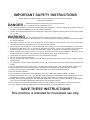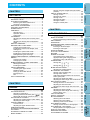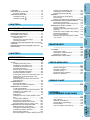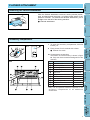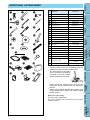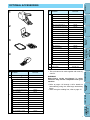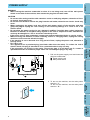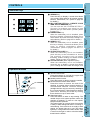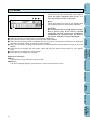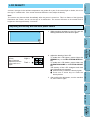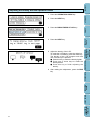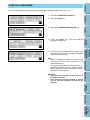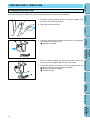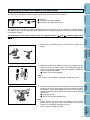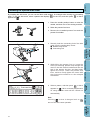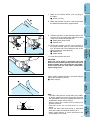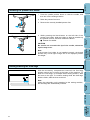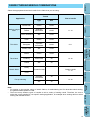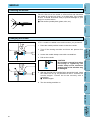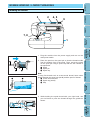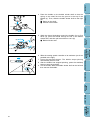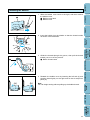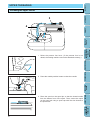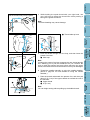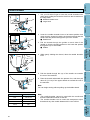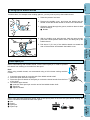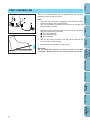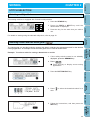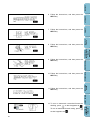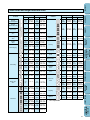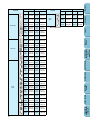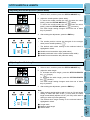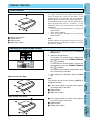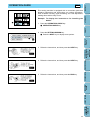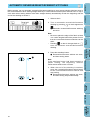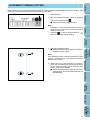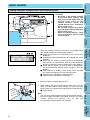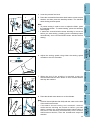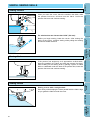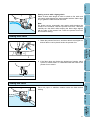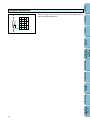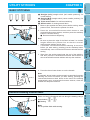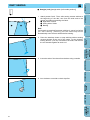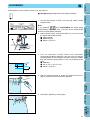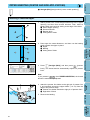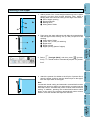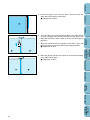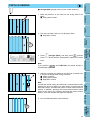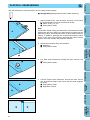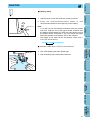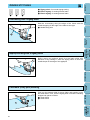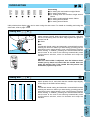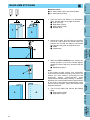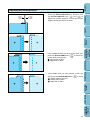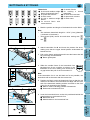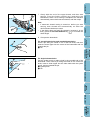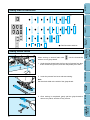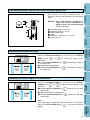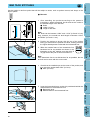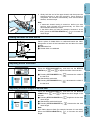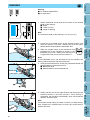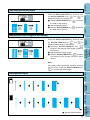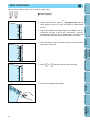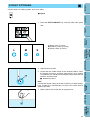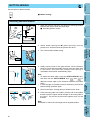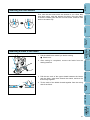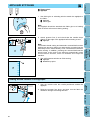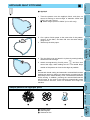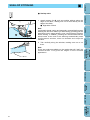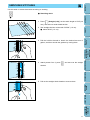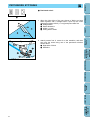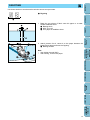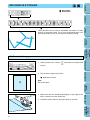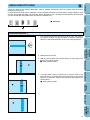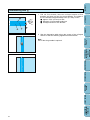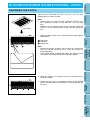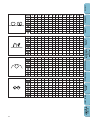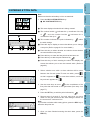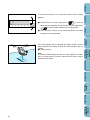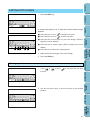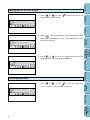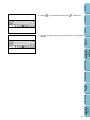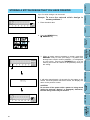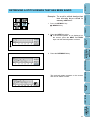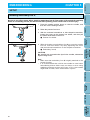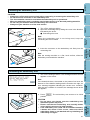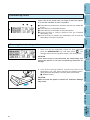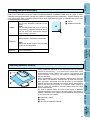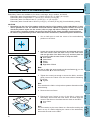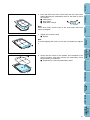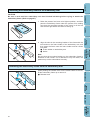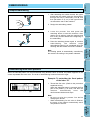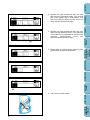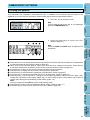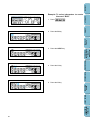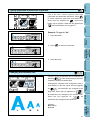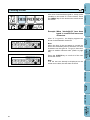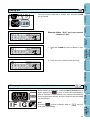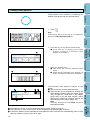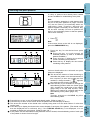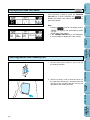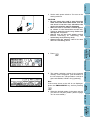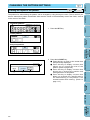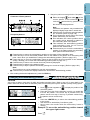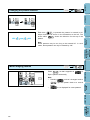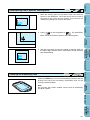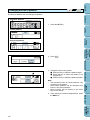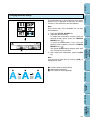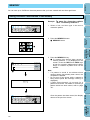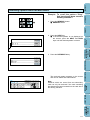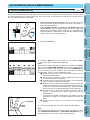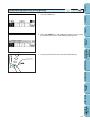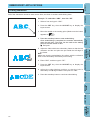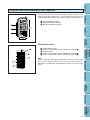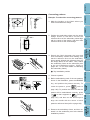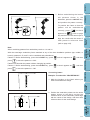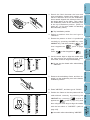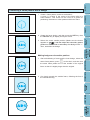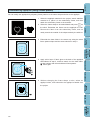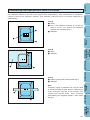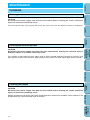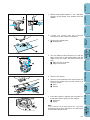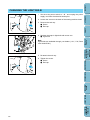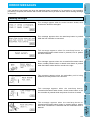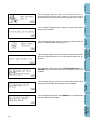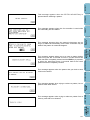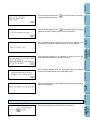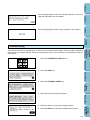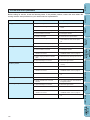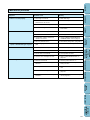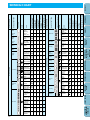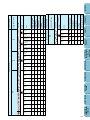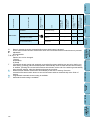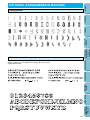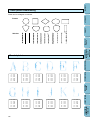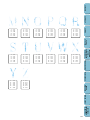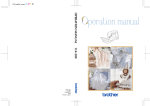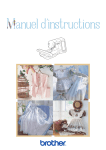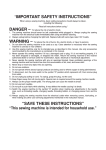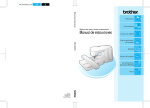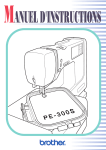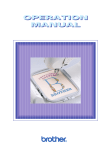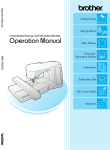Download SEWING MACHINE
Transcript
SEWING MACHINE OPERATION MANUAL ® IMPORTANT SAFETY INSTRUCTIONS When using this machine, basic safety precautions should always be taken, including the following: Read all instructions before using this sewing machine. DANGER – To reduce the risk of electric shock: 1. The machine should never be left unattended while plugged in. Always unplug the machine from the electrical outlet immediately after use and before cleaning. 2. Always unplug the machine before changing the light bulb. Replace the bulb with the same type (rated 12 V, 5 W). WARNING – To reduce the risk of burns, fire, electric shock, or injuries: 1. Do not allow this machine to be used as a toy. Close attention is necessary when the machine is used by or near children. 2. Use this machine only for its intended use as described in this manual. Use only accessories recommended by the manufacturer as contained in this manual. 3. Never operate this machine if it has a damaged cord or plug, if it is not working properly, if it has been dropped or damaged, or if it has been dropped into water. Return the machine to the nearest authorized dealer or service center for examination, repair, or electrical or mechanical adjustment. 4. Never operate the machine with any of its air openings blocked. Keep ventilation openings of the machine and foot controller free from the accumulation of lint, dust, and loose cloth. 5. Never drop or insert any object into any of the machine’s openings. 6. Do not use this machine outdoors. 7. Do not operate this machine where aerosol (spray) products are being used or where oxygen is being administered. 8. To disconnect, set the main power switch to the “ O ” (off) position, and then remove the plug from the outlet. 9. Do not unplug the cord by pulling on it. To unplug the power supply cord, grasp the plug, not the cord. 10. Keep fingers away from all moving parts. Special care is required around the machine’s needle. 11. Always use the proper needle plate. The wrong plate can cause the needle to break. 12. Do not use bent needles. 13. Do not push or pull the fabric while stitching. This may deflect the needle causing it to break. 14. Switch the machine to the “ O ” (off) position when making any adjustments in the needle area, such as threading the needle, changing the needle, threading the bobbin, or changing the presser foot. 15. Always unplug the machine from the electrical outlet when removing covers, lubricating, or making any other user-serviceable adjustments mentioned in this operation manual. 16. This sewing machine is not intended for use by young children or infirm persons without supervision. 17. Young children should be supervised to ensure that they do not play with this machine. SAVE THESE INSTRUCTIONS This machine is intended for household use only. FOR USERS IN THE UK, EIRE, MALTA AND CYPRUS ONLY If your embroidery machine is fitted with a 3-pin non-rewireable BS plug, please read the following. IMPORTANT If the available socket outlet is not suitable for the plug supplied with this equipment, the plug should be cut off and the cable should be fitted with an appropriate three-pin plug. With alternative plugs, an approved fuse must be installed in the plug. Note The plug severed from the power supply cord must be destroyed, as a plug with bare flexible wires is hazardous if engaged in a live socket outlet. In the event that the plug fuse is replaced, use a fuse approved by ASTA to BS 1362, i.e. carrying the mark, rated as marked on plug. Always replace the fuse cover. Never use plugs with the fuse cover removed. WARNING DO NOT CONNECT EITHER WIRE TO THE EARTH TERMINAL, WHICH IS MARKED WITH THE LETTER ‘E’, BY THE EARTH SYMBOL OR COLOURED GREEN OR YELLOW. The wires in this mains lead are coloured in accordance with the following code: Blue Neutral Brown Live As the colours of the wiring in the main lead of this appliance may not correspond with the coloured markings identifying the terminals in your plug, proceed as follows. The wire which is coloured blue must be connected to the terminal which is marked with the letter ‘N’ or coloured black or blue. The wire which is coloured brown must be connected to the terminal which is marked with the letter ‘L’ or coloured red or brown. THANK YOU FOR PURCHASING THE PC-6500 COMPUTERIZED SEWING MACHINE Your machine is the most advanced, computerized home-use sewing machine available. To fully enjoy all the features incorporated into it, we suggest that you study this manual. PLEASE READ BEFORE USING THIS MACHINE For safe operation: 1. Be sure to keep your eye on the needle while sewing. Do not touch the pulley, thread take-up, needle, or other moving parts. 2. Remember to turn off the main power switch and unplug the cord when: • operation is completed • replacing or removing the needle or any other parts • a power failure occurs during use • maintaining the machine • leaving the machine unattended 3. Do not store anything on the foot controller. 4. Plug the machine directly into the wall. Do not use extension cords. For a longer service life: 1. When storing this machine, avoid direct sunlight and high humidity. Do not store the machine beside a space heater, iron, or other hot objects. 2. Use only neutral soaps or detergents to clean the case. Benzene, thinner, and scouring powders can damage the case and machine, and should never be used. 3. Do not drop or hit the machine. 4. Always consult this operation manual when replacing or installing any assembly, the presser foot, the needle, or other parts to assure correct installation. For repair or adjustment: In the event that a malfunction occurs or adjustment is required, first follow the troubleshooting table in the back of this operation manual to inspect and adjust the machine yourself. If the problem persists, please consult your nearest authorized service center. 1 CHAPTER 1 , or ...............................53 Sewing with , or ...............................53 ERROR MESSAGES SEWING CHART PATTERNS (PROGRAMMED IN MACHINE) BLIND HEM STITCHING .....................................54 Adjusting the needle position.........................55 BUTTONHOLE STITCHING ................................56 Sewing order of buttonholes ..........................58 Sewing stretch fabrics....................................58 Odd-shaped buttons that do not fit into the button guide plate ..........................................59 Adjusting the buttonhole width.......................59 Adjusting the stitch length of the buttonhole ..59 BAR TACK STITCHING.......................................60 Sewing bar tacks on thick fabrics ..................61 Adjusting the bar tack width...........................61 Adjusting the stitch length of the bar tack ......61 DARNING.............................................................62 Adjusting the darning width............................63 Adjusting the stitch length of the darning.......63 Darning stitch cycle........................................63 TAPE ATTACHING ..............................................64 EYELET STITCHING ...........................................65 BUTTON SEWING...............................................66 Attaching two-hole buttons ............................66 Attaching four-hole buttons............................67 Attaching a shank to the button .....................67 APPLIQUÉ STITCHING.......................................68 Sewing around corners of the appliqué .........68 APPLIQUÉ QUILT STITCHING ...........................69 Sample patterns for appliqué quilts ...............69 SCALLOP STITCHING .......................................70 SMOCKING STITCHING .....................................71 PATCHWORK STITCHING .................................72 MAINTENANCE 2 Sewing with EMBROIDERING STITCH SELECTION...........................................29 Selecting a utility stitch ..................................29 Selecting a stitch with the stitch guide ( ) ...29 Stitch width and length reference chart .........31 STITCH WIDTH & LENGTH ................................33 Adjusting the needle position (stitch width)....33 Adjusting the stitch length..............................33 THREAD TENSION .............................................34 Correct tension ..............................................34 Adjusting the upper thread tension ................34 OPERATION GUIDE............................................35 AUTOMATIC REVERSE/REINFORCEMENT STITCHING..........................................................36 AUTOMATIC THREAD CUTTING .......................37 BASIC SEWING...................................................38 BASIC STITCHING ..............................................43 Reinforced stitching of stretch fabric..............43 DART SEWING....................................................44 GATHERING........................................................45 ZIPPER INSERTING (CENTER AND SIDE APPLICATIONS)..................................................46 Inserting a centered zipper ............................46 Inserting a side zipper....................................47 PINTUCK SEWING..............................................49 FLAT-FELL SEAM SEWING................................50 BASTING .............................................................51 ZIGZAG STITCHING ...........................................52 Overcasting with a zigzag stitch ....................52 Appliqué sewing with a zigzag stitch .............52 Patchwork (crazy quilt) stitching ...................52 OVERCASTING ...................................................53 MY CUSTOM STITCHTM (CREATE YOUR OWN STITCH DESIGNS) SEWING ..................................................29 UTILITY STITCHES ..................................................43 UTILITY STITCHES CHAPTER 2 CHAPTER 3 SEWING PRINCIPAL PARTS ...............................................4 FLAT-BED-ATTACHMENT ....................................5 Removing the flat-bed attachment...................5 Accessory compartment ..................................5 ADDITIONAL ACCESSORIES...............................6 OPTIONAL ACCESSORIES ..................................7 POWER SUPPLY ..................................................8 CONTROLS ...........................................................9 Selection keys..................................................9 Operation buttons ............................................9 LCD screen....................................................10 LCD DENSITY .....................................................11 Adjusting the density with the main power switch.............................................................11 Adjusting the density with the Operation Guide .............................................................12 DISPLAY LANGUAGE .........................................13 PRESSER FEET / FEED DOGS..........................14 Changing the presser foot .............................14 Installing the presser foot adapter & the walking foot....................................................15 Installing the optional side cutter ...................16 Installing the presser foot holder....................18 Raising/lowering the feed dogs......................18 FABRIC/THREAD/NEEDLE COMBINATIONS ....19 NEEDLE...............................................................20 Checking the needle ......................................20 Changing the needle......................................20 BOBBIN WINDING / LOWER THREADING ........21 Winding the bobbin ........................................21 Installing the bobbin.......................................23 UPPER THREADING...........................................24 Threading the upper thread ...........................24 Needle threader .............................................26 Pulling up the bobbin thread ..........................27 Extra spool pin ...............................................27 Net .................................................................27 FOOT CONTROLLER..........................................28 SETTING UP SETTING UP ....................................................4 Sewing using the straight stitch (left needle position) .........................................................38 USEFUL SEWING SKILLS ..................................40 Sewing corners ..............................................40 Sewing thick seams .......................................40 Sewing curves ...............................................40 Sewing thick fabric.........................................41 Sewing thin fabric ..........................................41 Using the needle plate ...................................42 CONTENTS CONTENTS ......................................76 CHAPTER 4 MAINTENANCE ................................................122 CLEANING.........................................................122 Cleaning the screen.....................................122 Cleaning the machine surface .....................122 Cleaning the shuttle .....................................122 CHANGING THE LIGHT BULB..........................124 ERROR MESSAGES ................................................125 Warning messages ......................................125 Operation messages....................................128 Troubleshooting ...........................................129 Thread and stitch problems .........................130 Mechanical problems...................................131 SEWING CHART ................................................135 Utility stitches...............................................135 Character embroidering ...............................135 Frame pattern embroidering ........................136 Floral alphabet .............................................136 One-point pattern embroidering...................137 SEWING CHART PATTERNS (PROGRAMMED IN MACHINE) ERROR MESSAGES ................................................132 MAINTENANCE PATTERNS (PROGRAMMED IN MACHINE) SETUP .................................................................86 Installing embroidery foot Q...........................86 Installing the embroidery unit.........................87 Initializing the embroidery unit .......................87 Embroidering screen......................................88 Removing the embroidery unit.......................88 Creating beautiful embroidery........................89 Attaching stabilizer material...........................89 Inserting the fabric in the embroidery frame ..90 Attaching the embroidery frame to the embroidery arm..............................................92 Removing the embroidery frame from the embroidery arm..............................................92 EMBROIDERING .................................................93 Simple embroidering......................................93 Embroidering multi-color patterns..................93 EMBROIDERY PATTERNS.................................95 Creating text patterns ....................................95 Typing uppercase & lowercase characters....97 Changing the character size ..........................97 Checking the text ...........................................98 Editing text .....................................................99 Changing the color of each character in the text .................................................................99 Creating frame patterns ...............................100 Selecting one-point patterns ........................101 Displaying the thread color names ..............102 Selecting patterns from a memory card.......102 CHANGING THE PATTERN SETTING .............104 Editing the layout of the pattern ...................104 Changing the embroidering position ............105 Changing the pattern direction.....................106 Mirror imaging patterns................................106 Embroidering from a specific starting point..107 EMBROIDERING EMBROIDERING ..................................................86 MY CUSTOM STITCHTM (CREATE YOUR OWN STITCH DESIGNS) CHAPTER 5 UTILITY STITCHES DESIGNING THE STITCH...................................77 ENTERING STITCH DATA ..................................79 EDITING STITCH DATA ......................................81 Moving a point ...............................................81 Moving part or all of the design......................82 Inserting new points.......................................82 STORING A STITCH DESIGN THAT YOU HAVE CREATED ............................................................84 RETRIEVING A STITCH DESIGN THAT HAS BEEN SAVED ......................................................85 SEWING MY CUSTOM STITCHTM (CREATE YOUR OWN STITCH DESIGNS) ..................................................77 SETTING UP Hemstitching with Checking the embroidery area.....................107 Changing the size of patterns ......................108 Changing the thread density........................109 MEMORY ...........................................................110 Saving character combinations in the memory ..............................................110 Retrieving a pattern which has been saved.111 ADJUSTMENTS WHILE EMBROIDERING .......112 Continuing embroidering..............................112 Embroidering again from the beginning.......113 EMBROIDERY APPLICATIONS........................114 Linking characters........................................114 Using the extra-large embroidery frame (optional)......................................................115 Combining a frame pattern with a design ....119 Embroidering appliqués (using a frame pattern) ................................120 Embroidering onto small pieces of fabric or in corners.................................................121 CONTENTS FAGOTING ..........................................................73 DECORATIVE STITCHING .................................74 Shell tuck stitching ........................................74 HEIRLOOM STITCHING......................................75 Hemstitching with ......................................75 3 CHAPTER 1 PRINCIPAL PARTS 2 1 20 SETTING UP 19 CONTENTS SETTING UP SEWING 3 4 18 UTILITY STITCHES 17 5 16 7 14 6 13 MY CUSTOM STITCHTM (CREATE YOUR OWN STITCH DESIGNS) 8 15 EMBROIDERING 12 MAINTENANCE 11 10 Feed dog position switch Bobbin cover Feed dogs Presser foot Needle threader Buttonhole lever Thread cutter Needle threader lever LCD (liquid crystal display) Thread guide for bobbin winding Spool cap SEWING CHART 10 11 12 13 14 15 16 17 18 19 20 ERROR MESSAGES 1 Handle 2 Bobbin winder 3 Selection keys (Refer to page 9 for more details.) 4 Balance wheel 5 Sewing speed controller 6 Presser foot lever 7 Main power switch 8 Operation buttons (Refer to page 9 for more details.) 9 Flat-bed attachment with accessory compartment 9 PATTERNS (PROGRAMMED IN MACHINE) 4 CONTENTS FLAT-BED ATTACHMENT Removing the flat-bed attachment SETTING UP With the flat-bed attachment removed, sewing tubular pieces, such as sleeves and pant legs, or hard-to-reach areas of the garment is easier. To remove the flat-bed attachment, pull it straight out to the left of the sewing machine. 1 Flat-bed attachment 1 SEWING I I II 1 II Each presser foot is marked with a letter. 1 Presser foot code III Compartment accessories The location of each accessory is shown in figure III. Only use the accessories designed for this machine. No. 1 2 A 1 3 4 0 5 7 8 X57789-101 2 Embroidery foot Q XA5891-101 3 Overcasting foot G X51162-001 4 Monogramming foot N X53840-301 5 Zipper foot I X59370-051 6 Zigzag foot J 137748-101 7 Blind hem foot R X56409-001 8 Seam ripper X54243-001 9 Button sewing foot M 130489-001 0 Bobbins* 136492-101 A Needle set X58358-001 *Only use the plastic bobbins supplied in the accessory compartment or as additional accessories. ERROR MESSAGES 6 Part Code Buttonhole foot A MAINTENANCE 9 Part Name EMBROIDERING III MY CUSTOM STITCHTM (CREATE YOUR OWN STITCH DESIGNS) J To open the accessory compartment, tilt its lid toward you. UTILITY STITCHES Accessory compartment SEWING CHART PATTERNS (PROGRAMMED IN MACHINE) 5 1 2 5 7 8 A D E G I J a b L M c M Stabilizer material XA5904-051 Scissors 184783-001 Chalk pen 184944-001 Cleaning brush XA4527-001 Eyelet punch 135793-001 Screwdriver (large) X55467-051 Screwdriver (small) X55468-051 Spool cap (small) 130013-003 Spool cap (large) 130012-003 Extra spool pinb XA3336-051 Spool felt X57045-001 Disc-shaped screwdriver XA2005-051 Spool netd 127610-000 Embroidery set (large) SA423 Screw (for securing adapter) XA4813-051 Foot controller XA3931-051 Grid sheet X80948-002 Hard case XA5555-001 Bobbin thread XA8375-002 SA298 SA299 X81175-002 Use the same screw for installing both the walking foot and the optional side cutter. The extra spool pin provided as an accessory should be inserted onto the bobbin winder shaft when it is used. When using the walking foot, refer to the instruction sheet included with this operation manual. When using special threads that quickly wind off the thread spool, place a net over the spool before sewing. SEWING CHART Note (For U.S.A only) Foot controller: Model N5V This foot controller can be used for this machine model PC6500. ERROR MESSAGES d Embroidery cards X54243-001 Screwa (for securing presser foot) MAINTENANCE K L Seam ripper EMBROIDERING H B XA6027-001 MY CUSTOM STITCHTM (CREATE YOUR OWN STITCH DESIGNS) F 9 Presser foot adapter UTILITY STITCHES C 6 1 2 3 4 5 6 7 8 9 0 A B C D E F G H I J K Part Code SEWING : No. Part Name SETTING UP 4 3 CONTENTS ADDITIONAL ACCESSORIES PATTERNS (PROGRAMMED IN MACHINE) 6 1 CONTENTS OPTIONAL ACCESSORIES No. Part Name 2 SA327 No. 28 Christmas SA328 No. 29 Lace SA329 No. 30 Wildlife animals SA330 No. 31 Large flower II SA331 No. 32 Musical instrument SA332 No. 33 Trees SA333 No. 35 Cats & dogs II SA335 No. 36 Fruits & vegetables SA336 No. 37 Appliqué alphabet SA337 No. 38 Angel SA338 No. 39 Doll face SA339 SA340 No. 41 Renaissance SA341 No. 42 Farm SA342 No. 43 Victorian SA343 No. 44 Lace II SA344 No. 45 Chain Stitch SA345 No. 46 Australian Animal SA346 No. 47 Butterfly SA347 SA348 No. 49 Folk Art SA349 No. 50 Fairy and Floral a 1 Side cutter Part Code 4 Walking footc SA350 SA425 X81064-001 This unit cannot be used together with memory card S1. X80943-001 Embroidery cardsa No. 3 Dinosaur SA300 No. 6 Moskowitz’s World SA303 No. 7 Country Life SA304 No. 8 Holiday SA305 No. 9 Hobby Craft SA306 No. 10 Monogram Emblem SA307 No. 11 Frame SA311 SA312 No. 13 Sports Emblem SA313 No. 14 Large Floral SA314 No. 15 Cute Kids SA315 No. 16 Dogs & Cats SA316 No. 19 Marine SA319 SA320 No. 21 Needlework SA321 No. 23 White on white SA323 c Refer to pages 115 through 118 for details on embroidering using the extra-large embroidery frame. When using the walking foot, refer to page 15. PATTERNS (PROGRAMMED IN MACHINE) No. 20 Petite Designs b SEWING CHART No. 12 Transportation WARNING Embroidery cards purchased in other countries may not be compatible with your machine. ERROR MESSAGES 2 Extra-large frameb MAINTENANCE No. Part Name 3 EMBROIDERING No. 48 Australian Flower MY CUSTOM STITCHTM (CREATE YOUR OWN STITCH DESIGNS) No. 40 Sports 3 UTILITY STITCHES 4 SA325 No. 27 Birds SEWING 3 No. 25 Equestrian SETTING UP 2 Part Code 7 WARNING – When leaving the machine unattended or when it is not being used, turn off the main power switch on the side of the machine, then remove the plug from the wall outlet. UTILITY STITCHES MY CUSTOM STITCHTM (CREATE YOUR OWN STITCH DESIGNS) EMBROIDERING 2 SEWING 1. Pull out the power supply cord and insert the plug into a wall outlet. 1 Power supply cord 2 Main power switch SETTING UP CAUTION – Do not use this sewing machine with extension cords or multi-plug adapters, otherwise a fire or an electric shock may occur. – Do not use wet hands to remove the plug from the wall outlet, otherwise an electric shock may occur. – When unplugging the power cord, turn off the main power switch of the machine, and then grasp the plug to unplug the cord. Pulling on the cord may damage it or cause a fire or an electric shock. – Do not allow the power cord to be cut, damaged, modified, forcefully bent, pulled, twisted or bundled. In addition, do not place heavy objects on the cord or subject it to heat, otherwise the cord may be damaged or a fire or an electric shock may occur. If the power cord or plug is damaged, contact your nearest authorized dealer or service center. – When servicing the machine, or when removing covers or changing bulbs, unplug the sewing machine or disconnect the electrical supply. – If the machine is not to be used for a long period of time, unplug the power cord, otherwise a fire may occur. – For U.S.A. only: This appliance has a polarized plug (one blade wider than the other). To reduce the risk of electric shock, this plug is intended to fit in a polarized outlet in only one way. If the plug does not fit fully in the outlet, reverse the plug. If it still does not fit, contact a qualified electrician to install the proper outlet. Do not modify the plug in any way. CONTENTS POWER SUPPLY MAINTENANCE 1 ERROR MESSAGES 2. To turn on the machine, set the main power switch to “ I ”. To turn off the machine, set the main power switch to “ O ”. SEWING CHART PATTERNS (PROGRAMMED IN MACHINE) 8 CONTENTS CONTROLS Selection keys 3 4 5 6 SEWING CHART PATTERNS (PROGRAMMED IN MACHINE) 9 ERROR MESSAGES 4 MAINTENANCE 3 EMBROIDERING 2 MY CUSTOM STITCHTM (CREATE YOUR OWN STITCH DESIGNS) 1 1 Thread cutter button Press this button to cut both the upper and the bobbin threads automatically. 2 Needle position button Press this button to raise or lower the needle. 3 Reverse/reinforcement stitch button Press this button to secure the end of the stitching by sewing either reverse stitches or reinforcement stitches. Reverse stitches (straight stitches only) are sewn by stitching in the reverse direction. Reinforcement stitches (most other stitches) are made by sewing three stitches on top of each other. 4 Start/stop button Press this button to start or stop sewing. The needle drops to its lowest position when the machine is stopped. To sew at a low speed, keep this button pressed. This button lights up in green when the machine is ready to start sewing and while it is sewing or embroidering. If the machine is not ready to start sewing, the button lights up in red. The button lights up in orange when the bobbin winder shaft is moved to the right in order to wind the bobbin thread onto the bobbin. UTILITY STITCHES Operation buttons SEWING 2 SETTING UP 1 1 SEWING key Press this key to display a screen that allows you to select utility stitches for sewing straight stitches, buttonholes, etc. (Refer to page 29 for details.) 2 MY CUSTOM STITCH TM (CREATE YOUR OWN STITCH DESIGNS) key You can use the “MY CUSTOM STITCH TM” (function for making own stitch) to sew patterns that you have drawn yourself. (Refer to page 77.) 3 EMBROIDERY key When the embroidery unit is installed, press this key to display a screen that allows you to select letters and other decorative designs for embroidering. (Refer to page 95 for details.) 4 MEMORY key When the embroidery unit is installed, press this key to display a screen that allows you to store or retrieve embroidery pattern combinations. (Refer to pages 110 and 111 for details.) 5 OPERATION GUIDE key When the embroidery unit is not installed, press this key to see information on how to use machine functions such as upper threading, bobbin winding and bobbin thread setting. (Refer to page 35 for details.) 6 STITCH ADJUST (stitch adjustment) key When the embroidery unit is not installed, press this key to display a screen that allows you to change the stitch width and length, and CONTENTS LCD screen 2 3 4 1 5 Note When the machine is turned on, the straight stitch (left needle position) is automatically selected. 4 5 EMBROIDERING Other basic LCD keys END key Press this key to stop using the current function. CHECK key If an error message appears, press this key to return to the previous screen. MY CUSTOM STITCHTM (CREATE YOUR OWN STITCH DESIGNS) 6 7 UTILITY STITCHES 1 2 3 SEWING CAUTION Be sure to press the key only with your finger. Never press a key with a hard, pointed instrument, such as a pencil or a screwdriver. Furthermore, do not press down too hard on the screen, otherwise it may be damaged. Attach the presser foot indicated by the code that is displayed. Press this key before sewing with the optional side cutter installed. Press this key before sewing to automatically sew reverse or reinforcement stitches at the beginning and end of stitching. (Refer to page 36 for more details.) Press this key before sewing to automatically cut the threads after sewing. (Refer to page 37 for more details.) Press this key to display the stitch guide, which will help you select the best stitch for your specific need. Press this key to display the previous page. Press this key to display the next page. 7 6 SETTING UP Press a key on the screen with your finger to select the pattern displayed inside the key or to start the indicated function or operation. MAINTENANCE ERROR MESSAGES SEWING CHART PATTERNS (PROGRAMMED IN MACHINE) 10 At times, changes in the ambient temperature may make all or part of the screen light or darker; this is not the sign of a malfunction. If the screen becomes difficult to read, adjust its density. SETTING UP Note The screen may become dark immediately after the power is turned on. This is a feature of the light that illuminates the screen, and is not the sign of a malfunction. The screen will return to its normal level of brightness after approximately 10 minutes. CONTENTS LCD DENSITY Adjusting the density with the main power switch SEWING 1. While pressing anywhere in the LCD, turn the sewing machine off, then back on again. UTILITY STITCHES Light→ 2 3. After making the adjustment, turn the machine off, then back on again. MAINTENANCE 2. Adjust the density of the LCD. To make the LCD lighter, press either the SEWING key or the MY CUSTOM STITCHTM key. To make the LCD darker, press either the OPERATION GUIDE or the STITCH ADJUST key. The density of the LCD changes each time one of these keys is pressed. 1 Press this key to make the density lighter. 2 Press one of these keys to make the density darker. EMBROIDERING Dark → 1 MY CUSTOM STITCHTM (CREATE YOUR OWN STITCH DESIGNS) Adjust the screen density. After making the adjustment, turn the power off, then on again. ERROR MESSAGES SEWING CHART PATTERNS (PROGRAMMED IN MACHINE) 11 CONTENTS Adjusting the density with the Operation Guide 1. Press the OPERATION GUIDE key. SETTING UP 2. Press the NEXT key. 3. Press the BRIGHTNESS OF LCD key. SEWING 2 6. After making the adjustment, press the END key. EMBROIDERING 3 MY CUSTOM STITCHTM (CREATE YOUR OWN STITCH DESIGNS) 1 5. Adjust the density of the LCD. To make the LCD lighter, press the white key. To make the LCD darker, press the black key. The density of the LCD changes each time one of these keys is pressed. 1 Press this key to make the density lighter. 2 Press one of these keys to make the density darker. 3 Press this key to finish adjusting the density. UTILITY STITCHES 4. Press the NEXT key. MAINTENANCE ERROR MESSAGES SEWING CHART PATTERNS (PROGRAMMED IN MACHINE) 12 CONTENTS DISPLAY LANGUAGE You can easily change the language of all the keys and messages displayed on the LCD. 1. Press the OPERATION GUIDE key. SETTING UP 2. Press the NEXT key. 3. Press the LANGUAGE SELECTION key. SEWING MAINTENANCE CAUTION – This function should not be used as a translation function. – Even when the sewing machine is turned off, the current language setting will be retained. EMBROIDERING Note – When the display language is changed, error messages will also be displayed in the selected language. – The display language can be set to one of 11 languages (English, German, French, Italian, Dutch, Spanish, Danish, Norwegian, Finnish, Swedish and Portuguese). MY CUSTOM STITCHTM (CREATE YOUR OWN STITCH DESIGNS) 5. Press the key of the desired language. The language of all keys and messages displayed in the LCD are changed. UTILITY STITCHES 4. Press the NEXT key until the desired language is displayed. ERROR MESSAGES SEWING CHART PATTERNS (PROGRAMMED IN MACHINE) 13 Changing the presser foot CONTENTS PRESSER FEET / FEED DOGS It may be necessary to change the presser foot depending on the stitch that is selected. SETTING UP 1. Press the needle position button to raise the needle, and then turn off the sewing machine. 1 2. Raise the presser foot lever. SEWING 2 UTILITY STITCHES 3. Press the black button located at the back of the presser foot holder to release the foot. 1 Presser foot holder 1 MY CUSTOM STITCHTM (CREATE YOUR OWN STITCH DESIGNS) 5. Lower the presser foot lever so that the presser foot pin snaps into the notch in the presser foot holder. 1 Notch in presser foot holder 2 Presser foot pin 2 MAINTENANCE 1 EMBROIDERING 4. Place the other presser foot below the holder so that the presser foot pin is aligned with the slit in the holder. ERROR MESSAGES SEWING CHART PATTERNS (PROGRAMMED IN MACHINE) 14 CONTENTS Installing the presser foot adapter & the walking foot The presser foot adapter is used for attaching screw-on presser feet to this machine. 1 Adapter 2 Screw (for securing adapter) 3 Screw (for securing presser foot) 3 2 SETTING UP 1 The walking foot can only be used to sew the straight stitches ( ( ). and SEWING The walking foot is useful for sewing materials that are hard to feed, such as vinyl cloth, synthetic leather, thin leather, etc. This foot prevents such materials from crumpling, slipping or sticking by evenly feeding both pieces of fabric. ) and the zigzag stitch UTILITY STITCHES 1. Remove the installed presser foot and the presser foot holder. 3 MY CUSTOM STITCHTM (CREATE YOUR OWN STITCH DESIGNS) 5 1 15 PATTERNS (PROGRAMMED IN MACHINE) Note – Before sewing, be sure to turn the balance wheel slowly toward you to check that the needle does not touch the presser foot, otherwise injuries may occur. – Sew at a slow to medium speed. SEWING CHART 2 ERROR MESSAGES 1 3. Hook the connecting fork of the walking foot onto the needle clamp screw, lower the presser foot lever, and then fasten the walking foot by firmly tightening the screw (for securing presser foot) with the enclosed screwdriver or disc-shaped screwdriver. 1 Connecting fork 2 Screw (for securing presser foot) MAINTENANCE Note If the screw is not completely tightened, injuries may occur. EMBROIDERING 2. Slide the presser foot adapter as high as possible up the presser foot bar, and then fasten it by firmly tightening the screw (for securing adapter) with the enclosed screwdriver or disc-shaped screwdriver. 1 Screw (for securing adapter) CONTENTS Installing the optional side cutter 1. Press the needle position button to raise the needle, and then turn off the sewing machine. SETTING UP By installing the side cutter, you can cut the fabric while sewing, for example when sewing an overcasting stitch. To use the side cutter, select a pattern that displays on the LCD, and then press so that it appears as . 3 5 2. Raise the presser foot lever. 5 2 5 appears as so that it . Other necessary adjustments for using the side cutter will be carried out ERROR MESSAGES 6. Select a pattern, and then press MAINTENANCE 5. While lifting the presser foot up, insert the screw (for securing presser foot) through the notch in the side cutter’s bracket and into the hole in the presser foot bar, and then lightly tighten the screw. Lower the presser foot lever, and then firmly tighten the screw with the enclosed screwdriver or disc-shaped screwdriver. EMBROIDERING 3 MY CUSTOM STITCHTM (CREATE YOUR OWN STITCH DESIGNS) 1 4. Securely hook the connecting fork of the side cutter onto the needle clamp screw. 1 Needle clamp screw 2 Connecting fork UTILITY STITCHES 3 SEWING 3. Remove the installed presser foot and the presser foot holder. automatically. Pressing so that it changes back to turns off the side cutter operation. SEWING CHART Note PATTERNS (PROGRAMMED IN MACHINE) 16 CONTENTS 1 8. Raise the presser foot lever, and then thread the bobbin thread and the upper thread. SETTING UP 7. Make a cut of about 25/32" (2.0 cm) long in the fabric. 1 25/32" (2.0 cm) SEWING 5 3 2 B 3 11. Lower the presser foot lever. 5 MAINTENANCE When sewing straight stitches, the seam margin will be about 13/64" (5.0 mm). 1 Seam margin EMBROIDERING CAUTION After the stitch width is adjusted, turn the balance wheel toward you by hand and check that the needle does not touch the side cutter. If the needle hits the side cutter and breaks, injuries may occur. MY CUSTOM STITCHTM (CREATE YOUR OWN STITCH DESIGNS) A 10. Thread the needle, pull out a long section of the upper thread, pass it under the presser foot, and then pull it out toward the rear of the sewing machine. (See figure B.) 2 Presser foot 3 Upper thread UTILITY STITCHES 1 9. Position the fabric so that the right side of the cut goes over the guide plate and the left side of the cut is under the presser foot. 1 Guide plate (lower knife) 2 Presser foot 1 ERROR MESSAGES PATTERNS (PROGRAMMED IN MACHINE) 17 SEWING CHART Note – The side cutter will not cut the fabric if the fabric is simply spread out under the presser foot and the guide plate. Be sure to position the fabric as explained in step 9 before sewing. – Always raise the needle before raising the presser foot lever. –The side cutter can cut one layer of 13-oz denim. – Clean the side cutter after using it, otherwise dust and scraps of thread will build up in it. – Add a small amount of oil as required to the cutting edge of the cutter. 5 2. Raise the presser foot lever. 3. Remove the currently installed presser foot. SETTING UP 1. Press the needle position button to raise the needle, and then turn off the sewing machine. CONTENTS Installing the presser foot holder SEWING 5 CAUTION Be careful not to touch the tip of the needle, otherwise injuries may occur. Note When the embroidery unit is attached to the sewing machine, the feed dogs are automatically lowered. MAINTENANCE With the accessory compartment removed, the feed dog position switch can be seen at the base of the machine. To lower the feed dogs, for example when sewing buttons, slide the lever to the right. To continue sewing while the feed dogs feed the fabric, slide the lever to the left. EMBROIDERING Raising/lowering the feed dogs MY CUSTOM STITCHTM (CREATE YOUR OWN STITCH DESIGNS) Note If the presser foot holder is not installed correctly, the thread tension may not be tight enough due to an improper presser foot height. UTILITY STITCHES 4. While pressing the black button on the left side of the presser foot holder, slide the holder as high as possible up the presser foot bar, and then release the button. 1 Presser foot holder ERROR MESSAGES SEWING CHART PATTERNS (PROGRAMMED IN MACHINE) 18 CONTENTS FABRIC/THREAD/NEEDLE COMBINATIONS Select the appropriate thread and needle for the fabric that you are using. Cotton 60-80 Taffeta Synthetic mercerized 60-80 Flannel, Gabardine Silk 50-80 Lawn Cotton 60-80 Georgette Synthetic mercerized 60-80 Challis, Satin Silk 50-80 Denim Cotton 30-50 Corduroy Synthetic mercerized 50 Tweed Silk 50 11-14 9-11 14-16 EMBROIDERING Broad cloth MY CUSTOM STITCHTM (CREATE YOUR OWN STITCH DESIGNS) Thick fabric Size UTILITY STITCHES Thin fabric Size of needle Type SEWING Medium weight fabric SETTING UP Thread Application Jersey Stretch fabric Golden needle 11-14 Thread for knits Synthetic mercerized MAINTENANCE Tricot 30 For top stitching 14-16 Silk 30 ERROR MESSAGES SEWING CHART Note – For sewing on the popular variety of stretch fabrics, for embroidering and for decorative stitch sewing, the golden needle should be used. – There are many different types of needles to suit a variety of sewing needs. Therefore, be sure to select the correct needle for your specific sewing application, for example when sewing denim or when sewing with metallic thread. PATTERNS (PROGRAMMED IN MACHINE) 19 CONTENTS NEEDLE Checking the needle SETTING UP Place the flat side of the needle on a flat surface and check that the needle is not bent up, down, or to either side. If the needle is bent, it should be thrown away to prevent damage to your project or to the machine. 1 Flat surface (needle plate, glass, ruler, etc.) 1 SEWING Changing the needle UTILITY STITCHES A 75/11 needle is installed in the machine when you purchase it. 1. Press the needle position button to raise the needle. 2. Turn off the sewing machine and lower the presser foot lever. 3. Loosen the needle clamp screw with a screwdriver. 4. Pull out the needle. 5. With the flat side of the needle facing toward the back, insert the needle as far up as possible so that it touches the needle stopper. Fasten the screw securely with a screwdriver. 1 Needle stopper MAINTENANCE 6 CAUTION Do not apply a strong force when loosening or tightening the needle clamp screw, otherwise certain parts of the machine may be damaged. EMBROIDERING 1 MY CUSTOM STITCHTM (CREATE YOUR OWN STITCH DESIGNS) 6 6. Turn the sewing machine on. ERROR MESSAGES SEWING CHART PATTERNS (PROGRAMMED IN MACHINE) 20 CONTENTS BOBBIN WINDING / LOWER THREADING Winding the bobbin 2 4, 5 SETTING UP 3 9 SEWING 7, 8 6 UTILITY STITCHES 1 3 1 Note If using fine thread such as cross-wound thread, leave some space between the spool cap (small) and the spool of thread. 1 Cross-wound thread 2 Spool cap (small) 3 Gap MAINTENANCE 3 1 2. Place the spool on the spool pin so that the thread unrolls from the bottom front of the spool. Then, secure the spool on the spool pin using a spool cap with the size closest to the spool size. 1 Spool 2 Spool pin 3 Spool cap EMBROIDERING 2 MY CUSTOM STITCHTM (CREATE YOUR OWN STITCH DESIGNS) 1. Plug the machine into the power supply and turn on the main power switch. ERROR MESSAGES 2 SEWING CHART 3. While holding the spool thread with your right hand, use your left hand to pass the thread through the guides as shown. PATTERNS (PROGRAMMED IN MACHINE) 21 CONTENTS (a) 1 SETTING UP 4. Place the bobbin on the bobbin winder shaft so that the spring on the shaft fits into the groove in the top of the bobbin (a). Then, slide the bobbin winder shaft to the right (b). 1 Spring on the shaft 2 Groove in the bobbin 2 SEWING (b) (a) UTILITY STITCHES 5. Wind the thread clockwise around the bobbin four or five times (a), pass the thread through the slit in the bobbin winder seat, and then pull it as shown to cut it (b). 1 Bobbin winder seat (b) EMBROIDERING 6. Slide the sewing speed controller to its maximum (as far as possible to the right). 7. Press the start/stop button. The bobbin stops spinning automatically when it is full. 8. After the bobbin has stopped spinning, press the start/stop button to stop the machine. 9. Cut the thread, slide the bobbin winder shaft to the left and then remove the bobbin. MY CUSTOM STITCHTM (CREATE YOUR OWN STITCH DESIGNS) 1 MAINTENANCE ERROR MESSAGES SEWING CHART PATTERNS (PROGRAMMED IN MACHINE) 22 CONTENTS Installing the bobbin 2 SETTING UP 1. Slide the bobbin cover latch to the right, and then remove the bobbin cover. 1 Bobbin cover latch 2 Bobbin cover 1 SEWING 2. Insert the bobbin into the shuttle so that the thread unrolls as shown in the illustration. UTILITY STITCHES 1 MY CUSTOM STITCHTM (CREATE YOUR OWN STITCH DESIGNS) 3. Guide the thread through the groove, then pull the thread toward you to cut off any excess. 1 Built-in thread cutter EMBROIDERING (b) Note You can begin sewing without pulling up the bobbin thread. ERROR MESSAGES (a) MAINTENANCE 4. Reattach the bobbin cover by inserting the left end (a) and pressing down lightly on the right end so that it snaps into place (b). SEWING CHART PATTERNS (PROGRAMMED IN MACHINE) 23 CONTENTS UPPER THREADING Threading the upper thread SETTING UP 3 4 7 MY CUSTOM STITCHTM (CREATE YOUR OWN STITCH DESIGNS) 1. Raise the presser foot lever. (If the presser foot is not raised, the sewing machine cannot be threaded correctly.) UTILITY STITCHES 1 5 2 SEWING 6 EMBROIDERING MAINTENANCE 2. Press the needle position button to raise the needle. ERROR MESSAGES SEWING CHART 3. Place the spool on the spool pin so that the thread unrolls from the bottom front of the spool. Then, secure the spool on the spool pin using a spool cap with the size closest to the spool size. PATTERNS (PROGRAMMED IN MACHINE) 24 CONTENTS Pull the thread firmly into the guide. Note Incorrect threading may cause damage. SETTING UP 4. While holding the spool thread with your right hand, use your left hand to keep the thread taut while passing it through the guides as shown. SEWING 1 Thread take-up lever 4 UTILITY STITCHES 1 1 7. Pass the thread underneath the presser foot, and then pull about 2" (5.0 cm) of the upper thread out toward the rear of the machine. 1 Upper thread 2 2" (5.0 cm) 1 MAINTENANCE 6. Thread the needle manually or using the needle threader. (Refer to page 26 for more details on using the needle threader.) EMBROIDERING Note Lowering the presser foot lever engages the auto thread tension unit, allowing you to pull the thread taut as you continue. Be sure to raise the presser foot lever before removing the upper thread, otherwise the auto thread tension unit may be damaged. MY CUSTOM STITCHTM (CREATE YOUR OWN STITCH DESIGNS) 5. Pass the thread through the wire loop, and then lower the presser foot lever. 1 Wire loop ERROR MESSAGES Note You can begin sewing without pulling up the bobbin thread. 2 SEWING CHART PATTERNS (PROGRAMMED IN MACHINE) 25 CONTENTS Needle threader 5 1 SETTING UP 1. Use your left index finger to lower the needle threader lever while gently pulling the thread to the left so that it catches on the large hook. 1 Needle threader lever 2 Large hook 3 2 SEWING 5 2 3. Pull the thread through the guides on each side of the needle so that the thread catches on the hook that passes through the eye of the needle. 2 Guides 2 4. While gently holding the thread, raise the needle threader lever. MY CUSTOM STITCHTM (CREATE YOUR OWN STITCH DESIGNS) 1 UTILITY STITCHES 2. Lower the needle threader lever to its lowest position and check that the thread is held by the large hook and that the small hook has passed through the eye of the needle. 1 Small hook EMBROIDERING 5 6. Pass the thread underneath the presser foot, and then pull about 2" (5.0 cm) of the upper thread out toward the rear of the machine. Thread (cotton) 65/9 #30, 50, 60 75/11 #30 90/14 #30 100/16 #20 Note – The needle threader cannot be used with the needle and thread combinations shown at the left. – The needle threader can be used with transparent nylon thread and any size needle between 90/14 and 100/16. SEWING CHART Needle ERROR MESSAGES Note You can begin sewing without pulling up the bobbin thread. MAINTENANCE 5. Pull the thread through the eye of the needle out towards the rear of the machine. PATTERNS (PROGRAMMED IN MACHINE) 26 CONTENTS Pulling up the bobbin thread At some times, for example when making gathers, you may want to pull up the bobbin thread. 1 2. Remove the bobbin cover, and insert the bobbin into the shuttle so that the thread unrolls as shown in the illustration. 5 5. Pull about 2" (5.0 cm) of the bobbin thread out toward the rear of the machine and reattach the bobbin cover. UTILITY STITCHES 4. With the bobbin cover still removed, hold the upper thread, press the needle position button twice, and then pull up the bobbin thread. SEWING 3. Guide the thread through the groove, and then leave it there without cutting it. 1 Bobbin SETTING UP 1. Raise the presser foot lever. MY CUSTOM STITCHTM (CREATE YOUR OWN STITCH DESIGNS) EMBROIDERING Extra spool pin When embroidering with metallic thread, use the extra spool pin in order to prevent the thread from twisting as it unrolls from the spool. 3 2 MAINTENANCE Note When using metallic thread, we recommend using a 90/14 home sewing machine needle. 1 ERROR MESSAGES 1. Insert the extra spool pin onto the end of the bobbin winder shaft. 2. Place the spool felt on the spool pin. 3. Place the spool of thread on the spool pin so that the thread unrolls from the front of the spool. 4. Thread the upper thread. 1 Insert the extra spool pin onto the end of the bobbin winder shaft. 2 Spool felt 3 Spool of thread 2 3 4 27 PATTERNS (PROGRAMMED IN MACHINE) When using special threads that quickly wind off the spool, place a net over the spool before sewing. Be sure to cut the net to match the size of the spool. 1 Net 1 2 Spool 4 3 Spool pin 4 Spool cap SEWING CHART Net CONTENTS FOOT CONTROLLER 1 2 3 Note – When the foot controller is plugged in, the start/stop button cannot be used to start or stop sewing. – The foot controller’s maximum sewing speed is set with the sewing speed controller. 3. Release the foot controller to stop sewing. MY CUSTOM STITCHTM (CREATE YOUR OWN STITCH DESIGNS) CAUTION Do not allow fabric pieces or dust to collect in the foot controller, otherwise a fire or an electric shock may occur. UTILITY STITCHES 2. Turn on the sewing machine, and then slowly depress the foot controller to start sewing. SEWING 1. With the sewing machine turned off, insert the foot controller plug into its jack on the machine. 1 Foot controller jack 2 Foot controller plug 3 Foot controller SETTING UP This foot controller (model N5V) is designed for use with this sewing machine (model PC-6500). EMBROIDERING MAINTENANCE ERROR MESSAGES SEWING CHART PATTERNS (PROGRAMMED IN MACHINE) 28 CHAPTER 2 STITCH SELECTION CONTENTS SEWING Selecting a utility stitch SETTING UP This sewing machine is equipped with 78 built-in utility stitches. 1. Press the SEWING key. 2. Press the PREV or NEXT key until the desired stitch is displayed. SEWING 3. Press the key for the stitch that you wish to use. For details on sewing using the selected utility stitch, refer to page 43. UTILITY STITCHES Selecting a stitch with the stitch guide ( ) Example: To select a stitch for sewing a buttonhole on a shirt 1. If the utility stitch screen is not already displayed, press the SEWING key. 2. Press . 1 Press this key to display more sewing applications. to select the buttonhole stitch for a SEWING CHART 5. Follow the instructions, and then press the NEXT key. ERROR MESSAGES 4. Press shirt. MAINTENANCE 3. Press the BUTTONHOLE key. EMBROIDERING 1 MY CUSTOM STITCHTM (CREATE YOUR OWN STITCH DESIGNS) The stitch guide can provide beginning sewers with help in selecting the appropriate stitch for the desired sewing application. An example of how the stitch guide can be used is shown below. PATTERNS (PROGRAMMED IN MACHINE) 29 CONTENTS UTILITY STITCHES 8. Follow the instructions, and then press the NEXT key. SEWING 7. Follow the instructions, and then press the NEXT key. SETTING UP 6. Follow the instructions, and then press the NEXT key. MY CUSTOM STITCHTM (CREATE YOUR OWN STITCH DESIGNS) 11. Follow the instructions, and then press the NEXT key. ERROR MESSAGES 12. To turn on automatic reverse/reinforcement SEWING CHART so that it appears as To turn on automatic thread cutting, press so that it appears as . . PATTERNS (PROGRAMMED IN MACHINE) stitching, press 30 MAINTENANCE 10. Follow the instructions, and then press the NEXT key. EMBROIDERING 9. Follow the instructions, and then press the NEXT key. CONTENTS Stitch width and length reference chart Stitch width [mm (inch)] Stitch length [mm (inch)] Stitch width [mm (inch)] Stitch length [mm (inch)] STITCH Auto 0.0–7.0 (0–9/32) 2.5 0.2–5.0 (3/32) (1/128–13/64) Manual Straight (Middle needle position) – – 2.5 0.2–5.0 (3/32) (1/128–13/64) Triple stretch stitch [0.0 (0)] 0.0–7.0 (0–9/32) 2.5 1.5–3.5 (3/32) (15/256–3/32) Stretch stitch 1.0 (3/64) 1.0–3.0 (5/128–1/8) 2.5 1.0–4.0 (3/32) (5/128–5/32) Basting stitch 0.0 (0) 0.0–7.0 (0–9/32) 20 5–30 (25/32) (13/64–1-3/16) Zigzag stitch 3.5 (9/64) 0.0–7.0 (0–9/32) 1.4 (14/256) Auto Manual Auto 5.0 (13/64) 0.0–6.0 (0–15/64) 2.0 0.2–5.0 (5/64) (1/128–13/64) 7.0 (9/32) 3.0–7.0 (1/8–9/32) 0.5 0.3–1.0 (5/256) (3/256–5/128) Bar tack 2.0 (5/64) 1.0–3.0 (5/128–1/8) 0.4 0.3–1.0 (1/64) (3/256–5/128) Darning 7.0 (9/32) 2.5–7.0 (3/32–9/32) 2.0 (5/64) Tape attaching 4.0 (5/32) 0.0–7.0 (0–9/32) 1.0 0.2–4.0 (5/128) (1/128–5/32) 7.0 5.0 6.0 7.0 (9/32) (13/64–9/32) 0.0–4.0 (0–5/32) 5.0 1.5–7.0 1.0 0.2–4.0 (13/64) (15/256–9/32) (5/128) (1/128–5/32) Manual 0.4–2.5 (1/64–3/32) UTILITY STITCHES Manual [0.0 (0)] SEWING Auto Straight (Left needle position) SETTING UP STITCH Elastic Zigzag 3.5 (9/64) Eyelet 7.0 (9/32) 5.0 6.0 7.0 (13/64–9/32) 5.0 2.5–5.0 (13/64) (3/32–13/64) 2.5 1.0–4.0 (3/32) (5/128–5/32) Button sewing 3.5 (9/64) 2.5–4.5 (3/32–11/64) – – 5.0 (13/64) 2.5 0.5–4.0 (3/32) (5/256–5/32) Appliqué 3.5 (9/64) 2.5–7.0 (3/32–9/32) 2.5 (3/32) 1.6–2.5 (1/16–3/32) 5.0 3.5–5.0 (13/64) (9/64–13/64) 2.5 1.0–4.0 (3/32) (5/128–5/32) Scallop stitch 5.0 2.5–7.0 (13/64) (3/32–9/32) 5.0 (13/64) 0.0–7.0 (0–9/32) 2.5 0.5–4.0 (3/32) (5/256–5/32) Smocking stitch 4.0 (5/32) 0.0–7.0 (0–9/32) 4.0 1.0–4.0 (5/32) (5/128–5/32) 0.0 (0) +3 – –3 2.0 1.0–3.5 (5/64) (5/128–9/64) 0.0–7.0 (0–9/32) Overcasting Blind hem stitch 5.0 3.0–5.0 (13/64) (1/8–13/64) 0.4 0.2–1.0 (1/64) (1/128–5/128) 5.0 3.0–5.0 (13/64) (1/8–313/64) 0.4 0.2–1.0 (1/64) (1/128–5/128) 5.0 3.0–5.0 (13/64) (1/8–13/64) 0.4 0.2–1.0 (1/64) (1/128–5/128) 5.0 2.5–7.0 (13/64) (3/32–9/32) 2.5 1.0–3.5 (3/32) (5/128–9/64) 4.0 (5/32) 0.0–7.0 (0–9/32) 1.2 0.2–4.0 (3/64) (1/128–5/32) 5.0 (13/64) 0.0–7.0 (0–9/32) 1.2 0.2–4.0 (3/64) (1/128–5/32) 5.0 (13/64) 0.0–7.0 (0–9/32) 2.5 (3/32) 2.5–4.0 (3/32–5/32) Fagoting 5.0 2.5–7.0 (13/64) (3/32–9/32) Applique 2.5 1.0–3.5 (3/32) (5/128–9/64) 1.5 0.5–3.5 1.4 0.8–4.0 (15/256) (5/256–9/64) (14/256) (1/32–5/32) Buttonhole –: Non-adjustable PATTERNS (PROGRAMMED IN MACHINE) 6.0 3.0–6.0 1.0 0.5–2.0 (15/64) (1/8–15/64) (5/128) (5/256–5/64) SEWING CHART 0.4 0.2–1.0 (1/64) (1/128–5/128) 5.0 1.5–7.0 1.6 0.2–4.0 (13/64) (15/256–9/32) (1/16) (1/128–5/32) ERROR MESSAGES 5.0 3.0–5.0 (13/64) (1/8–13/64) Patchwork stitch 0.4 0.1–1.0 (1/64) (1/256–5/128) MAINTENANCE 2.0 1.0–4.0 (1/16) (5/128–5/32) EMBROIDERING 2.5–5.0 (3/32–13/64) MY CUSTOM STITCHTM (CREATE YOUR OWN STITCH DESIGNS) 5.0 1.5–7.0 1.0 0.2–4.0 (13/64) (15/256–9/32) (5/128) (1/128–5/32) 6.0 3.0–6.0 1.5 1.0–3.0 (15/64) (1/8–15/64) (15/256) (5/128–1/8) 31 Stitch width [mm (inch)] Stitch length [mm (inch)] STITCH Manual Auto Manual Auto Manual Auto Manual 0.0 (0) 0.0–7.0 (0–9/32) 2.5 (3/32) 1.0–4.0 (5/128–5/32) 7.0 (9/32) 2.5–7.0 (3/32–9/32) 0.4 (1/64) 0.1–1.0 (1/160–5/128) 7.0 (9/32) 2.5–7.0 (3/32–9/32) 0.4 (1/64) 0.1–1.0 (1/160–5/128) 7.0 (9/32) 2.5–7.0 (3/32–9/32) 0.4 (1/64) 0.1–1.0 (1/160–5/128) 5.0 1.5–7.0 (13/64) (15/256–9/32) 1.0 0.2–4.0 (5/128) (1/128–5/32) 4.0 (5/32) 0.0–7.0 (0–9/32) 2.5 (3/32) 1.0–4.0 (5/128–5/32) 4.0 (5/32) 0.0–7.0 (0–9/32) 3.0 (1/8) 2.0–4.0 (5/64–5/32) 5.5 (7/32) 0.0–7.0 (0–9/32) 1.6 (1/16) 1.0–4.0 (5/128–5/32) 3.5 (9/64) 0.0–7.0 (0–9/32) 1.6 (1/16) 0.2–4.0 (1/128–5/32) 6.0 1.5–7.0 (15/64) (15/256–9/32) 2.5 (3/32) 1.5–4.0 (15/256–5/32) 5.0 (13/64) 2.0–7.0 (5/64–9/32) 1.6 (1/16) 1.0–4.0 (5/128–5/32) 5.0 (13/64) 1.5–7.0 (1/16–9/32) 4.0 (5/32) 1.5–4.0 (15/256–5/32) 3.5 (9/64) 1.5–7.0 (15/256–9/32) 3.0 (1/8) 1.6–4.0 (1/16–5/32) 5.0 (13/64) 3.0–7.0 (1/8–9/32) 3.5 (9/64) 2.0–4.0 (5/64–5/32) 7.0 (9/32) 2.5–7.0 (3/32–9/32) 0.4 (1/64) 0.1–1.0 (1/160–5/128) 7.0 (9/32) 2.5–7.0 (3/32–9/32) 0.4 (1/64) 0.1–1.0 (1/160–5/128) 7.0 (9/32) 2.5–7.0 (3/32–9/32) 0.4 (1/64) 0.1–1.0 (1/160–5/128) 7.0 (9/32) 2.5–7.0 (3/32–9/32) 0.4 (1/64) 0.1–1.0 (1/160–5/128) 7.0 (9/32) 2.5–7.0 (3/32–9/32) 0.4 (1/64) 0.1–1.0 (1/160–5/128) 7.0 (9/32) 2.5–7.0 (3/32–9/32) 0.4 (1/64) 0.1–1.0 (1/160–5/128) 7.0 (9/32) 2.5–7.0 (3/32–9/32) 0.4 (1/64) 0.1–1.0 (1/160–5/128) 7.0 (9/32) 2.5–7.0 (3/32–9/32) 0.4 (1/64) 0.1–1.0 (1/160–5/128) 7.0 (9/32) 2.5–7.0 (3/32–9/32) 0.4 (1/64) 0.1–1.0 (1/160–5/128) 7.0 (9/32) 2.5–7.0 (3/32–9/32) 0.4 (1/64) 0.1–1.0 (1/160–5/128) 7.0 (9/32) 2.5–7.0 (3/32–9/32) 0.4 (1/64) 0.1–1.0 (1/160–5/128) 7.0 (9/32) 2.5–7.0 (3/32–9/32) 0.4 (1/64) 0.1–1.0 (1/160–5/128) 7.0 (9/32) 2.5–7.0 (3/32–9/32) 0.4 (1/64) 0.1–1.0 (1/160–5/128) Satin stitch SETTING UP Auto CONTENTS Stitch width [mm (inch)] Stitch length [mm (inch)] STITCH Decorative MY CUSTOM STITCHTM (CREATE YOUR OWN STITCH DESIGNS) EMBROIDERING MAINTENANCE ERROR MESSAGES SEWING CHART PATTERNS (PROGRAMMED IN MACHINE) 32 UTILITY STITCHES Satin stitch Non-adjustable SEWING Heirloom –: CONTENTS STITCH WIDTH & LENGTH Adjusting the needle position (stitch width) 1. Select a stitch, and then press the STITCH ADJUST key. SETTING UP SEWING 2. Adjust the needle position (stitch width). To move the needle toward the right (increase the stitch width), press the STITCH WIDTH key (wider). To move the needle toward the left (decrease the stitch width), press the STITCH WIDTH key (narrower). The stitch length setting changes each time one of these keys is pressed. 3. After making the adjustment, press the END key. Note 2 3 – The needle position cannot be changed for the straight stitch (center needle position) ( – ). 1 Needle moved toward the right (wider stitch) 2 Needle positioned in the center (standard stitch width) 3 Needle moved toward the left (narrower stitch) EMBROIDERING Adjusting the stitch length 1. Select a stitch, and then press the STITCH ADJUST key. 2 3 PATTERNS (PROGRAMMED IN MACHINE) 1 Longer stitch 2 Medium stitch length 3 Shorter stitch SEWING CHART Note – When sewing straight stitches with 4.5 mm or 5.0 mm length setting on fabric less than 5/128˝ (1.0 mm) thick, the stitch length automatically adjusts to 5/32˝ (4.0 mm) at the start of sewing in order to prevent gathering. – The default stitch length setting for the selected stitch is highlighted in black. ERROR MESSAGES 3. After making the adjustment, press the END key. MAINTENANCE 2. Adjust the stitch length. To increase the stitch length, press the STITCH LENGTH key (longer). To decrease the stitch length, press the STITCH LENGTH key (shorter). The stitch length setting changes each time one of these keys is pressed. 1 MY CUSTOM STITCHTM (CREATE YOUR OWN STITCH DESIGNS) The default stitch width setting for the selected stitch is highlighted in black. UTILITY STITCHES 1 33 CONTENTS THREAD TENSION Correct tension 4 Wrong side of fabric Bobbin thread Upper thread Right side of fabric Note Correct tension is important since too much or too little tension weakens the seams or causes the fabric to pucker. UTILITY STITCHES 1 2 3 4 2 SEWING 3 SETTING UP The upper thread and the bobbin thread should cross at about the center of the fabric. If the thread tension is incorrectly set, flat attractive stitches will not be sewn or the fabric will pucker. The thread tension for each stitch is preset to the most appropriate setting. However, in the following cases, the thread tension may need adjustment: * when using special thread or sewing on special fabric * when sewing gathers * when the preset settings do not give the desired result 1 Adjusting the upper thread tension 3. After making the adjustment, press the END key. Upper thread is too tight: Note The default thread tension setting (AUTO) is highlighted in black. 1 If the upper thread is too tight, locks appear on the right side of the fabric. 2 Bobbin thread 3 Upper thread 4 Right side of fabric 1 3 2 1 4 34 2 PATTERNS (PROGRAMMED IN MACHINE) 3 1 If the upper thread is too loose, locks appear on the wrong side of the fabric. 2 Bobbin thread 3 Upper thread 4 Wrong side of fabric SEWING CHART Upper thread is too loose: ERROR MESSAGES 4 MAINTENANCE The thread tension setting changes each time one of these keys is pressed. EMBROIDERING 2. Adjust the thread tension. To increase the thread tension (tighten the upper thread), press the THREAD TENSION key (stronger). To decrease the thread tension (loosen the upper thread), press the THREAD TENSION key (weaker). MY CUSTOM STITCHTM (CREATE YOUR OWN STITCH DESIGNS) 1. Select a stitch, and then press the STITCH ADJUST key. This sewing machine is equipped with a convenient guide that displays information and instructions on various operations, such as bobbin winding, upper threading, and LCD adjustment, making this machine easy to use. 1 SETTING UP Example: To display the instructions for installing the bobbin CONTENTS OPERATION GUIDE OPERATION GUIDE 1. Press the OPERATION GUIDE key. 1 OPERATION GUIDE key SEWING 2. Press the SETTING BOBBIN key. 1 Press the NEXT key to display more options. UTILITY STITCHES 1 3. Follow the instructions, and then press the NEXT key. MY CUSTOM STITCHTM (CREATE YOUR OWN STITCH DESIGNS) EMBROIDERING 4. Follow the instructions, and then press the NEXT key. MAINTENANCE 5. Follow the instructions, and then press the END key. ERROR MESSAGES SEWING CHART PATTERNS (PROGRAMMED IN MACHINE) 35 Before sewing, turn on automatic reverse/reinforcement stitching to sew reverse stitches (stitches sewn in the reverse direction when sewing straight stitches) or reinforcement stitches (three stitches sewn on top of each other when sewing stitches other than straight stitches) automatically at both the beginning and the end of the stitching to secure it. 1. Select a stitch. 2 MAINTENANCE 4. When the end of the stitching is reached, press the reverse/reinforcement stitch button to sew reverse/reinforcement stitches and stop sewing. 2 Reverse/reinforcement stitches are sewn, and then sewing stops automatically. EMBROIDERING Note If the start/stop button had been pressed to pause sewing, the beginning reverse/ reinforcement stitches are not sewn. MY CUSTOM STITCHTM (CREATE YOUR OWN STITCH DESIGNS) 1 3. Press the start/stop button. 1 Reverse/reinforcement stitches are sewn, and then sewing starts. UTILITY STITCHES Note – Be sure to place the edge of the fabric at least 3 to 4 stitch lengths behind the presser foot so that the reverse/reinforcement stitches can be sewn. – Pressing so that it changes back to turns off automatic reverse/reinforcement stitching. SEWING 2. Turn on automatic reverse/reinforcement stitching by pressing so that it appears as . 1 Automatic reverse/reinforcement stitching turned on SETTING UP 1 CONTENTS AUTOMATIC REVERSE/REINFORCEMENT STITCHING ERROR MESSAGES SEWING CHART PATTERNS (PROGRAMMED IN MACHINE) 36 Before sewing, turn on automatic thread cutting to cut the threads automatically at the end of sewing. This function is convenient when sewing buttonholes and bar tacks. 1. Select a stitch. 1 SEWING Note – Automatic reverse/reinforcement stitching must also be used when automatic thread cutting is turned on. – Pressing so that it changes back to turns off automatic thread cutting. SETTING UP 2. Turn on automatic thread cutting by pressing so that it appears as . 1 Automatic thread cutting turned on CONTENTS AUTOMATIC THREAD CUTTING UTILITY STITCHES 1 MAINTENANCE 2 4. When the end of the stitching is reached, press the reverse/reinforcement stitch button to sew reverse/reinforcement stitches, stop sewing, and cut the threads. 2 Reverse/reinforcement stitches are sewn, sewing stops, and then the threads are cut automatically. EMBROIDERING Note If the start/stop button had been pressed to pause sewing, the beginning reverse/reinforcement stitches are not sewn. MY CUSTOM STITCHTM (CREATE YOUR OWN STITCH DESIGNS) 3. Press the start/stop button. 1 Reverse/reinforcement stitches are sewn, and then sewing starts. ERROR MESSAGES SEWING CHART PATTERNS (PROGRAMMED IN MACHINE) 37 Sewing using the straight stitch (left needle position) 5 1 2 SEWING 6 4 SETTING UP 3 8 7 CAUTION – Be aware of the needle location at all times while sewing, and keep your hands away from all moving parts such as the needle, balance wheel and thread take-up lever, otherwise injuries may occur. – Do not pull or push the fabric too hard while sewing, otherwise injuries may occur. – Never use bent needles. They can easily break, which could result in injury. CONTENTS BASIC SEWING UTILITY STITCHES 5 MAINTENANCE 5 EMBROIDERING 6 7 MY CUSTOM STITCHTM (CREATE YOUR OWN STITCH DESIGNS) 23 4 1 1. When the sewing machine is turned on, the straight stitch (left needle position) is automatically selected. 1 Attach the presser foot indicated by the code that is displayed. 2 Press this key before sewing with the optional side cutter installed. 3 Press this key before you start sewing to automatically sew reverse or reinforcement stitches at the beginning and end of stitching. (Refer to page 36 for more details.) 4 Press this key before you start sewing to automatically cut the threads after sewing. (Refer to page 37 for more details.) 5 Press this key to display a stitch guide, which will help you select the best stitch for your specific need. 6 Press this key to display the previous page. 7 Press this key to display the next page. 2. Place the fabric under the presser foot. SEWING CHART Note – You can begin sewing without pulling up the bobbin thread. – Be sure to place the edge of the fabric at least 3 to 4 stitch lengths behind the presser foot so that the reverse/reinforcement stitches can be sewn. ERROR MESSAGES 3. While holding the thread end and the fabric with your left hand, turn the balance wheel toward you with your right hand to lower the needle to the starting point of the stitching. 1 Upper thread PATTERNS (PROGRAMMED IN MACHINE) 38 CONTENTS 3 3 5 5. Press the reverse/reinforcement stitch button to sew reverse stitches, and then press the start/stop button. The machine starts sewing at slow speed. Note – To pause sewing in order to turn or adjust the fabric, press the start/stop button. To restart sewing, press the start/stop button again. – If automatic reverse/reinforcement stitching is turned on before you start sewing, pressing just the start/stop button automatically sews reverse/reinforcement stitches before sewing. SEWING 1 4. Lower the presser foot lever. SETTING UP 5 UTILITY STITCHES MY CUSTOM STITCHTM (CREATE YOUR OWN STITCH DESIGNS) 6. Adjust the sewing speed using either the sewing speed controller or the foot controller. EMBROIDERING 5 7. When the end of the stitching is reached, press the reverse/reinforcement stitch button to sew reverse stitches and stop the machine. MAINTENANCE 3 ERROR MESSAGES 39 PATTERNS (PROGRAMMED IN MACHINE) Note – Cut thick thread (thicker than #30) with the cutter on the side of the machine as shown. – If automatic thread cutting and automatic reverse/ reinforcement stitching are turned on before you start sewing, pressing the reverse/reinforcement stitch button at the end of the stitching automatically sews reverse/ reinforcement stitches, trims the threads and stops the machine. SEWING CHART 8. Press the thread cutter button to cut the threads. CONTENTS USEFUL SEWING SKILLS Sewing corners 6 SETTING UP When you reach the corner, leave the needle in the fabric, raise the presser foot lever, and then turn the fabric. Lower the presser foot lever and continue sewing. SEWING For stitches that are shorter than 13/64" (5.0 mm): UTILITY STITCHES Before you begin sewing, baste the corner. After turning the fabric at the corner, continue sewing while pulling the basting thread out toward the back. 6 MY CUSTOM STITCHTM (CREATE YOUR OWN STITCH DESIGNS) Sewing thick seams EMBROIDERING If the presser foot angles up as it approaches a thick seam, leave the needle in the fabric and raise the presser foot lever. After levelling off the sewing area by placing a piece of folded fabric or cardboard under the back of the presser foot, lower the presser foot lever and continue sewing. MAINTENANCE Sewing curves 5 Sewing a curve with a straight stitch Sew slowly while keeping the seam parallel with the fabric edge as you guide the fabric around the curve. ERROR MESSAGES 3 SEWING CHART PATTERNS (PROGRAMMED IN MACHINE) 40 CONTENTS 5 SEWING Note For sharp corners, temporarily stop sewing while keeping the needle in the material, raise the presser foot lever, and then carefully turn the fabric while keeping the fabric edge aligned with the side of the presser foot. Lower the presser foot lever and continue sewing. SETTING UP Sewing a curve with a zigzag stitch Select a short stitch length in order to obtain a fine stitch and sew slowly while keeping the seam parallel with the fabric edge as you guide the fabric around the curve. Sewing thick fabric UTILITY STITCHES 1. Raise the presser foot lever, and then raise it even higher so thicker fabrics can be placed under the presser foot. MY CUSTOM STITCHTM (CREATE YOUR OWN STITCH DESIGNS) EMBROIDERING 2. If the fabric does not feed at the beginning of sewing, place a piece of folded fabric or cardboard under the back of the presser foot to raise it. MAINTENANCE Sewing thin fabric Place thin paper or stabilizer material under the fabric before sewing. ERROR MESSAGES 5 SEWING CHART PATTERNS (PROGRAMMED IN MACHINE) 41 SETTING UP SEWING UTILITY STITCHES MY CUSTOM STITCHTM (CREATE YOUR OWN STITCH DESIGNS) EMBROIDERING MAINTENANCE ERROR MESSAGES SEWING CHART PATTERNS (PROGRAMMED IN MACHINE) 42 Align the edge of the material with a line on the needle plate to sew even seam allowances. 35 25 15 CONTENTS Using the needle plate CHAPTER 3 BASIC STITCHING 2 3 1 Straight (Left) [straight stitch (left needle position)]: for normal sewing 2 Straight (Mid) [straight stitch (center needle position)]: for normal sewing 3 Triple stretch stitch: for reinforced stitching 4 Stretch stitch: for sewing stretch fabric 4 SETTING UP 1 J CONTENTS UTILITY STITCHES 1. Baste or pin together the fabric pieces before sewing, attach presser foot J, and lower the presser foot lever. 5 3. Slow down the sewing speed near the end of the stitching, and then press the reverse/reinforcement stitch button to sew reverse/reinforcement stitches and stop the machine. MY CUSTOM STITCHTM (CREATE YOUR OWN STITCH DESIGNS) 5 UTILITY STITCHES Note – Be sure to place the edge of the fabric at least 3 to 4 stitch lengths behind the presser foot so that the reverse/ reinforcement stitches can be sewn. – If automatic reverse/reinforcement stitching is turned on before you start sewing, pressing just the start/stop button automatically sews reverse/reinforcement stitches before sewing. SEWING 2. Press the reverse/reinforcement stitch button to sew reverse/reinforcement stitches, and then press the start/stop button to continue sewing. 1 Reverse stitches at beginning EMBROIDERING 4. Press the thread cutter button to cut the threads. MAINTENANCE Note If automatic thread cutting and automatic reverse/reinforcement stitching are turned on before you start sewing, pressing the reverse/reinforcement stitch button at the end of the stitching automatically sews reverse/reinforcement stitches, trims the threads and stops the machine. ERROR MESSAGES Reinforced stitching of stretch fabric stretch stitch ( or ). 1 Basting PATTERNS (PROGRAMMED IN MACHINE) Note Do not pull the fabric while sewing. 6 SEWING CHART Baste the fabric beforehand and sew along the basting using a 5 1 43 J 1 Straight (Left) [straight stitch (left needle position)] CONTENTS DART SEWING 1 1 2 MY CUSTOM STITCHTM (CREATE YOUR OWN STITCH DESIGNS) 3. Insert the ends of the thread into the dart using a needle. UTILITY STITCHES 2. Press the start/stop button to stop stitching without sewing reverse stitches at the end of the seam, cut the threads, leaving about 2" (5.0 cm) of thread on the ends, and then tie the two threads together at each end. SEWING Note If automatic reverse/reinforcement stitching is turned on before you start sewing, pressing just the start/stop button automatically sews reverse stitches before sewing. SETTING UP 3 1. Attach presser foot J. Then, after sewing reverse stitches at the beginning of the dart, sew from the wide end to the narrow end without stretching the fabric. 1 Right side of fabric 2 Wrong side of fabric 3 Basting EMBROIDERING MAINTENANCE 4. Iron the dart to one side so that it lays flat. ERROR MESSAGES SEWING CHART PATTERNS (PROGRAMMED IN MACHINE) 44 CONTENTS GATHERING J Create gathers on the waists of skirts or on shirt sleeves. 1 Straight (Left) [straight stitch (left needle position)] 1. Set the stitch length to 5/32" (4.0 mm) and select a weak thread tension. 1 MAINTENANCE 4. Pull the bobbin threads to obtain the desired amount of gather, and then tie the thread ends together. EMBROIDERING 3. Turn off automatic thread cutting and automatic reverse/reinforcement stitching, sew two rows of straight stitches parallel to the seamline, and then remove the fabric from the machine, leaving about 2” (5.0 cm) of thread on the ends. 1 Seamline 2 3/8" to 1/2" (1.0 to 1.5 cm) 3 About 2" (5.0 cm) MY CUSTOM STITCHTM (CREATE YOUR OWN STITCH DESIGNS) 2 UTILITY STITCHES 2. Attach presser foot J, and pull out about 2" (5.0 cm) of both the upper and bobbin threads. 1 Upper thread 2 Bobbin thread 3 About 2" (5.0 cm) SEWING Note If you pressed then GATHERING, the stitch length automatically adjusts to 5/32" (4.0 mm) and a weak thread tension is automatically selected. SETTING UP 1 ERROR MESSAGES SEWING CHART 5. Smooth the gathers by ironing them. PATTERNS (PROGRAMMED IN MACHINE) 45 I 1 Straight (Mid) [straight stitch (center needle position)] CONTENTS ZIPPER INSERTING (CENTER AND SIDE APPLICATIONS) 1 3 SEWING 1. Attach presser foot J, sew straight stitches up to the zipper opening, and then sew reverse stitches. Then, select a basting stitch and continue sewing to the edge of the fabric. 1 End of zipper opening 2 Reverse stitches 3 Basting stitch 4 Wrong side of fabric SETTING UP Inserting a centered zipper 2 (presser foot I). The thread tension automatically adjusts for presser EMBROIDERING [Straight (Mid)], and then press MY CUSTOM STITCHTM (CREATE YOUR OWN STITCH DESIGNS) 3. Press UTILITY STITCHES 2. Press open the seam allowance, and then use the basting stitch to baste the zipper in place. 1 Zipper 2 Basting 3 Wrong side of fabric foot I. 4. Attach the presser foot holder to the right pin of presser foot I, and topstitch around the zipper 25/64" (1.0 cm) from the edge of the pressed edge. 1 Presser foot holder attached to right pin of presser foot I 2 Right side of fabric ERROR MESSAGES 5 MAINTENANCE 3 Note If you pressed then ZIPPER INSERTION, the thread tension is automatically adjusted. SEWING CHART 5. Remove the basting. PATTERNS (PROGRAMMED IN MACHINE) 46 CONTENTS Inserting a side zipper SETTING UP 1. Attach presser foot J, sew straight stitches up to the zipper opening, and then sew reverse stitches. Then, select a basting stitch and continue sewing to the edge of the fabric. 1 End of zipper opening 2 Reverse stitches 3 Basting stitch 4 Wrong side of fabric SEWING 4 [Straight (Mid)], and then press (presser foot I. ERROR MESSAGES I Note If automatic thread cutting and automatic reverse/reinforcement stitching are turned on before you start sewing, pressing just the start/stop button automatically sews reverse stitches before sewing. In addition, pressing the reverse/reinforcement stitch button at the end of the stitching automatically sews reverse stitches, trims the threads and stops the machine. MAINTENANCE 4. Attach the presser foot holder to the left pin of presser foot I, open the zipper, and then sew the bottom layer to the zipper from the top to base of the zipper. EMBROIDERING foot I). The thread tension automatically adjusts for presser MY CUSTOM STITCHTM (CREATE YOUR OWN STITCH DESIGNS) 3. Select UTILITY STITCHES 2. Press open the seam allowance and align the pressed edge with the zipper teeth, leaving 1/8" (3.0 mm) of space for the stitching. 1 Wrong side of fabric 2 Leave 1/8" (3.0 mm) for stitching 3 Zipper teeth 4 Zipper pull tab 5 Zipper opening (base of zipper) SEWING CHART PATTERNS (PROGRAMMED IN MACHINE) 47 CONTENTS SETTING UP 5. Close the zipper, turn over the fabric, and then sew the other side of the zipper to the fabric. 1 Wrong side of fabric SEWING I 7. Stop the machine with the needle in the fabric, raise the presser foot lever, and then remove the basting stitches. 1 Right side of fabric MY CUSTOM STITCHTM (CREATE YOUR OWN STITCH DESIGNS) 8. Move the zipper pull tab out of the way and continue sewing to the edge of the fabric. 1 Right side of fabric UTILITY STITCHES 6. Turn the fabric over so that the right side of the fabric faces up, sew a straight stitch across the bottom of the zipper and along the left side to about 13/64" (5.0 cm) from the edge of the fabric. EMBROIDERING MAINTENANCE ERROR MESSAGES SEWING CHART PATTERNS (PROGRAMMED IN MACHINE) 48 CONTENTS PINTUCK SEWING I 1 Straight (Mid) [straight stitch (center needle position)] 1 SETTING UP 1. Mark the positions of the folds on the wrong side of the fabric. 1 Wrong side of fabric SEWING 2. Fold over the fabric and iron only along the folds. 1 Right side of fabric UTILITY STITCHES [Straight (Mid)], and then press (presser foot I). The thread tension automatically adjusts for presser Note If you pressed automatically adjusted. 4. Attach the presser foot holder to the right pin of presser foot I, and sew a straight stitch along each fold. 1 Width of pintuck 2 Wrong side of fabric 3 Right side of fabric MAINTENANCE Note If automatic thread cutting and automatic reverse/reinforcement stitching are turned on before you start sewing, pressing just the start/stop button automatically sews reverse stitches before sewing. In addition, pressing the reverse/reinforcement stitch button at the end of the stitching automatically sews reverse stitches, trims the threads and stops the machine. ERROR MESSAGES I then PINTUCK, the thread tension is EMBROIDERING foot I. MY CUSTOM STITCHTM (CREATE YOUR OWN STITCH DESIGNS) 3. Press SEWING CHART 5. Iron the folds toward the same direction. PATTERNS (PROGRAMMED IN MACHINE) 49 J Sew flat-fell seams to reinforce seams and for neatly finishing edges. CONTENTS FLAT-FELL SEAM SEWING 1 Straight (Mid) [straight stitch (center needle position)] 1. Attach presser foot J, sew the seam, and then cut off half of the seam allowance from the one that will lie flat. 1 About 15/32" (1.2 cm) 2 Wrong side of fabric UTILITY STITCHES 2. Spread out the fabric along the seamline. 1 Seamline 2 Wrong side of fabric SEWING Note If automatic thread cutting and automatic reverse/reinforcement stitching are turned on before you start sewing, pressing just the start/stop button automatically sews reverse stitches before sewing. In addition, pressing the reverse/reinforcement stitch button at the end of the stitching automatically sews reverse stitches, trims the threads and stops the machine. SETTING UP 1 MY CUSTOM STITCHTM (CREATE YOUR OWN STITCH DESIGNS) MAINTENANCE ERROR MESSAGES 4. Fold the longer seam allowance around the more narrow one, and sew the edge of the fold so that the seam appears as shown. 1 Wrong side of fabric 2 Right side of fabric EMBROIDERING 3. Iron both seam allowances toward the more narrow (cut) one. 1 Wrong side of fabric SEWING CHART PATTERNS (PROGRAMMED IN MACHINE) 50 CONTENTS BASTING J 1 Basting stitch 1 2. Press the reverse/reinforcement button to sew reinforcement stitches at the beginning of the basting. UTILITY STITCHES 1 SEWING Note – If you will not sew reinforcement stitches, raise the presser foot lever, hold the end of the upper thread, and then turn the balance wheel toward you with your right hand to pull up the bobbin thread. Pull about 2" (5.0 cm) of both the upper and lower threads out toward the rear of the machine. – The length of one stitch can be set between 13/64" and 13/16" (5.0 and 30.0 mm). SETTING UP 1. Attach presser foot J and lower the presser foot lever. 1 Between 13/64" and 1-3/16" (5.0 and 30.0 mm) MY CUSTOM STITCHTM (CREATE YOUR OWN STITCH DESIGNS) 3. Sew while keeping the fabric pulled tight. 4. End the basting with reinforcement stitches. EMBROIDERING MAINTENANCE ERROR MESSAGES SEWING CHART PATTERNS (PROGRAMMED IN MACHINE) 51 J 1 Zigzag stitch: for normal zigzag sewing 2 Elastic zigzag: for sewing stretch fabric 3 Elastic zigzag: for sewing stretch fabric 1 2 CONTENTS ZIGZAG STITCHING 3 SETTING UP Overcasting with a zigzag stitch Sew the overcasting along the edge of the fabric with the needle dropping off the edge of the fabric at the right. 1 Needle drop point 5 SEWING UTILITY STITCHES 5 EMBROIDERING Before sewing an appliqué, attach it to the fabric either with adhesive or by basting it. Sew the zigzag stitch so that the needle drops off the edge of the appliqué. MY CUSTOM STITCHTM (CREATE YOUR OWN STITCH DESIGNS) Appliqué sewing with a zigzag stitch MAINTENANCE 5 SEWING CHART Fold over the desired width of the top fabric and position it over the lower fabric. Then, sew the zigzag stitch so that the stitching bridges both pieces of fabric. 1 Upper fabric 2 Lower fabric ERROR MESSAGES Patchwork (crazy quilt) stitching PATTERNS (PROGRAMMED IN MACHINE) 52 2 3 4 Utility stitches that display side cutter, refer to page 16. , can be sewn using the side cutter. For details on installing and using the or 5 G G or MAINTENANCE , EMBROIDERING CAUTION After the stitch width is adjusted, turn the balance wheel toward you by hand and check that the needle does not touch the presser foot. If the needle hits the presser foot and breaks, injuries may occur. MY CUSTOM STITCHTM (CREATE YOUR OWN STITCH DESIGNS) 1 Note If automatic thread cutting and automatic reverse/reinforcement stitching are turned on before you start sewing, pressing just the start/stop button automatically sews reinforcement stitches before sewing. In addition, pressing the reverse/reinforcement stitch button at the end of the stitching automatically sews reinforcement stitches, trims the threads and stops the machine. UTILITY STITCHES Attach presser foot G, lower the presser foot lever, and then sew the overcasting with the fabric edge against the guide of presser foot G. 1 Guide 6 Sewing with 6 Overcasting 1 for sewing thin and medium weight fabrics 2 for sewing thick fabrics 3 for sewing thick and medium weight stretch fabrics 4 for sewing mediumweight stretch fabrics 5 for sewing stretch fabrics 6 for sewing stretch fabrics SEWING Sewing with 5 J SETTING UP 1 G CONTENTS OVERCASTING J Attach presser foot J, and check that the needle drops slightly off the edge of the fabric before sewing. ERROR MESSAGES SEWING CHART Note If automatic thread cutting and automatic reverse/reinforcement stitching are turned on before you start sewing, pressing just the start/stop button automatically sews reinforcement stitches before sewing. In addition, pressing the reverse/reinforcement stitch button at the end of the stitching automatically sews reinforcement stitches, trims the threads and stops the machine. PATTERNS (PROGRAMMED IN MACHINE) 53 R Blind hem stitch 1 for sewing fabric other than stretch fabric 2 for sewing stretch fabric 2 1 1 4 4 3. With the STITCH WIDTH keys, adjust the needle position so that the needle slightly catches the fold of the hem, and then sew the fabric. 1 Needle drop point EMBROIDERING ERROR MESSAGES 4. Turn over the fabric and remove the basting stitch. 1 Wrong side of fabric 2 Right side of fabric MAINTENANCE Note If automatic thread cutting and automatic reverse/reinforcement stitching are turned on before you start sewing, pressing just the start/stop button automatically sews reinforcement stitches before sewing. In addition, pressing the reverse/reinforcement stitch button at the end of the stitching automatically sews reinforcement stitches, trims the threads and stops the machine. MY CUSTOM STITCHTM (CREATE YOUR OWN STITCH DESIGNS) 2. Attach blind hem foot R, lower the presser foot lever, and position the fabric under the presser foot so that the edge of the folded hem touches the guide of the presser foot. 1 Guide 2 Folded hem UTILITY STITCHES R SEWING 1 1. Fold the fabric and baste it as illustrated. Then, fold the fabric once again as shown. 1 3/16" (0.5 cm) 2 Right side of fabric 3 Wrong side of fabric 4 Basting stitch SETTING UP 1 CONTENTS BLIND HEM STITCHING SEWING CHART PATTERNS (PROGRAMMED IN MACHINE) 54 CONTENTS Adjusting the needle position SETTING UP Press the STITCH ADJUST key, and then use the STITCH WIDTH keys and to adjust the needle position so that the needle slightly catches the fold of the hem. SEWING UTILITY STITCHES EMBROIDERING MAINTENANCE If the needle does not catch enough of the hem fold, press the STITCH WIDTH key to move the needle closer to the fold. 1 Wrong side of fabric 2 Right side of fabric MY CUSTOM STITCHTM (CREATE YOUR OWN STITCH DESIGNS) If the needle catches too much of the hem fold, press the STITCH WIDTH key to move the needle away from the fold. 1 Wrong side of fabric 2 Right side of fabric ERROR MESSAGES SEWING CHART PATTERNS (PROGRAMMED IN MACHINE) 55 2 3 4 5 6 7 8 9 0 Buttonhole 1 for thin and medium weight fabrics (horizontal holes) 2 for jeans and trousers 3 for thick coats 4 for thin or medium weight fabrics 5 for stretch fabric with coarse weaves 6 for stretch fabrics 7 for making a bound buttonhole 8 for suits and overcoats 9 for jeans and trousers 0 for thick coats SETTING UP 1 A CONTENTS BUTTONHOLE STITCHING 1. Mark the position and length of the buttonhole on the fabric. – Thick thread (#30) cannot be used when sewing with UTILITY STITCHES and . 3. Pull out the button guide plate and insert the button that will be put through the buttonhole. 1 Button guide plate 5 A A ERROR MESSAGES 3 5. Position the fabric under the buttonhole foot so that the red marks on the sides of the buttonhole foot align with the front end of the buttonhole marking and the red mark on the front of the foot is centered in the marking. 1 Mark on fabric indicating position of buttonhole 2 Red marks on buttonhole foot MAINTENANCE Note If the buttonhole foot is not slid back as far as possible, the buttonhole will not be sewn with the correct size. EMBROIDERING 1 4. Slide the outside frame of the buttonhole foot backward as far as possible as shown in the illustration at the left, making sure that there is no gap behind the part of the foot marked “A”. MY CUSTOM STITCHTM (CREATE YOUR OWN STITCH DESIGNS) 2. Attach buttonhole foot A and lower the presser foot lever, making sure that the upper thread passes underneath the buttonhole foot. 5 SEWING Note – The maximum buttonhole length is 1-3/16" (3 cm) (diameter + thickness of the button). 5 2 56 PATTERNS (PROGRAMMED IN MACHINE) 1 SEWING CHART 6. Lower the buttonhole lever so that it is positioned behind the metal bracket on the buttonhole foot. 1 Buttonhole lever 2 Metal bracket on the buttonhole foot CONTENTS 3 SEWING Note – If automatic thread cutting is turned on before you start sewing, both threads are automatically cut after the reinforcement stitches are sewn. – If the fabric does not feed (for example, because it is too thick), press the STITCH LENGTH key to increase the stitch length. SETTING UP 5 7. Gently hold the end of the upper thread, and then start sewing. Feed the fabric carefully by hand while the buttonhole is sewn. Once sewing is completed, the machine automatically sews reinforcement stitches, and then stops. 6. Cut open the buttonhole. MY CUSTOM STITCHTM (CREATE YOUR OWN STITCH DESIGNS) EMBROIDERING For keyhole buttonholes: Use the eyelet punch to make a hole in the rounded end of the buttonhole. Then, insert a pin along the inside of one of the bar tacks, insert a seam ripper into the hole made with the eyelet punch, and cut towards the pin. 1 Eyelet punch 2 Pin UTILITY STITCHES For normal buttonholes and rounded buttonholes: Insert a pin along the inside of one of the bar tacks, and then insert the seam ripper into the center of the buttonhole and cut towards the pin. 1 Pin MAINTENANCE ERROR MESSAGES SEWING CHART PATTERNS (PROGRAMMED IN MACHINE) 57 CONTENTS Sewing order of buttonholes 1 SETTING UP 1 SEWING 1 5 When sewing on stretch fabric with , sew the buttonhole 1. Hook the gimp thread onto the front end of presser foot A so that it fits into the grooves, and then temporarily tie it there. 5 2. Lower the presser foot lever and start sewing. Note Set the stitch width to the width of the gimp thread. MAINTENANCE 3 EMBROIDERING stitches over a gimp thread. MY CUSTOM STITCHTM (CREATE YOUR OWN STITCH DESIGNS) Sewing stretch fabrics UTILITY STITCHES 1 Reinforcement stitches ERROR MESSAGES SEWING CHART 3. Once sewing is completed, gently pull the gimp thread to remove any slack, and trim off any excess. PATTERNS (PROGRAMMED IN MACHINE) 58 CONTENTS Odd-shaped buttons that do not fit into the button guide plate 3 1 4 Example: For a button with a diameter of 19/32" (1.5 cm) and a thickness of 25/64" (1.0 cm), the scale should be set at 1" (2.5 cm) 1 2 3 4 5 6 5 6 SEWING 2 SETTING UP Add together the button diameter and its thickness, and then set the plate to the calculated value. Thickness [25/64" (1.0 cm)] Diameter [19/32" (1.5 cm)] Button guide plate Scale Diameter + thickness [1" (2.5 cm)] 13/64" (0.5 cm) UTILITY STITCHES 2 3 MAINTENANCE Adjusting the stitch length of the buttonhole 2 3 59 PATTERNS (PROGRAMMED IN MACHINE) Note If the fabric does not feed (for example, because it is too thick), press the STITCH LENGTH key to increase the stitch length. SEWING CHART Press the STITCH ADJUST key, and then use the STITCH LENGTH keys and to adjust the stitch length of the bar tacks. 1 Pressing STITCH LENGTH key lengthens the bar tack stitch length. 2 Standard buttonhole stitch length 3 Pressing STITCH LENGTH key shortens the bar tack stitch length. ERROR MESSAGES 1 EMBROIDERING 1 Press the STITCH ADJUST key, and then use the STITCH WIDTH keys and to adjust the width of the buttonhole. 1 Pressing STITCH WIDTH key increases the width of the buttonhole. 2 Standard buttonhole width 3 Pressing STITCH WIDTH key decreases the width of the buttonhole. MY CUSTOM STITCHTM (CREATE YOUR OWN STITCH DESIGNS) Adjusting the buttonhole width A Use bar tacks to reinforce points that will be subject to strain, such as pocket corners, belt loops, or the tops of pleats. CONTENTS BAR TACK STITCHING 1 Bar tack 1 3 Note Bar tacks can be between 13/64" and 1-3/16" (0.5 and 3.0 cm) long, however, the normal bar tack length is between 13/64" and 25/64" (0.5 and 1.0 cm). 2 5 2. Position the pocket as shown with the top of the pocket facing you and lower the presser foot lever, making sure that the upper thread passes underneath the buttonhole foot. A Note If the buttonhole foot is not slid back as far as possible, the bar tack will not be sewn with the correct size. EMBROIDERING 4. Check that the needle drops at the corner of the pocket, and then move the pocket back 5/64" (2.0 mm). 1 5/64" (2.0 mm) MY CUSTOM STITCHTM (CREATE YOUR OWN STITCH DESIGNS) 3. Slide the outside frame of the buttonhole foot backward as far as possible as shown in the illustration at the left, making sure that there is no gap behind the part of the foot marked “A”. UTILITY STITCHES 3 SEWING 1. After attaching the pocket according to the pattern’s instructions, attach buttonhole foot A and set the scale to the desired length of the bar tack. 1 Scale 2 13/64" (0.5 cm) 3 Length of bar tack SETTING UP 1 MAINTENANCE 5. Lower the buttonhole lever so that it is positioned behind the metal bracket on the buttonhole foot. 1 Buttonhole lever 2 Metal bracket on the buttonhole foot ERROR MESSAGES 3 5 SEWING CHART 2 60 PATTERNS (PROGRAMMED IN MACHINE) 1 CONTENTS 5 6. Gently hold the end of the upper thread, and then press the start/stop button to start the machine. Once sewing is completed, the machine automatically sews reinforcement stitches, and then stops. SEWING Note – If automatic thread cutting is turned on before you start sewing, both threads are automatically cut after the reinforcement stitches are sewn. – If the fabric does not feed (for example, because it is too thick), press the STITCH LENGTH key to increase the stitch length. SETTING UP 3 Sewing bar tacks on thick fabrics Press the STITCH ADJUST key, and then use the STITCH WIDTH keys and to adjust the width of the bar tack. 2 3 1 Pressing STITCH WIDTH key the bar tack. 2 Standard bar tack width 3 Pressing STITCH WIDTH key the bar tack. increases the width of decreases the width of 2 3 61 PATTERNS (PROGRAMMED IN MACHINE) Note If the fabric does not feed (for example, because it is too thick), press the STITCH LENGTH key to increase the stitch length. SEWING CHART 1 Press the STITCH ADJUST key, and then use the STITCH LENGTH keys and to adjust the stitch length of the bar tack. 1 Pressing STITCH LENGTH key lengthens the bar tack stitch length. 2 Standard bar tack stitch length 3 Pressing STITCH LENGTH key shortens the bar tack stitch length. ERROR MESSAGES Adjusting the stitch length of the bar tack MAINTENANCE 1 EMBROIDERING Adjusting the bar tack width MY CUSTOM STITCHTM (CREATE YOUR OWN STITCH DESIGNS) 2 UTILITY STITCHES 1 Place a piece of folded fabric or cardboard beside the fabric being sewn to level off the buttonhole foot and allow for easier feeding. 1 Buttonhole foot 2 Folded fabric or cardboard A Darning 1 for medium weight fabric 2 for thick fabric 2 1 3 Note The maximum length of the darning is 1-3/16” (3.0 cm). 2 5 2. Check that the needle drops at the desired position and lower the presser foot lever, making sure that the upper thread passes underneath the buttonhole foot. A 3 5 4. Lower the buttonhole lever so that it is positioned behind the metal bracket on the buttonhole foot. 1 Buttonhole lever 2 Metal bracket on the buttonhole foot EMBROIDERING Note If the buttonhole foot is not slid back as far as possible, the darning will not be sewn with the correct size. MY CUSTOM STITCHTM (CREATE YOUR OWN STITCH DESIGNS) 3. Slide the outside frame of the buttonhole foot backward as far as possible as shown in the illustration at the left, making sure that there is no gap behind the part of the foot marked “A”. UTILITY STITCHES 3 SEWING 1. Attach buttonhole foot A and set the scale to the desired length of the darning. 1 Scale 2 13/64" (0.5 cm) 3 Length of darning SETTING UP 1 CONTENTS DARNING MAINTENANCE ERROR MESSAGES 1 2 3 62 PATTERNS (PROGRAMMED IN MACHINE) Note If automatic thread cutting is turned on before you start sewing, both threads are automatically cut after the reinforcement stitches are sewn. SEWING CHART 5 5. Gently hold the end of the upper thread, and then press the start/stop button to start the machine. Once sewing is completed, the machine automatically sews reinforcement stitches, and then stops. CONTENTS Adjusting the darning width 2 3 SETTING UP 1 SEWING Press the STITCH ADJUST key, and then use the STITCH WIDTH keys and to adjust the width of the darning. 1 Pressing STITCH WIDTH key increases the width of the darning. 2 Standard darning width 3 Pressing STITCH WIDTH key decreases the width of the darning. Adjusting the stitch length of the darning 2 3 MY CUSTOM STITCHTM (CREATE YOUR OWN STITCH DESIGNS) EMBROIDERING Note If the fabric does not feed (for example, because it is too thick), press the STITCH LENGTH key to increase the stitch length. UTILITY STITCHES 1 Press the STITCH ADJUST key, and then use the STITCH LENGTH keys and to adjust the stitch length of the darning. 1 Pressing STITCH LENGTH key lengthens the darning stitch length (makes it less dense). 2 Standard darning stitch length 3 Pressing STITCH LENGTH key shortens the darning stitch length (makes it more dense). MAINTENANCE Darning stitch cycle 1 ERROR MESSAGES SEWING CHART 1 Reinforcement stitches 63 PATTERNS (PROGRAMMED IN MACHINE) 1 J Use this stitch to attach tape to thin or medium weight fabric. CONTENTS TAPE ATTACHING 1 Tape attaching 2 Elastic zigzag 2 1. Attach presser foot J, press [Straight (Left)], set the SETTING UP 1 stitch length to 5/32" (4.0 mm) and select a weak thread tension. UTILITY STITCHES 3. Place the tape on top of the seam that you have just sewn and secure it with pins. SEWING 2. Pull up the bobbin thread (See page 27 for details.), turn off automatic thread cutting and automatic reverse/ reinforcement stitching, sew a straight stitch, and then pull the bobbin thread to obtain the desired amount of gather. MY CUSTOM STITCHTM (CREATE YOUR OWN STITCH DESIGNS) or and sew along the top of the tape. EMBROIDERING 4. Press MAINTENANCE 5. Pull out the straight stitch threads. ERROR MESSAGES SEWING CHART PATTERNS (PROGRAMMED IN MACHINE) 64 CONTENTS EYELET STITCHING N Use this stitch for making eyelets, such as on belts. 1 Eyelet 1. Press the STITCH ADJUST key, and then select the eyelet SETTING UP 1 size. SEWING UTILITY STITCHES L M MY CUSTOM STITCHTM (CREATE YOUR OWN STITCH DESIGNS) L (large): 9/32" (7.0 mm) M (medium): 15/64" (6.0 mm) S (small): 13/64" (5.0 mm) S EMBROIDERING (Shown in actual size.) 2. Attach presser foot N. 4. Make a hole in the center with an eyelet punch. ERROR MESSAGES Note If automatic thread cutting is turned on before you start sewing, both threads are automatically cut after the reinforcement stitches are sewn. MAINTENANCE 3. Check that the needle drops at the desired position, lower the presser foot lever, and then start sewing. Once sewing is completed, the machine automatically sews reinforcement stitches, and then stops. 1 Needle drop point SEWING CHART PATTERNS (PROGRAMMED IN MACHINE) 65 Use this stitch to attach buttons. CONTENTS M BUTTON SEWING 1 Button sewing SETTING UP 1 Attaching two-hole buttons SEWING 1. Raise the presser foot lever and slide the feed dog position switch to the right to lower the feed dogs. 1 Feed dog position switch 1 UTILITY STITCHES 2. Attach button sewing foot M, place the button into the presser foot, and then lower the presser foot lever. 5. Remove the fabric, leaving plenty of thread on the ends Note Remember to return the feed dogs to their original position. SEWING CHART 6. From the wrong side of the fabric, pull the end of the bobbin thread to pull the upper thread through to the wrong side of the fabric. Tie the two thread ends together and cut the threads. ERROR MESSAGES Note – To adjust the stitch width, press the STITCH ADJUST key, and then use the STITCH WIDTH keys and to adjust the stitch width to the distance between the button holes. – If extra strength is needed to secure the button, perform the button sewing operation again. MAINTENANCE 6 EMBROIDERING 4. Gently hold the end of the upper thread, turn the balance wheel to check that the needle correctly goes into each hole in the button, and then start sewing. Once sewing is completed, the machine automatically stops. MY CUSTOM STITCHTM (CREATE YOUR OWN STITCH DESIGNS) 3. Turn off automatic thread cutting. PATTERNS (PROGRAMMED IN MACHINE) 66 CONTENTS Attaching four-hole buttons SETTING UP First, sew the two holes which are closest to you. Once they have been sewn, raise the presser foot lever, move the fabric so that the needle goes into the next two holes, and then sew them in the same way. SEWING UTILITY STITCHES MY CUSTOM STITCHTM (CREATE YOUR OWN STITCH DESIGNS) Attaching a shank to the button 1. Pull the shank lever toward you before sewing. 1 Shank lever 2. After sewing is completed, remove the fabric from the sewing machine. EMBROIDERING 6 1 ERROR MESSAGES 4. Tie the ends of the bobbin thread together from the wrong side of the fabric. MAINTENANCE 3. Pull the two ends of the upper thread between the button and the fabric, wind them around the shank, and then tie them firmly together. SEWING CHART PATTERNS (PROGRAMMED IN MACHINE) 67 J 1 Zigzag stitch 2 Appliqué 1 CONTENTS APPLIQUÉ STITCHING 2 2. Raise the presser foot lever, and then turn the fabric as needed to change the sewing direction. ERROR MESSAGES 1. Stop the machine with the needle positioned outside the appliqué. MAINTENANCE Sewing around corners of the appliqué EMBROIDERING 3. Sew reinforcement stitches to finish sewing. 1 Appliqué 2 Needle drop point MY CUSTOM STITCHTM (CREATE YOUR OWN STITCH DESIGNS) Note If automatic thread cutting and automatic reverse/reinforcement stitching are turned on before you start sewing, pressing just the start/stop button automatically sews reinforcement stitches before sewing. In addition, pressing the reverse/reinforcement stitch button at the end of the stitching automatically sews reinforcement stitches, trims the threads and stops the machine. UTILITY STITCHES 2. Attach presser foot J, and check that the needle drops slightly off the edge of the appliqué before starting to sew. 1 Appliqué SEWING Note The appliqué should be attached with fabric glue or a basting stitch so that it will not move during sewing. SETTING UP 1. Use fabric glue or a basting stitch to attach the appliqué to the fabric. 1 Appliqué 2 Fabric glue SEWING CHART PATTERNS (PROGRAMMED IN MACHINE) 68 CONTENTS APPLIQUÉ QUILT STITCHING N 1 Appliqué 1 SETTING UP 1. Trace the pattern onto the appliqué fabric, and then cut around it leaving an extra margin of between 3/256" and 5/256" (0.3 and 0.5 mm). 1 Seam margin (3/256" to 5/256" (0.3 to 0.5 mm)) SEWING 5. Attach monogramming foot N, press , and then sew around the edge, while making sure that the needle drops outside of the pattern as close to the edge as possible. MAINTENANCE Note If automatic thread cutting and automatic reverse/reinforcement stitching are turned on before you start sewing, pressing just the start/stop button automatically sews reinforcement stitches before sewing. In addition, pressing the reverse/reinforcement stitch button at the end of the stitching automatically sews reinforcement stitches, trims the threads and stops the machine. EMBROIDERING N MY CUSTOM STITCHTM (CREATE YOUR OWN STITCH DESIGNS) 4. Turn the fabric over and attach it in place by sewing basting stitches around the edge. UTILITY STITCHES 2. Cut a piece of thick paper to the exact size of the pattern, center it in the fabric, and then fold over the seam margin using an iron. 3. Take away the thick paper. ERROR MESSAGES Sample patterns for appliqué quilts SEWING CHART 1 2 3 PATTERNS (PROGRAMMED IN MACHINE) 1 Dresden plate 2 Stained glass 3 Sunbonnet Sue 69 N CONTENTS SCALLOP STITCHING 1 Scallop stitch 5 1. Attach presser foot N, and sew scallop stitches along the edge of the fabric, making sure not to sew directly on the edge of the fabric. 1 Right side of fabric MY CUSTOM STITCHTM (CREATE YOUR OWN STITCH DESIGNS) Note There are products available on the market that will “seal” the trimmed areas. This gives the edges a more finished appearance. UTILITY STITCHES 2. Trim carefully along the stitches, making sure not to cut them. SEWING Note If automatic thread cutting and automatic reverse/reinforcement stitching are turned on before you start sewing, pressing just the start/stop button automatically sews reinforcement stitches before sewing. In addition, pressing the reverse/reinforcement stitch button at the end of the stitching automatically sews reinforcement stitches, trims the threads and stops the machine. SETTING UP 1 EMBROIDERING MAINTENANCE ERROR MESSAGES SEWING CHART PATTERNS (PROGRAMMED IN MACHINE) 70 CONTENTS SMOCKING STITCHING J Use this stitch to create decorative smocking on clothing. 1 Smocking stitch 1. Press [Straight (Left)], set the stitch length to 5/32"(4.0 SETTING UP 1 mm), and select a weak thread tension. SEWING 2. Sew straight stitches at intervals of 25/64" (1.0 cm). 1 About 25/64" (1.0 cm) UTILITY STITCHES 3. Pull the bobbin threads to obtain the desired amount of gather, and then smooth the gathers by ironing them. MY CUSTOM STITCHTM (CREATE YOUR OWN STITCH DESIGNS) , and sew over the straight stitches. J EMBROIDERING 4. Attach presser foot J, press MAINTENANCE 5. Pull out the straight stitch threads to remove them. ERROR MESSAGES SEWING CHART PATTERNS (PROGRAMMED IN MACHINE) 71 J 1 Patchwork stitch 3 2. Attach presser foot J, center it on the seamline, and then sew over the seam using one of the patchwork stitches shown above. 1 Right side of fabric 2 Seamline UTILITY STITCHES 5 SEWING 1. Align the right sides of the two pieces of fabric and sew them together with a straight stitch. Open up the seam allowances [about 25/64" (1.0 cm)] and press them flat. 1 Straight stitch 2 Seam allowance 3 25/64" (1.0 cm) 4 Wrong side of fabric SETTING UP 1 CONTENTS PATCHWORK STITCHING MY CUSTOM STITCHTM (CREATE YOUR OWN STITCH DESIGNS) EMBROIDERING MAINTENANCE ERROR MESSAGES SEWING CHART PATTERNS (PROGRAMMED IN MACHINE) 72 CONTENTS FAGOTING J Use these stitches to sew decorative stitches across an open seam. 1 Fagoting 2 2. Attach presser foot J, center it on the paper between the folded fabric edges and sew the fagoting. 1 Basting stitches UTILITY STITCHES 5 SEWING 3 1. Baste the two pieces of fabric onto thin paper or a watersoluble stabilizer sheet. 1 Basting stitch 2 5/32" (0.4 cm) 3 Thin paper or stabilizer sheet SETTING UP 1 MY CUSTOM STITCHTM (CREATE YOUR OWN STITCH DESIGNS) Note – Use thicker threads (#30). – After sewing, remove the paper. EMBROIDERING MAINTENANCE ERROR MESSAGES SEWING CHART PATTERNS (PROGRAMMED IN MACHINE) 73 J N 1 Decorative 2 Satin stitch CONTENTS DECORATIVE STITCHING SETTING UP 1 SEWING 2 These stitches can be used to embellish the seams of crazy quilts or to decorate hems. For a more ornamental stitch, use contrasting thread colors or decorative embroidery thread. UTILITY STITCHES MY CUSTOM STITCHTM (CREATE YOUR OWN STITCH DESIGNS) Shell tuck stitching and select a strong thread tension. 1 Right side of fabric Note Use a thin fabric. MAINTENANCE 2. Fold under the edge of the fabric. EMBROIDERING 1. Attach presser foot J, press ERROR MESSAGES 4. Unfold the fabric and iron the tucks down to one side. SEWING CHART 3. Make sure that the needle drops slightly off the edge of the fabric, and then sew the shell tucks. PATTERNS (PROGRAMMED IN MACHINE) 74 N 1 Heirloom SEWING 1 SETTING UP Use these stitches for sewing tablecloths, and for making decorative hems on clothing and decorative stitching on shirt fronts. A more attractive finish can be obtained if a wing needle (130/705H) is used. When a wing needle is used and the stitch width has been set manually, before starting to sew, carefully turn the balance wheel toward you and check that the needle does not touch the presser foot. CONTENTS HEIRLOOM STITCHING Hemstitching with UTILITY STITCHES 1. Pull out several threads and remove them from one section of a piece of fabric so that the fabric is frayed. Removing about 5 or 6 threads will leave a 1/8" (3.0 mm) frayed area. MY CUSTOM STITCHTM (CREATE YOUR OWN STITCH DESIGNS) 2. Attach presser foot N. MAINTENANCE 4. Turn the fabric around, keeping the reverse side of the fabric facing up, and sew along the other edge of the frayed section so that the stitches are parallel and appear as shown below. 1 Wrong side of fabric EMBROIDERING 3. With the wrong side of the fabric facing up, sew along one edge of the frayed section. 1 Wrong side of fabric ERROR MESSAGES SEWING CHART PATTERNS (PROGRAMMED IN MACHINE) 75 CONTENTS Hemstitching with SETTING UP 1. Pull out four threads, leave an unfrayed section of five threads, and then pull out four more threads. The width of the five threads is approximately 5/32" (4.0 mm) or less. 1 Approx. 5/32" (4.0 mm) or less 2 Sections of four threads pulled out 3 Unfrayed section of five threads SEWING 2. Sew the decorative stitch along the center of the unfrayed section so that the stitching appears as shown below. UTILITY STITCHES Note Use of the wing needle is optional. MY CUSTOM STITCHTM (CREATE YOUR OWN STITCH DESIGNS) EMBROIDERING MAINTENANCE ERROR MESSAGES SEWING CHART PATTERNS (PROGRAMMED IN MACHINE) 76 DESIGNING THE STITCH Grid sheet 14 0 5 10 15 20 25 30 35 40 45 50 55 SEWING Note – Stitches that you create with MY CUSTOM STITCHTM can be a maximum of 9/32" (7 mm) wide and 1-1/3" (33 mm) long. – Stitches can be designed more easily with MY CUSTOM STITCHTM if you draw the stitch on the enclosed grid sheet first. SETTING UP With the MY CUSTOM STITCH TM function, you can sew designs that you create yourself. CONTENTS MY CUSTOM STITCHTM (CREATE YOUR OWN STITCH DESIGNS) CHAPTER 4 1. Draw the stitch design on the grid sheet (part code SA500, X80948-001). 10 UTILITY STITCHES 1 Start point 2 End point 3 Intersection 5 0 0mm 1 5mm 10mm 3 2 15mm 20mm MY CUSTOM STITCHTM (CREATE YOUR OWN STITCH DESIGNS) Note – Simplify the design so that it can be sewn as a continuous line. For a more attractive stitch, close the design by intersecting lines. – If the design will be repeated and linked, the start point and end point of the design should be at the same height. EMBROIDERING 14 0 5 10 15 20 25 30 35 40 45 50 55 10 5 0 0mm 5mm 10mm 15mm 20mm ERROR MESSAGES 3. Determine the x and y coordinates of each of the marked points. This will determine the design of the stitching that will be sewn. MAINTENANCE 2. Mark the points in the design where the direction of the stitching changes. SEWING CHART PATTERNS (PROGRAMMED IN MACHINE) 77 CONTENTS 2 12 00 17 41 00 32 47 13 3 18 03 18 43 04 33 50 14 4 22 06 19 40 07 34 54 13 5 23 10 20 41 11 35 56 10 6 21 13 21 38 13 36 55 06 7 17 14 22 35 14 37 51 03 8 14 13 23 32 13 38 45 00 9 12 11 24 30 10 39 70 00 10 09 13 25 32 06 40 11 06 14 26 35 03 41 12 03 13 27 41 00 42 13 01 10 28 45 00 43 14 03 06 29 47 04 44 15 06 03 30 44 07 45 Stitch 1 00 00 Stitch 16 24 10 Stitch 31 16 01 2 30 00 17 18 13 32 19 00 3 32 01 18 13 14 33 23 00 4 32 07 19 12 14 34 22 06 5 32 10 20 13 12 35 17 10 6 33 12 21 10 11 36 22 06 7 35 11 22 12 10 37 23 00 8 35 08 23 08 09 38 19 00 9 37 12 24 12 08 39 42 00 10 35 14 25 07 06 40 11 32 14 26 12 06 41 12 30 11 27 06 03 42 13 30 05 28 10 02 43 14 29 03 29 05 00 44 15 26 08 30 10 02 45 Stitch 1 00 00 Stitch 16 21 00 Stitch 31 2 03 05 17 18 01 32 3 05 08 18 16 03 33 4 08 11 19 15 05 34 5 12 13 20 15 08 35 6 17 14 21 16 10 36 7 20 14 22 18 12 37 8 24 13 23 21 13 38 9 27 12 24 25 14 39 10 29 11 25 28 14 40 11 31 09 26 33 13 41 12 32 06 27 37 11 42 13 30 03 28 41 08 43 14 27 01 29 43 05 44 15 24 00 30 44 00 45 Stitch 2 05 07 17 07 14 32 20 11 3 04 03 18 11 11 33 16 07 4 05 07 19 16 07 34 20 03 5 08 07 20 21 07 35 23 00 6 07 00 21 20 11 36 27 03 7 08 07 22 21 07 37 32 07 8 11 07 23 24 07 38 9 11 03 24 23 14 39 10 11 07 25 24 07 40 11 16 07 26 27 07 41 12 11 03 27 27 11 42 13 07 00 28 27 07 43 14 04 03 29 32 07 44 15 00 07 30 27 11 45 UTILITY STITCHES MY CUSTOM STITCHTM (CREATE YOUR OWN STITCH DESIGNS) EMBROIDERING MAINTENANCE ERROR MESSAGES SEWING CHART 1 00 07 Stitch 16 04 11 Stitch 31 23 14 SEWING 1 00 00 Stitch 16 12 00 Stitch 31 45 11 SETTING UP Stitch PATTERNS (PROGRAMMED IN MACHINE) 78 CONTENTS ENTERING STITCH DATA SETTING UP Note Make sure that the embroidery unit is not attached. 1 1. Press the MY CUSTOM STITCH key. 1 MY CUSTOM STITCH key 2 The number beside of 1 9 indicates the y coordinate of the tip , and the number beside coordinate of the tip of indicates the x . within 4 Press this key to display a screen that allows you to change UTILITY STITCHES 3 This number indicates the point indicated by the stitch design. a set point. (Refer to page 81 for more details.) 3 4 5 6 7 8 5 Press this key to select whether one stitch or three stitches are sewn between two points. 6 Press this key to erase the last point that has been set. 7 Press this key to add the point indicated by . screen that allows you to see the entered stitch. (Refer to page 80.) EMBROIDERING 8 Press this key to finish creating the stitch and display the MY CUSTOM STITCHTM (CREATE YOUR OWN STITCH DESIGNS) 2 SEWING 1 This area displays the stitch that is being created. 3. Select whether one stitch or three stitches will be sewn so that it appears as ; to sew three stitches, touch the key so that it appears as to the coordinates of the first point that was made on the grid sheet (from step 2 on page 77). 5. Press the SET key to add the point indicated by ERROR MESSAGES 4. Use the arrow keys to move . MAINTENANCE between the first two points.To sew one stitch, press . 79 PATTERNS (PROGRAMMED IN MACHINE) 7. Once you have finished entering the stitch data, press the END key. SEWING CHART 6. Repeat steps 3 through 5 for each point that you have drawn on the grid sheet until the stitch design is drawn on the screen as a continuous line. Note If you make a mistake while setting points, press the DEL key to erase the last point set. CONTENTS A screen that allows you to see the entered stitch design appears. 1 Press this key so that it appears as to sew the SETTING UP 1 stitch design repeatedly. Press this key so that it appears as 2 Press this key to return to the screen that allows you make changes to the entered data. MY CUSTOM STITCHTM (CREATE YOUR OWN STITCH DESIGNS) Note If you have entered points that are too close together, the fabric may not feed properly. Edit the stitch data to leave a larger space between points. UTILITY STITCHES If the stitch design will be repeated and linked, make sure that linking stitches are added so that the stitch designs will not overlap. 1 Linking stitches SEWING to sew the stitch design only one single time. 2 EMBROIDERING MAINTENANCE ERROR MESSAGES SEWING CHART PATTERNS (PROGRAMMED IN MACHINE) 80 CONTENTS EDITING STITCH DATA 1. Press the EDIT key. SETTING UP 1 Press this key to move backward one point. 2 Press this key to move forward one point. page 82 for more details.) 4 Press this key to insert a point. (Refer to page 82 for more UTILITY STITCHES 3 Press this key to move part of or all of the design. (Refer to SEWING A screen that allows you to edit the entered stitch design appears. details.) 4 5 MY CUSTOM STITCHTM (CREATE YOUR OWN STITCH DESIGNS) 1 2 3 5 Press this key to delete the selected point. 2. Make the desired changes to the stitch design. 3. Press the END key. 1. Press or to move to the point that you wish MAINTENANCE to move. EMBROIDERING Moving a point ERROR MESSAGES 2. Use the four arrow keys to move the point to the desired position. SEWING CHART PATTERNS (PROGRAMMED IN MACHINE) 81 CONTENTS Moving part or all of the design 1. Press or to move to the first point of the SETTING UP section that you wish to move. SEWING 2. Press . The selected point and all points that come after it are surrounded by a box. (This indicates the area UTILITY STITCHES that is to be moved.) MY CUSTOM STITCHTM (CREATE YOUR OWN STITCH DESIGNS) 3. Press or to move the selected section to the desired location, and then press the SET key. EMBROIDERING MAINTENANCE Inserting new points 1. Press or to move to point at the beginning ERROR MESSAGES of the line that you wish to add a new point to. SEWING CHART PATTERNS (PROGRAMMED IN MACHINE) 82 CONTENTS moves to it. . A new point is inserted and 2. Press SETTING UP SEWING 3. Use the four arrow keys to move the point to the desired position. UTILITY STITCHES MY CUSTOM STITCHTM (CREATE YOUR OWN STITCH DESIGNS) EMBROIDERING MAINTENANCE ERROR MESSAGES SEWING CHART PATTERNS (PROGRAMMED IN MACHINE) 83 CONTENTS STORING A STITCH DESIGN THAT YOU HAVE CREATED Up to five stitch designs can be stored. memory address 1 1. Enter the stitch data. SETTING UP Example: To save the entered stitch design in SEWING 2. Press the MEMORY key. 1 MEMORY key UTILITY STITCHES 1 ERROR MESSAGES CAUTION Do not turn off the power while a pattern is being saved (while the message “Saving” is displayed). Otherwise, the data being stored may be deleted. MAINTENANCE It will take approximately 10 seconds for the pattern to be stored. Once the pattern has been stored, the display will return to the previous screen. EMBROIDERING 1 MY CUSTOM STITCHTM (CREATE YOUR OWN STITCH DESIGNS) 3. When an empty memory appears on screen, press that MEMORY # key to save your design. If a pattern has already been saved in memory address 1, it is displayed on the screen. Pressing the MEMORY key of a full memory will cause its contents to be placed by what you are saving. SEWING CHART PATTERNS (PROGRAMMED IN MACHINE) 84 CONTENTS RETRIEVING A STITCH DESIGN THAT HAS BEEN SAVED 1 SETTING UP Example: To recall a stitch design that has already been saved in memory address 3 1. Press the MEMORY key. 1 MEMORY key SEWING UTILITY STITCHES 2. Press the NEXT key twice. 1 If the desired pattern is not displayed on the screen, press the NEXT and PREV keys until the desired pattern is shown. 1 MY CUSTOM STITCHTM (CREATE YOUR OWN STITCH DESIGNS) 3. Press the RETRIEVE 3 key. EMBROIDERING MAINTENANCE The retrieved pattern appears on the screen and can be edited or sewn. ERROR MESSAGES SEWING CHART PATTERNS (PROGRAMMED IN MACHINE) 85 CHAPTER 5 SETUP CAUTION Be sure to turn off the power before attaching embroidery foot Q. If the power is left on and the start/stop button is accidentally pressed, the machine will start operating, which could result in serious injury. 5 1. Press the needle position button to raise the needle, and then turn off the sewing machine. 3. With the enclosed screwdriver or disc-shaped screwdriver, loosen the screw on the presser foot holder, and then pull the holder downward to remove it. 1 Presser foot holder EMBROIDERING Note – Make sure that embroidery foot Q is tightly attached to the presser foot bar. – It is recommended that a 90/14-size needle be used when embroidering thicker fabrics such as denim or when using stabilizing products such as puffy foam. A 75/11-size needle might bend or break, which could result in injuries. MY CUSTOM STITCHTM (CREATE YOUR OWN STITCH DESIGNS) CAUTION Be careful not to touch the tip of the needle, otherwise injuries may occur. UTILITY STITCHES 4. Slide the bracket on embroidery foot Q up onto the presser foot bar, and then fasten it by firmly tightening the screw with the enclosed screwdriver or disc-shaped screwdriver. 1 Embroidery foot Q SEWING 2. Raise the presser foot lever. 5 SETTING UP Installing embroidery foot Q CONTENTS EMBROIDERING MAINTENANCE ERROR MESSAGES SEWING CHART PATTERNS (PROGRAMMED IN MACHINE) 86 CONTENTS Installing the embroidery unit 1. Turn off the sewing machine. 2. Open the connecting slot by sliding the cover in the direction indicated by the arrow. 1 Connecting slot cover Note With the sewing machine on a flat, level surface, slide the embroidery unit towards the machine. MY CUSTOM STITCHTM (CREATE YOUR OWN STITCH DESIGNS) 3. Insert the connector on the embroidery unit firmly into the connecting slot. UTILITY STITCHES Note When the embroidery unit is not being used, keep the connecting slot cover closed. SEWING 1 SETTING UP CAUTION – Always turn off the main power switch before connecting or removing the embroidery unit. – Do not touch the connector on the embroidery unit. – The foot controller cannot be used when the embroidery unit is operational. – When the embroidery unit is not being used, always store it in its box and packing materials. – Do not carry the machine with the embroidery unit connected. – Always set your machine on a flat, level surface. EMBROIDERING Initializing the embroidery unit . The embroidery arm moves to its initial 87 PATTERNS (PROGRAMMED IN MACHINE) CAUTION – Do not place your hands near the embroidery arm, otherwise injuries may occur. – Please note that the embroidery arm normally makes noises while it moves to its initial position. – If the embroidery unit could not be initialized normally, a buzzer will sound. If this occurs, make sure that a embroidery frame is not attached and try initializing the embroidery unit again. SEWING CHART 2. Press position. ERROR MESSAGES Note If the buttonhole lever, the needle or the presser foot lever are lowered or if the bobbin winding shaft is moved to the right, an error message appears indicating the current error condition. After the error condition is corrected, the message shown at the left appears. MAINTENANCE 1. Turn on the sewing machine. The message shown at the left appears on the screen. CONTENTS Press a key on the screen with your finger to select the pattern or to start the indicated function or operation. 2 3 4 5 SEWING 1 1 Press the key showing the character font that you would like to use. 2 Press this key to embroider a frame. 3 Press this key to embroider a one-point pattern. 4 Press this key to select a pattern from the installed embroidery card. 5 Press this key to position the embroidery arm so that the embroidery unit can be removed. SETTING UP Embroidering screen UTILITY STITCHES Removing the embroidery unit CAUTION Make sure that the power is turned off, otherwise damage may result. MAINTENANCE 2. Turn off the sewing machine, hold the left side of the embroidery unit, and while pressing the release button, gently slide the embroidery unit away from the machine. 1 Release button EMBROIDERING CAUTION If the above step is not performed, the embroidery unit cannot be placed in its box and packing materials for storage. MY CUSTOM STITCHTM (CREATE YOUR OWN STITCH DESIGNS) 1. Make sure that the embroidery frame has been removed, press the EMBROIDERY key, and then press . The carriage will move to the position where it can be removed. 1 ERROR MESSAGES SEWING CHART PATTERNS (PROGRAMMED IN MACHINE) 88 CONTENTS Creating beautiful embroidery NEEDLE 75/11 (Embroidery) MY CUSTOM STITCHTM (CREATE YOUR OWN STITCH DESIGNS) Note Adjust the thread tension if the thread quality is not compatible. UTILITY STITCHES THREAD SEWING Bobbin thread: Embroidery thread #60 SETTING UP Refer to the table below and the FABRIC/THREAD/NEEDLE COMBINATIONS table on page 19 when selecting the appropriate fabric, thread and needle for creating attractive embroidery. Pattern slippage may occur when using fabric of different thicknesses or when using different types of stabilizers. Be sure to sew a test embroidery beforehand. 1 Fabric Before embroidering, attach a sheet of 2 Stabilizer material non-woven stabilizer material to the fabric. Note FABRIC It is recommended that you use special embroidering stabilizer material which can be torn from around the design 2 when sewing is finished. Upper thread: Embroidery thread #50 ERROR MESSAGES SEWING CHART 1 Embroidery frame 2 Fabric 3 Non-woven stabilizer material MAINTENANCE Using stabilizer material is an important part of creating attractive embroidery. It is particularly important when embroidering stretch fabrics, thin fabrics, and fabrics with coarse weaves. If necessary, two layers of stabilizer material may be attached. Before embroidering, iron the stabilizer material onto the back of the fabric. Use stabilizer material with an area that is larger than the frame, and make sure that all sides of the stabilizer material are securely clamped in the frame. When embroidering fabrics that cannot be ironed, or in places where ironing is difficult, place the stabilizer material underneath the frame before embroidering. For slick or slippery fabric, use one or two layers of stabilizer material clamped in the frame on the wrong side of the fabric. In addition, embroider over a water-soluble stabilizer sheet placed on the right side of the fabric. EMBROIDERING Attaching stabilizer material PATTERNS (PROGRAMMED IN MACHINE) 89 CONTENTS Inserting the fabric in the embroidery frame Embroidery frames are available in four sizes: extra-large, large, medium, and small. Embroidery area of extra-large frame: 11-53/64" (30 cm) (H) × 5-3/64" (13 cm) (W) Embroidery area of large frame: 7" (18 cm) (H) × 5-3/64” (13 cm) (W) Embroidery area of medium frame: 4" (10 cm) (H) × 4" (10 cm) (W) Embroidery area of small frame: 25/324" (2 cm) (H) × 2-23/64" (6 cm) (W) (for embroidering initials) SETTING UP CAUTION – Depending on the size of the pattern and the position of the pattern to be embroidered, it may not be possible to use the medium and small frames. When using these frames, be sure to check the pattern layout on the screen (refer to page 98) before starting to embroider. If the wrong frame is used by mistake, the presser foot may hit the frame, possibly causing injuries. – Do not use any embroidery frames other than those shown here, otherwise injuries could occur. SEWING 1. Use a chalk pen to mark the center of the embroidering position on the fabric. UTILITY STITCHES 1 Note Be sure to align the arrow marks on the two frames (▲ on the inner frame with ▼ on the outer frame). 4 3. Tighten the screw just enough to secure the fabric, and then gently remove the fabric from the frame without loosening the screw. 1 Tighten 2 5. Place the inner frame on top of the fabric, place the embroidery sheet inside the inner frame, and then align the center of the lines on the sheet with the mark on the fabric. 1 Inner frame 2 Line SEWING CHART 1 4. Remove the inner frame. ERROR MESSAGES 1 Note This stretches the fabric to help reduce pattern distortions while embroidering. PATTERNS (PROGRAMMED IN MACHINE) Note For best results, lay the outer frame on a flat surface and lay the fabric on top of it before aligning the center of the embroidery sheet with the mark on the fabric. 90 MAINTENANCE 3 EMBROIDERING 2 MY CUSTOM STITCHTM (CREATE YOUR OWN STITCH DESIGNS) 2. Loosen the screw on the outer frame and separate the inner and outer frames. Place the fabric on top of the outer frame with the right side of the fabric facing up, and then place the inner frame inside the outer frame to clamp the fabric. 1 Inner frame 2 Outer frame 3 Screw 4 Loosen 5 Right side of fabric CONTENTS SEWING Note Press down firmly until the tops of the outer frame and inner frame are aligned. SETTING UP 6. Insert the fabric and inner frame back into the outer frame without allowing the embroidery sheet or the fabric to move out of place. 1 Outer frame 2 1 2 Inner frame 3 3 Right side of fabric 7. Tighten the screw by hand. 1 Tighten UTILITY STITCHES Note To avoid stripping the screw, do not use a screwdriver to tighten it. 1 EMBROIDERING 8. Check that the center of the pattern has remained in the correct position, and then remove the embroidery sheet before starting to embroider. 1 Fingerhole for removing embroidery sheet MY CUSTOM STITCHTM (CREATE YOUR OWN STITCH DESIGNS) 1 MAINTENANCE ERROR MESSAGES SEWING CHART PATTERNS (PROGRAMMED IN MACHINE) 91 1. Raise the presser foot lever to its highest position, and then pass the embroidery frame under the presser foot, making sure that the mounting bracket of the frame is on the left side and the right side of the fabric is facing up. SETTING UP CAUTION Be sure to wait until the embroidery unit has finished initializing before trying to attach the embroidery frame. (Refer to page 87.) CONTENTS Attaching the embroidery frame to the embroidery arm SEWING 1 ERROR MESSAGES 1 MAINTENANCE While pushing the release lever on the frame holder to the left, lift the embroidery frame up to remove it. 1 Release lever EMBROIDERING Removing the embroidery frame from the embroidery arm MY CUSTOM STITCHTM (CREATE YOUR OWN STITCH DESIGNS) Note Be sure that the mounting bracket on the embroidery frame is attached to both knobs. If it is attached to only one knob, the pattern may not be embroidered correctly. UTILITY STITCHES 2 2. Align the slots in the mounting bracket of the frame with the two knobs on the frame holder of the embroidery arm, and then press the frame onto the frame holder so that it clicks into place. 1 Frame holder on embroidery arm 2 Knobs SEWING CHART PATTERNS (PROGRAMMED IN MACHINE) 92 CONTENTS EMBROIDERING Simple embroidering SETTING UP 1. After threading the bobbin thread, the upper thread and the needle, pass the thread down through the hole in embroidery foot Q, and then pull about 2" (5 cm) of the upper thread out toward the rear of the machine. 2. Design the embroidery pattern. EMBROIDERING Embroidering multi-color patterns Example: To embroider the floral pattern of the letter “B” (4) Note – Be sure to raise the presser foot before changing the thread. – When embroidering for this color is finished, the parts of the pattern automatically move one position to the left. SEWING CHART (3) 1. Thread the first color. (Refer to the procedure explained above.) When the start/stop button is pressed, the first part of the pattern (1) is sewn, and then the machine automatically sews the reinforcement stitches and stops. ERROR MESSAGES (2) MAINTENANCE When the selected pattern can be embroidered using different colors of thread, the pattern appears on the screen separated into each color. The order of embroidering is shown from left to right. (1) MY CUSTOM STITCHTM (CREATE YOUR OWN STITCH DESIGNS) Note The sewing speed is automatically controlled by the machine according to the pattern selected. UTILITY STITCHES 4. Press the start/stop button again to continue embroidering. The machine stops embroidering when it has completed all of the stitching with the thread color that is installed. SEWING 3. Lower the presser foot and press the start/stop button to start the machine. After sewing 5 to 6 stitches, stop the machine and trim off any excess thread at the beginning of the embroidery. PATTERNS (PROGRAMMED IN MACHINE) 93 CONTENTS (2) (3) (4) (5) (5) UTILITY STITCHES (4) (6) (5) (6) (6) EMBROIDERING (5) MY CUSTOM STITCHTM (CREATE YOUR OWN STITCH DESIGNS) 4. Repeat step 3 to embroider the fourth (4), fifth (5) and sixth (6) parts of the pattern. (4) SEWING 3. Replace the upper thread with the next color and press the start/stop button. The third part of the pattern (3) is embroidered, and then the machine automatically sews the reinforcement stitches and stops. (3) SETTING UP 2. Replace the upper thread with the next color and press the start/stop button. The second part of the pattern (2) is embroidered, and then the machine automatically sews the reinforcement stitches and stops. MAINTENANCE ERROR MESSAGES (6) SEWING CHART 5. Trim off any excess thread. PATTERNS (PROGRAMMED IN MACHINE) 94 CONTENTS EMBROIDERY PATTERNS Creating text patterns 1. Press the key of the desired font. Note If the screen shown at the left is not displayed, press the EMBROIDERY key. SETTING UP Text characters are available in three different fonts. In addition to the numbers and the letters of the alphabet, two of the fonts can be used to create words with accents and special punctuation. SEWING 1 2 3 4 5 7 8 9 EMBROIDERING MAINTENANCE ERROR MESSAGES 1 Press this key to sew reinforcement stitches and stop the machine after each character is embroidered so that the thread can be changed. (Refer to page 99.) 2 When a lot of text has been typed in, some of the text cannot be viewed on the screen. Press this key to scroll the entered text across the screen so that it can be checked. (Refer to page 98.) 3 Press this key to return to the previous screen containing more characters. 4 Press this key to display the next screen containing more characters. 5 Press this key to switch between uppercase and lowercase. (Refer to page 97.) 6 Press this key to change the character size to one of three sizes. (Refer to page 97.) 7 Press this key if you would like to change the embroidering position within the frame (page 105), change the overall size of the pattern (page 108), or use the Help function, which allows you to select a specific point during the embroidering of the pattern (page 112). Note This key changes to the HELP key after embroidering starts. 8 Press this key to turn on and off automatic thread cutting. (Refer to page 37.) 9 Press this key to erase the last character of the text. (Refer to page 99.) MY CUSTOM STITCHTM (CREATE YOUR OWN STITCH DESIGNS) 6 Note Press the PREV and NEXT keys to display more characters. UTILITY STITCHES 2. Press the letter keys to create your text. (Refer to page 87.) SEWING CHART PATTERNS (PROGRAMMED IN MACHINE) 95 CONTENTS 1. Press UTILITY STITCHES MAINTENANCE ERROR MESSAGES SEWING CHART PATTERNS (PROGRAMMED IN MACHINE) 96 EMBROIDERING 4. Press the U key. MY CUSTOM STITCHTM (CREATE YOUR OWN STITCH DESIGNS) 3. Press the NEXT key. SEWING 2. Press the B key. . SETTING UP Example: To select characters to create the word “BUS” 5. Press the S key. CONTENTS Typing uppercase & lowercase characters SETTING UP Two of the fonts can be typed in with both uppercase and lowercase characters. Press to switch between uppercase and lowercase. When this key appears as , uppercase letters can be typed in. When the key appears as , lowercase letters can be typed in. SEWING Example: To type in “Aa” 1. Press the A key. UTILITY STITCHES 2. Press to switch to lowercase. MY CUSTOM STITCHTM (CREATE YOUR OWN STITCH DESIGNS) 3. Press the a key. EMBROIDERING The size of the characters can be changed by pressing . Each time this key is pressed, it selects a different character size. MAINTENANCE Changing the character size Changing the character size changes the size of as (Shown in actual size.) , all characters are changed to the large size. When the key appears as , When the key appears as , all characters are changed to the small size. L M PATTERNS (PROGRAMMED IN MACHINE) L (large) M (medium) S (small) SEWING CHART all characters are changed to the medium size. ERROR MESSAGES all characters in the text. When this key appears S 97 CONTENTS Checking the text Press the CHECK key to scroll all of the text across the screen. EMBROIDERING Note If all the text can already be displayed on the screen at one time, the text does not scroll. MY CUSTOM STITCHTM (CREATE YOUR OWN STITCH DESIGNS) Note When the size of the text starts to exceed the size of the embroidery area of the frame, no more characters can be typed in. To type in more text, select a smaller character size. (Refer to page 88.) UTILITY STITCHES After “k” is typed in, the display appears as shown in the illustration at the left. SEWING Example: When “abcdefghijk” have been typed in small-sized lowercase characters SETTING UP After a lot of text has been typed in, it may not be possible to view some of it on the screen. Press the CHECK key for the entire text to scroll across the screen. MAINTENANCE ERROR MESSAGES SEWING CHART PATTERNS (PROGRAMMED IN MACHINE) 98 CONTENTS Editing text SEWING Example: When “Giel” has been entered instead of “Girl” SETTING UP The last character selected is deleted each time the CLEAR key is pressed. UTILITY STITCHES EMBROIDERING 2. Press the r key, and then press the l key. MY CUSTOM STITCHTM (CREATE YOUR OWN STITCH DESIGNS) 1. Press the CLEAR key twice to delete “l” then “e”. MAINTENANCE turns off PATTERNS (PROGRAMMED IN MACHINE) Note Pressing so that it changes back to multi-color embroidering. SEWING CHART Before starting to embroider, press the MULTI COLOR key so that it appears as to turn on multi-color embroidering. After a character is embroidered, the machine automatically sews reinforcement stitches, and then stops so that the thread can be changed. ERROR MESSAGES Changing the color of each character in the text 99 CONTENTS Creating frame patterns . Note If the screen shown at the left is not displayed, press the FONT/DECORATIVE key. SEWING 1. Press SETTING UP Frame patterns are created by combining the desired frame shape with the selected stitch. UTILITY STITCHES 2 100 PATTERNS (PROGRAMMED IN MACHINE) 3 Press this key to turn on and off automatic thread cutting. (Refer to page 37.) 4 Press this key to return to the screen where the pattern was selected (step 2 above). 5 If the frame pattern can be embroidered using different colors of thread, the embroidering order of each part of the pattern is shown from left to right. SEWING CHART 5 3 4 ERROR MESSAGES 1 The selected frame pattern is shown on the screen. 1 This shows the currently selected stitch. 2 Press this key if you would like to change the embroidering position within the frame (page 105), change the overall size of the pattern (page 108), or use the Help function, which allows you to search for a specific point in the embroidering of the pattern (page 112). Note This key changes to the HELP key after embroidering starts. MAINTENANCE 2 EMBROIDERING 1 3. Select the desired stitch. 1 This shows the currently selected frame shape. 2 Press this key to display more stitches. (A total of 12 different stitches are available.) MY CUSTOM STITCHTM (CREATE YOUR OWN STITCH DESIGNS) 1 2. Press the key for the desired frame shape. 1 Press this key to display more frame shapes. (A total of 10 different frame shapes are available.) CONTENTS Selecting one-point patterns . Note If the screen shown at the left is not displayed, press the EMBROIDERY key. 3 5 6 PATTERNS (PROGRAMMED IN MACHINE) 101 SEWING CHART 3 Press this key to turn on and off automatic thread cutting. (Refer to page 37.) 4 Press this key to return to the screen where the pattern was selected (step 2 above). 5 This shows the number of the thread color currently being sewn over the total number of colors that can be used. 6 Press this key to display the thread color names instead of each part of the pattern. (The thread colors that are displayed are for reference only.) If the THREAD COLOR key is not displayed, it is not possible to display the color names. (Refer to page 102.) 7 If the pattern can be embroidered using different colors of thread, the embroidering order of each part of the pattern is shown from left to right. ERROR MESSAGES 7 MAINTENANCE 3 4 Various details about the selected one-point pattern are displayed. 1 This shows the amount of time remaining to embroider the pattern over the total amount of time required. (It does not include the time needed to change threads.) appears here while the time is being calculated. 2 Press this key if you would like to change the embroidering position within the frame (page 105), change the overall size of the pattern (page 108), or use the Help function, which allows you to search for a specific point in the embroidering of the pattern (page 112). Note This key changes to the HELP key after embroidering starts. EMBROIDERING 2 1 2 MY CUSTOM STITCHTM (CREATE YOUR OWN STITCH DESIGNS) 1 2. Press the key for the desired one-point pattern. 1 Press this key to scroll through all available patterns. (A total of 18 different patterns available.) 2 Press this key to display the previous screen containing more patterns. 3 Press this key to display the next screen containing more patterns. UTILITY STITCHES 1. Press SEWING Note The two patterns appearing in wide buttons (see the list of one-point patterns on pages 136 and 137) are too wide to fit horizontally within an embroidery frame. Therefore, although the patterns appear horizontally on the buttons, they will be sewn vertically. Be sure to position the fabric in the embroidery frame so that the pattern will be sewn correctly. SETTING UP A variety of patterns have already been created and are available for embroidering at any time. CONTENTS Displaying the thread color names SETTING UP After selecting a pattern, press the THREAD COLOR key so that it appears as to display the thread color names instead of each part of the pattern. Note Pressing so that it changes back to re-displays the embroidering order – of each part of the pattern. If the THREAD COLOR key is not displayed, it is not possible to display the color names. SEWING – UTILITY STITCHES MY CUSTOM STITCHTM (CREATE YOUR OWN STITCH DESIGNS) Selecting patterns from a memory card MAINTENANCE ERROR MESSAGES 2. Hold the memory card so that the arrow on the card faces toward you, and then insert the card as far as possible into the slot on the right side of the sewing machine. EMBROIDERING 1. Set the main power switch to “O” to turn off the sewing machine. SEWING CHART PATTERNS (PROGRAMMED IN MACHINE) 102 CONTENTS 4. Press MY CUSTOM STITCHTM (CREATE YOUR OWN STITCH DESIGNS) . UTILITY STITCHES CAUTION – Do not insert the card in any direction other than that described above, and do not force it into the slot, otherwise the card or the machine may be damaged. – When the card is inserted, it should appear as shown in the illustration at the left. Trying to push the card in any further will damage the connector. – Always turn off the main power switch before inserting or removing the embroidery card (memory card). – Always keep the memory card in its case when it is not being used. SEWING SETTING UP 3. Set the main power switch to “I” to turn on the sewing machine. EMBROIDERING SEWING CHART 6. Select the desired pattern in the same way as you select a one-point pattern. (Refer to page 101 for more details.) ERROR MESSAGES Note If the screen shown at the left is not displayed, press the EMBROIDERY key before pressing . MAINTENANCE 5. The pattern selection screen for the inserted memory card is displayed. [The illustration at the left shows the Transportation card No.2 (part code SA299, X58321-001) (optional).] PATTERNS (PROGRAMMED IN MACHINE) 103 Editing the layout of the pattern Character patterns Frame patterns SEWING 1. Press the SET key. SETTING UP The position for embroidering the pattern can be changed by using the layout screen. This is useful if you want to embroider a pattern somewhere other than the center of the embroidery area of the frame, such as in the corner of the fabric. CONTENTS CHANGING THE PATTERN SETTINGS UTILITY STITCHES One-point patterns MY CUSTOM STITCHTM (CREATE YOUR OWN STITCH DESIGNS) 3 2 MAINTENANCE 4 EMBROIDERING 1 2. Press the LAYOUT key. 1 Press this key to return to the screen that was previously displayed. 2 Press this key to display a screen that allows you to change the size of the pattern. (Refer to page 108.) 3 Press this key to display a screen that allows you to change the position and sewing direction of the pattern. 4 Press this key to display a screen that allows you to search for a specific point in the embroidering of the pattern if the thread breaks while sewing. (Refer to page 112.) ERROR MESSAGES SEWING CHART PATTERNS (PROGRAMMED IN MACHINE) 104 CONTENTS 3. Change the position and sewing direction of the pattern. 34 5 6 1 Either the height( )and width( current pattern or its horizontal( 8 vertical( )of the )and )embroidering position from SETTING UP Character & frame patterns the center are displayed here. 1 9 2 0 A 2 One-point patterns 3 B 5 C Changing the embroidering position CAUTION After moving a pattern, check that it fits within the installed embroidery frame. (Refer to page 107 for more details.) If the pattern does not fit correctly within the embroidery frame, the embroidery foot may touch the frame, possibly causing injuries. . 105 PATTERNS (PROGRAMMED IN MACHINE) Press SEWING CHART Example: To move the embroidering position toward the upper-right corner ERROR MESSAGES 1. Press so that it appears as to display the position of the embroidery pattern. 2. Press the arrow key for the direction in which you would like to move the pattern. If the arrow key is pressed once, the pattern moves one step; if the key is pressed continuously, the pattern moves continuously. Note – Press the CENTER key to return the embroidering position to the center. – Use the hole on embroidery foot Q as a guide. – Never lower the needle while the embroidery frame is moving. MAINTENANCE 4. After making the desired adjustments, press the END key. EMBROIDERING 7 Press this key to return the embroidering position to the center of the embroidery area. 8 Press this key to move the needle position either to the middle of the pattern or to the sewing start point. Use it when you would like to change the embroidering position. (Refer to page 107.) 9 Press this key to move the embroidery frame so that it traces the area required for the selected design, allowing you to check the embroidering position.(Refer to page 107.) 0 Press this key to return to the screen that was previously displayed. A Press this key to return to the pattern screen. B Press this key to flip the pattern horizontally (change it to its mirror image). (Refer to page 106.) Note This function may not be available for use with some patterns. C Press this key to switch the display between the size and the embroidering position. MY CUSTOM STITCHTM (CREATE YOUR OWN STITCH DESIGNS) 6 UTILITY STITCHES 4 SEWING 7 Note Characters and patterns may sometimes be displayed slightly larger than in actual size. Press this key to rotate the selected pattern 90° clockwise. (Refer to page 106.) This indicates the entire area of the frame where embroidery can be sewn. This indicates the current position where the needle will be dropped in relation to the embroidery area of the pattern. This indicates the embroidering position and embroidery area for the current pattern at the selected size. Press these keys to move the embroidering position of the pattern within the embroidery area. (Refer to the section below.) CONTENTS Changing the pattern direction ABC Note Some patterns may be too long to be rotated 90°. In such cases, these patterns can only be rotated by 180°. UTILITY STITCHES ABC SEWING ABC SETTING UP ABC ABC Each time is pressed the pattern is rotated in 90˚ steps clockwise as shown in the illustration at the left. The arrow within shows the direction for the top of the pattern. MY CUSTOM STITCHTM (CREATE YOUR OWN STITCH DESIGNS) EMBROIDERING Mirror imaging patterns to Note – Pressing so that it changes back to MAINTENANCE Press so that it appears as flip the pattern horizontally. flips the pattern back to a normal – is not displayed for some patterns. ERROR MESSAGES image. SEWING CHART PATTERNS (PROGRAMMED IN MACHINE) 106 CONTENTS Embroidering from a specific starting point SEWING 2. Press so that it appears as . The embroidery frame moves so that the needle is at the starting point. SETTING UP 1. Mark the starting point on the fabric within the frame as shown in the illustration. The mark cannot be too close to the edge of the frame as the presser foot prevents the needle from getting very close to the frame. UTILITY STITCHES ABC MY CUSTOM STITCHTM (CREATE YOUR OWN STITCH DESIGNS) 3. Use the arrow keys to move the frame so that the mark on the fabric aligns with the hole in embroidery foot Q, and then start embroidering. EMBROIDERING Press the TRIAL key to move the embroidery frame so that the presser foot traces the necessary embroidery area for the currently selected pattern. ERROR MESSAGES Note Do not lower the needle. Instead, use the hole in embroidery foot Q as a guide. MAINTENANCE Checking the embroidery area SEWING CHART PATTERNS (PROGRAMMED IN MACHINE) 107 CONTENTS Changing the size of patterns The sizes of patterns can be changed as desired. SETTING UP Character patterns 1. Press the SET key. SEWING Frame patterns UTILITY STITCHES One-point patterns . MY CUSTOM STITCHTM (CREATE YOUR OWN STITCH DESIGNS) 2. Press EMBROIDERING 2 3 SEWING CHART 4. After making the desired adjustments, press the END key. ERROR MESSAGES Note – The maximum sizes for frame patterns vary according to the pattern. – Some frame patterns can be enlarged even further if they are rotated 90°. – Refer to page 105 for details on the other keys in this screen. MAINTENANCE 1 3. Change the size of the pattern. 1 Press this key to make the pattern larger. 2 Press this key to return the pattern to its original size. 3 Press this key to make the pattern smaller. PATTERNS (PROGRAMMED IN MACHINE) 108 CONTENTS The thread density of characters and some frame patterns can be adjusted so that they are either coarser or finer when they are embroidered. EMBROIDERING 1 Coarser (stitches farther apart) 2 Standard thread density 3 Finer (stitches closer together) MY CUSTOM STITCHTM (CREATE YOUR OWN STITCH DESIGNS) Note The default thread density setting (STD) is highlighted in black. UTILITY STITCHES 1 1. Press the STITCH ADJUST key. 2. Adjust the thread density. To make the embroidery coarser (sew the stitches farther apart), press the THREAD DENSITY key To make the embroidery finer (sew the stitches closer together), press the THREAD DENSITY key The thread density setting changes each time one of these keys is pressed. 3. After making the adjustment, press the END key. SEWING Note This function may not be available for use with some patterns. SETTING UP Changing the thread density MAINTENANCE ERROR MESSAGES SEWING CHART PATTERNS (PROGRAMMED IN MACHINE) 109 You can save up to 5 different character patterns that you have created and use them again later. Example: To save the character pattern “Girl” in memory address 1 SETTING UP Saving character combinations in the memory CONTENTS MEMORY 1. Select a font, and then type in the text to create the pattern. SEWING UTILITY STITCHES 2. Press the MEMORY button. 1 MEMORY button 1 ERROR MESSAGES SEWING CHART Once the pattern has been saved, the display returns to the previous screen. MAINTENANCE Note – If a pattern is saved in an address where another pattern has already been saved, the old pattern is deleted. – Do not turn off the power while a pattern is being saved (while the message “Saving” is displayed). – It takes approximately 10 seconds for a pattern to be saved. For details on retrieving a pattern which has been saved, refer to page 101. EMBROIDERING 1 MY CUSTOM STITCHTM (CREATE YOUR OWN STITCH DESIGNS) 3. Press the MEMORY 1 key. 1 If a pattern has already been saved in memory address 1, it is displayed on the screen. Press the NEXT and PREV keys to look for a memory address that is either empty or contains a pattern that can be deleted. PATTERNS (PROGRAMMED IN MACHINE) 110 CONTENTS Retrieving a pattern which has been saved 1 1. Press the MEMORY button. 1 MEMORY button SETTING UP Example: To recall the pattern “Boy” that has already been saved in memory address 2 SEWING UTILITY STITCHES 2. Press the NEXT key. 1 If the desired pattern is not displayed on the screen, press the NEXT and PREV keys until the desired pattern is shown. 1 MY CUSTOM STITCHTM (CREATE YOUR OWN STITCH DESIGNS) 3. Press the RETRIEVE 2 key. EMBROIDERING ERROR MESSAGES Note Patterns which are saved from an embroidery card can only be retrieved if the card containing that pattern has been inserted into the card slot of the sewing machine. MAINTENANCE The retrieved pattern appears on the screen and can be edited and embroidered. SEWING CHART PATTERNS (PROGRAMMED IN MACHINE) 111 Continuing embroidering UTILITY STITCHES 2. Press the HELP key. SEWING 1. If the upper thread has broken: Stop the sewing machine, raise the needle and the presser foot lever, and then rethread the upper thread. If the bobbin thread has broken or the bobbin has run out of thread: Cut the upper thread above the fabric and remove the embroidery frame. Remove any thread that is tangled under the embroidery. Re-thread the bobbin thread and re-attach the embroidery frame. SETTING UP If one of the threads break or if you stop the sewing machine to adjust the stitching location, you may need to continue sewing from a point other than the current one. In that case, the help screen can be used to find your desired stitch in the pattern. CONTENTS ADJUSTMENTS WHILE EMBROIDERING MY CUSTOM STITCHTM (CREATE YOUR OWN STITCH DESIGNS) 2 3 4 5 6 EMBROIDERING 1 MAINTENANCE ERROR MESSAGES SEWING CHART 3. Press the BACK key to move back a few stitches slightly before the point where the thread broke. Note If the desired point cannot be reached by pressing the BACK key, press the REVERSE SEARCH key to return to the starting point of the desired color, and then press the FORWARD key until you reach the point at which you would like to resume embroidering. Then, press the start/stop button. 1 Press this key to move back to the start position for the entire embroidery pattern. 2 Press this key to select the start position for the next color or character without embroidering. 3 Press this key to select the start position for the previous color or character without embroidering. 4 Press this key to move the embroidery frame so that the needle is positioned one stitch ahead without embroidering. If this key is pressed continuously, the stitching moves ahead in jumps of 9 stitches starting from the 6th stitch. 5 Press this key to move the embroidery frame so that the needle is positioned one stitch backward without embroidering. If this key is pressed continuously, the stitching moves backward in jumps of 9 stitches starting from the 6th stitch. 6 Press this key to return to the previous screen (pattern screen). 4. Lower the presser foot lever and continue embroidering. 112 PATTERNS (PROGRAMMED IN MACHINE) Note The start/stop button may not function for a few seconds after the FORWARD SEARCH or REVERSE SEARCH key is pressed; however, this is not a sign of a malfunction. CONTENTS Embroidering again from the beginning → 1. Press the HELP key. SETTING UP SEWING 2. Press the HOME key. The embroidery frame moves so that the needle returns to the embroidering starting point. UTILITY STITCHES MY CUSTOM STITCHTM (CREATE YOUR OWN STITCH DESIGNS) 3. Lower the presser foot lever and start embroidering. EMBROIDERING MAINTENANCE ERROR MESSAGES SEWING CHART PATTERNS (PROGRAMMED IN MACHINE) 113 Linking characters CONTENTS EMBROIDERY APPLICATIONS If all of the characters cannot be sewn at one time, sew them in sections while linking them. 1. Select a font and type in “ABC”. 3. Move the needle to the starting point. (Make sure the button appears as .) 7. Press the SET key, then the LAYOUT key to display the layout screen. 8. Adjust the embroidering position so that the hole in embroidery foot Q aligns with the end point for “ABC”. MAINTENANCE 9. Press the start/stop button to continue embroidering. EMBROIDERING 6. Erase “ABC”, and then type in “DE”. MY CUSTOM STITCHTM (CREATE YOUR OWN STITCH DESIGNS) 5. Adjust the fabric within the embroidery frame so that the last character and the end point are just inside the left edge of the frame. Note Make sure that the embroidering line aligns with the reference lines on the embroidery sheet that you are using. UTILITY STITCHES 4. Press the start/stop button to start embroidering. Once embroidering is completed, the machine automatically sews the end point. This point can be used as the starting point for the next section of text. 1 End point SEWING 2. Press the SET key, then the LAYOUT key to display the layout screen. SETTING UP Example: To embroider “ABC”, then link “DE” ERROR MESSAGES SEWING CHART PATTERNS (PROGRAMMED IN MACHINE) 114 CONTENTS Using the extra-large embroidery frame (optional) 1 Top installation position 2 Middle installation position 3 Bottom installation position SEWING 11-53/64" (30 cm) SETTING UP By attaching this extra-large embroidery frame at each of its three installation positions, extra-large designs can be embroidered, for example when sewing logos onto sweatshirts. UTILITY STITCHES 5-3/64" (13 cm) EMBROIDERY SHEET Embroidering range Center of the pattern (when installed at position 1) Reference line Center of the pattern (when installed at position 2) Center of the pattern (when installed at position 3) EMBROIDERING Note When using the extra-large embroidery frame, be sure that there are no objects within 30 cm from the sewing machine, otherwise a misaligned embroidered pattern or injuries may occur. MY CUSTOM STITCHTM (CREATE YOUR OWN STITCH DESIGNS) 4 5 6 7 8 MAINTENANCE ERROR MESSAGES SEWING CHART PATTERNS (PROGRAMMED IN MACHINE) 115 CONTENTS Connecting patterns 1. Mark the location on the fabric where you wish to embroider the design. SETTING UP Example: To embroider connecting patterns SEWING 5. Before embroidering each of the two patterns shown in the illustration, press the LAYOUT MAINTENANCE 4. Choose a pattern. EMBROIDERING 1 Top installation position MY CUSTOM STITCHTM (CREATE YOUR OWN STITCH DESIGNS) 3. Stretch the fabric between the inner and outer embroidery frames while making sure that the reference lines on the embroidery sheet remain aligned with reference lines for the design drawn on the fabric. Then, attach the embroidery frame to the embroidery arm at the top installation position. (Refer to pages 90 - 92 for more details on attaching the embroidery frame.) UTILITY STITCHES 2. Position the embroidery sheet over the entire design drawn on the fabric so that the reference lines of the embroidery sheet align with the center of the design, and then draw reference lines for the entire design. key, and position the pattern correctly. To (refer to page 106). To position the frame so that the ERROR MESSAGES rotate the pattern, press pattern will be embroidered correctly, press (refer to page 107), and then use the arrow keys to align the needle with the center of each pattern's reference lines (refer to page 105). 116 PATTERNS (PROGRAMMED IN MACHINE) 6. Remove the embroidery frame, and then reattach it to the embroidery arm at the bottom installation position. SEWING CHART so that it appears as CONTENTS 7. Before embroidering the bottom patterns shown in the illustration, press the LAYOUT key, and position the pattern correctly. SETTING UP two To position the frame so that the correctly, press appears as so that it (refer to page SEWING pattern will be embroidered 98), and then use the arrow keys to align the needle with the center of (refer to page 105). UTILITY STITCHES each pattern's reference lines Note With the extra-large embroidery frame attached at any of the three installation positions (top, middle, or bottom), patterns A, B, and C can be combined and embroidered. Pattern A: Before embroidering, press the LAYOUT key, press , and then so that it appears as , and then to move the pattern to +3.60. Pattern B: Embroider the pattern without changing its position. Pattern C: Before embroidering, press the LAYOUT key, press press to move the pattern to -3.60. Example: To embroider "ABCDEFGHIJK" 1. Mark the location on the fabric where you wish to embroider the design. MAINTENANCE Connecting letters EMBROIDERING press so that it appears as MY CUSTOM STITCHTM (CREATE YOUR OWN STITCH DESIGNS) When combining patterns from embroidery cards no. 14 and 31: ERROR MESSAGES 2 SEWING CHART Position the embroidery sheet over the entire design drawn on the fabric so that the reference lines of the embroidery sheet align with the center of the design, and then draw reference lines for the entire design. PATTERNS (PROGRAMMED IN MACHINE) 117 CONTENTS SEWING 1 Top installation position SETTING UP 3. Stretch the fabric between the inner and outer embroidery frames while making sure that the reference lines on the embroidery sheet remain aligned with reference lines for the design drawn on the fabric. Then, attach the embroidery frame to the embroidery arm at the top installation position. (Refer to pages 90 - 92 for more details on attaching the embroidery frame.) 4. Select a medium size font and type in "ABCDEF". vertically by pressing the SET key, then LAYOUT key, and then pressing that it appears as so (refer to page so that it appears as . 2 Do not cut the thread after embroidering "ABCDEF". EMBROIDERING 6. Use the arrow keys to align the needle with the point where the reference lines cross each other, and then begin embroidering. MY CUSTOM STITCHTM (CREATE YOUR OWN STITCH DESIGNS) 106). Press UTILITY STITCHES 5. Rotate the pattern so that it is positioned 7. Remove the embroidery frame, and then reattach it to the embroidery arm at the bottom installation position. MAINTENANCE 8. Erase "ABCDEF", and then type in "GHIJK". ERROR MESSAGES 9. Position the frame so that the pattern will be LAYOUT key, pressing appears as so that it (refer to page 107), and then using the arrow keys to align the needle page 105). 3 Last stitch after embroidering "ABCDEF" 118 PATTERNS (PROGRAMMED IN MACHINE) with the last stitch of "ABCDEF" (refer to SEWING CHART embroidered correctly by pressing the CONTENTS Combining a frame pattern with a design SETTING UP 1. Create a frame pattern, and then embroider it. A cross (+) is sewn in the center of the frame after it is embroidered. This mark can be used as a guide for positioning characters or other patterns within the frame. SEWING 2. Create the inner design, and then press the SET key, then the LAYOUT key to display the layout screen. 1. After embroidering a frame and the inner design, select the , as the stitch, and then sew the same frame pattern around the outside of the original frame so that it is slightly larger than the original. MAINTENANCE 2. Cut cleanly around the outside frame, following the line of the outside stitching. EMBROIDERING same frame pattern, press MY CUSTOM STITCHTM (CREATE YOUR OWN STITCH DESIGNS) Making badges or decorative patches UTILITY STITCHES 3. Select the center needle position (Make sure the button appears as .), and then adjust the embroidery pattern position so that the hole in embroidery foot Q aligns with “+”. Then, embroider the design. ERROR MESSAGES SEWING CHART PATTERNS (PROGRAMMED IN MACHINE) 119 CONTENTS Embroidering appliqués (using a frame pattern) You can easily sew appliqués by adjusting frame patterns to the same shape and size as the appliqué. 2. Select the frame shape to be embroidered and press SETTING UP 1. Select the appliqué material for the project, attach stabilizer material to it, place it in the embroidery frame, and then attach the embroidery frame to the machine. as the stitch. Embroider the frame onto the appliqué material. neatly around the outside of the shape made by the stitches. frame pattern shape and the same stitch as in step 2. UTILITY STITCHES 3. Embroider the base fabric in the same way using the same SEWING Remove the fabric from the embroidery frame, and cut MY CUSTOM STITCHTM (CREATE YOUR OWN STITCH DESIGNS) 5. Without changing the frame shape or size, select an MAINTENANCE 1 EMBROIDERING 4. Apply a thin layer of fabric glue to the back of the appliqué embroidered in step 2, and then attach it to the base fabric so that it aligns with the embroidered frame pattern. 1 Fabric glue appliqué stitch, and embroider the appliqué material onto SEWING CHART 1 ERROR MESSAGES the project. PATTERNS (PROGRAMMED IN MACHINE) 120 CONTENTS Embroidering onto small pieces of fabric or in corners SEWING 1 Case A 1 Fabric 2 Iron on the stabilizer material. (If you do not wish to use an iron, attach the stabilizer material with a basting stitch.) 3 Stabilizer SETTING UP Use stabilizer material to provide extra support while embroidering. After embroidering is completed, carefully remove the stabilizer material. Use stabilizer material which is specially designed for embroidering. 2 UTILITY STITCHES 3 EMBROIDERING 1 MY CUSTOM STITCHTM (CREATE YOUR OWN STITCH DESIGNS) Case B 1 Fabric 2 Stabilizer 2 MAINTENANCE Case C 1 Ribbon (Secure with double-sided tape.) 2 Stabilizer 1 SEWING CHART 2 ERROR MESSAGES Note Temporary spray-on adhesive can also be used to secure unusually shaped objects. If adhesive is used, some glue may get on the presser foot, needle and needle plate. After finishing embroidering the appliqué pattern, clean away the glue. PATTERNS (PROGRAMMED IN MACHINE) 121 CLEANING CONTENTS MAINTENANCE Cleaning the screen SETTING UP CAUTION Disconnect the power supply cord from the wall socket before cleaning the screen, otherwise injuries or an electric shock may occur. If the front panel is dirty, wipe it gently with a soft, dry cloth. Do not use any organic solvents or detergents. SEWING If the surface of the machine is dirty, lightly soak a cloth in neutral detergent, squeeze it out firmly, and then wipe the surface of the machine. After cleaning it once with a wet cloth, wipe it again with a dry cloth. MY CUSTOM STITCHTM (CREATE YOUR OWN STITCH DESIGNS) CAUTION Disconnect the power supply cord from the wall socket before cleaning the machine surface, otherwise injuries or an electric shock may occur. UTILITY STITCHES Cleaning the machine surface EMBROIDERING MAINTENANCE CAUTION Disconnect the power supply cord from the wall socket before cleaning the shuttle, otherwise injuries or an electric shock may occur. SEWING CHART Sewing performance will suffer and bobbin thread detection will become unreliable if dust collects in the shuttle; therefore, it should be kept clean at all times. ERROR MESSAGES Cleaning the shuttle PATTERNS (PROGRAMMED IN MACHINE) 122 CONTENTS 5 SETTING UP 1. Set the main power switch to “ O ”, and then remove the presser foot holder and the needle. SEWING 2. Loosen the screws with the enclosed screwdriver or disc-shaped screwdriver. 3 5 UTILITY STITCHES 3. Remove the needle plate. 1 Needle plate 2 5. Take out the shuttle. 1 ERROR MESSAGES 6. Remove accumulated lint and thread from the inside of the shuttle and race with a brush or a vacuum cleaner. 1 Race 2 Shuttle 6 MAINTENANCE 5 EMBROIDERING 4. Turn the balance wheel towards you until the edge of the notch in the shuttle aligns with the edge of the race shelf, and then remove the race. 1 Edge of notch in shuttle 2 Edge of race shelf 1 MY CUSTOM STITCHTM (CREATE YOUR OWN STITCH DESIGNS) 1 2 2 123 PATTERNS (PROGRAMMED IN MACHINE) 1 Note Lint and dust accumulated in the race will sometimes cause poor stitching or a malfunction of the bobbin thread sensor. SEWING CHART 7. Insert the shuttle by aligning the projection on the shuttle with the spring on the stopper. 1 Projection 2 Spring 2. Loosen the screw on the back of the sewing machine head. 3. Remove the end cap. 1 Screw 2 End cap 1 SEWING 2 SETTING UP 1. Set the main power switch to “ O ” and unplug the power supply cord from the electrical outlet prior. CONTENTS CHANGING THE LIGHT BULB 4. Replace the snap-in light bulb with a new one. 1 Light bulb 5. Re-attach the end cap. 1 2 EMBROIDERING 6. Tighten the screw. 1 Screw 2 End cap MY CUSTOM STITCHTM (CREATE YOUR OWN STITCH DESIGNS) 1 UTILITY STITCHES Note Light bulbs are available through your dealer. (12 V, 5 W; Parts code XA2037001) MAINTENANCE ERROR MESSAGES SEWING CHART PATTERNS (PROGRAMMED IN MACHINE) 124 If the machine is not properly set when the start/stop button is pressed, or if a correction of your operating procedure is required, the machine will not start and will instruct you with an alarm and a warning message on the LCD. This message appears when the motor becomes locked, such as when the thread is entangled. SETTING UP Warning messages CONTENTS ERROR MESSAGES SEWING This message appears when the start/stop button is pushed while the foot controller is connected. UTILITY STITCHES PATTERNS (PROGRAMMED IN MACHINE) 125 SEWING CHART This message appears when the start/stop button or reverse/reinforcement stitch button is pressed while a pattern other than a buttonhole is selected and the buttonhole lever is lowered. ERROR MESSAGES This message appears when the start/stop button, reverse/reinforcement stitch button, thread cutter button or the foot controller is pressed while the presser foot lever is raised. MAINTENANCE This message appears when the embroidery unit is being initialized, but the presser foot is lowered. EMBROIDERING This message appears when the reverse/reinforcement stitch button, needle position button or thread cutter button is pushed while the bobbin winder shaft is moved to the right. MY CUSTOM STITCHTM (CREATE YOUR OWN STITCH DESIGNS) This message appears when the start/stop button, or reverse/reinforcement stitch button is pressed, but no pattern has been selected. CONTENTS EMBROIDERING MAINTENANCE This message appears when the FONT/DECORATIVE key or MEMORY key is pressed while the embroidery unit is not installed. MY CUSTOM STITCHTM (CREATE YOUR OWN STITCH DESIGNS) This message appears when the machine detects that either there is no upper thread or it is cut. If the upper thread is cut, rethread it. UTILITY STITCHES This message appears when the machine detects that the amount of bobbin thread remaining is low. SEWING This message is displayed when trying to combine more stitch patterns than possible. SETTING UP This message appears when the start/stop button or reverse/reinforcement stitch button is pressed while a buttonhole pattern is selected and the buttonhole lever is raised. This message appears when the reverse/reinforcement stitch button is pressed while the embroidery unit is installed. ERROR MESSAGES SEWING CHART This message appears when the SEWING key is pressed while the embroidery unit is installed. PATTERNS (PROGRAMMED IN MACHINE) 126 CONTENTS EMBROIDERING This message appears when the pattern that you tried to store could not be stored. MY CUSTOM STITCHTM (CREATE YOUR OWN STITCH DESIGNS) This message appears when you try to save a pattern design while using the MY CUSTOM STITCHTM function before the stitch has been completely created and the END key is pressed, or when the start/stop button is pressed before the frame pattern has been completely created. UTILITY STITCHES This message appears when the entered characters are too long to fit within the embroidery frame. More characters may be added if the pattern is rotated 90 degrees. SEWING This message appears when the foot controller is used while the embroidery unit is installed. SETTING UP This message appears when the STITCH ADJUST key is pressed before selecting a pattern. MAINTENANCE SEWING CHART This message appears when trying to retrieve a pattern from a memory card that is not inserted. ERROR MESSAGES This message appears when trying to retrieve a pattern, but no patterns have been stored. PATTERNS (PROGRAMMED IN MACHINE) 127 CONTENTS is pressed while no memory SEWING This message appears when is pressed while a memory card that cannot be read by this machine is inserted. SETTING UP This message appears when card is inserted into the slot. This message appears when trying to retrieve a pattern from one memory card while a different memory card is inserted. UTILITY STITCHES This message appears if an attempt is made to move the embroidery frame while the needle is lowered. MY CUSTOM STITCHTM (CREATE YOUR OWN STITCH DESIGNS) EMBROIDERING This message appears when the size of the pattern is changed so that it exceeds the size of the embroidery area. MAINTENANCE ERROR MESSAGES This message appears if the needle is lowered when the sewing machine is turned on. SEWING CHART Operation messages This message appears while the bobbin is winding. PATTERNS (PROGRAMMED IN MACHINE) 128 CONTENTS SEWING This message appears while storing a pattern in the memory. SETTING UP This message appears when the sewing machine is turned on while the embroidery unit is installed. UTILITY STITCHES Troubleshooting 1. Press the OPERATION GUIDE button. MY CUSTOM STITCHTM (CREATE YOUR OWN STITCH DESIGNS) This sewing machine is equipped with an easy-to-use troubleshooting feature, which provides assistance when there is a problem sewing. Press the corresponding key for the problem to see possible causes of the problem. EMBROIDERING 2. Press the NEXT key. MAINTENANCE 3. Press the TROUBLE CHECK key. ERROR MESSAGES 4. Press the key describing the problem. SEWING CHART 5. Follow the advice to check the sewing machine. PATTERNS (PROGRAMMED IN MACHINE) 6. Press the END key to quit the troubleshooting function. 129 CONTENTS Thread and stitch problems 2. Remove thread ends from race and shuttle. 3. Spool of thread is not correctly set. 3. Set spool of thread correctly. 4. Correct needle is not used. 4. Install proper needle. 5. Shuttle is damaged. 5. Contact service representative. 1. Upper thread is tangled. 1. Remove thread ends from race and inner shuttle and from around spool pin. 2. Bobbin is not threaded properly. 2. Re-thread bobbin thread. 1. Needle is not correctly inserted. 1. Insert needle correctly. 2. Correct needle is not used. 2. Install proper needle. 3. The combination of fabric, thread and needle is not correct. 3. Check “FABRIC/THREAD/NEEDLE COMBINATIONS” chart on page 19. 4. Dust is clinging to bottom of needle plate. 4. Remove dust by cleaning with a brush. 5. Upper threading is not correct. 5. Re-thread upper thread. 1. Threading is not correct 1. Re-thread upper and bobbin threads correctly. 2. Correct needle is not used. 2. Install proper needle. 3. Combination of fabric, thread and needle is not correct. 3. Check “FABRIC/THREAD/NEEDLE COMBINATIONS” chart on page 19. 4. Thread tension is set to AUTO. 4. Refer to “THREAD TENSION” on page 34. 1. Needle is not correctly inserted. 1. Insert needle correctly. 2. Needle threader lever cannot be lowered. 2. Turn balance wheel to raise needle to its highest position. 1. Upper threading is not correct. 1. Re-thread upper thread. 2. Bobbin is not threaded correctly. 2. Re-thread bobbin thread. 3. Combination of fabric, thread and needle is not correct. 3. Check “FABRIC/THREAD/NEEDLE COMBINATIONS” chart on page 19. 4. Thread tension is set to AUTO. 4. Refer to “THREAD TENSION” on page 34. 2. Bobbin thread breaks 3. Skipped stitches 4. Fabric puckers 5. Inability to thread needle 6. Inability to adjust thread tension SEWING CHART 2. Upper thread is tangled. ERROR MESSAGES 1. Re-thread upper thread. MAINTENANCE 1. Upper threading is not correct. EMBROIDERING 1. Upper thread breaks MY CUSTOM STITCHTM (CREATE YOUR OWN STITCH DESIGNS) Remedy UTILITY STITCHES Probable cause SEWING Symptom SETTING UP Before calling for service, check the following items. If the problem persists, contact the store where the sewing machine was purchased or your nearest service representative. PATTERNS (PROGRAMMED IN MACHINE) 130 CONTENTS Mechanical problems Probable cause Remedy 1. Fabric is not fed properly 1. Feed dogs are lowered. 1. Raise feed dogs. 2. Combination of selected stitch and presser foot is not correct. 2. Attach correct presser foot. 3. Correct needle is not being used. 3. Install correct needle. 4. Thread is entangled. 4. Remove thread ends from race or inner shuttle. 1. Needle is not correctly inserted. 1. Insert needle correctly. 2. Correct needle is not used. 2. Install proper needle. 3. Combination of fabric, thread and needle is not correct. 3. Check “FABRIC/THREAD/NEEDLE COMBINATIONS” chart on page 19. 4. Fabric is pulled too much. 4. Sew without pulling fabric; just guide it. 3. Machine is noisy, or running at a slow speed, or thread trimming is not good 1. Dust is clinging to bottom of needle plate. 1. Remove dust by cleaning with a brush. 4. Machine does not start 1. Start/stop button is not pressed. 1. Press start/stop button. 2. Machine is turned off. 2. Set main power switch to “ I ”. 3. Presser foot is not lowered. 3. Lower presser foot lever. 4. Check for error messages on LCD. 4. Refer to “ERROR MESSAGES” on page 125. 1. Machine is turned off. 1. Set main power switch to “ I ”. 2. Embroidery unit is not correctly attached. 2. Correctly attach embroidery unit to sewing machine. 3. Memory card is not inserted. 3. Turn off machine, then insert memory card. 4. Check for error messages on LCD. 4. Refer to “ERROR MESSAGES” on page 125. 5. Embroidery unit was not correctly initialized. 5. Refer to “Initializing the embroidery unit” on page 87. UTILITY STITCHES MY CUSTOM STITCHTM (CREATE YOUR OWN STITCH DESIGNS) EMBROIDERING 5. Embroidery unit does not work SEWING 2. Needle breaks SETTING UP Symptom MAINTENANCE ERROR MESSAGES SEWING CHART PATTERNS (PROGRAMMED IN MACHINE) 131 ★ ★ C T R – ★ C T ★ ★ C T Stretch stitch J Basting stitch Buttonhole ★ ★ C T ★ ★ C T Overcasting G J Reinforcement of skirts R Buttonholes for thick coats Buttonhole Buttonholes for pajamas and shirts Buttonholes for stretch fabrics Buttonholes for stretch fabrics First step in making a bound buttonhole REVERSE/REINFORCEMENT STITCHING STITCH WIDTH ADJUSTMENT STITCH LENGTH ADJUSTMENT AUTOMATIC THREAD CUTTING AUTOMATIC REVERSE/ REINFORCEMENT STITCHING ★ ★ C T ★ ★ C T ★ ★ C T ★ ★ C T ★ ★ C T L S C T Attaching buttons ★ – C T Appliqués ★ ★ C T ★ ★ C T ★ ★ C T ★ ★ C T ★ ★ C T ★ ★ C T ★ ★ C T ★ ★ C T ★ ★ C T Darning of thick fabrics ★ ★ C T ★ ★ C T Tape attaching J ★ ★ C T Eyelet N ★ ★ C T ★ ★ C T ★ ★ C ★ ★ ★ ★ Button sewing Appliqué J T Scallop stitch N C T Smocking stitch ★ C T ★ C T Patchwork stitch J ★ ★ C T ★ ★ C T Fagoting ★ ★ C T ★ ★ C T ★ ★ C T ★ ★ C T ★ ★ C T ★ ★ C T ★ ★ C T Appliqué Attaching tape to thin and medium stretch fabrics For making eyelet on belt, etc. N Decorating collar of blouse, edge of handkerchief Smocking, decorative stitching Patchwork stitches, decorative stitching Patchwork stitches, decorative stitching Patchwork stitches, decorative stitching Fagoting, decorative stitching Fagoting, decorative stitching Decorative PATTERNS (PROGRAMMED IN MACHINE) 132 A T SEWING CHART Reinforcement of skirts with stretch fabrics Buttonholes for blouses and shirts Buttonholes for jeans and trousers C ERROR MESSAGES Blind hem stitch R UTILITY STITCH Reinforcing of medium stretch fabric and thick fabrics, decorative stitching Reinforcing of medium, thick and easily frayed fabrics Reinforcement of stretch fabrics Reinforcement of stretch fabrics J ★ MAINTENANCE UTILITY STITCH Reinforcing of thick fabrics ★ EMBROIDERING G T MY CUSTOM STITCHTM (CREATE YOUR OWN STITCH DESIGNS) Elastic zigzag C Reinforcement of pockets, etc. Darning of medium fabrics Bar tack M Overcasting (medium, thick and stretch fabrics), tape attaching, darning Overcasting (medium and stretch fabrics), tape attaching, darning Reinforcing of thin and medium fabrics ★ Buttonholes for thick coats Darning Overcasting, patchwork ★ A Basting Zigzag stitch USE PATTERN NAME OF PATTERN TYPE OF PRESSER FOOT Buttonholes for suits and overalls Buttonholes for jeans and trousers UTILITY STITCHES General reinforcement sewing Straight stitching (attaching sleeves, reinforcing, sewing stretch fabrics) Triple stretch stitch SELECTION KEY REVERSE/REINFORCEMENT STITCHING STITCH WIDTH ADJUSTMENT STITCH LENGTH ADJUSTMENT AUTOMATIC THREAD CUTTING AUTOMATIC REVERSE/ REINFORCEMENT STITCHING USE TYPE OF PRESSER FOOT PATTERN NAME OF PATTERN SELECTION KEY Straight (Mid) R SEWING General sewing, gathering, pintuck sewing, etc. SETTING UP Straight (Left) CONTENTS SEWING CHART C T Decorative stitching ★ ★ C T J UTILITY STITCH ★ ★ C T Decorative stitching ★ ★ C T Decorative stitching of thin to medium stretch fabrics ★ ★ C T Decorative hems ★ ★ C T Decorative hems ★ ★ C T Decorative hems ★ ★ C T Decorative hems ★ ★ C T Decorative hems ★ ★ C T Decorative hems ★ ★ C T Decorative hems ★ ★ C T Decorative hems ★ ★ C T Decorative hems ★ ★ C T Decorative hems ★ ★ C T Decorative hems ★ ★ C T Decorative hems ★ ★ C T Decorative hems ★ ★ C T Decorative hems ★ ★ C T Decorative hems ★ ★ C T Decorative hems ★ ★ C T Decorative hems ★ ★ C T REVERSE/REINFORCEMENT STITCHING STITCH WIDTH ADJUSTMENT STITCH LENGTH ADJUSTMENT AUTOMATIC THREAD CUTTING AUTOMATIC REVERSE/ REINFORCEMENT STITCHING TYPE OF PRESSER FOOT PATTERN NAME OF PATTERN SELECTION KEY USE T Decorative hems ★ ★ C T Decorative hems ★ ★ C T Decorative hems ★ ★ C T ERROR MESSAGES T C MAINTENANCE Satin stitch C ★ EMBROIDERING N ★ N ★ MY CUSTOM STITCHTM (CREATE YOUR OWN STITCH DESIGNS) Heirloom ★ Satin stitch Decorative hems UTILITY STITCHES Decorative Decorative stitching for cuffs made from stretch fabrics Decorative stitching for cuffs made from stretch fabrics UTILITY STITCH REVERSE/REINFORCEMENT STITCHING STITCH WIDTH ADJUSTMENT STITCH LENGTH ADJUSTMENT AUTOMATIC THREAD CUTTING AUTOMATIC REVERSE/ REINFORCEMENT STITCHING TYPE OF PRESSER FOOT PATTERN NAME OF PATTERN USE ★ SEWING ★ SETTING UP SELECTION KEY CONTENTS Decorative stitching N N SEWING CHART PATTERNS (PROGRAMMED IN MACHINE) 133 AUTOMATIC REVERSE/REINFORCEMENT STITCHING – C T ONE-POINT PATTERN Patterns – C T MEMORY CARD (SOLD SEPARATELY) Characters – C T STITCH WIDTH ADJUSTMENT USE SELECTION KEY FRAME PATTERN STITCH LENGTH ADJUSTMENT Frame pattern TYPE OF PRESSER FOOT T NAME OF PATTERN C SEWING – SETTING UP AUTOMATIC THREAD CUTTING CONTENTS Character sewing ALPHABET Q EMBROIDERY UTILITY STITCHES MY CUSTOM STITCHTM (CREATE YOUR OWN STITCH DESIGNS) EMBROIDERING MAINTENANCE R : Sews in reverse when the reverse/reinforcement stitch button is pressed. : Three reinforcement stitches will be sewn when the reverse/reinforcement stitch button is pressed. ★ : Adjustable – : Non-adjustable L, M, S or L, S: Pattern size can be changed L (large) M (medium) S (small) T : If automatic thread cutting and automatic reverse/reinforcement stitching are turned on before you start sewing, pressing just the start/stop button automatically sews reverse stitches before sewing. In addition, pressing the reverse/reinforcement stitch button at the end of the stitching automatically sews reverse stitches, trims the threads and stops the machine. T : Reinforcement stitches will be sewn automatically at the start of sewing. Press the reverse/reinforcement stitch button to sew reinforcement stitches automatically at the finish of sewing. C : Programmed automatic thread cutting is available. C : Automatic thread cutting is available. ERROR MESSAGES SEWING CHART PATTERNS (PROGRAMMED IN MACHINE) 134 CONTENTS PATTERNS (PROGRAMMED IN MACHINE) Utility stitches SETTING UP SEWING UTILITY STITCHES MY CUSTOM STITCHTM (CREATE YOUR OWN STITCH DESIGNS) Character embroidering EMBROIDERING Sizes: L 30 mm (1-3/16”), M 15 mm (9/16”), S 7.5 mm (1/4”) (Approximate size) MAINTENANCE ERROR MESSAGES SEWING CHART PATTERNS (PROGRAMMED IN MACHINE) 135 CONTENTS Frame pattern embroidering Sizes can be enlarged or reduced. SETTING UP Frames SEWING Stitches UTILITY STITCHES MY CUSTOM STITCHTM (CREATE YOUR OWN STITCH DESIGNS) Floral alphabet EMBROIDERING 1 ..... 017 2 ..... 513 3 ..... 810 4 ..... 205 5 ..... 612 6 ..... 070 1 ..... 017 2 ..... 513 3 ..... 205 4 ..... 810 5 ..... 612 6 ..... 070 1 ..... 017 2 ..... 513 3 ..... 810 4 ..... 070 5 ..... 612 6 ..... 205 1 ..... 017 2 ..... 513 3 ..... 070 4 ..... 810 5 ..... 205 6 ..... 612 1 ..... 017 2 ..... 513 3 ..... 205 4 ..... 612 5 ..... 070 6 ..... 810 1 ..... 017 2 ..... 513 3 ..... 612 4 ..... 810 5 ..... 205 6 ..... 070 1 ..... 017 2 ..... 513 3 ..... 612 4 ..... 810 5 ..... 070 6 ..... 205 1 ..... 017 2 ..... 513 3 ..... 612 4 ..... 810 5 ..... 070 6 ..... 205 1 ..... 017 2 ..... 513 3 ..... 810 4 ..... 612 5 ..... 205 6 ..... 070 1 ..... 017 2 ..... 513 3 ..... 810 4 ..... 205 5 ..... 612 6 ..... 070 ERROR MESSAGES 1 ..... 017 2 ..... 513 3 ..... 810 4 ..... 205 5 ..... 070 6 ..... 612 MAINTENANCE 1 ..... 017 2 ..... 513 3 ..... 810 4 ..... 070 5 ..... 612 6 ..... 205 SEWING CHART PATTERNS (PROGRAMMED IN MACHINE) 136 CONTENTS SETTING UP 1 ..... 017 2 ..... 513 3 ..... 612 4 ..... 810 5 ..... 070 6 ..... 205 1 ..... 017 2 ..... 513 3 ..... 810 4 ..... 070 5 ..... 205 6 ..... 612 1 ..... 017 2 ..... 513 3 ..... 810 4 ..... 070 5 ..... 205 6 ..... 070 1 ..... 017 2 ..... 513 3 ..... 612 4 ..... 070 5 ..... 810 6 ..... 205 1 ..... 017 2 ..... 513 3 ..... 810 4 ..... 612 5 ..... 205 6 ..... 070 1 ..... 017 2 ..... 513 3 ..... 810 4 ..... 205 5 ..... 612 6 ..... 070 1 ..... 017 2 ..... 513 3 ..... 810 4 ..... 612 5 ..... 070 6 ..... 205 1 ..... 017 2 ..... 513 3 ..... 810 4 ..... 070 5 ..... 612 6 ..... 205 1 ..... 017 2 ..... 513 3 ..... 612 4 ..... 810 5 ..... 070 6 ..... 205 1 ..... 017 2 ..... 513 3 ..... 070 4 ..... 810 5 ..... 205 6 ..... 612 1 ..... 017 2 ..... 513 3 ..... 070 4 ..... 810 5 ..... 612 6 ..... 205 1 ..... 017 2 ..... 513 3 ..... 810 4 ..... 205 5 ..... 612 6 ..... 070 UTILITY STITCHES 1 ..... 017 2 ..... 513 3 ..... 070 4 ..... 810 5 ..... 612 6 ..... 205 SEWING 1 ..... 017 2 ..... 513 3 ..... 205 4 ..... 612 5 ..... 810 6 ..... 070 MY CUSTOM STITCHTM (CREATE YOUR OWN STITCH DESIGNS) EMBROIDERING MAINTENANCE ERROR MESSAGES SEWING CHART PATTERNS (PROGRAMMED IN MACHINE) 137