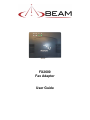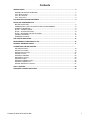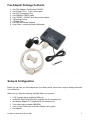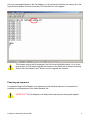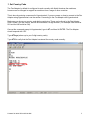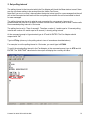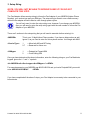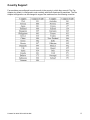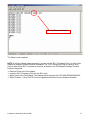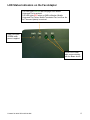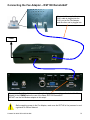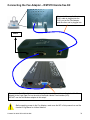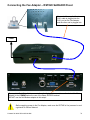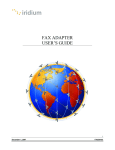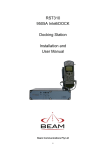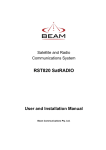Download Beam RST825 SatRADIO User guide
Transcript
FX2600 Fax Adapter User Guide FX2600 Fax Adapter User Guide Version 1.0 Beam Communications Pty Ltd 8 Anzed Court, Mulgrave, Victoria, 3170, AUSTRALIA Information furnished by Beam Communications Pty Ltd (Beam) is believed to be accurate and reliable. However, no responsibility is assumed by Beam for its use, or for any infringement of patents or other rights of third parties, which may result from its use. No license is granted by implication or otherwise under any patent or patent rights of Beam. Beam reserves the right to change specifications at any time without notice. Copyright © 2007 Beam Communications Pty Ltd. All rights reserved Web: www.beamcommunications.com Email: [email protected] Tel: +61 3 8851 0400 Product name: FX2600 Fax Adapter User Guide Manual revision: 1.0 Release date: December 2007 FX2600 FAX ADAPTER USER GUIDE 2 Contents INTRODUCTION .................................................................................................................................. 4 IRIDIUM FAX SERVICE OVERVIEW: ............................................................................................... 4 FAX – MO TO PSTN.......................................................................................................................... 4 FAX – MT TO PSTN........................................................................................................................... 4 FAX – ISU TO ISU ............................................................................................................................. 4 FAX ADAPTER PACKAGE CONTENTS............................................................................................. 5 SETUP AND CONFIGURATION........................................................................................................... . BEFORE YOU START ...................................................................................................................... 5 CONNECTING TO THE FAX ADAPTER WITH HYPERTERMINAL .................................................. 6 POWER UP SEQUENCE .................................................................................................................. 8 SETUP – COUNTRY CODE.............................................................................................................. 9 SETUP – POLLING INTERVAL....................................................................................................... 10 SETUP – ENTERING THE SETUP STRING ................................................................................... 11 COUNTRY SUPPORT .................................................................................................................... 12 FIRMWARE UPDATES ................................................................................................................... 13 LED STATUS INDICATORS .............................................................................................................. 15 BEAM PRODUCT COMPATIBILITY LIST ......................................................................................... 16 SENDING / RECEIVING FAXES........................................................................................................ 17 CONNECTING THE FAX ADAPTER .................................................................................................... . RST100 REMOTESAT ...................................................................................................................... 18 RST310 INTELLIDOCK ..................................................................................................................... 19 RST978 HANDS-FREE KIT ................................................................................................................. 20 RST620 TRANSAT ........................................................................................................................... 21 RST600 DATAMODEM .................................................................................................................... 22 RST075 BASIC CRADLE .................................................................................................................... 23 RST625 RAPIDSAT.......................................................................................................................... 24 RST825 SATRADIO PORATBLE ........................................................................................................ 25 RST820 SATRADIO FIXED ............................................................................................................... 26 RST805 / RST810 SECUREPLUS..................................................................................................... 27 USB -> ADAPTER ............................................................................................................................. 28 FREQUENTLY ASKED QUESTIONS ................................................................................................ 29 FX2600 FAX ADAPTER USER GUIDE 3 Introduction The Iridium Fax Service allows a fax to be sent or received anywhere in the world via a Group 3 fax machine connected to an Iridium phone. Iridium Fax Service Overview The Fax Adapter is a small hardware device that operates as an intermediary between a Group 3 fax machine and your Beam device. The Fax Server is a store-and-forward platform located at the Iridium Gateway in Tempe, Arizona. Mobile Originated (MO) Fax to PSTN A fax is sent from a fax machine connected to the Fax Adapter, and sent via the Beam device over the Iridium Satellite Network to the Iridium Fax Server at the Iridium Gateway and then sent to the other parties fax machine over PSTN. Mobile Terminated (MT) Fax to PSTN A fax is sent from another parties fax machine over the PSTN to the Iridium Fax Server at the Iridium Gateway where an SMS is sent to the Beam device. The Fax Adapter will then poll the Beam device at a predefined interval so check for new SMS alerts. If there is a new alert (i.e a fax waiting at the Iridium Fax Server), the Fax Adapter will download the fax via the Beam device and pass it onto the fax machine to print out. Iridium Subscriber Unit (ISU) to ISU A fax is sent from a fax machine connected to a fax adapter, which is sent over the Iridium Satellite Network via the Beam device to the Iridium Fax Server and is then downloaded by the other parties Fax adapter once it receives the SMS alert. IMPORTANT: As incoming faxes are initially sent as an SMS to the users Beam device, it is important that you do not delete any Iridium Fax SMS’ if you see them on your Iridium handset or Intelligent handset. The SMS will be deleted automatically after the successful retrieval of the fax it pertains to. FX2600 FAX ADAPTER USER GUIDE 4 Fax Adapter Package Contents 1. 2. 3. 4. 5. 6. 7. 8. 9. One FAX Adapter, Part Number FAX0601 One 2 Meter, RJ-11, 2 wire, phone cable One RJ11 Emergency Plug One DB9(M) to DB9(F) cable One 100VAC ~ 240VAC dual input power adapter 3 Mounting Screws 4 Rubber Feet One DB9 Null Modem Adapter User Guide – including Warranty Statement Setup & Configuration Before you can use your Fax Adapter with your Beam device, there are a couple of settings that need to be made first. Make sure you have the following available before you proceed: • • • • • • A PC / Laptop with an available COM port An RS232 Serial Data Cable M/F (supplied with the accessory kit) Null Modem Adapter F/F (supplied with the accessory kit) Your Iridium phone number (MSISDN) Your Country Code (refer to the Fax Adapter user’s guide) Fax Adapter FX2600 FAX ADAPTER USER GUIDE 5 Connecting to the Fax Adapter with Hyperterminal To configure your Fax Adapter, some settings need to be set using a PC / laptop running Hyperterminal or an equivalent application. The follow steps guide you through setting up a Hyperterminal connection to your fax adapter. If you currently have the power applied to the Fax Adapter, disconnect it before continuing. 1. Connect the Serial Cable and Null-Modem Adapter between the PC COM port and the Fax Adapter. 2. Launch Hyperterminal by accessing it from the Start Menu, under Programs -> Accessories -> Communication or click Start, Run and type in hypertrm and click OK. 3. Once Hyperterminal is open, type in a name for the new Connection as per the illustration below: Click OK on this screen. 4. Select the COM port you have the Fax Adapter connected to on the following screen. FX2600 FAX ADAPTER USER GUIDE 6 Click OK on this screen. 5. Set the Communication Port properties to 19200, 8, None, 1, None as per the illustration below: Click OK. 6. Now apply power to the Fax Adapter FX2600 FAX ADAPTER USER GUIDE 7 Once you have applied power to the Fax Adapter, you should see the following text coming up in the Hyperterminal window. Note that it can take 15-20 seconds for it all to appear: The firmware version will be displayed in the first line as highlighted above. If you do not have at least V.010R please upgrade the firmware to the latest version before continuing. Refer to the Fax Adapter User’s Guide on how to upgrade the firmware. Powering up sequence It is important that the Fax Adapter is not powered up until the Beam device it is connected to is switched on and Registered on the Iridium Network first. IMPORTANT: The Fax Adapter must always be the last device to have power applied. FX2600 FAX ADAPTER USER GUIDE 8 1. Set Country Code The Fax Adapter by default is configured to work correctly with North American fax machines, however can be changed to support fax machines from a range of other countries. This is done by entering a command in Hyperterminal. If you are unsure on how to connect to the Fax Adapter using Hyperterminal, see the section Connecting to the Fax Adapter with Hyperterminal. Make sure you know your country code before continuing. These can be found in the Fax Adapter User’s Guide if you are unsure, and will be entered as a 3-digit number. (For example USA would be 001 and the UK would be 044). Once at the command prompt in Hyepterminal, type in AT and then hit ENTER. The Fax Adapter should respond with “OK”. Type ATCxyz (where xyz is your 3-digit country code). Type AT\S to verify that the Fax Adapter has stored the country code correctly. FX2600 FAX ADAPTER USER GUIDE 9 2. Set polling interval The polling interval is the interval at which the Fax Adapter will check the Beam device to see if there are any new faxes waiting to be received from the Iridium Fax Server. Note that if you are in a voice / data call when the device is due to poll for new messages that the call will not be interrupted and will wait until the next polling interval after the call is terminated to check for new messages. The polling interval can be set to what is most convenient for your scenario, however it is recommended that it be set to at least 5 minutes to allow time in between polls to send / receive calls. Recommended polling interval is 10 minutes. The polling time is set in “Tens of seconds”. Therefore a value of 1 would equal a 10 second polling interval and a value of 6 would equal a 60 second (1 minute) polling interval. At the command prompt in Hyperterminal type in AT and hit ENTER. The Fax Adapter should respond with “OK”. Type in AT\Uxy (where xy is the polling value in tens of seconds as described above) For example, to set the polling interval to 10 minutes, you would type in AT\U60. To verify the stored polling interval in the Fax Adapter, at the command prompt, type in AT\S and hit ENTER. The “SMS TIME” value listed in the output will display the currently set value. FX2600 FAX ADAPTER USER GUIDE 10 3. Setup String NOTE: YOU WILL NOT BE ABLE TO RECEIVE FAXES IF YOU DO NOT COMPLETE THIS STEP. The Fax Adapter utilises a setup string to inform the Fax Adapter of your MSISDN (Iridium Phone Number), your service type and your SIM type. The setup string is stored in non-volatile memory within the fax adapter and will retain its value through power cycles. You will only need to enter the setup string once, however if you change your MSISDN, then you will need to enter the setup string again with the new number to inform the Fax Adapter of your MSISDN. There are 3 sections to the setup string that you will need to ascertain before entering it in: <MSISDN> This is your 12-digit Iridium Phone number. If you have a data number as well, ignore it, as you need to enter the Voice phone number. It will begin with 8816. <ServiceType> 1 2-7 = Allow both MO and MT faxing = Reserved for future use <SIMtype> 1 2 = Postpaid or Prepaid SIM = Crew Calling SIM Once you have determined the above information, enter the following string on your Fax Machine’s keypad. Ignore the “<” and “>” symbols. <#><MSISDN><#><Servicetype><#><SIMtype><*><SEND> For example assuming your MSISDN was 881631401234 and you had a Postpaid SIM, you would enter: #881631401234#1#1* <SEND> If you have completed all the above 3 steps, your Fax Adapter is now ready to be connected to your beam device. FX2600 FAX ADAPTER USER GUIDE 11 Country Support Fax machines are configured to work correctly in the country in which they are sold. The Fax Adapter, by default, is configured to work correctly with North American fax machines. The Fax Adapter configuration can be changed to support fax machines from the following countries: FX2600 FAX ADAPTER USER GUIDE 12 Firmware Updates Every time the Fax Adapter is used, its firmware version is communicated to the Fax Server. If the Fax Server determines that the Fax Adapter requires a firmware update, it will command the Fax Adapter to automatically retrieve and install the firmware update without the need for user intervention. Manual Firmware Update Procedure Connect to your Fax Adapter as per the instructions outlined in the “Connecting to the Fax Adapter with Hyperterminal” section of this document. Once you have connected to the Fax Adapter, type in AT and press enter. Type in ATL The Fax Adapter should respond with “UPLOAD PROGRAM NOW”. In Hyperterminal, Select the Transfer Menu and click Send Text File Browse to the Fax Adapter firmware file (It should have a file extension of “.hex”) and click Open. You should see a response similar to the following output: The Fax Adapter will reboot it’s self and you will be presented with an output similar to that of when you first connected. Make sure you note the firmware version displayed to ensure that your firmware upgrade was successful, as per the following screen: FX2600 FAX ADAPTER USER GUIDE 13 Current Firmware Version The Flash is now complete! NOTE: If the Fax Adapter stops responding, you can use the “RJ11 Emergency Plug” to get the Fax Adapter to respond to HyperTerminal commands. The “RJ11 Emergency Plug” is a short (2 inch) piece of wire with an RJ11 connector at one end, as shown in the Fax Adapter Package Contents section of this guide. ⇒ Remove Power to the Fax Adapter. ⇒ Insert the RJ11 Emergency Plug into the RJ11 jack. ⇒ Apply Power to the Fax Adapter. Fax Adapter should respond with “UPLOAD PROGRAM NOW”. ⇒ Select Transfer -> Send Text File from the Hyperterminal menu and re-upload the firmware. FX2600 FAX ADAPTER USER GUIDE 14 LED Status Indicators on the Fax Adapter FAX LED lights GREEN after first page of an Mobile Originated Fax is received. FAX LED lights RED when an SMS notification (Mobile Originated Fax Failure, Mobile Terminated Fax, and Over the Air Firmware Update) is received. PWR LED lights GREEN when power is applied. TD/RD LED’s flash while communicating with the Beam device. FX2600 FAX ADAPTER USER GUIDE 15 Beam Product Compatibility List The below table is a list of Beam Terminals that can currently be used with the Fax Adapter. The following pages explain how to connect the Fax Adapter & Group 3 fax machine to each of the below Beam units. RST100 RemoteSAT RST075 Basic Cradle RST310 IntelliDOCK RST625 RapidSAT RST978 Hands-free Kit RST825 SatRADIO Portable RST620 TranSAT RST820 SatRADIO Fixed RST600 DataMODEM RST805/810 SecurePLUS FX2600 FAX ADAPTER USER GUIDE 16 Sending / Receiving Faxes Mobile Originated FAX (ISU to PSTN) On your Group 3 Fax Machine, enter: <Country Code><Phone Number><∗><SEND> The Fax will be sent to and stored in the attached Fax Adapter. The Fax Adapter will then dial the Iridium Fax Server and send the Fax. Mobile Originated FAX (ISU to ISU) At the Fax Machine, enter: <MSISDN><∗><SEND> The Fax will be sent to and stored in the attached Fax Adapter. The Fax Adapter will then dial the Iridium Fax Server and send the Fax. Note: The receiving Fax Adapter must have been properly configured with the correct MSISDN, via the use of the setup string (as detailed earlier in this document), before attempting an ISU-to-ISU fax, otherwise the fax will not be delivered Mobile Terminated FAX (PSTN to ISU) 1. From your Group 3 fax machine, dial the Iridium Fax Server at +1 480 345 4340 2. After the call is connected, a voice will be heard over the fax machines speaker prompting you to enter the 12-digit MSISDN of the destination Iridium phone/fax. 3. The fax will scan the pages and send it to the Iridium Fax Server. For “auto-dialing” fax machines, enter the Fax Server phone number and MSISDN, separated by 3 or 4 “pauses” (Pauses are typically inserted with a dedicated “Pause” button on the fax machine, or sometimes with a special character like a comma “,”. Check your fax machine documentation for further information). Example (assuming you are sending a fax to 881631401234): 14803454340,,,,881631401234 Mobile Terminated FAX (ISU to ISU) At the Fax Machine, enter: <MSISDN><∗><SEND> Example (assuming you are sending a fax to 881631401234): 881631401234*<SEND> FX2600 FAX ADAPTER USER GUIDE 17 Connecting the Fax Adapter – RST100 RemoteSAT One end of the supplied 2-wire RJ11 cable is plugged into the RJ11 port on the Fax Adapter, and the other end is plugged into Power The supplied Serial Data Cable connects from the 9-pin serial connection on the back of the Fax Adapter to the COMM Port on the rear of the Beam RST100 RemoteSAT. DO NOT use the Null Modem adapter in this setup! Before applying power to the Fax Adapter, make sure the RST100 is first powered on and registered on Iridium Network. FX2600 FAX ADAPTER USER GUIDE 18 Connecting the Fax Adapter – RST310 IntelliDOCK One end of the supplied 2-wire RJ11 cable is plugged into the RJ11 port on the Fax Adapter, and the other end is plugged into Power The supplied Serial Data Cable connects from the 9-pin serial connection on the back of the Fax Adapter to the COMM Port on the rear of the Beam RST310 IntelliDOCK. DO NOT use the Null Modem adapter in this setup! Before applying power to the Fax Adapter, make sure the RST310 is first powered on and registered on Iridium Network. FX2600 FAX ADAPTER USER GUIDE 19 Connecting the Fax Adapter – RST978 Hands-free Kit One end of the supplied 2-wire RJ11 cable is plugged into the RJ11 port on the Fax Adapter, and the other end is plugged into Power The supplied Serial Data Cable connects from the 9-pin serial connection on the back of the Fax Adapter to the 9-pin Data Port on the side of the Beam Hands Free Interface (HFI). DO NOT use the Null Modem adapter in this setup! Before applying power to the Fax Adapter, make sure the HFI is first powered on and the handset is registered on Iridium Network. FX2600 FAX ADAPTER USER GUIDE 20 Connecting the Fax Adapter – RST620 TranSAT One end of the supplied 2-wire RJ11 cable is plugged into the RJ11 port on the Fax Adapter, and the other end is plugged into Power The supplied Serial Data Cable connects from the 9-pin serial connection on the back of the Fax Adapter to the 9-pin Data Port on the side of the Beam Hands Free Interface (HFI). DO NOT use the Null Modem adapter in this setup! Before applying power to the Fax Adapter, make sure the HFI is first powered on and that the Intelligent Handset displays that it is registered on Iridium Network. FX2600 FAX ADAPTER USER GUIDE 21 Connecting the Fax Adapter – RST600 DataMODEM One end of the supplied 2-wire RJ11 cable is plugged into the RJ11 port on the Fax Adapter, and the other end is plugged into Power The supplied Serial Data Cable connects from the 9-pin serial connection on the back of the Fax Adapter to the 9-pin plug on the RST600 Data Cable. DO NOT use the Null Modem adapter in this setup! Before applying power to the Fax Adapter, make sure the RST620 is first powered on and given time to register on Iridium Network. FX2600 FAX ADAPTER USER GUIDE 22 Connecting the Fax Adapter – RST075 Basic Cradle One end of the supplied 2-wire RJ11 cable is plugged into the RJ11 port on the Fax Adapter, and the other end is plugged into Power The supplied Serial Data Cable connects from the 9-pin serial connection on the back of the Fax Adapter to the 9-pin Data Port on the back of the Cradle. DO NOT use the Null Modem adapter in this setup! Before applying power to the Fax Adapter, make sure the handset is first powered on and registered on Iridium Network. FX2600 FAX ADAPTER USER GUIDE 23 Connecting the Fax Adapter – RST625 RapidSAT One end of the supplied 2-wire RJ11 cable is plugged into the RJ11 port on the Fax Adapter, and the other end is plugged into Power The supplied Serial Data Cable connects from the 9-pin serial connection on the back of the Fax Adapter to the RS232 Data port on the inside of the RapidSAT pelican case. DO NOT use the Null Modem adapter in this setup! Before applying power to the Fax Adapter, make sure the RapidSAT terminal is first powered on and registered on Iridium Network. FX2600 FAX ADAPTER USER GUIDE 24 Connecting the Fax Adapter – RST825 SatRADIO Portable One end of the supplied 2-wire RJ11 cable is plugged into the RJ11 port on the Fax Adapter, and the other end is plugged into Power The supplied Serial Data Cable connects from the 9-pin serial connection on the back of the Fax Adapter to the Data port on the inside of the SatRADIO pelican case. DO NOT use the Null Modem adapter in this setup! Before applying power to the Fax Adapter, make sure the HFI SatRADIO is first powered on and registered on Iridium Network. FX2600 FAX ADAPTER USER GUIDE 25 Connecting the Fax Adapter – RST820 SatRADIO Fixed One end of the supplied 2-wire RJ11 cable is plugged into the RJ11 port on the Fax Adapter, and the other end is plugged into Power The supplied Serial Data Cable connects from the 9-pin serial connection on the back of the Fax Adapter to the COMM Port on the rear of the Beam RST820 terminal. DO NOT use the Null Modem adapter in this setup! Before applying power to the Fax Adapter, make sure the RST820 is first powered on and registered on Iridium Network. FX2600 FAX ADAPTER USER GUIDE 26 Connecting the Fax Adapter – RST805 / RST810 SecurePLUS Due to the complexity of the RST805 / RST810, advanced setup configuration is required to integrate your Fax Adapter. Please contact Beam for more information. FX2600 FAX ADAPTER USER GUIDE 27 USB to Serial Adapter Please Note: Issues have arisen where USB to Serial Adapters have caused unexpected results and failures in some applications. Careful consideration of this should be noted when using a USB to Serial adapter with the Fax Adapter. Beam’s USB to Serial adapter has been tested and certified to work with the Fax Adapter, should such a scenario require. Use of other USB to Serial adapters are at the discretion of the customer, however other USB to Serial adapters that do not carry Beam’s certification cannot be supported. FX2600 FAX ADAPTER USER GUIDE 28 Frequently Asked Questions Q. What is a Group 3 Fax machine? A. Group 3 and 4 faxes are digital formats, (as opposed to Group 1 and 2 faxes which are analogue and no longer manufactured) and take advantage of digital compression methods to greatly reduce transmission times. The fax page(s) are converted into a compressed TIFF (Tagged Image File Format) graphical image and then transmitted. Q. How do I check the currently set Country Code, Polling Interval or Configured MSISDN in the Fax Adapter? A. From an active Hyperterminal connection type in AT\S and press ENTER. You will receive a short configuration status in a format similar to the following output: MSISDN: M881631049192 This is the currently configured MSISDN as per the setup string FUNCTION: F1 CARD_TYPE:C1 COUNTRY CODE: C061 SMS TIME:\U030 This is the <Servicetype> as per the setup string This is the <SIMtype> as per the setup string This is the currently defined Country Code This is the Polling Interval (in Tens of seconds) OK Q. How do I know what firmware is currently running on the Fax Adapter? A. Open a Hyperterminal connection and connect to the Fax Adapter as described in the “Connecting to the Fax Adapter with Hyperterminal” section of this document. Once connected, the Fax Adapter will output some information. The first line will contain the Fax Adapters current firmware revision. It will look similar to the below output. AT08/15/2007-002 IRIDIUM-V.010R+++ATH Note: You must be running V.010R or later to use the fax adapter with a Beam device. Q. How many pages can I send / receive? A. The fax adapter has the ability store up to 10 letterhead pages (less for A4), or 1MB of scanned images. Q. How long does it take to send a Mobile Originated (MO) Fax? A. Depending on how many pages you are sending, and the content of each fax page will govern how long it will take to transmit the fax. An average minimum transmission time for a small amount of text on a single page is approximately 5 minutes. Q. How long does it take to receive a Mobile Terminated (MT) Fax? A. This will vary, depending on the number of pages, the content of each fax page, and also the currently set Polling Interval of the Fax adapter. For example, if you have a polling interval of 10 minutes, and someone sends a fax to your device just after it has already polled for new faxes, it will take at least 10 more minutes plus the time to download the fax page(s). FX2600 FAX ADAPTER USER GUIDE 29 Q. Can I queue up more than Mobile Originated (MO) Fax at a time? A. No. Only one fax can be sent at a time. If another fax is attempted to be sent while another is in progress, the user will hear a tone on the fax machine, similar to that of an engaged tone. Q. What happens if I send more fax pages than the Fax Adapter can handle? A. Once the memory in the fax adapter is full, it will truncate any further data, which will be lost respectively. Therefore if you tried to send 12 pages and the Fax Adapters memory is full after 10 pages, only those 10 pages will be sent. The same result applies when receiving faxes as well. Q. What happens if power is lost whilst sending a fax? A. If power is lost to the fax adapter during transmission, the fax image that is stored in the Fax Adapter is lost, and subsequently needs to be re-sent once power is re-established. If power is lost to the Beam device only during transmission, the Fax Adapter will attempt to retry sending the fax to the Iridium Fax Server every 30 seconds, and therefore will reconnect and begin transmitting the fax at the page where the interruption occurred, as once the Beam device is powered back on and Registered on the Iridium Network. FX2600 FAX ADAPTER USER GUIDE 30