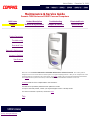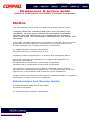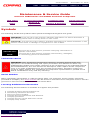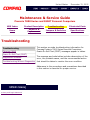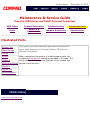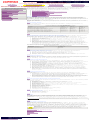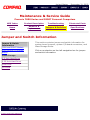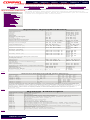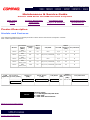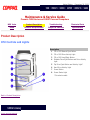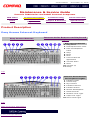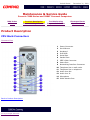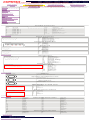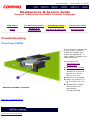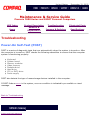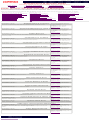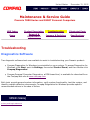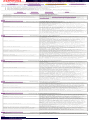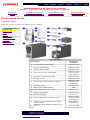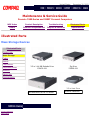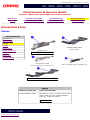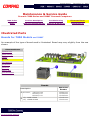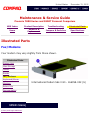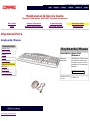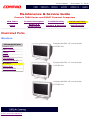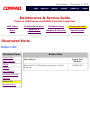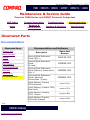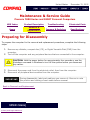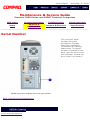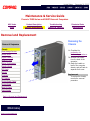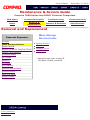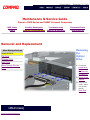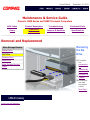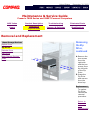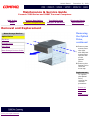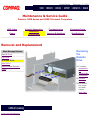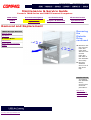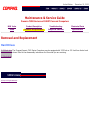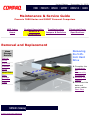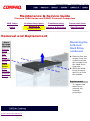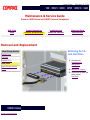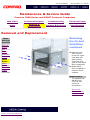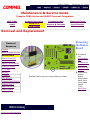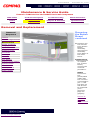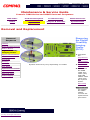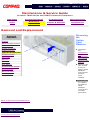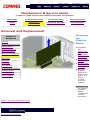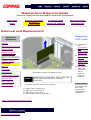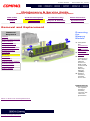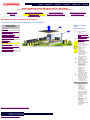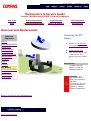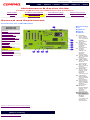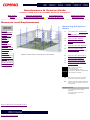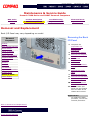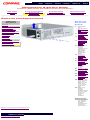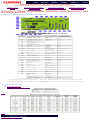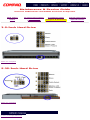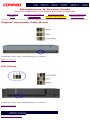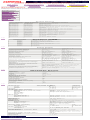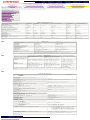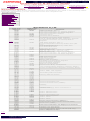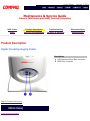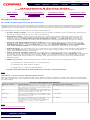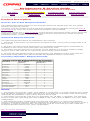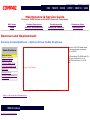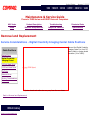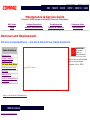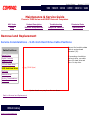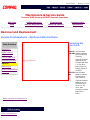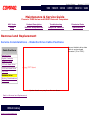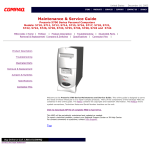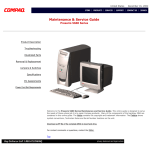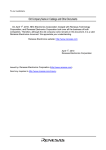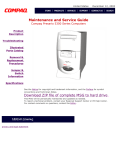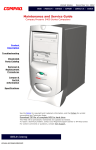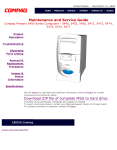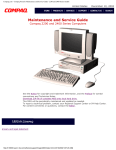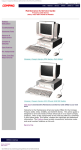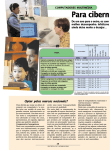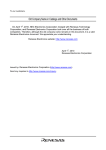Download HP Presario 5900T Specifications
Transcript
United States December 31, 2002 Maintenance & Service Guide Presario 7800 Series and 5900T Personal Computers MSG Index Product Description Troubleshooting Illustrated Parts Home Removal & Replacement Jumpers & Switches Specifications Product Description Troubleshooting Illustrated Parts Removal & Replacement Jumpers & Switches Specifications Welcome to the Presario 7800 Series and 5900T Maintenance and Service Guide. This online guide is designed to serve the needs of those whose job it is to repair Compaq products. Many of the components of the hardcopy MSG are contained in this online guide. The Notice contains the copyright and trademark information. The Preface shows symbol conventions, Technician Notes and Serial Number locations on the unit. Download a ZIP file of the complete MSG to local hard drive. This MSG will be periodically maintained and updated as needed. To report a technical problem, contact your Regional Support Center or IM Help Center. For content comments or questions, contact the Editor. Top privacy and legal statement United States December 31, 2002 Maintenance & Service Guide Presario 7800 Series and 5900T Personal Computers Notice The information in this guide is subject to change without notice. COMPAQ COMPUTER CORPORATION SHALL NOT BE LIABLE FOR TECHNICAL OR EDITORIAL ERRORS OR OMISSIONS CONTAINED HEREIN, NOR FOR INCIDENTAL OR CONSEQUENTIAL DAMAGES RESULTING FROM THE FURNISHING, PERFORMANCE, OR USE OF THIS MATERIAL. This guide contains information protected by copyright. No part of this guide may be photocopied or reproduced in any form without prior written consent from Compaq Computer Corporation. © 1998 Compaq Computer Corporation. All rights reserved. Printed in the U.S.A. Compaq, Presario Registered U. S. Patent and Trademark Office. Microsoft, MS-DOS, and Windows are registered trademarks of Microsoft Corporation. Windows 95 is a trademark of Microsoft Corporation. Windows 98 is a trademark of Microsoft Corporation. The software described in this guide is furnished under a license agreement or nondisclosure agreement. The software may be used or copied only in accordance with the terms of the agreement. Product names mentioned herein may be trademarks and/or registered trademarks of their respective companies. Maintenance and Service Guide Compaq Presario 7800 Series and 5900T Personal Computers © 2000 Compaq Computer Corporation privacy and legal statement United States December 31, 2002 Maintenance & Service Guide Presario 7800 Series and 5900T Personal Computers MSG Index Product Description Troubleshooting Illustrated Parts Home Removal & Replacement Jumpers & Switches Specifications Symbols The following words and symbols mark special messages throughout this guide. WARNING: Text set off in this manner indicates that failure to follow directions in the warning could result in bodily harm or loss of life. CAUTION: Text set off in this manner indicates that failure to follow directions in the caution could result in damage to equipment or loss of data. IMPORTANT: Text set off in this manner presents clarifying information or specific instructions. NOTE: Text set off in this manner presents commentary, sidelights, or interesting points of information. Technician Notes WARNING: Only authorized technicians trained by Compaq should repair this equipment. All troubleshooting and repair procedures are detailed to allow only subassembly/module level repair. Because of the complexity of the individual boards and subassemblies, the user should not attempt to make repairs at the component level or to make modifications to any printed circuit board. Improper repairs can create a safety hazard. Any indications of component replacement or printed circuit board modifications may void any warranty. Serial Number When requesting information or ordering spare parts, the computer serial number should be provided to Compaq. The serial number can be found on the back of the computer next to the fan grill and on the front bezel behind the drive access door. Locating Additional Information The following documentation is available to support this product: ● ● ● ● ● ● ● Compaq Presario documentation set Introducing Windows 98 Guide Service Training Guides Compaq Service Advisories and Bulletins Compaq QuickFind Compaq Service Quick Reference Guide Compaq Help Center privacy and legal statement United States December 31, 2002 Maintenance & Service Guide Presario 7800 Series and 5900T Personal Computers MSG Index Product Description Troubleshooting Illustrated Parts Home Removal & Replacement Jumpers & Switches Specifications Product Description Product Description Models and Features CPU Controls & Lights Keyboards CPU Back Connectors Digital Creativity Imaging Center (DCIC) Power Management Power Cord Requirements privacy and legal statement This section describes the models and features of the Compaq Presario 7800 Series of personal computers. Use the navigation bar at left to find specific features. United States December 31, 2002 Maintenance & Service Guide Presario 7800 Series and 5900T Personal Computers MSG Index Product Description Troubleshooting Illustrated Parts Home Removal & Replacement Jumpers & Switches Specifications Troubleshooting Troubleshooting Clearing CMOS This section provides troubleshooting information for Compaq Presario 7800 Series Personal Computers. Power-On Self-Test (POST) messages appear in tables. Power-On Self-Test (POST) The message and code tables include a description of the error, the probable cause, and the recommended action Troubleshooting Without Diagnostics that should be taken to resolve the error condition. Diagnostics Software Adherence to the procedures and precautions described in this section is essential for proper service. privacy and legal statement United States December 31, 2002 Maintenance & Service Guide Presario 7800 Series and 5900T Personal Computers MSG Index Product Description Troubleshooting Illustrated Parts Home Removal & Replacement Jumpers & Switches Specifications Illustrated Parts System Unit Mass Storage This section provides illustrated parts and a reference for spare parts numbers for Compaq Presario 7800 Series Personal Computers. Cables When requesting information or ordering spare parts, the computer serial number should be provided to Compaq. The Modems serial number is displayed on the back of the chassis and Keyboards/Mouse behind the drive cover. Boards Monitors Return Kits Documentation privacy and legal statement United States December 31, 2002 Maintenance & Service Guide Presario 7800 Series and 5900T Personal Computers MSG Index Product Description Troubleshooting Illustrated Parts Home Removal & Replacement Jumpers & Switches Specifications Removal and Replacement Removal Sequence Preparation for Disassembly This chapter provides general service information for Compaq Presario 7800 Series Personal Computers. Adherence to the procedures and precautions described in this chapter is essential for proper service. The topics discussed in this section include the following: Serial Number Location Chassis ● ● Mass Storage Devices ● Button Board ● Digital Creativity Imaging Center ● Option Card Retainer ● ● Graphics Board ● PCI Cards ● ● Memory ● Processor RTC Battery System Board Cables System Board Back I/O Panel Power Supply Electrostatic Discharge Generating Static Preventing Electrostatic Damage to Equipment Preventing Damage to Drives Grounding Methods Grounding Workstations Grounding Equipment Recommended Materials and Equipment Tool Requirements Screws Cables and Connectors Electrostatic Discharge A sudden discharge of static electricity from a finger or other conductor can destroy static-sensitive devices or microcircuitry. Often the spark is neither felt nor heard, but damage occurs. An electronic device exposed to electrostatic discharge (ESD) may not be affected at all and will work perfectly throughout a normal cycle. Or it may function normally for a while, then degrade in the internal layers, reducing its life expectancy. Networks built into many integrated circuits provide some protection, but in many cases, the discharge contains enough power to alter device parameters or melt silicon junctions. Top Generating Static The accompanying table shows typical electrostatic voltages generated by different activities. Typical Electrostatic Voltages Relative Humidity Event 10% 40% 55% Walking across carpet 35,000 V 15,000 V 7,500 V Walking across vinyl floor 12,000 V 5,000 V 3,000 V Motions of bench worker 6,000 V 800 V 400 V Removing DIPS from plastic tubes 2,000 V 700 V 400 V Removing DIPS from vinyl trays 11,500 V 4,000 V 2,000 V Removing DIPS from Styrofoam 14,500 V 5,000 V 3,500 V Removing bubble pack from PCBs 26,000 V 20,000 V 7,000 V Packing PCBs in foam-lined box 21,000 V 11,000 V 5,000 V NOTE: 700 volts can degrade a product. Top Preventing Electrostatic Damage to Equipment Many electronic components are sensitive to ESD. Circuitry design and structure determine the degree of sensitivity. The following proper packaging and grounding precautions are necessary to prevent damage: ● ● ● ● ● ● Protect all electrostatic parts and assemblies with conductive or approved containers or packaging. Keep electrostatic sensitive parts in their containers until they arrive at static-free stations. Place items on a grounded surface before removing them from their container. Always be properly grounded when touching a sensitive component or assembly. Place reusable electronic-sensitive parts from assemblies in protective packaging or conductive foam. Use transporters and conveyors made of antistatic belts and metal roller bushings. Mechanized equipment used for moving materials must be wired to ground and proper materials selected to avoid static charging. When grounding is not possible, use an ionizer to dissipate electric charges. The accompanying table shows typical static-shielding protection levels afforded by different protective packaging materials. Static-Shielding Protection Levels Method Voltages Antistatic Plastic 1,500 Carbon-Loaded Plastic 7,500 Metallized Laminate 15,000 Top Preventing Damage to Drives To prevent static damage to hard drives, use the following precautions: ● ● ● ● ● Handle drives gently, using static-guarding techniques. Store drives in the original shipping containers. Avoid dropping drives from any height onto any surface. Handle drives on surfaces that have at least 1 inch of shock-proof foam. Always place drives PCB-assembly side down on the foam. Top Grounding Methods The method for grounding must include a wrist strap or a foot strap at a grounded workstation. When seated, wear a wrist strap connected to a grounded system. When standing, use foot straps and a grounded floor mat. Top Grounding Workstations To prevent static damage at the workstation, use the following precautions: ● ● ● ● ● ● ● ● ● ● Cover the workstation with approved static-dissipative material. Provide a wrist strap connected to the work surface and properly grounded tools and equipment. Use static-dissipative mats, heel straps, or air ionizers to give added protection. Handle electrostatic sensitive components, parts, and assemblies by the case or PCB laminate. Handle them only at static-free workstations. Avoid contact with pins, leads, or circuitry. Turn off power and input signals before inserting and removing connectors or test equipment. Use fixtures made of static-safe materials when fixtures must directly contact dissipative surfaces. Keep work area free of nonconductive materials such as ordinary plastic assembly aids and Styrofoam. Use field service tools that are conductive, such as cutters, screwdrivers, vacuums. Use a portable field service kit with a static-dissipative vinyl pouch that folds out of a work mat. Also use a wrist strap and a ground cord for the work surface. Ground the cord to the chassis of the equipment undergoing test or repair. Top Grounding Equipment Use the following equipment to prevent static electricity damage to the equipment: ● ● Wrist straps are flexible straps with a minimum of 1 mega ohm ± 10% resistance to the ground cords. To provide proper ground, a strap must be worn snug against the skin. On grounded mats without banana-plug connectors, connect a wrist strap with alligator clips. Heelstraps/toestraps/bootstraps can be used at standing workstations and are compatible with most types of boots and shoes. On conductive floors or dissipative floor mats, use them on both feet with a minimum of 1 mega ohm resistance between operator and ground. To be effective, the conductive strips must be worn in contact with the skin. Top Recommended Materials and Equipment Other materials and equipment that are recommended for use in preventing static electricity include: ● ● ● ● ● ● ● ● ● ● ● ● ● ● ● ● ● Antistatic tape Antistatic smocks, aprons, or sleeve protectors Conductive bins, and other assembly or soldering aids Conductive foam Conductive tabletop workstations with ground cord of 1 mega ohm of resistance Static-dissipative table or floor mats with hard tie to ground Field service kits Static awareness labels Wrist straps and footwear straps providing 1 mega ohm (±10%) resistance Material-handling packages Conductive plastic bags Conductive plastic tubes Conductive tote boxes Metal tote boxes Opaque shielding bags Transparent, metallized shielding bags Transparent shielding tubes Top Tool Requirements ● ● ● ● Torx T-8, T-10, and T-15 screwdrivers Needle-nose pliers Flat-blade screwdriver Diagnostics software Top Screws The screws used in these products are not interchangeable. If an incorrect screw is used during the reassembly process, it could cause damage to the unit. Compaq strongly recommends that all screws removed during the disassembly process be kept with the part that was removed, then returned to their proper locations. IMPORTANT: As each subassembly is removed from the computer, it should be placed away from the work area to prevent damage. ● Top Cables and Connectors Most cables used throughout the unit are ribbon cables. These cables must be handled with extreme care to avoid damage. Apply only the tension required to seat or unseat the cables during insertion or removal from the connector. Handle cables by the connector whenever possible. In all cases, avoid bending, twisting, or tearing the cables, and ensure that cables are placed in such a way that they cannot be caught or snagged by parts being removed or replaced. CAUTION: When servicing these computers, ensure that cables are placed in their proper location during the reassembly process. Improper cable placement can cause severe damage to the unit. Optical Drive Digital Creativity Imaging Center 3.5-Inch Hard Drive Zip Drive Diskette Drive Top privacy and legal statement United States December 31, 2002 Maintenance & Service Guide Presario 7800 Series and 5900T Personal Computers MSG Index Product Description Troubleshooting Illustrated Parts Home Removal & Replacement Jumpers & Switches Specifications Jumper and Switch Information Jumper & Switch Information 7800 and 5900T Models with Pentium III System Board Mass Storage 3.5-Inch Hard Drive 5.25-Inch Hard Drive DVD Drive CD Drive privacy and legal statement This section contains jumper and switch information for system board jumpers, system I/O board connectors, and Mass Storage drives. Click on a selection on the left navigation bar for jumper and switch information. United States December 31, 2002 Maintenance & Service Guide Presario 7800 Series and 5900T Personal Computers MSG Index Product Description Troubleshooting Illustrated Parts Home Removal & Replacement Jumpers & Switches Specifications Specifications Compaq Presario 7800 Series Personal Computer specifications are listed in the following tables. Select the specification you are interested in from the navigation bar in left column. Specifications System Specifications Video Memory System Interrupts System I/O System Memory System DMA Power Supply Diskette Drive DVD Drive IDE Hard Drives Mouse Fax/Modem CD-RW Drive System Specifications U. S. Outside U. S. Height 19.0 in 482.60 mm Depth 20.9 in 530.86 mm Width 8.38 in 212.73 mm Weight 31 lb 14.09 kg Gross 41 lb 18.64 kg Average Net 31 lb 14.09 kg Nominal Line Voltage 100 to 120 VAC 220 to 240 VAC Range Line Voltage 90 to 132 VAC 180 to 264 VAC Line Frequency 47 to 63 Hz 47 to 63 Hz Input Current (S) 5.2 at 90 VAC 3.6 at 180 VAC Input Current (A) 8.0 at 90 VAC 4.0 at 180 VAC Steady State (S) 200 W at 50° C 235 W at 25° C 200 W at 50° C 235 W at 25° C Steady State (A) 200 W at 50° C 250 W at 25° C 200 W at 50° C 250 W at 25° C Operating 50° to 95° F 10° to 35° C Shipping -4° to 140° F -20° to 60° C Operating 8% to 90% 8% to 90% Non-operating 5% to 95% 5% to 95% Operating 10,000 ft 3048 m Nonoperating 30,000 ft 9144 m Dimensions Shipping Weight Input Requirements Power (watts) Environmental Requirements Temperature Humidity (noncondensing) Maximum Altitude (unpressurized) 5 PCI 1 AGP Expansion Slots *This number will increase if more bay/slots are occupied. Top Diamond Stealth III S540 Video Memory Resolution Color Depth (bpp) Vertical Refresh (Hz) 640 × 480 8, 16, 32 60, 72, 75, 85, 160 800 × 600 8, 16, 32 60, 72, 75, 85, 160 1024 × 768 8, 16, 32 60, 72, 75, 85, 160 1152 × 864 8, 16, 32 75 1280 × 1024 8, 16 60, 75, 85, 100 1280 × 1024 32 60, 75, 85 1600 × 1200 8, 16 60, 75, 85 1600 × 1200 32 60 * The Compaq FP720 display supports a maximum resolution of 1024x768 and only supports the 60 Hz refresh rate. The Compaq Presario MV520 Multimedia Monitor supports a maximum resolution of 1024x768, which is displayed only at the 60 Hz refresh rate. The Compaq Presario MV720 Multimedia Monitor supports a maximum resolution of 1280x1024, which is displayed only at the 60 Hz refresh rate. The Compaq Presario MV920 Multimedia Monitor supports a maximum resolution of 1600x1200, which is displayed at up to the 75 Hz refresh rate. Top System Interrupts Hardware IRQ System Function IRQ 0 System Timer IRQ 1 Keyboard IRQ 2 Programmable Interrupt Controller IRQ 3 ACPI IRQ Holder for PCI IRQ Steering; Conexant PCI Modem Enumerator; NVIDIA GeForce 256; Creative SB Live! IRQ 4 Communications Port (COM 1) IRQ 5 Available IRQ 6 Diskette Drive Controller IRQ 7 ECP Printer Port (LPT 1) IRQ 8 Real-Time Clock, System CMOS IRQ 9 SCI IRQ used by ACPI bus IRQ 10 ACPI IRQ Holder for PCI IRQ Steering; IEEE 1394 Controller IRQ 11 ACPI IRQ Holder for PCI IRQ Steering; Accton EN1207D Series PCI Fast Ethernet Adapter IRQ 11 VIA Tech 3038 PCI to USB Universal Host Controller IRQ 12 PS/2 Mouse IRQ 13 Numeric Data Processor IRQ 14 Primary IDE; PCI IDE Controller IRQ 15 Secondary IDE; PCI IDE Controller Top privacy and legal statement United States December 31, 2002 Maintenance & Service Guide Presario 7800 Series and 5900T Personal Computers MSG Index Product Description Troubleshooting Illustrated Parts Home Removal & Replacement Jumpers & Switches Specifications Product Description Models and Features The following tables list Compaq Presario 7800 Series Personal Computer models and model-specific features. Model Processor Memory Speed (MB) (MHz) Hard Drive (GB) CD/DVD Video CD-RW Memory Fax/Modem (MB) 7800 PIII 500/100 64 15 40x n/a 16 S 7800 PIII 550/100 64 15 8x/10x/12xDVD n/a 16 S 7800 PIII 550/100 64 15 40x n/a 16 S 7800 PIII 600/133 64 17 8x/10x/12xDVD n/a 16 S 7800 PIII 667/133 128 20 8x/10x/12xDVD CD-RW 16 S CTO Processor Options Speed (MHz) Memory (MB) 64 SDRAM Hard Drive (GB) 10 (5400 RPM) CD/DVD 40 x PIII 533/133 NOTE: Back to Product Description privacy and legal statement Modem codes: D = 6 Mb Digital DSL/56k V.90 E = 56k V.90 S = 56k V.90 International Video CDMemory RW (MB) 8x Fax/Modem 16 or 32 56K United States December 31, 2002 Maintenance & Service Guide Presario 7800 Series and 5900T Personal Computers MSG Index Product Description Troubleshooting Illustrated Parts Home Removal & Replacement Jumpers & Switches Specifications Product Description CPU Controls and Lights Description 1 CD or DVD Manual Eject Button 2 CD or DVD Drive Activity Light 3 CD or DVD Load/Eject Button 4 Diskette Drive Eject Button and Drive Activity Light 5 Zip Drive Eject Button and Activity Light* 6 Hard Drive Activity Light 7 Power Button 8 Power Status Light * On select models Back to Product Description privacy and legal statement United States December 31, 2002 Maintenance & Service Guide Presario 7800 Series and 5900T Personal Computers MSG Index Product Description Troubleshooting Illustrated Parts Home Removal & Replacement Jumpers & Switches Specifications Product Description Easy Access Internet Keyboard Easy Access Buttons Internet Suite Buttons and Keyboard Lights Easy Access Buttons 1 Play/Pause 2 Rewind/Previous track 3 Fast forward/Next track 4 Stop 5 Eject 6 Print 7 Launch favorite application 8 Volume down 9 Mute 10 Volume up 11 Sleep Top Internet Suite Buttons and Keyboard Lights 1 Instant E-Mail 2 Community 3 My Presario 4 Instant Internet 5 Instant Search 6 Online Marketplace 7 Retail Central 8 Number Lock Light 9 Caps Lock Light 10 Scroll Lock Light Top Back to Product Description privacy and legal statement United States December 31, 2002 Maintenance & Service Guide Presario 7800 Series and 5900T Personal Computers MSG Index Product Description Troubleshooting Illustrated Parts Home Removal & Replacement Jumpers & Switches Specifications Product Description CPU Back Connectors Connector Pins 1 Power Connector 2 Scroll Mouse 3 Keyboard 4 Dual USB 5 Serial Port 6 Parallel Port 7 IEEE 1394 Connector 8 Game Port 9 Networking Interface Connector 10 Telephone line to wall outlet 11 Telephone line to telephone 12 Audio Line Out 13 Audio Line In 14 Microphone 15 SVGA Monitor Port Back to Product Description privacy and legal statement United States December 31, 2002 Maintenance & Service Guide Presario 7800 Series and 5900T Personal Computers MSG Index Product Description Troubleshooting Illustrated Parts Home Removal & Replacement Jumpers & Switches Specifications Parallel Connector Pin Assignments Serial This section contains the connector pin assignments for the Presario 7800 series of personal computers. Universal Serial Bus (USB) Keyboard Mouse VGA Monitor MIDI/Joystick Line-in Speaker/Headphone Out Microphone Phone Line to Wall Phone Line to Phone DVD-Drive Data Cable Modem Parallel Connector Pin Signal Pin Signal 1 Strobe* 10 Acknowledge* 2 Data Bit 0 11 Busy 3 Data Bit 1 12 Paper Out 4 Data Bit 2 13 Select 5 Data Bit 3 14 Auto Linefeed* 6 Data Bit 4 15 Error* 7 Data Bit 5 16 Initialize Printer* 8 Data Bit 6 17 Select In* 9 Data Bit 7 18-25 Signal Ground * = Active low Back to Top Serial Connector Connector Pin Signal 1 2 3 4 5 6 7 8 9 Carrier Detect Receive Data Transmit Data Data Terminal Ready Signal Ground Data Set Ready Ready to Send Clear to Send Ring Indicator Universal Serial Bus Connector Pin Signal 1 2 3 4 - Data +Data Ground +5 VDC Keyboard Connector Pin Signal 1 2 3 4 5 6 Data Unused Ground +5 VDC Clock Unused Mouse Connector Pin Signal 1 2 3 4 5 6 Data Unused Ground +5 VDC Clock Unused Back to Top VGA Monitor Connector Pin Signal 1 2 3 4 5 6 7 8 9 10 11 12 13 14 15 Red Analog Green Analog Blue Analog Volume Up Ground Ground Analog Ground Analog Ground Analog +5 VDC Ground Volume Down DDC Data Horizontal Sync Vertical Sync DDC Clock MIDI/Joystick Connector Ext13.gif (3492 bytes) Pin Signal 1 2 3 4 5 6 7 8 9 10 11 12 13 14 15 +5 VDC Fire A (1) X-Axis (1) GND GND Y-Axis (1) Fire B (1) +5 VDC +5 VDC Fire A (2) X-Axis (2) MIDI Out Y-Axis (2) Fire B (2) MIDI In Back to Top Line In Connector Connector Stereo 1/8" Miniphone Speaker/Headphone Out Connector Connector Stereo 1/8" Miniphone Microphone Connector Connector Stereo 1/8" Miniphone Phone Line to Wall Jack Connector Pin Signal ext15r.gif (1764 bytes) 1 Unused 2 Tip 3 Ring 4 Unused Phone Line to Phone Connector Pin Signal 1 2 3 ext15r.gif (1764 bytes) 4 Unused Tip Ring Unused Back to Top DVD Drive Data Cable Pin Signal Pin Signal 1 RESET 21 DMARK 2 GND 22 GND 3 DD7 23 -DIOW 4 DD8 24 GND 5 DD6 25 -DIOR 6 DD9 26 GND 7 DD5 27 IORDY 8 DD10 28 SPSYNC 9 DD4 29 -DMACK 10 DD11 30 GND 11 DD3 31 INTRQ 12 DD12 32 -IOCS16 13 DD2 33 DA0 14 DD13 34 -PDIA6 15 DD1 35 DA0 16 DD14 36 DAZ 17 DD0 37 -CS1FX 18 DD15 38 -C53FX 19 GND 39 -DASP 20 (KEY) 40 GNP Internal Fax/Modem Pin Signal Pin Signal 1 Unused 4 Tip 2 Unused 5 Unused 3 Ring 6 Unused Back to Top privacy and legal statement United States December 31, 2002 Maintenance & Service Guide Presario 7800 Series and 5900T Personal Computers MSG Index Product Description Troubleshooting Illustrated Parts Home Removal & Replacement Jumpers & Switches Specifications Troubleshooting Clearing CMOS If the power-on password is not known, clearing CMOS will disable the power-on password. To clear CMOS, complete the following steps: 1. Complete the preparation for disassembly. 2. Remove the chassis. Password Jumper Location Back to Troubleshooting privacy and legal statement 3. To disable the password, move the jumper (1) at JP1 from 1-2 to 2-3. 4. Wait for 10 seconds. 5. Move the jumper (1) at JP1 from 2-3 to 12. 6. Replace the chassis and perform the appropriate troubleshooting. United States December 31, 2002 Maintenance & Service Guide Presario 7800 Series and 5900T Personal Computers MSG Index Product Description Troubleshooting Illustrated Parts Home Removal & Replacement Jumpers & Switches Specifications Troubleshooting Power-On Self-Test (POST) POST is a series of diagnostic tests that run automatically when the system is turned on. After the computer is turned on, POST checks the following assemblies to ensure that the computer system is functioning properly: ● ● ● ● ● ● ● ● Keyboard System board Memory modules Video memory Diskette drive Hard drive CD (or DVD) drive Power supply POST also detects the type of mass storage devices installed in the computer. If POST finds an error in the system, an error condition is indicated by an audible or visual message. Back to Troubleshooting privacy and legal statement United States December 31, 2002 Maintenance & Service Guide Presario 7800 Series and 5900T Personal Computers MSG Index Product Description Troubleshooting Illustrated Parts Home Removal & Replacement Jumpers & Switches Specifications POST (Power-On Self-Test) Error Messages An error message displays if the POST encounters a problem. This self-test will run automatically each time the system is powered on. The self-test will check all assemblies within the computer and report any errors found. Click on the desired error code for the probable cause of the error and a recommended course of action. Diskette Drive A or B Error Failing Bits nnn Fixed Disk Controller Failure Extended RAM failed at offset nnn Fixed Disk 0 or 1 Failure Incorrect Drive A Type Invalid NVRAM Media Type Keyboard Controller Error Keyboard Error Operating System Not Found Parity Check 1 Parity Check 2 Real Time Clock Error System Battery is Dead System BIOS Shadowed System Cache Error System CMOS Checksum Bad System RAM Failed at Offset, nnn System Timer Error UMB Upper Limit Segment Address nnn Video BIOS Shadowed Diskette Drive A or B Error Probable Cause Recommended Action Drive A: is present, but fails the BIOS POST diskette tests 1. Run Setup. 2. Replace the signal cables. 3. Replace the drive. Back to Top Extended RAM failed at offset nnn Probable Cause Recommended Action Extended memory not working or not configured properly 1. Replace the memory modules. 2. Replace the system board. Back to Top Failing Bits nnn Probable Cause Recommended Action nnn is a map of the bits at the RAM address which failed the memory test 1. Run Setup. 2. Replace the system board. Back to Top Fixed Disk 0 or 1 Failure Probable Cause Recommended Action Hard drive is not working or configured properly 1. Run Setup. 2. Replace the signal cable. 3. Replace the hard drive. Back to Top Fixed Disk Controller Failure Probable Cause Recommended Action Hard drive is not working or configured properly 1. Run Setup. 2. Replace the system board. Back to Top Incorrect Drive A Type Probable Cause Recommended Action Type of diskette drive A: not correctly identified 1. Run Setup. 2. Replace the diskette drive. Back to Top Invalid NVRAM Media Type Probable Cause Recommended Action Problem with NVRAM (CMOS) access Replace the system board. Back to Top Keyboard Controller Error Probable Cause Recommended Action Keyboard, I/O keyboard controller (on system board) or mouse error 1. Replace the keyboard. 2. Replace the mouse. 3. Replace the system board. Back to Top Keyboard Error Probable Cause Recommended Action Keyboard, I/O keyboard controller (on system board) or mouse error 1. Replace the keyboard. 2. Replace the mouse. 3. Replace the system board. Back to Top Operating System Not Found Probable Cause Recommended Action Operating system cannot be located on either drive A: or C: Run Setup. Back to Top Parity Check 1 Probable Cause Recommended Action Parity error found in the system bus 1. Run Setup. 2. Replace the memory modules. 3. Replace the system board. Back to Top Parity Check 2 Probable Cause Recommended Action Parity error found in the I/O bus 1. Run Setup. 2. Replace the ISA board (modem). Back to Top Real Time Clock Error Probable Cause Recommended Action Real-time clock fails BIOS test Replace the system board. Back to Top System Battery is Dead Probable Cause Recommended Action RTC battery is dead 1. Replace the RTC battery. 2. Run Setup. Back to Top System BIOS Shadowed Probable Cause Recommended Action System BIOS copied to Shadow RAM Replace the system board. Status message only; no action required. Back to Top System Cache Error Probable Cause Recommended Action RAM cache failed the BIOS test Run Setup. Back to Top System CMOS Checksum Bad Probable Cause Recommended Action CMOS is corrupted or modified incorrectly Run Setup. Back to Top System RAM Failed at Offset, nnn Probable Cause Recommended Action System RAM failed Replace memory modules. Back to Top System Timer Error Probable Cause Recommended Action DMA, timers, etc. Replace the system board. Back to Top UMB Upper Limit Segment Address nnn Probable Cause Recommended Action Displays the address nnn of the upper limit of Upper Memory Blocks, indicating released segments of the BIOS Run Setup. Status message only; no action required. Back to Top Video BIOS Shadowed Probable Cause Recommended Action Video BIOS successfully copied to shadow RAM Run Setup. Status message only; no action required. Back to Top privacy and legal statement United States December 31, 2002 Maintenance & Service Guide Presario 7800 Series and 5900T Personal Computers MSG Index Product Description Troubleshooting Illustrated Parts Home Removal & Replacement Jumpers & Switches Specifications Troubleshooting Diagnostics Software Two diagnostic software tools are available to assist in troubleshooting your Presario product: ● ● Compaq Diagnostics for Windows is preinstalled on your system. To access Diagnostics for Windows, click Start, point to Settings, then select Control Panel, and then double-click Compaq Diagnostics. Compaq Personal Computer Diagnostics, a DOS-based tool, is available for download from the Compaq Web site at www.compaq.com. Both tools provide general system information, verify system functionality, test the system, and identify possible defective components. Compaq Diagnostics for Windows provides specific recommended actions in the case of failure. privacy and legal statement United States December 31, 2002 Maintenance & Service Guide Presario 7800 Series and 5900T Personal Computers MSG Index Product Description Troubleshooting Illustrated Parts Home Removal & Replacement Jumpers & Switches Specifications Troubleshooting Troubleshooting Without Diagnostics If you encounter some minor problem with the computer or software application, go through the following checklist for possible solutions before running any of the Diagnostic utilities: ● ● ● ● ● ● ● ● Is the computer connected to a working power outlet? Is the computer turned on and the power light illuminated? Are all cables connected properly and seated? Are all of the necessary device drivers installed? Is the CONFIG.SYS file correct? Is the AUTOEXEC.BAT file (MS-DOS) or DOSSTART.BAT file correct? Was a non-bootable diskette loaded in the diskette drive at power-up? Are all CMOS settings correct? Click on a selection below to identify some quick checks for common problems. Power Monitor CD Drive USB Diskette Drive Hard Drive DVD Drive Resolving Hardware conflicts Solving Minor Problems Problem Possible Solution Computer will not turn on Ensure that the computer is connected to a working power source. Computer date and time display is incorrect The real-time clock (RTC) battery may need to be replaced. See Removal and Replacement Procedures. Computer powered off automatically 1. The unit may be in Sleep. If the amber light on the front bezel is on, then the unit is in Sleep. 2. The unit temperature may have been exceeded. Check the fan for function and blockage. Top Back to Troubleshooting Solving Diskette Drive Problems Problem Possible Solution Diskette drive light stays on 1. Diskette may be damaged. In Windows 95 or 98, run ScanDisk. Click Start => Programs=>Accessories=> System Tools=>Scandisk to check for problems. 2. Diskette is incorrectly inserted. Remove the diskette and reinsert. 3. Software program may be damaged. Check the program diskettes. 4. Drive cable is not properly connected. Reconnect the drive cable. Diskette drive cannot write to a diskette 1. Diskette is not formatted. Format the diskette. 2. Diskette is write-protected. Use another diskette that is not write-protected, or disable the write protection on the diskette. 3. Writing to the wrong drive. Check the drive letter in your path statement. 4. Not enough space is left on the diskette. Use another diskette. Diskette drive cannot read a diskette 1. Diskette is not formatted. Format the diskette. 2. Using the wrong diskette type for the drive type. Use a diskette that is compatible with the drive. 3. Reading the wrong drive. Check the drive letter in your path statement. 4. Diskette drive has been disabled by Setup. Run Setup and enable the diskette drive. Top Back to Troubleshooting Solving Monitor Problems Problem Possible Solution Dim characters 1. The brightness and contrast controls are not set properly. Adjust the brightness and contrast controls. 2. Cables are not properly connected. Check that the video cable is securely connected to the video card and the monitor. 3. The RGB switch on the back of the monitor is incorrectly set. Set the RGB switch (and sync options, if this option is available) to 75 ohms, with the sync set to "external." Refer to the documentation included with the monitor. Blank screen 1. Monitor is not turned on and the monitor light is not on. Turn on the monitor and check that the monitor light is on. 2. An energy saver feature has been enabled. Press any key or click the mouse button, and if it is set, type your password. 3. The brightness needs adjusting. Adjust the brightness control. 4. System is in Sleep mode. Press the Sleep button to wake up. 5. The cable connections are not correct. Check the cable connection from the monitor to the computer and to the electrical outlet. Garbled characters on the screen are mixed with text Check the monitor connection. Ensure that the monitor is capable of supporting the resolution that the computer is using. If using the DOS environment, you may need the ANSI.SYS driver. Add the ANSI.SYS driver to the CONFIG.SYS file by inserting the following line: DEVICE = C:\ANSI.SYS Monitor overheats There is not enough ventilation space for proper airflow. Leave at least 3 inches (7.6 cm) of ventilation space. Also, be sure there is nothing on top of the monitor to obstruct airflow. Cursor will not move using the arrow keys on the keypad The Num Lock key is on. Press the Num Lock key. The Num Lock light should not be on when you want to use the arrow keys. Video colors are wrong The cable or monitor impedance is incorrect. 1. If you are using BNC cables, be sure that the Red, Green and Blue BNC cables are connected to the corresponding monitor connectors. 2. Be sure RGB inputs on the monitor are set to 75 ohms. Blurry display or requested resolution cannot be set If the graphics controller was upgraded, the correct display drivers may not be loaded. Install the display drivers on the diskette included in the upgrade kit. The picture is broken up, or it rolls, jitters, or blinks The monitor connections may be incomplete or the monitor may be incorrectly adjusted. 1. Be sure the monitor cable is securely connected to the computer. 2. If another monitor is in close proximity, move them apart to be sure the electromagnetic field in each monitor is not interfering with the other. Top Back to Troubleshooting Solving Hard Drive Problems Problem Possible Solution Hard drive error occurs Hard disk has bad sectors or has failed. Replace hard drive. Disk transaction problem The directory structure is bad or there is a problem with a file. From the Windows desktop, click on the Start button. Choose Programs=>Accessories => System Tools=>Scandisk to check for problems. If problems exist, run Scandisk and click on the "Automatically fix errors" checkbox at the bottom to correct the problems. If a large number of lost allocation units is found, click on the Start button. Choose Programs=> Accessories=>System Tools=>Disk Defragmenter. Drive not found Cable could be loose. Check cable connections. Nonsystem disk message 1. The system is trying to start from a diskette that is not bootable. Remove the diskette from the diskette drive. 2. The system is trying to start from the hard drive but the hard disk has been damaged. Insert a bootable diskette into the diskette drive and restart the computer with Ctrl+Alt+Del. 3. Diskette boot has been disabled in Setup. Run Setup and enable diskette boot. Hard drive operation seems slow The hard disk files may be fragmented. From the Windows desktop, click on the Start button. Choose Programs =>Accessories => System Tools =>Scandisk to check for problems. If problems exist, run Scandisk and checkmark the "Automatically fix errors" box at the bottom to correct the problems. If a large number of lost allocation units is found, click on the Start button. Choose Programs => Accessories=>System Tools=> Disk Defragmenter. Hard drive activity light is not on, or stays on without blinking The hard disk files may be fragmented. From the Windows desktop, click on the Start button. Choose Programs=> Accessories => System Tools=>Scandisk to check for problems. If problems exist, run Scandisk and checkmark the "Automatically fix errors" box at the bottom to correct the problems. If a large number of lost allocation units is found, click on the Start button. Choose Programs=> Accessories => System Tools=>Disk Defragmenter. Top Back to Troubleshooting Solving CD Drive Problems Problem Possible Solution Cannot read compact disc 1. CD is not properly seated in the drive. Eject the CD, press down on the CD firmly to correctly seat it in the drive, then reload. 2. CD has been loaded upside down. Eject the CD, turn it over, then reload. 3. CD may be dirty or scratched. Load another CD. Cannot eject CD CD is not properly seated in the drive. Turn off the computer, insert a thin metal rod, such as a paper clip, into the emergency eject hole, then push firmly. Slowly pull the tray out from the drive until the tray is fully extended, then remove the CD. CD drive devices are not detected or driver is not loaded 1. CD drive is not connected properly or not properly terminated. Open the computer and check to see that the drive cable is connected properly. 2. Ensure that the correct driver is installed in CONFIG.SYS. 3. If drive has been changed, make sure the jumper setting is set for cable select. CD does not work in the DOS mode Proper drivers are not loaded. Restart the system and make sure the CD drive drivers are loaded. Top Back to Troubleshooting Solving DVD Drive Problems Problem Possible Solution Cannot read DVD disk 1. DVD or CD is not properly seated in the drive. Eject the DVD or CD, press down on the DVD or CD firmly to correctly seat it in the drive, then reload. 2. DVD or CD disk may be dirty or scratched. Load another DVD disk. DVD movie does not work in the DOS mode. DVD will only operate as a CD drive. Make sure that proper drivers are loaded. Restart the system and make sure the Optical drive driver is loaded to enable the DVD drive to operate as a CD drive. Cannot eject DVD disk 1. The DVD, diskette, or hard drive was active when attempting to eject the DVD. Wait until all drive activity ends (the CD/hard drive light and diskette drive light will go out), then try to eject the DVD. Close the application that is using the CD/DVD, then press eject. 2. The system is in the Sleep mode. Press the Power button to bring the system back to full power, then eject the DVD. NOTE: The system will not go into Sleep mode while playing a DVD movie. 3. DVD disk is not properly seated in the drive. Turn off the computer, insert a thin metal rod, such as a paper clip, into the emergency eject hole, then push firmly. Slowly pull the tray out from the drive until the tray is fully extended, then remove the DVD disk. DVD drive devices are not detected; driver is not loaded 1. DVD drive is not connected properly. Open the computer and check to see that the drive cable is connected properly. 2. Ensure that the correct driver is installed in CONFIG.SYS. 3. If drive has been changed, make sure the jumper setting is set for cable select. Proper drivers are not loaded. Restart the system and make sure the DVD drive drivers are loaded. DVD drive slow to start autorun CDs. A DVD drive needs to identify the media descriptor file from the CD/DVD and may take some time. DVD will not start to play like a CD DVDs are not autoplay like a CD. Go to the Desktop and click on the DVD player icon. DVD movie does not fill the screen Generally, DVD media are dual-sided. One side contains the full screen format, and the other has the wide screen format. Eject the DVD movie and place the appropriate format facing up. Top Back to Troubleshooting Solving for USB Problems Problem Possible Solution USB device does not work with the system. The USB device and the system should interoperate. Ensure that the correct driver is installed. Check product documentation or the vendor's Web site for updated drivers. Top Back to Troubleshooting privacy and legal statement United States December 31, 2002 Maintenance & Service Guide Presario 7800 Series and 5900T Personal Computers MSG Index Product Description Troubleshooting Illustrated Parts Home Removal & Replacement Jumpers & Switches Specifications Illustrated Parts System Unit Click on a part to find the spare part number. Illustrated Parts System Unit Mass Storage Cables Boards Fax/Modems Keyboards/Mouse Monitors Return Kits Documentation System Unit Spare Part Number Description 1 Front bezel assembly 159768-001 2 Cover assembly 148941-001 3 Model logo plate 166183-001 4 Door drive bay assembly Spared with front bezel assembly 5 Button board assembly 141011-001 6 DCIC cover 102370-001 7 Drive bay bezel blank 5.25-in Spared with front bezel assembly 8 Floppy bezel 102369-001 9 Back I/O panel cover 10 Front I/O (DCIC) with cables 11 Cage assembly 12 Power supply TBD 174775-001 122929-001 128017-001 13 Drive bay bezel blank 3.5-in Spared with front bezel assembly 14 Hard drive/Diskette drive/Zip drive cage Not spared separately 15 Option card retainer cover shown) privacy and legal statement (not 174776-001 United States December 31, 2002 Maintenance & Service Guide Presario 7800 Series and 5900T Personal Computers MSG Index Product Description Troubleshooting Illustrated Parts Home Removal & Replacement Jumpers & Switches Specifications Illustrated Parts Mass Storage Devices Illustrated Parts System Unit Mass Storage Cables Boards Fax/Modems Keyboards/Mouse 3.5-in 1.44 MB Diskette Drive 136436-001 Monitors Zip Drive 135568-001 Return Kits Documentation 3.5-in Hard Drive DVD-ROM Drive, 8x/10x 157784-001 privacy statement legal notices 10GB HD 168028-001 United States December 31, 2002 Maintenance & Service Guide Presario 7800 Series and 5900T Personal Computers MSG Index Product Description Troubleshooting Illustrated Parts Home Removal & Replacement Jumpers & Switches Specifications Illustrated Parts Cables Illustrated Parts System Unit Mass Storage Cables Boards Fax/Modems Keyboards/Mouse Monitors Power Cord Diskette Data Cable 327770-001 North America: 142766-001 Return Kits Documentation Fax/Modem Cable Modem/Line Filter 334815-111 Audio CD-ROM Cable 149806-001 Hard Drive Single Data Cable 171288-001 Cables Cables (not shown) Spare Part Number Modem Adapter Cable 340398-xxx. Click on the box to find the dash number for the modem adapter cable for a specific location. Belgium -181 privacy and legal statement United States December 31, 2002 Maintenance & Service Guide Presario 7800 Series and 5900T Personal Computers MSG Index Product Description Troubleshooting Illustrated Parts Home Removal & Replacement Jumpers & Switches Specifications Illustrated Parts Boards for 7800 Models and 5900T An example of the type of board used is illustrated. Board may vary slightly from the one shown. Illustrated Parts System Unit Mass Storage Cables Boards Fax/Modems Keyboards Monitors Return Kits Documentation Boards Spare Part Number Description 1 Processor, PIII 500/100 PIII 600/133 PIII 667/133 2 133, 64MB SDIMM 133, 128MB SDIMM privacy and legal statement 153840-001 170394-001 170395-001 170080-001 170081-001 United States December 31, 2002 Maintenance & Service Guide Presario 7800 Series and 5900T Personal Computers MSG Index Product Description Troubleshooting Illustrated Parts Home Removal & Replacement Jumpers & Switches Specifications Illustrated Parts Fax/Modems Your modem may vary slightly from those shown. Illustrated Parts System Unit Mass Storage Cables Boards Fax/Modems Keyboards/Mouse Monitors Return Kits Documentation privacy and legal statement International Modem 56k V.90 - 166358-002 (S) United States December 31, 2002 Maintenance & Service Guide Presario 7800 Series and 5900T Personal Computers MSG Index Product Description Troubleshooting Illustrated Parts Home Removal & Replacement Jumpers & Switches Specifications Illustrated Parts Keyboards/Mouse Illustrated Parts System Unit Mass Storage Cables Boards Fax/Modems Keyboards/Mouse Monitors Keyboards/Mouse Description Spare Part Numbers Internet Keyboard 387084-xxx. Click on the box below to determine the dash number for the keyboard for a particular location. Return Kits Documentation US 003 Logitech scroll 334689-002 mouse privacy and legal statement United States December 31, 2002 Maintenance & Service Guide Presario 7800 Series and 5900T Personal Computers MSG Index Product Description Troubleshooting Illustrated Parts Home Removal & Replacement Jumpers & Switches Specifications Illustrated Parts Monitors Illustrated Parts System Unit Compaq MV520 15-inch monitor 105782-001 Mass Storage Cables Boards Fax/Modems Keyboards/Mouse Monitors Return Kits Compaq MV720 17-inch monitor 105784-001 Documentation Compaq MV920 19-inch monitor 105786-001 privacy and legal statement United States December 31, 2002 Maintenance & Service Guide Presario 7800 Series and 5900T Personal Computers MSG Index Product Description Troubleshooting Illustrated Parts Home Removal & Replacement Jumpers & Switches Specifications Illustrated Parts Return Kit Illustrated Parts System Unit Mass Storage Cables Boards Fax/Modems Keyboards/Mouse Monitors Return Kit Documentation Return Kits Description Spare Part Number Return Kit for 7800 series computers - North America 128389-001 United States December 31, 2002 Maintenance & Service Guide Presario 7800 Series and 5900T Personal Computers MSG Index Product Description Troubleshooting Illustrated Parts Home Removal & Replacement Jumpers & Switches Specifications Illustrated Parts Documentation Illustrated Parts System Unit Mass Storage Cables Boards Fax/Modems Keyboards/Mouse Monitors Return Kits Documentation Top privacy and legal statement Documentation and Software Description Spare Part Number Service Quick Reference Guide (Qty 1) 162212-001 Service Quick Reference Guide (5 pack) 106854-001 Service Quick Reference, Guide Quarterly Subscription (Qty 1) 184960-001 Service Quick Reference Guide, Quarterly Subscription (5 pack) 184961-001 Quick Restore, Presario 7800-Australia xxxxxx-01x Quick Restore, Presario 7800Asia Pacific xxxxxx-37x Quick Restore, Presario 7800- Taiwan xxxxxx-ABx Quick Restore, Presario 7800-New Zealand xxxxxx-APx United States December 31, 2002 Maintenance & Service Guide Presario 7800 Series and 5900T Personal Computers MSG Index Product Description Troubleshooting Illustrated Parts Home Removal & Replacement Jumpers & Switches Specifications Preparing for Disassembly To prepare the computer for the removal and replacement procedures, complete the following steps: 1. 2. Remove any diskette, compact disc (CD), or Digital Versatile Disk (DVD) from the computer. Turn off the computer and any peripheral devices that are connected to the computer. CAUTION: Hold the power button for approximately four seconds or use the shutdown command in Windows to turn off the system before you disconnect any cables. 3. 4. Disconnect the power cord from the electrical outlet, then from the computer. Disconnect all peripheral device cables from the computer. IMPORTANT: During disassembly, label each cable as you remove it. Be sure to note the position and routing of each cable before removal. Back to Removal and Replacement privacy and legal statement United States December 31, 2002 Maintenance & Service Guide Presario 7800 Series and 5900T Personal Computers MSG Index Product Description Troubleshooting Illustrated Parts Home Removal & Replacement Jumpers & Switches Specifications Serial Number The computer serial number should be provided to Compaq whenever requesting information or ordering spare parts. The serial number is located on the back 1 and on the front of the computer, behind the drive cover (not shown). Model may vary slightly from the one shown. Back to Removal and Replacement privacy and legal statement United States December 31, 2002 Maintenance & Service Guide Presario 7800 Series and 5900T Personal Computers MSG Index Product Description Troubleshooting Illustrated Parts Home Removal & Replacement Jumpers & Switches Specifications Removal and Replacement Removal Sequence Chassis Mass Storage Devices Button Board Digital Creativity Imaging Center Option Card Retainer Graphics Board PCI Cards Removing the Chassis 1. Complete the preparation for disassembly procedures. 2. Remove five screws from the back of the computer. 3. Grasp the handle on back of the computer chassis, and pull back to separate from cover. Memory Processor RTC Battery System Board Cables System Board Back I/O Panel Power Supply Back to Removal and Replacement privacy and legal statement Replacement To replace the chassis, reverse the removal procedure. United States December 31, 2002 Maintenance & Service Guide Presario 7800 Series and 5900T Personal Computers MSG Index Product Description Troubleshooting Illustrated Parts Home Removal & Replacement Jumpers & Switches Specifications Removal and Replacement Removal Sequence Mass Storage Devices Index Chassis Mass Storage Devices Button Board Digital Creativity Imaging Center Option Card Retainer 1 Optical Drives* 2 Zip Drive 3 Diskette Drive 4 Hard Drive Graphics Board PCI Cards Memory Processor RTC Battery System Board Cables System Board Back I/O Panel Power Supply privacy statement legal notices * Optical Drives refer to the CD, CD-ROM, CD-RW, and DVD. United States December 31, 2002 Maintenance & Service Guide Presario 7800 Series and 5900T Personal Computers MSG Index Product Description Troubleshooting Illustrated Parts Home Removal & Replacement Jumpers & Switches Specifications Removal and Replacement Mass Storage Devices Optical Drive Zip Drive Diskette Drive Removing the Optical Drive Hard Drive Mass Storage Devices Index 1. Complete preparation for disassembly procedures. 2. Remove the chassis. 3. Disconnect audio, data, and power cables. Next Step privacy and legal statement United States December 31, 2002 Maintenance & Service Guide Presario 7800 Series and 5900T Personal Computers MSG Index Product Description Troubleshooting Illustrated Parts Home Removal & Replacement Jumpers & Switches Specifications Removal and Replacement Mass Storage Devices Optical Drive Zip Drive Removing the Zip Drive Diskette Drive Hard Drive Mass Storage Devices Index 1. Complete the preparation for disassembly procedures. 2. Remove the chassis. 3. Disconnect the data and power cables. Next Step privacy and legal statement United States December 31, 2002 Maintenance & Service Guide Presario 7800 Series and 5900T Personal Computers MSG Index Product Description Troubleshooting Illustrated Parts Home Removal & Replacement Jumpers & Switches Specifications Removal and Replacement Mass Storage Devices Optical Drive Zip Drive Diskette Drive Hard Drive Mass Storage Devices Index Removing the Zip Drive, continued 4. Remove the two screws from the right side and the two screws from the left side of the Zip Drive. 5. Grasp the Zip Drive and remove from the drive bay. Replacement To replace Zip Drive, reverse the removal procedure. Return to Removal and Replacement United States December 31, 2002 Maintenance & Service Guide Presario 7800 Series and 5900T Personal Computers MSG Index Product Description Troubleshooting Illustrated Parts Home Removal & Replacement Jumpers & Switches Specifications Removal and Replacement Mass Storage Devices Optical Drive Zip Drive Diskette Drive Hard Drive Mass Storage Devices Index Removing the Optical Drive, continued 4. Remove two screws from the right side and two screws from the left side of the Optical Drive. 5. Remove the Optical Drive from the drive bay. Replacement To replace the Optical Drive, reverse the removal procedure. Return to Removal and Replacement privacy and legal statement United States December 31, 2002 Maintenance & Service Guide Presario 7800 Series and 5900T Personal Computers MSG Index Product Description Troubleshooting Illustrated Parts Home Removal & Replacement Jumpers & Switches Specifications Removal and Replacement Mass Storage Devices Optical Drive Zip Drive Diskette Drive Removing the Diskette Drive Hard Drive Mass Storage Devices Index 1. Complete preparation for disassembly procedures. 2. Remove chassis. 3. Disconnect the power and data cables. Next Step privacy and legal statement United States December 31, 2002 Maintenance & Service Guide Presario 7800 Series and 5900T Personal Computers MSG Index Product Description Troubleshooting Illustrated Parts Home Removal & Replacement Jumpers & Switches Specifications Removal and Replacement Mass Storage Devices Optical Drive Zip Drive Diskette Drive Hard Drive Mass Storage Devices Index Removing the Diskette Drive, continued 4. Remove the two screws from the right side and the two screws from the left side of the diskette drive bay. 5. Pull the diskette drive out of the drive bay. Replacement To replace the diskette drive, reverse the removal procedure. Return to Removal and Replacement privacy and legal statement United States December 31, 2002 Maintenance & Service Guide Presario 7800 Series and 5900T Personal Computers MSG Index Product Description Troubleshooting Illustrated Parts Home Removal & Replacement Jumpers & Switches Specifications Removal and Replacement Hard Drives 5.25-Inch drive The Compaq Presario 7800 Series Computers may be equipped with 5.25-Inch or 3.5-Inch form factor hard drives. Refer to the disassembly instructions for the model you are servicing. 3.5-Inch drive privacy and legal statement United States December 31, 2002 Maintenance & Service Guide Presario 7800 Series and 5900T Personal Computers MSG Index Product Description Troubleshooting Illustrated Parts Home Removal & Replacement Jumpers & Switches Specifications Removal and Replacement Mass Storage Devices Optical Drive Removing the 5.25Inch Hard Drive Zip Drive Diskette Drive Hard Drive Mass Storage Devices Index privacy and legal statement 1. Complete the preparation for disassembly procedures. 2. Remove the chassis. 3. Disconnect the data and power cables. Next Step United States December 31, 2002 Maintenance & Service Guide Presario 7800 Series and 5900T Personal Computers MSG Index Product Description Troubleshooting Illustrated Parts Home Removal & Replacement Jumpers & Switches Specifications Removal and Replacement Mass Storage Devices Optical Drive Zip Drive Diskette Drive Hard Drive Mass Storage Devices Index Removing the 5.25-Inch Hard Drive, continued 4. Remove the two screws from the chassis and the two screws from the Hard Drive supports. 5. Slide the Hard Drive forward and lift up from the chassis. Replacement To replace the Hard Drive, reverse the removal procedure. privacy and legal statement United States December 31, 2002 Maintenance & Service Guide Presario 7800 Series and 5900T Personal Computers MSG Index Product Description Troubleshooting Illustrated Parts Home Removal & Replacement Jumpers & Switches Specifications Removal and Replacement Mass Storage Devices Optical Drive Removing the 3.5Inch Hard Drive Zip Drive Diskette Drive Hard Drive Mass Storage Devices Index 1. Complete the preparation for disassembly procedures. 2. Remove the chassis. 3. Disconnect the data and power cables. Next Step privacy and legal statement United States December 31, 2002 Maintenance & Service Guide Presario 7800 Series and 5900T Personal Computers MSG Index Product Description Troubleshooting Illustrated Parts Home Removal & Replacement Jumpers & Switches Specifications Removal and Replacement Mass Storage Devices Optical Drive Zip Drive Diskette Drive Hard Drive Mass Storage Devices Index Removing the 3.5-Inch Hard Drive, continued 4. Remove the two screws from the right side and the two screws from the left side of the Hard Drive supports. 5. Slide Hard Drive inward to remove from chassis. Replacement To replace the Hard Drive, reverse the removal procedure. Return to Removal and Replacement privacy and legal statement United States December 31, 2002 Maintenance & Service Guide Presario 7800 Series and 5900T Personal Computers MSG Index Product Description Troubleshooting Illustrated Parts Home Removal & Replacement Jumpers & Switches Specifications Removal and Replacement Removing the Button Board Removal Sequence Chassis Mass Storage Devices 1. Complete the preparation for disassembly procedures. Button Board Digital Creativity Imaging Center Option Card Retainer Graphics Board 2. Remove the chassis. PCI Cards Memory Processor RTC Battery System Board Cables System Board Back I/O Panel Power Supply privacy and legal statement System board may vary depending on model. 3. Disconnect button board power/data cable from the system board (J10). Next Step United States December 31, 2002 Maintenance & Service Guide Presario 7800 Series and 5900T Personal Computers MSG Index Product Description Troubleshooting Illustrated Parts Home Removal & Replacement Jumpers & Switches Specifications Removal and Replacement Removal Sequence Chassis Mass Storage Devices Button Board Digital Creativity Imaging Center Option Card Retainer Graphics Board PCI Cards Memory Processor RTC Battery System Board Cables System Board Parallel Port Back I/O Panel Power Supply Removing the Button Board, continued 4. Remove the two screws from button board assembly and remove assembly from back of the front bezel. Replacement To replace the button board, reverse the removal procedure. NOTE: Reconnect the power/data cable with the red wire connected to pin 1. Last two pins on left should be exposed. (See previous page for graphic). Return to Removal and Replacement privacy and legal statement United States December 31, 2002 Maintenance & Service Guide Presario 7800 Series and 5900T Personal Computers MSG Index Product Description Troubleshooting Illustrated Parts Home Removal & Replacement Jumpers & Switches Specifications Removal and Replacement Removing the Digital Creativity Imaging Center (DCIC) Removal Sequence Chassis Mass Storage Devices Button Board Digital Creativity Imaging Center 1. Complete the preparation for disassembly procedures. Option Card Retainer Graphics Board PCI Cards Memory Processor RTC Battery System Board Cables System Board Back I/O Panel Power Supply System board may vary depending on model. 2. Remove the chassis. 3. Disconnect the IEEE 1394 wire cable (JP3) and USB ribbon cable (JP4) from the system board. Next Step Replacement To replace the DCIC cables, reverse the replacement procedure. privacy and legal statement United States December 31, 2002 Maintenance & Service Guide Presario 7800 Series and 5900T Personal Computers MSG Index Product Description Troubleshooting Illustrated Parts Home Removal & Replacement Jumpers & Switches Specifications Removal and Replacement Removal Sequence Chassis Mass Storage Devices Button Board Digital Creativity Imaging Center Option Card Retainer Graphics Board PCI Cards Memory Processor RTC Battery System Board Cables System Board Back I/O Panel Power Supply Removing the Option Card Retainer 1. Complete the preparation for disassembly procedures. 2. Remove the chassis. 3. Remove the two screws from the Option Card Retainer and remove retainer from chassis. Replacement To replace the Option Card Retainer, reverse the removal procedure. Back to Removal and Replacement privacy and legal statement United States December 31, 2002 Maintenance & Service Guide Presario 7800 Series and 5900T Personal Computers MSG Index Product Description Troubleshooting Illustrated Parts Home Removal & Replacement Jumpers & Switches Specifications Removal and Replacement Removal Sequence Chassis Mass Storage Devices Button Board Digital Creativity Imaging Center Option Card Retainer Graphics Board PCI Cards Memory Processor RTC Battery System Board Cables System Board Back I/O Panel Power Supply Removing the Graphics Board 1. Complete the preparation for disassembly procedures. 2. Remove the chassis. 3. Remove the Option Card Retainer. 4. Pull the graphics board and bracket out and to the left to remove from the chassis. Replacement To replace graphics board, reverse the removal procedure. Back to Removal and Replacement privacy and legal statement United States December 31, 2002 Maintenance & Service Guide Presario 7800 Series and 5900T Personal Computers MSG Index Product Description Troubleshooting Illustrated Parts Home Removal & Replacement Jumpers & Switches Specifications Removal and Replacement Removing a PCI Card Removal Sequence Chassis 1. Complete the preparation for disassembly procedures. Mass Storage Devices Button Board Digital Creativity Imaging Center 2. Remove the chassis. Option Card Retainer 3. Remove the Option Card Retainer. Graphics Board PCI Cards Memory Processor RTC Battery Illustration shows Fax/Modem card. System Board Cables System Board NOTE: Back I/O Panel Power Supply Location of PCI Cards are as follows: ● ● ● ● Audio card in PCI slot 2 HPN card in PCI slot 3 NIC card in PCI slot 4 Fax/Modem card in PCI slot 5 Back to Removal and Replacement privacy and legal statement All PCI Cards (Fax/Modem, Audio, NIC, and Home PNA) have the same removal procedures. 4. Pull the PCI Card out and to the left to remove from the chassis. Replacement To replace the PCI Card, reverse the replacement procedure. United States December 31, 2002 Maintenance & Service Guide Presario 7800 Series and 5900T Personal Computers MSG Index Product Description Troubleshooting Illustrated Parts Home Removal & Replacement Jumpers & Switches Specifications Removal and Replacement Removal Sequence Chassis Mass Storage Devices Button Board Digital Creativity Imaging Center Option Card Retainer Graphics Board PCI Cards Memory Processor RTC Battery System Board Cables System Board Back I/O Panel Power Supply Removing the Memory Module 1. Complete the preparation for disassembly procedure. 2. Remove the chassis. 3. Press outward on the release latches found on both ends of the Dual Inline Memory Module (DIMM). 4. Detach memory module from slot. Replacement To replace memory module, reverse the removal procedure. Back to Removal and Replacement privacy and legal statement United States December 31, 2002 Maintenance & Service Guide Presario 7800 Series and 5900T Personal Computers MSG Index Product Description Troubleshooting Illustrated Parts Home Removal & Replacement Jumpers & Switches Specifications Removal and Replacement Processor for 7800 Models and 5900T Removing the Processor Removal Sequence Chassis Mass Storage Devices Button Board 1. Complete the preparation for disassembly procedures. 2. Remove the chassis. Digital Creativity Imaging Center Option Card Retainer Graphics Board PCI Cards Memory CAUTION: The processor may still be very hot if the computer has not been running recently. Processor RTC Battery System Board Cables System Board Processor may vary from the one shown. Back I/O Panel Power Supply 3. Disconnect heat sink fan from the system board. 4. Unlatch the heat sink clip from the socket. 5. Remove the heat sink. (NOTE: If the heat sink is bonded with processor, twist to remove the heat sink.) 6. Lift up the ZIF socket handle (1), remove the processor from the socket (2). Replacement To reinstall the processor, rub a thermal transfer crayon on the bottom of the heat sink, then reverse the steps above. NOTE: The thermal transfer crayon replaces the thermal pad. Back to Removal and Replacement privacy and legal statement United States December 31, 2002 Maintenance & Service Guide Presario 7800 Series and 5900T Personal Computers MSG Index Product Description Troubleshooting Illustrated Parts Home Removal & Replacement Jumpers & Switches Specifications Removal and Replacement Removal Sequence Chassis Mass Storage Devices Removing the RTC Battery 1. Perform the preparation for disassembly procedure. 2. Remove the chassis. 3. Push out the socket lever 1 and slide the RTC battery out of the socket 2. Button Board Digital Creativity Imaging Center Option Card Retainer Graphics Board PCI Cards Memory Processor RTC Battery System Board Cables Replacement To replace the RTC battery, reverse the removal procedure. System Board Back I/O Panel Power Supply Back to Removal and Replacement privacy and legal statement WARNING: The clock/CMOS lithium battery may explode if mistreated. Do not abuse. Use only replacement batteries supplied by Compaq Computer Corporation. United States December 31, 2002 Maintenance & Service Guide Presario 7800 Series and 5900T Personal Computers MSG Index Product Description Troubleshooting Illustrated Parts Home Removal & Replacement Jumpers & Switches Specifications Removal and Replacement Processor for 7800 Models Removal Sequence Chassis Mass Storage Devices Button Board Digital Creativity Imaging Center Option Card Retainer Graphics Board PCI Cards Memory Processor RTC Battery System Board Cables System Board Back I/O Panel Power Supply Back to Removal and Replacement privacy and legal statement Removing the System Board Cables 1. Parallel port cable connector, J21 system board connector 2. Active heatsink cable, J15 system board connector 3. Power supply cable, J9 system board connector 4. 1394 cable, JP3 system board connector. 5. USB cable, JP4 system board connector. 6. Not used, J11 system board connector. 7. Diskette drive data cable, J14 system board connectors. 8. CD/DVD data cable, J13 system board connector. 9. Hard drive data cable, J12 system board connector. 10.Button board data cable, J10 system board connector. Replacement To replace the System Board Cables, reverse the removal procedure. United States December 31, 2002 Maintenance & Service Guide Presario 7800 Series and 5900T Personal Computers MSG Index Product Description Troubleshooting Illustrated Parts Home Removal & Replacement Jumpers & Switches Specifications Removal and Replacement Removing the System Board Removal Sequence Chassis Mass Storage Devices 1. Complete the preparation for disassembly procedures. 2. Remove the chassis. 3. Remove the Graphics Board. 4. Remove the Fax/Modem. 5. Remove Networking Interface Card (on select models only). 6. Remove the Audio Card. 7. Remove the Memory. 8. Remove the Processor. 9. Disconnect the System Board Cables. Button Board Digital Creativity Imaging Center Option Card Retainer Graphics Board PCI Cards Memory Processor RTC Battery System board may vary from the one shown. System Board Cables System Board Back I/O Panel Power Supply Be sure to remove components such as DIMMs and NOTE: processor before replacing the system board. 10. Remove the nine screws from the system board. 11. Slide system board toward drive bay and lift from the computer. Replacement To replace the system board, reverse the removal procedure. Back to Removal and Replacement privacy and legal statement United States December 31, 2002 Maintenance & Service Guide Presario 7800 Series and 5900T Personal Computers MSG Index Product Description Troubleshooting Illustrated Parts Home Removal & Replacement Jumpers & Switches Specifications Removal and Replacement Back I/O Panel may vary depending on model. Removal Sequence Chassis Mass Storage Devices Button Board Digital Creativity Imaging Center Option Card Retainer Graphics Board PCI Cards Memory Removing the Back I/O Panel 1. Complete the preparation for disassembly procedures. 2. Remove the chassis. 3. Remove the Graphics Board. 4. Remove the Fax/Modem. System Board 5. Remove the Networking Interface Card (on select models only). 6. Remove the Audio Card. Back I/O Panel 7. Remove the Memory. Power Supply 8. Remove the Processor. Processor RTC Battery System Board Cables 9. Disconnect System Board Cables. 10. Remove the System Board. 11. Push the back I/O Panel into the chassis from the back of the chassis and remove. Replacement To replace the Back I/O Panel, reverse the removal procedure. Back to Removal and Replacement privacy and legal statement United States December 31, 2002 Maintenance & Service Guide Presario 7800 Series and 5900T Personal Computers MSG Index Product Description Troubleshooting Illustrated Parts Home Removal & Replacement Jumpers & Switches Specifications Removal and Replacement Removal Sequence Chassis Mass Storage Devices Button Board Digital Creativity Imaging Center Option Card Retainer Graphics Board PCI Cards Memory Processor RTC Battery System Board Cables System Board Back I/O Panel Power Supply Removing the Power Supply 1. Complete the preparation for disassembly procedures. 2. Remove the chassis. 3. Remove 5.25-Inch or 3.5-Inch Hard Drive. 4. Disconnect System Board Cables. 5. Disconnect power supply cables from CD/DVD, Zip drive, Diskette and Hard Drive. 6. Remove Graphics Board. 7. Remove the Fax/Modem. 8. Remove Networking Interface Card (on select models only). 9. Remove the Audio Card. 10. Remove the Memory. 11. Remove the Processor. 12. Remove the System Board. 13. Remove the four screws from the back of the unit and one screw from the tab. 14. Slide the power supply toward front of unit and down to remove from chassis. Replacement To replace the power supply, reverse the removal procedure. Back to Removal and Replacement privacy and legal statement United States December 31, 2002 Maintenance & Service Guide Presario 7800 Series and 5900T Personal Computers MSG Index Product Description Troubleshooting Illustrated Parts Home Removal & Replacement Jumpers & Switches Specifications Presario 7800 and 5900T Models with Pentium III System Board Jumper & Switch Information Number Function Description Reference Designator 1 Secondary IDE Drive 40-pin J13 2 Diskette Drive 34-pin J14 3 Primary IDE Drive 40-pin J12 4 Not used 5 Secondary fan connector 6 Button Board 20-pin J10 7 CMOS 3-pin JP1 8 Battery Socket Battery holder BT1 9-13 PCI Slots 32-bit PCI connector PCI 1 to 5 14 AGP Slot Connector AGP1 15 Slot 1 321-pin PGA J18 16 Front side bus four, 2-pin jumpers JP5-7* 17 Heat sink fan connector 3-pin J15 18-20 DIMM Sockets 168-pin DIMM DIMM 1 to 3 21 IEEE 1394 10-pin JP3 22 Front I/O panel 10-pin JP4 23 Single front I/O panel 30-pin J11** 24 Mouse Miniature 6J1 pin 25 Keyboard Miniature 6J1 pin 26 Back USB Dual 4-pin J2 27 Serial Port DSUB 9-pin J4 28 Parallel Port DSUB 25pin J21 29 IEEE 1394 Connector 6-pin J7 Fan 3-pin Power Supply 20-pin J9 Clock Multiplier 3, 2-pin JP2 J20 * JP7 always set to the ON position. JP5, JP6, and JP8 always set to the OFF position. ** Single front I/O panel and USB and IEEE1394 connectors are not used concurrently. Jumper Settings ● ● Clearing CMOS Frequency Selection (JP2) Clearing CMOS JP1 CMOS Normal CMOS Clear pins 1-2 pins 2-3 Top Frequency Selection (JP2) Pin (1- Pin (3- Pin (5- Pin (7Multiplier 2) 4) 6) 8) FSB 66 MHz FSB 100 MHz FSB 133 MHz 2 ON ON ON ON 133 200 266 3 ON OFF ON ON 200 300 400 4 OFF ON ON ON 266 400 533 5 OFF OFF ON ON 333 500 667 5/2 ON ON OFF ON 166 250 333 7/2 ON OFF OFF ON 233 350 466 9/2 OFF ON OFF ON 300 450 600 11/2 OFF OFF OFF ON 366 550 733 6 ON ON ON OFF 400 600 800 7 ON OFF ON OFF 466 700 933 8 OFF ON ON OFF 533 800 1066 Reserved OFF OFF OFF OFF *** *** *** 13/2 ON ON OFF OFF 433 650 866 15/2 ON OFF OFF OFF 500 750 1000 3/2 OFF ON OFF OFF 100 150 200 2 OFF OFF OFF OFF 133 200 266 Top privacy and legal statement United States December 31, 2002 Maintenance & Service Guide Presario 7800 Series and 5900T Personal Computers MSG Index Product Description Troubleshooting Illustrated Parts Home Removal & Replacement Jumpers & Switches Specifications 3.5-Inch Hard Drive Back to Jumpers 5.25-Inch Hard Drive Back to Jumpers privacy and legal statement United States December 31, 2002 Maintenance & Service Guide Presario 7800 Series and 5900T Personal Computers MSG Index Product Description Troubleshooting Illustrated Parts Home Removal & Replacement Jumpers & Switches Specifications Digital Versatile Disk Drive Settings may vary depending on vendor. Back to Jumpers CD Drive Settings may vary depending on vendor. Back to Jumpers privacy and legal statement United States December 31, 2002 Maintenance & Service Guide Presario 7800 Series and 5900T Personal Computers MSG Index Product Description Troubleshooting Illustrated Parts Home Removal & Replacement Jumpers & Switches Specifications Specifications Compaq Presario 7800 Series Personal Computer specifications are listed in the following tables. Select the specification you are interested in from the navigation bar. Specifications System Specifications Video Memory System Interrupts System I/O System Memory System DMA Power Supply Diskette Drive DVD Drive IDE Hard Drives Mouse Fax/Modem CD-RW Drive System Memory Low Address High Address System Function 00000000 0009FFFF Base Memory 000A0000 000CFFFF NVIDIA GeForce 256 000E0000 000FFFFF Base Memory 00100000 080FFFFF Base Memory 08100000 0810FFFF Conexant PCI Modem Enumerator 08110000 081100FF Accton EN1207D Series PCI Fast Ethernet Adapter 09000000 09FFFFFF NVIDIA GeForce 256 09000000 0A0FFFFF VIA Tech 8598 CPU to AGP Controller 0A000000 0A00FFFF NVIDIA GeForce 256 10000000 17FFFFFF VIA Tech 8598 CPU to AGP Controller 10000000 17FFFFFF NVIDIA GeForce 256 08000000 0807FFFF Standard Direct Video Memory 08080000 080FFFFF Optional Direct Video Memory 08100000 7FFFFFFF unused 80000000 80FFFFFF Memory mapped I/O devices 81000000 FDFDFFFF unused/System ROM aliases FDFE0000 FDFFFFFF System ROM (alias) FE000000 FFFDFFFF unused FFFE0000 FFFFFFFF System BIOS ROM Top System DMA Default DMA Function DMA0 ECP Printer Port (LPT1) DMA1 Creative SB16 Emulation DMA2 Standard Floppy Disk Controller DMA3 Available DMA4 Direct Memory Access Controller DMA5 Creative SB16 Emulation DMA6 Available DMA7 Available Top Power Supply U. S. Outside U. S. Voltage Switch Setting 115 V 230 V Nominal Line Voltage 115 VAC 230 VAC Range Input Line 90 to 132 VAC 180 to 264 VAC Frequency Range 47 to 63 Hz 47 to 63 Hz Power Factor 0.55 0.55 Input Power 310 Watts 310 Watts Input Current 6 at 90 VAC 3 at 180 VAC Inrush Current 65 A at 115 VAC (cold start) 65 A at 230 VAC (cold start) Holdup Time 16 ms from zero 16 ms from zero crossing at 120 VAC crossing at 240 VAC Steady State 200 Watts 200 Watts Full Output Rating To 122°F and 5,000 ft To 90°F and 10,000 ft (derate linearly) To 50°C and 1524 m To 32°C and 3048 m (derate linearly) Minimum Load 1.4 A on + 5.0 V output; 0.07 A on 12 V output 1.4 A on + 5.0 V output; 0.07 A on 12 V output Operating 50° to 122° F 10° to 50° C Storage -40° to 151° F -40° to 66° C Input Specifications General Specifications Ambient Temperature Range Dielectric Voltage Withstand Input to Ground 1500 VAC/1 second Safety Standard UL 1950; CSA 22.2 950; TUV/VDE EN 60 950 (VDE0805/11.91); EMKO-TSE (74SEC) 207/94 Input Transient Susceptibility Common and Differential Mode (superimposed on AC line) 2500 V, 1 us, damped sinusoid 600 V, 10 us pulse Differential Mode 20% step change in AC input voltage Top Diskette Drive Diskettes Size (in) 3.5 (8.89 cm) High Density (MB) 1.44 Low Density (KB) 720 Light Green Height One-third Bytes per Sector 512 Sectors per Track High Density 18 Low Density 9 Tracks per Side High Density 80 Low Density 80 Read/Write Heads 2 Average Seek Time (ms) Track-to-Track 3 Average 94 Settling Time 15 Latency Average 100 Top CD/DVD Drive Dimensions U. S. Metric Width Height Depth 5.74 in 1.68 in 8.23 in 14.60 cm 4.29 cm 20.80 cm 1.80 lb 0.9 kg Weight Applicable Disc Formats DVD-5, DVD-9, DVD-10, DVD18 CD-ROM CD-DA CD-XA Photo CD CD-I Ready CD-Bridge CD-R Mode 1 and Mode 2 Audio Mode 2, Form 1 and 2 Single and Multiple Session Block Size CD-ROM Mode 0 CD-ROM Mode 1 CD-ROM Mode 2 DVD 2352 bytes 2352, 2340,2336, 2048 bytes 2352,2340, 2336, 2048 bytes 2048 bytes Center Hole 15 mm diameter Diameter 12 cm, 8 cm Thickness 1.2 mm Track Pitch 0.74 µm (DVD) 1.6 µm (CD-ROM) Laser Beam Divergence Output Power Type Wave Length 53.5 degrees ± 1.5 degrees 5 mW Semiconductor laser GaAIAs 650 nm ± 25 nm (DVD) 795 nm ± 25 nm (CD) Access Time (Typical) Random Full Stroke DVD: < 180 ms < 300 ms CD: < 120 ms < 200 ms Audio Output Level Line Out Headphone 1.0 V (RMS) at 47 kW 0.7 V (RMS) at 32 W Cache Buffer 512 KB Sustained Data Transfer Rate 150 KB/sec (single, CD-ROM mode) 2100-4800 KB/sec (32× CAV CDROM mode) 4455-10800 KB/sec (8× CAV DVD mode) Interface Cable Length (Max) 18 in Startup Time < 10 sec Stop Time < 3 sec Top privacy and legal statement United States December 31, 2002 Maintenance & Service Guide Presario 7800 Series and 5900T Personal Computers MSG Index Product Description Troubleshooting Illustrated Parts Home Removal & Replacement Jumpers & Switches Specifications Specifications Compaq Presario 7800 Series Personal Computer specifications are listed in the following tables. Select the specification you are interested in from the navigation bar. Specifications System Specifications Video Memory System Interrupts System I/O System Memory System DMA Power Supply Diskette Drive DVD Drive IDE Hard Drives Mouse Fax/Modem CD-RW Drive IDE Hard Drives 10 GB Compaq Spare Part Number Formatted Capacity Physical (MB) Logical (MB) 10 GB 15 GB 20 GB 30 GB 40 GB 168028- 168029- 170389-001 001 001 168031-001 168628001 173342-001 10020 10020 20020 20020 30020 30020 40020 40020 10005 15020 148.8241.9 66 66 66 148.8-241.9 66 113.9198.7 66 66 1.5 11.0 18.0 1.0 <0.9 <20 1 <0.9 <20 1.5 11.0 18.0 1.5 9.0 18.0 1.0 <9.0 <20.0 Disk Rotational Speed (RPM) 5400 7200 5400 5400 5400 7200 Cylinders Physical Logical 16383 16383 19386 16383 19571 16383 15957 16383 33637 16383 19386 16383 Data Heads Physical Logical 3 16 2 16 1 16 6 16 4 16 8 16 307-512 63 309-539 63 325-560 63 Transfer Rate Head (Mbits/sec) Interface (Mbytes/sec) Typical Seek Time (including settling) Single Track (mS) Average (mS) Full Stroke (mS) Sectors per Track Physical Logical 307-512 325-560 312-576 63 63 63 Top Mouse U. S. Metric Dimensions Height Length Width 1.48 in 4.76 in 2.44 in 37.5 mm 120.8 mm 62.0 mm Weight 6.1 oz 131 g Base Resolution 400 DPI Tracking Speed (maximum) 10 in/sec 25 cm/sec 32° F to 104° F -4° F to 140° F 0° C to 40° C -20° C to 60° C Exceeds 300 miles Exceeds 1 million operations Exceeds 483 km Exceeds 1 million operations Temperature Operating Storage Lifetime Mechanical Switch Relative Humidity 10% to 90%, noncondensing ESD No soft errors through 10 kV; No hard errors through 15 kV; specific performance depends on host system Top Fax/Modem Conexant HCF Conexant HCF V.90 Conexant DSL V.90 56K Data Fax 56K Data Fax PCI PCI Modem Modem (includes an International DAA) Maximum Data 56* Speed (kbps) 56* 56* Data V.90, K56Flex, V.34, V.32terbo, V.32bis, V.32, V.22bis, V.22, V.21, Bell 212A, Bell 103 V.90, K56Flex, V.34, V.32terbo, V.32bis, V.32, V23, V.22bis, V.22, V.21, Bell 212A, Bell 103 V.90, K56Flex, V.34, V.32terbo,V.32bis, V.32, V.22bis, V.22, V.23, V.21, Bell 212A, Bell 103 Error Correction V.42bis,V.42, LAPM, V.42, LAPM, and and MNP 2-5 MNP 2-4 V.42 and MNP2-4 Fax V.17 (14.4 kbps transmission speed) V.29, V.27ter, V.21 Channel 2, Class 1 command set, Group III FAX V.17 (14.4 kbps transmission speed) V.29, V.27ter, V.21 Channel 2, Group III, Class 1 interface V.17 (14.4 kbps transmission speed) V.29, V.27ter, V.21 Channel 2, Group III FAX, Class 1 interface * Both K56flex and V.90 are designed only to allow faster downloads from either K56flex or V.90 compliant digital sources. Maximum achievable download transmission rates are currently unknown, may not reach 56kbps, and will vary with line conditions. Top CD-RW Drive Dimensions U. S. Metric Width Height Depth Weight Applicable Read-Only Disc CD-ROM Mode 1 CD-ROM XA Mode 2, Form 1 and Form 2 CD Digital Audio CD Extra CD-I CD-I Ready Mode 2, Form 1 and Form 2 Photo CD Single and Multi Session Video CD Block Size (Read-Only Disc Parameters) CD-R Mode 1 2048, 2352 bytes CD-R Mode 2, Form 1 2048, 2328, 2336, 2340, and 2352 bytes CD-R Mode 2, Form 2 2328, 2336, 2340, and 2352 bytes CD-DA 2352 and 2368 bytes Applicable Writeable Disc CD-ROM Mode 1 CD-ROM XA Mode 2, Form 1 and Form 2 CD Digital Audio CD-I Mode 2, Form 1 and Form 2 Video CD CD-Text Block Size (Writeable Disc Parameters) CD-RW Mode 1 2048 bytes CD-RW Mode 2, Form 1 2048 and 2352 bytes CD-RW Mode 2, Form 2 2352 bytes CD-DA 2352 bytes Center Hole 15 mm diameter Diameter 12 cm, 8 cm Thickness 1.2 mm Track Pitch 1.6 µm Laser Access Time Random Full Stroke 150 ms (typical) 350 ms (typical) Audio Output Level Line Out Headphone Cache Buffer Sustained Data Transfer Rate 1.0 V (RMS) at 47 kW 0.7 V (RMS) at 32 W 1 Mbyte (minimum) ● ● ● 300 KB/s (2X) CD-ROM, CDR, CD-RW Read, CD-R, CDRW Write 600 KB/s (4X) CD-ROM, CDR, CD-RW Read, CD-R Write Variable 1500 to 3600 KB/s (10X to 24X) CD-ROM, CD-R Read Interface Cable Length (Max) 18 in Startup Time < 7 sec (single, typical) < 30 sec (multisession, typical) Stop Time privacy and legal statement < 4 sec United States December 31, 2002 Maintenance & Service Guide Presario 7800 Series Personal Computers MSG Index Product Description Troubleshooting Illustrated Parts Home Removal & Replacement Jumpers & Switches Specifications Specifications Compaq Presario 7800 Series Personal Computer specifications are listed in the following tables. Select the specification you are interested in from the navigation bar. Specifications System Specifications Video Memory System Interrupts System I/O System Memory System DMA Power Supply Diskette Drive DVD Drive IDE Hard Drives Mouse Fax/Modem CD-RW Drive System I/O Low I/O Address High I/O Address 0000 000F DMA Controller #1 0010 001F DMA Controller Aliases Function 0020 Interrupt Controller #1 Control Register 0021 Interrupt Controller #1 Mask Register 0022 003D Interrupt Controller Aliases 0040 0043 Counter/Timer 0044 004F 0050 0053 0053 005F Counter/Timer Aliases 0060 Keyboard Controller Data Register 0061 Port B: SERR/IOCHK NMI, Speaker, Refresh 0062 0063 0064 Keyboard Controller Command/Status Register Top 0065 006F 0070 NMI Mask Register (Bit 7) 0070 RTC/Configuration Memory Index Port (Bit 6:0) 0071 RTC/Configuration Memory Data Port 0072 RTC Extended Index 0073 RTC Extended Data 0074 007F 0080 008F DMA Page Registers 0090 0091 Alias of DMA page registers if SOUTH BRIDGE.4C.7=0 0092 0093 Port 92 (fast reset and A20 gate) 009F Alias of DMA page registers if SOUTH BRIDGE.4C.7=0 00A0 Interrupt Controller #2 Control Register 00A1 Interrupt Controller #2 Mask Register 00A2 00B1 00B4 00BF 00C0 00DF DMA Controller #2 00E0 ESS Index Register 00E1 ESS Data Register 00E2 00E3 DDC2 Registers 00E4 00E5 Master I2C Interface 00E6 00E7 TV/MPEG Configuration Register 00E9 00EA Ultra I/O Index Register 00EB Ultra I/O Data Register 00EC 00EF Modem configuration 00F0 00F1 Coprocessor Busy Clear/Reset 00F2 00F8 00F9 Lock Configuration Register (Dummy Write) 00FA 00FB Unlock Configuration Register (Dummy Write) 00FD 00FF 0100 0101 0102 Video: POS. 102 register 0103 012F 0132 016F 0170 0177 0178 01EF 01F0 01F7 01F8 0200 Secondary IDE Controller Primary IDE Controller 0201 0202 021F 0220 022F 0230 025F 0260 0263 0264 0277 0278 027F 0280 02E7 02E8 02EF 02F0 02F7 02F8 02FF 0330 0331 0332 036F 0370 0377 Reserved-Floppy Drive Controller 2 0378 037F Parallel Port 0380 0387 0388 038B 038C 03B3 03B4 03B5 03B6 03B9 03BA Reserved-Parallel Port Reserved-Serial Port (COM4) (COM2) Video: Monochrome Video: Monochrome 03BB 03BC 03BF Reserved-Parallel Port 03C0 03CF Video: VGA Registers 03D0 03D3 03D4 03D5 03D6 03D9 03DA Video: Color Video: Color 03DB 03E7 03E8 03EF Reserved-Serial Port (COM3) 03F0 03F7 Floppy Disk Controller (Primary) 03F6 03F7 IDE Interface (Fixed Disk and CD-ROM) 03F8 03FF Serial Port (COM1) 0400 04EF 04D0 Interrupt Controller #1 Edge/Level Control 04D1 Interrupt Controller #2 Edge/Level Control 04D2 0677 0678 067A Parallel Port ECP Mode 0778 077A Parallel Port ECP Mode 0CF8 PCI Configuration Index (32-bit I/O only) 0CFC PCI Configuration Data 46E8 Video: Adapter Sleep Top privacy and legal statement United States January 2, 2003 Maintenance & Service Guide Presario 7800 Series and 5900T Personal Computers MSG Index Product Description Troubleshooting Illustrated Parts Home Removal & Replacement Jumpers & Switches Specifications Product Description Digital Creativity Imaging Center Description 1 USB (Universal Serial Bus) connector 2 IEEE 1394 connector Back to Product Description privacy and legal statement United States January 2, 2003 Maintenance & Service Guide Presario 7800 Series and 5900T Personal Computers MSG Index Product Description Troubleshooting Illustrated Parts Home Removal & Replacement Jumpers & Switches Specifications Product Description Power Management Features Compaq Presario 7800 Series Personal Computers use ACPI (Advanced Configuration and Power Interface) for system power management. ACPI is an open industry specification that provides reliable power management through improved hardware and operating system coordination. The following is a list of the power management features: ● ● ● ● ● ● ● Power Status Lights. You can quickly tell the sleep condition of the system by glancing at the Power Status Lights on the unit or keyboard. Automatic Sleep. In Windows 98, there are different Power Schemes under which the system goes into Sleep mode automatically when it times out. The optional settings for Windows 98 are Home/Office Desk, Portable/Laptop, and Always On. The system supports different levels of power management for varying patterns of computer usage. Default and Adjustable timeout settings. The default setting for Sleep timeout is 30 minutes. The Sleep timeout value can be set in the Control Panel by clicking the Power Management icon. At the Properties screen, click System Standby, Turn off Monitor, and Turn off Hard Disk to set the length of time before the system goes to sleep. Manual Sleep. To manually put your computer into sleep mode in the Windows 98 desktop, press the Sleep button (on the keyboard). The power status light on the CPU will light to show that Sleep mode is activated. Other manual standby options. Another way to put your computer into sleep mode manually under Windows 98 is to select Start, then Shutdown. Select Standby from the list of choices to put the system into Sleep mode. The system can then be turned off or left in Sleep. When the Sleep button is pressed, the system returns to the previous Windows 98 Desktop state. Wake-up events. Events that bring a system back to the working state include: ■ Pressing the Sleep button on the keyboard ■ Pressing the CPU Power button ■ Answering a call from Fax/Modem Synchronized software and hardware volume control buttons. Top States of Power Management Power management can be defined by three distinct power states in which the computer operates: On, Off, and Sleep. The following table describes the power states and lists the power consumption of each state: Power Management States Energy State Description Power Consumption On Power is available to the system. The AC cable is connected, and the power status light is green. 90 Watts avg., 110 Watts max Off Power is not available to the system 0 Watts and the AC cable is disconnected. The power status light is not lit. Soft Off Power is available to the system, the AC cable is connected, and the power status light is off. 1-2 Watts Sleep Power is available to the system, the AC cable is connected, and the computer is in a low power/standby mode. The power status light is amber. 27 Watts Top Back to Product Description privacy and legal statement United States January 2, 2003 Maintenance & Service Guide Presario 7800 Series and 5900T Personal Computers MSG Index Product Description Troubleshooting Illustrated Parts Home Removal & Replacement Jumpers & Switches Specifications Product Description Power Cord Set Requirements The voltage select switch feature on the computer allows it to operate from any line voltage between 120 and 240 volts AC. The power cord set (flexible cord and wall plug) supplied with the computer meets the general requirements for use in the country where the computer was purchased. Power cord sets for use in other countries must meet the requirements of the country where the computer is used. For more information on power cord set requirements, contact a Compaq authorized dealer, reseller, or service provider. General Requirements The requirements listed below are applicable to all countries. 1. The length of the power cord set must be at least 6.00 feet (1.8 m) and no longer than 9.75 feet (3.0 m). 2. All power cord sets must be approved by an acceptable accredited agency responsible for evaluation in the country where the power cord set will be used. 3. The power cord set must have a minimum current capacity of 10A and a nominal voltage rating of 125 or 250 volts AC, as required by each country's power system. 4. To mate with the appliance inlet on the Switch Box, the appliance coupler must meet the mechanical configuration of an EN 60 320/IEC 320 Standard Sheet C13 connector. Country-Specific Requirements Power Cord Set Requirements by Country Country Accredited Agency Australia Applicable Note Numbers EANSW 1 Austria OVE 1 Belgium CEBC 1 Canada CSA 2 DEMKO 1 Finland SETI 1 France UTE 1 Germany VDE 1 Italy IMQ 1 Japan JIS 3 Norway NEMKO 1 Sweden SEMKO 1 Switzerland SEV 1 United Kingdom BSI 1 United States UL 2 Denmark NOTES: 1. The flexible cord must be <HAR> Type HO3VV-F, 3-conductor, 1.0 mm2 conductor size. Power cord set fittings (appliance coupler and wall plug) must bear the certification mark of the agency responsible for evaluation in the country where it will be used. 2. The flexible cord must be Type SJT-2 or equivalent, No. 18 AWG, 3-conductor. The wall plug must be a two-pole grounding type with a NEMA 5-15P (15A, 125V) or NEMA 6-15P (15A, 250V) configuration. 3. The appliance coupler, flexible cord, and wall plug must bear a "T" mark and registration number in accordance with the Japanese Dentori Law. Flexible cord must be Type VCT or VCTF, 3conductor, 0.75mm2 conductor size. The wall plug must be a two-pole type with a Japanese Industrial Standard C8303 (15A, 125V) configuration. Back to Product Description privacy and legal statement United States January 2, 2003 Maintenance & Service Guide Presario 7800 Series and 5900T Personal Computers MSG Index Product Description Troubleshooting Illustrated Parts Home Removal & Replacement Jumpers & Switches Specifications Removal and Replacement Service Considerations - Optical Drive Cable Positions Connect CD/DVD data cable to system board connector (J7 or IDE2). Cable Positions Optical Drive If connecting CD/DVD and CDRW, use cable drive 0 to CD/DVD and drive 1 to CDRW. Digital Creativity Imaging Center 3.5-Inch Hard Drive 5.25-Inch Hard Drive Zip Drive db.jpg (73195 bytes) Diskette Drive Service Considerations Index Page System board may vary from the one shown. Back to Removal and Replacement privacy and legal statement United States January 2, 2003 Maintenance & Service Guide Presario 7800 Series and 5900T Personal Computers MSG Index Product Description Troubleshooting Illustrated Parts Home Removal & Replacement Jumpers & Switches Specifications Removal and Replacement Service Considerations - Digital Creativity Imaging Center Cable Positions Connect the Digital Creativity Imaging Center (or front I/O panel) cable to system board connector (J4 or USB2). Cable Positions Optical Drive Digital Creativity Imaging Center 3.5-Inch Hard Drive 5.25-Inch Hard Drive dg.jpg (59140 bytes) Zip Drive Diskette Drive Service Considerations Index Page System board and cable size may vary from the one shown. Back to Removal and Replacement privacy and legal statement United States January 2, 2003 Maintenance & Service Guide Presario 7800 Series and 5900T Personal Computers MSG Index Product Description Troubleshooting Illustrated Parts Home Removal & Replacement Jumpers & Switches Specifications Removal and Replacement Service Considerations - 3.5-Inch Hard Drive Cable Positions WARNING: AC power must be disconnected. Cable Positions Optical Drive Digital Creativity Imaging Center Connect the hard drive data cable to system board connector (J6 or IDE1). 3.5-Inch Hard Drive 5.25-Inch Hard Drive dc.jpg (76079 bytes) Zip Drive Diskette Drive Service Considerations Index Page System board may vary from the one shown. Back to Removal and Replacement privacy and legal statement United States January 2, 2003 Maintenance & Service Guide Presario 7800 Series and 5900T Personal Computers MSG Index Product Description Troubleshooting Illustrated Parts Home Removal & Replacement Jumpers & Switches Specifications Removal and Replacement Service Considerations - 5.25-Inch Hard Drive Cable Positions Connect the hard drive data cable to system board connector (J6). Cable Positions Optical Drive If connecting a hard drive and a zip drive, use cable drive 0 to hard drive and drive 1 to zip drive. Digital Creativity Imaging Center 3.5-Inch Hard Drive 5.25-Inch Hard Drive de.jpg (76660 bytes) Zip Drive Diskette Drive Service Considerations Index Page System board may vary from the one shown. Back to Removal and Replacement privacy and legal statement United States January 2, 2003 Maintenance & Service Guide Presario 7800 Series and 5900T Personal Computers MSG Index Product Description Troubleshooting Illustrated Parts Home Removal & Replacement Jumpers & Switches Specifications Removal and Replacement Service Considerations - Zip Drive Cable Positions Connecting Zip Drive Cable Cable Positions Optical Drive Without Use the same CD-RW: cable to connect the CD/DVD and Zip drive. Digital Creativity Imaging Center 3.5-Inch Hard Drive 5.25-Inch Hard Drive df.jpg (70984 bytes) Zip Drive Diskette Drive Service Considerations Index Page Connect the data cable drive 0 to CD/DVD and drive 1 to Zip drive, then connect to system board (J7 or IDE2). With CD- Use the same RW: cable to connect the hard drive and Zip drive. Connect the data cable drive 0 to hard drive and drive 1 to Zip drive, then connect to system board (J6 or IDE1). Back to Removal and Replacement privacy and legal statement United States January 2, 2003 Maintenance & Service Guide Presario 7800 Series and 5900T Personal Computers MSG Index Product Description Troubleshooting Illustrated Parts Home Removal & Replacement Jumpers & Switches Specifications Removal and Replacement Service Considerations - Diskette Drive Cable Positions Connect diskette drive data cable to system board connector (J5 or FDD1). Cable Positions Optical Drive Digital Creativity Imaging Center 3.5-Inch Hard Drive 5.25-Inch Hard Drive dh.jpg (75273 bytes) Zip Drive Diskette Drive Service Considerations Index Page System board may vary from the one shown. Back to Removal and Replacement privacy and legal statement