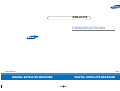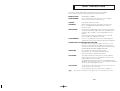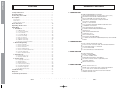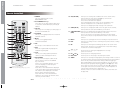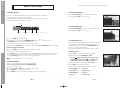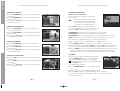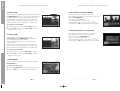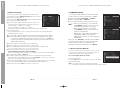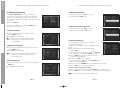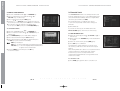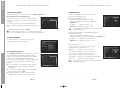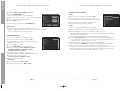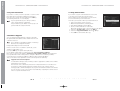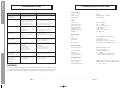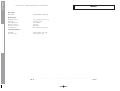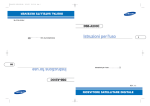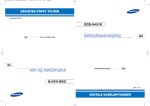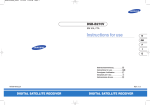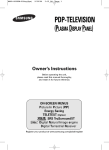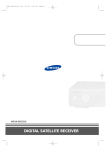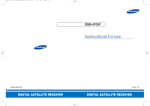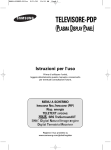Download Samsung DSB-A100F System information
Transcript
DSB-A100F Instructions for use GB MF68-00312A DIGITAL SATELLITE RECEIVER REV. 1.0 DIGITAL SATELLITE RECEIVER DSB-A100F SAFETY INSTRUCTIONS This STB has been manufactured to satisfy international safety standards. Please read the following recommended safety precautions carefully. AC 100-240V~, 50/60Hz OVERLOADING: Do not overload wall outlets, extension cords or adapters as this can result in fire or electrical shock. LIQUIDS: Keep liquids away from the STB. CLEANING: Before cleaning, disconnect the STB from the wall socket. Use a cloth lightly dampened with water(no solvents) to clean the exterior. VENTILATION: Do not block the STB ventilation holes. Ensure that free airflow is maintained around the STB. Never store the STB where it is exposed to direct sunlight or near heating equipment e.g. a radiator. Never stack other electronic equipment on top of the STB. Place the STB at least 30mm from the wall. ATTACHMENTS: Do not use any attachment that is not recommended by the manufacturer; it may cause a hazard or damage the equipment. CONNECTION TO THE SATELLITE DISH LNB: The LNB connector cable has voltage in its center core. It is therefore recommended that the STB be disconnected from the mains power before connecting or disconnecting this cable. FAILURE TO DO SO COULD DAMAGE THE LNB. SERVICING: Do not attempt to service this product yourself. Any attempt to do so will make the warranty invalid. Refer all servicing to a qualified service agent. LIGHTNING: If the STB is installed in an area subject to intense lightning activity, protection devices for the STB mains connector and modem telephone line are essential. The individual manufacturer’s instruction for safeguarding other equipment, such as TV set, Hi-Fi, etc., connected to the STB must also be followed during lightning storms. GROUNDING: The ground of the LNB cable must be directly connected to the system ground for the satellite dish. The grounding system must comply with local regulations Note : Dispose the used batteries at designated place for environment protection GB-1 GB MAINS SUPPLY: GB-2 . . . . . . . . . . . . . . . . . . . . . . . . . . . . . . . . . . . . . . . . . . . . . . . . . . . . . . . . . . . . . . . . . . . . . . . . . . . . . . . . . . . . . . . . . . . . . . . . . . . . . . . . . . . . . . . . . . . . . . . . . . . . . . . . . . . . . . . . . . . . . . . . . . . . . . . . . . . . . . . . . . . . . . . . . . . . . . . . . . . . . . . . . . . . . . . . . . . . . . . . . . . . . . . . . . . . . . . . . . . . . . . . . . . . . . . . . . . . . . . . . . . . . . . . . . . . . . . . . . . . . . . . . . . . . . . . . . . . . . . . . . . . . . . . . . . . . . . . . . . . . . . . . . . . . . . . . . . . . . . . . . . . . . . . . . . . . . . . . . . . . . . . . . . . . . . . . . . . . . . . . . . . . . . . . . . . . . . . . . . . . . . . . . . . . . . . . . . . . . . . . . . . . . . . . . . . . . . . . . . . D . . . . . . . . . . . . . . . . . . . . . . . . . . . . . . . . . . . . . . . . . . . . . . . . . . . . . . . . . . . . . . . . . . . . . . . . . . . . . . . . . . . . I . . . . . . . . . . . . . . . . . . . . . . . . . . . . . . . . . . . . . . . . . . . . . . . . . . . . . . . . . . . . . . . . . . . . . . . . . . . . . . . . . . . . . . . . . . . . . . . . . . . . . . . . . . . . . . . . . . . . . . . . . . . . . . G . . . . . . . . . . . . . . . . . . . . . . . . . . . . . . . . . . . . . . . . . . . . . . . . . . . . . . . . . . . . . . . . . . . . . . . . . . . . . . . . . . . . I . . . . . . . . . . . . . . . . . . . . . . . . . . . . . . . . . . . . . . . . . . . . . . . . . . . . . . . . . . . . . . . . . . . . . . . . . . . . . . . . . . . . . . . . . . . . . . . . . . . . . . . . . . . . . . . . . . . . . . . . . . . . . . T . . . . . . . . . . . . . . . . . . . . . . . . . . . . . . . . . . . . . . . . . . . . . . . . . . . . . . . . . . . . . . . . . . . . . . . . . . . . . . . . . . . . A . . . . . . . . . . . . . . . . . . . . . . . . . . . . . . . . . . . . . . . . . . . . . . . . . . . . . . . . . . . . . . . . . . . . . . . . . . . . . . . . . . . . 1. USER SECTION 1 3 4 6 6 7 8 10 16 16 16 17 17 18 18 19 19 20 21 21 22 22 22 22 23 23 23 24 25 25 26 26 26 27 28 29 30 30 31 32 32 33 L 4000 PROGRAMMABLE CHANNELS SOFTWARE DOWNLOAD VIA SATELLITE & PC(Secured) ADVANCED ELECTRONIC PROGRAM GUIDE MULTI LANGUAGE SUPPORTED FOR OSD SUBTITLE & TELETEXT(OSD & VBI)SUPPORTED WITH MULTI LANGUAGE DiSEqC 1.2 SUPPORTED FULL FUNCTION INFRARED REMOTE CONTROL UNIT 7 SEGMENT LED DISPLAY AUTO AND MANUAL SCAN FACILITY CHANNEL ORGANIZING(PROGRAMMABLE) RCA OUTPUT LOW POWER CONSUMPTION 9 FAVORITE LISTS AUTO UPDATED EPG PASS LOOP FOR RGB SIGNAL 15 TIMERS TO RESERVE PROGRAMS(EVENTS) FOR TURNING ON/OFF 2. TUNER SECTION 950~2150 MHz WIDE BAND TUNER IF OUTPUT WITH DC PASS LOOP FOR ANALOG RECEIVER SUPPORTING DiSEqC 1.2 VERSION 13V/18V SWITCHING 22KHz CONTINUOUS TONE CONTROL 3. VIDEO SECTION DVB-S COMPLIANT MPEG-2 VIDEO(MP@ML) 2~45 MS/s SYMBOL RATE COMPATIBLE FOR BOTH SCPC/MCPC SUPPORTS ASPECT RATIO 4:3(NORMAL) AND 16:9(WIDE SCREEN) MODULATOR OUTPUT 4. AUDIO SECTION MPEG 1 AUDIO LAYER I & II MONO, DUAL, STEREO AND JOINT STEREO AUDIO MODE 32, 44.1 AND 48 KHz SAMPLING FREQUENCIES VOLUME CONTROL AND MUTE FUNCTION THROUGH REMOTE CONTROL UNIT S A T E L L I T E R E C E I V E R GB-3 GB Safety Instructions . . . . . . . . . . . . . General Features . . . . . . . . . . . . . . . Connecting Your “STB” . . . . . . . . . . Description . . . . . . . . . . . . . . . . . . . Front Panel . . . . . . . . . . . . . . . . . . . Rear Panel . . . . . . . . . . . . . . . . . . . Remote Control Unit . . . . . . . . . . . . Basic Functions . . . . . . . . . . . . . . . . Operating The Receiver . . . . . . . . . Main Menu . . . . . . . . . . . . . . . . . . . . 1. Installation . . . . . . . . . . . . . . . . 1.1 LNB Setting . . . . . . . . . . . . 1.2 Positioner Setting. . . . . . . . 1.2.1 User Mode . . . . . . . . . . . 1.2.2 Installer Mode . . . . . . . . . 1.3 Solarsat Setting . . . . . . . . . 1.4 Auto Scanning . . . . . . . . . . 1.5 Manual Scanning . . . . . . . . 1.6 SMATV Scanning . . . . . . . . 1.7 Reset to Factory Defaults . . 2. Channel Organising . . . . . . . . . 2.1 Delete Satellite . . . . . . . . . . 2.2 Delete Transponder . . . . . . 2.3 Delete Channel . . . . . . . . . 2.4 Delete All Channels . . . . . . 2.5 Delete Scrambled Channels 2.6 Favorite Channels . . . . . . . 2.7 Move & Edit Channel . . . . . 3. Parental Lock . . . . . . . . . . . . . . 3.1 Set Channel Lock. . . . . . . . 3.2 Change PIN Code . . . . . . . 4. System Setup . . . . . . . . . . . . . . 4.1 Language Selection . . . . . . 4.2 OSD Setting. . . . . . . . . . . . 4.3 Media Settings . . . . . . . . . . 4.4 Time &Timer Setting . . . . . . 4.5 System Information . . . . . . 4.6 Software Upgrade . . . . . . . 4.7 Copy Channel Data . . . . . . Troubleshooting. . . . . . . . . . . . . . . . Disposal . . . . . . . . . . . . . . . . . . . . . . Technical Specifications . . . . . . . . . GENERAL FEATURES DSB-A100F DSB-A100F CONTENT 1. LOCATION OF THE RECEIVER DSB-A100F DSB-A100F CONNECTING YOUR "STB" CONNECTING YOUR “STB” Connecting Figure Your “STB” should be placed under proper ventilation. Don’t put in completely enclosed cabinet that will restrict the flow of air, resulting in overheating. The location should be safeguarded from direct sunlight, excess moisture, rough handling or household pets. Avoid stacking other electronic components on the top of the receiver. The location should be safely accessible by the cable from your antenna system. 2. CONNECTING THE RECEIVER WITH ANTENNA SYSTEM GB After installing your antenna system, connect the coaxial cable from the LNB of your antenna to “DISH INPUT” terminal marked at the rear of the STB. All cable connectors should be finger tightened; do not use any kind of wrench while tightening connectors. The cable should be 75 ohm impedance coaxial twisted at the end with an “F” type connector. 3. CONNECTING THE RECEIVER TO TV To connect the receiver with your television, you can follow two methods: through RF cable, and through to RCA cable. Connect the RF cable to the terminal marked “TV” at the rear panel of STB and its other end to the TV RF input socket. In the case of connecting your TV through RCA cable, connect the Receiver Terminal marked Video to the TV Port. 4. CONNECTING EXTERNAL AUDIO/HI-FI-SYSTEM To connect any external Audio Hi-Fi system, the receiver has been provided with two RCA connectors at the back of the receiver, marked with Audio L and R respectively to connect the Left and Right Audio. GB-4 D I G I T A L S A T E L L I T E R E C E I V E R GB-5 DSB-A100F DSB-A100F DESCRIPTION DESCRIPTION Rear Panel Front Panel 2 1. 3 4 5 6 1 2 3 4 5 6 7 This key is for turning the receiver on and Standby. 1. AC MAINS This key is for entering and confirming any data to the receiver in the menu system. This key is for selecting the item. Press while viewing TV and a list of channels is displayed. This is to plug in the AC mains power cord. The input AC voltage range is 100V to 240V~, 50Hz/60Hz supply. 2. RS 232 DATA PORT This is for connecting your receiver to a computer for reading and loading data information. 3. DISH INPUT This port is to connect the coaxial cable from LNB of your dish. The IF input is provided through this port and the input frequency range is 950-2150 MHz. Also the voltage switching 13 V and 18 V is passed through this port. 4. VIDEO 5. 7 Segment Display This LED display will show the current channel number. While the receiver is in Standby mode, the display will show the current time. These RCA connectors are used to connect TV or any external video system. 5. AUDIO R/L These RCA connectors are used to connect TV or any external audio system. 6. Infrared Sensor 6. ANT IN This is used to connect your local terrestrial antenna to your TV set. 7. TV This is used to connect your TV through RF cable. 2. OK 3. , These keys are for changing the channels during watching TV and for moving the highlight bar for selecting options on the menu. 4. , These keys are for increasing and decreasing the volume level manually during watching TV and for moving the highlight bar for selecting options on the menu. This is to receive the IR commands from the Remote Control Unit. GB-6 D I G I T A L S A T E L L I T E R E C E I V E R GB-7 GB 1 DESCRIPTION DSB-A100F DSB-A100F DESCRIPTION Remote Control Unit 1. POWER This is for switching the receiver ON/STANDBY mode. 10. ALT(YELLOW) This key is for selecting the soundtrack list for the current service. This key functions same as the YELLOW key on the menu. Press it once and sound track appears. Press it twice and video track appears. The sound and video track services are not provided for every channel and depend on the conditions the operator is in. This key is for displaying the help message in the sub-menu. 11. AUDIO(BLUE) This key is for changing the Audio to the left, right or both channels, This key functions same as the BLUE key on the menu. 2. 0-9 NUMERICAL keys These keys are to enter numeric values and to select the channel directly by entering its number. 12. i (INFORMATION) This key is for displaying the program information box in the screen. (RED) This key functions same as the RED key on the menu. Press it once and you can get simple information on the program. Press it twice and you can get detailed information on the channel in text box. 4. TV/RADIO This key is for toggling between the TV channel and Radio channel. 5. MUTE This key is for toggling between normal & muted audio. 13. MENU This key is for opening up the menu or returning to the previous menu. 14. EXIT 6. FAV Use the key to switch between favorite lists. This key is for exiting a menu or returning to the previous menu or exiting some banners. 15. OK 7. EPG Electronic Program Guide key displays the TV/Radio Program guide. This key is for entering and confirming any data to the receiver in the menu system. This key is for selecting the item. Press while viewing TV and a list of channels is displayed. 16. 8. LAST This key is for calling up directly whatever channel you were watching from the list. GB-8 D I G I T A L S A /// 17. CH 9. TEXT(GREEN) This key is for selecting the subtitle mode. This key functions same as the GREEN key on the menu. Press it once and subtitle appears. You can select the language you want using the channel up/down keys. Press twice it. Then Teletext will be displayed on TV Screen without operating anything on TV. This Teletext can be displayed on TV which doesn’t support Teletext functionality. Press three times it. Then Teletext will be available on TV. It means that Teletext can be chosen by TV with TV RCU. N o t e : When inserting batteries, make sure that the polarity(+/-) is correct. T E L L I T These keys are for moving the highlight bar for selecting options on the menu. /CH These keys are for changing channels. 18. VOL+/VOL- These keys are for increasing or decreasing the volume. 19. TIMER This key is for reserving events(programs) into timer(s) in EPG. If a event is set in timer, it will be turned on/off automatically based on start/end time of event. This key activates/deactivates timer(s) in EPG as toggle type. After activating EPG screen by pressing ‘EPG’ key, you can select the interesting event (program) using the / keys and / keys. Then, press ‘timer’ key. If this event is reserved in the timer, ® is displayed on the right corner of this event name. ‘EPG’ on ‘Event Repetition’ in ‘Time & Timer Settings’ menu is displayed, too. However, if there is no event on EPG for the channel, this Timer can’t be supported. E R E C E I V E R GB-9 GB 3. PG+/PGThese keys are for moving up or down pages on the menu and TV/Radio list. DSB-A100F DSB-A100F BASIC FUNCTIONS BASIC FUNCTIONS 3. Select Soundtrack 1. Display Screen ● Before you can view the television program, you must perform the installation. Therefore you will see only menu images at first. After the television channels have been programmed, you will see the following picture(banner) each time you switch channels: ● Press YELLOW(ALT) key to see the soundtrack list. Press / and OK key to select one. Channel Number 4. Select Videotrack ● Signal Status ● ● Program Information Current Favorite The number of soundtrack in current channel Press the RED( i ) key in view mode. Select the channel by pressing NUMERICAL (0~9) keys or / keys and select TV/RADIO key to move to TV or Radio channel. 5. Sub channel List When subchannels are available on current channel (program) after changing channel, [C] is displayed at the right corner on the banner. In this case, press the YELLOW(ALT) key. Then you can get all subchannel list. Select subchannel which you want among subchannel list. You will also see this picture each time you change channels. When you press TV/RADIO key on the Remote Control Unit, TV and RADIO program are toggled. Detailed program information ● Press YELLOW(ALT) key twice to see the videotrack list. Press / and OK key to select one. Press the RED( i ) key twice while you are viewing a program. First you will see the banner described above. After the RED( i ) key is pressed in the second time, detailed information for current program can be displayed on another banner, if there is more information. When this information is more than one page, PG+/PG- keys can be used for page up and down. 6. Service List ● ● Press OK key to while you are viewing a program. Select list by pressing TV/RADIO or FAV key. The icon behind the channel name symbolises scrambled channel, and the icon behind the channel name shows parental lock channel. Note : This service depends on service provider. 2. Volume Control ● ● Select the channel by pressing / , PG+/PG-. Press OK key to watch that channel. To control the volume level : The colour key corresponds the following service list. Press / , VOL- or VOL+ keys to adjust the volume level. ● Press MUTE key to turn to silence mode. ● Press MUTE key again or / keys in order to cancel the mute function. ● Green(TEXT) key : Favorites ● Yellow(ALT) key : Alphabetical ● Blue(AUDIO) key : Provider ● Red( i ) key : Transponder ● GB-10 D I G I T A L S A T E L L I T E R E C E I V E R GB-11 GB ● BASIC FUNCTIONS 6.1 Service Favorites 7. Program Information Press the GREEN(TEXT) key on the control unit to select the Favorites list. ● Press the GREEN(TEXT) key to switch between favorite list and channel list. ● Use the / , PG+/PG- keys to select a favorite group or a channel that you want. EPG-Electronic Program Guide The electronic program guide gives you information for the channels. 6.2 Service Alphabetical ● ● Note : 1. This service depends on service provider. 2. After receiver recognized the GMT-time from the signal which takes few seconds, it can display correct EPG information. Press EPG key while you are viewing a program. ● GREEN(TEXT) key: Green key is for moving back to the previous date. ● YELLOW(ALT) key: Yellow key is for moving to the next coming date. ● BLUE(AUDIO) key can be used for page up, if there is more information than one page. ● RED( i ) key can be used for page down, if there is more information than one page. Time interval can be adjusted by press keys as followings on EPG screen: 6.3 Service Provider 1 key: 1 hour and 30 minutes Press the BLUE(AUDIO) key on the remote control unit to select the Provider list. ● Press the BLUE(AUDIO) key to switch between Provider list and channel list. ● Use the / , PG+/PG- keys to select a Provider group or a channel that you want. With the TV/RADIO or FAV key you can browse among the various programs lists. ● 2 key: 30 minutes 3 key: 15 minutes ● Select the channel by pressing / , PG+/PG- keys and press OK key to watch this channel. Current event can be returned by pressing LAST key during moving events on this channel. ● When the TIMER key on the remote control is pressed in the EPG screen, if the current channel involves an event, timer is set immediately and the set timer is indicated on the EPG screen. A program that has been set in this way is indicated on Timer Field of Time & Timer Setting. 8. Subtitle 6.4 Service Transponder When the current broadcasting program provides subtitle, press the GREEN(TEXT) key to see the current subtitle language list. If Subtitle is available on current program, is displayed on the banner after changing program(channel) or pressing RED( i ) key. Press the RED( i ) key on the remote control unit to select the Transponder list. ● Press the RED( i ) key to switch between Transponder list and channel list. ● Use the / , PG+/PG- keys to select a Transponder group or a channel that you want. ● To change the subtitle language: Press the GREEN(TEXT) key to see the subtitle language List. ● Use the / keys to select a subtitle language you want. ● Press the OK key and then the subtitle language you want is displayed. ● The menu display is carefully created and user friendly to assure the easy operation of the receiver by the user. D I G I T A L S A T E L L I T E R E C E I V E R GB-13 GB This function is displayed on the screen by using only time. You will see “EPG” in the LED display of the receiver. Press the YELLOW(ALT) key on the remote control unit to select the Alphabetical list. ● Press the YELLOW(ALT) key to switch between alphabet list and channel list. ● Use the / , PG+/PG- keys to select a Alphabetical group or a channel that you want. ● GB-12 DSB-A100F DSB-A100F BASIC FUNCTIONS BASIC FUNCTIONS 9. Teletext OSD 12. Near Video on Demand (NVOD) When the current broadcasting program provides Teletext, press the GREEN(TEXT) key twice to see the current language list for Teletext in order to get teletext in OSD regardless of TV type. [T] at the right corner on the banner shows that Teletext is available on this event(program). Even [T] is displayed on the banner, Teletext may not be available due to broadcasting. If the changed channel is a NVOD service channel, [N] is displayed at the right corner on the banner. In this case, press the YELLOW(ALT) key. Then you can get all NVOD list. Select NVOD program among those lists. Select the desired time to watch using the / keys, and then press the OK key to watch the desired program. To change the Teletext OSD: ● ● 13. Multi feed channel or subchannel If the changed channel is a multi feed service channel, [C] is displayed at the right corner on the banner. In this case, press the YELLOW(ALT) key. Then you can get all subchannel list. Select a program among those list, using the / keys, and then press the OK key to watch the selected program. 10. Teletext VBI When the current broadcasting program provides Teletext VBI, press the GREEN(TEXT) key three times to see the current language list for Teletext. This Teletext will be displayed to the screen by TV, which supports Teletext. [T] at the right corner on the banner shows that Teletext is available on this event(program). Even [T] is displayed on the banner, Teletext may not be available due to broadcasting To change the Teletext VBI: ● ● Use the / keys to select a Teletext VBI you want. Press the OK key and then the Teletext VBI you want is displayed on the screen. 11. Audio Mode You can choose a mode among left, right or stereo using the BLUE(AUDIO) key. To change the audio mode: ● ● Press the BLUE(AUDIO) key to select the left, right or stereo. Press the EXIT key to save and escape from this menu. GB-14 D I G I T A L S A T E L L I T E R E C E I V E R GB-15 GB Use the / keys to select a Teletext OSD you want. Press the OK key and then the Teletext OSD you want is displayed on the screen. DSB-A100F DSB-A100F BASIC FUNCTIONS Main Menu 1.1 LNB Setting After installing your antenna system and STB with appropriate connectors. You can select the satellite and LNB setting conditions to execute channel search and you can alter the settings for 22KHz tone. The parameters set in this menu are needed for programming the channels for the “Auto scanning” and “Manual scanning”. The necessary information can be found at your antenna and LNB brochures, or you can ask your dealer. ● ● Plug in the AC main power and switch on the receiver. Press MENU key to bring up the main menu. The LED display will show “MENU”. The following on screen display will appear: The sub menu topics will be displayed. For the sub-menus Installation, Channel Organising and Parental Lock you need the PIN Code. Select LNB power supply “On”. Select the desired satellite name. ● Select the LNB type (frequency). ● Select the DiSEqC Mode (Off, DiSEqC A, DiSEqC B, DiSEqC C, DiSEqC D, Tone Burst A, Tone Burst B) ● ● If you are using a Positioner, select Positioner DiSEqC1.2 (“Yes” or “No”) To see the help message, press the YELLOW(ALT) key. 22KHz: In case you are using a dual LNB or two antennas connected to a 22KHz tone switch box, with the 22 KHz tone switch (“On”, “Off” or “Auto”) you can switch between both LNB or antennas. 1. Installation 1.2 Positioner Setting The menu provides settings for customizing, adding new services and displaying the status of the receiver. If you have a DiSEqC 1.2 motorized system which is fully compatible with DiSEqC1.2, then you can take advantage of the DiSEqC 1.2 functions available. Select “Installation” in the main menu mode to select the sub menu. ● Enter the PIN Code. ● ● If you have not entered your own PIN Code then the PIN Code 0000 applies, which was set at the factory. ● Select Satellite. Select any transponder from above satellites and check out the Frequency, Symbol Rate, FEC and Polarity. In case problems arise, ask your dealer. Sometimes this transponder may not exist due to broadcasting. It is better to select main transponder among them for the desired satellite. ● Select from Menu Mode: “User” mode : Enables control of basic positioner function recommended for beginners. General user uses “User” mode. “Installer” mode : This is used to search for the position of a satellite manually. GB-16 D I G I T A L S A T E L L I T E R E C E I V E R GB-17 GB Before you begin with the “Installation” menu, you should check in the 4th menu “System Setup” whether all the information there is applicable for you. ● DSB-A100F DSB-A100F OPERATING THE RECEIVER OPERATING THE RECEIVER OPERATING THE RECEIVER 1.2.1 User Mode 1.3 Solarsat Setting Select Driving Mode: You have an option to choose the positioner’s movement type: Continuous, Step or Time. ● Position the antenna with north, south, east and west and use the / / / key to drive motor. key drives to west, key drives to east, key drives to north and key drives to south. ● If you finished driving of motor, select “Store current Position.” and press OK key, to reset new driving motor. This menu is only for the Solarsat antenna. When you press this menu, you will get this message, “This menu is only for the Solarsat antenna. If you have one-press OK, otherwise-press EXIT.” ● Note : You can set the value according to your location. To set the Value of Date and Time, use the PG+/PG- keys to change the value. ● Use the / keys to change position. ● Use the / keys to move each filed. ● The level indicated in the “Signal Status” is only for reference. The signal quality may be adequate even though the level indicated is not maximum. 1.4 Auto Scanning Go to Stored Position. The sub menu “Auto Scanning” will enable download the channels automatically from the preprogrammed satellites. When the stored position is reached then screen displays “Stop”, you can now continue with the further operations. ● GB ● To download channels automatically: You can select All/Off/Only Free option mode with the the / keys in each satellite, which can be displayed more by the PG+/PG- keys . Select the Calculate Sat Positions to recalculate the satellite position and OK key. Off : No Scan All : Scan all the channels Only Free : Scan free channels 1.2.2 Installer Mode After checking the positioner’s state, installer should use this menu. He should set the “Disable Limits” before using User mode. ● Select the Drive Motor West/East and use the / keys to drive motor. key drives to west and key drives to east. ● Select “Enable Limit”, in order to enable “Set Limit”. ● Select “Disable Limit”, in order to disable “Set Limit”. ● Select “Reset Positioner” and OK key to reset positioner. Press OK key. ● GB-18 Auto Scanning menu will be displayed. All the channels in the list from the selected satellite will be automatically downloaded. After scanning you will see “Your digital receiver found...”. Then, you should press OK key to store all channels into STB. D DSB-A100F DSB-A100F OPERATING THE RECEIVER I G I T A L S A T E L L I T E R E C E I V E R GB-19 OPERATING THE RECEIVER 1.5 Manual Scanning 1.6 SMATV Scanning To tune-in new channels and weak signals, the STB has been provided with the option “Manual Scanning” where the channel data can be entered by the user. After selecting the “Manual Scanning” from the Installation Menu, the following screen will be displayed: In case that several generations use Antenna and LNB in common, search the service the from 950 to 2150MHz. DSB-A100F DSB-A100F OPERATING THE RECEIVER Select Searching Type “Automatic” or “Manual”. Select Scan Mode “All” or “Only Free”. ● You can input alternative symbol rate from 1st to 4th. ● ● Select the target satellite for manual search. In order to scan programs from the satellite which is not listed on this menu, select ‘Satellite 1’, ‘Satellite 2’ or ‘Satellite 3’. In case of ‘Satellite 1’, ‘Satellite 2’ or ‘Satellite 3’, all information about the satellite which you are interested in should be put. ● Load a transponder. This option will enable the user to load any transponder from the preprogrammed list available within the receiver. ● Note : 1. When your searching type is set to Automatic during SMATV scanning, you have only to enter the alternative symbol rate(1~4) you want. 3. DiSEqC switch can be supported for SMATV on ‘LNB Settings’. SMATV as the satellite on ‘LNB Settings’ should be selected for supporting DiSEqC switch. Note : Especially on New transponder at Load TR, this new transponder can be added into transponder list so that you can use it on Auto Scanning later, only if at least one channel is found with this new transponder. In order to save it, press OK key. In order to get ‘NEW’ as new transponder at Load TR, enter ‘0’ at Load TR or go to ‘NEW’ using the / keys. ● ● ● ● ● ● ● ● When you select “Automatic”, STB will search all available channels based on symbol rates over whole frequencies. On the other hand, it will scan channels with exact information for symbol rate and frequency on “Manual”. Input the frequency of the transponder you want to find. Input the symbol rate of the transponder you want to find. Select the FEC(Forward Error Correction)of the transponder you want to find. You can select the value of 1/2, 2/3, 3/4, 5/6, 7/8 or Auto. Select the polarization of the transponder you want to find. (Horizontal/Vertical/Circular Left/Circular Right) In the case of horizontal, 18V and in the case of vertical, 13V are output through LNB line. Select Scan Mode “All” or “Only Free”. Set “Yes” on Network Search. You can get more channels from transponder using the homing transponder. Additionally, you can get ‘Net Name’ on the screen. This service depends on the information from broadcasting signal. Select PID searching “Yes”. only if you are interested in SCPC program. You can manually search by entering individual PID(Packet Identifier)(Video/Audio/PCR) values. After select option, press OK key to start the scan process. GB-20 D I G I T A L S 1.7 Reset to Factory Defaults This is to recover the Factory set values in case the user has encountered some problems after changing any values of channel data and others which may be in error. The screen display will be as follows: At the request window, if you press OK key, the receiver will be reset to factory default settings automatically. Note : This cause your previous settings to be deleted! All settings and information including channel data will be deleted. A T E L L I T E R E C E I V E R GB-21 GB 2. When your searching type is set to Manual during SMATV scanning, you must enter both frequency and symbol rate. OPERATING THE RECEIVER 2. Channel Organising 2.4 Delete All Channels The “Channel Organising” menu has seven functions: This menu is for removing some channels from channel list which are related with designated Satellite or Transponder. And it provides making favorite list and moving channel position as you want. At the request window, press OK key to delete all channels and press EXIT to exit. ● DSB-A100F DSB-A100F OPERATING THE RECEIVER Enter the PIN Code. If you have not entered your own PIN Code 0000 applies, which was set at the factory. 2.5 Delete Scrambled Channels 2.1 Delete Satellite Select the desired satellite list you want to delete by pressing RED( i ) key. ● Press OK key for confirmation. ● Note : This feature doesn’t delete satellite itself but deletes the list of channels registered at the selected Satellite. 2.6 Favorite Channels You can immediately register the present channel to the desired Favorite Group. In addition, you can register a channel to multiple favorite groups. 2.2 Delete Transponder Select the desired transponder list you want to delete by pressing RED( i ) key. ● Press OK key for confirmation. ● Select the desired Favorite Group(FAV1~FAV9) using the FAV key. ● Select the desired channel list using the / or PG+/PGkeys or numeric keys at the TV or RADIO list window. ● Press the RED( i ) key and then register the selected channel at the Favorite Group. ● Then press the OK key for confirmation. ● Note : This feature doesn’t delete transponder itself but deletes the list of channels registered at the selected transponder. You can change TV list or Radio list by the TV/RADIO key and change favorite list by the FAV key. 2.3 Delete Channel Select the desired channel you want to delete by pressing RED( i ) key. ● Press OK key for confirmation. ● ● ● When you press the TV/RADIO key, TV list and Radio list are toggled. Press the FAV key to select another favorite list. To delete channels from Favorite Group: ● ● Select a channel list to delete with / or PG+/PG- keys or numeric keys. Press the RED( i ) key to delete the selected channel from the favorite channels. Note : One favorite list can contain max. 200 channels. GB-22 D I G I T A L S A T E L L I T E R E C E I V E R GB-23 GB At the request window, press OK key to delete scrambled channels and press EXIT to exit. OPERATING THE RECEIVER 2.7 Move & Edit Channel 3. Parental Lock Select the TV/RADIO list with / or TV/RADIO key. ● Select a channel in the TV or Radio list with / or PG+/PG- keys or numeric keys. ● Select channel by pressing the RED( i ) key. ● Press the / or PG+/PG- keys to change the position of the channel you want, and press the OK key for confirmation. ● If you want to return the channel to the initial position, do not press the OK key but press the BLUE(AUDIO) key. This “Parental Lock” feature sets viewing restrictions and prevents unauthorized access to your STB through the PIN (Personal Identification Number), which is a 4 digit number. (The factory preset PIN Code : 0000) ● On selecting this menu, you will have two options: to set lock for any desired channel and to change your PIN value. ● Enter PIN Code. Select the TV/RADIO list with / or TV/RADIO key. Select a channel to rename with / or PG+/PG- keys or numeric keys. ● Press GREEN(TEXT) key. Font Table will be displayed. ● Select desired font table using the Num.1~6 keys. ● Select desired character with / / / and then press the OK key to paste character to the string. ● ● 3.1 Set Channel Lock Select the channel by pressing / , PG+/PG-, / or numeric keys. ● When you press the TV/RADIO key, TV list and Radio list are toggled. ● Select the channel lock by pressing RED( i ) key. ● Press OK key for confirmation. ● Note : RED key : Backspace. EXIT key : To exit font table without changing channel name. PG+/PG- key : To move the highlight “Move & Edit Channel” is applied on the all channel list. This will lock the channel. Whenever you need to view the channel, you will have to enter the PIN at the request window. After entering PIN Code to able to access a parental locked channel, it will work on all parental locked channels. It means that you can access all parental locked channels with entering PIN Code on any parental locked channel successfully. Press the MENU key and then press the OK key to save the set data. To cancel the lock : ● GB-24 D I G I T A L S A T E L L I T E Press RED( i ) key again in order to cancel the lock. R E C E I V E R GB-25 GB If you have not entered your own PIN Code then the PIN Code 0000 applies, which was set at the factory. To edit Channel Name ● DSB-A100F DSB-A100F OPERATING THE RECEIVER OPERATING THE RECEIVER 3.2 Change PIN Code 4.2 OSD Setting To change the PIN Code, select the second option “Change PIN Code”. You can set the OSD transparency, the display time, Color Scheme and OSD Position. This will take you to the following menu: ● In this option, you need to enter the current PIN Code at the first cursor, and at the second cursor enter the desired PIN Code. To confirm, you need to enter the new PIN Code again. Select OSD Transparency level. The OSD Transparency level from 0 to 100%. Setting is made with the numeric keys, / keys or PG+/PG- keys. / keys : Setting in increment of 1%. PG+/PG- keys : Setting in increment of 10%. Please remember the PIN Code should be a 4 digit numerical value. Note : This transparency is NOT applied to color scheme with “User Defined” option. Note : If you forget the PIN Code, refer to ‘System information’ part. Once you change password, please do not forget and keep well. ● 4. System Setup Set the display duration of the information(banner) box displayed in the screen. The time ranges from 0.5 to 60.0 seconds. Setting is made with the numeric keys, / keys or PG+/PG- keys. / keys : Adjusting in increment of 0.5sec. PG+/PG- keys : Adjusting in increment of 1 sec. This option enables you to change the factory preset system settings as per your requirements. ● Set the Color Scheme : You can change color according to your preference. (i.e background, text, symbol, line, etc) / keys : select the color scheme mode. Color scheme 1: Color scheme 2: Color scheme 3: User defined: EPG colors: 4.1 Language Selection The “Language Selection” option allows the user to select the desired language of the OSD, Soundtrack, Teletext, Subtitle or EPG. However, these languages for Soundtrack, Teletext, Subtitle and EPG depend on broadcasting. For example, even the language for Subtitle can be selected, it may not be supported because of no Subtitle on the program. changes the menu to sky blue color. changes the menu to green color. changes the menu to dark brown color. Sets the color according to user preference. Sets the color in the EPG menu. Note : Color scheme 1, 2 and 3 may be changed in the future by upgrading software. To accommodate user from different regions speaking different languages, OSD languages are available 20 languages. ● To select the desired language menu, press / keys to change language and press OK. ● The OSD Language, Soundtrack, Teletext, Subtitle, or EPG will vary according to the selected language. ● D I G I T A L S A T E L L I T E R E C E I V E R GB-27 GB THE FACTORY PRESET PIN Code : 0 0 0 0. GB-26 DSB-A100F DSB-A100F OPERATING THE RECEIVER OPERATING THE RECEIVER To set User defined mode or EPG color mode 4.4 Time & Timer Setting Press the GREEN(TEXT) key. The item which you want to change will appear. ● Move the item which you want to change using the / keys. ● Set the color you want using the / keys. ● Press the OK key to set. 1) Time ● ● ● Place the cursor on this sub menu and press OK. Press / keys to change local time in Time Zone. The local time will be changed according to your location. To see the help message, press the YELLOW(ALT) key. GMT is referred to the standard time of Greenwich by broadcasting signal. This cannot be changed. OSD Position 2) Timer ● 15 timers are supported including timer(s) from EPG. Select the timer number on ‘Timer’ using / keys from 1 to 15. Press the / keys to choose event repetition you want to reserve : Daily, Every Sunday, Every Monday, Every Tuesday, Every Wednesday, Every Thursday, Every Friday, Every Saturday, Once. If the timer is set from EPG screen, EPG is displayed on ‘Event Repetition’. ● Press the Numerical (0~9) keys to set the time you want and press the / keys to choose a switch time you want to reserve. If set time on ‘Switch-on Time’ is same as one on ’Switch-off Time’, this timer works for 24 hours. ● Select TV program to set the event program by pressing / keys. When you press the TV/RADIO key, TV program and Radio program are toggled. ● Even you can set timers on Daily and Every Monday or Every Sunday, etc. The priority has the repetition event which is less. For example, when you set timers on Once and daily, ‘Once’ will work in stead of ‘Daily’ at that day. If the timer is running, ‘Running’ message with a timer number is displayed on ‘Timer’. ● ● You can set the various media settings you want. Place the cursor on this sub menu and press OK. ● ● ● ● ● ● ● ● Press the / keys to move the sub items and press the / keys to select the option. Press the OK key to confirm. Press the MENU/EXIT keys to exit the menu. Select the TV system : PAL, SECAM, NTSC, PAL ➔ (auto)NTSC, SECAM ➔ (auto)NTSC, NTSC ➔ (auto)PAL, NTSC ➔ (auto)SEC Select the TV type according to your TV: STANDARD 4: 3 ratio or WIDE SCREEN 16 : 9 ratio type. Select the aspect ratio conversion : Letter box, Pan & Scan, Mixed or Full Select the Video Signal Type : Composite Select the RF Channel : Ch 21~Ch 69 Select Broadcasting System : B/G, I or D/K GB-28 D I G I T A L S A T E L L I T E R E C E I V E R GB-29 GB Place the cursor on the position you want, and press the / keys or / keys until the screen moves to the position you want. The screen will move to the position you want. 4.3 Media Settings ● DSB-A100F DSB-A100F OPERATING THE RECEIVER OPERATING THE RECEIVER 4.5 System Information 4.7 Copy Channel Data If you have to contact your service provider or a service center they might ask for information available from this menu. Place the cursor on this sub menu and press the OK key. The following will be the on-screen display. If you want to copy the channel data from one receiver to another, please follow the instruction below. Please make your own channel data, such as favorite & lock channel with your own master box. Then take your master box when you install another box. Note : If you forgot PIN Code, press ‘0’ key four times. Then, current PIN Code is displayed. Keep in mind that your children or other people can get this PIN Code using this method. 4.6 Software Upgrade You can download and upgrade the software of this STB through ASTRA and Hotbird or Sirius satellite when the new software is released. Note : These satellites for upgrading software on Samsung Brand can be changed in the future. During downloading don’t turn off the STB. If there is a new version of software to download, you are asked if you will update or not. If you press OK key, the update starts right away. In case update is impossible, you get this message “You can’t update software!” Or in case you don’t need to update, “You don’t need to update software!” will be displayed. If you get information that a Transponder is changed to different one for Samsung software, you should select ‘User Advanced Mode’ at Menu mode by using the / key. Then you should set exact parameters for the new transponder for Samsung. Note : Upgrade via Personal Computer To maintain the STB up-to-date, it will be possible to upgrade the software of the STB via STB and personal computer. New versions of the software may include new or improved functions for the latest one. If you want to download and upgrade the software via personal computer, visit our homepage (http : //www.samsungstb.com) to get more information and the new software. You can check to see the correct version was installed by comparing the software version in the 4.5 System Information menu. GB-30 D I G I T A L S A T E L L I T E R E C E I V E R GB-31 GB 1. Plug on both master & slave receivers 2. Master Box(Installed Box) : Stand-by Mode 3. Slave Box(Installing Box) : Menu Mode 4. Connect 2 Boxes with RS232 serial cable (Both end should have male connector with crossed signals) 5. Select the ‘System Setup’ and press the OK key. 6. Select the ‘Copy Channel Data’ with the / keys. 7. Press ‘OK’ to start channel data copy DSB-A100F DSB-A100F OPERATING THE RECEIVER TECHNICAL SPECIFICATIONS Power supply Problem Possible cause Solution of the problem No display LED on the front panel; No power supply Power cord not plugged in correctly Power cord plug in correctly No pictures on the screen Receiver in Standby mode; Scart not connected tightly to video output of television; incorrect channel or video output selected on television Set receiver to “On”; Check connection and correct; No sound incorrect operation; Batteries dead or inserted incorrectly Type : Input voltage : Fuse rating : SMPS AC 100-240V~, 50/60 Hz 250 V/T1.6AH Tuner Freq. Range : Input signal level : Channel selection : Input impedance : Connector type : LNB power control : DiSEqC : Check channel and video output and correct (TV instruction manual) Check connection and correct; Increase loudness on television set; Press the MUTE key Point remote control towards the Receiver. Replace batteries or insert correctly 950 ~ 2150 MHz -65 ~ -25 dBm PLL frequency synthesizer 75 Ω unbalanced F type female 13 V/18 V, 22 kHz tone 1.2 supported Demodulator Type : Symbol rate : Inner FEC : QPSK DEMODULATION (DVB-S) 2 ~ 45 Ms/s Viterbi Convolutional Coding Rate - 1/2,2/3,3/4,5/6,7/8 Reed Solomon Coding (204,188), t = 8 Poor picture quality signal strength in Signal strength to low Check all wire connections. Check the the “Auto Scanning” menu, correct alignment of your antenna On-Screen Error Message “Searching for signal” Antenna cable not connected or not tight; LNB defective; incorrect position of the satellite antenna; LNB is set to "OFF" in LNB Setting menu Check connection and correct; On-Screen Error Message “Channel data does not exist.” Satellite not yet set Scan of in “Automatic scanning” or “Manual scanning” menu Profile and level : Data rate : Video formats : Picture resolution : On-Screen Error Messages: “Please check the Smartcard”; “Please insert the Smartcard”. Smartcard: - not plugged in correctly; - not plugged in. (depend on model) Check the Smartcard. “Insert the Smartcard.” Audio Decoder Outer FEC : Change LNB; Check position and correct, Check the signal strength in the “Auto Scanning” menu Video decoder System decoding : MPEG 2 ISO/TEC 13818 (Transport Stream) MPEG 2 MP@ML (4:2:2) 1~ 15 Mb/s 4:3 (normal) & 16:9 (widescreen) 720(H) x 576(V) x 50 fields/sec System decoding : Audio mode : Sampling frequency : MPEG 1 ISO/TEC 11172~3 layer I & II MONO, DUAL, STEREO, JOINT STEREO 32, 44.1, 48 kHz DISPOSAL The device, packaging material (e.g. Styrofoam) and the batteries must never be disposed of with household refuse. Please obtain appropriate information about the regulations in your community, and dispose of all refuse in accordance with regulations at the separate locations provided. GB-32 D I G I T A L S A T E L L I T E R E C E I V E R GB-33 GB Remote Control does not operate directly Audio cord connected incorrectly; Loudness level = 0; Muting active DSB-A100F DSB-A100F TROUBLESHOOTING MEMO DSB-A100F DSB-A100F TECHNICAL SPECIFICATIONS A/V output RCA JACK : VIDEO (CVBS), AUDIO R&L RF modulator Modulator output : Video type : UHF output level : Output connector : Ant. O/P connector : Tuning method : CH 21_69 (preset to CH 21) PAL B/G, I, D/K 70 ± 5 dBµV IEC male IEC female PLL frequency synthesizer Standard : Connector type : GB Serial data interface RS232C, Max. 115.2 kB 9 pin D-type female GB-34 D I G I T A L S A T E L L I T E R E C E I V E R GB-35