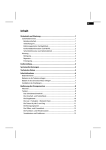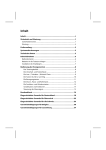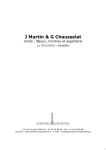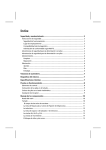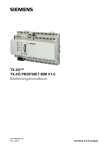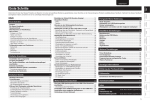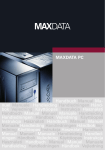Download Medion Life P81041 Technical data
Transcript
Teclado USB con retroiluminación MEDION® LIFE® P81041 (MD 86540) Medion Service Center Visonic S.A. c/ Miguel Faraday, 6 Parque Empresarial "La Carpetania", N-IV Km. 13 28906 Getafe, Madrid España Va/05/12 Hotline: 902196437 Fax: 914604772 86540 ES ALDI ES Cover Final.indd 1 E-Mail: [email protected] www.medion.es Manual de instrucciones 07.02.2012 09:32:56 Índice ES Acerca de las presentes instrucciones ..........................................................3 Los símbolos y palabras de advertencia utilizados en este manual de instrucciones 3 Uso conforme a lo previsto .....................................................................................3 Instrucciones de seguridad ..........................................................................4 Seguridad de funcionamiento .................................................................................4 Lugar de emplazamiento ........................................................................................4 Compatibilidad electromagnética ...........................................................................4 Limpieza .................................................................................................................4 Reparación ..............................................................................................................5 Paquete de suministro .................................................................................6 Requisitos del sistema..................................................................................6 Puesta en funcionamiento ...........................................................................7 Instalación del teclado ............................................................................................7 Pies del teclado .......................................................................................................7 Teclado ...................................................................................................................7 Combinaciones de teclas.......................................................................................13 Particularidades de las teclas especiales.................................................................14 Soporte técnico..........................................................................................15 ¿Necesita más ayuda? ...........................................................................................15 Eliminación ................................................................................................16 Indicaciones sobre la conformidad ............................................................ 17 Datos técnicos ............................................................................................ 17 EN DE 1 86540 ES ALDI ES Content RC1.indd 1 07.02.2012 07:16:45 2 86540 ES ALDI ES Content RC1.indd 2 07.02.2012 07:17:09 Acerca de las presentes instrucciones ES Le rogamos que lea atentamente este capítulo así como el manual de instrucciones completo y siga todas las instrucciones contenidas. De este modo garantizará un funcionamiento fiable y una larga vida útil de su aparato. Guarde estas instrucciones siempre a mano, cerca de su aparato. Conserve este manual de instrucciones para poder entregarlo, en caso de vender el aparato, al nuevo propietario. EN DE Los símbolos y palabras de advertencia utilizados en este manual de instrucciones ¡PELIGRO! ¡Advertencia de peligro de muerte inminente! ¡ADVERTENCIA! ¡Advertencia de un posible peligro de muerte y/o graves lesiones irreversibles! ¡PRECAUCIÓN! ¡Observe las indicaciones para evitar lesiones y daños materiales! ¡ATENCIÓN! ¡Observe las indicaciones para evitar daños materiales! ¡NOTA! ¡Informaciones más detalladas para el uso del aparato! ¡NOTA! ¡Observe las indicaciones del manual de instrucciones! ¡ADVERTENCIA! ¡Advertencia de peligro de descarga eléctrica! • Signo de enumeración / información sobre eventos durante la operación Indicación de acciones a realizar Uso conforme a lo previsto El aparato está concebido para el uso privado, utilice el aparato exclusivamente en viviendas o espacios similares. Este teclado está previsto exclusivamente para la introducción de datos y para el manejo de ordenadores personales. Este teclado no ha sido concebido para otro tipo de uso. Su aparato no es apto para su uso en unidades de trabajo electrónicas en el sentido del artículo correspondiente de la normativa relativa a terminales. 3 86540 ES ALDI ES Content RC1.indd 3 07.02.2012 07:17:09 Instrucciones de seguridad Seguridad de funcionamiento • No deben usar el aparato las personas (niños incluidos) con discapacidad física, sensorial o psíquica, o con una experiencia o conocimientos insuficientes, a no ser que las supervise una persona responsable de su seguridad, o que las haya instruido debidamente sobre la utilización del aparato. Para estar seguro de que los niños no juegan con el aparato, vigílelos. ¡NOTA! No existe ningún derecho de indemnización por la pérdida de datos ni por daños derivados de dicha pérdida. • • Este producto ha sido concebido para su funcionamiento con un ordenador PC/AT (compatible con IBM) con conexión USB. Preste atención a las advertencias de seguridad del ordenador al que pretenda conectar el aparato. Lugar de emplazamiento • • Coloque y ponga en funcionamiento este aparato sobre una base estable, nivelada y libre de vibraciones. Mantenga el aparato alejado de la humedad y de las gotas de agua y salpicaduras y evite el contacto con el polvo, el calor y la incidencia directa de los rayos de sol. Compatibilidad electromagnética • • Guarde siempre una distancia mínima de 50 cm con respecto a fuentes de emisiones radioeléctricas de alta frecuencia o magnéticas (televisor, teléfono móvil, altavoces, aparatos infrarrojos, etc.) para evitar fallos de funcionamiento y pérdidas de datos. Al conectar componentes adicionales u otros, se deberán tener en cuenta las Directivas CEM (directivas para la compatibilidad electromagnética). Limpieza • Preste atención a que no se ensucie el aparato. Antes de limpiarlo, retire los cables de conexión con el ordenador. Limpie el aparato y los componentes adicionales con un paño húmedo. No utilice disolventes, productos de limpieza cáusticos o aerosoles. 4 86540 ES ALDI ES Content RC1.indd 4 07.02.2012 07:17:10 Reparación ES ¡ATENCIÓN! ¡No abra nunca la carcasa de los componentes! Esto podría provocar un cortocircuito eléctrico o incluso un fuego que dañaría el aparato. • • EN DE La reparación del aparato siempre debe ser efectuada por un taller autorizado. Cuando tenga problemas técnicos, diríjase a su servicio de postventa. Desenchufe enseguida su ordenador y diríjase a su servicio de postventa: − si las conexiones están fundidas o dañadas. − si ha entrado líquido en el interior del aparato. − si el aparato no funciona debidamente. − si el aparato se ha caído o si la carcasa está dañada. 5 86540 ES ALDI ES Content RC1.indd 5 07.02.2012 07:17:11 Paquete de suministro Compruebe que el suministro esté completo y, si no fuera el caso, avísenos dentro de un plazo de 14 días después de su compra. Con el producto adquirido ha recibido: • • Teclado Manual de instrucciones y tarjeta de garantía ¡PELIGRO! Mantenga el material de embalaje, como, p. ej., los plásticos, alejado de los niños. Existe el peligro de asfixia. Requisitos del sistema Sistema operativo Conexión Windows® 7/Vista® SP1/XP SP3 1 x conexión USB 6 86540 ES ALDI ES Content RC1.indd 6 07.02.2012 07:17:12 Puesta en funcionamiento ES Instalación del teclado EN DE ¡NOTA! Observe las instrucciones del capítulo „Instrucciones de seguridad“ en la página 4. Encienda el ordenador y todos los aparatos periféricos conectados (pantalla, impresora, módem externo, etc.). Conecte la clavija USB del cable de conexión en la toma USB libre correspondiente de su PC. Ahora, posicione el teclado en su lugar de trabajo de tal manera que pueda trabajar cómodamente. Pies del teclado En la parte trasera del teclado se encuentran dos pies desplegables con los que se puede ajustar la inclinación del teclado. pies regulables Teclado F1 F2 ! 1| " 2@ a o\ A bloq mayùs > < Fn F4 · 3# W Q control F3 $ 4~ E€ S Z F5 alt T F C F7 & 6¬ % 5€ R D X F6 / 7 U H B F9 ( 8 Y G V F8 F11 F12 = 0 ? ) 9 I J N F10 ? esc K M ^ P L ; , ¡ ’ O ` Ñ : . alt gr Imppnt [ tt ,{ * +] Ç } _ control despl pausa ins fin bloq num / * supr repàg 7 8 9 inicio avpág 4 5 6 1 2 3 0 + . El campo de las teclas de escritura dispone de teclas numéricas, alfanuméricas, y con caracteres especiales. Las teclas están colocadas como en una máquina de escribir. 7 86540 ES ALDI ES Content RC1.indd 7 07.02.2012 07:17:12 La tecla Mayús y la tecla Bloq Mayús F1 F2 a o\ F3 ! 1| " 2@ Q > < control · 3# W A bloq mayùs F4 F5 $ 4~ E€ S R Fn T F X F7 & 6¬ % 5€ D Z F6 / 7 U H V F9 ( 8 Y G C F8 I F12 = 0 ? ` * +] [ tt ,{ Ñ alt gr alt Ç } despl pausa ins fin bloq num / * supr repàg 7 8 9 inicio avpág 4 5 6 1 2 3 _ - : . ; , M ^ P L Imppnt ¡ ’ O K N F11 ) 9 J B F10 ? esc . 0 control + La tecla M AY Ú S ( S H I F T ) existe dos veces, ambas están marcadas con una flecha que señala hacia arriba. Las letras introducidas cuando se pulsa la tecla M AY Ú S aparecen como letras mayúsculas. En el caso de las otras teclas, aparece, en caso de existir, el signo impreso en la parte superior de la tecla. La tecla B L O Q M AY Ú S ( S H I F T L O C K ) está marcada con un flecha que señala hacia abajo. Si se pulsa esta tecla, el efecto es el mismo que si se mantuviera pulsada constantemente la tecla M AY Ú S . La función de Bloq Mayús se desactiva pulsando otra vez la tecla B L O Q M AY Ú S . La tecla Intro a o\ F1 F2 F3 Q > < control W A bloq mayùs Fn · 3# " 2@ ! 1| F4 $ 4~ E€ S Z F5 T F C alt F7 & 6¬ % 5€ R D X F6 / 7 U H B F9 ( 8 Y G V F8 F11 F12 = 0 ? ) 9 I J N F10 ? esc M ^ P L ; , ¡ ’ O K ` alt gr [ tt ,{ Ñ : . Imppnt * +] Ç } _ control despl pausa / bloq num * ins fin supr repág 7 8 9 inicio avpág 4 5 6 1 2 3 0 + . La tecla I N T R O ( E N T E R o R E T U R N ) está rotulada con una flecha acodada que señala hacia la izquierda. Esta tecla se acciona para confirmar comandos predefinidos o introducidos manualmente. En programas de aplicación con tratamiento de textos esta tecla mueve el cursor al comienzo de la siguiente línea. La tecla I N T R O del bloque numérico tiene la misma función que la tecla Intro. 8 86540 ES ALDI ES Content RC1.indd 8 07.02.2012 07:17:13 La tecla Espacio / Tabulador / Retroceso ES EN a o\ F1 F2 F3 " 2@ ! 1| Q W A bloq mayùs > < control F4 · 3# F5 $ 4 R D Z Fn T F X F7 & 6¬ % 5€ E€ S F6 / 7 U H V F9 ( 8 Y G C F8 J B F12 = 0 ? ^ P L ` * +] [ tt ,{ Ñ Ç } alt gr alt despl pausa ins fin bloq num / * supr repág 7 8 9 inicio avpág 4 5 6 1 2 3 _ - : . ; , M ¡ ’ O K N F11 ) 9 I Imppnt F10 ? esc DE . 0 control + La tecla R E T R O C E S O ( B A C K S PA C E ) está rotulada con una flecha que señala hacia la izquierda. Si se pulsa esta tecla, se borra el carácter que se encuentra a la izquierda del cursor. Si a la derecha del cursor se encuentran otros caracteres, estos de desplazan junto con el cursor una posición a la izquierda. La tecla E S PA C I O ( S PA C E ) es la tecla ancha sin rótulo de la fila inferior del teclado. Si se pulsa esta tecla, aparece un espacio. La tecla TA B U L A D O R está marcada por dos flechas que señalan direcciones opuestas y que están situadas una encima de la otra. Normalmente, en tratamientos de textos realiza la función de desplazar el cursor a una distancia determinada hacia la derecha o, al mantener pulsada la tecla M AY Ú S , hacia la izquierda. No obstante, su función puede variar según el programa que se use. Las teclas Alt, Alt Gr y Control F1 F2 F3 a o\ ! 1| " 2@ Q > < control Fn · 3# W A bloq mayùs F4 $ 4~ E€ S Z F5 alt T F C F7 & 6¬ % 5€ R D X F6 / 7 U H B F9 ( 8 Y G V F8 F11 = 0 ? ) 9 I J N F10 K M ^ P L ; , ¡ ’ O ` alt gr [ * +] tt ,{ Ñ : . Imppnt F12 despl pausa ins fin bloq num / * supr repág 7 8 9 inicio avpág 4 5 6 1 2 3 ? esc _ control 0 + . La tecla A LT realiza determinadas funciones en combinación con otras teclas. Estas funciones las determina el programa correspondiente. Para introducir una combinación de teclas con la tecla A LT , mantenga pulsada la tecla A LT mientras acciona otra tecla. La tecla A LT G R funciona de forma parecida a la tecla A LT , aunque selecciona determinados caracteres especiales. La tecla C O N T R O L ( C T R L ) realiza funciones de programa, al igual que la tecla A LT . 9 86540 ES ALDI ES Content RC1.indd 9 07.02.2012 07:17:13 Combinaciones útiles de teclas (según el software) Combinación Función y descripción Generalmente, finaliza el programa seleccionado o cierra la ventana abierta. Copia la imagen de la actual ventana seleccionada en el portapapeles Aparece la barra inversa ( \ ) . Aparece el símbolo del euro (€). Aparece la @ necesaria para e-mails (llamada arroba). Aparece el Administrador de tareas / se reinicia el sistema A LT + F 4 A LT + I M P R PA N T ( P R I N T ) A LT C T R L + O A LT G R + E A LT G R + 2 C T R L + A LT + SUPR (DELETE) (según el sistema operativo). Las teclas de movimiento a o\ F1 F2 F3 ! 1| " 2@ Q > < control Fn · 3# W A bloq mayùs F4 $ 4~ E€ S Z F5 R T F C alt F7 & 6¬ % 5€ D X F6 / 7 U H B F9 ( 8 Y G V F8 J N F11 F12 = 0 ? ) 9 I M P L ; , ¡ ’ O K Imppnt F10 ? esc ^ ` Ñ : . alt gr [ tt ,{ * +] Ç } _ control despl pausa ins fin bloq num / * supr repág 7 8 9 inicio avpág 4 5 6 1 2 3 0 + . Las cuatro teclas de dirección, también llamadas teclas de flecha, son las encargadas del control del cursor en la pantalla. El cursor se mueve en la dirección impresa en la tecla. La tecla I N I C I O ( H O M E ) mueve el cursor al inicio, la tecla F I N ( E N D ) al final de la línea. Con las teclas AV P Á G ( PA G E D O W N ) y R E P Á G ( PA G E U P ) podrá pasar una página en la dirección correspondiente. Las funciones descritas dependen del programa de aplicación y pueden diferir. Junto con la tecla de Control, las teclas de movimiento ofrecen más funciones. La tecla Insert cambia el teclado al modo de inserción. En el modo de inserción se introducen los datos en la posición del cursor y todos los demás caracteres se desplazan hacia la derecha. El modo de inserción permanece activado hasta que vuelva a pulsar la tecla Insert. La tecla S U P R ( D E L ) borra el carácter a la derecha del cursor. Todos los demás caracteres a la derecha del cursor se desplazan una posición hacia la izquierda. La tecla E S C A P E lleva el rótulo E S C y se utiliza en diversas aplicaciones de software para abandonar un programa o menú. Su tarea exacta depende del software que se use. 10 86540 ES ALDI ES Content RC1.indd 10 07.02.2012 07:17:14 El bloque de cifras y de cursor ES EN F1 F2 a o\ F3 ! 1| " 2@ Q > < control Fn · 3# W A bloq mayùs F4 $ 4~ E€ S Z F5 alt T F C F7 & 6¬ % 5€ R D X F6 / 7 U H B F9 ( 8 Y G V F8 J N F11 F12 = 0 ? ) 9 I M P L ; , ¡ ’ O K Imppnt F10 ? esc ^ ` Ñ : . alt gr [ * +] tt ,{ _ control despl pausa ins fin bloq num / * supr repág 7 8 9 inicio avpág 4 5 6 1 2 3 DE 0 + . El bloque numérico de cifras se usa para la introducción rápida de números y operaciones numéricas. El bloque de cifras no está diseñado para la introducción ciega de números. El bloque de cifras se activa pulsando la tecla <B L O Q N U M ( N U M L O C K ) >. Con el bloque de cifras desactivado, la función de las teclas es igual que las del campo de control. La tecla I M P P N T (Print Screen) facilita la impresión (hardcopy) del contenido de la pantalla a través de una impresora (si está conectada). No obstante, esto solamente es válido para textos, es decir todo tipo de caracteres; no se imprimen imágenes. Además, funciona solamente en MS-DOS con el ajuste correspondiente. En Windows® se copia la pantalla como una imagen en el portapapeles. La tecla PA U S A ( PA U S A ) permite interrumpir acciones representadas en la pantalla y reanudarlas accionando cualquier otra tecla. Se utiliza a nivel del sistema operativo MS-DOS, siempre que se desee reproducir en la pantalla textos que sean más largos que una página de pantalla. Si se acciona la tecla <PA U S A ( PA U S A ) > pulsando la tecla C O N T R O L ( C T R L ) , se interrumpe la ejecución de comandos o de programas, como, por ejemplo, la edición en pantalla. La tecla D E S P L ( S C R O L L L O C K ) no tiene ninguna función a nivel del sistema operativo de MS-DOS. En algún software de Windows®, se utiliza esta tecla para inmovilizar el cursor en una determinada posición. Si se acciona esta tecla una vez, se activa la función de Desplazamiento. Esta función se desactiva pulsando la tecla otra vez. 11 86540 ES ALDI ES Content RC1.indd 11 07.02.2012 07:17:14 Las teclas de Función y de Windows F1 F2 F3 ! 1| " 2@ Q > < control Fn · 3# W A bloq mayùs F4 $ 4~ E€ S Z F5 R T F C alt F7 & 6¬ % 5€ D X F6 / 7 U H B F9 ( 8 Y G V F8 F11 F12 = 0 ? ) 9 I J N F10 ? esc a o\ K M P L ; , ¡ ’ O ^ `` Ñ : . alt gr Imppnt [ tt ,{ * +] Ç } _ control despl pausa ins fin bloq num / * supr repág 7 8 9 inicio avpág 4 5 6 1 2 3 0 + . Las teclas de F 1 hasta F 1 2 en la línea superior del teclado se denominan teclas de función. Las teclas de función no tienen ninguna función generalmente válida y cada software las asigna de diferente manera. Las indicaciones referentes a la asignación de estas teclas se encuentran en el manual del programa de software correspondiente. Generalmente, mediante F 1 se activa la Ayuda. La tecla de Windows izquierda (con la bandera de Windows) sirve para activar el Menú de Inicio de Windows. CONSEJOS Pulse esta tecla al mismo tiempo que la tecla E . De este modo se inicia el Explorador de Windows; si se pulsa al mismo tiempo que la tecla Pausa (Pause), se activa el Administrador de dispositivos. La tecla Aplicación equivale a pulsar el botón derecho del ratón y en Windows® abre, por ejemplo, el menú contextual del Escritorio. 12 86540 ES ALDI ES Content RC1.indd 12 07.02.2012 07:17:15 Combinaciones de teclas ES Gracias a la ocupación doble de algunas teclas, se dispone del mismo rango de funciones que con un teclado habitual de Windows. Algunas funciones se activan con ayuda de la tecla F N : EN DE Combinación Descripción Fn F2 Ajuste de la iluminación del teclado: reducir el brillo Fn F3 Ajuste de la iluminación del teclado: aumentar el brillo Fn F4 Mi ordenador : abre el Explorador de Windows Fn F5 Anterior : utilice esta tecla con el reproductor activado cuando quiera escuchar el último título reproducido. Fn F6 Detener: interrumpe o termina la reproducción de audio o vídeo. Fn F7 Reproducción / Pausa: inicia la reproducción de audio o vídeo. Al pulsar la tecla por segunda vez se activa la función de pausa. Fn F8 Siguiente : se escucha el título siguiente con el reproductor activado. Fn F9 Selección de medios: inicia el reproductor multimedia estándar Fn F10 Silencio: activa o desactiva la reproducción de sonido. Fn F11 Regulador de volumen: disminuye el volumen de reproducción. 13 86540 ES ALDI ES Content RC1.indd 13 07.02.2012 07:17:16 Combinación Fn F12 Descripción Regulador de volumen: aumenta el volumen de reproducción. Modo Standby: según el ajuste de BIOS y del sistema operativo, el ordenador cambia al modo de ahorro de energía. bloq num Bloque numérico: activa / desactiva el teclado numérico. despl Desplazar: activa / desactiva la función de desplazamiento. repàg Página : ejecuta la función Página . avpág Página : ejecuta la función Página . inicio fin Inicio: desplaza el cursor al principio de la línea. Fin: desplaza el cursor al final de la línea. Particularidades de las teclas especiales La función correcta de las teclas especiales depende de varios factores: Sistema operativo / Configuración Con las teclas especiales se accede a funciones determinadas del sistema operativo. Lamentablemente, éstas no son uniformes ya que, por ejemplo, su activación en Windows® XP proporciona un resultado distinto al obtenido con Windows® Vista® o Windows® 7, lo que se aprecia principalmente en las teclas de función. Por ejemplo, las teclas de control en algunos sistemas operativos/configuraciones solo funcionan cuando se ha iniciado el Mediaplayer y, en otros sistemas operativos/configuraciones, exclusivamente cuando no se ha iniciado. Le rogamos que lo compruebe en su sistema, ya que no podemos proporcionar unas instrucciones generales para todos. 14 86540 ES ALDI ES Content RC1.indd 14 07.02.2012 07:17:18 Soporte técnico ES Este producto ha sido comprobado con éxito en nuestros laboratorios de comprobación con una gran variedad de aparatos diferentes. No obstante, es usual que se actualicen los controladores de tiempo en tiempo. Esto se debe a que, por ejemplo, hayan surgido eventuales problemas de compatibilidad con otros componentes (programas, dispositivos) aún no comprobados. En la siguiente dirección de Internet encontrará las actualizaciones de los controladores así como la información más actual sobre su producto: Internet: http://www.medion.com EN DE ¿Necesita más ayuda? Si las propuestas de los párrafos anteriores no han solucionado su problema, póngase en contacto con nosotros. Nos ayudaría mucho si nos pudiese facilitar la siguiente información: • ¿Cuál es la configuración de su ordenador? • ¿Qué aparatos periféricos utiliza? • ¿Qué avisos aparecen en la pantalla? • ¿Qué software se estaba ejecutando cuando surgió el problema? • ¿Qué pasos ha realizado ya para solucionar el problema? • Si ya tiene un número de cliente, facilítenoslo. 15 86540 ES ALDI ES Content RC1.indd 15 07.02.2012 07:17:19 Eliminación Embalaje Su aparato está embalado para protegerlo contra eventuales daños durante el transporte. Los embalajes están hechos a partir de materiales que pueden desecharse de forma ecológica y ser entregados al circuito de reciclaje. Aparato No tire bajo ningún concepto el aparato al final de su vida útil a la basura doméstica normal. Infórmese sobre las posibilidades de las que dispone para eliminarlo de forma respetuosa con el medio ambiente. 16 86540 ES ALDI ES Content RC1.indd 16 07.02.2012 07:17:19 Indicaciones sobre la conformidad ES Su aparato cumple con los requisitos de compatibilidad electromagnética y de seguridad eléctrica. Su aparato cumple con los requisitos fundamentales y con las disposiciones relevantes de la Directiva de CEM 2004/108/CE. EN DE Datos técnicos Dimensiones (largo x ancho x altura) Peso Conexiones Alimentación: aprox. 432 x 159 x 25 mm aprox. 682 g 1 x conector USB 5V 500 mA (a través de la interfaz USB) Nos reservamos el derecho a efectuar modificaciones técnicas y ópticas así como eventuales errores de impresión. Copyright © 2012 Reservados todos los derechos. Este manual está sujeto a la reserva de los derechos de autor. El copyright pertenece a la empresa MEDION®. Marcas registradas: MS-DOS® y Windows® son marcas registradas de Microsoft®. Las restantes marcas registradas pertenecen a sus respectivos propietarios. 17 86540 ES ALDI ES Content RC1.indd 17 07.02.2012 07:17:19 18 86540 ES ALDI ES Content RC1.indd 18 07.02.2012 07:17:20 Contents ES Notes on how to use these instructions ........................................................3 Symbols and key words used in these instructions ..................................................3 Proper operation .....................................................................................................3 Safety instructions .......................................................................................4 Operational safety ...................................................................................................4 Installation location ................................................................................................4 Electromagnetic compatibility .................................................................................4 Cleaning .................................................................................................................4 Repairs ....................................................................................................................5 Package contents .........................................................................................6 System requirements ...................................................................................6 Initial operation ..........................................................................................7 Installing the keyboard ............................................................................................7 Keyboard feet ..........................................................................................................7 Keyboard ................................................................................................................7 Keyboard shortcuts ...............................................................................................13 Features of the special keys ...................................................................................14 Technical support ......................................................................................15 Do you need more help?.......................................................................................15 Disposal .....................................................................................................16 Notes on conformity .................................................................................. 17 Technical data ........................................................................................... 17 EN DE 1 86540 EN ALDI ES Content RC1.indd 1 31.01.2012 17:16:52 2 86540 EN ALDI ES Content RC1.indd 2 31.01.2012 17:16:58 Notes on how to use these instructions ES Please read this section and the entire user manual carefully and follow all instructions given. The instructions will help you to operate the device reliably and help lengthen its service life. Store these instructions ready to hand near the device. Keep the operating instructions so that you can pass them on with the device if you sell it. EN DE Symbols and key words used in these instructions DANGER! Warning: immediate mortal danger! WARNING! Warning: possible mortal danger and/or serious irreversible injuries CAUTION! Please follow the guidelines to avoid injuries and/or property damage! ATTENTION! Please follow the guidelines to avoid property damage! PLEASE NOTE! Additional information on using the device! PLEASE NOTE! Please follow the guidelines in the operating instructions! WARNING! Warning: danger of electric shock! • Bullet point/information on operating steps and results Tasks to be performed Proper operation The device is intended solely for private use. Only use the device in residential or similar rooms. This keyboard is for the purpose of entering data and operating personal computers. It is not intended for any other use. Your device is not suitable for use with VDU workstations in accordance with §2 of the German VDU workstation regulation. 3 86540 EN ALDI ES Content RC1.indd 3 31.01.2012 17:16:58 Safety instructions Operational safety • This device is not intended for use by people (including children) with reduced physical, sensory or mental abilities or by those without experience and/or knowledge, unless they are supervised by a person responsible for their safety or they have been instructed in its use by that person. Children should be supervised to ensure they do not play with this device. PLEASE NOTE! We are not responsible for data loss or associated damage. • • This product is for use with a PC/AT computer (IBM-compatible) with a USB port. Please comply with the safety instructions of the computer to which you will be connecting the device. Installation location • • Place and operate the device on a stable, even and vibration-free surface. Keep the device away from moisture, dripping water and splashes, and avoid exposure to dust, heat and direct sunlight. Electromagnetic compatibility • • Keep the device at a distance of at least 50 cm from high frequency or magnetic interference sources (televisions, mobile telephones, infrared devices, loudspeaker boxes, etc.) to avoid malfunctions and data loss. The Electromagnetic Compatibility (EMC) Directives must be observed when connecting additional or other components. Cleaning • Make sure that the device is kept clean. Before cleaning, disconnect the device’s cable connections to the PC. Clean the device and the other components using a soft, moist cloth. Do not use solvents, corrosive or aerosol detergent to clean the device. 4 86540 EN ALDI ES Content RC1.indd 4 31.01.2012 17:17:00 Repairs ES ATTENTION! Never open the component housing! This could result in an electrical short circuit or even ignite a fire which will result in damage to your device. • • EN DE Repairs to your device should only be carried out by an authorised service partner. Contact customer services if you have technical problems. Disconnect your computer immediately from the mains and contact your customer service: − If the connections are singed or damaged. − If liquid has penetrated the interior of the device. − If the appliance is not working properly. − If the device has been dropped or the housing is damaged. 5 86540 EN ALDI ES Content RC1.indd 5 31.01.2012 17:17:00 Package contents Please check your purchase to ensure all items are included and contact us within 14 days of purchase if the delivery is incomplete: The following items are supplied with your product: • • Keyboard User manual and guarantee card DANGER! Keep packaging material such as plastic film away from children. There is a risk of suffocation if used improperly. System requirements Microsoft® Windows® 7/Vista® SP1/XP SP3 Connection 1 x USB connection 6 86540 EN ALDI ES Content RC1.indd 6 31.01.2012 17:17:00 Initial operation ES Installing the keyboard EN DE PLEASE NOTE! Please observe the notes in the section „Safety instructions“ on page 4. Switch on the computer and all peripheral devices (monitor, printer, external modem, etc.). Insert the USB plug of the connection cable into a free USB port on your computer. Now position the keyboard so you can work comfortably with it. Keyboard feet At the back of the keyboard are two fold-out feet that can be used to adjust the angle of the keyboard. Adjustable feet Keyboard F1 F2 ! 1| " 2@ a o\ A bloq mayùs > < Fn F4 · 3# W Q control F3 $ 4~ E€ S Z F5 alt T F C F7 & 6¬ % 5€ R D X F6 / 7 U H B F9 ( 8 Y G V F8 F11 F12 = 0 ? ) 9 I J N F10 ? esc K M ^ P L ; , ¡ ’ O ` Ñ : . alt gr Imppnt [ tt ,{ * +] Ç } _ control despl pausa ins fin bloq num / * supr repàg 7 8 9 inicio avpág 4 5 6 1 2 3 0 + . The typewriter keypad comprises keys with numeric, alphanumeric and special characters. The keys are arranged in the same way as on a typewriter. 7 86540 EN ALDI ES Content RC1.indd 7 31.01.2012 17:17:00 The Shift and Shift Lock key F1 F2 a o\ F3 ! 1| " 2@ Q > < control · 3# W A bloq mayùs F4 F5 $ 4~ E€ S R Fn T F X F7 & 6¬ % 5€ D Z F6 / 7 U H V F9 ( 8 Y G C F8 I F12 = 0 ? ` * +] [ tt ,{ Ñ alt gr alt Ç } despl pausa ins fin bloq num / * supr repàg 7 8 9 inicio avpág 4 5 6 1 2 3 _ - : . ; , M ^ P L Imppnt ¡ ’ O K N F11 ) 9 J B F10 ? esc . 0 control + The S H I F T key occurs twice on the keyboard and is labelled with an arrow pointing upwards. If you press and hold down the S H I F T key and then enter a letter, the letter is displayed in upper case. If you hold down the Shift key and then press a key that has two characters shown on it, the upper character appears. The S H I F T L O C K key is labelled with an arrow pointing downwards. Pressing this key has the same effect as continually holding down the S H I F T key. The Shift Lock function is disabled by pressing the S H I F T L O C K key once again. The Enter key a o\ F1 F2 F3 Q > < control W A bloq mayùs Fn · 3# " 2@ ! 1| F4 $ 4~ E€ S Z F5 T F C alt F7 & 6¬ % 5€ R D X F6 / 7 U H B F9 ( 8 Y G V F8 F11 F12 = 0 ? ) 9 I J N F10 ? esc K M ^ P L ; , ¡ ’ O ` alt gr [ tt ,{ Ñ : . Imppnt * +] Ç } _ control despl pausa ins fin bloq num / * supr repág 7 8 9 inicio avpág 4 5 6 1 2 3 0 + . The E N T E R key (also known as the R E T U R N key) is labelled with an angled arrow that points to the left. You press it to confirm preset commands or commands entered manually. In word processing applications, it moves the cursor to the start of the next line. The E N T E R key in the numeric keypad has the same function. 8 86540 EN ALDI ES Content RC1.indd 8 31.01.2012 17:17:01 The Space, Tabulator and Backspace keys ES EN a o\ F1 F2 F3 " 2@ ! 1| Q W A bloq mayùs > < control F4 · 3# F5 $ 4 R D Z Fn T F X F7 & 6¬ % 5€ E€ S F6 / 7 U H V F9 ( 8 Y G C F8 J B F12 = 0 ? ^ P L ` * +] [ tt ,{ Ñ Ç } alt gr alt despl pausa ins fin bloq num / * supr repág 7 8 9 inicio avpág 4 5 6 1 2 3 _ - : . ; , M ¡ ’ O K N F11 ) 9 I Imppnt F10 ? esc DE . 0 control + The B A C K S PA C E key is labelled with an arrow pointing to the left. Pressing it will delete the character to the left of the cursor. If there are characters to the right of the cursor, they will be moved with the cursor one position to the left. The S PA C E B A R is the wide key with no label, located in the bottom row of the keyboard. A space appears when you press it. The TA B U L AT O R key is labelled with two arrows one above the other, pointing in opposite directions. In word processing applications, it usually moves the cursor a particular distance to the right (or to the left, when used together with the S H I F T key). Its function can, however, vary depending on the individual program. The Alt, Alt Gr and Control keys F1 F2 a o\ F3 ! 1| " 2@ Q > < control Fn · 3# W A bloq mayùs F4 $ 4~ E€ S Z F5 alt T F C F7 & 6¬ % 5€ R D X F6 / 7 U H B F9 ( 8 Y G V F8 F11 F12 = 0 ? ) 9 I J N F10 ? esc K M ^ P L ; , ¡ ’ O ` alt gr [ * +] tt ,{ Ñ : . Imppnt _ control despl pausa ins fin bloq num / * supr repág 7 8 9 inicio avpág 4 5 6 1 2 3 0 + . The A LT key is used in combination with other keys to perform particular functions. These functions are determined by the program being used. To enter a keyboard shortcut with the A LT key, you press and hold down the A LT key as you press the other key. The A LT G R key works in a similar way to the A LT key, but is used to obtain special characters. The C O N T R O L key ( C R T L ) performs program functions, like the A LT key. 9 86540 EN ALDI ES Content RC1.indd 9 31.01.2012 17:17:02 Useful keyboard shortcuts (dependent on software) Keyboard shortcut Function and description Usually exits the selected program or closes the open window. Copies an image of the currently selected window to the Clipboard. The backslash ( \ ) is produced. The Euro symbol (€) is produced. The @ required for e-mails is produced. Starts the Task Manager/generates a warm start (depending on operating system). A LT + F 4 A LT + P R I N T A LT C T R L + O A LT G R + E A LT G R + 2 C T R L + A LT + DELETE The cursor keys a o\ F1 F2 F3 ! 1| " 2@ Q > < control Fn · 3# W A bloq mayùs F4 $ 4~ E€ S Z F5 R T F C alt F7 & 6¬ % 5€ D X F6 / 7 U H B F9 ( 8 Y G V F8 N F11 F12 = 0 ? ) 9 I J M P L ; , ¡ ’ O K Imppnt F10 ? esc ^ ` Ñ : . alt gr [ tt ,{ * +] Ç } _ control despl pausa ins fin bloq num / * supr repág 7 8 9 inicio avpág 4 5 6 1 2 3 0 + . The four direction keys, also known as the arrow keys, are for controlling the cursor on the screen. The cursor moves in the direction shown on the key. The I N I C I O key moves the cursor to the start of the line, the F I N key moves it to the end. The R E P À G and AV P Á G buttons let you scroll up or down a page at a time. The described functions are dependent on the application program and can differ. When used in combination with the Control key, the cursor keys offer further functions. The Insert key puts the keyboard in Insert mode. In Insert mode, data is entered at the cursor position and all subsequent characters are moved to the right. Insert mode remains on until you press the Insert key again. The S U P R key deletes the character to the right of the cursor. All other characters to the right of the cursor are moved one position to the left. The E S C A P E key is labelled with E S C and is used in various software to leave a program or menu. Its precise task depends on the individual software. 10 86540 EN ALDI ES Content RC1.indd 10 31.01.2012 17:17:03 The numeric and cursor keypad ES EN F1 F2 a o\ F3 ! 1| " 2@ Q > < control Fn · 3# W A bloq mayùs F4 $ 4~ E€ S Z F5 alt T F C F7 & 6¬ % 5€ R D X F6 / 7 U H B F9 ( 8 Y G V F8 J N F11 F12 = 0 ? ) 9 I M P L ; , ¡ ’ O K Imppnt F10 ? esc ^ ` Ñ : . alt gr [ * +] tt ,{ _ control despl pausa ins fin bloq num / * supr repág 7 8 9 inicio avpág 4 5 6 1 2 3 DE 0 + . The numeric keypad is used for the fast entry of numbers and numeric operations. The numeric keypad is not designed for blind numeric entry. You activate the numeric keypad by pressing the <B L O Q N U M > key. If the numeric keypad is disabled, the keys have the same function as those on the control keypad. The I M P P N T key allows you to print a hard copy of the screen content on a printer (if connected). This applies only for texts; that is, characters only; no graphics are output on the printer. Furthermore, this works only under MS-DOS with the appropriate setting. Under Windows®, the screen is copied as a graphic to the Clipboard. The PA U S A button allows you to pause screen output until you press any key to continue. This is used at MS-DOS operating system level if you wish to output texts on the screen that are longer than one screen page. Pressing the <PA U S A > key with the C O N T R O L key held down will terminate current commands or programs, such as screen output, for example. The D E S P L key has no function at MS-DOS operating system level. The key is used by some Windows® software to freeze the cursor at a particular position. Pressing the key turns the scrolling function on. Pressing the key again turns the function off. 11 86540 EN ALDI ES Content RC1.indd 11 31.01.2012 17:17:04 The function keys and Windows keys F1 F2 F3 ! 1| " 2@ Q > < control Fn · 3# W A bloq mayùs F4 $ 4~ E€ S Z F5 R T F C alt F7 & 6¬ % 5€ D X F6 / 7 U H B F9 ( 8 Y G V F8 F11 F12 = 0 ? ) 9 I J N F10 ? esc a o\ K M P L ; , ¡ ’ O ^ `` Ñ : . alt gr Imppnt [ tt ,{ * +] Ç } _ control despl pausa ins fin bloq num / * supr repág 7 8 9 inicio avpág 4 5 6 1 2 3 0 + . The F 1 to F 1 2 keys located in the top row of the keyboard are known as the function keys. The functions assigned to these keys will differ depending on the software. Information on function key assignments may be found in the user manual for the respective software program. F 1 is generally used to call up the Help. The left Windows key (with the Windows flag) opens the Windows Start menu. TIPS Press this button simultaneously with the E button. This will start Windows Explorer; pressing together with the Pause button will start the Device Manager. Pressing the application key is equivalent to right-clicking and, under Windows®, will open the desktop context menu, for example. 12 86540 EN ALDI ES Content RC1.indd 12 31.01.2012 17:17:05 Keyboard shortcuts ES Through dual function assignment to certain keys, the range of functions available to you is the same as on a conventional Windows keyboard. Some functions are entered with the help of the F N key: EN DE Keyboard shortcut Description Fn F2 Adjustment of keyboard lighting – Decrease brightness Fn F3 Adjustment of keyboard lighting – Increase brightness Fn F4 My Computer – Opens Windows Explorer Fn F5 Back – Use this key to go to the last title to be played in the activated player. Fn F6 Stop – Stops/ends audio or video playback. Fn F7 Playback/Pause – starts audio or video playback. Pressing this key a second time will activate the pause function. Fn F8 Forward – Go to the next track in the activated player. Fn F9 Media selection – Starts the standard media player. Fn F10 Mute – Switches the sound on or off. Fn F11 Volume control – Decrease volume. 13 86540 EN ALDI ES Content RC1.indd 13 31.01.2012 17:17:05 Keyboard shortcut Fn F12 Description Volume control – Increase volume. Standby mode – The computer switches to power save mode (depending on the BIOS or operating system setting). bloq num Numeric keypad – Activates/disables the numeric keyboard assignment. despl Scroll – Activates/disables the scrolling function. repàg Page – Performs the Page function. avpág Page – Performs the Page function. inicio fin Home – Moves the cursor to the start of the line. End – Moves the cursor to the end of the line. Features of the special keys The correct function of the special keys will depend on several factors: Operating system/configuration The special keys call up particular functions of the operating system. These functions are not standardised, so that activation under Windows® XP will deliver a different result than under Windows® Vista® or Windows® 7. This is particularly noticeable in the case of the function keys. Therefore, in some operating systems/configurations, the control keys only work if the media player is started; in other operating systems/configurations, they only work if it is not started. Check this out with your system, as we cannot give a standard guide. 14 86540 EN ALDI ES Content RC1.indd 14 31.01.2012 17:17:07 Technical support ES This product has been thoroughly and successfully tested in our test laboratory with a wide variety of devices. However, the drivers will need to be updated from time to time. This is because there may be compatibility problems with other components (programs, devices) which have not yet been tested. The following website contains driver updates and the latest information about your product: Internet: http://www.medion.com EN DE Do you need more help? Please contact us if the aforementioned suggestions did not resolve your problem. The following information would help us: • How is your computer configured? • What peripheral devices do you use? • What messages appear on the screen? • What software were you using when the problem occurred? • Which steps have you already taken to solve the problem? • Please provide your customer number if you have one. 15 86540 EN ALDI ES Content RC1.indd 15 31.01.2012 17:17:08 Disposal Packaging Your device has been packaged to protect it against transportation damage. The packaging is made of environmentally friendly material which can be recycled. Device At the end of its service life, the device should not be disposed of with the household rubbish. Please enquire about the options for environmentally friendly disposal. 16 86540 EN ALDI ES Content RC1.indd 16 31.01.2012 17:17:08 Notes on conformity ES Your device fulfils the requirements for electromagnetic compatibility and electrical safety. Your device confirms to the fundamental requirements and relevant regulations of the EMC Directive 2004/108/EC. EN DE Technical data Dimensions (L x W x H) Weight Connections Power supply: approx. 432 x 159 x 25 mm approx. 682 g 1 x USB plug 5V 500 mA (via USB interface) Subject to technical and optical changes, as well as printing errors. Copyright © 2012 All rights reserved. This manual is protected by copyright. MEDION® is the owner of this copyright. Trademarks: MS DOS® and Windows® are registered trademarks of Microsoft®. Other trademarks are the property of their respective owners. 17 86540 EN ALDI ES Content RC1.indd 17 31.01.2012 17:17:08 18 86540 EN ALDI ES Content RC1.indd 18 31.01.2012 17:17:09 Inhaltsverzeichnis ES Hinweis zu dieser Anleitung ........................................................................3 In dieser Anleitung verwendete Symbole und Signalwörter ....................................3 Bestimmungsgemäßer Betrieb ................................................................................3 Sicherheitshinweise .....................................................................................4 Betriebssicherheit ....................................................................................................4 Aufstellungsort .......................................................................................................4 Elektromagnetische Verträglichkeit ..........................................................................4 Reinigung ...............................................................................................................4 Reparatur ................................................................................................................5 Lieferumfang ...............................................................................................6 Systemanforderungen .................................................................................6 Inbetriebnahme...........................................................................................7 Installation der Tastatur...........................................................................................7 Tastaturfüße ...........................................................................................................7 Tastatur ...................................................................................................................7 Tastenkombinationen............................................................................................13 Besonderheiten der Sondertasten .........................................................................14 Technische Unterstützung .........................................................................15 Benötigen Sie weitere Unterstützung? ..................................................................15 Entsorgung ................................................................................................16 Hinweise zur Konformität .......................................................................... 17 Technische Daten ....................................................................................... 17 EN DE 1 86540 DE ALDI ES Content Final.indd 1 31.01.2012 17:17:17 2 86540 DE ALDI ES Content Final.indd 2 31.01.2012 17:17:22 Hinweis zu dieser Anleitung ES Lesen Sie dieses Kapitel sowie die gesamte Bedienungsanleitung aufmerksam durch und befolgen Sie alle aufgeführten Hinweise. So gewährleisten Sie einen zuverlässigen Betrieb und eine lange Lebenserwartung Ihres Geräts. Halten Sie diese Anleitung stets griffbereit in der Nähe Ihres Geräts. Bewahren Sie die Bedienungsanleitung gut auf, um sie bei einer Veräußerung des Geräts dem neuen Besitzer weitergeben zu können. EN DE In dieser Anleitung verwendete Symbole und Signalwörter GEFAHR! Warnung vor unmittelbarer Lebensgefahr! WARNUNG! Warnung vor möglicher Lebensgefahr und/oder schweren irreversiblen Verletzungen! VORSICHT! Hinweise beachten, um Verletzungen und Sachschäden zu vermeiden! ACHTUNG! Hinweise beachten, um Sachschäden zu vermeiden! HINWEIS! Weiterführende Informationen für den Gebrauch des Gerätes! HINWEIS! Hinweise in der Bedienungsanleitung beachten! WARNUNG! Warnung vor Gefahr durch elektrischen Schlag! • Aufzählungszeichen / Information über Ereignisse während der Bedienung Auszuführende Handlungsanweisungen Bestimmungsgemäßer Betrieb Das Gerät ist nur für den privaten Gebrauch konzipiert, verwenden Sie das Gerät ausschließlich in Wohn- oder ähnlichen Räumen. Diese Tastatur dient ausschließlich zur Eingabe von Daten und Bedienung von Personalcomputern. Für eine andere Verwendung ist sie nicht vorgesehen. Ihr Gerät ist nicht für den Einsatz an Bildschirmarbeitsplatzgeräten im Sinne §2 der Bildschirmarbeitsplatzverordnung geeignet. 3 86540 DE ALDI ES Content Final.indd 3 31.01.2012 17:17:22 Sicherheitshinweise Betriebssicherheit • Das Gerät ist nicht dafür bestimmt, durch Personen (einschließlich Kinder) mit eingeschränkten physischen, sensorischen oder geistigen Fähigkeiten oder mangels Erfahrung und/oder mangels Wissen benutzt zu werden, es sei denn, sie werden durch eine für ihre Sicherheit zuständige Person beaufsichtigt oder erhielten von ihr Anweisungen, wie das Gerät zu benutzen ist. Kinder sollten beaufsichtigt werden, um sicherzustellen, dass sie nicht mit dem Gerät spielen. HINWEIS! Es besteht kein Regressanspruch für verloren gegangene Daten bzw. für durch Datenverlust entstandene Folgeschäden. • • Dieses Produkt ist zum Betrieb an einem PC/AT-Computer (IBM-kompatibel) mit USB Anschluss konzipiert worden. Beachten Sie die Sicherheitsvorschriften des Computers, an dem Sie die Geräte anschließen. Aufstellungsort • • Stellen und betreiben Sie das Gerät auf einer stabilen, ebenen und vibrationsfreien Unterlage. Halten Sie das Gerät von Feuchtigkeit, Tropf- und Spritzwasser fern und vermeiden Sie Staub, Hitze und direkte Sonneneinstrahlung. Elektromagnetische Verträglichkeit • • Halten Sie mindestens 50 cm Abstand von hochfrequenten und magnetischen Störquellen (TV, Mobiltelefon, Infrarotgeräten, Lautsprecherboxen etc.), um Funktionsstörungen und Datenverlust zu vermeiden. Beim Anschluss von zusätzlichen oder anderer Komponenten müssen die EMVRichtlinien (Richtlinien für elektromagnetische Verträglichkeit) eingehalten werden. Reinigung • Achten Sie darauf, dass das Gerät nicht verunreinigt wird. Entfernen Sie vor der Reinigung des Gerätes alle Kabelverbindungen zum PC. Reinigen Sie das Gerät und die weiteren Komponenten mit einem angefeuchteten Tuch. Verwenden Sie keine Lösungsmittel, ätzende oder gasförmige Reinigungsmittel. 4 86540 DE ALDI ES Content Final.indd 4 31.01.2012 17:17:23 Reparatur ES ACHTUNG! Öffnen Sie niemals die Gehäuse der Komponenten! Dies könnte zu einem elektrischen Kurzschluss oder gar zu Feuer führen, was die Beschädigung zur Folge hat. • • EN DE Überlassen Sie die Reparatur des Gerätes nur einem autorisierten Servicepartner. Wenden Sie sich an Ihren Kundendienst, wenn Sie technische Probleme haben. Ziehen Sie sofort den Netzstecker Ihres Computers und wenden Sie sich an Ihren Kundendienst: − wenn die Anschlüsse angeschmort oder beschädigt sind. − wenn Flüssigkeit ins Geräteinnere gedrungen ist. − wenn das Gerät nicht ordnungsgemäß funktioniert. − wenn das Gerät gestürzt, bzw. das Gehäuse beschädigt ist. 5 86540 DE ALDI ES Content Final.indd 5 31.01.2012 17:17:23 Lieferumfang Überprüfen Sie die Vollständigkeit der Lieferung und benachrichtigen Sie uns innerhalb von 14 Tagen nach dem Kauf, falls die Lieferung nicht komplett ist. Mit dem von Ihnen erworbenen Produkt haben Sie erhalten: • • Tastatur Benutzerhandbuch und Garantiekarte GEFAHR! Halten Sie das Verpackungsmaterial, wie z.B. Folien von Kindern fern. Bei Missbrauch könnte Erstickungsgefahr bestehen. Systemanforderungen Betriebssystem Anschluss Windows® 7/Vista® SP1/XP SP3 1 x USB-Anschluss 6 86540 DE ALDI ES Content Final.indd 6 31.01.2012 17:17:23 Inbetriebnahme ES Installation der Tastatur EN DE HINWEIS! Beachten Sie die Hinweise im Kapitel „Sicherheitshinweise“ auf Seite 4. Schalten Sie den Computer und alle angeschlossenen Peripheriegeräte (Monitor, Drucker, externes Modem etc.) ein. Stecken Sie den USB Stecker des Anschlusskabels in eine entsprechende freie USB Buchse Ihres PCs. Positionieren Sie nun die Tastatur so auf Ihren Arbeitsplatz, dass Sie bequem damit arbeiten können. Tastaturfüße Auf der Rückseite der Tastatur befinden sich zwei ausklappbare Füße, mit denen die Neigung der Tastatur verstellt werden kann. verstellbare Füße Tastatur F1 F2 ! 1| " 2@ a o\ A bloq mayùs > < Fn F4 · 3# W Q control F3 $ 4~ E€ S Z F5 alt T F C F7 & 6¬ % 5€ R D X F6 / 7 U H B F9 ( 8 Y G V F8 F11 F12 = 0 ? ) 9 I J N F10 ? esc K M ^ P L ; , ¡ ’ O ` Ñ : . alt gr Imppnt [ tt ,{ * +] Ç } _ control despl pausa ins fin supr repàg 7 8 9 inicio avpág 4 5 6 1 2 3 / bloq num 0 * + . Das Schreibmaschinenfeld besteht aus Tasten mit numerischen, alphanumerischen und Sonderzeichen. Die Tasten sind so angeordnet, wie sie von Schreibmaschinen her bekannt sind. 7 86540 DE ALDI ES Content Final.indd 7 31.01.2012 17:17:24 Die Umschalt- und Feststelltaste F1 F2 a o\ F3 ! 1| " 2@ Q > < control · 3# W A bloq mayùs F4 F5 $ 4~ E€ S R Fn T F X F7 & 6¬ % 5€ D Z F6 / 7 U H V F9 ( 8 Y G C F8 I F12 = 0 ? ` * +] [ tt ,{ Ñ alt gr alt Ç } despl pausa ins fin bloq num / * supr repàg 7 8 9 inicio avpág 4 5 6 1 2 3 _ - : . ; , M ^ P L Imppnt ¡ ’ O K N F11 ) 9 J B F10 ? esc . 0 control + Die U M S C H A LT -Taste ( S H I F T ) ist zweimal vorhanden und durch einen nach oben zeigenden Pfeil gekennzeichnet. Eingegebene Buchstaben, bei gedrückter U M S C H A LT -Taste, werden als Großbuchstaben dargestellt. Bei den anderen Tasten erscheint, falls vorhanden, das auf dem oberen Teil der Taste aufgedruckte Zeichen. Die B L O Q M AY Ù S -Taste ( S H I F T- L O C K ) ist durch einen nach unten zeigenden Pfeil gekennzeichnet. Wird diese Taste gedrückt, hat das die gleiche Auswirkung, als würde die U M S C H A LT -Taste ständig gehalten. Die Feststell-Funktion wird durch nochmaligem Drücken der B L O Q M AY Ù S -Taste deaktiviert. Die Eingabetaste a o\ F1 F2 F3 Q > < control W A bloq mayùs Fn · 3# " 2@ ! 1| F4 $ 4~ E€ S Z F5 T F C alt F7 & 6¬ % 5€ R D X F6 / 7 U H B F9 ( 8 Y G V F8 F11 F12 = 0 ? ) 9 I J N F10 ? esc M ^ P L ; , ¡ ’ O K ` alt gr [ tt ,{ Ñ : . Imppnt * +] Ç } _ control despl pausa / bloq num * ins fin supr repág 7 8 9 inicio avpág 4 5 6 1 2 3 0 + . Die E I N G A B E -Taste ( E N T E R oder R E T U R N ) ist mit einem gewinkelten, nach links zeigenden Pfeil beschriftet. Sie wird betätigt, um vorgegebene oder manuell eingegebene Befehle zu bestätigen. In Anwendungsprogrammen mit Textverarbeitung bewegt sie den Cursor an den Beginn der nächsten Zeile. Die E I N G A B E -Taste im numerischen Zahlenblock hat die gleiche Funktion wie die Eingabetaste. 8 86540 DE ALDI ES Content Final.indd 8 31.01.2012 17:17:25 Die Leer- / Tabulator- / Rückstell-Taste ES EN a o\ F1 F2 F3 " 2@ ! 1| Q W A bloq mayùs > < control F4 · 3# F5 $ 4 R D Z Fn T F X F7 & 6¬ % 5€ E€ S F6 / 7 U H V F9 ( 8 Y G C F8 J B F12 = 0 ? ^ P L ` * +] [ tt ,{ Ñ Ç } alt gr alt despl pausa ins fin bloq num / * supr repág 7 8 9 inicio avpág 4 5 6 1 2 3 _ - : . ; , M ¡ ’ O K N F11 ) 9 I Imppnt F10 ? esc DE . 0 control + Die R Ü C K S T E L L -Taste ( B A C K S PA C E ) ist mit einem nach links weisenden Pfeil beschriftet. Wird sie betätigt, so wird das links vom Cursor stehende Zeichen gelöscht. Befinden sich rechts vom Cursor weitere Zeichen, so werden diese mit dem Cursor eine Stelle nach links verschoben. Die L E E R TA S T E ( S PA C E ) ist die breite, unbeschriftete Taste in der untersten Reihe der Tastatur. Wird sie gedrückt, erscheint ein Leerzeichen. Die TA B U L AT O R -Taste ist durch zwei gegeneinander gerichtete, übereinander liegende Pfeile gekennzeichnet. Sie führt üblicherweise in Textverarbeitungen die Funktion aus, den Cursor um einen bestimmten Abstand nach rechts bzw. bei gleichzeitig gehaltener U M S C H A LT -Taste nach links zu verschieben. Ihre Funktion kann abhängig von dem eingesetzten Programm jedoch variieren. Die Tasten Alt, Alt Gr und Control F1 F2 F3 a o\ ! 1| " 2@ Q > < control Fn · 3# W A bloq mayùs F4 $ 4~ E€ S Z F5 alt T F C F7 & 6¬ % 5€ R D X F6 / 7 U H B F9 ( 8 Y G V F8 F11 = 0 ? ) 9 I J N F10 K M ^ P L ; , ¡ ’ O ` alt gr [ * +] tt ,{ Ñ : . Imppnt F12 despl pausa ins fin bloq num / * supr repág 7 8 9 inicio avpág 4 5 6 1 2 3 ? esc _ control 0 + . Die A LT -Taste führt in Verbindung mit anderen Tasten bestimmte Funktionen aus. Diese Funktionen werden vom jeweiligen Programm bestimmt. Um eine Tastenkombination mit der A LT -Taste einzugeben halten Sie die A LT -Taste gedrückt, während Sie eine andere Taste betätigen. Die A LT G R -Taste funktioniert ähnlich der A LT -Taste, wählt jedoch bestimmte Sonderzeichen aus. Die C O N T R O L -Taste ( S T E U E R U N G ) führt, wie auch die A LT -Taste, Programmfunktionen aus. 9 86540 DE ALDI ES Content Final.indd 9 31.01.2012 17:17:25 Nützliche Tastenkombinationen (softwareabhängig) Kombination Funktion und Beschreibung Beendet in der Regel das ausgewählte Programm oder schließt das geöffnete Fenster. Kopiert das Bild des aktuell gewählten Fensters in die Zwischenablage. Der Backslash ( \ ) wird erzeugt. Das Eurosymbol (€) wird erzeugt. Das für E-Mails benötigte @ (sprich: ätt) wird erzeugt. Taskmanager / Warmstart wird erzeugt (je nach Betriebssystem). A LT + F 4 A LT + I M P P N T A LT G R A LT G R A LT G R STRG + SUPR + O + E + 2 A LT + Die Bewegungstasten a o\ F1 F2 F3 ! 1| " 2@ Q > < control Fn · 3# W A bloq mayùs F4 $ 4~ E€ S Z F5 R T F C alt F7 & 6¬ % 5€ D X F6 / 7 U H B F9 ( 8 Y G V F8 N F11 F12 = 0 ? ) 9 I J M P L ; , ¡ ’ O K Imppnt F10 ? esc ^ ` Ñ : . alt gr [ tt ,{ * +] Ç } _ control despl pausa ins fin bloq num / * supr repág 7 8 9 inicio avpág 4 5 6 1 2 3 0 + . Die vier Richtungstasten, auch Pfeiltasten genannt, sind für die Steuerung des Cursors auf dem Bildschirm verantwortlich. Der Cursor bewegt sich in die auf der Taste abgedruckte Richtung. Die Taste I N I C I O bewegt den Cursor an den Anfang, die Taste F I N an das Ende der Zeile. Mit den Tasten R E P À G und AV P Á G blättern Sie jeweils um eine Seite in die entsprechende Richtung. Die beschriebenen Funktionen sind vom Anwendungsprogramm abhängig und können dif ferieren. In Verbindung mit der Steuerungstaste bieten die Bewegungstasten weitere Funktionen. Die Taste Insert versetzt die Tastatur in den Einfügemodus. Im Einfügemodus werden Daten an der Cursorposition eingegeben und alle nachfolgenden Zeichen nach rechts verschoben. Der Einfügemodus bleibt aktiv, bis Sie die Taste Insert erneut drücken. Die S U P R -Taste löscht das Zeichen rechts neben dem Cursor. Alle weiteren Zeichen rechts des Cursors werden um eine Stelle nach links verschoben. Die E S C A P E -Taste ist mit E S C beschriftet und wird von diverser Software benötigt, um ein Programm oder Menü zu verlassen. Ihre genaue Aufgabe hängt von der eingesetzten Software ab. 10 86540 DE ALDI ES Content Final.indd 10 31.01.2012 17:17:26 Der Ziffern- und Cursorblock ES EN F1 F2 a o\ F3 ! 1| " 2@ Q > < control Fn · 3# W A bloq mayùs F4 $ 4~ E€ S Z F5 alt T F C F7 & 6¬ % 5€ R D X F6 / 7 U H B F9 ( 8 Y G V F8 J N F11 F12 = 0 ? ) 9 I M P L ; , ¡ ’ O K Imppnt F10 ? esc ^ ` Ñ : . alt gr [ * +] tt ,{ _ control despl pausa ins fin bloq num / * supr repág 7 8 9 inicio avpág 4 5 6 1 2 3 DE 0 + . Der numerische Ziffernblock wird zur schnellen Eingabe von Zahlen und numerischen Operationen benutzt. Für die numerische Blindeingabe ist der Ziffernblock nicht ausgelegt. Sie aktivieren den Ziffernblock, indem Sie die <B L O Q N U M > Taste betätigen. Bei deaktiviertem Ziffernblock ist die Funktion der Tasten ist denen des Steuerungsfeldes gleich. Die I M P P N T -Taste (Print Screen) ermöglicht den Ausdruck (Hardcopy) des Bildschirminhaltes über einem Drucker (soweit angeschlossen). Dies gilt jedoch nur für Texte, d. h. für sämtliche Zeichen, es werden keine Grafiken auf dem Drucker ausgegeben. Darüber hinaus funktioniert dies nur unter MS-DOS bei entsprechender Einstellung. Unter Windows® wird der Bildschirm als Grafik in die Zwischenablage kopiert. Die PA U S A -Taste ermöglicht, auf dem Bildschirm dargestellte Ausgaben anzuhalten und durch Betätigen einer beliebigen anderen Taste wieder fortzusetzen. Dies kommt auf der MS-DOS-Betriebssystemebene zum Einsatz, wenn Sie Texte auf den Bildschirm ausgeben möchten, die länger als eine Bildschirmseite sind. Betätigt man die <PA U S A > Taste bei gedrückter C O N T R O L -Taste, so werden derzeit bearbeitete Befehle oder Programme wie z.B. die Bildschirmausgabe abgebrochen Die D E S P L -Taste hat auf der MS-DOS-Betriebssystemebene keine Funktion. Manche Windows®-Software nutzt diese Taste um den Cursor an einer bestimmten Position einzufrieren. Wird die Taste einmal betätigt, so wird die Rollen Funktion eingeschaltet. Die Funktion wird durch nochmaliges Drücken wieder ausgeschaltet. 11 86540 DE ALDI ES Content Final.indd 11 31.01.2012 17:17:27 Die Funktions- und Windowstasten F1 F2 F3 ! 1| " 2@ Q > < control Fn · 3# W A bloq mayùs F4 $ 4~ E€ S Z F5 R T F C alt F7 & 6¬ % 5€ D X F6 / 7 U H B F9 ( 8 Y G V F8 F11 F12 = 0 ? ) 9 I J N F10 ? esc a o\ K M P L ; , ¡ ’ O ^ `` Ñ : . alt gr Imppnt [ tt ,{ * +] Ç } _ control despl pausa ins fin bloq num / * supr repág 7 8 9 inicio avpág 4 5 6 1 2 3 0 + . Die Tasten von F 1 bis F 1 2 in der obersten Reihe der Tastatur werden als Funktionstasten bezeichnet. Die Funktionstasten haben keine allgemein gültige Funktion und werden von jeder Software unterschiedlich belegt. Hinweise zur Belegung dieser Tasten finden Sie im Benutzerhandbuch des jeweiligen Softwareprogramms. Über F 1 wird in der Regel die Hilfe aufgerufen. Die linke Windowstaste (mit der Windowsfahne) dient zum Starten des Windows-Startmenüs. TIPPS Drücken Sie diese Taste gleichzeitig mit der Taste E . Dies startet den Windows-Explorer; gleichzeitig mit der Taste Pause wird der Gerätemanager aufgerufen. Die Anwendungstaste entspricht dem Klicken mit der rechten Maustaste und öffnet unter Windows® z.B. das Kontext-Menü der Arbeitsfläche. 12 86540 DE ALDI ES Content Final.indd 12 31.01.2012 17:17:27 Tastenkombinationen ES Durch Doppelbelegung einiger Tasten steht Ihnen der gleiche Funktionsumfang wie bei einer herkömmlichen Windows-Tastatur zur Verfügung. Einige Funktionen werden mit Hilfe der F N -Taste eingegeben: EN DE Kombination Beschreibung Fn F2 Anpassen der Tastaturbeleuchtung - Helligkeit verringern Fn F3 Anpassen der Tastaturbeleuchtung - Helligkeit erhöhen Fn F4 Mein Computer - öffnet den Windows Explorer Fn F5 Zurück – verwenden Sie diese Taste, um im aktivierten Player zum zuletzt wiedergegebenen Titel zu springen. Fn F6 Stopp – stoppt bzw. beendet die Audio oder Video Wiedergabe. Fn F7 Wiedergabe / Pause – startet die Audio bzw. Video Wiedergabe. Drücken Sie ein zweites Mal auf diese Taste, aktivieren Sie die Pausenfunktion. Fn F8 Vor – nächster Titel im aktivierten Player. Fn F9 Medienauswahl - starten den Standardmediaplayer Fn F10 Stummschaltung – schaltet die Tonwiedergabe ein oder aus. Fn F11 Lautstärkeregler – Ausgabelautstärke verringern. 13 86540 DE ALDI ES Content Final.indd 13 31.01.2012 17:17:28 Kombination Fn F12 Beschreibung Lautstärkeregler – Ausgabelautstärke erhöhen. Standby-Modus - Je nach Einstellung des BIOS bzw. des Betriebssystems wechselt der Computer in den Stromsparmodus. bloq num bloq num – aktiviert / deaktiviert die numerische Tastaturbelegung. despl despl – aktiviert / deaktiviert die Rollenfunktion. repàg repàg – führt die Funktion Bild aus. avpág avpág – führt die Funktion Bild aus. inicio fin inicio - bewegt den Cursor an den Anfang der Zeile. fin - bewegt den Cursor an das Ende der Zeile Besonderheiten der Sondertasten Die korrekte Funktion der Sondertasten ist von mehreren Faktoren abhängig: Betriebssystem / Konfiguration Die Sondertasten rufen bestimmte Funktionen des Betriebssystems auf. Diese sind leider nicht einheitlich, so dass beispielsweise ein Aufruf unter Windows® XP ein anderes Ergebnis bringt als unter Windows® Vista® oder Windows® 7. Dies macht sich hauptsächlich in den Funktionstasten. So funktionieren beispielsweise die Steuerungstasten bei manchen Betriebssystemen / Konfigurationen nur, wenn der Mediaplayer gestartet ist - in anderen Betriebssystemen / Konfigurationen nur, wenn er nicht gestartet ist. Prüfen Sie dies bei Ihrem System nach, da wir so keine einheitliche Anleitung geben können. 14 86540 DE ALDI ES Content Final.indd 14 31.01.2012 17:17:30 Technische Unterstützung ES Dieses Produkt ist in unseren Testlabors ausgiebig und erfolgreich mit einer Vielzahl unterschiedlicher Geräte getestet worden. Es ist jedoch üblich, dass die Treiber von Zeit zu Zeit aktualisiert werden. Dies kommt daher, dass sich z.B. eventuelle Kompatibilitätsprobleme zu anderen, noch nicht getesteten Komponenten (Programme, Geräte) ergeben haben. Auf folgender Adresse im Internet finden Sie Treiberaktualisierungen sowie die neuesten Informationen zu Ihrem Produkt: Internet: http://www.medion.com EN DE Benötigen Sie weitere Unterstützung? Wenn die Vorschläge in den vorangegangenen Abschnitten ihr Problem nicht behoben haben, nehmen Sie bitte Kontakt mit uns auf. Sie würden uns sehr helfen, wenn Sie uns folgende Informationen zur Verfügung stellen: • Wie sieht Ihre Rechnerkonfiguration aus? • Was für zusätzliche Peripheriegeräte nutzen Sie? • Welche Meldungen erscheinen auf dem Bildschirm? • Welche Software wurde beim Auftreten des Fehlers verwendet? • Welche Schritte haben Sie zur Lösung bereits unternommen? • Wenn Sie bereits eine Kundennummer erhalten haben, teilen Sie uns diese mit. 15 86540 DE ALDI ES Content Final.indd 15 31.01.2012 17:17:31 Entsorgung Verpackung Ihr Gerät befindet sich zum Schutz vor Transportschäden in einer Verpackung. Verpackungen sind aus Materialien hergestellt, die umweltschonend entsorgt und einem fachgerechten Recycling zugeführt werden können. Gerät Werfen Sie das Gerät am Ende seiner Lebenszeit keinesfalls in den normalen Hausmüll. Erkundigen Sie sich nach Möglichkeiten einer umweltgerechten Entsorgung. 16 86540 DE ALDI ES Content Final.indd 16 31.01.2012 17:17:31 Hinweise zur Konformität ES Ihr Gerät erfüllt die Anforderungen der elektromagnetischen Kompatibilität und elektrischen Sicherheit. Ihr Gerät entspricht den grundlegenden Anforderungen und den relevanten Vorschriften der EMV-Richtlinie 2004/108/EG. EN DE Technische Daten Abmessungen (L x B x H) Gewicht Anschlüsse Spannungsversorgung: ca. 432 x 159 x 25 mm ca. 682 g 1 x USB-Stecker 5V 500 mA (über USB-Schnittstelle) Technische und optische Änderungen sowie Druckfehler vorbehalten. Copyright © 2012 Alle Rechte vorbehalten. Dieses Handbuch ist urheberrechtlich geschützt. Das Copyright liegt bei der Firma MEDION®. Warenzeichen: MS-DOS® und Windows® sind eingetragene Warenzeichen der Fa. Microsoft®. Andere Warenzeichen sind Eigentum ihrer jeweiligen Besitzer. 17 86540 DE ALDI ES Content Final.indd 17 31.01.2012 17:17:31 Teclado USB con retroiluminación MEDION® LIFE® P81041 (MD 86540) Medion Service Center Visonic S.A. c/ Miguel Faraday, 6 Parque Empresarial "La Carpetania", N-IV Km. 13 28906 Getafe, Madrid España Va/05/12 Hotline: 902196437 Fax: 914604772 86540 ES ALDI ES Cover Final.indd 1 E-Mail: [email protected] www.medion.es Manual de instrucciones 07.02.2012 09:32:56