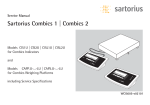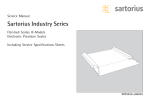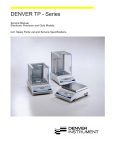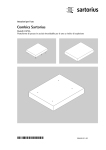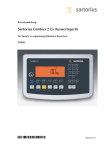Download Sartorius CW2P Service manual
Transcript
Service Manual Sartorius Combics 1 | Combics 2 Models CW1P | CW2P | CW1S | CW2S for Complete Combics Scales, Models CIS1 | CIS2 | CISL1 | CISL2 for Combics Indicators and Models CAPP1 | CAPS1 | CAPXS1 CAPP4 | CAPS4| CAPXS4 for Combics Weighing Platforms including Service Specifications WCI5001-e04106 Contents Overview General Information Service Concept 04 General Information 05 Overview of the Models 05 Auxiliary Service Tools and Equipment 06 Accompanying Literature Operating Concept 07 Keys below the Display 08 Preconfigurations 08 Purpose, Features 10 Function of the Keys when Configuring the Menu 10 Printing the Parameter Settings 11 Description of the Equipment Function of the Service Keys and Switches 12 A. Menu Access Switch 12 B. SBI/BPI Key 13 Activating the BPI Mode 13 C. Boot Key 14 Activating the xBPI Protocol Activating the Service Mode 15 Activating the Service Mode Working in the Service Mode 17 Additional Menus in Service Mode 20 Menu Item 1-18: Entering Calibration/Linearization Weights 20 04 21 22 23 24 25 25 28 28 31 32 34 37 38 38 44 2 1-18-1: External User-defined Calibration Weight (Service Mode not Required) 1-18-2 1. Entering 1st Linearization Weight Calibration/Adjustment Routines in Service Mode (General Information) Valid areas for Use Zone “D” Menu Line 1-9: Calibration/Adjustment Functions 1-9-1 External Calibration/Adjustment with Default Weights 1-9-5 Internal Linearization (Only for WP2 on COM1 or UniCOM Ports) 1-9-7 External Linearization with User-defined Weights 1-9-8 Setting the Preload 1-9-9 Clearing the Preload Adjustment without Weights Menu Item 1-19: Entering the Specifications of the Load Cell(s) Menu Item 1-20: Entering the Geographical Latitude and Altitude, or the Acceleration of Earth Gravity Entering the Place of Adjustment with Subsequent Adjustment (Example) Menu Item 1-13: Zero at On Configuring the A/D Converter of the Combics Indicator (Service Mode) Menu Item 11: A/D Converter Settings (Configuration: Standard, Trade) 45 A/D Converter Configuration (General Information) 45 Notes on A/D Converter Configuration 46 Descriptions of the Individual Menu Items 47 Selecting the Weighing Range Structure (Menu Item 11-3) 55 Menu Item 9-1: A/D Converter Configuration (Example: Trade Configuration) 56 Menu Item 9-1: A/D Converter Configuration with Load Cell(s) Connected (Example: Standard Configuration) 60 Menu Item 1-19: Entering the Specifications of the Load Cell(s) 62 Entering the Date of Service 63 Entering the Serial Number of the Complete Combics Scale (or Indicator) 65 Entering the Model Designation of the Complete Combics Scale (or Indicator) 66 Defining Transaction Numbers for Data Records (Weight Values) which were stored in the Alibi Memory Repairing the Combics Indicator 67 Replacing the Front Panel 68 Blank Display 68 Replacing the Power Cord 69 Replacing the Power PCB 70 Replacing the DC/DC Converter 71 Replacing the A/D Converter 71 Quick-test of the A/D Converter 72 Replacing the Digital PCB 73 Checking the IP67 Protection 73 Torque Values for Cable Glands and Vent Valve Adjusting the Weighing Platform Adjusting the Off-center Load Diagram: Determining the Adjustment Resistance Off-center Load Adjustment: 0-ohm Resistors (Example) Setting the Overload Stops 77 1. Weighing Platforms with 1 Load Cell: Steel 78 2. Weighing Platforms with 1 Load Cell: Stainless Steel 79 3. Weighing Platforms with 4 Load Cells: Steel 80 4. Weighing Platforms with 4 Load Cells: Stainless Steel Repairing the Weighing Platforms 81 Replacing the Connecting Cable 82 Replacing Load Cells 83 Torque Values 84 Pin Assignments in the Junction Box 85 Replacing the Load Cell Foot 85 Color Codes of the Wiring for Weighing Platforms, Models CAPS.. 86 Error Codes 89-94 Service Specifications 95-96 Type Designation 97 When to Use Which Procedure 98 CAPXS... Explosio-Prodected Models 98 What Is Different in Comparison to Other EX Models Adjusting the Weighing Platform 100 Version with the junction box 101/103 Junction Box 104 Adjusting the Off-center Load 105/109 Determining Resistance Values 74 75 76 3 Overview Service Concept Prerequisites for performing maintenance and repair work on Sartorius Combics scales requires considerable experience with both indicators and weighing platforms. In case of defects, repairs are performed on site. Generally, the equipment is not replaced. General Information – Do not connect or disconnect cables to or from the equipment; always disconnect the power cable from the wall socket (mains supply) first! – To ensure safety, an isolating transformer must be installed between the indicator and the power supply before performing work that entails opening the Combics indicator housing. On complete Combics scales, check and adjust as necessary: (The procedure is the same as for all scale and weighing platform models.) – Repeatability (standard deviation) – Off-center load – Span – Linearity 4 Overview of the Models The hardware configuration consists of either a Combics 1 or 2 indicator and Sartorius weighing platform(s), or a Combics 1 or 2 indicator and weighing platform(s) (strain-gauge load cells) from another manufacturer. Important: Mechanical and electrical service or repair work on the complete Combics scale requires considerable experience, and for this reason should be performed only by Sartorius technicians trained at the factory. Any attempt to perform repair work can result in damage to the equipment. Auxiliary Service Tools and Equipment In addition to standard tools, you will need the following special tools to work on the complete Combics scale: Qty. Designation Order No. 1 1 6740-33 1 1 1 1 1 1 Laptop Sartocas service software, version 1.46 or later or Psion Server, complete, version 4.10 or later PPLoader software Isolating transformer Flintec LCT-01 load cell tester Socket wrench, double hexagon, 10-32 mm, “ square driver Adapter for Allen screws, SW 5 - 17, ” square driver 5 Qty. Designation 1 1 1 1 2 2 1 1 1 1 1 1 1 1 1 Order No. Torque wrench, 10-120 Nm 14x18, stainless steel Torque wrench, 60-320 Nm 14x18, stainless steel Set of open-ended wrenches with sockets Set of sockets, up to 30 mm (hexagonal, stainless steel) Transport belt (to move load plates or weighing platforms; available from specialist suppliers) Ring lugs (stainless steel; for moving the load plates or weighing platforms; available from specialist suppliers) Set open-ended wrenches (spanners) (up to 24 mm, stainless steel) Threaded rod, M 16x120, for lifting the weighing platform (available from specialist supplier) Testing device for checking IP66/67 protection (not yet defined) Set of screwdrivers (slotted) Set of screwdrivers (Phillips head ) Set of Allen wrenches Digital voltmeter (Beckman) 6738-62 Strain gauge simulator 6740-74 RS-232/485 converter 6740-68 Accompanying Literature Operating instructions for “Complete Combics 1 | 2 Scales“ WCW6001-e02073 Operating instructions for “Combics 1 | 2 Indicators“ WCI6001-e02052 Operating instructions for “Painted or Stainless Steel Weighing Platforms“ WCA6001-e03053 6 98648-010-90 98648-010-85 98648-010-67 Operating Concept Combics 1 0 T Fn combics1_bedienfeld.eps Keys below the Display e On/off Turns the Combics on and off. Combics switched off displays “off“. n Toggle the display between the weighing platforms (Combics 2 only) With two weighing platforms connected, this key toggles the display between the two readouts. ( During weighing: Zero the scale In the operating menu: Closes active submenu and returns to next higher menu level and menu level (unless the first menu level is already shown) During alphanumeric input in the operating menu: – Press briefly: Activate character to the left of the currently active character (with the first character active: Exit the input mode without saving changes) – Press and hold (> 2 sec ): Exit the input mode without saving changes ) During weighing: – Press briefly: Tare the scale – Press and hold (> 2 sec ): Calibration/adjustment In the operating menu: – Press briefly: Display the next lower menu level or Select and store a menu item – Press and hold (> 2 sec ): Exit the operating menu During alphanumeric input in the operating menu: – Press briefly: Activate character/s to the right of the currently active character ® (after the last character: store input) – Press and hold (> 2 sec ): Store current input and display the menu item k During weighing: Toggle (depends on operating menu settings) between: – first and second weight unit or – gross and net or – normal and 10-fold increased display resolution In the operating menu: Show the next item on the same menu level (scroll through values in series) 7 During alphanumeric input in the operating menu: – Cursor in first position, no characters entered yet: Delete entire string and enter “0“ – Change the displayed character; scroll forward (sequence: 0 through 9, decimal point, minus sign, Z through A, space) p During weighing: – Press briefly: Print – Press and hold (> 2 sec ): Print GMP footer In the operating menu: Print the menu settings starting from the current position; or print Info data During alphanumeric input in the operating menu: – Cursor in first position, no characters entered yet: Delete entire string and enter a space 8 – Change the displayed character; scroll backwards ÿ (sequence: Space, A through Z, minus sign, decimal point, 9 through 0) Note: The sequence in which keys are pressed in the following descriptions (“Key sequence:“) are given as examples only. Other sequences are possible. Combics 2 CF - REF OK n 0 T Fn combics2_bedienfeld.eps Configuring the Combics Purpose You can configure the Combics to meet individual requirements by entering user data and setting selected parameters in the operating menu. The operating menu is a combination of text levels and numeric codes. Features The operating menu parameters are divided into the following categories 1. Text-menu level – Application programs »APPL« – Key assignments k »fn-key« – Device parameters »setup« – Device information »InFo« – Language for calibration and adjustment printouts »LAnG« You can display, enter or change the following parameters: – Application programs »APPL« In addition to basic weighing functions, you can use the Combics 2 to calculate and display weighing data as follows: – Counting – Neutral measurement – Averaging (animal weighing) – Checkweighing – Classification – Weighing in percent – Net-total formulation – Totalizing – – – – – – – – – Function: Key assignment for k »fn-key« Gross/net toggling »gro net« Show second weight unit »2. unit« 10-fold higher resolution »Res 10« Device parameters »setup« Device configuration, i.e., to meet individual requirements by selecting predefined menu parameters in the operating menu. The device parameters are combined in the following groups : Weighing platform »wp1« Interfaces (COM1 and optional UniCOM) Digital control line »ctrl in« Bar code scanner »barcode« Printer protocols »prtport« – – – – Extra Functions: Utilities »utilit«. Timer »time« Date »date« Set user password »code« – Display device information »info« (serial number, etc.) – Language for calibration and adjustment records »lang«. Select the language. The rest of the menu is language-independent. 9 Functions of the Keys when Configuring the Menu Open the operating menu: Turn the Combics off and on again by pressing e; while all segments are displayed, press the ) key briefly. Navigating in the operating menu: – – – – – – – – – – – 10 Scroll : Press the k key To the left ¬: Press ( Change and store setting: Press the ) key Exit the operating menu: Press and hold the ) key (> 2 sec) During alphanumeric input in the operating menu: – – Scroll upwards (0, 1, 2, 3, etc.): Press the k key Scroll downwards ¬ (A, B, C, etc.): Press the p key Next position: Press the ) key Previous position: Press the ( key Exit input mode without saving changes; with cursor in first position: Press the ( key Exit the input mode without saving changes: Press and hold the ( key (> 2 sec) To confirm your input: Press the ) key with the cursor 1 space beyond the last position; or press and hold (> 2 sec) Confirm currently active character and move 1 position to the right: Press the ) key Move cursor 1 position to the left Press the ( key Printing the Parameter Settings Generate a printout of the settings on the current menu level: Press the p key > Printout (example) The maximum width of this printout is 20 characters. -------------------MENU SETUP WP1 -------------------1 1.1 1.1.2 1.2.1 ... 1.18 1.18.1 CAL. 10.000 kg etc. Description of the Equipment The complete Combics scales from Sartorius are primarily used in industry. Because there are a number of hardware configurations to choose from, Combics models are constructed according to customer requirements. The complete Combics scale consists of: – A choice of weighing platforms with capacities from 3 kg to 3000 kg (in stainless steel or steel) and indicators The Combics 1 / 2 indicators consist of: – Front panel with keypad and digital display (Combics 2 has additional keys and LEDs) Digital PCB with application processor, memory, RS-232 interfaces Combics 2 CF REF OK Analog/digital converter T combics_15_klemmen.eps O combics_02.eps – Combics indicators are equipped with either cable glands or D-Sub 25 connectors. Note: Power PCB DC/DC converter (Combics2 has a clock chip) Additional electronic subassemblies are optional. 11 Function of the Service Keys and Switches A. Menu Access Switch A This switch must be open to work with the service software or configure the A/ D converter (e. g., “Trade” configuration). If the menu access switch is closed, the error message “ACCESS SWITCH LOCKED” is displayed in the service program and the indicator shows “L” (underload) or “H” (overload). In this case, the A/D converter cannot be configured. If adjustment is necessary (span, linearity), the “± 2%” window is active. B. SBI/BPI Key geschlossen geöffnet verriegelungs_schalter.eps To use the Sartocas program (v 1.46 or later) or Psion server (v 4.10 or later). the Combics indicator must be in BPI (binary processor interface) mode (for example, to load a modified data record from the A/D converter into its controller). This setting is valid for the COM1 port. Note: B sbi_bpi_taster.jpg 12 To perform adjustment only with the service software, the COM1 interface is set to the xBPI (eXtended Binary Processor Interface) protocol and the laptop or Psion server connected to that port. Activating the BPI Mode – Turn on the Combics. – In weighing mode, press and hold the SBI/BPI key for approx. 5 seconds (the weight readout goes blank). – Release the switch. – Turn the Combics off and then on again. – The Combics is now in BPI mode. Important: Peripheral devices that communicate over the SBI (Sartorius Balance Interface) protocol cannot be operated while the Combics is in BPI mode. If you press the p key, only InF 30 is displayed. To return the indicator to the SBI mode, either use the “Close” function in the Sartocas service software or a Psion server (and then turn the Combics off and back on again), or select the Menu Reset option (9 - 1 - 1) in the Combics operating menu. C. Boot Key C boot_taster.jpg Activate this switch only if an attempt to program the application memory with the PPLoader program fails (programming routine stops responding). Procedure for making the PCB bootable: – Disconnect the Combics from the main power. – Press and hold the boot switch (approx. 3 sec.) while reconnecting the Combics to power. – Release the switch. After a brief period, the PCB is bootable again (load application software again with the PPLoader program). 13 Activating the xBPI Protocol Activate the xBPI protocol to perform adjustment with the service software Sartocas software or Psion server without activating the BPI mode through the SBI/BPI key. Note: This menu item is accessible in the standard menu. – Via Setup select the Device parameters menu item (for the COM1 port). – Open the Device parameters menu and scroll down to the Interface submenu. – Open the Interface submenu and activate the xBPI menu item. display_xbpi.eps Note: 14 Under xBPI a submenu is opened for assigning addresses, but this function is only available when using xBPI with RS-485. Activating the Service Mode Activating the Service Mode – Turn off the Combics (key: e). – Turn on the Combics (key: e) and briefly press the ) key while all segments are displayed. display.eps The display shows APPL. appl.eps – Press the k key to scroll to the Setup item. setup.eps – Press the ) key; WP-1 is displayed. display_wp1.eps – Press the k key to scroll to the CodE item. code.eps 15 – Press the ) key; the display shows only a flashing cursor. d_vore12.eps – Press k to select “2” and then press ) to confirm; the cursor jumps to the second position; now you can enter the next number. Repeat this procedure with the appropriate numbers to enter the service password (202122). 202122.eps If you find that one of the numbers is wrong, press ( to go back to that digit and change it; then press the ) key repeatedly to return to the sixth digit (the 2 flashes). Note: code_s.eps – After entering the last digit, press ) (< 2 sec.) and ( ( (in that order) to activate the service mode. Setup appears in the display. A “S” in the upper right-hand corner of the display indicates that the service mode is active. To cancel the password input process before it is finished, press ( repeatedly until CodE is displayed. Note: Important: 16 The service mode can be deactivated only by turning the off the Combics indicator. When the service mode is active (password 202122), you can only view the customer password. The customer password can be deleted only by entering the general password (40414243) or the customers password. Working in the Service Mode Note: When performing maintenance on an existing system, the service mode must be activated to perform linearization, to set or clear the preload, and to enter the date of service. Additional Menus in Service Mode In the Text Menu (“Setup”) Under the “Date” (DATE) and “Password” (CodE) menu items: – Date of service S-DATE – Memory number MEM-NO – Indicator serial number SER-NO – Model designation ModEL In the numeric menu: The Setup menu for WP1 (WP-1) and the COM1 (COM1) and UniCOM (UNICOM) ports is extended by the following items for configuring weighing platforms WP1 (WP-1) and WP2 (WP-2): 1-9 Calibration/adjustment functions: 1-9-1: Ext. calibration/adjustment with default weight (service mode not required) 1-9-3: Ext. calibration/adjustment with user-defined weight (service mode not required) 1-9-5: Internal linearization (only for WP2 on COM1 and UniCOM ports) 1-9-7: External linearization with user-defined weights 1-9-8: Set preload 1-9-9: Clear preload 1-9-10: Key blocked (service mode not required) IF „calibration“ first, after that „span adjustment“ is configured in the menu (1.10.2), carry on to put necessary weights onto the load plate even if the difference to the last span adjustment (calibration function) is already displayed. When all weights are loaded, press the „tare“ button to start the adjustment function. 17 Note: After necessary adjustments, install the suitable adjustment routine for the customer. 1-20 1-18 1-18-1: 1-18-2: 1-18-3: 1-18-4: 1-18-5: Enter the calibration and linearization weights Enter adjustment weight Enter linearization weight 1 Enter linearization weight 2 Enter linearization weight 3 Enter linearization weight 4 1-20-1: 1-20-2: 1-20-3: 1-20-4: 1-19 Calibration without weights (by entering the specifications of the load cell(s)): Nominal load Resolution Sensitivity in mV/V for cell 1 (or mean derived from all load cells) Sensitivity in mV/V for cell 2 Sensitivity in mV/V for cell 3 Sensitivity in mV/V for cell 4 When multiple cells are connected, either the individual values are entered under items 1-19-3 to 1-19-6, or the mean derived from all load cells is entered under 1-19-3. Store values entered for 1-19 1-19-1: 1-19-2: 1-19-3: 1-19-4: 1-19-5: 1-19-6: 1-19-7: 18 Place of adjustment (geographical latitude and altitude or, alternatively, the acceleration of gravity at the place of installation): Latitude in degrees Altitude in meters above sea level Acceleration of gravity Store values entered for 1-20 8-12 Geographical data is displayed before every span adjustment 9-1 9-1-3: 9-1-4: 9-1-10: Restore factory settings / Reset menu Load “Standard” configuration Load “Trade” configuration Load default setting and delete all Parameters 11 11-1 11-1-4: 11-2 11-2-1: 11-2-2: 11-2-3: ... 11-2-21: A/D Converter Settings: Accuracy classes: Accuracy class l/m 1. Weight unit (copy from menu subset 1-7): User-defined unit Grams Kilograms Tons 11-3 11-3-1: 11-3-2: 11-3-3: Weighing range: Single-range scale Multi-interval scale Multiple-range scale 11-4 11-4-1: 11-4-2: 11-4-3: 11-4-4: Metrological data for single-range scale: Scale interval d Verification scale interval e Minimum load Maximum load 11-5 11-5-1: 11-5-2: 11-5-3: 11-5-4: 11-5-5: 11-5-6: 11-5-7: Metrological data for multi-interval scale: Scale interval d Verification scale interval e Minimum load Range 1 Range 2 Range 3 Maximum load 11-6 11-6-1: 11-6-2: 11-6-3: 11-6-4: 11-6-5: 11-6-6: 11-6-7: Metrological data for multiple-range scale: Scale interval d Verification scale interval e Minimum load Range 1 Range 2 Range 3 Maximum load 11-7 11-7-1: 11-7-2: 11-7-3: ... 11-7-21: Available weight units: User-defined unit Grams Kilograms 11-8 11-8-1: 11-8-2: 11-8-3: ... 11-8-21: Calibration/adjustment unit: User-defined unit Grams Kilograms Tons Tons 11-10 Store A/D converter configuration: 11-10-1: Store 11-10-2: Do not store 19 Menu Item 1-18: Entering Calibration/Linearization Weights 1-18-1: External User-defined Calibration Weight (Service Mode not Required) – Activate the service mode (see page 16). – Select weighing platform “WP1”. display_wps1_serv.eps – Press the ) key to open the numeric menu. display_serv_01.eps menu_1181.eps – Select menu item 1-18-1 (external user-defined weight) by pressing k ) repeatedly. – Activate input mode for the user-defined weight (press ) briefly). The first digit flashes. user1.eps – Enter the user-defined weight (in this example: 10,000 kg) (key sequence: ) k ) p ) ) ) k )). The last number entered flashes. user2.eps – Press the ) key again to store the user-defined weight; the menu jumps back to 1-18-1. – To exit the service mode, press and hold the ) key for longer than 2 seconds. menu_1181.eps 20 1-18-2: 1. Entering Linearization Weight – Scroll to menu item 1-18-2 (press k repeatedly). Note: The service mode must be active. menu_1182.eps – Activate the input mode for the first linearization weight (press the ) key briefly). The first number flashes. user1.eps – 1. Enter the linearization weight (in this example: 2,500 kg) (key sequence: 3 x k, ) p ) 6 x k, ) k ) k). The last number entered flashes. userl2.eps – Press and hold the ) key (> 2 sec.) to store the value for the first linearization weight. The menu jumps back to item 1-18-2. menu_1182.eps – Follow the above steps for menu items 1-18-3, 1-18-4, and 1-18-5 to enter values for the second, third and fourth linearization weights as well. Enter “0” instead of a weight value for unused linearization points. – At the end of input, the display must show menu item 1-18-5. – To exit the service mode, press and hold the ) key for longer than 2 seconds. menu_1185.eps 21 Calibration/Adjustment Routines in Service Mode (General Information) There are three ways to adjust the span: – Using external weights – By entering the specifications of the load cell(s) (sensitivity in mV/V) – By entering geographical data (latitude and altitude of the place of use) or by entering the acceleration of gravity (at the place of use) Span adjustment with external weights always takes precedence. What does this mean when performing service work? If a weighing system is used in a location other than that for which it was originally intended (i.e., the geographical data at the new place of use does not match the entered at Sartorius AG in Goettingen, Germany), the scale span can be adjusted by using external weights or by entering the specifications of the load cell(s). In this case, the geographical data entered for the original place of use is no longer valid. The same applies for span adjustment performed after any repair work on the weighing system. Once you store the geographical data or acceleration of gravity at the place of use and subsequently perform span adjustment using weights, the scale is correctly programmed and adjusted. You can now enter the geographical data of the new place of use to adapt the scale for use at that location. 22 If the acceleration of gravity has been entered, this data takes precedence over any geographical data (latitude and altitude) previously entered. Valid Locations for Use Once the exact geographical data or the acceleration of gravity has been entered and subsequent span adjustment performed, a scale with a resolution of 3000 digits can be used within a tolerance zone of ±100 km from the latitude entered and ±200 m from the altitude. The same applies when the acceleration of gravity is entered. The following values are entered when the complete Combics scale is adjusted in Goettingen, Germany: – Latitude: 51.53 degrees (= 51° 32’) – Altitude: 151 m – or the corresponding acceleration of gravity, 9.811590 m/s-2 The greater the precision of the geographical data entered, the greater the precision achieved with the weighing instrument; the tolerance range, however, is restricted accordingly (see above). 23 Zone “D” For a complete scale used in the Federal Republic of Germany, the following data can be entered for scales with a resolution of 3000 digits at the place of span adjustment: – Latitude: 51.00 degrees – Altitude: 513 m – or the corresponding acceleration of gravity, 9.810 m/s-2 The area of use valid for this scale is designated “Zone D” (valid only in Germany). Important: The procedures described above are also applicable to scales verified for use in legal metrology. The geographical data must be checked and, if necessary, corrected before every calibration/adjustment routine. To view the data stored, select the Info menu item. If menu item 8-12-2 is active, as is required when the scale is used in legal metrology, the data is automatically displayed before every span adjustment. 24 Menu Item 1-9: Calibration/Adjustment Functions Note: When using a verified weighing platform, open the cover plate on the left side of the back of the indicator and move the menu access switch to the right (“accessible”; see page 12). – Activate the service mode (see page 15). 1-9-1: External Calibration/Adjustment with Default Weights – Select weighing platform »WP1«. – Press the ) key to open the numeric menu. display_wps1_serv.eps display_serv_01.eps menu_191.eps – Select menu item 1-9-1 (external calibration/adjustment with default weights) (key sequence: ) several times k )) and confirm () key briefly). When this menu setting is active, you can exit the Service mode by turning the Combics indicator off and then on again. 25 cal.eps 5kg.eps – After taring or zeroing the scale, press and hold the ) key until Cal is displayed. If menu item 8-12-2 is active, the geographical data is displayed before the calibration weight is prompted. Confirm each of the values shown by pressing the ) key to continue with the calibration routine. – After approx. 2 seconds the calibration weight required is shown on the display. – Place the prompted weight on the scale. After a brief pause, the difference between the current value and the last is displayed (calibration). – Press the ( key to stop the calibration/adjustment routine. display_serv_01.eps – Press the ) key to start the adjustment. 5.0kgw.eps 1-9-3 External Calibration/Adjustment with User-defined Weights – Select weighing platform »WP1«. display_wps1_serv.eps – Press the ) key to open the numeric menu. display_serv_01.eps 26 menu_193.eps cal.eps – Press ), then, several times, k ) to select menu item 1-9-3, “External calibration/adjustment with user-defined weights” and confirm by pressing ) briefly. – Press ( to jump to the first columns of the numeric menu. – Press ) to store the selected menu item. – Turn the Combics indicator off and then on again to exit the Service mode. – After taring or zeroing the scale, press and hold the ) key until Cal is displayed. If menu item 8-12-2 is active, the geographical data is displayed before the calibration weight is prompted. Confirm each of the values shown by pressing the ) key to continue with the calibration routine. – After approx. 2 seconds the calibration weight (user-defined weight) required is shown on the display. Select menu item “1-18-1” to enter the user-defined weight. 10kg.eps – Place the prompted weight on the scale. After a brief pause, the difference between the current value and the last span adjustment is displayed (calibration). – Press the ( key to stop the calibration/adjustment routine. display_serv_01.eps – Press the ) key to start the adjustment. 10kgw.eps 27 1-9-5 Internal Linearization (Only for WP1 on COM1 or UniCOM Ports) 1-9-7 External Linearization with User-defined Weights – Activate the service mode (see page 15). – Select weighing platform »WP1«. display_wps1_serv.eps – Press the ) key to open the numeric menu. display_serv_01.eps menu_197.eps lin.eps 28 – Select menu item 1-9-7 (External linearization with user-defined weight) (key sequence: ), then, several times, k )) and confirm by pressing ) briefly. – Press and hold the ) key to store the selected menu items and return the Combics indicator to the weighing mode. When this menu setting is already active, you can exit the Service mode by turning the Combics indicator off and then on again. – After taring or zeroing the scale, press and hold the ) key until Lin is displayed. – After approx. 2 seconds the first linearization weight (user-defined weight) is shown on the display. Select menu items 1-18-2 through 1-18-5 to enter the linearization weights. 2.5kg.eps – Place the prompted weight on the scale. After a brief pause, the difference between the current value and the last adjustment is displayed (calibration). – Press the ( key to stop the calibration/adjustment routine. display_serv_02.eps – Press the ) key to store the value for the first linearization weight; the second linearization weight is prompted. 5kg.eps – Place the prompted weight on the scale. After a brief pause, the difference between the current value and the last adjustment is displayed (calibration). display_serv_03.eps – Press the ) key to store the value for the second linearization weight; the third linearization weight is prompted. 7.5kg.eps – Place the prompted weight on the scale. After a brief pause, the difference between the current value and the last adjustment is displayed (calibration). display_serv_04.eps 29 – Press the ) key to store the value for the third linearization weight; the fourth linearization weight is prompted. 10kg.eps – Place the prompted weight on the scale. After a brief pause, the difference between the current value and the last adjustment is displayed (calibration). display_serv_05.eps – Press the ) key to store the value for the fourth linearization weight. The scale now prompts a requires the zero point (remove all weights from the load plate). display_serv_06.eps – Once the zero point is stored, the Combics automatically returns to the weighing mode. 0kg.eps 30 1-9-8 Note: Setting the Preload When using a verified weighing platform, open the cover plate on the left side of the back of the indicator and move the menu access switch to the right (“accessible”; see page 12). – Activate the service mode (see page 15). – Select weighing platform »WP1«. display_wps1_serv.eps – Press the ) key to open the numeric menu. display_serv_01.eps menu_198.eps – Select menu item 1-9-8 (Set preload) (key sequence: ), then, several times, k )) and confirm by pressing ) briefly. – Press and hold the ) key to store the selected menu items and return the Combics indicator to the weighing mode. – Press )) to tare the Combics indicator, or press ( to zero it. If you tare the indicator, “NET” might be displayed. 0kg.eps – Place the preload on the scale. vorl1.eps 31 – Press ) until SEt is displayed. vorl1.eps – Release the ) key; after a brief pause, the Combics indicator automatically returns to the weighing mode. 0kg.eps 1-9-9 Clearing the Preload Note: When using a verified weighing platform, open the cover plate on the left side of the back of the indicator and move the menu access switch to the right (“accessible”; see page 12). – Activate the service mode (see page 15). – Select weighing platform »WP1«. display_wps1_serv.eps – Press the ) key to open the numeric menu. display_serv_01.eps – Select menu item 1-9-9 (Clear preload) (key sequence: ), then, several times, k )) and confirm by pressing ) briefly. – Press and hold the ) key to store the selected menu items vorl3.eps 32 and return the Combics indicator to the weighing mode. – Remove the preload weight from the scale. A weight value with a preceding “minus” sign is displayed (for example, -0.335 kg). vorl4.eps – Press ) until CLr Pre is displayed. vorl5.eps – Release the ) key; the preload is cleared and, after a brief pause, the Combics indicator automatically returns to the weighing mode. 0kg.eps 33 Adjustment without Weights Menu Item 1-19: Entering the Specifications of the Load Cell(s) – Activate the service mode (see page 15). – Select weighing platform »WP1«. display_wps1_serv.eps – Press the ) key to open the numeric menu. display_serv_01.eps – Press the ) key, then, several times, k repeatedly and then ) again to open menu item 1-19, “Calibration without weights”; then select item 1-19-1, “Nominal capacity”. display_serv_01191.eps – Press ) again to activate menu item 1-19-1. – Enter the nominal capacity of the load cell(s) (e.g., 30.00 kg). The nominal capacity has to match the maximum load set under menu item 11-4-4. display_mxl30.eps Note: 34 If a weighing platform has more than one load cell, multiply the nominal capacity accordingly. Example: The weighing platform consists of 4 load cells, each of them has a capacity of 30 kg. In this case, the nominal capacity (= maximum load) equals 4 x 30 kg, or 120 kg. – To store the setting, press and hold the ) key (> 2 sec). – Select menu item1-19-2 (key sequence: k, )). – Enter the resolution (lowest scale interval d) (e.g., 0.01 kg). This value has to match that stored under menu item 11-4-1 (or 11-5-1 or 11-6-1). display_schrittw_001.eps – To store the setting, press and hold the ) key (> 2 sec). – Select menu item1-19-3 (key sequence: k, )). Enter the sensitivity of the load cell in mV/V (usually listed in the load cell specification sheets). If a weighing platform consists of more than one load cell, enter here the sensitivity of load cell 1. Example: The sensitivity of the load cell is 1.9440 mV/V. display_wze19440.eps Note: – To store the setting, press and hold the ) key (> 2 sec). If a weighing platform consists of more than one load cell, enter the sensitivity values for the other cells (up to 4) under menu items 1-19-4 (for load cell 2) through 1-19-6 (for load cell 4) and confirm each value (k ) keys). If the platform has less than four load cells, enter “0.000” under the unused menu items. 35 – Press k and ) to select menu item 1-19-7, Store parameters set in menu item 1-19. display_serv_01197.eps – Press ) ( ( to store the load cell specifications entered; the menu automatically jumps back to the first menu page. display_serv_01.eps 36 – Exit the operating menu and return to the weighing mode. Menu Item 1-20: Entering the Geographical Latitude and Altitude, or the Acceleration of Gravity When you activate menu item 1-20-1, the value 99999.99 is displayed; under 1-20-2, is 9999999 displayed too. Otherwise, if values have already been entered for geographical latitude and altitude, then 0.000000 is displayed under menu item 1-20-3. During calibration, the Combics show will whether and which gravimetric data (geographical latitude and altitude, or acceleration of gravity) is used, if the menu item 8-12-2 is activated. If latitude and altitude are used, the display shows “Altitude” for 2 seconds when the calibration procedure is started (CAL), followed by the configured elevation above sea level in meters. Press ) to confirm this information. Next, the display shows “LATITUDE” for 2 seconds, followed by the value set for the geographical latitude (in degrees). Press ) to confirm this information. The calibration weight is now prompted. If the acceleration of gravity is given rather than the geographical latitude and elevation, the display shows “GRAVITY” for 2 seconds (after “CAL”), followed by the value entered for the local acceleration of gravity. Press ) to confirm this information. However, if the calibration weight is prompted as soon as the “CAL” display goes out, this means whether the correction of the calibration factor has been deactivated nor the menu item 8-12-2 is activated; in other words, neither the geographical latitude and altitude nor the acceleration of gravity have been entered under menu line 1-20. 37 Entering the Place of Adjustment with Subsequent Adjustment (Example) – Activate the service mode (see page 15). – Press ) to select weighing platform »WP1«. display_wp1_serv.eps – Press the ) key to open the numeric menu. The first menu page is displayed. display_serv_01.eps – Open menu line 1-20, “Place of adjustment”, by pressing k and ). Menu item 1-20-1 (latitude) is displayed. display_serv_01201.eps Important: 38 If the geographical latitude and altitude of the place of installation are known, enter this data under menu items 1-20-1 (latitude) and 1-20-2 (altitude). If you wish to use the acceleration of gravity at the place of installation for the basis of adjustment rather than these two parameters, enter this value under menu item 1-20-3. A value entered for acceleration of gravity takes precedence over the combination of geographical latitude and altitude. Example: Entering geographical latitude and elevation: Select menu item 1-20-1 (latitude) (press )). In the example shown here, the most recently entered parameter was the value for the acceleration of gravity (menu item 1-20-3). For this reason, the input fields for menu items 1-20-1 and 1-20-2 are filled with 999… display_99.eps display_5153.eps In the example shown here, the geographical latitude of Goettingen, Germany, was the value entered most recently. This value is the reference value, for which no correction of the span adjustment was made with respect to the place of installation, assuming that “151” (elevation in meters above sea level) has been entered under menu item 1-20-2. Enter the geographical latitude of the place of installation (or the reference value 51.53) as a positive decimal number (convert angular minutes to decimal places). Press ) to confirm your input. display_99.eps – Select menu item 1-20-2 (“Elevation at the place of installation”) (key sequence: ) k )). The input field is filled with 999…, because the last value entered in menu line 1-20 was the acceleration of gravity (menu item 1-20-3). 39 – Enter a value for the local elevation at the place of installation in meters above sea level (reference value: 151) (key sequence: ) k k). display_151.eps Note: A negative value may be entered for local elevation; for example, if the scale is installed in a mine. – Press ) to confirm your input. – Activate menu item 1-20-4 to store new data (key sequence: ) k k). Rather than the geographical latitude and local elevation of the place of installation, you can enter a value for the acceleration of gravity at the place of installation (menu item 1-20-3). Example: Entering the acceleration of gravity place of installation. – Select menu item 1-20-3 (acceleration of gravity) (key sequence: k k )). Example: display_000.eps display_981.eps 40 In the example shown here, the geographical latitude and local altitude (menu items 1-20-1 and 1-20-2) were the last parameters entered in menu line 1-20. Thus the input field for acceleration of gravity is filled with 000… In the example shown here, the most recently entered parameter was the value for the acceleration of gravity at Goettingen, Germany (menu item 1-20-3). This value is the reference value, which means no correction of the span adjustment for the place of installation is required. – Enter the acceleration of gravity at the place of installation (in ms-2 / or the reference value: 9.811590). Press ) to confirm your input. – Activate menu item 1-20-4 to store new data (key sequence: ) k). The display shows “busy”, indicating that the parameters entered are being stored. display_busy.eps – Restart the scale: Turn the indicator off and then on again (key sequence: e e, or press and hold the ) key (> 2 sec). After the self-test of the display, the scale is ready to operate. display.eps Note: Once the precise geographical data or acceleration of gravity has been entered, the tolerance range is restricted (see page 23). A new opening of this menu item will show 0.00... in the display only. – After data has been entered as described above, the span must be adjusted. Example Settings (changes in the factory settings required for this example); Menu item 1-9-1: External calibration/adjustment with default weight; Menu item 1-10-1: Calibration/adjustment in one operation; Menu item 1-16-1: External calibration/adjustment/linearization accessible; 41 The parameters for altitude at the place of installation and geographical latitude have been entered (menu items 1-20-1 and 1-20-2). The display will show “ALTITUD” for 2 seconds, if the menu item 8-12-2 is activated. display_altitud.eps The altitude at the place of installation is displayed in meters above sea level. In the example shown here, the altitude of Goettingen, Germany (reference value) is shown. display_alt_151.eps – Press the ) key to confirm the displayed value. The display shows “LATITUD” for 2 seconds. display_latitud.eps display_lat_5153.eps The geographical latitude of the place of installation is shown in degrees north or degrees south. In the example shown here, the altitude of Goettingen, Germany (reference value) is shown. – Press the ) key to confirm the displayed value. 10kg.eps – Place the prompted calibration weight on the scale (see page 25 for details on calibration and adjustment). or 42 display_gravity.eps Instead of “ALTITUD” and “LATITUD”, “GRAVITY” is displayed for 2 seconds if the acceleration of gravity (menu item 1-20-3) was entered rather than the elevation and geographical latitude (menu items 1-20-1 and 1-20-2). The value entered for the acceleration of gravity at the place of installation is displayed (in m/s-2). In the example shown here, the acceleration of gravity at Goettingen, Germany (reference value) is shown. display_grav_981.eps This data is shown when menu item 8-12-2 is active. – Press the ) key to confirm the displayed value. – Place the prompted calibration weight on the scale (see page 25 for details on calibration and adjustment). 10kg.eps 43 Configuring the A/D Converter in the Combics Indicator (Service Mode) The A/D converter must be configured in the following cases: – To adapt the existing configuration to customer requirements (for example, to change the nominal capacity or the resolution). – To adapt the Combics for use with any commercially available strain-gauge load cell or analog Sartorius CAPP, CAPS, IWA, IU or IF weighing platform, when installing a new system. – After replacing the electronic A/D converter during repair work, also on complete combics scales, when the Sartocas software is not used. Menu Item 11: A/D Converter Settings (Configuration: Standard, Trade) Note: 44 Before the A/D converter can be configured, you need to load either the “Standard” configuration or the “Trade” configuration, depending on customer requirements. – 9-1-3: Load “Standard” configuration – 9-1-4: Load “Trade” configuration Menu Item 11: A/D Converter Configuration (General Information) Note: Access is restricted by a special password. Features With the menu access switch open, you can configure most of the parameters affecting the following specifications: – Toggling between Standard and Trade configurations (for use in legal metrology) – – – – – – – Verification scale interval e Scale interval d Minimum load Maximum load Maximum load for a given range Verification scale interval e for a given range User-definable weight units These parameters are not reset when you restore the factory defaults in the operating menu. Parameters not listed above are not affected by your choice of Standard or Trade configuration; the same restrictions apply as for Sartorius weighing instruments which cannot be configured. Note on A/D Converter Configuration A/D converter configuration is performed using the numeric menu (weighing platform 1). Important: The A/D converter can be configured only in the service mode. The maximum load for each weighing range must be entered in an appropriate weight unit. Select the desired weight unit for operation under menu line 11-7, “Weight units”. The maximum load for each range must be a value that can be displayed in any available weight unit. Weight units that are accessible (or blocked) for use as Weight unit 1 are also available (or blocked) for use as Weight unit 2. The weight unit used for the configuration cannot be blocked. Note: A jump back to menu item 11 (e.g. 11-5-2° to 11) without storing the settings before (11-10-1) will delete the preset settings. Checking and Configuring the Equipment for Use in Legal Metrology: 45 Following A/D converter configuration, write the metrological data on a tag for all weighing ranges. Afterwards, affix the enclosed protective acetate overlay to the tag. After completing calibration and adjustment, move the menu access switch back to the “closed” position and then turn the Combics indicator off and back on again to activate the new configuration. Open menu line 1-7 to make sure only the permitted weight units are accessible. Perform necessary routines for scales used in legal metrology. Descriptions of the Individual Menu Items Menu Item 9-1-3 / 9-1-4: Selecting and loading configuration data Before selecting the menu item for A/D converter configuration, check whether the weighing platform is used in the standard operating mode (Standard configuration) or in legal metrology (Trade configuration): 46 – Standard Configuration (menu item 9-1-3) or – Trade Configuration (menu item 9-1-4) Menu Line 11-1 (Accuracy Class) This menu line is not shown when the Standard configuration is active. When the Trade configuration is active (for verifiable or verified weighing platforms), only menu item 11-1-4 is shown. Select the accuracy class appropriate for the weighing platform connected. Which class is appropriate depends on the load cell(s) installed. In legal metrology, only classes l/m (menu item 11-1-4) can be selected. Press k to select the accuracy classes and ) to confirm. A circle (o) after the menu code indicates the ctive setting. Selecting the Weighing Range Structure (Menu Item 11-3) The capacity of the weighing platform can be divided into multiple ranges. These settings are configured under menu item 11-3: Single-range Scale (11-3-1) The entire weighing range is divided into scale intervals on the basis of the lowest interval d and the maximum load. In this case, the readability over the entire weighing range is always the lowest scale interval d. Multi-interval Scale (11-3-2) By activating the “Multi-interval scale” function you can divide the weighing capacity into as many 4 weighing ranges, each with a different readability. When using the Trade configuration, this function is permitted only in accuracy classes l/m. The scale switches from one range to the next automatically, in accordance with the range limits specified. When the scale switches from a higher to a lower range, the higher resolution is set automatically. Once the scale has been tared, the highest possible resolution is available even if the weighing platform is loaded. Press k to select the desired weighing range function and then press ) to confirm. A circle (o) after the menu code indicates the active setting. Multiple-range Scale (11-3-3) A multiple-range scale has two weighing ranges. When the maximum capacity of the lower range is exceeded, the scale switches to the higher range (lower resolution) and remains in that range. The scale can be returned to the lower weighing range (higher resolution) only by unloading the scale and then pressing the ( key. Scale Interval d The lowest scale interval d indicates the resolution of the weighing instrument. The scale interval d can be entered only in increments of 1, 2, 5, 10, 20, 50, etc. When working on a verifiable or verified scale in accuracy class l or m, you are not prompted to enter the lowest scale interval, as this is equal to the verification scale interval e. Verification Scale Interval e The verification scale interval e indicates the resolution of the weighing instrument in legal metrology. When accuracy class l/m is active, this is equal to the scale interval d. Thus with classes l/m, the lowest scale interval d is not prompted. Minimum Load The minimum load for weighing instruments of class l is 20 e; for class m instruments, it is 10 e. Note: The function of the minimum load setting is to warn operators that below this limit, the summation of tolerances might lead to significant measurement errors. In Germany, for example, initial weights below the minimum load are not allowed. 47 Range 1, Range 2, Range 3 Here you can enter the limits for each of the weighing ranges. When a limit is exceeded, the accuracy changes. The following applies when entering range limits: Range 1 < range 2 < range 3 < maximum capacity. Thus the weighing capacity can be divided into 4 ranges. The resolution changes in intervals of 1, 2, 5, 10, 20, 50, etc. The lowest resolution is equal to the specified lowest scale interval d. Set unused ranges to 0. Maximum Capacity The maximum capacity is the maximum load that may be placed on the weighing instrument. If a heavier load is placed on the platform, the display shows H. The scale intervals are derived from the maximum load and the lowest scale interval d. In legal metrology, the number of intervals must not exceed 6000 e, or 3000 e per range in a multi-interval scale. In standard operation, as opposed to legal metrology, you can define a “SuperRange” weighing instrument with more intervals. For example, a maximum load of 60,000 kg with a lowest scale interval d of 0.001 kg 60,000 scale intervals. These parameters, however, may be influenced by physical restrictions. 48 Available Weight Units (Menu Item 11-7) With this function, you can make particular weight units inaccessible during weighing. Available units are indicated by a circle (o) on the display (more than one can be selected). Calibration/Adjustment Unit (Menu Item 11-8) This setting defines the weight unit with which calibration must be performed. The calibration unit remains the same, even when a different weight unit is used during normal weighing operation. Calibration without Weights (Menu Item 1-19) The values entered for nominal capacity (in kg; menu item 1-19-1; specification of the strain-gauge system), resolution in kg; (menu item 1-19-2) and sensitivity in mV/V menu item 1-19-3) are converted to internal quantities. Once the A/D converter configuration data has been stored, these parameters can no longer be read. For weighing platforms with multiple load cells, enter the sensitivities of the other load cells under menu items 1-19-4 (cell 2) through 1-19-6 (cell 4). Select menu item 1-19-7 to store the data entered. Important: Calibration without weights cannot be performed on weighing instruments used in legal metrology. Storing Configuration Data (Menu Item 11-10) Select menu item 11-10-1 to store the A/D converter configuration data. Once the A/D converter configuration has been locked (menu access switch closed), the indicator can no longer be used to influence weighing results. The scope of functions available in the weighing instrument is defined by the A/D converter. Scale functions which can be activated are, for example: weight readout, taring, adjustment, reading tare value, saving/deleting tare values. Once these parameters have been configured, the A/D converter in conjunction with the load cell is defined as a weighing instrument. The A/D converter, in conjunction with the weighing platform, can now be used like any standard weighing platform. In addition, the weight unit must be defined and the weighing platform adjusted (calibration/adjustment and linearization must be performed). For a detailed description of these procedures, see the chapter entitled “Calibration/Adjustment in Service Mode”. Important: After configuring the A/D converter and adjusting the weighing instrument (calibration/adjustment and linearization), return the menu access switch to the “closed” position (i.e. for use in legal metrology). Turn the Combics indicator off and then on again (key sequence: e e to activate the new configuration. 49 Menu Item 9-1: A/D Converter Configuration (Example: Trade Configuration) – Activate the service mode (see page 15). – Press k repeatedly to select weighing platform »WP1«. display_wp1_serv.eps – Press the ) key to open the numeric menu. The first menu page is displayed. display_serv_01.eps – Open menu item 9-1 (Factory setting/Menu reset) (key sequence: k k )). display_serv_91.eps Loading the Trade Configuration – Select menu item 9-1-4 (Trade configuration) and confirm (key sequence: ) k k)). display_serv_914.eps. The selected configuration is loaded. »Busy« is displayed briefly. display_busy.eps. display_serv_912.eps. 50 Afterwards, the program returns to the display of menu item 9-1-2 (Restore factory defaults: »Off«; factory setting). – Select menu page 11 (key sequence: ( ( k). Note: display_serv_11.eps. If the Trade configuration is loaded, menu line 11-1 (for selecting accuracy class) is displayed at this point. Otherwise (Standard configuration), that menu line is skipped and 11-2 (weight unit 1) is displayed. In this case, press k to open menu line 11-3. – Press ) to confirm your selection. display_serv_111.eps. – To use the weighing instrument in legal metrology (i.e., with the Trade configuration loaded) press ) to enter the accuracy class: – Select menu item 11-1-4 for accuracy class l/m. display_serv_1114.eps. – Press ) to confirm. The configured menu item (in the picture here, 11-1-4 for accuracy class l/m) is marked by a circle (o). display_serv_1114w.eps. 51 – Press the key sequence ( k k to open menu item 11-3 (Selecting the weighing range structure). display_serv_113.eps. display_serv_1131.eps. – Press ) to confirm your selection. In the example shown here, menu item 11-3-1 (Single-range scale) has been selected. If desired, press k to change the weighing range structure: 11-3-2: Multiple-range scale; 11-2-3: Multi-interval scale. – Press ( to return to menu item 11-3. Note: Enter the scale interval, minimum load, range limits (multiple-range or multiinterval scales only) and maximum capacity: The menu line corresponding to the selected weighing range structure is displayed; i.e. – for single-range scale (menu item 11-3-1): in relation to menu item 11-4; – for multiple-range scale (menu item 11-3-2): in relation to menu item 11-5; – for multi-interval scale (menu item 11-3-3): in relation to menu item 11-6. In each case, the menu lines for the other two weighing range structures are not shown. In this example, 11-3-1 (Single-range scale) has been selected. Thus menu line 11-4 is opened automatically. Menu lines 11-5 and 11-6 are not available. 52 – The input field for the verification scale interval e is to open. display_serv_114.eps. – If the Trade configuration is active, select menu item 11-4-2 (Verification scale interval e) (key sequence: ( k k k )). display_serv_1142.eps. – Press the ) key again to open this item; 0.001 kg is displayed. eiche1.eps. – Enter the value for e (for example, e = 0.1 kg) by pressing the key sequence ) ) k ) ) p ) and store (press and hold ) > 2 sec). eiche2.eps. When menu item 11-4-2 is opened again, the display shows 0.1 kg. display_schrittw_01.eps. display_serv_1143.eps. display_mnl20.eps. – Select menu item 11-4-3 (Minimum load) (key sequence: ( k). – Press the ) key again to open this item; then enter the minimum load (key sequence: k k k ) p ) k). Example for accuracy class l: Minimum load = 20 x e = 2.0 kg – To store the new setting, press and hold the ) key (> 2 sec). 53 – Press k to select menu item 11-4-4 (maximum load). display_serv_1144.eps. display_mxl300.eps. Note: – Press ) again to open this menu item; then enter the maximum capacity (for example 300.0 kg) (key sequence: k k k k ) k ) k ) p ) k). Enter “300” (it is not necessary to enter the decimal point and the last “0”). – To store the new setting, press and hold the ) key (> 2 sec). If “Multiple-range scale” or “Multi-interval scale” was selected during A/D converter configuration rather than “Single-range scale”, then the range limits must be entered under menu line 11-5 (multiple-range) or 11-6 (multi-interval). Each of these menu lines has 3 items to choose from, for setting range limits 1, 2 and 3. – Store the configuration data: Select menu line 11-10 (key sequence: ( ( k k k )). The default setting is 11-10-2, “Do not store configuration”. display_serv11102.eps. – Press k to select menu item 11-10-1 (Store configuration). display_serv11101.eps. – To store the new settings, press and hold the ) key (> 2 sec). 54 “Busy” is displayed briefly. display_busy.eps. display.eps. Afterwards, the Combics is re-started. The scale is in the normal weighing mode. Then adjust the weighing instrument and, if the Trade configuration is active, return the menu access switch from the “accessible” to the “closed” position (see page 12). Menu Item 9-1: A/D Converter Configuration with Load Cell(s) Connected (Example: Standard Configuration – Activate the service mode (see page 15). – Press ) repeatedly to select weighing platform »WP1«. display_wp1_serv.eps – Press the ) key to open the numeric menu. The first menu page is displayed. display_serv_01.eps Selecting Menu Line 1-13 (Tare/zero at power on) and Changing the Settings If Necessary – Open menu line 9-1 (Factory settings/Reset menu). 55 Loading the Standard Configuration (if the Trade configuration is currently loaded) display_serv_91.eps – Open menu item 9-1 (Standard configuration) and confirm (key sequence: k k )). – Select menu code 9-1-3 (key sequence: ) k) and press ) to store. display_serv_913.eps. The selected configuration is loaded. “Busy” is displayed briefly. display_busy.eps. Afterwards, the program returns to the display of menu item 9-1-2 (Restore defaults: »Off«; factory setting). display_serv_912.eps. display_serv_11.eps. display_serv_113.eps. 56 – Open menu page 11 (key sequence: ( ( k). Configuration: Enter the desired weighing range structure (single-range scale, multiple-range scale, multi-interval scale), scale interval and maximum capacity (with range limits, if necessary). – Press ) k to select the weighing range structure (menu line 11-3). display_serv_1131.eps. Note: – Press ) to confirm your selection. In the example shown here, menu item 11-3-1 (Single-range scale) has been selected. If desired, press k to change the weighing range structure: 11-3-2: Multiple-range scale; 11-2-3: Multi-interval scale. – Press ( to return to menu line 11-3. Entering the scale interval, range limits (multiple-range or multi-interval scales only) and maximum capacity: The menu line corresponding to the selected weighing range structure is displayed, i.e., – for single-range scale (menu item 11-3-1): in relation to menu item 11-4; – for multiple-range scale (menu item 11-3-2): in relation to menu item 11-5; – for multi-interval scale (menu item 11-3-3): in relation to menu item 11-6. In each case, the menu lines for the other two weighing range structures are not shown. – When you activate menu code 11-3-1 (Single-range scale) (by pressing the key), menu line 11-4 is opened automatically. In this case, menu lines 11-5 and 11-6 are not shown. display_serv_114.eps. – Open menu item 11-4-1 to enter the scale interval d. menu_1141.eps. – Press ) to select the menu item. 57 display_schrittw_0001.eps. The scale interval d is shown, and a flashing digit indicates the cursor position. You can change the digit that the cursor is on. Move the cursor as needed to change other digits; in this manner, you can change the number to the desired value. – Defining the scale interval d for the weighing instrument: If the currently active value (displayed; in this example, 0.001 kg) matches the desired value, press and hold ) (> 2 sec) to confirm it. – Otherwise, overwrite the value as desired (in this example, by entering 0.01 kg; key sequence: k ) p ) k ) k k); then press and hold the ) (> 2 sec) to confirm. display_schrittw_001.eps. After you store the data, the program jumps back to menu item 11-4-1. menu_1141.eps. – Press k to select menu line 11-4-4 (maximum load). display_serv_1144.eps. – Press ) to open the menu item. standard.eps. 58 standard1.eps. – Enter the desired maximum capacity (in this example, 30.0 kg; key sequence: k k k k ) k ) p ) k) and then press and hold ) (> 2 sec) to store the value. Enter “30” (it is not necessary to enter the decimal point and the last “0”). After you store the data, the program jumps back to menu item 11-4-4. display_serv_1144.eps. Note: If “Multiple-range scale” or “Multi-interval scale” was selected during A/D converter configuration rather than “Single-range scale”, then the range limits must be entered under menu line 11-5 (multiple-range) or 11-6 (multi-interval). Each of these menu lines has 3 items to choose (range limits 1, 2 and 3). – Store the configuration data: Select menu line 11-10 (key sequence: ( k kk menu_1110.eps. – Press ) to open menu item 11-10-2 (“Do not store configuration”) (active setting). display_serv_11102.eps. – Press k to select menu item 11-10-1 (Store configuration). display_serv_11101.eps. 59 Press ) to store the A/D converter configuration data. “Busy” is displayed briefly; afterwards, the Combics is re-started. After the self-test of the display, the scale is ready to operate. display_busy.eps. Menu Item 1-19: Entering the Specifications of the Load Cell(s) – Activate the service mode (see page 15). – Select weighing platform »WP1«. – Press the ) key to open the numeric menu. display_wps1_serv.eps – Press the ) key, then seveal times, k ) to open menu line 1-19, “Calibration without weights”; then select item 1-19-1, “Nominal capacity”. display_serv_01.eps – Press ) again to activate menu item 1-19-1. display_serv_01191.eps – Enter the nominal capacity of the load cell(s) (e.g., 30.00 kg). The nominal capacity has to match the maximum load set under menu item 11-4-4. display_mxl30.eps 60 Note: If a weighing platform has more than one load cell, multiply the nominal capacity accordingly. Example: The weighing platform consists of 4 load cells, each of which has a capacity of 30 kg. In this case, the nominal capacity (= maximum load) equals 4 x 30 kg, or 120 kg. – To store the setting, press and hold the ) key (> 2 sec). – Select menu item1-19-2 (key sequence: k, )). – Enter the resolution (lowest scale interval d) (e.g., 0.01 kg). This value has to match that stored under menu item 11-4-1 (or 11-5-1 or 11-6-1). display_schrittw_001.eps display_wze19440.eps – To store the setting, press and hold the ) key (> 2 sec). – Open menu item 1-19-3 (key sequence: k )). Enter the sensitivity of the load cell in mV/V (usually listed in the load cell specification sheets). If a weighing platform consists of more than one load cell, enter the sensitivity of load cell 1. Example: The sensitivity of the load cell is 1.9440 mV/V. – To store the setting, press and hold the ) key (> 2 sec). Note: If a weighing platform consists of more than one load cell, enter the sensitivity values for the other cells (up to 4) under menu items 1-19-4 (for load cell 2) through 1-19-6 (for load cell 4) and confirm each value (k and ) keys). If the platform has less than four load cells, enter “0.000” under the unused menu items. 61 – Press ) and then ) to select menu item 1-19-7, (Store values for menu item 1-19). display_serv_01197.eps display_serv_01.eps – Press ) ( ( to store the load cell specifications entered; the menu automatically jumps back to the first menu page. – Press e twice; the indicator is now in weighing mode. – Close the menu access switch (see page 12). – Turn the Combics indicator off and then on again to activate the new configuration. Entering the Date of Service After performing maintenance or repair, you can enter the date of the next scheduled maintenance visit. – Activate the service mode (see page 15). code_s.eps – Press k repeatedly to scroll through the menu until the display shows S-dAtE. s-date.eps 62 – Press ) activate the input mode (the cursor flashes in the first position). cursor.eps – Press the ) k p keys as needed to enter the next scheduled maintenance date (for example, 25 Apr 03). s-date1.eps – Press and hold the ) key (with the cursor to the right of the last character) to store the date; the display returns automatically to S-dAtE. s-date.eps – Press e twice to return the Combics indicator to the weighing mode. 0kg.eps Entering the Serial Number of the Complete Combics Scale (or Combics Indicator) After replacing the digital PCB, the serial number of the Combics complete scale or Combics indicator must be written in memory. – Activate the service mode (see page 15). code_s.eps 63 – Press k k k to scroll through the menu until the display shows Serno. ser-no.eps – Press ) activate the input mode. cursor.eps – Press the ) k p keys as needed to enter the serial number ( for example, 13800012) of the existing weighing system. ser-no1.eps Note: After you enter the last digit, the first digit is no longer displayed. – Press and hold the ) key to store the serial number; the display returns automatically to Ser-no. ser-no.eps – Press e twice to return the Combics indicator to the weighing mode. 0kg.eps 64 Entering the Model Designation of the Complete Combics Scale (Indicator) After replacing the digital PCB, the model designation of the complete scale or Combics indicator must be written in memory. – Activate the service mode (see page 15). code_s.eps – Press k k k k to scroll through the menu until the display shows ModEL. model.eps – Press ) activate the input mode (the cursor flashes in the first position). cursor.eps – Press the ) k keys as needed to enter the model designation (for example, CISL1) of the weighing system. model1.eps – Press and hold the ) key (with the cursor to the right of the last character) to store the model designation; the display returns automatically to ModEL. model.eps 65 – Press e twice to return the Combics indicator to the weighing mode. 0kg.eps Defining Transaction Numbers for Data Records (Weight Values) in Alibi Memory – Activate the service mode (see page 15). code_s.eps – Press k k to scroll through the menu until the display shows MEM-no. memory_s.eps – Press ) activate the input mode (the cursor flashes in the first position). cursor.eps – Press the ) k keys as needed to enter the allocation number in the Alibi memory. memory1.eps – Press and hold the ) key (with the cursor to the right of the last character) to store the allocation number; the display returns automatically to MEM-no. memory_s.eps – Press e twice to return the Combics indicator to the weighing mode. 0kg.eps 66 Repairing the Combics Indicator Important: An isolating transformer must be installed between the indicator and mains before performing work that entails opening the Combics indicator housing. To open the Combics indicator, remove the four nuts as shown in the illustration on the left. Note: combics_10.eps After completing maintenance or repair work, check the seal between the front panel and the housing body for damage and replace if necessary. If the Combics indicator in question has an IP67 protection rating, a special test procedure is used to check the IP67 protection after the housing has been closed. Replacing the Front Panel In the case of a defective keypad overlay, keys, LEDs, or display, the entire front panel must be replaced. 67 Blank Display If the display is blank (dark), disconnect the equipment from mains, open the housing and disconnect all cables and wires from the subassemblies. Then connect the equipment to power again through an isolating transformer and connect all subassemblies again, measuring the supply voltage in each case. – The voltage at the power supply output (connector A; see page 69) is 15V ± 0.3 V direct current. – The output voltages of the DC/DC converter are listed on page 70. Replacing the Power Cable – Disconnect the cable from the power source. – After replacing the power cable, use a torque wrench to tighten the cable gland to 3 Nm. pg_netz.jpg 68 Replacing the Power PCB – Disconnect the cable from the power source. – Pry the protective cap from the power PCB. To do this, insert the end of a slotted-head screwdriver into each of the four openings on the protective cap and carefully push the retainer clips, located further down, to one side. netzt_kappe.jpg – Remove the protective cap and disconnect the two wires (blue/brown). – Unplug connector A, remove the 2 screws and replace the power supply. After replaceing the PCB, make sure to return the protective cap to its original position. A netzteil.jpg 69 Replacing the DC/DC Converter dc_dc.gif M1 Note: M2 M3 M4 M5 M6 Use a digital voltmeter (DC setting) to measure voltages against ground (earth). No particular points of measurement are defined for this procedure; for this reason, use a thin test pin and exercise extreme caution to avoid short-circuiting the equipment. The various supply voltages delivered by the DC/DC converter can be measured at the following points. M 1: 13V ± 1.3V Supply voltage for a connected printer. M 2: 15V ± 0.3V Input voltage for the DC/DC converter. M 3: –29V ± 1.5V Supply voltage for the front panel electronics. M 4: –8.5V ± 0.2V Supply voltage for the A/D converter M 5: 8.5V ± 0.2V Supply voltage for the A/D converter M 6: 5V ± 0.13V Supply voltage for the digital PCB 70 Replacing the A/D Converter – Before replacing the A/D converter, try to read out the data from the A/D converter’s controller using the service software; if this is successful, you can load the adjustment data in the controller of the new A/D converter once it is installed. In many cases, this precludes the need to adjust the weighing system. – Because the model designation and serial number are not stored in the A/D converter’s controller, you do not need to enter this data again after replacing the A/D converter. – When connecting the weighing platform (load cell(s)) to the A/D converter, it is important to install a ferrite ring over the signal lines leading from the platform, to ensure electromagnetic compatibility. adu.jpg Quick-test of the A/D Converter Pin Assignment Chart combics_18.eps No. Signal designation Meaning Voltage 1 2 BR_POS SENSE_POS 3 4 5 OUT_POS OUT_NEG SENSE_NEG 6 BR_NEG Bridge supply voltage (+) 4.5V ± 0.18V Sense (+) Bridge supply voltage Measuring voltage positive Measuring voltage negative Sense (-) Bridge supply voltage Bridge supply voltage (-) –4.5V ± 0.23V 71 1. Disconnect the platform measuring voltage lines from the terminal strip (pins 3 and 4) in the A/D converter. Then short circuit these two lines and connect them to pin 7 (GND) of the terminal connector. If the A/D converter is intact, the weight readout should be stable. Disconnect the cable from the platform. 2. Connect the strain-gauge simulator and turn the switch to simulate different input signals. The weight readout should be stable. Replacing the Digital PCB Note: If communcation problems occur during communication with connected devices (such as a printer), check the cable connections and the data transfer parameters first; if the error source is not found, start the internal test program. or haupt_pg.jpg – Turn off the indicator. – Press and hold the k key and turn the indicator on again. The test program starts. In case of defect, replace the digital PCB. Some Combics indicators are equipped with D-Sub 25 female connectors, and some with cable glands; make sure you order the correct PCB for your indicator (see the illustration on the left). haupt_25.jpg 72 – After replacing the digital PCB, use the PPLoader program to load the application software, if necessary. – Afterwards, enter the model designation and the Serial number of the complete Combics scale (see pages 63 and 65). Checking the IP67 Protection The test procedure and the equipment used have yet to be specified. Torque Values for Cable Glands and Vent Valve Cable gland: power cord Cable gland: optional connections Cable gland (brass): platform connection Vent valve 3 Nm 3 Nm (brass: 5 Nm) 5 Nm 1.5 Nm 73 Adjusting the Weighing Platform Adjusting the Off-center Load If the weighing platform has only one load cell, the off-center load is not adjusted in case of error; rather, the load cell must be replaced. The off-center load is adjusted only in weighing platforms that have four load cells. Procedure (Example Illustrated on the Left) Eckl_2_e.eps Note: 74 – Place the test weight (12.5 t) on the weighing platform and write down the weight values measured. – The load cell with the lowest weight value (12450 ) is the reference load cell. This load cell does not require adjustment. – Calculate the difference between the weight value registered by this load cell and those registered by the other load cells. – Plot the point of intersection of the calculated off-center load difference (x-axis) and the test weight (see page 75). – The adjustment resistance (total) and the best resistor combination can be read from the y-axis (see the diagram on page 75). In the example given here, load cell 3 has an off-center loading error of 80 kg, which yields an adjustment resistance of 1.5 ohm + 0.82 ohm. – Depending on the resistor combinations of each individual load cell, the required resistors are activated by disconnecting the corresponding “0-ohm resistor” (see page 76). The resistance values detected are based on 350-ohm load cells. For 700-ohm load cells, double the resistance values. Diagram: Determining the Adjustment Resistance Corner load balancing for 350 ohm load cells (For 700-ohm load cells the computed value must be doubled) eckl_2_e.tif Note: If a 125 kg test weight is used (corresponding to the maximum capacity of the weighing platform) rather than a 12.5 t test weight, and the off-center load error is 0.8 kg, for example, then the same adjustment resistance is set as when a 12.5 t test weight is used. 75 Off-center Load Adjustment: 0-ohm Resistors (Example) eckl_4.jpg 0-ohm-resistors and the corresponding adjustment resistors of load cell no 4 0-ohm-resistors and the corresponding adjustment resistors of load cell no 3 0-ohm-resistors and the corresponding adjustment resistors of load cell no 2 0-ohm-resistors and the corresponding adjustment resistors of load cell no 1 In the example given on page 75, the two 0-ohm resistors (marked by a white dot) must be removed. This activates the adjustment resistors (0.82 and 1.5 ohms). Follow the same procedure to determine the resistance values for load cells 1 and 2, and remove the 0-ohm resistors if necessary. The allocation of load cells in the weighing platform to contact on the adjustment PCB can be determined by checking the wiring in the weighing platform. Note: 76 On stainless steel models, the IP67 protection must be checked after closing the junction box. Setting the Overload Stops 1. Weighing Platforms with One Load Cell: Steel Loosen the overload stops until the weight value displayed for the load on the platform begins to decrease (stops touch the load plate support). Then retract (tighten) the stops by 4 turn. Platform nominal capacity in kg 3 6 15 30 60 150 300 Test weight for middle stops in kg 4 8 20 40 80 200 400 Test weight for corner stops in kg 4 8 15 30 60 150 300 77 2. Weighing Platforms with One Load Cell: Stainless Steel Extend (loosen) the overload stops until the weight value displayed for the load on the platform begins to decrease (i.e., until the stops touch the load plate support). Platform nominal capacity in kg 3 6 15 30 60 150 78 Test weight for middle stops in kg 4 8 20 40 80 200 Test weight for corner stops in kg 3 6 15 30 60 150 3. Weighing Platforms with Four Load Cells: Steel Extend (loosen) the overload stops until the weight value displayed for the load on the platform begins to decrease (i.e., until the stops touch the load plate support). Platform nominal capacity in kg 600 1500 3000 Test weight for middle stops in kg n/a n/a n/a Test weight for corner stops in kg 550 1100 1760 Alternatively, you can use a feeler gauge to adjust the corner stops. In this case, weights are not required. Platform nominal capacity in kg 600 1500 3000 Feeler Gauge in mm 0.55 0.55 0.55 79 4. Weighing Platforms with Four Load Cells: Stainless Steel Extend (loosen) the overload stops until the weight value displayed for the load on the platform begins to decrease (i.e., until the stops touch the load plate support). Platform nominal capacity in kg 60 150 300 600 600 1500 3000 Test weight for middle stops in kg n/a n/a n/a n/a n/a n/a n/a Test weight for corner stops in kg 50 100 200 500 (type: 011275) 550 (type: 011231) 1100 1760 Alternatively, you can use a feeler gauge to adjust the corner stops. In this case, weights are not required. Platform nominal capacity in kg 60 150 300 600 600 1500 3000 80 Feeler Gauge in mm 0.30 0.30 0.40 0.60 (type: 011275) 0.55 (type: 011231) 0.55 0.55 Repairing the Weighing Platforms Replacing the Connecting Cable pg9_04.tif pg9_01.tif If the connecting cable (from junction box to Combics indicator) needs to be replaced on a weighing platform with four load cells, or if the load cell needs to be replaced on a platform with only one load cell , open the Combics indicator and disconnect the cable from the terminal strip of the A/D converter. Unscrew the cable gland; the cable or load cell can now be replaced. Remove the isolation and connect the new cable: – Expose approx. 6 cm (2.4 in.) of the wires (3) in the cable. – Remove the isolation from approx. 1 cm (0.5 in.) of the wires and affix ferrules to the wire ends. – Thread the cable through the cable gland. – The shielding (1) must have contact with the clamps (2). Connection to ground via the shield. – Make sure you install the required ferrite ring (see page 71). – After replacing the cable or load cell, use a torque wrench to tighten the cable gland to 5 Nm. fct01_23.eps Note: On stainless steel models, the IP67 protection must be checked after closing the junction box. 81 Replacing Load Cells If an off-center load error is detected (platforms with one load cell), or if the output signal from the load cell is too high or too low (InF 02 is displayed during span adjustment), replace the load cell. Because the mechanical construction of the platforms is basically uncomplicated, no detailed description of the disassembly procedure is included here. Important: – When replacing load cells in a weighing platform with four load cells, lift the corner using an M16x120 threaded rod to access the cells. The threaded rod can be obtained from a specialized supplier. eckl_5.jpg – When reassembling the weighing platform, make sure to replace any plates that were under the platform frame. – When replacing a load cell designated “GWT Type 011275/500 C3”, the three bushings (two for affixing the load cell; one for the load cell base) must be removed from the defective load cell and installed in the new load cell. These bushings are located in bore holes in the load cell. lastz_1.jpg 82 – When installing the new load cell, make sure any arrow (see the illustration on the left) always points in the movement of the load cell. – Tighten the load cells with the required torque. Torque Values lastz_2.jpg lastz_3.jpg Load cell designation Torque Load cell designation Torque GWT Type 011231/550 C3 GWT Type 011232/1100 C3 GWT Type 011233/1760 C3 GWT Type 011241/7,5 C3 GWT Type 011242/15 C3 GWT Type 011243/30 C3 GWT Type 011244/50 C3 GWT Type 011245/100 C3 GWT Type 011246/50 C3 GWT Type 011247/100 C3 GWT Type 011248/200 C3 GWT Type 011249/100 C3 GWT Type 011250/200 C3 GWT Type 011251/50 C3 GWT Type 011252/150 C3 GWT Type 011253/250 C3 GWT Type 011272/50 C3 GWT Type 011273/100 C3 GWT Type 011274/200 C3 GWT Type 011275/500 C3 130 Nm 130 Nm 130 Nm 10 Nm 10 Nm 10 Nm 10 Nm 14 Nm 14 Nm 14 Nm 14 Nm 35 Nm 35 Nm 35 Nm 35 Nm 35 Nm 35 Nm 35 Nm 35 Nm 35 Nm GWT Type 011290/500 C3 GWT Type 011293/7,5 C3 GWT Type 011294/15 C3 GWT Type 011295/30 C3 GWT Type 011296/50 C3 GWT Type 011297/100 C3 GWT Type 011298/200 C3 GWT Type 011299/7,5 C3 GWT Type 011300/15 C3 GWT Type 011301/30 C3 GWT Type 011302/50 C3 GWT Type 011303/100 C3 GWT Type 011304/200 C3 GWT Type 011305/50 C3 GWT Type 011306/100 C3 GWT Type 011307/200 C3 GWT Type 011308/500 C3 GWT Type 011309/550 C3 GWT Type 011310/1100 C3 GWT Type 011311/1760 C3 35 Nm 10 Nm 10 Nm 10 Nm 10 Nm 10 Nm 20 Nm 10 Nm 10 Nm 10 Nm 10 Nm 10 Nm 20 Nm 35 Nm 35 Nm 35 Nm 35 Nm 130 Nm 130 Nm 130 Nm – After replacing load cells, you need to check the overload stops and adjust them if necessary (see page 77-80). 83 Pin Assignments in the Junction Box KABELAN1_e.tif Color Codes: Load Cell Cables and Connecting Cable (Weighing Platform to A/D Converter) Ye (yellow) Bl (blue) Gn (green) Blk (black) Gr (gray) Rd (red) Wh (white) Note: 84 = = = = = = = Shield BR_POS (Bridge supply voltage +) SENSE_POS (Sense +) BR_NEG (Bridge supply voltage -) SENSE_NEG (Sense -) OUT_NEG (Measuring voltage negative) OUT_POS (Measuring voltage positive) The color coding of the connecting cable (junction box to A/D converter) might be different when connecting a non-Sartorius platform to the Combics indicator. Replacing the Load Cells foot – To replace the load cells foot, move the retainer spring to the left hand and right hand and forth with a screwdriver to push it out. Color Codes of the Wiring for Weighing Platforms, Models CAPS.../CAPXS... lastz_2.jpg Platform size in mm No.: 320 x 240 Wiring Diagram for the Indicator (see page 71) 1 2 3 4 5 6 Blue Green White Red Gray Black 400 x 300 Blue Green White Red Gray Black 500 x 400 Blue Green White Red Gray Black 650 x 500 Blue Green White Red Gray Black 800 x 600 Blue Green White Red Gray Black 1000 x 1000 Blue Green White Red Gray Black 1250 x 1000 Blue Green White Red Gray Black 1500 x 1250 Blue Green White Red Gray Black 1500 x 1500 Blue Green White Red Gray Black 2000 x 1500 Blue Green White Red Gray Black 85 Error Codes Error codes are shown on the main display. Err codes are shown continuously; Inf messages are shown for 2 seconds, after which the program returns automatically to the weighing mode. Display Err 101 - 104 Err 320 Err 335 Err 340 Err 341 Err 343 Inf 01 Inf 02 Inf 03 Inf 06 86 Cause Key is stuck Key pressed at power on Program memory defective Verified weighing platform not compatible with the connected terminal Operating parameter memory (EEPROM) defective Data lost from RAM; battery needs to be recharged Data lost from the memory module for transaction numbers in external alibi memory Data output not compatible with output format Calibration/adjustment condition not met; for example, not tared or there is a load on the weighing pan Adjustment could not be completed within a certain time Built-in calibration weight defective Solution Release key or Contact your local Sartorius Service Center Contact your local Sartorius Service Center Connect a compatible weighing platform Turn the scale off and then on again If Err 340 is still displayed, contact your local Sartorius Service Center Leave the scale power on for at least 10 hrs. Contact your local Sartorius Service Center Change the menu settings Calibrate only when zero is displayed. Press ) to tare Unload the scale Allow the scale to warm up again and then repeat the adjustment process Contact your local Sartorius Service Center Display Inf 07 Inf 08 Inf 09 Inf 10 Inf 22 Inf 23 Inf 29 Inf 30, 31 Inf 71 Inf 72 Inf 73 Cause Solution Function not allowed in scales Contact your local Sartorius Service Center verified for use in legal metrology for details on changing settings The load on the scale is too heavy to zero the readout Check whether “Tare/zero at power on” is set (1.12) Taring is not possible when the gross weight Zero the scale is a minus value Tare key is blocked when there The data stored in the 2nd tare memory is data in the tare memory (Combics 2 only) must be deleted (clear the memory) before taring Error in storing reference value, load is too light Put a heavier weight on the scale Error in initializing an application Contact your local Sartorius Service Center Minimum load not reached Change menu, or perform “Close” function check the interface and cable of the connected devicen Contact your local Sartorius Service Center Indicator is in the xBPI-mode Define a lower value for the minimum load (in the Application settings, menu item 3.6) Cannot store the current weight value None (e.g., if control limits are too low or too high) Cannot store the current weight value None (e.g., the transaction counter has reached its limit) Data not found or unreadable Contact your local Sartorius Service Center 87 Display Inf 74 Inf 98 Inf 99 NO WP 88 Cause Function is blocked (e.g., menu is locked) No weighing platform connected No weighing platform connected No weighing platform connected Solution None Connect weighing platform Connect weighing platform Connect weighing platform Service Specification CW...-L / CAP...-L / CAPX...-L Example for the order number of a Combics full range scale: CW1P4-1500RR-L (Type Designation see page 94-95) CW1 CAP CAPX Material | Design Number of load cells P P S 4 4 4 Reproducibility Model CW.../ CAP...-L CAPXS...-L CW.../ CAP...-L CAPXS...-L CW.../ CAP...-L CAPXS...-L CW.../ CAP...-L CAPXS...-L CW.../ CAP...-L CAPXS...-L CW.../ CAP...-L CAPXS...-L CW.../ CAP...-L CAPXS...-L CW.../ CAP...-L CAPXS...-L CW.../ CAP...-L CAPXS...-L CW.../ CAP...-L CAPXS...-L Weighing capacity Readability Test w eight Perm issible tolerance s Weighing Capacity (kg) Off-center load Eccentricity Test w eight Perm issible tolerance (±) Platform size mm | order code 1500 1500 1500 RR RR RR Adjustm . w eight Test w eight Perm issible tolerance (±) 1 kg 0,0006 kg 1 kg 0,001 kg M1 1 kg 3 kg 0,002 kg 6 kg 0,0005 kg 2 kg 0,0015 kg 2 kg 0,002 kg M1 2 kg 6 kg 0,004 kg 15 kg 0,001 kg 5 kg 0,003 kg 5 kg 0,005 kg M1 5 kg 15 kg 0,01 kg 30 kg 0,002 kg 10 kg 0,006 kg 10 kg 0,01 kg M1 10 kg 30 kg 0,02 kg 60 kg 0,005 kg 20 kg 0,015 kg 20 kg 0,02 kg M1 20 kg 60 kg 0,04 kg 150 kg 0,01 kg 20 kg 0,03 kg 50 kg 0,05 kg M1 50 kg 150 kg 0,1 kg 300 kg 0,02 kg 50 kg 0,06 kg 100 kg 0,1 kg M1 100 kg 300 kg 0,2 kg 600 kg 0,05 kg 500 kg 0,15 kg 200 kg 0,2 kg M1 200 kg 600 kg 0,4 kg 1500 kg 0,1 kg 500 kg 0,3 kg 500 kg 0,5 kg M1 500 kg 1500 kg 1 kg 0,2 kg 500 kg 0,6 kg 1000 kg 1 kg M1 1000 kg 3000 kg L L L Linearity 3 kg 0,0002 kg 3000 kg Resolution - Span Class Applications 2 kg Tarew eight --(1) --(2) --(5) --(10) --(20) --(50) --(100) --(200) --(500) --(1000) Perm issible tolerance (±) Testw eight TCS iso CAL ppm /K K kg 0,7/1,5/2,2/3 kg 0,001 kg 10 n kg 1,5/3/4/6 kg 0,002 kg 10 n kg 3/7/11/15 kg 0,005 kg 10 n kg 7/15/22/30 kg 0,01 kg 10 n kg 15/30/45/60 kg 0,02 kg 10 n kg 30/70/110/150 kg 0,05 kg 10 n kg 70/150/220/300 kg 0,1 kg 10 n kg 150/300/450/600 kg 0,2 kg 10 n kg 300/700/ 1100/1500 kg 0,5 kg 10 n kg 700/1500/ 2200/3000 kg 1 kg 10 n 89 Service Specification CW...-I / CAP...-I / CAPX...-I Example for the order number of a Combics full range scale: CW2P1-60FE-I (Type Designation see page 94-95) CW2 CAP CAPX Material | Design Number of load cells P P S 1 1 1 Reproducibility Model CW.../ CAP...-I CAPXS...-I CW.../ CAP...-I CAPXS...-I CW.../ CAP...-I CAPXS...-I CW.../ CAP...-I CAPXS...-I CW.../ CAP...-I CAPXS...-I CW.../ CAP...-I CAPXS...-I CW.../ CAP...-I CAPXS...-I CW.../ CAP...-I CAPXS...-I CW.../ CAP...-I CAPXS...-I CW.../ CAP...-I CAPXS...-I 90 Weighing capacity Readability Test w eight Perm issible tolerance s Weighing Capacity (kg) Off-center load Eccentricity Test w eight Perm issible tolerance (±) Platform size mm | order code 60 60 60 FE FE FE Adjustm . w eight Test w eight I I I Linearity Perm issible tolerance (±) 3 kg 0,0001 kg 1 kg 0,0006 kg 1 kg 0,001 kg M1 1 kg 3 kg 0,002 kg 6 kg 0,0002 kg 2 kg 0,0015 kg 2 kg 0,002 kg M1 2 kg 6 kg 0,004 kg 5 kg 0,003 kg 5 kg 0,005 kg M1 5 kg 15 kg 0,01 kg 15 kg 0,0005 kg Resolution - Span Class Applications 30 kg 0,001 kg 10 kg 0,006 kg 10 kg 0,01 kg M1 10 kg 30 kg 0,02 kg 60 kg 0,002 kg 20 kg 0,015 kg 20 kg 0,02 kg M1 20 kg 60 kg 0,04 kg 150 kg 0,005 kg 20 kg 0,03 kg 50 kg 0,05 kg M1 50 kg 150 kg 0,1 kg 300 kg 0,01 kg 50 kg 0,06 kg 100 kg 0,1 kg M1 100 kg 300 kg 0,2 kg 600 kg 0,02 kg 500 kg 0,15 kg 200 kg 0,2 kg M1 200 kg 600 kg 0,4 kg 1500 kg 0,05 kg 500 kg 0,3 kg 500 kg 0,5 kg M1 500 kg 1500 kg 1 kg 3000 kg 0,1 kg 500 kg 0,6 kg 1000 kg 1 kg M1 1000 kg 3000 kg 2 kg Tarew eight --(1) --(2) --(5) --(10) --(20) --(50) --(100) --(200) --(500) --(1000) Perm issible tolerance (±) Testw eight TCS iso CAL ppm /K K kg 0,7/1,5/2,2/3 kg 0,001 kg 10 n kg 1,5/3/4/6 kg 0,002 kg 10 n kg 3/7/11/15 kg 0,005 kg 10 n kg 7/15/22/30 kg 0,01 kg 10 n kg 15/30/45/60 kg 0,02 kg 10 n kg 30/70/110/150 kg 0,05 kg 10 n kg 70/150/220/300 kg 0,1 kg 10 n 0,2 kg 10 n 0,5 kg 10 n 1 kg 10 n 150/300/450/60 kg kg 0 300/700/ kg kg 1100/1500 700/1500/ kg kg 2200/3000 Service Specification CW...-LCE / CAP...-LCE / CAPX...-LCE Example for the order number of a Combics full range scale: CW2P1-300FE-LCE (Type Designation see page 94-95) CW2 CAP CAPX Material | Design Number of load cells P P S 1 1 1 - Reproducibility Model Weighing capacity Readability Test w eight Weighing Capacity (kg) Perm issible tolerance s Off-center load Eccentricity Test w eight Perm issible tolerance (±) Platform size mm | order code 300 300 300 FE FE IG Adjustm . w eight Test w eight Perm issible tolerance (±) 3 kg 0,001 kg 1 kg 0,001 kg 1 kg 0,001 kg M1 1 kg 3 kg 0,002 kg CW.../ CAP...-LCE CAPXS...-LCE 6 kg 0,002 kg 2 kg 0,002 kg 2 kg 0,002 kg M1 2 kg 6 kg 0,004 kg CW.../ CAP...-LCE CAPXS...-LCE 15 kg 0,005 kg 5 kg 0,005 kg 5 kg 0,005 kg M1 5 kg 15 kg 0,01 kg 30 kg 0,01 kg 10 kg 0,01 kg 10 kg 0,01 kg M1 10 kg 30 kg 0,02 kg 60 kg 0,02 kg 20 kg 0,02 kg 20 kg 0,02 kg M1 20 kg 60 kg 0,04 kg 150 kg 0,05 kg 20 kg 0,05 kg 50 kg 0,05 kg M1 50 kg 150 kg 0,1 kg CW.../ CAP...-LCE CAPXS...-LCE 300 kg 0,1 kg 50 kg 0,1 kg 100 kg 0,1 kg M1 100 kg 300 kg 0,2 kg CW.../ CAP...-LCE CAPXS...-LCE 600 kg 0,2 kg 500 kg 0,2 kg 200 kg 0,2 kg M1 200 kg 600 kg 0,4 kg CW.../ CAP...-LCE CAPXS...-LCE CW.../ CAP...-LCE CAPXS...-LCE 1500 kg 3000 kg 0,5 kg 1 kg 500 kg 500 kg 0,5 kg 1 kg 500 kg 1000 kg 0,5 kg M1 1 kg M1 500 kg 1000 kg 1500 kg 3000 kg LCE LCE LCE Linearity CW.../ CAP...-LCE CAPXS...-LCE CW.../ CAP...-LCE CAPXS...-LCE CW.../ CAP...-LCE CAPXS...-LCE CW.../ CAP...-LCE CAPXS...-LCE Resolution - Span Class Applications 1 2 kg kg Tarew eight --(1) --(2) --(5) --(10) --(20) --(50) --(100) --(200) --(500) --(1000) Perm issible tolerance (±) Testw eight TCS iso CAL ppm /K K kg 0,7/1,5/2,2/3 kg 0,002 kg 10 n kg 1,5/3/4/6 kg 0,004 kg 10 n kg 3/7/11/15 kg 0,01 kg 10 n kg 7/15/22/30 kg 0,02 kg 10 n kg 15/30/45/60 kg 0,04 kg 10 n kg 30/70/110/150 kg 0,1 kg 10 n kg 70/150/220/300 kg 0,2 kg 10 n kg 150/300/450/600 kg 0,4 kg 10 n kg 300/700/ 1100/1500 kg 1 kg 10 n kg 700/1500/ 2200/3000 kg 2 kg 10 n 91 Service Specification CW...-NCE / CAP...-NCE / CAPX...- (page1-2) Example for the order number of a Combics full range scale: CW2P1-6DC-NCE (Type Designation see page 94-95) CW2 CAP CAPX Material | Design Number of load cells S S S 1 1 1 Reproducibility Model CW.../CAP...-NCE CAPXS1-3...Weighing Capacity 1/ Weighing Capacity 2 CW.../CAP...-NCE CAPXS1-6...Weighing Capacity 1/ Weighing Capacity 2 CW.../CAP...-NCE CAPXS1-15...Weighing Capacity 1/ Weighing Capacity 2 CW.../CAP...-NCE CAPXS1-30...Weighing Capacity 1/ Weighing Capacity 2 CW.../CAP...-NCE CAPXS1-60...Weighing Capacity 1/ Weighing Capacity 2 92 Weighing capacity Readability 1,5 0,0005 kg kg 3 0,001 3 kg 6 6 kg 15 0,001 kg 0,002 0,002 kg 0,005 Test w eight 1 kg 2 kg 5 kg Perm issible tolerance s 0,001 kg 0,002 kg 0,005 kg Weighing Capacity (kg) - 6 6 6 Off-center load Eccentricity Test w eight 1 kg 2 kg 5 kg Perm issible tolerance (±) Platform size mm | order code DC DC DC 0,001 kg M1 0,002 kg M1 0,005 kg M1 Adjustm . w eight 1 kg 2 kg 5 kg Test w eight 1,5 kg 3 3 kg 6 6 kg 15 0,005 kg 0,01 10 kg 0,01 kg 10 kg 0,01 kg M1 10 kg 15 kg 30 Perm issible tolerance (±) 0,001 0,002 0,002 0,004 0,004 0,01 kg kg kg Tarew eight --(1) (0,5) --(2) (1) --(5) 0,01 0,02 kg --(10) 0,01 kg 0,02 20 kg 0,02 kg 20 kg 0,02 kg M1 20 kg 30 kg 60 0,02 0,04 kg --(20) (10) Perm issible tolerance (±) Testw eight TCS iso CAL ppm /K K kg 0,3/0,7/1,1/1,5 1,5/3 DKD 0,7/1,5/2,2/3 kg 0,001 0,002 kg 10 n kg 0,7/1,5/2,2/3 3/6 DKD 1,5/3/4/6 kg 0,002 0,004 kg 10 n kg 1,5/3/4/6 7/15 DKD 3/7/11/15 kg 0,004 0,01 kg 10 n kg 3/7/11/15 15/30 DKD 7/15/22/30 kg 0,01 0,02 kg 10 n kg 7/15/22/30 30/60 DKD 15/30/45/60 kg 0,02 0,4 kg 10 n (5) 30 kg 60 NCE NCE NCE Linearity (2) 15 kg 30 Resolution - Span Class Applications Service Specification CW...-NCE / CAP...-NCE / CAPX...- (page2-2) Example for the order number of a Combics full range scale: CW2P4-3000WR-NCE (Type Designation see page 94-95) CW2 CAP CAPX Material | Design Number of load cells P P S 4 4 4 - Reproducibility Model CW.../CAP...-NCE CAPXS1-150...Weighing Capacity 1/ Weighing Capacity 2 CW.../CAP...-NCE CAPXS1-300...Weighing Capacity 1/ Weighing Capacity 2 CW.../CAP...-NCE CAPXS1-600...Weighing Capacity 1/ Weighing Capacity 2 CW.../CAP...-NCE CAPXS1-1500...Weighing Capacity 1/ Weighing Capacity 2 CW.../CAP...-NCE CAPXS1-3000...Weighing Capacity 1/ Weighing Capacity 2 Weighing capacity 60 kg 150 Readability 0,02 kg 0,05 Test w eight 20 kg Weighing Capacity (kg) Perm issible tolerance s 0,05 kg Off-center load Eccentricity Test w eight 50 kg Perm issible tolerance (±) Platform size mm | order code 3000 3000 3000 WR WR WR 0,05 kg M1 Adjustm . w eight 50 kg Test w eight 60 kg 150 0,05 kg 0,1 50 kg 0,1 kg 100 kg 0,1 kg M1 100 kg 150 kg 300 Perm issible tolerance (±) 0,04 0,1 kg Tarew eight --(50) 0,1 0,2 kg --(100) 600 kg 1500 1500 kg 3000 0,1 kg 0,2 0,2 kg 0,5 0,5 kg 1 100 kg 500 kg 500 kg 0,2 kg 0,5 kg 1 kg 200 kg 500 kg 1000 kg 0,2 kg M1 0,5 kg M1 1 kg M1 200 kg 500 kg 1000 kg 300 kg 600 600 kg 1500 1500 kg 3000 0,2 0,4 0,4 1 1 2 kg --(200) (100) --(500) kg (200) --(1000) kg Perm issible tolerance (±) Testw eight TCS iso CAL ppm /K K kg 15/30/45/60 70/150 DKD 30/70/110/150 kg 0,04 0,1 kg 10 n kg 30/70/110/150 150/300 DKD 70/150/220/300 kg 0,1 0,2 kg 10 n kg 70/150/220/300 300/600 DKD 150/300/450/600 kg 0,2 0,4 kg 10 n kg 0,4 1 kg 10 n kg 1 2 kg 10 n (50) 300 kg 600 NCE NCE NCE Linearity (20) 150 kg 300 Resolution - Span Class Applications 150/300/450/600 700/1500 DKD kg 300/700/ 1100/1500 300/700/ 1100/1500 1500/3000 kg DKD 700/1500/ 93 Type Designation Here is an example of how to put together order numbers. CW1P1-60 FE-LCE means the following: Complete Combics scale with indicator 1 With one load cell A maximum, single-range weighing capacity of 60 kg A platform size of 500 x 400 mm A resolution of 3,000 e for accuracy class l (CW1P...); (...1...); (...60...); (...FE...); and (...LCE) Complete Combics scale CW1P Indicator with 20 mm LCD, backlit; RS-232C interface port as a standard feature; port for optional battery operation. Indicator material: stainless steel Type of protection: IP44 CW2P With selectable application programs. Indicator with 20 mm LCD, backlit; integrated LEDs (red-green-yellow) for checkweighing or classification; RS-232C interface port as a standard feature; port for bar code scanner or optional battery pack. Applications Material | Design Number of load cells CW1 P 1 1 1 1 1 1 1 1 1 1 1 1 1 1 1 4 4 4 4 4 4 4 4 4 4 4 4 4 4 4 4 4 4 4 4 94 - Applications: weighing; counting; checkweighing; classification into 3 or 5 classes; totalizing; net-total formulation; filling; weighing in percent; neutral measurement; animal weighing. Indicator material: stainless steel. Type of protection: IP 44. Capacity (kg) Platform size mm | order code 60 FE 3 kg 6 kg 15 kg 30 kg 60 kg 150 kg 300 kg 600 kg 1,500 kg 3,000 kg Resolution - LCE 300+240 300+240 300+240 400+300 500+400 400+300 500+400 650+500 800+600 500+400 650+500 800+600 650+500 800+600 (DC) (DC) (DC) (ED) (FE) (ED) (FE) (GF) (IG) (FE) (GF) (IG) (GF) (IG) L 15,000 d 1,000+1,000 1,250 +1,000 1,500 +1,250 1,500 +1,500 2,000 +1,500 1,000 +1,000 1,250 +1,000 1,500 +1,250 1,500 +1,500 2,000+1,500 1,000 +1,000 1,250 +1,000 1,500 +1,250 1,500 +1,500 2,000 +1,500 1,000 +1,000 1,250 +1,000 1,500+1,250 1,500 +1,500 2,000 +1,500 (LL) (NL) (RN) (RR) (WR) (LL) (NL) (RN) (RR) (WR) (LL) (NL) (RN) (RR) (WR) (LL) (NL) (RN) (RR) (WR) NCE 2+3,000 e (verification scale intervals in multiplerange scales) I 30,000 d LCE 3,000 e (verification scale intervals) CW2S4-1500RR-L, our example of a complete, stainless steel scale, means the following: Complete Combics stainless steel scale with indicator 2 With four load cells A maximum, single-range weighing capacity of 1,500kg A platform size of 1,500+1,500 mm A resolution of 15,000 digits (CW2S…); (…4…), (…1500…); (…RR…); and (…L) Complete Combics stainless steel scale CW1S Indicator with 20 mm LCD, backlit; RS-232C interface port as a standard feature; port for optional battery operation. Indicator material: made entirely of stainless steel Type of protection: IP67 CW2S With selectable application programs. Indicator with 20 mm LCD, backlit; integrated LEDs (red-green-yellow) for checkweighing or classification; RS-232C interface port as a standard feature; port for bar code scanner or optional battery pack. Applications Material | Design Number of load cells CW2 S 4 1 1 1 1 1 1 1 1 1 1 4 4 4 4 4 4 4 4 4 4 4 4 4 4 4 4 4 4 4 4 4 4 4 4 4 - Applications: weighing; counting; checkweighing; classification into 3 or 5 classes; totalizing; net-total formulation; filling; weighing in percent; neutral measurement; animal weighing. Indicator material: completely made of stainless steel. Type of protection: IP67. Capacity (kg) Platform size mm | order code 1500 RR 3 kg 6 kg 15 kg 30 kg 60 kg 150 kg 300 kg 600 kg 1,500 kg 3,000 kg Resolution - 300+240 300+240 300+240 400+300 500+400 400+300 500+400 650+500 800+600 500+400 (DC) (DC) (DC) (ED) (FE) (ED) (FE) (GF) (IG) (FE) 650+500 800+600 650+500 800+600 1,000 +1,000 1,250 +1,000 1,500 +1,250 1,500 +1,500 2,000+1,500 800+600 1,000 +1,000 1,250 +1,000 1,500+1,250 1,500 +1,500 2,000 +1,500 1,000+1,000 1,250 +1,000 1,500 +1,250 1,500 +1,500 2,000 +1,500 1,000 +1,000 1,250 +1,000 1,500 +1,250 1,500 +1,500 2,000 +1,500 (GF) (IG) (GF) (IG) (LL) (NL) (RN) (RR) (WR) (IG) (LL) (NL) (RN) (RR) (WR) (LL) (NL) (RN) (RR) (WR) (LL) (NL) (RN) (RR) (WR) L L 15,000 d I 30,000 d LCE 3,000 e (verification scale intervals) NCE 2+ 3,000 e (verification scale intervals in multiplerange scales) 95 When to Use Which Procedure Combics Indicators and Complete Combics Scales Activate the service mode to perform all adjustments Important: All adjustments required after repair work (such as replacement of the A/D converter or the load cells) are performed using the terminal. The Sartocas service software is not required for these adjustments. Using this software, however, can make some adjustments unnecessary (see „Use Sartocas software“ below). Activate the BPI mode to load a modified data record in the controller of the A/D converter Activate the xBPI protocal to perform calibration and adjustment, if necessary using Sartocas Use Sartocas software - to reactivate the SBI protocol by selecting the „Close“ command on the Combics terminal (or by restoring factory defaults (menu line 9-1) - to program a new A/D converter PCB with data read from the old PCB The necessary adjustments and customer specific menu settings are not necessary 96 See page 15 See page 13 See page 14 Use PPLoader software Drift, display Inf 02 when starting an adjustment routine Display blank (dark) No communication with connected equipment to update the application software in the terminal to check the A/D converter (quick-test) or with the strain-gauge simulator, check load cell(s) with the load cell tester Disconnect the equipment from the power supply and disconnect all cables and wires from the subassemblies, connect equipment to power again, connect subassemblies in turn and measure voltages See page 71 See pages 68-70 Check connections and data transfer parameters; start internal test program; if necessary, replace 97 CAPXS… Explosion-Protected Models Warning! Only technicians with EX authorization and certification may service this explosion-protected (EX) equipment. Afterwards, the scales must be resealed using the adhesive EX control marks with the technician’s personal ID printed on them. Service Concept: On EX models, only the complete subassemblies and not the components are exchanged. After you have exchanged a subassembly, such as the PCB or display unit, you may not perform any high-voltage tests because the scales still have a potential field. A high-voltage test would destroy the electronic components! Important Note: For hazardous areas, weighing platforms are available in the stainless steel versions only. What Is Different in Comparison to Other EX Models? Ex manufacturer’s type labels are on the equipment AUT_9863a.jpg AUT_9852a.jpg 98 The grounding terminal is identified by a grounding (earthing) symbol. AUT_9859a.jpg AUT_9851a.jpg The load cells are made of stainless steel and designated as EX (see right side). The spare part numbers are different. There are platforms with 4 load cells (see left side); see photo showing the type of one of the load cells installed (see right side). The junction box and the pin assignment of the cables are identical. The output cable routed to the indicator is identified by blue shrink-on tubing. There is a platform with 1 load cell (see left side); see photo showing the type of load cell installed (see right side) AUT_9865a.jpg AUT_9871a.jpg The service (calibration and adjustment) data are identical. AUT_9861a.jpg Warning! Only an EX indicator may be connected to the platform scale. AUT_9868a.jpg 99 Adjusting the Weighing Platform Version with the junction box (5) Part no. 57004-428-01 The illustration on the left shows GF frame 650x500 1. 2. 3. 4. 5. Load cell Load cell Load cell Load cell Junction 2 3 1 2 3 4 box 5 4 100 1 Junction Box Junction box; open. 1.1 2.1 3.1 4.1 5.1 4.1 Cable to load cell 1 Cable to load cell 2 Cable to load cell 3 Cable to load cell 4 Connecting cable for A/D converter / indicator 5.1 3.1 2.1 1.1 Pin assignment for connecting cable 5.1 Aut15158.jpg 101 Pin Assignments in the Junction Box Color Coding Connecting cable from the junction box (terminals) to the A/D converter/ indicator. See below for the colors of the wires; the casing is gray. Note: 102 Colors: Ye (yellow) Function: Shield Terminal: = Bl (blue) = BR_POS (Bridge supply voltage +) Supply + Blk (black) = BR_NEG (Bridge supply voltage -) Supply - Gn (green) = SENSE_POS (Sense +) Sense + Gr (gray) = SENSE_NEG (Sense -) Sense - Rd (red) = OUT_NEG (Measuring voltage negative) Signal - Wh (white) = OUT_POS (Measuring voltage positive) Signal + To connect the cable, the wires must be connected to the inner terminals (marked in the illustration on page 101). The color coding of the connecting cable (A/D converter / indicator to junction box) might be different when connecting a non-Sartorius platform to the Combics indicator. Cable from the load cell to the junction box (terminals). See below for the colors of the wires; the casing is gray. Colors: Function: Terminal: Ye (yellow) = Shield Bl (blue) = BR_POS (Bridge supply voltage +) Supply + Blk (black) = BR_NEG (Bridge supply voltage -) Supply - Gn (green) = SENSE_POS (Sense +) Gr (gray) = SENSE_NEG (Sense -) Sense - Rd (red) = OUT_NEG (Measuring voltage negative) Signal - Wh (white) = OUT_POS (Measuring voltage positive) Signal + Sense + The terminal strip designations and the order of the terminals (1 - 4) are marked on the PCB. The sequence of the pin assignments of the terminals (1 - 4) should run from the outside to the inside. 103 Adjusting the Off-center Load If the weighing platform has only 1 load cell, the off-center load is not adjusted in case of error. The load cell must be replaced. The off-center load is adjusted only in weighing platforms that have 4 load cells. Mechanical asymmetries can result in off-center loading errors that exceed permissible tolerance limits. Such errors must be compensated by soldering resistors to the PCB in the junction box. Aut15159_a_.jpg Note: The 4 solder bridges for the resistors are short-circuited at the factory (see the illustration on the left; note the 4 solder bridges and the sequence of the load cells). Correct installation and precise adjustment of the load cells are essential for accurate measured results, and determine to a great extent the reaction of the equipment to off-center loads. In the event of any off-center loading error, always check the installation and adjustment of the load cell before taking any other steps. To minimize the off-center loading error, use the load cell with the lowest readout value as a reference. Then adjust the other load cells to this value by adding resistors. 104 Determining Resistance Values - Place the test weight on each load cell in turn and write down each displayed value. - Using the lowest displayed value as the basis, calculated the resistance values for the other load cells in accordance with the following equation: Equation: R R(0) x G(D) / G(T) = R = required resistance (in ohms) R(0) = Initial resistance in the load cell being adjusted (in ohms), measured between Signal + (OUT_POS, positive measuring voltage) and Signal - (OUT_NEG, negative measuring voltage). G(D) = Difference between lowest off-center loading error (from reference load cell) and the off-center load value displayed for the weigh cell (in kg). G(T) = Test weight applied (in kg) 105 - Solder the required resistor into the bridge of the load cell being adjusted. - Then perform calibration/adjustment again. Selecting the Adjustment Resistor: Diagram 1 Adjusting Off-center Load with 350 Ohms Initial Resistance 6 20 kg 50 kg 100 kg 200 kg 5,5 5 Test weight (in kg) Adjustment resistor (in ohms) 4,5 4 500 kg 3,5 20 kg 50 kg 100 kg 3 200 kg 500 kg 1000 kg 2,5 2 1000 kg 1,5 1 0,5 0 0 0,5 1 1,5 2 2,5 Off-center load (in kg) 106 3 3,5 4 4,5 5 Diagram 2 20 kg 50 kg Adjusting Off-center Load with 350 Ohms Initial Resistance 100 kg 6 200 kg 500 kg 5,5 5 Adjustment resistor (in ohms) 4,5 Test weight [in kg] 1000 kg 4 20 kg 3,5 3 50 kg 100 kg 200 kg 500 kg 1000 kg Test weight 2,5 2 1,5 1 0,5 0 0 0,5 1 1,5 2 2,5 3 3,5 4 Off-center load (in kg) 107 Sample Calculation Based on Diagram 1 Initial resistance in the load cell: 350 ohms. - Test weight: 500 kg - Readout for reference load cell = 498 kg (load cell with the lowest readout value). - Readout for load cell being adjusted = 503 kg - G(D) = 5 kg R = R(0) x G(D) G(T) R = 350 ohms x 5 kg 500 kg R = 3.5 ohms In this example, note that the test weight (500 kg) is also distributed over the other load cells, which means that the weight on the load cell being tested is somewhat lighter. To compensate for this effect, always use the next higher resistor value. R = 3.9 ohms 108 (resistor to be installed) Resistors available in the E24 series (+/- 5%): Part no. 57004 57004 57004 57004 57004 57004 57004 57004 57004 57004 57004 - 433 434 435 436 437 438 439 440 441 442 443 - 01 01 01 01 01 01 01 01 01 01 01 0.39 0.82 1.20 1.60 2.00 2.70 3.00 3.30 3.90 4.70 5.60 ohms ohms ohms ohms ohms ohms ohms ohms ohms ohms ohms A set of the resistors listed here (containing 3 of each type) can be ordered under part no. 69CW0106. Note: On stainless steel models, the IP67 protection must be checked after closing the junction box. 109 Sartorius AG Weender Landstrasse 94–108 37075 Goettingen, Germany Phone +49.551.308-0 Fax +49.551.308-4440 www.sartorius.com e-mail: [email protected] Copyright by Sartorius AG, Goettingen, Germany. All rights reserved. No part of this publication may be reprinted or translated in any form or by any means without the prior written permission of Sartorius AG. The status of the information, specifications and illustrations in this manual is indicated by the date given below. Sartorius AG reserves the right to make changes to the technology, features, specifications, and design of the equipment without notice. Status: October 2004, Sartorius AG, Goettingen, Germany Printed in Germany on paper that has been bleached without any use of chlorine · W1A000 · I.K. Publication No.: WCI5001-e04106