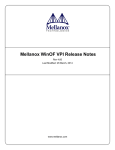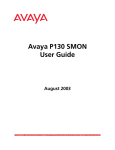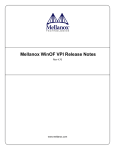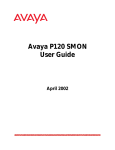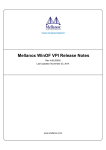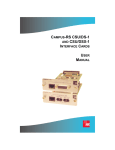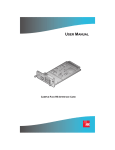Download ADC 320F User manual
Transcript
MEGABIT MODEM 310F AND 320F USER MANUAL Catalog Number MMD4067I2 Issue 2 Copyright June 11, 2002 ©2002 ADC DSL Systems, Inc. All rights reserved. Information contained in this document is company private to ADC DSL Systems, Inc., and shall not be modified, used, copied, reproduced or disclosed in whole or in part without written consent of ADC. Trademark Information ADC is a registered trademark of ADC Telecommunications, Inc. Megabit Modem is a registered trademark of DSL Systems, Inc. No right, license, or interest to such trademarks is granted hereunder, and you agree that no such right, license, or interest shall be asserted by you with respect to such trademark. Other product names mentioned in this manual are used for identification purposes only and may be trademarks or registered trademarks of their respective companies. Disclaimer of Liability Contents herein are current as of the date of publication. ADC reserves the right to change the contents without prior notice. In no event shall ADC be liable for any damages resulting from loss of data, loss of use, or loss of profits, and ADC further disclaims any and all liability for indirect, incidental, special, consequential or other similar damages. This disclaimer of liability applies to all products, publications and services during and after the warranty period. Specific Disclaimer for High-risk Activities This product is not designed or intended for use in high-risk activities, including, without restricting the generality of the foregoing, on-line control of aircraft, air traffic, aircraft navigation or aircraft communications; or in the design, construction, operation or maintenance of any nuclear facility. ADC (including its affiliates) and its suppliers specifically disclaim any express or implied warranty of fitness for such purposes or any other purposes. ii Megabit Modem 310F and 320F User Manual About This Manual ABOUT THIS MANUAL This manual is intended to help a network administrator install and configure the ADC® Megabit Modem 310F and 320F for use in a private network environment. It includes: • a summary of the modem features and suggested applications • instructions for installing and configuring the modems • explanation of the performance monitoring screens • technical specifications and cabling pinouts • a glossary DOCUMENT CONVENTIONS Two types of messages, identified by icons, are used throughout the document: Notes contain information about special circumstances. Cautions indicate the possibility of equipment damage or the possibility of personal injury. PRODUCT CERTIFICATIONS FCC Megabit Modem This equipment has been tested and found to comply with the limits for a Class B digital device, pursuant to Part 15 of the FCC Rules. These limits are designed to provide reasonable protection against harmful interference when the equipment is operated in a commercial environment. This equipment generates, uses, and can radiate radio frequency energy and, if not installed and used in accordance with this instruction manual, may cause harmful interference to radio communication. Megabit Modem 310F and 320F User Manual iii Product Certifications However, there is no guarantee that interference will not occur in a particular installation. If this equipment does cause harmful interference to radio or television reception, which can be determined by turning the equipment off and on, the user is encouraged to try to correct the interference by one or more of the following measures: • Reorient or relocate the receiving antenna. • Increase the separation between the equipment and receiver. • Connect the equipment into an outlet on a circuit different from that to which the receiver is connected. • Consult the dealer or an experienced radio/TV technician for help. cUL This product meets all safety requirements per UL-1950 standard. iv Megabit Modem 310F and 320F User Manual Table of Contents TABLE OF CONTENTS Chapter 1: Megabit Modem 310F and 320F Features and Applications ...........................1 Features................................................................................................................................1 Applications.........................................................................................................................2 Chapter 2: Installing the Megabit Modem 310F and 320F..................................................3 Unpacking and Inspecting the Shipment .............................................................................3 Attaching the Feet................................................................................................................4 Identifying The Connectors ................................................................................................. 5 Installing the Cabling ..........................................................................................................6 Identifying LEDs ................................................................................................................. 7 Powering Up and Checking LEDs ...................................................................................... 8 Chapter 3: Preparing for Configuration and Management ................................................9 Connecting a Terminal ........................................................................................................9 Configuring the Terminal ..................................................................................................10 Logging On and Navigating the Interface ......................................................................... 10 Logging On to the Local Modem........................................................................ 10 Logging On to the Remote Modem ....................................................................12 Navigating the Interface ......................................................................................13 Logging Off .......................................................................................................................14 Chapter 4: Configuring the Modems ................................................................................... 15 Setting System Configurations .......................................................................................... 15 Changing the System Time .................................................................................16 Changing the System Date ..................................................................................16 Changing the Logon Password............................................................................17 Restoring Factory Default Settings .....................................................................18 Disabling or Enabling the RS-232 Port For the Megabit Modem 320F .............19 Megabit Modem 310F and 320F User Manual v Table of Contents Configuring ADSL Service ...............................................................................................20 Configuring the Startup Settings .........................................................................21 Configuring Data Rates .......................................................................................22 Configuring the SNR Margin Threshold.............................................................23 Configuring the ES Threshold.............................................................................23 Configuring Alarms.............................................................................................24 Configuring the Interleave Options .....................................................................25 Saving ADSL Configuration Changes ................................................................25 Resetting the ADSL Link ....................................................................................26 Configuring Bridge Parameters .........................................................................................27 Configuring Bridge Aging Time .........................................................................27 Configuring the Source Address Database..........................................................28 Resetting the Bridge ............................................................................................30 Chapter 5: Monitoring Circuit Status and Displaying System Information....................31 Monitoring ADSL Status ...................................................................................................31 Monitoring ADSL Performance Status ...............................................................32 Monitoring 24 Hour ADSL Performance History...............................................34 Monitoring 7 Day ADSL Performance History ..................................................35 Monitoring ADSL Alarm History .......................................................................36 Monitoring Ethernet Bridge Statistics ...............................................................................38 Displaying System Information .........................................................................................41 MAC Layer Bridging.........................................................................................................43 Data Encapsulation ............................................................................................................43 Ethernet Frame Rates.........................................................................................................44 Minimum xDSL Bit Stuffing, One Additional Bit..............................................44 Maximum xDSL Bit Stuffing, Zero Additional Bits...........................................46 vi Megabit Modem 310F and 320F User Manual Table of Contents Rate Adaptive Transmission.............................................................................................. 47 Rate Adaptation...................................................................................................48 Reach, Data Rate, SNR Margin, and Noise Environment ..................................48 Technical Specifications.................................................................................................... 51 Compliance........................................................................................................................52 Connector Pinouts .............................................................................................................53 Limited Warranty ..............................................................................................................56 Megabit Modem 310F and 320F User Manual vii Table of Contents viii Megabit Modem 310F and 320F User Manual MEGABIT MODEM 310F AND 320F FEATURES AND APPLICATIONS 1 The ADC® Megabit Modem® 310F and 320F use Asymmetric Digital Subscriber Line (ADSL) technology to provide a multi-megabit connection between the two modems using a single-pair telephone line. The Megabit Modem 310F and 320F are designed to be used together, one at each end of a circuit, with the model 310F functioning as the ATU-C and the model 320F functioning as the ATU-R. The Megabit Modem 310F and 320F use Discrete MultiTone (DMT) line coding. In addition, ADSL technology allows POTS (Plain Old Telephone Service) to coexist with the high-speed data service on the same wire pair. The Megabit Modem 310F and 320F support the full DMT rate of 64 kbps to 7040 kbps downstream and 64 kbps to 928 kbps upstream. The Megabit Modem 310F and 320F can be used in either rate adaptive mode, in which the modem speed automatically adjusts to the maximum attainable data rate depending on distance and line condition, or you can select a fixed rate. FEATURES Megabit Modem 310F and 320F features include: • 10BASE-T Ethernet port for LAN connection • ADSL port for ADSL connection • IEEE 802.1d transparent MAC layer bridging of frames received on the LAN port • full DMT transmission rates • – 64 kbps to 7040 kbps downstream – 64 kbps to 928 kbps upstream RS-232 port for management The Spanning Tree protocol is not supported in the Megabit Modem 310F or 320F. Megabit Modem 310F and 320F User Manual 1 Applications APPLICATIONS Use the Megabit Modem 310F and 320F for: • remote access to private networks, for example telecommuting • point-to-point LAN extension, for example connecting multiple users at a satellite office to a corporate office LAN Telecommuting Application Corporate office Service Provider Home office Local User 320F Modem 310F Router 310F ADSL 320F Modem Ethernet LAN ADSL LAN Extension Application Corporate office Satellite office Ethernet LAN 310F Modem 320F Modem ADSL 2 Ethernet LAN Megabit Modem 310F and 320F User Manual INSTALLING THE MEGABIT MODEM 310F AND 320F 2 Install a Megabit Modem 310F (ATU-C) at one end of a circuit and a Megabit Modem 320F at the other end (ATU-R), using the procedures described in these sections: UNPACKING AND INSPECTING THE SHIPMENT The shipping carton contains the Megabit Modem 310F or 320F, this manual and the items described on page 4. Upon receipt of the equipment: 1 2 Unpack each container and visually inspect it for signs of damage. If the equipment has been damaged in transit, immediately report the extent of damage to the transportation company and to your sales representative. Order replacement equipment if necessary. LI N K TX LA N R X C O L P W R M E S Y G N C A B I TM TX S D O S D L R EM X M A 3 R 1 0 F Check the shipment contents against the packing list to ensure complete and accurate shipment. If the shipment is short or irregular, contact your sales representative. If you must store the equipment for a prolonged period, store the equipment in its original container. Megabit Modem 310F and 320F User Manual 3 Attaching the Feet The shipping carton also contains the items described in the following table. Item Function Black cable Connects the modem Ethernet port to a PC NIC using a straight-through cable. Yellow cable Connects the modem Ethernet port to a network hub using a crossover cable. Gray ADSL cable Connects the modem ADSL port to an RJ-11 wall jack that has DMT ADSL service. Gray console cable and adapter Connects the modem RS-232 port to an ASCII terminal or PC running a terminal emulation program for configuration and management. Cable has RJ-45 connectors. The adapter converts the RJ-45 port to a DB-9. Universal power supply Provides primary power to the modem and establishes a safety ground. The Megabit Modem 310F and 320F are available with a variety of power cords. When you order your modem, choose one of the following as the last number in the product PN (Megabit Modem 310F is PN 150-2103-7x and Megabit Modem 320F is PN 150-2102-7x) to indicate which power cord you need: • 2 does not include a power cord • 3 includes a North American power cord • 4 includes a European power cord. • 5 includes a UK/Ireland power cord Rubber Feet (4) Attaches to the base of the modem. ATTACHING THE FEET Attach four adhesive-backed rubber feet to the footprint recesses on the bottom of the modem. Rubber feet Recess M R TX S D SY PW C R TX LI N LA O R M E N C G A B IT AR X SL M O D E M 31 0F L X N K 4 Megabit Modem 310F and 320F User Manual Chapter 2: Installing the Megabit Modem 310F and 320F IDENTIFYING THE CONNECTORS All external connectors are located on the Megabit Modem 310F and 320F rear panel. This section describes the Megabit Modem 310F and 320F rear panel components. Component Function 10BASE-T MDI-X port RJ-45 port used to connect the modem to the 10BASE-T port of a network hub or PC NIC. RS-232 port RJ-45 port used to connect an ASCII terminal, or PC running a terminal emulation program, for configuration and management. DSL port RJ-11 port used to connect the modem to the ADSL transmission line. POWER connector 7-pin DIN port that supplies power to the Megabit Modem 310F and 320F. Connect only the power supply provided to the Megabit Modem 310F or 320F. Using any other power supply could permanently damage the unit. Megabit Modem 310F and 320F User Manual 5 Installing the Cabling INSTALLING THE CABLING Use the provided cables as follows: • black cable or yellow cable—connect to 10BASE-T port for Ethernet LAN connection • gray ADSL cable—connect to DSL port for ADSL connection • power supply—connect to power connector Megabit Modem 310F or 320F PC, hub or other network device 10BASE-T port RS-232 port DSL port 10 BA SE Power connector -T RS -2 3 2 DS L PO WE R Wall RJ-11 jack with ADSL transmission To wall outlet Do not connect any other power supply to the Megabit Modem 310F or 320F. If you use another power supply, you could permanently damage the unit. See “Connector Pinouts” on page 53 for ADSL and 10BASE-T connector pinouts. 6 Megabit Modem 310F and 320F User Manual Chapter 2: Installing the Megabit Modem 310F and 320F IDENTIFYING LEDS The front panels for both the Megabit Modem 310F and 320F contain LEDs that indicate power and data transmission status. The following illustrations describe the front panel LEDs. Off: No current reception Flashing: Collision detected Off: No current collision MEGABIT MODEM 320F ADSL LAN LINK TX RX COL PWR SYNC Flashing: Transmitting a frame Off: No current transmission TX RX MAR On: Power is available to the modem Off: Power is off On: Network link is up Off: Link is down MEGABIT MODEM 320F ADSL LAN LINK TX RX COL PWR SYNC TX RX MAR Flashing: ADSL link dropped Off: No remote modem detected On: Link is up Flashing: Transmitting a frame Off: No current transmission Flashing: Receiving a frame Off: No current reception On: Margin is at or above configured threshold Off: Margin is below configured threshold Megabit Modem 310F and 320F User Manual 7 Powering Up and Checking LEDs Powering Up and Checking LEDs Once you have completed the steps described in the previous sections for both the Megabit Modem 310F and 320F, you are ready to power up each modem. 1 Plug the Megabit Modem 310F power supply into the facility power and ensure the Power LED is lit solid green. 2 Plug the Megabit Modem 320F power supply into the facility power and ensure the Power LED is lit solid green. 3 Allow the modems approximately 30 to 60 seconds to synchronize. 4 After both modems are powered up, verify the following LED indications on each modem: • 10BASE-T LINK LED is solid green (when the Ethernet port is connected) • ADSL SYNC LED is solid green when the Megabit Modem 310F synchronizes with the Megabit Modem 320F (the LED flashes green when synchronization is lost between the two modems) • ADSL MAR LED is solid green if margin is at or above the configured threshold If conditions other than those listed above exist, check the cabling. See “Installing the Cabling” on page 6 for instructions. 8 Megabit Modem 310F and 320F User Manual PREPARING FOR CONFIGURATION AND MANAGEMENT 3 You configure the Megabit Modem 310F and 320F using an ASCII terminal or PC running a terminal emulation program. This chapter provides the set up procedures. CONNECTING A TERMINAL Connect the modem to an ASCII terminal or PC running a terminal emulation program: 1 Plug the console adapter into the standard 9-pin COM port on the terminal or PC and tighten the captive screws until they are snug. (Skip this step if you are using an ASCII terminal that has an RJ-45 jack.) 2 Connect one end of the gray console cable to the adapter or ASCII terminal RJ-45 jack. 3 Connect the other end of the gray console cable to the modem RS-232 RJ-45 port. Megabit Modem 310F or 320F PC RS-232 port 10 BA SE -T RS -2 3 2 DS L PO WE R Megabit Modem 310F and 320F User Manual 9 Configuring the Terminal CONFIGURING THE TERMINAL Whether you are using an ASCII terminal or PC running a terminal emulation program, such as Hyperterminal, you must configure the communication settings as indicated in this section, including designating the connection type and communications port. See your terminal emulation program or operating system documentation for instructions. 1 2 Configure these communication settings: • 9600 to 19,200 baud • no parity • 8 data bits • 1 stop bit • no flow control Set the terminal emulation mode to ANSI. LOGGING ON AND NAVIGATING THE INTERFACE Using the management interface, you can manage both the Megabit Modem 310F and 320F. The header on each screen identifies the modem you are currently managing: • ATU-C is the Megabit Modem 310F. • ATU-R is the Megabit Modem 320F. Logging On to the Local Modem Through the Megabit Modem 310F (ATU-C) System Configuration menu, you can disable the console port on the Megabit Modem 320F (ATU-R). Use an ASCII terminal or PC running a terminal emulation program to access the management interface. 1 10 Press the SPACEBAR several times to activate the autobaud feature and to display the Logon Password screen. Megabit Modem 310F and 320F User Manual Chapter 3: Preparing for Configuration and Management 2 If you have customized your password, type the password at the password prompt. Otherwise, press ENTER which is the factory default password. (See “Changing the Logon Password” on page 17 to customize your password.) 07/20/99 PAIRGAIN TECHNOLOGIES 00:47:59 ATU-C ADSL MEGABIT MODEM TERMINAL v 1.0 LOGON PASSWORD> The Main Menu displays. 07/20/99 PAIRGAIN TECHNOLOGIES ATU-C ADSL MEGABIT MODEM TERMINAL v 1.0 03:25:24 MAIN MENU 1. 2. 3. 4. SYSTEM MENU ADSL MENU BRIDGE MENU REMOTE LOGON Q. LOGOUT ENTER CHOICE--> Megabit Modem 310F and 320F User Manual 11 Logging On and Navigating the Interface Logging On to the Remote Modem From the Megabit Modem 310F (ATU-C), you can log on to the Megabit Modem 320F (ATU-R) to view system parameters and set configuration options in one of the following ways: • From the Main Menu on the ATU-C, type • Type CTRL ATU-C displays in the header when logged on to the Megabit Modem 310F T 4 and the ATU-R Logon screen displays. to toggle from any ATU-C screen and the ATU-R Logon screen displays. 07/20/99 PAIRGAIN TECHNOLOGIES 00:17:43 ATU-C ADSL MEGABIT MODEM TERMINAL v 1.0 MAIN MENU 1. 2. 3. 4. SYSTEM MENU ADSL MENU BRIDGE MENU REMOTE LOGON Q. LOGOUT ENTER CHOICE--> ATU-R displays in the header when logged on to the Megabit Modem 320F 07/20/99 PAIRGAIN TECHNOLOGIES ATU-R ADSL MEGABIT MODEM TERMINAL v 1.0 00:17:45 LOGON PASSWORD> Once you log on to both the ATU-C and ATU-R modems, type CTRL T to toggle between the ATU-C and ATU-R screens to perform configuration or to view status. When you log on locally to the Megabit Modem 320F, you can view system parameters and set some configuration options for the Megabit Modem 320F only. 12 Megabit Modem 310F and 320F User Manual Chapter 3: Preparing for Configuration and Management Navigating the Interface The following illustration shows the Megabit Modem 310F and 320F management interface structure. Select a menu option by typing the number that precedes it. Logon Main Menu System Menu System Information System Configuration ADSL Menu ADSL Performance Status 24 Hour ADSL Performance History 7 Day ADSL Performance History ADSL Alarm History ADSL Transceiver Configuration Menu* ADSL Link Reset Bridge Menu Bridge Aging Time Bridge Reset Bridge Statistics Menu Source Address Database Menu Remote Logon *Read-only field for the Megabit Modem 320F Megabit Modem 310F and 320F User Manual 13 Logging Off The following table shows the keyboard functions used to navigate the management interface and to select menu options. Key Function ESC Restores the selected parameter to the last saved setting. This applies only to parameters for which you type a value but not to parameters for which you toggle to select a value. M Opens the Main Menu. Q Logs you off the management interface from the Main Menu. R Returns to the previous menu. CTRL R Refreshes the data on the current screen. CTRL Toggles between ATU-C and ATU-R menus. T C On performance screens, clears the current performance screen values. On the ADSL Configuration menu, confirms the new configuration and suppresses the confirmation prompts. N Selects the next performance screen. P Selects the previous performance screen. U Restores a previous setting by undoing the last action. You configure Megabit Modem 310F and 320F parameters in two ways: • • Toggle among predefined settings: 1 Type the number preceding a parameter to select it. 2 Press the SPACEBAR to toggle among the available settings until the desired setting displays, then press ENTER . Type required information: 1 Type the number preceding a parameter to select it. A prompt displays. 2 Type the requested information, following the instructions on the screen, then press ENTER . LOGGING OFF From the Main Menu, type 14 Q to log off the management interface. Megabit Modem 310F and 320F User Manual CONFIGURING THE MODEMS 4 Configure the Megabit Modem 310F and 320F using an ASCII terminal or PC running a terminal emulation program connected to the RS-232 port. SETTING SYSTEM CONFIGURATIONS From the System Configuration menu, you can set the system time and date, change the password, and reset the modems to factory default values. 1 From the Main Menu (page 11), type 07/20/99 1 to display the System Menu. PAIRGAIN TECHNOLOGIES ATU-C ADSL MEGABIT MODEM TERMINAL v 1.0 03:25:24 SYSTEM MENU 1. SYSTEM INFORMATION 2. SYSTEM CONFIGURATION (M)ain ENTER CHOICE--> Megabit Modem 310F and 320F User Manual 15 Setting System Configurations 2 Type 2 to display the System Configuration menu. 07/20/99 PAIRGAIN TECHNOLOGIES ATU-C ADSL MEGABIT MODEM TERMINAL v 1.0 03:25:24 SYSTEM CONFIGURATION 1. 2. 3. 4. 5. CHANGE SYSTEM TIME CHANGE SYSTEM DATE CHANGE PASSWORD FACTORY DEFAULT CONFIGURATION ATU-R LOGIN ENABLED (R)eturn (M)ain ENTER CHOICE--> Changing the System Time 1 From the System Configuration menu, type 1 to select Change System Time. The following message displays: Please enter a new time: HH:MM:SS 2 At the system prompt, type the new time in specified two-digit 24-hour format, then press ENTER . The new time displays in the upper right corner of the screen. Changing the System Date 1 From the System Configuration menu, type 2 to select Change System Date. The following message displays: Please enter a new date: MM:DD:YY 2 At the system prompt, type the new month, day and year in the specified two-digit numeric format, then press ENTER . The new date displays in the upper left corner of the screen. 16 Megabit Modem 310F and 320F User Manual Chapter 4: Configuring the Modems Changing the Logon Password 1 From the System Configuration menu (page 16), type 3 to select Change Password. The following message displays: Creating user password, press ENTER 2 Press ENTER . The following prompt displays: Please enter the new password 3 At the system prompt, type the new password, using up to eight characters, then press ENTER . (An * displays as you type each character.) After you press password 4 ENTER , the following prompt displays: Please retype the new At the system prompt, type the new password again, then press ENTER . The following prompt displays: Password accepted If you change the default password, write it down and save it in a secure place. If you forget your new password, you will be unable to log on to the modem. Megabit Modem 310F and 320F User Manual 17 Setting System Configurations Restoring Factory Default Settings The following table summarizes the factory default settings. The procedure restores all settings to their factory defaults. Setting Factory Default System Logon Password ATU-R Login (Megabit Modem 320F Craft Port Access) ENTER Enable ADSL Startup Mode Margin Upstream Data Rate Adaptive Rate 4 dB 928 kbps - maximum 64 kbps - minimum 7040 kbps - maximum 64 kbps - minimum 3 dB 100 E, enabled as a minor alarm 4 ns Downstream Data Rate SNR Margin Threshold ES Threshold Alarm Severity Interleave Bridging Bridge Aging Time 1 300 From the System Configuration menu (page 16), type 4 to select Factory Default Configuration. The following message displays: This will reset all the configurations and the ADSL modem. Are you sure? (Y/N) 2 Do one of the following: • Type Y to reset the modem. When you type Y , the modem restarts with the factory default settings in effect. The following message displays: NVRAM Updated. • Type N to discontinue this procedure. When you select yes to restore the factory default configuration, the modem automatically writes the factory default values to NVRAM and resets the ADSL link between the Megabit Modem 310F and 320F. You are automatically logged off the modem(s) and must log on again. 18 Megabit Modem 310F and 320F User Manual Chapter 4: Configuring the Modems 3 If you typed Y to restore factory default settings, you must press the times to display the Logon screen. Then, log on to the modem(s). SPACEBAR several Disabling or Enabling the RS-232 Port For the Megabit Modem 320F You can enable or disable the RS-232 port for the Megabit Modem 320F from the Megabit Modem 310F management interface. The screen option is ATU-R Login and the default setting is Enabled. The ATU-R Login option displays for the remote modem only when you are logged on to the Megabit Modem 310F (ATU-C). The current status of the Megabit Modem 320F RS-232 port (enable or disable) displays to the right of the ATU-R Login option. 1 From the System Configuration menu, type 5 to select a new ATU-R Login option. (When the RS-232 port status is ENABLED, it changes to DISABLED after typing 5 .) 07/20/99 PAIRGAIN TECHNOLOGIES ATU-C ADSL MEGABIT MODEM TERMINAL v 1.0 05:14:24 SYSTEM CONFIGURATION 1. 2. 3. 4. 5. CHANGE SYSTEM TIME CHANGE SYSTEM DATE CHANGE PASSWORD FACTORY DEFAULT CONFIGURATION RT LOGIN DISABLED (R)eturn (M)ain Press RETURN to confirm, ESC to cancel ENTER CHOICE--> 2 Press ENTER to confirm the new ATU-R Login option for the RS-232 port. The new option displays to the right of ATU-R Login. Megabit Modem 310F and 320F User Manual 19 Configuring ADSL Service CONFIGURING ADSL SERVICE You configure ADSL transceiver service from the Megabit Modem 310F (ATU-C) only. The ADSL Configuration Menu items are read-only from the Megabit Modem 320F (ATU-R). You must reset the ADSL Link to activate ADSL configuration changes (page 26). This section describes how to configure ADSL data transmission parameters. 1 From the Main Menu (page 11), type 07/20/99 2 to display the ADSL Menu. PAIRGAIN TECHNOLOGIES ATU-C ADSL MEGABIT MODEM TERMINAL v 1.0 03:25:24 ADSL MENU 1. 2. 3. 4. 5. 6. ADSL PERFORMANCE STATUS 24 HOUR ADSL PERFORMANCE HISTORY 7 DAY ADSL PERFORMANCE HISTORY ADSL ALARM HISTORY ADSL CONFIGURATION MENU ADSL LINK RESET (M)ain ENTER CHOICE--> 2 From the ADSL Menu, type 07/20/99 5 to display the ADSL Configuration Menu. PAIRGAIN TECHNOLOGIES ATU-C ADSL MEGABIT MODEM TERMINAL v 1.0 00:26:09 ADSL CONFIGURATION MENU 1. 2. 3. 4. 5. STARTUP OPTION (MAX) UP DATA RATE (MAX) DOWN DATA RATE (MIN) UP DATA RATE (MIN) DOWN DATA RATE ADAPTIVE RATE 928 ( 64 - 928 7040 ( 64 - 7040 64 ( 64 - 928 64 ( 64 - 7040 6. 7. 8. 9. A. B. STARTUP SNR MARGIN MARGIN THRESHOLD ES THRESHOLD ALARM CONFIGURATION UP INTERLEAVE OPTION DOWN INTERLEAVE OPTION 4dB 3 100 LOF=E MAR=E 4 msec 4 msec Kbps) Kbps) Kbps) Kbps) ES=E SES=E LOS=E SELF=E (U)ndo (R)eturn (M)ain ENTER CHOICE--> 20 Megabit Modem 310F and 320F User Manual Chapter 4: Configuring the Modems Configuring the Startup Settings You can configure these settings only from the Megabit Modem 310F for both the Megabit Modem 310F and 320F. The fields are Read Only Parameters when you access them through the management interface for the Megabit Modem 320F. You configure the Startup Option and Startup SNR Margin to establish how the modem comes up to achieve a transmission rate after a reset (see page 26 for resetting the modem). Select the Startup Option 1 From the ADSL Configuration Menu (page 20), type 2 Press the SPACEBAR 1 to select Startup Option. to sequence to the Startup Option you want, then press ENTER . The startup option determines how an ADSL transmission rate is established when the modem is reset. The default is Adaptive Rate. The following table describes the available options. Startup Option Description Adaptive Rate The modem comes up at the highest possible data rate based on the configured startup margin and line conditions. Adaptive Rate is the default. Fixed Rate At startup, the system attempts only the rates you configure in “Configuring Data Rates” on page 22, which include maximum upstream and downstream data rates with a margin greater than or equal to the configured margin. If the data rates cannot be obtained, the system continues to attempt the data rate. If it does not achieve the data rate, the modems will not sync. Select the Startup SNR Margin 6 1 From the ADSL Configuration Menu (page 20), type to select Startup SNR Margin. 2 Press the SPACEBAR to sequence to the Startup SNR Margin value you want, then press ENTER . The Startup SNR Margin is the margin that the modem must achieve to come up. The available values range from 0 to 15 dB. The default is 4 dB. Megabit Modem 310F and 320F User Manual 21 Configuring ADSL Service Configuring Data Rates You can configure the data rate only from the Megabit Modem 310F for both the Megabit Modem 310F and 320F. The data rate fields are Read Only Parameters when you access them from the Megabit Modem 320F (ATU-R). You configure the minimum and maximum data rates for both upstream and downstream traffic. The maximum data rates determine the rate the modem must achieve to come up when the startup option is set to Fixed Rate (see page 21). 1 Configure the upstream data rates (transmission toward the Megabit Modem 310F): a From the ADSL Configuration Menu (page 20), type 2 to select (Max) Up Data Rate. The following message displays: Enter valid input b Type a maximum upstream data rate, in kbps, then press ENTER . The valid data rate values are increments of 32 between 64 and 928 kbps. If you enter a value that is not an increment of 32, the modem automatically adjusts it to the closest increment of 32. The default is 928 kbps. c Type 4 to select (Min) Up Data Rate. The following message displays: Enter valid input d Type a minimum upstream data rate, in kbps, then press ENTER . The valid data rate values are increments of 32 between 64 and 928 kbps. If you enter a value that is not an increment of 32, the modem automatically adjusts it to the closest increment of 32. The default is 64 kbps. 2 Configure the downstream data rates (transmission toward the Megabit Modem 320F): a From the ADSL Configuration Menu (page 20), type 3 to select (Max) Down Data Rate. The following message displays: Enter valid input b Type a maximum downstream data rate, in kbps, then press ENTER . The valid data rate values are increments of 32 between 64 kbps and 7040 kbps. If you enter a value that is not an increment of 32, the modem automatically adjusts it to the closest increment of 32. The default is 7040 kbps. 22 Megabit Modem 310F and 320F User Manual Chapter 4: Configuring the Modems c Type 5 to select (Min) Down Data Rate. The following message displays: Enter valid input d Type a maximum downstream data rate, in kbps, then press ENTER . The valid data rate values are increments of 32 between 64 kbps and 7040 kbps. If you enter a value that is not an increment of 32, the modem automatically adjusts it to the closest increment of 32. The default is 64 kbps. Configuring the SNR Margin Threshold The margin threshold determines the SNR margin value below which an SNR margin alarm occurs and the MAR LED on the modem front panel turns off. 1 From the ADSL Configuration Menu (page 20), type 7 to select Margin Threshold. The following message displays: Enter Valid Input 2 Type an SNR dB value between 0 and 15, then press ENTER . The default value is 3 dB. Configuring the ES Threshold The ES (Errored Seconds) Threshold is the number of acceptable seconds in a 15-minute interval during which errors occur. If the number of errored seconds in the 15-minute interval exceeds this value, an ES alarm occurs. 1 From the ADSL Configuration Menu (page 20), type 8 to select ES Threshold. The following message displays: Enter valid input 2 Type an ES threshold value between 0 and 255, then press ENTER . The default value is 100. Megabit Modem 310F and 320F User Manual 23 Configuring ADSL Service Configuring Alarms You can configure the severity of each modem alarm, or disable alarms. 1 From the ADSL Configuration Menu (page 20), type 2 Type N 9 to select Alarm Configuration. to move to the next alarm type until you select the one you want to configure. The following table identifies the available alarm types. 3 Press the Alarm Type Description LOF Loss of Frame MAR Margin ES Errored Seconds SES Severely Errored Seconds LOS Loss of Signal SELF Self test failed SPACEBAR to toggle to the setting you want for the alarm, then press ENTER . The following table describes the available alarm settings. The default for each alarm is E. 24 Setting Description E Enables the alarm as a minor alarm. M Enables the alarm as a major alarm. D Disables the alarm. Megabit Modem 310F and 320F User Manual Chapter 4: Configuring the Modems Configuring the Interleave Options It is important to note that an increase in impulse noise immunity causes an increase in delay. Use the interleave option to increase impulse noise immunity. The delay is in milliseconds for both the Up and Down Interleave Options (upstream and downstream traffic). 1 From the ADSL Configuration Menu (page 20), type 2 Press the SPACEBAR A to select Up Interleave Option. to toggle to the interleave value you want, then press ENTER . The available options are 0, 2, 4, 8 and 16 msec. The recommended interleave delay is 4 msec, to achieve maximum transmission rates with adequate noise immunity. The default is 4. B 3 Type to select Down Interleave Option. 4 Press the SPACEBAR to toggle to the interleave value you want, then press ENTER . The available options are 0, 2, 4, 8 and 16 msec. The recommended interleave delay is 4 msec, to achieve minimum latency with adequate noise immunity. The default is 4. Saving ADSL Configuration Changes After you make changes to ADSL configuration from the ADSL Configuration Menu (page 20), you must either accept or not accept these changes before you can return to ADSL Menu (page 20). 1 When you finish making changes to ADSL configuration, type M or R to exit the ADSL Menu. The following prompt displays: Save current settings (Y/N)? 2 Type Y to save the changes you made or type N to not save the changes you made. You return to the ADSL Menu. Megabit Modem 310F and 320F User Manual 25 Configuring ADSL Service Resetting the ADSL Link After you make any ADSL configuration changes, you must reset the ADSL link to activate the new configuration and reestablish the ADSL link. 1 From the ADSL Menu (page 20), type 6 to reset the ADSL link. The following prompt displays: This will bring down the ADSL link. Are you sure (Y/N)? When you select yes, the modem automatically resets the ADSL link between the Megabit Modem 310F and 320F. You are automatically logged off the modem(s) and must log on again. 2 Do one of the following: • Type Y to reset the ADSL link. The following message displays: ADSL link reset • 26 Type N if you do not want to reset the modem. (If you do not reset the modem, ADSL configuration changes you made are not activated.) Megabit Modem 310F and 320F User Manual Chapter 4: Configuring the Modems CONFIGURING BRIDGE PARAMETERS Configure the Ethernet bridging parameters. The LAN mode for the Megabit Modem 310F and 320F is half duplex. 1 On the Main Menu (page 11), type 09/09/99 3 to display the Bridge Menu. PAIRGAIN TECHNOLOGIES 03:36:55 ATU-C ADSL MEGABIT MODEM TERMINAL v 1.0 BRIDGE MENU 1. 2. 3. 4. LAN LINK STATUS UP BRIDGE BRIDGE BRIDGE SOURCE 300 SECONDS AGING TIME RESET STATISTICS MENU ADDRESS DATABASE MENU (M)ain ENTER CHOICE--> Configuring Bridge Aging Time The Bridge Aging Time determines the interval at which the modem checks the bridging table for unused addresses and marks those addresses as invalid. The default is 300 seconds. 2 to select Bridge Aging Time. 1 Type 2 Type the value in seconds (valid range is from 1 to 511) that you want, then press Megabit Modem 310F and 320F User Manual ENTER . 27 Configuring Bridge Parameters Configuring the Source Address Database The source address database can contain up to 8,192 entries. Addresses can be entered either automatically through address learning on the LAN port, or manually. Each address is mapped to a 10-bit key, which is used to group the addresses into 1,024 separate buckets containing up to eight addresses in each bucket. This reduces the search time required to locate an address in the address table by requiring the processor to search only one bucket, or a maximum of eight addresses. 1 From the Bridge Menu, type 08/12/99 4 to display the Source Address Database Menu. PAIRGAIN TECHNOLOGIES ATU-C ADSL MEGABIT MODEM TERMINAL v 1.0 03:45:44 SOURCE ADDRESS DATABASE MENU 1. READ ALL VALID MAC ENTRIES 2. READ ENTRY BY MAC ADDRESS 3. READ BUCKET 4. CREATE STATIC MAC ADDRESS ENTRY 5. DELETE STATIC MAC ADDRESS ENTRY 6. DISPLAY ALL STATIC MAC ADDRESS ENTRIES BUCKET NUMBER = 0 VALID ----INV INV INV INV INV INV INV INV TYPE ------------ MAC ADDRESS ----------00:00:00:00:00:00 00:00:00:00:00:00 00:00:00:00:00:00 00:00:00:00:00:00 00:00:00:00:00:00 00:00:00:00:00:00 00:00:00:00:00:00 00:00:00:00:00:00 (R)eturn (M)ain (N)ext (P)revious (U)pdate ENTER CHOICE--> 28 Megabit Modem 310F and 320F User Manual Chapter 4: Configuring the Modems The following table describes the data displayed on the Source Address Database Menu. 2 Column Description TYPE Indicates the method by which the entry was added to the table. The options are: DYN Dynamic is automatically learned by the LAN port. STAT Static is entered manually. --- Indicates that the table row is empty. VALID VAL - Indicates that the entry is valid and being used. INV - Indicates that the entry is not being used. MAC ADDRESS The MAC address associated with the parameters contained in that row of the bridging table. To view all valid Bridge Address Table entries by MAC address: a Type 1 to select Read All Valid MAC Entries. The message displays: Searching Database Eight entries, that result from the search, display. The bucket number indicates the last bucket searched. The message displays: Press C to Continue Searching b Type C to display the next eight entries of the search. When no more entries are found in the database, the message displays: Search Finished 3 To view a Bridge Address Table entry by MAC address: a Type 2 to select Read Entry by MAC Address. The message displays: Please enter MAC Address (aa:bb:cc:dd:ee:ff) b 4 Type the MAC address, then press ENTER . To view all the entries in a specific bucket: a Type 3 to select Read Bucket. The message displays: Please enter bucket number b Type the desired bucket number, then press Megabit Modem 310F and 320F User Manual ENTER . 29 Configuring Bridge Parameters 5 To add a static MAC address to the Bridge Address Table: a Type 4 to select Create Static MAC Address Entry. The message displays: Please enter MAC Address (aa:bb:cc:dd:ee:ff) 6 ENTER . b Type the MAC address, then press c Type U to update the data in the current bucket, or type Static MAC Address Entries. 6 to Display All To delete a static MAC address from the Bridge Address Table: a Type 5 to select Delete Static MAC Address Entry. The message displays: Please enter MAC Address (aa:bb:cc:dd:ee:ff) b Type the MAC address, then press ENTER . The MAC address you just deleted displays: MAC address = aa:bb:cc:dd:ee:ff c 7 Type U to update the data in the current bucket, or type Static MAC Address Entries. 6 to Display All To view all Bridge Address Table static MAC entries: a Type 6 to select Display All Static MAC Entries. The message displays: Searching Database Eight entries, that result from the search, display. The bucket number indicates the last bucket searched. The message displays: Press C to Continue Searching b Type C to display the next eight entries of the search. When no more entries are found in the database, the message displays: Search Finished Resetting the Bridge Use the Bridge Reset option to reset the modem bridge function. Under rare conditions, the bridge function may stop forwarding frames. If the DSL link is up and no errored seconds are accumulating, but Ethernet data is not passing through the modem, a bridge reset on either the ATU-C or ATU-R unit may resolve the problem. 30 Megabit Modem 310F and 320F User Manual MONITORING CIRCUIT STATUS AND DISPLAYING SYSTEM INFORMATION 5 Monitor circuit status for the Megabit Modem 310F and 320F using an ASCII terminal or PC running a terminal emulation program, connected to the RS-232 port. MONITORING ADSL STATUS From the Main Menu (page 11), type 2 to display the ADSL Menu. From this menu, you can select items 1 through 4 to provide status on the ADSL link, as described in the following sections. 07/20/99 PAIRGAIN TECHNOLOGIES ATU-R ADSL MEGABIT MODEM TERMINAL v 1.0 03:25:24 ADSL MENU 1. 2. 3. 4. 5. 6. ADSL PERFORMANCE STATUS 24 HOUR ADSL PERFORMANCE HISTORY 7 DAY ADSL PERFORMANCE HISTORY ADSL ALARM HISTORY ADSL CONFIGURATION MENU ADSL LINK RESET (M)ain ENTER CHOICE--> Megabit Modem 310F and 320F User Manual 31 Monitoring ADSL Status Monitoring ADSL Performance Status The ADSL Performance Status screen is updated every second and provides a summary of the current ADSL status, including alarms, for both upstream and downstream traffic. The SNR (signal-to-noise ratio) Margin row displays both the current SNR margins and the minimum SNR margins for the current 24-hour data collection period. On the ADSL Menu (page 31), type 07/20/99 1 to display the ADSL Performance Status screen. PAIRGAIN TECHNOLOGIES ATU-R ADSL MEGABIT MODEM TERMINAL v 1.0 03:25:24 ADSL PERFORMANCE STATUS DOWN ALARMS: UP ALARMS: SYSTEM STATE: SNR MARGIN (dB): LINE ATTN (dB): 24 HOUR ES: 24 HOUR UAS: DATA RATE (kbps): NONE NONE DATA DOWNSTREAM ---------cur/min UPSTREAM -------cur/min 16.0/15.1 4.60 0 0 7040 4.1/3.9 0.9 0 0 800 (C)lear (R)eturn (M)ain ENTER CHOICE--> Type C to clear the ADSL performance and alarm counters in both the Megabit Modem 310F and 320F. See the table on page 33 for a definition of each status field. 32 Megabit Modem 310F and 320F User Manual Chapter 5: Monitoring Circuit Status and Displaying System Information The following table describes the data displayed on the ADSL Performance Status screen. Field Meaning Down Alarms Identifies the current downstream alarms (toward the Megabit Modem 320F). Options: • LOF - Loss of Frame • LOS - Loss of Signal • MAR - Margin • ES - Errored Seconds • SES - Severely Errored Seconds • SELF - Self Test Failed • NONE - No current alarms Up Alarms Identifies the current upstream alarms (transmission toward the Megabit Modem 310F). System State Identifies the state of the ADSL system: • ACK - Acknowledge during handshake. • TRAINING - Modem is currently training. • CHANA - Channel analysis is in process. • EXCH - Exchange final handshaking messages. • DATA - Link is up and data can be transferred. SNR Margin (dB) Identifies the current (cur) and minimum (min) margin values for the ADSL loop for the current 24-hour period. See “Reach, Data Rate, SNR Margin, and Noise Environment” on page 48 for information on SNR margin and BER. Line Attn (dB) Indicates the line attenuation for the upstream and downstream ADSL channels. Line attenuation is the decrease in amplitude of the signal between transmission and receipt. 24 Hour ES Indicates the total number of errored seconds that were detected on the ADSL link during the current 24-hour period. 24 Hour UAS Indicates the total number of unavailable seconds (UAS) that were detected on the ADSL link during the current 24-hour period. UAS indicate the amount of time that the lines were unavailable for transmission since the modem was powered up or cleared. Data Rate (kbps) Identifies the current rates at which data is being transmitted. Megabit Modem 310F and 320F User Manual 33 Monitoring ADSL Status Monitoring 24 Hour ADSL Performance History The 24 Hour ADSL Performance History report consists of eight screens. Each screen displays three hours of data, in 15-minute increments. Together, the eight screens provide a summary of the 24-hour performance history. From the ADSL Menu (page 31), type 07/20/99 2 to open the 24 Hour ADSL Performance History screen. PAIRGAIN TECHNOLOGIES ATU-R ADSL MEGABIT MODEM TERMINAL v 1.0 03:25:24 24 HOUR ADSL PERFORMANCE HISTORY (errored seconds/unavailable seconds/snr) 02:45 02:30 02:30 02:30 02:45 02:30 02:30 02:30 02:45 02:30 02:30 02:30 DOWNSTREAM 000/000/15.5 000/000/16.0 000/000/ NA 000/000/ NA 000/000/ NA 000/000/ NA 000/000/ NA 000/000/ NA 000/000/ NA 000/000/ NA 000/000/ NA 000/000/ NA UPSTREAM 000/000/3.9 000/000/3.9 000/000/ NA 000/000/ NA 000/000/ NA 000/000/ NA 000/000/ NA 000/000/ NA 000/000/ NA 000/000/ NA 000/000/ NA 000/000/ NA (C)lear (P)revious (N)ext (R)eturn (M)ain ENTER CHOICE--> To clear all ES and UAS counts, including the equivalent counts in the remote unit, type minimum SNR for the period is reset to the current SNR. C . The The 24 Hour ADSL Performance History data is lost when the modem is turned off. 34 Megabit Modem 310F and 320F User Manual Chapter 5: Monitoring Circuit Status and Displaying System Information Monitoring 7 Day ADSL Performance History The 7 Day ADSL Performance History menu displays the ES and UAS counts, and the minimum SNR margins for the current day and the previous six days. Each day begins at 12 A.M. midnight, therefore the current day count is not necessarily equal to the count for the past 24 hours. From the ADSL Menu (page 31), type 07/20/99 3 to open the 7 Day ADSL Performance History screen. PAIRGAIN TECHNOLOGIES ATU-R ADSL MEGABIT MODEM TERMINAL v 1.0 03:25:24 7 DAY ADSL PERFORMANCE HISTORY (errored seconds/unavailable seconds/snr) 01/01/99 12/31/98 12/30/98 12/29/98 12/28/98 12/27/98 12/26/98 DOWNSTREAM 00000/00000/ 00000/00000/ 00000/00000/ 00000/00000/ 00000/00000/ 00000/00000/ 00000/00000/ (C)lear 20.4 NA NA NA NA NA NA (R)eturn UPSTREAM 00000/00000/ 00000/00000/ 00000/00000/ 00000/00000/ 00000/00000/ 00000/00000/ 00000/00000/ 4.1 NA NA NA NA NA NA (M)ain ENTER CHOICE--> To clear all ES and UAS counts, including the equivalent counts in the remote unit, type The minimum SNR for the period is reset to the current SNR. C. The 7 Day ADSL Performance History data is lost when the modem is turned off. Megabit Modem 310F and 320F User Manual 35 Monitoring ADSL Status Monitoring ADSL Alarm History The ADSL Alarm History screen displays the current status and first and last occurrence of each ADSL alarm type. From the ADSL Menu (page 31), type screen. 07/20/99 4 on the ADSL Menu to open the ADSL Alarm History PAIRGAIN TECHNOLOGIES ATU-R ADSL MEGABIT MODEM TERMINAL v 1.0 03:25:24 ADSL ALARM HISTORY Type LOF, DOWN LOF, UP MARGIN, DOWN MARGIN, UP ES, DOWN ES, UP SES, DOWN SES, UP LOS, DOWN LOS, UP SELFTEST LAST CLEARED First Last Curr OK OK OK OK OK OK OK OK OK OK Time(s) OK 07/20/99-02:06:14 (C)lear (R)eturn (M)ain ENTER CHOICE> Type C to clear the first and last date/time stamps. The Alarm History data is lost when the Megabit Modem 310F is turned off. 36 Megabit Modem 310F and 320F User Manual Chapter 5: Monitoring Circuit Status and Displaying System Information The following table describes the information displayed on the ADSL Alarm History screen. Name Description Type Identifies local, remote, and ADSL link alarms: • LOF: Loss of frame failure • MARGIN: Low SNR margin alarm • ES: Errored seconds • SES: Severely errored seconds • LOS: Loss of signal • SELFTEST: Whether the self test was successful or not. • LAST CLEARED: The time the screen was last cleared. First Lists the first time an alarm is detected. Last Lists the last time an alarm was detected. Current Identifies the current status of the alarm. Time(s) Lists the time in seconds that any alarm occurred. Megabit Modem 310F and 320F User Manual 37 Monitoring Ethernet Bridge Statistics MONITORING ETHERNET BRIDGE STATISTICS The Megabit Modem 310F and 320F provide real-time, non-disruptive monitoring of system performance. The display is updated every second. 1 From the Main Menu (page 11), type 08/12/99 2 to open the Bridge Menu. PAIRGAIN TECHNOLOGIES ATU-C ADSL MEGABIT MODEM TERMINAL v 1.0 00:15:45 BRIDGE MENU 1. 2. 3. 4. LAN LINK STATUS UP BRIDGE BRIDGE BRIDGE SOURCE 300 SECONDS AGING TIME RESET STATISTICS MENU ADDRESS DATABASE MENU (M)ain ENTER CHOICE--> 38 Megabit Modem 310F and 320F User Manual Chapter 5: Monitoring Circuit Status and Displaying System Information 2 From the Bridge Menu, type 08/12/99 3 to open the Bridge Statistics Menu. PAIRGAIN TECHNOLOGIES ATU-C ADSL MEGABIT MODEM TERMINAL v 1.0 00:02:32 BRIDGE STATISTICS MENU LAN PORT RX RX RX RX RX RX RX BYTES FRAMES MCASTS DISCARDS ERRORS SMALL BIG TX TX TX TX BYTES FRAMES MCASTS EX COLS WAN PORT 252436 1476 922 1186 0 0 0 RX RX RX RX RX BRIDGE BYTES FRAMES DISCARDS ERRORS BIG 0 0 0 0 0 0 TX BYTES 0 TX FRAMES 0 0 (R)eturn (M)ain ENTRIES LEARNED ENTRIES NOT LEARNED LAN FILTERED FRAMES 20 0 99 0 0 (C)lear ENTER CHOICE--> Megabit Modem 310F and 320F User Manual 39 Monitoring Ethernet Bridge Statistics The following table describes the data displayed on the Bridge Statistics Menu. 40 Field Definition Rx Bytes The number of bytes received. Rx Frames The number of frames received. Rx MCASTS The number of multicast frames received. Rx Errors The number of errored frames received. Rx Runts The number of frames received that are smaller than the Ethernet minimum of 64 bytes. Rx MTU Ex The number of frames received that exceed the Maximum Transmit Unit size of 1518 bytes. Tx Bytes The number of bytes transmitted. Tx Frames The number of frames transmitted. Tx MCASTS The number of multicast frames transmitted. Tx Ex Cols The number of excessive collision events that have occurred - frame dropped because of 16 consecutive collisions. TX Discards The number of frames dropped due to a buffer overflow. Entries Learned The number of entries learned on the LAN port and added to the bridging table. Entries Not Learned The number of entries in the bridging table that were not learned because the table was full. LAN Filtered Frames The number of frames filtered on the LAN port by the bridging process. Megabit Modem 310F and 320F User Manual Chapter 5: Monitoring Circuit Status and Displaying System Information DISPLAYING SYSTEM INFORMATION The System Information screen provides general product information, such as hardware serial numbers and software revision numbers. 1 1 From the Main Menu (page 11), type 2 From the System Menu, type 1 to display the System Information screen. This screen provides the information described in the table below. 07/20/99 to open the System Menu. PAIRGAIN TECHNOLOGIES ATU-C ADSL MEGABIT MODEM TERMINAL v 1.0 04:08:13 SYSTEM INFORMATION MODEM HISTORY PRODUCT NUM ATU-C 150-2103-01 ATU-R 150-2102-01 SOFTWARE REV PROM CHECKSUM 1.0 6C01 1.0 BC9D DAYS IN OPERATION 125 125 (R)eturn (M)ain ENTER CHOICE--> Information Description Modem Product Number The ADC 150 part number for the modem. Software Rev The version number of the software that is installed on the modem. PROM Checksum The number that is used to verify that the compiled code is valid. History Day in Operation The number of days that the modem has been in operation. The number of days is stored in non-volatile memory and retained even when the modem is power off and on again. The day increments when the time increases past 23:59:59 - 00:00:00. Megabit Modem 310F and 320F User Manual 41 Displaying System Information 42 Megabit Modem 310F and 320F User Manual ABOUT THE TECHNOLOGY A This appendix provides more information about the bridging and ADSL transmission features of the Megabit Modem 310F and 320F. MAC LAYER BRIDGING A bridge moves information across an internetwork from a source to a destination at the link layer (of an OSI reference model). The information is forwarded or filtered based on its Media Access Control (MAC) address. The Megabit Modem 310F and 320F provide transparent Ethernet MAC level bridging which includes learning, forwarding, filtering, and hashing/buffer management. Forwarding performance is at full DMT rate and filtering performance is at full Ethernet rate of 14 kpps for 64-byte frames (minimum size). Neither the Megabit Modem 310F nor 320F support the Spanning Tree protocol. Therefore, the modems cannot be used to provide link redundancy to a LAN segment. DATA ENCAPSULATION Data transmitted over the ADSL link comprises HDLC encapsulated Ethernet MAC frames as shown in the figure below. 1 1 6 6 2 Flag Address Control Destination Address Source Address Length/Type 0x7E 0xFF 46-1500 Data 2 FCS Flag 0x03 One or more flag patterns (0x7E) occur between frames to indicate the frame boundaries. Zero bit insertion is used for data transparency. This means that a zero is inserted after every occurrence of five consecutive ones (1s) in the data field. This prevents a flag pattern from occurring in the data. Megabit Modem 310F and 320F User Manual 43 Ethernet Frame Rates ETHERNET FRAME RATES The following sections show Ethernet maximum frame transmission rates, dependent on the additional bit and bit stuffing set for the xDSL transmission. Minimum xDSL Bit Stuffing, One Additional Bit Ethernet Data rate 10 Mbps Preamble 8 bytes CRC 4 bytes Interframe gap 9.60E-06 s xDSL Flags 1 byte FCS 2 bytes Protocol 2 bytes Overhead/Frame 5 bytes Additional bits 1 bit Bit stuffing min (min/max) The values in the table below show the frames per second for the maximum xDSL rate. Frame Size (da:sa:lt:data:crc ) [bytes] 44 xDSL Data Rate 7040 kbps 6400 kbps 3200 kbps 1536 kbps 64 13,512.5 12,284.1 6,142.0 2,948.2 1,719.8 1,474.1 737.0 122.8 128 6,815.1 6,195.5 3,097.8 1,486.9 867.4 743.5 371.7 62.0 896 kbps 768 kbps 384 kbps 64 kbps 512 1,715.0 1,559.1 779.5 374.2 218.3 187.1 93.5 15.6 1024 858.4 780.4 390.2 187.3 109.3 93.6 46.8 7.8 1518 579.3 526.6 263.3 126.4 73.7 63.2 31.6 5.3 Megabit Modem 310F and 320F User Manual Appendix A: About the Technology The values in the table below show the minimum xDSL transmission time in milliseconds (ms). Frame Size (da:sa:lt:data:crc) [bytes] xDSL Data Rate 7040 kbps 6400 kbps 3200 kbps 1536 kbps 896 kbps 768 kbps 384 kbps 64 kbps 64 0.074 0.081 0.163 0.339 0.581 0.678 1.357 8.141 128 0.147 0.161 0.323 0.673 1.153 1.345 2.690 16.141 512 0.583 0.641 1.283 2.673 4.581 5.345 10.690 64.141 1024 1.165 1.281 2.563 5.339 9.153 10.678 21.357 128.141 1518 1.726 1.899 3.798 7.912 13.564 15.824 31.648 189.891 Megabit Modem 310F and 320F User Manual 45 Ethernet Frame Rates Maximum xDSL Bit Stuffing, Zero Additional Bits Ethernet Data rate 10 Mbps Preamble 8 bytes CRC 4 bytes Interframe gap 9.60E-06 s xDSL Flags 1 byte FCS 2 bytes Protocol 2 bytes Overhead/Frame 5 bytes Additional bits 0 bits Bit stuffing max (min/max) The values in the table below show the frames per second for the maximum xDSL rate. Frame Size (da:sa:lt:data:crc) [bytes] 46 xDSL Data Rate 7040 kbps 6400 kbps 3200 kbps 1536 kbps 64 11,318.3 10,289.4 5,144.7 2,469.5 1,440.5 1,234.7 617.4 102.9 128 512 5,695.8 5,178.0 2,589.0 1,242.7 724.9 621.4 310.7 51.8 1,430.0 1,300.0 650.0 312.0 182.0 156.0 78.0 13.0 1024 715.6 650.5 325.3 156.1 91.1 78.1 39.0 6.5 1518 482.9 439.0 219.5 105.3 61.5 52.7 26.3 4.4 896 kbps 768 kbps 384 kbps 64 kbps Megabit Modem 310F and 320F User Manual Appendix A: About the Technology The values in the table below show the minimum xDSL transmission time in milliseconds (ms). Frame Size (da:sa:lt:data:crc) [bytes] xDSL Data Rate 7040 kbps 6400 kbps 3200 kbps 1536 kbps 896 kbps 768 kbps 384 kbps 64 kbps 64 0.088 0.097 0.194 0.405 0.694 0.810 1.620 9.719 128 0.176 0.193 0.386 0.805 1.379 1.609 3.219 19.313 512 0.699 0.769 1.538 3.205 5.494 6.410 12.820 76.922 1024 1.397 1.537 3.074 6.405 10.980 12.810 25.620 153.719 1518 2.071 2.278 4.556 9.492 16.272 18.984 37.969 227.813 RATE ADAPTIVE TRANSMISSION The following definitions are useful for understanding the operation of the Megabit Modem: • Bit Error Rate (BER) is the ratio of received bits that are in error relative to the total number of bits received, measured over time. For example, 10-7 BER means that on average one error occurs per 107 bits received. • Signal to Noise Ratio (SNR) is the ratio (typically expressed in dB) of the received signal power to the received noise power. It is a measure of the quality of the transmission. • Margin (SNR margin) is the amount of degradation in SNR that the system can tolerate under the current conditions and still achieve a 10-7 BER. A margin of 6 dB, for example, would mean that the SNR can degrade by 6 dB and still provide a performance of 10-7 BER. The Megabit Modem 310F and 320F have a margin configuration option that defaults to 4 dB, but may be set anywhere between 0 to 15 dB. • Reach is the longest loop length that the system can support with a given margin and a BER of less than 10-7 at the given data rate. Megabit Modem 310F and 320F User Manual 47 Rate Adaptive Transmission Rate Adaptation With ADC's rate adaptive technology, the Megabit Modem 310F and 320F can automatically adjust to the fastest speed possible, given the transmission distance and line conditions. Or, you can set the modem to a specific rate. The available data rates are: • downstream rates: 64 kbps to 7040 kbps, in increments of 32 kbps • upstream rates: 64 kbps to 928 kbps, in increments of 32 kbps The Megabit Modem 310F and 320F can be set to any one of two modes that determine how the data rate is selected. It is important to note that rate adaptation occurs only during startup. The Megabit Modem 310F and 320F will not change the data rate while the link is up. The two startup modes are: Startup Option Description Adaptive Rate The modem comes up at the highest possible data rate given the configured startup margin and line conditions. Fixed Data Rate At startup, the system attempts only the configured maximum upstream and downstream data rates with a margin greater than or equal to the configured margin. If the data rates cannot be obtained, the system continues to attempt the data rate. If it does not achieve it, the modems will not sync. When a connection is lost in any mode (the cable disconnected, for example), the system attempts reconnection as if it has been reset. Reach, Data Rate, SNR Margin, and Noise Environment The maximum transmission rate of the Megabit Modem 310F and 320F is determined by distance, SNR margin, and the condition of the line (wire gauge, condition noise environment). The figure on page 49 shows the relationship between reach and data rate for a given set of conditions. The plots can be used to determine the achievable reach at a given data rate, or they may be used to determined the achievable data rates at a given distance. In all cases except the no noise case, a margin of 4 dB was allocated above the SNR that provides a Bit Error Rate (BER) of 10-7. 48 Megabit Modem 310F and 320F User Manual Appendix A: About the Technology Tomcat RT & CO-AFE Upstream Start-Up Margin 1000 900 Data Capacity (kbps) 800 700 600 500 400 300 200 100 0 0 2000 4000 6000 8000 10000 12000 14000 16000 Length 26 AWG Tomcat RT & CO-AFE Downstream Start-Up Margin 8000 7000 Data Capacity (kbps) 6000 5000 4000 3000 2000 1000 0 0 2000 4000 6000 8000 10000 12000 14000 16000 Length 26 AWG The reach tables above are for a noiseless environment. The performance shown is typical for ADC Megabit Modem products. Due to variations in environment and test setup, ADC does not guarantee performance to the figures shown. Megabit Modem 310F and 320F User Manual 49 Rate Adaptive Transmission You can configure the Megabit Modem 310F and 320F startup margin setting. This setting defaults to 4 dB but may be set from 0 - 15 dB. The modems will attempt to come up at the programmed margin setting. Setting the margin high allows for a cushion against changing line conditions and impulse noise. Setting the margin low provides less protection but allows the modems to come up at a higher data rate (if in rate-adaptive mode) or at a longer loop length (if in fixed data rate mode). The default setting of 3 dB is recommended and provides an overall BER better than 10-10. Reducing the setting to 0 dB will provide a BER of less than 10-7 and is not recommended. 50 Megabit Modem 310F and 320F User Manual TECHNICAL SPECIFICATIONS AND CONNECTOR PINOUTS B TECHNICAL SPECIFICATIONS ADSL Line Signal Format DMT Line Code Transmit Signal Power up to 23 dBm Connector RJ-11 Ethernet Port Connector 8-pin modular, 10BASE-T Bandwidth Filtering 14 Kpps (64-byte packets, both directions) Address Learning 8,192 MAC addresses with aging Encapsulation Format HDLC Bridging IEEE 802.1d transparent with learning on the LAN port only Physical Height 1.25 in (3.175 cm) Width 6.75 in (17.15 cm) Depth 5.5 in. (14.0 cm) Weight 1.38 lb. (0.63 kg) Megabit Modem 310F and 320F User Manual 51 Compliance Electrical Power Input 100 to 240 Vac, 50-60 Hz Power Dissipation Megabit Modem 320F (ATU-R) 3W Megabit Modem 310F (ATU-C) 4W Environmental Operating Temperature +32 to +122 °F (0 to 50 °C) Relative Humidity 0 to 95% non-condensing Operating Altitude -200 to 13,000 ft. (-61 to 3962 meters) Electromagnetic Emissions Per FCC Part 15 Class B Storage Temperature -40 to 158 °F (-40 to 70 °C) Storage Altitude -1,000 to 30,000 ft. (-305 to 9,144 meters) ASCII Terminal Maintenance Port Type RS-232C, RJ-45 Data Rate Autobaud from 2400 to 19,200 baud Hardware Flow Control Not Supported COMPLIANCE Emissions and Immunity Compliance FCC Part 15, Subpart B, Class B CENELEC/ETSI (IEC 801-2, -3, -4) CE (EN 55022 and EN 50082-1) Operations and Safety Compliances 52 UL1950 and cUL CE (EN 60950) Megabit Modem 310F and 320F User Manual Appendix B: Technical Specifications and Connector Pinouts CONNECTOR PINOUTS The following table shows connector pin assignments for the RJ-11 DSL connector. Pin Signal 1 Not Used 2 Not Used 3 ADSL Ring 4 ADSL Tip 5 Not Used 6 Not Used The following table shows connector pin assignments for the 8-pin10BASE-T Ethernet connector. The connector is MDI-X. MDI Pin MDI-X Pin Signal Description 1 3 TD+ Transmit Data (+) 2 6 TD- Transmit Data (-) 3 1 RD+ Receive Data (+) 4 4 - - 5 5 - - 6 2 RD- Receive Data (-) 7 7 - - 8 8 - - Megabit Modem 310F and 320F User Manual 53 Connector Pinouts The following table shows connector pin assignments for the 8-pin RS-232 port connector. 54 Pin Signal 1 Not Used 2 Receive Data (RD) Signal Direction Modem to terminal 3 Transmit Data (TD) Terminal to modem 4 Data Terminal Ready (DTR) Terminal to modem 5 DGND 6 Data Set Ready (DSR) 7 Not Used - 8 Not Used - Modem to terminal Megabit Modem 310F and 320F User Manual CONTACTING ADC C ADC Customer Service Group provides expert pre-sales and post-sales support and training for all its products. Technical support is available 24 hours a day, 7 days a week by contacting the ADC Technical Assistance Center (TAC). Sales Assistance • Quotation Proposals 800.366.3891 extension 73000 (USA and Canada) • Ordering and Delivery 952.917.3000 • General Product Information Fax: 952.917.3237 Systems Integration • Complete Solutions (from concept to installation) 800.366.3891, extension 73000 (USA and Canada) • Network Design and Integration Testing 952.917.3000 • System Turn-Up and Testing • Network Monitoring (upstream or downstream) • Power Monitoring and Remote Surveillance • Service/Maintenance Agreements • Systems Operation ADC Technical Assistance Center 800.638.0031 714.730.3222 Fax: 714.730.2400 Email: [email protected] • Technical Information • System/Network Configuration • Product Specification and Application • Training (product-specific) • Installation and Operation Assistance • Troubleshooting and Repair/Field Assistance Online Technical Support • www.adc.com/Knowledge_Base/index.jsp Online Technical Publications • www.adc.com/library1/ Product Return Department 800.366.3891 ext. 73748 or 952.917.3748 Fax: 952.917.3237 Email: repair&[email protected] • ADC Return Material Authorization (RMA) number and instructions must be obtained before returning products. All telephone numbers with an 800 prefix are toll-free in the USA and Canada. Megabit Modem 310F and 320F User Manual 55 Limited Warranty LIMITED WARRANTY ADC DSL Systems, Inc. (“ADC”) warrants that, for a period of 12 months from the date of shipment, the hardware portion of its products will be free of material defects and faulty workmanship, under normal use. ADC's obligation, under this warranty, is limited to replacing or repairing, at ADC's option, any such hardware product which is returned during the 12-month warranty period per ADC's instructions and which product is confirmed by ADC not to comply with the foregoing warranty. ADC warrants that, for a period of 90 days from the date of purchase, the software furnished with its products will operate substantially in accordance with the ADC published specifications and documentation for such software. ADC’s entire liability for software that does not comply with the foregoing warranty and is reported to ADC during the 90-day warranty period is, at ADC’s option, either (a) return of the price paid or (b) repair or replace of the software. ADC also warrants that, for a period of 30 days from the date of purchase, the media on which software is stored will be free from material defects under normal use. ADC will replace defective media at no charge if it is returned to ADC during the 30-day warranty period along with proof of the date of shipment. The transportation charges for shipment of returned products to ADC will be prepaid by the Buyer. ADC will pay transportation charges for shipment of replacement products to Buyer, unless no trouble is found (NTF), in which case the Buyer will pay transportation charges. ADC may use reconditioned parts for such repair or replacement. This warranty does not apply to any product which has been repaired, worked upon, or altered by persons not authorized by ADC or in ADC's sole judgment has subjected to misuse, accident, fire or other casualty, or operation beyond its design range. The warranty for repaired products shall remain in effect until the end of the original warranty period. ADC DISCLAIMS ALL OTHER WARRANTIES, EITHER EXPRESS OR IMPLIED, INCLUDING BUT NOT LIMITED TO IMPLIED WARRANTIES OF MERCHANTABILITY AND FITNESS FOR A PARTICULAR PURPOSE, WITH RESPECT TO ITS PRODUCTS AND ANY ACCOMPANYING WRITTEN MATERIALS. FURTHER, ADC DOES NOT WARRANT THAT SOFTWARE WILL BE FREE FROM BUGS OR THAT ITS USE WILL BE UNINTERRUPTED OR REGARDING THE USE, OR THE RESULTS OF THE USE, OF THE SOFTWARE IN TERMS OF CORRECTNESS, ACCURACY, RELIABILITY OR OTHERWISE. 56 Megabit Modem 310F and 320F User Manual GLOSSARY D The Glossary defines technical terms and abbreviations used in this manual. ADSL Asymmetric Digital Subscriber Line. A method of transmitting at different downstream and upstream speeds. Asymmetric Transmission Transmission which sends data at different rates in each direction. ATU-C ADSL Terminal Unit at the service provider site. ATU-R ADSL Terminal Unit at the remote site. Bandwidth Used to describe the capacity or amount of traffic (data, voice, or video) a certain communications line is capable of accommodating. BER Bit Error Rate. The ratio of received bits that are in error. Binder Group A group of 25 or 50 pairs of wires. Bit In a binary system, the smallest unit of information. It is represented as a zero or a one. Bridge A two-port internetworking device that selectively filters or forwards traffic based or MAC addresses. Bridged A pair of wires connected in parallel across a single line to form a "T" Tap configuration. Downstream The direction of data reception from the Megabit Modem 310F to the Megabit Modem 320F. Ethernet A baseband LAN specification that has become a series of standards produced by IEEE referred to as IEEE 802.3. HDLC High-level Data Link Control. Hub A common wiring point for star-topology networks, and a common synonym for a concentrator. IEEE Institute of Electrical and Electronics Engineers. A professional organization that defines network standards. kbps Kilobits per second. A measure of transmission speed at 1,000 bits per second. kpps Kilo packets per second. LAN Local Area Network. The means by which a local community of users and workgroups can share information and resources electronically. LED Light emitting diode. Megabit Modem 310F and 320F User Manual 57 Line code Any method of converting digital information to analog form for transmission on a communication line. Link Another term used for transmission line. MAC Media Access Control. Associated with Layer 2 or the Data Link Layer of the ISO 7-layer protocol model. Margin An ADSL parameter, measured in dB. It indicates the excess SNR, relative to the performance of 10-7 BER, at the receiver point. Mbps Megabits per second. 1,000,000 bits per second. MDI Media Dependent Interface. MDI-X Media Dependent Interface (cross-over). NVRAM Non-volatile RAM. Port An I/O interface. A point at which signals may be introduced or extracted in a similar manner. POTS Plain Old Telephone Service. RAM Random Access Memory. RFC Request for Comment. SNR Signal-to-Noise ratio. Telecommuter A person who performs work at home while linked to the office by means of a telecommunications-equipped computer system. Upstream The direction of data transmission from the Megabit Modem 320F to the Megabit Modem 310F. WAN Wide Area Network. In this manual, refers to the ADSL link. 58 Megabit Modem 310F and 320F User Manual ADC DSL Systems, Inc. 14402 Franklin Avenue Tustin, CA 92780-7013 Tel: 714.832.9922 Fax: 714.832.9924 Technical Assistance Tel: 800.638.0031 Fax: 714.730.3222 ISO 9001/TL 9000 DNV Certification, Inc. REGISTERED FIRM ´,4K¶2W¨ 1220432