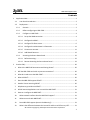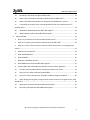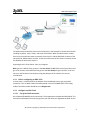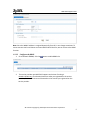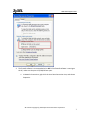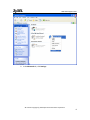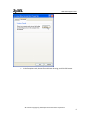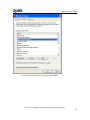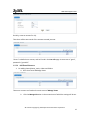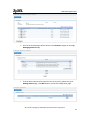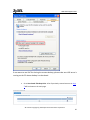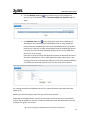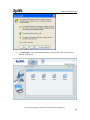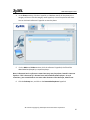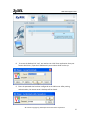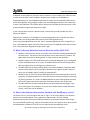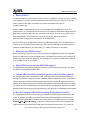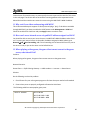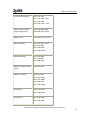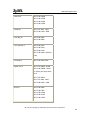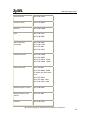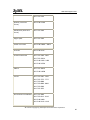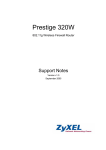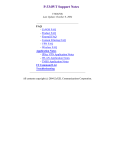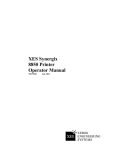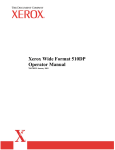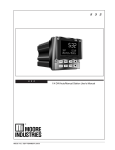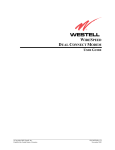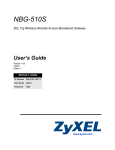Download NBG-510S
Transcript
ZYXEL COMMUNICATOINS CORPERATION NBG-510S Home Remote Access Solution Support Note 4/26/2007 NBG-510S Support Note Contents 1 Application Note ...................................................................................................................... 3 1.1 User Portal Introduction .................................................................................................. 3 1.2 Deployment ..................................................................................................................... 3 1.2.1 Scenario ................................................................................................................... 3 1.2.2 Before configuring on NBG-510S............................................................................. 4 1.2.3 Configure on NBG-510S ........................................................................................... 4 1.2.3.1 Set up the WAN connection. ............................................................................... 4 1.2.3.2 Configure the DDNS. ............................................................................................ 5 1.2.3.3 Configure File Share server.................................................................................. 6 1.2.3.4 Configure the administrator’s information ....................................................... 11 1.2.3.5 Create user accounts ......................................................................................... 11 1.2.3.6 Add Shared Resource ........................................................................................ 12 1.2.4 2 Accessing the Secure Home Portal ........................................................................ 22 1.2.4.1 Before Accessing................................................................................................ 22 1.2.4.2 Remote Accessing the Secure Home Portal ...................................................... 23 Product FAQ .......................................................................................................................... 30 1. What is the NBG-510S Internet Access Sharing Router? .................................................. 30 2. Will the NBG-510S work with my Internet connection? ................................................... 30 3. What do I need to use the NBG-510S? .............................................................................. 30 4. What is PPPoE? .................................................................................................................. 30 5. Does the NBG-510S support PPPoE? ................................................................................. 30 6. How do I know I am using PPPoE? .................................................................................... 30 7. Why does my provider use PPPoE? ................................................................................... 31 8. Which Internet Applications can I use with the NBG-510S? ............................................. 31 9. How can I configure the NBG-510S? ................................................................................. 31 10. What network interface does the NBG-510S support?................................................. 31 11. What can we do with NBG-510S? ................................................................................. 31 12. Does NBG-510S support dynamic IP addressing? ......................................................... 31 13. What is the difference between the internal IP and the real IP from my ISP? ............. 31 All contents copyright (c) 2007 ZyXEL Communications Corporation. 1 NBG-510S Support Note 14. How does e-mail work through the NBG-510S?............................................................ 31 15. What is the main difference between WinGate and the NBG-510S? ........................... 32 16. What is the difference between the 'Standard' and 'RoadRunner' service? ................ 32 17. Is it possible to access a server running behind SUA from the outside Internet? If possible, how? ........................................................................................................................... 33 18. What DHCP capability does the NBG-510S support? .................................................... 33 19. What network interface does NBG-510S support? ....................................................... 33 3 Advanced FAQ ....................................................................................................................... 33 1. Why is my connection to the Secure Home Portal secure? .............................................. 33 2. How can I remotely access the Secure Home Portal of NBG-510S? ................................. 33 3. Why can’t I see my file share server in the list of File Servers when I’m managing User Views? ....................................................................................................................................... 33 4. How fast can the data be? ................................................................................................. 34 5. What is BOOTP/DHCP? ...................................................................................................... 34 6. What is DDNS?................................................................................................................... 35 7. When do I need DDNS service? ......................................................................................... 35 8. What DDNS servers does the NBG-510S support? ............................................................ 35 9. Can the NBG-510S SUA handle IPsec packets sent by the IPsec gateway?....................... 35 10. How do I setup my NBG-510S for routing IPsec packets over SUA? ............................. 35 11. Why can't I use video conferencing with MSN? ............................................................ 36 12. How can I access internal server via public IP address assigned on WAN? .................. 36 13. When playing online games, the game client cannot connect to the game server, what should I do? ............................................................................................................................... 36 14. What types of content filter does NBG-510S provide? ................................................. 41 15. How many URL keywords does NBG-510S support? .................................................... 41 All contents copyright (c) 2007 ZyXEL Communications Corporation. 2 NBG-510S Support Note 1 Application Note User Portal Introduction Deployment 1.1 User Portal Introduction The User Portal is a web-based portal, providing a collection of photos, videos, music, folders and desktop links. This feature in NBG-510S provides secure remote access to the resources in the LAN of the NBG-510S. All the connections to the Portal will be through SSL secured communications. SSL topology encapsulates the sensitive data in SSL protocol to secure the communication between SSL client and SSL server via several encryption, authentication, and secret exchange methods. 1.2 Deployment o Scenario o Before configuring on NBG-510S o Configure on NBG-510S o Accessing the Secure Home Portal 1.2.1 Scenario Below is a figure to show the typical topology for the User Portal application. All contents copyright (c) 2007 ZyXEL Communications Corporation. 3 NBG-510S Support Note The administrator would like to share some of the files in the LAN with his friends and relatives, including his photos, music, videos, and some of his folders. When the administrator is away from home, he would also want to remotely access his PC in LAN of NBG-510S via either of the two protocols, RDP and VNC. If he like, he can even allow some of the clients to remotely access the desktops of some of his LAN PC’s. Supposing there’re three clients, John, Lily and guest. Note: guest is a default client account in the User Portal of NBG-510S. Since anyone who hasn’t got a user account in the NBG-510S can get into the User Portal using this account, it can’t be set to use the function of remotely accessing the desktops of the LAN PC’s for security consideration. 1.2.2 Before configuring on NBG-510S In most cases in a home network, the WAN IP of the broadband router is got using ADSL connection. Then an ADSL modem should be placed in front of the NBG-510S. The working mode of the ADSL modem should be set as Bridge mode. 1.2.3 Configure on NBG-510S 1.2.3.1 Set up the WAN connection. Go to NetworkWANInternet Connection. The Encapsulation method should be PPPoE. The Username and Password are what you get from your ISP when you registered the ADSL service. All contents copyright (c) 2007 ZyXEL Communications Corporation. 4 NBG-510S Support Note Note: Since the WAN IP address is assigned dynamically from ISP, it can change sometimes. To ensure remote User Portal clients can access NBG-510S all the time, we can resort to the DDNS function. 1.2.3.2 Configure the DDNS. 1. Go to NetworkDDNS, click the 2. button to add a DDNS rule. The service provider now NBG-510S supports at the time of writing is members.dyndns.org. The Domain Names are what you registered on the service provider, and the User Name and Password are the account you registered on the service provider. All contents copyright (c) 2007 ZyXEL Communications Corporation. 5 NBG-510S Support Note After setting up the DDNS, every time WAN port changes its IP address, the device will update to the service provider with the new IP address. Remote User Portal clients are then able to access NBG-510S by the domain name all the time. 1.2.3.3 Configure File Share server 1. Make sure the folders which contain the files that are to be shared are shared in the LAN network. Right click the folder, select Properties to let out the folder’s properties window. In the Sharing tab, check the Share this folder on the network option. All contents copyright (c) 2007 ZyXEL Communications Corporation. 6 NBG-510S Support Note 2. The firewall software is recommended to be OFF. If the firewall software is running on the PC, make sure the ports 137/138/139 are open. a. In Network Connections, right click the Local Area Connection icon, and choose Properties. All contents copyright (c) 2007 ZyXEL Communications Corporation. 7 NBG-510S Support Note b. In the Advanced tab, click Settings… All contents copyright (c) 2007 ZyXEL Communications Corporation. 8 NBG-510S Support Note c. In the Exceptions tab, choose File and Printer Sharing, and click Edit button. All contents copyright (c) 2007 ZyXEL Communications Corporation. 9 NBG-510S Support Note d. Make sure the ports shown in this figure are enabled. All contents copyright (c) 2007 ZyXEL Communications Corporation. 10 NBG-510S Support Note 1.2.3.4 Configure the administrator’s information Go to User PortalAdmin Info. The administrator’s Family Name will appear on the top left corner of the User Portal upon user logged in. 1.2.3.5 Create user accounts Go to User PortalUser Info. Create two accounts for John and Lily. All contents copyright (c) 2007 ZyXEL Communications Corporation. 11 NBG-510S Support Note Similarly, create an account for Lily. Then there will be two records of the accounts created just now. “Guest “is a default user account, and isn’t listed in the User Info page. Its username is “guest”, password is “guest123”. 1.2.3.6 Add Shared Resource 1. For adding shared photos, music, videos and folders: a. Go to User PortalManage Views. Three user accounts are listed on the main screen of Manage Views. b. Click the Manage View icon in the account item of which the settings will be set. All contents copyright (c) 2007 ZyXEL Communications Corporation. 12 NBG-510S Support Note c. The page Manage Views for: Lily is shown. There’re four main groups: Photos, Music, Videos and Folders. According to the administrator’s will, he can add his photos, music, videos or some folders in the corresponding groups. In the Photos group, click the Expand button to expand the group, and press the Add a Photo Category radio button. d. Enter a name for this category. e. Click Add new reference button. All contents copyright (c) 2007 ZyXEL Communications Corporation. 13 NBG-510S Support Note f. A list of available servers on the LAN will be shown on the following page. Click the PC which the shared resources located. If the PC with the resources to be shared isn’t in this list, please click Click here to add a reference manually. g. After clicking the server for the first time, login screen will appear, where the login credentials to access that PC should be input. All contents copyright (c) 2007 ZyXEL Communications Corporation. 14 NBG-510S Support Note Note: After successfully accessing the file share server in this list, the server will be automatically enlisted to the server list in the Manage Servers page. h. Select the folder with the resources that are to be shared. i. Click on to select the folder with the resource to be shared. j. Select the photos and press Create Shortcut. All contents copyright (c) 2007 ZyXEL Communications Corporation. 15 NBG-510S Support Note k. A list of the shared photos will be shown in the sceneries category on the page Managing Views for: Lily. l. If the PC with resources to be shared isn’t in the server list, please first go to Manage Servers page, click Add button to let out the configuration page. All contents copyright (c) 2007 ZyXEL Communications Corporation. 16 NBG-510S Support Note m. Fill in the file share server’s IP or Host Name, and its login username and password. n. The new server is shown on the server list on the Manage Servers page. o. Go back to Manage ViewsManage Views for: Lily. Expand the category to which the new reference is to be added, and click the Add button in the category. p. Press Click here to add a reference manually. All contents copyright (c) 2007 ZyXEL Communications Corporation. 17 NBG-510S Support Note q. Enter a descriptive name, choose the manually added server, and enter the Reference Path. Reference path will be the path starting from the shared folder and you should also include the file extension when creating references manually. r. The manually added the reference will be shown in this category. All contents copyright (c) 2007 ZyXEL Communications Corporation. 18 NBG-510S Support Note s. To add videos, music and folders to the respective sections, please follow the same steps as adding photos. Any kind of video and music file can be added as a reference. Please make sure that suitable Video Player application is available on the Client PC to play the files. 2. For adding desktop links: Before using this function, if user wants to use RDP for sharing the remote desktop, please enable the remote desktop service in the PC whose desktop is to be remotely accessed. In the PC whose desktop is to be allowed remotely accessed, go to StartControl PanelSystem Properties. Select the Remote tab. Check Allow users to connect remotely to this computer. All contents copyright (c) 2007 ZyXEL Communications Corporation. 19 NBG-510S Support Note If user wants to use VNC for sharing the remote desktop, please make sure VNC server is running on the PC whose desktop is to be shared. a. Go to User PortalDesktop Links. A list of previously created accounts in step 3 will be shown on the main page. All contents copyright (c) 2007 ZyXEL Communications Corporation. 20 NBG-510S Support Note b. Click the Manage View icon in the account entry (in this example, the account Lily is to be edited), and the Remote Desktop user Views for: Lily will show. c. Click Add New Policy icon . Enter a descriptive name for the desktop link. According to which protocol the shared desktop server is using, choose the protocol from the dropdown list. Enter the shared desktop server’s IP address. Intranet port is the port on which the desktop sharing server (RDP/VNC server) is running. This is useful since while RDP always only runs on port 3389, VNC server can run on any port. Client port is the one to which the VPN client connects to. Normally this will be the same as Intranet port. This is useful particularly when a VNC server is also running on Client PC on the same port 5900, then client port should be different from 5900, otherwise VNC client will try to connect to the same machine. For creating shared files and desktop links for John, please follow the same steps described above as Lily. Besides, you can also copy the views from Lily to other user accounts. Depending on the administrator’s choice, all the contents of all the sections or some specific sections can be copied from one user account to another. But note that desktop links can’t be copied to the “guest” user account. All contents copyright (c) 2007 ZyXEL Communications Corporation. 21 NBG-510S Support Note 1.2.4 Accessing the Secure Home Portal Before Accessing Remote Accessing the Secure Home Portal 1.2.4.1 Before Accessing Secure Home Portal is tested on the following browsers. Please make sure that you have the mentioned versions of the browsers or any latest versions of the same. 1. Internet Explorer 6.0 + KB 833989 (security patch from Windows update site) 2. Netscape 7.2 3. Firefox 1.0 4. Mozilla 1.7.3 You need to install Java Runtime Environment (JRE) 1.5.0 or later to access Desktop links. For accessing other links like Photos, Videos and Music Java need not be installed. All contents copyright (c) 2007 ZyXEL Communications Corporation. 22 NBG-510S Support Note 1.2.4.2 Remote Accessing the Secure Home Portal 1. The secure user portal can be accessed via https://<WAN-IP>. If the NBG-510S has been configured to use DDNS, please access via https://<pre-assigned domain name>. Client can also access via http://<WAN-IP> or http://<pre-assigned domain name>, then they will be directed to the https connection. The secure user portal login page will be displayed. Enter the username and password that the administrator has created. Note: Depending on if you want to clean the HTTP cache after performing the tasks. If you are using your PC to configure NBG-510S without any security concern, leave it just as default ‘I am connecting via my own computer’. Otherwise, choose ‘I am connecting via Public computer’ instead. 2. Accept the security alert. All contents copyright (c) 2007 ZyXEL Communications Corporation. 23 NBG-510S Support Note 3. In the Sharing tab, there will show four sections of shared files. Click each section to view the contents in it. All contents copyright (c) 2007 ZyXEL Communications Corporation. 24 NBG-510S Support Note 4. In the Photos section, click the + hyperlink, a slideshow view for all the pictures in a category will show. Click the category name hyperlink, a list of the pictures will show. You can click each reference’s hyperlink to view the photo. 5. For the Music and Videos sections, click the reference’s hyperlink, the file will be downloaded and played by a respective player. Note: Video and music references some times may not play when viewed in Internet Explorer. This is because of a known issue with windows media player. In such situations, you are advised to use some other browsers like Netscape, Mozilla etc. 6. Click the Desktop icon, and click on the RemoteDesktopAcess hyperlink. All contents copyright (c) 2007 ZyXEL Communications Corporation. 25 NBG-510S Support Note 7. A list of the desktop links the administrator created for this user will show. When the cursor is moved over the hyperlink, a tool tip will show with IP address and port number. Then the user can use his favorite application to connect to the remote server with the IP address and port number. All contents copyright (c) 2007 ZyXEL Communications Corporation. 26 NBG-510S Support Note 8. To access the Desktop link “test”, we need to use a VNC client application. Start your favorite VNC client , input the IP address with port number shown on the tip. 9. Enter the password that has been configured on the VNC server. After passing authentication, the remote server’s desktop will be shared. All contents copyright (c) 2007 ZyXEL Communications Corporation. 27 NBG-510S Support Note 10. To access the Desktop link “test1”, we need to use the RDP application. 11. Start RDP and input the IP address with port number shown on the tip. 12. Enter the remote RDP sever’s user credentials, and click OK, the remote server’s desktop will be shared. All contents copyright (c) 2007 ZyXEL Communications Corporation. 28 NBG-510S Support Note All contents copyright (c) 2007 ZyXEL Communications Corporation. 29 NBG-510S Support Note 2 Product FAQ 1. What is the NBG-510S Internet Access Sharing Router? NBG-510S is a broadband Home and small Business Gateway with Five Switched Fast Ethernet Ports. It allows multiple computers to share a cable or DSL Ethernet Internet connection and securely share your LAN resources with remote clients by the Secure Home Portal function. With Secure Home Portal, the remote clients with user accounts can share the NBG-510S’ LAN resources via https connection. By integrating NAT, ZyXEL’s NBG-510S provides not only the ease of installation and Internet access, but also provides Access Control to restrict outbound traffic from LAN to Internet. Virtually all-popular applications over Internet, such as Web, E-Mail, FTP, Telnet, Gopher, are supported. 2. Will the NBG-510S work with my Internet connection? The NBG-510S is designed to be compatible with cable and ADSL modems. Most external Cable and ADSL modems use an Ethernet port to connect to your computer so the NBG-510S is placed in the line between the computer and the External modem. As long as your Internet Access device has an Ethernet port, you can use the NBG-510S. Besides, if your ISP supports PPPoE you can also use the NBG-510S, because PPPoE had been supported in the NBG-510S. 3. What do I need to use the NBG-510S? You need an ADSL modem or cable modem with an Ethernet port to use the NBG-510S. The NBG-510S has five Ethernet ports: LAN port and WAN port. You should connect the computer to the LAN port and connect the external modem to the WAN port. If the ISP uses PPPoE or RoadRunner Authentication you need the user account to enter in the NBG-510S. 4. What is PPPoE? PPPoE stands for Point-to-Point Protocol Over Ethernet that is an IETF draft standard specifying how a computer interacts with a broadband modem (i.e. xDSL, cable, wireless, etc.) to achieve access to the high-speed data networks via a familiar PPP dialer such as 'Dial-Up Networking' user interface. PPPoE supports a broad range of existing applications and service including authentication, accounting, secure access and configuration management. There are some service providers running of PPPoE today. Before configuring PPPoE in the NBG-510S, please make sure your ISP supports PPPoE. 5. Does the NBG-510S support PPPoE? Yes. The NBG-510S supports PPPoE. 6. How do I know I am using PPPoE? All contents copyright (c) 2007 ZyXEL Communications Corporation. 30 NBG-510S Support Note PPPoE requires a user account to login to the provider's server. If you need to configure a user name and password on your computer to connect to the ISP you are probably using PPPoE. If you are simply connected to the Internet when you turn on your computer, you probably are not. You can also check your ISP or the information sheet given by the ISP. Please choose PPPoE as the encapsulation type in the NBG-510S if the ISP uses PPPoE. 7. Why does my provider use PPPoE? PPPoE emulates a familiar Dial-Up connection. It allows your ISP to provide services using their existing network configuration over the broadband connections. Besides, PPPoE supports a broad range of existing applications and service including authentication, accounting, secure access and configuration management. 8. Which Internet Applications can I use with the NBG-510S? Most common applications includes MIRC, PPTP, ICQ, Cu- SeeMe, NetMeeting, IP/TV, RealPlayer, VDOLive, Quake, Quake11, Quake111, StarCraft, & Quick Time. 9. How can I configure the NBG-510S? Web browser- web server is embedded for easy configurations. 10. What network interface does the NBG-510S support? The NBG-510S supports 10/100M Ethernet to connect to the computer and 100M Ethernet to connect to the external cable or ADSL modem. 11. What can we do with NBG-510S? Browse the World Wide Web (WWW), send and receive individual e-mail, and download software. Allow remote users access secure home portal to securely enjoy the LAN resources that the administrator granted. These are just a few of many benefits you can enjoy when you put the whole office on-line with the NBG-510S Internet Access Sharing Router. 12. Does NBG-510S support dynamic IP addressing? The NBG-510S supports either a static or dynamic IP address from ISP. 13. What is the difference between the internal IP and the real IP from my ISP? Internal IP’s are sometimes referred to as virtual IPs. They are a group of up to 255 IPs that are used and recognized internally on the local area network. They are not intended to be recognized on the Internet. The real IP from ISP, instead, can be recognized or pinged by another real IP. The NBG-510S Internet Access Sharing Router works like an intelligent router which routes between the virtual IP and the real IP. 14. How does e-mail work through the NBG-510S? All contents copyright (c) 2007 ZyXEL Communications Corporation. 31 NBG-510S Support Note It depends on what kind of IP you have: Static or Dynamic. If your company has a domain name, it means that you have a static IP address. Suppose your company's e-mail address is [email protected]. Joe and Debbie will be able to send e-mail through NBG-510S Internet Access Sharing Router using [email protected] and [email protected] respectively as their e-mail addresses. They will be able to retrieve their individual private and secure e-mail, if they have been assigned the proper access right. If your company does not have a domain name, it means that your ISP provides you with a dynamic IP address. Suppose your company's e-mail address is [email protected]. Jane and John will be able to send e-mail through NBG-510S Internet Access Sharing Router using "jane"<[email protected]> and "john"<[email protected]> respectively as their e-mail addresses. Again, they will be able to retrieve their individual private and secured email, if they have been assigned the proper access right. 15. What is the main difference between WinGate and the NBG-510S? WinGate is software only solution that needs to be installed in a dedicated Windows 95 PC based server. The total cost and complexity are many times over ATI’s product. The NBG-510S Internet Access Sharing Router is a plug-n-play internet appliance. WinGate requires all TCP/IP applications such as Netscape Navigator to be reconfigured to have the dedicated server as a proxy. The NBG-510S Internet Access Sharing Router does not require users to reconfigure any software at all. The NBG-510S Internet Access Sharing Router uses Network Address Translation (NAT) scheme, which supports all TCP/UDP ports. WinGate only supports limited number of ports, such as http(80), ftp(21), telnet(23), and pop3(110). WinGate works as a proxy, while the NBG-510S Internet Access Sharing Router works as a gateway. The gateway approach is more efficient than the proxy during the processing of TCP/IP commands. As a result, the NBG-510SInternet Access Sharing Router achieves 10% to 20% higher performance than that of software solutions such as WinGate. The NBG-510S Internet Access Sharing Router uses Solid State Disk technology. There are no moving parts in the product. It is much more reliable than any hard disk based system, such as the one for WinGate. 16. What is the difference between the 'Standard' and 'RoadRunner' service? The US Road Runner service requires the user to "log in" to the service before it can send any packets to the outside network. This is apparently implemented in the TAS (Toshiba Authentication System) with a packet filtering firewall in the upstream direction. Before login, one can send ICMP packets (e.g., ping) to the outside Internet, but nearly all other upstream TCP and UDP packets are blocked. The user can only speak to the local DNS/login server. All contents copyright (c) 2007 ZyXEL Communications Corporation. 32 NBG-510S Support Note Downstream packets do not appear to be filtered or blocked at any time, whereas Standard service refers to the cable services which have no login requirements. 17. Is it possible to access a server running behind SUA from the outside Internet? If possible, how? Yes, it is possible because NBG-510S delivers the packet to the local server by looking up to a SUA server table. Therefore, to make a local server accessible to the outside users, the port number and the inside IP address of the server must be configured in web page NetworkNATPort Forwarding. 18. What DHCP capability does the NBG-510S support? The NBG-510S supports DHCP client on the WAN port and DHCP server on the LAN port. The NBG-510S's DHCP client allows it to get the Internet IP address from ISP automatically. The NBG510S's DHCP server allows it to automatically assign IP and DNS addresses to the clients on the local LAN. 19. What network interface does NBG-510S support? NBG-510S supports auto MDX/MDIX 10/100M Ethernet LAN/WAN port to connect to the computer on LAN and 10/100M Ethernet to connect to the external cable or ADSL modem on WAN. 3 Advanced FAQ 1. Why is my connection to the Secure Home Portal secure? When accessing the Secure Home Portal, the connection between remote user and the NBG510S is SSL secured, which means the entire application layer data are secured by SSL protocol. Secure Sockets Layer (SSL) is interposed between the transport layer and application layer. Once the connection is established, the SSL’s main job is handling compression and encryption. 2. How can I remotely access the Secure Home Portal of NBG-510S? Via https://< WAN-IP of NBG-510S> or https://<pre-assigned domain name>. User can also just input http://<WAN-IP of NBG-510S> or http://<pre-assinged domain name>, and will be automatically redirected to https connection. 3. Why can’t I see my file share server in the list of File Servers when I’m managing User Views? All contents copyright (c) 2007 ZyXEL Communications Corporation. 33 NBG-510S Support Note Some of the possible reasons why the server, which is connected to the network, is not listed in the list of File Servers are Your Gateway, enumerates/queries for the list of all the servers, which support File Sharing for every 1-minute. There could be a possibility that when the query happened the PC was not connected to the LAN or must have been shutdown. Correct the problem in such cases and please wait for sometime, so that the system will be displayed in the File Servers. It could be a Linux PC running samba, which is a member of some workgroup, in which there is no other windows machine belonging to the same workgroup. “Client for Microsoft Networks” should be installed for the Network interface in the Windows PC. (4) If any Firewall software is running on the Windows/Linux PC’s you have to make sure that port numbers 137/138/139 are allowed. Otherwise the server will not be displayed in the File Servers page. 4. How fast can the data be? The speed of the cable modem is only one part of the equation. There are a combination of factors starting with how fast your PC can handle IP traffic, then how fast your PC to cable modem interface is, then how fast the cable modem system runs and how much congestion there is on the cable network, then how big a pipe there is at the head end to the rest of the Internet. Different models of PCs and Macs are able to handle IP traffic at varying speeds. Cable modems on the same node share bandwidth, which means that congestion is created when too many people are on simultaneously. One user downloading large graphic or video files can use a significant portion of shared bandwidth, slowing down access for other users in the same neighborhood. To create the appearance of faster network access, service companies plan to store or "cache" frequently requested web sites and Usenet newsgroups on a server at their head-end. Storing data locally will remove some of the bottleneck at the backbone connection. 5. What is BOOTP/DHCP? BOOTP stands for Bootstrap Protocol. DHCP stands for Dynamic Host Configuration Protocol. Both are mechanisms to dynamically assign an IP address for a TCP/IP client by the server. In this case, the NBG-510S Internet Access Sharing Router is a BOOTP/DHCP server. WinXP and WinNT clients use DHCP to request an internal IP address, while WFW and WinSock clients use BOOTP. TCP/IP clients may specify their own IP or utilize BOOTP/DHCP to request an IP address. All contents copyright (c) 2007 ZyXEL Communications Corporation. 34 NBG-510S Support Note 6. What is DDNS? The Dynamic DNS service allows you to alias a dynamic IP address to a static hostname, allowing your computer to be more easily accessed from various locations on the Internet. To use the service, you must first apply an account from several free Web servers such as members.dyndns.org. Without DDNS, we always tell the users to use the WAN IP of the NBG-510S to reach our internal server. It is inconvenient for the users if this IP is dynamic. With DDNS supported by the NBG-510S, you apply a DNS name (e.g., www.zyxel.com.tw) for your server (e.g., Web server) from a DDNS server. The outside users can always access the web server using the www.zyxel.com.tw regardless of the WAN IP of the NBG-510S. When the ISP assigns the NBG-510S a new IP, the NBG-510S updates this IP to DDNS server so that the server can update its IP-to-DNS entry. Once the IP-to-DNS table in the DDNS server is updated, the DNS name for your web server (i.e., www.zyxel.com.tw) is still usable. 7. When do I need DDNS service? When you want your internal server to be accessed by using DNS name rather than using the dynamic IP address we can use the DDNS service. The DDNS server allows to alias a dynamic IP address to a static hostname. Whenever the ISP assigns you a new IP, the NBG-510S sends this IP to the DDNS server for its updates. 8. What DDNS servers does the NBG-510S support? The DDNS servers the NBG-510S supports currently is members.dyndns.org, where you apply the DNS from and update the WAN IP to. 9. Can the NBG-510S SUA handle IPsec packets sent by the IPsec gateway? Yes, the NBG-510S’s SUA can handle IPsec ESP Tunneling mode. We know when packets go through SUA, SUA will change the source IP address and source port for the host. To pass IPsec packets, SUA must understand the ESP packet with protocol number 50, replace the source IP address of the IPsec gateway to the router's WAN IP address. However, SUA should not change the source port of the UDP packets which are used for key managements. Because the remote gateway checks this source port during connections, the port thus is not allowed to be changed. 10. How do I setup my NBG-510S for routing IPsec packets over SUA? For outgoing IPsec tunnels, no extra setting is required. For forwarding the inbound IPsec ESP tunnel, A 'Default' server or Port Forward rule to forward IKE and ESP(for ServiceCustom, choose Protocol ESP) traffic to the destination IPsec gateway is needed to be set in web page NetworkNATPort Forwarding is required. It is because SUA makes your LAN appear as a single machine to the outside world. LAN users are invisible to outside users. So, to make an All contents copyright (c) 2007 ZyXEL Communications Corporation. 35 NBG-510S Support Note internal server for outside access, we must specify the service port and the LAN IP of this server in this web page. Thus SUA is able to forward the incoming packets to the requested service behind SUA and the outside users access the server using the NBG-510S’s WAN IP address. 11. Why can't I use video conferencing with MSN? This is because MSN require support of UPnP (Universal plug n’ play). To be able to use MSN through NBG-510S, you have to enable the UPnP feature under Management-> UPNP and Check the enable UPnP check box and press Apply button to make it active. 12. How can I access internal server via public IP address assigned on WAN? You should be able to access your internal server via NBG-510S’s WAN IP address when SUA is on. To access your internal server via the public IP address assigned on WAN, please go to NetworkNATPort Forwarding, add a Port Forwarding rule to forward the service’s port to the server in LAN, or just set the server as the Default Server. 13. When playing online games, the game client cannot connect to the game server, what should I do? Problem: When playing online games, the game client cannot connect to the game server. Network Scenario: Game Client <-> ZyXEL Sharing Gateway <-> ADSL modem <-> Internet <-> Game Server Solution: Do the following to solve this problem. 1. Check forums for your online game program to find out what port need to be forwarded. 2. Ensure those ports are properly configured to forward to LAN clients. The following table lists some popular game ports. Aliens vs. Predator INPUT UDP 80 INPUT UDP 2300 - 2400 INPUT UDP 8000 – 8999 All contents copyright (c) 2007 ZyXEL Communications Corporation. 36 NBG-510S Support Note Anarchy Online (BETA) INPUT TCP 7013 INPUT TCP 7500 - 7501 INPUT UDP 7013 INPUT UDP 7500 – 7501 Asheron's Call [support page] [mapping info] INPUT UDP 9000, 9001, 9004, 9005, 9012, 9013 Battle zone II INPUT TCP 17770 – 17772 Black and White INPUT TCP 2611 - 2612 INPUT TCP 6667 INPUT UDP 6500 INPUT UDP 27900 Blizzard Battlenet INPUT TCP 4000 INPUT TCP 6112 INPUT UDP 6112 Bungie.net, Myth, Myth II Server INPUT TCP 3453 C&C Generals INPUT TCP 6667 INPUT TCP 29900 INPUT TCP 29920 INPUT UDP 4321 INPUT UDP 27900 Dark Reign 2 INPUT TCP 26214 INPUT UDP 26214 Delta Force 2 INPUT UDP 3568 INPUT UDP 3569 All contents copyright (c) 2007 ZyXEL Communications Corporation. 37 NBG-510S Support Note Elite Force INPUT UDP 26000 INPUT UDP 27500 INPUT UDP 27910 INPUT UDP 27960 Everquest INPUT TCP 1024 - 7000 INPUT UDP 1024 – 6000 F-16, Mig 29 INPUT UDP 3862 INPUT UDP 3863 F-22 Lightning 3 INPUT UDP 3875 INPUT UDP 4533 INPUT UDP 4534 INPUT UDP 4660 - 4670 (for VON) F-22 Raptor INPUT UDP 3874, 3875 Fighter Ace II INPUT TCP 50000 - 50100 INPUT UDP 50000 - 50100 for DX play also open these ports: INPUT TCP 47624 INPUT TCP 2300 - 2400 INPUT UDP 2300 – 2400 Half Life INPUT UDP 6003 INPUT UDP 7002 INPUT UDP 27010 INPUT UDP 27015 INPUT UDP 27025 All contents copyright (c) 2007 ZyXEL Communications Corporation. 38 NBG-510S Support Note Half Life Server INPUT UDP 27015 Heretic II Server INPUT TCP 28910 Hexen II INPUT UDP 26900 KALI INPUT UDP 2213 INPUT UDP 6666 Kohan Immortal Sovereigns INPUT UDP 3855 INPUT UDP 17437 INPUT TCP 3855 INPUT TCP 17437 Motorhead server INPUT UDP 16000 INPUT TCP 16000 INPUT TCP 16010 - 16030 INPUT UDP 16010 - 16030 MSN Game Zone INPUT TCP 6667 INPUT TCP 28800 - 29000 for DX play also open these ports: INPUT TCP 47624 INPUT TCP 2300 - 2400 INPUT UDP 2300 – 2400 Need for Speed – Porche INPUT UDP 9442 Need for Speed 3- Hot Pursuit INPUT TCP 1030 Outlaws INPUT UDP 5310 All contents copyright (c) 2007 ZyXEL Communications Corporation. 39 NBG-510S Support Note INPUT TCP 5310 Quake2 (Client and Server) INPUT UDP 27910 Rainbow Six (Client and Server) INPUT TCP 2346 Rogue Spear INPUT TCP 2346 Soldier of Fortune INPUT UDP 28910 – 28915 Starcraft INPUT UDP 6112 Starfleet Command INPUT TCP 2300 - 2400 INPUT TCP 47624 INPUT UDP 2300 - 2400 INPUT UDP 47624 SWAT3 INPUT TCP 16639 INPUT UDP 16638 Ultima INPUT TCP 5001 - 5010 INPUT TCP 7775 - 7777 INPUT TCP 8888 INPUT TCP 8800 - 8900 INPUT TCP 9999 INPUT TCP 7875 Warcraft Secure VPN DMZ INPUT TCP 4000 INPUT TCP 6112 - 6119 INPUT UDP 4000 INPUT UDP 6112 - 6119 All contents copyright (c) 2007 ZyXEL Communications Corporation. 40 NBG-510S Support Note 14. What types of content filter does NBG-510S provide? NGB-510S supports two types of content filterings. Restrict Web Data including ActiveX, Java, Cookies, Web proxy URL keywords 15. How many URL keywords does NBG-510S support? 10 keywords are supported. All contents copyright (c) 2007 ZyXEL Communications Corporation. 41