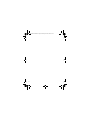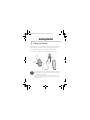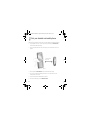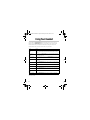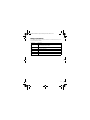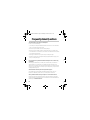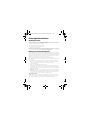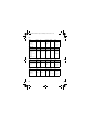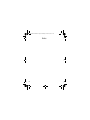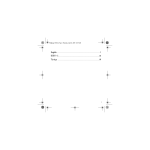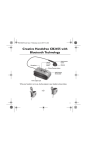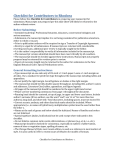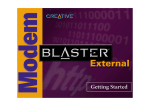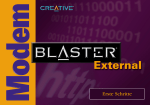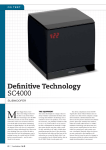Download Creative Wireless Headset Specifications
Transcript
P/N : 235-10198
Quick Start
Wireless Bluetooth headset.fm Page 1 Wednesday, November 3, 2004 5:11 PM
Contents
Your Creative Headset CB2460 with Bluetooth Technology ................................................. 3
Getting Started .................................................................................................................................. 5
Charge your headset .............................................................................................................. 5
Pair your headset and mobile phone .................................................................................. 6
Make a call ................................................................................................................................ 7
Using Your Headset ......................................................................................................................... 8
Reading your headset’s LED ................................................................................................. 9
Frequently Asked Questions .......................................................................................................... 10
General Specifications ..................................................................................................................... 12
Creative Customer Support Services .......................................................................................... 13
Support Services ..................................................................................................................... 13
Product Registration and Returns ....................................................................................... 14
Customer Support Services Centers ................................................................................. 15
Creative Limited Warranty (Asia) ................................................................................................ 17
Safety Advice ..................................................................................................................................... 19
Power Adapter Safety Notice .............................................................................................. 19
1
Wireless Bluetooth headset.fm Page 2 Wednesday, November 3, 2004 5:11 PM
2
Wireless Bluetooth headset.fm Page 3 Wednesday, November 3, 2004 5:11 PM
Your Creative Headset CB2460
with Bluetooth Technology
Power adapter jack
Lanyard lug
Multi-function
button
Earpiece
Buzzer
Blue Light
Emitting
Diode (LED)
Microphone
Your Creative Headset CB2460 with Bluetooth® Technology is supplied with a built-in
lithium-ion rechargeable battery.
3
Wireless Bluetooth headset.fm Page 4 Wednesday, November 3, 2004 5:11 PM
For added safety during use, attach your headset to the lanyard as shown in Figure 1.
Figure 1
4
Wireless Bluetooth headset.fm Page 5 Wednesday, November 3, 2004 5:11 PM
Getting Started
1 Charge your headset
Your headset needs to be fully charged before you use it for the first time. To charge your
headset’s battery, connect the power adapter to your headset as shown in Figure 2.
The LED indicates the battery status. It stays lit when the battery is charging.
For more information on the LED, see ”Reading your headset’s LED” on page 9.
To wall
outlet
Power
adapter
jack
Power
adapter
LED
Figure 2
• A fully charged battery should supply you with approximately up to four hours of talk
time and up to 100 hours of standby time. Talk time, however, may vary depending on
your mobile phone’s settings and usage.
• When the battery is almost depleted, your headset buzzes twice every 20 seconds,
and the alert tone sounds in the earpiece every 20 seconds. Recharge the battery at
the earliest opportunity.
5
Wireless Bluetooth headset.fm Page 6 Wednesday, November 3, 2004 5:11 PM
2 Pair your headset and mobile phone
Before using your headset for the first time, pair it with a Bluetooth-enabled mobile phone.
1.
If your headset is turned on, turn it off by pressing and holding the Multi-function
button until the LED blinks rapidly.
2.
Place your headset within one meter (three feet) of your mobile phone, as shown in
Figure 3.
One meter (three
feet) or less
Figure 3
3.
Press and hold the Multi-function button until the LED blinks rapidly.
4.
Turn on your mobile phone’s Bluetooth feature. For more information, see your
mobile phone’s User’s Guide.
5.
Set your mobile phone to detect Bluetooth devices.
6.
From the list that appears, select CB2460Creative.
6
Wireless Bluetooth headset.fm Page 7 Wednesday, November 3, 2004 5:11 PM
7.
When prompted for a passkey, press 0000 on your mobile phone and select OK.
8.
Select Return to go back to your mobile phone’s main menu. A headset icon may
appear on your mobile phone’s screen.
You can now start to make and receive calls from your headset.
3 Make a call
Before making a call, make sure that your headset is paired with your mobile phone. For
pairing instructions, see ”Pair your headset and mobile phone” on page 6.
1.
Turn on your headset by pressing and holding the Multi-function button for three
seconds. The LED turns on.
2.
Dial a number using your mobile phone.
3.
When connected, talk using your headset’s microphone.
4.
To end the call, press the Multi-function for three seconds. You can also end a call
using your mobile phone.
For more usage information, see section “Using Your Headset“.
• When no calls are in progress and your mobile phone is turned on, your headset
goes into standby mode.
• When using your headset with your mobile phone, make sure that it is within 10
meters (30 feet) of your mobile phone.
7
Wireless Bluetooth headset.fm Page 8 Wednesday, November 3, 2004 5:11 PM
Using Your Headset
Your headset has a Multi-function button which allows you to turn on or off your
headset. With the Multi-function button, you can answer or end calls, use the Last
Number Redial* feature, and adjust the volume without using your mobile phone.
The table below shows you how to use the button on your headset.
Usage
Action
Turning on your
headset
Press and hold the Multi-function button for three seconds. The LED turns
on under normal condition or blinks five times when the battery is almost
depleted.
Turning off your
headset
Press and hold the Multi-function button until the LED blinks. Release the
button. The LED turns off.
Going into pairing
mode
Turn off your headset. Press and hold the Multi-function button until the LED
blinks rapidly.
Answering a call
Press the Multi-function button. You can also answer the call using your
mobile phone.
Ending a call
Press the Multi-function button for three seconds. You can also end a call
using your mobile phone.
Rejecting a call
Press the Multi-function button for three seconds.
Transfering a call*
Press the Multi-function button twice quickly.
Using Voice Dial*
Press the Multi-function button once and when you hear an alert tone, say
the voice tag.
Using Last Number
Redial*
Press the Multi-function button twice quickly.
Adjusting volume
Press the Multi-function button to select low, medium, or high volume.
*Some features are available only for selected mobile phones. For more information, refer to your mobile
phone’s User’s Guide.
8
Wireless Bluetooth headset.fm Page 9 Wednesday, November 3, 2004 5:11 PM
Reading your headset’s LED
Your headset’s LED indicates the mode your headset is in. The table below shows you the
various LED indications available.
Headset state
LED indication
Power on
On (Normal conditions).
Blinks five times (Battery almost depleted).
Power off
Blinks and then turns off.
Standby
Blinks once every five seconds.
Pairing
Blinks for two minutes.
Charging
On.
Fully charged
Off.
9
Wireless Bluetooth headset.fm Page 10 Wednesday, November 3, 2004 5:11 PM
Frequently Asked Questions
The headset fails to pair with your mobile phone.
Do one or more of the following:
• Check that your mobile phone’s Bluetooth feature is turned on. For more information,
refer to your mobile phone’s User’s Guide.
• Make sure that your headset is turned on and fully charged.
• Make sure that your headset is within one meter (three feet) of your mobile phone.
• Check that there are no obstructions, such as walls or other electronic devices, between
your headset and mobile phone.
• Recharge your headset and try to pair it with your mobile phone again.
• Remove and replace your mobile phone’s battery (if applicable) before trying to pair it
with your mobile phone again.
How far away from my Bluetooth-enabled mobile phone can I be when using
my headset?
When using your headset with your mobile phone, make sure that you are within 10
meters (30 feet) of your mobile phone. Your headset works best when there are no
obstructions, such as walls or other electronic devices, between your headset and mobile
phone. If you use your headset too far away from your mobile phone, you may hear some
crackling sounds during a call.
Which Bluetooth software profile does my headset support?
Your headset supports both Headset and Handsfree Bluetooth profiles. For more
information on Bluetooth profiles, refer to your mobile phone’s User’s Guide.
Will my headset interfere with my computer or car’s electronic devices?
You should not experience any interference when using your headset near a standard
consumer-grade electronics equipment. For more information on international Bluetooth
standards, go to www.bluetooth.com.
10
Wireless Bluetooth headset.fm Page 11 Wednesday, November 3, 2004 5:11 PM
Can other Bluetooth-enabled mobile phone users accidentally tune in on my
conversation?
When you pair and connect (if applicable) your headset to your mobile phone, you are
creating a private link between both devices. The wireless Bluetooth technology prevents
monitoring by third parties.
Can I wear or use my headset in the rain or when taking a shower?
Your headset is NOT a waterproof device. DO NOT wear or use your headset in the rain
or when taking a shower. Exposing your headset to water may cause permanent damage.
Why does my headset buzz?
Your headset may buzz to indicate that there is an incoming call or that your headset
battery needs recharging. For more information, see ”Using Your Headset” on page 8.
Can I use my headset with notebook computers, desktop computers, and
Personal Digital Assistants (PDAs)?
Your headset will work with all Bluetooth version 1.1 (or higher) devices. These devices,
however, must have the Headset and/or the Handsfree profile. For more information on
Bluetooth profiles, refer to your mobile phone’s User’s Guide.
Can I change my headset’s battery?
Do not attempt to change the battery yourself. To change your headset’s battery, refer to
your local Customer Support Services. For more information, see ”Customer Support
Services Centers” on page 15.
What is the passkey or PIN for my headset, and can I change it?
The passkey or PIN used for pairing your headset and mobile phone is "0000" and it cannot
be changed.
11
Wireless Bluetooth headset.fm Page 12 Wednesday, November 3, 2004 5:11 PM
General Specifications
Bluetooth version
1.1
Bluetooth 2.4 GHz Class 2 Radio, up to a radius of 10 meters (32.8 feet)
(Varies depending on environment)
Supported Bluetooth profile
Headset and Handsfree profiles
Dimensions
59.1 mm (L) X 26.7 mm (W) X 14.4 mm (H), 26.0 mm (H) with earpiece
Weight
12.5 g
Battery type
Lithium-ion rechargeable
Normal charging time
2½ - 4 hours
Talk time*
Up to 4 hours
Standby time*
Up to 100 hours
Power adapter
Output 5V, 200mA
*may vary depending on your mobile phone’s settings and operation.
12
Wireless Bluetooth headset.fm Page 13 Wednesday, November 3, 2004 5:11 PM
Creative Customer Support Services
At Creative, in addition to giving you the best products, we are committed to providing you with a comprehensive range
of support services. These support services are designed to assist you with the setup and use of your Creative product. In
order to provide you with an accurate and timely response, please have the following information available beforehand:
❑
Name, model and serial number of your Creative product
❑
Computer make, model and operating system, for example, Microsoft® Windows® XP
❑
Details of your question, such as any message boxes that appear
❑
Place and date of purchase
To access our support services, go to www.creative.com/support.
Support Services
Knowledge Base
www.creative.com/support/
Creative's Knowledge Base empowers you to quickly find solutions to your questions. Using natural language support and
stepping you through targeted questions, the Knowledge Base will help you pinpoint the best solution to your particular
question. The Knowledge Base also provides access to Frequently Asked Questions (FAQs) and Technical Specifications on
Creative products.
Email
Should a solution be unavailable on the Creative Knowledge Base, you can contact our support staff through email by
completing our web-based form (see the Customer Support Services Centers section for information on regional email
addresses).
Product Documentation
In addition, the Creative web site contains an extensive library of product installation and user guides for your Creative
product.
Telephone
Where web access is unavailable, you may contact our service support team via telephone. Telephone numbers can be
found in the Customer Support Services Centers section.
13
Wireless Bluetooth headset.fm Page 14 Wednesday, November 3, 2004 5:11 PM
Product Registration and Returns
Registering your Product
In order to provide you with better support services, we ask that you register your product. You can do this when installing
your product or, alternatively, you can go to www.creative.com/register and register online. Please note that your
warranty rights are not dependent on product registration.
There are a host of benefits to registering your product, such as:
❑
Email notifications of attractive promotions and events.
❑
News and tips on upcoming products.
All information you provide us will not be shared with others unless we have your permission to do so. You always have
the choice to receive or not to receive future mails. Your information is safeguarded under the terms of our Privacy Policy.
For more information about our Privacy Policy, visit www.creative.com/legal/privacy.asp.
Returning your Product for Warranty Service
You must provide proof of purchase (an itemized dated receipt) to be eligible for warranty service. You should retain your
proof of purchase for the duration of the Warranty Period. Warranty service is only applicable if the product was purchased
by you from an authorized Creative retailer, and will not be provided for any product that has not been purchased as new
or was obtained as a result of the purchase of a non-Creative product. You should also retain all product contents and
packaging in case you need to return your product for warranty or factory service.
A copy of the warranty is available on the product installation CD, or together with your product.
If a problem develops during the Warranty Period, follow the step-by-step procedures below for returning your product
for warranty service:
1.
Contact your local Creative Customer Support Services Center. Regional contact information is provided below.
2.
For customers in Asia Pacific, the Middle East and Africa, you should first contact the dealer who sold you the
product, as your dealer may be able to assist you. To find your nearest authorized dealer, go to
www.asia.creative.com/support.
3.
Have your proof of purchase available to validate your Warranty.
4.
After the product has been determined to require warranty service, you will be issued a Return Merchandise
Authorization (RMA) number. All products returned to Creative for warranty service must have a RMA number.
5.
Write the RMA number on the outside of the package. Creative will not accept a return that does not have an RMA
number on the outer packaging.
6.
Return only the defective item(s). Creative is not responsible for other products or accessories returned with the
defective item.
7.
If applicable, you should remove or make a backup copy of any data stored on the product prior to shipping the
product to Creative. All data will be deleted from the product during repairs. Creative is not responsible or liable
for any data stored on the product that is lost, deleted, or is otherwise inaccessible.
Shipping Charges and Tariffs
Shipment to Creative is at your expense and at your own risk (including any loss or damage to the product during
shipment). We recommend using proper packing materials (including using the original product package), shipping the
package through a carrier that provides proof of delivery and insuring the shipment at full product value.
14
Wireless Bluetooth headset.fm Page 15 Wednesday, November 3, 2004 5:11 PM
To avoid any applicable tariffs when shipping a product to Creative from outside the United States, the European Union, or
from zones with special tax status, you must complete the relevant customs documentation before shipping the product.
If the relevant customs documentation has not been completed, in order to ensure return delivery to you, Creative will
include charges for any applicable tariffs applied to the shipment (whether to or from Creative).
Customer Support Services Centers
Asia, the Middle East and Africa
Unless otherwise stated, support is in English.
Customer Support Services centers are found in:
❑
Australia and New Zealand
❑
Hong Kong and Macau
❑
Japan
❑
Mainland China
❑
Taiwan
❑
Singapore
If you purchased your product from a country or region elsewhere from the above, please contact the Singapore office.
Australia and New Zealand
Address:
Telephone:
Fax:
Operating Hours:
Website:
Email:
Creative Labs Pty Ltd
Customer Support Services,
Shop 3-5, 524 Parramatta Road,
Petersham, NSW 2049,
Australia
Australia:
(02) 9021 9898
Australia:
(02) 9021 9899
www.australia.
creative.com
www.australia.creative.
com/support/contact/
New Zealand:
(61 2) 9021 9898
New Zealand:
(61 2) 9021 9899
8:30 a.m - 5:30 p.m,
Eastern Standard
Time,
Monday - Friday
(Closed on Public
Holidays)
Postal address:
PO Box 257
Leichhardt, NSW 2040
Hong Kong and Macau
Address:
Telephone:
Fax:
Operating Hours:
Website:
Email:
Creative Labs (Hong Kong) Ltd
Customer Support Services,
Rm 2908-12, 29/F,
Metroplaza Tower I,
223 Hing Fong Road,
Kwai Fong NT
Hong Kong
Hong Kong:
2148 6151
or
2148 6152
Hong Kong:
2331 2151
9:15 a.m - 12:15 p.m
&
1:45 p.m - 5:45 p.m,
Monday - Friday
www.asia.creative.
com/hongkong
English:
www.asia.creative.com/
support/contact/
Macau:
(852) 2148 6151
or
(852) 2148 6152
Macau:
(852) 2331 2151
9:15 a.m - 12:45 p.m,
Saturday
(Closed on Public
Holidays)
Traditional Chinese:
www.taiwan.creative.co
m/support/contact/
15
Wireless Bluetooth headset.fm Page 16 Wednesday, November 3, 2004 5:11 PM
Japan
Address:
Telephone:
Fax:
Operating Hours:
Website:
Creative Media K K
Customer Support Services,
3F Kanda Eight Bldg,
4-6-7 Soto Kanda,
Chiyoda Ward,
Tokyo 101-0021 Japan
Japanese:
(03) 3254 0393
Japanese:
(03) 3254 9820
10:00 a.m - 12:00 p.m
&
1:00 p.m - 5:00 p.m,
Monday - Friday
(Closed on Public
Holidays)
Japanese:
Japanese:
www.japan.creative www.japan.creative.co
.com
m/support/contact/
Email:
English:
www.asia.creative.com/
support/contact/
Mainland China
Address:
Telephone:
Fax:
Operating Hours:
Website:
Creative Hohan Technology Ltd
Customer Support Services,
15 Wanquanzhuang Road,
Haidian District,
Beijing 100089
People’s Republic of China
Mandarin:
(010) 8255 1800
[Extensions: 8301
~ 8305]
Simplified Chinese:
(010) 8255 1800
[Extension: 8300]
9:00 a.m - 6:00 p.m,
Monday - Saturday
(Closed on Public
Holidays)
Simplified Chinese: Simplified Chinese:
www.china.creative www.china.creative.co
.com
m/support/contact/
Email:
English:
www.asia.creative.com
/support/contact/
Postal Address:
P O Box 8968
Beijing 100089
People’s Republic of China
Taiwan
Address:
Telephone:
Fax:
Operating Hours:
Website:
Email:
Creative Labs Taiwan Co Ltd
Customer Support Services,
2F No.5 Lane 345 Yangguang St,
Neihu District, Taipei City 114
Taiwan (ROC)
Mandarin:
(02) 8797 2928
[Extensions 601
and 602]
Traditional
Chinese: (02) 8797
2488
9:00 a.m - 12:00 p.m
&
1:00 p.m - 6:00 p.m,
Monday - Friday
(Closed on Public
Holidays)
Traditional Chinese:
www.taiwan.
creative.com
Traditional Chinese:
www.taiwan.creative.
com/support/contact/
English:
www.asia.creative.com
/support/contact/
Singapore & the rest of the Asia-Pacific region, the Middle East and Africa
Address:
Telephone:
Fax:
Operating Hours:
Website:
Email:
Creative Technology Ltd
Customer Support Services,
31 International Business Park,
Creative Resource,
Singapore 609921,
Republic of Singapore
Singapore:
6895 4100
Singapore:
6895 4550
Singapore:
www.singapore.
creative.com
Singapore:
www.singapore.creative.
com/support/contact/
Others:
(65) 6895 4100
Others:
(65) 6895 4550
11:00 a.m - 7:00 p.m,
Monday - Sunday
(Closed on Public
Holidays)
Others:
www.asia.creative.
com
Others:
www.asia.creative.com/
support/contact/
16
Wireless Bluetooth headset.fm Page 17 Wednesday, November 3, 2004 5:11 PM
Creative Limited Warranty (Asia)
Creative Technology Ltd. ("Creative") warrants that the retail hardware product herein ("Product") is free of material
defects in materials and workmanship that result in Product failure during normal usage, according to the following terms
and conditions:
1.
The limited warranty extends only to the original end-user purchaser and holder of this warranty ("You" or "Your")
and is not transferable or assignable to any subsequent purchaser.
2.
You must provide proof of purchase of the Product by a dated itemized receipt to be eligible for this limited
warranty.
3.
The limited warranty is ONLY applicable in the country or territory where the product was purchased from an
authorized Creative retailer and excludes any product that has not been purchased as new or is obtained as a result
of the purchase of a non-Creative product.
4.
During the Warranty Period (as provided below), Creative will repair, or replace, at Creative's sole option, any
defective parts or any parts that will not properly operate for their intended purpose with new or refurbished parts
if such repair or replacement is needed.
a. The limited warranty for the Product extends for SIX (6) months from the date of your purchase ("Warranty
Period"). The warranty period will be extended by each whole day that the Product is out of Your possession for
repair under this warranty.
b. Creative will pay for the labor charges incurred by Creative in repairing or replacing the defective parts during
the Warranty Period from the date of your purchase.
c. You will not have to pay for any such replacement parts.
d. Creative also warrants that the repaired or replaced parts will be free from defects in material and workmanship
for a period of NINETY (90) days from the date of repair or replacement, or for the remainder of the Warranty
Period, whichever is greater.
5.
Creative does not warrant uninterrupted or error-free operation of the Product. Creative is not under any
obligation to support the Product for all operating environments, including but not limited to, interoperability with
all current and/or future versions of software or hardware.
6.
For Products that are capable of storing data: Creative is not responsible or liable for any data stored on the
Product that is lost, deleted, or is otherwise inaccessible. All data will be deleted from the Product during repairs.
You should remove or make a backup copy of any data stored on the Product prior to shipping the Product to
Creative.
7.
If a problem develops during the Warranty Period, please refer to the Product Returns section of the Creative
Customer Support Services documentation accompanying the Product. This document will provide you with
contact information for a local Creative office and step-by-step procedures for returning the Product for warranty
service.
a. You must provide proof of purchase of the Product by a dated itemized receipt.
b. You will bear the cost of shipping the Product to Creative. Creative will bear the cost of shipping the Product
back to You after completing the warranty service.
c. You must be issued a Return Merchandise Authorization (RMA) number. Write the RMA number on the outside
of the package. Creative will not accept a return that does not have a RMA number on the outer packaging.
d. Only return the defective item(s). Creative is not responsible for other products or accessories returned with
the defective item.
17
Wireless Bluetooth headset.fm Page 18 Wednesday, November 3, 2004 5:11 PM
8.
9.
10.
11.
12.
13.
The limited warranty does not apply to:
a. Damage caused by normal wear and tear, abnormal use or conditions, misuse, neglect, abuse, accident, improper
handling or storage, exposure to moisture, unauthorized modifications, alterations, or repairs, improper
installation, improper use of any electrical source, undue physical or electrical stress, operator error,
non-compliance with instructions or other acts which are not the fault of Creative, including damage or loss
during shipment.
b. Damage from external causes such as floods, storms, fires, sand, dirt, earthquakes, an Act of God, exposure to
sunlight, weather, moisture, heat, or corrosive environments, electrical surges, battery leakage, theft, or damage
caused by the connection to other products not recommended for interconnection by Creative.
c. Damage or loss of data due to (i) interoperability with current and/or future versions of operating systems or
other current and/or future software and hardware, (ii) a computer virus, worm, Trojan horse or memory
content corruption, or (iii) malfunction or defect of the Product.
d. Counterfeit products or any accompanying products not bearing a Creative serial number provided with the
Product, or in the case of communications products, the use of the Product outside the borders of the country
intended for use (as indicated by local telecommunication approval stickers).
e. Any Product that has had its serial number altered, defaced or removed.
f. Any defect occurring after the expiration of the Warranty Period or where Creative was not advised in writing
of an alleged defect or malfunction within seven (7) days after the expiration of the Warranty Period.
Creative's limit of liability under the limited warranty is the actual cash value of the Product at the time You return
the Product for repair (e.g., the purchase price of the Product less a reasonable amount for usage). Creative will not
be liable for any other losses or damages. These remedies are Your exclusive remedies for breach of warranty. Any
action or lawsuit for breach of warranty must be commenced within eighteen (18) months following the purchase of
the Product.
THE FOREGOING LIMITED WARRANTY IS YOUR SOLE AND EXCLUSIVE REMEDY AND IS IN LIEU OF ALL
OTHER WARRANTIES, EXPRESS OR IMPLIED. TO THE EXTENT PERMITTED BY APPLICABLE LAW, CREATIVE
HEREBY DISCLAIMS THE APPLICABILITY OF ANY IMPLIED WARRANTY OF MERCHANTABILITY, FITNESS
FOR A PARTICULAR PURPOSE OR USE FOR THE PRODUCT. IF SUCH A DISCLAIMER IS PROHIBITED BY
APPLICABLE LAW, THE IMPLIED WARRANTY IS LIMITED TO THE DURATION OF THE FOREGOING LIMITED
WRITTEN WARRANTY.
CREATIVE WILL NOT BE LIABLE FOR ANY INDIRECT, INCIDENTAL, SPECIAL, PUNITIVE OR
CONSEQUENTIAL DAMAGES, OR DAMAGES, INCLUDING BUT NOT LIMITED TO ANY LOST PROFITS,
SAVINGS, DATA, OR LOSS OF USE, ANY THIRD PARTY CLAIMS, AND ANY INJURY TO PROPERTY OR
BODILY INJURY (INCLUDING DEATH) TO ANY PERSON, ARISING FROM OR RELATING TO THE USE OF
THIS PRODUCT OR ARISING FROM BREACH OF THE WARRANTY, BREACH OF CONTRACT, NEGLIGENCE,
TORT, OR STRICT LIABILITY, EVEN IF CREATIVE HAS BEEN ADVISED OF THE POSSIBILITY OF SUCH
DAMAGES.
This warranty gives You specific legal rights. You may also have other rights, which vary from state to state and
country to country. Some states and countries do not allow limitations on how long an implied warranty lasts, or
the exclusion or limitation of incidental or consequential damages, so the above limitations or exclusions may not
apply to You.
This is the entire warranty between You and Creative and supercedes all prior and contemporaneous agreements or
understandings, oral or written, relating to the Product, and no representation, promise or condition not contained
herein will modify these terms.
Version 2.0 June 2004
18
Wireless Bluetooth headset.fm Page 19 Wednesday, November 3, 2004 5:11 PM
Safety Advice
General Safety
Power Adapter Safety Notice
Power Source
This product is specially designed for operation within the electrical range(s) specified on
the provided power adapter. Any usage outside of these ranges is at your own risk.
If you are not sure of the type of power supply to your home, consult your product dealer
or local Power Company.
Cleaning
Unplug the product from the power source and turn off the headset before cleaning. Do
not use liquid or aerosol cleaners. Use a damp cloth for cleaning.
Copyright © 2004 Creative Technology Ltd. All rights reserved. Bluetooth is a registered trademark of the Bluetooth SIG,
Inc., USA. All other products are trademarks or registered trademarks of their respective owners and are hereby recognized
as such. All specifications are subject to change without prior notice. Actual contents may differ slightly from those pictured.
19
Wireless Bluetooth headset.fm Page 20 Wednesday, November 3, 2004 5:11 PM
Notes
20