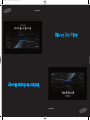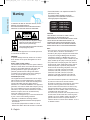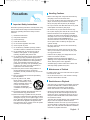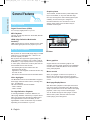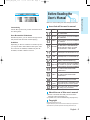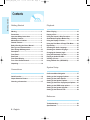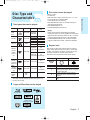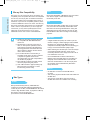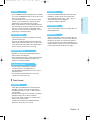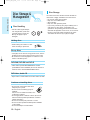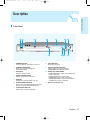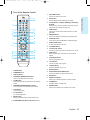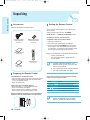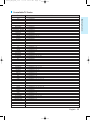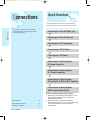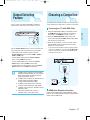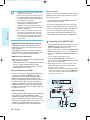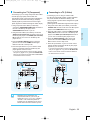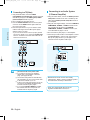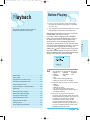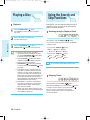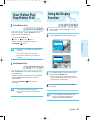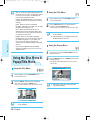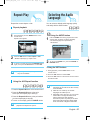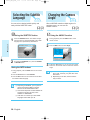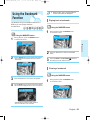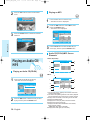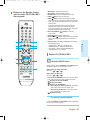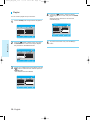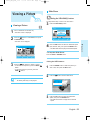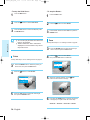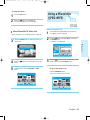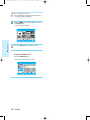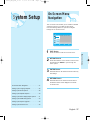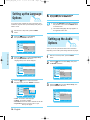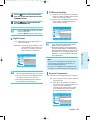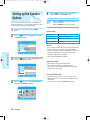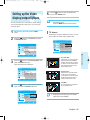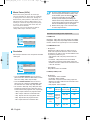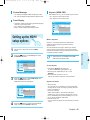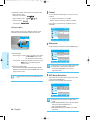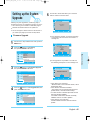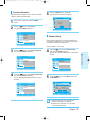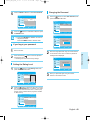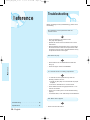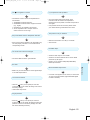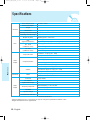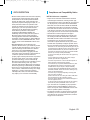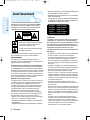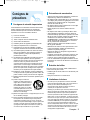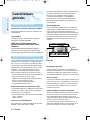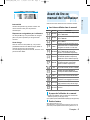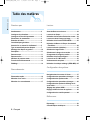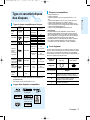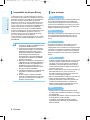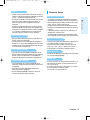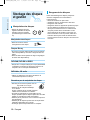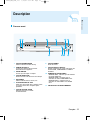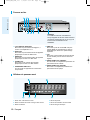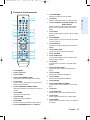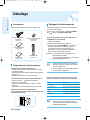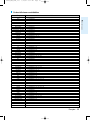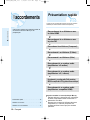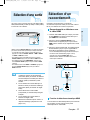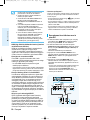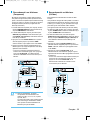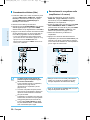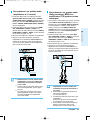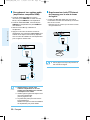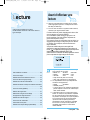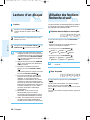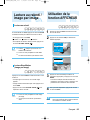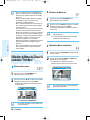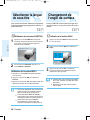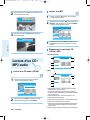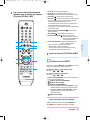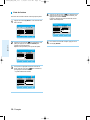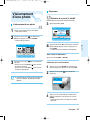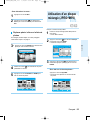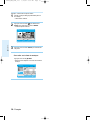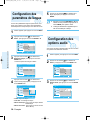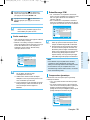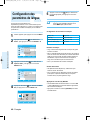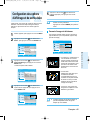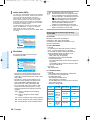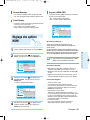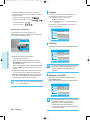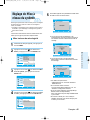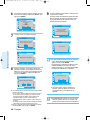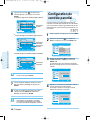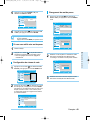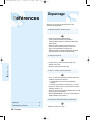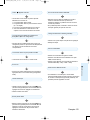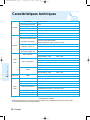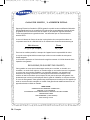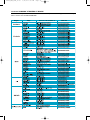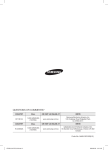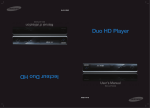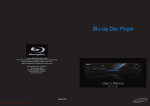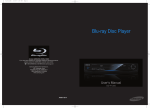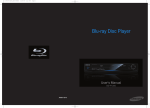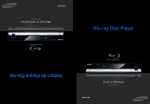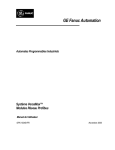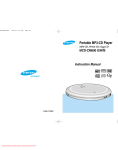Download Samsung AK68-01357B User manual
Transcript
3/7/70 11:29 AM Page 1 AK68-01357B 0000_P1200__XAC-2 AK68-01357B P1200_XAC_ENG_1~36 3/7/70 11:13 AM Page 2 Getting Started Warning • Consult the dealer or an experienced radio/TV technician for help. This class B digital apparatus meets all requirements of the Canadian Interference -Causing Equipment Regulations. TO REDUCE THE RISK OF ELECTRIC SHOCK, DO NOT REMOVE THE COVER(OR BACK). NO USER-SERVICEABLE PARTS ARE INSIDE. REFER SERVICING TO QUALIFIED SERVICE PERSONNEL. CLASS 1 LASER PRODUCT KLASSE 1 LASER PRODUKT LUOKAN 1 LASER LAITE KLASS 1 LASER APPARAT PRODUCTO LÁSER CLASE 1 CAUTION This symbol indicates “dangerous voltage” inside the product that presents a risk of electric shock or personal injury. This symbol indicates important instructions accompanying the product. Do not install this equipment in a confined space such as a bookcase or similar unit. WARNING To prevent damage which may result in fire or electric shock hazard, do not expose this appliance to rain or moisture. Note to CATV system installer This reminder is provided to call CATV system installer’s attention to Article 820-40 of the National Electrical Code (Section 54 of Canadian Electrical Code, Part I) that provides guidelines for proper grounding and, in particular, specifies that the cable ground shall be connected to the grounding system of the building as close to the point of cable entry as practical. FCC NOTE (for U.S.A): This equipment has been tested and found to comply with the limits for a Class B digital device, pursuant to Part 15 of the FCC rules. These limits are designed to provide reasonable protection against harmful interference in a residential installation. This equipment generates, uses and can radiate radio frequency energy and, if not installed and used in accordance with the instructions, may cause harmful interference to radio or television reception, which can be determined by turning the equipment off and on. The user is encouraged to try to correct the interference by one or more of the following measures. • Reorient or relocate the receiving antenna. • Increase the separation between the equipment and receiver. • Connect this equipment into an outlet on a circuit different from that to which the receiver is connected. 2 - English THIS PRODUCT UTILIZES A LASER. USE OF CONTROLS OR ADJUSTMENTS OR PERFORMANCE OF PROCEDURES OTHER THAN THOSE SPECIFIED HEREIN MAY RESULT IN HAZARDOUS RADIATION EXPOSURE. DO NOT OPEN COVER AND DO NOT REPAIR YOURSELF. REFER SERVICING TO QUALIFIED PERSONNEL. Note: • This unit can be used only where the power supply is AC 120V, 60Hz. It cannot be used elsewhere. • This Blu-ray disc player is designed and manufactured to respond to the Region Management Information. If the Region number of a BD/DVD disc does not correspond to the Region number of this Blu-ray disc player, the Blu-ray disc player cannot play the disc. • The product unit accompanying this user manual is licensed under certain intellectual property rights of certain third parties. In particular, this product is licensed under the following US patents: 5,991,715, 5,740,317, 4,972,484, 5,214,678, 5,323,396, 5,539,829, 5,606,618, 5,530,655, 5,777,992, 6,289,308, 5,610,985, 5,481,643, 5,544,247, 5,960,037, 6,023,490, 5,878,080, and under US Published Patent Application No. 2001-44713-A1. This license is limited to private non-commercial use by end-user consumers for licensed contents. No rights are granted for commercial use. The license does not cover any product unit other than this product unit and the license does not extend to any unlicensed product unit or process conforming to ISO/IEC 11172-3 or ISO/IEC 13818-3 used or sold in combination with this product unit. The license only covers the use of this product unit to encode and/or decode audio files conforming to the ISO/IEC 11172-3 or ISO/IEC 13818-3. No rights are granted under this license for product features or functions that do not conform to the ISO/IEC 11172-3 or ISO/IEC 13818-3. P1200_XAC_ENG_1~36 3/7/70 11:13 AM Page 3 Precautions Handling Cautions • Before connecting other components to this Blu-ray disc player, be sure to turn them all off. Read these operating instructions carefully before using the unit. Follow all the safety instructions listed below. Keep these operating instructions handy for future reference. 1) 2) 3) 4) 5) 6) 7) Read these instructions. Keep these instructions. Heed all warnings. Follow all instructions. Do not use this apparatus near water. Clean only with dry cloth. Do not block any ventilation openings, Install in accordance with the manufacturer's instructions. 8) Do not install near any heat sources such as radiators, heat registers, or other apparatus (including amplifiers) that produce heat. 9) Do not defeat the safety purpose of the polarized or grounding- type plug. A polarized plug has two blades with one wider than the other. A grounding type plug has two blades and a third grounding prong. The wide blade or the third prong are provided for your safety. If the provided plug does not fit into your outlet, consult an electrician for replacement of the obsolete outlet. 10) Protect the power cord from being walked on or pinched particularly at plugs, convenience receptacles, and the point where they exit from the apparatus. 11) Only use attachments/ accessories specified by the manufacturer. 12) Use only with the cart, stand, tripod, bracket, or table specifi ed by the manufacturer, or sold with the apparatus. When a cart is used, use caution when moving the cart/apparatus combination to avoid injury from tip-over. 13) Unplug this apparatus during lightning storms or when unused for long periods of time. 14) Refer all servicing to qualified service personnel. Servicing is required when the apparatus has been damaged in any way, such as power-supply cord or plug is damaged, liquid has been spilled or objects have fallen into the apparatus the apparatus has been exposed to rain or moisture, does not operate normally, or has been dropped. • Do not put a flower vase filled with water or any small metal objects on the Blu-ray disc player. • Be careful not to put your hand into the disc tray. • Do not place anything other than the disc in the disc tray. • Exterior interference such as lightning and static electricity can affect normal operation of this Blu-ray disc player. If this occurs, turn the Blu-ray disc player off and on again with the POWER button, or disconnect and then reconnect the AC power cord to the AC power outlet. The Blu-ray disc player will operate normally. • Be sure to remove the disc and turn off the Blu-ray disc player after use. • Disconnect the AC power cord from the AC outlet when you don’t intend to use the Blu-ray disc player for long periods of time. • Clean the disc by wiping in a straight line from the inside to the outside of the disc. • Apparatus shall not be exposed to dripping or splashing and no objects filled with liquids, such as vases, shall be placed on the apparatus. • The Mains plug is used as a disconnect device and shall stay readily operable at any time. Maintenance of Cabinet For safety reasons, be sure to disconnect the AC power cord from the AC outlet. • Do not use benzene, thinner, or other solvents for cleaning. • Wipe the cabinet with a soft cloth. Restrictions on Playback • This player may not respond to all operating commands because some BD, DVD or CD discs allow specific or limited operation and features during playback. Please note that this is not a defect in the player. • Samsung cannot assure that this player will play every disc bearing the BD, DVD and CD logos because disc formats may evolve, and problems and errors can occur during the creation of BD, DVD and CD software and/or the manufacture of discs. This player also operates differently than a standard DVD player or other AV equipment. Please contact the SAMSUNG customer care center if you have questions or encounter difficulty in playing BD, DVD or CD discs in this player. Also, refer to the rest of this Manual for additional information on playback restrictions. English - 3 Getting Started Important Safety Instructions • Do not move the Blu-ray disc player while a disc is being played, or the disc may be scratched or broken, the Blu-ray disc player internal parts may be damaged. P1200_XAC_ENG_1~36 3/7/70 11:13 AM Page 4 Getting Started General Features Player Features Graphic planes Two individual, full HD resolution (1920x1080) video layers are available, on top of the HD video layer. One layer is assigned to video-related graphics (like subtitles), and the other layer is assigned to interactive elements, such as buttons or menus. Various wipes, fades and scroll effects may be available on both layers. Digital Photo Viewer (JPEG) You can enjoy digital photos on your TV. MP3 Playback This unit can play mp3 files from CD-R/-RW, DVD-R/RW/-RAM discs. PLAY MOVIE LANGUAGES SCENE SELECTIONS PREVIEWS Graphic Planes HDMI (High Definition Multimedia Interface) HDMI reduces picture noise by allowing a pure digital video/audio signal path from the player to your TV. 3 4 5 6 7 8 9 10 11 12 13 14 15 Blu-ray Disc Features HD Video Blu-ray Discs can store 25 GB (single layer) or 50 GB (dual layer) on a single sided disc - about 5 to 10 times the capacity of a DVD. Blu-ray Discs also support the highest quality HD video available in the industry (up to 1920 x 1080 at 40 Mbit/sec) - Large capacity means no compromise on video quality. Furthermore, a Blu-ray Disc has the same familiar size and look as DVD. * The following Blu-ray Disc features are disc dependant and will vary. Appearance and navigation of features will also vary from disc to disc. Not all discs will have the features described below. Video highlights The BD-ROM format for movie distribution supports three highly advanced video codecs, including AVC, VC-1, and MPEG-2. HD video resolutions are also available: - 1920 x 1080 HD - 1280 x 720 HD For High-Definition Playback To view high-definition contents in BD discs, an HDTV (High Definition Television) is required. Some discs may require using the player's HDMI OUT to view high-definition content. The ability to view high-definition content on BD discs may be limited depending on the resolution of your TV. 4 - English Menu graphics Support 256 full color resolution graphics and animation, thereby greatly surpassing the capabilities of DVD-Video. Unlike DVD, Menus can be accessed during video playback. Menu sounds When you highlight or select a menu option on a Blu-ray disc, sounds can be heard such as button clicks or a voice-over explaining the highlighted menu choice. Multi-page/PopUp Menus With DVD-Video, playback is interrupted each time a new menu screen is accessed. Due to Blu-ray Disc's ability to preload data from the disc without interrupting playback, a menu may consist of several pages. You can browse through the menu pages or select different menu paths, while the audio and video remain playing in the background. P1200_XAC_ENG_1~36 PLAY MOVIE 3/7/70 11:13 AM LANGUAGES SCENE SELECTIONS Page 5 PREVIEWS Make sure to check the following terms before reading the user manual. Interactivity Certain Blu-ray Discs may contain Animated menus and Trivia games. Icons that will be used in manual Icon Term Definition BD-ROM This involves a function available on a BD-ROM. BD-RE This involves a function available on a BD-RE. BD-R This involves a function available on a BD-R. DVD-VIDEO This involves a function available on DVD-Video or DVD-R/DVD-RW discs that have been recorded and finalized in Video Mode. DVDRAM This involves a function available on DVD-RAM.(VR mode, Standard Version 2.0 only) DVDRW This involves a function available on DVD-RW.(VR mode, or V mode and finalized only) DVDR This involves a function available on DVD-R.(V mode and finalized only) User Browsable Slideshows With Blu-ray Discs, you can browse through various still pictures while the audio remains playing. Subtitles Depending on what is contained on the Blu-ray Disc, you may be able to select different font styles, sizes and colors for the subtitles, Subtitles may also be animated, scrolled or faded in and out. Audio CD This involves a function available on a data CD (CD-R or CD-RW). JPEG This involves a function available on CD-R/-RW, DVD-R/-RW/ -RAM discs. MP3 This involves a function available on CD-R/-RW, DVD-R/-RW/ -RAM discs. Caution Note This involves a case where a function does not operate or settings may be cancelled. This involves tips or instructions on the page that help each function operate. One-Touch A function that can be operated button by using only one button. About the use of this user’s manual 1) Be sure to be familiar with Safety Instructions before using this product. (See pages 2~3) 2) If a problem occurs, check the Troubleshooting. (See pages 50~51) Copyright ©2007 Samsung Electronics Co.,Ltd. All rights reserved; No part or whole of this user’s manual may be reproduced or copied without the prior written permission of Samsung Electronics Co.,Ltd. English - 5 Getting Started Before Reading the User’s Manual P1200_XAC_ENG_1~36 3/7/70 11:13 AM Page 6 Getting Started Contents Getting Started Playback Warning .................................................................2 Precautions ...........................................................3 Important Safety Instructions ............................3 Handling Cautions ................................................3 Maintenance of Cabinet .......................................3 General Features...................................................4 Before Reading the User’s Manual.....................5 Disc Type and Characteristics ............................7 Disc Storage & Management .............................10 Description.............................................................11 Front Panel ............................................................11 Rear Panel .............................................................12 Front Panel Display ..............................................12 Tour of the Remote Control.................................13 Unpacking..............................................................14 Before Playing .......................................................23 Playing a Disc........................................................24 Using the Search & Skip Functions ...................24 Slow Motion Play/Step Motion Play ...................25 Using the Display Function.................................25 Using the Disc Menu & Popup/Title Menu ........26 Repeat Play............................................................27 Selecting the Audio Language............................27 Selecting the Subtitle Language ........................28 Changing the Camera Angle...............................28 Using the Bookmark Function............................29 Playing an Audio CD/ MP3...................................30 Viewing a Picture ..................................................33 Using a Mixed disc (JPEG+MP3)........................35 System Setup Connections Quick Overview .....................................................16 Output Selection Feature.....................................17 Choosing a Connection .......................................17 On-Screen Menu Navigation ...............................37 Setting up the Language Options ......................38 Setting up the Audio Options .............................38 Setting up the Speaker Options .........................40 Setting up the Video display/output Options....41 Setting up the HDMI setup options....................43 Setting up the System Upgrade..........................45 Setting up the Parental Lock...............................48 Reference Troubleshooting ....................................................50 Specifications........................................................52 6 - English P1200_XAC_ENG_1~36 3/7/70 11:13 AM Page 7 Discs that cannot be played Disc types that can be played Disc Types Disc Logo Recorded content BD-ROM BD-RE BD-R AUDIO + VIDEO Disc Shape Max. Playing minute Single sided (25GB/50GB) - Single sided(5 inches) Double sided(5 inches) AUDIO + VIDEO Single sided(3 1/2 inches) Double sided(3 1/2 inches) Single sided(5 inches) AUDIO Single sided(3 1/2 inches) DVD-VIDEO AUDIO-CD 240 480 80 160 74 20 Single-sided 480 5 inches (4.7GB) (EX : Extended Play) DVD-RAM (VR mode, Standard Version 2.0 only) AUDIO + VIDEO Double-sided 960 5 inches (9.4GB) (EX : Extended Play) BD-RE 1.0 Disc HD DVD Disc DVD-Video with a region number other than “1” or “ALL” 5 inch 2.6 GB and 5.2 GB DVD-RAM 3.9 GB DVD-R Disc for Authoring. DVD-RAM/-RW(VR mode) not recorded following the Video Recording Standard • DVD-ROM/PD/MV-Disc, etc • CVD/CD-ROM/CDV/CD-G/CD-I/LD [Note] • Some commercial discs and DVD discs purchased outside your region may not be playable with this product. When these discs are played, either “No disc.” or “Please check the regional code of the disc.” will be displayed. • If a DVD-R/-RW/-RAM disc has not been recorded properly in DVD video format, it will not be playable. Region code Both the Blu-ray disc player and the discs are coded by region. These regional codes must match in order to play the disc. If the codes do not match, the disc will not play. The Region Number for this Blu-ray disc player is described on the rear panel of the Blu-ray disc player. Disc Type DVD-RW (VR mode, or V mode and finalized only) DVD-R (V mode and finalized only) AUDIO + VIDEO 5 inches (4.7GB) 480 (EX : Extended Play) AUDIO + VIDEO 5 inches (4.7GB) 480 (EX : Extended Play) CD-R/-RW DVD-RAM/ -RW/-R JPEG MP3 - - • This player can play pictures of NTSC color system only Blu-ray DVD-Video Region code BD Region Code Area A North America, Central America, South America, Korea, Japan, Taiwan, Hong Kong and South East Asia. B Europe, Greenland, French territories, Middle East, Africa, Australia and New Zealand. C India, China, Russia, Central and South Asia. • Pal discs will not play. Logos of Discs that can be played Blu-ray Disc Digital Audio Dolby Digital DTS NTSC broadcast system in U.S.A, Canada, Korea, Japan Java MP3 Stereo English - 7 Getting Started Disc Type and Characteristics • • • • • • P1200_XAC_ENG_1~36 3/7/70 11:13 AM Page 8 Getting Started Blu-ray Disc Compatibility Blu-ray Disc is a new and evolving format. Accordingly, disc compatibility issues are possible. Not all discs are compatible and not every disc will play back. For additional information, refer to the Compliance and Compatibility Notice section of this Manual. If you encounter compatibility problems, please contact the SAMSUNG customer care center. This Samsung Blu-ray disc player (BD-P1200) supports only the BD-ROM Profile 1 version 1.0 specification. If you want to play later version discs, you may need to update player's firmware. Please refer to http://www.samsung.com or contact SAMSUNG customer care center at 1-800 SAMSUNG. BD-RE Blu-ray Disc Rewritable. A BD-RE disc can be recorded over and over again. It offers extensive editing functionality on the disc. BD-R Blu-ray Disc Recordable. A BD-R disc can be recorded once, and cannot be accidentally erased. BD-R is the ideal format for archiving valuable data or storing and distributing personal video material. This unit can play back BD-R discs with video recording for time shifting purposes. DVD-Video ■ NOTE ■ ■ ■ ■ This Blu-ray disc player supports discs that are compatible with DVD-RAM Standard Version 2.0. Playback may not work for some types of discs, or when specific operations, such as angle change and aspect ratio adjustment, are being performed. Information about the discs is written in detail on the box. Please refer to this if necessary. Do not allow the disc to become dirty or scratched. Finger prints, dirt, dust, scratches or deposits of cigarette smoke on the recording surface may make it impossible to use the disc for playback. Discs with PAL programs recorded on them cannot be played using this product. when a BD-Java title is played, loading may take longer than a normal title, or some functions may perform slowly. Disc Types BD-ROM Blu-ray Disc Read Only Memory. A BD-ROM disc contains pre-recorded data. Although a BD-ROM may contain any form of data, most BD-ROM discs will contain movies in High Definition format, for playback on Blu-ray disc players. This unit can play back pre-recorded commercial BD-ROM discs. 8 - English • A digital versatile disc (DVD) can contain up to 135minutes of images, 8 audio languages and 32 subtitle languages. It is equipped with MPEG-2 picture compression and Dolby Digital surround, allowing you to enjoy vivid and clear theatre quality images. • When switching from the first layer to the second layer of a dual-layered DVD Video disc, there may be momentary distortion in the image and sound. This is not a malfunction of the unit. • Once a DVD-RW/-R recorded in Video Mode is finalized, it becomes DVD-Video. Pre-recorded (prestamped) commercial DVDs with movies are also referred to as DVD-Videos. This unit can play back pre-recorded commercial DVD discs (DVD-Video discs) with movies. Audio CD • An audio disc on which 44.1kHz PCM Audio is recorded. • This unit can play back CD-DA format audio CD-R and CD-RW discs. • The unit may not be able to play some CD-R or CD-RW discs due to the condition of the recording. P1200_XAC_ENG_1~36 3/7/70 11:13 AM Page 9 CD-R/-RW DVD-R Disc Playback • Once a DVD-R recorded in Video Mode is finalized, it becomes DVD-Video. • This unit can play back DVD-R discs recorded and finalized with a Samsung DVD video recorder. It may not be able to play some DVD-R discs depending on the disc and the condition of the recording. • CD-R/-RW, DVD-RAM/-RW/-R recorded with UDF, ISO9660 or JOLIET format can be played back. • Only JPEG files with the ".jpg", ".JPG", ".jpeg" or "JPEG" extension can be displayed. • Progressive JPEG is supported. DVD-RAM/-RW (VR) • This is a format that is used for recording data on a DVD-RAM/-RW disc. DVD-RW/-R (V) • This is a format that is used for recording data on a DVD-RW or DVD-R disc. The disc can be played by this Blu-ray disc player once it has been finalized. • If a disc that has been recorded in Video Mode by a different maker’s recorder but has not been finalized, it cannot be played by this Blu-ray disc player. DVD-RW Disc Playback • Playback can be performed with DVD-RW discs in both the Video and VR Modes. • Once a DVD-RW recorded in Video Mode is finalized, it becomes DVD-Video. Ability to play back may depend on recording conditions. DVD-RAM Disc Playback • You cannot play a DVD-RAM in most DVD components due to compatibility issues. • Only DVD-RAM standard Version 2.0. discs can be played in this unit. • For cartridge type DVD-RAM discs, remove the cartridge and use the disc only. Disc Format Using MP3 disc • CD-R/-RW, DVD-RAM/-RW/-R recorded with UDF, ISO9660 or JOLIET format can be played back. • Only MP3 files with the “.mp3” or “.MP3” extension can be played. • Playable bit-rate range is from 56 Kbps to 320 Kbps. • Playable sample-rate is 16KHz to 48KHz. • The unit can handle a maximum of 1500 files and folders under a parent folder. For MP3 files recorded with a VBR(Variable Bit Rates), the sound may cut in and out. English - 9 Getting Started • Use a 700MB(80 minutes) CD-R/-RW disc. If possible, do not use a 800MB(90 minutes) or above disc, as the disc may not play back. • If the CD-R/-RW disc was not recorded as a closed session, you may experience a delay in the early playback time, all recorded files may not play. • Some CD-R/-RW discs may not be playable with this unit, depending on the device which was used to burn them. For contents recorded on CD-R/-RW media from CDs for your personal use, playability may vary depending on contents and discs. Using JPEG disc P1200_XAC_ENG_1~36 3/7/70 11:13 AM Page 10 Getting Started Disc Storage & Management Disc Handling • Use discs with regular shapes. If an irregular disc (a disc with a special shape) is used, this Blu-ray disc player may be damaged. Holding discs • Avoid touching the surface of a disc where recording is performed. Blu-ray Discs • If the player is not used for a long period of time, remove the Blu-ray Disc from the player and store it in its case. • Be careful not to leave fingerprints or scratches on the surface of the Blu-ray Disc. DVD-RAM, DVD-RW and DVD-R • Clean with an optional DVD-RAM/PD disc cleaner (LF-K200DCA1 where available). Do not use cleaners or cloths for CDs to clean DVD-RAM/-RW/-R discs. DVD-Video, Audio-CD • Wipe off dirt or contamination on the disc with a soft cloth. Cautions on handling discs • Do not write on the printed side with a ball-point pen or pencil. • Do not use record cleaning sprays or antistatic. Also, do not use volatile chemicals, such as benzene or thinner. • Do not apply labels or stickers to discs. (Do not use discs fixed with exposed tape adhesive or leftover peeled-off stickers.) • Do not use scratch-proof protectors or covers. • Do not use discs printed with label printers available on the market. • Do not load warped or cracked discs. 10 - English Disc Storage Be careful not to harm the disc because the data on these discs is highly vulnerable to the environment. • Do not keep under direct sunlight. • Keep in a cool ventilated area. • Store vertically. • Keep in a clean protection jacket. • If you move your Blu-ray disc player suddenly from a cold place to a warm place, condensation may generate on the operating parts and lens and cause abnormal disc playback. If this occurs, do not connect the plug to the power outlet and wait for two hours. Then insert the disc and try to play back again. P1200_XAC_ENG_1~36 3/7/70 11:13 AM Page 11 Description Getting Started Front Panel 1. POWER BUTTON Turns the Blu-ray disc player on and off. 8. STOP BUTTON Stops disc playback. 2. STANDBY INDICATOR When the unit is first plugged in, this indicator lights. 9. OUTPUT SELECT BUTTON Choose video output from HDMI or COMPONENT or VIDEO/S-VIDEO. 3. DISC TRAY Opens to accept a disc. 10. VIDEO OUT INDICATORS - HDMI INDICATOR : Lights when HDMI OUT mode is selected. - COMP INDICATOR : Lights when COMPONENT OUT mode is selected. - VIDEO INDICATOR : Lights when VIDEO or S-VIDEO OUT mode is selected. 4. OPEN/CLOSE BUTTON Opens and closes the disc tray. 5. DISPLAY Displays the playing status, time, etc. 6. SEARCH/SKIP BUTTONS Goes to the next title/chapter/track or goes back to the previous title/chapter/track. 11. Remote Control Sensor 7. PLAY/PAUSE BUTTON Plays a disc or pauses playback. English - 11 P1200_XAC_ENG_1~36 3/7/70 11:13 AM Page 12 Getting Started Rear Panel Fan The fan always revolves when the power is on. Ensure a minimum of 4 inches of clear space on all sides of the fan when installing the product. 1. 5.1CH ANALOG AUDIO OUT Connect to a 5.1CH analog input on an A/V amplifier 2. AUDIO OUT Connects to the audio input of external equipment using audio cables. 3. VIDEO OUT Connects the input of external equipment using a video cable. 4. S-VIDEO OUT Connects the input of external equipment using an S-Video cable. 6. HDMI OUT Use the HDMI cable, connect this HDMI output terminal to the HDMI input terminal on your TV for the best quality picture. 7. LAN Connect this LAN terminal to the LAN terminal on your modem for software upgrades. 8. DIGITAL AUDIO OUT(COAXIAL) Connects to an amplifier having a digital coaxial audio input jack. 9. DIGITAL AUDIO OUT(OPTICAL) Connects to an amplifier having a digital optical audio input jack. 5. COMPONENT VIDEO OUT Connects to equipment having Component video input. Front Panel Display 1. Title/PlayList/Track indicator 4. Pause indicator 2. Playing time/clock/current status indicator 5. Video output resolution indicator 3. Playback indicator 6. Disc type indicators. 12 - English P1200_XAC_ENG_1~36 3/7/70 11:13 AM Page 13 Tour of the Remote Control 11. DISC MENU Button Use this to enter the disc menu. TV POWER OPEN/CLOSE 17 18 13. COLOR Buttons : RED(A), GREEN (B), YELLOW(C), BLUE(D) Allow access to common functions of the Blu-ray disc player such as the Music or Photo List. 2 CANCEL TV INPUT SEL. 19 3 4 5 6 7 SLOW STEP STOP PLAY 4 20 21 TV MUTE 8 TV VOL 22 TV CH MENU RETURN 9 10 23 24 INFO EXIT POPUP MENU TITLE MENU 25 26 AUDIO SUBTITLE 14. AUDIO Button Use this to access various audio functions on a disc (BD/DVD). 15. MARKER Button Use this to bookmark a position while playing a disc. 16. SUBTITLE Button Press this to switch the BD/DVD’s subtitle language. 17. OPEN/CLOSE Button To open and close the disc tray. 18. TV POWER Button ENTER DISC MENU 11 12 13 14 15 16 12. INFO Button This will display current setting or disc status. REPEAT MARKER REPEAT ZOOM 27 28 29 19. TV INPUT SEL. Button After setup, allows you to set the input source on your TV. 20. STEP Button Each time this button is pressed, a new frame will appear. 21. PLAY/PAUSE Button Press to play/pause a disc. 22. TV CH Button Use this to select a TV program. 23. TV MUTE Button Mutes the speakers of your TV. 1. POWER Button 2. NUMBER Buttons 3. CANCEL Button 4. REVERSE/FORWARD SKIP Buttons Press to skip backwards or forwards. 5. SLOW Button Each time this button is pressed, the disc will play slowly. 6. REVERSE/FORWARD SEARCH Buttons Press to search a disc backwards or forwards. 7. STOP Button Press to stop a disc. 8. TV VOL Buttons TV volume adjustment 9. MENU Button Brings up the Blu-ray disc player’s setup menu. 24. RETURN Button 25. POPUP MENU/TITLE MENU Button Use this to enter the popup menu/title menu. 26. EXIT Button 27. REPEAT A-B Button Allows you to repeat playback of a certain section. 28. ZOOM Button Enlarges photos on JPEG discs. 29. REPEAT Button Allows you to repeat a title, chapter, track or disc. 10. ENTER/DIRECTION Buttons (…†œ √ Buttons) English - 13 Getting Started POWER 1 P1200_XAC_ENG_1~36 3/7/70 11:13 AM Page 14 Getting Started Unpacking Accessories Setting the Remote Control Check for the supplied accessories below. You can control certain functions of your TV with this remote control. Control function buttons include : TV POWER, CH , VOL + -, TV MUTE, TV INPUT SEL. button. Composite (Video), Audio L/R Cable Batteries for Remote Control (AAA Size) (MF39-00274A) (4301-000103) POWER OPEN/CLOSE CANCEL Instruction Manual (AK68-01357B) TV POWER 1. Switch your television on. 2. Point the remote control towards the television. 3. Press and hold the TV POWER button and enter the two-figure code corresponding to the brand of your television, by pressing the appropriate number buttons. (see the next page for the code list). TV INPUT SEL. SLOW STEP STOP PLAY TV MUTE TV VOL TV CH MENU RETURN ENTER DISC MENU INFO EXIT AUDIO SUBTITLE REPEAT MARKER To determine whether your television is compatible, follow the instructions below. POPUP MENU TITLE MENU REPEAT ZOOM Result: If your television is compatible with the remote control, it will switch off. It is now programmed to operate with the remote control. Remote Control (AK59-00070A) Quick Guide ■ If several codes are indicated for your television brand, try each one in turn until you find one that works. ■ If you replace the remote control's batteries, you must set the brand code again. NOTE (AK68-01358B) Preparing the Remote Control Install Batteries in the Remote Control • Open the battery cover on the back of the remote control. • Insert two AAA batteries. Make sure that the polarities (+ and -) are aligned correctly. • Close the battery cover. If the remote does not operate properly: • Check the polarity + - of the batteries (Dry-Cell) • Check if the batteries are drained. • Check if remote sensor is blocked by obstacles. • Check if there is any fluorescent lighting nearby. You can then control the television using the following buttons after pressing the TV button. Button TV POWER TV INPUT SEL. VOL (+ -) CH ( ) TV MUTE Function Used to switch the television on and off. Used to select an external source. Used to adjust the volume of the television. Used to select the desired channel. Used to toggle the sound on and off. Dispose of batteries according to local environmental regulations. Do not put them in the household trash. ■ NOTE 14 - English The functions listed above will not necessarily work on all televisions. If you encounter problems, operate the television directly. P1200_XAC_ENG_1~36 3/7/70 11:13 AM Page 15 Controllable TV Codes Brand SAMSUNG Code TV POWER+01, +02, +03, +04, +05, +06, +07, +08, +09 TV POWER+82 ANAM TV POWER+10, +11, +12, +13, +14, +15, +16, +17, +18 BANG & OLUFSEN TV POWER+57 BLAUPUNKT TV POWER+71 BRANDT TV POWER+73 BRIONVEGA TV POWER+57 CGE TV POWER+52 CONTINENTAL EDISON TV POWER+75 DAEWOO TV POWER+19, +20, +23, +24, +25, +26, +27, +28, +29, +30, +31, +32, +33, +34 EMERSON TV POWER+64 FERGUSON TV POWER+73 FINLUX TV POWER+06, +49, +57 FORMENTI TV POWER+57 FUJITSU TV POWER+84 GRADIENTE TV POWER+70 GRUNDIG HITACHI IMPERIAL TV POWER+49, +52, +71 TV POWER+60, +72, +73, +75 TV POWER+52 JVC TV POWER+61, +79 LG TV POWER+06, +19, +20, +21, +22, +78 LOEWE TV POWER+06, +69 LOEWE OPTA TV POWER+06, +57 MAGNAVOX TV POWER+40 METZ TV POWER+57 MITSUBISHI MIVAR TV POWER+06, +48, +62, +65 TV POWER+52, +77 NEC TV POWER+83 NEWSAN TV POWER+68 NOBLEX TV POWER+66 NOKIA TV POWER+74 NORDMENDE TV POWER+72, +73, +75 PANASONIC TV POWER+53, +54, +74, +75 PHILIPS TV POWER+06, +55, +56, +57 PHONOLA TV POWER+06, +56, +57 PIONEER TV POWER+58, +59, +73, +74 RADIOLA TV POWER+06, +56 RADIOMARELLI TV POWER+57 RCA TV POWER+45, +46 REX TV POWER+74 SABA SALORA SANYO TV POWER+57, +72, +73, +74, +75 TV POWER+74 TV POWER+41, +42, +43, +44, +48 SCHNEIDER TV POWER+06 SELECO TV POWER+74 SHARP TV POWER+36, +37, +38, +39, +48 SIEMENS TV POWER+71 SINGER TV POWER+57 SINUDYNE TV POWER+57 SONY TELEAVA TELEFUNKEN THOMSON THOMSON ASIA TOSHIBA Getting Started AIWA TV POWER+35, +48 TV POWER+73 TV POWER+67, +73, +75, +76 TV POWER+72, +73, +75 TV POWER+80, +81 TV POWER+47, +48, +49, +50, +51, +52 WEGA TV POWER+57 YOKO TV POWER+06 ZENITH TV POWER+63 English - 15 P1200_XAC_ENG_1~36 3/7/70 11:13 AM Page 16 Quick Overview Connections Connecting A Quick Overview presented in this guide will give you enough information to start using the Blu-ray disc player. This section involves various methods of connecting the Blu-ray disc player to other external components. Connecting to a TV with HDMI Jack † Connecting to a TV with DVI Jack † Connecting to a TV (Component) † Connecting to a TV (S-Video) † Connecting to a TV(Video) † Connecting to an Audio System (2 Channel Amplifier) † Connecting to an Audio System (5.1 Channel Amplifier) † Connecting to an Audio System (Dolby Digital, MPEG2 or DTS Amplifier) † Connecting to an Audio System (HDMI supported Amplifier) Before Connecting the Blu-ray disc player ■ Quick Overview . . . . . . . . . . . . . . . . . . . . . . . . . .16 Output Selection Feature . . . . . . . . . . . . . . . . . . .17 Choosing a Connection . . . . . . . . . . . . . . . . . . . .17 16 - English ■ Always turn off the Blu-ray disc player, TV and other components before you connect or disconnect any cables. Refer to the user’s manual of additional components (such as a TV) you are connecting for more information on those particular components. P1200_XAC_ENG_1~36 3/7/70 11:13 AM Page 17 Output Selection Feature You may choose from HDMI, COMPONENT, S-VIDEO or VIDEO, mode for video output from the player to your TV. Choosing a Connection The following shows examples of connections commonly used to connect the Blu-ray disc player with a TV and other components. Connecting to a TV with HDMI Cable 2. Press the OUTPUT SELECT button on the front panel of the unit until the HDMI indicator lights. Make sure the unit is in Stop mode. 3. Press the input selector on your TV remote control until the HDMI signal from the Blu-ray disc player appears on your TV screen. Use the OUTPUT SELECT button on the front panel of the unit to select the video output while the disc is stopped. - Video Output mode changes as follows when the OUTPUT SELECT button is pressed: HDMI ➞ VIDEO ➞ COMP ➞ HDMI order. - To select HDMI output, press the OUTPUT SELECT button until the HDMI indicator lights. - To select COMPONENT output, press the OUTPUT SELECT button until the COMP indicator lights. - To select VIDEO or S-VIDEO output, press the OUTPUT SELECT button until the VIDEO indicator lights. ■ NOTE ■ ■ ■ ■ If HDMI mode is selected for TVs providing display information (EDID), the TV resolution will be automatically changed to the best quality supported by the TV. If HDMI mode is selected for TVs that do not provide display information (EDID), resolution will be adjusted to 480p. If COMP (Component) mode is selected, resolution will be adjusted to 480p initially. If VIDEO mode is selected, resolution will be adjusted to 480i. Select the resolution from <Setup> ➞ <Display Setup>. (See page 41~42.) • If you have set the remote control to properly operate with your TV (pages 14~15), press the TV INPUT SEL. button on the remote control and select HDMI as the external source of the TV. LAN HDMI cable (not included) HDMI Auto Detection Function Connecting the HDMI cable while the Blu-Ray player's power is on, will automatically change the player's video output mode to HDMI mode. English - 17 Connecting 1. Using the HDMI-HDMI cable (not included) connect the HDMI OUT terminal on the rear of the Blu-ray disc player to the HDMI IN terminal of your TV. P1200_XAC_ENG_1~36 ■ NOTE ■ ■ ■ Connecting ■ 3/7/70 11:13 AM Page 18 Depending on your TV, certain HDMI output resolutions may not work. Please refer to the user's manual of your TV. If an HDMI or HDMI-DVI cable is plugged into TV, the Blu-ray disc player’s output is set to HDMI/DVI automatically within 10 seconds. If Component and HDMI are both connected, HDMI mode is automatically selected. (If HDMI is connected in Component mode or video mode, the video output mode automatically switches to HDMI mode.) If you connect a Samsung TV to the Blu-ray disc player using an HDMI cable, the player can be easily operated using the TV remote control. (This is only available with Samsung TVs that support the Anynet+ feature.)(See pages 43~44) • HDMI (High Definition Multimedia Interface) HDMI is an interface that enables the digital transmission of video and audio data with just a single connector. Using HDMI, the Blu-ray disc player transmits a digital video and audio signal and displays a vivid picture on a TV having an HDMI input jack. • HDMI connection description HDMI connector - Supports video and digital audio data (LPCM or Bitstream). - HDMI outputs only a pure digital signal to the TV. - If your TV does not support HDCP (Highbandwidth Digital Content Protection), random noise appears on the screen. • Why does Samsung use HDMI? Analog TVs require an analog video/audio signal. However, when playing a BD/DVD, the data transmitted to a TV is digital. Therefore either a digital-to-analog converter (in the Blu-ray disc player) or an analog-to-digital converter (in the TV) is required. During this conversion, the picture quality is degraded due to noise and signal loss. HDMI technology is superior because it requires no D/A conversion and is a pure digital signal from the player to your TV. • What is Anynet+? Anynet+ is a convenient function that offers linked operation of this unit through Samsung TVs with the Anynet+ feature. - If your Samsung TV has an supports Anynet+ function. logo, then it - If you turn on the player and insert a disc, the player will start playing the disc, and the TV will turn on automatically and switch to HDMI mode. - If you turn on the player and press the Play button with a disc already inserted,the TV will immediately turn on and switch to HDMI mode. Connecting to a TV with DVI Cable 1. Using the HDMI-DVI cable (not included), connect the HDMI OUT terminal on the rear of the Blu-ray disc player to the DVI IN terminal of your TV. 2. Using the audio cables, connect the AUDIO (red and white) OUT terminals on the rear of the Blu-ray disc player to the AUDIO (red and white) IN terminals of your TV. Turn on the Blu-ray disc player and TV. 3. Press the OUTPUT SELECT button on the front panel of the unit until the HDMI indicator lights. Make sure the unit is in Stop mode. 4. Press the input selector on your TV remote control until the DVI signal from the Blu-ray disc player appears on your TV screen. • If you have set the remote control to properly operate with your TV (pages 14~15), press the TV INPUT SEL. button on the remote control and select HDMI as the external source of the TV. LAN WHITE LAN • What is the HDCP? RED HDCP (High-band width Digital Content Protection) is a system for protecting BD/DVD content outputted via HDMI from being copied. It provides a secure digital link between a video source (PC, DVD. etc) and a display device (TV, projector . etc). Content is encrypted at the source device to prevent unauthorized copies from being made. 18 - English HDMI-DVI cable (not included) Audio Cable RED WHITE P1200_XAC_ENG_1~36 3/7/70 11:13 AM Page 19 Connecting to a TV (Component) Connecting to a TV (S-Video) - Connecting to your TV using Component video cables. - You will enjoy high quality and accurate color reproduction images. Component video separates the picture element into black and white(Y), blue(PB), red(PR) signals to present clear and clean images. (Audio signals are delivered through the audio output.) - Connecting to your TV using an S-Video cable. - You will enjoy high quality images. S-Video separates the picture element into black and white(Y) and color(C) signals to present clearer images than regular video input mode. (Audio signals are delivered through the audio output.) 1. Using component video cables (not included), connect the COMPONENT VIDEO OUT terminals on the rear of the Blu-ray disc player to the COMPONENT IN terminals of your TV. 1. Using an S-Video cable (not included), connect the S-VIDEO OUT terminal on the rear of the Blu-ray disc player to the S-VIDEO IN terminal of your TV. 3. Press the OUTPUT SELECT button on the front panel of the unit until the COMP indicator lights. Make sure the unit is in Stop mode. 4. Press the input selector on your TV remote control until the Component signal from the Blu-ray disc player appears on the TV screen. • If you have set the remote control to properly operate with your TV (pages 14~15), press the TV INPUT SEL. button on the remote control and select COMPONENT as the external source of the TV. 2. Using the audio cables, connect the AUDIO (red and white) OUT terminals on the rear of the Blu-ray disc player to the AUDIO (red and white) IN terminals of your TV. Turn on the Blu-ray disc player and TV. 3. Press the OUTPUT SELECT button on the front panel of the unit until the VIDEO indicator lights. Make sure the unit is in Stop mode. 4. Press the input selector on your TV remote control until the S-Video signal from the Blu-ray disc player appears on your TV screen. • If you have set the remote control to properly operate with your TV (pages 14~15), press the TV INPUT SEL. button on the remote control and select S-VIDEO as the external source of the TV. LAN LAN WHITE GREEN RED WHITE BLUE RED Audio Cable RED RED S-Video Cable (not included) WHITE Component cable (not included) Audio Cable RED ■ NOTE WHITE RED BLUE GREEN Depending on the manufacturer, the component terminals on your TV may be marked “R-Y, B-Y, Y” or “Cr, Cb, Y” instead of “PR, PB, Y”. The number and position of terminals may vary depending on the TV set. Please refer to the user's manual of your TV. English - 19 Connecting 2. Using the audio cables (not included), connect the AUDIO (red and white) OUT terminals on the rear of the Blu-ray disc player to the AUDIO (red and white) IN terminals of your TV. Turn on the Blu-ray disc player and TV. P1200_XAC_ENG_1~36 3/7/70 11:13 AM Page 20 Connecting to a TV(Video) Connecting 1. Using video/audio cables, connect the VIDEO (yellow)/AUDIO (red and white) OUT terminals on the rear of the Blu-ray disc player to the VIDEO (yellow) /AUDIO (red and white) IN terminals of your TV. 2. Turn on the Blu-ray disc player and TV. 3. Press the OUTPUT SELECT button on the front panel of the unit until the VIDEO indicator lights. Make sure the unit is in Stop mode. 4. Press the input selector on your TV remote control until the Video signal from the Blu-ray disc player appears on the TV screen. • If you have set the remote control to properly operate with your TV (pages 14~15), press the TV INPUT SEL. button on the remote control and select VIDEO as the external source of the TV. Connecting to an Audio System (2 Channel Amplifier) 1. Using the audio cables, connect the AUDIO (red and white) OUT terminals on the rear of the Blu-ray disc player to the AUDIO (red and white) IN terminals of your Amplifier. 2. Using the video signal cable(s), connect the HDMI OUT, COMPONENT, S-VIDEO, or VIDEO terminals on the rear of the Blu-ray disc player to the HDMI IN, COMPONENT, S-VIDEO, or VIDEO terminal of your TV as described on pages 17 to 20. 3.Turn on the Blu-ray disc player, TV and Amplifier. 4. Press the input select button of the Amplifier to select the external input in order to hear sound from the Blu-ray disc player. Refer to your Amplifier's user manual to set the Amplifier's audio input. LAN LAN WHITE RED Audio Cable RED ■ NOTE ■ ■ ■ ■ Noise may be generated if the audio cable placed too close to the power cable. If you want to connect to an Amplifier, please refer to the Amplifier connection page. (See pages 20~22) The number and position of terminals may vary depending on your TV set. Please refer to the user's manual of your TV. If there is one audio input terminal on the TV, connect it to the [AUDIO OUT][left] (white) terminal of the Blu-ray disc player. If you set the OUTPUT SELECT to HDMI, the Video/S-Video and Component Out terminals will not output any signal. 20 - English WHITE 2-Channel stereo amp Manufactured under license from Dolby Laboratories. “Dolby” and the double-D symbol are trademarks of Dolby Laboratories. “DTS” and “DTS Digital Surround” are registered trademarks of DTS, Inc. P1200_XAC_ENG_1~36 3/7/70 11:13 AM Page 21 Connecting to an Audio System (5.1 Channel Amplifier) 1. Using the audio cables, connect the 5.1 ANALOG AUDIO OUT (Front R, Front L, CENTER, SUBWOOFER, REAR L, REAR R) terminals on the rear of the Blu-ray disc player to the 5.1 Channel ANALOG AUDIO IN (Front R, Front L, CENTER, SUBWOOFER, REAR L, REAR R) terminals of your Amplifier. 3.Turn on the Blu-ray disc player, TV and Amplifier. 4. Press the input select button of the Amplifier to select external input in order to hear sound from the Blu-ray disc player. Refer to your Amplifier's user manual to set the Amplifier's audio input. 1. If using an optical cable (not included), connect the DIGITAL AUDIO OUT (OPTICAL) terminal on the rear of the Blu-ray disc player to the DIGITAL AUDIO IN (OPTICAL) terminal of your Amplifier. If using a coaxial cable (not included), connect the DIGITAL AUDIO OUT (COAXIAL) terminal on the rear of the Blu-ray disc player to the DIGITAL AUDIO IN (COAXIAL) terminal of the Amplifier. 2. Using the video signal cable(s), connect the HDMI OUT, COMPONENT, S-VIDEO, or VIDEO terminals on the rear of the Blu-ray disc player to the HDMI IN, COMPONENT, S-VIDEO, or VIDEO terminals of your TV as described on pages 17 to 20. 3. Turn on the Blu-ray disc player, TV, and Amplifier. 4. Press the input select button of the Amplifier to select the external input in order to hear sound from the Blu-ray disc player. Refer to your Amplifier's user manual to set the Amplifier's audio input. LAN LAN or 5.1 Channel Amplifier ■ NOTE ■ ■ Please turn the volume down when you turn on the Amplifier. Sudden loud sound may cause damage to the speakers and your ears. Please set the audio in the menu screen according to the Amplifier. (See pages 38~39) The position of terminals may vary depending on the Amplifier. Please refer to the user's manual of your Amplifier. ■ NOTE ■ ■ ■ Please turn the volume down when you turn on the Amplifier. Sudden loud sound may cause damage to the speakers and your ears. Please set the audio in the menu screen according to the Amplifier. (See pages 38~ 39) The position of terminals may vary depending on the Amplifier. Please refer to the user's manual of your Amplifier. When using this connection, Blu-Ray discs with an LPCM audio soundtrack will only be heard over the front two channels. English - 21 Connecting 2. Using the video signal cable(s), connect the HDMI OUT, COMPONENT, S-VIDEO, or VIDEO terminals on the rear of the Blu-ray disc player to the HDMI IN, COMPONENT, S-VIDEO, or VIDEO terminal of your TV as described on pages 17 to 20. Connecting to an Audio System (Dolby Digital, MPEG2 or DTS Amplifier) P1200_XAC_ENG_1~36 3/7/70 11:13 AM Page 22 Connecting to an Audio System (HDMI supported Amplifier) 1. Using the HDMI-HDMI cable (not included), connect the HDMI OUT terminal on the rear of the Blu-ray disc player to the HDMI IN terminal of your Amplifier. 2. Using the HDMI-HDMI cable connect the HDMI OUT terminal of the Amplifier to the HDMI IN terminal of your TV. Connecting to Samsung's FTP/Internet site for Software Upgrades 1. Using the Direct LAN Cable (UTP cable), connect the LAN terminal on the rear of the Blu-ray disc player to the LAN terminal of your modem. - Connect to the Internet for future software upgrades. Connecting 3. Turn on the Blu-ray disc player, TV, and Amplifier. 4. Press the input select button of the Amplifier to select external input in order to hear sound from the Blu-ray disc player. Refer to your Amplifier's user manual to set the Amplifier's audio input. LAN LAN LAN Modem INTERNET ■ NOTE ■ NOTE ■ ■ Please turn the volume down when you turn on the Amplifier. Sudden loud sound may cause damage to the speakers and your ears. Please set the audio in the menu screen according to the Amplifier. (See pages 38~39) The position of terminals may vary depending on the Amplifier. Please refer to the user's manual of your Amplifier. 22 - English See pages 45~48 for the Software Upgrade procedure. P1200_XAC_ENG_1~36 3/7/70 11:13 AM Page 23 Before Playing Playback This section introduces basic functions of playback and playback by disc type. ■ Turn on your TV and set it to the correct Video Input (the input the Blu-Ray player is connected to) on the TV's. ■ If you connected an external Audio System, turn on your Audio System and set it to the correct Audio Input. ■ Discs which cannot be played and/or are not intended to be played with this player. • BD-RE 1.0 • HD DVD • DVD+RW • DVD+R • DVD-ROM • CDV • CD-ROM • CVD • CD-I • Super Audio CD(except CD layer) • CDGs play audio only, not graphics. ■ Ability to play back may depend on recording conditions. • DVD-R • CD-RW/R • DVD-RW (V mode) • The unit may not play certain CD-R, CD-RW and DVD-R due to the disc type or recording conditions. ■ Blu-ray Disc is a new and evolving format. Accordingly, disc compatibility issues with new and existing format discs are possible. Not all discs are compatible and not every disc will playback. For additional information, refer to the Disc Type and Characteristics and Compliance and Compatibility Notice sections of this Manual. If you encounter compatibility problems, please contact SAMSUNG customer care center. NOTE Before Playing ..................................................................23 Playing a Disc...................................................................24 Using the Search & Skip Functions ................................24 Slow Motion Play/Step Motion Play ................................25 Using the Display Function..............................................25 Using the Disc Menu & Popup/Title Menu......................26 Repeat Play ......................................................................27 Selecting the Audio Language ........................................27 Selecting the Subtitle Language .....................................28 Changing the Camera Angle...........................................28 Using the Bookmark Function.........................................29 Playing an Audio CD/ MP3..............................................30 Viewing a Picture..............................................................33 Using a Mixed disc (JPEG+MP3) ...................................35 English - 23 Playback After plugging in the player, the first time you press the POWER button, this screen comes up: If you want to select a language, press a NUMBER button. (This screen will only appear when you plug in the player for the first time.) If the language for the startup screen is not set, the settings may change whenever you turn the power on or off. Therefore, make sure that you select the language you want to use. Once you select a menu language, you can change it by pressing the button on the front panel of the unit for more than 5 seconds with no disc in the unit. Then the MENU LANGUAGE SELECTION window appears again where you can reset your preferred language. P1200_XAC_ENG_1~36 3/7/70 11:13 AM Page 24 Playing a Disc Playback Playback 1 Press the OPEN/CLOSE ( ) button. The STANDBY indicator light goes out and the tray opens. 2 Place a disc gently into the tray with the disc’s label facing up. Using the Search and Skip Functions During play, you can search quickly through a chapter or track, and use the skip function to jump to the next selection. Searching through a Chapter or Track During playback, press the SEARCH ( ) button. • If you want to search at a faster speed on the BD/DVD, press this button. 3 Press the PLAY/PAUSE ( ) button or OPEN/CLOSE ( ) button to close the disc tray. • If you press the SEARCH ( Fast 1 ➞ ■ NOTE ■ ■ ■ ■ ■ When you stop disc play, the player remembers where you stopped, so when you press PLAY/PAUSE ( ) button again, it will pick up where you left off. Press the STOP ( ) button twice during playback to disable the Resume function. To pause the playback, press the PLAY/PAUSE ( ) button during playback. To resume, press the PLAY/PAUSE( ) button once again. If the player is left in the stop mode for more than 10 minutes without any user interface, a screen saver will appear on your TV. If the player is left in the screen saver mode for more than 30 minutes, the power will automatically turn off except during playback of an MP3 and/or JPEG. (Automatic Power-Off Function) MP3/CDDA : if no button is pressed for more than 10 minutes, the screen saver appears and the player automatically turns off in 30 minutes JPEG : the screen saver program or the auto power off function will be deactivated when playing a photo file. 24 - English ➞ Fast 4 ➞ Fast 2 ➞ Fast 5 ➞ • If you press the SEARCH ( Fast 1 ➞ ➞ Fast 4 ➞ ■ Fast 2 ➞ Fast 5 ➞ ) button, Fast 3 Fast 6 ) button, Fast 3 Fast 6 No sound is heard during search mode. NOTE Skipping Tracks During playback, press the SKIP ( ) button. When playing a BD/DVD, if you press the SKIP ( ) button, it moves to the next chapter. If you press the SKIP ( ) button, it moves to the beginning of the chapter. One more press makes it move to the beginning of the previous chapter. P1200_XAC_ENG_1~36 3/7/70 11:13 AM Page 25 Slow Motion Play/ Step Motion Play Using the Display Function Slow Motion Play In pause or step mode, press the SLOW button on the remote control for Slow Motion play. • If you press the SLOW button, Slow 1 ➞ Slow 2 ➞ 1 During playback, press the INFO button on the remote control. 2 Press the …† buttons to select the desired item. Slow 3 BD • To return to normal speed playback, press the PLAY/PAUSE ( ) button. Info Title : 001/006 Chapter : 001/028 Playing Time : 00:30:20 : ENG Multi CH Subtitle : Off Angle : 01/01 CHANGE ■ This ( press. ■ No sound is heard during slow mode. ■ Slow motion operates only in the forward direction. NOTE Playback Audio SELECT ) icon indicates an invalid button BD-RE Title Info : 001/006 Chapter : 001/028 Playing Time : 00:30:20 CHANGE SELECT Step Motion Play Press the STEP button on the remote control during play for Step Motion play. • Each time the button is pressed a new frame will appear. 3 Press the œ √ buttons to make the desired setup and then press the ENTER button. • You may use the number buttons of the remote control to directly access a title, chapter or to start the playback from a desired time. 4 To make the screen disappear, press the INFO button again. • When the STEP button is pressed, the next frame will be activated. • Press the PLAY/PAUSE ( normal play. NOTE ) button to resume ■ No sound is heard during step mode. ■ Step motion operates only in the forward direction. ■ Caution If you are playing contents from the Info menu, in some cases, playback may malfunction depending on the title. English - 25 P1200_XAC_ENG_1~36 3/7/70 11:13 AM Page 26 Using the Title Menu • Title : To access the desired title when there is Playback NOTE more than one in the disc. For example, if there is more than one movie on a BD/DVD, each movie will be identified as a Title. • Chapter: Most BD/DVD discs are recorded in chapters so that you can quickly find a specific passage. • Audio : Refers to the film's soundtrack language. A BD disc can contain up to 32 audio languages and a DVD up to 8. • Time : Allows playback of the film from a desired time. You must enter the starting time as a reference. The time search function does not operate on some discs. • Subtitle : Refers to the subtitle languages available in the disc. You will be able to choose the subtitle languages or, if you prefer, turn them off from the screen. A BD disc can contain up to 255 subtitle languages, and a DVD up to 32. • Angle : When a BD/DVD contains multiple angles of a particular scene, you can use the ANGLE function. Using the Disc Menu & Popup/Title Menu 1 During playback, press the TITLE MENU button on the remote control. 2 Press the …†œ √ buttons to make the desired setup, then press the ENTER button. • The Title menu setup options may vary from disc to disc. ■ Depending on the disc, the Title Menu may not be available. ■ Title Menu will only be displayed if there are at least two titles in the disc. NOTE Using the Popup Menu 1 During playback, press the POPUP MENU button on the remote control. 2 Press the …†œ √ buttons or ENTER button to select the desired menu. • The Popup menu setup options may vary from disc to disc. Using the Disc Menu MAIN MENU 1 During playback, press the DISC MENU button on the remote control. 2 Press the …†œ √ buttons to make the desired setup, then press the √ or ENTER button. • The Disc menu setup items may vary from disc to disc. 3 ■ NOTE PLAY MOVIE 3 ■ NOTE 4 LANGUAGES 5 6 7 SCENE SELECTIONS 8 9 10 11 12 PREVIEWS 13 14 15 Depending on the disc, the Disc Menu may not be available. 26 - English 4 AUDIO SET UP 5 6 7 8 SUBTITLES 9 10 SCENE SELECTIONS 11 12 13 14 15 Depending on the disc, the Popup Menu may not be available. P1200_XAC_ENG_1~36 3/7/70 11:13 AM Page 27 Repeat Play Repeat the current chapter or title. Selecting the Audio Language You can select a desired audio language quickly and easily with the AUDIO button. Repeat playback During playback, press the REPEAT button on the remote control. Repeat screen appears. 1 Repeat Using the AUDIO button 1 Title Press the AUDIO button during playback. The Audio changes when the button is pressed repeatedly. • The audio languages are represented by abbreviations. Playback Audio ENG Dolby Digital Multi CH Press the …† buttons to select Chapter or Title. • BD/DVD repeats play by chapter or title. 2 To return to normal play, press the REPEAT button again, then press the …† buttons to select Off. 3 2 To remove the AUDIO icon, press the CANCEL or RETURN button. <Using the INFO button> ■ NOTE Depending on the disc, the Repeat function may not be available. 1. During playback, press the INFO button on the remote control. 2. Press the …† buttons to select Audio. 3. Press the œ √ buttons on the remote control to select the desired audio. Using the A-B Repeat function ■ NOTE 1. Press the Repeat A-B button on the remote control. 2. Press the Repeat A-B button at the point where you want repeat play to start (A). 3. Press the Repeat A-B button at the point where you want repeat play to stop (B). 4.To return to normal play, press the CANCEL button. ■ NOTE ■ ■ This function depends on what audio languages are encoded on the disc and may not be available. A BD disc can contain up to 32 audio languages and a DVD up to 8. Depending on the disc type, you can use the Audio button to change the audio sound track as well as the audio language. Some Blu-ray discs may allow you to select either multi-channel LPCM or Dolby digital audio sound track in English sound tracks. Point B cannot be set until 5 seconds of playback has elapsed from point A. English - 27 P1200_XAC_ENG_1~36 3/7/70 11:13 AM Page 28 Selecting the Subtitle Language You can select a desired subtitle quickly and easily with the SUBTITLE button. Changing the Camera Angle When a BD/DVD contains multiple angles of a particular scene, you can use the ANGLE function. Using the SUBTITLE button Press the SUBTITLE button. The subtitle changes when the button is pressed repeatedly. The subtitle languages are represented by abbreviations. Playback 1 Subtitle ENG Using the ANGLE function 1 During playback, press the INFO button on the remote control. 2 Press the …† buttons to select Angle. BD Info Title : 001/006 Chapter : 001/028 Playing Time : 00:30:20 Audio : ENG Multi CH Subtitle : KOR Angle : 01/01 MOVE 2 CHANGE To remove the SUBTITLE icon, press the CANCEL or RETURN button. <Using the INFO button> 3 1. During playback, press the INFO button on the remote control. 2. Press the …† buttons to select Subtitle. 3. Press the œ √ buttons on the remote control to select the desired subtitle language. ■ NOTE ■ ■ Depending on BD/DVDs, you may have to change the desired subtitle in the Disc Menu. Press the DISC MENU button. This function depends on what subtitles are encoded on the disc and may not be available on all BD/DVDs. A BD disc can contain up to 255 subtitle languages and a DVD up to 32. 28 - English Press the œ √ buttons or you can use the number buttons on the remote control to select the desired angle. ■ NOTE ■ If the disc has only one angle, this feature won’t work. Currently, very few discs have this feature. Depending on the disc, these functions may not work. P1200_XAC_ENG_1~36 3/7/70 11:13 AM Page 29 Using the Bookmark Function ■ NOTE When the disc tray is opened and then closed, bookmarks will disappear. Playing back a bookmark The features lets you bookmarks sections of a DVD so you can quickly find them at a later time. Using the MARKER button 1 During playback, press the MARKER button on the remote control. Using the MARKER button Bookmark 1 Bookmark MOVE MOVE PLAY CANCEL RETURN -- -- -- -- -- -- -- -- -- -SELECT RETURN Press the ENTER button when the desired scene appears. • The number 01 is displayed and the scene is memorized. Bookmark 01 02 -- -- -- -- -- -- -- -- 2 Press the œ √ buttons to select a bookmarked scene. 3 Press the ENTER or PLAY/PAUSE( ) button to start playing from the selected scene. 01 -- -- -- -- -- -- -- -- -PLAY CANCEL RETURN Clearing a bookmark Using the MARKER button 3 Press the √ buttons to move to the next position. 4 Press the ENTER button again when the desired scene appears. The number 02 is displayed and the scene is memorized. 1 During playback, press the MARKER button on the remote control. Bookmark MOVE Bookmark MOVE 01 02 03 04 05 06 07 08 -- -PLAY CANCEL RETURN 01 02 -- -- -- -- -- -- -- -PLAY CANCEL RETURN • Repeat above to bookmark other positions. • You can bookmark up to 10 scenes. English - 29 Playback 2 MOVE During playback, press the MARKER button on the remote control. P1200_XAC_ENG_1~36 2 3/7/70 11:13 AM Page 30 Playing an MP3 Press the œ √ buttons to select a bookmarked scene. Bookmark 01 02 03 04 05 06 07 08 -- -- MOVE PLAY CANCEL RETURN 1 Insert an MP3 disc into the disc tray. • The Menu screen is displayed. 2 Press the …† buttons to select Music, then press the ENTER button. • The Music List is displayed. CD Music List Song 1.mp3 3 1/12 No. Press the CANCEL button to delete the selected bookmark. 00:00:16 MP3 Song 1.mp3 Bookmark ROOT 01 02 03 04 05 06 07 -- -- -- MOVE SELECT Title 7.2MB 002 Song 2.mp3 8.2MB 003 Song 3.mp3 8.5MB 004 Song 4.mp3 5.1MB 005 Song 5.mp3 B Photo RETURN Playback MOVE 3 Size ROOT Song 1.mp3 5.6MB C Play Mode SELECT D Playlist RETURN EXIT Press the …† buttons to select the MP3 file you want to play, and then press the ENTER button. Audio CD(CD-DA)/MP3 Screen Elements <Audio CD(CD-DA)> Playing an Audio CD/ MP3 Playing an Audio CD(CD-DA) 1 2 3 1 CD Music List TRACK 001 1/12 No. 00:00:16 CDDA TRACK 001 Title TRACK 001 Length 00:04:06 002 TRACK 002 00:04:06 003 TRACK 003 00:05:04 004 TRACK 004 00:03:20 005 TRACK 005 006 MOVE 2 SELECT Play Mode RETURN 00:04:09 D Playlist EXIT Press the …† buttons to select the track you want to play, and then press the ENTER button. 30 - English 00:00:16 √ 00:02:22 CDDA TRACK 001 MOVE 1/12 No. Title TRACK 001 Length 00:04:06 002 TRACK 002 00:04:06 003 TRACK 003 00:05:04 004 TRACK 004 00:03:20 005 TRACK 005 00:05:15 006 TRACK 006 C Play Mode SELECT RETURN 2 00:00:16 MP3 4 00:04:09 D Playlist 7 EXIT Music List Song 1.mp3 1/12 No. 3 6 8 CD 1 5 Song 1.mp3 ROOT MOVE Title Size ROOT Song 1.mp3 7.2MB 002 Song 2.mp3 8.2MB 003 Song 3.mp3 8.5MB 004 Song 4.mp3 005 Song 5.mp3 5 6 5.1MB 5.6MB B Photo C Play Mode D Playlist SELECT RETURN EXIT 7 00:05:15 TRACK 006 C Music List TRACK 001 4 <MP3> Insert an audio CD (CD-DA) into the disc tray. • The Music List screen is displayed CD 1. Current track (song) : Displays the number of the track currently being played. 2. This shows the operating state of a disc and a playback time corresponding to a portion that is currently played. 3. Displays the current folder, current file type and file name. 4. Displays available buttons. 5. Displays the current play index, total track number. 6. Displays the track list (song list). 7. Displays COLOR buttons available to control Music, Photo and Play modes. : GREEN(B), YELLOW(C), BLUE(D) 8. Displays the media type. (Ex: CD, DVD) P1200_XAC_ENG_1~36 3/7/70 11:13 AM Page 31 Buttons on the Remote Control used for Audio CD(CD-DA)/ MP3 disc playback POWER OPEN/CLOSE CANCEL TV POWER TV INPUT SEL. SLOW STEP STOP PLAY 4 5 6 8 TV MUTE TV VOL TV CH MENU 5. SKIP ( ) button: Returns to the beginning of the current track when pressed during playback. If pressed again, your Blu-ray disc player moves to and plays the previous track. If you press this button within three seconds after playback starts, the previous track will be played. If you press this button after three seconds, the current track will be replayed from the beginning. 6. Press the SEARCH ( ) buttons : Fast Play (only CD-DA) 7. STOP ( ) button: Stops a track(song). 8. PLAY/PAUSE ( ) button: Plays the currently selected track. If pressed during playback, the current track is paused. 9. COLOR button: The RED(A) GREEN(B), YELLOW(C) and BLUE(D) buttons • RED(A) button : Returns to the Music List. • GREEN(B) button : Selects the Photo Mode. • YELLOW(C) : Selects the Play Mode(Repeat). • BLUE(D) button : Go to Playlist. Repeat CD (CD-DA) & MP3 RETURN 2 1 ENTER Using the REPEAT button 3 DISC MENU INFO EXIT AUDIO SUBTITLE REPEAT POPUP MENU TITLE MENU During playback, press the REPEAT or YELLOW(C) button repeatedly to select the repeat mode you want. 9 MARKER REPEAT When playing an Audio CD(CD-DA) : Normal ➞ ➞ ➞ ZOOM When playing an MP3 disc : Normal ➞ ➞ ➞ • Normal (CD (CD-DA)/MP3): Tracks on a disc are played in the order in which they were recorded on the disc. • Repeat Track (CD (CD-DA)/MP3) • Repeat Folder (MP3) • Random (CD (CD-DA)/MP3) - When playing an Audio CD(CD-DA): The random option plays a disc’s track in random order. - When playing an MP3 disc : The random option plays a folder’s file in random order. • Repeat All (CD-DA) - To return to normal playback Press the REPEAT or YELLOW(C) button repeatedly to return to normal playback. English - 31 Playback 6 7 1. …† buttons : Selects a track (song). 2. œ √ buttons: Moves the page up/down. 3. ENTER button : Plays the selected track (song). 4. SKIP ( ) button: Plays the next track. P1200_XAC_ENG_1~36 3/7/70 11:13 AM Page 32 Playlist You can create a playlist with up to 30 tracks. 1 4 Press the BLUE(D) button during the Music List playback. Press the √… …† buttons to select the desired Track(song) you want to hear, then press the ENTER button. When the track is finished, the next track will automatically play. CD CD No. 00:00 No. 001 002 003 004 005 006 A Title TRACK 001 TRACK 002 TRACK 003 TRACK 004 TRACK 005 TRACK 006 No. 007 008 009 010 011 012 Playlist … … † † Playlist TRACK 008 Playlist A Title TRACK 007 TRACK 008 TRACK 009 TRACK 010 TRACK 011 TRACK 012 II 00:00:02 Playback ADD RETURN CD Playlist 00:00 A Title TRACK 007 TRACK 008 TRACK 009 TRACK 010 TRACK 011 TRACK 012 II 00:00:02 No. … 001 002 003 004 005 Playlist TRACK 002 TRACK 004 TRACK 006 TRACK 008 TRACK 011 † … † Music MOVE 3 ADD RETURN EXIT If there is an undesired track in the playlist, press the √… …† button to select that track, and then press the CANCEL button. • The selected track will be deleted. CD Playlist 00:00 No. 007 008 009 010 011 012 A † Title TRACK 007 TRACK 008 TRACK 009 TRACK 010 TRACK 011 TRACK 012 No. … 001 002 003 004 Playlist TRACK 002 TRACK 004 TRACK 006 TRACK 008 † … † Music MOVE 32 - English PLAY DELETE PLAY DELETE EXIT EXIT Press the …† buttons to select a track, then press the ENTER button to add it to the Playlist. Repeat this procedure to add additional tracks. 007 008 009 010 011 012 † … Music MOVE No. Playlist 001 TRACK 002 002 TRACK 004 003 TRACK 006 TRACK 008 Music MOVE 2 00:26 No. … EXIT 5 To go back to the Music List, press the RED(A) button. P1200_XAC_ENG_1~36 3/7/70 11:13 AM Page 33 Slide Show Viewing a Picture Using the YELLOW(C) button To setup follow steps 1 and 2 in the left column. 3 Viewing a Picture Press the YELLOW(C) button. CD Photo List ROOT 1 Slide Show Speed Insert a JPEG disc into the disc tray. • The Menu screen is displayed. ROOT Image 1.jpgFastImage 10.jpg Image 11.jpg Normal Slow ImageII 13.jpg00:00:02 Image 14.jpg B 2 Press the …† buttons to select Photo, then press the ENTER button. • The Photo List is displayed. 4 Photo List ROOT SELECT Image 15.jpg C Image 16.jpg † Slide Show RETURN EXIT Press the …† buttons to select the slideshow speed (Fast, Normal, Slow), then press the ENTER button. • The Slide Show starts and plays at the selected speed. ROOT Image 1.jpg Image 10.jpg Image 11.jpg ImageII 13.jpg00:00:02 Image 14.jpg Image 15.jpg Image 16.jpg † - To stop the Slide Show B MOVE Music SELECT C Press the STOP or RETURN button. Slide Show RETURN EXIT <Using the INFO button> 3 Press the …†œ √ buttons to select a picture. • To see the next 8 pictures, press the SKIP ( button. ) 1 Press the ENTER button to select the picture you want to see, then press the INFO button. 2 Press the …† buttons to select Slide Show. • To see the previous 8 pictures, press the SKIP( ) button. ■ NOTE Photo files larger than 6Mb or with more than 10 million pixels may not be played. CD Info Rotate : Off Zoom : Off Slide Show : Off CHANGE 3 SELECT Press the œ √ buttons to select the Slide Show speed, then press the ENTER button. • The Slide Show starts and plays at the selected speed. English - 33 Playback CD MOVE Music P1200_XAC_ENG_1~36 3/7/70 11:13 AM Page 34 - To stop the Slide Show - 1 Press the INFO button. 2 Press the …† buttons to select Slide Show. 3 Press the œ √ buttons to select the Off, then press the ENTER button. ■ NOTE Playback ■ You can also play the Slide Show with PLAY button in the Photolist. JPEG's smaller than 1920 x 1080 will be displayed at normal resolution. They will not fully fill the screen. - To stop the Rotate - 1 Press the INFO button. 2 Press the …† buttons to select Rotate. 3 Press the œ √ buttons to select Off, then press the ENTER button. Zoom To setup, follow steps 1 to 2 in "Viewing a Picture" on page 33. -1 Press the ENTER button to select the picture you want to see, then press the INFO button. 3 4 Rotate Press the …† buttons to select Zoom, then press the œ √ buttons to select On. To setup, follow steps 1 to 2 in "Viewing a Picture" on page 33. CD -1 Press the ENTER button to select the picture you want to see, then press the INFO button. 3 4 : Off Zoom : On Slide Show : Off CHANGE SELECT Press the …† buttons to select Rotate. CD Info Rotate : Off Zoom : Off Slide Show : Off CHANGE 5 Info Rotate 5 When the magnifier appears, use the …†œ √ buttons to set a section to enlarge. 6 Each time the ENTER button is pressed, the picture is enlarged up to 4x(four times the normal size). SELECT Press the œ √ buttons to select the rotate angle, then press the ENTER button. Zoom X2 ➞ Zoom X4 ➞ Zoom X2 ➞ Normal 34 - English P1200_XAC_ENG_1~36 3/7/70 11:13 AM Page 35 - To stop the Zoom - Using a Mixed disc (JPEG+MP3) 1 Press the INFO button. 2 Press the …† buttons to select Zoom, then press the œ √ buttons to select Off. Example: Playing MP3 music Move Photo/Go To Photo List To setup, follow steps 1 to 2 in "Viewing a Picture" on page 33. -1 Press the ENTER button to select the picture you want to see. 3 1 Insert a Mixed disc(JPEG+MP3) into the disc tray. • The Menu screen is displayed. 2 Press the …† buttons to select Music, then press the ENTER button. • The Music List is displayed. Music List Song 1.mp3 PHOTO 1/12 006/016 PLAY INFO No. RETURN 00:00:16 MP3 Song 1.mp3 ROOT Title ROOT Song 1.mp3 7.2MB 002 Song 2.mp3 8.2MB 003 Song 3.mp3 8.5MB 004 Song 4.mp3 005 Song 5.mp3 B Photo MOVE 4 Press the …† buttons to move the previous or next picture. 5 To go Photo List, press the RETURN or STOP button. 3 Size 5.1MB 5.6MB C Play Mode SELECT D Playlist RETURN EXIT Press the …† buttons to select the MP3 file you want to play, and then press the ENTER button. - To go to the Photo List Press the GREEN(B) button. CD Photo List 2/16 Image 10.jpg • You can go to the Photo List screen. CD ROOT Image 1.jpg Image 10.jpg Image 11.jpg ImageII 13.jpg00:00:02 Image 14.jpg Image 15.jpg Image 16.jpg † B MOVE Music SELECT C Photo List ROOT ROOT Image 1.jpg Image 10.jpg Image 11.jpg ImageII 13.jpg00:00:02 Image 14.jpg Image 15.jpg Image 16.jpg † Slide Show RETURN EXIT B MOVE Music SELECT C Slide Show RETURN EXIT English - 35 Playback CD Image 10.jpg P1200_XAC_ENG_1~36 3/7/70 11:14 AM Page 36 Example: Viewing JPEG pictures 1 Insert a Mixed disc(JPEG+MP3) into the disc tray. • The Menu screen is displayed. 2 Press the …† buttons to select Photo, then press the ENTER button. • The Photo List is displayed. CD Photo List ROOT ROOT Image 1.jpg Image 10.jpg Image 11.jpg ImageII 13.jpg00:00:02 Image 14.jpg Image 15.jpg Image 16.jpg † B Playback MOVE 3 Music SELECT C Slide Show RETURN EXIT Press the …†œ √ buttons to select a picture. - To go to the Music List Press the GREEN(B) button. • You can go to the Music List screen. CD Music List Song 1.mp3 1/12 No. 00:00:16 MP3 Song 1.mp3 ROOT Title 7.2MB 002 Song 2.mp3 8.2MB 003 Song 3.mp3 8.5MB 004 Song 4.mp3 5.1MB 005 Song 5.mp3 B Photo MOVE 36 - English Size ROOT Song 1.mp3 SELECT C Play Mode RETURN 5.6MB D Playlist EXIT P1200_XAC_ENG_37~53 3/7/70 11:17 AM Page 37 System Setup On-Screen Menu Navigation The on-screen menus allow you to enable or disable various functions on your Blu-ray disc player. Use the following buttons to open and navigate through the on-screen menus. BD Player Title BD Title Press ENTER or Right button for Title List. Music Photo Setup MOVE SELECT 1 EXIT Button 2 …†œ √ Buttons 3 ENTER Button 4 RETURN Button RETURN EXIT Press this button to exit the on screen menu. Press this button on the remote control to confirm any new settings. Press this button on the remote control to return to the Previous menu screen displayed or to exit the on-screen menu. On-Screen Menu Navigation . . . . . . . . . . . . . . . .37 Setting up the Language Options . . . . . . . . . . . .38 Setting up the Audio Options . . . . . . . . . . . . . . .38 Setting up the Speaker Options . . . . . . . . . . . . .40 Setting up the Video display/output Options . . . .41 Setting up the HDMI setup options . . . . . . . . . . .43 Setting up the System Upgrade . . . . . . . . . . . . .45 Setting up the Parental Lock . . . . . . . . . . . . . . . .48 English - 37 System Setup Press these buttons on the remote control to move the selection bar …†œ √ to cycle through the menu options. P1200_XAC_ENG_37~53 3/7/70 11:17 AM Page 38 Setting up the Language Options If you set the audio, subtitle, disc menu and player menu, in advance, they will come up automatically every time you watch a movie. 5 Press the …† buttons to select the desired language, then press the ENTER button. ■ NOTE ■ 1 With the unit in Stop mode, press the MENU button. 2 Press the …† buttons to select Setup, then press the ENTER or √ button. BD Player Setup BD Title Music Photo Language Language Setup Setup Audio Setup √ √ √ HDMI Setup √ System Upgrade √ Parental Setup √ System Setup 3 SELECT Setting up the Audio Options Allows you to set up the Audio device and sound status depending on the audio system being used with the player. RETURN EXIT Press the …† buttons to select Language Setup, then press the ENTER or √ button. Language setup menu will be displayed. BD Player The selected language will only appear if it is supported on the disc. √ Display Setup Setup MOVE Press the RETURN or œ button to return to the previous menu. Press the MENU button to exit the menu. Language Setup 1 With the unit in Stop mode, press the MENU button. 2 Press the …† buttons to select Setup, then press the ENTER or √ button. BD Title Music Audio : Original √ Subtitle : Automatic √ Disc Menu : English √ Player Menu : English √ BD Player Setup BD Title Photo Music Setup Photo MOVE SELECT RETURN EXIT Language Setup √ Audio Setup √ Display Setup √ HDMI Setup √ System Upgrade √ Parental Setup √ Setup MOVE 4 SELECT RETURN EXIT Press the …† buttons to select the desired language option, press the ENTER or √ button. BD Player Language Setup BD Title Audio Subtitle Music Disc Menu Player Menu Original Original :: Original English : Automatic Press the …† buttons to select Audio Setup, then press the ENTER or √ button. √√ √ Français : English Deutsch : English Español Photo 3 √ √ BD Player Audio Setup BD † Title Setup Music MOVE SELECT RETURN EXIT • Audio : For the disc audio language. • Subtitle : For the disc subtitles. • Disc Menu: For the disc menu contained on the disc • Player Menu: For the on-screen menu of your Blu-ray disc player. 38 - English Digital Output : PCM √ PCM Down Sampling : On √ Dynamic Compression : On √ Speaker Setup √ Photo Setup MOVE SELECT RETURN EXIT P1200_XAC_ENG_37~53 3/7/70 11:17 AM Page 39 PCM Down Sampling Press the …† buttons to select the desired audio option from the options described below, then press the ENTER or √ button. 4 Press the …† buttons to select the desired item, then press the ENTER button. 5 • On : Select this when the Amplifier connected to the player is not 96KHz compatible. 96KHz signals will be down converted to 48KHz • Off : Select this when the Amplifier connected to the player is 96KHz compatible. Signals will be output without any changes. BD Player Audio Setup BD ■ NOTE Press the RETURN or œ button to return to the previous menu. Press the MENU button to exit the menu. Title Music Digital Output : PCM √ PCM Down Sampling : On √ Dynamic Compression : On √ Speaker Setup √ Photo Setup Digital Output MOVE • PCM : Select this when your equipment does not decode Dolby Digital. • Bitstream : Outputs Dolby Digital or MPEG-2 or DTS audio as Bitstream. Select this when your AV receiver or AV amplifier has a Dolby Digital or MPEG-2 or DTS Decoder. NOTE ■ Audio Setup BD Title Music Digital Output : PCM √ Dynamic Compression : On √ Speaker Setup √ Setup SELECT RETURN EXIT Even when PCM Down Sampling is set to Off, some discs will only output downsampled audio through the digital outputs. During disc playback, press the Stop button twice (resuming playback is disabled) before setting PCM Down Sampling. If you press the Stop button once (resuming playback is still enabled), you can’t set PCM Down Sampling as it is deactivated. √ PCM Down Sampling : On Photo MOVE RETURN EXIT HDMI • If your TV is not compatible with compressed multichannel formats (Dolby Digital, DTS, MPEG), you should set Digital Audio to PCM. • If your TV is not compatible with LPCM sampling rates over 48kHz, you should set PCM Down Sampling to On. ■ NOTE If you have selected a LPCM sound track on a disc, the output will automatically be set to PCM. ■ Be sure to select the correct Digital Output or you will hear no sound or a loud noise. ■ When playing a Dolby Digital movie make sure the Digital Output is set to Bitstream. Dynamic Compression This is only active when a Dolby Digital signal is detected. • Off : You can enjoy the movie with the standard Dynamic Range. • On : When Movie soundtracks are played at low volume or from smaller speakers, the system can apply appropriate compression to make low-level content more intelligible and prevent dramatic passages from getting too loud. BD Player Audio Setup BD Title Music Digital Output : PCM √ PCM Down Sampling : On √ Dynamic Compression : Off √ Speaker Setup √ Photo Setup MOVE SELECT RETURN EXIT English - 39 System Setup BD Player ■ SELECT P1200_XAC_ENG_37~53 3/7/70 11:17 AM Page 40 Setting up the Speaker Options 5 Press the …†œ √ buttons to select the desired Speaker, then press the ENTER button. ■ If you have connected this player to an Amp/Receiver or Home theater via the 5.1 channel Analog outputs you need to set the Speaker Options for the best sound. 1 With the unit in Stop mode, press the MENU button. 2 Press the …† buttons to select Setup, then press the ENTER or √ button. BD Player Setup NOTE Press the RETURN or œ button to return to the previous menu. Press the MENU button to exit the menu. Speaker Setup Front (L,R) Large, Small Center (C) Large, Small, None Surround (LS,RS) Large, Small, None Subwoofer (SW) LFE, None BD Title Music Photo Language Setup √ Audio Setup √ Display Setup √ HDMI Setup √ System Upgrade √ Parental Setup √ Speaker • Large : Delivers full bandwidth sound with bass below 100 Hz. • Small : If LFE is on, bass below 100 Hz will outputted through a Subwoofer instead of the speakers. If LFE is off and the Front Speaker is set to Large, sound will be outputted through the Front Speaker. Setup System Setup MOVE SELECT RETURN EXIT • None : Select to disable the speakers. 3 Press the …† buttons to select Audio Setup, then press the ENTER or √ button. Subwoofer Speaker BD Player Audio Setup BD Title Music Digital Output : PCM √ PCM Down Sampling : On √ Dynamic Compression : On √ Speaker Setup √ • LFE : Select to use the subwoofer speaker. • None : Select to disable the subwoofer speaker. (This option can only be selected when the Front (L+R) speakers are set to Large.) Photo Setup MOVE SELECT RETURN EXIT Press the RED(A) button • A test tone will be sent to L ➞ C ➞ R ➞ RS ➞ LS ➞ LFE in order so you can make sure the speakers are set up correctly. 4 Press the …† buttons to select Speaker Setup, then press the ENTER or √ button. BD Player Speaker Setup BD L Large R Large C Large LFE LS Large A RS Large Test Tone MOVE 40 - English SELECT RETURN EXIT • To end the test tone, press the RED (A) button again. P1200_XAC_ENG_37~53 3/12/70 3:33 PM Page 41 Setting up the Video display/output Options Press the …† buttons to select the desired item, then press the ENTER button. 5 ■ This function allows you to setup the TV screen settings. This function depends on disc type. It may not work for some disc types. 1 With the unit in Stop mode, press the MENU button. NOTE Press the RETURN or œ button to return to the previous menu. Press the MENU button to exit the menu. TV Aspect Depending on the type of television you have, you may want to adjust the screen setting. (aspect ratio) 2 Press the …† buttons to select Setup, then press the ENTER or √ button. BD Player Display Setup BD BD Player Title Setup Music Title Music Photo Language Setup √ Audio Setup √ Display Setup √ HDMI Setup √ System Upgrade √ Parental Setup √ TV TV Aspect Aspect :16:9 4:3Letter LetterBox Box :4:3 Wide √√ Movie Frame(24Fs) :4:3 Off Pan-Scan BD Photo √ Resolution 16:9 Wide Wide :16:9 1080i √ Screen Message : On √ Front Display : Automatic √ Setup MOVE SELECT RETURN EXIT Setup 3 SELECT RETURN EXIT • 4:3 Letter Box: Select when you want to see the total 16:9 ratio screen BD/DVD supplies, even though you have a TV with a 4:3 ratio screen. Black bars will appear at the top and bottom of the screen. Press the …† buttons to select Display Setup, then press the ENTER or √ button. Video setup menu will be displayed. BD Player Display Setup BD Title Music Photo TV Aspect √ : 16:9 Wide • 4:3 Pan-Scan : Select this for conventional size TV when you want to see the central portion of the 16:9 screen. (Extreme left and right side of movie picture will be cut off.) √ Movie Frame(24Fs) : Off √ Resolution : 480p √ Screen Message : On √ Front Display : Automatic √ Setup MOVE 4 SELECT RETURN EXIT • 16:9 Wide : You can view the full 16:9 picture on your widescreen TV. Press the …† buttons to select the desired display option, then press the ENTER or √ button. BD Player Display Setup BD Title TV TV Aspect Aspect :16:9 4:3Letter LetterBox Box :4:3 Wide √√ Movie Frame(24Fs) :4:3 Off Pan-Scan Music Photo Resolution 16:9 Wide Wide :16:9 1080i ■ √ √ Screen Message : On √ Front Display : Automatic √ NOTE Depending on the disc type, some aspect ratios may not be available. Setup MOVE SELECT RETURN EXIT English - 41 System Setup MOVE P1200_XAC_ENG_37~53 3/7/70 11:17 AM Page 42 Movie Frame (24 Fs) ■ Movies are usually filmed at 24 frames per second. Some Blu-ray discs have the capability of playing back at this frame rate. Setting the Movie Frame (24Fs) feature to ON allows you to adjust the Blu-ray player's HDMI output to 24 frames per second for improved picture quality. If your TV cannot support this frame rate, this menu cannot be selected, This menu can only be selected in 1080i or 1080p HDMI output resolution modes. NOTE ■ No screen will be displayed if the connected TV does not support the resolution selected. If the screen is blank, press and hold the button on the front of the player for more than 5 seconds (no disc inserted). All settings are restored to the factory default. Follow the steps on the previous page to access each mode and select a resolution that your TV will support. Please refer to page 17 for more information on video output selection. Resolution according to the output mode BD Player Display Setup BD In HDMI mode Title Music Photo TV Aspect : 16:9 Wide √ Movie Frame(24Fs) : Off √ Resolution : 1080i √ Screen Message : On √ Front Display : Automatic √ BD playback : 1080p, 1080i, 720p, 480p resolutions are available. DVD playback : 1080p, 1080i, 720p and 480p resolutions are available. However, resolutions not supported by the TV are unavailable. Setup MOVE SELECT RETURN In COMPONENT mode EXIT System Setup Resolution Sets the output resolution of the Component and HDMI video signal. BD Player Display Setup BD Title Music Photo TV Aspect : 16:9 Wide √ Movie Frame(24Fs) : Off √ Resolution : 1080i √ Screen Message : On √ Front Display : Automatic √ • BD playback Manufacturers of Blu-ray Discs may restrict access to certain video outputs and resolutions. These constraints are referred to as "Tokens". There are three different levels of permission possible, they are: - Token Disable :1080i, 720p, 480p, 480i resolutions are available. - ICT Enable : 480p, 480i resolutions are available. - DOT Enable :Component and all analog outputs are disabled in this token. HDMI must be connected to view a disc with this token. • DVD playback 480p, 480i resolutions are available. Setup MOVE SELECT RETURN EXIT • Press the OUTPUT SELECT button on the front panel of the unit to select the HDMI mode, and then select from 1080p, 1080i, 720p and 480p. • Press the OUTPUT SELECT button on the front panel of the unit to select the COMPONENT mode, and then select from 1080i, 720p, 480p and 480i. • The number in 480i, 480p, 720p, 1080p and 1080i indicates the number of lines of video. The i and p indicate interlace and progressive scan, respectively. - 1080p : Outputs 1080 lines of progressive video. - 1080i : Outputs 1080 lines of interlaced video. - 720p : Outputs 720 lines of progressive video. - 480p : Outputs 480 lines progressive video. - 480i : Outputs 480 lines of interlaced video. In VIDEO (S-VIDEO) mode • BD playback - Token Disable : 480i is available. - ICT Enable : 480i is available. - DOT Enable : Component and all analog outputs are disabled in this token. HDMI must be connected to view a disc with this token. - DVD playback : 480i is available. Discs Blu-ray Disc Blu-ray Disc with 1080p/60fps, ICT(Image Constraint Token) 1080p/24fps, 1080i, 720p, Blu-ray Disc with 480p DOT(Digital Only Token) DVD 42 - English HDMI mode COMP mode Video mode(S-Video, (HDMI output) (Component output) Video output) 1080p/60fps, 1080i, 720p, 480p 1080i, 720p, 480p, 480i 480i 480p, 480i 480i No picture No picture 480p, 480i 480i P1200_XAC_ENG_37~53 3/7/70 11:17 AM Page 43 Screen Message Anynet+ (HDMI-CEC) • On : Displays messages related to operation mode. • Off : Does not display messages related to operation mode. When HDMI is set to on, you can operate Anynet+ function. • On : Anynet+ functions will be work. • Off : Anynet+ function will not work. Front Display BD Player • Automatic : Display is dark during playback and bright when the unit is in Stop mode. • Dim : Select to dim the display window. • Bright : Select to brighten the display window. HDMI Setup BD Title Music Anynet+ (HDMI-CEC) : On √ Format : TV √ Sharpness : Off √ DVD Noise Reduction : Off √ Photo Setup MOVE Setting up the HDMI setup options With the unit in Stop mode, press the MENU button. 2 Press the …† buttons to select Setup, then press the ENTER or √ button. EXIT What is Anynet+? Anynet+ is a convenient function that offers linked operations with other Samsung products with the Anynet+ feature. You can operate this unit using a Samsung TV remote control or power on the Samsung TV and Home theater and start disc playback simply by pressing the PLAY button on the Blu-ray player's remote. ■ NOTE BD Player RETURN This function is not available if the HDMI cable does not support CEC. Setup BD Title Music Photo Language Setup √ Audio Setup √ Display Setup √ HDMI Setup √ System Upgrade √ Parental Setup √ Setup MOVE 3 SELECT RETURN EXIT Press the …† buttons to select HDMI Setup, then press the ENTER or √ button. HDMI setup menu will be displayed. BD Player HDMI Setup BD Title Music Anynet+ (HDMI-CEC) : On √ Format : TV √ Sharpness : Off √ DVD Noise Reduction : Off √ Photo Setup MOVE 4 SELECT RETURN EXIT Press the …† buttons to select the desired display option, then press the ENTER or √ button. To use Anynet+ 1. Connect the BD Player to a Samsung TV with an HDMI cable. (See pages 17~18) 2. Set the Anynet+ (HDMI CEC) to “On” on your BD Player. 3. Set the Anynet+ function on your TV. (See the TV instruction manual for more information.) Anynet+ Functions • One touch play You can power on your Samsung TV and Home Theater, and play the disc in this unit simply by pressing the PLAY button on the Blu-ray's • One touch watching Select “Watching BD" or "Connected to BD player" (depending on your TV's menu) in the Anynet+ menu on the TV. The Blu-Ray player will automatically turn on and the TV will be switched to HDMI mode. • Remote control Link You can operate this player with your Samsung TV remote control. English - 43 System Setup 1 SELECT P1200_XAC_ENG_37~53 3/7/70 11:17 AM Page 44 • Available TV buttons : These buttons work same as this player's remote control. - Playback control buttons : - Menu operation button : ENTER - Numeric buttons : - Color buttons : A B C D Format You can optimize the HDMI output for connection to a TV or Monitor. • TV : Select if connected to a TV via HDMI. • Monitor : Select if connected to a Monitor via HDMI. If the player is connected to a TV, the Monitor option is unavailable. TV Anynet+ Menu BD Player HDMI Setup BD When pressing Anynet+ key of television remote control, the following On-Screen Display (OSD) will be shown. Title Music Anynet+ (HDMI-CEC) : On √ Format : TV √ Sharpness : Off √ DVD Noise Reduction : Off √ Photo Setup BD Player MOVE View TV SELECT RETURN EXIT BD Player Menu BD Player Operation Receiver : Off Setup MOVE ENTER Sharpness EXIT To adjust the picture sharpness (Off/Low/Middle/High). BD Player HDMI Setup BD System Setup • BD Player Menu Title Music - When playing a movie : brings up the disc’s menu (same as DISC MENU button on the Blu-ray player’s remote control) √ Format : TV √ Sharpness : Off √ DVD Noise Reduction : Off √ Photo Setup - In Stop mode : brings up the SETUP menu (same as the MENU button on the Blu-ray player’s remote control.) • BD Player Operation Menu - When playing a DVD VIDEO, DVD-RAM/-RW/-R, BD-RE BD-ROM : shows INFO OSD (same as INFO button on the player's remote control) Anynet+ (HDMI-CEC) : Off MOVE SELECT RETURN EXIT ■ This menu can be used only on HDMI output mode. ■ If Sharpness is set to Off, the original disc source will be displayed as it is, with no adjustment made. Caution DVD Noise Reduction ■ NOTE These menus will vary from Samsung TV to TV. This setting can be used to reduce image noise on the screen (Off/Low/Middle/High). High level gives the highest noise reduction. BD Player HDMI Setup BD Title Music Anynet+ (HDMI-CEC) : Off √ Format : TV √ Sharpness : Off √ DVD Noise Reduction : Off √ Photo Setup MOVE ■ Caution ■ ■ 44 - English SELECT RETURN EXIT This menu can be used only on HDMI output mode. If DVD Noise Reduction is set to Off, the original disc source will be displayed as it is, with no adjustment made. DVD Noise Reduction is available only in DVD play mode. P1200_XAC_ENG_37~53 3/14/70 10:28 AM Page 45 Setting up the System Upgrade 5 You will see a window that allows you to check the cable or network connection status. BD Player System Upgrade No Disc System Upgrade Samsung may offer upgrades to your Blu-ray player's firmware in the future. To upgrade this firmware you must : 1. Go to samsung.com and refer to 'SUPPORT' page to download the firmware and burn an update CD. or 2. Connect this player's LAN terminal to the LAN terminal on your modem (see page 22) and follow the steps below. Firmware Upgrade 1 Title Music Photo System System Information Upgrade Network Setup √√ √ Update Start Now, Checking √ Please wait... Setup MOVE ■ SELECT RETURN EXIT If the upgrade is possible : You will see information on the current and new versions of firmware in a message box. With the unit in Stop mode/No Disc mode, press the MENU button. BD Player System Upgrade No Disc System Upgrade 2 System System Information Upgrade Title The new update data was found. Network Setup Curret Version XXXXX Music Update Start New Version XXXXX Photo Press the …† buttons to select Setup, then press the ENTER or √ button. BD Player Setup No Disc Setup Photo √ Audio Setup √ Display Setup √ HDMI Setup √ System Upgrade √ Parental Setup √ Setup MOVE 3 MOVE ■ SELECT RETURN EXIT Press the …† buttons to select System Upgrade, then press the ENTER or √ button. √ Cancel SELECT RETURN EXIT If the upgrade is not possible : You will see the following description in the message box. BD Player System Upgrade No Disc System Upgrade Title BD Player Start √ System System Information Upgrade √ √ Ethernet Network cable is Setup not connected. Music Please, check Ethernet cable Updatethe Start System Upgrade √ √ No Disc Title Music Photo Upgrade Start √ System Information √ Network Setup √ OK Setup MOVE Photo SELECT RETURN EXIT Setup MOVE 4 SELECT RETURN EXIT Press the …† buttons to select Upgrade Start, then press the ENTER or √ button. BD Player System Upgrade No Disc Title Upgrade Start √ System Information √ Music Network Setup √ Photo Setup MOVE SELECT RETURN • If the cable is not connected : " Ethernet cable is not connected. Please, check the Ethernet cable" • If the network connection has failed : " This system can not connected to internet for update. Please, check the network setup" • If no later version is released (the latest version has been already installed) : "The latest version of the firmware is already installed. There is no need to update." • If the player is not in “No Disc” : “Please maintain "No Disc" state for network update.” EXIT English - 45 System Setup Title Music Language Setup √√ P1200_XAC_ENG_37~53 6 3/7/70 11:18 AM Page 46 To perform the system upgrade, press the œ √ buttons to select Start and then press the ENTER button. BD Player 9 System Upgrade No Disc System Upgrade System Upgrade TitlenewSystem The update Information data was found. Current Network Version Setup XXXXX Music Update Start New Version XXXXX Photo Start √√ When the installation is done, you will see a message of “Update Completed”. The player will automatically turn off in 3 seconds. All settings will revert to the factory settings. And the next time you start the system, you will see the menu language selection window. √ √ BD Player System Upgrade Title Setup MOVE System Upgrade No Disc Cancel SELECT RETURN System System Information Upgrade √ √ Network Setup √ Firmware Update Update Start Now, Processing... Please, do not turn off the power. Photo Music EXIT √ Setup 7 The system update gets started. BD Player MOVE SELECT RETURN EXIT System Upgrade No Disc System Upgrade Title BD Player System Information Upgrade System √ Networkupdate Setup data... Downloading Music do Please, not turn off the power. Update Start System Upgrade No Disc System Upgrade √ Title √ System System Information Upgrade √ √ Network Setup √ Update Start √ Update completed. Music Photo Cancel Photo Setup MOVE SELECT RETURN Setup EXIT MOVE System Setup BD Player SELECT RETURN EXIT System Upgrade No Disc System Upgrade Title Music Photo System System Information Upgrade √ √ Network Setup √ Update Start √ Verifying update data Please wait... ■ NOTE Setup MOVE 8 SELECT RETURN EXIT When the verification is done, you will see a window that allows you to update firmware. To perform the firmware update,press the œ √ buttons to select Yes and then press the ENTER button. If you want to cancel the upgrade in the process of downloading the upgrade data, press the ENTER button. You will see a confirmation message. Selecting Yes will end the upgrade process, and selecting No will proceed with the verification step. BD Player System Upgrade No Disc System Upgrade Title System System Information Upgrade √ √ Network Setupthe update Do you want to cancel operation? Music √ Update Start √ Photo BD Player Yes System Upgrade No Setup No Disc System Upgrade Title System System Information Upgrade Music MOVE √ √ Network Setup Firmware? Do you want to update Update Start No ■ ■ SELECT RETURN When the system upgrade is done, check the firmware details in the System Upgrade menu. ■ DO NOT turn off the player during the System Upgrade Otherwise, the player may not work properly. EXIT You will see a message about the upgrade process for 3seconds. • If HDMI-related update is included: Starting HDMI Update. If current output mode is HDMI, the screen will turn black while updating. The power will be off automatically after update is finished. • In a normal case: Starting Sub F/W Update. When update is finished, the power will be off after the tray is closed. If you do not want to update firmware, select No and then press the ENTER button. 46 - English EXIT ■ Setup MOVE RETURN √ Photo Yes SELECT √ Caution P1200_XAC_ENG_37~53 3/12/70 3:33 PM Page 47 System Information When the firmware upgrade is done, check the firmware details by following the steps below. Press the ENTER button to select OK. System Upgrade menu will be displayed. 5 BD Player System Upgrade No Disc System Information 1 With the unit in Stop mode, press the MENU Title button. System Information : Original Audio √ Network Setup √ S/W : XXXXXXX Music Update Start Region : A/01 √ Photo 2 Press the …† buttons to select Setup, then press the ENTER or √ button. BD Player OK Setup MOVE SELECT RETURN EXIT Setup No Disc Title Music Photo Language Setup √ Audio Setup √ Display Setup √ HDMI Setup √ System Upgrade √ Parental Setup √ Setup MOVE SELECT RETURN EXIT Network Setup If the firmware upgrade did not succeed by following the instructions on pages 45-46, you may need to set up your IP address by following the steps below. To setup follow 1 and 3 on left. 3 Press the …† buttons to select System Upgrade, then press the ENTER or √ button. Press the …† buttons to select Network setup, then press the ENTER or √ button. You will see a menu that allows you to make network settings. System Upgrade No Disc BD Player Title Music Upgrade Start √ System Information √ Network Setup √ System Upgrade No Disc Title Photo Music Setup Photo MOVE SELECT RETURN √ √ Network Setup √ Setup EXIT MOVE 4 Upgrade Start System Information Press the …† buttons to select System Information, then press the ENTER or √ button. You can see detailed information about the current firmware. 5 SELECT Network Setup No Disc Music Upgrade Start √ System Information √ Network Setup √ System Upgrade No Disc System Upgrade Title EXIT Press the …† buttons to select DHCP, then press the ENTER button. BD Player BD Player RETURN DHCPTitle On System: Information IP Address : 000 .000 Subnet MaskNetwork : Setup 255 .255 Music Gateway : Start 000 .000 Network Setup Update DNS : Automatic Primary DNS : 000 .000 Photo Secondary DNS : 000 .000 Photo Setup Save √ .000 .000 .255 .000 .000 .000 √ √ .000 .000 .000 .000 Cancel Setup MOVE MOVE SELECT RETURN SELECT RETURN EXIT EXIT ■ NOTE ■ If DHCP is set to On, you can't select IP Address, Subnet Mask or Gateway. If DNS is set to Automatic, you can’t select Primary/ Secondary DNS. English - 47 System Setup BD Player 4 P1200_XAC_ENG_37~53 6 3/14/70 10:25 AM Page 48 Press the …† buttons to select a desired item, then press the ENTER button. ■ If DHCP is set to Off and DNS is set to Manual BD Player System Upgrade Setting up the Parental Lock No Disc Network Setup DHCPTitle Off System: Information IP Address : 000 .000 Subnet MaskNetwork : Setup 255 .255 Music Gateway : Start 000 .000 Update System Upgrade DNS : manual Primary DNS : 000 .000 Photo Secondary DNS : 000 .000 Setup MOVE ■ Save SELECT √ .000 .000 .255 .000 .000 .000 √ √ √ Setup available .000 .000 .000 .000 Cancel RETURN EXIT If DHCP is set to On and DNS is set to Manual BD Player The Parental Lock function works in conjunction with BD/DVDs that have been assigned a rating which helps you control the types of BD/DVDs that your family watches. There are up to 8 rating levels on a disc. 1 With the unit in Stop mode, press the MENU button. 2 Press the …† buttons to select Setup, then press the ENTER or √ button. System Upgrade No Disc Network Setup DHCPTitle On System: Information IP Address : 000 .000 Subnet MaskNetwork : Setup 255 .255 Music Gateway : Start 000 .000 System Upgrade Update DNS : manual Primary DNS : 000 .000 Photo Secondary DNS : 000 .000 Setup Save √ .000 .000 .255 .000 .000 .000 √ √ .000 .000 .000 .000 Cancel Setup not available Setup available BD Player Setup BD Title MOVE SELECT RETURN EXIT Music Photo System Setup ■ If DHCP is set to On and DNS is set to Automatic BD Player Language Setup √ Audio Setup √ Display Setup √ HDMI Setup √ System Upgrade √ Parental Setup √ Setup MOVE System Upgrade SELECT RETURN EXIT No Disc Network Setup DHCPTitle On System: Information IP Address : 000 .000 Subnet MaskNetwork : Setup 255 .255 Music Gateway : Start 000 .000 System Upgrade Update DNS : Automatic Primary DNS : 000 .000 Photo Secondary DNS : 000 .000 Setup MOVE Save SELECT √ .000 .000 .255 .000 .000 .000 √ √ √ Setup not available .000 .000 .000 .000 3 Cancel RETURN EXIT Press the …† buttons to select Parental Setup, then press the ENTER or √ button. When you operate your Blu-ray disc player for the first time, the “Enter New password” message will be displayed. BD Player Parental Setup BD Title ■ NOTE when you select an item, use the number and …†œ √ buttons. Enter New password Music Photo Setup MOVE 7 When done, use the …† buttons to select Save, then press the ENTER button. 8 If you don’t want to save your work, use the …†œ √ buttons to select Cancel, then press the ENTER button. 4 SELECT RETURN EXIT Enter the 4-digit password using the number buttons on the remote control. The “Confirm the password” message will be displayed. Enter your password again. BD Player Parental Setup BD Title Confirm the password Music ■ Caution The IP address used in this manual is for illustrative purposes only. Therefore, you must refer to the your network settings and do not enter the address presented in this manual. 48 - English Photo Setup MOVE SELECT RETURN EXIT P1200_XAC_ENG_37~53 3/7/70 11:18 AM Page 49 Changing the Password Press the ENTER or √ button to select Use Password. 5 BD Player Parental Setup BD Title Music Use password : Off √ Rating Level : 8 (Adults) √ New Password 1 Press the …† buttons to select New Password, then press the ENTER or √ button. √ BD Player Title Setup MOVE Parental Setup BD Photo SELECT RETURN Music EXIT Use password : Off √ Rating Level : 8 (Adults) √ New Password √ Photo Setup Press the …† buttons to select On or Off, then press the ENTER button. 6 MOVE SELECT BD Player ■ NOTE Press the RETURN or œ button to return to the previous menu. Press the MENU button to exit the menu. RETURN EXIT New Password BD Title Enter New password Music Photo If you forgot your password Setup MOVE Remove the disc. 2 Press and hold the button on the front panel for 5 seconds or more. • All settings will revert to the factory settings. 2 RETURN EXIT Enter the 4-digit password using the number buttons on the remote control. The “Confirm the password” message will be displayed. BD Player New Password BD Title Confirm the password Music Setting the Rating Level Photo Setup 1 Press the …† buttons to select Rating Level, then press the ENTER or √ button. BD Player MOVE SELECT RETURN EXIT Parental Setup 3 BD Title Use password Rating Rating Level Level Music New Password 8 (Adults) 7 √ 6 Enter your password again using the number buttons on the remote control. 5 4 Photo 3 2 Setup MOVE 2 1 (Kids) SELECT RETURN EXIT Press the …† buttons to select the rating level you want, then press the ENTER button. For example, if you select up to Level 6, discs that contain Level 7, 8 will not play. A larger number indicates that the program is intended for adult use only. BD Player Parental Setup BD Title Music Use password : Off √ Rating Level : 8 (Adults) √ New Password √ Photo Setup MOVE SELECT RETURN EXIT English - 49 System Setup 1 SELECT P1200_XAC_ENG_37~53 3/7/70 11:18 AM Page 50 Reference Troubleshooting Before requesting service (troubleshooting), please check the following. No operations can be performed with the remote control. • Check the batteries in the remote control. They may need replacing. • Operate the remote control at a distance of no more than 20 feet. • Remove batteries and hold down one or more buttons for several minutes to drain the microprocessor inside the remote control to reset it. Reinstall batteries and try to operate the remote control again. Disc does not play. • Ensure that the disc is installed with the label side facing up. Reference • Check the region number of the BD/DVD. 5.1 channel sound is not being reproduced. • 5.1 channel sound is reproduced only when the following conditions are met. : 1. The Blu-ray disc player is connected with the proper Amplifier 2. The disc is recorded with 5.1 channel sound. • Check whether the disc being played has the “5.1 ch” mark on the outside. • Check if your audio system is connected and working properly. • In a SETUP Menu, is the Audio Output set to Bitstream? Disc Menu doesn’t appear. Troubleshooting . . . . . . . . . . . . . . . . . . . . . . . . . .50 Specifications . . . . . . . . . . . . . . . . . . . . . . . . . . .52 50 - English • Check if the disc has a Menu. P1200_XAC_ENG_37~53 The 3/7/70 11:18 AM Page 51 icon appears on screen. • The features or action cannot be completed at this time because: 1. The BD/DVD’s software restricts it. 2. The BD/DVD’s software doesn’t support the feature (e.g., angles) 3. The feature is not available at the moment. 4. You’ve requested a title or chapter number or search time that is out of range. If you experience other problems. • Go to the contents and find the section of the instruction book that contains the explanations regarding the current problem, and follow the procedure once again. • If the problem still cannot be solved, please contact your nearest Samsung authorized service center. The picture is noisy or distorted Play mode differs from the Setup Menu selection. • Make sure that the disc is not dirty or scratched. • Some of the functions selected in the Setup Menu may not work properly if the disc is not encoded with the corresponding function. • Clean the disc. No HDMI output. The screen ratio cannot be changed. • Check the Video output is set to HDMI. • The Screen Ratio is fixed on your BD/DVDs. • Check the connection between the TV and the HDMI jack of Blu-ray disc player. • Check if your TV supports 480p/720p/1080i/1080p HDMI input resolution. No audio. • Make sure you have selected the correct Digital Output in the Audio Options Menu. The screen is blocked • If random noise appears on the screen, it means that TV does not support HDCP (High-bandwidth Digital Content Protection). • Press the button (in front panel) for more than 5 seconds with no disc inside. All settings will revert to the factory settings. • Check video output mode. Forgot password • Press the button (in front panel) for more than 5 seconds with no disc inside. All settings including the password will revert to the factory settings. Don't use this unless absolutely necessary. English - 51 Reference Abnormal HDMI output screen. P1200_XAC_ENG_37~53 3/7/70 11:18 AM Page 52 Specifications Power Requirements AC 120V ~ 60Hz Power Consumption 40 W Weight General Dimensions 9.3 Ibs 16.9 (W) x 12.8 (D) x 3.1 (H) inches Operating Temperature Range + 41° F to + 95° F Operating Humidity Range BD (Blu-ray Disc) DVD (Digital Versatile Disc) Disc 10 % to 75 % Reading Speed : 4.917m/sec Reading Speed : 3.49 ~ 4.06 m/sec. Approx. Play Time (Single Sided, Single Layer Disc) : 135 min. CD : 12cm (COMPACT DISC) Reading Speed : 4.8 ~ 5.6 m/sec. CD : 8cm (COMPACT DISC) Reading Speed : 4.8 ~ 5.6 m/sec. Composite Video Maximum Play Time : 74 min. Maximum Play Time : 20 min. 1 channel : 1.0 Vp-p (75 Ω load) Blu-ray Disc : 480i DVD : 480i Y : 1.0 Vp-p (75 Ω load) Video Component Video Output Pr : 0.70 Vp-p (75 Ω load) Pb : 0.70 Vp-p (75 Ω load) Reference Blu-ray Disc : 1080i, 720p, 480p, 480i DVD : 480p, 480i Luminance Signal : 1.0 Vp-p (75 Ω load) S-Video Chrominance Signal : 0.3 Vp-p (75 Ω load) Blu-ray Disc : 480i Video/Audio HDMI 2 Channel 5.1 Channel Digital Audio Output Audio *Frequency Response Output DVD : 480i 1080p, 1080i, 720p, 480p PCM multichannel audio, Bitstream audio, PCM audio L(1/L), R(2/R) F/L, F/R, R/L, R/R, C/T, S/W Optical/Coaxial 48 kHz Sampling : 4 Hz to 22 kHz 96 kHz Sampling : 4 Hz to 44 kHz *S/N Ratio 110 dB *Dynamic Range 100 dB *Total Harmonic Distortion 0.003% *: Nominal specification - Samsung Electronics Co., Ltd reserves the right to change the specifications without notice. - Weight and dimensions are approximate. 52 - English P1200_XAC_ENG_37~53 3/7/70 11:18 AM Page 53 COPY PROTECTION • Because AACS (Advanced Access Content System) is approved as content protection system for BD format, similar to use of CSS (Content Scramble System) for DVD format, certain restrictions are imposed on playback, analog signal output, etc., of AACS protected contents. The operation of this product and restrictions on this product may vary depending on your time of purchase as those restrictions may be adopted and/or changed by AACS after the production of this product. Furthermore, BD-ROM Mark and BD+ are additionally used as content protection system for BD format, which imposes certain restrictions including playback restrictions for BD-ROM Mark and/or BD+ protected contents. To obtain additional information on AACS, BD-ROM Mark, BD+, or this product, please contact SAMSUNG customer care center. • Many BD/DVD discs are encoded with copy protection. Because of this, you should only connect your Blu-ray disc player directly to your TV, not to a VCR. Connecting to a VCR results in a distorted picture from copy-protected BD/DVD discs. • This product incorporates copyright protection technology that is protected by methods claims of certain U.S. patents and other intellectual property rights owned by Macrovision Corporation and other rights owners. Use of this copyright protection technology must be authorized by Macrovision Corporation and is intended for home and other limited viewing uses only, unless otherwise authorized by Macrovision Corporation. Reverse engineering or disassembly is prohibited. • Under the U.S. Copyright laws and Copyright laws of other countries, unauthorized recording, use, display, distribution, or revision of television programs, videotapes, BDs, DVDs, CDs and other materials may subject you to civil and/or criminal liability. Compliance and Compatibility Notice NOT ALL discs are compatible • Subject to the restrictions described below and those noted throughout this Manual, including the Disc Type and Characteristics section of this Manual, disc types that can be played are: pre-recorded commercial BD-ROM, DVD-Video, and Audio CD discs; BD-RE/-R, DVD-RAM, and DVD-RW / DVD-R discs; and CD-RW / CD-R discs. • Discs other than the above cannot and/or is not intended to be played by this player. And some of the above discs may not play due to one or more reasons provided below. • HD DVD discs cannot be played in this player. • Samsung cannot assure that this player will play every disc bearing the BD-ROM, BD-RE, BD-R, DVD-Video, DVD-RAM, DVD-RW / DVD-R and CD-RW / CD-R logos, and this player may not respond to all operating commands or operate all features of every disc. These and other disc compatibility and player operation issues with new and existing format discs are possible because: - BD format is a new and evolving format and this player may not operate all features of BD discs because some features may be optional, additional features may have been added to the BD format after the production of this player, and certain available features may be subject to delayed availability; - not all new and existing disc format versions are supported by this player; - new and existing disc formats may be revised, changed, updated, improved and/or supplemented; - some discs are produced in a manner that allows specific or limited operation and feature during playback; - some features may be optional, additional features may have been added after the production of this player or certain available features may be subject to delayed availability; - some discs bearing the BD-ROM, BD-RE, BD-R, DVD-Video, DVD-RAM, DVD-RW / DVD-R and CD-RW / CD-R logos may still be non-standardized discs; - some discs may not be played depending on their physical state or recording conditions; - problems and error can occur during the creation of BD, DVD and CD software and/or the manufacture of discs; - this player operates differently than a standard DVD player or other AV equipment; and/or - for reasons noted throughout this Manual and for other reason(s) discovered and posted by SAMSUNG customer care center. • If you encounter disc compatibility or player operation problems, please contact SAMSUNG customer care center. You may also contact SAMSUNG customer care center for possible updates on this player. • For additional information on playback restrictions and disc compatibility, refer to the Precautions, Before Reading the User’s Manual, Disc Types and Characteristics, and Before Playing sections of this Manual. English - 53 P1200_XAC_ENG_37~53 3/7/70 11:18 AM Page 54 LIMITED WARRANTY TO ORIGINAL PURCHASER Samsung Electronics Canada Inc.(SECA), warrants that this product is free from defective material and workmanship. SECA further warrants that if this product falls to operate properly within the specified warranty period and the failure is due to improper workmanship or defective materials, SECA will repair or replace the product at its option. All warranty repairs must be performed by a SECA Authorized Service Center. (The name and address of the location nearest you can be obtained by calling toll free: 1- 800- SAMSUNG) LABOR PARTS One year (Carry- in) One year On carry-in models, transportation to and from the service center is the customer’s responsibility. The original dated sales receipt must be retained by the customer and is the only acceptable proof of purchase. It must be presented to the authorized service center at the time service is requested. EXCLUSIONS (WHAT IS NOT COVERED) This warranty does not cover damage due to accident, fire, flood and/ or other acts of God; misuse, incorrect line voltage, improper installation, improper or unauthorized repairs, commercial use or damage that occurs in shipping. Exterior and interior finish, lamps, glass are not covered under this warranty. Customer adjustments which are explained in the instruction manual are not covered under the terms of this warranty. This warranty will automatically be voided for any unit found with a missing or altered serial number. This warranty is valid only on products purchased and used in Canada. HEADQUARTERS SAMSUNG ELECTRONICS CANADA INC., CUSTOMER SERVICE 55 STANDISH COURT MISSISSAUGA, ONTARIO L5R 4B2 CANADA FABRIQUE EN CORÉE 1-800-SAMSUNG (1-800-7267864) www.samsung.com/ca 54 - English P1200_XAC_ENG_37~53 3/7/70 11:18 AM Page 55 Contact SAMSUNG WORLD WIDE If you have any questions or comments relating to Samsung products, please contact the SAMSUNG customer care centre. Region Country Customer Care Center Web Site English - 55 P1200_XAC_FRA_1~36 3/12/07 2:57 PM Page 2 Premiers pas Avertissement POUR RÉDUIRE LES RISQUES D’ÉLECTROCUTION, NE RETIREZ PAS LE COUVERCLE (NI LE PANNEAU ARRIÈRE). AUCUNE PIÈCE SITUÉE À L'INTÉRIEUR NE PEUT ÊTRE RÉPARÉE PAR L'UTILISATEUR. POUR TOUT DÉPANNAGE, ADRESSEZ-VOUS À UN TECHNICIEN QUALIFIÉ. ATTENTION RISQUE D’ÉLECTROCUTION NE PAS OUVRIR Ce symbole indique une “tension électrique dangereuse” à l’intérieur de l'appareil susceptible de provoquer une décharge électrique ou de causer des dommages corporels. Ce symbole indique les instructions importantes accompagnant l'appareil. • Branchez l'appareil sur une prise murale différente de celle à laquelle le récepteur est relié. • Demandez de l'aide au revendeur ou à un technicien radio/TV expérimenté. Cet appareil numérique de Classe B satisfait à toutes les exigences du Règlement canadien ICES-003 sur les appareils produisant du brouillage. CLASSE 1 PRODUIT LASER KLASSE 1 LASER PRODUKT LUOKAN 1 LASER LAITE KLASS 1 LASER APPARAT PRODUCTO LÁSER CLASE 1 ATTENTION CE PRODUIT UTILISE UN RAYON LASER. L’UTILISATION DES COMMANDES OU LE RÉGLAGE OU LA PERFORMANCE DE PROCÉDURES AUTRES QUE CELLES PRÉCISÉES CI-DESSUS PEUT PROVOQUER UNE EXPOSITION DANGEREUSE AUX RADIATIONS. NE TENTEZ PAS D’OUVRIR LE COUVERCLE OU DE RÉPARER VOUS-MÊME L’APPAREIL. POUR TOUT DÉPANNAGE, ADRESSEZ-VOUS À UN TECHNICIEN QUALIFIÉ. Remarques : N’installez pas cet appareil dans un espace restreint comme dans une bibliothèque ou dans un meuble semblable. • Cet appareil ne doit être utilisé qu'avec une alimentation de 120 V CA, 60Hz. Il ne peut être utilisé ailleurs. AVERTISSEMENT Pour éviter tout dommage pouvant provoquer un incendie ou une décharge électrique, n'exposez pas cet appareil à la pluie ou à l'humidité. • Ce lecteur de disque Blu-ray est conçu et fabriqué pour répondre aux informations de gestion des régions. Si le Code régional d’un disque BD/DVD ne correspond pas au code régional de ce lecteur Blu-ray, le disque ne sera pas lu. Remarque destinée à l’installateur de la câblodistribution : Ce rappel a pour objectif d’attirer l’attention de l’installateur de la câblodistribution sur l’article 820-40 du Code national électrique (alinéa 54 du Code électrique canadien, chapitre I) qui donne des instructions pour une mise à la terre correcte et, notamment, spécifie que le câble de mise à la terre doit être branché à l’installation de mise à la terre du bâtiment la plus proche possible du point d’entrée du câble. AVIS DE LA FCC (pour les É-U) : Cet appareil a été mis à l’essai, il est conforme aux exigences en matière de limites pour un appareil numérique de classe B, selon le paragraphe 15 de la Réglementation de la FCC. Ces limites sont conçues pour prévenir raisonnablement les brouillages préjudiciables pour les installations domestiques. Cet appareil génère, utilise et peut émettre de l’énergie radioélectrique. S’il n'est pas installé et utilisé selon les instructions, il peut provoquer des brouillages préjudiciables pour la réception radio ou télévision. Ces brouillages peuvent être déterminés en allumant et en éteignant l’appareil. L’utilisateur est encouragé à essayer de corriger le brouillage à l’aide de l’une ou l’autre des mesures suivantes. • Réorientez l'antenne de réception ou changez son emplacement. • Augmentez la distance entre l'appareil et le récepteur. 2 - Français • L’appareil accompagnant ce manuel de l’utilisateur est sous licence de certains droits de propriété intellectuelle appartenant à des tiers. En particulier, ce produit est sous licence des brevets américains suivants : 5,991,715, 5,740,317, 4,972,484, 5,214,678, 5,323,396, 5,539,829, 5,606,618, 5,530,655, 5,777,992, 6,289,308, 5,610,985, 5,481,643, 5,544,247, 5,960,037, 6,023,490, 5,878,080, et sous demande de brevet No. 2001-44713A1 publiée aux États-Unis. Cette licence se limite à l’utilisation personnelle et non commerciale de la part des usagers en ce qui concerne les teneurs licenciés. Aucun droit n’est accordé pour l’utilisation commerciale. Cette licence ne couvre pas tout produit autre que ledit appareil et la licence ne couvre pas tout produit ou processus autre non licencié en conformité avec les normes ISO/IEC 11172-3 ou ISO/IEC 13818-3 utilisé ou vendu en association avec ledit produit. La licence ne couvre que l’utilisation dudit produit pour l’encodage ou le décodage de fichiers audio en conformité avec les normes ISO/IEC 11172-3 ou ISO/IEC 13818-3. Ladite licence n’accorde aucun droit pour les caractéristiques ou fonctions du produit qui ne sont pas conformes aux normes ISO/IEC 11172-3 ou ISO/IEC 13818-3. P1200_XAC_FRA_1~36 3/12/07 2:57 PM Page 3 Consignes de précautions Lisez attentivement ces directives de fonctionnement avant d’utiliser l’appareil. Observez toutes les consignes de sécurité énumérées plus bas. Conservez ces directives d’opération en vue d’une consultation ultérieure. 1) 2) 3) 4) 5) 6) 7) Lisez ces directives. Conservez ces directives. Tenez compte de tous les avertissements. Suivez toutes les directives. N’utilisez jamais cet appareil à proximité de l’eau. Nettoyez uniquement avec un chiffon sec. N’obstruez aucun orifice de ventilation, installez l’appareil conformément aux directives du fabricant. 8) Ne l’installez pas à proximité d’une source de chaleur telle que des radiateurs, des registres de chaleur ou d’autres appareils (y compris des amplificateurs) produisant de la chaleur. 9) Ne démontez pas le dispositif de sécurité de la prise de terre ou de la prise polarisée. Les fiches polarisées disposent de deux broches, dont l’une est plus large que l’autre. Par contre, les prises de mise à la terre comportent deux broches plus une troisième broche de mise à la terre. La broche large ou la troisième broche garantissent votre sécurité. Si la fiche fournie ne s'adapte pas sur votre prise murale, renseignez-vous auprès d’un électricien pour le remplacement de la prise obsolète. 10) Protégez le cordon électrique contre le piétinement ou les pincements en particulier près des fiches, des prises murales et à leur point de sortie de l’appareil. 11) Utilisez uniquement des accessoires spécifiés par le fabricant. 12) Utilisez le support vendu avec l’appareil ou utilisez uniquement un support,table à roulettes,meuble,tré pied ou table qui est conforme aux recommandations du fabricant.Si l’appareil est install é sur une table à roulettes,déplacez-la avec la plus grande précaution afin d’éviter toute blessure et tout dommage. 13) Débranchez l’appareil lors d ’un orage électrique ou en cas de non utilisation prolongée. 14) Confiez l'ensemble des réparations au personnel qualifié. Une réparation est nécessaire lorsque le dispositif est endommagé de quelque façon que ce soit, incluant les cordons ou les prises endommagés, lorsqu’un liquide a été renversé ou que des objets sont tombés dans l’appareil, que l’appareil a été exposé à l’humidité ou à la pluie, qu’il ne fonctionne pas normalement ou qu’il est tombé. • Avant de raccorder d’autres appareils à ce lecteur de disque Blu-ray, veillez à les éteindre tous. • Ne déplacez pas le lecteur Blu-ray en cours de lecture d’un disque pour prévenir les égratignures ou la casse des disques ou d’endommager les composantes internes du lecteur Blu-ray. • Ne déposez pas de vases remplis d’eau ou tout objet de métal sur le lecteur Blu-ray. • Évitez de placer vos mains à l’intérieur du tiroir disque. • Ne déposez rien d’autre qu’un disque dans le tiroir. • Toute interférence extérieure comme les éclairs et l’électricité statique peut affecter l’opération du lecteur Blu-ray. Si cela se produit, éteignez le lecteur Blu-ray et rallumez-le à l’aide de la touche POWER (ALIMENTATION), ou débranchez puis rebranchez le cordon électrique de la prise murale CA. Le lecteur Blu-ray fonctionnera normalement. • Veillez à enlever le disque et à éteindre le lecteur Blu-ray après utilisation. • Débranchez le cordon CA de la prise murale si vous n’avez pas l’intention d’utiliser le lecteur Blu-ray pendant une période prolongée. • Nettoyez le disque en l'essuyant en ligne droite du dedans vers le dehors. • L’appareil ne doit pas être exposé aux gouttes ou aux éclaboussures et aucun objet contenant du liquide, comme un vase, ne doit être posé sur l’appareil. • La fi che d’alimentation principale est utilisée comme sectionneur de courant et doit demeurer accessible en tout temps. Entretien du boîtier Pour des raisons de sécurité, veillez à débrancher le cordon CA de la prise murale. • N’utilisez pas de solvant, d'alcool ou de benzène pour le nettoyage. • Essuyez le boîtier avec un chiffon doux. Limitations de lecture • Ce lecteur peut ne pas répondre à toutes les commande puisque certains disques BD, DVD ou CD ne permettent la lecture que de certaines caractéristiques ou un fonctionnement limité. Veuillez remarquer que cela ne constitue pas une dysfonction du lecteur. • Samsung ne peut assurer que ce lecteur puisse lire tous les disques comportant les logos BD, DVD et CD puisque les formats de disque évoluent et que certains problèmes ou erreurs se produisent lors de la création du logiciel des BD, DVD et CD et / ou de leur fabrication. Ce lecteur peut aussi fonctionner d’une façon autre qu’un lecteur DVD standard ou qu’un autre appareil AV. Veuillez contacter le centre d’aide à la clientèle SAMSUNG pour toute question supplémentaire ou si vous rencontrez certaines difficultés à effectuer la lecture de disques BD, DVD ou CD avec ce lecteur. De plus, reportez-vous aux directives contenues dans le reste de ce manuel concernant les limitations de lecture ou pour des renseignements supplémentaires. Français - 3 Premiers pas Consignes de sécurité importantes Précautions de manutention P1200_XAC_FRA_1~36 3/12/07 2:57 PM Page 4 Premiers pas Caractéristiques générales Caractéristiques du lecteur Visionneuse de photos numériques (JPEG) Vous pouvez profiter de vos photos numériques sur votre téléviseur. Lecture MP3 Cet appareil peut lire les fichiers MP3 depuis un CD-R/-RW, un DVD-R/-RW/-RAM. HDMI (High Definition Multimedia Interface) (Interface Multimédia haute définition) seur HD (haute définition). Certains disques peuvent nécessiter l’utilisation de la sortie HDMI OUT du lecteur pour en permettre le visionnement du contenu en haute définition. La possibilité de visionnement du contenu à haute définition des disques BD peut être limitée par la résolution de votre téléviseur. Plans graphiques Deux couches individuelles à pleine résolution HD (1920x1080) sont disponibles par dessus la couche vidéo HD. Une de cescouches est affectée aux graphiques reliés au vidéo (comme les sous-titres) et l’autre aux éléments interactifs comme les touches ou les menus. Plusieurs effets de volet, de fondu et de défilement peuvent être disponibles sur les deux couches. PLAY MOVIE LANGUAGES SCENE SELECTIONS PREVIEWS Plans graphiques Le format HDMI réduit les parasites des images en fournissant un chemin d’accès pur au signaux vidéo / audio numériques depuis le lecteur jusqu’à votre téléviseur. 3 4 5 6 7 8 9 10 11 12 13 14 15 Caractéristiques des disques Blu-ray Les disques Blu-ray permettent de stocker 25 Go (simple couche) ou 50 Go (bicouche) sur un disque à simple face – environ 5 à 10 fois plus de capacité qu’un DVD. Les disques Blu-ray peuvent aussi accueillir les vidéos HD les meilleurs de l’industrie (jusqu’à 1 920 x 1 080 à 40 Mb/sec) – Une grande capacité signifie aucun compromis sur la qualité vidéo. De plus, un disque Blu-ray possède la taille et le look familier d’un DVD. * Les caractéristiques suivantes des disques Blu-ray dépendent du disque et peuvent varier. L’apparence et les éléments de navigation varient aussi d’un type de disque à l’autre. Tous les disques ne possèdent pas les caractéristiques décrites ci-bas. Points culminants concernant les vidéos Le format BD-ROM pour la distribution de films peut accueillir trois codecs vidéo hautement améliorés, y compris AVC, VC-1 et MPEG-2. Ces formats de résolution vidéo HD sont aussi disponibles : - 1 920 x 1 080 HD - 1 280 x 720 HD Lecture en haute définition Pour visionner le contenu des disques BD en haute définition, vous devez utiliser un télévi 4 - Français Vidéo HD Graphiques de menu Peut accueillir les graphiques et les animations en résolution de 256 couleurs vives, surpassant ainsi les capacités de la vidéo DVD. Contrairement au DVD, il est possible d’accéder aux menus en cours de lecture. Sons de menu Lorsque vous sélectionnezou mettez en évidence une option d’un menu sur un disque Blu-ray, vous pouvez entendre certainssons comme le clic des touches ou une voix hors champ expliquant votre choix mis en évidence sur le menu. Pages multiples / menus contextuels Avec un DVD-Vidéo, la lecture est interrompue à chaque fois que vous accédez à un nouveau menu. Un menu peut comprendre plusieurs pages en raison de la capacité du disque Blu-ray de précharger les données du disque sans interrompre la lecture. Vous pouvez naviguer dans les pages du menu ou en sélectionner différents chemins d’accès pendant que la lecture audio et vidéo se poursuit en arrière plan. P1200_XAC_FRA_1~36 PLAY MOVIE 3/12/07 2:57 PM LANGUAGES SCENE SELECTIONS Page 5 PREVIEWS Avant de lire ce manuel de l’utilisateur Certains disques Blu-ray peuvent contenir des menus animés et des jeux de questions anecdotiques. Diaporamas naviguables par l’utilisateur Les disques Blu-ray vous permettent de naviguer parmi vos photos pendant que le signal audio continue. Sous-titrage Selon le contenu du disque Blu-ray, vous pourriez possiblement sélectionner différents styles, tailles et couleurs de police pour le sous-titrage. Les Sous-titrages peuvent être animés, fondus ou vous pouvez les faire défiler. Les icônes utilisés dans le manuel Icône Terme Définition BD-ROM Implique une fonction disponible sur le BD-ROM. BD-RE Implique une fonction disponible sur le BD-RE. BD-R vidéo DVD Implique une fonction disponible sur le BD-R. Implique une fonction disponible sur les disques DVD-vidéo ou DVD-R/DVD-RW enregistrés et finalisés en mode vidéo. DVD-RAM Implique une fonction disponible sur le DVD-RAM. (Mode VR, Version 2,0 standard uniquement) DVD-RW Implique une fonction disponible sur le DVD-RW (finalisé uniquement). (Mode VR ou mode V finalisé uniquement) DVD-R Implique une fonction disponible sur le DVD-R (finalisé uniquement). (Mode V finalisé uniquement) CD Implique une fonction disponible sur un CD de données (CD-R ou CD-RW). JPEG Implique une fonction disponible sur un disque CD-R/-RW, DVD-R/-RW/-RAM MP3 Implique une fonction disponible sur les disques CD-R/-RW, DVD-R/-RW/-RAM. Attention Ceci implique le cas où une fonction est inopérante ou les réglages sont annulés. Implique des trucs ou des directives sur la Remarque page permettant à chaque fonction d’agir. Accès une Fonction activée par une seule seule touche touche. À propos de l’utilisation de ce manuel 1) Veuillez vous familiariser avec les consignes de sécurité avant d’utiliser ce produit. (Voir les pages 2 et 3) 2) Si un problème se produit, vérifiez le tableau de dépannage.(Voir les pages 50 et 51) Droits d’auteur ©2007 Samsung Electronics Co.,Ltd. Tous droits réservés ; ce manuel ne peut être reproduit ou copié en tout ou en partie sans la permission préalable et écrite de Samsung Electronics Co., Ltd. Français - 5 Premiers pas Veuillez vérifier les termes suivants avant de lire le manuel de l’utilisateur. Interactivité P1200_XAC_FRA_1~36 3/12/07 2:57 PM Page 6 Premiers pas Table des matières Premiers pas Lecture Avertissement .......................................................2 Consignes de précautions ..................................3 Consignes de sécurité importantes...................3 Précautions de manutention...............................3 Entretien du boîtier...............................................3 Caractéristiques générales.... .............................4 Avant de lire ce manuel de l’utilisateurl ............5 Type et caractéristiques des disques................7 Stockage des disques et gestion .......................10 Description.............................................................11 Panneau avant ......................................................11 Panneau arrière ....................................................12 Afficheur du panneau avant ................................12 Tournée de la télécommande..............................13 Déballage ...............................................................14 Avant d’effectuer une lecture..............................23 Lecture d’un disque..............................................24 Utilisation des fonctions Recherche et saut.....24 Lecture au ralenti / image par image .................25 Utilisation de la fonction AFFICHEUR ...............25 Utilisation de Menus du Disque & contextuel / Titre Menu ...........................................................26 Lecture en boucle (répétition).............................27 Sélection de langue audio...................................27 Sélectionner la langue de sous-titre ..................28 Changement de l’angle de caméra.....................28 Utilisation de la fonction Signet .........................29 Lecture d’un CD / MP3 audio ..............................30 Visionnement d’une photo ..................................33 Utilisation d’un disque mélangé (JPEG+MP3)..35 Configuration du système Raccordements Présentation rapide ..............................................16 Sélection d’une sortie ..........................................17 Sélection d’un raccordement..............................17 Navigation dans les menus à l’écran ................37 Configuration des paramètres de langue..........38 Configuration des options audio .......................38 Configuration des paramètres de langue..........40 Configuration des options d’affichage et de sortie vidéo ...........................................................41 Réglage des options HDMI .................................43 Réglage de Mise à niveau du système ..............45 Configuration du contrôle parental....................48 Références Dépannage.............................................................50 Caractéristiques techniques ...............................52 6 - Français P1200_XAC_FRA_1~36 3/12/07 2:57 PM Page 7 Types de disques compatibles pour la lecture Types de disque Logo des disques BD-ROM BD-RE BD-R Contenu enregistré Forme de disque Durée maximale de lecture AUDIO+VIDÉO Simple face (25Go/50Go) - Simple face 5 po Double face 5 po Simple face 3 1/2 po Double face 3 1/2 po Simple face 5 po Simple face 3 1/2 po 240 480 80 160 74 20 DVD-VIDEO AUDIO+VIDÉO AUDIO-CD AUDIO Simple face 5 po 480 (EX : Longue durée) (4,7 Go) DVD-RAM (Mode VR, Version 2,0 standard uniquement) AUDIO+VIDÉO Double face 5 po 960 (9,4 Go) (EX : Longue durée) DVD-RW (Mode VR ou mode V finalisé uniquement) DVD-R (Mode V finalisé uniquement) CD-R/-RW DVD-RAM/ -RW/-R AUDIO+VIDÉO AUDIO+VIDÉO 5 po (4,7 Go) 5 po (4,7 Go) JPEG MP3 480 (EX : Longue durée) 480 (EX : Longue durée) Disques incompatibles • Disques BD-RE 1.0 • Disques HD DVD • Disques DVD-Vidéo avec code régional autre que le “1” et “ALL” • Disques DVD-RAM 12,70 cm (5 po) 2,6 Go et 5,2 Go • Disques DVD-R 3,9 Go pour système auteur. • Disques DVD-RAM/-RW (mode VR) enregistrés selon des normes autres que l’enregistrement vidéo standard • Disques DVD-ROM/PD/MV, etc. • Disques CVD/CD-ROM/CDV/CD-G/CD-I/LD [Remarque] • Certains disques pour utilisation commerciale et disques DVD achetés hors de votre région peuvent être incompatibles avec ce produit. Si vous tentez de lire ces disques, le message “No disc (Aucun disque)” ou “Please check the regional code of the disc (Veuillez vérifier le code régional du disque” s’affiche. • Si un disque DVD-R/-RW/-RAM n’a pas été enregistré correctement en format DVD vidéo, il sera incompatible. Code régional Le lecteur et les disques Blu-ray sont codés par région. Ces codes régionaux doivent correspondre pour permettre la lecture du disque. Si les codes ne correspondent pas, le disque sera incompatible. Une description du numéro de code du lecteur de disque Blu-ray se retrouve sur le panneau arrière du lecteur. Types de disque - • Ce lecteur ne peut lire que les images du système couleur NTSC (COMITÉ NATIONAL DES NORMES DE TRANSMISSION). • Les disques Pal ne peuvent pas être lus. DVD-Video Code régional Code régional BD - Blu-ray Région A L’Amérique du Nord, l’Amérique Centrale, l’Amérique du Sud, la Corée, le Japon, Taiwan, Hongkong et le Sud-Est asiatique. B L’Europe, le Groenland, les territoires français, le Moyen-Orient, l’Afrique, l’Australie et la Nouvelle Zélande C l’Inde, la Chine, la Russie, l’Asie central e et l’Asie méridionale. Logos des disques compatibles Blu-ray Disc Audio numérique Dolby Digital DTS NTSC système de diffusion au États-Unis d’Amérique, Canada, Corée, Japon Java MP3 Stéréo Français - 7 Premiers pas Type et caractéristiques des disques P1200_XAC_FRA_1~36 3/12/07 2:57 PM Page 8 Premiers pas Compatibilité des disques Blu-ray Le disque Blu-ray est un nouveau formattoujours en évolution. En conséquence, des problèmes de compatibilité du disque sont possibles.En conséquence, les problèmes de compatibilité avec de nouveaux formats ou formats existants de disque sont possibles. Tous les disques ne sont pas compatibles et tous ne peuvent être lus. Pour plus de renseignements, reportez-vous aussi au chapitre Avis de conformité et de compatibilité dans ce manuel. Si vous éprouvez des problèmes de compatibilité, veuillez contacter un centre d’aide à la clientèle SAMSUNG. Le lecteur de disques Blue-ray de Samsung (BD-P1200) ne peut accueillir que les BD-ROM de norme Profile 1 version 1,0. Vous devrez mettre à niveau le micrologiciel de votre lecteur pour écouter des disques de version ultérieure. Veuillez consulter le site http://www.samsung.com ou contacter un centre d’aide à la clientèle de SAMSUNG en composant le 1800-SAMSUNG. Types de disque BD-ROM Disque Blu-ray à mémoire morte. Un disque BD-ROM contient des données préenregistrées. Même si un BD-ROM peut contenir toute forme de données, la plupart contiennent des films en format à haute définition pour la lecture par le lecteur Blu-ray. Cet appareil peur effectuer la lecture de disques BDROM pré enregistrés de type commercial. BD-RE Disque Blu-ray réinscriptible. Un disque BD-RE peut être utilisé pour l’enregistrement maintes et maintes fois. Il offre une fonctionnalité d’édition approfondie directement depuis le disque. BD-R ■ REMARQUE ■ ■ ■ ■ Ce lecteur de disque Blu-ray peut accueillir les disques compatibles avec les normes DVD-RAM Version 2,0. La lecture peut s’avérer impossible avec certains types de disque, ou lorsque des opérations spécifiques, telles que les modification d’angle et les réglages du format d’image sont effectués. Les renseignements concernant les disques sont exprimés en détail sur l’emballage. Vérifier si nécessaire. Évitez que les disques ne se salissent ou s’égratignent. Les empreintes digitales, la saleté, la poussière, les égratignures ou les dépôts de fumée de tabac sur la surface d’enregistrement peuvent rendre la lecture du disque impossible. Les disques contenant un programme PAL enregistré ne peuvent être lus par ce produit. si vous écoutez un titre de format BDJava, son chargement peut être plus long que celui d’un titre normal ou certaines fonctions peuvent ralentir. Disque Blu-ray inscriptible. Un disque BD-R ne peut être enregistré qu’une seule fois et ne peut être effacé par mégarde. BD-R est le format idéal pour l'archivage de données importantes ou le stockage et la distribution de matériel vidéo personnelle. Cet appareil peut effectuer la lecture de disques BD-R avec enregistrement vidéo à des fins de programmation différée. DVD-Video • Un disque numérique polyvalent (DVD) peut contenir jusqu’à 135 minutes d’images, 8 langues audio et 32 langues de sous-titrage. Il est pourvu du système de compression de films MPEG-2 et du système Dolby Surround numérique vous permettant d’apprécier des images de qualité cinéma nettes et de couleurs vives. • Durant le passage de la première couche à la deuxième d’un disque DVD-Vidéo bicouche, il peut se produire une déformation momentanée de l’image ou une distorsion du son. Cela n’est pas un défaut de l’appareil. • Dès qu’un disque DVD-RW/-R enregistré en mode Vidéo est finalisé, il devient un DVD-Vidéo. Les DVD de type commercial préenregistrés contenant des films sont aussi considérés comme des DVD-Vidéos. Cet appareil peut effectuer la lecture de disques DVD (DVD-Vidéo) de type commercial préenregistrés contenant des films. Audio CD • Un disque audio sur lequel des données audio de 44,1 kHz PCM (modulation par impulsions et codage) sont enregistrées. • Cet appareil peut effectuer la lecture de disques audio de format CD-DA, CD-R et CD-RW. • La condition de l’enregistrement peut empêcher l’appareil d’effectuer la lecture de certains disques CD-R ou CD-RW. 8 - Français P1200_XAC_FRA_1~36 3/12/07 2:57 PM Page 9 CD-R/-RW Lecture de disques DVD-R • Dès qu’un disque DVD-R enregistré en mode Vidéo est finalisé, il devient un DVD-Vidéo. • Cet appareil peut lire les disques DVD-R enregistrés et finalisés sur un graveur DVD-Vidéo Samsung. Il peut être incapable de lire certains disques DVD-R selon leur type et la condition de l’enregistrement. Lecture de disques DVD-RW • Il peut lire les disques DVD-RW en mode Vidéo et VR. • Dès qu’un disque DVD-RW enregistré en mode Vidéo est finalisé, il devient un DVD-Vidéo. La compatibilité de lecture peut dépendre des conditions d’enregistrement. Lecture de disques DVD-RAM • Il est impossible de lire un disque DVD-RAM avec la plupart des composantes DVD à cause de problèmes de compatibilité. • Seuls les disques DVD-RAM standard version 2,0 peuvent être lus par cet appareil. • Pour les disques DVD-RAM à cartouche, enlevez la cartouche et utilisez le disque seulement. Utilisation des disques MP3 • Les disques CD-R/-RW, DVD-RAM/-RW/-R enregistrés sous format UDF, ISO9660 ou JOLIET peuvent être lus. • Seuls les fichiers MP3 possédant l’extension de nom de fichier “.mp3” ou “.MP3” peuvent être lus. • Le débit binaire de lecture varie de 56 Kb/s à 320 Kb/s. • La fréquence d’échantillonnage de lecture est de 16 kHz à 48 kHz. • L’appareil peut traiter un maximum de 1 500 fichiers et dossiers sous un dossier mère. Les fichiers MP3 enregistrés sous format VBR (à débit binaire variable) peuvent provoquer des coupures de son. Utilisation des disques JPEG • Les disques CD-R/-RW, DVD-RAM/-RW/-R enregistrés sous format UDF, ISO9660 ou JOLIET peuvent être lus. • Seuls les fichiers JPEG possédant l’extension de nom de fichier ".jpg", ".JPG", ".jpeg" ou "JPEG" peuvent être lus. • Il peut accueillir le format JPEG à balayage progressif. DVD-RAM/-RW (VR) • Ce format est utilisé pour l’enregistrement de données sur un disque DVD-RAM/-RW. DVD-RW /-R(V) • Ce format est utilisé pour l’enregistrement de données sur un disque DVD-RW ou DVD-R. Un disque finalisé peur être lu par ce lecteur Blu-ray. • Si un disque a été enregistré en mode Vidéo sur un graveur d’un autre fabricant et n’a pas été finalisé, il ne sera pas lu par ce lecteur Blu-ray. Français - 9 Premiers pas • Utilisez un disque CD-R/-RW de 700 Mo (80 minutes). Si possible, n’utilisez pas de disque de 800 Mo (90 minutes) ou plus ; il pourrait être impossible de le lire. • Si le disque CD-R/-RW n’a pas été finalisé, vous pourriez éprouver un certain retard au début de la lecture ; la lecture de tous les fichiers enregistrés pourrait être impossible. • En fonction du dispositif utilisé pour les graver, certains disques CD-R/-RW peuvent s’avérer incompatibles avec cet appareil. La capacité de lecture du contenu enregistré sur un médium CD-R/-RW depuis vos CD personnels peut varier selon leur contenu et le type de disque. Format de disque P1200_XAC_FRA_1~36 3/12/07 2:57 PM Page 10 Premiers pas Stockage des disques et gestion Manipulation des disques • Utilisez des disques de forme régulière.L’utilisation de disques irréguliers (de forme spéciale) peut endommager le lecteur Bluray. Manipulation des disques • Évitez de toucher la surface d’enregistrement d’un disque. Disques Blu-ray • Si le lecteur n’est pas utilisé pendant une longue période, retirez le disqueBlu-ray du lecteur et rangez le dans son boîtier. • Évitez de laisser des empreintes de doigt ou d’égratigner la surface des disques Blu-ray. DVD-RAM, DVD-RW et DVD-R • Nettoyez avec un nettoyant à disque (non compris) DVD-RAM/PD (LF-K200DCA1 si disponible). N’utilisez pas de chiffons ou de nettoyants à CD sur les disques DVD-RAM/-RW/-R. DVD-Vidéo, CD audio • Utilisez un chiffon doux pour enlever la saleté ou la contamination déposée sur le disque. Précautions pour la manipulation des disques • N’écrivez pas sur la face imprimée avec un stylo à bille ou un crayon. • N’utilisez pas de nettoyant antistatique ou en aérosol. De plus, n’utilisez pas de produits chimiques volatils comme le benzène ou un diluant. • Ne collez pas d’étiquettes ou d’autocollants sur les disques. (N’utilisez pas les disques réparés avec du ruban adhésif ou contenant des restes d’autocollant.) • N'utilisez pas de protecteurs ou de couvercles à l’épreuve des égratignures. • N’utilisez pas de disques imprimés avec les imprimantes d’étiquettes disponibles sur le marché. • Ne chargez pas les disques déformés ou craquelés. 10 - Français Rangement des disques Évitez d’endommager les disques puisque les données enregistrées sont vulnérables à l’environnement. • Évitez de les laisser en plein soleil. • Gardez-les dans un endroit frais et bien aéré. • Rangez-les à la verticale. • Rangez-les dans une jaquette de protection propre. • Si vous déplacez soudainement votre lecteur Blu-ray d’un endroit froid vers un endroit chaud, cela peut produire de la condensation sur les pièces mobiles et les lentilles et provoquer une lecture anormale. Si cela se produit, évitez de le brancher dans la prise murale et attendez deux heures. Insérez ensuite un disque et recommencez la lecture. P1200_XAC_FRA_1~36 3/12/07 2:57 PM Page 11 Description Premiers pas Panneau avant 1. TOUCHE ALIMENTATION Allume et éteint le lecteur Blu-ray. 8. TOUCHE ARRÊT Arrête la lecture. 2. TÉMOIN EN VEILLE Ce témoin s’illumine dès le premier branchement de l’appareil. 9. TOUCHE OUTPUT SELECT Permet la sélection de sortie vidéo parmi les formats HDMI, COMPONENT ou VIDEO/ S-VIDEO. 3. TIROIR DISQUE S’ouvre pour accepter un disque. 4. TOUCHE OPEN/CLOSE Permet d'ouvrir et de fermer le tiroir disque. 5. AFFICHEUR Affiche l’état de lecture, l’heure, etc. 6. TOUCHES RECHERCHE / SAUT Saute vers le prochain titre / chapitre / piste ou revient vers le titre / chapitre / piste précédent. 10. TÉMOINS DE SORTIE VIDÉO - TÉMOIN HDMI : s’illumine pour la sélection du mode HDMI OUT. - TÉMOIN COMP : s’illumine pour la sélection du mode COMPONENT OUT. - TÉMOIN VIDEO : s’illumine pour la sélection du mode VIDEO ou S-VIDEO OUT. 11. CAPTEUR DE LA TÉLÉCOMMANDE 7. TOUCHE LECTURE / PAUSE Effectue la lecture ou l‘arrête momentanément. Français - 11 P1200_XAC_FRA_1~36 3/12/07 2:57 PM Page 12 Premiers pas Panneau arrière Ventilateur Le ventilateur fonctionne continuellement lorsque l’appareil est alimenté. Veillez à assurer un minimum d’espace libre de 10 cm (4 po) de tous les côtés du ventilateur lors de l’installation. 1. 5,1CH ANALOG AUDIO OUT Raccordez à la prise d’entrée analogique 5,1 canaux d’un amplificateur A / V. 2. AUDIO OUT Raccordez à la prise d’entrée audio des appareils périphériques à l’aide de câbles audio. 3. VIDEO OUT Raccordez à la prise d’entrée vidéo des appareils périphériques à l’aide d’un câble vidéo. 4. S-VIDEO OUT Raccordez la prise d’entrée des appareils périphériques à l’aide d’un câble S-Vidéo. 5. COMPONENT VIDEO OUT Pour raccorder les appareils avec entrée vidéo Composantes. 6. HDMI OUT Raccordez la prise de sortie HDMI à la prise d’entrée HDMI de votre téléviseur à l’aide du câble HDMI pour obtenir une qualité d'image supérieure. 7. LAN Raccordez ce terminal RLE au terminal de RLE de votre modem pour les mises à niveau des logiciels. 8. DIGITAL AUDIO OUT (COAXIAL) Pour raccorder à un amplificateur possédant une prise d’entrée audio coaxiale. 9. DIGITAL AUDIO OUT (OPTICAL) Raccordez à un amplificateur possédant une prise d’entrée audio optique. Afficheur du panneau avant 1. Témoin Titre / Liste de lecture / Piste 4. Témoin de pause 2. Témoin de durée de lecture / horloge / état courant 5. Témoin de résolution de sortie vidéo 3. Témoin de lecture 6. Témoin de type de disque 12 - Français P1200_XAC_FRA_1~36 3/12/07 2:57 PM Page 13 Tournée de la télécommande 11. Touche DISC MENU Utilisez pour accéder au menu du disque. POWER TV POWER OPEN/CLOSE 17 18 12. Touche INFO Affiche la configuration courante ou l’état du disque. 19 13. Touche COULEURS : (A) ROUGE, (B) VERT, (C) JAUNE, (D) BLEU Permet l’accès aux fonctions communes du lecteur Blu-ray comme la Liste de musique ou la Liste de photos. 2 CANCEL TV INPUT SEL. 3 4 5 6 7 SLOW STEP STOP PLAY 4 20 21 TV MUTE 8 TV VOL 22 TV CH MENU RETURN 9 10 ENTER DISC MENU 11 12 13 14 15 16 23 24 INFO EXIT POPUP MENU TITLE MENU 25 26 AUDIO SUBTITLE REPEAT MARKER 15. Touche MARKER Permet d’ajouter un signet pour marquer une position en cours de lecture. 16. Touche SUBTITLE Appuyez pour modifier la langue de sous-titrage d'un BD/DVD. 17. Touche OPEN/CLOSE Appuyez pour ouvrir et fermer le tiroir disque. 18. Touche TV POWER REPEAT ZOOM 14. Touche AUDIO Permet l’accès à diverses fonctions audio d’un disque (BD/DVD). 27 28 29 19. Touche TV INPUT SEL. Il vous permet de régler la source d’entrée de votre téléviseur suite au réglage. 20. Touche STEP À chaque appui sur la touche, une nouvelle image apparaît. 21. Touche LECTURE / PAUSE Appuyez pour lire ou arrêter momentanément un disque. 1. Touche POWER 2. Touches numériques 3. Touche CANCEL 22. Touche CHANNEL Sélectionnez une émission de télévision. 4. Touches SAUT ARRIÈRE / AVANT Appuyez pour sauter vers l’avant ou vers l’arrière. 23. Touche TV MUTE Désactive les haut-parleurs du téléviseur. 5. Touche SLOW À chaque fois que vous appuyez sur cette touche, le disque joue plus lentement. 24. Touche RETURN 6. Touches RECHERCHE ARRIÈRE / AVANT Appuyez pour effectuer une recherche vers l’avant ou l’arrière. 7. Touche ARRÊT Appuyez pour arrêter le disque. 8. Touche VOLUME Réglage du volume du téléviseur. 9. Touche MENU Affiche le menu de configuration du lecteur Blu-ray. 25. Touche POPUP MENU/TITLE MENU Permet l’accès au menu contextuel ou au menu des titres. 26. Touche EXIT 27. Touche REPEAT A-B Permet la lecture en boucle d’unecertaine section. 28. Touche ZOOM Permet d’agrandir les photos sur un disque JPEG. 29. Touche REPEAT Permet la lecture en boucle d’un titre, d’un chapitre ou d’un disque. 10. Touches ENTER/DIRECTION (touches …†œ √) Français - 13 Premiers pas 1 P1200_XAC_FRA_1~36 3/12/07 2:57 PM Page 14 Premiers pas Déballage Accessoires Réglage de la télécommande Vérifiez la présence des accessoires énumérés ci-bas. Câbles Vidéo composite et Audio G/D (MF39-00274A) Piles de la télécommande (format AAA) (AK68-01357B) OPEN/CLOSE CANCEL TV POWER TV INPUT SEL. SLOW STEP STOP PLAY TV MUTE TV VOL TV CH MENU RETURN ENTER DISC MENU INFO EXIT AUDIO SUBTITLE REPEAT MARKER POPUP MENU TITLE MENU 1. Allumez votre téléviseur. 2. Pointez la télécommande vers le téléviseur. 3. Appuyez sur la touche TV POWER et maintenez-la enfoncée, puis saisissez le code à deux chiffres correspondant à votre marque de téléviseur en appuyant sur les touches numériques appropriées (voir la liste de codes à la page suivante). REPEAT ZOOM Télécommande Guide rapide Suivez les directives ci-dessous pour déterminer la compatibilité de votre téléviseur. (4301-000103) POWER Manuel d’utilisation Cette télécommande vous permet de contrôler certaines fonctions de votre téléviseur. Les touches de contrôle incluent : Touches TV POWER , CH , VOL + -, TV MUTE, TV INPUT SEL. (AK59-00070A) (AK68-01358B) Préparation de la télécommande Insertion des piles dans la télécommande • Soulevez le couvercle du compartiment à pile à l’arrière de la télécommande. • Insérez deux piles AAA. Vérifiez l’alignement de la polarité des piles (+ et -) • Refermez le couvercle du compartiment à pile. Si la télécommande ne fonctionne pas adéquatement : • Vérifiez la polarité + - des piles (à anode sèche) • Vérifiez la charge des piles. • Assurez-vous qu’aucun obstacle ne bloque le capteur infrarouge. • Vérifiez la présence d’éclairage fluorescent à proximité. Disposez des piles selon la règlementation environnementale de votre localité. Ne les jetez pas avec les déchets domestiques. Résultat : si votre téléviseur est compatible avec la télécommande, il s’éteint. Il est maintenant programmé pour fonctionner à l’aide de la télécommande. ■ Si existe plusieurs codes pour votre marque de téléviseur, essayez-les un après l’autre jusqu’à ce que vous trouviez le bon. ■ Si vous remplacez les piles de la télécommande, le code doit être reprogrammé. REMARQUE Après avoir appuyé sur la touche TV, vous pourrez alors contrôler votre téléviseur à l’aide des touches suivantes. Touche Fonction TV POWER Pour allumer et éteindre le téléviseur. TV INPUT SEL. Pour sélectionner une source externe. VOL + Pour régler le volume du téléviseur. CH ( ) TV MUTE ■ REMARQUE 14 - English Pour sélectionner la chaîne souhaitée. Pour activer ou désactiver le son. Les fonctions énumérées plus haut peuvent ne pas fonctionner avec tous les téléviseurs. Si vous éprouvez des difficultés, manipulez directement le téléviseur. P1200_XAC_FRA_1~36 3/12/07 2:57 PM Page 15 Codes téléviseur contrôlables Marque SAMSUNG Code TV POWER+01, +02, +03, +04, +05, +06, +07, +08, +09 TV POWER+82 ANAM TV POWER+10, +11, +12, +13, +14, +15, +16, +17, +18 BANG & OLUFSEN TV POWER+57 BLAUPUNKT TV POWER+71 BRANDT TV POWER+73 BRIONVEGA TV POWER+57 CGE TV POWER+52 CONTINENTAL EDISON TV POWER+75 DAEWOO TV POWER+19, +20, +23, +24, +25, +26, +27, +28, +29, +30, +31, +32, +33, +34 EMERSON TV POWER+64 FERGUSON TV POWER+73 FINLUX TV POWER+06, +49, +57 FORMENTI TV POWER+57 FUJITSU TV POWER+84 GRADIENTE TV POWER+70 GRUNDIG HITACHI IMPERIAL TV POWER+49, +52, +71 TV POWER+60, +72, +73, +75 TV POWER+52 JVC TV POWER+61, +79 LG TV POWER+06, +19, +20, +21, +22, +78 LOEWE TV POWER+06, +69 LOEWE OPTA TV POWER+06, +57 MAGNAVOX TV POWER+40 METZ TV POWER+57 MITSUBISHI MIVAR TV POWER+06, +48, +62, +65 TV POWER+52, +77 NEC TV POWER+83 NEWSAN TV POWER+68 NOBLEX TV POWER+66 NOKIA TV POWER+74 NORDMENDE TV POWER+72, +73, +75 PANASONIC TV POWER+53, +54, +74, +75 PHILIPS TV POWER+06, +55, +56, +57 PHONOLA TV POWER+06, +56, +57 PIONEER TV POWER+58, +59, +73, +74 RADIOLA TV POWER+06, +56 RADIOMARELLI TV POWER+57 RCA TV POWER+45, +46 REX TV POWER+74 SABA SALORA SANYO TV POWER+57, +72, +73, +74, +75 TV POWER+74 TV POWER+41, +42, +43, +44, +48 SCHNEIDER TV POWER+06 SELECO TV POWER+74 SHARP TV POWER+36, +37, +38, +39, +48 SIEMENS TV POWER+71 SINGER TV POWER+57 SINUDYNE TV POWER+57 SONY TELEAVA TELEFUNKEN THOMSON THOMSON ASIA TOSHIBA Premiers pas AIWA TV POWER+35, +48 TV POWER+73 TV POWER+67, +73, +75, +76 TV POWER+72, +73, +75 TV POWER+80, +81 TV POWER+47, +48, +49, +50, +51, +52 WEGA TV POWER+57 YOKO TV POWER+06 ZENITH TV POWER+63 Français - 15 P1200_XAC_FRA_1~36 3/12/07 2:57 PM Page 16 Présentation rapide Raccordements Raccordements Ce guide vous offre une présentation rapide qui vous fournira l’information nécessaire pour entamer l’utilisation du lecteur de disque Blu-ray. Cette section implique des méthodes variées de raccordement du lecteur Blu-ray à des périphériques. Raccordement à un téléviseur avec le câble HDMI † Raccordement à un téléviseur avec la prise DVI † Raccordement à un téléviseur (Component) † Raccordement à un téléviseur (S-Video) † Raccordement à un téléviseur (Video) † Raccordement à un système audio (amplificateur à 2 canaux) † Raccordement à un système audio (amplificateur à 5,1 canaux) † Raccordement à un système audio (Dolby numérique, MPEG2 ou amplificateur DTS (système cinéma numérique) † Raccordement à un système audio (amplificateur compatible HDMI) Avant de raccorder le lecteur de disque Blu-ray ■ Présentation rapide . . . . . . . . . . . . . . . . . . . . . . . .16 Sélection d’une sortie . . . . . . . . . . . . . . . . . . . . . .17 Sélection d’un raccordement . . . . . . . . . . . . . . . . .17 16 - Français ■ Éteignez toujours le lecteur Blu-ray, le téléviseur et autres composantes avant de brancher ou débrancher tout câble. Reportez-vous au manuel de l’utilisateur des autres composantes (ex. : téléviseur) auxquelles vous souhaitez raccorder le lecteur pour plus de détails particuliers. P1200_XAC_FRA_1~36 3/12/07 2:57 PM Page 17 Sélection d’une sortie Vous avez le choix de sortie vidéo entre les modes HDMI, COMPO NENT (COMPOSANTES), S-VIDEO (S-VIDÉO) ou VIDEO (VIDÉO) de votre lecteur vers le téléviseur. Sélection d’un raccordement L’illustration suivante démontre un exemple de raccordement fréquemment utilisé pour raccorder le lecteur Blu-ray à un téléviseur et à d’autres composantes. 1. À l’aide du câble HDMI-HDMI (non compris), raccordez la prise HDMI OUT à l’arrière du lecteur Blu-ray à la prise HDMI IN de votre téléviseur. 2. Appuyez sur la touche OUTPUT SELECT sur le panneau avant de l’appareil jusqu’à ce que le témoin HDMI s’illumine. Veillez à ce que l’appareil soit en mode ARRÊT. Utilisez la touche OUTPUT SELECT sur le devant de l’appareil pour choisir la sortie vidéo pendant que le disque est arrêté. - Le mode de sortie vidéo change à chaque fois que vous appuyez sur la touche OUTPUT SELECT : HDMI ➞ VIDEO ➞ COMP ➞ HDMI dans l’ordre. - Pour sélectionner la sortie HDMI, appuyez sur la touche OUTPUT SELECT jusqu’à ce que le témoin HDMI s’illumine. - Pour sélectionner la sortie COMPONENT, appuyez sur la touche OUTPUT SELECT jusqu’à ce que le témoin COMP s’illumine. - Pour sélectionner la sortie VIDEO ou S-VIDEO, appuyez sur la touche OUTPUT SELECT jusqu’à ce que le témoin VIDEO s’illumine. ■ REMARQUE Si vous avez sélectionné le mode HDMI pour un téléviseur offrant la fonction d’affichage d’information (EDID), la résolution du téléviseur sera automatiquement modifiée pour obtenir la meilleure qualité que le téléviseur puisse accueillir. ■ Si vous sélectionnez le mode HDMI pour un téléviseur n’offrant pas la fonction d’affichage d’information (EDID), la résolution est réglée à 480p. ■ Sivous sélectionnez le mode COMP (Composantes), la résolution 480p est réglée au départ.. ■ Si vous sélectionnez le mode VIDEO, la résolution est réglée à 480i. ■ Sélectionnez la résolution depuis <Param.> ➞ <Options D'affichage> (Reportez-vous à la page 41~42.) 3. Appuyez sur la touche INPUT SEL. de la télécommande de votre téléviseur jusqu’à ce que le signal HDMI du lecteur Blu-ray apparaisse à l’écran du téléviseur. • Si vous avez adéquatement réglé la télécommande pour fonctionner avec votre téléviseur (pages 14 et 15), appuyez sur la touche TV INPUT SEL. de la télécommande et sélectionnez HDMI comme source externe pour le téléviseur. LAN Câble HDMI (non compris) Fonction de détection automatique HDMI Si vous branchez le câble HDMI pendant que le lecteur BluRay est allumé, la sortie vidéo du lecteur passe automatiquement en mode HDMI. Français - 17 Raccordements Raccordement à un téléviseur avec le câble HDMI P1200_XAC_FRA_1~36 ■ REMARQUE ■ ■ Raccordements ■ ■ 3/12/07 2:57 PM Page 18 Certains modes de résolution de sortie peuvent ne pas fonctionner en fonction de votre téléviseur. Veuillez vous reporter au manuel d’utilisation du téléviseur pour plus de détails. Si vous branchez un câble HDMI ou HDMI-DVI sur le téléviseur, la sortie du lecteur Blu-ray passe automatiquement en mode HDMI/DVI en moins de 10 secondes. Si les câbles Composantes et HDMI sont raccordés à la fois, le mode HDMI est automatiquement sélectionné. (Si le raccordement HDMI est en mode Composantes ou vidéo, le mode de sortie passe automatiquement en mode HDMI.) Si vous raccordez un téléviseur Samsung au lecteur Blu-ray à l’aide d’un câble HDMI, il est possible de manipuler facilement le lecteur à l’aide de la télécommande du téléviseur. (Cette fonction n’est disponible qu’avec les téléviseurs Samsung pouvant accueillir Anynet+.) (Voir les pages 43 et 44) • HDMI (High Definition Multimedia Interface) (Interface multimédia haute définition) HDMI est une interface qui permet la transmission de données audio et vidéo par une prise unique. À l’aide du mode HDMI, le lecteur Blu-ray transmet un signal audio / vidéo numérique et affiche une image aux couleurs vives sur un téléviseur à prise d’entrée HDMI. • Description du raccordement HDMI Prise HDMI – accueille les données vidéo / audio numériques (LPCM (modulation par impulsion et codage linéaire)) ou Bit Stream (train de bits)). - Le mode HDMI transmet uniquement un signal numérique pur au téléviseur. - Si votre téléviseur ne peut accueillir la HDCP (Highbandwidth Digital Content Protection) (protection de contenu numérique à large bande passante), des parasites apparaissent à l’écran. • Pourquoi Samsung utilise-t-il le format HDMI ? Les téléviseurs analogiques requièrent un signal vidéo / audio analogique. Cependant, en cours de lecture d’un disque BD/DVD, les données transmises au téléviseur sont numériques. Donc, un convertisseur numérique / analogique (compris dans le lecteur Blu-ray) ou un convertisseur analogique / numérique (dans le téléviseur) est nécessaire. La qualité d’image se dégrade en cours de conversion à cause des parasites et des pertes de signal. La technologie HDMI est supérieure parce qu’elle ne nécessite pas de conversion numérique / analogique et qu’elle transmet un signal numérique pur du lecteur au téléviseur. • Qu'est-ce que la technologie HDCP ? HDCP (High-band width Digital Content Protection) (Protection du contenu numérique à large bande passante) est un système de protection contre la copie du contenu des disques BD/DVD transmis par HDMI. Le système fournit un lien numérique sécuritaire entre une source vidéo (PC, DVD, etc) et un dispositif à écran (téléviseur, projecteur, etc) Le contenu est encodé à la source pour en prévenir la copie non autorisée. 18 - Français • Qu’est-ce que Anynet+ ? Anynet+ est une fonction commode offrant un lien de fonctionn ement pour cet appareil par le biais d’un téléviseur doté de la fonction Anynet+ - Si votre téléviseur TV possède le logo , il peut alors accueillir la fonction Anynet+. - Si vous allumez le lecteur et y insérez un disque, la lecture du disque est lancée, le téléviseur s’allume automatiquement et passe en mode HDMI. - Si vous allumez le lecteur avec un disque déjà inséré, puis appuyez ensuite sur la touche Play (Lecture), le téléviseur s’allume immédiatement et passe en mode HDMI. Raccordement à un téléviseur avec la prise DVI 1. À l’aide des câbles vidéo composante (non compris), raccordez la prise HDMI OUT à l’arrière du lecteur Blu-ray à la prise DVI IN de votre téléviseur. 2. À l’aide des câbles audio, raccordez les prises AUDIO OUT (rouge et blanche) à l’arrière du lecteur Blu-ray aux prises AUDIO IN (rouge et blanche) de votre téléviseur. Allumez le lecteur Blu-ray et le téléviseur. 3. Appuyez sur la touche OUTPUT SELECT sur le panneau avant de l’appareil jusqu’à ce que le témoin HDMI s’illumine. Veillez à ce que l’appareil soit en mode ARRÊT. 4. Appuyez sur la toucheTV INPUT SEL. de la télécommande de votre téléviseur jusqu’à ce que le signal DVI du lecteur Blu-ray apparaisse à l’écran du téléviseur. • Si vous avez correctement réglé la télécommande pour fonctionner avec votre téléviseur (pages 14 et 15), appuyez sur la touche TV INPUT SEL. de la télécommande et sélectionnez HDMI comme source externe pour le téléviseur. LAN BLANC LAN ROUGE Câble HDMI-DVI (non compris) Câble Audio ROUGE BLANC P1200_XAC_FRA_1~36 3/12/07 2:57 PM Page 19 Raccordement à un téléviseur (Component) - Raccordement de votre téléviseur à l’aide du câble Composantes. - Vous profiterez d’images de haute qualité à reproduction de couleur précise. Le format vidéo Composantes sépare les éléments de l’image en signaux noir et blanc (Y), bleu (PB), et rouge (PR) pour reproduire des images lumineuses et plus claires. (Les signaux audio sont transmis par la sortie audio.) 2. À l’aide des câbles audio(non compris), raccordez les prises AUDIO OUT (rouge et blanche) à l’arrière du lecteur Blu-ray aux prises AUDIO IN (rouge et blanche) de votre téléviseur. Allumez le lecteur Blu-ray et le téléviseur. 3. Appuyez sur la touche OUTPUT SELECT sur le panneau avant de l’appareil jusqu’à ce que le témoin COMP s’illumine. Veillez à ce que l’appareil soit en mode ARRÊT. 4. Appuyez sur le sélecteur d’entrée de la télécommande de votre téléviseur jusqu’à ce que le signal Composantes du lecteur Blu-ray apparaisse à l’écran du téléviseur. • Si vous avez correctement réglé la télécommande pour fonctionner avec votre téléviseur (pages 14 et 15), appuyez sur la touche TV INPUT SEL. de la télécommande et sélectionnez COMPONENT comme source externe pour le téléviseur. LAN - Raccordement de votre téléviseur à l’aide du câble S-Vidéo. - Vous profiterez d’images de haute qualité. Le format SVidéo sépare les éléments de l’image en signaux noir et blanc (Y) et couleur (C) pour reproduire une image plus nette que le mode d'entrée vidéo ordinaire. (Les signaux audio sont transmis par la sortie audio.) 1. À l’aide d’un câble S-Vidéo (non compris), raccordez la prise S-VIDEO OUT à l’arrière du lecteur Blu-ray à la prise S-VIDEO IN de votre téléviseur. 2. À l’aide des câbles audio, raccordez les prises AUDIO OUT (rouge et blanche) à l’arrière du lecteur Blu-ray aux prises AUDIO IN (rouge et blanche) de votre téléviseur. Allumez le lecteur Blu-ray et le téléviseur. 3. Appuyez sur la touche OUTPUT SELECT sur le panneau avant de l’appareil jusqu’à ce que le témoin VIDEO s’illumine. Veillez à ce que l’appareil soit en mode ARRÊT. 4. Appuyez sur la touche OUTPUT SEL. de la télécommande de votre téléviseur jusqu’à ce que le signal S-Vidéo du lecteur Blu-ray apparaisse à l’écran du téléviseur. • Si vous avez correctement réglé la télécommande pour fonctionner avec votre téléviseur (pages 14 et 15), appuyez sur la touche TV INPUT SEL. de la télécommande et sélectionnez S-VIDEO comme source externe pour le téléviseur. VERT BLANC LAN BLEU ROUGE ROUGE BLANC Câble Composantes (non compris) Câble audio ROUGE ROUGE BLANC ROUGE BLEU VERT Câble Audio ROUGE ■ REMARQUE Câble S-Vidéo (non compris) BLANC Selon le manufacturier, les prises composantes de votre téléviseur sont codées “R-Y, B-Y, Y” ou “Cr, Cb, Y” plutôt que “PR, PB, Y”. Le nombre de prises et leur position peuvent varier selon le type de téléviseur. Veuillez vous reporter au manuel d’utilisation du téléviseur pour plus de détails. Français - 19 Raccordements 1. À l’aide des câbles vidéo composante (non compris), raccordez les prises COMPONENT VIDEO OUT à l’arrière du lecteur Blu-ray aux prises COMPONENT IN de votre téléviseur. Raccordement à un téléviseur (S-Video) P1200_XAC_FRA_1~36 3/12/07 2:57 PM Page 20 Raccordement à un téléviseur (Video) 1. À l’aide des câbles vidéo / audio, raccordez les prises de sortie VIDEO (jaune) / AUDIO OUT (rouge et blanche) à l’arrière du lecteur Blu-ray aux prises d’entrée VIDEO (jaune) / AUDIO IN(rouge et blanche) de votre téléviseur. 2. Allumez le lecteur Blu-ray et le téléviseur. Raccordements 3. Appuyez sur la touche OUTPUT SELECT sur le panneau avant de l’appareil jusqu’à ce que le témoin VIDEO s’illumine. Veillez à ce que l’appareil soit en mode ARRÊT. 4. Appuyez sur le sélecteur d’entrée de la télécommande de votre téléviseur jusqu’à ce que le signal vidéo du lecteur Blu-ray apparaisse à l’écran du téléviseur. • Si vous avez adéquatement réglé la télécommande pour fonctionner avec votre téléviseur (pages 14 et 15), appuyez sur la touche TV INPUT SEL. de la télécommande et sélectionnez VIDEO comme source externe pour le téléviseur. Raccordement à un système audio (amplificateur à 2 canaux) 1. À l’aide des câbles audio, raccordez les prises AUDIO OUT (rouge et blanche) à l’arrière du lecteur Blu-ray aux prises AUDIO IN (rouge et blanche) de votre amplificateur. 2. À l'aide des câbles vidéo, raccordez les prises HDMI OUT, COMPONENT, S-VIDEO ou VIDEO sur le panneau arrière du lecteur Blu-ray aux prises HDMI IN, COMPONENT, S-VIDEO ou VIDEO de votre téléviseur tel que décrit aux pages 17 à 20. 3. Allumez le lecteur Blu-ray, le téléviseur et l’amplificateur. 4. Appuyez sur la touche de sélection d’entrée de l’amplificateur pour sélectionner entrée externe pour entendre le son depuis le lecteur Blu-ray. Reportezvous au manuel de l’utilisateur de votre amplificateur pour en régler les entrées audio. LAN LAN BLANC ROUGE Câble Audio ROUGE BLANC Amplificateur stéréo à 2 canaux ■ REMARQUE ■ ■ ■ ■ Les câbles audio peuvent générer des parasites lorsqu’ils sont placés trop près des cordons d’alimentation. Si vous souhaitez raccorder un amplificateur, reportez-vous à la page reliée au raccordement d’un amplificateur. (Voir les pages 20 et 22) Le nombre et la position des prises peuvent varier selon le type de téléviseur. Veuillez vous reporter au manuel d’utilisation du téléviseur pour plus de détails. Si le téléviseur ne possède qu’une seule prise d’entrée audio, raccordez-la à la prise [AUDIO OUT] [gauche] (blanche) du lecteur Blu-ray. Si vous réglez OUTPUT SELECT sur HDMI, les prises VIDEO/S-VIDEO et COMPONENT OUT ne transmettent pas le signal. 20 - Français Fabriqué sous licence de Dolby Laboratories. “Dolby” et le symbole du double D sont des marques déposées des laboratoires Dolby. “DTS” et “DTS DIGITAL SURROUND” sont des marques déposées de DTS, Inc. P1200_XAC_FRA_1~36 3/12/07 2:57 PM Page 21 Raccordement à un système audio (amplificateur à 5,1 canaux) 1. À l’aide des câbles audio, raccordez les prises 5.1 ANALOG AUDIO OUT (Front R, Front L, CENTER, SUBWOOFER, REAR L, REAR R) à l'arrière du lecteur Blu-ray aux prises 5.1 ANALOG AUDIO IN (Front R, Front L, CENTER, SUBWOOFER, REAR L, REAR R) de votre amplificateur. 3. Allumez le lecteur Blu-ray, le téléviseur et l’amplificateur. 4. Appuyez sur la touche de sélection d’entrée de l’amplificateur pour sélectionner entrée externe pour entendre le son depuis le lecteur Blu-ray. Reportezvous au manuel de l’utilisateur de votre amplificateur pour en régler les entrées audio. LAN 1. Si vous utilisez un câble optique (non compris), raccordez la prise DIGITAL AUDIO OUT (OPTICAL) à l’arrière du lecteur Blu-ray à la prise DIGITAL AUDIO IN (OPTICAL) de votre amplificateur. Si utiliza un cable coaxial (no incluido), conecte el terminal DIGITAL AUDIO OUT (COAXIAL) situado en la parte posterior del Reproductor de discos Blu-ray con el terminal DIGITAL AUDIO IN (COAXIAL) del amplificador. 2. À l'aide des câbles vidéo, raccordez les prises HDMI OUT, COMPONENT, S-VIDEO ou VIDEO sur le panneau arrière du lecteur Blu-ray aux prises HDMI IN, COMPONENT, S-VIDEO ou VIDEO de votre téléviseur tel que décrit aux pages 17 à 20. 3. Allumez le lecteur Blu-ray, le téléviseur et l’amplificateur. 4. Appuyez sur la touche de sélection d’entrée de l’amplificateur pour sélectionner entrée externe pour entendre le son depuis le lecteur Blu-ray. Reportez-vous au manuel de l’utilisateur de votre amplificateur pour en régler les entrées audio. LAN ou Amplificateur 5,1 canaux ■ REMARQUE ■ ■ Veuillez baisser le volume avant d’allumer l’amplificateur. Un son fort soudain peut endommager les enceintes acoustiques et vos oreilles. Veuillez réglez le signal audio depuis l’écran menu selon l’amplificateur. (Voir les pages 38 et 39) La position des prises peut varier selon le type d’amplificateur. Veuillez vous reporter au manuel d’utilisation de l’amplificateur pour plus de détails. ■ REMARQUE ■ ■ ■ Veuillez baisser le volume avant d’allumer l’amplificateur. Un son fort soudain peut endommager les enceintes acoustiques et vos oreilles. Veuillez réglez le signal audio depuis l’écran menu selon l’amplificateur. (Voir les pages 38 et 39) La position des prises peut varier selon le type d’amplificateur. Veuillez vous reporter au manuel d’utilisation de l’amplificateur pour plus de détails. Si vous utilisez ce raccordement, les disques Blu-Ray à trame sonore LPCM ne sont reproduits que sur les deux canaux avant. Français - 21 Raccordements 2. À l'aide des câbles vidéo, raccordez les prises HDMI OUT, COMPONENT, S-VIDEO ou VIDEO sur le panneau arrière du lecteur Blu-ray aux prises HDMI IN, COMPONENT, S-VIDEO ou VIDEO de votre téléviseur tel que décrit aux pages 17 à 20. Raccordement à un système audio (Dolby numérique, MPEG2 ou amplificateur DTS (système cinéma numérique) P1200_XAC_FRA_1~36 3/12/07 2:57 PM Page 22 Raccordement à un système audio (amplificateur compatible HDMI) 1. À l’aide du câble HDMI-HDMI(non compris), raccordez la prise HDMI OUT à l’arrière du lecteur Blu-ray à la prise HDMI IN de votre amplificateur. 2. À l’aide du câble HDMI-HDMI, raccordez la prise HDMI OUT de l’amplificateur à la prise HDMI IN de votre téléviseur. Branchement sur lesite FTP/Internet de Samsung pour la mise à niveau du logiciel 1. À l’aide d’un câble RLE (câble UTP), raccordez le terminal RLE à l’arrière du lecteur Blu-ray au terminal RLE de votre modem. - Branchez-vous sur l’Internet pour les mises à niveau de logiciel ultérieures. Raccordements 3. Allumez le lecteur Blu-ray, le téléviseur et l’amplificateur. 4. Appuyez sur la touche de sélection d’entrée de l’amplificateur pour sélectionner entrée externe pour entendre le son depuis le lecteur Blu-ray. Reportezvous au manuel de l’utilisateur de votre amplificateur pour en régler les entrées audio. LAN LAN LAN Modem INTERNET ■ REMARQUE ■ REMARQUE ■ ■ Veuillez baisser le volume avant d’allumer l’amplificateur. Un son fort soudain peut endommager les enceintes acoustiques et vos oreilles. Veuillez réglez le signal audio depuis l’écran menu selon l’amplificateur. (Voir les pages 38 et 39) La position des prises peut varier selon le type d’amplificateur. Veuillez vous reporter au manuel d’utilisation de l’amplificateur pour plus de détails. 22 - Français Voir les pages 45 à 48 pour la procédure de mise à niveau du logiciel. P1200_XAC_FRA_1~36 3/12/07 2:57 PM Page 23 Avant d’effectuer une lecture Lecture ■ Cette section introduit les fonctions fondamentales de lecture et de lecture selon le type de disque. ■ Allumez votre téléviseur et réglez-le sur l’entrée vidéo appropriée (l’entré e sur laquelle le lecteur Blu-Ray est branché). Si vous avez raccordé un système audio externe, allumez-le et réglez l'entrée audio. ■ Avant d’effectuer une lecture...........................................23 REMARQUE Lecture d’un disque..........................................................24 Utilisation des fonctions Recherche et saut ...................24 Lecture au ralenti / image par image..............................25 Utilisation de la fonction AFFICHEUR ............................25 ■ Utilisation de Menus du Disque & contextuel / Titre Menu ...........................................................................................26 Lecture en boucle (répétition)..........................................27 Sélection de langue audio...............................................27 ■ Sélectionner la langue de sous-titrage ..........................28 Changement de l’angle de caméra.................................28 Utilisation de la fonction Signet .......................................29 Lecture d’un CD / MP3 audio..........................................30 Visionnement d’une photo...............................................33 Utilisation d’un disque mélangé (JPEG+MP3)...............35 Disques ne pouvant être lus et / ou non conçus pour la lecture par ce lecteur. • BD-RE 1.0 • HD DVD • DVD+RW • DVD+R • DVD-ROM • CDV • CD-ROM • CVD • CD-I • Super Audio CD (sauf CD à couche) • CDG - audio uniquement et non les graphiques. La compatibilité de lecture peut dépendre des conditions d’enregistrement. • DVD-R • CD-RW/R • DVD-RW (mode V) • Le type de disque ou les conditions d’enregistrement peuvent empêcher le lecteur de lire certains disques CD-R, CD-RW et DVD-R. Le disque Blu-ray Disc est un nouveau format toujours en évolution. En conséquence, les problèmes de compatibilité avec de nouveaux formats ou formats existants de disque sont possibles. Tous les disques ne sont pas compatibles et tous ne peuvent être lus. Pour plus de renseignements, reportez-vous aussi aux chapitres Types de disque, Caractéristiques et Avis de conformité et de compatibilité dans ce manuel. Si vous éprouvez des problèmes de compatibilité, veuillez contacter un centre d’aide à la clientèle SAMSUNG. Français - 23 Lecture Cet écran s’affiche au premier branchement du lecteur, dès que vous appuyez sur la touche POWER : Si vous souhaitez modifier la langue, appuyez sur une touche numérique. (Cet écran s’affiche uniquement au premier branchement du lecteur.) Si la langue de l’écran de configuration n’est pas réglée, les réglages peuvent changer à chaque fois que vous l’allumez ou l’éteignez. Par conséquent, veillez à sélectionner la langue souhaitée. Vous pouvez modifier la langue du menu après l’avoir sélectionnée en appuyant pendant plus de 5 secondes sur la touche sur le panneau avant de l’appareil sans disque dans l’unité. La fenêtre MENU LANGUAGE SELECTION (SÉLECTION DE LA LANGUE DU MENU) apparaît de nouveau pour vous permettre de régler la langue de votre choix. P1200_XAC_FRA_1~36 3/12/07 2:58 PM Page 24 Lecture d’un disque Utilisation des fonctions Recherche et saut Lecture Vous pouvez effectuer une recherche rapide dans un chapitre ou sur une piste en cours de lecture et utiliser la fonction de saut pour vous déplacer sur la sélection suivante. 1 Appuyez sur la touche OPEN/CLOSE ( ). Le témoin EN VEILLE s’éteint et le tiroir disque s’ouvre. 2 Placez délicatement un disque dans le tiroir, côté étiquette vers le haut. Recherche dans un chapitre ou sur une piste En cours de lecture, appuyez sur la touche RECHERCHER Lecture ( 3 Appuyez sur la touche LECTURE / PAUSE ( ) ou OPEN/CLOSE( ) pour fermer le tiroir disque. ). • Appuyez sur cette touche si vous souhaitez effectuer une recherche sur un BD/DVD plus rapidement. • Si vous appuyez sur la touche RECHERCHER ( Rapide 1 ➞ ■ REMARQUE ■ ■ ■ ■ ■ Lorsque vous arrêtez la lecture, le lecteur enregistre l’endroit où vous vous êtes arrêté ; conséquemment, lorsque vous appuyez de nouveau sur la touche LECTURE / PAUSE ( ), la lecture recommence à l’endroit où elle s’est arrêtée. Appuyez deux fois sur la touche ARRÊTER ( ) en cours de lecture pour désactiver la fonction Continuer. Pour arrêter momentanément la lecture, appuyez sur la touche LECTURE / PAUSE ( ). Pour reprendre la lecture, appuyez de nouveau sur la touche LECTURE / PAUSE( ). Si le lecteur est laissé en mode d’arrêt pour plus de 10 minutes sans interface utilisateur, un économiseur d’écran apparaît sur votre téléviseur. Si le lecteur est laissé en mode économiseur d’écran pour plus de 30 minutes, l’alimentation est interrompue automatiquement sauf durant la lecture d’un MP3 et / ou d’un JPEG. (Fonction d’interruption automatique d’alimentation) MP3/CDDA : si aucune touche n’est activéependant plus de 10 minutes, l’économiseur d’écran apparaît et le lecteur s’éteint automatiquementaprès 30 minutes JPEG : l’économiseur d’écran et la fonction de coupure automatique sontdésactivés pendant que vous visionnez un fichier photo. 24 - Français ➞ Rapide 4 ➞ Rapide 2 ➞ Rapide 5 ➞ Rapide 6 • Si vous appuyez sur la touche RECHERCHER ( Rapide 1 ➞ ➞ Rapide 4 ➞ ■ REMARQUE Rapide 2 ➞ Rapide 5 ➞ ), Rapide 3 ), Rapide 3 Rapide 6 Aucun son n’est perceptible en mode de recherche. Saut de pistes En cours de lecture, appuyez sur la touche SAUTER ( ). Lors de la lecture d’un BD/DVD, pour passer au chapitre suivant, appuyez sur la touche SAUT ( ). Pour retourner au début du chapitre, appuyez sur la touche SAUT ( ). Pour retourner au début du chapitre précédent, appuyez de nouveau. P1200_XAC_FRA_1~36 3/12/07 2:58 PM Page 25 Lecture au ralenti / image par image Utilisation de la fonction AFFICHEUR Lecture au ralenti En mode PAUSE ou ARRÊT, appuyez sur la touche SLOW de la télécommande pour effectuer la lecture au ralenti. • Si vous appuyez sur la touche SLOW, Ralenti 1 ➞ Ralenti 2 ➞ Ralenti 3 1 Appuyez sur la touche INFO de la télécommande en cours de lecture. 2 Appuyez sur les touches …† pour sélectionner l’élément approprié. • Pour repasser en lecture à vitesse normale, appuyez sur la touche LECTURE / PAUSE ( ). BD Info : 001/006 Chapitre : 001/028 Lecture Titre Durée de lect : 00:30:20 ■ REMARQUE L’icône ( ) indique qu’une touche non valide a été actionnée. ■ Aucun son n’est perceptible en mode LENT. ■ Le ralenti ne fonctionne qu’en direction avant. Audio : ENG Multi CH Sous-titre : Non Angle : 01/01 CHANG. BD-RE SÉLECT. Info Titre : 001/006 Chapitre : 001/028 Durée de lect : 00:30:20 CHANG. SÉLECT. Lecture Step Motion (Image par image) Appuyez sur la touche STEP de la télécommande en cours de lecture. 3 Appuyez sur la touche œ √ pour effectuer la configuration appropriée, puis appuyez sur la touche ENTER. • Les touches numériques de la télécommande vous permettent un accès direct à un titre, un chapitre ou vous permettent de lancer la lecture à l’heure souhaitée. 4 Pour que l’écran disparaisse, appuyez de nouveau sur la touche INFO. • A chaque appui sur la touche, une nouvelle image apparaît. • L’image suivante est activée lorsque vous appuyez sur la touche STEP. • Appuyez sur la touche LECTURE / PAUSE ( reprendre la lecture normale. ) pour ■ Aucun son n’est perceptible en mode image par image. ■ Le pas-à-pas ne fonctionne qu’endirection avant. REMARQUE ■ Attention En certains cas, si vous lisez le contenu du menu Info, la lecture peut ne pas fonctionner correctement en fonction du titre. Français - 25 P1200_XAC_FRA_1~36 3/12/07 2:58 PM Page 26 Utilisation de Menu titre • Titre : pour sélectionner le titre souhaité lorsque le Lecture REMARQUE disque en contient plusieurs. Si un BD/DVD contient plus d’un film par exemple, chaque film est identifié par un Titre. • Chapitre : la plupart des BD / DVD sont enregistrés en chapitres pour que vous puissiez trouver rapidement un passage spécifique. • Audio : s’adresse à la langue de la trame sonore du film. Un disque BD peut contenir jusqu’à 32 langues et un DVD jusqu’à 8. • Durée de lecture : permet de lancer la lecture du film à l’heure souhaitée. Vous devez entrer l’heure de début en tant que référence. La fonction de recherche de l’heure ne fonctionne pas avec certains disques. • Sous-titrage : s’adresse aux langues de sous-titrage disponibles sur le disque. Vous pouvez choisir la langue de sous-titrage ou, si vous préférez, désactiver le sous-titrage. Un disque BD peut contenir jusqu’à 255 langues de sous-titrage et un DVD jusqu’à 32. • Angle : lorsqu’un BD/DVD contient plusieurs angles pour une scène donnée, vous pouvez utiliser la fonction ANGLE. Utilisation de Menus du Disque & contextuel / Titre Menu 1 Appuyez sur la touche TITLE MENU de la télécommande en cours de lecture. 2 Appuyez sur les touches …†œ √ pour effectuer la configuration appropriée, puis appuyez sur la touche ENTER. • Les éléments de configuration du menu titre peuvent varier d’un disque à l’autre. ■ En fonction du disque, le menu titre peut ne pas fonctionner. ■ Le menu titre ne s’affiche que si le disque contient au moins deux titres. REMARQUE Utilisation Menu contextuel 1 Appuyez sur la touche POPUP MENU de la télécommande en cours de lecture. 2 Appuyez sur les touches …†œ √ ou ENTER pour sélectionner le menu approprié. • Les éléments de configuration du menu contextuel peuvent varier d’un disque à l’autre. Utilisation de Menu disque 1 MAIN MENU Appuyez sur les touches …†œ √ pour effectuer la configuration appropriée, puis appuyez sur la touche √ ou ENTER. • Les éléments de configuration du menu disque peuvent varier d’un disque à l’autre. ■ REMARQUE PLAY MOVIE 3 ■ REMARQUE SUBTITLES SCENE SELECTIONS Appuyez sur la touche DISC MENU de la télécommande en cours de lecture. 3 2 AUDIO SET UP 4 LANGUAGES 5 6 7 SCENE SELECTIONS 8 9 10 11 12 PREVIEWS 13 14 15 En fonction du disque, le menu disque peut ne pas fonctionner. 26 - Français 4 5 6 7 8 9 10 11 12 13 14 15 En fonction du disque, le menu contextuel peut ne pas fonctionner. P1200_XAC_FRA_1~36 3/12/07 2:58 PM Page 27 Lecture en boucle (répétition) Sélection de langue audio Effectue la lecture en boucle du chapitre ou du titre actuel. Vous pouvez sélectionner rapidement et facilement la langue appropriée à l’aide de la touche AUDIO. Lecture en boucle Appuyez sur la touche REPEAT de la télécommande en cours de lecture. L’écran de lecture en boucle apparaît. 1 Répétition Titre Utilisation de la touche AUDIO 1 Audio 2 Appuyez sur les touches …† pour sélectionner le chapitre ou le titre approprié. • Le BD/DVD effectue la lecture en boucle par chapitre ou par titre. 3 Pour revenir en lecture normale, appuyez de nouveau sur la touche REPEAT, puis appuyez sur les touches …† pour sélectionner Non. 2 ENG Dolby Digital Multi CH Pour enlever l’icône AUDIO, appuyez sur la touche CANCEL ou RETURN. <Utilisation de la touche INFO> ■ REMARQUE En fonction du disque, la fonction de lecture en boucle peut ne pas fonctionner. 1. Appuyez sur la touche INFO de la télécommande en cours de lecture. 2. Appuyez sur les touches …† pour sélectionner Audio. Utilisation de la fonction Répéter A-B 1. Appuyez sur la touche Repeat A-B de la télécommande en cours de lecture. 2. Appuyez sur la touche Repeat A-B à l’endroit où vous souhaitez que la lecture en boucle démarre (A). 3. Appuyez sur la touche Repeat A-B à l’endroit où vous souhaitez que la lecture répétée s’arrête (B). 4. Pour repasser en lecture normale, appuyez sur la touche CANCEL. ■ REMARQUE Le point B ne peut être réglé que lorsque 5 secondes de lectures ont été effectuées depuis le point A. 3. Appuyez sur les touches œ √ de la télécommande pour sélectionner la langue appropriée. ■ REMARQUE ■ ■ Cette fonction varie en fonction des langues encodées sur le disque et peut ne pas être disponible. Un disque BD peut contenir jusqu’à 32 langues et un DVD jusqu’à 8. Selon le type de disque, vous pouvez utiliser la touche Audio pourchanger de trame sonore ainsi que la langue de lecture. Certains disques Blu-ray vous permettent de sélectionner soit la trame sonore LPCM multi-canaux ou Dolby numérique des trames sonores en anglais. Français - 27 Lecture Appuyez sur la touche AUDIO en cours de lecture. La langue change à chaque fois que vous appuyez sur la touche. • Les langues sont indiquées par leur abréviation. P1200_XAC_FRA_1~36 3/12/07 2:58 PM Page 28 Sélectionner la langue de sous-titre Vous pouvez sélectionner rapidement et facilement la langue de sous-titrage appropriée à l’aide de la touche SUBTITLE. Changement de l’angle de caméra Lorsqu’un BD/DVD contient plusieurs angles pour une scène donnée, vous pouvez utiliser la fonction ANGLE. Utilisation de la touche SUBTITLE Lecture 1 Appuyez sur la touche SUBTITLE. La langue de sous-titrage change à chaque fois que vous appuyez sur la touche. Les langues de sous-titrage sont indiquées par leur abréviation. Sous-titre ENG Utilisation de la fonction ANGLE 1 Appuyez sur la touche INFO de la télécommande en cours de lecture. 2 Appuyez sur les touches …† pour sélectionner Angle. BD Info Titre : 001/006 Chapitre : 001/028 Durée de lect : 00:30:20 Audio : ENG Multi CH Sous-titre : KOR Angle : 01/01 DÉPLA. 2 CHANG. Pour enlever l’icône SUBTITLE, appuyez sur la touche CANCEL ou RETURN. <Utilisation de la touche INFO> 3 Appuyez sur les touches œ √ ou utilisez les touches numériques de la télécommande pour sélectionner l’angle approprié. 1. Appuyez sur la touche INFO de la télécommande en cours de lecture. 2. Appuyez sur les touches …† pour sélectionner Sous-titre. 3. Appuyez sur les touches œ √ de la télécommande pour sélectionner la langue de sous-titrage appropriée. ■ REMARQUE ■ ■ Selon le type de BD/DVD, vous pourriez avoir à modifier la langue de sous-titrage souhaitée dans le menu du disque. Appuyez sur la touche DISC MENU (MENU DU DISQUE). Cette fonction varie en fonction des langues de sous-titrage encodées sur le disque et peut ne pas fonctionner avec tous les BD/DVD. Un disque BD peut contenir jusqu’à 255 langues de sous-titrage et un DVD jusqu’à 32. 28 - Français ■ REMARQUE ■ If the disc has only one angle, this feature won’t work. Currently, very few discs have this feature. Depending on the disc, these functions may not work. P1200_XAC_FRA_1~36 3/12/07 2:58 PM Page 29 Utilisation de la fonction Signet ■ REMARQUE Le signet disparaît lorsque le tiroir disque est ouvert puis refermé. Lecture d’un signet Cette fonction vous permet de marquer les sections d’un DVD à l’aide d’un signet pour les retrouver facilement ensuite. Utilisation de la touche MARKER 1 Utilisation de la touche MARKER 1 Signet Appuyez sur la touche MARKER de la télécommande en cours de lecture. Signet Appuyez sur la touche MARKER de la télécommande en cours de lecture. DÉPLA. 01 02 -- -- -- -- -- -- -- -LECT. ANNULER REVENIR -- -- -- -- -- -- -- -- -- -- DÉPLA. SÉLECT. REVENIR Lecture 2 Lorsque la scène appropriée apparaît, appuyez sur la touche ENTER. • Le nombre 01 s’affiche et la scène est mémorisée. Signet 2 Appuyez sur les touches œ √ pour sélectionner une scène marquée d’un signet. 3 Appuyez sur la touche ENTER ou LECTURE / PAUSE ( ) pour lancer la lecture de la scène sélectionnée. 01 -- -- -- -- -- -- -- -- -- DÉPLA. LECT. ANNULER REVENIR Effacement d’un signet 3 Appuyez sur les touches √ pour passer à la page suivante. 4 Lorsque la scène appropriée apparaît, appuyez sur la touche ENTER. Le nombre 02 s’affiche et la scène est mémorisée. Utilisation de la touche MARKER 1 Appuyez sur la touche MARKER de la télécommande en cours de lecture. Signet DÉPLA. Signet DÉPLA. 01 02 03 04 05 06 07 08 -- -LECT. ANNULER REVENIR 01 02 -- -- -- -- -- -- -- -LECT. ANNULER REVENIR • Répétez les étapes précédentes pour marquer d’autres positions d’un signet. • Vous pouvez marquer jusqu’à 10 scènes. Français - 29 P1200_XAC_FRA_1~36 2 3/12/07 2:58 PM Page 30 Lecture d’un MP3 Appuyez sur les touches œ √ pour sélectionner une scène marquée d’un signet. Signet DÉPLA. 01 02 03 04 05 06 07 08 -- -LECT. ANNULER 1 Insérez un disque MP3 dans le tiroir disque. • L'écran Menu s'affiche. 2 Appuyez sur les touches …† pour sélectionner Musique, puis appuyez sur la touche ENTER. • L’écran Liste de musique s’affiche. REVENIR CD Liste musicale Song 1.mp3 1/12 No. 00:00:16 3 Appuyez sur la touche CANCEL pour effacer le signet sélectionné. MP3 Song 1.mp3 ROOT Taille ROOT Song 1.mp3 7.2MB 002 Song 2.mp3 8.2MB 003 Song 3.mp3 8.5MB 004 Song 4.mp3 5.1MB 005 Song 5.mp3 B Photo DÉPLA. Signet Titre 5.6MB C Mode Lecture SÉLECT. D Liste de lecture REVENIR SORTIE 01 02 03 04 05 06 07 -- -- -- DÉPLA. SÉLECT. REVENIR Lecture 3 Appuyez sur les touches …† pour sélectionner le fichier MP3 approprié, puis appuyez sur la touche ENTER. Éléments de l’écran Audio CD (CD-DA) / MP3 <CD (CD-DA) Audio> 1 Lecture d’un CD / MP3 audio 2 3 Liste musicale TRACK 001 00:00:16 √ 00:02:22 CDDA TRACK 001 1/12 No. Titre TRACK 001 002 TRACK 002 00:04:06 003 TRACK 003 00:05:04 004 TRACK 004 00:03:20 005 TRACK 005 006 TRACK 006 C 4 Lecture d’un CD audio (CD-DA) CD <MP3> DÉPLA. 1 CD Liste musicale TRACK 001 00:00:16 CDDA TRACK 001 1/12 No. Titre TRACK 001 002 TRACK 002 00:04:06 003 TRACK 003 00:05:04 004 TRACK 004 00:03:20 005 TRACK 005 00:05:15 006 C DÉPLA. 2 Longueur 00:04:06 TRACK 006 Mode Lecture SÉLECT. 00:04:09 D REVENIR Liste de lecture SORTIE Appuyez sur les touches …† pour sélectionner la piste appropriée, puis appuyez sur la touche ENTER. 30 - Français 00:00:16 MP3 1/12 Song 1.mp3 ROOT DÉPLA. Titre Taille ROOT Song 1.mp3 7.2MB 002 Song 2.mp3 8.2MB 003 Song 3.mp3 8.5MB 004 Song 4.mp3 5.1MB 005 Song 5.mp3 B Photo 4 7 SORTIE Liste musicale Song 1.mp3 2 3 Liste de lecture 8 No. Insérez un CD audio (CD-DA) dans le tiroir disque. • L’écran Liste de musique s’affiche. 6 00:04:09 REVENIR CD 1 5 00:05:15 D Mode Lecture SÉLECT. Longueur 00:04:06 SÉLECT. C Mode Lecture REVENIR 5 6 5.6MB D Liste de lecture 7 SORTIE 1. Piste actuelle (chanson) : affiche le numéro de la piste présentement en cours de lecture. 2. Ceci indique l’état de fonctionnement d’un disque et la durée de lecture correspondant à la portion présentement en cours de lecture. 3. Affiche le dossier actuel, le fichier actuel et son nom. 4. Affiche les touches disponibles. 5. Affiche l’index de lecture actuel, le nombre total de pistes. 6. Affiche la liste de pistes (liste de chansons). 7. Affiche les touches COLOR (COULEUR) disponibles pour contrôler les modes Music (Musique), Photo (Photos) et Play (Lecture). 8. Affiche le type de médium. (Ex: CD, DVD, Carte mémoire) P1200_XAC_FRA_1~36 3/12/07 2:58 PM Page 31 Les touches de la télécommande utilisées pour la lecture de disques CD audio (CD-DA) / MP3 POWER OPEN/CLOSE CANCEL TV POWER TV INPUT SEL. SLOW STEP STOP PLAY 4 5 6 8 TV MUTE TV VOL 5. Touche SAUT ( ) : un appui en cours de lecture vous ramène au début de la piste actuelle. Si vous appuyez de nouveau, le lecteur Blu-ray revient à la piste précédente et en effectue la lecture. Si vous appuyez sur cette touche à l’intérieur de 3 secondes après le lancement de la lecture, la piste précédente sera lue. Si vous appuyez sur cette touche après 3 secondes, la piste actuelle est relancée depuis le début. 6. Appuyez sur les touches RECHERCHE ( ) : Lecture rapide0 (CD-DA uniquement) 7. Touche ARRÊT ( ) : arrête la lecture de la piste (chanson). 8. Touche LECTURE / PAUSE ( ) : effectue la lecture de la piste sélectionnée. Appuyez en cours de lecture pour arrêter momentanément la lecture de la piste actuelle. 9. Touche COLOR (COULEUR) : la touche (A) ROUGE, (B) VERT, (C) JAUNE, ou (D) BLEU s’affiche. • Touche (A) ROUGE : Revient à la Liste de musique. • Touche (B) VERT : sélectionne le mode Photo. • Touche (C) JAUNE : sélectionne le mode de lecture (en boucle). • Touche (D) BLEU : procédez vers la liste de lecture. TV CH MENU Lecture en boucle CD (CD-DA) & MP3 RETURN 2 1 ENTER Utilisation de la touche REPEAT 3 DISC MENU INFO EXIT AUDIO SUBTITLE REPEAT POPUP MENU TITLE MENU Appuyez sur la touche REPEAT ou (C) JAUNE en cours de lecture pour sélectionner le mode approprié. 9 MARKER REPEAT En cours de lecture d’un CD Audio (CD-DA) : Normale ➞ ➞ ➞ ZOOM En cours de lecture d’un disque MP3 : Normale ➞ ➞ ➞ • Normale (CD (CD-DA)/MP3) : les pistes d’un disque sont lues en ordre d’enregistrement. • Répéter la piste (CD (CD-DA)/MP3) • Répéter le dossier (MP3) • Aléatoire (CD (CD-DA)/MP3) - En cours de lecture d’un CD Audio (CD-DA) : l’option aléatoire effectue la lecture d’une piste au hasard. - En cours de lecture d’un disque MP3 : l’option aléatoire effectue la lecture des fichiers d’un dossier au hasard. • Répéter tout (CD-DA) - Pour reprendre la lecture normale Appuyez plusieurs fois sur la touche REPEAT ou (C) JAUNE pour reprendre la lecture normale. Français - 31 Lecture 6 7 1. Touches …† : Sélectionnez une piste (chanson). 2. Touches œ √ : Permet de déplacer la page de haut en bas. 3. Touche ENTER : effectue la lecture de la piste sélectionnée (chanson) 4. Touche SAUT ( ) : effectue la lecture de la piste suivante. P1200_XAC_FRA_1~36 3/12/07 2:58 PM Page 32 Liste de lecture Permet de créer une liste de lecture contenant jusqu’à 30 pistes. 1 4 Appuyez sur la touche (D) BLEU en cours de lecture de la liste de musique. Appuyez sur les touches √…† pour sélectionner la piste (chanson) que vous souhaitez entendre, puis appuyez sur la touche ENTER. Lorsque la lectured’une piste est terminée, l’autre débute automatiquement. CD CD No. 00:00 No. 001 002 003 004 005 006 A Titre TRACK 001 TRACK 002 TRACK 003 TRACK 004 TRACK 005 TRACK 006 Lecture … † † REVENIR Liste de lecture 00:00 Titre 007 008 009 010 011 012 A TRACK 007 TRACK 008 TRACK 009 TRACK 010 TRACK 011 TRACK 012 II 00:00:02 No. … 001 002 003 004 005 Liste de lecture TRACK 002 TRACK 004 TRACK 006 TRACK 008 TRACK 011 … † † Musique DÉPLA. AJOUT. REVENIR SORTIE Si une piste non appropriée se retrouve sur la liste de lecture, appuyez sur la touche √…† pour la sélectionner, puis appuyez sur la touche CANCEL. • La piste sélectionnée s’efface. CD Liste de lecture 00:00 No. Titre 007 008 009 010 011 012 A TRACK 007 TRACK 008 TRACK 009 TRACK 010 TRACK 011 TRACK 012 No. … 001 002 003 004 Liste de lecture TRACK 002 TRACK 004 TRACK 006 TRACK 008 † … † Musique DÉPLA. 32 - Français LECT. SUPPRIMER No. … Liste de lecture 001 TRACK 002 002 TRACK 004 003 TRACK 006 TRACK 008 † … † Musique LECT. SUPPRIMER SORTIE SORTIE Appuyez sur les touches …† pour sélectionner une piste, puis appuyez sur la touche ENTER pour l’ajouter à la Liste de lecture. Répétez cette procédure pour ajouter des pistes. No. TRACK 007 TRACK 008 TRACK 009 TRACK 010 TRACK 011 TRACK 012 II 00:00:02 DÉPLA. AJOUT. CD 3 A 00:05 Titre 007 008 009 010 011 012 Liste de lecture Musique DÉPLA. 2 No. … Liste de lecture TRACK 008 Liste de lecture SORTIE 5 Pour revenir à la Liste de musique, appuyez sur la touche (A) ROUGE. P1200_XAC_FRA_1~36 3/12/07 2:58 PM Page 33 Diaporama Visionnement d’une photo Utilisation de la touche (C) JAUNE Suivez les étapes 1 et 2 dans la colonne de gauche pour régler. Visionnement d’une photo 3 Appuyez sur la touche (C) JAUNE. CD Liste de photos ROOT 1 Insérez un disque JPEG dans le tiroir disque. • L'écran Menu s'affiche. Vitesse diaporama ROOT Rapide Image 1.jpg Image 10.jpg Image 11.jpg Normal Ralenti ImageII 13.jpg00:00:02 Image 14.jpg 2 Appuyez sur les touches …† pour sélectionner Photo, puis appuyez sur la touche ENTER. • La liste de photos s’affiche. CD Liste de photos ROOT Image 1.jpg Image 10.jpg ImageII 13.jpg00:00:02 Image 14.jpg B DÉPLA. SÉLECT. C 4 SÉLECT. C Image 16.jpg † Diaporama REVENIR SORTIE Appuyez sur les touches …† pour sélectionner la vitesse du diaporama (Rapide, Normale, Lente), puis appuyez sur la touche ENTER. • Le diaporama est lancé et se déroule à la vitesse appropriée. Image 11.jpg Image 15.jpg Musique DÉPLA. Image 15.jpg Musique Image 16.jpg † Diaporama REVENIR -Pour arrêter le diaporama - SORTIE Appuyez sur la touche ARRÊT ou RETURN. 3 Appuyez sur les touches …†œ √ pour sélectionner une photo. • Appuyez sur la touche SAUT ( ) pour visionner les 8 photos suivantes. • Appuyez sur la touche SAUT ( ) pour visionner les 8 photos précédentes. ■ REMARQUE <Utilisation de la touche INFO> 1 Appuyez sur la touche ENTER pour sélectionner la photo appropriée, puis appuyez sur la touche INFO. 2 Appuyez sur les touches …† pour sélectionner Diaporama. Lesfichiers photo contenant plus de 6 Mo ou plus de 10 millions de pixels peuvent être illisibles. CD Info Tourner : Non Zoom : Non Diaporama : Non CHANG. 3 SÉLECT. Appuyez sur les touches œ √ pour sélectionner la vitesse du diaporama, puis appuyez sur la touche ENTER. • Le diaporama est lancé et se déroule à la vitesse appropriée. Français - 33 Lecture ROOT B P1200_XAC_FRA_1~36 3/12/07 2:58 PM Page 34 - Pour arrêter le diaporama - - Pour arrêter la rotation - 1 Appuyez sur la touche INFO. 1 Appuyez sur la touche INFO. 2 Appuyez sur les touches …† pour sélectionner Diaporama. 2 Appuyez sur les touches …† pour sélectionner Tourner. 3 Appuyez sur les touches œ √ pour sélectionner Non, puis appuyez sur la touche ENTER. 3 Appuyez sur les touches œ √ pour sélectionner Non, puis appuyez sur la touche ENTER. ■ REMARQUE Lecture ■ La touche LECTURE/PAUSE ( ) sur la liste de photos vous permet aussi de lancer le diaporama. Les fichiers JPEG plus petit que 1920 x 1080 sont affichés à résolution normale. Ils ne remplissent pas complètement l’écran. Rotation Pour configurer, suivez les étapes 1 et 2 de du paragraphe "Visionnement de photo " à la page 33. Zoom Pour configurer, suivez les étapes 1 et 2 de du paragraphe "Visionnement de photo " à la page 33. -1 Appuyez sur la touche ENTER pour sélectionner la photo appropriée, puis appuyez sur la touche INFO. 3 4 Appuyez sur les touches …† pour sélectionner Zoom, puis sur les touches œ √ pour sélectionner Oui. CD -1 Appuyez sur la touche ENTER pour sélectionner la photo appropriée, puis appuyez sur la touche INFO. 3 4 : Non Zoom : Oui Diaporama : Non CHANG. SÉLECT. Appuyez sur les touches …† pour sélectionner Tourner. CD Info Tourner : Non Zoom : Non Diaporama : Non CHANG. 5 Info Tourner 5 Lorsque la loupe apparaît, utilisez les touches …†œ √ pour sélectionner une section à agrandir. 6 La photo s’agrandit de 4 fois (sa taille normale) à chaque appui sur la touche ENTER. SÉLECT. Appuyez sur les touches œ √ pour sélectionner l’angle de rotation, puis appuyez sur la touche ENTER. Zoom X2 ➞ Zoom X4 ➞ Zoom X2 ➞ Nomale 34 - Français P1200_XAC_FRA_1~36 3/12/07 2:58 PM Page 35 - Pour désactiver le zoom - Utilisation d’un disque mélangé (JPEG+MP3) 1 Appuyez sur la touche INFO. 2 Appuyez sur les touches …† pour sélectionner Zoom, puis sur les touches œ √ pour sélectionner Non. Exemple : lecture de musique MP3 Déplacer photo / aller sur la liste de photos Pour configurer, suivez les étapes 1 et 2 de du paragraphe "Visionnement de photo " à la page 33. 1 Insérez un disque mélangé (JPEG+MP3) dans le tiroir disque. • L'écran Menu s'affiche. 2 Appuyez sur les touches …† pour sélectionner Musique, puis appuyez sur la touche ENTER. • La liste de musique s’affiche. CD Liste musicale Song 1.mp3 1/12 No. Image 10.jpg 006/016 00:00:16 PHOTO LECT. INFO REVENIR MP3 Song 1.mp3 ROOT 3 4 Utilisez les touches …† pour sélectionner la photo précédente ou suivante. 5 Appuyez sur la touche RETURN ou ARRÊT pour aller sur la liste de photos. Taille ROOT Song 1.mp3 7.2MB 002 Song 2.mp3 8.2MB 003 Song 3.mp3 8.5MB 004 Song 4.mp3 5.1MB 005 Song 5.mp3 B Photo DÉPLA. Titre C 5.6MB Mode Lecture SÉLECT. D Liste de lecture REVENIR SORTIE Appuyez sur les touches …† pour sélectionner le fichier MP3 approprié, puis appuyez sur la touche ENTER. - Pour aller sur la liste de photos - CD Appuyez sur la touche (B) VERT. • Permet de vous déplacer sur l’écran de la liste de photos. Liste de photos B 2/16 Image 10.jpg CD Liste de photos ROOT ROOT Image 1.jpg Image 10.jpg Image 11.jpg ROOT ImageII 13.jpg00:00:02 Image 14.jpg B Image 15.jpg Musique C Image 1.jpg Image 10.jpg Image 11.jpg ImageII 13.jpg00:00:02 Image 14.jpg Image 15.jpg Image 16.jpg † Image 16.jpg † Diaporama B DÉPLA. SÉLECT. REVENIR Musique C Diaporama SORTIE DÉPLA. SÉLECT. REVENIR SORTIE Français - 35 Lecture -1 Appuyez sur la touche ENTER pour sélectionner la photo que vous souhaitez visionner. 3 P1200_XAC_FRA_1~36 3/12/07 2:58 PM Page 36 Exemple : visionnement de photos JPEG 1 Insérez un disque mélangé (JPEG+MP3) dans le tiroir disque. • L'écran Menu s'affiche. 2 Appuyez sur les touches …† pour sélectionner PHOTO, puis appuyez sur la touche ENTER. • La liste de photos s’affiche. CD Liste de photos ROOT ROOT Image 1.jpg Image 10.jpg Image 11.jpg ImageII 13.jpg00:00:02 Image 14.jpg Image 15.jpg Image 16.jpg † B Lecture DÉPLA. 3 Musique SÉLECT. C Diaporama REVENIR SORTIE Appuyez sur les touches …†œ √ pour sélectionner une photo. - Pour aller sur la liste de musique Appuyez sur la touche (B) VERT. • Permet de vous déplacer sur l’écran de la liste de musique. CD Liste musicale Song 1.mp3 1/12 No. 00:00:16 MP3 Song 1.mp3 ROOT 36 - Français Taille ROOT Song 1.mp3 7.2MB 002 Song 2.mp3 8.2MB 003 Song 3.mp3 8.5MB 004 Song 4.mp3 005 Song 5.mp3 B Photo DÉPLA. Titre SÉLECT. C Mode Lecture REVENIR 5.1MB 5.6MB D Liste de lecture SORTIE P1200_XAC_FRA_37~55 3/12/07 2:55 PM Page 37 Configuration du système Navigation dans les menus à l’écran Les menus à l’écran vous permettent d’activer ou de désactiver certaines fonctions de votre lecteur Blu-ray. Utilisez les touches suivantes pour ouvrir et naviguer dans les menus à l’écran. Lecteur BD Titre BD Titre Appuyer sur ENTER ou la touche Droite pour la Liste de titres. Musique Photo Param. DÉPLA. Configuration des paramètres de langue . . . . . . .38 1 Touche EXIT 2 Touche …†œ √ REVENIR SORTIE Appuyez pour quitter le menu d'affichage à l'écran. Appuyez sur ces touches de la télécommande pour déplacer la barre de sélection …†œ √ pour passer par le cycle complet des options du menu. 3 Touche ENTER 4 Touche RETURN Appuyez sur cette touche de la télécommande pour confirmer tout nouveau réglage. Appuyez sur cette touche de la télécommande pour revenir au menu précédent ou pour quitter le menu à l’écran. Configuration des options audio . . . . . . . . . . . . .38 Configuration des paramètres de langue . . . . . . .40 Configuration des options d’affichage et de sortie vidéo . . . . . . . . . . . . . . . . . . . . . . . . . . . . . . . . . .41 Réglage des options HDMI . . . . . . . . . . . . . . . . .43 Setting up the System Upgrade . . . . . . . . . . . . . .45 Configuration du contrôle parental . . . . . . . . . . . .48 Français - 37 Configuration du système Navigation dans les menus à l’écran . . . . . . . . . .37 SÉLECT. P1200_XAC_FRA_37~55 3/12/07 2:55 PM Page 38 Configuration des paramètres de langue 5 Appuyez sur les touches …† pour sélectionner la langue appropriée, puis appuyez sur la touche ENTER. ■ Si vous avez préalablement réglé les options audio, soustitrage, menu disque et menu lecteur, elles apparaissent automatiquement à chaque fois que vous visionnez un film. 1 Arrêtez l’appareil, puis appuyez sur la touche MENU. 2 Appuyez sur les touches …† pour sélectionner Param., puis appuyez sur la touche ENTER ou √. Lecteur BD Param BD Titre Musique Photo Réglage de langue √ √ Options Audio √ Options D'affichage √ Configuration HDMI √ Mise à niv. du système √ Contrôle Parental √ Configuration du système Param. DÉPLA. 3 SÉLECT. REVENIR ■ La langue sélectionnée n’apparaîtra que si elle est accueillie par le disque. Configuration des options audio Vous permet de régler l’appareil audio et le son en fonction du système audio utilisé avec le lecteur. SORTIE Appuyez sur les touches …† pour sélectionner Réglage de langue, puis appuyez sur la touche ENTER ou √. Le menu de param de la langue s’affiche. Lecteur BD REMARQUE Appuyez sur la touche RETURN ou œ pour revenir au menu précédent. Appuyez sur la touche MENU pour quitter le menu. 1 Arrêtez l’appareil, puis appuyez sur la touche MENU. 2 Appuyez sur les touches …† pour sélectionner Param., puis appuyez sur la touche ENTER ou √. Réglage de langue Lecteur BD BD Titre Musique Audio : Original √√ Sous-titre : Automatique √ Menus du Disque : English √ Menus du Lecteur : Français Titre Musique √ Photo Photo Param. DÉPLA. 4 Param BD Réglage de langue √ √ Options Audio √ Options D'affichage √ Configuration HDMI √ Mise à niv. du système √ Contrôle Parental √ Param. SÉLECT. REVENIR SORTIE Appuyez sur les touches …† pour sélectionner l’option de langue appropriée, puis appuyez sur la touche ENTER ou √. Lecteur BD Réglage de langue BD DÉPLA. 3 SÉLECT. REVENIR SORTIE Appuyez sur les touches …† pour sélectionner Options Audio, puis appuyez sur la touche ENTER ou √. Lecteur BD Options Audio BD Titre Audio :: Original Original Original √ √ English : Automatique Menus du Disque Français : English Sous-titre Musique Deutsch Español Menus du Lecteur : English Photo Titre √ √ Musique √ √ √ Compression dyna. √ : Oui Param. HP √ Param. SÉLECT. REVENIR SORTIE • Audio : langue du disque. • Sous-titre : sous-titrage du disque. • Menus du Disque : pour le menu du disque. Please delete disque. • Menus du Lecteur : Pour le menu à l’écran de votre lecteur Blu-ray. 38 - Français : PCM Echantillonnage PCM : Oui Photo † Param. DÉPLA. Sortie numérique DÉPLA. SÉLECT. REVENIR SORTIE P1200_XAC_FRA_37~55 3/12/07 2:55 PM Page 39 4 Appuyez sur les touches …† pour sélectionner l’option audio appropriée telle que décrite ci-bas, puis appuyez sur la touche ENTER ou √. 5 Appuyez sur les touches …† pour sélectionner l’élément approprié, puis appuyez sur la touche ENTER. Échantillonnage PCM • Oui : à sélectionner si l’amplificateur raccordé au lecteur n’est pas compatible avec la fréquence de 96 KHz. Les signaux de 96 kHz sont abaissés en fréquence à 48 kHz • Non : à sélectionner si l’amplificateur raccordé au lecteur est compatible avec la fréquence de 96 KHz. Les signaux sont transmis sans aucune modification. Lecteur BD ■ REMARQUE Options Audio BD Appuyez sur la touche RETURN ou œ pour revenir au menu précédent. Appuyez sur la touche MENU pour quitter le menu. Titre Musique Sortie numérique : PCM √ Echantillonnage PCM : Oui √ Compression dyna. √ : Oui Param. HP √ Photo Param. Sortie numérique DÉPLA. • PCM : sélectionnez lorsque votre appareil ne décode pas le format Dolby numérique. • Bitstream : sortie Dolby numérique ou MPEG-2 ou audio DTS (Système cinéma numérique) en tant que train de bits. Sélectionnez si votre récepteur ou amplificateur AV est doté d’un décodeur Dolby numérique, MPEG-2 ou DTS. Titre Certains disques ne transmettront le signal audio que par les sorties numériques même lorsque l’échantillonnage PCM est désactivé. ■ Appuyez deux fois sur la touche Stop (Arrêt) en cours de lecture (lareprise de lecture est désactivée) avant de régler l’échantillonnage PCM. Si vous n’appuyez qu’une seule fois sur la touche Stop (Arrêt) (reprise de lecture toujours activée), vous ne pouvez pas régler l’échantillonnage PCM puisqu’il est désactivé. REMARQUE Options Audio Sortie numérique : PCM √ Echantillonnage PCM : Oui √ Compression dyna. √ : Oui Param. HP √ Photo Param. DÉPLA. SÉLECT. REVENIR SORTIE ■ BD Musique REVENIR SORTIE HDMI • Si votre téléviseur n’est pas compatible avec les formats de compression de canaux multiples (Dolby numérique, DTS, MPEG), vous devriez régler la fonction audio numérique sur PCM. • Si votre téléviseur n’est pas compatible avec le taux d’échantillonnage LPCM au delà de 48 kHz, vous devriez activer l’échantillonnage PCM. ■ Si vous sélectionnez une trame sonore LPCM sur un disque, la sortie se règle automatiquement sur PCM. ■ Veillez à bien choisir la sortie numérique adéquate ou vous ne percevrez pas le son ou vous n’entendrez qu’un bruit fort. ■ Si vous visionnez un film enregistré en format Dolby numérique, veillez vous assurer que la sortie numérique soit bien réglée sur Bitstream. REMARQUE Compression dynamique Cette fonction n’est active que lorsqu'un signal Dolby numérique est détecté. • Non : vous profitez de films à étendue dynamique standard. • Oui : lorsque les trames sonores d’un film sont lues à bas volume ou avec des enceintes plus petites, le système peut appliquer la compression adéquate pour rendre les passages de bas niveau plus intelligibles et prévenir que les passages dramatiques ne deviennent trop forts. Lecteur BD Options Audio BD Titre Musique Sortie numérique : PCM √ Echantillonnage PCM : Oui √ Compression dyna. √ : Oui Param. HP √ Photo Param. DÉPLA. SÉLECT. REVENIR SORTIE Français - 39 Configuration du système Lecteur BD SÉLECT. P1200_XAC_FRA_37~55 3/12/07 2:55 PM Page 40 Configuration des paramètres de langue 5 Appuyez sur les touches …†œ √ pour sélectionner l’enceinte appropriée, puis appuyez sur la touche ENTER. ■ Si vous avez raccordé celecteur à un amplificateur/syntoniseur ou à un cinéma maison par les prises de sortie analogique à 5,1 canaux, vous devez régler les options des enceintes acoustiques pour la meilleure qualité de son. REMARQUE Appuyez sur la touche RETURN ou œ pour revenir au menu précédent. Appuyez sur la touche MENU pour quitter le menu. Configuration des enceintes acoustiques 1 Arrêtez l’appareil, puis appuyez sur la touche MENU. 2 Appuyez sur les touches …† pour sélectionner Param., puis appuyez sur la touche ENTER ou √. Lecteur BD Avant (L / R) Large, Petit Centre (C) Large, Petit, Aucun Pseudo-quadriphonie (LS, RS) Large, Petit, Aucun Caisson de basses (SW) LFE, Aucun Param. BD Titre Configuration du système Musique Photo Réglage de langue √ Options Audio √ Options D'affichage √ Configuration HDMI √ Mise à niv. du système √ Contrôle Parental √ Enceinte acoustique • Large : transmet toute la gamme des sons depuis les graves de moins de 100 Hz. Param. DÉPLA. 3 SÉLECT. REVENIR SORTIE Appuyez sur les touches …† pour sélectionner Options Audio, puis appuyez sur la touche ENTER ou √. • Petit : Si l’effet de basses fréquences est activé, les graves de moins de 100 Hz seront transmises par le caisson des basses plutôt que par les enceintes. Si l’effet de basses fréquences est désactivé, et que les enceintes avant sont réglées à Large, le son sera transmis par les enceintes avant. • Aucun : pour désactiver les enceintes acoustiques. Caisson des basses Lecteur BD Options Audio BD Sortie numérique Titre Musique : PCM √ Echantillonnage PCM : Oui √ Compression dyna. √ : Oui Param. HP √ Photo • LFE (Effet de basses fréquences) : sélectionnez pour activer le caisson des basses. • Aucun : sélectionnez pour désactiver le caisson des basses. (Cette option ne peut être sélectionnée que lorsque les enceintes avant (L+R) sont réglées sur Large. Param. DÉPLA. SÉLECT. REVENIR SORTIE Appuyez sur la touche (A) ROUGE 4 Appuyez sur les touches …† pour sélectionner Param. HP, puis appuyez sur la touche ENTER ou √. Lecteur BD Param. HP BD L Large R Large C Large LFE LS Large A RS Large Tonalité d'essai DÉPLA. 40 - Français SÉLECT. REVENIR SORTIE • Une tonalité d’essai est transmise vers L➞ C ➞ R ➞ RS ➞ LS ➞ LFE afinque vous puissiez vérifier l’agencement des enceintes acoustiques. • Appuyez de nouveau sur la touche (A) ROUGE pour arrêter la tonalité d’essai. P1200_XAC_FRA_37~55 3/12/07 2:55 PM Page 41 Configuration des options d’affichage et de sortie vidéo Appuyez sur les touches …† pour sélectionner l’élément approprié, puis appuyez sur la touche ENTER. 5 ■ Cette fonction vous permet de configurer l’écran de votre téléviseur. Cette fonction dépend du type de disque. Elle peut ne pas fonctionner avec certains types de disques. REMARQUE Appuyez sur la touche RETURN ou œ pour revenir au menu précédent. Appuyez sur la touche MENU pour quitter le menu. Format d’image du téléviseur 1 Arrêtez l’appareil, puis appuyez sur la touche MENU. 2 Appuyez sur les touches …† pour sélectionner Param., puis appuyez sur la touche ENTER ou √. Vous pourriez souhaiter régler l’écran en fonction du type de téléviseur que vous possédez. (Aspect ratio) (Format de l’image) Lecteur BD Options D'affichage BD Lecteur BD Titre Param. Format écran :4:3 4:3 Letter Box :4:3 Letter Box Letter Bok cadre vidéo (24Fs) :4:3 NonPan-Scan BD Musique Titre Musique Photo √ Options Audio √ Options D'affichage √ √ Configuration HDMI √ Mise à niv. du système √ Contrôle Parental √ Photo √ 16:9 Large :16:9 480pLarge √ Message écran : Oui √ Affichage du Panneau : Automatique √ Param. DÉPLA. SÉLECT. REVENIR SORTIE Param. DÉPLA. 3 SÉLECT. REVENIR SORTIE • 4:3 Letter Box : À sélectionner si vous souhaitez voir le format d’image complet 16:9 fourni par le BD / DVD, même si le format d’image de votre téléviseur n’est que de 4:3. Des barres noires apparaissent en haut et en bas de l‘écran. Appuyez sur les touches …† pour sélectionner Options D'affichage, puis appuyez sur la touche ENTER ou √. Le menu de param vidéo s’affiche. Lecteur BD Options D'affichage BD Titre Musique Photo Format écran √ : 4:3 Letter Box • 4:3 Pan-Scan : Sélectionnez cette option pour les téléviseurs de taille conventionnelle lorsque vous souhaitez voir la partie centrale de l’écran en 16:9. (Les côtés extrêmes gauche et droite de l’image sont coupés.) √ cadre vidéo (24Fs) : Non √ Résolution : 480p √ Message écran : Oui √ Affichage du Panneau : Automatique √ Param. DÉPLA. 4 SÉLECT. REVENIR SORTIE Appuyez sur les touches …† pour sélectionner l’option d’écran appropriée, puis appuyez sur la touche ENTER ou √. Lecteur BD • 16:9 Large : Vous pouvez voir l’image 16:9 complète sur votre téléviseur à grand écran. Options D'affichage BD Titre Format écran :4:3 4:3 Letter Box :4:3 Letter Box Letter Box cadre vidéo (24Fs) :4:3 NonPan-Scan Musique Photo √√ √ Résolution 16:9 Large :16:9 480pLarge √ Message écran : Oui √ Affichage du Panneau : Automatique DÉPLA. ■ √ REMARQUE Param. SÉLECT. REVENIR SORTIE Certains rapports de format pourraient ne pas être disponibles selon de type de disque que vous utilisez. Français - 41 Configuration du système Réglage de langue √√ Résolution P1200_XAC_FRA_37~55 3/12/07 2:55 PM Page 42 cadre vidéo (24Fs) Les films sont normalement filmés àune cadence de 24 images par seconde. Certains disques Bluray ont la capacité de réaliser la lecture à cettecadence. L’activation dela fonction Movie Frame (24Fs) (Cadence du film (24 i/s)) (ON (Activée)) vous permet de régler la sortie HDMI du lecteur Blu-ray à 24 images par seconde afin d’améliorer la qualité du film. Si votre téléviseur ne peut pas accueillir cette vitesse de défilement, ce menu ne peut être sélectionné. Ce menu ne peut être sélectionnéqu'en résolution de sortie HDMI 1080i ou 1080p. ■ Si le téléviseur ne peut pas accueillir la résolution sélectionnée, rien n’apparaît à l’écran. Si rien n’apparaîtà l’écran, appuyez longuement (plus de 5 secondes – sans disque) sur la touche sur le devant du lecteur. Tous les réglages récupèrent les réglages à l’usine. Suivez les étapesà la page précédente pour accéder à chacun des modes et sélectionnez une résolution que votre téléviseur peut accueillir. ■ Veuillez vous reporter à la page 17 pour plus de détails sur la sélection de sortie vidéo. REMARQUE Résolution de sortie en fonction du type de disque En mode HDMI Lecteur BD Options D'affichage BD Titre Musique Photo Format écran : 4:3 Letter Box √ cadre vidéo (24Fs) : Non √ Résolution : 480p √ Message écran : Oui √ Affichage du Panneau : Automatique √ En mode HDMI BD playback : 1080p, 1080i, 720p disponibles. DVD playback : 1080p, 1080i, 720p disponibles. Les résolutions non accueillies par votre téléviseur ne sont cependant pas disponibles. Param. Configuration du système DÉPLA. SÉLECT . REVENIR SORTIE Résolution Pour régler la résolution de sortie du signal Composantes et HDMI. Lecteur BD Options D'affichage BD Titre Musique Photo Format écran : 4:3 Letter Box √ cadre vidéo (24Fs) : Non √ Résolution : 1080i √ Message écran : Oui √ Affichage du Panneau : Automatique √ Param. DÉPLA. SÉLECT. REVENIR SORTIE • Appuyez sur la touche OUTPUT SELECT sur le panneau avant de l’appareil pour sélectionner le mode HDMI, puis sélectionnez parmi 1 080p, 1 080i, 720p et 480p. • Appuyez sur la touche OUTPUT SELECT sur le panneau avant de l’appareil pour sélectionner le mode COMPONENT (COMPOSANTES), puis sélectionnez parmi 1 080i, 720p, 480p et 480i. • Les nombres 480i, 480p, 720p, 1 080p et 1 080i indiquent le nombre de lignes vidéo. Le i et le p indiquent respectivement le balayage entrelacé et progressif. - 1080p : sortie de 1 080 lignes de vidéo à balayage progressif. - 1080i : sortie de 1 080 lignes de vidéo à balayage interlacé. - 720p : sortie de 720 lignes de vidéo à balayage progressif. - 480p : sortie de 480 lignes de vidéo à balayage progressif. - 480i : sortie de 480 lignes de vidéo à balayage interlacé. En mode COMPOSANTES • Lecture BD Les manufacturiers de disques Blu-ray peuvent restreindre l’accès à certaines sorties vidéo et / ou résolutions. Ces contraintes sont appelées “Tokens (Unités lexicales)”. Il existe trois différents niveaux de contrainte ; ils sont : - Token Disable (Unité lexicale désactivée) :1 080p, 1 080i, 720p reso disponibles. - ICT Enable (ICT activée) : 480p, 480i disponibles.. - DOT Enable (DOT activée) : cette unité lexicale désactive toutes le sorties analogiques et composantes. La sortie HDMI doit être raccordée pour visionner un disque doté de cette unité lexicale. • Lecture DVD 480p, 480i disponibles. En mode VIDÉO (S-VIDÉO) • Lecture BD - Token Disable (Unité lexicale désactivée) : 480i disponible. - ICT Enable (ICT activée) : 480i disponible. - DOT Enable (DOT activée) : cette unité lexicale désactive toutes le sorties analogiques et composantes. La sortie HDMI doit être raccordée pour visionner un disque doté de cette unité lexicale. - Lecture DVD : 480i disponible. Disques Disques Blu-ray Disques Blu-ray avec ICT (Unité lexicale de 1080p/60fps, contrainte d’image) 1080p/24fps, 1080i, 720p, Disques Blu-ray avec 480p DOT (Unité lexicale numérique uniquement) DVD 42 - Français Mode HDMI Mode Composantes Mode vidéo (Sortie HDMI) (Sortie Composantes) (S-Vidéo, sortie vidéo) 1080p/60fps, 1080i, 720p, 480p 1080i, 720p, 480p, 480i 480i 480p, 480i 480i No picture No picture 480p, 480i 480i P1200_XAC_FRA_37~55 3/12/07 2:55 PM Page 43 Screen Message Anynet+ (HDMI-CEC) • On : Displays messages related to operation mode. • Off : Does not display messages related to operation mode. Lorsque la fonction HDMI est activée, la fonction Anynet+ devient disponible. • Oui : fonctions Anynet+ disponibles. • Non : fonctions Anynet+ indisponibles. Front Display • Automatic : Display is dark during playback and bright when the unit is in Stop mode. • Dim : Select to dim the display window. • Bright : Select to brighten the display window. BD Player Configuration HDMI BD Titre Musique Anynet+ (HDMI-CEC) : Oui √ Formater : TV √ Précision : Non √ Réduction bruit DVD : Non √ Photo Param. Réglage des options HDMI Arrêtez l’appareil, puis appuyez sur la touche MENU 2 Appuyez sur les touches …† pour sélectionner Param., puis appuyez sur la touche ENTER ou √. Param. REVENIR SORTIE Qu’est-ce que Anynet+ ? Anynet+ est une fonction commode offrant un lien de fonctionnement avec d’autres produits Samsung dotés de la fonction Anynet+. Cet appareil peut être manipulé à l’aide de la télécommande d’un téléviseur Samsung ou peut allumer un téléviseur et cinéma maison Samsung et lancer la lecture d’un disque simplement en appuyant sur la touche LECTUR de la télécommande du lecteur Blu-ray. ■ Lecteur BD SÉLECT. REMARQUE Cette fonctionn’est pas disponible si le câble HDMI ne peut accueillir le format CEC. BD Titre Musique Photo Réglage de langue √ Options Audio √ Options D'affichage √ Configuration HDMI √ Mise à niv. du système √ Contrôle Parental √ Param. DÉPLA. 3 SÉLECT. REVENIR SORTIE Appuyez sur les touches …† pour sélectionner Contrôle parental, puis appuyez sur la touche ENTER ou √. Le menu de réglage HDMI s'affiche. BD Player Configuration HDMI BD Titre Musique Anynet+ (HDMI-CEC) : Oui √ Formater : TV √ Précision : Non √ Réduction bruit DVD : Non √ Photo Param. DÉPLA. 4 SÉLECT, REVENIR SORTIE Appuyez sur les touches …† pour sélectionner le mode de résolution souhaité, puis appuyez sur ENTER ou sur la touche √. Pour utiliser Anynet+ 1. Raccordez le lecteur BD à un téléviseur Samsung à l’aide d’un câble HDMI. (Voir les pages 17 et 18) 2. Réglez la fonction Anynet+ (HDMI-CEC) du lecteur BD sur Oui. 3. Réglez la fonction Anynet+ de votre téléviseur. (Voir le manuel d’utilisation du téléviseur pour plus de détails.) Les fonction Anynet+ • Lecture à touche unique Cet appareil vous permet d’allumer votre télév iseur et cinéma maison Samsung et de lancer la lecture du disque tout simplement en appuyant sur la touche LECTUR du lecteur Blu-ray • Visionnement à touche unique Sélectionnez « Watching BD (Visionnement BD) » ou « Connected to BD player (Connecté au lecteur BD » (selon le menu de votre téléviseur) dans le menu Anynet+ du téléviseur.Le lecteur Blu-Ray s’allume automatiquement et le téléviseur passe en mode HDMI. • Lien télécommandé Vous pouvez manipuler ce lecteur à l’aide de la télécommande de votre téléviseur Samsung. Français - 43 Configuration du système 1 DÉPLA. P1200_XAC_FRA_37~55 3/12/07 4:10 PM Page 44 • Touches disponibles sur le téléviseur : ces touches fonctionnent de la même façon que celles de la téléco mmande du lecteur. - Touches de contrôle de la lecture : - Touche de manipulation du menu : ENTER - Touches numériques : - Touches de couleur : A B C D Formater Il vous est possible d’optimiser la sortie HDMI pour le raccordement à un téléviseur ou à un moniteur. • TV : sélectionner pour un raccordement HDMI avec un téléviseur. • Ecran : sélectionner pour un raccordement HDMI avec un moniteur. L’option Écran n’est pas disponible si le lecteur est raccordé à un téléviseur. BD Player Menu Anynet+ du téléviseur Configuration HDMI BD Titre Si vous appuyez sur la touche Anynet+ de la télécommande du téléviseur,l’affichage suivant apparaît à l’écran (OSD (Affichage à l’écran)). Musique Anynet+ (HDMI-CEC) : Oui √ Formater : TV √ Précision : Non √ Réduction bruit DVD : Non √ Photo Param. DÉPLA. SÉLECT. REVENIR SORTIE BD Player View TV BD Player Menu BD Player Operation Précision Receiver : Off Setup MOVE ENTER Réglage de la Précision d’ image (Non/Faible/Moyen/Elevé). EXIT Configuration du système BD Player Configuration HDMI BD Titre Musique • BD Player Menu (Menu du lecteur BD) • BD Player Operation Menu (Menu de manipulation du lecteur BD) - En cours de lecture d’un disque DVD-VIDEO, DVDRAM/-RW/-R, BD-RE,BD-ROM : affiche le menu INFO OSD (INFO- AFFICHAGEÀ L’ÉCRAN) (semblable à la touche INFO de la télécommande du lecteur.) ■ REMARQUE Ces menus varient d’un téléviseur Samsung à un autre téléviseur. √ Formater : TV √ Précision : Non √ Réduction bruit DVD : Non √ Photo - En cours de lecture d’un film : affiche le menu du disque (semblable à la touche DISC MENU de la télécommande du lecteur Blu-ray) - En mode Stop (Arrêt) : affiche le menu SETUP (CONFIGURATION) (semblable à la touche MENU de la télécommande du lecteur the Blu-ray.) Anynet+ (HDMI-CEC) : Oui Param. DÉPLA. SÉLECT. REVENIR SORTIE ■ Ce menu n’est disponible qu’en mode de sortie HDMI. ■ Si la fonction Précision est désactivée, la source originale du disque s’aff iche telle qu’elle, sans ajustement. Attention Réduction bruit DVD ette fonction sert à réduire les parasites à l'écran (Non/Faible/Moyen/Elevé). High (Haute) offre le plus haut niveau de réduction de bruit. BD Player Configuration HDMI BD Titre Musique Anynet+ (HDMI-CEC) : Oui √ Formater : TV √ Précision : Non √ Réduction bruit DVD : Non √ Photo Param. DÉPLA. ■ Attention ■ ■ 44 - Français SÉLECT. REVENIR SORTIE Ce menu n’est disponible qu’en mode de sortie HDMI. Si la fonction Réduction bruit DVD est désactivée, la source originale du disque s’affiche telle qu’elle, sans ajustement. La réduction de bruit DVD n’est disponible qu’en mode de lecture DVD. P1200_XAC_FRA_37~55 3/12/07 2:55 PM Page 45 Réglage de Mise à niveau du système 5 Une fenêtre apparaît vous permettant de vérifier l’état du câble ou de la connexion réseau. Lecteur BD Mise à niv. du système No Disc Mise à niv. du système Samsung offre parfois des mises à niveau pour le micrologiciel du lecteur Blu-ray du futur.Pour mettre ce micrologiciel à niveau, vous devez : 1. Consulter le site samsung.com et reportez-vous à la page « SUPPORT » pour télécharger le micrologiciel et gravez un CD de mise à niveau. Ou 2. Raccorder le terminal RLE du lecteur au terminal RLE de votre modem (voir à la page 22) et suivez les étapes suivantes. Title Music √√ √ √ Setup DÉPLA. ■ SÉLECT. SORTIE Si une mise à niveau est disponible : des renseignements concernant la version actuelle ou les nouvelles versions s’affiche dans la boîte de message. Lecteur BD Arrêtez/Pas de disque l’appareil, puis appuyez sur REVENIR Mise à niv. du système No Disc Mise à niv. du système la touche MENU. System System Information Upgrade Title Nouv. données de m. à j. trouvées Network actuelle Setup Version XXXXX Music Update Start Nouvelle version XXXXX Photo Appuyez sur les touches …† pour sélectionner Param, puis appuyez sur la touche ENTER ou √. Démar. Param. DÉPLA. √ √ Annuler Setup Lecteur BD √√ SÉLECT. REVENIR SORTIE Pas de Disque Titre Musique Photo Réglage de langue √ Options Audio √ Options D'affichage √ Configuration HDMI √ Mise à niv. du système √ Contrôle Parental √ ■ Si une mise à niveau n’est pas disponible: ladescription suivante s'affiche dans la boîte de message. Param. DÉPLA. SÉLECT. REVENIR SORTIE Lecteur BD Mise à niv. du système No Disc Mise à niv. du système Title 3 Appuyez sur les touches …† pour sélectionner Mise à niv. du système, puis appuyez sur la touche ENTER ou √. Lecteur BD Mise à niv. du système System System Information Upgrade Network Setup Câble Ethernet non connecté Music Update Start Ethernet Vérifiez le câble √ √ √ √ Photo OK Setup DÉPLA. SÉLECT. REVENIR SORTIE Pas de Disque Titre Musique Dém. m. à niv. √ Information système √ Configuration du Réseau √ Photo Param. DÉPLA. 4 SÉLECT. REVENIR SORTIE Appuyez sur les touches …† pour sélectionner Dém. m. à niv., puis appuyez sur la touche ENTER ou √ Lecteur BD Mise à niv. du système Pas de Disque Titre Musique Dém. m. à niv. √ Information système √ Configuration du Réseau • Si le câble n’est pas branché : " Câble Ethernet non connecté Vérifiez le câble Ethernet" • Si la connexion réseau a échoué : " Connex.dusyst.àinternetimpos. pr m. à n. Vérifiez la configuration réseau" • Si aucune version ultérieure n’est disponible (la dernière version est déjà installée) : "Dern.vers.dumicrolo.princ.déjà installée Mise à jour inutile" • Si le lecteur n’affiche pas « “Aucun disque” : “Veuillez conserver l'tat "Aucun disque" pour la mise jour du rseau.” √ Photo Param. DÉPLA. SÉLECT. REVENIR SORTIE Français - 45 Configuration du système 2 Update Start Vérif. en cours Veuillez patienter Photo Mise à niveau du micrologiciel 1 System System Information Upgrade Network Setup P1200_XAC_FRA_37~55 6 3/12/07 2:55 PM Page 46 Pour effectuer la mise à niveau du système, appuyez sur les touches œ √ pour sélectionner Démar., puis appuyez sur ENTER. Lecteur BD 9 Mise à niv. du système No Disc Mise à niv. du système System System Information Upgrade Title Nouv. données de m. à j. trouvées Network actuelle Setup Version XXXXX Music Update Start Nouvelle version XXXXX Photo Démar. Setup √√ Lorsque l’installation est terminée, le message “mise à jour terminée” s’affiche. Le lecteur s’éteint automatiquement après 3secondes. Tous les réglages récupèrent les réglages à l’usine. Au prochain démarrage du système, le menu de sélection de la langue s’affiche. √ √ Lecteur BD Mise à niv. du système Title DÉPLA. SÉLECT. REVENIR Mise à niv. du système No Disc Annuler System System Information Upgrade √ √ Network Setup √ Mise à jour du micrologiciel Update Start Traitement en cours... Veuillez ne pas éteindre l'appareil SORTIE Music √ Photo 7 Setup La mise à niveau du système est lancée. DÉPLA. Lecteur BD SÉLECT. REVENIR SORTIE Mise à niv. du système No Disc Mise à niv. du système Title System Information Upgrade System √ Network Setup Téléch. données de m. à j. en cours Music neUpdate Start Veuillez pas éteindre l'appareil. Lecteur BD √ √ Mise à niv. du système No Disc Mise à niv. du système Photo Title Annuler Setup DÉPLA. System System Information Upgrade √ √ Network Setup √ Music mise Update Start à jour terminée SÉLECT. REVENIR √ Photo SORTIE Configuration du système Setup Lecteur BD Mise à niv. du système DÉPLA. SÉLECT. REVENIR SORTIE No Disc Mise à niv. du système Title System System Information Upgrade √ √ Network Setup √ Music Update Start Vérif. des données de mise à jour. Veuillez patienter. √ Photo ■ Setup REMARQUE DÉPLA. 8 SÉLECT. REVENIR SORTIE Suite à la vérification, une fenêtre s’affiche vous permettant de mettre le micrologiciel à niveau. Pour effectuer la mise à niveau du micrologiciel, appuyez sur les touches œ √ pour sélectionner Oui, puis appuyez sur ENTER. Si vous souhaitez annuler la mise à niveau en cours de téléchargement des données, appuyez sur la touche ENTER. Un message de confirmation s’affiche.Si vous sélectionnez Oui, le processus de mise à niveau s’interrompt ; si vous sélectionnez Non, les étapes de vérification se continuent. Lecteur BD Mise à niv. du système Title Lecteur BD Mise à niv. du système No Disc System System Information Upgrade Setup AnnulerNetwork l'opration de m. jour? Music Update Start Mise à niv. du système No Disc √ √ √ √ Mise à niv. du système Title System System Information Upgrade √ √ Souhaitez-vousNetwork mettre àSetup jour le micrologiciel ? Music Update Start Photo Oui Setup √ DÉPLA Photo Oui Non √ SÉLECT REVENIR SORTIE Non Setup DÉPLA. ■ ■ SÉLECT. REVENIR SORTIE Un message relié au processus de mise à niveau s’affiche pendant 3 secondes. • Si une mise à niveau de HDMI est comprise: lancement de la mise à niveau de HDMI. Si le mode de sortie actuel est réglé sur HDMI, l’écran devient noir pendant la mise à niveau. L’alimentation est automatiquement coupée lorsque la mise à niveau est terminée. • En temps normal: Lorsque la mise à niveau est terminée, l’alimentation est coupée à la fermeture du tiroir. Sivous ne souhaitez pas mettre le micrologiciel à niveau, sélectionnez Non, puis appuyez sur ENTER. 46 - Français Attention ■ Lorsque la mise à niveau du système est terminée, vérifiez les détails concernant le micrologiciel dans le menu Mise à niv. du système. ■ N’ÉTEIGNEZ PAS le lecteur en cours de mise à niveau du système. Dans le cas contraire, il se pourrait que le lecteur fonctionne incorrectement. P1200_XAC_FRA_37~55 3/12/07 2:55 PM Page 47 Information système Lorsque la mise à niveau du micrologiciel est terminée, vérifiez les détails concernant le mic rologiciel en suivant les étapes plus bas. Appuyez sur la touche ENTER pour sélectionner OK. Le menu Mise à niveau du système s’affiche. 5 Lecteur BD Mise à niv. du système No Disc Information système Title 1 Arrêtez l’appareil, puis appuyez sur la touche MENU. System Information : Original Audio √ Network Setup √ S/W : XXXXXXX Music Update Start Region : A/01 OK Setup 2 √ Photo Appuyez sur les touches …† pour sélectionner Param., puis appuyez sur la touche ENTER ou √. Lecteur BD DÉPLA . SÉLECT. REVENIR SORTIE Param. Pas de Disque Titre Musique Photo Réglage de langue √ Options Audio √ Options D'affichage √ Configuration HDMI √ Mise à niv. du système √ Contrôle Parental √ Param. DÉPLA. SÉLECT. REVENIR Configuration du Réseau Si la mise à niveau du micrologiciel a échoué en suivants les directives aux pages 45 et 46, il est possible que vous aurez à paramétrer votre adresse IP en suivant les étapes plus bas. SORTIE Suivez les étapes 1 à 3 à gauche. Lecteur BD 4 Mise à niv. du système Pas de Disque Titre Musique Dém. m. à niv. √ Information système √ Configuration du Réseau √ Appuyez sur les touches …† pour sélectionner Configuration du Réseau, puis appuyez sur la touche ENTER ou √. Un menu vous permettant de paramétrer le réseau s’affiche. Lecteur BD Mise à niv. du système Pas de Disque Photo Titre Param. Musique DÉPLA. SÉLECT. REVENIR SORTIE Dém. m. à niv. √ Information système √ Configuration du Réseau √ Photo Param. DÉPLA. 4 Appuyez sur les touches …† pour sélectionner Information système, puis appuyez sur la touche ENTER ou √. Les détails complets concernant le micrologiciel actuel s’affichent. 5 SÉLECT. Musique Dém. m. à niv. √ Information système √ Configuration du Réseau √ DHCPTitle Oui System: Information Adresse IP : 000 .000 .000 Network Masque ss-réseau : Setup 255 .255 .255 Network Setup .000 .000 Music Passerelle : Start 000 Update DNS : Automatique DNS primaire : 000 .000 .000 Photo DNS secondaire : 000 .000 .000 SetupEnreg Photo Param. DÉPLA. Mise à niv. du système No Disc Configuration du Réseau Mise à niv. du système Pas de Disque Titre DÉPLA. SÉLECT. REVENIR SORTIE Appuyez sur les touches …† pour sélectionner DHCP, puis appuyez sur la touche ENTER ou √. Lecteur BD Lecteur BD REVENIR SÉLECT. √ .000 .000 .000 √ √ √ .000 .000 Annuler REVENIR SORTIE SORTIE ■ REMARQUE ■ Si la fonction DHCP est activée, il est impossible de sélectionner Adresse IP, Masque sous-réseau ou Passerelle. Si la fonction DNS est réglée sur Automatique, il est impossible de sélectionner primaire/secondaire DNS (Système de noms de domaine primaire/secondaire). Français - 47 Configuration du système 3 Appuyez sur les touches …† pour sélectionner Mise à niv. du système, puis appuyez sur la touche ENTER ou √. P1200_XAC_FRA_37~55 6 3/12/07 2:55 PM Page 48 Appuyez sur les touches …† pour sélectionner l’élément approprié, puis appuyez sur la touche ENTER. ■ Si DHCP est réglé sur Non et DNS est réglé sur Manuel Lecteur BD Mise à niv. du système No Disc Configuration du Réseau DHCPTitle Non System: Information Adresse IP : 000 .000 Network Masque ss-réseau : Setup 255 .255 Music System Upgrade Passerelle : Start 000 .000 Update DNS : Manuel DNS primaire : 000 .000 Photo DNS secondaire : 000 .000 SetupEnreg DÉPLA. ■ Configuration du contrôle parental SÉLECT. √ .000 .000 .255 .000 .000 .000 √ √ √ .000 .000 .000 .000 Paramétrage possible Annuler REVENIR SORTIE Si DHCP est réglé sur Oui et DNS est réglé sur Manuel Lecteur BD Mise à niv. du système No Disc Configuration du Réseau DHCPTitle Oui System: Information Adresse IP : 000 .000 Network Masque ss-réseau : Setup 255 .255 System Upgrade Music Passerelle 000 .000 Update: Start DNS : Manuel DNS primaire : 000 .000 Photo DNS secondaire : 000 .000 SetupEnreg La fonction Parental Lock (Contrôle parental) est utilisée en conjonction avec les BD / DVD auxquels une cote a été attribuée, ce qui vous permet de contrôler les types de BD / DVD que votre famille regarde. Vous pouvez retrouver jusqu’à 8 niveaux de cote sur un disque. √ .000 .000 .255 .000 .000 .000 1 2 Arrêtez l’appareil, puis appuyez sur la touche MENU. Appuyez sur les touches …† pour sélectionner Param., puis appuyez sur la touche ENTER ou √. √ √ √ .000 .000 .000 .000 Annuler Paramétrage impossible Paramétrage possible Lecteur BD Titre Musique DÉPLA. SÉLECT. REVENIR SORTIE Photo Configuration du système Param. BD Réglage de langue √ √ Options Audio √ Options D'affichage √ Configuration HDMI √ Mise à niv. du système √ Contrôle Parental √ Param. ■ Si DHCP est réglé sur Oui et DNS est réglé sur Automatique DÉPLA. Lecteur BD REVENIR SORTIE Mise à niv. du système 3 No Disc Configuration du Réseau DHCPTitle Oui System: Information Adresse IP : 000 .000 Network Masque ss-réseau : Setup 255 .255 System Upgrade Music Passerelle 000 .000 Update: Start DNS : Automatique DNS primaire : 000 .000 Photo DNS secondaire : 000 .000 SetupEnreg DÉPLA. SÉLECT. SÉLECT. √ .000 .000 .255 .000 .000 .000 √ √ √ Paramétrage impossible .000 .000 .000 .000 Annuler REVENIR Appuyez sur les touches …† pour sélectionner Contrôle parental, puis appuyez sur la touche ENTER ou √. La première fois que vous manipulez votre lecteur Blu-ray, le message “Entrer le nouveau Code Secret.” s’affiche. SORTIE Lecteur BD Contrôle Parental BD Titre ■ REMARQUE pour sélectionner un élément, utilisez les touches numériques et …†œ √. Musique Entrer le nouveau Code Secret Photo Param. DÉPLA. 7 Une fois l’opération effectuée, utilisez les touches œ √ pour sélectionner Enreg, puis appuyez sur ENTER. 8 Si vous ne souhaitez pas enregistrer votre travail, utilisez les touches …†œ √ pour sélectionner Annuler, puis appuyez sur ENTER. 4 SÉLECT. REVENIR SORTIE Saisissez un mot de passe à 4 caractères à l’aide des touches numériques de la télécommande. Le message “Confirmer le mot de passe” s’affiche. Saisissez de nouveau le mot de passe. Lecteur BD Contrôle Parental BD Titre Musique ■ Attention L’adresse IP utilisée dans ce manuel n’est qu’à titre d’exemple. Par conséquent, vous devez vous reporter au paramétrage de votre réseau et n’entrez pas l’adresse utilisée dans ce manuel. 48 - Français Confirmer le mot de passe. Photo Param. DÉPLA. SÉLECT. REVENIR SORTIE P1200_XAC_FRA_37~55 3/12/07 2:55 PM Page 49 Changement de mot de passe Appuyez sur la touche ENTER ou √ pour sélectionner Utiliser le Code. 5 Lecteur BD Contrôle Parental BD Titre Utiliser le Code : Non √√ Niv. Contrôle : 8 (Adulte) √ Créer le code Musique 1 Appuyez sur les touches …† pour sélectionner Créer le code, puis appuyez sur la touche ENTER ou √. √ Lecteur BD Photo Contrôle Parental BD Param. Titre DÉPLA. SÉLECT. REVENIR SORTIE Musique Utiliser le Code : Non √ Niv. Contrôle : 8 (Adulte) √ Créer le code √ Photo Appuyez sur les touches …† pour sélectionner Oui ou Non, puis appuyez sur la touche ENTER. 6 Param. DÉPLA. ■ REMARQUE Appuyez sur la touche RETURN ou œ pour revenir au menu précédent. Appuyez sur la touche MENU pour quitter le menu. SÉLECT. Lecteur BD REVENIR SORTIE Créer le code BD Titre Musique Si vous avez oublié votre mot de passe Entrer le nouveau Code Secret. Photo Param. Retirez le disque. DÉPLA. Appuyez sur la touche sur le panneau avant et maintenez-la enfoncée pour 5 secondes ou plus. • Tous les réglages retournent aux réglages du manufacturier. 2 SÉLECT. SORTIE Saisissez un mot de passe à 4 caractères à l’aide des touches numériques de la télécommande. Le message “ Confirmer le mot de passe” s’affiche. Lecteur BD Configuration du niveau de cote REVENIR Créer le code BD Titre Musique 1 Appuyez sur les touches …† pour sélectionner Niv. Contrôle, puis appuyez sur la touche ENTER ou √ Confirmer le mot de passe Photo Param. Lecteur BD Contrôle Parental BD DÉPLA. Titre Utiliser le Code Niveau7 Niv. Contrôle Musique SORTIE √ Niveau5 3 Niveau4 Niveau3 Niveau2 Param. 2 REVENIR Niveau6 Créer le code Photo DÉPLA. SÉLECT. Niveau8 (Adulte) Saisissez de nouveau votre mot de passe à l’aide des touches numériques de la télécommande. Niveau1 (enfants) SÉLECT. REVENIR SORTIE Appuyez sur les touches …† pour sélectionner le niveau de cote approprié, puis appuyez sur la touche ENTER. Par exemple, si vous sélectionnez jusqu’au niveau 6, les disques contenant le niveau 7 ou 8 ne seront pas lus. Un chiffre élevé indique que le programme est réservé pour adultes seulement. Lecteur BD Contrôle Parental BD Titre Musique Utiliser le Code : Non √ Niv. Contrôle : Niveau8 (Adulte) √√ Créer le code √ Photo Param. DÉPLA. SÉLECT. REVENIR SORTIE Français - 49 Configuration du système 1 2 P1200_XAC_FRA_37~55 3/12/07 2:55 PM Page 50 Dépannage Références Vérifiez ce qui suit avant de demander les services techniques (un dépannage). La télécommande ne fonctionne pas. • Vérifiez les piles dans la télécommande. Il peut s’avérer nécessaire de les remplacer. • Utilisez la télécommande à une distance inférieure à 6 mètres (20 pi). • Retirez les piles et maintenez enfoncée(s) une ou plusieurs touches pendant plusieurs minutes pour purger le microprocesseur à l’intérieur de la télécommande et le réinitialiser. Réinstallez les piles et essayez d’utiliser de nouveau la télécommande. Le disque n'est pas lu. • Assurez-vous que le disque est bien installé, côté étiquette vers le haut. Références • Vérifiez le code régional du BD / DVD. Le son 5,1 canaux n’est pas reproduit. • Le son 5,1 canaux est reproduit uniquement lorsque les conditions suivantes sont remplies : 1. Le lecteur Blu-ray est raccordé à l’amplificateur approprié. 2. Le disque est enregistré en mode de son 5,1 canaux. • Vérifiez si le disque qui est en cours de lecture comporte l'indication “Dolby 5.1 ch”. • Vérifiez si votre système audio est adéquatement raccordé et qu’il fonctionne correctement. • Menu CONFIGURATION – est-ce que la sortie audio est réglée à Bitstream (Train de bits) ? La fonction Disc Menu (Menu disque) n’apparaît pas. Dépannage . . . . . . . . . . . . . . . . . . . . . . . . . . . . .50 Caractéristiques techniques . . . . . . . . . . . . . . . .51 50 - Français • Vérifiez si le disque a un menu. P1200_XAC_FRA_37~55 L’icône 3/12/07 2:55 PM Page 51 apparaît à l’écran. • Les fonctions ou les actions ne peuvent pas être exécutées à ce moment car : 1. Le logiciel du BD / DVD l’interdit. 2. Le logiciel du BD / DVD ne peut accueillir la fonction (ex. : les angles). 3. La fonction n’est pas disponible pour le moment. 4. Vous avez demandé un numéro de titre ou de chapitre ou une heure de recherche hors limites. Si vous rencontrez d’autres difficultés. • Reportez-vous à la table des matières et trouvez la section du manuel d’instruction qui donne les explications relatives au problème actuel et suivez de nouveau la procédure. • Si le problème persiste, contactez le centre de service technique agréé le plus près de chez-vous. L’image est déformée et bruitée (parasites) Le mode de lecture diffère de la sélection du Setup Menu (Menu de configuration). • Assurez-vous que le disque n’est pas sale ou égratigné. • Certaines fonctions sélectionnées dans le menu de configuration peuvent ne pas fonctionner adéquatement si le disque n’est pas encodé avec la fonction correspondante. • Nettoyez le disque. Aucune sortie HDMI. Le format de l’écran ne peut pas être modifié. • Vérifiez si la sortie vidéo est réglée sur HDMI. • Le format de l’écran est fixe sur vos BD / DVD. • Vérifiez le raccordement entre le téléviseur et la prise HDMI du lecteur Blu-ray. • Vérifiez si votre téléviseur peut accueillir les résolutions d’entrée HDMI 480p / 720p / 1 080i / 1 080p. Aucun son. • Assurez-vous d’avoir sélectionné la sortie numérique appropriée dans le menu Audio Setup (Configuration audio). L’écran est bloqué • Si le téléviseur n’accueille pas le mode HDCP (High-bandwidth Digital Content Protection) (Protection du contenu numérique à large bande passante), des parasites peuvent apparaître à l’écran. • Retirez le disque et appuyez sur la touche (sur le panneau avant) pendant plus de 5 secondes. Tous les réglages retournent aux réglages du manufacturier. • Vérifiez le mode sortie vidéo. Mot de passe oublié. • Retirez le disque et appuyez sur la touche (sur le panneau avant) pendant plus de 5 secondes. Tous les réglages, incluant le mot de passe, retournent aux réglages du manufacturier. Ne pas utiliser sauf si absolument nécessaire. Français - 51 Références Sortie d’écran HDMI anormale. P1200_XAC_FRA_37~55 3/12/07 2:55 PM Page 52 Caractéristiques techniques Alimentation CA 120V, 60Hz Consommation électrique 40 W Poids 9,3 Ib Général Dimensions 16,9 (L) x 12,8 (P) x 3,1 (H) po : 42,97 (L) X 32, 51 (P) X 7,87 (H) cm Plage de températures de fonctionnement De + 41° F à + 95° F Plage d’humidité de fonctionnement De 10 % à 75 % BD (disques Blu-ray) DVD (disque Digital Versatile (numérique polyvalent)) Vitesse de lecture : 4,917 m/s Vitesse de lecture : 3,49 ~ 4,06 m/s Durée de lecture approximative (Disque simple face, simple couche) : 135 min CD : 5 po Vitesse de lecture : De 4,8 à 5,6 m/s (DISQUES COMPACTS) Durée de lecture maximale : 74 min CD : 3 1/2 po Vitesse de lecture : De 4,8 à 5,6 m/s (DISQUES COMPACTS) Durée de lecture maximale : 20 min Disques Vidéo composite 1 canal : 1.0 Vc-c (charge de 75 Ω) Disques Blu-ray : 480i DVD : 480i Y : 1.0 Vc-c (charge de 75 Ω) Sortie Vidéo Composantes vidéo Pr : 0.70 Vc-c (charge de 75 Ω) Pb : 0.70 Vc-c (charge de 75 Ω) Références Disques Blu-ray : 1 080i, 720p, 480p, 480i DVD : 480p, 480i Signal de luminance : 1.0 Vc-c (charge de 75 Ω) S-Vidéo Signal de chrominance : 0,3 Vc-c (charge de 75 Ω) Disques Blu-ray : 480i HDMI Vidéo / Audio 1080p, 1080i, 720p, 480p Audio PCM multiplex, audio à train de bits, audio PCM 2 canaux 5,1 canaux Sortie audio numérique Sortie audio DVD : 480i *Réponse en fréquence G (1 / G), D (2 / D) AV / G, AV / D, AR / G, AR / D, CENTRE, CAISSON DES BASSES Opticale / Coaxiale Échantillonnage à 48 kHz : de 4 Hz à 22 kHz Échantillonnage à 96 kHz : de 4 Hz à 44 kHz *Rapport signal sur bruit 110 dB *Dynamique 100 dB *Distorsion harmonique totale 0,003 % *: Caractéristique nominale - Samsung Electronics Co., se réserve le droit de modifier ces caractéristiques techniques sans préavis. - Le poids et les dimensions sont approximatifs. 52 - Français P1200_XAC_FRA_37~55 3/12/07 2:55 PM Page 53 PROTECTION CONTRE LA COPIE • Puisque le système de protection AACS (Advanced Access Content System) (Système évolué pour l’accès au contenu (sic)) est approuvé pour le format BD, semblable au système CSS (Content Scramble System) (Système de brouillage du contenu (sic)) pour le format DVD, certaines limitations sont imposées pour la lecture, la sortie de signal analogique, et du contenu protégé par l’AACS. La manipulation de ce produit et ses limitations peuvent varier en fonction de sa date d’achat puisque ces limitations peuvent être adoptées et / ou modifiées par l’AACS après sa production. En outre, les marques BD-ROM et BD+ sont aussi utilisées comme système de protection de contenu pour le format BD ; cela impose certaines limitations incluant les limitations de lecture de contenu protégé par les marques BDROM et / ou BD+. Pour plus de renseignements concernant l’AACS, les marques BD-ROM, BD+, ou ce produit, veuillez contacter votre centre d’aide à la clientèle SAMSUNG. • Plusieurs disques BD/DVD sont encodés avec une protection contre la copie. De ce fait, vous devriez raccorder votre lecteur Blu-ray directement à votre téléviseur et non pas à un magnétoscope. Le raccordement à un magnétoscope pourrait reproduire une image déformée depuis les disques BD/DVD protégés contre la copie. • Ce produit incorpore une technologie de protection des droits d’auteur à l’aide de méthodes revendiquant certains brevets des É-U et d’autres droits de propriété intellectuelle, propres à la Macrovision Corporation et à d’autres propriétaires de droits. L’utilisation de cette technologie de protection des droits d’auteur doit être autorisée par la Macrovision Corporation et est destinée à des seules fins personnelles et autres utilisations de visionnement limitées, sauf avec l’autorisation de la Macrovision Corporation. L’ingénierie inverse et le démontage sont prohibés. • En fonction des lois sur les droits d’auteur des ÉtatsUnis et d’autres pays, la copie non autorisée, l’utilisation. la distribution ou la modification d’émissions de télévision ou de cassettes vidéo, de supports BD, DVD, CD et d’autre matériel peut mener à des responsabilités civiles et / ou criminelles. Avis de conformité de compatibilité Les disques ne sont pas TOUS compatibles • Conformément aux limitations décrites ci-dessous et à celles mentionnées ailleurs dans ce manuel, incluant dans le chapitre sur les types de disques et leurs caractéristiques, les disques suivants peuvent être lus : Les disques préenregistrés de type commercial BD-ROM, DVD-Vidéo et Audio, CD, BD-RE/-R, DVDRAM, DVD-RW / DVD-R et CD-RW / CD-R. • Les disques de type autre que ceux mentionnés plus haut ne peuvent être lus et ne sont pas destinés à ce lecteur. De plus, certains de ces disques peuvent être incompatibles en fonction de l’une ou plusieurs des raisons mentionnées plus bas. • Ce lecteur ne peut lire les disques HD DVD. • Samsung ne peut garantir que ce lecteur peut lire tous les disques portant les logos BD-ROM, BD-RE, BD-R, DVD-Vidéo, DVD-RAM, DVD-RW / DVD-R et CD-RW / CD-R et ce lecteur peut ne pouvoir répondre à toutes les commandes et caractéristiques de tous les disques. La compatibilité de ces disques et d’autres disques et les problèmes de fonctionnement du lecteur avec de nouveaux formats ou formats existants sont possibles puisque : - Le format BD est nouveau et toujours en évolution et ce lecteur peut ne pas exécuter toutes les caractéristiques des disques BD parce que certaines de ces caractéristiques peuvent être facultatives, des caractéristiques supplémentaires peuvent avoir été ajoutées au format BD après la production de ce lecteur et que certaines caractéristiques disponibles peuvent faire l’objet d’une disponibilité différée ; - toutes les versions de nouveau format de disque ou de format existant ne sont pas accueillies par ce lecteur ; - les nouveaux formats et les formats existants peuvent être révisés, modifiés, mis à niveau, améliorés et / ou augmentés ; - certains disques sont fabriqués de façon à permettre un fonctionnement et / ou des caractéristiques limités ou spécifiques pour la lecture ; - certaines de ces caractéristiques peuvent être facultatives, des caractéristiques supplémentaires peuvent avoir été ajoutées après la production de ce lecteur et certaines caractéristiques disponibles peuvent faire l’objet d’une disponibilité différée ; - certains disques portant les logos BD-ROM, BD-RE, BD-R, DVD-Vidéo, DVD-RAM, DVD-RW / DVD-R et CD-RW / CD-R peuvent être de type non standard ; - certains disques peuvent ne pas être lus en fonction de leur état physique ou de leur condition d’enregistrement ; - certains problèmes ou erreurs se produisent lors de la création du logiciel des BD, DVD et CD et / ou de leur fabrication ; - ce lecteur fonctionne d’une façon autre qu’un lecteur DVD standard ou qu’un autre appareil AV ; et / ou - pour des raisons mentionnées ailleurs dans ce manuel ou pour d’autres raisons découvertes et affichées par les centres d’aide à la clientèle de SAMSUNG. • Si vous éprouvez des problèmes de compatibilité ou de manipulation, veuillez contacter un centre d’aide à la clientèle SAMSUNG. Vous pouvez en plus contacter une centre d’aide à la clientèle SAMSUNG pour obtenir des mises à niveau potentielles pour ce lecteur. • Pour obtenir des renseignements supplémentaires sur les limitations et la compatibilité des disques, , reportez-vous aux chapitres Consignes de précautions, avant de lire ce manuel de l’utilisateur, types de disque, , caractéristiques et avant d’effectuer une lecture de ce manuel. Français - 53 P1200_XAC_FRA_37~55 3/12/07 3:09 PM Page 54 GARANTIE LIMIT E ¸ L ACHETEUR INITIAL Samsung Electronics Canada Inc. (SECA) garantit ce produit contre tout défaut de fabrication. SECA garantit aussi que si cet appareil ne fonctionne pas convenablement durant la période de garantie SECA se réservera le droit de réparer ou de remplacer l’appareil défectueux. Toutes les réparations sous garantie doivent être effectuées par un Centre de service autorisé SECA. Le nom et l’adresse du Centre de service le plus près de chez vous peut être obtenu en composant sans frais le 1-800-268-1620 ou en visitant notre site web au www.samsung.ca Main-d’oeuvre Pièces un (1) an (au comptoir) un (1) an Pour tous les modèles portatifs, le transport de l’appareil sera la responsabilité du client. Le reçu de vente original doit être conservé par le client car cela constitue la seule preuve d’achat acceptée. Le client doit le présenter au Centre de service agréé au moment où il fait la demande d’une réparation sous garantie. EXCLUSIONS (CE QUI N’EST PAS COUVERT) Cette garantie ne couvre pas les dommages causés par un accident, un incendie, une inondation, un cas de force majeure, un mauvais usage ou une tension incorrecte. La garantie ne couvre pas une mauvaise installation, une mauvaise réparation, une réparation non autorisée et tout usage commercial ou dommages survenus durant le transport. Le fini extérieur et intérieur de même que les lampes ne sont pas couverts par cette garantie. Les ajustements par le client qui sont expliqués dans le guide de l’utilisateur ne sont pas couverts en vertu de cette garantie. Cette garantie sera automatiquement annulée pour tout appareil qui aurait un numéro de série manquant ou modifié. Cette garantie est valable seulement sur les appareils achetés et utilisés au Canada. SIÈGE SOCIAL SAMSUNG ELECTRONIQUE CANADA INC., SERVICE À LA CLIENTÈLE 55 STANDISH COURT MISSISSAUGA, ONTARIO L5R 4B2 CANADA FABRIQUE EN CORÉE 1-800-SAMSUNG (1-800-7267864) www.samsung.com/ca 54 - Français P1200_XAC_FRA_37~55 3/12/07 2:55 PM Page 55 Contacter SAMSUNG À TRAVERS LE MONDE Si vous avez des questions ou commentaires concernant les produits Samsung, veuillez communiquer avec le service à la clientèle SAMSUNG. Région Pays Service à la clientèle ☎ Web Site
This document in other languages
- français: Samsung AK68-01357B