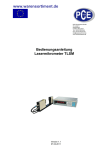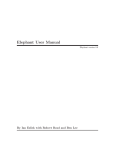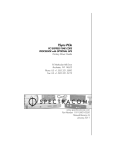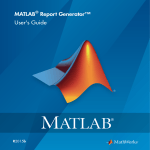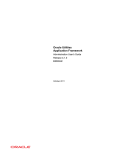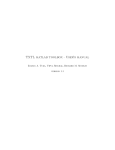Download SimBiology Getting Started Guide
Transcript
SimBiology®
Getting Started Guide
R2015a
How to Contact MathWorks
Latest news:
www.mathworks.com
Sales and services:
www.mathworks.com/sales_and_services
User community:
www.mathworks.com/matlabcentral
Technical support:
www.mathworks.com/support/contact_us
Phone:
508-647-7000
The MathWorks, Inc.
3 Apple Hill Drive
Natick, MA 01760-2098
SimBiology® Getting Started Guide
© COPYRIGHT 2005–2015 by The MathWorks, Inc.
The software described in this document is furnished under a license agreement. The software may be used
or copied only under the terms of the license agreement. No part of this manual may be photocopied or
reproduced in any form without prior written consent from The MathWorks, Inc.
FEDERAL ACQUISITION: This provision applies to all acquisitions of the Program and Documentation
by, for, or through the federal government of the United States. By accepting delivery of the Program
or Documentation, the government hereby agrees that this software or documentation qualifies as
commercial computer software or commercial computer software documentation as such terms are used
or defined in FAR 12.212, DFARS Part 227.72, and DFARS 252.227-7014. Accordingly, the terms and
conditions of this Agreement and only those rights specified in this Agreement, shall pertain to and
govern the use, modification, reproduction, release, performance, display, and disclosure of the Program
and Documentation by the federal government (or other entity acquiring for or through the federal
government) and shall supersede any conflicting contractual terms or conditions. If this License fails
to meet the government's needs or is inconsistent in any respect with federal procurement law, the
government agrees to return the Program and Documentation, unused, to The MathWorks, Inc.
Trademarks
MATLAB and Simulink are registered trademarks of The MathWorks, Inc. See
www.mathworks.com/trademarks for a list of additional trademarks. Other product or brand
names may be trademarks or registered trademarks of their respective holders.
Patents
MathWorks products are protected by one or more U.S. patents. Please see
www.mathworks.com/patents for more information.
Revision History
September 2005
March 2006
May 2006
September 2006
September 2006
March 2007
September 2007
October 2007
March 2008
October 2008
March 2009
September 2009
March 2010
September 2010
April 2011
September 2011
March 2012
September 2012
March 2013
September 2013
March 2014
October 2014
March 2015
Online only
Online only
Online only
Online only
Online only
Online only
Online only
Online only
Online only
Online only
Online only
Online only
Online only
Online only
Online only
Online only
Online only
Online only
Online only
Online only
Online only
Online only
Online only
New for Version 1.0 (Release 14SP3+)
Updated for Version 1.0.1 (Release 2006a)
Updated for Version 2.0 (Release 2006a+)
Updated for Version 2.0.1 (Release 2006b)
Updated for Version 2.1 (Release 2006b+)
Rereleased for Version 2.1.1 (Release 2007a)
Rereleased for Version 2.1.2 (Release 2007b)
Updated for Version 2.2 (Release 2007b+)
Updated for Version 2.3 (Release 2008a)
Updated for Version 2.4 (Release 2008b)
Updated for Version 3.0 (Release 2009a)
Updated for Version 3.1 (Release 2009b)
Updated for Version 3.2 (Release 2010a)
Updated for Version 3.3 (Release 2010b)
Updated for Version 3.4 (Release 2011a)
Updated for Version 4.0 (Release 2011b)
Updated for Version 4.1 (Release 2012a)
Updated for Version 4.2 (Release 2012b)
Updated for Version 4.3 (Release 2013a)
Updated for Version 4.3.1 (Release 2013b)
Updated for Version 5.0 (Release 2014a)
Updated for Version 5.1 (Release 2014b)
Updated for Version 5.2 (Release 2015a)
Contents
1
Introduction
SimBiology Product Description . . . . . . . . . . . . . . . . . . . . . . .
Key Features . . . . . . . . . . . . . . . . . . . . . . . . . . . . . . . . . . . . .
1-2
1-2
SimBiology Product Overview . . . . . . . . . . . . . . . . . . . . . . . . .
Integrated Environment . . . . . . . . . . . . . . . . . . . . . . . . . . . .
Expected Users . . . . . . . . . . . . . . . . . . . . . . . . . . . . . . . . . . .
Required Software . . . . . . . . . . . . . . . . . . . . . . . . . . . . . . . . .
Optional Software . . . . . . . . . . . . . . . . . . . . . . . . . . . . . . . . .
Related Software . . . . . . . . . . . . . . . . . . . . . . . . . . . . . . . . . .
Compiler Setup . . . . . . . . . . . . . . . . . . . . . . . . . . . . . . . . . . .
1-3
1-3
1-4
1-4
1-5
1-6
1-6
Integrating SimBiology Models into Your Existing
Workflow . . . . . . . . . . . . . . . . . . . . . . . . . . . . . . . . . . . . . . . . .
Existing Workflow in Experimental Research . . . . . . . . . . . .
Workflow Incorporating Mathematical Modeling . . . . . . . . . .
Workflow Using SimBiology Models for Mathematical
Modeling . . . . . . . . . . . . . . . . . . . . . . . . . . . . . . . . . . . . .
1-10
Using SimBiology Desktop vs. Command Line . . . . . . . . . .
1-12
SBML Support . . . . . . . . . . . . . . . . . . . . . . . . . . . . . . . . . . . . .
What Is SBML? . . . . . . . . . . . . . . . . . . . . . . . . . . . . . . . . . .
Importing from SBML Files . . . . . . . . . . . . . . . . . . . . . . . .
Exporting a SimBiology Model to SBML Format . . . . . . . . .
1-13
1-13
1-13
1-13
1-7
1-7
1-8
v
2
Getting Started Using the SimBiology Desktop
SimBiology Desktop Overview . . . . . . . . . . . . . . . . . . . . . . . . .
Opening the Desktop . . . . . . . . . . . . . . . . . . . . . . . . . . . . . . .
Main Desktop Window . . . . . . . . . . . . . . . . . . . . . . . . . . . . .
Models . . . . . . . . . . . . . . . . . . . . . . . . . . . . . . . . . . . . . . . . . .
Data . . . . . . . . . . . . . . . . . . . . . . . . . . . . . . . . . . . . . . . . . . .
Tasks . . . . . . . . . . . . . . . . . . . . . . . . . . . . . . . . . . . . . . . . . . .
2-2
2-2
2-2
2-4
2-4
2-5
Understanding SimBiology Projects and Libraries . . . . . . . .
What Are SimBiology Projects? . . . . . . . . . . . . . . . . . . . . . . .
What Are SimBiology Libraries? . . . . . . . . . . . . . . . . . . . . . .
2-8
2-8
2-8
Managing SimBiology Projects and Libraries from the
Desktop . . . . . . . . . . . . . . . . . . . . . . . . . . . . . . . . . . . . . . . . . .
Desktop Management and Navigation Aids . . . . . . . . . . . . . .
Working with Models in the Desktop . . . . . . . . . . . . . . . . .
Working with Analysis Tasks in the Desktop . . . . . . . . . . .
Working with Data in the Desktop . . . . . . . . . . . . . . . . . . .
Importing and Exporting Models, Tasks, and Data from the
Desktop . . . . . . . . . . . . . . . . . . . . . . . . . . . . . . . . . . . . . .
Searching a Project from the Desktop . . . . . . . . . . . . . . . . .
Generating a Project Report from the Desktop . . . . . . . . . .
Using Libraries from the Desktop . . . . . . . . . . . . . . . . . . . .
vi
Contents
2-9
2-9
2-10
2-10
2-12
2-13
2-14
2-14
2-14
Load a Model from an SBML-formatted File . . . . . . . . . . . .
2-15
Estimate Pharmacokinetic Parameters Using SimBiology
Desktop . . . . . . . . . . . . . . . . . . . . . . . . . . . . . . . . . . . . . . . . .
Model and Data Description . . . . . . . . . . . . . . . . . . . . . . . .
Next Step . . . . . . . . . . . . . . . . . . . . . . . . . . . . . . . . . . . . . .
2-16
2-16
2-16
Import and Explore Data . . . . . . . . . . . . . . . . . . . . . . . . . . . .
Import Data . . . . . . . . . . . . . . . . . . . . . . . . . . . . . . . . . . . .
Explore Data . . . . . . . . . . . . . . . . . . . . . . . . . . . . . . . . . . . .
Previous Step . . . . . . . . . . . . . . . . . . . . . . . . . . . . . . . . . . .
Next Step . . . . . . . . . . . . . . . . . . . . . . . . . . . . . . . . . . . . . .
2-17
2-17
2-18
2-19
2-19
Create a PK Model . . . . . . . . . . . . . . . . . . . . . . . . . . . . . . . . .
Previous Step . . . . . . . . . . . . . . . . . . . . . . . . . . . . . . . . . . .
Next Step . . . . . . . . . . . . . . . . . . . . . . . . . . . . . . . . . . . . . .
2-20
2-21
2-21
Fit Data . . . . . . . . . . . . . . . . . . . . . . . . . . . . . . . . . . . . . . . . . . .
Previous Step . . . . . . . . . . . . . . . . . . . . . . . . . . . . . . . . . . .
3
2-22
2-26
Getting Started Using the Command Line
Getting Started Using the SimBiology Command Line . . . . .
Modeling and Simulation . . . . . . . . . . . . . . . . . . . . . . . . . . .
Estimation . . . . . . . . . . . . . . . . . . . . . . . . . . . . . . . . . . . . . . .
Deployment . . . . . . . . . . . . . . . . . . . . . . . . . . . . . . . . . . . . . .
3-2
3-2
3-2
3-2
Construct a Simple Model . . . . . . . . . . . . . . . . . . . . . . . . . . . .
3-3
Model a Gene-Regulation Pathway . . . . . . . . . . . . . . . . . . . .
About The Gene Regulation Model . . . . . . . . . . . . . . . . . . . .
Create a SimBiology Model . . . . . . . . . . . . . . . . . . . . . . . . . .
Add the Reaction for Transcription . . . . . . . . . . . . . . . . . . .
Add the Reaction for Translation . . . . . . . . . . . . . . . . . . . .
Add the Reaction for Gene Regulation . . . . . . . . . . . . . . . . .
Add the Reactions for mRNA and Protein Degradation . . . .
Simulate the Model . . . . . . . . . . . . . . . . . . . . . . . . . . . . . . .
3-5
3-5
3-9
3-10
3-11
3-12
3-13
3-14
vii
1
Introduction
This chapter introduces SimBiology functions and features to help you develop a
conceptual model for working with the software and your biochemical data.
• “SimBiology Product Description” on page 1-2
• “SimBiology Product Overview” on page 1-3
• “Integrating SimBiology Models into Your Existing Workflow” on page 1-7
• “Using SimBiology Desktop vs. Command Line” on page 1-12
• “SBML Support” on page 1-13
1
Introduction
SimBiology Product Description
Model, simulate, and analyze biological systems
SimBiology provides an app and programmatic tools to model, simulate, and analyze
dynamic systems, focusing on pharmacokinetic/pharmacodynamic (PK/PD) and systems
biology applications. It provides a block diagram editor for building models, or you can
create models programmatically using the MATLAB® language. SimBiology includes a
library of common PK models, which you can customize and integrate with mechanistic
systems biology models.
A variety of model exploration techniques let you identify optimal dosing schedules
and putative drug targets in cellular pathways. SimBiology uses ordinary differential
equations (ODEs) and stochastic solvers to simulate the time course profile of drug
exposure, drug efficacy, and enzyme and metabolite levels. You can investigate system
dynamics and guide experimentation using parameter sweeps and sensitivity analysis.
You can also use single subject or population data to estimate model parameters.
Key Features
• App for PK/PD and mechanistic systems biology modeling
• Ordinary differential equations (ODEs) and stochastic solvers
• Library of PK models
• Parameter estimation techniques for single-subject and population data, including
nonlinear mixed-effects models
• Sensitivity analysis and parameter sweeps for investigating parameter effects on
system dynamics
• Diagnostic plots for individual and population fits
• Methods for creating and optimizing dosing schedules
1-2
SimBiology Product Overview
SimBiology Product Overview
In this section...
“Integrated Environment” on page 1-3
“Expected Users” on page 1-4
“Required Software” on page 1-4
“Optional Software” on page 1-5
“Related Software” on page 1-6
“Compiler Setup” on page 1-6
Integrated Environment
SimBiology software provides an integrated environment for modeling biological
processes, simulating the dynamic behavior of these processes, and analyzing the model
with simulation and experimental data. Biological processes include metabolic, genetic,
and signaling pathways with transform, binding, and transport reactions.
You can also create and analyze pharmacokinetic models. For more information see “
Pharmacokinetic Modeling Functionality”.
• Model — Design and build models by entering reactions, species, parameters, kinetic
laws, rules, and events
Import SBML models created with the SimBiology software or other modeling
software that is compliant with the Systems Biology Markup Language (SBML)
standard.
Export models you create with the SimBiology desktop to MATLAB and continue your
simulations and analysis with command-line functions.
For more information, see “What is a Model?”.
• Analyze Structure — Verify that the model can be simulated, and use the
verification results to fix any incompatibilities in the model. Investigate the structure
of your models, including determining conserved moieties, adjacency matrices, and
stoichiometry matrices.
For more information, see “Overview of Structural Analysis”.
1-3
1
Introduction
• Simulate and Analyze — Observe changes in species amounts and parameter
values over time. Convert your model to a system of differential equations and
simulate the model numerically with various differential equation solvers. The
deterministic solvers include stiff and nonstiff ordinary differential equation (ODE)
solvers. The stochastic solvers include a stochastic simulation algorithm with implicit
and explicit tau variations. Perform multiple stochastic ensemble runs, save data
from a simulation, compare simulation and experimental data, perform sensitivity
analysis, species or parameter scans, and parameter estimation.
For more information, see “Simulation and Analysis”.
Expected Users
The people who use SimBiology software come from a wide range of areas including
biology, systems biology, pharmacology, computer science, and engineering. This product
is intended for research scientists, computational biologists, and students who need
to develop and study biological pathways at the molecular and systems level, develop
custom analysis applications, or implement published pathways, and visualize results.
Industry and Professional — SimBiology software allows you to model, simulate, and
analyze biochemical and system pathways for applications in drug discovery and design,
target identification, and pharmacokinetic modeling.
Modeling, simulating, and analyzing a biological system can test hypotheses for a
pathway, identify side effects caused by drug interactions with a target compound, and
identify biochemical pathways that lead to disease.
Academia — Build rigorous, dynamic, quantitative models that allow you to understand
and predict system behavior at the molecular level. Build models to explore enzyme
kinetics. Leverage the MATLAB foundation to easily manipulate large data sets.
Simulating the dynamic behavior of a model can confirm the validity of the models
and identify behaviors and control mechanisms not apparent from studying static
models. Validate models experimentally and use the model to predict in vitro and in vivo
behavior.
Required Software
To use SimBiology software, you must first install the following MathWorks® product:
1-4
SimBiology Product Overview
MATLAB
Provides a command-line interface and an integrated
software environment. For instructions, see the
MATLAB installation documentation for your
platform.
If you have installed MATLAB and want to check
which other MathWorks products are installed, enter
ver in the MATLAB Command Window.
Optional Software
Statistics and Machine
Provides fitting functions to estimate parameters using
Learning Toolbox™ (Version nonlinear least-squares and nonlinear mixed-effects
modeling (NLME).
7.0 (R2008b) or later)
Note: Statistics and Machine Learning Toolbox is
required to perform nonlinear mixed-effects modeling
using sbiofitmixed.
Global Optimization
Toolbox
If this toolbox is installed, you can use various genetic
and direct search algorithms for parameter estimation.
If this toolbox is not installed, the software uses the
optimization algorithms available in MATLAB.
Optimization Toolbox™
Optimization Toolbox extends the MATLAB technical
computing environment with tools and widely used
algorithms for standard and large-scale optimization.
These algorithms solve constrained and unconstrained
continuous and discrete problems. If the Optimization
Toolbox product is installed, you can use some
algorithms included this product for parameter
estimation in SimBiology software. If the Optimization
Toolbox product is not installed, the software uses the
optimization algorithms available in MATLAB.
Parallel Computing
Toolbox™
If this toolbox is installed, you can perform parallel
simulations during simulation and parameter
estimation using SimBiology command line
functionality (SimFunction object, sbiofit,
1-5
1
Introduction
sbiofitmixed) and SimBiology desktop tasks (scan,
group simulation, and fit tasks).
C Compiler
Required to prepare the model for accelerating
simulations. For a list of supported compilers, see
Supported and Compatible Compilers.
Related Software
Bioinformatics Toolbox™
Read, analyze, and visualize genomic, proteomic, and
microarray data.
Compiler Setup
To prepare your models for accelerated simulations, install and set up a compiler:
1
Install a C compiler (if one is not already installed on your system). For a
current list of supported compilers, see Supported and Compatible Compilers
atwww.mathworks.com.
2
Ensure that any user-defined functions in your model can be used for code
generation from MATLAB, so they can convert to compiled C. For more information,
see Language, Function, and Object support for C and C++ code generation (this
documentation requires MATLAB Coder™ license) or contact MathWorks Technical
Support.
Tip On 32-bit Windows® platforms, the LCC compiler is automatically installed.
However, for better performance of the acceleration functionality, you may want to
install a supported compiler other than LCC, and it will be selected automatically.
On 64-bit Windows platforms, if you have not installed another compiler, SimBiology
uses the LCC64 compiler for model accelerations. If you have installed another supported
compiler, it will be selected automatically.
1-6
Integrating SimBiology Models into Your Existing Workflow
Integrating SimBiology Models into Your Existing Workflow
In this section...
“Existing Workflow in Experimental Research” on page 1-7
“Workflow Incorporating Mathematical Modeling” on page 1-8
“Workflow Using SimBiology Models for Mathematical Modeling” on page 1-10
Existing Workflow in Experimental Research
Consider the following typical workflow in experimental research.
1
Use preliminary results and published data to develop a model and hypothesis in
your area of interest.
2
Validate your model by making predictions and designing experiments to test your
model and hypothesis.
3
Make further predictions based on your model.
4
Publish results and predictions.
5
Continue to test predictions experimentally.
1-7
1
Introduction
Workflow Incorporating Mathematical Modeling
Mathematical modeling integrates into the preceding workflow by providing the means
to:
• Consolidate quantitative data into the model.
• Represent large pathways and networks and lay them out in meaningful ways using a
software application.
• Study emergent properties of pathways and use these predictions to guide the
direction of experimental research in ways that can save time and development costs.
1-8
Integrating SimBiology Models into Your Existing Workflow
1-9
1
Introduction
Workflow Using SimBiology Models for Mathematical Modeling
SimBiology software provides an integrated environment for mathematical modeling and
analysis of biological and biochemical pathways. The following figure shows an overlay
of features and tasks in the product pictured in the context of the complete workflow in
experimental research.
1-10
Integrating SimBiology Models into Your Existing Workflow
1-11
1
Introduction
Using SimBiology Desktop vs. Command Line
There are two ways to use SimBiology:
• SimBiology desktop — Use the desktop GUI (graphical user interface) to
interactively iterate through the model building and analysis workflow. For more
information, see “SimBiology Desktop Overview”.
• Command line — Use the MATLAB command line to programmatically write
and save scripts for batch processing, and to automate the model building and
analysis workflow. For more information, see “Getting Started Using the SimBiology
Command Line ”.
1-12
SBML Support
SBML Support
In this section...
“What Is SBML?” on page 1-13
“Importing from SBML Files” on page 1-13
“Exporting a SimBiology Model to SBML Format” on page 1-13
What Is SBML?
Systems Biology Markup Language (SBML) is a standard format for sharing systems
biology models among various modeling and simulation software tools. The current
specification is available at http://sbml.org/documents/.
Importing from SBML Files
Import an SBML model from a file or URL using sbmlimport.
Because SimBiology supports a subset of the SBML Level 2 Version 4 specification, the
following SBML features are not imported into the SimBiology model:
• Piecewise kinetics — Models with piecewise kinetics are loaded, but the definitions for
piecewise kinetics are ignored.
• Function definitions — Models containing function definitions are loaded, but a
warning is displayed, and the function definitions are ignored.
• MATLAB incompatible variable names in UnitDefinition — Models that have
variable names incompatible with MATLAB in UnitDefinition are not loaded and
an error message is displayed.
• The hasOnlySubstanceUnits field does not have a corresponding property in
the SimBiology species object. For more information on dimensions for SimBiology
species, see DefaultSpeciesDimension.
Exporting a SimBiology Model to SBML Format
SimBiology Features Supported by SBML
The following SimBiology model information is included in the SBML format file:
1-13
1
Introduction
• Compartments, species, parameters, reactions, rules, and events that are defined in
the model and have their Active property set to true.
• All unit definitions in SBML-compliant format.
• Model component properties with SBML equivalents, such as notes, and unit values
for species and parameters.
• The reaction rate equation, but not the kinetic law definition.
Example
In SimBiology, the Henri-Michaelis-Menten equation, Vm*S/(Km+S), is a definition
stored in the Kinetic Laws library. Specifically, for a one-substrate enzyme-catalyzed
reaction, if you assign Vm = Va, Km = Ka, and S = A, then the reaction rate equation
is exported to SBML as Va*S/(Ka+A).
SimBiology Features Not Supported by SBML
The following SimBiology features are not supported by SBML and are not included in
the saved SBML format file. You can store this information in a SimBiology project file,
which has an .sbproj extension.
• Projects — Models, analysis tasks, and data.
• Kinetic law information — SimBiology models store kinetic law information such
as the kinetic law name and a kinetic law definition.
• Variant information — Collections of quantities (compartments, species, and/or
parameters) that you can use to alter a model's initial or base configuration.
• Dosing information — Exogenous increments to the amount (or concentration) of a
species in a model.
• Custom MATLAB function files — Custom functions that you used in your
SimBiology model.
• Features and properties specific to SimBiology software, such as Name (of Rule
objects only), Tag, and Active.
Tip Because the previous information is not supported by SBML, we recommend saving
SimBiology project files to capture this information.
1-14
2
Getting Started Using the SimBiology
Desktop
• “SimBiology Desktop Overview” on page 2-2
• “Understanding SimBiology Projects and Libraries” on page 2-8
• “Managing SimBiology Projects and Libraries from the Desktop” on page 2-9
• “Load a Model from an SBML-formatted File” on page 2-15
• “Estimate Pharmacokinetic Parameters Using SimBiology Desktop” on page 2-16
• “Import and Explore Data” on page 2-17
• “Create a PK Model” on page 2-20
• “Fit Data” on page 2-22
2
Getting Started Using the SimBiology Desktop
SimBiology Desktop Overview
The SimBiology desktop is a graphical user interface containing a set of integrated tools
that are designed to facilitate building, simulating and analyzing models of dynamic
systems with a focus on Systems Biology and Pharmacokinetics. Tasks are graphical
interfaces that configure simulation and analysis settings used to investigate model
behavior. One such task is parameter estimation that calibrates a model against
imported data. Tasks produce results that can be further analyzed within the desktop.
The models, tasks, imported data and task results are saved in a SimBiology project.
SimBiology also provides a set of libraries. These libraries provide built-in elements
for defining kinetic laws, graphical blocks, and units that can be used when building a
model. A library of plots provides commonly used visualizations for task results. These
libraries can be extended with custom elements.
Opening the Desktop
Open the desktop by typing the following at the MATLAB command line.
simbiology
Alternatively, select SimBiology from the Apps tab.
Main Desktop Window
The main SimBiology desktop window provides tools for building models, importing and
exploring data, visualizing task results, and extending SimBiology libraries. Tasks are
defined and executed using the Task Editor.
2-2
SimBiology Desktop Overview
2-3
2
Getting Started Using the SimBiology Desktop
Home Tab
Allows you to open and save projects, add models, tasks, and data to a
project.
Toolstrip
Displays the tabs specific to the open panel.
Content button Allows you to quickly access the project files, built-in libraries, and
recent files.
Info Button
Shows you the context sensitive help when you hover over it.
Action Button Contains additional functionality related to the open panel.
Address Bar
Shows the name of the panel that is open.
Additional Tools
You can access additional tools such as the MATLAB Code Capture Tool by selecting
Home > Layout > MATLAB Code Capture Tool.
Models
A SimBiology model is composed of species, compartments, parameters, reactions, rules,
and events. Species, compartments, and parameters are categorized as model quantities.
Reactions, rules, and events are categorized as model expressions. The dynamics of the
model are governed by these expressions.
A SimBiology model can also have modifiers associated with it. There are two types of
modifiers, variants and doses. Variants allow you to store alternative quantity values
that can be applied to a model during analysis. Doses allow you to increase the amount of
a species during a simulation.
Adding a Model
Select Home > Add Model to add a model to a project. You can create a new model,
load a model from a SimBiology project, or import a SBML file. In addition, you can add
commonly used PK models from the PK library.
When a model is open in the main desktop window, the toolstrip will add tabs for
working with the model. One of those tabs is the Model tab. It contains buttons for
editing the model in tabular or diagram form, and creating tasks.
Data
Data can be imported for use with tasks such as parameter fitting. Once the data is
imported you can visualize and perform preliminary data processing.
2-4
SimBiology Desktop Overview
Adding Data
To add data, select Home > Add Data. You can import data from:
• CVS formatted files
• Microsoft® Excel® files
• SimBiology project files
• MATLAB MAT files
• SAS® XPORT formatted files
• The MATLAB workspace
When data is open in the main desktop window, you can classify data columns and assign
units. The toolstrip will add tabs for working with the data. One of those tabs is the
Define Plot tab which is used to create plots. Another tab is the Explore Data tab. It
allows you to:
• Exclude data rows – You can exclude data rows manually or using MALAB
expressions. Excluded data is ignored when running tasks.
• Add new data columns – You can add new data columns by using MATLAB
expressions on other existing data columns. You can use the new columns when
running tasks.
Tasks
Tasks are analyses that can be performed on a model. There are several built-in tasks
such as simulation, estimation, and sensitivity analysis. In addition, custom tasks can be
created using the MATLAB language.
Adding a Task
Select Home > Add Task to add a task to a project. Alternatively, you can select Model
> Add Task when a model is open in the main desktop window.
A task is opened in a separate window called the Task Editor. The editor consists of
three section: general task setup, interactive task setup, and live visualization of results.
The general setup is used to define settings such as simulation stop time, and variants
and doses applied during task execution. The interactive task setup provides sliders for
exploring model behavior. The sliders and live visualization plots can be configured using
the tools on the Explorer tab.
2-5
2
Getting Started Using the SimBiology Desktop
For example, a simulation task appears as follows.
2-6
Layout Section
Allows you to configure the open sections of the Task Editor.
Info Button
Shows you the context sensitive help when you hover over it.
Run Section
Press the Run button to execute the task.
SimBiology Desktop Overview
Task Results
Section
Allows you to manage results generated from executing the task.
Task Results
Task results generated at the completion of a task run are stored as Last Run. These
results are overwritten every time the task is executed. To avoid overwriting a particular
set of results, use the Save button in the Task Results section.
A list of all saved results can be accessed from the Task Results section. The Go To
button will open the selected results. When task results are open in the main desktop
window, the toolstrip will add tabs for working with the results. One of those tabs is the
Define Plot tab. There you can visualize results, create additional plots, and export
results to the MATLAB workspace.
Related Examples
•
“Create and Simulate a Simple Model”
•
“Estimate Pharmacokinetic Parameters Using SimBiology Desktop” on page
2-16
2-7
2
Getting Started Using the SimBiology Desktop
Understanding SimBiology Projects and Libraries
What Are SimBiology Projects?
When using the desktop, projects let you manage the model building and analysis
workflow.
A project encapsulates the following:
• Models — Sets of quantities (compartments, species, and parameters) and
expressions (reactions, discrete events, and rules, including differential equations,
algebraic constants, and assignments) that describe the dynamics of a system.
• Tasks — Analyses that operate on a model or project.
• Data — Imported data or data generated by analyses.
A project saves related models, tasks, and data in a project file with an .sbproj
extension. For details, see “Managing SimBiology Projects and Libraries from the
Desktop” on page 2-9.
What Are SimBiology Libraries?
SimBiology includes the following libraries that contain both built-in and user-defined
components to use when building models or plotting data:
• Units Library
• Unit Prefixes Library
• Kinetic Laws Library
• Plot Types Library — Contains plot types for plotting results of analysis tasks or
plotting data.
• Blocks Library — Contains blocks for building models in the Diagram view.
The libraries are available for all projects and are not part of any one project. For details,
see “Managing SimBiology Projects and Libraries from the Desktop” on page 2-9.
2-8
Managing SimBiology Projects and Libraries from the Desktop
Managing SimBiology Projects and Libraries from the Desktop
Desktop Management and Navigation Aids
SimBiology Desktop With an Open Project and a Model Selected
Use the following to manage and navigate models and data in a project and to manage
libraries:
• Toolstrip — Displays the Home tab and other context-sensitive tabs.
• Home tab — Use to open and manage projects, including adding models, tasks, and
data to a project.
2-9
2
Getting Started Using the SimBiology Desktop
•
•
button — Use to select a project, model, task, or data to view and edit in
the desktop window. Use to navigate between models, tasks, and data. Use to select
and view a library, and to navigate between libraries.
Additional tools button
— Use to select actions appropriate for the item
(project, model, data, or library) selected and displayed in the desktop.
Working with Models in the Desktop
Opening, Creating, and Editing Models
After selecting a model, you can do the following from the Model tab or desktop window:
• Open a model page from the Model tab using the Open button.
• Create and edit the quantities and expressions that define the model.
• Create and edit modifiers (variants and doses) for the model.
Using a Model-Centric Workflow
If you want to refine a model, select the model from the address bar, then perform
iterative edits on the model. Without leaving the model, you can run multiple tasks and
view results to help guide you with your model edits.
Working with Analysis Tasks in the Desktop
Creating and Editing Analysis Tasks
After selecting an analysis task (for example, calculate sensitivities or run scan), you can
do the following from the Task Editor window.
• Select a model to run the analysis on, optionally select a variant or dose, and then
define the model's simulation settings.
• Define the settings of the analysis.
• Select the plots to generate when the analysis completes.
• Adjust quantities and doses using the Explorer Tools.
• Run the analysis.
For more information on available analysis tasks, see “Simulation and Analysis”.
2-10
Managing SimBiology Projects and Libraries from the Desktop
Using a Task-Centric Workflow
You can perform iterative runs and edits on the task to refine an analysis task. Without
leaving the task, select different models to run the task on or adjust quantities or doses
using the Explorer tools. For example, select different models for a parameter fit task
to find the model that best fits the data.
Creating Plots of Analyses
To visualize data from analyses, you can choose from a list of built-in plot types. You
can also create your own plot types that extend or customize the built-in plot types.
Create a custom plot type in the Plot Types library. For more information, see “What
Are SimBiology Libraries?” on page 2-8 and “Using Libraries from the Desktop” on page
2-14.
Creating Custom Analysis Tasks
You can create a custom analysis task from scratch or use the code of an existing task by
adding a Create custom analysis task.
2-11
2
Getting Started Using the SimBiology Desktop
Working with Data in the Desktop
Importing and Generating Data
There are two types of data to manage in the desktop:
• Imported data — Data that you import from external sources to use for an analysis
(such as parameter fitting) or to use to compare to results from a simulation or
analysis.
• Task data — Data generated from analysis tasks.
After you import or generate data, select the data from the address bar to view, plot,
and manipulate it as described in “Working with Imported Data” on page 2-12 and
“Working with Task Data” on page 2-12.
Working with Imported Data
You can do the following with data that you import:
• View raw data — When viewing imported raw data, you can specify the units for the
column headers.
• Plot data — Select from a list of built-in and user-defined plot types.
• Exclude data — Exclude rows of data that meet or don't meet certain criteria, using
column headers and relational operators. For example, you can exclude outliers in a
data set, such as rows containing a DOSE value > 20.
• Add derived data — Create additional columns of data that you derive from the
existing columns of data using expressions and relational operators. For example,
you can convert a column header to different units, or create a ratio of two columns of
data.
• View data statistics — View statistics, such as minimum, maximum, mean, and
time of maximum.
Working with Task Data
You can do the following with data generated from an analysis task:
• Save data — When you generate data from an analysis task, you can save the data to
prevent it from being overwritten by subsequent analysis tasks. Saved data includes
the task analysis settings used to create it.
• View raw data — Inspect the raw data generated by a simulation or analysis.
2-12
Managing SimBiology Projects and Libraries from the Desktop
• Plot data — Select from a list of built-in and user-defined plot types. You can plot
data without having to rerun the analysis task.
• Export data — Export analysis task data to a file or a variable in the MATLAB
Workspace.
Importing and Exporting Models, Tasks, and Data from the Desktop
Note: To export models, tasks, or data to HTML, see “Generating a Project Report from
the Desktop” on page 2-14.
Models
You can import models from any of the following:
• sbproj file
• SBML (file or URL)
• MATLAB Workspace variable
You can export models to either of the following:
• SBML file
• MATLAB Workspace variable
For more information on how SimBiology supports SBML, see “SBML Support” on page
1-13.
Tasks
You can save a task as code in a MATLAB file.
Data
You can import data from any of the following:
• sbproj file
• Microsoft Excel file
• txt or CSV file
• MAT-file
2-13
2
Getting Started Using the SimBiology Desktop
• MATLAB Workspace variable
Select Export Data from the Actions button
to export data to a MATLAB Workspace
variable, MAT file, or Microsoft Excel file (Windows only).
Searching a Project from the Desktop
To do a simple search of a project, use the
button above the toolstrip.
Alternately, create search criteria to find specific components in the models in a project
by adding a Search model task. After editing or loading a project, you must execute a
search to have up-to-date results. Like other tasks, a search model task is saved with the
project.
Generating a Project Report from the Desktop
You can generate reports (HTML) with model-specific information, such as analysis task
results, imported data, and searches, by adding a Generate report task. Like other
tasks, a report task is saved with the project.
Using Libraries from the Desktop
After selecting a library (using the
button or the address bar), you can:
• Add user-defined components to a library — You can add, modify, and delete
user-defined components in a library, but you cannot modify or delete built-in
components in a library.
• Export and import libraries — Export user-defined components from a library to
an sblib file, which another SimBiology user can import.
2-14
Load a Model from an SBML-formatted File
Load a Model from an SBML-formatted File
This example shows how to import an SBML model from a file.
You can import an SBML model from a file or URL in SimBiology Desktop. Because
SimBiology supports a subset of the SBML Level 2 Version 4 specification, some SBML
features are not imported into the SimBiology model.
Open SimBiology desktop by typing simbiology in the MATLAB Command Window or
clicking SimBiology on the Apps tab.
On the Home tab, select Add Model > Load Model from File.
Navigate to the folder \MATLAB\R2013b\toolbox\simbio\simbiodemos\ and open
the sample file named lotka.xml.
SimBiology loads the lotka model.
More About
•
“ Importing from SBML Files”
2-15
2
Getting Started Using the SimBiology Desktop
Estimate Pharmacokinetic Parameters Using SimBiology Desktop
Model and Data Description
This example shows how to estimate one-compartment pharmacokinetic (PK) parameters
given experimental drug concentration data. Suppose you have measurements of drug
plasma concentration from four individuals after bolus doses and want to estimate
corresponding PK parameters, namely the volume of the central compartment (V)
and clearance rate (Cl) of each individual. For one-compartment PK models, the drug
concentration follows an exponential decline Ct = C0 e-ket . Ct is the drug concentration at
time t. C0 is the initial concentration. ke is the elimination rate constant that depends on
the clearance and volume of the central compartment ke =
Cl
.
V
The synthetic data in this example contains measurements of drug plasma concentration
of four individuals after they receive the bolus doses. The data contains the variables:
ID, Time, DrugConc, and Dose. ID is the grouping variable which lists the ID of each
individual, Time is the time at which each measurement was performed, DrugConc is
the drug plasma concentration, and Dose is the dosing information for each individual.
This data is saved as pkProfiles_1Comp.mat in matlabroot\help\toolbox
\simbio\examples. matlabroot is the folder where you have installed MATLAB.
In general, the data for parameter estimation in SimBiology desktop must have at least
three variables (or columns):
• Independent variable (such as time)
• Dependent variable (such as measured drug concentration at each time)
• Dosing variable (such as dose amount at each dose time)
Optionally, you can also have a grouping variable such as group or patient ID and one or
more dependent and dosing variables.
Next Step
“Import and Explore Data” on page 2-17
2-16
Import and Explore Data
Import and Explore Data
Import Data
Open SimBiology desktop by typing simbiology in the MATLAB Command Window.
On the Home tab, select Add Data > Load Data from File.
Navigate to the folder matlabroot\help\toolbox\simbio\examples. matlabroot
is the folder where you have installed MATLAB. Select the sample file named
pkProfiles_1Comp.mat. Click OK.
Based on the names of variables (columns), SimBiology categorizes the variables. In
this example, SimBiology is able to categorize the data into group variable, independent
variable, and dose variable as shown under each data column in the table. However,
DrugConc is not categorized as a dependent variable. From the drop-down list under
2-17
2
Getting Started Using the SimBiology Desktop
DrugConc, select dependent variable1. Note that for different data sets, you may
have to manually categorize one or more data variables as appropriate.
Explore Data
After you import data, you can explore it by using the plotting tools available directly
from SimBiology. From the Define Plot tab, select Time as the variable for the X-axis
2-18
Import and Explore Data
and DrugConc for the Y-axis. By default, SimBiology plots data from all individuals
using one axes.
To plot each individual data on separate axes, select separate axes in the Grouping
section.
To estimate PK parameters using this data, you must create a PK model.
Previous Step
“Model and Data Description” on page 2-16
Next Step
“Create a PK Model” on page 2-20
2-19
2
Getting Started Using the SimBiology Desktop
Create a PK Model
The easiest way to create a one-compartment model is to use the built-in PK library.
From the Home tab, select Add Model > Load Model from PK Library. A list of
model options is provided that allows you to pick features of compartmental PK models
such as the number of compartments, dosing types, and elimination types.
Select the one-compartment model with the bolus dosing and Linear {Clearance,
Volume} elimination option.
Note: This elimination option defines the drug elimination from the body in terms of
the clearance rate (Cl), Cl = ke * Central. ke is the elimination rate constant, and
Central is the volume of central compartment. For details, see Elimination Types.
SimBiology builds a one-compartment model. By default, the model is displayed in Table
Overview mode. To graphically visualize the model, select Open > Diagram on the
Model tab.
After you create a model, you can fit the model to the data.
Create a PK Model Using Wizard (Alternative Approach)
The PK wizard option provides you with more flexibility in configuring the model. Select
Add Model > Create PK Model. You can select the number of compartments, dosing
2-20
Create a PK Model
and elimination types, and specify whether a particular compartment has a response
variable associated with it. In the context of fitting, if your experimental data has the
response data measured for that compartment, select the Response check box.
Previous Step
“Import and Explore Data” on page 2-17
Next Step
“Fit Data” on page 2-22
2-21
2
Getting Started Using the SimBiology Desktop
Fit Data
You can estimate parameters of a model using a fit task. From the Home tab, select Add
Task > Fit data.
When using a model that you create using the PK library or wizard, you can verify the
automatic mapping between the model species and data variables by expanding the
Dosing Information and Response and Error Model Information sections.
Click Run to estimate parameters.
The task generates six figures related to the estimated results by default. If you want
different figures, before you run the task, you can specify which plots to generate in the
Plots to Generate section of the task.
2-22
Fit Data
SimBiology stores the results from the fit task in the Last Run entry under the TASK
RESULTS section of the Project. You can navigate to the project area by clicking the
Project on the navigation bar of the main desktop window.
2-23
2
Getting Started Using the SimBiology Desktop
Each time you run the same fit task, this Last Run entry is overwritten. If you plan to
run the task again and want to keep the results of the last run, save the data. Right-click
on the Last Run entry and select Save Data and specify a name for the data. When you
rerun the task, the results are stored in the Last Run entry, and your previously saved
data is unchanged. Note that each task has its own Last Run entry.
Automatic Mapping Between Data and Model
To estimate PK parameters in your model, SimBiology requires you to map your data
to the model. If you construct a model using the PK library or wizard, SimBiology
recognizes which model species correspond to which variables (columns) in the data set
that you have imported.
In this example, since you specify a bolus dosing, the dose target is the Drug_Central
species, which is also the measured response. Hence SimBiology maps the
Drug_Central species to both Dose and DrugConc columns. The following diagram
illustrates such mapping.
2-24
Fit Data
2-25
2
Getting Started Using the SimBiology Desktop
For the first order dose, the dose target is Dose_Central, instead of Drug_Central. For
details, see dosing types.
Manually Mapping Data to a Custom Model
If you are using a custom model you created without using the wizard or PK library, you
must manually do the mapping in the Dosing Information and Response and Error
Model Information sections before you run the fit task.
Create a Variant Using Estimated Parameter Values
If you plan to use these estimated parameters later in your modeling workflow, you can
optionally create a variant of the model using the mean values of parameter estimates.
Open the Last Run or any saved result entry by double-clicking it. Go to the Summary
tab, and scroll down to the Estimated Values section. Click Create Variant from
Mean Values. When prompted, enter a name of the variant. This allows you to save
the estimated parameter values without changing the original model, and reuse these
values. For instance, you can apply these variant parameter values during simulation by
specifying the variant in the Variants to Apply section of a simulation task.
Previous Step
“Create a PK Model” on page 2-20
Related Examples
•
“Create and Simulate a Simple Model”
More About
2-26
•
“SimBiology Desktop Overview” on page 2-2
•
“Nonlinear Regression”
3
Getting Started Using the Command
Line
• “Getting Started Using the SimBiology Command Line ” on page 3-2
• “Construct a Simple Model” on page 3-3
• “ Model a Gene-Regulation Pathway” on page 3-5
3
Getting Started Using the Command Line
Getting Started Using the SimBiology Command Line
Use the MATLAB command line to programmatically write and save scripts for batch
processing, and to automate the model building and analysis workflow.
See the following tutorials to get started.
Modeling and Simulation
• “Construct a Simple Model” on page 3-3
• “ Model a Gene-Regulation Pathway” on page 3-5
• “Simulate the Yeast Heterotrimeric G Protein Cycle”
• “Simulate Biological Variability of the Yeast G Protein Cycle Using the Wild-Type and
Mutant Strains”
• “Create and Simulate a Model with a Custom Function”
• “Calculate Sensitivities”
Estimation
• “Fit a One-Compartment Model to an Individual's PK Profile”
• “Fit a Two-Compartment Model to PK Profiles of Multiple Individuals”
• “Estimate Category-Specific PK Parameters for Multiple Individuals”
• “Estimate a Parameter from the Yeast G protein Model”
• “Modeling the Population Pharmacokinetics of Phenobarbital in Neonates”
Deployment
• “Deploy a SimBiology Model”
3-2
Construct a Simple Model
Construct a Simple Model
This example shows you how to construct a simple model with two species (A and B)
and a reaction. The reaction is A -> B, which follows the mass action kinetics with the
forward rate parameter k. Hence the rate of change is
.
Create a SimBiology model named simpleModel.
m1 = sbiomodel('simpleModel');
Add a reaction that involves two species A and B, where A is converted to B.
r1 = addreaction(m1,'A -> B');
SimBiology automatically add species A and B to the model.
m1.species
SimBiology Species Array
Index:
1
2
Compartment:
unnamed
unnamed
Name:
A
B
InitialAmount:
0
0
InitialAmountUnits:
Set the initial amount of the first species (A) to 10.
m1.species(1).InitialAmount = 10;
Define the kinetic law of the reaction to follow the mass action kinetics. You can achieve
this by adding a kinetic law object to the reaction r1.
kineticLaw = addkineticlaw(r1,'MassAction');
Add a rate constant parameter to the mass action kinetic law. You must set the
ParameterVariableNames property of the kinetic law object to the name of the
parameter 'k1' so that the reaction rate can be determined.
p1 = addparameter(kineticLaw,'k',0.5);
kineticLaw.ParameterVariableNames = 'k';
Simulate the model.
3-3
3
Getting Started Using the Command Line
sd = sbiosimulate(m1);
Plot the simulation results.
sbioplot(sd);
3-4
Model a Gene-Regulation Pathway
Model a Gene-Regulation Pathway
In this section...
“About The Gene Regulation Model” on page 3-5
“Create a SimBiology Model” on page 3-9
“Add the Reaction for Transcription” on page 3-10
“Add the Reaction for Translation” on page 3-11
“Add the Reaction for Gene Regulation” on page 3-12
“Add the Reactions for mRNA and Protein Degradation” on page 3-13
“Simulate the Model” on page 3-14
About The Gene Regulation Model
Model Diagram
You can visualize a systems biology model with various levels of detail. One view
sketches only the major species and processes. This model is an example of simple
gene regulation, where the protein product from translation controls transcription.
You could create a more complex model by adding the enzymes, coenzymes, cofactors,
nucleotides, and amino acids that are not included in this model. The gene regulation
example simplifies the regulatory mechanism by not showing the contributions of RNA
polymerase and any cofactors. The protein product from gene expression binds to a
regulatory region on the DNA and represses transcription.
Another way of looking at a systems biology model is to list the reactions in a model with
the processes they represent.
DNA -> DNA + mRNA
mRNA -> mRNA + protein
(transcription)
(translation)
3-5
3
Getting Started Using the Command Line
DNA + protein -> DNAProteinComplex (binding)
DNAProteinComplex -> DNA + protein (unbinding)
mRNA -> null
(degradation)
protein -> null
(degradation)
Drawing the reaction pathways will help you visualize the relationships between
reactions and species. In the gene regulation example, as the amount of a protein
increases, the protein forms a complex with the gene responsible for its expression, and
slows down protein production.
Model Reactions
Reaction equations define a systems biology model at the level of detail needed for a
software program to simulate the dynamic behavior of the model. The following reactions
for transcription, translation, binding, and degradation describe a simple gene-regulating
mechanism.
Transcription
Transcription is where RNApolymerase and cofactors bind with a DNA molecule. The
RNApolymerase then moves along the DNA and combines nucleotides to create mRNA. A
simple model of transcription shows only the DNA and mRNA.
3-6
Model a Gene-Regulation Pathway
This model simplifies the transcription and the synthesis of mRNA by using a single
reaction.
Reaction
DNA -> DNA + mRNA
Reaction rate
v = k1 * DNA molecule/second
Species
DNA = 50 molecule
mRNA = 0 molecule
Parameters
k1 = 0.20 second-1
Translation
After the mRNA moves from the nucleus to the cytoplasm, it can bind with ribosomes.
The ribosomes move along the mRNA and create proteins with the help of tRNAs bound
to amino acids. A simple model of translation shows only the mRNA and protein product.
The synthesis of the protein is modeled as a single reaction.
Reaction
mRNA -> mRNA + protein
Reaction rate
v = k2 * mRNA molecule/second
Species
mRNA = 0 molecule
protein = 0 molecule
Parameters
k2 = 20 second-1
Gene Repression
Transcription of DNA to mRNA is regulated by the binding of the protein product from
translation to the DNA. As more protein is produced, the DNA is bound with the protein
more often and less time is available for transcription with the unbound DNA.
3-7
3
Getting Started Using the Command Line
Forward Reaction (Binding)
Reaction
DNA + protein -> DNAProteinComplex
Reaction rate
v = k3 * DNA * protein molecule/second
Species
DNA = 50 molecule
protein = 0 molecule
Parameters
k3 = 0.2 1/(molecule*second)
Reverse Reaction (Unbinding)
Reaction
DNAProteinComplex -> DNA + protein
Reaction rate
v = k3r * DNA_protein molecule/second
Species
DNAProteinComplex = 0 molecule
Parameters
k3r = 1 second-1
For this tutorial, model the binding and unbinding reactions as one reversible reaction.
Reaction
DNA + protein <-> DNA_protein
Reaction rate
v = k3 * DNA * protein - k3r * DNA_protein molecule/second
Species
DNA = 50 molecule
protein = 0 molecule
Parameters
k3 = 0.2 1/(second*molecule)
k3r = 1 second-1
Degradation
Protein and mRNA degradation are important reactions for regulating gene expression.
The steady-state level of these compounds is maintained by a balance between synthesis
and degradation reactions. Proteins are hydrolyzed to amino acids with the help of
proteases, and nucleic acids are degraded to nucleotides.
3-8
Model a Gene-Regulation Pathway
mRNA degradation is modeled as a transformation to the null species.
Reaction
mRNA -> null
Reaction rate
v = k4 * mRNA molecule/second
Species
mRNA = 0 molecule
Parameters
k4 = 1.5 second-1
Likewise, protein degradation is also modeled as a transformation to the null species.
The species null is a predefined species name in SimBiology models.
Reaction
protein -> null
Reaction rate
v = k5 * protein molecule/second
Species
protein = 0 molecule
Parameters
k5 = 1 second-1
Create a SimBiology Model
A SimBiology model is a collection of objects that are structured hierarchically. A model
object is needed to contain all the other objects.
1
Create a SimBiology model with the name cell.
clear all
Mobj = sbiomodel('cell')
SimBiology Model - cell
Model Components:
Compartments:
Events:
Parameters:
Reactions:
Rules:
Species:
0
0
0
0
0
0
3-9
3
Getting Started Using the Command Line
2
Add a compartment named comp to the model and set the unit of compartment
capacity.
compObj = addcompartment(Mobj,'comp');
compObj.CapacityUnits = 'liter';
Add the Reaction for Transcription
1
Add the reaction DNA -> DNA + mRNA to the model. SimBiology automatically adds
the species DNA and mRNA to the model with the default initial amount of 0.
Robj1 = addreaction(Mobj,'DNA -> DNA + mRNA');
Note: Because this example has only one compartment, you need not specify the
compartment to which each species belongs. If there are multiple compartments,
here is an example of the reaction syntax:
Robj1 = addreaction(Mobj, 'nucleus.DNA -> nucleus.DNA + cytoplasm.mRNA');
2
nucleus and cytoplasm are the names of the compartments.
Display the added species of the model.
Mobj.Species
SimBiology Species Array
Index:
1
2
3
Compartment:
comp
comp
Name:
DNA
mRNA
InitialAmountUnits:
Set the initial amount of DNA to 50 as well the amount units for both species.
Mobj.Species(1).InitialAmount
Mobj.Species(1).InitialAmountUnits
Mobj.Species(2).InitialAmountUnits
4
InitialAmount:
0
0
= 50;
= 'molecule';
= 'molecule';
Specify the kinetics of the reaction to be mass action by creating a mass action
kinetic law object, Kobj1.
Kobj1 = addkineticlaw(Robj1,'MassAction');
For a nonreversible reaction, MassAction kinetics defines the reaction rate
expression as forward rate constant * reactants.
3-10
Model a Gene-Regulation Pathway
5
The kinetic law serves as a map between parameters and species needed by the
reaction rate expression and parameters and species in the model. To see the
parameters and species that must be mapped, retrieve the ParameterVariables
and SpeciesVariables properties of Kobj1.
Kobj1.ParameterVariables
ans =
'Forward Rate Parameter'
Kobj1.SpeciesVariables
ans =
'MassAction Species'
6
Since the kinetic law requires a forward rate parameter, create a parameter, k1, and
set its value to 0.2. Map the parameter k1 to the forward rate parameter, by setting
the ParameterVariablesNames property of Kobj1 to k1.
Pobj1
= addparameter(Kobj1,'k1');
Pobj1.Value
= 0.2;
Pobj1.ValueUnits
= '1/second';
Kobj1.ParameterVariableNames = 'k1';
7
For mass action kinetics, the SpeciesVariables are automatically assigned to the
reactant species. Therefore, the SpeciesVariablesNames property of Kobj1 is
automatically set to DNA. The reaction rate expression is now defined as follows.
Robj1.ReactionRate
ans =
k1*DNA
Add the Reaction for Translation
A simple model of translation shows only the mRNA and protein product. For more
details, see “Translation” on page 3-7.
3-11
3
Getting Started Using the Command Line
1
Enter the reaction mRNA -> mRNA + protein and set its kinetic law to mass
action. Also set the amount unit of the species protein.
Robj2 = addreaction(Mobj,'mRNA -> mRNA + protein');
Mobj.Species(3).InitialAmountUnits = 'molecule';
Kobj2 = addkineticlaw(Robj2,'MassAction');
2
Define the reaction rate constant k2 for the reaction.
Pobj2
= addparameter(Kobj2,'k2');
Pobj2.Value
= 20;
Pobj2.ValueUnits
= '1/second';
Kobj2.ParameterVariableNames = 'k2';
3
The reaction rate is now defined as follows.
Robj2.ReactionRate
ans =
k2*mRNA
Add the Reaction for Gene Regulation
Transcription of DNA to mRNA is regulated by the binding of the protein product from
translation to the DNA. As more protein is produced, the DNA is bound with the protein
more often and less time is available for transcription with the unbound DNA. For more
details, see “Gene Repression” on page 3-7.
1
Enter the reversible reaction for the binding and unbinding of DNA and protein. Add
a parameter k3 as the forward rate constant, and k3r as the reverse rate constant.
Robj3 = addreaction(Mobj,'DNA + protein <-> DNAProteinComplex');
Mobj.Species(4).InitialAmountUnits = 'molecule';
Kobj3 = addkineticlaw(Robj3,'MassAction');
Pobj3 = addparameter(Kobj3,'k3','Value',0.2,'ValueUnits','1/(molecule*second)');
Pobj3r = addparameter(Kobj3,'k3r','Value',1.0,'ValueUnits','1/second');
Kobj3.ParameterVariableNames = {'k3','k3r'};
2
Display the reaction rate.
Robj3.ReactionRate
ans =
3-12
Model a Gene-Regulation Pathway
k3*DNA*protein - k3r*DNAProteinComplex
Add the Reactions for mRNA and Protein Degradation
Protein and mRNA degradation are important reactions for regulating gene expression.
The steady-state level of the compounds is maintained by a balance between synthesis
and degradation reactions. Proteins are hydrolyzed to amino acids with the help of
proteases, while nucleic acids are degraded to nucleotides.
1
Enter the reaction for mRNA degradation to nucleotides. Add a parameter k4 as the
forward rate constant.
Robj4 = addreaction(Mobj,'mRNA -> null');
Kobj4 = addkineticlaw(Robj4, 'MassAction');
Pobj4 = addparameter(Kobj4,'k4','Value',1.5,'ValueUnits','1/second');
Kobj4.ParameterVariableNames = 'k4';
2
Display the reaction rate of mRNA degration.
Robj4.ReactionRate
ans =
k4*mRNA
3
Enter the reaction for protein degradation to amino acids. Add a parameter k5 as the
forward rate constant for the reaction.
Robj5 = addreaction(Mobj,'protein -> null');
Kobj5 = addkineticlaw(Robj5,'MassAction');
Pobj5 = addparameter(Kobj5,'k5','Value',1.0,'ValueUnits','1/second');
Kobj5.ParameterVariableNames = 'k5';
4
Display the reaction rate of protein degradation.
Robj5.ReactionRate
ans =
k5*protein
3-13
3
Getting Started Using the Command Line
Simulate the Model
Simulate model to see its dynamic behavior.
1
First turn on the optional unit conversion feature. This feature automatically
converts the units of physical quantities into one consistent system. This conversion
is in preparation for correct simulation, but species amounts are returned in the unit
that you specified (molecule in this example).
configset = getconfigset(Mobj);
configset.CompileOptions.UnitConversion = true;
2
Run the simulation.
[t, simdata, names] = sbiosimulate(Mobj);
3
Plot the results.
plot(t,simdata)
legend(names,'Location','NorthEastOutside')
title('Gene Regulation');
xlabel('Time');
ylabel('Species Amount');
3-14
Model a Gene-Regulation Pathway
3-15