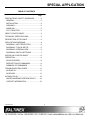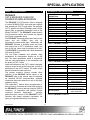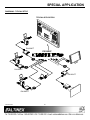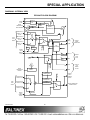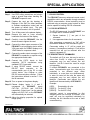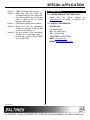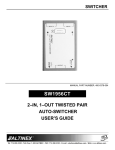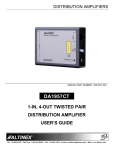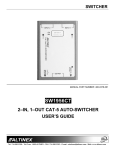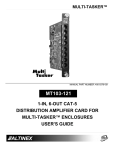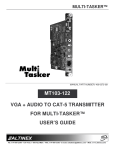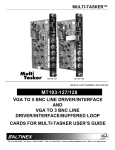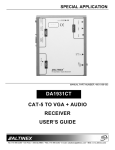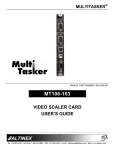Download Altinex DA1930CT User`s guide
Transcript
SPECIAL APPLICATION MANUAL PART NUMBER: 400-0210-001 PE1004CF CAT-5 RECEIVER CARD FOR PIONEER PLASMA EXPANSION USER’S GUIDE SPECIAL APPLICATION TABLE OF CONTENTS Page PRECAUTIONS / SAFETY WARNINGS ............... 2 GENERAL..........................................................2 INSTALLATION .................................................2 CLEANING.........................................................2 HANDLING ........................................................2 FCC / CE NOTICE..............................................2 ABOUT YOUR PE1004CF ....................................... 3 TECHNICAL SPECIFICATIONS ............................ 3 DESCRIPTION OF PE1004CF................................ 4 APPLICATION DIAGRAMS...................................... 4 DIAGRAM 1: INPUT SELECTION ......................4 DIAGRAM 2: TYPICAL SETUP ..........................5 DIAGRAM 3: INTERNAL VIEW ..........................6 DIAGRAM 4: SWITCH SETTINGS .....................7 INSTALLING YOUR PE1004CF.............................. 8 OPERATION............................................................... 8 RS-232 CONTROL.............................................8 DESCRIPTION OF COMMANDS .......................8 SUMMARY OF COMMANDS ...........................11 TROUBLESHOOTING GUIDE .............................. 11 NO DISPLAY....................................................11 NO SOUND......................................................11 ALTINEX POLICY .................................................... 12 LIMITED WARRANTY/RETURN POLICY ........12 CONTACT INFORMATION ..............................12 400-0210-001 1 SPECIAL APPLICATION PRECAUTIONS / SAFETY WARNINGS 1.5 FCC / CE NOTICE 1 Please read this manual carefully before using your PE1004CF. Keep this manual handy for future reference. These safety instructions are to ensure the long life of your PE1004CF and to prevent fire and shock hazard. Please read them carefully and heed all warnings. • 1.1 GENERAL • • There are no user-serviceable parts on this unit. Qualified ALTINEX service personnel must perform all service on the PE1004CF. 1.2 INSTALLATION • • • To prevent fire or shock, do not expose this unit to rain or moisture. Do not place the PE1004CF in direct sunlight, near heaters or heat radiating appliances, or near any liquid. Exposure to direct sunlight, smoke, or steam can harm internal components. Handle the PE1004CF carefully. Use ESD safety precautions and wear a ground strap when handling the PE1004CF. Do not pull the cables that are attached to the PE1004CF. • 1.3 CLEANING • • Unplug the PE1004CF before cleaning. Clean only with a dry cloth. Never use strong detergents or solvents, such as alcohol or thinner. Do not use a wet cloth or water to clean the unit. 1.4 HANDLING • • Handle the PE1004CF carefully. Dropping or jarring can damage the card. The PE1004CF contains components that are sensitive to electro static discharge (ESD). Always use ESD safety precautions when touching the card. 400-0210-001 2 This device complies with Part 15 of the FCC Rules. Operation is subject to the following two conditions: (1) This device may not cause harmful interference, and (2) this device must accept any interference received, including interference that may cause undesired operation. This equipment has been tested and found to comply with the limits for a Class A digital device, pursuant to Part 15 of the FCC Rules. These limits are designed to provide reasonable protection against harmful interference when the equipment is operated in a commercial environment. This equipment generates, uses, and can radiate radio frequency energy and, if not installed and used in accordance with the instruction manual, may cause harmful interference to radio communications. Operation of this equipment in a residential area is likely to cause harmful interference, in which case the user will be required to correct the interference at their expense. Any changes or modifications to the unit not expressly approved by ALTINEX, Inc. could void the user’s authority to operate the equipment. SPECIAL APPLICATION ABOUT YOUR PE1004CF 2 TECHNICAL SPECIFICATIONS PE1004CF CAT-5 RECEIVER CARD FOR PIONEER PLASMA EXPANSION FEATURES/ DESCRIPTION GENERAL Input Connectors CAT-5 Video+ Audio Audio, Stereo Unbalanced Video, RGBHV RS-232 Output Connectors CAT-5 Video+ Audio Audio, Stereo, Unbalanced Video, RGBHV Compatibility Video Audio The PE1004CF CAT-5 Receiver Card is designed to receive RGBHV/YPbPr video and audio signals over twisted pair (CAT-5) type cable. The encoded CAT-5 signals are Altinex Standard Audio+ Video signals from a compatible transmitter such as the Altinex DA1930CT. The PE1004CF installs directly into the plasma monitor and converts the signals into Pioneer compatible inputs. The PE1004CF has three twisted pair audio+video inputs and one RGBHV input with an accompanying stereo audio input. Additionally, the PE1004CF provides a buffered audio and video local output and a CAT-5 distribution output. Any one of the four inputs may be selected at a time. The PE1004CF is compatible with video resolutions VGA through UXGA. The unit offers hardware and software video equalization for transmission lengths up to 400 feet. The video equalization works in conjunction with the video equalization on the transmitter and the quality of CAT-5 cable. Audio transmitted over the CAT-5 cable is decoded and then output on the audio output jack, as well as distributed on the CAT-5 output. The audio output follows the selected video input line. The plasma monitor’s internal controls allow selection of the PE1004CF default inputs, or the PE1004CF input to the monitor may be controlled via standard RS-232 communication. Available commands allow input selection to any of the three expansion inputs. The HelpInside™ feature allows programmers to have access to command structures and control of the PE1004CF from any terminal using the [HELP] command. In conjunction with Altinex’s unique command structure, HelpInside™ provides easier-than-ever control of the PE1004CF CAT-5 Receiver with simple keyboard commands. No typing of long keyboard strings is necessary. 400-0210-001 3 PE1004CF RJ-45-female (3) 3.5mm female (1) 15-pin HD female (1) 3-pin terminal block (1) RJ-45-female (1) 3.5mm female (1) 15-pin HD Female (1) VGA through UXGA Stereo Audio Table 1. PE1004CF General MECHANICAL Panel Material Panel Finish Weight T° Operating T° Maximum Humidity MTBF (calc.) PE1004CF 0.047” Aluminum Black 0.5lb (0.23 kg) 10°C to 35°C 0°C to 50°C 90% non-condensing 40,000 hrs Table 2. PE1004CF Mechanical ELECTRICAL Inputs CAT-5/6 UTP Input Video, Analog Video, Sync Audio, Stereo, Unbalanced Outputs CAT-5/6 UTP Output Video, Analog Video, Sync Audio, Stereo, Unbalanced RS-232 Control PE1004CF Video/Sync/Audio Signals Altinex Standard 75 Ohms 10k Ohms, TTL 1Vp-p Max Video/Sync/Audio Signals Altinex Standard 75 Ohms 75 Ohms, TTL 1Vp-p Max 75 Ohms or Audio IN 9600 Baud ASCII Characters Table 3. PE1004CF Electrical 3 SPECIAL APPLICATION DESCRIPTION OF PE1004CF 4 APPLICATION DIAGRAMS 5 DIAGRAM 1: INPUT SELECTION AUTOMATIC INPUT SELECTION Selecting plasma Input 3 displays PE1004CF CAT-5 #1 Input image on the plasma Input 3. Selecting plasma Input 4 displays PE1004CF CAT-5 #2 Input image on the plasma Input 4. Selecting plasma Input 5 displays PE1004CF CAT-5 #3 Input image on the plasma Input 5. MANUAL INPUT SELECTION In order to force an input on the PE1004CF to a specific expansion input on the plasma monitor, it is necessary to select the desired plasma monitor input number first. Then, use the RS-232 ASCII command, [IN], to switch the PE1004CF to its desired input. View Source From PE1004CF CAT-5 Input 1 CAT-5 Input 2 CAT-5 Input 3 VGA CAT-5 Input 1 CAT-5 Input 2 CAT-5 Input 3 VGA CAT-5 Input 1 CAT-5 Input 2 CAT-5 Input 3 VGA 400-0210-001 On Plasma Input No. Step 1. Select Plasma Input Step 2. Send to PE1004CF 3 3 3 3 4 4 4 4 5 5 5 5 3 3 3 3 4 4 4 4 5 5 5 5 [IN1] [IN2] [IN3] [IN4] [IN1] [IN2] [IN3] [IN4] [IN1] [IN2] [IN3] [IN4] 4 SPECIAL APPLICATION DIAGRAM 2: TYPICAL SETUP TYPICAL APPLICATION DA1930CT PE1004CF RS -23 2 DA1930CT DA1931CT DA1930CT 400-0210-001 5 SPECIAL APPLICATION DIAGRAM 3: INTERNAL VIEW PE1004CF BLOCK DIAGRAM CONTROL TX RS232 3P TB RS232 TO TTL RX EDGE CONNECTOR BUS CONTROL RS232 CAT5 S/W MICRO CONTROLLER H/W EQ EQ VIDEO INPUT 1 PAIRS 1,2,3 of UTP CONTROL CAT5 RJ45 VIDEO INPUT 2 PAIRS 1,2,3 of UTP + - (RGB/ YPbPr) VIDEO VIDEO INPUT 3 PAIRS 1,2,3 of UTP SYNC INPUT4 15P HD RGBHV/ Y,Pb,Pr SYNC PROCESSING CONTROL SIGNAL DETECT PNP CONTROL PAIR1,2,3 OUTPUT CAT5 RJ45 RS232 CAT5 PAIR 4 CONTROL POWER SUPPLY AUDIO INPUT 1 PAIR4 of UTP AUDIO INPUT 2 PAIR4 of UTP CLOCK GENERATOR + - AUDIO SEPARATOR AUDIO AUDIO INPUT 3 PAIR4 of UTP INPUT4 3.5mm STEREO AUDIO 400-0210-001 OUTPUT VGA RGBHV 15P HD VIDEO AUDIO MODULATION CAT5 RJ45 SYNC CONTROL 6 CONTROL EDGE CONNECTOR POWER OUTPUT EDGE CONNECTOR OUTPUT 3.5mm STEREO AUDIO EDGE CONNECTOR STEREO AUDIO SPECIAL APPLICATION DIAGRAM 4: SWITCH SETTINGS VIDEO EQUALIZATION HARDWARE CONTROL SW2 EQ POWER UP DEFAULT Install the jumper for default input. In this case, CAT-5 Input #1. EQUALIZATION Set SW2 to the HW position for hardware equalization. Set SW2 to the SW position for software equalization. 400-0210-001 7 SPECIAL APPLICATION INSTALLING YOUR PE1004CF 6 OPERATION Step 1. Use ESD safety precautions and always wear a ground strap when handling the PE1004CF expansion card. 7.1 RS-232 CONTROL The PE1004CF has many advanced remote control capabilities which are accessible through standard RS-232 communication. Actual controlling may be achieved using a computer control system or other device capable of sending RS-232 commands. Step 2. Prepare the card per the drawing in Diagram 4. Set SW2 for either hardware or software equalization control and set the power up default input. The gain switch should remain in the X1 position. 7.1.1 RS-232 INTERFACE The RS-232 commands, for the PE1004CF, are in a simple ASCII character format. 1. Square brackets “[ ]” are part of the command. 2. Use uppercase letters for all commands. After processing a command, an “OK” will be returned as feedback if the command is good. Commands ending in ‘S’ will be saved into memory. Commands not ending in ‘S’ will still be executed but will not be restored after the system is powered off. 7.2 DESCRIPTION OF COMMANDS Step 3. Turn off the power to the plasma display. Step 4. Remove the card or cover currently installed at the bottom of the display. Step 5. Carefully, insert the PE1004CF. Use the thumb screws to tighten the card. Step 6. Connect the video output connector of the PE1004CF to a local display device with a VGA type cable for RGBHV displays or a YPbPr cable for component video. Step 7. Connect the audio output connector of the PE1004CF to speakers or amplifier using the appropriate audio cable. The default unit ID is zero, but may be set to a value from 0 to 99. In single unit operation, commands may be sent without the unit identifier. Unit ID 0 should be used for single unit operation. If multiple PE1004CFs are connected to the same communication port, the units may be controlled in two different ways: either individually, or more than one simultaneously. In order to control all the units the same way commands may be sent without the unit identifier. Commands sent without the unit identifier will be executed by all PE1004CFs. Example: Step 8. Connect the CAT-5 inputs to their respective CAT-5 transmitters using standard CAT-5 type cable. Step 9. If using RS-232 control, connect the RS-232 input connector to the communication port of the PC or other control device. Use AVSnap or other RS-232 communication software. Follow the instructions defined in section 7.3 for the IN command. Step 10. Turn on power to the plasma display. Step 11. Plasma display inputs 3, 4 and 5 correspond to PE1004CF inputs CAT-5 #1, CAT-5 #2 and CAT-5 #3 respectively. Select input 3 on the plasma display and CAT-5 #1 on the PE1004CF will automatically be selected. [VER]: Executed by all units. [VERC1]: For Unit ID 1 Only [VERC2]: For Unit ID 2 Only Individual control is accomplished by first assigning each unit a unique ID number. Then each unit may be controlled individually by including the unit identifier at the end of each command string. Step 12. Adjust the display properties for optimal image quality. 400-0210-001 7 8 SPECIAL APPLICATION Example: 1. [SIDn] Send the command [VER] and receive the following feedback: PE1004CF 690-0207-001 PE1004CF = Model Number 690-0207-001 = Firmware Version This command sets the ID number of the unit. The default unit ID is zero. Command Format: [SIDn] n = Unit ID (n = # from 0 to 99) Example: 5. [STATUS] Send the command [SID1] to the system. The unit ID is now one, and “C1” must be included at the end of each command line, as in “[VERC1]”, for only the unit with ID1 to respond. REMEMBER: A command sent without the unit ID will be executed by all the PE1004CFs connected to the RS-232 port. 2. [RSI] This command displays the status of the PE1004CF and includes the unit model number, active input and video equalization level. Command Format: [Ci] Ci = Unit ID (i = # from 0 to 99) Example 1: Feedback Pioneer Video Card IN:1 (CAT-5 # 1) Equalization Level:0 This command resets the unit ID to the default value of zero. Command Format: [RSI] Example 2: Unit ID Specific Example: Send the command [STATUSC1] and receive feedback showing the status of Unit ID 1. Example 3: Any Unit Send the command [RSI] to the system and the new ID will be zero. As unit ID zero, commands may be sent either with or without the unit identifier “C0”. 3. [RSN] Send the command [STATUS] and receive feedback showing the status of the unit connected to the RS-232 port regardless of its unit ID. 6. [FRESET] This command reads and then displays the ID number of the unit. Command Format: [RSN] This command is used to preform a factory reset on the unit. The default input, CAT-5 #1, will be selected and all equalization settings will be set to zero, even if they were previoulsy saved using the […S] command. Command Format: [FRESETCi] Example: The PE1004CF was set to an ID value of 3. Send the command [RSN] and the system will return the following feedback: PE1004 ID#3 4. [VER] Ci = Unit ID (i = # from 0 to 99) Example: This command displays the firmware version and model number of the PE1004CF. Command Format: [VERCi] Reset the PE1004CF with unit ID 1 to its default settings by sending the command [FRESETC1]. Ci = Unit ID (i = # from 0 to 99) 400-0210-001 9 SPECIAL APPLICATION 7. [IN] 10. [ + ] This command is used to select the PE1004CF input that will be directed to the plasma display’s active expansion input. Command Format: [INnCi] This command increments a selected property, in this case equalization, to be adjusted using RS-232 control. Command Format: [ + ], [+k] n = Input Number (n = 1, 2, 3 or 4) [+] = Increment level by one-step [+k] = Increment level by 'k' steps Example: Ci = Unit ID (i = # from 0 to 99) Example: Select the equalization command by sending the command [EQ]. The current level is 150, but it is not the optimal value. After sending the following commands, an optimum level of 160 is obtained: 1. [EQ] The current level is 10. 2. [+][+][+][+][+][+][+][+][+][+] or [ + 10 ] The level is now 160 and no further adjustments are required. 11. [ - ] Output the PE1004C’s CAT-5 #2 input to the plasma display input number 3. First, set the plasma to expansion input three. Then send the command [IN2] to output the PE1004CF’s CAT-5 #2 input to the plasma monitor. REMEMBER: When an expansion input is selected on the monitor, its corresponding PE1004CF input is selected automatically. 8. [EQn] This command is used to set the amount of video equalization when software equalization is selected, and to make it active for adjustments using the [+] and [ - ] commands. Command Format: [EQnCi] This command decrements a selected property, in this case equalization, to be adjusted using RS-232 control. Command Format: [ - ], [-k] n = Equalization amount (n = # from 0 to 254) [-] = Decrement level by one-step [-k] = Decrement level by 'k' steps Example: Ci = Unit ID (i = # from 0 to 99) Example: Set the video equalization level to 150 by sending the command [EQ150]. 9. [EQ] Select the equalization command by sending the command [EQ]. The current level is 160, but it is not the optimal value. After sending the following commands, an optimum level of 140 is obtained: 1. [EQ] The current level is 160. 2. [ – ] [ – ] [ – ] … [ – ] or [– 20] The level is now 140 and is no further adjustments are required. This command displays the current level of software equalization and makes it active for adjustments using the [+] and [ - ] commands. Command Format: [EQCi] Ci = Unit ID (i = # from 0 to 99) Example: Check the video equalization level to by sending the command [EQ]. The system will return the following feedback for the previous example: 150 400-0210-001 10 SPECIAL APPLICATION 12. […S] TROUBLESHOOTING GUIDE This command will save the configuration command being sent to the PE1004CF into its nonvolatile memory. Example: Equalization We have carefully tested and have found no problems in the supplied PE1004CF. However, we would like to offer suggestions for the following: 8.1 NO DISPLAY If Input 4 is currently the active input, send the command [EQ100S] to save the equalization value of 100 for this input. After power up, the equalization for Input 4 will be set to 100. 13. [HELP] Cause 1: Solution: This command displays information available for the Multi-Tasker interface commands. Command Format: [HELPCi] Cause 2: Solution: Ci = Unit ID (i = # from 0 to 99) Example: In order to display the RS-232 commands available for the PE1004CF, send the command [HELP]. The commands, along with a brief description, will be displayed in the terminal window. Cause 3: Solution: 7.3 SUMMARY OF COMMANDS 1) [SIDn] Set ID number of the unit. 2) [RSI] Reset ID of the unit to 0. 3) [RSN] Return unit ID number. 4) [VER] Display firmware version. 5) [STATUS] Display current status. 6) [FRESET] Perform factory reset. 7) [IN] PE1004CF Input select. 8) [EQn] Set video equalization. 9) [EQ] Show software equalization. 10) [ + ] Increment active property. 11) [ - ] Decrement active property. 12) […S] Save one parameter. 13) [HELP] Display RS-232 commands. 400-0210-001 8 Cause 4: Solution: The source has a problem. Check the source and make sure that there is a signal present and all source connections are correct. If the source is working and there is still no display, see Cause 2. The correct input is not selected. Select the input using the default jumper or RS-232 bus. (See RS-232 accessible commands in Section 7). If no display is present, see Cause 3. Cable connections are incorrect. Make sure that cables are properly connected. Also, make sure that the continuity and wiring are good. If there is still no display present, see Cause 4. The display has a problem. Make sure the display has power and is turned on. If there is still no display, please call Altinex at (714)-990-2300. 8.2 NO SOUND Cause 1: Solution: Cause 2: Solution: 11 The source has a problem. Check the source and make sure that it is working at an appropriate volume level and all source connections are correct. If the source is working and there is still no sound, see Cause 2. The wrong input is selected. Select the video input that corresponds to the audio input. If no sound is present, see Cause 3. SPECIAL APPLICATION Cause 3: Solution: Cable connections are incorrect. Make sure that the cables are connected properly. Also, make sure that the continuity and wiring are good. If there is still no sound present, see Cause 4. Cause 4: Destination amplifier has a problem. Solution 1: Make sure that the destination amplifier is powered. If there is still no sound, see Solution 2 Solution 2: Set the volume of the destination amplifier to a reasonable level. If there is still no sound, call ALTINEX at (714) 990-2300. 400-0210-001 ALTINEX POLICY 9 9.1 LIMITED WARRANTY/RETURN POLICY Please see the Altinex website at www.altinex.com for details on warranty and return policy. 9.2 CONTACT INFORMATION ALTINEX, INC 592 Apollo Street Brea, CA 92821 USA TEL: 714 990-2300 TOLL FREE: 1-800-ALTINEX WEB: www.altinex.com E-MAIL: [email protected] 12