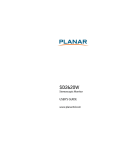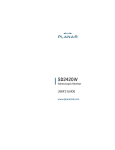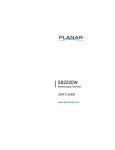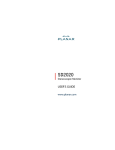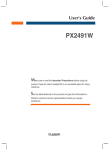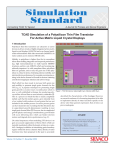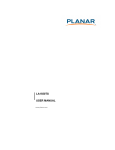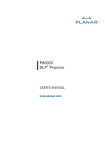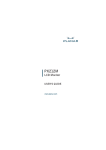Download SD2421W
Transcript
SD2421W Color Accurate Stereoscopic Monitor USER’S GUIDE Planar Systems, Inc. 1195 NW Compton Drive Beaverton, OR 97006-1992 www.planar.com © 2010 Planar Systems, Inc. Planar is a registered trademark of Planar Systems, Inc. Other brands and names are the property of their respective owners. Technical information in this document is subject to change without notice. 11/2010 020-1067-00 Usage Notice To prevent the risk of fire or shock hazards, do not expose this product to rain or moisture. Do not open or disassemble the product, as doing so may cause electric shock. Follow all warnings, precautions, and maintenance as recommended in this user’s guide to maximize the life and performance of your unit. Do • Turn off the monitors before cleaning. • Use only a dry, soft cloth or clean room wipe when cleaning the LCD panel surface or the half-mirror. • Use a soft cloth moistened with water and/or mild detergent to clean the display housing and stand. • Use only high quality and safety approved AC/DC power adapters. • Disconnect the power plug from the grounded AC outlet if the product will not be used for a long period of time. Don’t • Do not touch the LCD panel or half-mirror surfaces with sharp or hard objects. • Do not use abrasive cleaners, waxes, or solvents for your cleaning. • Do not operate the product under these conditions: — In an extremely hot, cold, or humid environment — In areas susceptible to excessive dust and dirt — Near any appliance generating a strong magnetic field — In direct sunlight User’s Guide | iii Box Contents The SD2421W shipping box contains the following components: Bottom monitor assembly with mirror support arms and mirror adjustment screws Bottom cable management cover Top monitor assembly Top cable management cover Beamsplitter assembly Two power cords (6-ft and 10-ft) iv | SD2421W Two DVI cables (6-ft and 12-ft) Captain-style glasses (2 ea) Product User Guides Terminator-style glasses (2 ea) Spring clip-style glasses (1 ea) Moistened cleaning pads (6 ea) Soft, dry cloths (3 ea) NOTE: Both the Captain-style and the Terminator-style glasses, for use with the SD2421W monitor, feature the Planar logo on each side and white arm tips. These two markers differentiate the glasses from those shipped with other stereo monitors. User’s Guide | v Contents Usage Notice......................................................................................................................iii Do.......................................................................................................................................iii Don’t .................................................................................................................................iii Box Contents .....................................................................................................................iv Stereoscopic Viewing.....................................................................................................1 StereoMirror™ Technology .........................................................................................2 Getting Started .................................................................................................................4 Assemble the unit.........................................................................................................4 Select a graphics card..................................................................................................6 Connect the cables.......................................................................................................7 Connect the power cords ..........................................................................................8 Check the alignment ...................................................................................................8 Product Use.........................................................................................................................9 Operating in 2D mode ................................................................................................9 Size and weight .......................................................................................................... 10 System Care ..................................................................................................................... 11 Software Compatibility.............................................................................................. 11 Accessories ....................................................................................................................... 11 Troubleshooting............................................................................................................ 12 Warranty............................................................................................................................ 13 Product Registration ................................................................................................... 13 CRT Recycling.................................................................................................................. 14 Important Recycle Instructions.............................................................................. 14 Stereoscopic Viewing We live in a three-dimensional world. The human visual system can process the slightly different views of the world and translate the views into the perception of depth. This process is called stereopsis. In the last two centuries much effort has been devoted to the reproduction of depth perception, primarily with photography and more recently with computer graphic images. Stereoscopic/3D viewing can help a viewer make faster, more accurate, and more enjoyable interpretations of imagery. The SD2421W StereoMirror™ monitor, in particular, creates an unprecedented level of stereo/3D viewing quality and viewer comfort. The StereoMirror monitor Stereo viewing is useful for the following applications: • Photogrammetry and remote sensing • Geospatial image analysis • Geophysical modeling • Molecular modeling • Computer games • Oil and gas exploration • Architecture and mechanical design • Stereo photography or videography • Medical imaging (not as yet FDA 510(k) approved) • Surgical planning • Teaching of anatomy • Simulation • Complex data analysis For some individuals, prolonged use of any stereoscopic monitor may cause discomfort. Take a break from stereo viewing if you sense eye fatigue. Individuals who are unaccustomed to using stereoscopic 3D monitors may require a period of adaptation. StereoMirror™ Technology A StereoMirror™ monitor consists of two AMLCD (Active Matrix Liquid Crystal Display) units, oriented at a 110º angle and mounted on a specially designed stand. A passive beamsplitter mirror bisects the angle formed between the two monitors, and there is a fine mechanical adjustment for the mirror angle between the two displays. One side of the glass mirror has a reflective coating, and the other side has an anti-reflective coating to minimize secondary reflections. The mirror has been treated with a hard top coating to accommodate cleaning. In general, the objective of a stereoscopic display is to efficiently present a left eye image solely to the left eye while the right eye image is directed to the right eye. This allows the human visual system to merge the two images and results in the perception of depth, or stereopsis. In the StereoMirror™ design this stereo separation is achieved using the principle of conservation of polarization. Liquid crystal displays operate based on the ability of liquid crystal material to modulate plane-polarized light. The two AMLCDs in the SD2421W model have been manufactured so that the Operating principle of the StereoMirror monitor polarized light emitted from the top monitor is 90° rotated from that of the bottom monitor. The image from the lower monitor is seen through the mirror, as shown in the illustration above. When stereo pair images from the two monitors are viewed through crossedpolarizing glasses (glasses with polarizing films mounted on the eyepieces with their planes of polarization at a right angle to one another), the user only sees the left eye image with the eyepiece having the 135°-oriented polarizer and the right eye image with the eyepiece having the 45° polarizer. Light with a perpendicular polarization is not transmitted. The result is a single, fused stereoscopic image. One of the benefits of StereoMirror's use of light polarization properties is the ability to utilize a 3rd, non-stereo monitor in conjunction with the stereo system. Any flat panel monitor with a 0°, 90°, or 180° polarization angle can be used while wearing the SD glasses. 2 | SD2421W A block diagram describing the process of driving a StereoMirror™ monitor with a computer is shown in the illustration below. The left eye and right eye images are sent to their respective AMLCDs independently and without any special treatment (with the exception of accommodating for the fact that the upper monitor is seen in a mirror; see discussion below). Presenting the stereo pair of images requires a setup or software application that accommodates dual-monitor stereo viewing. No additional modification is needed for use with the StereoMirror™ monitor design. Any software application that uses the OpenGL quad-buffered stereo features is compatible with the StereoMirror.™ Quad-buffered stereo is a feature of the OpenGL 3D graphics library that allows an application to define two separate right/left eye viewpoints instead of the normal single monoscopic viewpoint. The two viewpoints are defined to give the correct parallax separation for the proper stereo effect. Once the two view-points have been defined the 3D scene is rendered identically for each of the two view-points. Many commercial 3D applications already have stereo viewing modes using the OpenGL stereo features. Since the upper display of the monitor is seen in reflection, a mirror-flip operation must be performed on that data path. In the current product this is accomplished using an Driving the StereoMirror monitor auxiliary signal processing board in the data path to the upper monitor. Driving a StereoMirror™ monitor is identical with driving a pair of projection displays used to show stereoscopic images with crossed polarizers in the two separate light paths. An off-theshelf, dual-output graphics card is employed to drive the two monitors, again with no special preparation. For more information on StereoMirror™ technology, go to www.planar.com/advantages/whitepapers. User’s Guide | 3 Getting Started Read all instructions before assembling the monitor. Improper assembly can result in damage to the display components. Assemble the unit 1. Remove the bottom monitor assembly from the shipping box and place it on a sturdy table or desktop. To keep the display surface clean, avoid touching the screen. 2. Remove the top monitor assembly from the shipping box. Loosen the two screws on the cover of the cable management compartment and remove the cover. 3. Slide the aluminum flanges of the upper assembly into the holes on the cross bracket of the bottom monitor assembly until fully seated. Continue to support the top monitor assembly and tighten the four thumb screws. 4 | SD2421W 4. Thread the cables from the top monitor through the rectangular hole in the cross bracket. 5. Replace the top and bottom cable covers, if desired. 6. Remove the beamsplitter from the shipping case. With the StereoMirror™ logo oriented to the lower right, insert the pins located on either side of the mirror frame into the corresponding slots on the mirror support arms. The pins should rest in the fully forward position of the mounting arm slots. User’s Guide | 5 Select a graphics card The SD2421W unit requires a dual-output graphics card to drive the two monitors with a DVI signal. For professional applications that use OpenGL quad-buffered stereo, the graphics card should support OpenGL stereo as well. Typically, the two monitors should be in clone mode for these applications. There are several compatible graphics card families. The NVIDIA Quadro FX, and the ATI FirePro GL are the recommended graphics cards for OpenGL stereo applications. The NVIDIA GeForce line offers dual-DVI output graphics cards that work well for PC gaming and DirectX applications. Visit www.planar3d.com for more details on graphics cards, software configuration, and using side monitors with the SD2421W unit. 6 | SD2421W Connect the cables The SD2421W unit comes with one 6-foot DVI cable and one 12-foot DVI cable. 1. Plug one end of the 6-foot DVI cable into the primary port of the dualchannel DVI graphics card. Plug the other end into the bottom monitor of the SD2421W unit. 2. Plug one end of the 12-foot DVI cable into the other graphics card and then plug the other end into the top monitor of the SD2421W unit. The two monitors must be connected with an off-the-shelf video cable to comply with FCC regulations. Ferrite-core interface cables are provided. This device will not be in compliance with FCC regulations when a non-ferrite-core video cable is used. User’s Guide | 7 Connect the power cords Two power cords shipped with the unit. Use only the power cords supplied with the unit. 1. Plug the 10-foot cord into the AC power jack of the top monitor. Plug the 6-foot cord into the bottom monitor. Then plug the power connectors into a grounded outlet. 2. Turn on the soft power switch located on the front bezel of the two LCD monitors. 3. Power up the computer. Check the alignment Although the SD2421W unit is aligned during manufacturing, it may require realignment after reassembly at your site. There are two fine adjustment screws located on the mirror support arms. Rotating these screws raises or lowers the beamsplitter mirror. Adjust the screws so that the corners of the reflected image of the upper monitor are aligned with the corners of the transmitted image from the lower monitor. You may want to use a test image during the alignment process. A sample is available at www.planar3d.com. Perfect alignment between the two images is not required for stereo viewing. The human visual system is typically adept at "fusing" two images that are slightly shifted relative to each other. This is especially true for horizontal alignment. In a careful manner, try to achieve vertical alignment as closely as possible. Coarse vertical misalignment can cause eye fatigue or headaches since the eyes are accustomed to seeing stereo images from the same vertical position. 8 | SD2421W Product Use Operating in 2D mode Your SD2421W unit can operate either as a 3D stereoscopic monitor or in the standard 2D mode. Converting to 2D viewing can be accomplished by either turning off the power to one of the monitors or by putting the mirror into the locked upright position. To move the mirror to the raised position, use two hands to slide it up the mirror support arms and then raise it until it drops into the locked position. To lower the mirror, use two hands to lift it out of the locked slot and then lower it down onto the fine adjustment screws. StereoMirror in 2D mode The mirror should not be forced down. This can break the glass and damage the mirror frame. The mirror must be pulled forward before lowering. User Controls and OSD Menu Please consult PX2491W Owners Guide for instructions concerning monitor functions, controls and PX2491W specifications. Power Management This LCD monitor complies with the VESA DPM Power Management guidelines. The VESA DPM provides a power-saving mode through detection of a horizontal or vertical sync signal. User’s Guide | 9 Size and weight System width 23.5" (596 mm) System depth 24.7 " (628 mm) System height 29.7" (754 mm) System weight 64 lb (29 kg) Dimensions of monitor unit, front and side 10 | SD2421W System Care Monitors - Turn off the monitors before cleaning. Use a dry, soft cloth, clean room wiper, or compressed air when cleaning the LCD panel surface. A soft cloth moistened with water and/or mild detergent can be used to clean the display housing and stand. Do not touch the LCD panel surfaces with sharp or hard objects. Do not use abrasive cleaners, waxes, or solvents for cleaning. Mirror - Use a dry, soft cloth, clean room wiper, or compressed air when cleaning the mirror surface. A soft cloth moistened with glass cleaner, water, and/or mild detergent can also be used to clean the mirror. Do not touch the half-mirror surfaces with sharp or hard objects. Do not use abrasive cleaners, waxes, or solvents for cleaning. Polarized glasses - Use a dry soft cloth, clean room wiper, or compressed air when cleaning the polarized glasses. A soft cloth moistened with water and/or mild detergent can also be used to clean the glasses. Do not touch the surfaces of the polarized glasses with sharp or hard objects. Do not use abrasive cleaners, waxes, or solvents for cleaning. Software Compatibility OpenGL - The SD2421W unit is compatible with OpenGL stereo. An appropriate graphics card is required to drive the two monitors with DVI signals. For professional applications that use OpenGL stereo support, the graphics card should support OpenGL stereo as well. Stereo viewing of professional applications is typically done in the so-called clone mode where most of the same information is duplicated on the left and right monitor, except for the stereo imagery. In other words, the desktop, windows, and menus are identical, but the bottom monitor shows the left-eye image while the top monitor exhibits the right-eye image. DirectX - The SD2421W unit is compatible with the DirectX application programming interface. Accessories For repetitive transportation of the SD2421W unit, a reusable, ruggedized shipping case is available from Planar Systems. The case features a tough plastic shell, locks, customized foam inlay, and wheels. Additional polarized glasses are available from Planar in three styles: Captain, Terminator, and Spring-Clip (for attaching to prescription glasses). User’s Guide | 11 Contact Planar via the web site (www.planar3d.com) or toll free at 1-866-475-2627. Accessories can also be purchased through Planar resellers. Troubleshooting Problem Possible Solution No image appears on the screen. • Check that all the power cord connections are secure. • Check that the power buttons on both monitors are switched on and that the power indicator light is illuminated. • Check that the DVI cables are securely fastened to the graphics card and the two monitors. • Make sure that the pins of the DVI connectors are not bent or broken. Partial image or incorrectly displayed image. • Check to see if the resolution of the computer/graphics card is higher than that of the LCD panels (1920 x 1200). • Check to see that the output timing of the video signals is within the synchronous range of the LCD panels. Both displays work but there is no stereo functionality. Be certain the graphics card is properly set up for the dualmonitor stereo mode. If you are using a professional application, make sure that OpenGL settings are enabled. Refer to the owner’s manual for the graphics card. The stereoscopic image appears to be inverted. Be certain the video cable to the bottom display is the left channel and the cable to the top display is the right channel. Also make sure that the image sent to the top monitor is mirror-flipped by the flip function within the upper PX2491W monitor. Only one display is showing an image. Be certain that your graphics card is configured for two monitors. Use clone mode, horizontal span (also called stretch mode), or dual-monitor mode configuration. Be sure that all video cables are securely connected. 12 | SD2421W Warranty Go to www.planar.com for the complete details of the warranty, including support procedure, returning a nonfunctioning unit, extended warranty limitations, and exclusion of damages. Product Registration To register your product, go to www.planar.com/support/cust.asp. User’s Guide | 13 CRT Recycling If your new Planar monitor is replacing a CRT unit, keep the following in mind: • If the CRT unit is in good working condition, consider donating it to a school or nonprofit organization. It may qualify as a charitable tax deduction. • Do not throw away a CRT unit. Cathode Ray Tubes contain hazardous materials and cannot be discarded with other refuse. A number of recycling programs are available. Do an online search of “CRT Recycling” for potential service providers in your area. Important Recycle Instructions LCD lamps inside this product contain mercury. This product may contain other electronic waste that can be hazardous if not disposed of properly. Recycle or dispose in accordance with local, state, or federal laws. For more information, contact the Electronic Industries Alliance at www.eiae.org. For lamp specific disposal information, check www.lamprecycle.org. 14 | SD2421W Planar Customer Service Online Support For support available 24/7, visit our Online Technical Support web page at www.planar.com/support. Online Technical Support is where you can find solutions for common problems, download documentation, view answers to frequently asked questions (FAQs), and get troubleshooting advice. Visit www.planar3d.com for specific questions about configuring the stereo monitor. Customer First™ Technical Support Call a customer service representative at 1-866-PLANAR1 (1-866-752-6271). Service is available Monday through Friday, 8 A.M. – 5 P.M. Pacific time (11 A.M. – 8 P.M. Eastern time). E-mail Support Send your inquiries to [email protected]. Planar Systems, Inc. 1195 NW Compton Drive Beaverton, OR 97006-1992 Customer Service E-mail: [email protected] Online: www.planar.com/support Voice: 1-866-Planar1 (1-866-752-6271) 020-1067-00