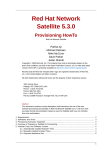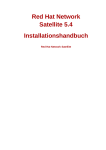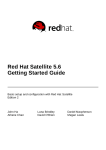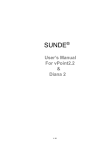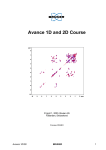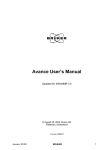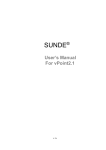Download Red Hat Network Satellite 5.3 Deployment Guide
Transcript
Red Hat Network Satellite 5.3 Deployment Guide Red Hat Network Satellite Edition 1 Landmann Red Hat Network Satellite 5.3 Deployment Guide Red Hat Network Satellite Edition 1 Landmann [email protected] m Legal Notice Copyright © 2010 Red Hat, Inc. T his document is licensed by Red Hat under the Creative Commons Attribution-ShareAlike 3.0 Unported License. If you distribute this document, or a modified version of it, you must provide attribution to Red Hat, Inc. and provide a link to the original. If the document is modified, all Red Hat trademarks must be removed. Red Hat, as the licensor of this document, waives the right to enforce, and agrees not to assert, Section 4d of CC-BY-SA to the fullest extent permitted by applicable law. Red Hat, Red Hat Enterprise Linux, the Shadowman logo, JBoss, MetaMatrix, Fedora, the Infinity Logo, and RHCE are trademarks of Red Hat, Inc., registered in the United States and other countries. Linux ® is the registered trademark of Linus T orvalds in the United States and other countries. Java ® is a registered trademark of Oracle and/or its affiliates. XFS ® is a trademark of Silicon Graphics International Corp. or its subsidiaries in the United States and/or other countries. MySQL ® is a registered trademark of MySQL AB in the United States, the European Union and other countries. Node.js ® is an official trademark of Joyent. Red Hat Software Collections is not formally related to or endorsed by the official Joyent Node.js open source or commercial project. T he OpenStack ® Word Mark and OpenStack Logo are either registered trademarks/service marks or trademarks/service marks of the OpenStack Foundation, in the United States and other countries and are used with the OpenStack Foundation's permission. We are not affiliated with, endorsed or sponsored by the OpenStack Foundation, or the OpenStack community. All other trademarks are the property of their respective owners. Abstract Welcome to the RHN Satellite Deployment Guide. Table of Contents Table of Contents .Introduction . . . . . . . . . . . . . . . . . . . . . . . . . . . . . . . . . . . . . . . . . . . . . . . . . . . . . . . . . . . . . . . . . . . . . . . . . . . . . . . . . . . . . . . . . . .5. . . . . . . . . . 1. More to Come 5 1.1. Send in Your Feedback 5 . . . . . I. Part . . Satellite . . . . . . . . . Administration . . . . . . . . . . . . . . . . . . . . . . . . . . . . . . . . . . . . . . . . . . . . . . . . . . . . . . . . . . . . . . . . . . . . . . . . . . . .6. . . . . . . . . . .Chapter . . . . . . . . 1. . . .Users . . . . . . . . . . . . . . . . . . . . . . . . . . . . . . . . . . . . . . . . . . . . . . . . . . . . . . . . . . . . . . . . . . . . . . . . . . . . . . . .7. . . . . . . . . . 1.1. Adding Users 7 1.2. Deleting and Deactivating Users 7 1.2.1. Deactivating Users 7 1.2.2. Deleting Users 8 1.3. User Management 8 1.3.1. Assigning User Roles 8 .Chapter . . . . . . . . 2. . . .Satellite . . . . . . . . . Operation . . . . . . . . . . . Guidance . . . . . . . . . . . . . . . . . . . . . . . . . . . . . . . . . . . . . . . . . . . . . . . . . . . . . . . . . . 10 ............ 2.1. Automating Synchronization 10 2.2. Backup and Restore Routines 10 2.2.1. Backing up the Embedded Database 10 2.2.2. Backing up System Files 11 2.2.3. Restoring the Embedded Database 12 2.2.4. Backup Automation 13 2.3. Monitoring the Satellite 13 2.4. Implementing PAM Authentication 14 2.5. RPM Building 15 2.5.1. rpmbuild 15 2.5.2. GPG Key for Signing RPMs 15 2.5.3. RPM Spec File Example 16 2.6. Kickstart 17 2.6.1. Preparing Custom Boot Media 17 2.6.2. Creating CD Boot Media 18 2.6.3. Preparing PXE Boot Directory 18 2.6.4. Creating USB Boot Media 18 2.6.5. Kickstart Boot Menu Example 19 .Chapter . . . . . . . . 3. . . .Multiple . . . . . . . . Organizations . . . . . . . . . . . . . . . . . . . . . . . . . . . . . . . . . . . . . . . . . . . . . . . . . . . . . . . . . . . . . . . . . . . . . . 20 ............ 3.1. Admin -> Organizations 20 3.1.1. Admin -> Organizations -> Details 20 3.2. Creating an Organization 21 3.3. Managing Entitlements 22 3.3.1. Admin -> Subscriptions -> Software Channel Entitlements 22 3.3.2. Admin -> Subscriptions -> System Entitlements 23 3.4. Configuring Systems in an Organization 23 3.5. Admin -> Users 24 3.5.1. Admin -> Organizations -> Details -> Users 24 .Chapter ........4 . ...Organizational . . . . . . . . . . . . . . . .T. rusts . . . . . . . . . . . . . . . . . . . . . . . . . . . . . . . . . . . . . . . . . . . . . . . . . . . . . . . . . . . . . 26 ............ 4.1. Establishing an Organizational T rust 26 4.2. Organization T rust Relationships 26 4.3. Sharing Custom Channels 27 4.4. System Migration 27 . . . . . II. Part . . .Satellite . . . . . . . . .Provisioning . . . . . . . . . . . . . . . . . . . . . . . . . . . . . . . . . . . . . . . . . . . . . . . . . . . . . . . . . . . . . . . . . . . . . . . . . .30 ........... 1 Red Hat Network Satellite 5.3 D eployment Guide .Chapter . . . . . . . . 5. . . .Provisioning . . . . . . . . . . . . . with . . . . .Satellite . . . . . . . . . . . . . . . . . . . . . . . . . . . . . . . . . . . . . . . . . . . . . . . . . . . . . . . . . . . . .31 ........... 5.1. Requirements 31 5.2. Definitions and T erms 31 5.3. Provisioning Scenarios Supported 31 5.4. Overview of Preparing a Satellite for Provisioning 32 5.5. Kickstart T rees And Software Content 32 5.5.1. Automatically Installed Kickstart T rees 32 5.5.2. Manually Installed Kickstart T rees 32 5.5.3. Required Distribution Files 33 5.5.4. Required Packages 34 5.6. Kickstart Profiles 34 5.6.1. Virtualization T ypes 34 5.6.2. Creating Kickstart Profiles 35 5.6.2.1. Wizard Style Kickstarts 35 5.6.2.2. Raw Style Kickstarts 35 5.7. T emplating 37 5.7.1. Use Cases 37 5.7.2. Variables 37 5.7.3. Snippets 37 5.7.3.1. Default Snippets 39 5.7.3.2. Escaping Special Characeters 39 5.8. Kickstarting a Machine 39 5.8.1. Bare Metal 40 5.8.1.1. Booting from an Anaconda Style Installation Disk 40 5.8.1.2. PXE Booting 40 5.8.1.2.1. Configuring an Existing DHCP Server 40 5.8.1.2.2. Xinetd and T FT P 41 5.8.1.2.3. Configuring SELinux and IPT ables for Cobbler Support 41 5.8.1.2.3.1. SELinux Configuration 41 5.8.1.2.3.2. IPT ables Configuration 41 5.8.1.2.4. Syncing and Starting the Cobbler Service 42 5.8.1.2.5. Cobbler configuration 42 5.8.1.2.6. Cobbler System Record 43 5.8.2. Re-Provisioning 43 5.8.2.1. File Preservation 44 5.8.3. Virtualized Guest Provisioning 44 5.8.4. Provisioning T hrough an RHN Proxy 45 5.9. Advanced T opics 45 5.9.1. API 45 5.9.2. Cobbler On the Command Line 46 5.9.3. Cobbler Command Line: Next Steps 47 5.9.4. Naming Conventions 47 5.9.5. Other Cobbler settings 48 5.9.6. Using Koan directly 48 5.10. T roubleshooting 49 5.10.1. Web Interface errors 49 5.10.2. Anaconda Startup errors 49 5.10.3. Anaconda content errors 50 5.10.4. Cobbler log files 51 5.10.5. T racebacks from T askomatic 51 5.10.6. Registration Issues 52 5.10.7. Directory structure for Kickstarts and Snippets 53 . . . . . III. Part . . . Working . . . . . . . . . with . . . . .multiple . . . . . . . . .Satellites . . . . . . . . . . . . . . . . . . . . . . . . . . . . . . . . . . . . . . . . . . . . . . . . . . . . . . . . . . . 54 ............ . . . . . . . . . 6. Chapter . . .Inter-Satellite . . . . . . . . . . . . . . .Sync . . . . . (ISS) . . . . . . . . . . . . . . . . . . . . . . . . . . . . . . . . . . . . . . . . . . . . . . . . . . . . . . . . . . 55 ............ 2 Table of Contents 6.1. Required Environment for ISS 6.2. Recommended Models for Inter-Satellite Sync 6.3. Configuring the Master RHN Satellite Server 6.4. Configuring the Slave RHN Satellite Servers 6.5. Using Inter-Satellite Sync 6.5.1. Syncing between a Development Staging Server and a Production Satellite 6.5.2. Bi-directional sync 6.6. Synchronizing by Organization 55 55 56 57 57 57 58 58 . . . . . . . . . .History Revision . . . . . . . . . . . . . . . . . . . . . . . . . . . . . . . . . . . . . . . . . . . . . . . . . . . . . . . . . . . . . . . . . . . . . . . . . . . . . . . . 60 ............ .Index . . . . . . . . . . . . . . . . . . . . . . . . . . . . . . . . . . . . . . . . . . . . . . . . . . . . . . . . . . . . . . . . . . . . . . . . . . . . . . . . . . . . . . . . . 60 ............ C 60 D 60 E 60 P 60 R 60 S 61 U 61 W 61 3 Red Hat Network Satellite 5.3 D eployment Guide 4 Introduction Introduction Welcome to the RHN Satellite Deployment Guide. 1. More to Come T he RHN Satellite Deployment Guide is constantly expanding as new features are launched. HT ML and PDF versions of this and other manuals are available within the Help section of the RHN Satellite website and at http://www.redhat.com/docs/manuals/satellite. Note Although this manual reflects the most current information possible, read the RHN Satellite Release Notes for information that may not have been available prior to the finalization of the documentation. T he notes can be found on the Help page of the RHN Satellite Web interface and at http://www.redhat.com/docs/manuals/satellite/. T he following RHN documentation has been translated for this RHN Satellite release: RHN Satellite Reference Guide, RHN Satellite Installation Guide, RHN Client Configuration Guide, RHN Channel Management Guide, and RHN Satellite Release Notes. T ranslated documentation is available at http://www.redhat.com/docs/ under Red Hat Network Satellite. 1.1. Send in Your Feedback If you would like to make suggestions about the Red Hat Network Satellite Reference Guide, please submit a report in Bugzilla (http://bugzilla.redhat.com/bugzilla/) against the component Documentation_Deployment_Guide (Product: Red Hat Network Satellite, Version: 531). 5 Red Hat Network Satellite 5.3 D eployment Guide Part I. Satellite Administration T his part describes some general practices for Satellite administration, including backing up and restoring Satellite databases, user and organization administration, and more. 6 Chapter 1. Users Chapter 1. Users T he Users tab at the top of the Satellite navigation bar allows administrators to manage Satellite users. T hese pages enable you to grant and edit permissions for those who administer your system groups. Click on the User List to modify users within your organization. 1.1. Adding Users T o add new users to your organization, perform the following steps: 1. Click the create new user link on the right corner of the Users page. You are then presented with the Create User page. 2. Create a Desired Login name for the user. T he login name must be at least five characters long. 3. Create and re-enter a Desired Password for the user. 4. Enter the name of the user in the First, Last Nam e text box, assigning a prefix (such as Mr., Mrs., or Dr.) from the available drop-down menu. 5. Enter an Em ail address for the user. Once all fields are complete, select the Create Login button. Upon creation of the user, the Satellite sends an email to the specified address and then redirects you to the Users -> User List page. If you want to select permissions and options for the newly created user, select their name from the list. Doing so displays the User Details page for that user, which provides several subtabs of options from which to choose. 1.2. Deleting and Deactivating Users T he User Details page allows administrators to manage the permissions and activity of all users. Included in the User Details page is the ability to delete or deactivate users. Satellite administrators may deactivate or delete users from their systems, or users may deactivate their own accounts. 1.2.1. Deactivating Users Deactivated users cannot log in to the Satellite interface, nor may they schedule any actions. Administrators may not be deactivated until that role is removed from their account. Actions scheduled by a user prior to their deactivation remain in the action queue. For added flexibility, deactivated users may be reactivated by administrators. T o deactivate a user: 1. Navigate to the user's User Details tab. 2. Verify that the user is not a Satellite administrator. If they are, uncheck the box to the left of that role and click the Subm it button in the lower right of the screen. 3. Click the deactivate user link. 4. Click the Deactivate User button to confirm. T he user no longer appears in the Active Users list. Click the Deactivated link from the User List menu to view the deactivated user. At any time, you can reactivate the user from the Deactivated list by clicking the checkbox next to the 7 Red Hat Network Satellite 5.3 D eployment Guide user and clicking Reactivate. 1.2.2. Deleting Users Administrators can delete users, but any adminstrator roles that the was assigned must be removed before that user may be deleted. Warning User deletion is irreversible; perform this action carefully. Consider disabling the user first in order to assess the effect deletion will have on your Satellite infrastructure. T o delete a user: 1. Navigate to the user's User Details tab. 2. Verify that the user is not a Satellite administrator and remove that role if necessary. 3. Click the delete user link in the upper right. 4. Click the Delete User button to permanently delete the user. 1.3. User Management T he User Details tab displays the username, first name, last name, email address, and administrative roles (if any) for the user. All of this information can be modified simply by making any changes and clicking the Update button. When changing a user's password, you will see only asterisks as you type for security reasons. 1.3.1. Assigning User Roles T o delegate responsibilities within your organization, Satellite provides several roles with varying degrees of responsibility and access. T his list describes the permissions of each and the differences between them: RHN Satellite Adm inistrator — T his is a special role that deals with Satellite administrative tasks, such as creating organizations, managing subscriptions, configuring Proxy settings, and more. Organization Adm inistrator — T his role can perform management functions for a Satellite organization. Organization administrators can manage users, systems, channels, and more in the context of their particular organization. Activation Key Adm inistrator — T his role is designed to manage your organization's collection of activation keys. T his person can create, modify, and delete any key within your overarching account. Channel Adm inistrator — T his role has complete access to the software channels and related associations within your organization. It requires RHN Satellite or RHN Proxy Server. T his person may change the base channels of systems, make channels globally subscribable, and create entirely new channels. Configuration Adm inistrator — T his role enables the user to manage the configuration of systems in the organization using the RHN Satellite interface. Monitoring Adm inistrator — T his role allows for the scheduling of probes and oversight of other monitoring infrastructure. T his role is available only on Monitoring-enabled Satellites. System Group Adm inistrator — T his role is one step below Organization Administrator in that it has complete authority over the systems and system groups to which it is granted access. T his 8 Chapter 1. Users user can create new system groups, delete any assigned systems groups, add systems to groups, and manage user access to groups. While it is possible for one Satellite administrator to remove Satellite administrator rights from another user, it is impossible to remove Satellite administrator rights from the sole remaining Satellite administrator. It is possible to remove your own Satellite administrator privileges so long as you are not the last Satellite administrator. T o assign a user a new role, select the appropriate checkbox. Remember that Organization administrators are automatically granted administration access to all other roles, signified by grayed-out checkboxes. When satisfied with the changes, click Update. 9 Red Hat Network Satellite 5.3 D eployment Guide Chapter 2. Satellite Operation Guidance Red Hat Network (RHN) is the environment for system-level support and management of Red Hat systems and networks of systems. Red Hat Network brings together the tools, services, and information repositories needed to maximize the reliability, security, and performance of their systems. T o use RHN, system administrators register software and hardware profiles, known as System Profiles, of their client systems with Red Hat Network. When a client system requests package updates, only the applicable packages for the client are returned. RHN Satellite Server allows organizations to utilize the benefits of Red Hat Network without having to provide public Internet access to their servers or other client systems. System Profiles are stored locally on the customer's RHN Satellite Server. T he Red Hat Network website is served from a local web server and is only accessible to systems that can reach the Satellite. All package management tasks, including Errata Updates, are performed through your network. RHN Satellite Server provides a solution to organizations requiring absolute control over and privacy of the maintenance and package deployment of their servers. It allows Red Hat Network customers the greatest flexibility and power in keeping systems secure and updated. Modules can be added to the Satellite Server to allow extra functionality. T his document provides guidance on several common supporting operations which are essential when running RHN Satellite Server. 2.1. Automating Synchronization Manually synchronizing the RHN Satellite Server repository with Red Hat Network can be an arduous task. In addition, staff levels tend to be highest at peak usage times. For this reason, you should automate synchronization in late evening or early morning to better balance load and ensure quick synchronization. Synchronization should occur randomly for best performance. T his automation can be set easily by the addition of a simple cron job. T o do this, edit the crontab as root: crontab -e T his opens the crontab in a text editor, by default vi. Another editor can be used by first changing the EDIT OR variable, e.g., export EDIT OR=gedit. Once opened, use the first five fields (minute, hour, day, month, and weekday) to schedule the synchronization. Remember, hours use the 24-hour clock. Edit the crontab to include random synchronization: 0 1 * * * perl -le 'sleep rand 9000' && satellite-sync --email >/dev/null 2>1 T his particular job will run randomly between 1:00 AM and 3:30 AM system time each night and discards stdout and stderr from cron to prevent duplicating the more easily read message from satellite-sync. Options other than --email can also be included. Once you exit from the editor, the modified crontab is installed immediately. 2.2. Backup and Restore Routines T o backup, verify, and restore a Satellite system, perform the tasks in this chapter. 2.2.1. Backing up the Embedded Database T o backup the Embedded RHN Satellite database, perform the following tasks: 10 Chapter 2. Satellite Operation Guidance 1. Stop the Satellite Server: rhn-satellite stop 2. Create the Backup using db-control. Switch to the Oracle user before executing the db-control utility. Start the backup with the following command: su - oracle db-control backup [directory] Replace directory with the absolute path to the location where you want to store your database backup. T he process will take several minutes. 3. Resume the Satellite. Switch back to the root user and start up the Satellite: exit rhn-satellite start 4. Verify the Backup. T he exam ine option of db-control, issued as the Oracle user, conducts a quick check of the backup time stamp and determines any missing files: su - oracle db-control examine [directory] T he verify option of db-control, also issued as the Oracle user, conducts a thorough review. T his includes checking the md5sum of each of the files in the backup: db-control verify [directory] If the verification returns as successful, it is safe to rely on the contents of directory to restore the database. Note As with embedded databases, it is recommended for external database users of Satellite to perform periodic backups as well. Consult your external database administrator for more information on supported backup procedures. 2.2.2. Backing up System Files In addition to the database, also a number of system files and directories should be backed up. Below is the minimum list files and directories that should be backed up: /rhnsat/ (Embedded Database; never to be backed up while the database is running) /etc/sysconfig/rhn/ /etc/rhn/ /etc/sudoers /etc/tnsnames.ora /var/www/html/pub/ /var/satellite/redhat/[0-9]*/ (custom RPMs) /root/.gnupg/ /root/ssl-build/ 11 Red Hat Network Satellite 5.3 D eployment Guide /root/ssl-build/ /etc/dhcpd.conf /etc/httpd/ /tftpboot/ /var/lib/cobbler/ /var/lib/nocpulse/ /var/lib/rhn/kickstarts/ /var/www/cobbler/ If possible, back up /var/satellite/, as well. In case of failure, this will save lengthy download time. Since /var/satellite/ (specifically /var/satellite/redhat/NULL/ and /var/satellite/rhn/) is primarily a duplicate of Red Hat's RPM repository, it can be regenerated with satellite-sync. Red Hat recommends the kickstart tree be backed up. In the case of disconnected satellites, /var/satellite/ must be backed up. Backing up only these files and directories would require reinstalling the RHN Satellite Server ISO RPMs and re-registering the Satellite. In addition, Red Hat packages would need to be resynchronized using the satellite-sync tool. Finally, you would have to reinstall the /root/ssl-build/rhn-org-httpdssl-key-pair-MACHINE_NAME-VER-REL.noarch.rpm . Another method would be to back up all of the files and directories mentioned above but reinstall the RHN Satellite without re-registering it. During the installation, cancel or skip the RHN registration and SSL certificate generation sections. T he final and most comprehensive method would be to back up the entire machine. T his would save time in downloading and reinstalling but would require additional disk space and back up time. Regardless of the backup method used, when you restore the Satellite from a backup, you must run the following command to schedule the recreation of search indexes the next time the rhn-search service is started: /etc/init.d/rhn-search cleanindex 2.2.3. Restoring the Embedded Database RHN Database Control makes Embedded Database restoration a relatively simple process. 1. First, stop the database and related services with the following command: rhn-satellite stop 2. Restore the Backup with db-control — Switch to the Oracle user and use the following command, replacing directory with the directory that contains the backup: su - oracle db-control restore [directory] T his not only restores the Embedded Database, but first verifies the contents of the backup directory using md5sums. 3. Resume the Satellite — Once the restoration is complete, return to root user mode and restart the database and related services: exit rhn-satellite start 12 Chapter 2. Satellite Operation Guidance 2.2.4. Backup Automation Red Hat strongly recommends scheduling the backup process automatically using cron jobs. In the following example crontab excerpt and scripts, the database is backed up at 3 AM and the resulting files are moved to a separate repository at 6 AM. T he following is an example excerpt from root crontab file: 0 3 * * * backup-db.sh 0 6 * * * move-files.sh T he following is an example of the aforementioned backup-db.sh script: #!/bin/bash { /usr/sbin/rhn-satellite stop su - oracle -c' d=db-backup-$(date "+%F"); mkdir -p /tmp/$d; db-control backup /tmp/$d '; /usr/sbin/rhn-satellite start } &> /dev/null And, here is an example of m ove-files.sh (replace [destination] with the path to the backup directory: #!/bin/bash rsync -avz /tmp/db-backup-$(date "+%F") [destination] &> /dev/null Or: #!/bin/bash scp -r /tmp/db-backup-$(date "+%F") [destination] &> /dev/null In addition, a clean up script to remove older backup directories should be utilized to prevent the storage from filling up. 2.3. Monitoring the Satellite In Oracle databases, check on a regular basis that the tablespaces have free space: su - oracle db-control report T his will print out current tablespace usage, for example: Tablespace DATA_TBS SYSTEM TOOLS UNDO_TBS USERS Size Used 4.8G 3.9G 250M 116M 128M 3M 1000M 61M 128M 64K Avail 996M 133M 124M 938M 127M Use% 80% 46% 2% 6% 0% If a tablespace is filling up – extend it by running: 13 Red Hat Network Satellite 5.3 D eployment Guide db-control extend tablespace T o verify that all Satellite processes are working run: rhn-satellite status 2.4. Implementing PAM Authentication As security measures become increasingly complex, administrators must be given tools that simplify their management. RHN Satellite supports network-based authentication systems via Pluggable Authentication Modules (PAM). PAM is a suite of libraries that helps system administrators integrate the Satellite with a centralized authentication mechanism, thus eliminating the need for remembering multiple passwords. RHN Satellite supports LDAP, Kerberos, Directory Server and other network-based authentication systems. T o enable the Satellite to use PAM and your organization's authentication infrastructure, follow the steps below. Note T o ensure that PAM authentication functions properly, install the pam -devel package. Set up a PAM service file (usually /etc/pam .d/rhn-satellite) and have the Satellite use it by adding the following line to /etc/rhn/rhn.conf: pam_auth_service = rhn-satellite T his assumes the PAM service file is named rhn-satellite. T o enable a user to authenticate against PAM, select the checkbox labeled Pluggable Authentication Modules (PAM). It is positioned below the password and password confirmation fields on the Create User page. As an example, for a Red Hat Enterprise Linux 5 i386 system, to authenticate against Kerberos you can add the following to /etc/pam .d/rhn-satellite: #%PAM-1.0 auth auth auth account required sufficient required required pam_env.so pam_krb5.so no_user_check pam_deny.so pam_krb5.so no_user_check Note that changing the password on the RHN website changes only the local password on the Satellite server, which may not be used at all if PAM is enabled for that user. In the above example, for instance, the Kerberos password will not be changed. For LDAP authentication on 32-bit systems, add the following lines to the /etc/pam .d/rhnsatellite file: 14 Chapter 2. Satellite Operation Guidance #%PAM-1.0 auth auth auth account required sufficient required required /lib/security/pam_env.so /lib/security/pam_ldap.so no_user_check /lib/security/pam_deny.so /lib/security/pam_ldap.so no_user_check For LDAP support on 64-bit Satellite servers, add the following lines: #%PAM-1.0 auth auth auth account required sufficient required required /lib64/security/pam_env.so /lib64/security/pam_ldap.so no_user_check /lib64/security/pam_deny.so /lib64/security/pam_ldap.so no_user_check For more information about configuring PAM, refer to the Chapter entitled "Pluggable Authentication Modules (PAM)" in the Red Hat Enterprise Linux Deployment Guide. 2.5. RPM Building As part of automated installations administrators will often deploy custom applications not provided by Red Hat, such as backup and monitoring software. In order to do this, this software must be packaged as RPMs. An RPM build environment can be set up on a system running Red Hat Enterprise Linux. It should be noted that the build system must contain the same version of packages which are used in target systems. T his means that a RHEL 4 system must be used to build RPMs for RHEL 4 based systems and a RHEL 5 system for RHEL 5 RPMs. T he package rpm-build must be installed on the build system as a minimum requirement but also additional packages like compilers and libraries might be needed. Production ready RPM packages should be signed with a GPG key allowing to verify the origin and integrity of packages. T he passphrase of the GPG key used for signing RPMs should be known only to a trusted group of administrators. 2.5.1. rpmbuild A user account for building, e.g., rpm build should be created to allow several administrators to share the build environment and the GPG key. It is recommended that this non-privileged user is used when building RPMs. T he home directory for the user, /home/rpmbuild by default, should contain the file .rpmmacros with at least the following content (where _gpg_name must match the name for the GPG key used for signing RPMs): %_topdir %_signature %_gpg_name %(echo $HOME)/rpmbuild %gpg rpmbuild <[email protected]> T he directory listing for the defined top level directory (/home/rpmbuild/rpmbuild in the example above) must have the same directory layout that is present under /usr/src/redhat. Appendix B contains a very basic RPM spec file which can be used a basis when starting to craft real spec files needed locally. 2.5.2. GPG Key for Signing RPMs T he following commands will initiate GPG key creation and export it in a format suitable for distributing to client systems. T he created key should be stored safely and backed up, and its passphrase should be known only by trusted administrators. 15 Red Hat Network Satellite 5.3 D eployment Guide mkdir -p ~/.gnupg gpg --gen-key gpg --list-keys --fingerprint gpg --export --armor "rpmbuild <[email protected]>" > EXAMPLE-RPM-GPG-KEY T o import this key to the RPM database to allow RPM origin and integrity verification, the following command must be run as root on all target systems (naturally this should happen automatically during client installations): rpm --import EXAMPLE-RPM-GPG-KEY Once an RPM has been created it must be signed with the GPG key and uploaded to a correct channel: rpm --resign package.rpm rhnpush --server=http[s]://satellite.server/APP package.rpm --channel=customchannel-name T he following commands will verify an RPM package located in the current directory: rpm –qip pakcage.rpm rpm -K package.rpm 2.5.3. RPM Spec File Example T he following is a basic example of an RPM spec file. When building, it should be located in the directory SPECS under the _topdir as defined in user's .rpmmacros file and the corresponding source and patch files should in the SOURCES directory. 16 Chapter 2. Satellite Operation Guidance Name: foo Summary: The foo package does foo Version: 1.0 Release: 1 License: GPL Group: Applications/Internet URL: http://www.example.org/ Source0 : foo-1.0.tar.gz Buildroot: %{_tmppath}/%{name}-%{version}-%{release}-root Requires: pam BuildPrereq: coreutils %description This package performs the foo operation. %prep %setup -q %build %install mkdir -p %{buildroot}/%{_datadir}/%{name} cp -p foo.spec %{buildroot}/%{_datadir}/%{name} %clean rm -fr %{buildroot} %pre # Add user/group here if needed %post /sbin/chkconfig --add food %preun if [ $1 = 0 ]; then # package is being erased, not upgraded /sbin/service food stop > /dev/null 2>&1 /sbin/chkconfig --del food fi %postun if [ $1 = 0 ]; then # package is being erased # Any needed actions here on uninstalls else # Upgrade /sbin/service food condrestart > /dev/null 2>&1 fi %files %defattr(-,root,root) %{_datadir}/%{name} %changelog * Mon Jun 16 2003 Some One <[email protected]> - fixed the broken frobber (#86434) 2.6. Kickstart System kickstarting is essential part of automated installation and efficient system provisioning. PXE combined with remote hardware management provides fully automated solution for kickstarting. However, parts of the network might not have PXE/DHCP functionality available so also CD/USB booting might be needed in some cases. T he following sections provide step by step instructions on how to create customized boot images for kickstarting clients with CD/PXE/USB using standard Linux utilities from the syslinux package. Some of the steps (beginning with #) expects that they are run either with sudo or as root. Appendix C provides an example of boot menus for different kickstart targets that can be interactively selected when provisioning a system. 2.6.1. Preparing Custom Boot Media First, locate the standard RHEL CD boot image boot.iso, create work directories for different boot images, 17 Red Hat Network Satellite 5.3 D eployment Guide First, locate the standard RHEL CD boot image boot.iso, create work directories for different boot images, and populate them with RHEL boot files: mkdir -p temp cd/isolinux pxe/pxelinux.cfg usb/extlinux usb/temp mount -o loop boot.iso temp cp -a temp/isolinux/* cd/isolinux/ cp -a temp/isolinux/* pxe/ cp -a temp/isolinux/* usb/extlinux/ umount temp chmod -R u+rw cd pxe usb Follow the instructions below to create needed boot images. 2.6.2. Creating CD Boot Media Creating bootable CD image can done with the following commands after the earlier preparations (note that the backslash "\" represents a continuation of one line at the shell prompt): cd ./cd cp -p /usr/lib/syslinux/menu.c32 isolinux vi isolinux/isolinux.cfg mkisofs -o ./custom-boot.iso -b isolinux/isolinux.bin -c isolinux/boot.cat -noemul-boot \ -boot-load-size 4 -boot-info-table -J -l -r -T -v -V "Custom RHEL Boot" . Customize any boot parameters and targets in isolinux.cfg as needed for CD booting. 2.6.3. Preparing PXE Boot Directory Creating a directory structure suitable for PXE booting can be done with the following commands after the previous preparations: cd cp mv rm vi cp ../pxe -p /usr/lib/syslinux/menu.c32 . isolinux.cfg pxelinux.cfg/default -f isolinux.bin TRANS.TBL pxelinux.cfg/default -p /usr/lib/syslinux/pxelinux.0 . Customize any boot parameters and targets in pxelinux.cfg/default as needed for PXE booting. 2.6.4. Creating USB Boot Media Creating bootable USB image can done with the following commands after the preparations above. Be extremely careful when carrying out these command as root (required for most critical parts) since they access device files and may irrecoverably damage your system! T he example below uses /dev/loop0 for mounting, make sure you use the device which the command losetup -f prints. cd ../usb cp -p /usr/lib/syslinux/menu.c32 extlinux/ mv extlinux/isolinux.cfg extlinux/extlinux.conf rm -f extlinux/isolinux.bin extlinux/TRANS.TBL vi extlinux/extlinux.conf dd if=/dev/zero of=./custom-boot.img bs=1024 count=30000 losetup -f losetup /dev/loop0 ./custom-boot.img fdisk /dev/loop0 18 Chapter 2. Satellite Operation Guidance Under fdisk, create one primary bootable partition by following the sequence of keypress commands entered within the fdisk interface: n, p, 1, Enter, Enter, a, 1, p, w Now, finish the process: dd if=/usr/lib/syslinux/mbr.bin of=/dev/loop0 kpartx -av /dev/loop0 mkfs.ext2 -m 0 -L "Custom RHEL Boot" /dev/mapper/loop0p1 mount /dev/mapper/loop0p1 temp rm -rf temp/lost+found cp -a extlinux/* temp/ extlinux temp umount temp kpartx -dv /dev/loop0 losetup -d /dev/loop0 sync Customize the boot targets and boot parameters in extlinux.conf as needed for USB booting. T o transfer the image to a USB stick, insert the stick into your computer, check from dmesg output its device name (/dev/sdb in the example below), unmount it, and transfer the image: umount /dev/sdb dd if=./custom-boot.img of=/dev/sdb 2.6.5. Kickstart Boot Menu Example T he following files, when placed in the same directory as the menu helper program menu.c32 will present a boot menu which can be interactively navigated and edited byusing the arrow keys and the tabulator. Main Menu DEFAULT menu.c32 MENU TITLE Red Hat Enterprise Linux Installation TIMEOUT 100 ALLOWOPTIONS 0 NOESCAPE 1 PROMPT 0 MENU MASTER PASSWD password LABEL RHEL MENU LABEL TS 1.0 RHEL 5.4 x86_64 KERNEL menu.c32 APPEND rhel5.cfg # ISO/EXTLINUX LABEL LOCAL MENU LABEL Boot from local hard disk LOCALBOOT 0 # PXELINUX # LABEL LOCAL # MENU LABEL Boot from local hard disk # KERNEL chain.c32 # APPEND hd0 0 19 Red Hat Network Satellite 5.3 D eployment Guide Chapter 3. Multiple Organizations RHN Satellite supports the creation and management of multiple organizations within one Satellite installation, allowing for the division of systems, content, and subscriptions across different organizations or specific groups. T his chapter summarizes the basic setup tasks and concepts of multiple organization creation and management within RHN Satellite. 3.1. Admin -> Organizations T he Organizations Web interface allows administrators to view, create, and manage multiple Satellite organizations. Satellite administrators can allocate software and system entitlements across various organizations, as well as control an organization's access to systems management tasks. Figure 3.1. Admin T he Organizations page contains a listing of organizations across the Satellite, with both User and System counts assigned to each organization. T he Organizations page also features a T rusts page for any organizational trusts established. Refer to Chapter 4, Organizational Trusts for more information about establishing organizational trusts. 3.1.1. Admin -> Organizations -> Details Clicking on an organization displays the Details page, where administrators are provided a summary of various aspects of the organization. Active Users — T he number of users in the organization System s — T he number of systems subscribed to the organization. System Groups — T he number of groups subscribed to the organization. Activation Keys — T he number of activation keys available to the organization. Kickstart Profiles — T he number of kickstart profiles available to the organization. Configuration Channels — T he number of Configuration Channels available to the organization. From this page, you can delete the organization by clicking the Delete Organization link. T he Details page also contains three subtabs: Users, Subscriptions, and T rusts. 20 Chapter 3. Multiple Organizations 3.2. Creating an Organization T he Create New Organization page in the RHN Satellite web interface can be accessed by proceeding to Adm in -> Organizations -> Create New Organization. Satellite administrators can create new organizations, assign administrators for those organizations, and assign entitlements. Organization administrators can assign groups, systems, and users for their organization. T his division allows organizations can perform administrative tasks on their own without affecting other organizations. Figure 3.2. Create New Organization 1. Input the Organization Nam e in the provided text box. T he name should be between 3 and 128 characters. 2. Create an administrator for the organization: a. Enter a Desired Login for the organization administrator, which should be between 3 and 128 characters long. b. Create a Desired Password and Confirm the password. c. T ype in the Em ail address for the organization administrator. d. Enter the First Nam e and Last Nam e of the organization administrator. 3. Click the Create Organization button to complete the process. Once the new organization is created, the Organizations page will display with the new organization listed. 21 Red Hat Network Satellite 5.3 D eployment Guide Tip Satellite Administrators should consider reserving the organization 1 Organization Administrator account for themselves to have the option of logging into this organization for various reasons. If your Satellite is configured for PAM authentication, avoid using PAM accounts for the one Satellite administrative organization administrator account in new organizations. Instead, create a Satellitelocal account for organization administrators and reserve PAM-authenticated accounts for Satellite logins with less elevated privileges in order to discourage users to frequently log into the Satellite with elevated privileges, as the potential for making mistakes is higher using these accounts. Additionally, consider creating a login name for the Organization Administrator account that describes (for example, orgadm in-m ktg or eng-dept-adm in), to match admin login names with the organization. 3.3. Managing Entitlements One important task after creating a new organization is to assign management entitlements to the new organization. Management system entitlements are a base requirement for an organization to function on the Satellite. T he number of management entitlements allocated to an organization is equivalent to the maximum number of systems that may register to that organization on the Satellite, regardless of the number of software entitlements available. For example, if there are 100 Red Hat Enterprise Linux Client entitlements but only 50 management system entitlements to an organization, only 50 systems are able to register to that organization. You should also grant RHN T ools software channel entitlements to each organization. T he RHN T ools channel contains various client software required for extended Satellite functionality, such as clients necessary for configuration management and kickstart support as well as the rhn-virtualization package, which is necessary for the entitlements of Xen virtual guests to be counted correctly corresponding to the number of Red Hat Enterprise Linux subscriptions to which they are associated. Access the Subscriptions tab by clicking Adm in -> Organizations -> Details -> Subscriptions. T he Subscriptions tab has two subtabs for managing the software channel and system entitlements for the organization. 3.3.1. Admin -> Subscriptions -> Software Channel Entitlements T he Software Channel Entitlem ents Across Satellite page lists of all entitlements on the Satellite, throughout all organizations, as well their usage. Click on a Entitlem ent Nam e for a more detailed view. T he Details subtab for the software channel entitlement contains information about the software channel access granted when subscribed to the entitlement. T he Organizations subtab allows Satellite administrators to adjust the number of software channels available to each organization. T ype in the number (within the range listed in Possible Values) and click the Update button for that organization. 22 Chapter 3. Multiple Organizations Note Organization Administrators that create a custom channel can only use that channel within their organization unless an Organizational T rust is established between the organizations that want to share the channel. For more information about organizational trusts, refer to Chapter 4, Organizational Trusts. T he Organizations subtab also contains broad usage information in the System -Wide Entitlem ent Usage section, including: T otal — T he total number of channel entitlements for the Satellite. Available — T he number of entitlements currently available for allocation. Usage — T he number of entitlements currently in use by all organizations, compared to the total number of entitlements allocated. For example, if the T otal column is 100 and the Available column is 70, that means 30 entitlements are allocated for organizations. T he Usage column shows how many of those 30 allocated entitlements are in use by organizations besides the base organization. So if the Usage column reads 24 of 30 (80%), that means 24 channel entitlements are distributed to Satellite organizations (other than organization 1) out of 30 total allocated. 3.3.2. Admin -> Subscriptions -> System Entitlements T he System Entitlem ents Across Satellite page lists all system entitlements on this Satellite, across all organizations, as well as their usage. Click on the entitlement's name for more details about it. System entitlements include Managem ent, Provisioning, Monitoring, Virtualization, and Virtualization Platform . Enter the number of allocations of each system entitlement in the text box, not to exceed the limit indicated in the Possible Values. T he Details subtab for the system entitlement contains information about the entitlement and what access it grants. T he Organizations subtab allows Satellite administrators to adjust the number of system entitlement allocations available to each organization. T ype in the number (within the range listed in Possible Values) and click the Confirm Changes button for that organization. T he Organizations subtab for the system entitlement also contains broad usage information in the "Satellite-Wide Entitlement Usage" section, including: T otal Allocated — T he number of total entitlements available for the entire Satellite. Entitlem ent Usage — T he number of entitlements currently being used. Organization Usage shows the number of organizations that have access to the entitlement. 3.4. Configuring Systems in an Organization Now that an organization has been created and requisite entitlements assigned to it, you can then assign systems to each organization. T here are two basic ways to register a system against a particular organization: 1. Registering Using username and Password — If you provide a username and password created 23 Red Hat Network Satellite 5.3 D eployment Guide for a specified organization, the system will be registered to that organization. For example, if user-123 is a member of the Central IT organization on the Satellite, the following command on any system would register that system to the Central IT organization on your Satellite: rhnreg_ks --username=user-123 --password=foobaz Note T he --orgid (for Red Hat Enterprise Linux 4 and 5) and --orgpassword (in RHEL 4) parameters in rhnreg_ks are not related to Satellite registration or RHN Satellite's multiple organizations support. 2. Registering Using An Activation Key — You can also register a system to an organization using an activation key from the organization. Activation keys will register systems to the organization in which the activation key was created. Activation keys are a good registration method to use if you want to allow users to register systems into an organization without providing them login access to that organization. If you want to move systems between organizations, you may also automate the move with scripts using the activation keys. Note Activation keys have a new format since RHN Satellite 5.1.0, so the first few characters of the activation key are used to indicate which organization (by ID number) owns the key. 3.5. Admin -> Users T he Users Across Satellite page contains a list of all users on the Satellite, throughout all organizations. Note You are only able to modify the details of organization users if you are logged in as that Organization Administrator. Clicking the Usernam e displays the User Details page. 3.5.1. Admin -> Organizations -> Details -> Users T he Users subtab lists the users assigned to the organization, including their real names, email address, and a check mark indicating that the user is an administrator of the organization. If you are the Organization Administrator, you can click the username to display the User Details page for the user. 24 Chapter 3. Multiple Organizations Note You must be logged in as the Organization Administrator to edit the User details for an organization. T he Satellite Administrator cannot edit user details for organization users. 25 Red Hat Network Satellite 5.3 D eployment Guide Chapter 4. Organizational Trusts IT deployments are not one-dimensional. Within any organization, the IT infrastructure truly needs to be managed in a multitenant / multi-organizational structure. Whether the division is bureaucratic (organizational departments, offices, subsidiaries) or functional (Web apps, databases, desktops, business processes) Red Hat Network Satellite enables administrators to divide their deployments into organized containers. T hese containers (or organizations) assist in maintaining clear separation of purpose and ownership of systems and the content deployed to those systems. Red Hat Network Satellite 5.1 introduced the creation and management of multiple organizations within one Satellite installation, allowing for the division of systems, content, and subscriptions across these different organizations, departments, and other specified groups. Red Hat Network Satellite 5.3 expanded multiple organization support to include organizational trusts that allow sharing custom channel content and migration of systems between organizations. T his guide will help you understand and make the most of these new capabilities. 4.1. Establishing an Organizational Trust A Satellite Administrator can create a trust between two or more organizations. T o do this, perform the following steps: 1. Click the Organizations link on the side menu on the Adm in main page. 2. Click the name of one of the organizations and within the Details page, click the T rusts subtab. 3. On the T rusts subtab, there is a listing of all the other trusts on the RHN Satellite. Here you may use the Filter by Organization text box to narrow down a long list of organizations to a specific subset. Figure 4 .1. Organizational T rusts 4. Click the checkbox next to the names of the organizations you want to be in the organizational trust with the current organization 5. Click the Modify T rusts button 26 Chapter 4. Organizational Trusts Organizations can share their resources with each other by establishing an organizational trust relationship. Organizational trusts are defined by the Satellite Administrator and implemented by the Organization Administrator. An organizational trust is bi-directional, meaning that once a Satellite Administrator establishes a trust between two or more organizations, the Organization Administrator from each organization is free to share as much or as little of their resources as they need to. It is up to each Organization Administrator to determine what resources to share, and what shared resources from other organizations in the trust relationship to use. Each individual relationship is unique and mutually exclusive from other org's trust relationship. For example: if the Accounting Org trusts the Finance Org , and the Finance Org trusts the Facilities Org, then the Accounting Org will not trust the Facilities Org unless a separate trust relationship is defined between Accounting and Facilities organizations. 4.3. Sharing Custom Channels Once an organizational trust has been established, organizations can now share custom software channels with the other organizations in the trust. T here are three levels of channel sharing that can be applied to each channel for finer-grained channel access control: Private — Make the channel private so that it cannot be accessed by any organizations except the owning organization. Protected — Allow the channel to be accessed by specific trusted organizations of your choice. Public — Allow all organizations within the trust to access the custom channel. T rusted Organizations that are granted access to the custom content using the protected or public access modes can allow their client systems to install and update packages from the shared channel. When a Organization Administrator changes the access of a shared channel to a access level that is not allowed for a consuming organization, the systems subscribed to the shared channel will lose subscription access. Systems that are subscribed to shared content can be unsubscribed automatically when the following actions occur: T rust Relationship is removed by the Satellite Administrator Organization Administrator changes channel access to private Organization Administrator changes channel access to public and does not include the subscribed system's organization in the protected list Organization Administrator deletes the shared channel directly Organization Administrator deletes the parent channel of a shared child channel All Red Hat software channels are managed through entitlements. Organization Administrators cannot share Red Hat Channels because they are available to all organizations that have entitlements to those channels. T he Satellite administrator is responsible for assigning Red Hat software channel entitlements to each organization. 4.4. System Migration In addition to sharing software channels, organizations in a trust can migrate systems to other trusted organizations by using a utility, migrate-system-profile, that is executed from the command-line using the systemID and orgID as arguments to specify the system migration and its destination organization. T he Satellite Administrator can migrate a system from one trusted organization to any other in the trust. However, Organization Administrators can only migrate a system from their own organization to another 27 Red Hat Network Satellite 5.3 D eployment Guide in the trust. T he m igrate-system -profile command requires the spacewalk-utils package to be installed. spacewalk-utils is installed on Satellite 5.3 by default but may also be installed on other clients that are subscribed to the rhn-tools channel. When an organization migrates a system with the m igrate-system -profile command, the system does not carry any of the previous entitlements or channel subscriptions from the source organization. However, the system's history is preserved, and can be accessed by the new Organization Administrator in order to simplify the rest of the migration process, which includes subscribing to a base channel and granting entitlements. T he usage from the command line is the following: migrate-system-profile --satellite {SATELLITE HOSTNAME OR IP} --systemId={SYSTEM ID} --to-org-id={DESTINATION ORGANIZATION ID} For example, if the Finance department (created as an organization in RHN Satellite with OrgID 2) wants to migrate a workstation (with SystemID 10001020) from the Engineering department, but the Finance Organization Administrator does not have shell access to the RHN Satellite server. T he RHN Satellite hostname is satserver.exam ple.com . T he Finance Organization Administrator would type the following from a shell prompt: migrate-system-profile --satellite satserver.example.com --systemId=10001020 -to-org-id=2 T he Finance Organization Administrator is then prompted for their username and password (unless they specified it using --usernam e= and --password= at the command-line). T he Finance Organization Administrator would then be able to see the system from the System s page when logged into the RHN Satellite web interface. T he Finance Organization Administrator can then finish the migration process by assigning a base channel and granting entitlements to the client as he would any other system registered to his organization, which is avaiable from the system's History page in the Events subtab. Figure 4 .2. System History 28 Chapter 4. Organizational Trusts Note T he Satellite Administrator can migrate a system from one trusted organization to any other in the trust. However, Organization Administrators can only migrate a system from their own organization to another in the trust. Satellite Administrators that need to migrate several systems at once can use the --csv option of m igrate-system -profile to automate the process using a simple comma-separated list of systems to migrate. A line in the CSV file should contain the ID of the system to be migrated as well as destination organization's ID in the following format: systemId,to-org-id T he systemId, for example could be 1000010000, while the to-org-id could be 3. An example CSV would look like the following: 1000010000,3 1000010020,1 1000010010,4 For more information about using m igrate-system -profile, refer to the manual page by typing m an m igrate-system -profile or for a basic help screen type m igrate-system -profile -h at the command line. 29 Red Hat Network Satellite 5.3 D eployment Guide Part II. Satellite Provisioning T his part describes how to manage, allocate resources, and deploy servers and systems using Satellite, including kickstarting physical and virtual server systems, and provisioning supported systems that have no previous operating system installed (also called bare metal provisioning). 30 Chapter 5. Provisioning with Satellite Chapter 5. Provisioning with Satellite All organizations need simple, yet powerful tools to deploy Red Hat Enterprise Linux systems. For many years, Red Hat Network Satellite has empowered companies to build repeatable, predictable and reliable deployment processes to ensure rapid repurposing of Linux servers and desktops. Whether you have 10 systems or 10,000 systems, RHN Satellite can help you achieve this goal in a disciplined fashion. Now, after significant investment, RHN Satellite 5.3 has dramatically boosted the flexibility and power of its signature provisioning capabilities. T his document contains concise details and instructions for use of the kickstart provisioning functionality in Red Hat Network Satellite. 5.1. Requirements T o use the new provisioning functionality, you need one or more target machines — either physical, bare metal computer system(s) or virtual machine host(s). If you want to use Satellite's virtual machine provisioning functionality, your virtual machine host(s) should be configured with either the Xen or KVM virtualization technologies. Note that RHEL 5.4 and newer support KVM virtualization at this time. 5.2. Definitions and Terms Provisioning — T he process of configuring a machine (physical or virtual) to a predefined known state. Satellite ultimately accomplishes provisioning in all cases through the mechanism of kickstarting. Kickstarting — A process of installing a Red Hat based system in an automated manner requiring little or no user intervention. T echnically, kickstart refers to a mechanism in the Anaconda installation program that allows you supply a concise description of the contents and configuration of a machine to the installer, which it then acts on. Such a concise system definition is referred to in Satellite 5.3.0 as a Kickstart Profile. Kickstart Profile – T he kickstart file is a text file that specifies all of the options needed to kickstart a machine, including partitioning information, network configuration, and packages to install. In RHN Satellite, a Kickstart Profile is a superset of a traditional Anaconda kickstart definition, as Satellite's implementation builds on Cobbler's enhancements to kickstarting. A Kickstart Profile presumes the existence of a Kickstart T ree. Kickstart T ree – T he software and support files needed in order to kickstart a machine. T his is also often called an "install tree". T his is usually the directory structure and files pulled from the installation media that ships with a particular release. In Cobbler terminology, a Kickstart T ree is part of a Distro - short for distribution. PXE or Preboot eXecution Environment — A low-level protocol that makes it possible to kickstart bare-metal machines (usually physical, or real, machines) on power-up with no pre-configuration of the target machine itself. PXE relies on a DHCP server to inform clients about bootstrap servers (for purposes of this document, Satellite 5.3.0 installations). PXE must be supported in the firmware of the target machine in order to be used. It is possible to use the virtualization and reinstall facilities of Satellite without PXE, though PXE is very useful for booting new physical machines, or reinstalling machines that are not registered to Satellite. 5.3. Provisioning Scenarios Supported New Installations — Starting with Satellite 5.3.0 it is possible to provision systems that have not previously had any operating system installed (also known as bare metal installations). 31 Red Hat Network Satellite 5.3 D eployment Guide Virtual Installations — Satellite supports KVM, Xen fully-virtualized guests, and Xen para-virtualized guests. Previously only Xen paravirtualized guests were supported as a virtualization type. Re-provisioning — Both physical and guest systems can be re-provisioned with Satellite 5.3.0, provided that they've been registered to the same Satellite instance 5.4. Overview of Preparing a Satellite for Provisioning 1. Synchronize content - refer to the Satellite Installation Guide for details 2. Optional: Manually setup a kickstart tree 3. Create a Kickstart Profile 4. Provision/reprovision machines 5.5. Kickstart Trees And Software Content You must have at least one kickstart tree installed on your Satellite in order to use kickstart provisioning. Satellite supports both automatic and manual kickstart tree installation. 5.5.1. Automatically Installed Kickstart Trees Automatic kickstart tree installation is a function of normal channel synchronization. For each distribution you intend to base kickstarts on, you must synchronize that distribution's base channel along with its corresponding RHN T ools channel to your Satellite. If you are using a connected Satellite, you will synchronize your Satellite with Red Hat's servers directly. If your Satellite is disconnected, you'll need to obtain and sync from disconnected channel dumps (again available from Red Hat's servers). Regardless of the mechanism, the act of synching the channel automatically creates a corresponding kickstart tree for that distribution. For example, if you want to use Red Hat Enterprise Linux 5 for x86 architecture, you would want to sync the rhel-i386-server-5 channel and it's corresponding rhn-tools channel labeled rhn-toolsrhel-i386-server-5. For more information on syncing content, refer to Section 6.2 of the Satellite Installation Guide. 5.5.2. Manually Installed Kickstart Trees If you want to use Satellite to kickstart a custom distribution, a distribution not supported by Red Hat, or a beta version of Red Hat Enterprise Linux, you need to create a corresponding kickstart tree. T o install a kickstart tree in one of these situations, you need to perform the following tasks: 1. Obtain the installation ISO from wherever is appropriate for the distribution 2. Copy the ISO to your satellite server and mount it to /m nt/iso 3. Copy the contents of the ISO to a custom location. It is recommended that you create a directory within /var/satellite for all of your custom distros. For example, you might copy a RHEL beta distribution's contents to /var/satellite/custom -distro/rhel-i386-server-5.3beta/ 4. Create a custom software channel with the Satellite web interface. (Navigate to Channel => Manage Software Channels => Create Channel) and create a base channel with an appropriate name and label. In keeping with the example RHEL beta version above, we might use the label rhel-5.3-beta. 5. Push the software packages (rpm files) from the tree location to the newly created software channel. Given our example above, you would do so by running 32 Chapter 5. Provisioning with Satellite rhnpush --server=http://localhost/APP -c 'rhel-5.3-beta' -d /var/satellite/custom-distro/rhel-i386-server-5.3-beta/Server/ Note that the sub-directory within the tree may be different depending on your distribution. Once this step is complete, you may delete all of the RPM files from the appropriate directory within the tree path. In this example, run the following: rm /var/satellite/custom-distro/rhel-i386-server-5.3-beta/Server/*.rpm T he packages are still stored on the Satellite server within the channel and thus are not needed within the kickstart tree. Although this entire step is optional, having the packages in a software channel allows them to be installed onto the system as needed (using yum ) and not solely at the time of kickstart. 6. Create the Distribution within the Satellite's web interface. Navigate to System s => Kickstart => Distributions => Create New Distribution. Provide an appropriate label, the full tree path (/var/satellite/custom -distro/rhel-i386-server-5.3-beta/ in our case), select the base channel we created earlier, and then the correct Installer Generation. We would select Red Hat Enterprise Linux 5 for this distribution. Finally select Create Kickstart Distribution. 7. You may want to clone a rhn-tools child channel from an existing Red Hat Enterprise Linux base channel to be a child of your newly created base channel. Figure 5.1. Creating Kickstart Distribution 5.5.3. Required Distribution Files Satellite expects certain files to exist in specified locations within the Kickstart T ree and these locations will differ depending on the architecture of the system. T he table below spells out where kernel and initrd are expected to reside for the different architectures. 33 Red Hat Network Satellite 5.3 D eployment Guide T able 5.1. Required Distribution Files by Architecture Architecture kernel Initial RAM Disk image s390x <T REE_PAT H>/images/kernel.img <T REE_PAT H>/images/initrd.img PPC <T REE_PAT H>/ppc/ppc64/vmlinuz <T REE_PAT H>/images/pxeboot/vmlinu x All others <T REE_PAT H>/images/pxeboot/vmlinu z <T REE_PAT H>/images/pxeboot/initrd.i mg 5.5.4. Required Packages If using a custom distribution be sure that the packages koan and spacewalk-koan are available within a child channel of the distribution's base channel. T hese packages are available from any rhntools channel, and you may want to clone an existing rhn-tools channel in order to have access to these packages from your custom channel. 5.6. Kickstart Profiles Kickstart profiles are the "recipes" that allow the installer to install the system with all of the configurations that the user wants. It is highly recommended that you review the "Kickstart Installations" Chapter of the Red Hat Enterprise Linux Installation Guide available at the following URL: http://www.redhat.com/docs/manuals/enterprise/RHEL-5-manual/Installation_Guide-en-US/chkickstart2.html T his guide discusses all of the options available for customizing the installation. 5.6.1. Virtualization Types All Kickstart profiles have a virtualization type associated with them: None — T his profile will be treated as not virtualized at all. Use this profile for normal re-provisioning, bare metal, and non-Xen or KVM installations (such as VMware, Virtage, etc.). KVM Virtualized Guest — A KVM Guest. T his is a supported feature for Red Hat Enterprise Linux 5.4 and newer. Xen Fully-Virtualized Guest — T his option requires hardware support on the host, but does not require a modified operating system in the guest. Xen Para-Virtualized Guest — A virtual guest using Xen para-virtualiztion. Para-virtualiztion is the fastest virtualization mode and does not require any hardware support besides a PAE flag on the system CPU, but does require a modified operating system. T he following versions are supported as guests under para-virtualization: Red Hat Enterprise Linux 5 (Any Update supported) Red Hat Enterprise Linux 4 (Update 5 or later) Xen Virtualization Host — A system that will host guests using Xen virtualization technology. T his can support Xen paravirt guests, and can also support Xen fully-virtualized guests if the hardware itself supports it. 34 Chapter 5. Provisioning with Satellite Note Kickstarts created to be Xen hosts should include the kernel-xen package in the %packages section. Kickstarts for KVM hosts should include the qem u package. Fullvirt systems may require virtualization support to be turned on in the computer's BIOS. 5.6.2. Creating Kickstart Profiles RHN Satellite supports two distinct methods of kickstart profile creation: Wizard-based and Raw. Wizard style kickstart profiles are generated and maintained by Satellite logic, with many hooks for user modification of kickstart parameters. T he Raw method is a mechanism by which you have complete control over the content of the kickstart file: you write the file completely yourself or upload an existing pre-made Kickstart file, and are entirely responsible for its contents. 5.6.2.1. Wizard Style Kickstarts T o create a wizard style Kickstart: 1. Click on System s => Kickstart => create a new kickstart profile 2. Provide an appropriate label, select the desired base channel and distribution 3. Select the Virtualization T ype desired 4. Select next 5. You will be presented with an option to use the default download location or use a custom one. Select the default unless you're using a custom distribution. (If you are using a custom distribution, enter the location of its tree via a URI (http and ftp are supported) 6. Click next 7. Enter the root password 8. Click finish At this point, Satellite generates a fully functional Kickstart file, which you can view by clicking Kickstart File. 5.6.2.2. Raw Style Kickstarts T o create a completely customizable Kickstart: 1. Click on System s => Kickstart => upload new kickstart file 2. Provide an appropriate label 3. Select the desired Distribution 4. Select the appropriate virtualization type (see above) 5. If you have an existing kickstart file you can upload it using the file upload feature, otherwise simply copy and paste it into the File Contents box Since the raw kickstart is completely written by the user, the Satellite server does not handle using the specified distro as the url in the kickstart. Because of this, you will want to include your own url -url option. It should look similar to the following: url --url http://satellite.example.com/ks/dist/org/1/my_distro Replace m y_distro with the distro label and 1 with your org id. 35 Red Hat Network Satellite 5.3 D eployment Guide Here is a sample raw kickstart that you may want to use as a starting point: install text network --bootproto dhcp url --url http://$http_server/ks/dist/org/1/ks-rhel-i386-server-5 lang en_US keyboard us zerombr clearpart --all part / --fstype=ext3 --size=200 --grow part /boot --fstype=ext3 --size=200 part swap --size=1000 --maxsize=2000 bootloader --location mbr timezone America/New_York auth --enablemd5 --enableshadow rootpw --iscrypted $1$X/CrCfCE$x0veQO88TCm2VprcMkH.d0 selinux --permissive reboot firewall --disabled skipx key --skip %packages @ Base %post $SNIPPET('redhat_register') Please note that $http_server is used in place of the Satellite's host name. T his will be filled in when the kickstart template is rendered. Also the redhat_register snippet is used to handle registration. Figure 5.2. Raw Kickstart 36 Chapter 5. Provisioning with Satellite 5.7. Templating One of the more powerful new features in Satellite 5.3 is Cheetah based kickstart templating. With this new capability, you can include variables, snippets (see below), and flow control statements such as for loops and if statements in your kickstart files. 5.7.1. Use Cases T here are a variety of reasons a user may want to use templating, such as: You might want to reuse a particular section of a kickstart, such as a disk partitioning section, between multiple kickstarts. If you have, for example, multiple kinds of server roles such as DNS server, proxy server, and web server, all with their own package set. You could define a snippet for each role. For example web server might have the following snippet defined: httpd mod_ssl mod_python If you want to create a web server profile, include the web server snippet in the %package section of your Kickstart file. If you wanted a profile to be both a web server and a proxy server, you could include both snippets in the package section. T hen if you wanted to add another package to the web server snippet, m od_perl for example, by updating the snippet all profiles that are using that snippet would be updated as well. You might want to perform certain actions in %post consistently across multiple kickstarts. 5.7.2. Variables T emplating allows for variables such as foo to be defined, and the value of those variables replaced wherever $foo is seen in a kickstart file. Variables are subject to a form of inheritance that allows them to be set at one level and overridden at levels below them — the hierarchy is defined by Cobbler: Kickstart tree (distro in cobbler) parameters come first Kickstart Profile parameters override kickstart tree parameters System parameters override Profile parameters If a variable is defined at the system level, it will override the same variable defined at the Profile or Distro levels. Likewise, if a variable is defined at the Profile level, it will override the same variable if defined at the kickstart tree (distro) level. Note Note that kickstart tree (distro) variables cannot be defined for non-custom (automatically generated) kickstart trees such as the ones you get when you do a satellite sync. Refer to https://fedorahosted.org/cobbler/wiki/KickstartT emplating for more information. 5.7.3. Snippets 37 Red Hat Network Satellite 5.3 D eployment Guide Snippets are similar to variables but can span many lines and can include variables in them. T hey can be included in a kickstart profile by using the text $SNIPPET ('snippet_nam e'). You may make a snippet for a certain package list, one for a particular %post script, or for any text that would normally be included in a kickstart file. T he main purpose of snippets are to be able to reuse pieces of code between multiple kickstart templates and thus make each template easy to understand. T o manage snippets navigate to the System s => Kickstart => Kickstart Snippets page. From here you can see Default Snippets that may not be edited, but may be used by any organization. T hese default snippets are provided to help make large tasks easier. For an explanation of common default snippets see the Default Snippet section below. From this page you may also view Snippets created just for your organization on the Custom Snippets tab. You may also create a custom Snippet by clicking on the create new snippet link. Note, default snippets are stored on the Satellite server's file system in /var/lib/cobbler/snippets/ while custom snippets are stored in the /var/lib/rhn/kickstarts/snippets/ directory. Since Satellite stores its snippets for different orgs in different directories, any custom snippets will be used like the following: $SNIPPET('spacewalk/1/snippet_name') T he 1 in this case is the organization id. If you are not sure what text to insert in the kickstart in order to use your custom snippet, look for the Snippet Macro column on the snippet list, or on the snippet details page. Snippets exist at a global level and do not share the same inheritance structure as variables. You may use variables within the snippets to change the way they behave depending on which system is requesting the kickstart. Figure 5.3. Kickstart Snippets For more information, refer to https://fedorahosted.org/cobbler/wiki/KickstartSnippets. 38 Chapter 5. Provisioning with Satellite 5.7.3.1. Default Snippets T here are many snippets that ship by default and may be used in kickstarts written on or uploaded to the Satellite server. You may want to look at a template from a wizard style kickstart located in /var/lib/rhn/kickstarts/wizard/ and see what default snippets are used and how they are used. One of the most useful ones is redhat_register. T he redhat_register snippet can be used to register machines to a Satellite server as part of the kickstart. It uses a special variable called redhat_m anagem ent_key to register it to the server. Simply set that variable at either the system, profile, or distro level and then add $SNIPPET ('redhat_register') to a %post section of your kickstart. Any wizard style kickstarts that are generated by the Satellite server will already include this snippet in it's pre-made %post section. 5.7.3.2. Escaping Special Characeters Since the $ and # characters are used during templating for specifying variables and control flow, you should not use these characters within scripts without escaping them. So for example, if you were writing a bash script in a %post section: %post echo $foo > /tmp/foo.txt T he templating engine would try to find a variable named $foo and would fail if foo did not exist as a variable. T here are a few ways to escape the $ symbol so it shows up as a bash variable. T he simplest is with a backslash: %post echo \$foo > /tmp/foo.txt \$foo will be rendered as $foo within the kickstart. A second method is to wrap the entire script in #raw ... #endraw : %post #raw echo $foo > /tmp/foo.txt #endraw All %pre and %post scripts created using the wizard style kickstarts are wrapped with #raw...#endraw by default. T his can be toggled using the T em plate checkbox available when editing a %post or %pre script. T he final method is simply by including #errorCatcher Echo in the first line of your kickstart. T his instructs the templating engine to ignore any variables that do not exist and print out the text as is. T his option is already included in the wizard style kickstarts, but you may want to include it in the raw kickstarts you create yourself. If you would like more information about Cheetah and the constructs that can be used for writing kickstart templates, the Cheetah User's Guide should be very helpful: http://www.cheetahtemplate.org/docs/users_guide_html/ 5.8. Kickstarting a Machine 39 Red Hat Network Satellite 5.3 D eployment Guide 5.8.1. Bare Metal Satellite provides three mechanisms by which you can provision bare metal machines — machines that have no operating system or that have the wrong operating system installed: 1. Boot Anaconda-style operating system installation disk 2. PXE boot 3. Boot Cobbler boot disk 5.8.1.1. Booting from an Anaconda Style Installation Disk Simply boot the selected system using an installation disc that matches your kickstart. For example, if your kickstart was configured to use the ks-rhel-i386-server-5-u2 kickstart tree, you must boot with the Red Hat Enterprise Linux 5.2 i386 installation disc. When the boot prompt comes up, simply type: linux ks=http://satellite.example.com/path/to/kickstart T he system will boot, download the kickstart, and re-install itself. 5.8.1.2. PXE Booting PXE booting is a very convenient method of installing and reinstalling your physical systems, but does come with a few requirements: You must have a DHCP server, even if your systems are to be configured statically after installation. As DHCP does not normally cross network (router) boundaries, you will need to make special provision to ensure that all of your machines can connect to your DHCP server in the event your machines reside on multiple networks. Options here include multi-homing your DHCP server (either real or trunked vlan) and configuring your routers or switches to pass DHCP across network boundaries. You must be able to configure your DHCP server to point to the PXE server (the Satellite server), by setting the next-server address for the systems you want to be managed by Satellite. Each system you have must support PXE booting at the BIOS level. Nearly all recent hardware should be able to do this. You must have the T FT P service on and running. 5.8.1.2.1. Configuring an Existing DHCP Server If you have a DHCP server deployed on another system on the network, you will need administrative access to the DHCP server in order to to edit the DHCP configuration file so that it points to the Cobbler server and PXE boot image. As root on the DHCP server, edit the /etc/dhcpd.conf file and append a new class with options for performing PXE boot installation. For example: allow booting; allow bootp; class "PXE" { match if substring(option vendor-class-identifier, 0, 9) = "PXEClient"; next-server 192.168.2.1; filename "pxelinux.0"; } Following each action step-by-step in the above example: 40 Chapter 5. Provisioning with Satellite 1. T he administrator enables network booting with the bootp protocol. 2. T hen, the administrator creates a class called PXE, which, if a system that is configured to have PXE first in its boot priority, identifies itself as PXEClient. 3. T hen DHCP server then directs the system to the Cobbler server at 192.168.2.1. 4. Finally, the DHCP server refers to the boot image file (in this case, at /var/lib/tftpboot/pxelinux.0. 5.8.1.2.2. Xinetd and T FT P Xinetd is a daemon that manages a suite of services, including T FT P, the FT P server used for transferring the boot image to a PXE client. T o configure T FT P, you must first enable the service via Xinetd. T o do this, edit the /etc/xinetd.d/tftp as root and change the disable = yes line to disable = no. Alternatively, you can use the following command: chkconfig xinetd on Before T FT P can start serving the pxelinux.0 boot image, you must start the Xinetd service. chkconfig --level 345 xinetd on /sbin/service xinetd start T he chkconfig command turns on the xinetd service for all user runlevels, while the /sbin/service command turns on xinetd immediately. 5.8.1.2.3. Configuring SELinux and IPT ables for Cobbler Support Red Hat Enterprise Linux is installed with SELinux support in addition to secure firewall enabled by default. T o properly configure a Red Hat Enterprise Linux server to use Cobbler, you must first configure these system and network safeguards to allow connections to and from the Cobbler Server. 5.8.1.2.3.1. SELinux Configuration T o enable SELinux for Cobbler support, you must set the SELinux boolean to allow HT T PD web service components. Run the following command as root on the Cobbler server: setsebool -P httpd_can_network_connect true T he -P switch is essential, as it enables HT T PD connection persistently across all system reboots. You must also set SELinux file context rules to ensure Cobbler properly functions in an SELinux system. Run the following as root on the Cobbler server: semanage fcontext -a -t public_content_t "var/lib/tftpboot/.*" T he command sets file context for T FT P to serve the boot image file. 5.8.1.2.3.2. IPT ables Configuration Once you have configured SELinux, you must then configure IPT ables to allow incoming and outgoing network traffic on the Cobbler server. If you have an existing firewall ruleset using IPT ables, you need to add the following rules to open the 41 Red Hat Network Satellite 5.3 D eployment Guide requisite Cobbler-related ports. T he following lists each of the requisite rules with their associated service. For T FT P: /sbin/iptables -A INPUT -m state --state NEW -m tcp -p tcp --dport 69 -j ACCEPT /sbin/iptables -A INPUT -m state --state NEW -m udp -p udp --dport 69 -j ACCEPT For HT T PD: /sbin/iptables -A INPUT -m state --state NEW -m tcp -p tcp --dport 80 -j ACCEPT /sbin/iptables -A INPUT -m state --state NEW -m tcp -p tcp --dport 443 -j ACCEPT For Cobbler: /sbin/iptables -A INPUT -m state --state NEW -m tcp -p udp --dport 25150 -j ACCEPT For Koan: /sbin/iptables -A INPUT -m state --state NEW -m tcp -p tcp --dport 25151 -j ACCEPT Once those firewall rules are entered, be sure to save the firewall configuration: /sbin/iptables-save 5.8.1.2.4 . Syncing and Starting the Cobbler Service Once all the prerequisites specified in cobbler check are met, you can now start the Cobbler service. First, ensure that the configuration files are all synchronized by running the following command: cobbler sync T hen, start the Satellite server: /usr/sbin/rhn-satellite start Warning Do not start or stop the cobblerd service independent of the Satellite service, as doing so may cause errors and other issues. Always use /usr/sbin/rhn-satellite to start or stop RHN Satellite. 5.8.1.2.5. Cobbler configuration Cobbler is already set up to generate PXE configurations, but you may want to adjust the pxe_just_once configuration option depending on how your machines BIOSes are configured, for the best possible PXE workflow. A common setup has PXE occur first in the BIOS order, effectively not booting off the local disk unless 42 Chapter 5. Provisioning with Satellite the PXE server instructs the system to do so remotely. By having pxe_just_once: 1 (enabled) in /etc/cobbler/settings, it will prevent "boot loops" where the system continually reinstalls. What happens is that the $kickstart_done macro in the kickstart templates will expand into a directive that indicates to the cobbler server that the system will then boot locally, instead of booting from the network. T hen, to reinstall the system, the netboot-enabled flag on the system can be toggled back on via the Satellite GUI or Cobbler. Once enabled, the next time the system power cycles it will PXE install instead of booting locally. At the end of each install, the server will trip the netboot-enabled flag back to off again to tell the system to boot to the local hard drive the next time it powers up. Note that if your kickstart is missing the $kickstart_done line in %post, this will not work, and boot loops will occur. With pxe_just_once set to 0, the netboot enabled flag will not be disabled after an install, so if PXE is first in your BIOS boot order, the system will loop indefinitely. If you have the BIOS of the system set up to boot to local hard drives first, though, there is no need to set pxe_just_once enabled, but to re-PXE a system it is then neccessary to zero out the MBR of that system. 5.8.1.2.6. Cobbler System Record Cobbler system records are objects within cobbler that keep track of a system and its associated kickstart profile. T o do PXE kickstarting you'll need to ensure that a Satellite kickstart profile is tied to Cobbler system records corresponding to the machines you intend to PXE kickstart to that profile. T o make this association: 1. Visit the System details page of each system in question and click on the Provisioning link 2. Select the kickstart profile you want to associate it with 3. Click the Create Cobbler System Record button. Once you've made this association, it will remain in place forever unless you have set pxe_just_once to true in cobbler for any given machine. In that case the association will be broken after a successful kickstart. Without this association, a machine that PXE bootstraps to a Satellite server will be presented with a menu of kickstart profiles which requires manual interaction. 5.8.2. Re-Provisioning Re-provisioning is the act of reinstalling an existing system. It could be reinstalled to the same version and release, or to a completely new version. When you re-provision through the Satellite web interface your system will use the same system profile that it had before it was re-provisioned. T his can be useful as much of the information and settings about the system such as its history will be preserved. You can schedule a re-provision from the provisioning tab while viewing a system. If you would like to configure additional options click on the Advanced Options page. On this page you can configure details such as kernel options, networking information, and package profile synchronizations. T he Kernel Options section pertains to kernel options used during kickstart. Post Kernel Options are the kernel options that will be used after the kickstart is complete and the system is booting for the first time. For example: If you want to establish a VNC connection so you can monitor the kickstart remotely, include vnc vncpassword=PASSWORD in the Kernel Options line If you want the kernel of the resulting system to boot with the noapic kernel option, add noapic to the Post Kernel Options line Note that this requires a system that is accessible over your network and already registered to Satellite. 43 Red Hat Network Satellite 5.3 D eployment Guide If you are reinstalling a system that is not registered to Satellite, there are several options: PXE Install koan and spacewalk-koan on the system and use the koan command line tool, pointing at the Satellite server, to install a named profile Koan is covered in a later section. 5.8.2.1. File Preservation If you would like to keep some files across a re-provision you can use Satellite's File Preservation mechanism. T his mechanism stores files temporarily during the kickstart and restores them at the end. T o create a file preservation list: Go to System s => Kickstart => File Preservation Lists and create a list of files to preserve After creation, associate your list with a kickstart: Go to System s => Kickstart => Profiles Select on the desired profile Select System Details => File Preservation Select your file preservation list Note File preservation lists are only available on Wizard-style kickstarts and are only available during re-provisioning. 5.8.3. Virtualized Guest Provisioning T he following forms of Virtual Guest Provisioning is supported in Satellite 5.3: KVM Virtualized Guest Xen Fully-Virtualized Guest Xen Para-Virtualized Guest Virtualization T ype is set when when creating your kickstart profile. T o provision a guest regardless of its type, follow the following steps: 1. Ensure the host system has a Virutalization or Virtualization Platform system entitlement 2. Go to the Guest Provisioning page at System s => click on the desired virtual host => Virtualization => Provisioning 3. Select the kickstart profile you would like and enter a guest name 4. Select Schedule Kickstart and Finish If you would like to configure additional parameters such as guest memory and cpu usage, simply click on the Advanced Configuration button. T he following can be configured: Network (static/DHCP) Kernel Options Package profile sync (When the kickstart finishes the system will sync its package profile to that of 44 Chapter 5. Provisioning with Satellite another system or stored profile) Memory Allocation (RAM, Default of 512MB) Virtual Disk Size Virtual CPUs (Default of 1) Virtual Bridge (T he networking bridge used for the install. xenbr0 is the default for Xen provisioning and virbr0 is the default for KVM. Note that virbr0 is not an actual bridge, so in that case it is best to configure host networking to create an actual bridge if outside networking is desired — and it almost always is — xenbr0 is an actual bridge, and usage is recommended if it exists). Virtual Storage Path (Path to either a file, LVM Logical Volume, directory, or block device with which to store the guest's disk information, such as /dev/sdb, /dev/LogVol00/m ydisk, VolGroup00, or /var/lib/xen/im ages/m yDisk) 5.8.4. Provisioning Through an RHN Proxy If you have an RHN Proxy installed and registered to your satellite you can easily provision through it. When provisioning a virtual guest or doing a re-provisioning of a system, simply select the desired Proxy from the Select Satellite Proxy drop down box. If you are doing a bare metal installation, you can replace the Satellite's FQDN with that of the Proxy's. For example if the URL to your kickstart file is: http://satellite.example.com/ks/cfg/org/1/label/myprofile T hen to kickstart through the proxy, use: http://proxy.example.com/ks/cfg/org/1/label/myprofile 5.9. Advanced Topics 5.9.1. API Red Hat Satellite 5.3.0 supports provisioning functionality using the XMLRPC API. T he API supports everything from scheduling re-provisioning to modifying kickstart trees or profile details. T hese methods facilitate kickstart profile and tree maintenance: 45 Red Hat Network Satellite 5.3 D eployment Guide T able 5.2. XML-RPC Methods XML-RPC Namespace Usage kickstart create, import, and delete kickstart profiles. Also to list available kickstart trees and profiles. kickstart.tree create, rename, update and delete kickstart trees. kickstart.filepreservation list, create, and delete file preservation lists that can be associated to a kickstart profile. Note: once a file preservation list has been created, it can be associated to a kickstart profile by calling the kickstart.profile.system .add_file_preservations API method. kickstart.keys list, create, and delete cryptography keys (GPG/SSL) that can be associated to different kickstart profiles. Note: once a cryptography key has been created, it can be associated to a kickstart profile by calling the kickstart.profile.system .add_keys API method. kickstart.profile manipulate IP ranges, change the kickstart tree and the child channels channel, download kickstart file associated to a profile, manipulate advanced options, manipulate custom options, and add pre/post scripts associated to a kickstart profile. kickstart.profile.keys list, add (associate), and remove (disassociate) activation keys associated to a kickstart profile. kickstart.profile.software manipulate the list of packages associated to a kickstart profile. kickstart.profile.system manage file preservations, manage cryptography keys, enable/disable config management and remote commands, setup partitioning schemes, and setup locale information associated to a given kickstart profile. Additionally, the following API methods calls may be used to re-provision a host and schedule guest installs. system .provision_system system .provision_virtual_guest For more information on these API calls and others refer to the API documentation available on https://sat FQDN/rhn/rpc/api replacing sat FQDN with your Satellite server. 5.9.2. Cobbler On the Command Line Satellite uses Cobbler to facilitate provisioning. When the kickstart profiles, trees (distributions) and systems for provisioning are updated in satellite, they are synchronized to the Cobbler instance on the Satellite host. T his means that you can use cobbler directly to manage their provisioning if you prefer. T o get a list of profiles run the following command in a shell on host where the satellite is installed: sudo cobbler profile list T o get a list of kicktstart trees (and kernels, ramdisks, and other options) run: sudo cobbler distro list T o get a list of system records (which are created when a kickstart is scheduled) run: 46 Chapter 5. Provisioning with Satellite sudo cobbler system list T o show more detailed output about a specific object, use the "report" command: sudo cobbler profile report --name=profile-name sudo cobbler system report --name=system-name Various parameters can be tweaked just as with the Satellite Web UI, for instance, asking that each virtualized install of a given profile get 1 GB of RAM: sudo cobbler profile edit --name=profile-name --virt-ram=1024 5.9.3. Cobbler Command Line: Next Steps Setting a system (see pxe_just_once above) to be reinstalled at next reboot: sudo cobbler system edit --name=system-name --netboot-enabled=1 Assigning a system to a new profile for reinstallation: sudo cobbler system edit --name=system-name --profile=new-profile-name --netbootenabled=1 Listing all systems assigned to a particular profile: sudo cobbler system find --profile=profile-name Assigning all systems currently set to the "abc" profile to the "def" profile and reinstalling them the next time they power cycle: sudo cobbler system find --profile="abc" | xargs -n1 --replace cobbler system edit --name={} --profile="def" --netboot-enabled=1 Setting an additional templating variable on a profile without modifying any of the other variables: sudo cobbler profile edit --name=profilename --kopts="variablename=3" --in-place Assigning various variables to a system record, disregarding old variables that might be set sudo cobbler system edit --name=systemname --kopts="selinux=disabled asdf=jkl" Setting all new installs of any profile containing webserver as a string to use a profile named RHEL5i386 instead of RHEL 4 for any new installs: sudo cobbler profile find --name="*webserver*" | xargs -n1 --replace cobbler profile edit --name={} --profile="RHEL5-i386" 5.9.4. Naming Conventions Satellite manipulates Cobbler distributions, profiles, and systems. T o help keep data in sync between itself and Cobbler, Satellite relies on some naming conventions for these object types: distributions: $tree_nam e:$org_id:$org_nam e (if manually created) 47 Red Hat Network Satellite 5.3 D eployment Guide Or $tree_nam e (if synced by Satellite Sync) profiles: $profile_nam e:$org_id:$org_nam e You will encounter these names if you choose to interact with Cobbler directly at the command line. Note that it is important that you do not alter Satellite generated names so long as you want to allow Satellite to maintain the objects in question. Note Satellite does not create or recognize Cobbler "repo" objects. Satellite's equivalent derives from its notion of channels and is a function of a layer of logic over them. It takes the form of a special URL which Cobbler is made to use instead. 5.9.5. Other Cobbler settings T here are only a few settings that should concern Satellite users. pxe_just_once is mentioned earlier in the PXE section. server should be set to the address or hostname of the Satellite server. No other settings should be tweaked in /etc/cobbler/settings as Satellite assumes them to be in a certain configuration. T he settings file itself is layed down by the Satellite installer. Similarly, /etc/cobbler/m odules.conf, which controls authentication sources, should remain as installed by the Satellite installer. (T he authentication module choice must remain authn_spacewalk and is not changeable). After changing /etc/cobbler/settings (such as the server parameter or pxe_just_once) it is important to run the following so that the settings take effect: sudo /sbin/service cobblerd restart sudo cobbler sync 5.9.6. Using Koan directly koan (kickstart over a network) is a client utility that lets you invoke Satellite's (and Cobbler's) functionality remotely from already provisioned hosts. With it you can exercise kickstart provisioning, create virtual guests (on VM hosts), and list the kickstarts available from the Satellite host. It is available in the koan package. You can read the koan manpage by running: man koan You can re-provision an existing system using koan by using one of the following methods: koan --replace-self --server=satellite.example.org --profile=profile-name Or: koan --replace-self --server=satellite.example.org --system=system-name Reboot after running the above command to install the new OS. T his can also be used with upgrade kickstarts if desired (for instance, to upgrade a large number of machines between RHEL 4 and RHEL 5) 48 Chapter 5. Provisioning with Satellite You can provision a virtual guest by using one of the following methods: koan --virt --server=satellite.example.org --profile=profile-name Or: koan --virt --server=satellite.example.org --system=system-name You can query cobbler to see what is available to install remotely by using one of the following methods: koan --list=profiles --server=satellite.example.org Or: koan --list=systems --server=satellite.example.org 5.10. Troubleshooting 5.10.1. Web Interface errors /var/log/tom cat5/catalina.out — Check this logfile first if you get errors in the RHN Satellite web UI when viewing, scheduling, or working with kickstarts. /var/log/httpd/error_log — Check this logfile second for possible sources of web UI errors 5.10.2. Anaconda Startup errors If you get errors during the initiation of Anaconda where it can't find the kickstart file: +-------------+ Error downloading kickstart file +-------------+ | | | Unable to download the kickstart file. Please modify the | | kickstart parameter below or press Cancel to proceed as an | | interactive installation. | | | | dhat.com/cblr/svc/op/ks/profile/rhel5-i386-u3:1:Example-Org_ | | | | +----+ +--------+ | | | OK | | Cancel | | | +----+ +--------+ | | | | | +--------------------------------------------------------------+ You can check the following items: 1. Verify httpd is running on your RHN Satellite 2. Verify cobblerd is running 3. Verify you can fetch the above file using wget from a different host. For example: wget http://satellite.example.com/cblr/svc/op/ks/profile/rhel5-i386u3:1:Example-Org 49 Red Hat Network Satellite 5.3 D eployment Guide 4. run cobbler check from the CLI. You should see only this output: # cobbler check The following potential problems were detected: #0: reposync is not installed, need for cobbler reposync, install/upgrade yum-utils? #1: yumdownloader is not installed, needed for cobbler repo add with --rpmlist parameter, install/upgrade yum-utils? #2: The default password used by the sample templates for newly installed machines (default_password_crypted in /etc/cobbler/settings) is still set to 'cobbler' and should be changed #3: fencing tools were not found, and are required to use the (optional) power management features. install cman to use them If you see complaints about problems with httpd, cobblerd, or others, you must resolve those issues. Note In the case of a system reprovision, check the following URL: http://sat_FQDN/cblr/svc/op/ks/system/$system_name:$org_id In the case of a guest reprovision you can optionally check the following URL: http://sat_FQDN/cblr/svc/op/ks/system/$system_name:$org_id:$guest_name 5.10.3. Anaconda content errors +------------------+ Package Installation +------------------+ | | +-------------------------+ Error +--------------------------+ | | | The file chkconfig-1.3.30.1-2.i386.rpm cannot be opened. | | This is due to a missing file, a corrupt package or | | corrupt media. Please verify your installation source. | | | | If you exit, your system will be left in an inconsistent | | state that will likely require reinstallation. | | | | | | +--------+ +-------+ | | | Reboot | | Retry | | | +--------+ +-------+ | | | | | +------------------------------------------------------------+ Clients will fetch content from RHN Satellite based on the --url parameter contained within the kickstart. For example: url --url http://satellite.example.com/ks/dist/ks-rhel-i386-server-5-u3 If you receive errors from Anaconda stating it can't find images or packages you should first check that the above URL will generate a 200 response: 50 Chapter 5. Provisioning with Satellite wget http://satellite.example.com/ks/dist/ks-rhel-i386-server-5-u3 --2009-08-19 15:06:55-- http://satellite.example.com/ks/dist/ks-rhel-i386server-5-u3 Resolving satellite.example.com... 10.10.77.131 Connecting to satellite.example.com|10.10.77.131|:80... connected. HTTP request sent, awaiting response... 200 OK Length: 0 [text/plain] Saving to: `ks-rhel-i386-server-5-u3.1' 2009-08-19 15:06:55 (0.00 B/s) - `ks-rhel-i386-server-5-u3.1' saved [0/0] If you don't get a 200 response check the error logs. After checking the base URL you can check the actual file Anaconda tried to download: # grep chkconfig /var/log/httpd/access_log 10.10.77.131 - - [19/Aug/2009:15:12:36 -0400] "GET /rhn/common/DownloadFile.do? url=/ks/dist/ks-rhel-i386-server5-u3/Server /chkconfig-1.3.30.1-2.i386.rpm HTTP/1.1" 206 24744 "-" "urlgrabber/3.1.0 yum/3.2.19" 10.10.76.143 - - [19/Aug/2009:15:12:36 -0400] "GET /ks/dist/ks-rhel-i386-server5-u3/Server/chkconfig1.3.30.1-2.i386.rpm HTTP/1.1" 206 24744 "-" "urlgrabber/3.1.0 yum/3.2.19" 10.10.76.143 - - [19/Aug/2009:15:14:20 -0400] "GET /ks/dist/ks-rhel-i386-server5-u3/Server/chkconfig1.3.30.1-2.i386.rpm HTTP/1.1" 200 162580 "-" "urlgrabber/3.1.0 yum/3.2.19" 10.10.77.131 - - [19/Aug/2009:15:14:20 -0400] "GET /rhn/common/DownloadFile.do? url=/ks/dist/ks-rhel-i386-server5-u3/Server/chkconfig-1.3.30.1-2.i386.rpm HTTP/1.1" 200 162580 "-" "urlgrabber/3.1.0 yum/3.2.19" If those requests are not appearing in the access_log file, the system may be having trouble with the networking setup. If those requests are appearing but are generating errors, see the previously mentioned log files for errors. You can also try manually downloading the files: wget http://satellite.example.com/ks/dist/ks-rhel-i386-server-5u3/Server/chkconfig-1.3.30.1-2.i386.rpm T hen you can see if the package is available. 5.10.4. Cobbler log files In addition to Satellite logs, cobbler also keeps some data in /var/log/cobbler/. When troubleshooting failed virtual installs, koan also saves the libvirt guest creation XML in /var/log/koan, which can occasionally be useful. 5.10.5. Tracebacks from Taskomatic If you receive emails such as: 51 Red Hat Network Satellite 5.3 D eployment Guide Subject: WEB TRACEBACK from satellite.example.com Date: Wed, 19 Aug 2009 20:28:01 -0400 From: RHN Satellite <[email protected]> To: [email protected] java.lang.RuntimeException: XmlRpcException calling cobbler. at com.redhat.rhn.manager.kickstart.cobbler.CobblerXMLRPCHelper.invokeMethod(CobblerX MLRPCHelper.java:72) at com.redhat.rhn.taskomatic.task.CobblerSyncTask.execute(CobblerSyncTask.java:76) at com.redhat.rhn.taskomatic.task.SingleThreadedTestableTask.execute(SingleThreadedTesta bleTask.java:54) at org.quartz.core.JobRunShell.run(JobRunShell.java:203) at org.quartz.simpl.SimpleThreadPool$WorkerThread.run(SimpleThreadPool.java:520) Caused by: redstone.xmlrpc.XmlRpcException: The response could not be parsed. at redstone.xmlrpc.XmlRpcClient.handleResponse(XmlRpcClient.java:434) at redstone.xmlrpc.XmlRpcClient.endCall(XmlRpcClient.java:376) at redstone.xmlrpc.XmlRpcClient.invoke(XmlRpcClient.java:165) at com.redhat.rhn.manager.kickstart.cobbler.CobblerXMLRPCHelper.invokeMethod(CobblerX MLRPCHelper.java:69) ... 4 more Caused by: java.io.IOException: Server returned HTTP response code: 503 for URL: http://someserver.example.com:80/cobbler_api at sun.net.www.protocol.http.HttpURLConnection.getInputStream(HttpURLConnection.java:123 6) at redstone.xmlrpc.XmlRpcClient.handleResponse(XmlRpcClient.java:420) ... 7 more T his indicates there is a problem found between the 'taskomatic' service and 'cobblerd' communicating. Check: 1. Verify httpd is running on your RHN Satellite 2. Verify cobblerd is running 3. Verify no firewall rules that would prevent localhost connections from one process to the above path 5.10.6. Registration Issues At the end of the kickstart there is a %post section that will register your kickstarted machine to the RHN Satellite: # begin Red Hat management server registration mkdir -p /usr/share/rhn/ wget http://satellite.example.com/pub/RHN-ORG-TRUSTED-SSL-CERT -O /usr/share/rhn/RHN-ORG-TRUSTED-SSL-CERT perl -npe 's/RHNS-CA-CERT/RHN-ORG-TRUSTED-SSL-CERT/g' -i /etc/sysconfig/rhn/* rhnreg_ks --serverUrl=https://satellite.example.com/XMLRPC -sslCACert=/usr/share/rhn/RHN-ORG-TRUSTED-SSL-CERT --activationkey=1-c8d01e2f23c6bbaedd0f6507e9ac079d # end Red Hat management server registration Breaking this down into the 4 steps you have: 1) mkdir -p /usr/share/rhn/ 52 Chapter 5. Provisioning with Satellite Creating a directory to house the custom SSL cert used by the RHN Satellite 2) wget http://satellite.example.com/pub/RHN-ORG-TRUSTED-SSL-CERT -O /usr/share/rhn/RHN-ORG-TRUSTED-SSL-CERT Fetch the SSL certificate to use during registration 3) perl -npe 's/RHNS-CA-CERT/RHN-ORG-TRUSTED-SSL-CERT/g' -i /etc/sysconfig/rhn/* Search/replace the SSL certificate strings from the rhn-register configuration files. 4) rhnreg_ks --serverUrl=https://satellite.example.com/XMLRPC -sslCACert=/usr/share/rhn/RHN-ORG-TRUSTED-SSL-CERT --activationkey=1c8d01e2f23c6bbaedd0f6507e9ac079d Register to the RHN Satellite with the SSL certificate and an activation key. Every Kickstart Profile includes an Activation Key that assures that the system is assigned the correct base and child channels, gets the proper System Entitlements, and is associated with the previous System Profile if you are re-provisioning an existing system. If the rhnreg_ks command fails you may see errors in the ks-post.log indicating: ERROR: unable to read system id. And calls to rhn_check return the error above you know the system failed to register to the RHN Satellite. T he best way to troubleshoot this is to view the kickstart file and copy-paste the four steps from above into the shell prompt and run them after the system comes back from kickstarting. Generally rhnreg_ks will produce usable error messages which should help you figure out what is failing during registration. 5.10.7. Directory structure for Kickstarts and Snippets Kickstarts — T he base path where the kickstart files are stored is /var/lib/rhn/kickstarts/. Within this directory, raw (non-wizard generated) kickstarts reside in the subdirectory upload while wizard generated ones are in the wizard subdirectory, thus: Raw Kickstarts: /var/lib/rhn/kickstarts/upload/$profile_name--$org_id.cfg Wizard Kickstarts: /var/lib/rhn/kickstarts/wizard/$profile_name--$org_id.cfg Snippets — Cobbler Snippets are stored in /var/lib/rhn/kickstarts/snippets. Cobbler accesses snippets in this structure via a symbolic link in /var/lib/cobbler/snippets callled spacewalk — thus /var/lib/cobbler/snippets/spacewalk. Satellite's RPMs expect Cobbler's kickstart and snippet directories to be in their default locations — it is not recommended to alter them. Snippets: /var/lib/rhn/kickstarts/snippets/$org_id/$snippet_name 53 Red Hat Network Satellite 5.3 D eployment Guide Part III. Working with multiple Satellites T his part describes how to work with multiple Satellite instances, including managing Satellite interaction with Red Hat Network Hosted, the remote network from which Satellite receives supported errata and content updates officially from Red Hat, Inc. 54 Chapter 6. Inter-Satellite Sync (ISS) Chapter 6. Inter-Satellite Sync (ISS) As an organization grows, so does complexity of the deployed systems. Red Hat Network Satellite deployment can grow with your IT infrastructure. One capability that assists with managing scale and complexity is the deployment of multiple RHN Satellites configured to communicate with each other. Each Satellite manages a segment of an organization's deployment, minimizing the inefficiencies of both massive scaling and dispersed data centers. With multiple Satellites, an organization can infinitely scale upward, allow semi-autonomous management of IT segments, and ensure maximum management performance of systems closest to the managing Satellite while enforcing content standardization and life-cycle best practices. RHN Satellite 5.3 supports synchronization between two Satellites. T his synchronization, also called Inter-Satellite Sync, allows administrators to simplify the process of coordinating content from one RHN Satellite source to another or several others. 6.1. Required Environment for ISS T he following are the basic requirements for Inter-Satellite Sync. At least two RHN Satellite 5.3 servers At least one RHN Satellite populated with at least one channel Master RHN Satellite SSL certificate available on each of the slave RHN Satellites for secure connection 6.2. Recommended Models for Inter-Satellite Sync T he Inter-Satellite Sync feature for Satellite provides facilities for synchronizing content between two or more Satellites. T he following are some of the more typical uses that show the possibilities of InterSatellite Sync and help guide you in determining how to make the most of this feature in your environment. Note If you are not sure if the Inter-Satellite Sync feature is right for your organization, please note that you can continue to use RHN Satellite 5.3 in the typical manner. Installing or upgrading to RHN Satellite 5.3 does not require that you make use of this feature. Figure 6.1. Staging Satellite In this example, the Stage Satellite is used to prepare the content and perform quality assurance (QA) work — to make sure that packages are fit for production use. After content is approved to go to production, the Production Satellite will then synchronize the content from the Stage Satellite. 55 Red Hat Network Satellite 5.3 D eployment Guide Figure 6.2. Master Server and Slave Peers that include their own custom content In this example, the master Satellite is the development channel, from which content is distributed to all production slave Satellites. Some slave Satellites have extra content not present in master Satellite channels. T hese packages are preserved, but all changes from master Satellite are synchronized to Slave Satellite. Figure 6.3. Slave Satellites are maintained exactly as the master Satellite In this example, the master Satellite (for example, a software or Hardware vendor) provides data directly to its customer. T hese changes are regularly synchronized to slave Satellites. 6.3. Configuring the Master RHN Satellite Server T o use the Inter-Satellite sync feature, you must first ensure that you have it enabled. Make sure that the /etc/rhn/rhn.conf file contains the following line: disable_iss=0 In the same file is the variable: allowed_iss_slaves= By default, no slave Satellites are specified to sync from the master server, so you must enter the hostname of each slave Satellite server, separated by commas. For example: allowed_iss_slaves=slave1.satellite.example.org,slave2.satellite.example.org 56 Chapter 6. Inter-Satellite Sync (ISS) Once you finished configuring the rhn.conf file, restart the httpd service by issuing the following command: service httpd restart 6.4. Configuring the Slave RHN Satellite Servers T o configure RHN Satellite slave servers for Inter-Satellite Sync, ensure that you have the ORG-SSL certificate from your master RHN Satellite server so you can securely transfer content. T his can be downloaded over HT T P from the /pub/ directory of any Satellite. T he file is called RHN-ORGT RUST ED-SSL-CERT , but can be renamed and placed anywhere on the slave Satellite, such as the /usr/share/rhn/ directory. For information about SSL configuration for use with RHN Satellite, refer to Chapter 3, "SSL Infrastructure" in the RHN Satellite Client Configuration Guide. Once the SSL certificate is placed on the slave server, you can see the list of channels available to sync from the master Satellite server by running the following command (replacing the m aster.satellite.exam ple.com with the hostname of the master Satellite server): satellite-sync --iss-parent=master.satellite.example.com --cacert=/usr/share/rhn/RHN-ORG-TRUSTED-SSL-CERT --list-channels T his command lists both Red Hat Official channels as well as any custom channels available on the master Satellite server. 6.5. Using Inter-Satellite Sync Now that Inter-Satellite Sync is configured, you can now use it to synchronize channels from the master Satellite to the slave servers. On the slave servers, configure the Master server hostname and SSL certificate file path in the following lines of the /etc/rhn/rhn.conf file: iss_parent iss_ca_chain = master.satellite.example.com = /usr/share/rhn/RHN-ORG-TRUSTED-SSL-CERT T hen run the satellite-sync command by typing: satellite-sync -c your-channel Note Any command line options to the satellite-sync command will override any default or customized settings in the /etc/rhn/rhn.conf file. 6.5.1. Syncing between a Development Staging Server and a Production Satellite T here may be instances where an administrator wants to sync data from a staging server that has custom channels that are ready for production use to a production Satellite server. 57 Red Hat Network Satellite 5.3 D eployment Guide For example, a production Satellite Server normally syncs directly from RHN Hosted servers for content updates, but will occasionally sync production-ready information from a RHN Satellite development server. Figure 6.4 . Syncing from RHN Hosted and a Satellite Staging Server Normally, the administrator runs: satellite-sync -c your-channel T his command downloads directly from data from rhn_parent (usually RHN Hosted, rhn.redhat.com). T hen, to sync from the staging Satellite server address , the administrator runs: satellite-sync --iss-parent=staging-satellite.example.com -c custom-channel 6.5.2. Bi-directional sync Administrators can configure an environment where two RHN Satellite servers act as masters of each other. For example, Satellite A and B can sync content from one another. Figure 6.5. Bi-directional syncing Both Satellites would need to share SSL certificates, then set the iss_parent option in the /etc/rhn/rhn.conf file of Satellite A to point to the hostname of Satellite B, and do the same for Satellite B to point to Satellite A as the iss_parent. 6.6. Synchronizing by Organization Satellite-sync has a new enhancement as part of the Inter-Satellite sync feature where a user can import content to any specific organization. T his can be done locally or by a remote syncing from Hosted or another Satellite. T he aim is for Satellite sync to be able to import content with respect to org_id. T his targets two sets of users. One is the disconnected Multi-Org case, where the main source of content for the user is either to get content from channel dumps or to export them from connected satellites and import it to the Satellite. T he user mainly hosts custom channels from disconnected satellites. If they wish to export custom channels from connected satellites, they can do so by organizational sync. T he other case is a connected Multi-Org satellite customer. T hese new flags could work as a means of moving content between multiple orgs. Synchronizing by organization has a few rules that it follows to maintain the integrity of the source organization. 58 Chapter 6. Inter-Satellite Sync (ISS) If the source content belongs to the NULL org (any Red Hat content) it will default to the NULL org even if a destination org is specified. T his ensures that the specified content is always in that privileged NULL org. If an org is specified at the command line, it will import content from that org. If no org is specified, it will default to org 1. T he following are three example scenarios where organizational IDs (orgid) are used to synchronize between Satellites: 1. Import content from master to slave satellite: satellite-sync --parent-sat=master.satellite.example.com -c channel-name -orgid=2 2. Import content from an exported dump of a specific org: $ satellite-sync -m /dump -c channel-name --orgid=2 3. Import content from RHN Hosted (assuming the system is registered and activated: $ satellite-sync -c channel-name 59 Red Hat Network Satellite 5.3 D eployment Guide Revision History Revision 1-15.4 00 Rebuild with publican 4.0.0 2013-10-31 Rüdiger Landmann Revision 1-15 Rebuild for Publican 3.0 2012-07-18 Anthony T owns Revision 1-14 Wed June 22 2011 BZ #66435 - Removed references to Cobbler Boot ISO Revision 1-13 T ue April 19 2011 BZ #66435 - Removed reference to Cobbler Boot ISO Revision 1.0-0 Mon Dec 7 2009 Index C changing email address, User Management changing password, User Management D deactivate - user, Deleting and Deactivating Users delete - user (RHN Satellite only), Deleting Users E email address - changing, User Management P PAM authentication - implementation, Implementing PAM Authentication R reference guide - bug reporting, Send in Your Feedback 60 Revision History S Satellite Administrator, User Management U user - deactivate, Deleting and Deactivating Users - delete (RHN Satellite only), Deleting Users user roles, User Management users, Users - changing email address, User Management - changing password, User Management - roles, User Management W website - Users, Users 61