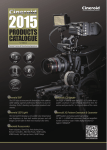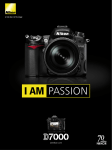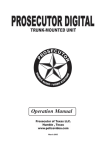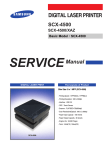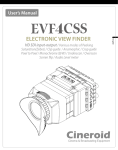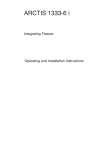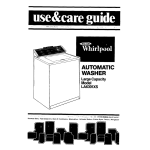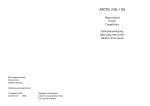Download Cineroid EVF4RVW User`s manual
Transcript
English User’s Manual 3.5 inch Retina LCD 3G (HDMI/HD-SDI input / HD-SDI ouptout) Various Advantage LCD Loupe Multi vendor Battery support Waveform / Vectorscope / Peaking / Saturation Pixel to Pixel / Clip Guide / Crop Guide / Overscan Underscan / Anamorphic / Monochrome and etc. Cineroid EVF4RVW ELECTRONIC VIEW FINDER Thank you for purchasing the Cineroid EVF. The Cineroid EVF (hereafter referred to as “EVF") is a view finder that can be mounted on any video camera with a HDMI output signal. Please thoroughly read the user manual for best operation and understanding of all of the functions of the EVF. Test Before Operating It is recommended to test the EVF before operating. Check if the EVF can be turned on once powered, and check if the information/menu is being properly displayed on the LCD. Copyrights and Prohibitions The use of images of people, property, and places can without permission can be prohibited by law. Please refer to your region’s laws regarding copyrights. ○ Canon and EOS are registered trademarks of Canon. ○ Nikon is a registered trademark of Nikon. ○ Sony is a registered trademark of Sony. ○ Panasonic is a registered trademark of Panasonic. Safety Precautions 1 2 1. Do not face the eyecup directly into the sun as it may damage the LCD. 2. The shadow disk is installed on EVF at factory. This shadow disk can be removed by disassembling eyecup from loupe. 02 ELECTRONIC VIEW FINDER Cineroid EVF4RVW Safety Precautions Please observe the following safety precautions as they are meant for the safe and proper use of the product to reduce the risk of accidents. Upon reading the user manual, keep it in a safe and available place. English ◎ Do not use any batteries, power cord, or accessories that are not specified in this document. ◎ When using a power cord, be sure to plug it in completely. Do not handle power plugs when your hands are wet. When unplugging the power cord, grasp the plug body or adapter instead of the cord. ◎ Power cords that are scratched, heavily bent or twisted can potentially be hazardous and a source of electric shock and/or fire. ◎ Do not insert foreign objects into the product’s electric or cable components. ◎ Do not place the power cord near sources of heat as this may melt or cause damage to the cord potentially causing fire or electric shock. ◎ Do not disassemble or modify the product. This may damage the product and cause danger due to a malfunction. ◎ Please keep the product out of reach of young children. Injuries may occur due to damage to the product. ◎ When using the product in an airplane or hospital setting, it is recommended to acquire authorization first as signals or electro-magnetic waves from the product may cause other equipment to malfunction. ◎ Do not store the product in a dusty or humid environment as damage may occur. ◎ When the product is mounted on a camera, do not lift or move the camera by grabbing the product. This may cause damage to the product or the camera mount. ◎ Do not clean the product with paint thinner, benzene, or other volatile solvents. This may cause damage to the product and become a fire hazard. ◎ This product is not waterproof. If the product is dropped in water, contact the service center immediately. 03 ELECTRONIC VIEW FINDER Cineroid EVF4RVW Table of Contents Safety Precautions 03 Table of Contents 04 Components 06 Parts 07 Before Using the EVF Openable Optical Loupe Hood for Loupe Separate of Loupe Adjusting the Diopter / Connecting Extention Tube Installing the Battery Connecting External Power Connecting input / output Power On/Off 08 08 09 09 10 10 11 11 Basic Features Operating the Menu Adjusting Color Adjusting the Screen Volume Control 12 13 13 13 04 ELECTRONIC VIEW FINDER Cineroid EVF4RVW 14 15 15 16 17 17 18 18 19 19 20 20 21 21 22 22 Setting User Controls Custom Button Functions Firmware Upgrade Custom Display Settings Parameter Save And Restore Factory Reset Product Specifications Optional Products 23 23 24 24 24 25 25 05 English Shooting Features Peaking Pixel to Pixel Clip guide Waveform / Vectorscope False color 1 False color 2 Monochrome Look up table Freeze Over Scaling Underscan Crop Guide Anamorphic Center Marker Time Code Screen Flip Cineroid EVF4RVW ELECTRONIC VIEW FINDER Components Please ensure all parts are present after opening the box. A. LCD VF + Optiacl Loupe C. Battery holder mount G. Mini Ball Head 06 D. Canon LP-E6 Battery holder H. Extension tube B. D-tap to mini XLR cable E. Cannon BP911 Series Battery holder I. User's Manual F. Sony NPF Battery holder J. Carrying Bag ELECTRONIC VIEW FINDER Cineroid EVF4RVW Parts Wheel Controller Hood Latch English Loupe Latch Diopter Adjuster Lens Soft Eyecup Menu Buttons HDMI input HDMI output External power HD-SDI output Power Switch Multi Vendor Battery support Mono Speaker USB port Loupe Flip-up Latch 07 ELECTRONIC VIEW FINDER Before Using the EVF Openable Optical Loupe The optical loupe attached to the EVF body can be flipped open 180 degrees. Hood for Loupe The opened Optical Loupe You can use the LCD hood in the open state by using seperated part from the optical loupe which was attached to the cineroid EVF4RVW. 08 Cineroid EVF4RVW ELECTRONIC VIEW FINDER Cineroid EVF4RVW Before Using the EVF Separate of Loupe English Please operate both side of latchs on the optical loupe and remove the optical loupe. The optical loupe attached to the EVF body can be detached completely. Adjusting the Diopter / Connecting Extension tube 1 Touch Removealbe When viewing through the optical loupe, the user can adjust the diopter accordingly. Rotate the dial in either direction until the image becomes clear. and Extention tube is used to extend loupe length for old eye. Extension tube 09 Cineroid EVF4RVW ELECTRONIC VIEW FINDER Before Using the EVF Installing the Battery 1. Open the battery pin cover 2. Attach the battery mount The Cineroid EVF4RVW uses Canon, Nikon and Panasonic's some types of batteries. Each type of battery can be used with battery mount base and battery holder. The battery or the connectors may be damaged if not aligned properly. Battery Mount Battery holder Battery Connecting External Power DC in 6~17V Proper voltage for external power is 6-17V. Attention to the connecting polarities and voltage, otherwise the connectors may be damaged. When both ex ternal power and batter y is connected, battery is not consumed. 10 PA04 (D-tap to mini XLR cable) ELECTRONIC VIEW FINDER Cineroid EVF4RVW Before Using the EVF Connecting input / output English Menu : System - Input Select *How to operate the menu, refer to page 12. Control1 Control2 Setting1 Setting2 System Exit Output : HD-SDI Input : HD-SDI Input : HDMI 2 Serial Digital Inputs the EVF4RVW module has HD-SDI switchable 3G-SDi input connectors for monitoring. Connect input then select the type of input in menu. Input Select Parameter Save Parameter Restore Firmware Exit F1-Back / Exit HDMI HDSDI Test Pattern Input Source Set Select the type of Input Power On / Off Install the battery or connect external power and Turn the power switch to the ON position. If you have an external input, you will see the image displayed from that signal. If there is no external input, you will see the default screen. Power ON/OFF switch 11 Cineroid EVF4RVW ELECTRONIC VIEW FINDER Basic Features Operating the Menu 1. Access the setting and features by pressing the wheel button on the left side of the EVF. 2. Press the wheel button to select the main menu. When not in the menu, you can adjust the speaker volume by scroll the up and down wheel button. 1 2 Control1 Control2 Setting1 Setting2 System Exit Wheel button F1 F1 button F2 F2 button F3 F3 button F4 Press wheel button Peaking Pixel to Pixel Clip Guide Waveform False Color 1 False Color 2 Monochrome Look up table Freeze Exit Off Off Off Off Off Off Off Off Off Off F4 button F1-Back / Exit Scroll wheel button 3. Once the main menu is selected, scroll the up and down wheel button to navigate through the menu. The cursor is highlighted in red. 4. Move the cursor to the feature you want to select/change and press the wheel button to access that feature. 5. Scroll the up and down wheel to change the value of the feature. 6. Move the cursor to Exit and press the wheel button to return to the previous menu. 7. To exit the main menu, move the cursor to Exit or press the F1 button. Control1 Control2 Setting1 Setting2 System Exit Peaking Pixel to Pixel Clip Guide Waveform False Color 1 False Color 2 Monochrome Look up table Freeze Exit F1-Back / Exit 4 Control1 Control2 Setting1 Setting2 System Exit Control1 Control2 Setting1 Setting2 System Exit Peaking Pixel to Pixel Clip Guide Waveform False Color 1 False Color 2 Monochrome Look up table Freeze Exit On Off F1-Back / Exit 5 * Tip 12 Press F1 button to exit Menu at any position. Peaking Pixel to Pixel Clip Guide Waveform False Color 1 False Color 2 Monochrome Look up table Freeze Exit F1-Back / Exit 6 Cineroid EVF4RVW ELECTRONIC VIEW FINDER Basic Features Adjusting Color Menu : Setting2 - Color Adjust 1 Control1 Control2 Setting1 Setting2 System Exit 2 ▶ ▶ ▶ ▶ ▶ Control1 Control2 Setting1 Setting2 System Exit Color Adjust Screen Adjust key Allocation OSD Audio Control Exit F1-Back / Exit F1-Back / Exit ▶ ▶ ▶ ▶ ▶ Red Gain[1~100] Red Offset[1~100] Green Gain[1~100] Green Offset[1~100] Blue Gain[1~100] Blue Offset[1~100] Exit 47 47 50 50 50 50 English Color Adjust Screen Adjust key Allocation OSD Audio Control Exit Color Adjust Red Gain Adjusting the Screen Menu : Setting2 - Color Adjust 3 Control1 Control2 Setting1 Setting2 System Exit Color Adjust Screen Adjust key Allocation OSD Audio Control Exit ▶ 4 ▶ ▶ ▶ ▶ Control1 Control2 Setting1 Setting2 System Exit Color Adjust Screen Adjust key Allocation OSD Audio Control Exit F1-Back / Exit F1-Back / Exit ▶ ▶ ▶ ▶ Brightness[1~100] Contrast[1~100] Chroma[1~100] Sharpen[1~100] Exit 45 50 43 10 Screen Adjust Brightness[1~100] Volume Control Menu : Setting2 - Audio Control 3 Control1 Control2 Setting1 Setting2 System Exit Color Adjust Screen Adjust key Allocation OSD Audio Control Exit F1-Back / Exit ▶ ▶ ▶ ▶ ▶ 4 Control1 Control2 Setting1 Setting2 System Exit Color Adjust Screen Adjust key Allocation OSD Audio Control Exit F1-Back / Exit ▶ ▶ ▶ ▶ ▶ Speker Mute Volume Level Meter Exit Off 3 On Speaker Mute 13 Cineroid EVF4RVW ELECTRONIC VIEW FINDER Shooting Features Peaking On/Off : Menu - Control1 - Peaking Setting : Menu - Setting1 - Peaking Control1 Control2 Setting1 Setting2 System Exit Peaking Pixel to Pixel Clip Guide Waveform False Color 1 False Color 2 Monochrome Look up table Freeze Exit F1-Back / Exit * Tip On Off Turn On Peaking Peaking Clip Guide Waveform Monochrome Over Scaling Crop Guide Anamorphic Screen Flip Exit ▶ ▶ Threshold[1~5] 5 Exit ▶ ▶ ▶ ▶ ▶ ▶ F1-Back / Exit Peaking On / Off Peaking Setting Peaking Red OFF Peaking Red ON Peaking Sharpness OFF Peaking Sharpness ON Simple Peaking Button To activate the peaking feature, simply press the F1 button on the left side of the EVF body. The peaking will show in the mode that is currently selected. 14 Control1 Control2 Setting1 Setting2 System Exit Cineroid EVF4RVW ELECTRONIC VIEW FINDER Shooting Features Pixel to pixel On/Off : Menu - Control1 - Pixel to Pixel Control1 Control2 Setting1 Setting2 System Exit F1-Back / Exit Control1 Control2 Setting1 Setting2 System Exit Peaking Pixel to Pixel Clip Guide Waveform False Color 1 False Color 2 Monochrome Look up table Freeze Exit On Off Set Pixel to Pixel F1-Back / Exit On Off English Peaking Pixel to Pixel Clip Guide Waveform False Color 1 False Color 2 Monochrome Look up table Freeze Exit Set Pixel to Pixel Pixel to Pixel Off Pixel to Pixel On Pixel to Pixel Off Pixel to Pixel On Clip Guide On/Off : Menu - Control1 - Clip Guide Setting : Menu - Setting1 - Clip Guide Control1 Control2 Setting1 Setting2 System Exit Peaking Pixel to Pixel Clip Guide Waveform False Color 1 False Color 2 Monochrome Look up table Freeze Exit F1-Back / Exit On Off Set CLIP GUIDE Clip Guide On / Off Clip Guide Off Control1 Control2 Setting1 Setting2 System Exit Peaking Clip Guide Waveform Monochrome Over Scaling Crop Guide Anamorphic Screen Flip Exit ▶ ▶ ▶ ▶ ▶ ▶ ▶ Mode Zebra Range High Threshold[20~100] Mid Threshold[20~100] Low Threshold[20~100] Exit Zebra ±3% 97 71 3 ▶ F1-Back / Exit Clip Guide Setting Clip Guide Color mode Clip Guide Zebra mode 15 Cineroid EVF4RVW ELECTRONIC VIEW FINDER Shooting Features Waveform / Vectorscope On/Off : Menu - Control1 - Waveform Setting : Menu - Setting1 - Waveform Control1 Control2 Setting1 Setting2 System Exit Peaking Pixel to Pixel Clip Guide Waveform False Color 1 False Color 2 Monochrome Look up table Freeze Exit F1-Back / Exit * Tip On Off On or Off Waveform Vectorscope Control1 Control2 Setting1 Setting2 System Exit Peaking Clip Guide Waveform Monochrome Over Scaling Crop Guide Anamorphic Screen Flip Exit F1-Back / Exit ▶ ▶ ▶ ▶ ▶ ▶ ▶ Waveform,Vectorscope Gain[1~30] Waveform On / Off Waveform Setting Waveform OFF Style 1. Only horizontal waveform with image cropping Style 2. Horizontal and vertical waveform with small vectorscope Style 3. Horizontal and vertical waveform with big vectorscope Simple change waveform style To change the waveform style, simply scroll the wheel button on the left side of the cineroid EVF4RVW's body. The waveform style will show in the mode that is currently selected. 16 Gain[1~30] 20 Exit ▶ Cineroid EVF4RVW ELECTRONIC VIEW FINDER Shooting Features False Color 1 On/Off : Menu - Control1 - False Color1 Control1 Control2 Setting1 Setting2 System Exit F1-Back / Exit On Off On or Off False Color 1 Control1 Control2 Setting1 Setting2 System Exit Peaking Pixel to Pixel Clip Guide Waveform False Color 1 False Color 2 Monochrome Look up table Freeze Exit On Off English Peaking Pixel to Pixel Clip Guide Waveform False Color 1 False Color 2 Monochrome Look up table Freeze Exit F1-Back / Exit On or Off False Color 1 False Color1 Off False Color1 On False Color1 Off False Color1 On False Color 2 On/Off : Menu - Control1 - False Color 2 Control1 Control2 Setting1 Setting2 System Exit Peaking Pixel to Pixel Clip Guide Waveform False Color 1 False Color 2 Monochrome Look up table Freeze Exit F1-Back / Exit On Off On or Off False Color 2 Control1 Control2 Setting1 Setting2 System Exit Peaking Pixel to Pixel Clip Guide Waveform False Color 1 False Color 2 Monochrome Look up table Freeze Exit On Off F1-Back / Exit On or Off False Color 2 False Color2 Off False Color2 On False Color2 Off False Color2 On 17 Cineroid EVF4RVW ELECTRONIC VIEW FINDER Shooting Features Monochrome (B /W, Blue, Red, Green) On/Off : Menu - Control1 - Monochrome Control1 Control2 Setting1 Setting2 System Exit Peaking Pixel to Pixel Clip Guide Waveform False Color 1 False Color 2 Monochrome Look up table Freeze Exit F1-Back / Exit On Off On or Off Monochrome Setting : Menu - Setting1 - Monochrome Control1 Control2 Setting1 Setting2 System Exit Peaking Clip Guide Waveform Monochrome Over Scaling Crop Guide Anamorphic Screen Flip Exit F1-Back / Exit ▶ ▶ ▶ ▶ ▶ Color Exit B&W ▶ ▶ ▶ Color Select Monochrome On / Off Monochrome Setting Monochrome (B/W) Off Monochrome (B/W) On Look up table On/Off : Menu - Control1 - Look up table Control1 Control2 Setting1 Setting2 System Exit Peaking Pixel to Pixel Clip Guide Waveform False Color 1 False Color 2 Monochrome Look up table Freeze Exit F1-Back / Exit On Off Look up table ON/OFF Control1 Control2 Setting1 Setting2 System Exit Peaking Pixel to Pixel Clip Guide Waveform False Color 1 False Color 2 Monochrome Look up table Freeze Exit On Off F1-Back / Exit Look up table ON/OFF Look up table Off Look up table Off (The image applied adjusting color) 18 Look up table On (Original image) Cineroid EVF4RVW ELECTRONIC VIEW FINDER Shooting Features Freeze On/Off : Menu - Control1 - Freeze Control1 Control2 Setting1 Setting2 System Exit F1-Back / Exit On Off Screen Feezing Control1 Control2 Setting1 Setting2 System Exit Peaking Pixel to Pixel Clip Guide Waveform False Color 1 False Color 2 Monochrome Look up table Freeze Exit F1-Back / Exit Freeze Off Freeze On Freeze Off Freeze On English Peaking Pixel to Pixel Clip Guide Waveform False Color 1 False Color 2 Monochrome Look up table Freeze Exit On Off Screen Feezing Over Scaling On/Off : Menu - Control2 - Over Scaling Control1 Control2 Setting1 Setting2 System Exit Over Scaling On Under Scan Off Crop Guide Center Marker Time Code Anamorphic Exit F1-Back / Exit Set Over Scaling Setting : Menu - Setting1 - Over Scaling Control1 Control2 Setting1 Setting2 System Exit Peaking Clip Guide Waveform Monochrome Over Scaling Crop Guide Anamorphic Screen Flip Exit ▶ ▶ ▶ ▶ ▶ ▶ ▶ ▶ 480i,p 576,p 720p 1080,p Exit ▶ ▶ ▶ ▶ Ratio 1,000 H Offset 0 V Offset 0 Exit F1-Back / Exit Overscaling On / Off Overscaling Setting Overscaling Off Overscaling On 19 Cineroid EVF4RVW ELECTRONIC VIEW FINDER Shooting Features Underscan On/Off : Menu - Control2 - Underscan Control1 Control2 Setting1 Setting2 System Exit Over Scaling Under Scan On Crop Guide Off Center Marker Time Code Anamorphic Exit F1-Back / Exit Set Under Scan Control1 Control2 Setting1 Setting2 System Exit Over Scaling Under Scan On Crop Guide Off Center Marker Time Code Anamorphic Exit F1-Back / Exit Set Under Scan Underscan Off Underscan On Underscan Off Underscan On Crop guide On/Off : Menu - Control2 - Crop Guide Control1 Control2 Setting1 Setting2 System Exit Over Scaling Under Scan Crop Guide On Center Marker Off Time Code Anamorphic Exit F1-Back / Exit 20 On or Off Crop Guide Setting : Menu - Setting1 - Crop Guide Control1 Control2 Setting1 Setting2 System Exit Peaking Clip Guide Waveform Monochrome Over Scaling Crop Guide Anamorphic Screen Flip Exit F1-Back / Exit ▶ ▶ ▶ ▶ ▶ ▶ ▶ ▶ Ratio Custom Set[1.00~4.00] Guide Line Background[0~8] Exit Aspect Ratio Crop guide On / Off Crop guide Setting Crop guide Off Crop guide On 16:9 1.78 Off 5 Cineroid EVF4RVW ELECTRONIC VIEW FINDER Shooting Features Anamorphic On/Off : Menu - Control2 - Anamorphic Control1 Control2 Setting1 Setting2 System Exit F1-Back / Exit On or Off Anamorphic Control1 Control2 Setting1 Setting2 System Exit Peaking Clip Guide Waveform Monochrome Over Scaling Crop Guide Anamorphic Screen Flip Exit ▶ ▶ ▶ ▶ English Over Scaling Under Scan Crop Guide Center Marker Time Code Anamorphic On Exit Off Setting : Menu - Setting1 - Anamorphic ▶ ▶ ▶ ▶ 480i,p 576,p 720p 1080i,p Exit ▶ ▶ ▶ Ratio 1.000 Offset 0 0 Exit ▶ F1-Back / Exit Anamorphic On / Off Anamorphic Setting Anamorphic Off Anamorphic On Center Marker On/Off : Menu - Control2 - Center Marker Control1 Control2 Setting1 Setting2 System Exit Over Scaling Under Scan Crop Guide Center Marker On Time Code Off Anamorphic Exit F1-Back / Exit Set Center Marker Control1 Control2 Setting1 Setting2 System Exit Over Scaling Under Scan Crop Guide Center Marker On Time Code Off Anamorphic Exit F1-Back / Exit Set Center Marker Center Marker Off Center Marker On Center Marker Off Center Marker On 21 Cineroid EVF4RVW ELECTRONIC VIEW FINDER Time Code On/Off : Menu - Control2 - Time Code Control1 Control2 Setting1 Setting2 System Exit Over Scaling Under Scan Crop Guide Center Marker Time Code On Anamorphic Off Exit F1-Back / Exit Control1 Control2 Setting1 Setting2 System Exit Over Scaling Under Scan Crop Guide Center Marker Time Code On Anamorphic Off Exit Set Time Code F1-Back / Exit Time Code On / Off Set Time Code Time Code Setting TC 01:22:34 Time code Off Time Code On Screen Flip On/Off : Menu - Setting1 - Screen Flip Control1 Control2 Setting1 Setting2 System Exit Peaking Clip Guide Waveform Monochrome Over Scaling Crop Guide Anamorphic Screen Flip Exit F1-Back / Exit ▶ ▶ ▶ ▶ ▶ ▶ ▶ ▶ Mirror Rotation Exit Off Off Set mirror Screen Flip On / Off Mirror On 22 Screen Flip Off Rotate On Rotate On / Mirror On Cineroid EVF4RVW ELECTRONIC VIEW FINDER Setting User Controls Custom Button Functions Setting : Menu - Setting2 - Key Allocation English The left side of the EVF body contains the buttons F1, F2, F3, F4. The factory default for these buttons are peaking (F1), Waveform (F2), False Color 1 (F3), False Color 2 (F4). Each button can be customized to a particular feature by selecting CUSTOM SETUP on the main menu. Control1 Control2 Setting1 Setting2 System Exit F1 F2 F3 F4 Peaking Pixel to Pixel Waveform False Color 1 Initial functions Color Adjust Screen Adjust key Allocation OSD Audio Control Exit ▶ ▶ ▶ ▶ ▶ F1-Back / Exit F1 F2 F3 F4 Exit Peaking Pixel to Pixel Waveform False Color 1 F1 key Allocation Setting key Allocation Firmware Upgrade Setting : Menu - System - Firmware 1. Firmware is upgradable by special cable. 2. Connect EVF and computer by cable. 3. Select On of Firmware Upgrade. The screen is changed to waiting message. 4. EVF starts firmware upgrade. Control1 Control2 Setting1 Setting2 System Exit Input Select Parameter Save Parameter Restore Firmware Upgrade Exit Cancel F1-Back / Exit Firmware Upgrade set V01.03 Firmware Upgrade 23 Cineroid EVF4RVW ELECTRONIC VIEW FINDER Setting User Controls Custom Display Settings Setting : Menu - Setting1 - Anamorphic You can select to view the current state of the battery usage, volume, etc. on the LCD. Control1 Control2 Setting1 Setting2 System Exit Color Adjust Screen Adjust key Allocation OSD Audio Control Exit F1-Back / Exit ▶ ▶ ▶ ▶ ▶ Battery Video Format Pixel to Pixel Speaker Level meter Position Freeze OSD Color Exit On On On On Left On White OSD Battery Pixel to Pixel ON OSD Peaking ON Parameter save and restore Setting : Menu - System - Parameter Save/Restore The all parameters of function can be stored on bank0 or bank1. The parameters can be restored from bank0 or bank1. Factory is the initial parameter of factory. Control1 Control2 Setting1 Setting2 System Exit Input Select Parameter Save Parameter Restore Firmware Exit F1-Back / Exit Bank0 Bank1 Parameter Saving Parameter Save Control1 Control2 Setting1 Setting2 System Exit Input Select Parameter Save Parameter Restore Firmware Exit F1-Back / Exit Bank0 Bank1 User Factory Parameter Restore Parameter Restore Factory reset 1. Powering on the EVF while pressing down the F1 button will reset the EVF to its original default settings. 2. Once the reset is complete, fully power off the EVF before powering on for further use. 24 Cineroid EVF4RVW ELECTRONIC VIEW FINDER Product Specifications Input Input Output Audio out Power English LCD HDMI HD-SDI HD-SDI Size Resolution Color Viewing angle Display area Phone Jack Internal speaker Battery External Operating Temperature -10ºC to 60ºC Storage Temperature -20ºC to 70ºC Power consumption 3.5 W(3 hours with 2200 mA battery) Weight Size 400 g 102 x 67 x 157 mm Optional Product O Battery holder BH-ENEL15 Battery holder for Nikon EN-EL15 BH-D54SE Battery holder for Panasonic D54S 25 Cineroid EVF4RVW ELECTRONIC VIEW FINDER Optional Products O Articulating Arm Model Length Form Material (6inch) Metal (10inch) Metal O Mini Ball Head Model Weight Form Material Mini ball head MBH-P Rein force d plastic Mini ball head MBH-M Metal O Soft Eyecup Cover ECO : Orange color ECR : Red color ECB : Blue color 26 For Cineroid EVF & Others 119 x 86 x 8.5(mm) ELECTRONIC VIEW FINDER Cineroid EVF4RVW Optional Products O HDMI Cable Model Length Plug form HCRF07CRB English HCRB07CRB HCRF07CRF HASN07CRF HASN07CRB HASN12CRF HASN12CRB HASR01CRB 10cm 27 We will strive to create the best products and provide superb service. Customer Support Center Seculine Co., LTD. Tel +82.70.4347.4901 / Fax +82.2.850.3027 Rm.510, Kolon Science Valley #2, Guro-dong, 811, Guro-gu, Seoul, 152-728, Korea Homepage www.cineroid.com E-mail [email protected] EVF1.0 Printed in Korea