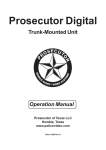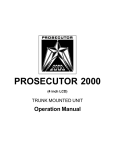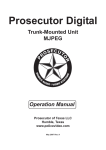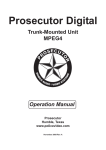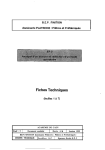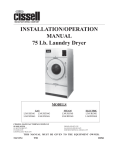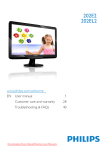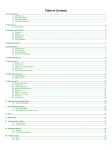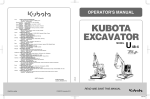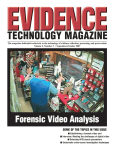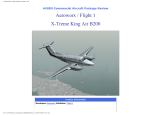Download Prosecutor Digital Manual Protex
Transcript
Operation Manual March 2005 1 To keep your warranty valid, it is important to consult with a Prosecutor of Texas technician before installing the Prosecutor Digital System, as well as reading, filling out and returning the following form. Failure to do so will VOID the Prosecutor Digital warranty. Tel : (281) 446-9010 Fax :(281) 446-9013 Email: [email protected] Website: www.policevideo.com 2 A completed copy of this Installation Work Sheet must be mailed to the following address to activate warranty coverage. Failure to submit this document within 10 days from installation will void the product warranty: Prosecutor of Texas Warranty Registration 1906 Treble Drive Humble, TX 7338 Prosecutor After Installation Test Worksheet Sales Order # Serial # Wireless frequency# PASS I. Pre-Test Verification 1. Inspect vehicle and record any abnormalities before installation begins. Notes: 2. Install Prosecutor Digital System per installation instructions in the manual. 3. Verify connection of DB25M-DB25M cable between control head and vault. 4. Verify connection of camera cable to control head. 5. Verify connection of interface tester between control lead and interfaces. 6. Verify connection of windshield LED cable assembly. 7. Verify connection of the power cable to the vault. 8. Make sure POWER button on the control head is the only button thatlights up. If not, check the MON ON-OFF switch on the left side of the control head. II. System Test 1. Ensure that the hard drive has been inserted into the DVR. Ensure that the toggle key on the back of the vault is in the vertical position for “Ready-to-Record/ Playback” mode. 2. Press POWER button to power up the system. Check that the video is present and that the monitor has a quality image. 3. Check ZOOM and FOCUS buttons function. A beep should sound whenever a button is pressed. confirm the camera focus on object when any ZOOM button is pressed. 4. Check RECORD, PLAY, STOP, REW, and FF functions. A beep sound is made when a button is pressed. 5. With the transmitter, walk about 300 feet in front of the vehicle. Turn the transmitter “ON”. Talk clearly into the MIC. After 2-3 seconds, the RECORD and AUDIO ON indicators should illuminate on the control head. Also, the windshield LED should illuminate. 6. Turn “OFF” the MIC. The DVR should continue recording. The AUDIO ON indicator should be off and the RECORD indicator should be on. 7. Check STOP, REW, and PLAY on the recorded video. Check the quality of the recorded video and audio. 8. Turn “ON” the siren switch. The system should go to record and the SRN message should appear in the video. 9. Turn “ON” the light-bar switch. The system should go to RECORD and the LTS message should appear in the video. 10. Turn “OFF” the power. Turn “ON” the light-bar switch. The system should power up and go to RECORD and the LTS message should appear in the video. 11. Switch the BSEAT rocker to back seat MIC. Talk into the back seat MIC.Check the audio quality. Pay special attention to background noise. 12. Check the monitor for back seat images and video quality. If there is no backseat camera, the video should show the main camera. 13. Switch the BSEAT rocker to the original position. Check the monitor for camera images. III. System Programming Using the hand-held IR remote, point it to the control head and perform the following functions: 1. Ensure that the toggle key on the back of the vault is in the horizontal position for “Ready-to-Program” mode. 2. Do a Master Reset by pressing PAUSE/STILL for at least 6 seconds. 3. Make note of the version number. 3 A completed copy of this Installation Work Sheet must be mailed to the following address to activate warranty coverage. Failure to submit this document within 10 days from installation will void the product warranty: Prosecutor of Texas Warranty Registration 1906 Treble Drive Humble, TX 7338 Prosecutor After Installation Test Worksheet Sales Order # Serial # Wireless frequency# PASS III. System Programming VERSION 4. Press and hold STOP for 5 seconds to get into Programming Menu. From the Main Menu, check the default settings: Set Time/Date Interface Selection : Interface Enabled : : (Input current time & date) OFF From the Main Menu : Record Settings Menu, check the default setting: Alarm Rec Dwell 30 min From the Main Menu : Record Settings - DVR Settings - SET MENU, check the default settings : RECORD MODE REC FPS REC QUALITY AUTO RECORD AUTO REVERSE CLEAR HD : : : : : : FRAME 60P NORMAL OFF OFF OFF 5. Modify setup per customer request Notes IV. Power Down 1. Press POWER button on the control head to power down the system. 2. Make sure POWER button on the control head is the only button that stays lighted. V. Appearance 1. Check System for prominent visual damage or scratch. 2. Check for proper serial numbers. 3. Clean up LCD display as needed. INSTALLED BY DATE TESTED BY DATE CUSTOMER CONFIRMED DATE 4 CAUTION ! RISK OF ELECTRICAL SHOCK! DO NOT OPEN ! CAUTION ! TO PERVENT ELECTRIC SHOCK, DO NOT REMOVE COVER . NO USER SERVICEABLE PARTS INSIDE. REFERSERVICING TO QUALIFIED PERSONNEL. WARNING TO REDUCE THE RISK OF FIRE OR ELECTRIC SHOCK, DO NOT EXPOSE THIS APPLIANCE TO RAIN OR MOISTURE. DANGEROUS HIGH VOLTAGE IS PRESENT INSIDE THE ENCLOSURE. DO NOT OPEN THE CABINET. REFER SERVICING TO QUALIFIED PERONAL ONLY. NOTE This equipment has been tested and found to comply with the limits for class A digital device, pursuant of part 15 of the FCC Rules. These limits are designed reason able protection against harmful interference when the equipment is operated in a commercial environment. This equipment generates, uses, and can radiate radio frequency energy and, if not in stalled and used in accor dance with the instructions manual, may cause the harmful interfer ence to radio communications.Operations of this equipment in a residential area is likely to cause harmful interference in which case the user will be required to correct the interference at his own expense. USER-INSTALLER CAUTIONS YOUR AUTHORITY TO OPERATE THIS FCC VERIFIED EQUIPMENT COULD BE VOIDED IF YOU MAKE CHANGES OR MODIFICATIONS NOT EXPRESSLY APPROVED BY THIS PARTY RESPONSIBLE FOR COMPLIANCE TO PART 15 OF THE FCC RULES. COPYRIGHT C PROSECUTOR OF TEXAS LLC.1998-2004 Compliant 5 Table of Contents Foreword Section 1 : Feature & Specifications Section 2: Instruction in Brief Section 3 : Installation Section 4 : Connections Section 5 : Basic Operation Section 6: Programming Section 7 : Play back Section 8 : Software Section 9 : Warranty Information Section 10 : Notes 9 10 13 16 20 21 24 36 37 39 42 LIST OF FIGURE Figure 1 : Prosecutor System Figure 2 : Camera Figure 3 : Modular Control Head Figure 4 : Vault Figure 5: Wiring Harness Figure 6: DVR in Vault Figure 7 : VHF Audio Transmitter and Receiver Figure 8 : 900 MHz Spread Spectrum Transmitter and Receiver (Optional) Figure 9 : Description of Botton Control Head Figure 10 : Description of Beside Control Head Figure 11 : Description of Rear Panel Control Head Figure 12 : Description of Vault Figure 13 : IR Rrmote Control Figure 14 : Description of Connection Figure 15 : Removing Hard Disk Figure 16 : Monitor View 6 10 10 10 11 11 11 12 12 13 13 13 14 15 20 23 31 Foreword We thank you for your purchase of the Prosecutor Digital System (Trunk-Mounted Unit). You have purchased a high quality system that will provide you with many years of trouble-free service. Should you have any question about the system, or any problems, please call (800)- 482-9211 or fax (281)-446-9013. We service all components of the system in house as well as through our evergrowing Dealer Base. This guide will provide the user with enough information to operate the Prosecutor Digital System properly and effectively. As you read through this guide, if you have any questions, ideas, or suggestions about the system or the guide itself, please feel free to call us at your convenience. Thank You Prosecutor of Texas, LLC. 1906 Treble Drive Humble, TX 77338 Tel: (281) 446- 9010 (800) 482- 9211 Fax: (281) 446- 9013 Email: [email protected] Website: www.policevideo.com 7 Feature & Specifications System Smallest Trunk VAULT Available 16 X Optical Zoom Low Light Auto Focus Camera, 1.0 Lux, 8X Digital Zoom Easy to use overhead controls Programmable Industrial Environmentally Grade DVR with Removable 40 GB HD Environmentally Controlled Vault and DVR . Record activation by body transmitter control Record Over Protection Radar Gun / Laser / GPS / Alcohol Tester Interface included as Standard Equipment Covert Mode Outside Vehicle Viewable “Record” & “Audio On” Indicators Backseat Microphone Standard Equipment On-screen Time and Date Stamp with Title Manual and Automatic Operation Camera Position can easily be adjusted via Windshield Bracket Backseat Camera available Figure 1 : Prosecutor System Camera Model : AVE-8002 Hi-Resolution : more than 450 TV Lines – Solid State Optics : Lens - X16 Zoom (f=3.9-63mm) Min. Illuminance : 1.0 Lux White Balance : Auto/Preset/Manual Digital Zoom : X8 Operating Temp. : 0 deg.C - 40 deg. C Power : 12V(2V / 4W Dimension : 2.65”W X 2.56”H X 4.4”D Regulation : FCC – Class A Focus : Auto/Near/Manual/Wide Back Light Compensation Figure 2 : Camera Control Head 4 inch color TFT LCD monitor. Durable membrane switch with backlight. Both LCD monitor and switch backlight can be turned off for “quiet” operation. Audio volume control and LCD brightness control LED output indicating both audio and recording are functional. Constructed with 18 gauge steel. Dimension: 11x6.25x3 inches (27.94cm x 15.88cmx7.62cm). Weight: 3.7lbs (1.68kg) Figure 3 : Modular Control Head Prosecutor of Texas LLC. Humble , Texas 8 Feature & Specifications Vault Constructed with 14-gauge steel, lockable and tamper resistant Dimensions:11.5”W X 6.5”H X 16”D(29.21cmx16.51cmx40.64cm) Weight: 28.82 lbs (13.02 kg) Removealbe Vault with bracket mounted in trunk Non-reflective black powder coated matte finish Tamper resistant locking door Environmentally Controlled Specialty Radar / Laser / GPS / Alcohol Tester Interface ready Dual Wireless Microphone Capability (optional) Shielded antenna input Raised Mounting Straps Included Back Seat Microhpone Optional Back Seat Camera Ready Figure 4 : Vault Wiring Harness Control Cable : 25-Conductor shielded with DB-25 connector Power Cable : 16 gauge stranded–fused to battery 10A Radar/Laser/GPS/Interface : 2 Conductor shielded with DB-9 connector (optional) Antenna : Shielded 50 ohm terminated via RF to chassis of vault Interface : 6 Conductor Shielded to Lights, Siren,Ignition, Brakes and Turn Signals DVR Control Cable Power Cable Interface Mic Backseat Figure 5 : Wiring Harness Industrial Grade Cobra-1200 Digital Video Recorder Compliant with FCC Part 15 Class B and CE rules Double Shock-Mounted Hi-G-Force 40GB IDE Removable 2.5-inch Hard Drive Additional IDE Mobile Rack for insertion of Hard Drive into PC Operating Voltage : 12V to 24V DC / 3 amp min Operating Temperature : 10-40o C (50-105 o F) Recording Time : Over 20 hours recording in Real Time using the Normal Quality Mode with Audio Video Recording : 60 fps at 720 x 480 pixels video inputs, NTSC 50 fps at 720 x 576 pixels video inputs, PAL On-Screen Display : Time/Date, Title, 5 Status Indicators,Hard Disk Used, Interface Readout, and Programming Menu when selected RS-232 interface to most Radar / Laser / GPS / Alcohol Tester measuring devices Recording can be started with Audio Transmitter, Siren Signal, or Lights Signal Recording can be activated with Overhead Controls Compact Disc containing Remote Viewer Software for PC User’s Manual Figure 6 : DVR in Vault Prosecutor of Texas LLC. Humble , Texas 9 Feature & Specifications VHF Audio Transmitter and Receiver Compliant with FCC Part 74 and Industry Canada RSS-123 rules Transmitter dimension 3.6” X 2.5” X 1” (9cmx6.5cmx2.5cm) Weight : 2.82 or (0.08kg) High quality Wireless Microphone System with Ultra-sonic ToneCoded-Squelch Frequencies in VHF range – more than 50 Working range : 300ft - Maximum 1000ft Battery life : 8 to 10 hour with 2 AA NiMH Rechargable Batteries (included). Comes with a Dual-Station Battery Charger. Wind-Screen and Tie clip Holster : Forward Cantered; optional Patent Leather or Basket Weave Audio Receiver mounted inside the Vault Shielded Antenna mounted on trunk– ¼ or 1/2 wave whip design Built-in Microphone or External Lapel Microphone Figure 7:VHF Audio Transmitter & Receiver and Charging Base 900MHz Spread Spectrum Transmitter and Receiver (optional) Compliant with FCC Title 47 Part 15 Subpart C Digitally Coded over 9000 Combinations, automaticallymatches code when transmitter is place in the reviever base. Multiple units can be used with NO interference : 40 available channels 1000 ft Range with internal antenna Full duplex two-way voice communication (optional) Remote Activation of Transmitter when VCR in Record Mode 6 - 8 Hours of Talk Time per charge, Standby two days Rechargeable Battery Charges while in base Convenient Mounted Charging and Receiver Base up front next to officer Built-in Microphone or External Lapel Microphone Operating Temperature 10 – 110 degrees F Transmitter Dimensions 63.7mm x 32mm x 111.5mm(WxDxH) Transmitter Weight : 156g Figure 8 : 900MHz Spread Spectrum Transmitter & Receiver (optional) and Charing Base Prosecutor of Texas LLC. Humble , Texas 10 Instructions in Brief Control Head 1 2 3 4 1. AUDIO ON The Audio Light will be ON when the wire less microphone is turned ON. 2. LOW TAPE The Low Tape Light is the warning that the hard disk is 95% used. 5 6 9 10 13 7 8 12 11 15 14 3. OUT TAPE The Out Tape light indicates that this is the hard disk is full. Figure 9 : Description Botton of Control Head 4. RECORD The Record light indicates that the DVR is in Recording mode. 5. ZOOM IN 16 Press this button to Zoom In the image of the front camera. 6. ZOOM OUT Press this button to Zoom Out the image of the front camera. 7. NEAR FOCUS Press this button to focus the objects. 18 19 8. FAR FOCUS 17 Figure 10 : Description of Beside Control Head Press this button to focus the objects. 9. STOP Press this button to STOP the tape. 23 20 24 10. REWIND 21 22 25 Press this button to perform reverse playback when in the “Play” mode. 11. PLAY Press this button to play the video. 12. FF Press this button to perform fast forward playback when in the “Play” mode. Figure 11 : Description of Rear Panel Control Head Prosecutor of Texas LLC. Humble , Texas 11 Instructions in Brief 13. RECORD 20. CAMERA INPUT Press this button to start the recording. The light on the RECORD button (No. 4) will be on when the DVR is in the “Record” mode. Connect the front camera to this connector. 14. IR REMOTE SENSOR DB-25 connector for control head interfacing with vault. Point the IR remote control toward the sensor. 22. INTERFACE 15. POWER Connector for interfacing with siren, light bar, and ignition. Press to turn the power on and off. 23. LED 16. MONITOR LCD DISPLAY This LED will turn on when the DVR receives the “record” and “audio” signal from the control head. This will help the Officer determine the control head record status from outside the vehicle. This displays the live images from the camera or recorded video from the DVR. 17. SPEAKERS 21. CONTROL 24. BSEAT Plays the live sound from the microphone or from the DVR. You can select the front or rear camera / microphone by 18. BRIGHTNESS switching the BSEAT switch. This controls the brightness of the LCD display. 25. A/V Connector 19. VOLUME / MONITOR CONTROL This connector gives the user access to the audio and video output and can input an additional audio or video signal. This is a factory installed option. Move this knob clockwise or counter-clockwise to control the speaker’s volume. You can also control the LCD monitor and control head’s display light by this knob. Vault 7 1. Antenna Connector (PL259) 1 3 7 4 5 2. Power Connector (4 Pin Din) 3. Rear Camera & microphone connector (8 Pin Din) 4. Connector for Radar /Laser /GPS /Laptop or Alcohol Meter(DB-9) 6 2 5. Vault Control Connector (DB-25) 6. 5 Amp Circuit Breaker 7. A/V Connector (5 Pin Din) Figure 12 : Description of Vault 8. Program Key Lock When the key in the vertical position, the Prosecutor System and the IR remote control functions are in the “Ready to Record or Playback” mode. When the key is in the horizontal position, the Prosecutor System and IR remote control functions are in the “Ready to Program” mode. Prosecutor of Texas LLC. Humble , Texas 12 Instructions in Brief IR Remote Control POWER Don’t use this button. The DVR power is controlled by the internal microprocessor. The DVR will automatically power up when 12VDC is applied to the DVR. REC Press these two (2) buttons simultaneously to manually start recording. PAUSE/STILL Press during recording to pause recording. Press during the playback to freeze the picture. Caution If this button is held for 6 seconds then it will master reset the system and clear all the programming to factory default.The DVR Programming will not be reset STOP Press this button to stop running the DVR. Alternatively press and hold that button for 3 to 5 seconds to access the programming mode. PLAY Figure13 : IR Remote Control Press this button to start the playback mode. REW Press this button to perform reverse playback when in the Play mode. F.F. Press this button to perform fast forward playback when in the “Play” mode. In “Programming” mode, use this button to access the menu selection. TRACKING Us the ( + ) and ( - ) buttons to adjust the recording volume level between 0 and 10 It is recommended that the level be set to 10. Use (+) and (-) buttons in the “Programming” mode to move the cursor upward or downward. Prosecutor of Texas LLC. Humble , Texas 13 Installations To properly install the Prosecutor Digital System, please read and perform each of the following steps in order. Preparation Disconnect the car battery cables. Remove the lower half of the rear seat. Remove the kick panel and trim strips on front and rear passenger side of the car. Remove or loosen the lower half of the trim on the door post between the front and the rear door enough to get cables under. Camera Mount Remove the mount foot from the camera mount. If you are using a windshield mounted camera, mount the foot to the window by following the directions on the included adhesive package, making sure to follow the instructions exactly. If you are not mounting the camera to the windshield, follow the directions on the adhesive package and mount the foot in the desired location, paying special attention not to obstruct air bag deployment. Allow adhesive to set until the end of the installation before mounting the camera. LED The LED wire connection will hook into the rear of the control head. Place the LED cable somewhere on the front dashboard, making the LED end visible outside the front windshield of the vehicle. (On the driver’s side of the windshield is recommended. This way the cable can be placed up the side panel and run across the edge of the headliner to the rear connection of the control head.) Trunk Unit Mount When installing in a Ford Crown Victoria, Prosecutor Digital recommends mounting the Vault inside the trunk on the lower left (driver’s) side adjacent to the air suspension switch. See diagram: 1/2” Dia. hole Partially remove carpet from work area. Find the ¼” Dia. locating hole. Measure 5-3/4” across from the hole. Measure 3-7/8” out from the edge, use 17/64 metal drill bit to drill a hole. Prosecutor of Texas LLC. Humble , Texas 14 Installations Measure 6-5/16” back from the center of the first hole, get the center point of the secondhole and use 17/64 metal dril bit to make a hole. Put the carpet back on, punch holes through carpet to match drilled holes. Place (2) ¼” x 1” Hex head bolts on the left 2 holes of mounting plate, (remember thumbscrew of the mounting plate should face to the bumper direction) and match holes drilled in trunk floor. Place flat washer, then lock washers and hex nuts (or lock nuts) on bolts from outside of trunk floor. Tighten bolts to secure mounting plate. Place a hex head sheet metal screw at the middle hole of mounting plate. Put the vault on mounting plate and lock them together by using the mounting plate thumb-screw. Connect all applicable cables to the vault. . Attaching the cables to the rear of the vault. Connect the control head cable, rear camera and MIC cable, antenna cable and the power cable to the rear of the vault. Bundle the cables to create a service loop so that the vault can easily be unlocked, removed from the base plate and cables disconnected. Prosecutor of Texas LLC. Humble , Texas 15 Installations Control Head Remove the control head mounting plate from the control head (4 screws on front). Remove the sun visors inner attachments (closest to the rear view mirror). Position the control head mounting plate between the sun visors such that when the control head is attached, the monitor can be viewed from driver’s position. Align the hole over the sun visor’s inner attachment holes and rein-stall the sun visor attachments, making sure the control head mounting plate is captured by the attachments. If additional support is desired (requires making holes in headliner), 3/4-inch self-drilling screws can be used to attach the mounting plate to the secondary metal under the headliner. Wait to mount the control head until the end of the installation. Attaching the control head mounting plate between the sun visors. Note If you have a ticket light (round light) added to your vehicle, you have to use the ticket light adapter. To determine wether or not you need the ticket light adapter, position the control head behind the light. You should have at least 2 inches between the control head and window, but still be able to get to the monitor controls on top of the control head. Most Ford Crown Victoria’s will not need this. Most Chevy Caprices will. Antenna Mount This is a common lip antenna. Position the antenna at the desired location on top of the trunk. For mounting see the instructions enclosed with the antenna. Note If the Radio Frequency Interface is significant, a permanent 1/4 or 1/2 inch wave VHF antenna may be needed to mount through the fender of trunk. Rear Camera & Microphone Position the camera and microphone to the desired location at the rear of the vehicle. For mounting, see the instructions enclosed with the rear camera. Interface Cable This is the gray cable with a 6-pin connector on one end and the orange, black, blue, and white wires on the other end. Route the interface cable from the control head to the fuse box. Start at the center of the headliner, to the driver side of the central cable, leaving about 4 inches of the 4 pin plug end of the cable hanging down. Route across, under edge of the headliner, down the door to the fuse box. Attach the orange wire to switched 12V. Extend white wire to the light box wire that gets 12V when the overhead lights are activated. Attach the blue wire (+) and the black wire (-) to the siren. If the siren is AC instead of DC, you can use the same connections. Attach the green wire to the ground. Note: For AC-The Blue wire is Hot, the Black wire is Neutral. DB-25 Control Cable This is the 25 foot DB-25 male to DB-25 male cable. Connect one side of the cable to the control head and other to the vault. Route the cable through the backseat to the front of the car, up the front door post, along the front edge of the headliner, to the middle of car. Leave about 4 inches hanging from the headliner. (Pictures of cables being routed located on next page with power cable routing) Prosecutor of Texas LLC. Humble , Texas 16 Installations Power Cable This is the gray cable with red and black wires on one end and a 4 pin connector on the other end. Verify the 4-pin connector is connected to the vault in the trunk. Route the cable through the rear seat panel, under the back seat and carpet, to the battery area of the car (routing through the firewall to the battery is preferred). Secure the red wire (through the firewall) to +12V to the battery. Connect the black and green wires together to chassis ground. View of DB-25 and power cables coming from trunk, positioned behind the rear passenger side seat, heading toward front passenger seat. Note: cables go under carpet. View of DB-25 located on front View of DB-25 cable, under headliner, passenger side, under trim, heading heading toward control head. upward toward headliner. Note: power cable will go through firewall towards battery. Final Assembly Attach the front camera to the camera mount and attach the camera cable to the control box. Also, attach the control cable , interface cable and LED cable to the control box. Securing the cables out of sight in the headliner, mount the control head to the back plate using the 2 screws that were previously removed. Secure vault to base plate and lock in place. Verify cables are properly routed and are not pinched or in a bind. View of camera being attached to windshield mount. Note: cable of camera goes upwards into headliner. View of DB-25, interface, LED, camera and power cables being connected to control head. View of control head being mounted with wires already attached to connections Reinstall previously removed panel, trim, seats and other hardware. Reconnect car battery cables. Power Up the System After completing the installation assembly, turn on the volume/monitor control switch. If the light on the POWER does not turn on, check all the system connections and fuse in the power cable near the car battery. If the POWER light is illuminated on the control head, the system can be turned on by using one of the following methods: Control head activation - Press the POWER button on the control head.Microphone activation - Place the remote microphone transmitter power switch in the “ON” position. The system will be powered up and AUDIO ON and RECORD indicators should illuminate.The audio receiver powers up automatically when the power cable is connected to the battery and the control cable is connected to the control head. Prosecutor of Texas LLC. Humble , Texas 17 Connections GREEN GROUND BLACK SIREN (-) ORANGE IGNITION +12 V YELLOW TURN SIGNALS +12V To RECORD ON and AUDIO ON LED INTERFACE CABLE WHITE LIGHTBAR +12 V FRONT CAMERA RED BRAKES +12V BLUE SIREN (+) LED Cable Back Seat Camera / Microphone Switch A/V Connector REAR MICROPHONE OR OPTIONAL 2nd CAMERA CONTROL HEAD CONSOLE Mic Backseat CONTROL CABLE TO ANTENNA IN-TRUNK VAULT Program Lock Circuit Breaker GPS Alcohol Meter A/V Connector LAPTOP RADAR GUN +12V DC (RED) GND (BLACK AND BLUE) Power Cable Optional 900MHz Microphone Figure 14 : Description of Connections Prosecutor of Texas LLC. Humble , Texas 18 Basic Operations POWER UP THE SYSTEM Complete the installation of the “In Trunk System” as describe in the previous section. Turn On the volume/monitor control switch. If the light on the Power does not turn on, check all the system connections. If Light on the POWER is on, then you can turn on the system using one of the following methods: 1. From Control Head Press the “POWER” button on the control head and it will turn “ON” the system 2. Microphone Activation Place the Microphone/Transmitter power switch in the “ON” position, the green LED will come on the Microphone/ Transmitter and the system will automatically turn on. 3. Light Bar Activation If you have connected the white wire to the light bar then activation of the light bar will automatically power up the system and go immediately into the RECORD mode. If the system is already powered up then either of the following actions will trigger the system to RECORD 1 Siren Activation If you have connected the blue and black wires to the siren, the system will automatically go into the RECORD mode when the siren is activated if the system is previously power up. 2. Brakes and/or Turn Signal Activation If you have connected either or both the yellow wire to the Turn Signals and the red wire to the Brakes then upon activation of these functions will display the message in the video. They are programmable to automatically activate the system to RECORD but the default programming is this function is OFF. 3. Back Seat Microphone / Camera The VHF audio receiver powers up automatically when The VHF audio receiver powers up automatically when the power cable connects to the battery and the control cable connects with the control head. Note The wireless receiver consumes 140 mA of current. We recommend disconnection of the Control cable from the Control head if the vehicle is not used for more than a week. Optional 900 MHz Wireless Microphone The 900 MHz audio receiver powers up automatically when the power cable connects to the battery. See precautions above. Since the receiver is also the charger base it can pull up to 330ma while the transmitter is charging. Upon complete charge the battery draw will drop back to 140mA nominal. This transmitter has two methods of activation; 1) The transmitter in the “OFF” position is set for automatic activation. Whenever the DVR goes into the RECORD mode the transmitter is automatically turned on along with a faint beep of the transmitter for the duration of the recording. It can not be turned off by the user. Upon exit of the record mode the transmiter will automatically be turned off again. 2) With the Microphone/Transmitter power switch in the “ON” position, the green LED on the base station will come on along with a faint beep of the transmitter and the system will automatically turn on and record audio and video. When this switch is turned off the unit will also exit the record mode after any programmable dwell time is timed out. Prosecutor of Texas LLC. Humble , Texas 19 Basic Operations Note Inside the battery compartment of the transmitter is a master on/off switch. If the transmitter is not used for more than two days this should be turned off so as not to deplete the battery. INSERT HARD DRIVE With the system either powered on or off, insert the mobile rack containing the hard drive into the drive bay opening. Once inserted, lock the mobile rack using the key and power up the system. START RECORDING Ensure that the toggle key on the back of the vault is in the vertical position for “Ready-to-Record/Playback” mode. You can start recording by either pressing the control head’s RECORD button or by pressing the REC buttons on the IR remote control. When recording, the RECORD indicator will illuminate on the control head and the “REC” message will display on-screen. You can also program the DVR to power up in the “Record” mode. Us the ( + ) and ( - ) buttons to adjust the recording volume level between 0 and 10 It is recommended that the level be set to 10. Note See the Programming - DVR Settings section for more details. STOP RECORDING Press the STOP button on the control head or press the STOP button on the IR remote control to terminate the recording. The recording can also be terminated by pressing the PAUSE/STOP button on the DVR. REMOVE HARD DRIVE When the hard drive is 95% full, a LOW TAPE light will illuminate on the control head. When the hard drive is 100% full, the control head will begin beeping, and the OUT TAPE light will illuminate on the control head. First, ensure that the recording has been terminated. Unlock the mobile rack using the key. Lift the handle out by 90 degrees and gently pull the rack out of the drive bay. AUTO POWER DOWN The Prosecutor System has an automatic power down feature in case the user turns off and exits the vehicle and does not manually power down the system. The Prosecutor System will automatically turn off after one hour if no manual buttons or any automatic function is initiated within in this time frame. This will allow the system to be used with the vehicle off if the user desires, but if the user forgets to turn it off, it will automatically shutdown to conserve battery power after one hour. CAMERA The video camera mounted in the windshield can be manually moved at any time to gain a better view of the target scene. Upon Zooming in the camera to get a license plate view or other reason, the camera will autofocus for 1 second and then go to the focus locked mode. This allows a constant in focus image of the target view even if things move in the view. However the user can manually focus the camera with the “Near” and “Far” buttons on the control head. When the camera is zoomed out again the camera will again auto focus for one second and then go to the locked mode. COVERT MODE The Prosecutor system can work in the covert mode which means it is still recording and operating but looks like it is switched off. On the left side of the control head is the volume/monitor on/off control. To enter the covert mode rotate the volume to the lowest level unit you feel the switch engage. All lights to the keypad and the LCD montors will be turned off. Warning: If you press any button on the control head the beep will be audible. Prosecutor of Texas LLC. Humble , Texas 20 Basic Operations Insert key to lock / unlock the mobile rack when removing / installing the hard drive Handle for pulling the mobile rack out of the drive bay Figure 15: Removing Hard Disk LED Indicator Cable The external LED cable from the control head has two LEDs. The Red LED signifies the DVR is in the Record mode and the green LED signifies the Audio is on and working. This is a visual indication from outside the vehicle that the system is recording properly for the user to view conveniently. A/V Interface The A/V Interface connector allows the external audio/video input or output on either the control head or vault. The vault connector is usually used for the 900Mhz External Wireless audio but can be used for other purposes. This option is not standard and needs to be installed at the factory. The installed plug is a dummy. Back Seat Microphone and Camera The back seat microphone and/or camera is connected to the vault. The standard configuration is with backseat microphone only. Therefore you must connect this cable to the vault or when you select the backseat switch you will not see video from the front camera. When selected you enable the back seat microphone but are still recording the wireless microphone. Make sure the volume control on the control head is turned down or you will hear feedback when selecting this option. COMMON QUESTIONS 1) The unit operates erratically : Check the “Program Lock” in the rear of the vault and make sure the program lock is ON. 2) I get no picture on the monitor : Make sure the back seat microphone connector is installed on the vault. The reason for this is that if no back seat camera is installed the video has to be looped through this connector via a jumper. If the connector is not installed then no video will pass from the front camera to the monitor. 3) The car battery is being drained : The Prosecutor System pulls 140mA from the car battery constantly. Therefore in about 1-2 weeks this will drain the battery if the vehicle is not used. If the vehicle is not being used for extended periods of time, disconnect the power to the battery via the yellow fuse holder on the power cable. You might also install a cut off switch on the power switch for convenience. Verify the “ignition” wire is connected properly. The ignition must be connected to the switched 12VDC side of the ignition. The Prosecutor System enables the climate control system whenever the ignition is on. Therefore if wired incorrectly and the temperature gets too cold or too hot the heater or fan will come on and deplete the battery rapidly. 4) No Power to Control Head : Check the fuse on the power cable in the yellow case close to the battery. Also check the circuit breaker on the rear of the vault. If either are blown, verify the connection of the power cable to the vault and make sure the detent is correct for if this reversed will blow either or both. Verify the Control Cable is tight on both the vault and the control head. 5) Low Voltage : Verify the installation is directly to the battery terminals and not using an auxillary fuse panel or other location. If an old installation check the power connection for might have gotten corroded and needs cleaning. Prosecutor of Texas LLC. Humble , Texas 21 Programming In this section we discuss some of the powerful programming features of the Prosecutor Digital System. Before programming, the toggle key on the back of the vault must be turned to the horizontal position for “Readyto-Program” mode. The “Programming” mode can only be accessed by using the IR remote control. The following table shows the IR remote control button functions used in the “Programming” mode. Things to Note “STOP” - Press and hold the remote control’s “Stop” button for 5 seconds to access the mail menu “F.F.” - Press this button to enter or exit any selection “+” - Press this button to move the cursor up “-” - Press this button to move the cursor down ACCESSING MAIN MENU To access the on screen programming press the “STOP” button of the remote control for about 5 seconds. If you get the “Programming is Locked” message then you must first unlock the Programming key lock on the rear of the vault. The following programming menu will be appear on the monitor of the control head LCD. If you have never changed the factory default password then just press “STOP” again on the IR remote. The following Main Menu will appear. User Passwod 00000000 If you have previously selected a password other than the default you will need you will need to enter in that password now. See Section Main Menu Set Time/Date Titler Messages Mode and Password Record Settings Display Settings Interface Selection Master Reset Exit Prosecutor of Texas LLC. Humble , Texas 22 Programming TIME & DATE SETUP An Internal clock generates the time and date that is super imposed on the LCD display. After the clock is set, the date and time modes are displayed on the monitor screen (live picture). Display Time & Date on Screen 1. Under the “Display Time & Date” menu place the cursor in front of T/D display and press the “ F.F” button of the remote control. 2. Press the “+” or “-” button to select “ON” or “OFF”. 3. Press the “F.F.” button again to make your selection. 4. To exit out of the Display Time & Date, place cursor in front of “Exit” and press the “F.F.” button. 5. Exit out of all of the menus to activate above your selection. Time / Date T/D Display Time Format Date Format Day light Saving Set Time/Date Reset Time/Date Exit ON 12 Hour MM/DD/YY DISABLED Selecting Time Format 1. 2. 3. 4. 5. Place the cursor in front of “Time Format” and press and release the “F.F” button. The cursor will start blinking. Now push the “+” or “-” button to select either the “12” or “24” time display modes. After selecting the desired mode press and release the “F.F.” button. Exit all of the menus to activate your selection. Selecting Date Format 1. 2. 3. 4. Under the “Time & Date” menu place the cursor in front of “Date Format” and press the “ F.F” button. The cursor will start blinking. Chose the format from the selection yy/mm/dd or mm/dd/yy or dd/mm/yy by pressing either the “+” or “-” button. Exit of all the menus to activate your selection. Daylight Saving 1. In the Time/Date menu,move the cursor to “Daylight Saving” and press the FF. button.The cursor will startblinking. 2. Press the “+” and “-” buttons to change the value to U.S.A., Canada, or DISABLED. 3. Exit all of the menus to activate your programming changes. Set Time & Date 1. Under the “Time & Date” menu, place the cursor in front of the “Set Time/Date” and press the “F.F.” button. 2. The “Time and Date” window will pop up on the screen as shown in the figure below. Prosecutor of Texas LLC. Humble , Texas 23 Programming 1:11:37 P 3/12/04TH 3. 4. 5. 6. By pressing the “+” or “-” button you can change the Time or Date. Press the “REW” and “F.F.” button to move the cursor either left or right side. After setting the Time and/or Date press the “STOP” button. Exit all of the menus to activate your selection. Reset Time & Date 1. 2. 3. 4. Under the Time & Date menu select “Reset Time/Date”. Press and release the “F.F.” button. It will reset the time and date to the factory default settings. Exit all of the menus to activate your selection. TITLER You can program up to a 20 character title on the screen. Follow the following steps to program the title on the screen. The default title is “ PROSECUTOR DIGITAL” 1. Press the “STOP” button of the remote control to access the main menu. 2. Place the cursor in front of the title using the “+” or “-” button then press and release “F.F.” button to accept the selection. 3. Use the “+” or “-” button to select an alphanumeric character. 4. Use the “F.F.” button to enter next character or use “REW” button to edit a previously entered character. 5. You can enter up to 20 characters in a title. 6. After entering the title press and release the “STOP” button to exit out of the title editing mode. 7. Exit all of the menus to activate your selection. Thing to know “-” button moves the alphabet in ascending order and numerics in descending order. “+” button moves the alphabet in descending order and the numerics in ascending order. “F.F.” button moves the cursor toward the right postion. “REW” back space “STOP” Exits out of the editing mode. MESSAGES The Prosecutor Digital System has five message inputs that can appear on-screen. Each message can display up to 6 characters. These messages are activated on the LCD display when the control head gets a signal from the interface cable. See the Installation section for the connections (pin-outs) of the interface cable. Three message inputs are standard with the system. By default these are “SRN” (when the siren is turned on), “LTS” (when the lights are turned on), and “AUD” (when the audio is turned on). Messages 4 and 5 are options for brakes and turn signal and can be purchased separately from Prosecutor. Prosecutor of Texas LLC. Humble , Texas 24 Programming Set Message 1. Enter the main menu programming mode. 2. Place the cursor in front of “Message” using the “+” or “-” button. 3. Press the “F.F.” button, and the above menu will pop up on the screen. Set Message Set message Set message record Exit 1. Place the cursor in front of “Set Message” using the “+” or “-” button. 2. Press the “F.F.” button, and the following menu will pop up on the screen. Set Message Message 1 Message 2 Message 3 Message 4 Message 5 Exit 1. 2. 3. 4. 5. 6. 7. 8. 9. Place the cursor in front of the message that you want to change and press the “F.F.” button. A blinking cursor will appear on the screen. Enter the letter or numeric character, using the “+” or “-” buttons. After entering the first letter press the “F.F.” button to move the cursor to the next place. Again use the “+” or “-” button to select the next letter. Repeat steps 3 to 5 until you enter the complete title. After entering the title press the “Stop” button, it will return you to the Set Message menu. Enter the all the remaining messages the same way. Select Exit to return to the Message Menu. Set Message Record 1. Place the cursor in front of “Set Message record” using the “+” or “-” button. 2. Press the “F.F.” button, and the following menu will pop up on the screen. Set Message Record Message 1 Message 2 Message 3 Message 4 Message 5 Exit ON ON ON OFF OFF Prosecutor of Texas LLC. Humble , Texas 25 Programming 1. 2. 3. 4. 5. 6. 7. 8. Place the cursor in front of the message that you want to change and press the “F.F.” button. A blinking cursor will appear on the screen. Using the “+” or “-” buttons toggle between ON or OFF. After selection press the “F.F.” button. Again use the “+” or “-” button to select the next Message to program. Repeat steps 1 to 5 until you entered all messages. Select Exit to return to the Message Menu. Select Exit again to return to the Main Menu. MODE AND PASSWORD This menu is the administration menu that only authorized persons should enter. It allows you to change the basic configuration of the Prosecutor System operational mode from Hot climates to Normal climates. Do not change the operational mode of the Prosecutor without consulting the factory for the unit is specially configured at the factory for either of these operational modes. Also this menu allows access to change the user password and the administrator passwords. Make sure you write down the passwords for future reference so you do not forget. All passwords are case sensitive. 1. Enter the main menu programming mode. 2. Place the cursor in front of “Message” using the “+” or “-” button. 3. Press the “F.F.” button, and the above menu will pop up on the screen. Mode and Password Change User Password Change Admin Password Climate Setting Exit Normal 1. Place the cursor in front of “Change User Password” using the “+” or “-” button. 2. Press the “F.F.” button, and the following menu will pop up on the screen. User Password 00000000 1. 2. 3. 4. Enter the current password. If you have never previously entered a password press “STOP” Press “FF” button to select letters or numbers. Use the “up” button to select numbers and the “down” button to select letters. Press “STOP” when you have entered the entire password correctly (Case Sensitive). After entering the current password the following will be displayed. New User Password 00000000 1. 2. 3. 4. Enter the new password. Press “FF” button to select letters or numbers. Use the “up” button to select numbers and the “down” button to select letters. Press “STOP” when you have entered the entire password correctly (Case Sensitive). After entering the new password the following will be displayed. Prosecutor of Texas LLC. Humble , Texas 26 Programming Confirm Password 00000000 1. Enter the new password again by the same method above. 2. Press “STOP” when you have entered the entire password correctly (Case Sensitive). You will return back to the Mode and Password Menu. Administrator Password To change the Administrator Password select “Change Admin Password” from the Mode and Password menu. Follow the steps similar to changing the User password. Climate Setting 1. Place the cursor in front of “Climate Setting” using the “+” or “-” button. 2. Press the “F.F.” button, and you will note a blinking cursor in front of the selection. 3. Use the “+” or “-” to toggle the selection from “Normal” to “Hot” 4. Press the “F.F.” button, and you will return to the selection mode, to return to the main menu select Exit and press “F.F” WARNING DO NOT CHANGE THE CLIMATE SETTING WITHOUT CONSULTING THE FACTORY. RECORD SETTINGS Access the sub menu of the Record Setting by placing the arrow next to Record setting and press the “F.F.” button. The following sub menu will appear ALARM REC DWELL The setting you choose will be the minimum recording time after the Alarm Record Signal goes from high to low, or active to inactive. The default setting is 30 minutes.From the Main Menu, select the “Record Settings” sub-menu by moving the cursor to that item and pressing the F.F. button on the remote control. Then select “ALARM REC DWELL”. The cursor will start blinking. Press the “+” and “-” buttons to change the settings. The available settings are from 0 to 180 minutes in one-minute increments. Exit all of the menus to activate your programming changes.When the DVR begins recording, it will display the “REC” message on-screen, as well as the percent hard disk usage and recording rate. See the DVR Settings section for more information. DVR SETTINGS From the Main Menu, select the “Record Settings” sub-menu by moving the cursor to that item and pressing the F.F. button on the remote control. Then select “DVR Settings”. The following sub-menu for the DVR will appear Main Menu SET MENU ID ID LOCATION ID ENABLE DATE-TIME ALARM REC EXIT : : : OFF : OFF : 1 MIN : Prosecutor of Texas LLC. Humble , Texas 27 Programming Note that only the “Set Menu” item on this menu is to be used. The other menu items for the DVR are not used or are already included using the functionality in the Prosecutor Digital System. Select the “Set Menu” item. The following sub-menu will appear. YEAR -MONTH-DAY TIME EXIT SET MENU DATE RECORD MODE REC FPS REC QUALITY AUTO RECORD AUTO REVERSE MULTIPLEXER CLEAR HD : : : : : : : : YEAR-MONTH-DAY TIME FRAME 60P NORMAL OFF OFF ( ON, OFF ) 1 ( CH ) 1P OFF ( OFF, ON ) Exit Set Menu Select this item to exit out of the menu when finished programming the DVR settings. Date Not used. The date and time are programmed in the Prosecutor Digital System. Record Mode and Rec FPS Changing the RECORD MODE and RECORD FPS will affect the recording quality and available recording duration. The default setting for RECORD MODE is “FRAME”. The default setting for REC FPS is “60P” for NTSC or “50P” for PAL. Using the combination of these settings provides real-time recording. It is recommended that these settings be used. See the following table for estimated recording duration versus recording quality in using these settings (real-time). Record Quality Changing the RECORD QUALITY will affect the available recording duration.The default setting is “NORMAL”. It is recommended that this setting be used. See the following table for estimated recording duration versus recording quality in real-time (FRAME 60P NTSC or FRAME 50P PAL). Recording Duration in Real-Time ( frame 60 P NTSC /50P PAL ) using 40MB Hard Disk Quality High Normal Basic NTSC FORMAT Duration 16 Hours 47Minutes 21 Hours 33Minutes 37 Hours 38Minutes Quality High Normal Basic PAL FORMAT Duration 15 Hours 56Minutes 20 Hours 45Minutes 36 Hours 04Minutes Prosecutor of Texas LLC. Humble , Texas 28 Programming Auto Record The default setting is “OFF”. If you turn on this feature, the DVR will begin recording as soon as the DVR is powered up. Auto Reverse The default setting is “OFF”. If you turn on this feature, when the hard disk is full the DVR will automatically return to the beginning of the disk and record over the previously recorded information. It is recommended that the “OFF” setting be used. Multiplexer Not used. Clear HD The default setting is “OFF”. Selecting “ON” will return the DVR to recording from the beginning of the Hard Disk. The value then is automatically reset to “OFF” until selecting “ON” again. HARD DISK USAGE When in the “Record” mode, the percent hard disk usage will be displayed in the top left-hand corner of the screen. Just below this the “Record” mode is indicated. To the right of this the current recording rate is indicated. Figure 16 : Mornitor View ALARM REC DWELL The setting you choose will be the minimum recording time after the Alarm Record Signal goes from high to low, or active to inactive. The default setting is 30 minutes. From the Main Menu, select the “Record Settings” sub-menu by moving the cursor to that item and pressing the F.F. button on the remote control. Then select “ALARM REC DWELL”. The cursor will start blinking. Press the “+” and “-” buttons to change the settings. The available settings are from 0 to 180 minutes in one-minute increments. Exit all of the menus to activate your programming changes. Prosecutor of Texas LLC. Humble , Texas 29 Programming DISPLAY SETTINGS The DVR adds alphanumeric information to the video signal from the camera and sends it to the DVR for recording or to the monitor to display. The display settings let you select the position, the gray scale and the format of the text. Following are the options in display settings. Display Format The display format displays alphanumeric information either on the top or bottom of the screen. To set the display use the following instructions. 1. From the remote control press the “STOP” button for 5 seconds, the main menu will pop up on the screen. 2. Under the main menu move the cursor in front of “Display Setting” and press the “F.F.” button. 3. The “Display Setting” menu will pop up on the screen as shown in the figure below. Screen Setting Display Format Horizontal Position Veritical Position Gray Scale / Background Input Voltage Temperature Exit 4. 5. 6. 7. 8. Bottom ON F Under the Display Setting menu place the cursor in front of “Display Format” using the “+” or “-” button. To select a display format press the “F.F.” button. Now choose either “Top” or “Bottom” using the “+” or “-” button. Press the “F.F.” button to chose your selection. Exit all of the menus to activate your selection. Horizontal Position Horizontal position sets the alphanumeric text position horizontally. Follow the steps below to set the Horizontal position. 1. 2. 3. 4. 5. 6. Under the display setting menu place your cursor in front of “Horizontal Position”. Press the “F.F.” button to select the horizontal position. A small box will pop up on the screen. Press the “+” or “-” button to select the appropriate position. After selecting the position press the “F.F” button Exit all of the menus to activate your selection. Vertical Position Vertical position sets the alphanumeric text position vertically. If the Display Format is set on “TOP” then the vertical position lets you choose the position from the top of the screen to the middle of the screen. If the display format is set to the bottom then the vertical position can be moved from the middle of the screen to the bottom of the screen. Follow the steps below to set the vertical position. 1. 2. 3. 4. 5. 6. Under the Display setting place the cursor in front of vertical position. Press the “F.F.” button to select “vertical position”. A small box will pop up on the screen. Press the “+” or “-” button to select the appropriate vertical position. After selecting the position press the “F.F.” button. Exit all of the menus to activate your selection. Prosecutor of Texas LLC. Humble , Texas 30 Programming Gray Scale / Background Gray Scale/ Background color sets the gray scale and background color of the alphanumeric text on the display. Follow the procedure below to set the gray scale or background color. 1. 2. 3. 4. 5. 6. Under the Display setting place the cursor in front of gray scale/back ground color. Press the “F.F.” button to select “gray scale/ background color”. A small box will pop up on the screen. Press the “+” or “-” button to select the appropriate gray scale or background color. After selecting the gray scale or background color press the “F.F.” button. Exit all of the menus to activate your selection. Input Voltage The DVR can display the input voltage on the screen.You can turn off or on the voltage message from the display settings. A “LOW VOLTAGE” message will start flashing on the screen if the input voltage is less than 9V. If the voltage is less than 9V and the cassette is out then a “CASS OUT” message will start flashing on the screen. The DVR will not accept a tape if the input voltage is less than 9V.Follow the steps below to turn the voltage display on or off. 1. 2. 3. 4. Under the main menu place the cursor in front of Display Setting and press the “F.F” button. Now place the cursor in front of Input Voltage and press the “F.F.” button. Press the “+” or “-” button to select “ON” or “OFF”. Exit all of the menus to activate your selection. Temperature A built in temperature sensor tracks the internal temperature of the DVR and Vault . You can view the internal temperature by enabling the temperature display in the display setting menu. If the temperature goes higher than 90 F (32 C) then the fan is turned on. If the temperature goes lower than 40 F (4 C) then the Heater is turned on. If the temperature goes lower than 32 F (0 C) then the DVR will be turned off. The display can either be in Fahrenheit (F) or Celcius (C). Follow the steps to enable the temperature display on the screen. 1. 2. 3. 4. Under the main menu place the cursor in front of Display settings and press the “F.F.” button. Place the cursor in front of Temperature and press the “F.F” button. Press the “+” or “-” button to select “F”, “C” or “OFF”. Exit all of the menus to activate your selection. INTERFACE SELECTION The Interface Selection submenu displays the choices of the types of external devices that will interface to the Prosecutor System. This includes radar guns, laser speed guns, GPS, Alcohol Testers, Laptops, Data Radios, Accelerometers and any RS-232 compatible device. This menu also lets you set the baud rate between the interface and the external device. The following menu will appear if you select the “Interface Selection” from the main menu. Interface Selection Enable Interface Generic Select Radar Gun Select Laser Gun Select GPS Select Alcohol Meter Set Baud Rate Exit OFF Prosecutor of Texas LLC. Humble , Texas 31 Programming 1. Under the Interface Selection menu above place the cursor in front of the desired selection line by using the “+” and “-” buttons and press the “F.F” button to select that programming line. 2. Press the “+” or “-” button to select the desired sub menu programming line. 3. When you have located the make and model of the interface you desire press “F.F” to select and the menu will automatically exit back to the manin Interface Selection menu above. 4. Select Exit to go back to the Main Menu. To enable or disable the Interface completely select the first line, Enable Interface via the “F.F” button and use the “+” and “-” buttons to toggle ON or OFF. NOTE Generic This accepts any RS-232 data and displays it on the monitor. This can be from a computer, data radio, laptop, or other device with RS-232 communications. The DB-9 Connector uses Pin 2 for RXD (Recieving Data) and Pin 5 which is ground. The following are the Radar Guns currently available to interface directly with the Prosecutor System. If you do not see the desired unit on this list please contact the factory for updated continuously. Select Radar Gun Decatur Genesys I and II Decatur Hunter Generic Kustom MPH Python Municipal TS-4 RG2RS Stalker Dual SL Next Page Exit Laser Guns LTI 20.20 GPS NEMA 0183 LAT/LONG NEMA 0183 LAT/LONG/SPD Alcohol Meter AlcolMeter SD-400P Intoxilyzer 400 RG2RS This is a special Radar Gun Interface, which, when installed with the Proseuctor System, will enable the following radar guns to connect to the DVR: The RG2RS must be purchased separately and is not included with the Prosecutor System. The following are the Radar Guns supported by the RG2RS. Prosecutor of Texas LLC. Humble , Texas 32 Programming ACM STALKER Decatur HUNTER, GENESYS 1 & II KUSTOM KR-10SP, TROOPER MPH K-55 TARGETRON RAPID FIRE PLUS BAUD RATE Here you select the correct Baud Rate for your Radar gun. The choices available are: 1200, 2400, 4800, & 9600. MASTER RESET Master Reset, resets all the programming to factory default settings. Follow the steps below to do a Master Reset. 1. 2. 3. 4. 5. 6. Under the main menu place the cursor in front of “ Master Reset”. Press the “F.F.” button to choose the selection. The master reset menu will pop up on the screen. Use the “+” or “-” buttons to place the cursor in front of “ Do Master Reset” Press the “F.F.” button to perform a master reset on the DVR. A copyright menu will pop up on the screen notifying you that the DVR has been reset. Warning If you do a Master reset this will clear all settings and exit the programing mode. 33 Playback RECORD PROTECTION The DVR utilizes Wavelet compression technology which captures each frame truely without manipulation of video clip. In addition, the video is water-marked with date and time making it completely tamper-proof. PLAYBACK The video from the DVR can be played back using 3 methods. In-Vehicle Playback First, ensure that the toggle key on the back of the vault is in the vertical position for “Ready-to-Record/Playback” mode. Using the buttons on the control head, press PLAY, REW, FF, and STOP as applicable to play back the video on the control head’s monitor. Playback on a PC The Prosecutor Digital System comes with a second IDE Mobile Rack which, when installed in the drive bay of a PC, is used to insert the hard disk from the DVR. Also provided is a compact disc containing the easy-to-use DVR Clipper software which, when installed on the PC, is used to view and clip any segment of the video on the hard disk. The DVR Clipper software saves the video segment as an AVI file on the PC, which can then be played back using any standard PC multmedia playback software. Playback on a DVR An additional Cobra-1200 DVR can be purchased for the purpose of playing back the video on the hard drive. Use the controls on the front panel of the DVR to view the video. Additional information about use of the DVR for playback is contained in the DVR User’s manual included on the compact disc that comes with the Prosecutor Digital System. Prosecutor of Texas LLC. Humble , Texas 34 Prosecutor Software adv2avi_NTSC_audio.exe video processing program. (WinXP only) The “Setup_adv2avi.msi” file installs “adv2avi_NTSC_audio.exe” video processing program and the required codec on your WinXP system. INSTRUCTIONS Insert the hard disk from the recording unit into the rack mounted in the PC and lock the rack. Turn on the PC. 1. Run “Setup_adv2avi.msi” to install “adv2avi_NTSC_audio.exe” program and codec. (WinXP only) 2. To start up “adv2avi_NTSC_audio.exe” from the start menu, click the “start” button down to the left on your screen. Then click “All Programs”, look for “AVE” and click on it, then click “adv2avi” and finally click “adv2avi_NTSC_audio.exe”. A window comes up with menu items “File”, “Tools” and “About”. Click on the “Tools” menu option and you see three sub options. “Copy Video …”, “.ADV->.AVI …” and “Clean Sweep …”. 3. Click “Copy Video …” to invoke a save as dialog box, titled “Copy Destination”. Type in the save name you want for your raw video from the recording unit; you can use up to 31 characters, don’t type in a file extension, the file extension is automatically inserted by the program. Click “Save” and another dialog box appears, “Copy Raw Video to Windows Hard Disk”. Here you see your chosen file name and copy destination plus other info about the hard disks and estimated time for the copy process. The important thing to notice here is “Free hard disk space” compared to “MB of video”. If “Free hard disk space” is less than “MB of video” the copy process can NOT be done. You have to choose another hard disk( if you have more than one hard disk in the PC or network hard disks ) to save the video on through clicking “Save As …” or delete files on your existing hard disk and try again. If you have enough free space, click “Copy Video” and the copying process starts, you will see “Copying …” and a progress bar. All your recorded video is now being saved to your windows hard disk. Wait until the program alerts you with a message box and a sound that the copying is finished. Dialog box “Copy Raw Video to Windows Hard Disk” is automatically closed when you click “OK” on the message box. 4. You are now back to the three menu items. Click “Tools” again and now choose “.ADV->.AVI …” and you see the dialog box “Video File Conversion .ADV -> . AVI”. Click “Change From” and you see an Open dialog box. You should see your saved video files in a numbered sequence with a file extension .adv, if not, browse to the destination where you saved them. Click the one you want to convert to avi and click “Open”. Now click “Change To” and you see a save as dialog box named “Conversion Destination”. Type in any name you want for your avi file and click “Save”. Now click “OK” and you will see “Converting… Wait …” and your raw video is being converted to standard avi format. Wait until the program alerts you that the conversion is complete. Click “OK” on the message box saying “.adv Video file “file name_XXXX.adv” conversion SUCCEEDED!” and then click “Close”. 5. Now double click the saved avi file in “Windows Explorer” and the video will start playing in your default avi player, probably “Windows Media Player”. Repeat step 4 to convert more raw .adv video files to .avi video files. 6. There is one more option under “Tools”, the “Clean Sweep …” utility. Clean Sweep erases the video hard disk totally. This is not necessary but it’s a security measure to delete all video on the hard disk. The recording unit does NOT delete the video previously recorded on the hard disk. 7. To exit the program click “File” and then “Exit”. ** PAL is use same NTSC** Disable checkdisk when Window XP startup Click start button and run . Type regedit into open and enter goto HKEY_ LOCAL_ MACHINE -> SYSTEM Controlset 001->Control -> SessionMager Change data in BootExcute by double click on BootExcute and type/k before * EXP Autocheck , autochk / k* Hardware requirements and recommendations Recommended PC for the playback of the video is 2.8 GHz CPU, 256 MB RAM, a big hard disk minimum 120 GB and a good graphics card like nVidia 5200FX. The video will work on slower PC’s but frames may be skipped. For the copying and conversion any PC will do, but faster PC means faster copying and conversion. Prosecutor of Texas LLC. Humble , Texas 35 Warranty Information PROSECUTOR OF TEXAS LLC. TERMS & CONDITIONS OF SALE AND LIMITED WARRANTY In consideration of PROSECUTOR OF TEXAS (“Seller”) selling its products to Buyer, and for all sales by Seller, unless specifically agreed in writing by Seller, the following Terms & Conditions shall exclusively apply to all such sales, regardless of any other documents, prior agreements, or prior course of dealing: 1.Acceptance The acceptance of all offers by Seller is expressly limited to the terms herein. AND ANY ADDITIONAL OR DIFFERENT TERMS SUGGESTED BY BUYER OR PRINTED ON BUYER’S OWN TERMS AND CONDITIONS ARE HEREBY REJECTED UNLESS EXPRESSLY ASSENTED TO IN WRITING BY SELLER. 2.Shipment and Deliveries (a) Unless otherwise specifically agreed to in writing, Seller does not guarantee a particular date for shipment or delivery of the goods quoted. Shipment and delivery dates quoted are estimates of approximate dates. (b) Unless otherwise specified, all shipments and deliveries shall be F.O.B. Seller’s warehouse dock in Houston, Texas. Upon shipment request, Seller shall only assume expenses and risks of placing the goods quoted into the possession of the carrier, making contracts for the transportation of such goods as may be reasonable under the existing circumstances at time of shipment, giving notification to Buyer of shipment and delivering or tendering in due form any document necessary to obtain possession of the goods. ANY LOSSES, DAMAGES OR CLAIMS ARISING OUT OF THE ACTS OR OMISSIONS OF THE CARRIER SHALL BE THE RESPONSIBILITY OF THE BUYER. (c) If partial shipments are contemplated pursuant to the order, Seller shall have the right to deliver any portion of the equipment or material ordered and to bill Buyer therefor. Buyer agrees to pay for the same in accordance with the terms of payment herein. 3. Assignment This Agreement is not assignable without written consent of Seller and any attempted assignment without such consent shall be void. 4. Excusable Delays Seller shall be excused from and under no circumstances shall be liable for any loss of damage caused by, included but not limited to, delay in performance, or failure to fill any order or orders due to fire, strikes, labor matters, governmental regulations, acts of the elements, transportation, failure ‘to receive materials or causes of a like or different nature reasonably beyond its control in the reasonable conduct of its business. 5. Returns Returns of standard stocking items with no restocking fee can only be made within thirty (30) days of invoice to Buyer. All such returns must be in unopened original packaging. Any other returns must have prior written consent of Seller and restocking fee of not less than fifty percent (50%) will apply. Prosecutor of Texas LLC. Humble , Texas 36 Warranty Information 6. Changes or Cancellation Order may be changed or canceled by Buyer only with the consent of Seller and upon payment of equitable adjustment charge or cancellation charges. Such charges shall take into account costs and expensesthereto incurred, purchase or contract commitments made by the Seller and all other losses due to such modifications or cancellations including a reasonable profit. 7. Limited Warranty The only warranty to Buyer is the one printed on the warranty certificate included with the product, except as otherwise provided in any written agreement signed by Seller. a) SELLER’S PRINTED PRODUCT WARRANTY. For 90 days from the date of shipment, Seller will pay for parts and labor; and Seller will for a period of one (1) year from date of shipment pay for parts only. Seller warrants to Buyer that the equipment and materials quoted is free from defects in material or workmanship UNDER NORMAL USE AND SERVICE. If a printed product warranty certificate is supplied with the equipment and such certificate specifies a warranty period of a longer duration, said warranty certificate shall control the length of the warranty period. If said warranty certificate contains other terms and conditions which either conflict with or are additional to the provisions of these terms, terms which are additional shall be incorporated by reference herein and terms which are in conflict with any provision contained herein shall have no force or effect. b) PERMISSIBLE VARIATIONS, STANDARDS AND TOLERANCES. Except in the particulars specified by Buyer and expressly agreed to in writing by Seller, all material and equipment shall be produced in accordance with Seller’s standard practices. All equipment and material, including that produced to meet an exact specification, shall be subject to tolerances and variations consistent with usages of the trade and within practical and reasonable factory inspection methods. Equipment or materials which are rated or certified by independent rating or certifying trade associations or organizations and bear their respective symbols or sales, shall signify only that such equipment was produced to meet such standard within the permissible variations and tolerances, such equipment or material will meet the safety, ratings or capacity requirements to which the symbol or seal applies under laboratory testing procedures specified by said associations or organizations as distinguished from field testing. Seller makes no certification as to installed performances of the equipment or material other than as heretofore set forth. WITHIN THE AFOREMENTIONED LIMITATIONS SELLER EXPRESSLY DISCLAIMS AND EXCLUDES ANY IMPLIED WARRANTY AS TO CORRECTNESS OF ANY STANDARDS OR RATINGS WHICH ARE INCONSISTENT WITH THE AFORESTATED FACTS AND RESTRICTIONS. c) WARRANTIES EXCLUDED. SELLER EXPRESSLY DISCLAIMS AND EXCLUDES ANY EXPRESS OR IMPLIED WARRANTY OR MERCHANTABILITY OR FITNESS FOR A PARTICULAR PURPOSE WHICH EXCEEDS OR IS INCONSISTENT WITH THE WARRANTY HEREIN EXPRESSLY SET FORTH. d) Equipment manufactured or supplied by others (manufacturers other than Seller) but furnished by Seller hereunder carries the same warranty to Buyer as Seller receives from the other manufacturer. e) NOTWITHSTANDING ANY PROVISION TO THE CONTRARY, should Buyer specify that Seller supply a particular manufacturer’s product which is not the brand standardly supplied by Seller, Buyer shall look only to the other manufacturer’s warranty and Seller shall not warrant such item. Buyer shall obtain only the warranty which comes with such other manufacturer’s product. f) EXCLUSIONS: Seller’s warranty does not cover the following. (1) in transit damage claims, improper handling by carrier or post office (NOTE - only the consignee of the shipment can file a claim with the common Carrier) Prosecutor of Texas LLC. Humble , Texas 37 Warranty Information (2) damages caused by incorrect use, modification, carelessness, unauthorized lterations,improper storage or unauthorized service, installation or repairs; (3) damages caused by fire, flood, lightning, collision, acts of God or other events beyond the control of Seller; (4) products or parts thereof that have had serial numbers removed, altered or defaced; (5) products received for repair without a RMA number and a sales or delivery receipt showing the date of original purchase; (6) hostile operating conditions; (7) use of components that do not meet Seller’s specifications; (8) damage or failure caused by or resulting from the operation of the product with incorrect voltage; (9) external parts such as cabinets or keypads; (10) periodic maintenance and adjustments resulting from normal use such as video head clean ing, etc.; and (11) damage resulting from using cleaning cassettes. g) In the event Buyer makes a warranty claim and Seller’s warranty does not apply, Buyer shall reimburse Seller for all reasonable expenses incurred by Seller in diagnosing the installation/repair problem. Seller shall not be responsible for any damages to the Product or other property due to installation or service by a party not authorized by Seller. 8. Buyer’s Exclusive Remedies. If the Product to be supplied to Buyer shall fail to conform to this contract or any applicable express or implied warranty, Buyer shall immediately notify Seller of such condition and afford Seller a reasonable opportunity to inspect said Product. Seller shall, at its option, either repair or replace such nonconforming Product. Seller shall not be responsible for labor charges for removal or installation of such equipment or material or charges for transportation, handling and shipping except as provided in Seller’s written service policy. No Product shall be returned without Seller’s consent. SELLER SHALL NOT BE LIABLE FOR ANY SPECIAL, DIRECT, INCIDENTAL OR CONSEQUENTIAL DAMAGES OF A COMMERCIAL NATURE ARISING OUT THE USE OF OR INABILITY TO USE SELLER’S PRODUCT BY REASON OF THE FACT THAT SUCH PRODUCT DOES NOT CONFORM TO THE CONTRACT OR TO ANY EXPRESS OR IMPLIED WARRANTY. SELLER’S MAXIMUM LIABILITY SHALL BE LIMITED TO THE COST OF REPAIR AND/OR REPLACEMENT OF THE PRODUCT CLAIMED TO BE DEFECTIVE OR NONCONFORMING SUBJECT TO SELLER’S RIGHT OF REMOVAL AND RETURN OF PRODUCT. All of the foregoing shall constitute Buyer’s sole and exclusive remedy and Seller’s sole and exclusive liability for supplying nonconforming or defective Product. 9. Credit Approval. Shipments and deliveries of Product shall at all times be subject to the approval of Seller’s Credit Department. If Buyer shall fail to make any payments in accordance with the terms and provisions of this agreement, Seller, in addition to its other rights and remedies, but not in limitation thereof, may, at its option, decline to make shipments or deliveries hereunder except upon receipt of payment or satisfactory security or upon such terms and conditions satisfactory to Seller. 10. Terms of Payment. Payment terms for goods shipped hereunder will be net thirty (30) days from the date of invoice. Seller reserves the right to add to any account outstanding for more than thirty (30) days and Buyer agrees to pay a service charge of 1-1/2% of the principal amount due at the end of each month or the maximum allowable legal interest rate, if a lesser amount. Prosecutor of Texas LLC. Humble , Texas 38 Warranty Information 11. Creation of a Lien. In the event that ‘the purchase price is not paid when due and credit is extended to the Buyer, then in consideration therefor Buyer grants to Seller a security interest in the Product and said security interest shall extend to all parts or accessories now or hereafter attached to the Product and the proceeds therefrom. 12. Taxes. Prices quoted by Seller do not include any existing or future sales, use or similar taxes which are or may be levied upon the sale, delivery or service of the Product by federal, state or other governmental authorities. Such taxes shall be for the account of the Buyer who shall promptly pay the amount thereof to the Seller on or before the time when such tax or taxes are payable by Seller to applicable taxing authority or authorities. If the sale is tax exempt, Buyer shall provide Seller with a proper tax exemption certificate upon acceptance of order or in any event, prior to shipment of Product. Should any question as to applicability of such taxes to any sales later arise, Buyer shall fully cooperate in resolving such question and pay any such taxes then determined to be owing. 13. Waiver. Seller’s failure at any time to require performance by Buyer of any provision of these terms and conditions shall not be deemed a waiver of future compliance therewith and shall not affect the right of the Seller to require compliance therewith at any time thereafter. 14. Indemnity. Buyer agrees to save and indemnify and keep harmless Seller against all liability, claims, demands or judgment for damages arising from accidents to persons or property occasioned by Buyer, his agents, or employees, and will defend any and all suits and will reimburse and indemnify Seller for all expenditures or expenses including court costs and counsel fees made or incurred by Seller by reason of such accident. 15. Unauthorized Representations. Buyer agrees that it is not Sellers agent, assign or authorized dealer. All performance claims, additional warranty periods, or other representations made to third party purchasers shall not be binding on Seller and shall be the sole responsibility of the Buyer. Buyer shall indemnify Seller for any and all damages incurred by Seller due to any unauthorized representations. 16. Time For Claims. ANY CLAIM(S) BY BUYER ARISING FROM THE PERFORMANCE OR NONPERFORMANCE BY SELLER MUST BE BROUGHT WITHIN ONE (1) YEAR FROM THE DATE SUCH CLAIM AROSE. 17. Applicable Law. All sales shall be governed and construed under the laws of the State of Texas. Should any part of this agreement, for any reason be declared invalid, such decision shall not affect the validity of the remaining portion, which will remain in force and effect as if this agreement had been executed with the invalid portion eliminated. Prosecutor of Texas LLC. Humble , Texas 39 Prosecutor of Texas LLC. 1906 Treble Drive Humble, TX 77338 Tel : ( 281 ) 446 - 9010 Fax : ( 281 ) 446 - 9010 Email : [email protected] Website : www. policevideo.com 40