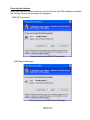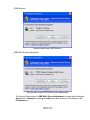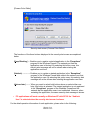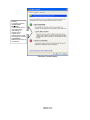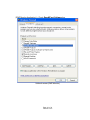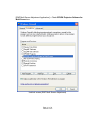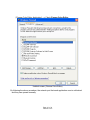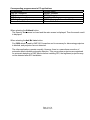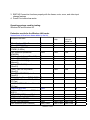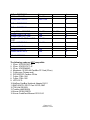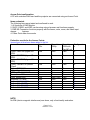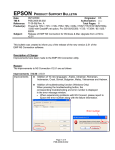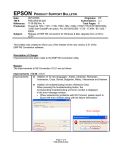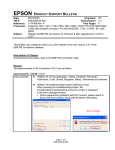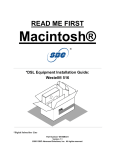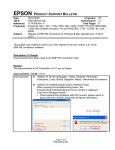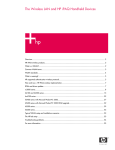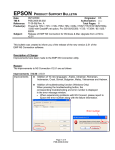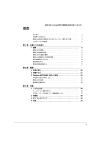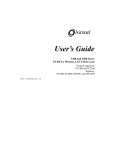Download Product Support Bulletin(s)
Transcript
EPSON Date: PSB #: Reference: Product(s): Subject: PRODUCT SUPPORT BULLETIN 10/08/2004 Originator: DS PSB.2004.10.002 Authorization: TI 04-46e Rev. A Total Pages: 14 EMP NS Connection, EMP Network Manager, EMP Monitor, EMP Multi Screen Adjustment, Cinema Color Editor, VCOM Driver Evaluation results of Epson Projector PC applications tested in Windows XP with SP2. The purpose of this bulletin is to provide information on Epson PC projector applications tested under the Windows XP SP2 (Service Pack2) environment. Description: Information is provided about the evaluation results and recommendations for Epson PC projector applications functionality in Windows XP SP2 Firewall environment. Reason: Compatibility testing for functionality of EMP NS Connection, EMP Network Manager, EMP Monitor, EMP Multi Screen Adjustment, Cinema Color Editor, VCOM Driver in the Windows XP SP2 environment. Results of Windows XP SP2 installation: Installing SP2 on PCs did not disturb the installation of the above software applications. Also, the application software can be installed on PCs where SP2 or earlier versions are installed without any issues. The information contained in the following pages provides details for executing the applications in Windows XP SP2. Page 1 of 14 PSB.2004.10.002 Executing the Software: When executing the software noted below for the first time after SP2 installation completes, the following security alert messages are displayed: [EMP NS Connection] Security alert screen (EMP NS Connection) [EMP Network Manager] Security alert screen (EMP Network Manager) Page 2 of 14 PSB.2004.10.002 [EMP Monitor] Security alert screen (EMP Monitor) [EMP Multi Screen Adjustment] Security alert screen (EMP Multi Screen Adjustment) The Security Alert screen for EMP Multi Screen Adjustment is shown after clicking the Auto button of Network or clicking the Add button after entering an IP address in the IP Address box. Page 3 of 14 PSB.2004.10.002 [Cinema Color Editor] Security alert screen (Cinema Color Editor) The functions of the three buttons displayed in the security alert screen are explained below. [Keep Blocking] --- Enables you to register a started application in the “Exceptions” program of the Windows Firewall. The network port that the application uses is blocked. By selecting this button once, this security alert message will not be shown when starting the application next time. [Unblock] ------------- Enables you to register a started application in the “Exceptions” program of the Windows Firewall and unblock the network port that the application uses. By selecting this option once, this security alert message will not be shown when starting the application next time. [Ask me later]-------- When you want to select both buttons above or select either one later, this button is selected. The started application is not registered in the “Exceptions” program of the Windows Firewall and the network that the application uses is not unblocked. However, when restarting the application, the same security alert message is shown. • PC applications will work normally on Windows XP with SP2 if the “Unblock Item” is selected when the security alert screen is shown. For the detail operation information of each application, please refer to the following: Page 4 of 14 PSB.2004.10.002 Operating Status Report When selecting the Keep Blocking button, the security alert message is closed and the main screen of each application is displayed. [EMP NS Connection Application] Port 3620 is necessary for searching for projectors. If this port is blocked, projectors are not detected. The other applications operate normally. However, there is a case that execution of automatic search disables automatic detection. This occurs when projectors are registered for automatic detection in EMP Monitor before installing SP2, then the registered projectors may not be detected again after SP2 installation. Therefore it is recommended to select Unblock in the security alert screen. If “Keep Blocking” has been selected when starting the application for the first time, and the blocking needs to be removed, complete the execution of the application and proceed with unblocking as follows: a.) Start the Windows Security Center. Double click the icon in the shape of a shield that is always displayed on the taskbar after the installation of SP2. Windows Security Center screen b.) Select and start Windows Firewall Page 5 of 14 PSB.2004.10.002 [Caution] In case the check box for Don’t allow exceptions is checked (this box is not checked at the initial setting), a network port for software is not unblocked even though the software is checked on Exceptions. Make sure this option is not selected. Windows Firewall screen Page 6 of 14 PSB.2004.10.002 c.) Select the Exceptions tab and display exceptions program. [Caution] If this check box is not checked, the security alert screen is not displayed when starting software. •Exceptions screen d.) Check the check boxes for the software you don’t want to block. Page 7 of 14 PSB.2004.10.002 [EMP NS Connection] • Check EasyMP Software box Unblock screen (EMP NS Connection) Page 8 of 14 PSB.2004.10.002 [EMP Network Manager Application]• Check EPSON Projector box Unblock screen (EMP Network Manager) Page 9 of 14 PSB.2004.10.002 [EMP Monitor Application]→ Check EasyMP.net Software box Unblock screen (EMP Monitor) Page 10 of 14 PSB.2004.10.002 [EMP Multi Screen Adjustment Application]→ Check EPSON Projector Software for Multi Screen box Unblock screen (EMP Multi Screen Adjustment) Page 11 of 14 PSB.2004.10.002 [Cinema Color Editor Application] ---> Check Cinema Color Editor. Unblock screen (Cinema Color Editor) By following the above procedure, the network port that each application uses is unblocked and they can operate normally. Page 12 of 14 PSB.2004.10.002 Corresponding program name to PC applications PC Application Program name EMP NS Connection EasyMP Software EMP Network Manager EPSON Projector EMP Monitor EasyMP.net Software EMP Multi Screen Adjustment EPSON Projector Software for Multi Screen Cinema Color Editor Cinema Color Editor When selecting the Unblock button: The Security Alert screen is closed and the main screen is displayed. Then the search result is displayed. When selecting the Ask Me Later button: Port 3620 which is used by EMP NS Connection and is necessary for discovering projectors is blocked, and projectors are not detected. The other applications operate normally. However, there is a case where execution of automatic search disables automatic detection. This occurs when projectors are registered for automatic detection in EMP Monitor before installing SP2, the registered projectors may not be detected after SP2 installation. Page 13 of 14 PSB.2004.10.002 VCOM Driver The following message is shown after the VCOM driver is installed on your PC. Select “No, not this time” item and continue the Plug&Play of the device. 8.) Notes: When you add the program to Exceptions list, the program can receive network communication from outside. This may cause a security risk such as exposure to a virus attack. Page 14 of 14 PSB.2004.10.002 EPSON Date: PSB #: Reference: Product(s): Subject: PRODUCT SUPPORT BULLETIN 04/19/2004 Originator: TC PSB.2004.04.005 Authorization: N/A Total Pages: 1 PowerLite 735c/7850p & 8300i (with EasyMP.net module.) EMP NS Connection failures caused by Remote Control applications This bulletin was created to inform you of an issue that can occur when using the PowerLite 735c/7850p, 8300i (with EasyMP.net module) and remote control software. Description of Issue: The user attempts to run EMP NS Connection on Windows 98SE/Me/2000/XP with the PowerLite 735c/7850p/ 8300i (with EasyMP.net module). When the EMP NS Connection application is launched, it immediately gives an error message stating that EMP NS Connection "FAILED TO INITIALIZE." Reason: Epson has found that remote control software, like PCAnywhere and RealVNC, causes a conflict with the EMP NS Connection application. These remote control applications use a "Video Hook Driver" that conflicts with the Epson GDI Monitor driver that is installed and used by EMP NS Connection. Most remote control programs load a small client application at Windows startup and leave an icon in the system tray (located at the bottom right on the desktop) to indicate they have been loaded. In most cases, the remote control software can be turned off by right-clicking on the icon in the system tray and disabling or exiting the program. Remote control applications do not have to be removed from the system in order for EMP NS Connection to run properly; they just need to be turned off. Consult the documentation that came with the remote control software for information on how to disable the software from automatically launching every time the computer is started. Once the remote control software has been turned off, EMP NS Connection should run without returning an error. If you continue to have issues connecting to the projector, consult the EMP NS Connection Help file or User's Guide for troubleshooting assistance. Notes: VNC stands for Virtual Network Computing. It is a remote console utility which allows a user at his computer to assume control of another computer across a network, as if they were sitting in front of that computer. Remote Control Applications known to conflict with Epson EMP NS Connection • PCAnywhere - versions 32, 9.0, 9.2, 10.0, 10.5 and 11.0 by Symantec • Real VNC - versions 3.3.7 and 4.0 beta by RealVNC with the GNU Library General Public License • TightVNC - version 1.3dev3 based on VNC with the GNU Library General Public License • NetworkStreaming – v. 7.1 (formerly ExpertVNC) Any other VNC remote control software based on RealVNC under the GNU Library General Public License or remote control programs that load a "Video Hook Driver" (listed in Windows Device Manager under "Display Adapters), can cause similar conflicts. Page 1 of 1 PSB.2004.04.005 EPSON Date: PSB #: Reference: Product(s): Subject: PRODUCT SUPPORT BULLETIN August 31, 2004 Originator: VS PSB.2003.11.001B Authorization: TI 03-42e Rev. B Total Pages: 5 PowerLite 735c / 7850p / 8300i with EasyMP.net option installed Supported Wired and Wireless LAN cards Reason: This bulletin is to inform you of the testing results for wired and wireless LAN cards used with the PowerLite 735c / 7850p / 8300i with EasyMP.net option installed. Models and firmware versions used in the evaluation: Configuration A Model PowerLite 735c PowerLite 7850p PowerLite 8300i with EasyMP.net option installed Configuration B Model PowerLite 735c PW firmware version 1.00 2.00 1.20 IM-X•IM-XP firmware version 1.01 (IM-X) 1.00 (IM-X) 1.01 (IM-XP) PW firmware version 1.11 IM-X•IM-XP firmware version 1.10 (IM-X) Wireless LAN cards configuration: 1. The tested Wireless LAN cards are inserted into the PC and a wireless LAN connection (Ad hoc mode) is made to the projector. 2. The tested Wireless LAN cards are inserted into the PC and a wireless LAN connection is made to the projector using an access point (Infrastructure mode). Items evaluated: The following items were tested and confirmed to work in both Ad hoc and infrastructure modes. (WEP is only supported in the infrastructure mode.) 1. All functions of EMP Monitor. 2. DHCP, ESSID and WEP can be setup by a browser and function properly. Page 1 of 5 PSB.2003.11.001B 3. EMP NS Connection functions properly with the freeze, mute, zoom, and video input change features. 4. Power Point slide show works. Operating systems used for testing: Windows 98 and Windows XP Evaluation results for the Wireless LAN cards: Items shown in blue have been added to the list. PowerLite 735c Wireless LAN card 3Com,3crshpw 196, office connect 3Com 3CRPAG175 Cisco Aironet350 AIRPCM341(2.4GHz) FMV Notebook (Broadcom BCM4306) FMV Notebook (Intersil Prism2.5) Fujitsu FMV-JW181(Agere) Fujitsu FMV-JW183(Agere HermesII) Fujitsu FMV-W182(Intersil Prism2.5) Fujitsu FMV-JW182(Intersil Prism2.5) FMV-STYLISTICTB93(Intersil Prism2.5) D-Link Airplus XtremeG DWL-G650 Intel,CR Pro Wireless 2011B, LAN PC Card LINKSYS WPC11 Wireless Network PC Card LINKSYS WPC54G NetGear 54Mbps wireless PC Card WG511 SMC 2435W, EZ Connect Turbo, US Robotic Ref. 9514115MBP BUFFALO WLI-CB-G54 ADTEK ADLINK2422C FMV Notebook (Intel Calexico) PowerLite 7850p PowerLite 8300i with EasyMP.net Configuration Pass Pass Pass Pass Pass Pass Pass A B A Pass Pass Pass A Pass Pass Pass Pass Pass Pass Pass Pass Pass A A A Pass Pass Pass A - Pass Pass A - Pass Pass A Pass Pass - - A A Pass - - A Pass Pass - - B A Pass Pass Pass Pass Didn’t Pass Didn’t Pass Didn’t Pass Didn’t Pass Didn’t Pass A A A A A Page 2 of 5 PSB.2003.11.001B IO Data WN-AG/CB2 IO Data WN-B11/CBL Corega WLCB-11 V2 Corega PCCL-11 ZyXEL ZyAIR B101 Pass Pass Pass Pass Pass - - B B B B B Wired LAN cards configuration: Insert the wired LAN card to be tested into the projector and make a network connection to the PC. Items evaluated: The following items were tested and confirmed to work. 1. All functions of EMP Monitor. 2. DHCP can be setup using a browser and functions properly. 3. EMP NS Connection functions properly with the freeze, mute, zoom, and video input change features. 4. Power Point slide show works. Evaluation results for the Wired LAN cards: Items shown in blue have been added to the list. Wired Card name PowerLite 735c 3Com 3C589C-TP 3Com 3CXE589ET-JP 3Com 10/100 LAN PC Card 3CCFE574BT 3Com 3CCFE574BT Pass Pass Pass PowerLite 7850p Pass Pass - Pass - B D-Link DFE-670TXD D-Link DFE-670TXD Pass Pass Pass - A B Fujitsu FMV-J182 Hawking PN652TX Linksys PCM100 ver2 Linksys 10/100 PC Card Netgear FA411 SMC SMC8041TX SMC 8041TX V.2, EZ PC Card 10/100, SMC Pass Pass Pass Pass Pass Pass Pass Pass Pass Pass Pass Pass - A A A A A A A Page 3 of 5 PSB.2003.11.001B Configuratio n A A A IO Data PCET100-CL I-O Data PCLA/TE IO Data CBET100-CL Pass Didn’t Pass Didn’t Pass Pass - A A B IO Data PCET100-CL Pass - B IO Data PCET/TX-R Pass - B corega FEther PCC-TXD corega FEther II CB-TXD corega FEther PCC-TXM Kingston EtheRx PC Card KNEPC2T Buffalo LPC-CB-CLX Didn’t Pass Pass Pass Didn’t Pass Didn’t Pass - A B B A Didn’t Pass - B Buffalo LPC4-CLXL Buffalo LPC3-CLTL SURECOM EP-427X Pass Pass Pass - B B B BELKIN F5D5020f Pass - B The following cards are NOT compatible: 1. 3Com 3CCFE575BT-JP 2. 3Com 3CXFE575CT-JP 3. 3Com 3CXFEM656C 4. Megahertz 10/100 LAN CardBus PC Card (3Com) 5. Come once (Taiwan card) 6. DFE-690TXD- Cardbus 32 bits 7. Fujitsu FMV-J184 8. Fujitsu FMV-J185 9. LPC3-CLTL 10. NetGear CardBus Notebook Adapter FA511 11. SMC 8036TX, EZ PC Card 10/100, SMC 12. TDK LAK-CB100X 13. Toshiba LANCB100A 14. Xircom CE3B-100BTX 15. Xircom CreditCard Ethernet CE3-10/10 Page 4 of 5 PSB.2003.11.001B Access Point configuration: A PC with a wireless LAN card and the projector are connected using an Access Point. Items evaluated: The following items were tested and confirmed to work. 1. All functions of EMP Monitor. 2. DHCP, ESSID, and WEP can be setup using a browser and functions properly. 3. EMP NS Connection functions properly with the freeze, mute, zoom, and video input change features. 4. Power Point slide show works. Evaluation results for the Access Points: Items shown in blue have been added to the list. Access Point name PowerLite 735c Fujitsu FMWT201(Agere RG1000) Fujitsu FMWT501(Agere AP1000) Fujitsu FMWT52B(Agere AP2000) Fujitsu FMWBR-101(Intersil Prism2 Fujitsu FMFNS-201 Fujitsu HyperLink ADTEK ADLINK2422AP Cisco Aironet350 Cisco Aironet1200 Broadcom RT192W Buffalo WLM2-A54G54 IO Data WN-AG/BBR IO Data WN-G54/AXP IO Data WN-G54/BBR PowerLite 7850p Configuratio n Pass Pass PowerLite 8300i with EasyMP.net Pass Pass Pass Pass A Pass Pass Pass A Pass Pass Pass A Pass Pass Pass Pass Pass Pass Pass Pass Pass Pass Pass Pass Pass Didn’t Pass Pass - Pass Pass Pass Pass Pass - A A A A A A B B B B NOTE: No EMI (electro magnetic interference) was done, only a functionality evaluation. Page 5 of 5 PSB.2003.11.001B A