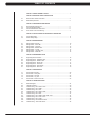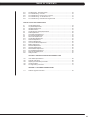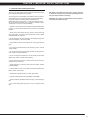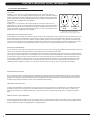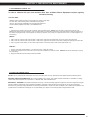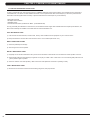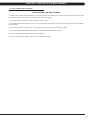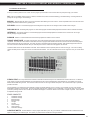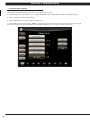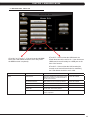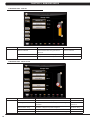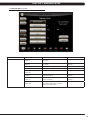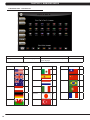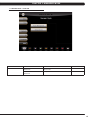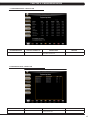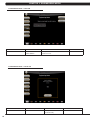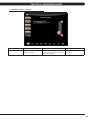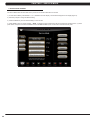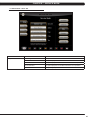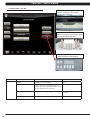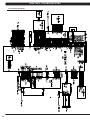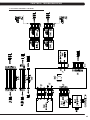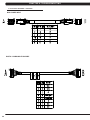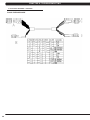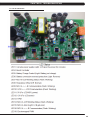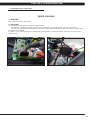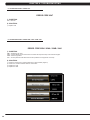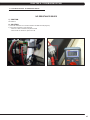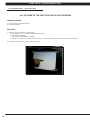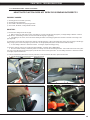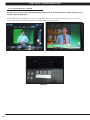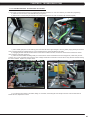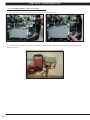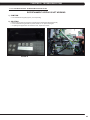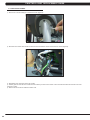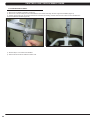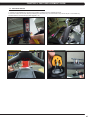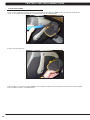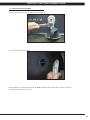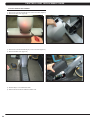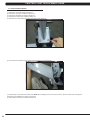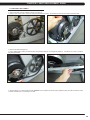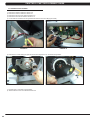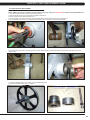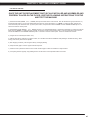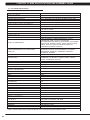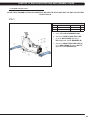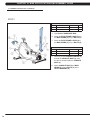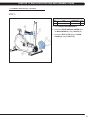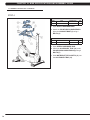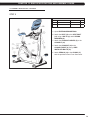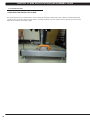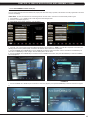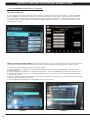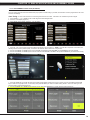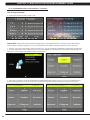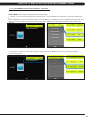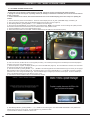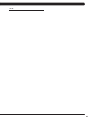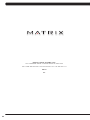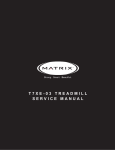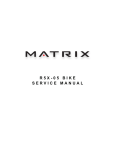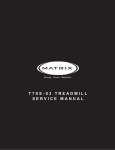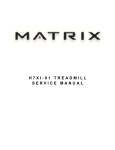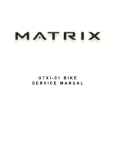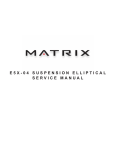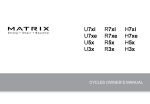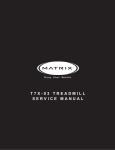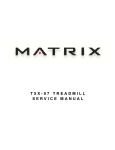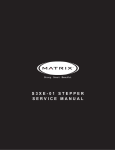Download Matrix U7xe Service manual
Transcript
U7XE-05 BIKE SERVICE MANUAL TABLE OF CONTENTS CHAPTER 1: SERIAL NUMBER LOCATION .................................................................... 1 CHAPTER 2: IMPORTANT SAFETY INSTRUCTIONS 2.1 2.2 Read and Save These Instructions ............................................................................ 3 Electrical Requirements ............................................................................................. 4 CHAPTER 3: PREVENTATIVE MAINTENANCE 3.1 3.2 3.3 3.4 Recommended Cleaning Tips .................................................................................... Check for Damaged Parts ......................................................................................... Care and Maintenance Instructions ........................................................................... Touch Screen Care and Cleaning............................................................................... 5 5 6 7 CHAPTER 4: CONSOLE OVERLAY AND WORKOUT DESCRIPTION 4.1 4.2 Console Description ................................................................................................... 8 Workout Setup Steps.................................................................................................. 9 CHAPTER 5: MANAGER MODE 5.1 5.2 5.3 5.4 5.5 5.6 5.7 Manager Manager Manager Manager Manager Manager Manager Mode Mode Mode Mode Mode Mode Mode Overview ........................................................................................... - About Tab......................................................................................... - Time Tab.......................................................................................... - Defaults Tab..................................................................................... - TV Tab............................................................................................. - Language Tab.................................................................................. - Other Tab......................................................................................... CHAPTER 6: ENGINEERING MODE 6.1 6.2 6.3 6.4 6.5 6.6 6.7 Engineering Engineering Engineering Engineering Engineering Engineering Engineering CHAPTER 7: SERVICE MODE 7.1 7.2 7.3 7.4 7.5 Service Service Service Service Service Mode Mode Mode Mode Mode Mode Mode Mode Mode Mode Mode Mode Overview....................................................................................... - Calibration Tab............................................................................ - Statistics Tab.............................................................................. - Errors Tab................................................................................... - Clubs Tab.................................................................................... - Club ID Tab................................................................................. - Other Tab.................................................................................... Overview.............................................................................................. - Setup Tab........................................................................................... - Test Tab............................................................................................. - Log Tab.............................................................................................. - Date & Time Tab................................................................................ 10 11 12 12 13 14 15 16 16 17 17 18 18 19 20 21 22 23 23 CHAPTER 8: TROUBLESHOOTING 8.1 8.2 8.3 8.4 8.5 8.6 8.7 8.8 8.9 8.10 8.11 8.12 8.13 Electrical Diagram ....................................................................................................... 24 LCB LED Indicators..................................................................................................... 29 Troubleshooting - Error 04A0 / 0440........................................................................... 30 Troubleshooting - Error 04B0....................................................................................... 32 Troubleshooting - Error 0347....................................................................................... 33 Troubleshooting - Error 03A5 / 03A6........................................................................... 32 Troubleshooting - Error 0248....................................................................................... 33 Troubleshooting - Error 0247....................................................................................... 34 Troubleshooting - Error 02B4 / 03A8 / 02AB / 0441.................................................... 34 Troubleshooting - Error 0149 / 01AF........................................................................... 35 Troubleshooting - Error 01B4....................................................................................... 36 Troubleshooting - No Resistance Issues..................................................................... 37 Troubleshooting - Touch Pad Issues............................................................................ 38 TABLE OF CONTENTS 8.14 8.15 8.16 8.17 8.18 Troubleshooting - Heart Rate Issues........................................................................... 39 TV Troubleshooting - Overview.................................................................................... 40 TV Troubleshooting - Picture Fuzzy or Unclear........................................................... 41 TV Troubleshooting - TV Will Not Turn On.................................................................. 42 TV Troubleshooting - Entertainment Keypad Issues................................................... 43 CHAPTER 9: PART REPLACEMENT GUIDE 9.1 9.2 9.3 9.4 9.5 9.6 9.7 9.8 9.9 9.10 9.11 9.12 9.13 9.14 9.15 9.16 9.17 9.18 9.19 9.20 Console Replacement...................................................................................................... 44 Cup Holder Replacement ............................................................................................... 45 Handlebar Replacement ................................................................................................. 46 Handlebar Service............................................................................................................ 47 Console Keypad / Overlay Replacement........................................................................ 48 Pedal Replacement.......................................................................................................... 50 Crank Axle Set Replacement........................................................................................... 51 Front Shrouds Replacement............................................................................................ 52 Side Covers Replacement............................................................................................... 53 Console Mast Replacement............................................................................................ 54 Seat Pad Replacement.................................................................................................... 55 Seat Post Replacement................................................................................................... 56 Lower Control Board Replacement ................................................................................ 57 Battery Replacement....................................................................................................... 58 Drive Belt Replacement................................................................................................... 59 Generator Replacement................................................................................................... 60 Rear Stabilizer Replacement........................................................................................... 61 Front Stabilizer Replacement.......................................................................................... 62 Drive Axle Set Replacement............................................................................................ 63 Testing the Bike................................................................................................................ 67 CHAPTER 10: BIKE SPECIFICATIONS AND ASSEMBLY GUIDE 10.1 10.2 10.3 10.4 10.5 U7xe-05 Bike Specifications....................................................................................... Assembly Instructions ................................................................................................ Adjusting the Pedal Straps and Seat.......................................................................... Leveling the Bike......................................................................................................... TV Programming Instructions..................................................................................... 68 69 75 76 77 CHAPTER 11: SOFTWARE UPGRADE GUIDE 11.1 Software Upgrade Instructions.................................................................................... 82 iii CHAPTER 1: SERIAL NUMBER LOCATION 1.1 SERIAL NUMBER LOCATION FRAME SERIAL NUMBER LOCATION 1 CHAPTER 1: SERIAL NUMBER LOCATION 1.1 SERIAL NUMBER LOCATION CONSOLE SERIAL NUMBER LOCATION SN # PLACEMENT 2 CHAPTER 2: IMPORTANT SAFETY INSTRUCTIONS 2.1 READ AND SAVE THESE INSTRUCTIONS To ensure your safety and protect the equipment, read all instructions before operating the MATRIX U7xe-05 Bike. To ensure proper use of the Matrix U7xe-05 Bike, make sure that all users read this manual. Remind the users that before undertaking any fitness program, they should obtain complete physical examinations from their physicians. If, at any time while exercising, the user experiences dizziness, pain, or shortness of breath, nausea or feels faint, he or she must stop immediately. CAUTION! If you experience chest pains, nausea, dizziness, or shortness of breath, stop exercising immediately and consult your physician before continuing. CAUTION! Any changes or modifications to this equipment could void the product warranty. * This bike is only to be used for its intended purpose described in this manual. Do not use attachments that have not been recommended by Matrix. * Never drop or insert objects into any opening. Keep hands away from moving parts. If the item cannot be reached, contact a Matrix authorized dealer for assistance. * Never operate the unit if it is damaged, not working properly, when it has been dropped, or has been in water. * Keep hands and feet clear at all times from moving parts to avoid injury. * Do not use this product outdoors, near swimming pools or in areas of high humidity. * Do not operate where aerosol (spray) products are being used or when oxygen is being administered. * Do not use this product in bare feet. Do not wear shoes with heels, leather soles, cleats, or spikes while exercising. * Do not remove the side covers. Service should only be done by an authorized service technician. * Close supervision is necessary when used near children, invalids, or disabled people. * When the bike is in use, young children and pets should be kept at least 3 meters / 10 feet away. * Assemble and operate the bike on a solid, level surface. * Never face backward while using the Matrix U7xe-05 Bike. * Use the stationary handlebars when mounting or dismounting the bike. * Do not wear clothing that might catch on any moving parts of this bike. 3 CHAPTER 2: IMPORTANT SAFETY INFORMATION 2.2 ELECTRICAL REQUIREMENTS 110 V UNITS All Matrix 3x, 5x, 7xe and 7xi 110 V bikes require the use of a 100-125 V, 60 Hz and a 15 A “Dedicated Circuit”, with a non-looped (isolated) neutral/ground for power. This outlet should be a NEMA 5-15R and have the same configuration as the plug. No adapter should be used with this product. These bikes can be daisy-chained together with up to 4 units per 15 A dedicated circuit. Matrix daisy-chain cord adapters are sold separately. 220 V UNITS All Matrix 3x, 5x, 7xe and 7xi 220 V bikes require the use of a 216-250 V, 50 Hz and a 15 A “Dedicated Circuit”, with a non-looped (isolated) neutral/ground for power. This outlet should be a NEMA 6-15R and have the same configuration as the plug. No adapter should be used with this product. These bikes can be daisy-chained together with up to 4 units per 15 A dedicated circuit. Matrix daisy-chain cord adapters are sold separately. 110 NEMA 5-15P PLUG 220 NEMA 6-15P PLUG North American power cord plugs shown. Depending on your country, the plug type may vary. DEDICATED CIRCUIT AND ELECTRICAL INFO A “Dedicated Circuit” means that each outlet you plug into should not have anything else running on that same circuit. The easiest way to verify this is to locate the main circuit breaker box, and turn off the breaker(s) one at a time. Once a breaker has been turned off, the only thing that should not have power to it are the units in question. No lamps, vending machines, fans, sound systems, or any other item should lose power when you perform this test. Non-looped (isolated) neutral/grounding means that each circuit must have an individual neutral/ground connection coming from it, and terminating at an approved earth ground. You cannot “jumper” a single neutral/ground from one circuit to the next. ELECTRICAL REQUIREMENTS For your safety and to ensure good unit performance, the ground on this circuit must be non-looped (isolated). Please refer to NEC article 210-21 and 210-23. Any alterations to the standard power cord provided could void all warranties of this product. The 3x, 5x and 7xe bikes are designed to be self-powered and do not require an external power supply source to operate. Without an external power supply, the console’s start-up time may be delayed. Add-on TV’s and other console accessories will increase the time needed for start-up. An external power supply will ensure power is provided to the console at all times and is recommended when add-on accessories are used. For units with an integrated TV (like the 7xe and 7xi), the TV power requirements are included in the unit. An RG6 coaxial cable with ‘F Type’ compression fittings on each end will need to be connected to the cardio unit and the video source. Additional power requirements are not needed for the add-on digital TV (3x and 5x). For units with an add-on PCTV (3x and 5x), the TV power requirements are separate. GROUNDING INSTRUCTIONS The unit must be grounded. If it should malfunction or breakdown, grounding provides a path of least resistance for electric current to reduce the risk of electric shock. The unit is equipped with a cord having an equipment-grounding conductor and a grounding plug. The plug must be plugged into an appropriate outlet that is properly installed and grounded in accordance with all local codes and ordinances. If the user does not follow these grounding instructions, the user could void the Matrix limited warranty. ADDITIONAL ELECTRICAL INFO In addition to the dedicated circuit requirement, the proper gauge wire must be used from the circuit breaker box, to each outlet that will have the maximum number of units running off of it. If the distance from the circuit breaker box to each outlet, is 100 ft (30.5 m) or less, then 12 gauge wire should be used. For distances greater than 100 ft (30.5 m) from the circuit breaker box to the outlet, a 10 gauge wire should be used. ENERGY SAVING / LOW-POWER MODE All units are configured with the ability to enter into an energy saving / low-power mode when the unit has not been in use for a specified period of time. Additional time may be required to fully reactivate this unit once it has entered the low-power mode. This energy saving feature may be enabled or disabled from within the ‘Manager Mode’ or ‘Engineering Mode. 4 CHAPTER 3: PREVENTATIVE MAINTENANCE 3.1 RECOMMENDED CLEANING TIPS In order to maximize life span, and minimize down time, all Matrix Fitness Equipment requires regularly scheduled cleaning. YOU WILL NEED: - Mild dish soap and water mixture in a spray bottle (10:1 water to soap ratio). Lint free 100% cotton cleaning cloths or Microfiber cleaning cloths. Vacuum / Shop Vac with extendable hose and soft brush attachment. Corrosion Block (available from Matrix - part # ZMS4001374). DAILY: 1. Wipe down the unit after each use with a mild dish soap and water mixture. NOTE: Spray the soap / water mixture onto the cloth. NEVER spray directly onto the equipment. We recommend that you do NOT allow customers to use spray bottles to clean the equipment. If the cleaner is sprayed directly on the equipment or overspray is present, it may cause your equipment to rust and / or cause damage to console overlays. WEEKLY: 1. With a clean dry 100% lint free cloth and water / soap mixture, wipe down the entire frame so it is free of dust, dirt, and sweat. 2. With a clean dry 100% lint free cloth and water / soap mixture, wipe down the entire console area including the hand grips and hand rails. 3. Use a computer screen cleaner or LCD / LED screen cleaner on the touch portion of the console (see Section 3.4). MONTHLY: 1. Vacuum under and around the Bike. If you need to move it, unplug the unit first. 2. Remove the shrouds and use a vacuum to remove any dust or dirt built up under the covers. NOTE: Be careful not to damage or unplug any of the wiring. 3. Apply Corrosion Block to the metal part of the iPod cable. 3.2 CHECK FOR DAMAGED PARTS DO NOT use any equipment that is damaged or has worn or broken parts. Use only replacement parts supplied by Matrix Fitness Systems. MAINTAIN LABELS AND NAMEPLATES. Do not remove labels for any reason. They contain important information. If unreadable or missing, contact Matrix Fitness Systems for a replacement. 1-866-693-4863, www.matrixfitness.com MAINTAIN ALL EQUIPMENT Preventative maintenance is the key to smooth operating equipment. Equipment needs to be inspected at regular intervals. Defective components must be replaced immediately. Improperly working equipment must be kept out of use until it is repaired. Ensure that any person(s) making adjustments or performing maintenance or repair of any kind is qualified to do so. Matrix Fitness Systems will provide service and maintenance training at our corporate facility upon request or in the field if proper arrangements are made. 5 CHAPTER 3: PREVENTATIVE MAINTENANCE 3.3 CARE AND MAINTENANCE INSTRUCTIONS In order to maximize life span, and minimize down time, all MATRIX equipment requires regular cleaning, and maintenance items performed on a scheduled basis. This section contains detailed instructions on how to perform these items and the frequency of which they should be done. Some basic tools and supplies will be necessary to perform these tasks which include (but may not be limited to): * Metric Allen wrenches * #2 Phillips head screwdriver * Adjustable wrench * Commercial Pedal wrench (available from Matrix - part # ZMS4001254) You may periodically see addendums to this document, as the Matrix Technical Support Team identifies items that require specific attention, the latest version will always be available on the Matrix web site at www.matrixfitness.com. DAILY MAINTENANCE ITEMS 1) Look and listen for loose fasteners, unusual noises, and any other indications that the equipment may be in need of service. 2) Attempt to wobble the unit from side to side and front to back. Level if needed (see Section 10.4). WEEKLY MAINTENANCE ITEMS 1) Check the pedal straps for damage. 2) Clean the grooves on the foot pedals. MONTHLY MAINTENANCE ITEMS 1) Frequently vacuum the floor beneath the unit to prevent the accumulation of dust and dirt which can affect the smooth operation of the unit. 2) Check that the pedal and crank assembly are tight with no free play or wobble in them. Make sure to use a commercial grade pedal wrench to get the pedals as tight as possible. 3) Check the condition of the seat upholstery. Make sure that the seat adjustment mechanism is operating correctly. YEARLY MAINTENANCE ITEMS 1) Remove the front shrouds and check the belt for damage, alignment, and proper tension. 6 CHAPTER 3: PREVENTATIVE MAINTENANCE 3.4 TOUCH SCREEN CARE & CLEANING TOUCH SCREEN CARE AND CLEANING * The touch screen requires very little maintenance. We recommend that you periodically clean the touch screen surface with a clean dry 100% lint free cloth and water / soap mixture or a computer or LCD / LED screen cleaner. * It is very important to avoid using any other chemical on the touch screen. * Always dampen the cloth and clean the screen. Do not spray the water / soap mixture on the screen itself, the drips can seep into the display or stain the bezel. * After cleaning, make sure the surface is dry. There should not be any left over solvent to seep into the display. * It is very important to handle the touch screen with care. Do not use excessive force when cleaning. * Do not use any sharp materials to clean the touch screen surfaces. * Do not use high pressure air, water, or steam to clean the touch screen surface. 7 CHAPTER 4: CONSOLE OVERLAY AND WORKOUT DESCRIPTION 4.1 CONSOLE DESCRIPTION The U7xe-05 has a fully integrated touch screen display. All information required for workouts is explained on screen. Exploration of the interface is highly encouraged. The information explaining how to program for various workouts will give an explanation about the contents of each screen. GO: One touch Start. STOP: Ends workout and shows workout summary data. COOL DOWN: (displayed on-screen during workout): Puts unit into Cool Down mode. Cool Down time is dependent on the length of the workout. Workouts 19 minutes and shorter will have a cool down length of 2 minutes. Workouts 20 minutes and longer will have a cool down length of 5 minutes. U7XE-05 ENTERTAINMENT ZONE iPOD®: Will take the user directly to the iPod screen to allow for iPod control and playlist selection. VOLUME UP / DOWN: Adjusts the volume output through the headphone jack of the integrated console TV or iPod output. NUMBER KEYPAD: Allows for easy TV channel selections. CHANNEL UP / DOWN: Allows for channel selection. DISPLAY MODE: Allows user to cycle through console display options, iPod, TV, or profile display. LAST CHANNEL: Allows the user to cycle between the current channel and the previous channel viewed. CC/MUTE: Mutes sound and turns closed captioning on or off. 8 CHAPTER 4: CONSOLE OVERLAY AND WORKOUT DESCRIPTION 4.2 WORKOUT SETUP STEPS To set up a workout, press the touch screen over the program you would like to use and then follow the prompts to begin your workout. GO - Press to immediately begin a workout. Workout, resistance level, and time will automatically go to default settings. Pressing GO will not prompt user for age, weight, or level settings. MANUAL - Manual allows the user to input more information while defining their own workout. Calorie expenditure will be more accurate when inputting information in Manual than by pressing GO. FAT BURN - Fat burn is a level based program that is designed to help users burn fat through various resistance level changes. ROLLING HILLS - The Rolling Hills program is a level based program that automatically adjusts the resistance level to simulate real terrain. INTERVALS - The Intervals program is a level based program that automatically adjusts the resistance of the machine from low to high intensity settings at regular intervals. RANDOM - Random is a level based workout that randomly adjusts the resistance of the machine. TARGET HEART RATE - The Matrix U7xe-05 bike comes with standard digital contact heart rate sensors and are POLAR telemetry compatible. The heart rate control workout mode allows the user to program their desired heart rate zone, and the bike will automatically adjust the level based upon the user's heart rate. The heart rate zone is calculated using the following equation: (220-Age)8%=target heart rate zone. The user must wear a POLAR telemetric strap or continually hold onto the contact heart rate grips for this workout. Locate the metal sensors on the handlebars of the bike. Notice that there are two separate pieces of metal on each grip. You must be making contact with both pieces of each grip to get an accurate heart rate reading. You can grab these sensors in any program to view your current heart rate. FITNESS TEST -The Cooper Fitness Test measures cardiovascular fitness and proves an estimated sub-maximal VO2 result. It is based on power output according to ACSM standards and was developed by the Cooper Institute© (www.cooperinstitute.org). User RPMs must remain between 60-80 RPM during the test. The test will end when the user can no longer maintain this speed. Use of a heart rate strap is optional but provides more data. The test starts at a low intensity level and gradually increases in intensity (difficulty) every 2 minutes. As it increases, the user must maintain 60-80 RPM to advance to the next level. The test could take upwards of 30+ minutes for very fit individuals. Once the test ends a recovery period (cool down) will begin and the user's results are calculated and displayed. Results are based on the number of stages completed. Incline will not be adjustable during the test. STAGE COMPLETE: 1 2 3 4 5 6 7 8 9+ Well Below Average Well Below Average Below Average Below Average Average Average Above Average Above Average Well Above Average CONSTANT WATTS - Constant Watts is a unique program that allows you to vary your cadence or RPM and the bike's resistance level will adjust accordingly to your selected goal. The quicker you pedal, the less resistance for the goal selected. 9 CHAPTER 5: MANAGER MODE 5.1 MANAGER MODE OVERVIEW The Manager's Custom Mode allows the club owner to customize the bike for the club. 1) To enter Manager Mode, press ENTER, 1, 0, 0, 1, ENTER on the lower display. Manager Mode will appear on the display (Figure A). 2) Follow the prompts to change the desired setting. 3) Press the ENTER key once the desired setting is correct to save. 4) Press HOME to return to normal operation. NOTE: If a setting has been changed, the unit and console power should be reset. Cycle the power switch, and press and hold the CHANNEL UP and CHANNEL DOWN keys for 3-5 seconds to reset the console power. FIGURE A 10 CHAPTER 5: MANAGER MODE 5.2 MANAGER MODE - ABOUT TAB U7xe-02-C or U7xe-01-C - If the unit has the old MMM board, the CSafe Model should be set for Off (even if the MMM console is replaced). U7xe-03-C - If the unit has the LMM board, the CSafe Model should be set for On. If the unit has an LMM board, there will usually be a USB port on the front of the console. U7xe-04-C - If the unit has the LAM console (the console cover back will have holes for ventilation), the CSafe Model should be set for LAM. MANAGER MODE About FUNCTION & DEFAULTS DESCRIPTIONS MODIFIED Serial Number This option displays the serial number of the platform and console. See Service Mode to edit the serial numbers. Cannot be modified. Accumulated Distance Total distance on the unit since production. Cannot be modified. Accumulated Time Total time on the unit since production. Cannot be modified. Software Versions Software version. Cannot be modified. Out of Order Default: Off This option allows the club to show the unit "out of order" if an error is present. On / Off CSafe Model This option controls whether the console is Fitlinxx compatible. LMM / MMM / LAM 11 CHAPTER 5: MANAGER MODE 5.3 MANAGER MODE - TIME TAB MANAGER MODE Time FUNCTION & DEFAULTS DESCRIPTIONS MODIFIED Maximum Time Default: 60 Minutes This option allows the club to set the maximum workout duration limits during peak and non peak hours. Maximum: 99 Minutes Minimum: 5 Minutes Default Time Default: 30 Minutes This option controls the default program time. Max: Max Time Min: 5 Minutes Pause Time Default: 5 Minutes This option controls the default pause time. Max 10 Minutes Min: 1 Minute 5.4 MANAGER MODE - DEFAULTS TAB MANAGER MODE Defaults 12 FUNCTION & DEFAULTS DESCRIPTION MODIFIED Default Level Default: 1 This option controls the default program level. Max: 1 Min: 20 Default Age Default: 30 This option controls the default user's age used in the target HR calculations. Maximum: 100 Minimum: 10 Default Weight Default: 150 lbs / 68 kg This option controls the default weight used in the calorie calculations. Displayed in pounds or kilograms. Max: 400 lbs / 182 kg Min: 50 lbs / 22 kg Gender Default: Male Setting the user as Male or Female. Male or Female Key Sound Default: Yes This option allows different sounds to be chosen for the keypad. Yes or No CHAPTER 5: MANAGER MODE 5.5 MANAGER MODE - TV TAB MANAGER MODE TV FUNCTION & DEFAULTS DESCRIPTIONS MODIFIED Default Channel Default: 3 This option controls the default TV channel on start up. Channels 1-999 Default Volume Default: 5 This option controls the default TV volume on start up. Maximum: 17 Minimum: 1 Tuner Available Default: Yes This option controls the default TV function. Yes or No Setup This option sets the TV tuner function. On / Off Remove TV Default: No This option controls the remote TV function. NO or YES Remove TV channel Default: 1 This option controls the default remove TV channel on start up. Maximum: 37 Minimum: 1 Remove TV volume Default: 15 This option controls the default remove TV volume on start up. Maximum: 15 Minimum: 1 CC / Mute Default: Yes This option allows the Mutes sound and turns closed captioning on or off to be chosen from touch screen. NO or YES 13 CHAPTER 5: MANAGER MODE 5.6 MANAGER MODE - LANGUAGE TAB MANAGER MODE Language LANGUAGE English FUNCTION & DEFAULTS Select default language. FLAG UNIT Mile LANGUAGE Spanish Welsh 14 MODIFIED FLAG UNIT KM LANGUAGE Chinese KM Mile German DESCRIPTIONS This option allows the user to select a flag for a specific language. KM Dutch KM KM Italian KM KM Japanese KM KM Turkish KM N/A FLAG UNIT KM KM Portuguese KM KM French KM CHAPTER 5: MANAGER MODE 5.7 MANAGER MODE - OTHER TAB MANAGER MODE Other FUNCTION & DEFAULTS DESCRIPTIONS MODIFIED Asset Management Default: Off This option allows the club owner collect workout data via a PC. On or Off Virtual Active Default: Off This option controls the Virtual Active function. On or Off 15 CHAPTER 6: ENGINEERING MODE 6.1 ENGINEERING MODE OVERVIEW The Engineering Mode allows the club owner to keep track of the technical settings and error history for the bike. 1) To enter Engineering Mode, press ENTER, 2, 0, 0, 1, ENTER on the lower display. Engineering Mode will appear on the display (Figure A). 2) Follow the prompts to change the desired setting. 3) Press the ENTER key once the desired setting is correct to save. 4) Press HOME to return to normal operation. NOTE: If a setting has been changed, the unit and console power should be reset. Cycle the power switch, and press and hold the CHANNEL UP and CHANNEL DOWN keys for 3-5 seconds to reset the console power. FIGURE A 6.2 ENGINEERING MODE - CALIBRATION TAB ENGINEERING MODE Calibration 16 FUNCTION & DEFAULTS DESCRIPTIONS MODIFIED RPM Low Limit Charge: Default: 10 This option controls the RPM low limit to iPod charge. Range: 0 - 255 RPM Low Limit Resistance Default: 10 This option control the RPM low limit to show resistance. Range: 0 - 255 CHAPTER 6: ENGINEERING MODE 6.3 ENGINEERING MODE - STATISTICS TAB ENGINEERING MODE FUNCTION & DEFAULTS Statistics DESCRIPTIONS This option displays the workout information for the unit. MODIFIED N/A 6.4 ENGINEERING MODE - ERRORS TAB ENGINEERING MODE Errors FUNCTION & DEFAULTS DESCRIPTIONS This option displays the error code history for the unit. MODIFIED N/A 17 CHAPTER 6: ENGINEERING MODE 6.5 ENGINEERING MODE - CLUBS TAB ENGINEERING MODE FUNCTION & DEFAULTS Clubs Default: MATRIX DESCRIPTIONS MODIFIED This option allows the club to select a screen header from a list. N/A 6.6 ENGINEERING MODE - CLUB ID TAB ENGINEERING MODE FUNCTION & DEFAULTS Club ID 18 DESCRIPTIONS This option records the Club ID of the fitness facility. MODIFIED N/A CHAPTER 6: ENGINEERING MODE 6.7 ENGINEERING MODE - OTHER TAB ENGINEERING MODE Other FUNCTION & DEFAULTS Erp Time Default: 0 minutes DESCRIPTIONS If there is no use of the machine over a period of time, the console LEDs will turn off (go into ErP mode). MODIFIED Maximum: 30 minutes Minimum: 0 19 CHAPTER 7: SERVICE MODE 7.1 SERVICE MODE OVERVIEW The Service Mode allows an authorized service provider to test and store information on the bike. 1) To enter Service Mode, press ENTER, 3, 0, 0, 1, ENTER on the lower display. Service Mode will appear on the display (Figure A). 2) Follow the prompts to change the desired setting. 3) Press the ENTER key once the desired setting is correct to save. 4) Press HOME to return to normal operation. NOTE: If a setting has been changed, the unit and console power should be reset. Cycle the power switch, and press and hold the CHANNEL UP and CHANNEL DOWN keys for 3-5 seconds to reset the console power. FIGURE A 20 CHAPTER 7: SERVICE MODE 7.2 SERVICE MODE - SETUP TAB SERVICE MODE Setup FUNCTION & DEFAULTS DESCRIPTIONS Machine Type This option selects the current model. Serial Number This option displays the serial number of the console and frame. Accumulated Distance This option displays the accumulated workout distance since production. Accumulated Time This option displays the accumulated workout time since production. Show Service on Boot Factory Setting Only. 21 CHAPTER 7: SERVICE MODE 7.3 SERVICE MODE - TEST TAB U7xe-02--C Keypad - Old keypad Includes Quick Start Key U7xe-03--C Keypad - Old keypad - Does NOT Includes Quick Start Key U7xe-04-C Keypad - New keypad - SERVICE MODE Test 22 FUNCTION & DEFAULTS DESCRIPTIONS MODIFIED Keypad This option is for a keypad test. N/A Touch Calibration This option allows for a touch calibration of the console. Follow the cross mark and touch the screen to catch. After 5 positions are tested, touch the center of the screen to exit this test. N/A Keypad Type This option sets the keypad type for the console. Quick Start or No Quick Start or LA Fitness Radio Test This option will test the radio signal for function. N/A CHAPTER 7: SERVICE MODE 7.4 SERVICE MODE - LOG TAB SERVICE MODE FUNCTION & DEFAULTS Log DESCRIPTIONS This option records key component replacement history. 7.5 SERVICE MODE - DATE & TIME TAB SERVICE MODE FUNCTION & DEFAULTS Date & Time DESCRIPTIONS This option sets the current date and time on the machine. 23 CHAPTER 8: TROUBLESHOOTING 8.1 ELECTRICAL DIAGRAMS 24 CHAPTER 8: TROUBLESHOOTING 8.1 ELECTRICAL DIAGRAMS - CONTINUED 25 CHAPTER 8: TROUBLESHOOTING 8.1 ELECTRICAL DIAGRAMS - CONTINUED MCB POWER WIRE DIGITAL COMMUNICATION WIRE 26 CHAPTER 8: TROUBLESHOOTING 8.1 ELECTRICAL DIAGRAMS - CONTINUED PULSE SENSOR WIRE - RIGHT PULSE SENSOR WIRE - LEFT 27 CHAPTER 8: TROUBLESHOOTING 8.1 ELECTRICAL DIAGRAMS - CONTINUED PULSE EXTENDED WIRE 28 CHAPTER 8: TROUBLESHOOTING 8.2 LCB LED INDICATORS 29 CHAPTER 8: TROUBLESHOOTING 8.3 TROUBLESHOOTING - ERROR 04A0 / 0440 ERROR CODE 04A0 / 0440 1) SYMPTOM: 04A0 – UCB communication disconnected. 0440 – Timeout receive packet (LCB can not receive any data for 50 seconds). 2) SOLUTION: If the display is giving a 04A0 error, check the LCB LED10 status. - LED10 blinking: Turn off power and after 3 seconds, turn on power again. If console also show the 04A0, re-install UCB software again. If this does not resolve the issue, replace the UCB. - LED10 off: Check the connection of the digital communication wire at the UCB and LCB (Figures A & B). If the connection is good, replace the digital communication wire. - If replacing the UCB and digital communication wire does not work, replace the LCB. FIGURE A 30 FIGURE B CHAPTER 8: TROUBLESHOOTING 8.4 TROUBLESHOOTING - ERROR 04B0 ERROR CODE 04B0 1) SYMPTOM: 04B0 – LCB communication disconnected. 2) SOLUTION: 1) If the display is giving a 04B0 error, check the LCB LED10 status. - LED10 blinking: Turn off power and after 3 seconds, turn on power again. If the console shows the 04A0 error, skip to Step 2. - LED10 off: Check the connection of the digital communication wire at the UCB and LCB (Figure A & B). If the connection is good, replace the digital communication wire. 2) If LEDs 7 / 8 / 9 / 10 blinking together, this should be LCB software problem. Re-install LCB software. If this does not resolve the issue, replace the LCB. FIGURE A FIGURE B 31 CHAPTER 8: TROUBLESHOOTING 8.5 TROUBLESHOOTING - ERROR 0347 ERROR CODE 0347 1) SYMPTOM: 0347 - Can not load video in Virtual Active program. 2) SOLUTION: 1) Please remove the VA board SD card and plug in again. 2) If the error still happens, check the SD card for data. - If yes, replace the VA board. - If no, replace the SD card. FIGURE A 8.6 TROUBLESHOOTING - ERROR 03A5 / 03A6 ERROR CODE 03A5 / 03A6 1) SYMPTOM: 03A5 - After program start, GUI can't load program. 03A6 - After GUI load program, the program can't be started. 2) SOLUTION: 1) Use a USB Flash disk to update to the latest GUI. 2) If the error is still happening after update, replace the LMM board. 32 CHAPTER 8: TROUBLESHOOTING 8.7 TROUBLESHOOTING - ERROR 0248 ERROR CODE 0248 1) SYMPTOM: 0248 - Battery disconnection or fail. (When power is on, LCB battery voltage is less than 6 VAC). 2) SOLUTION: 1) Check the battery wire connection between the battery and LCB (Figure A). 2) Check the battery voltage (Figure B), if it is less than 6V, please plug in the power cord to charge battery for 1 hour. Replace the battery if it will not hold a charge. 3) If the battery voltage is more than 6V, replace the LCB. FIGURE A FIGURE B 33 CHAPTER 8: TROUBLESHOOTING 8.8 TROUBLESHOOTING - ERROR 0247 ERROR CODE 0247 1) SYMPTOM: 0247 - MCU fail. 2) SOLUTION: 1) Replace LCB. 8.9 TROUBLESHOOTING - ERROR 02B4 / 03A8 / 02AB / 0441 ERROR CODE 02B4 / 03A8 / 02AB / 0441 1) SYMPTOM: 02B4 – Resistance type error. 03A8 – Control settings on the machine does not match the shape and setup of the controller keypad. 02AB – Machine Type Error. 0441 – Correct packet but LCB without the function (LCB does not support this command). 2) SOLUTION: 1) 2) 3) 4) Check the machine type is matched with frame in Service Mode (Figure A). Check if the console is matched with the correct frame. Replace the LCB. Replace the UCB. FIGURE A 34 CHAPTER 8: TROUBLESHOOTING 8.10 TROUBLESHOOTING - ERROR 0149 / 01AF ERROR CODE 0149 / 01AF 1) SYMPTOM: 0149 – Electro-magnet over current. 01AF – Electro-magnet disconnected. 2) SOLUTION: 1) Check if the Electro-magnet is short circuited or open (Figure A). - If the resistance data shows a short / open ohms or is outside the range of 12.8 ~14.2 ohms, replace the Electro-magnet. - If the resistance data is in the range between 12.8 ~14.2 ohms, replace the LCB. FIGURE A 35 CHAPTER 8: TROUBLESHOOTING 8.11 TROUBLESHOOTING - ERROR 01B4 ERROR CODE 01B4 1) SYMPTOM: 01B4 – Battery connection reverse protection. 2) SOLUTION: 1) Check the battery wire connection between the battery and LCB (Figure A). 2) Check the battery voltage (Figure B). - If there is no data on voltage, replace the battery - If there is data on voltage, replace the LCB FIGURE A 36 FIGURE B CHAPTER 8: TROUBLESHOOTING 8.12 TROUBLESHOOTING - NO RESISTANCE ISSUES NO RESISTANCE ISSUES 1) SYMPTOM: No resistance. 2) SOLUTION: 1) Check the resistance wire connection between the ECB and LCB (Figure A). 2) Check if the resistance is open (Figure B). - If there is no data on resistance, replace the ECB. - If there is data on resistance, replace the LCB. FIGURE A FIGURE B 37 CHAPTER 8: TROUBLESHOOTING 8.13 TROUBLESHOOTING - TOUCH PAD ISSUES ALL OR SOME OF THE FUNCTION KEYS DO NOT RESPOND POSSIBLE CAUSES: 1) The touch pad is not calibrated properly. 2) The UCB is damaged. SOLUTION: 1) Perform a touch pad calibration in Service Mode: a. Press ENTER, 3, 0, 0, 1, ENTER on the lower number keypad. b. Press TEST on the display. c. Press TOUCH CALIBRATION on the display. d. Follow the cross mark moving across the screen and touch. After testing 5 positions, touch the center to exit the test (Figure A). 2) If the Touch Calibration does not work, replace the console. FIGURE A 38 CHAPTER 8: TROUBLESHOOTING 8.14 TROUBLESHOOTING - HEART RATE ISSUES HEART RATE FUNCTION DOES NOT WORK OR IS READING INCORRECTLY POSSIBLE CAUSES: 1) 2) 3) 4) The The The The HR grips are not hooked up correctly. HR grip wiring is damaged. console or HR board is not properly grounded. console, HR board, or wiring between are bad. SOLUTION: 1) Perform a DC Voltage test on the HR grips. a. With one prong of a multi meter on each of the plates on one side of the HR grip set (Figure A), a voltage reading of between .5 and 2.0 should be seen. If the reading is correct, the issue is not with the HR grips or grip wiring. b. If the reading is not correct, remove the screws holding the halves of the HR grip together and check the connection of the wiring to the grips (Figure B). 2) Remove the console from the unit and verify continuity of the HR grip wiring. With a multi meter set for ohms, place one prong on the HR grip wiring coming up the console mast (Figure C), and the other on the appropriate plate (match red with red and white with white). a. An ohm reading of less than 1 should be received. If it is higher, replace the HR grip wiring. 3) Perform a continuity check on the console (See Service Bulletin - Continuity Test on Matrix Bikes). a. Once the console continuity is confirmed, perform a continuity check on the HR board ground wire. With a multi meter set for ohms, place one prong on the HR board ground wire (Figure D), and the other on the console ground wire. An ohm reading of less than 1 should be received. If it is higher, replace the HR board. 4) If all the troubleshooting listed above has been performed, and the unit still has HR issues, replace the HR board. a. If the HR board does not resolve the issue, replace the console. FIGURE A FIGURE B FIGURE C FIGURE D 39 CHAPTER 8: TROUBLESHOOTING 8.15 TV TROUBLESHOOTING - OVERVIEW Sections 8.15 - 8.18 will assist with diagnosing problems with TV and entertainment related equipment sold by Matrix FItness Equipment. The Matrix Bike includes an integrated TV that shows in the large display window. The TV is capable of being shown as a 7" or 15" screen (Figures A & B). The console should be equipped with an entertainment keypad similar to Figure C. FIGURE B FIGURE A FIGURE C 40 CHAPTER 8: TROUBLESHOOTING 8.16 TV TROUBLESHOOTING - PICTURE FUZZY OR UNCLEAR 1) For a fuzzy or unclear picture, see the TV programming instructions in Section 10. If the TV is still fuzzy or unclear after programming: a) Check the coax connection at the entertainment port (Figure A). b) Remove the 5 screws holding the console to the console mast and check the coax connection at the console (Figure B). FIGURE A FIGURE B c) Use a verified good piece of coax cable (a good coax cable will have a signal strength of 10 db or greater) to plug directly into the back of the console bypassing the entertainment port. If this resolves the issue, replace the internal coax cable. d) If plugging the coax cable into the back of the console does not resolve the issue, remove the console back and check the console cable connection at the tuner (Figure C). e) Check the internal cables and fitting inside your machine at the console and below the front shroud (Figure D). Make sure you have no kinks, cuts, or poor connectors at the end of the cable. Fittings should have a clean flush connector with no stray aluminum strands touching the center conductor. Replace any suspect cables. FIGURE C FIGURE D f) If no damage can be found on the cables, fittings, or connectors, and hooking the coax directly to the back of the console does not resolve the issue, replace the TV tuner. 41 CHAPTER 8: TROUBLESHOOTING 8.17 TV TROUBLESHOOTING - TV WILL NOT TURN ON 1) Remove the console back and check the electrical connections for the TV (Figures A & B). FIGURE A FIGURE B 2) If internal electrical connections are good (the console turns on), and the outlet is outputting 120V, the issue is likely with the integrated TV. Replace the console. FIGURE C 42 CHAPTER 8: TROUBLESHOOTING 8.18 TV TROUBLESHOOTING - ENTERTAINMENT KEYPAD ISSUES ENTERTAINMENT KEYPAD IS NOT WORKING 1) SYMPTOM: a. The entertainment keypad (Figure A) is not responding. 2) SOLUTION: a. Remove the console and check the connection of the entertainment keypad (Figure B). b. If the entertainment keypad cable is pinched, kinked, or cut replace the keypad. c. If replacing the keypad does not resolve the issue, replace the console. FIGURE A FIGURE B 43 CHAPTER 9: PART REPLACEMENT GUIDE 9.1 CONSOLE REPLACEMENT 1) Remove the 4 screws holding the console to the frame (Figure A). FIGURE A 2) Disconnect the console cable and HR connections from the defective console and remove the console (Figure B). FIGURE B 3) Reinstall the wire connections to the new console. 4) Carefully push the wires into the console and mast until they are clear of the console / mast connection and attach the console to the mast using the 4 screws. 5) Test the bike for function as outlined in Section 9.20. 44 CHAPTER 9: PART REPLACEMENT GUIDE 9.2 CUP HOLDER REPLACEMENT 1) Remove the 4 screws holding the cup holder to the console mast (Figure A). FIGURE A 2) Remove the cup holder (Figure B). FIGURE B 3) Reverse Steps 1-2 to install a new cup holder. 45 CHAPTER 9: PART REPLACEMENT GUIDE 9.3 HANDLEBAR REPLACEMENT 1) Remove the cup holder as outlined in Section 9.2. 2) Remove the 4 screws holding the heart rate handlebar to the console mast being careful to support the handlebar (Figure A). 3) Carefully pull the wires from the console mast until the connectors are showing, and then disconnect the 2 wires from the handlebar and remove the defective handlebar (Figure B). FIGURE A 4) Reverse Steps 1-3 to install a new handlebar. 5) Test the bike for function as outlined in Section 9.20. 46 FIGURE B CHAPTER 9: PART REPLACEMENT GUIDE 9.4 HANDLEBAR SERVICE 1) All items on the handlebar are removed using a Phillips screwdriver from the underside of the bar. 2) Once the screws are removed, lift the part carefully, then disconnect any wire connections to fully remove the part. This includes any resistance buttons and heart rate grip plates (Figures A - D). FIGURE A FIGURE B FIGURE C FIGURE D 47 CHAPTER 9: PART REPLACEMENT GUIDE 9.5 CONSOLE KEYPAD / OVERLAY REPLACEMENT NOTE: The instructions below are similar for console overlays / keypads replacement, but the procedure is the same regardless of where the overlay / keypad is. 1) Remove the console as outlined in Section 9.1. 2) Remove the back cover of the console (Figure A). 3) Unplug and remove the faulty overlay (Figure B). FIGURE A FIGURE B 4) Clean the console area with alcohol to remove any left over adhesive (Figure C). 5) Peel part of the protective film from the back of the overlay / keypad (Figure D). FIGURE C 48 FIGURE D CHAPTER 9: PART REPLACEMENT GUIDE 9.5 CONSOLE KEYPAD / OVERLAY REPLACEMENT - CONTINUED 6) Push the overlay / keypad ribbon cable through the hole in the console and plug it in (Figure E). 7) Match the overlay / keypad to the cutout in the console (Figure F). FIGURE E FIGURE F 8) Press down on the corners of the overlay / keypad to keep it in place. Then remove the protective film (Figure G). 9) Once the overlay / keypad is in the correct position, press down on it to adhere it in positions (Figure H). FIGURE G FIGURE H 10) Use the same procedure to replace any additional faulty overlays / keypads. NOTE: Overlays / keypads cannot be re-used. 11) Test the bike for function as outlined in Section 9.20. 49 CHAPTER 9: PART REPLACEMENT GUIDE 9.6 PEDAL REPLACEMENT 1) Use a 15 mm commercial pedal wrench to remove the pedal from the crank (Figure A). NOTE: For the right side pedal, the threads are normal. For the left side pedal, the threads are reversed (the pedal turns off counterclockwise). FIGURE A 2) Remove the pedal (Figure B). FIGURE B 3) Reverse Steps 1-2 to install a new pedal. NOTE: Be sure to tighten the pedal as much as possible onto the crank with a commercial pedal wrench (available from Matrix - part # ZMS4001254). 50 CHAPTER 9: PART REPLACEMENT GUIDE 9.7 CRANK AXLE SET REPLACEMENT 1) Remove the bolt that holds the crank to the drive axle set (Figure A). FIGURE A 2) The crank can be removed (Figure B). FIGURE B 3) Reverse Steps 1-2 to install a new crank axle set. NOTE: Torque the bolt removed in Step 1 to 80 N-m / 800 kgf-cm. 4) Test the bike as outlined in Section 9.20. 51 CHAPTER 9: PART REPLACEMENT GUIDE 9.8 FRONT SHROUDS REPLACEMENT 1) Remove the 2 screws that hold the silver cover to the frame (Figure A). 2) Remove the silver cover (Figure B). FIGURE A FIGURE B 3) Remove the 2 screws that hold the grey cover to the frame (Figure C). 4) Remove the black cover (Figure D). FIGURE C 5) Reverse Steps 1-4 to install new shrouds. 6) Test the bike for function as outlined in Section 9.20. 52 FIGURE D CHAPTER 9: PART REPLACEMENT GUIDE 9.9 SIDE COVERS REPLACEMENT 1) 2) 3) 4) 5) Remove Remove Remove Remove Remove the the the the the pedals as outlined in Section 9.6. crank as outlined in Section 9.7. front shroud as outlined in Section 9.8. 9 screws holding the left side cover in place (Figure A). 6 screws holding the right side cover in place (Figure B). FIGURE A FIGURE B 6) Figure C shows both the side covers removed. FIGURE C 7) Reverse Steps 1-5 to install new side covers. 53 CHAPTER 9: PART REPLACEMENT GUIDE 9.10 CONSOLE MAST REMOVAL 1) 2) 3) 4) 5) Remove Remove Remove Remove Remove the the the the the console as outlined in Section 9.1. cup holder as outlined in Section 9.2. handlebars as outlined in Section 9.3. front shroud as outlined in Section 9.8. 4 screws holding the console mast to the frame (Figure A). FIGURE A 6) Pull the wires out the bottom of the console mast and remove the mast (Figure B). FIGURE B 7) Reverse Steps 1-6 to install new console mast. NOTE: When installing a new console mast, be sure to pull the console wires up through the new mast prior to installing the 4 screws into the frame. 8) Test the bike for function as outlined in Section 9.20. 54 CHAPTER 9: PART REPLACEMENT GUIDE 9.11 SEAT PAD REPLACEMENT 1) Remove the 4 screws holding the seat pad to the seat post (Figure A). FIGURE A 2) Lift the seat pad away from the seat post (Figure B). FIGURE B 3) Reverse Steps 1-2 to install a new seat pad. 55 CHAPTER 9: PART REPLACEMENT GUIDE 9.12 SEAT POST SET REPLACEMENT 1) Remove the side covers as outlined in Section 9.8. 2) Remove the 4 screws that hold the seat post set to the frame (Figures A & B). FIGURE B FIGURE A 3) Remove the seat post set (Figure C). FIGURE C 4) Reverse Steps 1-3 to install a new seat post set. 56 CHAPTER 9: PART REPLACEMENT GUIDE 9.13 LOWER CONTROL BOARD REPLACEMENT 1) Remove the front shrouds as outlined in Section 9.8. 2) Disconnect the 5 wire connections to the lower board (Figure A). 3) Remove the 2 screws holding the lower board to the frame (Figure B), and remove the lower board. FIGURE A FIGURE B 4) Reverse Steps 1-3 to install a new lower board. Figure C shows the connections at the board. 6 Pin Connector from the DC power source 2 Pin Connector from the Battery 2 Pin Connector from the Resistor 8 Pin Connector from the Console 3 Pin Connector from the Generator FIGURE C 5) Test the bike for function as outlined in Section 9.20. 57 CHAPTER 9: PART REPLACEMENT GUIDE 9.14 BATTERY REPLACEMENT 1) Remove the front shrouds as outlined in Section 9.8. 2) Remove the LCB as outlined in Section 9.13. 3) Disconnect the 2 wires from the battery (Figure A). FIGURE A 4) Disconnect the 2 cable ties from the battery bracket (Figure B). 5) Remove the battery (Figure C). FIGURE B 6) Reverse Steps 1-5 to install a new battery. 58 FIGURE C CHAPTER 9: PART REPLACEMENT GUIDE 9.15 DRIVE BELT REPLACEMENT 1) Remove the side covers as outlined in Section 9.9 (Figure A). 2) Using a hook or loop of wire, remove the spring from the frame (Figure B). The tensioner should now pivot away from the drive belt. FIGURE A FIGURE B 3) Remove the drive belt (Figure C). 4) Use a straight edge to make sure that the pulley and generator pulley are in a straight line (Figure D). If the belt is not on line, try to adjust the generator location. FIGURE C FIGURE D 5) Reverse Steps 1-4 to install a new drive belt. NOTE: Be sure to reattach the tension spring. Rotate the pulley to make sure that the motion is smooth and that there is no wobbling to one side. 59 CHAPTER 9: PART REPLACEMENT GUIDE 9.16 GENERATOR REPLACEMENT 1) 2) 3) 4) 5) Remove the pedals as outlined in Section 9.6. Remove the cranks as outlined in Section 9.7. Remove the side covers as outlined in Section 9.9. Remove the drive belt as outlined in Section 9.15. Cut the cable tie and disconnect the generator with ECB wire from the LCB (Figures A & B). FIGURE A FIGURE B 6) Remove the 4 screws holding the generator to the frame (Figures C & D), and remove the generator. FIGURE C 7) Reverse Steps 1-6 to install a new generator. 8) Test the bike for function as outlined in Section 9.20. 60 FIGURE D CHAPTER 9: PART REPLACEMENT GUIDE 9.17 REAR STABILIZER REPLACEMENT 1) Remove the 2 screws holding the black cover to the rear stabilizer (Figure A). 2) Remove the black cover (Figure B). FIGURE A FIGURE B 3) Remove the 6 screws holding the rear stabilizer to the frame (Figure C). 4) Remove the rear stabilizer (Figure D). FIGURE C FIGURE D 5) Reverse Steps 1-4 to install a new rear stabilizer. NOTE: When installing a new rear stabilizer, be sure to make sure that the leveling is stable as outlined in Section 10.4. 61 CHAPTER 9: PART REPLACEMENT GUIDE 9.18 FRONT STABILIZER REPLACEMENT 1) Remove the 4 screws holding the rear stabilizer to the frame (Figures A & B). . FIGURE A FIGURE B 2) Remove the front stabilizer (Figure C). FIGURE C 3) Reverse Steps 1-2 to install new front side covers. 62 CHAPTER 9: PART REPLACEMENT GUIDE 9.19 DRIVE AXLE SET REPLACEMENT NOTE: A Matrix special tool is needed to correctly replace a drive axle. Order part # 1000323981 from Matrix CTS at 866-693-4863 ext 3. 1) Turn off the power and disconnect the cord from the machine. 2) Remove the front covers from the machine as outlined in Section 9.8. 3) Remove drive belt as outlined in Sections 9.14. 4) On the left side of the frame, remove the retainer clip that holds the drive axle bearings in the frame (Figure A). 5) Use a hammer to hit the screw until the drive axle assembly is loose in the frame, and remove it (Figure B). FIGURE A FIGURE B 6) Install the tool into the hole in the frame and use a rubber mallet to hit the end of the tool until the bearing can be removed from the frame (Figure C & D). FIGURE C FIGURE D 7) The drive axle should have come with an iron plate installed (Figure E). 8) Assemble the Matrix tool as shown in Figure F. FIGURE E FIGURE F 63 CHAPTER 9: PART REPLACEMENT GUIDE 9.19 DRIVE AXLE SET REPLACEMENT - CONTINUED 9) Slide the drive axle assembly into the frame from the right side. Install the bearing cap portion of the tool into the left side of the frame (Figure G). 10) Mount the other tool from Figure F behind the bearing cap portion of the tool. Use the M10 x 100L x 1.25P screw with a nut to attach the tool to the drive axle (Figure H). FIGURE G FIGURE H 11) Turn the screw until it is close into the drive axle (Figure I). 12) Then turn the nut until it is close to the cup portion of the tool (Figure J). FIGURE I FIGURE J 13) Use a wrench to hold the screw, then turn the nut to pull the drive axle into the frame (Figure K). 14) Turn the nut until the iron plate is close to the frame on the right side (Figure L). FIGURE K 64 FIGURE L CHAPTER 9: PART REPLACEMENT GUIDE 9.19 DRIVE AXLE SET REPLACEMENT - CONTINUED 15) Remove the tools, then insert the bearing into the hole in the frame on the left side (Figure M). 16) Again use the M10 x 100L x 1.25P screw with a nut to attach the tool to the drive axle (Figure N). FIGURE M FIGURE N 17) Turn the screw until it is close into the drive axle (Figure O). 18) Then turn the nut until it is close to the cup portion of the tool (Figure P). FIGURE O FIGURE P 19) Use a wrench to hold the screw, then turn the nut to push the bearing into the hole in the frame (Figure Q). 20) Insert the retainer clip to hold the bearing in the frame (Figure R). FIGURE Q FIGURE R 65 CHAPTER 9: PART REPLACEMENT GUIDE 9.19 DRIVE AXLE SET REPLACEMENT - CONTINUED 21) Use a screwdriver to remove the iron plate from the drive axle (Figures S & T). FIGURE S FIGURE T 22) Rotate the drive axle to make sure that the motion is smooth and that there is no wobbling to one side (Figures U). FIGURE U 23) Re-install the belts as outlined in Section 9.15. 24) Reverse Steps 1-2 to re-assemble the unit. 25) Test the Bike as outlined in Section 9.20. 66 CHAPTER 9: PART REPLACEMENT GUIDE 9.20 TESTING THE BIKE ONCE THE UNIT OR REPLACEMENT PART IS FULLY INSTALLED AND ASSEMBLED AND PROPERLY PLACED ON THE FLOOR, USE THE FOLLOWING INSTRUCTIONS TO SETUP AND TEST THE MACHINE: 1) Enter Service Mode (ENTER, 3, 0, 0, 1, ENTER) and input the serial number of the console. Also set the Machine Type (See Section 7.2) and Keypad (See Section 7.3) and verify that the Date and Time are correct (See Section 7.5). NOTE: If a setting has been changed, the unit and console power should be reset. Cycle the power switch, and press and hold the CHANNEL UP and CHANNEL DOWN keys for 3-5 seconds to reset the console power. 2) Enter Manager Mode (ENTER, 1, 0, 0, 1, ENTER) and turn on or off Asset Management or Virtual Active depending on whether the club has these functions. NOTE: If a setting has been changed, the unit and console power should be reset. Cycle the power switch, and press and hold the CHANNEL UP and CHANNEL DOWN keys for 3-5 seconds to reset the console power. Enter into Virtual Active and test. 3) Program the TV channels (see Section 10.5). 4) Without hitting start or entering any program modes, sit on the bike and hold the handlebars while pedaling to simulate exercising. While moving, listen for any odd noises or squeaks. 5) After stopping movement, press the green GO key and begin pedaling. 6) Grasp the hand grips to check for proper heart rate response. 7) Press the level up and down buttons on the console and hand grips to make sure resistance is fully functional. 8) If everything functions properly, stop pedaling and the unit will reset to normal operation within 30 seconds. 67 CHAPTER 10: BIKE SPECIFICATIONS AND ASSEMBLY GUIDE 10.1 U7xe-05 BIKE SPECIFICATIONS FEATURES U7xe UPRIGHT CONTACT & TELEMETRIC HR SENSORS HANDLEBAR DESIGN INTEGRATED ARM RESTS THUMB SWITCH CONTROLS YES FULL RACING STYLE WITH ELBOW SUPPORT N/A YES TECHNOLOGY JID BRUSHLESS GENERATOR SELF POWERED - POWERED 100-125 V, 60 HZ OR 216-250 V, 50 HZ 44 SELF POWERED 10 POWERED / 25 SELF-POWERED RESISTANCE SYSTEM POWER REQUIREMENTS MINIMUM WATTS MINIMUM RPM CONSOLE DISPLAY TYPE DISPLAY FEEDBACK USER DEFINED MULTI-LANGUAGE DISPLAY RESISTANCE LEVELS WORKOUTS CSAFE READY - FITLINXX™ CERTIFIED NETPULSE COMPATIBLE ON-THE-FLY PROGRAM CHANGE FIT TOUCH TECHNOLOGY™ INTEGRATED VISTA CLEAR™ DIGITAL READY TELEVISION VIRTUAL ACTIVE™ COMPATIBLE FITCONNEXION™ READY WIFI ETHERNET PORT WEB CONNECTIVITY FACILITY COMMUNICATOR PORTAL/ CALENDAR ASSET MANAGEMENT COMPATIBLE IPOD® COMPATIBLE IPHONE® COMPATIBLE USB PORT MULTIMEDIA PLAYBACK NIKE + IPOD® COMPATIBLE PERSONAL FAN TECH SPECS 15” / 38.1 CM TOUCH SCREEN LCD TIME ELAPSED, TIME REMAINING, TOTAL PROGRAM TIME, CLOCK, DISTANCE (KILOMETERS OR MILES), CALORIES, CALORIES PER HOUR, SPEED, LEVEL, RPM, HEART RATE, METS, WATTS, STATIC PROFILE DISPLAY, DYNAMIC PROFILE DISPLAY YES - ENGLISH, GERMAN, FRENCH, ITALIAN, SPANISH, DUTCH, PORTUGUESE, CHINESE, JAPANESE, KOREAN, SWEDISH, FINNISH, RUSSIAN, ARABIC 30 MANUAL, ROLLING HILLS, INTERVAL TRAINING, RANDOM, FAT BURN, FITNESS TEST, HEART RATE, CONSTANT WATTS NO NO YES YES YES - 15” / 38.1 CM TOUCH SCREEN LCD YES NO YES YES NO NO YES YES YES - CHARGING ONLY YES NO YES YES OVERALL DIMENSIONS 47.8" X 28.8" X 60.2" LXWXH 121.5CM X 73.2CM X 152.8CM CRANK DESIGN SINGLE PIECE MAXIMUM USER WEIGHT 400 LBS/182 KG WEIGHT 142 LBS./64.7 KG SHIPPING WEIGHT 164 LBS/74.5 KG NORTH AMERICAN SPECIFICATIONS SHOWN. SPECIFICATIONS SUBJECT TO CHANGE. FOR LATEST SPECIFICATIONS PLEASE VISIT WWW.MATRIXFITNESS.COM 68 CHAPTER 10: BIKE SPECIFICATIONS AND ASSEMBLY GUIDE 10.2 ASSEMBLY INSTRUCTIONS AFTER THESE ASSEMBLY STEPS ARE COMPLETE, BE SURE TO SETUP AND TEST THE UNIT AS OUTLINED IN SECTION 9.20. STEP 1 YELLOW HARDWARE BAGS PART TYPE DESCRIPTION QTY A SOCKET HEAD BOLT M8X25L 8 B FLAT WASHER Φ8.2XΦ16.0X2.0T 8 A Open YELLOW HARDWARE BAGS. B Attach the FRONT STABILIZER TUBE (1) to the MAIN FRAME (2) using 4 BOLTS (A) and 2 FLAT WASHERS (B). C Attach the REAR STABILIZER TUBE (3) to the MAIN FRAME (2) using 4 BOLTS (A) and 2 FLAT WASHERS (B). 69 CHAPTER 10: BIKE SPECIFICATIONS AND ASSEMBLY GUIDE 10.2 ASSEMBLY INSTRUCTIONS - CONTINUED STEP 2 BLACK HARDWARE BAG PART TYPE DESCRIPTION QTY C SOCKET HEAD BOLT M8X20L 2 D PHILLIP HEAD BOLT M5X12L 2 A Open BLACK HARDWARE BAG. B Attach the REAR FRAME HANDLE (3) to the MAIN FRAME (2) using 2 BOLTS (C). C Attach the REAR FRAME COVER (4) to the MAIN FRAME (2) using 2 BOLTS (D). RED HARDWARE BAGS 70 PART TYPE DESCRIPTION QTY C SOCKET HEAD BOLT M8X20L 4 E TOOTH WASHER Φ8.5XΦ18.0X2.0T 4 A Carefully pull the CONSOLE CABLES (5) through the CONSOLE MAST (6) using the twist tie located inside the CONSOLE MAST (6). B Attach CONSOLE MAST (6) to MAIN FRAME (2) using 4 BOLTS (C) and 4 TOOTH WASHERS (E). CHAPTER 10: BIKE SPECIFICATIONS AND ASSEMBLY GUIDE 10.2 ASSEMBLY INSTRUCTIONS - CONTINUED STEP 3 GREEN HARDWARE BAG PART TYPE DESCRIPTION QTY F PHILLIP HEAD BOLT M5X12L 4 A Open GREEN HARDWARE BAG. B Attach the FRONT SHROUD COVER (7) to the MAIN FRAME (2) using 2 BOLTS (F). C Attach the STEP PLATE (8) to the MAIN FRAME (2) using 2 BOLTS (F). 71 CHAPTER 10: BIKE SPECIFICATIONS AND ASSEMBLY GUIDE 10.2 ASSEMBLY INSTRUCTIONS - CONTINUED STEP 4 WHITE HARDWARE BAG PART TYPE DESCRIPTION QTY C SOCKET HEAD BOLT M8X20L 2 A Open WHITE HARDWARE BAG. B Attach the PULSE GRIPS HANDLEBARS (9) to the CONSOLE MAST (6) using 4 BOLTS (C). GREEN HARDWARE BAG PART TYPE DESCRIPTION QTY F PHILLIP HEAD BOLT M5X12L 4 A Open GREEN HARDWARE BAG. B Attach the ACCESSORY TRAY (10) to the PULSE GRIPS HANDLEBARS (9) using 4 BOLTS (F). C Slide WATER BOTTLE POCKETS (11) into the ACCESSORY TRAY (10). 72 CHAPTER 10: BIKE SPECIFICATIONS AND ASSEMBLY GUIDE 10.2 ASSEMBLY INSTRUCTIONS - CONTINUED STEP 5 PURPLE HARDWARE BAG PART TYPE DESCRIPTION QTY C G SOCKET HEAD BOLT M8X20L 4 SPRING WASHER Φ8.5XΦ18.0X2.0T 4 A Open GREEN HARDWARE BAG. B Attach the SEAT (12) to the SEAT POST (13) using 4 BOLTS (C) and 4 SPRING WASHERS (G). C Attach the CONSOLE CABLES (5) to the CONSOLE (14). D Attach the CONSOLE (14) to the CONSOLE MAST (6) using 4 PREINSTALLED BOLTS (15). E Attach PEDALS (16) to the CRANK (17) with the provided 15mm/17mm flat wrench. 73 CHAPTER 10: BIKE SPECIFICATIONS AND ASSEMBLY GUIDE 10.2 ASSEMBLY INSTRUCTIONS - CONTINUED FINAL ASSEMBLY 74 CHAPTER 10: BIKE SPECIFICATIONS AND ASSEMBLY GUIDE 10.3 ADJUSTING THE PEDAL STRAPS AND SEAT ADJUSTING THE PEDAL STRAPS The straps are designed to fit your individual foot size and should be adjusted tight enough to keep your foot from slipping. The pedals include spring loaded clips for easy adjustment. To tighten the strap, pull down the open end of the strap. To loosen the strap, push down on the top of the clip and pull the strap up. Release the clip to lock the strap in place. 75 CHAPTER 10: BIKE SPECIFICATIONS AND ASSEMBLY GUIDE 10.4 LEVELING THE BIKE STABILIZING THE MATRIX U7XE-05 BIKE After positioning the bike in its intended location, check its stability by attempting to shake it side to side. Shaking or wobbling indicates that your bike needs to be leveled. Determine which leveler is not resting completely on the floor. Rotate the left or right foot pad, and repeat the adjustment as necessary until the bike is stable. 76 CHAPTER 10: BIKE SPECIFICATIONS AND ASSEMBLY GUIDE 10.5 TV PROGRAMMING INSTRUCTIONS (US) Once the cardio equipment has been installed, and proper power and cable wiring is provided, The Television must be programmed to the club's channels and settings. Auto Scan - An auto scan will search for channel signals from the coax cable. It will tune in all channels that provide a signal. 1. Press ENTER, 1, 0, 0, 1, ENTER on the number keypad to enter Manager Mode. 2. Press TV on the display (Figure A). 3. Press SETUP on the display (Figure B). A TV will appear. FIGURE A FIGURE B 4. Press the - key on the number keypad and a Menu will appear on the TV (Figure C). NOTE: Once the Menu is present on the screen, the following buttons must be pressed quickly, or the Menu will minimize after 5 seconds of no key strokes. 5. Use the CHANNEL UP and DOWN keys to move, ENTER key to enter this action in the Menu. Use the VOLUME UP and DOWN keys to select item and ENTER key to start / change / save this setting item in the sub-menu. 6. Use the CHANNEL UP and DOWN keys to scroll the cursor to Installation of the Menu, then press the ENTER key to enter the Installation sub-menu(Figure D). FIGURE C FIGURE D 7. Use the CHANNEL UP or DOWN keys to scroll down to Auto Scan (Figure E), then press the ENTER key to start the channel scan (Figure F). FIGURE E FIGURE F 77 CHAPTER 10: BIKE SPECIFICATIONS AND ASSEMBLY GUIDE 10.5 TV PROGRAMMING INSTRUCTIONS (US) - CONTINUED Auto Scan (continued): 8. If the channels are not coming in clearly after a channel scan (or if only some channels come in), follow Steps 4-7 to enter the Installation . Use the CHANNEL UP or DOWN keys to change the TV System to match the club's incoming frequency (Figure G), then re-run Auto Scan. 10. If the channels are coming in clearly, press the HOME key to return to normal function (Figure H). If some channels are still not coming in, are blurry, or are not scanning, follow the procedure below for adding / deleting a single channel. If no channels are coming in, see the troubleshooting in Chapter 8. FIGURE G FIGURE H Adding or Deleting a Single Channel - At times the Channel Scan can pick up channels that do not have a strong enough signal to come in clearly or will fail to pick up channels that do come in clearly. Use the following procedure to manually add or delete a channel. 1. Follow Steps 1-4 in the Auto Scan instructions to access the TV Menu. 2. Use the CHANNEL UP or DOWN keys to scroll to Channel Management the Menu. Then press the ENTER key to enter the Channel Management sub-menu. 3. Use the CHANNEL UP or DOWN keys to scroll to Hide / Show (Figure I). Then press the ENTER key to enter the Hide / Show sub-menu. 4. The Hide / Show sub-menu will show a list of channels available (Figure J). Channels with a check mark are scanned in and should show up during normal TV usage. 5. To remove or add any channel, simply scroll to the channel using the CHANNEL UP or DOWN keys, and then press ENTER to add or delete a check mark (which adds or deletes the channel). 6. Once the desired channels are scanned in, press HOME to return to normal operation. FIGURE I 78 FIGURE J CHAPTER 10: BIKE SPECIFICATIONS AND ASSEMBLY GUIDE 10.5 TV PROGRAMMING INSTRUCTIONS (ID MARKET) Once the cardio equipment has been installed and proper power and cable wiring is provided, The Television must be programmed to the club's channels and settings. Auto Tuning - An auto scan will search for channel signals from the coax cable. It will tune in all channels that provide a signal. 1. Press ENTER, 1, 0, 0, 1, ENTER on the number keypad to enter Manager Mode. 2. Press TV on the display (Figure A). 3. Press SETUP on the display (Figure B). A TV will appear. FIGURE A FIGURE B 4. Press the - key on the number keypad and a Menu will appear on the TV (Figure C). NOTE: Once the Menu is present on the screen, the following buttons must be pressed quickly, or the Menu will minimize after 5 seconds of no key strokes. 5. Use the VOLUME UP or DOWN keys to move horizontally in the Menu and the CHANNEL UP and DOWN keys to move vertically. 6. Use the VOLUME UP or DOWN keys to scroll the cursor to Channel Mode of the Menu, then press the ENTER key to enter the Auto Tuning of sub-menu (Figure D). FIGURE C FIGURE D 7. Press the ENTER key to activate the Auto Tuning Mode and the display will show Tune Type / Country. Use the VOLUME UP and DOWN keys to select Tune Type (DTV, ATV, or DTV+ATV), then press ENTER key to confirm and store setting. NOTE: Choice the Tune Type with DTV+ATV that’s recommended (Figure E). 8. Use the CHANNEL UP or DOWN keys to select a country, then press ENTER key to confirm and store setting (Figure F). . FIGURE E FIGURE F 79 CHAPTER 10: BIKE SPECIFICATIONS AND ASSEMBLY GUIDE 10.5 TV PROGRAMMING INSTRUCTIONS (ID MARKET) - CONTINUED Auto Tuning (continued): 9. The tuner also will start auto tuning (Figure G & H). FIGURE G FIGURE H Option Mode - Option Mode will help to define a language setting. Use the following procedure to manually set up the OSD Language, Audio Languages and Subtitle Language. Also you can do the Restore factory default for language default be recovered on this mode. 1. Press the – key on the number keypad to return to the main screen. Use the VOLUME UP or DOWN keys to select OSD Language (Figure A). Press the ENTER key to enter the OSD language setup. Use the CHANNEL UP or DOWN keys to select the different settings (Figure B). After find the correct language, press ENTER to confirm and store setting. FIGURE A FIGURE B 2. Follow Steps 1 instruction to access Audio languages and Subtitle language setting (Figure C & D). Also you can do the Restore Factory Default for language default be recovered. NOTE: Doing “Restore Factory Default”, it will require setting the Language / Country again. FIGURE C 80 FIGURE D CHAPTER 10: BIKE SPECIFICATIONS AND ASSEMBLY GUIDE 10.5 TV PROGRAMMING INSTRUCTIONS (ID MARKET) - CONTINUED Picture Mode - Picture Mode will help to define the TV display setting. 1. Press the – key on the number keypad to return to the main screen. Use the VOLUME UP or DOWN keys to select Picture Mode (Figure A). Press the ENTER key to enter the Picture Mode setting. Use the CHANNEL UP or DOWN keys to select the different settings (Figure B). After find the correct Picture Mode, press ENTER to confirm and store setting. NOTE: Choice the Picture Mode with User that’s recommended (Figure B). FIGURE A FIGURE B 2. Follow Steps 1 instruction to access Color Temperature setting (Figure C & D). NOTE: Choose the Color Temperature with Warm recommended (Figure D). FIGURE C FIGURE D 81 CHAPTER 11: SOFTWARE UPGRADE GUIDE 11.1 SOFTWARE UPGRADE INSTRUCTIONS * An AC power cord is required to update software in the field. Plug in the unit prior to beginning the update procedure. ** All plug ins must be removed prior to updating software (for example, no IPod can be connected). Do not use the console while an update is in process. *** If VA is installed on the console, wait until the Virtual Active icon on the standard display picture turns red prior to updating the software. 1) Five files should be present on the USB drive. These are: DrummuDeploy.cab, NK, IO_XXX, updateLMM.confige, and Extract_CE. 2) Turn on the power to the bike, wait until the standard display picture has been come up (Figure A). 2) Enter Manager Mode by pressing ENTER, 1, 0, 0, 1, ENTER on the lower keypad. 3) Record the Accumulated Mileage, Accumulated Time, and Serial Number. NOTE: The information can be lost during the update procedure and should be recorded so that the information can be entered into the newly updated console. 4) Press the HOME key to return to the standard display picture. 5) Wait until the Virtual Active icon turns RED. Insert the USB Drive into the USB port in the console (Figure B). FIGURE A FIGURE B 6) After a few seconds, the bike will auto run the upgrade processing. The achieved percentage of the scheduled process will be displayed in the bottom right corner of the display (Figure C). 7) When the update is complete, the display will ask you to remove the USB drive (Figure D). Once the USB drive is removed, turn off the bike and wait 10 seconds, then turn the bike back on. 8) Enter Service Mode by pressing ENTER, 3, 0, 0, 1, ENTER on the lower keypad and check that the Machine Type is correctly set for Upright Bike and that the Service On Boot setting is NO. If the Machine Type is not correct, press ENTER, 3, 0, 0, 2, ENTER. This will do a software parameter reset. Then change the Machine Type. Once the Machine Type is changed cycle unit and console power. Press the HOME key to return to the standard display picture if the Machine Type is correct. 9) Also enter the values recorded in Step 3 in Service Mode (if needed). FIGURE C FIGURE D 9) Enter Manager Mode by pressing ENTER, 1, 0, 0, 1, ENTER on the lower keypad. Press SOFTWARE VERSIONS to verify that the new software version is shown on the screen. Re-load software if any problems are seen. 10) Test the bike for function as outlined in Section 9.19. 82 NOTES 83 M ATRI X F I T N E S S S Y S T E M S C O R P. 1610 LANDM ARK D R I V E C O T TA G E G R O V E WI 5 3 5 2 7 U S A TO LL FREE 866. 693. 486 3 w w w. m a t r i x f i t n e s s . c o m FA X 6 0 8 . 8 3 9 . 1 7 1 7 REV. 01 KO 84