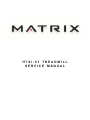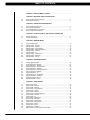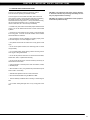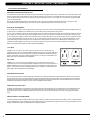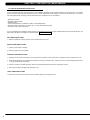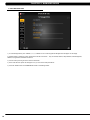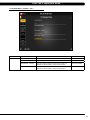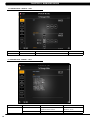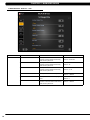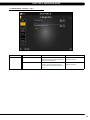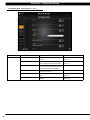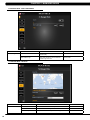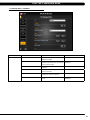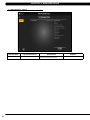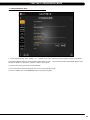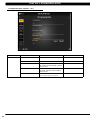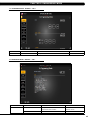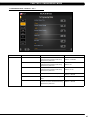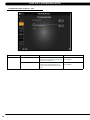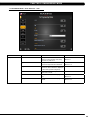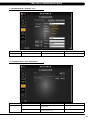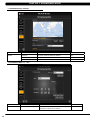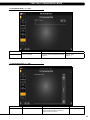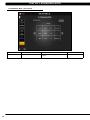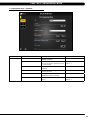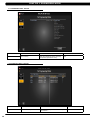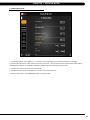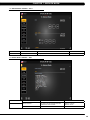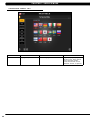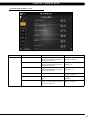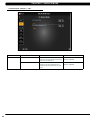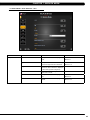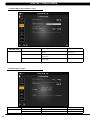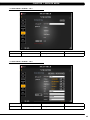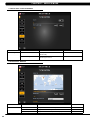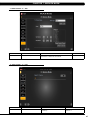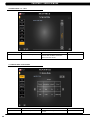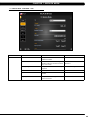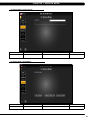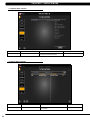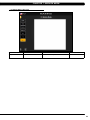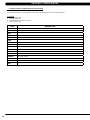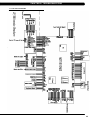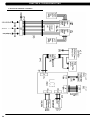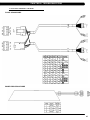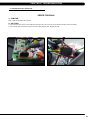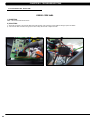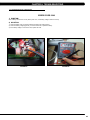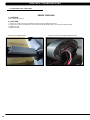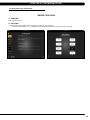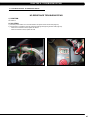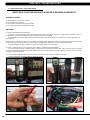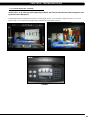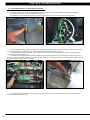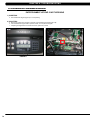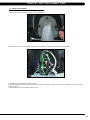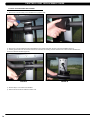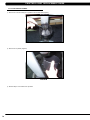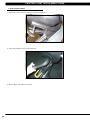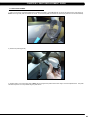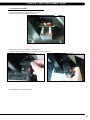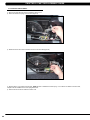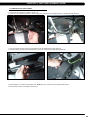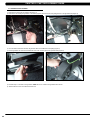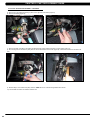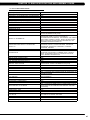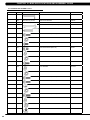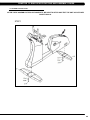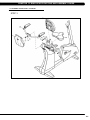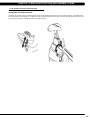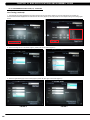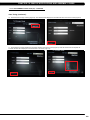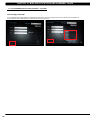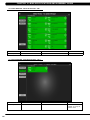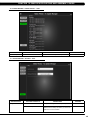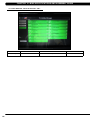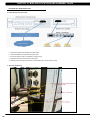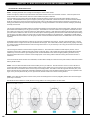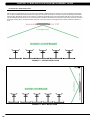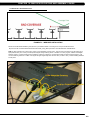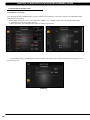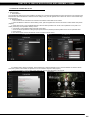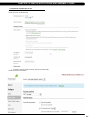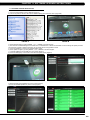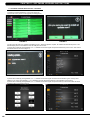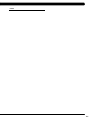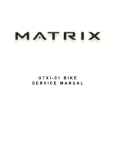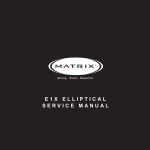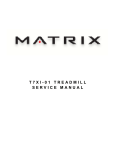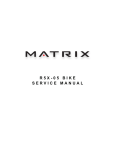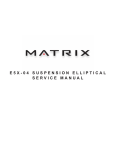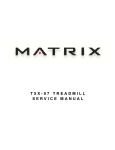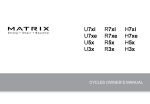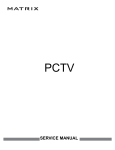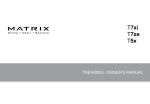Download Matrix H7xi Specifications
Transcript
H7xi-01 Treadmill S ER V I C E MA N U A l Table of contents CHAPTER 1: Serial number location ............................................................ 1 CHAPTER 2: Important Safety instructions 2.1 2.2 Read and Save These Instructions ............................................................................. 3 Electrical Requirements .............................................................................................. 4 CHAPTER 3: Preventative Maintenance 3.1 3.2 3.3 3.4 Recommended Cleaning Tips ..................................................................................... 5 Check for Damaged Parts .......................................................................................... 5 Care and Maintenance Instructions ............................................................................ 6 Touch Screen Care & Cleaning................................................................................... 7 CHAPTER 4: CONSOLE OVERLAY AND WORKOUT DESCRIPTION 4.1 4.2 Console Description .................................................................................................... 8 Workout Setup Steps................................................................................................... 9 CHAPTER 5: Manager MODE 5.1 5.2 5.3 5.4 5.5 5.6 5.7 5.8 5.9 5.10 Using Manager Mode ................................................................................................. Manager Mode - General............................................................................................ Manager Mode - Workout........................................................................................... Manager Mode - Setup Defaults................................................................................. Manager Mode - Asset Management.......................................................................... Manager Mode - Weather........................................................................................... Manager Mode - TV.................................................................................................... Manager Mode - Applications..................................................................................... Manager Mode - Hardware......................................................................................... Manager Mode - Service............................................................................................. CHAPTER 6: ENGINEERING MODE 6.1 6.2 6.3 6.4 6.5 6.6 6.7 6.8 6.9 6.10 6.11 6.12 Using Engineering Mode ............................................................................................ Engineering Mode - General....................................................................................... Engineering Mode - Workout...................................................................................... Engineering Mode - Setup Defaults............................................................................ Engineering Mode - Network...................................................................................... Engineering Mode - Asset Management..................................................................... Engineering Mode - Weather...................................................................................... Engineering Mode - TV............................................................................................... Engineering Mode - Applications................................................................................. Engineering Mode - Hardware.................................................................................... Engineering Mode - Service........................................................................................ Engineering Mode - Errors.......................................................................................... CHAPTER 7: SERVICE MODE 7.1 7.2 7.3 7.4 7.5 7.6 7.7 7.8 7.9 7.10 7.11 7.12 7.13 7.14 7.15 7.16 7.17 Using Service Mode.................................................................................................... Service Mode - General.............................................................................................. Service Mode - Workout.............................................................................................. Service Mode - Setup Defaults................................................................................... Service Mode - Update............................................................................................... Service Mode - Network.............................................................................................. Service Mode - Asset Management............................................................................ Service Mode - Weather............................................................................................. Service Mode - TV...................................................................................................... Service Mode - Applications........................................................................................ Service Mode - Hardware............................................................................................ Service Mode - Virtual Active...................................................................................... Service Mode - Management...................................................................................... Service Mode - Service............................................................................................... Service Mode - Errors................................................................................................. Service Mode - Netpulse............................................................................................. Matrix fitness 7xi series feature access codes............................................................ 10 11 14 16 18 18 19 20 21 22 23 24 27 29 30 31 32 32 35 35 36 36 37 38 41 43 44 45 46 46 47 48 49 51 51 52 52 53 54 Table of Contents CHAPTER 8: TROUBLESHOOTING 8.1 8.2 8.3 8.4 8.5 8.6 8.7 8.8 8.9 8.10 8.11 8.12 8.13 8.14 8.15 Electrical Diagram ....................................................................................................... 55 LCB LED Indicators..................................................................................................... 59 LCB Wiring Connections.............................................................................................. 60 Troubleshooting - Error 04A0....................................................................................... 61 Troubleshooting - Error 04B0....................................................................................... 62 Troubleshooting - Error 0248....................................................................................... 63 Troubleshooting - Error 02B4....................................................................................... 64 Troubleshooting - Error 02AB...................................................................................... 65 Troubleshooting - Error 01AC...................................................................................... 66 Troubleshooting – No Resistance Issues.................................................................... 67 Troubleshooting - Heart Rate Issues........................................................................... 68 TV Troubleshooting - Overview.................................................................................... 69 TV Troubleshooting - Picture Fuzzy or Unclear........................................................... 70 TV Troubleshooting - TV Will Not Turn On.................................................................. 71 TV Troubleshooting - Entertainment Keypad Issues................................................... 72 CHAPTER 9: PART REPLACEMENT GUIDE 9.1 9.2 9.3 9.4 9.5 9.6 9.7 9.8 9.9 9.10 9.11 9.12 9.13 9.14 9.15 9.16 9.17 9.18 9.19 9.20 9.21 9.22 Console Replacement...................................................................................................... Heart Rate Handlebar Replacement .............................................................................. Heart Rate Grip Replacement ........................................................................................ Cup Holder Replacement................................................................................................ Console Keypad / Overlay Replacement........................................................................ Console Mast Removal.................................................................................................... Seat Pad Replacement.................................................................................................... Back Pad Replacement................................................................................................... Stationary Handlebar Replacement................................................................................. Pedal Replacement ........................................................................................................ Rear Shrouds Replacement............................................................................................ Front Shrouds Replacement............................................................................................ Lower Control Board Replacement ................................................................................ Battery Replacement....................................................................................................... Drive Belt Replacement .................................................................................................. Generator Belt Replacement........................................................................................... Generator Replacement.................................................................................................. Pulley Axle Set Replacement.......................................................................................... Crank Axle Set Replacement........................................................................................... Rear Stabilizer Replacement........................................................................................... Front Stabilizer Replacement.......................................................................................... Testing the Bike................................................................................................................ 73 74 75 76 77 79 80 81 82 83 84 85 86 87 88 89 90 91 93 94 95 96 CHAPTER 10: Bike specifications and assembly guide 10.1 10.2 10.3 10.4 10.5 10.6 10.7 10.8 H7xi-01 Bike Specifications......................................................................................... 97 Fasteners and Assembly Tools.................................................................................... 98 Assembly Instructions ................................................................................................. 99 Adjusting the Pedal Straps and Seat........................................................................... 105 Leveling the Bike.......................................................................................................... 106 TV Programming Instructions...................................................................................... 107 Using Update Manager................................................................................................ 113 Netpulse & AM Setting SOP....................................................................................... 117 CHAPTER 11: SOFTWARE UPGRADE GUIDE 11.1 Software Upgrade Instructions..................................................................................... 129 iii Chapter 1: Serial Number Location 1.1 Serial Number Location A serial number plate is located behind the seat in the seat track. There is also a serial number tag on the middle of the main frame pointed towards the floor. 1 Chapter 1: Serial Number Location 1.1 Serial Number Location - Continued console serial number location console Serial number location 2 Chapter 2: Important Safety Instructions 2.1 Read and Save these instructions To ensure your safety and protect the equipment, read all instructions before operating the MATRIX H7xi Bike. To ensure proper use of the Matrix H7xi Bike, make sure that all users read this manual. Remind the users that before undertaking any fitness program, they should obtain complete physical examinations from their physicians. If, at any time while exercising, the user experiences dizziness, pain, or shortness of breath, nausea or feels faint, he or she must stop immediately. CAUTION! If you experience chest pains, nausea, dizziness, or shortness of breath, stop exercising immediately and consult your physician before continuing. CAUTION! Any changes or modifications to this equipment could void the product warranty. * This bike is only to be used for its intended purpose described in this manual. Do not use attachments that have not been recommended by Matrix. * Never drop or insert objects into any opening. Keep hands away from moving parts. If the item cannot be reached, contact a Matrix authorized dealer for assistance. * Never operate the unit if it is damaged, not working properly, when it has been dropped, or has been dropped in water. * Keep hands and feet clear at all times from moving parts to avoid injury. * Do not use this product outdoors, near swimming pools or in areas of high humidity. * Do not operate where aerosol (spray) products are being used or when oxygen is being administered. * Do not use this product in bare feet. Do not wear shoes with heels, leather soles, cleats, or spikes while exercising. * Do not remove the side covers. Service should only be done by an authorized service technician. * Close supervision is necessary when used near children, invalids, or disabled people. * When the bike is in use, young children and pets should be kept at least 3 meters / 10 feet away. * Assemble and operate the bike on a solid, level surface. * Never face backward while using the Matrix H7xi Bike. * Use the stationary handlebars when mounting or dismounting the bike. * Do not wear clothing that might catch on any moving parts of this bike. 3 Chapter 2: Important Safety Information 2.2 electrical requirements DEDICATED CIRCUIT AND ELECTRICAL INFO A “Dedicated Circuit” means that each outlet you plug into should not have anything else running on that same circuit. The easiest way to verify this is to locate the main circuit breaker box, and turn off the breaker(s) one at a time. Once a breaker has been turned off, the only thing that should not have power to it are the units in question. No lamps, vending machines, fans, sound systems, or any other item should lose power when you perform this test. Non-looped (isolated) neutral/grounding means that each circuit must have an individual neutral/ground connection coming from it, and terminating at an approved earth ground. You cannot “jumper” a single neutral/ground from one circuit to the next. ELECTRICAL REQUIREMENTS For your safety and to ensure good unit performance, the ground on this circuit must be non-looped (isolated). Please refer to NEC article 21021 and 210-23. Any alterations to the standard power cord provided could void all warranties of this product. The 3x, 5x and 7xe bikes are designed to be self-powered and do not require an external power supply source to operate. Without an external power supply, the console’s start-up time may be delayed. Add-on TV’s and other console accessories will increase the time needed for startup. An external power supply will ensure power is provided to the console at all times and is recommended when add-on accessories are used. For units with an integrated TV (like the 7xe and 7xi), the TV power requirements are included in the unit. An RG6 coaxial cable with ‘F Type’ compression fittings on each end will need to be connected to the cardio unit and the video source. Additional power requirements are not needed for the add-on digital TV (3x and 5x). For units with an add-on PCTV (3x and 5x), the TV power requirements are separate. NOTE: ALL UNITS WITH VIRTUAL ACTIVE™ MUST BE POWERED! 110 V Units All Matrix 3x, 5x, 7xe and 7xi 110 V bikes require the use of a 100-125 V, 60 Hz and a 15 A “Dedicated Circuit”, with a non-looped (isolated) neutral/ground for power. This outlet should be a NEMA 5-15R and have the same configuration as the plug. No adapter should be used with this product. These bikes can be daisy-chained together with up to 4 units per 15 A dedicated circuit. Matrix daisy-chain cord adapters are sold separately. 220 V Units All Matrix 3x, 5x, 7xe and 7xi 220 V bikes require the use of a 216-250 V, 50 Hz and a 15 A “Dedicated Circuit”, with a non-looped (isolated) neutral/ground for power. This outlet should be a NEMA 6-15R and have the same configuration as the plug. No adapter should be used with this product. These bikes can be daisy-chained together with up to 4 units per 15 A dedicated circuit. Matrix daisy-chain cord adapters are sold separately. North American power cord plugs shown. Depending on your country, the plug type may vary. GROUNDING INSTRUCTIONs The unit must be grounded. If it should malfunction or breakdown, grounding provides a path of least resistance for electric current to reduce the risk of electric shock. The unit is equipped with a cord having an equipment-grounding conductor and a grounding plug. The plug must be plugged into an appropriate outlet that is properly installed and grounded in accordance with all local codes and ordinances. If the user does not follow these grounding instructions, the user could void the Matrix limited warranty. ADDITIONAL ELECTRICAL INFO In addition to the dedicated circuit requirement, the proper gauge wire must be used from the circuit breaker box, to each outlet that will have the maximum number of units running off of it. If the distance from the circuit breaker box to each outlet, is 100 ft (30.5 m) or less, then 12 gauge wire should be used. For distances greater than 100 ft (30.5 m) from the circuit breaker box to the outlet, a 10 gauge wire should be used. Energy Saving / Low-Power Mode All units are configured with the ability to enter into an energy saving / low-power mode when the unit has not been in use for a specified period of time. Additional time may be required to fully reactivate this unit once it has entered the low-power mode. This energy saving feature may be enabled or disabled from within the ‘Manager Mode’ or ‘Engineering Mode. 4 Chapter 3: Preventative Maintenance 3.1 RECOMMENDED CLEANING TIPS In order to maximize life span, and minimize down time, all Matrix Fitness Equipment requires regularly scheduled cleaning. YOU WILL NEED: - Mild dish soap and water mixture in a spray bottle (10:1 water to soap ratio). Lint free 100% cotton cleaning cloths or Microfiber cleaning cloths. Vacuum / Shop Vac with extendable hose and soft brush attachment. Super Lube Multi Purpose Synthetic Lubricant with Syncolon® (PTFE) Aerosol - www.super-lube.com/sythetic-aerosol-spray-ezp-46.html. Computer or LCD / LED screen cleaner Corrosion Block (available from Matrix - part # ZMS4001374). DAILY: 1. Wipe down the unit after each use with a mild dish soap and water mixture. NOTE: Spray the soap / water mixture onto the cloth. NEVER spray directly onto the equipment. We recommend that you do NOT allow customers to use spray bottles to clean the equipment. If the cleaner is sprayed directly on the equipment or over spray is present, it may cause your equipment to rust and / or cause damage to console overlays. WEEKLY: 1. With a clean dry 100% lint free cloth and water / soap mixture, wipe down the entire frame so it is free of dust, dirt, and sweat. 2. With a clean dry 100% lint free cloth and water / soap mixture, wipe down the entire console area including the hand grips and hand rails. 3. Use a computer screen cleaner or LCD / LED screen cleaner on the touch portion of the console (see Section 3.4). MONTHLY: 1. Vacuum under and around the Bike. If you need to move it, unplug the unit first. 2. With a clean dry 100% lint free cloth and water / soap mixture, wipe down the seat guide rods. Spray Super-Lube onto a 100% lint free cloth and wipe down the guide rods that the seat slides up and down on (Figure A). 3. Apply Corrosion Block to the metal part of the iPod cable. Figure A 3.2 check for damaged parts DO NOT use any equipment that is damaged or has worn or broken parts. Use only replacement parts supplied by Matrix Fitness Systems. maintain labels and nameplates. Do not remove labels for any reason. They contain important information. If unreadable or missing, contact Matrix Fitness Systems for a replacement. 1-866-693-4863, www.matrixfitness.com maintain all equipment Preventative maintenance is the key to smooth operating equipment. Equipment needs to be inspected at regular intervals. Defective components must be replaced immediately. Improperly working equipment must be kept out of use until it is repaired. Ensure that any person(s) making adjustments or performing maintenance or repair of any kind is qualified to do so. Matrix Fitness Systems will provide service and maintenance training at our corporate facility upon request or in the field if proper arrangements are made. 5 Chapter 3: Preventative Maintenance 3.3 Care and maintenance instructions In order to maximize life span, and minimize down time, all MATRIX equipment requires regular maintenance items performed on a scheduled basis. This section contains detailed instructions on how to perform these items and the frequency of which they should be done. Some basic tools and supplies will be necessary to perform these tasks which include (but may not be limited to): * Metric Allen wrenches * #2 Phillips head screwdriver * Adjustable wrench * Commercial Pedal wrench (available from Matrix - part # ZMS4001254) * Teflon based spray lubricant such as “Super Lube”, or other Matrix approved product * Computer or LCD / LED screen cleaner You may periodically see an addendum to this document, as the Matrix Technical Support Team identifies items that require specific attention, the latest version will always be available on the Matrix website, www.matrixfitness.com DAILY MAINTENANCE ITEMS 1. Attempt to wobble the unit back and forth, level if needed (see Section 10.5). MONTHLY MAINTENANCE ITEMS 1. Check the pedal straps for damage. 2. Clean the grooves on the foot pedals. QUARTERLY MAINTENANCE ITEMS 1. Frequently vacuum the floor beneath the unit to prevent the accumulation of dust and dirt which can affect the smooth operation of the unit. 2. Check that the pedal and crank assembly are tight with no free play or wobble in them. Make sure to use a commercial grade pedal wrench to get the pedals as tight as possible. 3. Check the condition of the seat upholstery. Make sure that the seat adjustment mechanism is operating correctly. 4. Clean and lubricate the seat guide rods with Super Lube. YEARLY MAINTENANCE ITEMS 1. Remove the front shrouds and check the belts for damage, alignment, and proper tension. 6 Chapter 3: Preventative Maintenance 3.4 Touch Screen Care & Cleaning TOUCH SCREEN CARE AND CLEANING * The touch screen requires very little maintenance. We recommend that you periodically clean the touch screen surface with a clean dry 100% lint free cloth and water / soap mixture or a computer or LCD / LED screen cleaner. * It is very important to avoid using any other chemical on the touch screen. * Always dampen the cloth and clean the screen. Do not spray the water / soap mixture on the screen itself, the drips can seep into the display or stain the bezel. * After cleaning, make sure the surface is dry. There should not be any left over solvent to seep into the display. * It is very important to handle the touch screen with care. Do not use excessive force when cleaning. * Do not use any sharp materials to clean the touch screen surfaces. * Do not use high pressure air, water, or steam to clean the touch screen surface. 7 Chapter 4: Console Overlay and Workout Description 4.1 Console Description The H7xi has a fully integrated touch screen display. All information required for workouts is explained on screen. Exploration of the interface is highly encouraged. The information explaining how to program for various workouts will give an explanation about the contents of each screen. GO: One touch Start. STOP: Ends workout and shows workout summary data. COOL DOWN (displayed on-screen during workout): Puts unit into Cool Down mode. Cool Down time is dependent on the length of the workout. Workouts 19 minutes and shorter will have a cool down length of 2 minutes. Workouts 20 minutes and longer will have a cool down length of 5 minutes. H7XI ENTERTAINMENT ZONE iPOD®: Will take the user directly to the iPod screen to allow for iPod control and playlist selection. VOLUME UP / DOWN: Adjusts the volume output through the headphone jack of the integrated console TV or iPod output. NUMBER KEYPAD: Allows for easy TV channel selections. CHANNEL UP / DOWN: Allows for channel selection. DISPLAY MODE: Allows user to cycle through console display options, iPod, TV, or profile display. LAST CHANNEL: Allows the user to cycle between the current channel and the previous channel viewed. CC/Mute: Mutes sound and turns closed captioning on or off. 8 Chapter 4: Console Overlay and Workout Description 4.2 workout setup steps To set up a workout, press the touch screen over the program you would like to use and then follow the prompts to begin your workout. GO - Press to immediately begin a workout. Workout, resistance level, and time will automatically go to default settings. Pressing GO will not prompt user for age, weight, or level settings. MANUAL - Manual allows the user to input more information while defining their own workout. Calorie expenditure will be more accurate when inputting information in Manual than by pressing GO. FAT BURN - Fat burn is a level based program that is designed to help users burn fat through various resistance level changes. ROLLING HILLS - The Rolling Hills program is a level based program that automatically adjusts the resistance level to simulate real terrain. INTERVALS - The Intervals program is a level based program that automatically adjusts the resistance of the machine from low to high intensity settings at regular intervals. RANDOM - Random is a level based workout that randomly adjusts the resistance of the machine. TARGET HEART RATE - The Matrix H7xi bike comes with standard digital contact heart rate sensors and are POLAR telemetry compatible. The heart rate control workout mode allows the user to program their desired heart rate zone, and the bike will automatically adjust the level based upon the user's heart rate. The heart rate zone is calculated using the following equation: (220-Age)8%=target heart rate zone. The user must wear a POLAR telemetric strap or continually hold onto the contact heart rate grips for this workout. Locate the metal sensors on the handlebars of the bike. Notice that there are two separate pieces of metal on each grip. You must be making contact with both pieces of each grip to get an accurate heart rate reading. You can grab these sensors in any program to view your current heart rate. FITNESS TEST -The Cooper Fitness Test measures cardiovascular fitness and proves an estimated sub-maximal VO2 result. It is based on power output according to ACSM standards and was developed by the Cooper Institute© (www.cooperinstitute.org). User RPMs must remain between 60-80 RPM during the test. The test will end when the user can no longer maintain this speed. Use of a heart rate strap is optional but provides more data. The test starts at a low intensity level and gradually increases in intensity (difficulty) every 2 minutes. As it increases, the user must maintain 60-80 RPM to advance to the next level. The test could take upwards of 30+ minutes for very fit individuals. Once the test ends a recovery period (cool down) will begin and the user's results are calculated and displayed. Results are based on the number of stages completed. Incline will not be adjustable during the test. STAGE COMPLETE: 1 2 3 4 5 6 7 8 9+ Well Below Average Well Below Average Below Average Below Average Average Average Above Average Above Average Well Above Average CONSTANT WATTS - Constant Watts is a unique program that allows you to vary your cadence or RPM and the bike's resistance level will adjust accordingly to your selected goal. The quicker you pedal, the less resistance for the goal selected. 9 Chapter 5: Manager Mode 5.1 Using Manager Mode 1) To enter Manager Mode, press "ENTER, 1, 0, 0, 1, ENTER" on the number keypad and Manager Mode will appear on the display. ) Manager Mode is divided into 9 tabs, located on the left side of the screen. They are General, Workout, Setup Defaults, Asset Management, 2 Weather, TV, Applications, Hardware and Service. 3) Choose a tab by touching the screen over the desired tab. 4) Each of the tabs has options that will appear once you have chosen that particular tab. 5) P ress the "HOME" button or the EMERGENCY STOP to exit Manager Mode. 10 Chapter 5: Manager Mode 5.2 Manager Mode – General – tab 1 Manager Mode Function & Defaults General Accumulated Time Total time on the unit since production. Cannot be modified. Accumulated Distance Total distance on the unit since production. Cannot be modified. Serial Number - Console This option displays the serial number of the console, not editable (see Service Mode to change serial numbers). Cannot be modified. Serial Number - Frame This option displays the serial number of the platform, not editable (see Service Mode to change serial numbers). Cannot be modified. Descriptions MODIFIED 11 Chapter 6: Manager Mode 5.2 Manager Mode - General – tab 2 Manager Mode General Function & Defaults Date & Time Descriptions Modified This option sets the current date and time of the machine. N/A 5.2 Manager Mode - General – tab 3 Manager Mode General 12 Function & Defaults Descriptions Modified Screen Timeout This option sets the machine show the workout time of the machine. Maximum: 120 sec Maximum: 15 sec Software Versions Software versions. Cannot be modified. Chapter 5: Manager Mode 5.2 Manager Mode – General – tab 4 Manager Mode Function & Defaults General Language Setup Descriptions Sets the language used on the console. MODIFIED English (US), English (UK), German, French, Italian, Spanish, Dutch, Portuguese, Korean, Israeli, Swiss, Russian, Finnish, Taiwanese, Chinese, or Japanese. 13 Chapter 5: Manager Mode 5.3 Manager Mode - WORKOUT – tab 1 Manager Mode Workout 14 Function & Defaults Descriptions Modified Maximum Workout Time This option allows the club to set the maximum workout duration limits during peak and non peak hours. Maximum: 120 Minutes Minimum: 10 Minutes Maximum Workout Calories This option allows the club to set the maximum workout duration limits during peak and non peak hours. Maximum: 10000 Minimum: 50 Maximum Workout Distance This option allows the club to set the maximum workout duration limits during peak and non peak hours. Maximum: 31.1 mi Minimum: 0.1 mi Pause Time This option controls the default pause time. Maximum: 10 Minutes Minimum: 1 Minutes Max Level This option controls the default program level. Maximum: 25 Minimum: 1 Min Cooldown Time This option allows the club to set the minimum cool down duration limits during peak and non peak hours. Maximum: 5 Minutes Minimum: 1 Minutes Chapter 5: Manager Mode 5.3 Manager Mode - workout – tab 2 Manager Mode Workout Function & Defaults Descriptions Modified Max Cooldown Time This option allows the club to set the maximum cool down duration limits during peak and non peak hours. Maximum: 10 Minutes Minimum: 5 Minutes Max Cooldown Adjustment Time This option allows the club to set the maximum cool down adjustment time duration limits during peak and non peak hours. Maximum: 20 Minutes Minimum: 5 Minutes 15 Chapter 5: Manager Mode 5.4 Manager Mode - Setup defaults – tab 1 Function & Defaults Manager Mode Setup Defaults 16 Descriptions Modified Level This option controls the default program levels. Maximum: 20 Minimum: 1 Age This option controls the default user's age used in the target heart rate calculations. Maximum: 99 Minimum: 10 Weight This option controls the default weight used in the calorie calculations. Displayed in native units (pounds or kilograms). 79~401 lbs Gender This option sets the user's gender as either male or female. Male or Female Default Workout Time This option controls the default program time. Maximum: 60 Minimum: 5 Default Workout Calories This option controls the default program calories. Maximum: 5000 Minimum: 50 Chapter 5: Manager Mode 5.4 Manager Mode - Setup defaults – tab 2 Manager Mode Setup Defaults Function & Defaults Descriptions Modified Default Workout Distance This option controls the default program Distance. Maximum: 12.4 Minimum: 0.1 Default Web Brower Page This option controls the default machine Web Brower Page. N/A Show Sliders In Workout This option controls the default Sliders bar of True or False. True or False 17 Chapter 5: Manager Mode 5.5 Manager Mode - Asset Management Manager Mode Asset Management Function & Defaults Descriptions Modified Club ID This option records the club ID of the fitness facility. N/A Show Custom Logo This option allows the user to select the screen Logo from True True or False 5.6 Manager Mode - Weather Manager Mode Weather 18 Function & Defaults Descriptions Modified Default City This option controls the default City Weather. N/A Enable Alerts This option controls the City Weather function True or False. True or False Weather Temperature Unit This option controls how temperature is displayed. Fahrenheit or Celsius Chapter 5: Manager Mode 5.7 Manager Mode - tv – tab 1 Manager Mode TV Function & Defaults TV Channel Setup Descriptions This option is for setting the TV tuner functions. Press the "Start Scan" to search the TV Channel. Modified N/A 5.7 Manager Mode - tv – tab 2 Manager Mode TV Function & Defaults Default TV Channel Descriptions This option controls the default TV channel on start up. Modified Maximum: 1000 Minimum: 2 19 Chapter 5: Manager Mode 5.7 Manager Mode - tv – tab 3 Manager Mode TV Function & Defaults Channel Button Setup Descriptions This option is for setting the TV channel button. Press the "Add" to edit the channel icon, channel name and channel. Modified N/A 5.8 Manager Mode - Applications Manager Mode Applications 20 Function & Defaults Application Setup Descriptions This option is for setting the screen table functions. Modified N/A Chapter 5: Manager Mode 5.9 Manager Mode - Hardware Manager Mode Hardware Function & Defaults Descriptions Modified ErP This option controls the ErP function is Disabled or Enabled. Disabled or Enabled ErP Timeout Amount of time before the console will enter ErP mode if user does not touch the screen or press any key. Maximum: 60 Minimum: 1 Backlight Brightness This option controls the screen backlight Brightness Low / Medium / High Play Key Sound This option can set the keypad tone to sound or not sound. True or False Play Workout Countdown Sound This option can set the play workout countdown to sound or not sound. True or False Volume Basic This option controls the default volume on start up. Maximum: 30 Minimum: 0 21 Chapter 5: Manager Mode 5.10 Manager Mode - Service Manager Mode Service 22 Function & Defaults Service History Descriptions This option allows the club to record key components replacement history. Modified N/A Chapter 6: Engineering Mode 6.1 USING Engineering mode 1) To enter Engineering Mode, press "ENTER, 2, 0, 0, 1, ENTER" on the number keypad and Engineering Mode will appear on the display. ) Engineering Mode is divided into 12 tabs, located on the left side of the screen. They are General, Workout, Setup Defaults, Network, Asset 2 Management, Weather, TV, Applications, Calibration, Hardware, Service, Errors. 3) Choose a tab by touching the screen over the desired tab. 4) Each of the tabs has options that will appear once you have chosen that particular tab. 5) P ress the "HOME" button or the EMERGENCY STOP to exit Engineering Mode.. 23 Chapter 6: Engineering Mode 6.2 Engineering Mode - General – tab 1 Manager Mode General 24 Function & Defaults Descriptions Modified Accumulated Time Total time on the unit since production. Cannot be modified. Accumulated Distance Total distance on the unit since production. Cannot be modified. Serial Number - Console This option displays the serial number of the console. See Service Mode to edit the serial numbers. Cannot be modified. Serial Number - Frame This option displays the serial number of the Frame. See Service Mode to edit the serial numbers. Cannot be modified. Out of Order This option allows the club to show the unit "out of order" if an error is present. True / False Chapter 6: Engineering Mode 6.2 Engineering Mode - General – tab 2 Manager Mode General Function & Defaults Date & Time Descriptions Modified This option sets the current date and time of the machine. N/A 6.2 Engineering Mode - General – tab 3 Manager Mode General Function & Defaults Descriptions Modified Screen Timeout This option sets the machine show the workout time of the machine. Maximum: 120 sec Minimum: 15 sec Software Versions Software versions. Cannot be modified. 25 Chapter 6: Engineering Mode 6.2 Engineering Mode - General – tab 4 Manager Mode General 26 Function & Defaults Language Setup Descriptions Sets the language used on the console. Modified English (US), English (UK), German, French, Italian, Spanish, Dutch, Portuguese, Korean, Israeli, Swiss, Russian, Finnish, Taiwanese, Chinese, or Japanese. Chapter 6: Engineering Mode 6.3 Engineering Mode - WORKOUT – tab 1 Manager Mode Workout Function & Defaults Descriptions Modified Maximum Workout Time This option allows the club to set the maximum workout duration limits during peak and non peak hours. Maximum: 120 Minutes Minimum: 10 Minutes Maximum Workout Calories This option allows the club to set the maximum workout duration limits during peak and non peak hours. Maximum: 10000 Minimum: 50 Maximum Workout Distance This option allows the club to set the maximum workout duration limits during peak and non peak hours. Maximum: 31.1 mi Minimum: 0.1 mi Pause Time This option controls the default pause time. Maximum: 10 Minutes Minimum: 1 Minutes Max Level This option controls the default program level. Max: 25 Min Cooldown Time This option allows the club to set the minimum cool down duration limits during peak and non peak hours. Maximum: 5 Minutes Minimum: 1 Minutes 27 Chapter 6: Engineering Mode 6.3 Engineering Mode - workout – tab 2 Manager Mode Workout 28 Function & Defaults Descriptions Modified Max Cooldown Time This option allows the club to set the maximum cool down duration limits during peak and non peak hours. Maximum: 10 Minutes Min: 5 Minutes Max Cooldown Adjustment Time This option allows the club to set the maximum cool down adjustment time duration limits during peak and non peak hours. Maximum: 20 Minutes Min: 5 Minutes Chapter 6: Engineering Mode 6.4 Engineering Mode - Setup defaults – tab 1 Manager Mode Setup Defaults Function & Defaults Descriptions Modified Level This option allows the club to set the maximum workout duration limits during peak and non peak hours. Maximum: 20 Minimum: 1 Age This option controls the default user's age used in the target heart rate calculations. Maximum: 99 Minimum: 10 Weight This option controls the default weight used in the calorie calculations. Displayed in native units (pounds or kilograms). 79~401 lbs Gender This option sets the user's gender as either male or female. Male or Female Default Workout Time This option controls the default program time. Maximum: 60 Minimum: 5 Default Workout Calories This option controls the default program calories. Maximum: 5000 Minimum: 50 29 Chapter 6: Engineering Mode 6.4 Engineering Mode - Setup defaults – tab 2 Manager Mode Setup Defaults Function & Defaults Descriptions Modified Default Workout Distance This option controls the default program Distance. Maximum: 12.4 Minimum: 0.1 Default Web Brower Page This option controls the default machine Web Brower Page. N/A Show Sliders In Workout This option controls the default Sliders bar of True or False. True or False 6.5 Engineering Mode - NETWORK – tab 1 Manager Mode Network 30 Function & Defaults Wireless or Wired Network Setup Descriptions Wifi setting Modified N/A Chapter 6: Engineering Mode 6.5 Engineering Mode - nETWORK – tab 2 Manager Mode Network Function & Defaults Wireless Network Setup Descriptions Wifi setting Modified N/A 6.6 Engineering Mode - Asset Management Manager Mode Asset Management Function & Defaults Descriptions Modified Club ID This option records the club ID of the fitness facility. N/A Show Custom Logo This option allows the user to select the screen Logo from True. True or False 31 Chapter 6: Engineering Mode 6.7 Engineering Mode - Weather Manager Mode Weather Function & Defaults Descriptions Modified Default City This option controls the default City Weather . N/A Enable Alerts This option controls the City Weather function True or False. True or False Weather Temperature Unit This option controls how temperature is displayed. Fahrenheit or Celsius 6.8 Engineering Mode - tv – tab 1 Manager Mode TV 32 Function & Defaults TV Channel Setup Descriptions This option is for setting the TV tuner functions. Press the "Start Scan" to search the TV Channel. Modified N/A Chapter 5: Engineering Mode 6.8 Engineering Mode - tv – tab 2 Manager Mode TV Function & Defaults Default TV Channel Descriptions This option controls the default TV channel on start up. Modified Maximum: 1000 Minimum: 2 6.8 Engineering Mode - tv – tab 3 Manager Mode TV Function & Defaults Channel Button Setup Descriptions This option is for setting the TV channel button. Press the "Add" to edit the channel icon, channel name and channel. Modified N/A 33 Chapter 6: Engineering Mode 6.9 Engineering Mode - Applications Manager Mode Applications 34 Function & Defaults Application Setup Descriptions This option is for setting the screen table functions. Modified N/A Chapter 6: Engineering Mode 6.10 Engineering Mode - Hardware Manager Mode Hardware Function & Defaults Descriptions Modified ErP This option controls the ErP function is Disabled or Enabled. Disabled or Enabled ErP Timeout Console will enter ErP mode if user does not touch the screen or press any key pad for couple minutes. Maximum: 60 Minimum: 1 Backlight Brightness This option controls the screen backlight Brightness Low / Medium / High Play Key Sound This option can set the keypad tone to sound or not sound. True or False Play Workout Countdown Sound This option can set the play workout countdown to sound or not sound. True or False Volume Basic This option controls the default volume on start up. Maximum: 30 Minimum: 0 35 Chapter 6: Engineering Mode 6.11 Engineering Mode - Service Manager Mode Service Function & Defaults Service History Descriptions This option allows the club to record key components replacement history. Modified N/A 6.12 Engineering Mode - errors Manager Mode Errors 36 Function & Defaults Error Code History Descriptions This option displays the error code history on the treadmill. Modified N/A Chapter 7: Service Mode 7.1 Using Service Mode 1) To enter Service Mode, press "ENTER 3, 0, 0, 1, ENTER" on the number keypad and Service Mode will appear on the display. ) Service Mode is divided into 15 tabs, located on the left side of the screen. They are General, Workout, Setup Defaults, Update, Network, 2 Asset Management, Weather, TV, Applications, Calibration, Hardware, Virtual Active, Management, Service, Errors. 3) Choose a tab by touching the screen over the desired tab. 4) Each of the tabs has options that will appear once you have chosen that particular tab. 5) P ress the "HOME" button or the EMERGENCY STOP to exit Service Mode.. 37 Chapter 7: Service Mode 7.2 Service Mode - GENERAL - tab 1 Manager Mode General 38 Function & Defaults Descriptions Modified Accumulated Time Total time on the unit since production. Cannot be modified. Accumulated Distance Total distance on the unit since production. Cannot be modified. Serial Number - Console This option displays the serial number of the console. See Service Mode to edit the serial numbers. Cannot be modified. Serial Number - Frame This option displays the serial number of the Frame. See Service Mode to edit the serial numbers. Cannot be modified. Demo Mode This option allows the engineer to try and errors for console True / False Out of Order This option allows the club to show the unit "out of order" if an error is present. True / False Chapter 7: Service Mode 7.2 Service Mode - General – tab 2 Manager Mode General Function & Defaults Date & Time Descriptions Modified This option sets the current date and time of the machine. N/A 7.2 Service Mode - General – tab 3 Manager Mode General Function & Defaults Descriptions Modified Screen Timeout This option sets the machine show the workout time of the machine. Maximum: 120 sec Minimum: 15 sec Software Versions Software versions. Cannot be modified. 39 Chapter 7: Service Mode 7.2 Service Mode - GENERAL - tab 4 Manager Mode General 40 Function & Defaults Language Setup Descriptions Sets the language used on the console. Modified English (US), English (UK), German, French, Italian, Spanish, Dutch, Portuguese, Korean, Israeli, Swiss, Russian, Finnish, Taiwanese, Chinese, or Japanese. Chapter 7: Service Mode 7.3 Service Mode - WORKOUT – tab 1 Manager Mode Workout Function & Defaults Descriptions Modified Maximum Workout Time This option allows the club to set the maximum workout duration limits during peak and non peak hours. Maximum: 120 Minutes Minimum: 10 Minutes Maximum Workout Calories This option allows the club to set the maximum workout duration limits during peak and non peak hours. Maximum: 10000 Minimum: 50 Maximum Workout Distance This option allows the club to set the maximum workout duration limits during peak and non peak hours. Maximum: 31.1 mi Minimum: 0.1 mi Pause Time This option controls the default pause time. Maximum: 10 Minutes Minimum: 1 Minutes Max Level This option controls the default program level. Maximum: 25 Minimum: 1 Min Cooldown Time This option allows the club to set the minimum cool down duration limits during peak and non peak hours. Maximum: 5 Minutes Minimum: 1 Minutes 41 Chapter 7: Service Mode 7.3 Service Mode - workout – tab 2 Manager Mode Workout 42 Function & Defaults Descriptions Modified Max Cooldown Time This option allows the club to set the maximum cool down duration limits during peak and non peak hours. Maximum: 10 Minutes Minimum: 5 Minutes Max Cooldown Adjustment Time This option allows the club to set the maximum cool down adjustment time duration limits during peak and non peak hours. Maximum: 20 Minutes Minimum: 5 Minutes Chapter 7: Service Mode 7.4 Service Mode - Setup defaults – tab 1 Function & Defaults Manager Mode Setup Defaults Descriptions Modified Level This option controls the default program levels. Maximum: 20 Minimum: 1 Age This option controls the default user's age used in the target heart rate calculations. Maximum: 99 Minimum: 10 Weight This option controls the default weight used in the calorie calculations. Displayed in native units (pounds or kilograms). 79~401 lbs Gender This option sets the user's gender as either male or female. Male or Female Default Workout Time This option controls the default program time. Maximum: 60 Minimum: 5 Default Workout Calories This option controls the default program calories. Maximum: 5000 Minimum: 50 43 Chapter 7: Service Mode 7.4 Service Mode - Setup defaults – tab 2 Manager Mode Setup Defaults Function & Defaults Descriptions Modified Default Workout Distance This option controls the default program Distance Maximum: 12.4 Minimum: 0.1 Default Web Brower Page This option controls the default machine Web Brower Page N/A Show Sliders In Workout This option controls the default Sliders bar of True or False True or False 7.5 Service Mode - update Manager Mode Update 44 Function & Defaults Descriptions Modified Check For Updates At boot Wifi setting N/A Automatic Update Software update automatic N/A Chapter 7: Service Mode 7.6 Service Mode - NETWORK – tab 1 Manager Mode Network Function & Defaults Wireless or Wired Network Setup Descriptions Wifi setting Modified N/A 7.6 Service Mode - NETWORK – tab 2 Manager Mode Network Function & Defaults Wireless Network Setup Descriptions Wifi setting Modified N/A 45 Chapter 7: Service Mode 7.7 Service Mode - Asset Management Manager Mode Asset Management Function & Defaults Descriptions Modified Club ID This option records the club ID of the fitness facility. N/A Show Custom Logo This option allows the user to select the screen Logo from True True or False 7.8 Service Mode - Weather Manager Mode Weather 46 Function & Defaults Descriptions Modified Default City This option controls the default City Weather . N/A Enable Alerts This option controls the City Weather function True or False. True or False Weather Temperature Unit This option controls how temperature is displayed. Fahrenheit or Celsius Chapter 7: Service Mode 7.9 Service Mode - tv – tab 1 Manager Mode TV Function & Defaults TV Channel Setup Descriptions Modified This option is for setting the TV tuner functions. Press the "Start Scan" to search the TV Channel. N/A 7.9 Service Mode - tv – tab 2 Manager Mode TV Function & Defaults Default TV Channel Descriptions This option controls the default TV channel on start up. Modified Maximum: 1000 Minimum: 2 47 Chapter 7: Service Mode 7.9 Service Mode - tv – tab 3 Manager Mode Function & Defaults Channel Button Setup TV Descriptions This option is for setting the TV channel button. Press the "Add" to edit the channel icon, channel name and channel. Modified N/A 7.10 Service Mode - Applications Manager Mode Applications 48 Function & Defaults Application Setup Descriptions This option is for setting the screen table functions. Modified N/A Chapter 7: Service Mode 7.11 Service Mode - Hardware – tab 1 Manager Mode Hardware Function & Defaults Descriptions Modified ErP This option controls the ErP function is Disabled or Enabled. Disabled or Enabled ErP Timeout Amount of time before the screen goes into ERP mode if the user does not touch a key or the screen. Maximum: 60 Minimum: 1 Backlight Brightness This option controls the screen backlight Brightness Low / Medium / High LCM test Write test pattern N/A Small LCD Reversed This option can set the small LCD to reversed. True or False Play Key Sound This option can set the keypad tone to sound or not sound. True or False 49 Chapter 7: Service Mode 7.11 Service Mode - Hardware – tab 2 Manager Mode Hardware 50 Function & Defaults Descriptions Modified Play Workout Countdown Sound This option can set the play workout countdown to sound or not sound. True or False Volume Basic This option controls the default volume on start up. Maximum: 30 Minimum: 0 Volume Advanced This option controls the default volume on start up for Master, iPod, Virtual Active, CSAFE, TV, Media Player N/A Chapter 7: Service Mode 7.12 Service Mode - VIRTUAL ACTIVE Manager Mode Virtual Active Function & Defaults Root Path Descriptions This Virtual Active root path setting Modified D: 7.13 Service Mode - mANAGEMENT Manager Mode Management Function & Defaults Setting Manager Descriptions Setting Manager date Modified N/A 51 Chapter 7: sERVICE Mode 7.14 Service Mode - Service Manager Mode Service Function & Defaults Service History Descriptions This option allows the club to record key components replacement history. Modified N/A 7.15 service Mode - errors Manager Mode Errors 52 Function & Defaults Error Code History Descriptions This option displays the error code history on the treadmill. Modified N/A Chapter 7: Service Mode 7.16 Service Mode - netpulse Manager Mode Netpulse Function & Defaults Descriptions Test network and netpulse install. Modified N/A 53 Chapter 7: Service Mode 7.17 Matrix Fitness 7xi Series Feature Access Codes This document defines the supported feature access codes for the Matrix Fitness 7xi series fitness equipment. Instruction All codes are entered in by: 1. Press the “Enter” key. 2. Press the series of numbers in the code. 3. Press the “Enter” key. Code 54 Description 1001 Enter manager screen. 2001 Enter engineering screen. 3001 Enter service screen 3002 Model selection 3004 Update manager 3008 Enable/disable all errors 4001 Take a screen shot of the current screen 4002 Show/hide the system resources window 4004 Show/hide CSAFE log window 4005 Set factory defaults 4006 Export the error logs to an external USB drive 732668 Reboot 7944357 Show help window 62728466 Marathon mode 287767 Show/hide cursor 999 Record workout data to USB drive at summary screen (INTERNAL USE ONLY) Chapter 8: Troubleshooting 8.1 Electrical Diagrams 55 Chapter 8: Troubleshooting 8.1 electrical diagramS - CONTINUED 56 Chapter 8: Troubleshooting 8.1 electrical diagramS - CONTINUED Pulse Sensor Wire POWER RESISTANCE WIRE 57 Chapter 8: Troubleshooting 8.1 electrical diagramS - CONTINUED Digital Communication Wire ECB Wire 58 Chapter 8: Troubleshooting 8.2 LCB LED INDICATORS ====================== Firmware definition ======================== LED6: LCB status (blinking: OK) LED7: Resistance Regulate Status (bright : Normal ) LED8: UCB/LCB Communication Status (blinking : OK ) ====================== Hardware definition ======================= LED1: AC plug-in Status (bright : AC ) LED2: DC 5V Status (bright : OK) LED3: AC plug-in Status (bright : AC ) LED4: DC 12V Status (bright : OK ) LED5: RPM LED9: UCB Power Supply Status (bright: Power on) LED10: Resistance PWM Status (bright: Resistance ON) 59 Chapter 8: Troubleshooting 8.3 LCB wiring connections 60 Chapter 8: Troubleshooting 8.4 troubleshooting - Error 04A0 ERROR CODE 04A0 1) SYMPTOM: 04A0 – UCB communication disconnected. 2) SOLUTION: 1) Check the connection of the console cable at the UCB and LCB. Also check the console cable for damage, replace as needed. 2) If the console cable connections are good, the issue is likely with the UCB. Replace the UCB. Figure A Figure B 61 Chapter 8: Troubleshooting 8.5 troubleshooting - Error 04b0 ERROR CODE 04B0 1) SYMPTOM: 04B0 – LCB communication disconnected. 2) SOLUTION: 1) Check the connection of the console cable at the UCB and LCB. Also check the console cable for damage, replace as needed. 2) If the console cable connections are good, the issue is likely with the LCB. Replace the LCB. Figure A 62 Figure B Chapter 8: Troubleshooting 8.6 troubleshooting - Error 0248 ERROR CODE 0248 1) SYMPTOM: 0248 - Battery disconnection or fail. (When power is on, LCB battery voltage is less than 6 VAC). 2) SOLUTION: 1) Check the battery wire connection between the battery and LCB (Figure A). 2) Check the battery voltage (Figure B), if it is less than 6 VAC, replace the battery. 3) If the battery voltage is more than 6 VAC, replace the LCB. Figure A Figure B 63 Chapter 8: Troubleshooting 8.7 troubleshooting - Error 02B4 ERROR CODE 02B4 1) SYMPTOM: 02B4 – Resistance type error. 2) SOLUTION: 1) Check if the machine has the correct resistance system (resistor or ECB) (Figures A & B). 2) Check if the console is matched with the correct frame, and that the Machine Type is set correctly in Engineering Mode. 3) Replace the LCB. 4)..Replace the UCB. . Resistor use on HUREA5x frame Figure A 64 ECB use on SC5x frame and EP84 (ECB system E5x). Figure B Chapter 8: Troubleshooting 8.8 troubleshooting - Error 02AB ERROR CODE 02AB 1) SYMPTOM: 02AB - Machine type error. 2) SOLUTION: 1) Enter Manager Mode and verify that the Machine Type setting is correct (Figure A). - If not correct, press ENTER, 3, 0, 0, 2, ENTER on the lower keypad and select the correct Machine Type (Figure B). Figure A Figure B 65 Chapter 8: Troubleshooting 8.9 troubleshooting - Error 01AC ERROR CODE 01AC 1) SYMPTOM: 01AC - Resistance over current 2) SOLUTION: 1) Check the resistance coming out of the resistor (Figure A). - If the resistance value is under 8 ohms, replace the power resistance. - If the resistance value is over 8 ohms, replace the LCB. Figure A 66 Chapter 8: Troubleshooting 8.10 troubleshooting - NO RESISTANCE ISSUES NO RESISTANCE TROUBLESHOOTING 1) SYMPTOM: No resistance 2) SOLUTION: 1) Check the power resistor wire connection between the power resistor and the LCB (Figure A). 2) Check if there is a resistance value by measuring amperage through the generator cable (Figure A). - If there is not a resistance value, replace the resistor. - If there is a resistance value, replace the LCB. Figure A Figure B 67 Chapter 8: Troubleshooting 8.11 troubleshooting - heart rate issues heart rate function does not work or is reading incorrectly possible causes: 1) 2) 3) 4) The The The The HR grips are not hooked up correctly. HR grip wiring is damaged. console or HR board is not properly grounded. console, HR board, or wiring between are bad. SOLUTION: 1) Perform a DC Voltage test on the HR grips. a. With one prong of a multi meter on each of the plates on one side of the HR grip set (Figure A), a voltage reading of between .5 and 2.0 should be seen. If the reading is correct, the issue is not with the HR grips or grip wiring. b. If the reading is not correct, remove the screws holding the halves of the HR grip together and check the connection of the wiring to the grips (Figure B). 2) Remove the console from the unit and verify continuity of the HR grip wiring. With a multi meter set for ohms, place one prong on the HR grip wiring coming up the console mast (Figure C), and the other on the appropriate plate (match red with red and white with white). a. An ohm reading of less than 1 should be received. If it is higher, replace the HR grip wiring. 3) Perform a continuity check on the console (See Service Bulletin - Continuity Test on Matrix Bikes). a. Once the console continuity is confirmed, perform a continuity check on the HR board ground wire. With a multi meter set for ohms, place one prong on the HR board ground wire (Figure D), and the other on the console ground wire. An ohm reading of less than 1 should be received. If it is higher, replace the HR board. 4) If all the troubleshooting listed above has been performed, and the unit still has HR issues, replace the HR board. a. If the HR board does not resolve the issue, replace the console. 68 figure a figure B figure C figure D Chapter 8: Troubleshooting 8.12 TV troubleshooting - Overview Sections 8.12 - 8.15 will assist with diagnosing problems with TV and entertainment related equipment sold by Matrix FItness Equipment. The Matrix Bike includes an integrated TV that shows in the large display window. The TV is capable of being shown as a 9" or 12" screen (Figures A & B). The console should be equipped with an entertainment keypad similar to Figure C. figure b Figure A Figure C 69 Chapter 8: Troubleshooting 8.13 TV TROUBLESHOOTING - PICTURE FUZZY OR UNCLEAR 1) For a fuzzy or unclear picture, see the TV programming instructions in Section 10. If the TV is still fuzzy or unclear after programming: a) Check the coax connection at the entertainment port (Figure A). b) Remove the 5 screws holding the console to the console mast and check the coax connection at the console (Figure B). Figure A figure b c) Use a verified good piece of coax cable (a good coax cable will have a signal strength of 10db or greater) to plug directly into the back of the console bypassing the entertainment port. If this resolves the issue, replace the internal coax cable. d) If plugging the coax cable into the back of the console does not resolve the issue, remove the console back and check the console cable connection at the tuner (Figure C). e) Check the internal cables and fitting inside your machine at the console and below the front shroud (Figure D). Make sure you have no kinks, cuts, or poor connectors at the end of the cable. Fittings should have a clean flush connector with no stray aluminum strands touching the center conductor. Replace any suspect cables. Figure C figure D f) If no damage can be found on the cables, fittings, or connectors, and hooking the coax directly to the back of the console does not resolve the issue, replace the TV tuner. 70 Chapter 8: Troubleshooting 8.14 TV troubleshooting - TV WILL NOT TURN ON 1) Remove the console back and check the electrical connections for the TV (Figures A & B). Figure A Figure B 2) If internal electrical connections are good (the console turns on), and the outlet is outputting 120V, the issue is likely with the integrated TV. Replace the console. Figure C 71 Chapter 8: Troubleshooting 8.15 TV TROUBLESHOOTING - ENTERTAINMENT KEYPAD ISSUES ENTERTAINMENT KEYPAD IS NOT WORKING 1) SYMPTOM: a. The entertainment keypad (Figure A) is not responding. 2) SOLUTION: a. Remove the console and check the connection of the entertainment keypad (Figure B). b. If the entertainment keypad cable is pinched, kinked, or cut replace the keypad. c. If replacing the keypad does not resolve the issue, replace the console. Figure A 72 figure b Chapter 9: Part Replacement GUIDE 9.1 CONSOLE REPLACEMENT 1) Remove the 5 screws holding the console to the frame (Figure A). Figure A 2) Disconnect the console cable and HR connections from the defective console and remove the console (Figure B). Figure B 3) Reinstall the wire connections to the new console. 4) Carefully push the wires into the console and mast until they are clear of the console / mast connection and attach the console to the mast using the 4 screws. 5) Test the bike for function as outlined in Section 9.22. 73 Chapter 9: Part Replacement guide 9.2 HEART RATE HANDLEBAR REPLACEMENT 1) Remove the 2 screws holding on the handlebar cover (Figures A & B). Figure A Figure B 2) Remove the 4 screws holding the heart rate handlebar to the console mast being careful to support the handlebar (Figure C). 3) Carefully pull the wires from the console mast until the connectors are showing, and then disconnect the 3 wires from the handlebar and remove the defective handlebar (Figure D). Figure c 4) Reverse Steps 1-3 to install a new handlebar. 5) Test the bike for function as outlined in Section 9.22. 74 figure d Chapter 9: Part Replacement GUIDE 9.3 HEART RATE GRIPS REPLACEMENT 1) Remove the 3 screws holding the 2 halves of the HR grip together (Figure A). 2) Split the HR grip in half (Figure B). Figure A Figure B 3) Disconnect the level key and HR plate wiring (Figure C) and remove the HR grip. 4) Reverse Steps 1-3 to install a new HR grip. NOTE: When plugging in the HR plate wiring, the red wire should go to the top plate, the white wire to the bottom HR plate (Figure D). Figure C Figure D 5) Test the Bike for function as outlined in Section 9.22. 75 Chapter 9: Part Replacement guide 9.4 CUP HOLDER REPLACEMENT 1) Remove the 2 screws holding the cup holder to the console mast (Figure A). Figure A 2) Remove the cup holder (Figure B). Figure B 3) Reverse Steps 1-2 to install a new cup holder. 76 Chapter 9: Part Replacement GUIDE 9.5 CONSOLE KEYPAD / OVERLAY REPLACEMENT NOTE: The instructions below are for console overlays / keypads replacement, but the procedure is the same regardless of where the overlay / keypad is. 1) Remove the console as outlined in Section 9.1. 2) Remove the back cover of the console (Figure A). 3) Unplug and remove the faulty overlay (Figure B). Figure A Figure B 4) Clean the console area with alcohol to remove any left over adhesive (Figure C). 5) Peel part of the protective film from the back of the overlay / keypad (Figure D). Figure C Figure D 77 Chapter 9: Part Replacement guide 9.5 CONSOLE KEYPAD / OVERLAY REPLACEMENT - CONTINUED 6) Push the overlay / keypad ribbon cable through the hole in the console and plug it in (Figure E). 7) Match the overlay / keypad to the cutout in the console (Figure F). Figure E Figure F 8) Press down on the corners of the overlay / keypad to keep it in place. Then remove the protective film (Figure G). 9) Once the overlay / keypad is in the correct position, press down on it to adhere it in positions (Figure H). Figure G Figure H 10) Use the same procedure to replace any additional faulty overlays / keypads. NOTE: Overlays / keypads cannot be re-used. 11) Test the bike for function as outlined in Section 9.22. 78 Chapter 9: Part Replacement GUIDE 9.6 console mast removal 1) Remove the console as outlined in Section 9.1. 2) Remove the HR handlebars as outlined in Section 9.2. 3) Lift up the rubber boot at the bottom of the console mast (Figure A). Figure A 4) With the boot lifted, remove the 4 screws holding the console mast to the frame (Figure B). Figure B 5) Pull the wires out the bottom of the console mast and remove the mast. 6) Reverse Steps 1-5 to install a new console mast. NOTE: When installing a new console mast, be sure to pull the console wires up through the new mast prior to installing the 4 screws into the frame. 7) Test the bike for function as outlined in Section 9.22. 79 Chapter 9: Part Replacement guide 9.7 seat pad replacement 1) Remove the 4 screws holding the seat pad to the seat post (Figure A). Figure A 2) Lift the seat pad away from the seat post (Figure B). Figure B 3) Reverse Steps 1-2 to install a new seat pad. 80 Chapter 9: Part Replacement GUIDE 9.8 back pad Replacement 1) Using the tips of your fingers, remove the back cover of the back pad. The back cover is held on by plastic snap clips, and if pressure is applied, the cover will pop off (Figure A). 2) Remove the 4 bolts holding the seat pad to the seat frame (Figure B). Figure B Figure A 3) Remove the back pad (Figure C). Figure C 4) Reverse Steps 1-3 to install a new back pad. 81 Chapter 9: Part Replacement guide 9.9 stationary handlebar Replacement 1) Using the tips of your fingers, remove the back cover of the back pad. The back cover is held on by plastic snap clips, and if pressure is applied, the cover will pop off (Figure A). 2) Remove the 4 bolts holding the stationary handlebar assembly to the seat frame (Figure B). Figure B Figure A 3) Remove the stationary handlebar (Figure C). Figure C 4) Reverse Steps 1-3 to install a new stationary handlebar. 82 Chapter 9: Part Replacement GUIDE 9.10 Pedal replacement 1) Use a 15 mm wrench commercial pedal wrench (available from Matrix - part # ZMS4001254) to remove the pedal from the crank (Figure A). NOTE: For the right side pedal, the threads are normal. For the left side pedal, the threads are reversed (the pedal turns off counterclockwise). Figure A 2) Remove the pedal (Figure B). Figure B 3) Reverse Steps 1-2 to install a new pedal. NOTE: Be sure to tighten the pedal onto the crank using a commercial pedal wrench. The pedal should be torqued as much as possible using the pedal wrench. 83 Chapter 9: Part Replacement guide 9.11 Rear Shroud replacement 1) Remove the 9 screws attaching the right side rear shroud to the frame and to the left shroud (Figure A). 2) Remove the 3 screws attaching the left side rear shroud to the frame (Figure B). figure a figure b 3) Figure C shows both the rear shrouds removed. figure c 4) Reverse Steps 1-2 to install new rear shrouds. 84 Chapter 9: Part Replacement GUIDE 9.12 front shroud replacement 1) Remove the pedals as outlined in Section 9.10. 2) Remove the 8 screws attaching the right side front shroud to the frame and to the left shroud (Figure A). 3) Remove the 5 screws attaching the left side front shroud to the frame and entertainment port (Figure B). figure a figure b 4) Figure C shows both the front shrouds removed. figure c 5) Reverse Steps 1-3 to install a new front shroud. 85 Chapter 9: Part Replacement guide 9.13 LOWER CONTROL BOARD REPLACEMENT 1) Remove the rear shrouds as outlined in Section 9.11. 2) Disconnect the 5 wire connections to the lower board (Figure A). 3) Remove the 2 screws holding the lower board to the frame (Figure B), and remove the lower board. figure a figure b 4) Reverse Steps 1-3 to install a new lower board. Figure C shows the electrical connections to the lower board. 3 Pin Connector from the Generator 8 Pin Connector from the Console 2 Pin Connector from the AC power source 2 Pin Connector from the Battery 2 Pin Connector from the Resistor figure C 5) Test the bike for function as outlined in Section 9.22. 86 Chapter 9: Part Replacement GUIDE 9.14 Battery Replacement 1) Remove the left side rear shroud as outlined in Section 9.11. 2) Disconnect the 2 wires from the battery (Figure A). figure a 3) Remove the 2 wing nuts on the battery bracket (Figure B). 4) Swivel the battery bracket out of the way and remove the battery (Figure C). figure B figure C 5) Reverse Steps 1-4 to install a new battery. 87 Chapter 9: Part Replacement GUIDE 9.15 DRIVE BELT REPLACEMENT 1) Remove the right side front shroud as outlined in Section 9.12. 2) Detach the tension set spring from the frame (Figure A). fIGURE a 3) Rotate the tension set counter clockwise and remove the drive belt (Figure B). fIGURE b 4) Reverse Steps 1-3 to install a new drive belt. NOTE: Be sure to reattach the tension spring. If more tension is needed on the drive belt, multiple holes are available for the lower spring attachment. 5) Test the bike for function as outlined in Section 9.22. 88 Chapter 9: Part Replacement guide 9.16 GENERATOR BELT REPLACEMENT 1) Remove the front shrouds as outlined in Section 9.12. 2) Loosen the nuts holding the generator to the frame (Figure A), and remove the nuts putting tension on the generator belt (Figure B). fiGURE a fIgure b 3) Once the tension has been removed, the generator belt can be walked off of the pulley (Figure C). 4) Pull the generator out of the frame towards the front of the unit, and remove the generator belt (Figure D). figure c figure d 5) Reverse Steps 1-4 to install a new generator belt. NOTE: Be sure to re-tension the new generator belt to 85 lbs. 6) Test the bike for function as outlined in Section 9.22. 89 Chapter 9: Part Replacement GUIDE 9.17 Generator replacement 1) Remove the front shrouds as outlined in Section 9.12. 2) Remove the nuts holding the generator to the frame (Figure A), and remove the nuts putting tension on the generator belt (Figure B). g figure a figure b 3) Once the tension has been removed, the generator belt can be walked off of the pulley (Figure C). 4) Pull the generator out of the frame towards the front of the unit, and remove the generator belt (Figure D). figure c figure d 5) Reverse Steps 1-4 to install a new generator. NOTE: Be sure to re-tension the generator belt to 85 lbs. 6) Test the bike for function as outlined in Section 9.22. 90 Chapter 9: Part Replacement guide 9.18 pulley axle set replacement 1) Remove the front shrouds as outlined in Section 9.12. 2) Remove the drive belt as outlined in Section 9.15. 3) Loosen the nuts holding the generator to the frame (Figure A), and remove the nuts putting tension on the generator belt (Figure B). figure a figure b 4) Once the tension has been removed, walk the generator belt off of the pulley (Figure C). figure c 91 Chapter 9: Part Replacement GUIDE 9.18 pulley axle set Replacement - continued 5) Remove the C-clip holding the bearing in place on the right side of the frame (Figure D). 6) Remove the bearing (Figure E). fIGURE D Figure E 7) Remove the large nut holding in the pulley axle assembly with a large channel lock pliers or a pipe wrench (Figure F). 8) Once the large nut is removed, the pulley axle set can be hammered out of the frame (Figure G), it should be removed from the user's left side. Figure F FIgure G 9) Reverse Steps 1-8 to install a new pulley axle set. NOTE: Be sure to re-tension the generator belt to 85 lbs. 10) Test the bike for function as outlined in Section 9.22. 92 Chapter 9: Part Replacement guide 9.19 crank axle set replacement 1) 2) 3) 4) Remove the front shrouds as outlined in Section 9.12. Remove the drive belt as outlined in Section 9.15. Remove the 3 screws holding the crank axle bearings in place on both sides (Figure A). Bend the tabs of the nut on the left side of the frame so that this nut will turn (Figure B). Figure A Figure B 5) Use a 32 mm wrench to remove the crank axle nuts (Figure C). NOTE: This nut is reverse threaded. figure c 6) Once the nuts are removed, the crank axle can be removed from the frame from the right side. 7) Reverse Steps 1-6 to install a new crank axle set. 8) Test the bike as outlined in Section 9.22. 93 Chapter 9: Part Replacement GUIDE 9.20 rear stabilizer replacement 1) Lean the bike to one side and remove the 4 screws holding the rear stabilizer to the frame (Figure A). Figure A 2) Remove the rear stabilizer (Figure B). Figure B 3) Reverse Steps 1-2 to install a rear stabilizer. 94 Chapter 9: Part Replacement guide 9.21 Front stabilizer replacement 1) Lean the bike to one side and remove the 4 screws holding the front stabilizer to the frame (Figure A). Figure A 2) Remove the front stabilizer (Figure B). Figure B 3) Reverse Steps 1-2 to install a new front stabilizer. 95 Chapter 9: Part Replacement GUIDE 9.22 Testing the BIKE Once the unit or replacement part is fully installed and assembled and properly placed on the floor, use the following instructions to setup and test the machine: 1) Enter Service Mode (ENTER, 3, 0, 0, 1, ENTER) and input the serial number of the console. Also set the Machine Type (ENTER, 3, 0, 0, 2, ENTER) and verify that the Date and Time are correct (See Section 7.2). NOTE: If he Machine Type setting has been changed, the unit power should be reset. Cycle the power switch. 2) Enter Service Mode (ENTER, 3, 0, 0, 1, ENTER). Then edit Clud ID on the Asset Management and Root Path on the Virtual Active depending on whether the club has these functions. 3) Program the TV channels as outlined in Section 10.6. 4) Without hitting start or entering any program modes, sit on the bike and hold the handlebars while pedaling to simulate exercising. While moving, listen for any odd noises or squeaks. 5) After stopping movement, press the green GO key and begin pedaling. 6) Grasp the hand grips to check for proper heart rate response. 7) Press the level up and down buttons on the console and hand grips to make sure resistance is fully functional. 8) If everything functions properly, stop pedaling and the unit will reset to normal operation within 30 seconds. 96 Chapter 10: Bike specifications and assembly guide 10.1 H7xi-01 BIKE SPECIFICATIONS Features H7xi hybrid cycle™ Contact & telemetric HR sensors Handlebar design Integrated arm rests Thumb switch controls Yes Seat side and front vertical ergo bend Yes Yes Technology Power requirements Minimum watts Minimum RPM JID brushless generator POWERED 100-125 V, 60 HZ OR 216-250 V, 50 HZ NA NA Resistance System Console NIKE + IPOD® COMPATIBLE Personal fan 16” / 40.6 CM CLASS PROJECTIVE CAPACITIVE TOUCH SCREEN LCD (16:9) TIME ELAPSED, TIME REMAINING, TOTAL PROGRAM TIME, CLOCK, DISTANCE (KILOMETERS OR MILES), CALORIES, CALORIES PER HOUR, SPEED, LEVEL, RPM, HEART RATE, METS, WATTS, STATIC PROFILE DISPLAY, HD DYNAMIC PROFILE DISPLAY Yes - English, German, French, Italian, Spanish, Dutch, Portuguese, Chinese, Japanese, Korean, Swedish, Finnish, Russian, Arabic 30 MANUAL, ROLLING HILLS, INTERVAL TRAINING, RANDOM, FAT BURN, FITNESS TEST, HEART RATE, CONSTANT WATTS, VIRTUAL ACTIVE, GOAL-BASED WORKOUTS YES Yes Yes Yes YES - 16” / 40.6 CM CLASS PROJECTIVE CAPACITIVE TOUCH SCREEN LCD (16:9) Yes - included No Yes YES YES - CUSTOM APP INTERFACE IN ADDITION TO WEB BROWSER YES - PROGRAMMED THROUGH ASSET MANAGEMENT Yes - included Yes Yes Yes YES - THROUGH USB PORT (COMPATIBLE WITH MOST POPULAR TABLET AND SMART PHONE SYSTEMS) No Yes Overall dimensions LxWxH Crank design Maximum user weight Weight 57.4" x 28.8" x 58.6" 145.7cm x 73.2cm x 148.9cm Single Piece 400 lbs/182 kg 184 lbs/83.7 kg Display type Display feedback User defined multi-language display Resistance levels Workouts CSAFE READY - FITLINXX™ CERTIFIED NETPULSE COMPATIBLE On-the-fly program change Fit Touch Technology™ Integrated Vista Clear™ digital ready television Virtual Active™ compatible FITCONNEXION™ ready WiFi ETHERNET PORT WEB CONNECTIVITY FACILITY COMMUNICATOR PORTAL/ CALENDAR ASSET MANAGEMENT COMPATIBLE IPOD® COMPATIBLE IPHONE® COMPATIBLE USB PORT MULTIMEDIA PLAYBACK Tech Specs 97 Chapter 10: bike SPECIFICATIONS AND ASSEMBLY GUIDE 10.2 Fasteners and Assembly Tools 98 quantity part # sketch description notes 1 z05 4 mm allen wrench purple 1 z04 See sketch of part Z04 5mm allen wrench purple 1 z01 See sketch of part Z04 6 mm allen wrench purple 1 z03 open end wrench (15 & 17mm) purple 1 z02 #2 phillips screwdriver purple 4 Z11 hex head screw (M8 x 25L) white 4 Z12 spring washer white 2 Z13 button head screw (m5 x 10L) white 8 Z21 Hex head screw (M8 x 20l) black 8 Z22 flat washer black 8 z23 spring washer black 4 z31 button head screw (M8 x 15L) yellow 4 z32 flat washer yellow 4 z33 spring washer yellow 2 z34 hex head screw (M8 x 25L) yellow 4 Z41 hex head screw (M8 x 50l) red 4 Z42 arc washer red 4 Z43 spring washer red 4 Z51 hex head screw (m5 x 15l) green 4 Z52 flat washer green 4 z53 spring washer green 1 z71 adjustment foot Chapter 10: Bike specifications and assembly guide 10.3 ASSEMBLY INSTRUCTIONS after these assembly steps are complete, be sure to setup and test the unit as outlined in section 9.22. step 1 99 Chapter 10: bike SPECIFICATIONS AND ASSEMBLY GUIDE 10.3 ASSEMBLY INSTRUCTIONS - CONTINUED step 2 100 Chapter 10: Bike specifications and assembly guide 10.3 Assembly Instructions - Continued step 3 101 Chapter 10: bike SPECIFICATIONS AND ASSEMBLY GUIDE 10.3 ASSEMBLY INSTRUCTIONS - CONTINUED step 4 102 Chapter 10: Bike specifications and assembly guide 10.3 ASSEMBLY INSTRUCTIONS - CONTINUED Step 5 103 Chapter 10: bike SPECIFICATIONS AND ASSEMBLY GUIDE 10.3 assembly instructions - continued Step 6 104 Chapter 10: Bike specifications and assembly guide 10.4 Adjusting the pedal straps and SEAT Adjusting the pedal straps The straps are designed to fit your individual foot size and should be adjusted tight enough to keep your foot from slipping. The pedals include spring loaded clips for easy adjustment. To tighten the strap, pull down the open end of the strap. To loosen the strap, push down on the top of the clip and pull the strap up. Release the clip to lock the strap in place. 105 Chapter 10: bike SPECIFICATIONS AND ASSEMBLY GUIDE 10.5 LEVELING THE BIKE STABILIZING the MATRIX H7xi BIKE After positioning the bike in its intended location, check its stability by attempting to shake it side to side. Shaking or wobbling indicates that your bike needs to be leveled. Determine which leveler is not resting completely on the floor. Loosen the nut with one hand to allow the leveler to rotate. Rotate the left or right leveler, and repeat the adjustment as necessary until the bike is stable. Lock the adjustment by tightening the nut against the rear foot support. 106 Chapter 10: bike Specifications and Assembly Guide 10.6 tv programming instructions (us) Once the cardio equipment has been installed and proper power and cable wiring is provided, The Television must be programmed to the club's channels and settings. Auto Tuning - An auto scan will search for channel signals from the coax cable. It will tune in all channels that provide a signal of sufficient strength. 1. Press ENTER, 1, 0, 0, 1, ENTER on the number keypad to enter Manager Mode. 2. Press TV on the screen (Figure A). 3. Select the tuner type on the screen (Figure B). FIGURE A FIGURE B 4. Select the source on the screen (Figure C). If your source is digital, select ATSC or QAM and continue onto Steps 5-7 for TV programming. If your source is analog, select Analog and skip to Steps 8-11 for TV programming. 5. Program the Start Channel and Stop channel on the screen (Figure D). This will set the range that the tuner will search for channels. FIGURE C FIGURE D 6. Press Start Scan to begin scanning (Figure E). Scan Started will be displayed on the bottom left hand corner of the screen (Figure F). FIGURE E FIGURE F 107 Chapter 10: bIKE Specifications and Assembly guide 10.6 tv programming instructions (us) - continued Auto Tuning (continued): 7. The achieved scan will be displayed on the bottom left hand corner of the screen (Figure G). Once the channel scan is complete, the scanned channels will be displayed on the channel list on the screen (Figure H). The scan process is now complete if using a non-Analog signal source. FIGURE G FIGURE H 8. Select the Analog source on the screen (Figure I). Select your country location (Figure J). FIGURE I FIGURE J 9. Select the signal delivery type on the screen (Figure K). Select the tuner type on the screen (Figure L). FIGURE K 108 FIGURE L Chapter 10: bike Specifications and Assembly Guide 10.6 tv programming instructions (us) - continued Auto Tuning (continued): 10. Press Start Scan to begin scanning (Figure M). Scan Started will be displayed on the bottom left hand corner of the screen (Figure N). FIGURE M FIGURE N 11. The achieved scan will be displayed on the bottom left hand corner of the screen (Figure O). Once the channel scan is complete, the scanned channels will be displayed on the channel list on the screen (Figure P). FIGURE O FIGURE P 109 Chapter 10: BIKE Specifications and Assembly Guide 10.6 tv programming instructions (id MARKET) Once the cardio equipment has been installed and proper power and cable wiring is provided, The Television must be programmed to the club's channels and settings. Auto Tuning - An auto scan will search for channel signals from the coax cable. It will tune in all channels that provide a signal of sufficient strength. 1. Press ENTER, 1, 0, 0, 1, ENTER on the number keypad to enter Manager Mode. 2. Press TV on the screen (Figure A). 3. Select the tuner type on the screen (Figure B). FIGURE A FIGURE B FIGURE C FIGURE D 4. Select the source on the screen (Figure C). If your source is digital, select DVBT and continue onto Steps 5-6 for TV programming. If your source is analog, select Analog and skip to the Steps 7-9 for TV programming. 5. Press Start Scan to begin scanning (Figure D). 6. Scan Started will be displayed on the bottom left hand corner of the screen (Figure E). Once the channel scan is complete, the scanned channels will be displayed on the channel list on the screen (Figure F). FIGURE E 110 FIGURE F Chapter 10: bIKE Specifications and Assembly guide 10.6 tv programming instructions (id MARKET)- continued Auto Tuning (continued): 7. Select the Analog source on the screen (Figure G). Select your country location (Figure H). FIGURE G FIGURE H 8. Select the signal delivery type on the screen (Figure I). Select the tuner type on the screen (Figure J). FIGURE I FIGURE J 9. Press Start Scan to begin scanning (Figure K). Scan Started will be displayed on the bottom left hand corner of the screen (Figure L). FIGURE K FIGURE L 111 Chapter 10: BIKE Specifications and Assembly Guide 10.6 tv programming instructions (id MARKET) - continued Auto Tuning (continued): 10. The achieved scan will be displayed on the bottom left hand corner of the screen (Figure M). Once the channel scan is complete, the scanned channels will be displayed on the channel list on the screen (Figure N). FIGURE M 112 FIGURE N Chapter 10: bike Specifications and Assembly guide 10.7 Using update Manager 1) To enter Update Manager Mode, press "ENTER, 3, 0, 0, 4, ENTER" on the number keypad and Update Manager Mode will appear on the display. 2) Choose a correct model type by touching the screen desired tab. . 3) P ress the "HOME" button or the EMERGENCY STOP to exit Update Manager Mode.. 113 Chapter 10: bike Specifications and Assembly Guide 10.7 update Manager - Installed updates – tab 1 Manager Mode Function & Defaults Installed Updates Descriptions Show the all software version of console. Modified N/A 10.7 update Manager - Available Updates – tab 2 Manager Mode Available Updates 114 Function & Defaults Descriptions Show the USB all software data. Modified Press the “Install All Updates” to running the software install. Chapter 10: bike Specifications and Assembly guide 10.7 update Manager - Update History – tab 3 Manager Mode Function & Defaults Descriptions Show the all software update history. Update History Modified N/A 10.7 update Manager - Settings – tab 4 Manager Mode Settings Function & Defaults Descriptions Modified Update source This option is setting the software update path. USB or Web Clear Current Updates Clearing the current updates will erase the current updates from the history. This allows you to force an update even if it is not needed. N/A 115 Chapter 10: bike Specifications and Assembly Guide 10.7 update Manager - Installed updates – tab 5 Manager Mode Installed All Updates 116 Function & Defaults Descriptions Active the all software updates onto console. Modified N/A Chapter 10: BIKE Specifications and Assembly guide 10.8 Netpulse & AM Setting up SOP Introduction: Please note that this guide is meant to provide an overview on the configuration and setup steps that are unique to the 7xi product. The equipment itself is assembled and installed almost identically to the Matrix Fitness 7xe product line. What sets the Matrix Fitness 7xi equipment apart is our new ‘app’ interface, personalized logins for each user, social media access, on demand content, and network connectivity. This guide will cover the initial setup of the 7xi console those aspects of the 7xi product and Aaron should think of a better way to write/finish this intro. Each facility has two options for the network setup on their Matrix Fitness 7xi product: A - Wired connecting solution The media Gateway is connected to a local internet source, and Ethernet cabling is run to each machine individually, using a switch to source all of the connections. 1. Prepare site for local server and internet connection a. b. c. d. Find a secure location (like an AV closet or a server room) for the gateway and related network equipment. Make sure the location has power and internet access, as well as a rack or 19” shelf for the gateway. Contract an ISP (Internet Service Provider) to bring internet connectivity to the closet. Make sure that the internet has sufficient bandwidth for the Gateway. i. The minimum bandwidth is 3Mbps down. ii. Recommended is a bandwidth of 1Mbps down for every 4 Consoles. 117 Chapter 10: BIKE Specifications and Assembly Guide 10.8 Netpulse & AM Setting up SOP 2. Install gateway server and switch a. Connect the modem to the Gateway with a patch cable. b. Connect the Gateway to the Switch with a patch cable. c. Connect the modem, switch, and Gateway to a power source d. Plug patch cables from the switch to the patch panel e. Label the jacks on the patch panel and the corresponding jacks on the fitness floor as well. 3. Wire club with Ethernet 118 Chapter 10: BIKE Specifications and Assembly guide 10.8 Netpulse & AM Setting up SOP 4. Connect 7xi Units to gateway server via Ethernet cables B - Wireless connecting solution 1. Prepare site for local server and internet connection a. Find a secure location (like an AV closet or a server room) for the gateway and related network equipment. b. Make sure the location has power and internet access, as well as a rack or 19” shelf for the gateway. c. Contract an ISP (Internet Service Provider) to bring internet connectivity to the closet. d. Make sure that the internet has sufficient bandwidth for the Gateway. i. The minimum bandwidth is 3Mbps down. ii. Recommended is a bandwidth of 1Mbps down for every 4 Touchscreens. 2. Perform a Site Survey to determine the Access Point Needs of the facility. a. There are four basic steps to design a wireless network. i. Identifying areas that need coverage and estimating the number of APs needed. ii. Running cable from the communications closet to the APs mounting locations. iii. Mounting the APs. iv. Coverage Check 119 Chapter 10: BIKE Specifications and Assembly Guide 10.8 Netpulse & AM Setting up SOP Step 1 - Identifying areas that need coverage and estimating the number of APs needed: Wireless coverage only needs to be provided in areas where cardio machines need to have a wireless connection. If there are spaces in the facility that don’t have cardio machines, there is no need to install access points in that area. Once the areas that need coverage have been identified, calculate the minimum number of access points (APs) needed to support your machines. One Meraki MR24 access point can support up to twenty (20) 7xi Machines. Calculate the number of 7xi Machines will be installed, divide this number by 20, and the result is the minimum number of APs you will need to install to support the equipment. This number is only a starting point; additional access points will be required depending on the physical distribution of the clients and the RF challenges presented by the facility’s environment. The next step in designing the wireless network is to determine the distance from the AP that each machine will be placed. Machines cannot be placed further than 50 feet away from any given access point. This limitation is a best case scenario and only applies to clients that have direct line of sight to the access point. If there are walls, floors, lighting fixtures, windows, or other obstructions that block the line of sight to the access point, the maximum distance the client can be from the access point is reduced significantly and will need to be determined with empirical testing. For each group of 20 clients, stand in the center of the group and measure the distance to the furthest client. If this distance is greater than 50 feet, an additional AP will be needed to cover this group of clients. If clients are installed on different floors, use additional APs to cover the floors separately. Understand and plan around interference. There are two main types of interference to be aware of. The first is physical interference. Physical objects that block line of sight to the access point will interfere with the signal. This includes walls, windows, pillars, shelving, lighting, air ducting, etc. Choose mounting locations that allow for clear line of sight to the clients. It may be necessary to use a drop pole to lower the AP below these types of obstructions. The second type of interference is electrical and magnetic interference. This includes other wireless and radio frequency devices, such as neighboring access points, cordless phones, baby monitors, and two-way radios. It also includes other devices that emit EMI (electromagnetic interference), such as microwaves, high voltage power lines, electrical distribution boxes, fluorescent lighting ballasts, generators, and any other electrical devices that turns currents on and off at high speeds. Avoid running network cable and mounting APs near these sources of interference. Once all of the above factors are taken into consideration, should be able to identify the number of access points needed, as well as the locations that they will be mounted. Step 2 - Once it is determined where the APs will be located, plan out your cable runs. Each AP will need a “home run” back to this secure closet housing all the network equipment. Network cables cannot be split or tapped; each run must connect only to a single AP. Measure the distance from the communications closet to each access point mounting location. This distance cannot be longer than 90 meters (300’). If the distance exceeds this limit, install an IDF (intermediary distribution frame) which houses an additional network switch to act as a repeater for the signal. Once you have planned out all your runs, pull, terminate, and test all cable runs to the AP mounting locations. Step 3 - Once cable has been pulled, mount the access points. The following section covers the propagation patterns of the APs and the appropriate ways to mount them. Both the MR12 and the MR24 have virtually identical coverage patterns. The coverage patterns are shown below. 120 Chapter 10: BIKE Specifications and Assembly guide 10.8 Netpulse & AM Setting up SOP Both the 2.4GHz and 5 GHz patterns are fairly symmetric in the azimuthal plane (XY), so it makes little to no difference how the AP is rotated about the Z-axis when mounting. The patterns are asymmetrical in the elevation plane (XZ), with significantly more antenna gain in the area directly above the plane formed by the access point (Z+). This results in a coverage pattern that resembles an inverted cone whose axis of symmetry is normal to the plane of the AP. See the diagram below for a side view of the green coverage zone. 121 Chapter 10: BIKE Specifications and Assembly Guide 10.8 Netpulse & AM Setting up SOP With this type of coverage pattern it is very important to mount the AP so that the base of the coverage cone covers the desired wireless clients. This can be accomplished by mounting the AP to the ceiling above the clients with the face of the AP (the side with the LED lights) pointed down toward the floor. Alternatively, the AP can be mounted on a wall at the approximate height of the client antennas with the face of the AP (the side with the LED lights) pointed at the clients. Do not mount the AP level with the clients and the face pointed up at the ceiling as this will not achieve the desired coverage pattern. See diagrams below. Examples 1 and 2 show proper mounting placements. Example 3 illustrates a situation to avoid. Example 1 - Ceiling Installation Example 2 - Wall installation 122 Chapter 10: BIKE Specifications and Assembly guide 10.8 Netpulse & AM Setting up SOP Example 3 - Improper Installation Please see the Meraki MR installation guide (Section 4) for additional details on mounting the access point to different fixtures. http://docs.meraki.com/download/attachments/8519767/meraki_setup_MR24.pdf?version=1&modificationDate=1349988446756 Step 4 - After all the APs are up and running, perform a post installation coverage check. There are many free tools that can be loaded onto a laptop that will allow you to check your RSSI (received signal strength intensity) values. InSSIDer is one such program, available on Metageek. With this program, or another similar program installed on a laptop or smartphone, check the RSSI values around the fitness equipment. Look for values that are greater than -70 dBm. If the signal strength is significantly lower than this value (-75 dBm or less), consider installing additional access points. 123 Chapter 10: BIKE Specifications and Assembly Guide 10.8 Netpulse & AM Setting up SOP Post-installation console setup Upon completing the install of the Matrix Fitness 7xi cardio equipment, it will be necessary to connect the consoles to the media gateway that is included with the 7xi equipment. 1. General setting, from the main screen on the console, Press “ENTER, 3, 0, 0, 1, ENTER” to obtain a list of the available General setting. a. Console & Frame serial number setting (Figure A). b. Data & Time setting, Touch Left/Right arrow to switch the setting screen (Figure B). FIGURE A FIGURE B c. Club ID setting, Press the “Asset Management” button to obtain the “AM” setting, press the “edit” to edit keyin the Club ID (Figure C), this ID is provided by CTS. FIGURE C 124 Chapter 10: BIKE Specifications and Assembly Guide 10.8 Netpulse & AM Setting up SOP 2. Network Setting. a. Wired Solutions Once the Ethernet cabling that has been installed in the facility, the console should automatically recognize and connect to the network via the Ethernet Cable. Select the Network to obtain the network setting screen, press the right/left arrow to switch the screen to wired network setup screen (Figure D). b. Wireless Solutions i. The console must be connected to the network via the wireless module built into the console. ii. Select the Network to obtain the network setting screen, press the right/left arrow to switch the screen to wired network setup screen (Figure E). iii. Select ‘Site Survey” to see all available networks, select the SSID ‘npwireless’ from the list, if the “npwireless” access point is not visable, please key in the “npwireless” SSID by manual. iv. If the facility is using a different SSID, select the correct SSID. v. Touch the window provided for entering the pass phrase, Enter the password provided by Matrix Fitness for the npwireless SSID. vi. Press Connect. vii. The network screen will show the network connect successful or fail to connect FIGURE D FIGURE E viii. Netpulse setting, testing and installing, select the Netpulse to obtain the Netpulse screen, press Test Network can test the network status Fail or passed; if the network was passed, then we can install the netpulse as well (Figure F). ix. Press Home button to return to Main screen (Figure G), now very thing was setup on the console. FIGURE F FIGURE G 125 Chapter 10: BIKE Specifications and Assembly Guide 10.8 Netpulse & AM Setting up SOP 3. Access Point setting. a. Use your web browser to open www.meraki.com and login, in the access point screen you can modify the AP name and verify the MAC address (Figure H). b. In the configure -> SSID screen, you need to enable the “rd02” to enable the Asset Management access, and enable the “npwireless” to enable the Netpulse access. c. In the configure -> Access control screen, you can setup the wireless connection (Figure I). i. Rd02 setting for Asset Management, select the rd02 SSID. Set the pre-shared key with WPA2 126 Chapter 10: BIKE Specifications and Assembly Guide 10.8 Netpulse & AM Setting up SOP Set the NAT mode: Use Meraki DHCP. ii. “npwireless” setting for Netplse accessing, select the npwireless SSID. Set the pre-shared key with WPA2. 127 Chapter 10: BIKE Specifications and Assembly Guide 10.8 Netpulse & AM Setting up SOP Set the NAT mode: Use Meraki Bridge mode. 128 Chapter 11: Software upgrade instructions 11.1 Software Upgrade Instructions 1) Copy the Picard software onto the USB drive (Figure A). 2) Turn on the power to the bike, wait until the standard display picture has been come up (Figure B). figure a figure b 3) Enter Manager Mode by pressing ENTER, 1, 0, 0, 1, ENTER on the lower keypad. 4) Record the Accumulated Mileage, Accumulated Time, and Serial Number. NOTE: The information can be lost during the update procedure and should be recorded so that the information can be entered into the newly updated console. 5) Press the HOME key to return to the standard display picture. 6) Enter Update manager by pressing ENTER, 3, 0, 0, 4, ENTER on the lower keypad. 7) Insert the USB Drive into the USB port in the console (Figure C). 8) Press the Settings key on the screen. Then select the update source (Figure D). figure C figure D 9) Press the Clear Current Updates Key on the screen (Figure E). 10) Press the Available Updates key on the screen (Figure F). figure e figure f 129 Chapter 11: Software upgrade instructions 11.1 Software Upgrade Instructions - continued 11) Press the Install All Updates key on the screen (Figure G). 12) Press the Yes key to auto run the upgrade process (Figure H). FIGURE G FIGURE H 13) The screen will show every software install status (Figure I). When the update is complete, the Treadmill will automatically return to the standard display. Remove the USB Drive from the USB port in the console. 14) Enter Service Mode by pressing ENTER, 3, 0, 0, 1, ENTER on the lower keypad and press the General key on the screen. Then check if the software versions are correct (Figure J). FIGURE I FIGURE J 15) Enter Service Mode by pressing ENTER, 3, 0, 0, 1, ENTER on the lower keypad and check that the Machine Type is correctly set for treadmill. If not correct, press ENTER, 3, 0, 0, 2, ENTER on the lower keypad and select the correct Machine Type (Figure K). 16) Enter Service Mode by pressing ENTER, 3, 0, 0, 1, ENTER on the lower keypad and press the edit key on the screen. Enter the values recorded in Step 3 if necessary (Figure L). FIGURE K 130 FIGURE L notes 131 MATri x F i tne ss s y st e m s c o r p. 1610 Landmark D rive C ottage G rove wi 5 3 5 2 7 U S A TO LL FREE 866. 693. 486 3 w w w. m a t r i x f i t n e s s . c o m FA X 6 0 8 . 8 3 9 . 1 7 1 7 REV. 01 KO 132