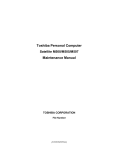Download Flashing BIOS in FREEDOS
Transcript
Notebook System Level 1 Training Material Statement of Confidentiality All recipients of this document must treat this training material as ASUS confidential and must not disclose it to any party other than the recipients’ employees on a need to know basis, or other individuals authorized under a written Confidential Disclosure Agreement signed by ASUS and the recipient. Ver. 3.0 ASUS Confidential Overview n n n n n n n n n Chapter 1 Chapter 2 Chapter 3 Chapter 4 Chapter 5 Chapter 6 Chapter 7.1 Chapter 7.2 Chapter 8 ASUS Confidential Testing Flow Chart Customer Induced Damage (CID) Criteria Pretest Fixture Package Visual Inspection Plug Fixture Updating BIOS USB Boot Up Introduction Test in FreeDOS Windows Testing Program 2 Chapter 1 Test flow chart ASUS Confidential 3 Test flow chart Check Model Name FAIL Visual Inspection L2 Repair OK Plug Fixture Update BIOS NO BIOS Is The Newest Version? Yes FAIL DOS Function Test OK FAIL OS Function Test OK Key Out ASUS Confidential 4 Chapter 2 Customer Induced Damage (CID) Criteria ASUS Confidential Content Ø CID & OOW(Out of Warranty) Service Process Flow Chart Ø CID Outline • • • • • • • ASUS Confidential Surface Keyboard Adapter Mouse ODD LCD Machine 6 CID&OOW Service Process Flow Chart ASUS Confidential 7 Surface – Painting Peel Off 1 2 3 Damage Painting peel off [Figure1-5] ASUS Confidential 4 Comments LCD bezel or top case worn or painting peel off 5 Repair Way Exchange Parts In Warranty Out of Warranty Exchange or thicken the rubber - Free Free - Exchange related parts Charge Charge - Exchange related parts Charge Charge LCD cover or bottom case worn or painting peel off 8 Surface - Broken 7 6 Damage Broken [Figure 6-14] ASUS Confidential 10 9 8 Comments Not caused by hit or droped Caused by hit or dropped or customer induced Repair Way Exchange Parts In Warranty Out of Warranty TBD - - - Exchange related parts - Charge Charge 9 Surface - Broken 11 12 13 14 ASUS Confidential 10 Keyboard 15 Damage Keycap drop off [Figure 15] ASUS Confidential Comments Keycap drop off (including its bracket) Repair Way Exchange Parts In Warranty Out of Warranty Reinstall - Free Free - Exchange the keyboard Charge Charge 11 Keyboard - Oxidation 16 Damage Keyboard Oxidation [Figure 16-17] ASUS Confidential 17 Comments Liquid soak into the keyboard and the top case. Repair Way Exchange Parts In Warranty Out of Warranty - Exchange the parts which was soaked by the liquid Charge Charge 12 Keyboard - Broken 18 Damage KeycapTwist [Figure 18-20] ASUS Confidential 19 20 Repair Way Exchange Parts In Warranty Out of Warranty Keycap twisted heated by the outside - Exchange the keyboard Charge Charge Keycap twisted by other reasons TBD - - - Comments 13 Keyboard / Touch Pad Abraded 21 22 23 Damage Keyboard or Touch Pad abraded [Figure 21-24] ASUS Confidential 24 Repair Way Exchange Parts In Warranty Out of Warranty Keyboard or Touch Pad was polished by the abrasion. - Exchange the keyboard or Touch Pad Charge Charge The sign on the keyboard or Touch Pad was drop off - Exchange the keyboard or Touch Pad Charge Charge Comments 14 Adapter – Surface Damaged 26 25 Damage Adapter surface damaged [Figure 25-26] ASUS Confidential Comments Adapter surface has water mark or melted or broken. Repair Way Exchange Parts In Warranty Out of Warranty - Exchange the adapter Charge Charge 15 Adapter – Cable Damaged 27 28 29 Damage Adapter Cable damaged [Figure 27-30] ASUS Confidential 30 Comments Cable broken and the plastic outside abraded Repair Way Exchange Parts In Warranty Out of Warranty - Exchange the adapter Charge Charge 16 Adapter – Label Damaged Label Damaged 31 Damage Comments Repair Way Exchange Parts In Warranty Out of Warranty Adapter label damaged [Figure 31] Label removed, scribbled or damaged seriously - Exchange the adapter Charge Charge ASUS Confidential 17 Mouse – Surface Damaged Surface damaged 32 Damage Comments Repair Way Exchange Parts In Warranty Out of Warranty Surface Damaged [Figure 32] The surface of the mouse split or damaged. - Exchange the mouse Charge Charge ASUS Confidential 18 Mouse – Cable damaged Cable twisted Wire broken 34 33 Damage Cable Damaged [Figure 33-34] ASUS Confidential Comments Cable twisted or wire broken Repair Way Exchange Parts In Warranty Out of Warranty - Exchange the mouse Charge Charge 19 Mouse – Label Damaged Label tear up by customer Label damaged and disassembled 35 Damage Label Damaged [Figure 35-36] ASUS Confidential Comments Label tear up by customer or disassembled after damaged 36 Repair Way Exchange Parts In Warranty Out of Warranty - Exchange the mouse Charge Charge 20 ODD – Mechanical Damaged 37 Damage Mechanical Damaged [Figure 37] ASUS Confidential Comments The hook broken, damaged or missed so that the ODD couldn’t read the disk. Repair Way Exchange Parts In Warranty Out of Warranty - Exchange the ODD Charge Charge 21 ODD – Mechanical Damaged ODD tray out of shape 38 ODD bracket broken Damage Mechanical Damaged [Figure 38-40] ASUS Confidential 39 Comments Includes: ODD bracket broken, ODD tray out of shape, data cable damaged, etc. 40 Repair Way Exchange Parts In Warranty Out of Warranty - Exchange the ODD Charge Charge 22 ODD Separate from the main machine and damage 41 Damage Comments Repair Way Exchange Parts In Warranty Out of Warranty Separate from the main machine [Figure 41] ODD separates from the main machine, data cable damaged - Exchange the ODD Charge Charge ASUS Confidential 23 LCD 42 43 Damage Comments Repair Way Charge LCD Broken [Figure 42-43] Panel crack and mural are considered caused by drop, press or misuse Replace the panel Yes ASUS Confidential 24 Machine Oxidation 44 Damage Liquid inside [Figure 44-45] ASUS Confidential 45 Comments Repair Way It may be caused by misuse, ex: (a) Customer try to self-repair and use wrong way to clean to get the oxygenation. (b) Splashed by liquid. 25 Check other parts and complete function first. Replace the damage parts Charge Yes Machine Burned 46 47 Damage Comments Repair Way Charge NB Burned [Figure 46-47] Require to check the cause of such case carefully and seriously. If unable to judge the endures responsibility, please feedback to ASUS HQ. Replace the hole NB TBD ASUS Confidential 26 Chapter 3 Pretest Fixture Package ASUS Confidential ASUS Pretest Fixture Package Part Number Fixture Name Amount 20-201400952 PCMCIA Test Fixture 1 22-220000100 Y-Cable 1 70-C1OG10-01 Com Port Test Fixture 1 70-C1OO30-0 Printer Test Fixture 1 16-000500007 Tools Package 1 ASUS Confidential 28 Photo ASUS Pretest Fixture Package Part Number Fixture Name Amount 22-060001280 Audio Test Fixture 1 80-C1G036-0103 ENG_EZUSB Board v1.0 2 60R-R00LA1000 LAN Loop Back 1 80-C1G036-0301 ENG_EZUSB Board v2.0 4 22-060000050 USB Cable 4 ASUS Confidential 29 Photo ASUS Pretest Fixture Package Part Number Fixture Name Amount 80-DH1000-16 SCB-2408U/MI/ASUS NB 1 14-011000040 IEEE 1394 Cable 1 14-000500500 MINI USB Cable 1 04-267001510 Adapter10W AD620(US/JPN/TWN) 1 20-521055550 CD-ROM Testing CD 1 ASUS Confidential 30 Photo ASUS Pretest Fixture Package Part Number Fixture Name 20-J30320101 VGA Board Disassembly 1 22-240000310 Screwdriver For S200 1 NB Adapter (90W) 1 04-266001000 Amount 04-266000500 NB Adapter (50W) 1 14-110060370 Power Cord 2 ASUS Confidential 31 Photo ASUS Pretest Fixture Package Fixture Name Amount CRT/LCD Monitor 1 20-T004C2304 Express Card 1 20-521006264 SD Card Part Number 20-T00371104 ASUS Confidential MS Pro Card 32 1 1 Photo Chapter 4 Visual Inspection ASUS Confidential Visual Inspection Manner 1.1 Top Left 1.2 Right Left Bottom 1.Method and sequence for appearance inspection (1)Take down notes while reading: While inspecting, the operator’s focus need to follow by their hand. ASUS Confidential 34 Right Back Cover & Shake LCD 2.1 1.Check if the scratch, stain, paint, bright line of LCD cover are under inspection spec. 2.Tear LCD back cover Mylar. 2.2 1.Shake LCD module 3 times to check if hinges have some noise. ASUS Confidential 35 Check Bottom Case 1.Checking if the gap in the bottom case is under spec. 2.Check bottom case appearance that scratch, stain, print, color different, spray paint defector others appearance need to tally with inspection standard. 3.Check battery latch function well. 4.Check hole of speaker and DDR door no foreign objects. 5.Check the top case Mylar and battery Mylar are on NB, can‘t permit they are oblique or loss. 6.Check business card folder is stick on bottom case(for ASUS A3 series) 7.Check if scratch, stain, print, bright line of bottom case are under inspection spec. 3.1 3.2 ASUS Confidential 36 Check Border Area 4.1 1.Check if the scratch, stain, paint, bright line of front side are under inspection spec. 2.Don’t tear bottom case IR lens Mylar. 4.2 1.Check if the scratch, stain, print, bright line of right side are under inspection spec. 4.3 1.Check if the scratch, stain, paint, bright line of rear side are under inspection spec. 2.Tear LCD back cover Mylar. ASUS Confidential 37 Check Inside Cover 5.1 5.2 1.Check if the scratch, stain, paint, bright line of left side under inspection spec. 2.Checking if there is any foreign object inside each jack of NB left side. ASUS Confidential 38 Check Gap & Device 6.1 6.2 1.Checking if the gap between LCD module and top case is under spec. 2.Checking if the scratch or pant off on the NB front side is under spec. 3.Checking if there is any foreign object inside each jack of NB left side. ASUS Confidential 39 Check LCD Surface & Rubber 7.1 1.Confirm if there is scratch on the LCD panel. 2.Checking the gap between LCD panel and LCD bezel is under spec. 3.Confirm if LCD panel is glare. 7.2 1.Confirm if there are 4 Mylar & 4 rubbers on the LCD bezel. 2.Check printing logo on LCD bezel. ASUS Confidential 40 Check PCMCIA & Top Case 8.1 1.Check if the PCMCIA push button function well. 8.2 1.Checking if there are Windows, Intel inside label, ATI label, CSR label, TNT label, Dolby label, Spec label, Promotion label had stuck on the top case. ASUS Confidential 41 Check Function Button 9.1 Important 1.Checking if the power button and fast key works smoothly. Checking if the gap, scratch, painting off, color difference or others surface defect of button are under standard. ASUS Confidential 42 Check Keyboard Important 10.1 10.2 Important Important 1.Checking if the K/B right side cannot saw VAG thermal module. 2.Make sure K/B and K/B cover wedge in top case and GAP under spec. 3.Use the palm of both hands to hit lightly K/B and make sure key of K/B have not floating, missing, noise and moving. ASUS Confidential 43 Check Bottom Case & Charge Pin 11.1 1.Checking if the gap, scratch, stain, painting off, color difference or others surface defect of bottom case are under standard. 2.Checking if the battery can slide smoothly and functioning. 11.2 1.Checking the gap between hinge covers and top case are under spec. 2.Checking if the scratch or pant off on the NB back side is under spec. 3.Checking if there is any foreign object inside each jack of NB right side. 4.Checking if there are 2 screws Mylar in the bottom case. ASUS Confidential 44 Check Battery & Warranty Label 12.1 For ASUS For HITACHI(OEM) Label cannot stuck over frame. 12.2 Check machine model number Name EX:W5AE ASUS Confidential 45 Check All Label & Cotton Paper 13.1 1.Confirm that number of 90 S/N pasted on machine is the same with on traveling card on bottom case. 2.Take the label-checking Mask putting on bottom case. 13.2 Put a anti-dust on the keyboard. ASUS Confidential 46 Chapter 5 Plug Fixture ASUS Confidential Plug Fixture 1 2 ASUS Confidential 48 1. Connect LAN Loop Back Plug 2. Put Test CD into ODD and reboot to run ASUS NB pretest programs Plug Fixture 3 4 ASUS Confidential 49 3. Connect USB port plug. 4. Connect MS PRO card plug. Chapter 6 Updating BIOS ASUS Confidential Content n Flashing BIOS introduction n Preparation n Flashing BIOS in Operating System n Flashing BIOS in DOS mode n Flashing BIOS in BIOS setup utility n Jig Board 51 ASUS Confidential Flashing BIOS Introduction Updating BIOS could be the first option for the troubleshooting of the Notebook PC because the new BIOS revision will solve some problems. (Read the BIOS release information provided on the download site before using.) Four ways to flashing BIOS: Software: 1. Winflash in Operating System 2. Aflash in FREEDOS 3. Easy Flash in BIOS SETUP UTILITY Hardware: 4. Jig Board Warning: Careless updating can result in your Notebook PC having more problems. 52 ASUS Confidential Preparation Before starting flashing BIOS, please plug in the adapter so as to avoid the power off in the flashing process, which will lead to the BIOS flashing failure. ASUS Confidential 53 Flashing BIOS in Operating System 54 ASUS Confidential Precondition Two preconditions mentioned before starting to update the BIOS in OS: 1. Download the exact BIOS files from the ASUS website • Before starting updating BIOS in OS, please verify the NB model then download the corresponded BIOS files from the ASUS website. • The BIOS file can be found in the website as below: http://www.asus.com 2. Please ensure the updating program ‘Winflash Utility’ has been installed in your NB before you start BIOS updating. The program can be installed from the Driver & Utility CD. ASUS Confidential 55 Flashing BIOS in Operating System 1. Open the program “Winflash” Click Start\All Programs\ASUS Utility\Winflash\Winflash V2.25 1 ASUS Confidential 56 Flashing BIOS in Operating System 2. Select and open the BIOS files downloaded from the website. 2 ASUS Confidential 57 Flashing BIOS in Operating System 3. Confirm the BIOS information is correct and press “Flash” button to start. 3 ASUS Confidential 58 Flashing BIOS in Operating System 4. The system would shut down automatically and reboot again to enter the easy flash interface to start flashing the BIOS. 4 ASUS Confidential 59 Flashing BIOS in Operating System 5. Erasing BIOS 5 ASUS Confidential 60 Flashing BIOS in Operating System 6. Flashing BIOS 6 ASUS Confidential 61 Flashing BIOS in Operating System 7. Verify BIOS. After flash successfully, the system would shut down automatically. 7 ASUS Confidential 62 Flashing BIOS in Operating System 8. Please restart and enter the BIOS setup interface to Load User Defaults. 8 9 ASUS Confidential 63 Warning • The model is not matching • The version is not the latest or older than the BIOS In these two situations, the BIOS could not be updated. The message would show and the “Flash” button would not be activable. ASUS Confidential 64 Downgrade BIOS Description: With the new version of the BIOS, some functions would be disabled. In this case, downgrade BIOS would be adapted. For the WINFLASH grogram could only upgrade BIOS, one command should be run before the downgrade. ASUS Confidential 65 Downgrade BIOS 1. Enter into the DOS mode in OS 66 ASUS Confidential 1 Downgrade BIOS 2. Run “winflash /nodate” in the DOS mode (The path is as below) 2 3 ASUS Confidential 67 Downgrade BIOS 3. Choose the BIOS image file. 4 ASUS Confidential 68 Downgrade BIOS 4. Start to Downgrade. 5 ASUS Confidential 69 Downgrade BIOS 5. The system would shut down automatically and reboot again to enter the easy flash interface to start flash the BIOS. 6 ASUS Confidential 70 Downgrade BIOS 6. Erasing BIOS 7 ASUS Confidential 71 Downgrade BIOS 7. Flashing BIOS 8 ASUS Confidential 72 Downgrade BIOS 8. Verify BIOS. After flash successfully, the system would shut down automatically. 9 ASUS Confidential 73 Downgrade BIOS 9. Please restart and enter the BIOS setup interface to Load User Defaults. 10 ASUS Confidential 11 74 Flashing BIOS in FREEDOS ASUS Confidential 75 Preparation n Download the BIOS image files from the SIP website (As it mentioned in the flashing BIOS in OS) n Prepare a USB DOS booting flash disk with the “AFLASH.EXE” program and the BIOS image files in. 76 ASUS Confidential Flashing BIOS in FREEDOS 1. Booting from the USB to enter into the FREEDOS 1 ASUS Confidential 77 Flashing BIOS in FREEDOS 2. Select aflash2.exe to run updating BIOS grogram 2 ASUS Confidential 78 Flashing BIOS in FREEDOS 3. Select <2.update BIOS to new version> 3 ASUS Confidential 79 Flashing BIOS in FREEDOS 4. Input file name of new BIOS 4 ASUS Confidential 80 Flashing BIOS in FREEDOS 5. Confirm the new BIOS name and make sure to start flashing In this stage, please carefully check the model and version is correct then enter “Y” to continue, otherwise the system will flash a wrong BIOS which will cause the problem of no boot. 5 ASUS Confidential 81 Flashing BIOS in FREEDOS 6. Erasing BIOS 6 ASUS Confidential 82 Flashing BIOS in FREEDOS 7. Flashing BIOS 7 ASUS Confidential 83 Flashing BIOS in FREEDOS 8. Verify BIOS 8 ASUS Confidential 84 Flashing BIOS in FREEDOS 9. Complete Flashing and EXIT 9 ASUS Confidential 85 Flashing BIOS in FREEDOS 10. Restart the PC and enter into the BIOS SETUP UTILITY to check the BIOS info. 10 ASUS Confidential 11 86 Flashing BIOS in BIOS SETUP UTILITY Description: For the computer with the Napa platform and the latter one, BIOS updating could be completed directly in the BIOS setup interface. ASUS Confidential 87 Flashing BIOS in BIOS SET UTILITY 1. Press F2 to enter the BIOS SETUP Interface to start the flashing. The procedure is as below: 1 ASUS Confidential 88 Flashing BIOS in BIOS SET UTILITY 2. Start to Easy Flash 2 ASUS Confidential 89 Flashing BIOS in BIOS SET UTILITY 3. Select the BIOS file path 3 ASUS Confidential 90 Flashing BIOS in BIOS SET UTILITY 3. Confirm to update BIOS 4 ASUS Confidential 91 Flashing BIOS in BIOS SET UTILITY 4. Erasing BIOS 5 ASUS Confidential 92 Flashing BIOS in BIOS SET UTILITY 5. Flashing BIOS 6 ASUS Confidential 93 Flashing BIOS in BIOS SET UTILITY 6. Verify BIOS 7 ASUS Confidential 94 Flashing BIOS in BIOS SET UTILITY 7. Restart the PC and enter into the BIOS SETUP UTILITY to check the BIOS info. 8 ASUS Confidential 9 95 Flashing BIOS by Jig Board Description: This is a tool for flashing BIOS. The other three ways introduced before is for the software. In the case of failure flashing BIOS by software, which would cause no boot, the BIOS could be flashed by another tool – JIG BOARD. ASUS Confidential 96 Jig Board Introduction Part Number Fixture Name Amount Jig Board 1 USB Cable 1 14G122300240 FPC Cable(28 pin) 1 14G122300280 FPC Cable(24 pin) 1 04-266003160 NB Adapter (65W) 1 14-110060370 Power Cord 1 60-2N70606073 14G000505705 ASUS Confidential 97 Photo Overview SW1: Start Switch U11: USB Connector LED4: Flashing Fail LED LED1: Flashing BUSY LED J1: Power Jack LED2: Software On Power LED LED3: Flashing Done and GOOD LED CON1: FPC Cable 28 pins connector SW7: Main Power Switch CON6: FPC Cable 24 pins connector SW6: Reset Switch ASUS Confidential SW5: Dip Switch 98 CON7: 24 pins CON5: 28 pins Notebook Supported The JIG Board only supports the notebook PC whose BIOS chip is ITE. A A3AC A3FC A3FP A3H A3HF A6F A6RP A6HF A7C A7CD A7J A7F A7P A7S A8E A8S A8SC A9RP C C90S F F3SA F3SC F3SV F3SE F9DC F9E F9S F2F F2HF F2J F2JE F3F F3H F3P F3JA F3JC F3JP F3JR F3JM F3JV F3M F3T F3TC F3U F5R F5M F9F F9J G G1S G2S G2P R R1E R1F T T12EG T12FG T12FF T12FH T12FV T12H T12J T12J3 T12JG T12RG T12RV TRSA T11F T11J T11JA T11JB T11JL T12RV T12MG T12MV T12UV T13FG T13FV T13MV T19F T19H T19R 99 ASUS Confidential V VX2S V2JE W W2S W7S W7E W1JB U U1F X X51R Z Z37E Z84J Z96S Z62F Z62FP Z62FM Z62J Z62JM Z84F Z84FM Z91FR Z94RP Z96F Z96FM Z96H Z96HM Z96J Z96JM Z96JP Z96JS Flashing BIOS with JIG Board Load ROM files to the JIG Board 1. Use USB cable to connect the JIG Board with the target board. Then plug in the DC Power to JIG Board.(12~19V, notebook power adapter). Press the power button to turn on the board. 1 ASUS Confidential 100 Flashing BIOS with JIG Board 2. Press LoadFile icon to load BIOS ROM file and press AutoBurn icon to burn BIOS ROM file to JIG Board. 2 ASUS Confidential 3 101 Flashing BIOS with JIG Board 3. After burning done, press SW7 again to turn off main power. 4 ASUS Confidential 102 Flashing BIOS with JIG Board Upload the ROM file to the target notebook 1. Remove the battery of the target notebook 1 ASUS Confidential 103 Flashing BIOS with JIG Board 2. Connect the FPC cable between to the keyboard and Jig-Board connector.(connect both side on pin 1) 2 ASUS Confidential 104 Flashing BIOS with JIG Board 3. Connect the USB cable on the Jig-Board and notebook. 3 ASUS Confidential 105 Flashing BIOS with JIG Board 4. Connect the power adapter on the Jig-Board. 4 ASUS Confidential 106 Flashing BIOS with JIG Board 5. Turn the Jig-Board on by pressing the power button. 5 ASUS Confidential 107 Flashing BIOS with JIG Board 6. The finally connection is the power adapter into the notebook. There is a connecting rule between the Jig-Board, notebook and adapters!!!! If you don’t follow these steps, you can’t upload the ROM file. Because the circuit needs to be closed by the notebook power. 6 ASUS Confidential 108 Flashing BIOS with JIG Board 7. Press on the start button on the Jig-Board. 7 ASUS Confidential 109 Message ID List Message Process Note AA Wait for check KBS interface 00 Flash erase 10~1F Flash Program For 1M/2M flash 20~2F Flash Verify For 1M/2M flash 55 KBS test fail The scenario will influence by the following conditions: The JIG Board crisis recovery data structure did not match the target keyboard connector define. The target system has other power sources before JIG Board SW6 turn on. 00~FF Read ROM For 1M/2M flash 88 Flash successfully ASUS Confidential 110 The scenarios will influence by the following conditions: The utility did not detect the KSO9=0 The FPC cable connected to the connector with reverse side. The JIG Board crisis recovery data structure did not match the target keyboard connector define. Target system does not have the power source. Chapter 7.1 USB BOOT UP INTRODUCTION ASUS Confidential Equipment Description NO# Equipment Description ASUS Part Number Quantity 1 CRT MONITOR 20-520000282 1 2 ENG_EZUSB BOARD R1.03 80-C218-0103 5 3 USB CABLE 22-060000050 5 4 Memory Stick Card 20-T004B1011 1 5 SCANDISK SD MEMORY CARD 20-TT2600048 1 6 Test CD 22-060002570 1 ASUS Confidential Remarks Create USB bootboot-up DISK Advantage dvantages s: 1.Boot directly from AIAI-flash and run test programs under FreeDOS FreeDOS,, DO NOT need unplug HDD. 2.No need using HDD(A substitute method before NDSS online) STEP 1: Download "USB Boot" from SIP ASUS Confidential Create USB bootboot-up DISK STEP 2: Extract the RAR file to any folder(eg. extract to E:\) ASUS Confidential Create USB bootboot-up DISK STEP 3: Use HPUSBFW.EXE to Format AI_FLASH and create a DOS startup disk Choose Dos system files ASUS Confidential Create USB bootboot-up DISK ASUS Confidential Create USB bootboot-up DISK STEP 4: Copy USB_BOOT.EXE to AI_FLASH and double click it ASUS Confidential Create USB bootboot-up DISK STEP 5: Download Test Program from SIP ASUS Confidential Create USB bootboot-up DISK STEP 6: Extract the rar file just downloaded to any folder to get an executable self-extracting file ASUS Confidential Create USB bootboot-up DISK STEP 7: Copy the file to the root of AI_FLASH, and double click it ASUS Confidential Chapter 7.2 Test in FreeDOS ASUS Confidential Attention 1. Connect the test fixture correctly. 2. Please put on the battery and connect the power adaptor to DC power input jack before run the test program. 3. If it happens in problem, please inform the test supervisor. For safety, Turn off main power when Test idling or during break time. ASUS Confidential 122 Test Setup 1. Press Power Switch then press the ‘Power Button’ to make power on. 2. NB system BIOS allows users to change some system hardware/function settings during POST (power on self test) stage. Users may hit <F2> key to enter SETUP mode in POST, the setup feature is categorized into 6 menus described as below. Step 2. Check/Setup System time/date Step 1. Load Setup Defaults ASUS Confidential 123 Test Setup Step 3. Setup Boot Device Priority Boot -> Boot Device Priority->1st Boot Device [Hard Disk] ASUS Confidential 124 Step 4. Save Changes and Exit, then System will reboot. Enter FreeDOS Mode 1. Boot up the system with the Test USB Boot-up Disk. 2. Press ESC Key, then select booting from U Disk. 3. Entering FreeDOS. 4. Press ESC then see the FreeDOS UI. 5. Choose Testing Model. EX. TC->NB->G7_SER->G70SG 6. Select the BAT file of Testing Model, shown as below. ASUS Confidential 125 Enter FreeDOS Mode 7. Select the Function Test Item according to the TEST Program Menu. ASUS Confidential 126 Model and BIOS Test 1. Check Product type 2. Check BIOS Version 1 ASUS Confidential 127 Confirm the CPU SPEC 1. Confirm the CPU SPEC. 2. Confirm the current date/ time. 2 ASUS Confidential 128 LED Test p Check the light of LEDs, press any key to test next LED. Ensure the status LEDs function properly. p If the LEDs are different to the screen display, that means test fail. 3.1 ASUS Confidential 129 LED Test p Check the light of HDD LED, then press ‘H’ to exit. 3.2 ASUS Confidential 130 CHK 1394&MAC p Check 1394 ID number is correct. 4.1 ASUS Confidential 131 CHK 1394&MAC p Input 1394 address p Please type the right 1394 address. Then save this file!! 4.2 ASUS Confidential 132 CHK 1394&MAC p Check MAC address is correct. 4.3 ASUS Confidential 133 CHK 1394&MAC p Input MAC Address p Please type the right MAC address. Then save this file!! 4.4 ASUS Confidential 134 AC--IN Test AC p Insert the AC input to check. Test fail will show this PIC 5 ASUS Confidential 135 MS CARD Test Please insert the MS-card into Card Reader (Picture 1) Picture 1 Picture 2 Test fail will show this PIC 6 ASUS Confidential 136 SD CARD Test Picture 2 Picture 1 Test fail will show this PIC 7 ASUS Confidential 137 Temperature Test Test fail will show this PIC 8 ASUS Confidential 138 WLAN OFF/ON . Please turn off/on the WLAN switch Picture 1 Picture 2 Test fail will show this PIC 9 ASUS Confidential 139 BLUETOOTH 10 ASUS Confidential 140 MEMSIZE Test The below pictures shows the information of CPU and system memory to us. 11 ASUS Confidential 141 MEMSIZE Test Please confirm the memsize 12 ASUS Confidential 142 Touchpad Test When your finger touch the pad and move one direction, the bule sign move the same direction with your finger. 13 ASUS Confidential 143 LCDRGB Test If you find the vertical wave and horizontal wave between the LCD RGB Test, It has problem. 14 ASUS Confidential 144 INSTANT Test Press the button 1 , the grids will change color. Please according to the words in below picture. 15 ASUS Confidential 145 KEYBOARD Test Choose one language for the Keyboard, and then into next screen. 16 Please check the keyboard function. Press all the key at the keyboard. then the program can exit and continue. If any key doesn’t change to Blue color, it means the test program is fail. Press Fn + DEL key to test ASUS Confidential 146 Function Test Test fail will show this PIC 17 ASUS Confidential 147 FAN OFF/ON Test Unable to wheel or Speed Error on FAN Test fail will show this PIC 18 ASUS Confidential 148 CD ROM Test Test fail will show this PIC 19 ASUS Confidential 149 LID Switch Test Close LID panel to test. 20 ASUS Confidential 150 BATTERY CAPACITY Test Check the battery capacity. Test fail will show this PIC 21 ASUS Confidential 151 USB Test 22 Test fail will this picture. ASUS Confidential 152 Chapter 8 Windows Testing Program ASUS Confidential Install WTP Step 1: Download Windows Main Program from SIP. ASUS Confidential 154 Install WTP Step 2: Save the ASUSWTP.exe test program. ASUS Confidential 155 Install WTP Step 3: Download the relevant Test Program from SIP. ASUS Confidential 156 Install WTP Step 4: Extract the file . ASUS Confidential 157 WTP Main Menu Step 1: Run ASUSWTP.exe on desktop Step 2: Choose Model name and running test program. 1 ASUS Confidential 158 CHECK DEVICE 1.Check Machine all device is ok? 2.Check software and hardware is normal? 2.1 ASUS Confidential 159 CHECK DEVICE Device Normal 2.2 ASUS Confidential 160 CHECK DEVICE 2.3 ASUS Confidential 161 CHECK DEVICE Device Abnormal 2.4 ASUS Confidential 162 CD COMPARE 1. Please insert a DVD-RW disc into ODD 3.1 ASUS Confidential 163 CD COMPARE 3.2 ASUS Confidential 164 EXT/INT SPEAKER Test p Press the number that you heard to test speaker function. 4 ASUS Confidential 165 HDCP Test pConnect a monitor to notebook by a HDMI cable, the monitor must support HDCP. 5.1 ASUS Confidential 166 HDCP Test p Press “Fn+F8” to select the “HDMI ONLY” display mode. 5.2 ASUS Confidential 167 HDCP Test p Select “1: Enable”, Local & Global changed to 1, the model’s HDCP function is normal. p Select “1: Enable”, Local & Global doesn’t change, the model’s HDCP function is abnormal. 5.3 ASUS Confidential 168 KEYBOARD Test 6 ASUS Confidential 169 LCD Test Run Nokia Monitor Test V1.0a to test. 7.1 ASUS Confidential 170 LCD Test Geometry 7.2 Convergence Screen Regulation ASUS Confidential Screen Regulation 171 LCD Test Colour Focus 7.3 Brightness and Contrast ASUS Confidential Resolution 172 MIC Test p Insert MICPHONE to test. 8 ASUS Confidential 173 MS/SD Test p Insert the MS/SD card into Card Reader. p Test fail will show this picture. 9 ASUS Confidential 174 TOUCHPAD Test 10.1 ASUS Confidential 175 TOUCHPAD Test 10.2 ASUS Confidential 176 VCD PLAY Test 11.1 ASUS Confidential 177 VCD PLAY Test 11.2 ASUS Confidential 178 WEBCAM Test 12 ASUS Confidential 179 NEWCARD Test p If the NEWCARD is normal, it will appear the below pictures. p TEST fail will show this PIC. 13 ASUS Confidential 180 WIRELESS Test p If the wireless is normal, it will appear the below pictures. 14.1 ASUS Confidential 181 WIRELESS Test p Test fail will show the following pictures. 14.2 ASUS Confidential 182