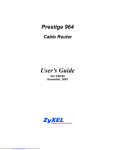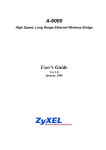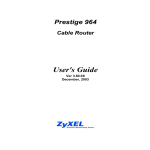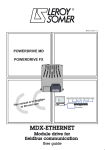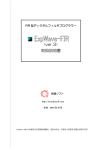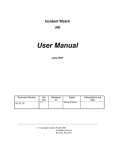Download ZyXEL Communications ZyXEL ExpWave 240B User`s guide
Transcript
ExpWave 240B Secure Outdoor Ethernet Radio Link User's Guide Ver 1.2 August, 2004 ExpWave 240B Secure Outdoor Ethernet Radio Link Copyright ExpWave 240B Secure Outdoor Ethernet Radio Link Copyright © 2002 by ZyXEL Communications Corporation. The contents of this publication may not be reproduced in any part or as a whole, transcribed, stored in a retrieval system, translated into any language, or transmitted in any form or by any means, electronic, mechanical, magnetic, optical, chemical, photocopying, manual, or otherwise, without the prior written permission of ZyXEL Communications Corporation. Published by ZyXEL Communications Corporation. All rights reserved. Disclaimer ZyXEL does not assume any liability arising out of the application or use of any products, or software described herein. Neither does it convey any license under its patent rights nor the patent rights of others. ZyXEL further reserves the right to make changes in any products described herein without notice. This publication is subject to change without notice. Trademarks Trademarks mentioned in this publication are used for identification purposes only and may be properties of their respective owners. Copyright iii ExpWave 240B Secure Outdoor Ethernet Radio Link Federal Communications Commission (FCC) Interference Statement This device complies with Part 15 of FCC rules. Operation is subject to the following two conditions: This device may not cause harmful interference. This device must accept any interference received, including interference that may cause undesired operations. This equipment has been tested and found to comply with the limits for a CLASS B digital device pursuant to Part 15 of the FCC Rules. These limits are designed to provide reasonable protection against harmful interference in a commercial environment. This equipment generates, uses, and can radiate radio frequency energy, and if not installed and used in accordance with the instructions, may cause harmful interference to radio communications. If this equipment does cause harmful interference to radio/television reception, which can be determined by turning the equipment off and on, the user is encouraged to try to correct the interference by one or more of the following measures: Reorient or relocate the receiving antenna. Increase the separation between the equipment and the receiver. Connect the equipment into an outlet on a circuit different from that to which the receiver is connected. Consult the dealer or an experienced radio/TV technician for help. Notice 1 Changes or modifications not expressly approved by the party responsible for compliance could void the user's authority to operate the equipment. Notice 2 Shielded RS-232 cables are required to be used to ensure compliance with FCC Part 15, and it is the responsibility of the user to provide and use shielded RS-232 cables. iv FCC Statement ExpWave 240B Secure Outdoor Ethernet Radio Link Information for Canadian Users The Industry Canada label identifies certified equipment. This certification means that the equipment meets certain telecommunications network protective, operation, and safety requirements. The Industry Canada does not guarantee that the equipment will operate to a user's satisfaction. Before installing this equipment, users should ensure that it is permissible to be connected to the facilities of the local telecommunications company. The equipment must also be installed using an acceptable method of connection. In some cases, the company's inside wiring associated with a single line individual service may be extended by means of a certified connector assembly. The customer should be aware that the compliance with the above conditions may not prevent degradation of service in some situations. Repairs to certified equipment should be made by an authorized Canadian maintenance facility designated by the supplier. Any repairs or alterations made by the user to this equipment, or equipment malfunctions, may give the telecommunications company cause to request the user to disconnect the equipment. For their own protection, users should ensure that the electrical ground connections of the power utility, telephone lines, and internal metallic water pipe system, if present, are connected together. This precaution may be particularly important in rural areas. Caution Users should not attempt to make such connections themselves, but should contact the appropriate electrical inspection authority, or electrician, as appropriate. Note This digital apparatus does not exceed the class A limits for radio noise emissions from digital apparatus set out in the radio interference regulations of Industry Canada. Information for Canadian Users v ExpWave 240B Secure Outdoor Ethernet Radio Link Product installation requirements 1. The ExpWave 240B can only be installed by a licensed installer; training and access to technical requirements will be provided through the user guide and through training done by the business partnership agreements with respective customers. 2. The installation will be done in a controlled and licensed environment; and filing of the appropriate documentation as required by local law. 3. Installation requires special training (special programming, access to keypad, field strength measurements made) by ZyXEL of the installation and maintenance teams of the ZyXEL licensed service providers and operators. 4. ZyXEL licensed service providers will be required to have their installation teams trained to do installation of the ExpWave 240B and antennas on high sited areas in order to meet the performance and regulatory requirements. This will require professional installation; the installation of the ExpWave 240B must be controlled and installed by licensed professionals. Specially designed antennas and mounting procedures will be required and professional installation needed to ensure the equipment works reliably and compatibly with the complete ZyXEL infrastructure. 5. An intentional radiator shall be designed to ensure that no antenna other than that furnished by the ZyXEL . or its customer shall be used with the ExpWave 240B . The use of a permanently attached antenna or of an antenna that uses a unique coupling to the intentional radiator shall be considered sufficient to comply. If the unit becomes broken, the antenna can be replaced by the user, but the use of a standard antenna jack or electrical connector is prohibited. Further, this requirement does not apply to intentional radiators that must be professionally installed, such as perimeter protection systems and some field disturbance sensors, or to other intentional radiators which must be measured at the installation site. However, the installer shall be responsible for ensuring that the proper antenna is employed so that the limits in this part are not exceeded. 6. This standard antenna may be used in a point-to-point application, and possibly may require a tower mount and/or directional antenna. Such use would be applicable in the following uses: data and control signal transmitter located in oil fields; transmitters mounted on trains and train stations; pole-mounted police and/or emergency vehicles. 7. Permanent attachment of the ExpWave 240B can be achieved by various means such as factory application of a permanent cement or epoxy to a standard antenna connector. The ExpWave 240B will specify the certification application type of adhesive to be used and must confirm that the adhesive will be applied at the factory – prior to shipment. 8. The installer must ensure that the ExpWave 240B and antenna is properly installed so as not to exceed the limits for which it has been designed. 9. Compliance is required for special waterproofing procedures, insulation against lightening and other weather conditions. 10. Also requires special mounting brackets for instillation in professional environments. 11. Licensees will be recruited primarily from existing service providers and manufacturers that are already successful in Internet, paging, or mobile phone service industries. 12. ZyXEL. will provide products and services through service providers, its main sales strategies will be to empower service providers and to provide on-going service and support to service providers. Service providers will focus on local markets and offer flexible services to niche markets. 13. Multiple service providers can be started with a relatively low cost of entry. ZyXEL. Will provide licensing companies already in the service industry (such as Internet, paging, or mobile telephone service companies), it will be possible to qualify and license service provides in a short space of time. 14. ZyXEL will provide all starter ingredients (such as prototypes) on a discounted basis to Widenet service providers for smooth transition and integration into existing client bases, authorization, and billing. 15. All equipment will be sold only to ZyXEL qualified network operators that will be purchasing the equipment as a part of an infrastructure to provide services. The intended use and design of the ExpWave 240B is for use by utility companies, large telecom corporations to build out or compliment their current infrastructure for radio frequency and telecommunications signaling. vi Canadian Users ExpWave 240B Secure Outdoor Ethernet Radio Link ZyXEL Limited Warranty ZyXEL warrants to the original end user (purchaser) that this product is free from any defects in materials or workmanship for a period of up to two years from the date of purchase. During the warranty period, and upon proof of purchase, should the product have indications of failure due to faulty workmanship and/or materials, ZyXEL will, at its discretion, repair or replace the defective products or components without charge for either parts or labor, and to whatever extent it shall deem necessary to restore the product or components to proper operating condition. Any replacement will consist of a new or re-manufactured functionally equivalent product of equal value, and will be solely at the discretion of ZyXEL. This warranty shall not apply if the product is modified, misused, tampered with, damaged by an act of God, or subjected to abnormal working conditions. Note Repair or replacement, as provided under this warranty, is the exclusive remedy of the purchaser. This warranty is in lieu of all other warranties, express or implied, including any implied warranty of merchantability or fitness for a particular use or purpose. ZyXEL shall in no event be held liable for indirect or consequential damages of any kind of character to the purchaser. To obtain the services of this warranty, contact ZyXEL's Service Center; refer to the separate Warranty Card for your Return Material Authorization number (RMA). Products must be returned Postage Prepaid. It is recommended that the unit be insured when shipped. Any returned products without proof of purchase or those with an out-dated warranty will be repaired or replaced (at the discretion of ZyXEL) and the customer will be billed for parts and labor. All repaired or replaced products will be shipped by ZyXEL to the corresponding return address, Postage Paid (USA and territories only). If the customer desires some other return destination beyond the U.S. borders, the customer shall bear the cost of the return shipment. This warranty gives you specific legal rights, and you may also have other rights that vary from state to state. Warranty vii ExpWave 240B Secure Outdoor Ethernet Radio Link Customer Support When you contact your customer support representative please have the following information ready: ♦ ExpWave 240B Model and serial number. ♦ Information in Menu 24.1 –System Information. ♦ Warranty Information. ♦ Date you received your ExpWave. ♦ Brief description of the problem and the steps you took to solve it. Method Location e-mail – Support/Sales Telephone/Fax Web Site/FTP Site Regular Mail [email protected] +886-3-480-8163 +886-3-499-3173 www.zygate.com.tw ZyGATE Communications Inc. 48 Lung-Chin Road, Lung-Tan, Taoyuan, Taiwan. [email protected] www.zyxel.com [email protected] +1-714-632-0882 800-255-4101 +1-714-632-0858 ZyXEL Communications, Inc., 1650 Miraloma Avenue, Placentia, CA 92870, U.S.A. Worldwide North America [email protected] +45-3955-0700 www.zyxel.dk Denmark [email protected] +45-3955-0707 ftp.zyxel.dk Malaysia [email protected] +603-795-44-688 +603-795-35-407 www.zyxel.com.my [email protected] Norway [email protected] +47-22-80-6180 www.zyxel.no Sweden [email protected] [email protected] [email protected] +47-22-80-6181 +46(0)-31-744-3810 +46(0)-31-744-3811 WWW.zyxel.se [email protected] [email protected] +86-21-58873264 +86-21-58873316 [email protected] +49-2405-6909-0 0180-5213247 Tech Support hotline 0180-5099935 RMA/Repair hotline +49-2405-6909-99 Shanghai Germany [email protected] viii ftp.zyxel.com www.zyxel.de ZyXEL Communications A/S, Columbusvej 5, 2860 Soeborg, Denmark. Lot B2-06, PJ Industrial Park, Section 13, Jalan Kemajuan, 46200 Petaling Jaya Selangor Darul Ehasn, Malaysia ZyXEL Communications A/S Nils Hansens vei 13. N-0667 Oslo, Norway ZyXEL Communications A/S Anders Carlssons Gata 7417 55 Goteborg Sweden ZyXEL(Shanghai)office 23/F,B Majesty Building No.138 Pudong Avenue Pudong Area, Shanghai, China ZyXEL Deutschland GmbH., Adenauerstr. 20/A4 D-52146 Wuerselen, Germany. ftp.europe.zyxel.com Customer Support ExpWave 240B Secure Outdoor Ethernet Radio Link Table of Contents Copyright ......................................................................................................................................................................iii Federal Communications Commission (FCC) Interference Statement ..................................................................iv Information for Canadian Users ..................................................................................................................................v Product installation requirements .............................................................................................................................vi ZyXEL Limited Warranty ............................................................................................................................................vii Customer Support .....................................................................................................................................................viii Table of Contents ........................................................................................................................................................ix List of Figures ............................................................................................................................................................xiii List of Tables...............................................................................................................................................................xv Chapter 1 Getting to Know Your ExpWave .....................................1-1 1.1 Introduction to the ExpWave 240B .....................................................................................1-1 1.1.1 ExpWave 240B product types ....................................................................................1-1 1.2 Physical Features of the ExpWave 240B ........................................................................1-1 1.3 Non-physical Features of the ExpWave 240B ...........................................................1-1 1.4 Benefits of the ExpWave 240B ...............................................................................................1-2 1.5 Applications of the ExpWave 240B ....................................................................................1-3 1.6 Specifications of the ExpWave 240B.................................................................................1-3 Chapter 2 Hardware Installation .........................................................................2-1 2.1 2.2 2.3 Hardware Description ......................................................................................................................2-1 ExpWave 240B Physical Connection ................................................................................2-5 Installation Procedure .......................................................................................................................2-6 Chapter 3 Initial Setup.........................................................................................................3-1 3.1 Network Topology Planning ......................................................................................................3-1 3.2 Turning On ExpWave ......................................................................................................................3-6 3.2.1 Initial Screen ..............................................................................................................................3-7 3.2.2 Entering the Password .......................................................................................................3-7 3.3 Navigating the SMT Interface ..................................................................................................3-7 3.3.1 Main Menu (Routing AP)...............................................................................................3-7 3.3.2 Summaries of SMT Menu ..............................................................................................3-7 3.4 Changing the System Password ..............................................................................................3-9 Chapter 4 Menu 1 - General Setup .................................................................4-1 4.1 4.2 System Name ...........................................................................................................................................4-1 General Setup...........................................................................................................................................4-1 Chapter 5 LAN Setup.............................................................................................................5-1 5.1 5.2 5.3 Introduction ...............................................................................................................................................5-1 LAN Port Filter Setup ......................................................................................................................5-1 LAN DHCP ...............................................................................................................................................5-1 Table of contents ix ExpWave 240B Secure Outdoor Ethernet Radio Link 5.3.1 Factory LAN Defaults........................................................................................................5-2 5.3.2 DHCP Configuration...........................................................................................................5-2 5.3.3 IP Address and Subnet Mask .......................................................................................5-2 5.3.4 RIP Setup .......................................................................................................................................5-3 5.4 LAN Setup Menu .................................................................................................................................5-3 Chapter 6 Wireless Setup ..............................................................................................6-1 Chapter 7 Network Setup ...............................................................................................7-1 7.1 7.2 Introduction................................................................................................................................................7-1 SMT 6.1 Menu in Router Mode ..............................................................................................7-2 Chapter 8 Static Route Setup .................................................................................8-1 8.1 8.2 Introduction................................................................................................................................................8-1 IP Static Route Setup ........................................................................................................................8-1 Chapter 9 Filter Setup Configuration ........................................................9-1 9.1 About Filtering........................................................................................................................................9-1 9.1.1 The Filter Structure of the ExpWave ....................................................................9-1 9.2 Configuring a Filter Set ..................................................................................................................9-2 9.3 Filter Rules Summary Menu ......................................................................................................9-2 9.3.1 Configuring a Filter Rule ................................................................................................9-2 9.3.2 TCP/IP Filter Rule.................................................................................................................9-2 9.3.3 Generic Filter Rule................................................................................................................9-6 9.4 Applying a Filter and Factory Defaults ............................................................................9-8 9.4.1 Ethernet traffic ..........................................................................................................................9-8 Chapter 10 SNMP Configuration .....................................................................10-1 10.1 10.2 10.3 10.4 About SNMP .....................................................................................................................................10-1 Supported MIBs ..............................................................................................................................10-2 SNMP Configuration..................................................................................................................10-2 SNMP Traps .......................................................................................................................................10-2 Chapter 11 System Maintenance ....................................................................11-1 11.1 System Status ....................................................................................................................................11-1 11.2 System Information and Console Port Speed .......................................................11-2 11.2.1 System Information ..........................................................................................................11-2 11.2.2 Console Port Speed ...........................................................................................................11-3 11.3 Log and Trace ...................................................................................................................................11-4 11.3.1 Viewing Error Log ............................................................................................................11-4 11.3.2 UNIX Syslog ..........................................................................................................................11-4 11.4 Diagnostic.............................................................................................................................................11-5 x Table of Contents ExpWave 240B Secure Outdoor Ethernet Radio Link 11.4.1 WAN DHCP ...........................................................................................................................11-6 Chapter 12 Firmware and Configuration File Maintenance .......................................................................................................................................12-1 12.1 Filename Conventions...............................................................................................................12-1 12.2 Backup Configuration ...............................................................................................................12-1 12.2.1 Backup Configuration ....................................................................................................12-2 12.2.2 Using the FTP Command from the Command Line ...........................12-2 12.2.3 Example of FTP Commands from the Command Line ....................12-2 12.2.4 GUI-based FTP Clients .................................................................................................12-2 12.2.5 Backup Configuration Using TFTP ...................................................................12-3 12.2.6 TFTP Command Example ..........................................................................................12-3 12.2.7 GUI-based TFTP Clients .............................................................................................12-3 12.2.8 Backup Via Console Port ............................................................................................12-4 12.3 Restore Configuration .................................................................................................12-5 12.3.1 Restore Using FTP ............................................................................................................12-5 12.3.2 Restore Using FTP Session Example ...............................................................12-5 12.3.3 Restore Via Console Port ............................................................................................12-6 12.4 Uploading Firmware and Configuration Files .....................................................12-6 12.4.1 Firmware File Upload ....................................................................................................12-6 12.4.2 Configuration File Upload .........................................................................................12-7 12.4.3 FTP File Upload Command from the DOS Prompt Example ....12-7 12.4.4 FTP Session Example of Firmware File Upload ....................................12-8 12.4.5 TFTP File Upload ..............................................................................................................12-8 12.4.6 TFTP Upload Command Example......................................................................12-8 12.4.7 Uploading Via Console Port.....................................................................................12-9 12.4.8 Uploading Firmware File Via Console Port ...............................................12-9 12.4.9 Example Xmodem Firmware Upload Using HyperTerminal .....12-9 12.4.10 Uploading Configuration File Via Console Port ...............................12-10 12.4.11 Example Xmodem Configuration Upload Using HyperTerminal ...........................................................................................................................................12-10 Chapter 13 System Maintenance & Information ...................13-1 13.1 Command Interpreter Mode .................................................................................................13-1 13.2 Time and Date Setting...............................................................................................................13-1 13.2.1 Resetting the Time.............................................................................................................13-3 Chapter 14 Remote Management ...................................................................14-1 14.1 14.2 Telnet........................................................................................................................................................14-1 FTP .............................................................................................................................................................14-1 Table of contents xi ExpWave 240B Secure Outdoor Ethernet Radio Link 14.3 SNMP .......................................................................................................................................................14-1 14.4 DNS ...........................................................................................................................................................14-1 14.5 Remote Management..................................................................................................................14-1 14.5.1 Remote Management Limitations........................................................................14-2 Chapter 15 IP Routing Policy Setup ..........................................................15-1 15.1 Introduction .........................................................................................................................................15-1 15.2 Benefits ...................................................................................................................................................15-1 15.3 Routing Policy ..................................................................................................................................15-1 15.4 IP Routing Policy Setup...........................................................................................................15-1 15.5 Applying an IP Policy................................................................................................................15-4 15.5.1 Ethernet IP Policies...........................................................................................................15-4 15.6 IP Policy Routing Example...................................................................................................15-5 xii Table of Contents ExpWave 240B Secure Outdoor Ethernet Radio Link List of Figures Figure 2-1 Front view of ExpWave .......................................................................................................................2-1 Figure 2-2 Bottom view of ExpWave ...................................................................................................................2-1 Figure 2-3 Top view of ExpWave ..........................................................................................................................2-2 Figure 2-4 Omni-directional Antenna ..................................................................................................................2-2 Figure 2-5 Back view of Flat Panel Antenna......................................................................................................2-2 Figure 2-6 Front view of flat panel antenna .......................................................................................................2-3 Figure 2-7 HDF 400 RF cable .................................................................................................................................2-3 Figure 2-8 RS-232 console cable..........................................................................................................................2-3 Figure 2-9 Category 5 cable...................................................................................................................................2-3 Figure 2-10 Grounding wire ...................................................................................................................................2-4 Figure 2-11 The Mounting kit.................................................................................................................................2-4 Figure 2-12 Network/Power Injector ....................................................................................................................2-4 Figure 2-13 Antenna Alignment Kit......................................................................................................................2-5 Figure 2-14 Ethernet Cable ....................................................................................................................................2-5 Figure 2-15 Switching Power Adaptor ................................................................................................................2-5 Figure 2-16 Physical Installation of ExpWave with Omni-directional antenna.........................................2-6 Figure 2-17 Physical Installation of ExpWave with flat panel antenna.......................................................2-6 Figure 2-18 The mounting kit assembly .............................................................................................................2-7 Figure 3-1 ExpWave Networking Topology .......................................................................................................3-1 Figure 3-2 Network Topology in Bridge Mode ..................................................................................................3-2 Figure 3-3 Menu 1 – Bridge Mode General Setup ............................................................................................3-2 Figure 3-4 Menu 3.2 – TCP/IP and DHCP Ethernet Setup...............................................................................3-2 Figure 3-5 Menu 5 – Wireless Setup ....................................................................................................................3-3 Figure 3-6 Menu 6 – Router Mode Network Setup ...........................................................................................3-3 Figure 3-7 Menu 5 – Access Client Wireless Setup.........................................................................................3-4 Figure3-8 IP Ping ......................................................................................................................................................3-4 Figure 3-9 Network Topology in Router Mode ..................................................................................................3-4 Figure 3-10 Router Mode General Setup ............................................................................................................3-4 Figure 3-11 TCP/IP and DHCP Ethernet Setup..................................................................................................3-5 Figure 3-12 Wireless Setup ....................................................................................................................................3-5 Figure 3-13 Router Mode Network Setup ...........................................................................................................3-5 Figure 3-14 AC1 LAN DHCP Setup.......................................................................................................................3-6 Figure 3-15 Menu 5 - Wireless Setup...................................................................................................................3-6 Figure 3-16 IP Ping...................................................................................................................................................3-6 Figure 3-17 Initial Screen........................................................................................................................................3-7 Figure 3-18 Password Screen ...............................................................................................................................3-7 Figure 3-19 ExpWave Main Menu .........................................................................................................................3-7 Figure 3-20 Menu 23 — System Password ........................................................................................................3-9 Figure 4-1 Menu 1 — General Setup....................................................................................................................4-1 Figure 5-1 Menu 3 — LAN Setup ..........................................................................................................................5-1 Figure 5-2 Menu 3.1 — LAN Port Filter Setup ...................................................................................................5-1 Figure 5-3 Menu 3 - LAN DHCP Setup.................................................................................................................5-4 Figure 5-4 Menu 3.2 - LAN DHCP Ethernet Setup ............................................................................................5-4 Figure 6-1 Wireless Setup ......................................................................................................................................6-1 Figure 7-1 Menu 6 - Router Mode Network Setup and Status.......................................................................7-1 Figure 7-2 AC LAN DHCP Setup ...........................................................................................................................7-2 Figure 8-1 Example of Static Routing Topology ..............................................................................................8-1 Figure 8-2 Menu 12 — IP Static Route Setup ....................................................................................................8-1 Figure 8-3 Menu 12. 1 — Edit IP Static Route ...................................................................................................8-2 Figure 9-1 Filter Rule Process...............................................................................................................................9-1 Figure 9-2 Menu 21 - Filter Set Configuration ...................................................................................................9-2 Figure 9-3 Menu 21.1 - Filter Rules Summary ...................................................................................................9-2 Figure 9-4 Menu 21.1.1 - TCP/IP Filter Rule .......................................................................................................9-4 Figure 9-5 Executing an IP Filter ..........................................................................................................................9-6 Figure 9-6 Menu 21.4.1 - Generic Filter Rule .....................................................................................................9-7 List of Figures/Tables xiii ExpWave 240B Secure Outdoor Ethernet Radio Link Figure 9-7 Filtering Ethernet traffic......................................................................................................................9-8 Figure 10-1 SNMP Management Model .............................................................................................................10-1 Figure 10-2 Menu 22 — SNMP Configuration ..................................................................................................10-2 Figure 11-1 Menu 24 — System Maintenance .................................................................................................11-1 Figure 11-2 Menu 24.1 - System Maintenance - Status ...............................................................................11-1 Figure 11-3 Menu 24.2 — System Information and Console Port Speed .................................................11-2 Figure 11-4 Menu 24.2.1 — System Maintenance — Information...............................................................11-3 Figure 11-5 Menu 24.2.2 — System Maintenance — Change Console Port Speed ...............................11-3 Figure 11-6 Menu 24.3 — System Maintenance — Log and Trace.............................................................11-4 Figure 11-7Examples of Error and Information Messages ..........................................................................11-4 Figure 11-8 Menu 24.3.2 - System Maintenance - UNIX Syslog ..................................................................11-4 Figure 11-9 Menu 24.4 — System Maintenance — Diagnostic....................................................................11-6 Figure 11-10 WAN & LAN DHCP .........................................................................................................................11-6 Figure 12-1 Telnet into Menu 24.5 ......................................................................................................................12-2 Figure 12-2 FTP Session Example ...................................................................................................................12-2 Figure 12-3 System Maintenance — Backup Configuration........................................................................12-4 Figure 12-4 System Maintenance — Starting Xmodem Download Screen..............................................12-4 Figure 12-5 Backup Configuration Example....................................................................................................12-4 Figure 12-6 Successful Backup Confirmation Screen ..................................................................................12-4 Figure 12-7 Telnet into Menu 24.6 ......................................................................................................................12-5 Figure 12-8 Restore Using FTP Session Example .........................................................................................12-5 Figure 12-9 System Maintenance — Restore Configuration .......................................................................12-6 Figure 12-10 System Maintenance — Starting Xmodem Download Screen............................................12-6 Figure 12-11 Restore Configuration Example .................................................................................................12-6 Figure 12-12 Successful Restoration Confirmation Screen ........................................................................12-6 Figure 12-13 Telnet Into Menu 24.7.1 — Upload System Firmware ...........................................................12-7 Figure 12-14 Telnet Into Menu 24.7.2 — System Maintenance ...................................................................12-7 Figure 12-15 FTP Session Example of Firmware File Upload .....................................................................12-8 Figure 12-16 Menu 24.7.1 as seen using the Console Port..........................................................................12-9 Figure 12-17 Example Xmodem Upload............................................................................................................12-9 Figure 12-18 Menu 24.7.2 as seen using the Console Port........................................................................12-10 Figure 12-19 Example Xmodem Upload..........................................................................................................12-10 Figure 13-1 Command Mode in Menu 24 ..........................................................................................................13-1 Figure 13-2 Valid Commands ..............................................................................................................................13-1 Figure 13-3 Menu 24 — System Maintenance .................................................................................................13-2 Figure 13-4 Menu 24.10 System Maintenance — Time and Date Setting .................................................13-2 Figure 14-1 Telnet Configuration on a TCP/IP Network................................................................................14-1 Figure 14-2 Menu 24.11 – Remote Management Control..............................................................................14-2 Figure 15-2 IP Routing Policy Setup..................................................................................................................15-2 Figure 15-4 Menu 25.1 — Sample IP Routing Policy Setup .........................................................................15-2 Figure 15-5 IP Routing Policy ..............................................................................................................................15-3 Figure 15-6 Menu 3.2 — TCP/IP and DHCP Ethernet Setup.........................................................................15-4 Figure 15-7 Example of IP Policy Routing........................................................................................................15-5 Figure 15-8 IP Routing Policy Example.............................................................................................................15-5 Figure 15-9 IP Routing Policy ..............................................................................................................................15-6 Figure 15-10 Applying IP Policie................................................................................................................................15-6 xiv List of Figures/Tables ExpWave 240B Secure Outdoor Ethernet Radio Link List of Tables Table 1-1 Specification of ExpWave 240B .........................................................................................................1-3 Table 2-1 Connectors of bottom...........................................................................................................................2-1 Table 2-2 Antena connector of the top ...............................................................................................................2-2 Table 3-1 Operation Mode Instruction of ExpWave .........................................................................................3-1 Table 3-2 Main Menu Commands .........................................................................................................................3-7 Table 3-3 Main Menu Summary.............................................................................................................................3-7 Table 4-1 General Setup Menu Field....................................................................................................................4-1 Table 5-1 Example Of Network Properties For LAN Servers With Fixed IP Addresses .........................5-2 Table 5-2 Private IP Address Ranges..................................................................................................................5-3 Table 5-3 DHCP Ethernet Setup Menu Fields....................................................................................................5-4 Table 5-4 LAN TCP/IP Setup Menu Fields ..................................................................................................................5-5 Table 6-1 Wireless LAN Setup Menu Fields.......................................................................................................6-1 Table 7-1 Network Setup Field ..............................................................................................................................7-1 Table 7-2 VPN security level ..................................................................................................................................7-2 Table 7-3 AC LAN DHCP Setup Menu Fields.....................................................................................................7-2 Table 8-1 IP Static Route Menu Fields ................................................................................................................8-2 Table 9-1 Abbreviations Used in the Filter Rules Summary Menu ..............................................................9-2 Table 9-2 Abbreviations Used If Filter Type Is IP .............................................................................................9-2 Table 9-3Abbreviations Used If Filter Type Is GEN .........................................................................................9-2 Table 9-4 TCP/IP Filter Rule Menu Fields ...........................................................................................................9-4 Table 9-5 Generic Filter Rule Menu Fields .........................................................................................................9-7 Table 10-1 SNMP Configuration Menu Fields..................................................................................................10-2 Table 10-2 SNMP Traps.........................................................................................................................................10-2 Table 11-1 System Maintenance — Status Menu Fields...............................................................................11-2 Table 11-2 Fields in System Maintenance — Information............................................................................11-3 Table 11-3 System Maintenance Menu Syslog Parameters.........................................................................11-5 Table 11-4 System Maintenance Menu Diagnostic ........................................................................................11-6 Table 12-1 Filename Conventions......................................................................................................................12-1 Table 12-2 General Commands for GUI-based FTP Clients ........................................................................12-2 Table 12-3 General Commands for GUI-based TFTP Clients ......................................................................12-3 Table 13-1 Time and Date Setting Fields..........................................................................................................13-2 Table 14-1 Menu 24.11 – Remote Management Control ...............................................................................14-2 Table 15-1 IP Routing Policy Setup ...................................................................................................................15-2 Table 15-2 IP Routing Policy ...............................................................................................................................15-3 List of Figures/Tables xv ExpWave 240B Secure Outdoor Ethernet Radio Link Chapter 1 Getting to Know Your ExpWave This chapter introduces the main features and applications of the ExpWave. 1.1 Introduction to the ExpWave 240B The ZyXEL ExpWave 240B (ExpWave 240B) is a Wireless Bridge/Router for Inter-building Point to Point Ethernet connection. With integrated IP routing and enhanced wireless security feature, ExpWave 240B is unmatched Point to Point solution in the world today. By supporting IPSec VPN (Virtual Private Network) with 3DES engine, ExpWave 240B is particularly suited for financial banks, businesses and government agencies to deploy wireless networks for most sensitive data transmission. System privacy is inherent through the MAC & 802.1x based mutual authentication functionality by preventing unauthorized intrusion to the radio link. ExpWave 240B is outdoor-mounted design to minimize the RF cable loss connecting to antenna for outdoor application and thus has outstanding performance in the longer communication distance. Supplying the power and Ethernet connectivity concurrently via a single Ethernet cable, the power over Ethernet (POE) technology makes quick outdoor installation. The optional antenna alignment kit, showing relative signal strength index (RSSI) and signal to noise ratio (SNR), is uniquely designed to aid easy antenna alignment while operating in the point to point conncection. ExpWave 240B achieves rapid return on investment (ROI) for inter-building connection compared to T1 leased line with high capacity and high data throughput. The wireless router feature can also be configured as point to two points architecture for multi-site connections as well as wireless relay function. The wireless relay function effectively assists to overcome the non-line of sight (NLOS) problem in the real environment. 1.1.1 ExpWave 240B product types ExpWave 240B could be configured into two kinds of system topology. When operated in the point-to-point mode, one access point (AP) and one access client (AC) are needed. When operated in the point-to-two-points mode, one AP and two ACs are needed. 1.2 Physical Features of the ExpWave 240B The ExpWave 240B is used for long-range wireless outdoor application. ExpWave 240B equips with a robust outdoor weather-proof housing. The key physical features are listed below: Outdoor-mounted design minimizes RF cable loss connecting to antenna and thus has outstanding performance in the longer communication distance. Power over Ethernet (POE) connection & special antenna alignment kit provide fast installation and easy operation. 1.3 Non-physical Features of the ExpWave 240B IPSec VPN Capability Establish a Virtual Private Network (VPN) to connect with business partners and branch offices using data encryption and the Internet to provide secure communications without the expense of leased site-to-site lines. The ExpWave VPN is based on the IPSec standard. Packet Filtering The packet filtering mechanism blocks unwanted traffic from entering/leaving your network. Getting to Know Your ExpWave 1-1 ExpWave 240B Secure Outdoor Ethernet Radio Link IP Policy Routing IP Policy Routing provides a mechanism to override the default routing behavior and alter packet forwarding based on the policies defined by the network administrator. SNMP SNMP (Simple Network Management Protocol) is a protocol used for exchanging management information between network devices. SNMP is a member of the TCP/IP protocol suite. Your ExpWave supports SNMP agent functionality, which allows a manager station to manage and monitor the ExpWave through the network. The ExpWave supports SNMP version one (SNMPv1). DHCP (Dynamic Host Configuration Protocol) DHCP (Dynamic Host Configuration Protocol) allows the individual client computers to obtain the TCP/IP configuration at start-up from a centralized DHCP server. The ExpWave has built-in DHCP server capability, enabled by default, which means it can assign IP addresses, an IP default gateway and DNS servers to all systems that support the DHCP client. Full Network Management Most functions of the ExpWave are also software configurable via the SMT (System Management Terminal) interface. The SMT is a menu-driven interface that you can access from a terminal emulator through the console port or over a telnet connection. Logging and Tracing Built-in message logging and packet tracing. Unix syslog facility support. Upgrade ExpWave Firmware via LAN The firmware of the ExpWave can be upgraded via the LAN. Embedded FTP and TFTP Servers The ExpWave’s embedded FTP and TFTP Servers enable fast firmware upgrades as well as configuration file backups and restoration. 1.4 Benefits of the ExpWave 240B VPN/IPSec tunnels protect sensitive data transmission on air. MAC & 802.1x based mutual link authentication enhance system privacy Wireless relay capability overcomes NLOS and extend communication distance Point to two points architecture can be configured to give you multi-site connection capability Outdoor-mounted design minimizes RF cable loss connecting to antenna and thus has outstanding performance in longer communication distance High data throughput achieves rapid return on investment for inter-building connection compared to T1 leased line. Graded IPSec security level through System Management Terminal (SMT) offers easy configuration and usage. Power over Ethernet (POE) connection & special antenna alignment kit provide fast installation and easy operation 1-2 Getting to Know Your ExpWave ExpWave 240B Secure Outdoor Ethernet Radio Link 1.5 Applications of the ExpWave 240B With ExpWave 240B Secure Wireless Point to Point Solution, you can extend and enhance your network virtually overnight without natural or man-made barriers to overcome. Easy installation, operation, guaranteed security and outstanding performance in communication distance allow you to quickly provide secure wireless inter-building connection and make ExpWave 240B the ideal solution for: Internet Service Provider, Cable Operators and Telco to build up inter-building wireless backhaul connection to the point of presence (POP) without paying higher cost and fee for T1 leased line. Use in the following applications: Financial banks and brokerage houses sensitive data transmission Government agencies data connection among buildings Central office to branch office(s) connection Education schools and Universities inter-building connection Business companies with multiple dwelling buildings connection Medical hospitals and clinics wireless connection Remote wireless monitoring 1.6 Specifications of the ExpWave 240B Table 1-1 lists the specification of the ExpWave 240B. Table 1-1 Specification of ExpWave 240B System topology Point to point (PTP) 1 access point (AP), 1 access client (AC) Point to two points (PT2P) 1 access point (AP), 2 access clients (AC) Radio Frequency range 2.4 - 2.4835 GHz ISM band RF modulation CCK Direct Sequence Spread Spectrum (DSSS) Channel width 22 MHz Number of channels 14 channels (including 3 concurrent channel, depending on locality) North america fcc 2.412~2.462 GHz (11 channels) Europe CE/ETSI 2.412~2.472 GHz (13 channels) Japan 2.412~2.484 GHz (14 channels) France 2.457~2.472 GHz (4 channels) Spain 2.457~2.462 GHz (2 channels) Transmit power 0 ~ 18 dBm (typical) Receive sensitivity (PER 8%) -83 dBm @ 11 Mbps Processing gain 10 dB Nominal Antenna alignment Built-in diagnostics utility, optional external tool kit through console cable Communication Distance Europe/ ETSI (EIRP 20dBm) 0.8 mile/1.2 km with 12 dBi flat panel antenna 1 mile/2 km with 16 dBi flat panel antenna US FCC (EIRP 36dBm) Getting to Know Your ExpWave 2 miles/3 km with 12 dBi flat panel antenna 1-3 ExpWave 240B Secure Outdoor Ethernet Radio Link 6 miles/9 km with 16 dBi flat panel antenna No regulation 2 miles/3 km with 12 dBi flat panel antenna 6 miles/9 km with 16 dBi flat panel antenna Up to 25 miles with optional 24 dBi grid antenna Networking Features Operation mode Bridge mode (PTP) Router mode (PTP, PT2P, Wireless relay) Media access control CSMA/CA Network protocols IP, UDP, TCP, ICMP, ARP, IGMP Routing protocols (Router mode) RIP 1, RIP 2, Static route, IP Alias, IP policy routing Application protocols (Bridge mode) SNMP, DHCP client Application protocols (Router mode) SNMP, DNS proxy/server, Telnet, Traceroute, DHCP Client/Server SECURITY System privacy protection SSID, WEP(64/128 Bits), MAC access control, 802.1x based mutual authentication Filtering (Router mode) IP filter, Packet filter Wireless data encryption and authentication VPN IPSec tunnel CONFIG. AND MANAGEMENT Management and setup SNMP/Web/Telnet based management interface SNMP agents MIB II, Bridge MIB Local console management System configuration & access control with password protection Software upgrade FTP/TFTP download Mechanical & Operating Features Dimension 250(H) × 198(W) × 75(D) mm (not including antenna) Weight 2050 gm Operating temperature -30oC ~ +60oC Relative humidity 0~ 95% (non-condensing) Physical interfaces Antenna connection N male RF connector Network & power connection 8-pin female connector with special water proof Console connection 8-pin male connector with special water proof Antenna connection cable LMR400 2m, N female/male connectors with special water proof Console connection cable DB-9 female/8-pin female connectors with special water proof, 2m Grounding cable Electric wire with shielded cover, 3m Electrical Features Power consumption (maximum) 6.5 W maximum @ 48 VDC Network/Power injector Power adaptor 100~240VAC, 50~60 Hz Dimension 95.5 x 59.6 x 26 mm Connectors PWR (jack), TO LAN (RJ45), TO RADIO (RJ45) LED PWR (Green), ACT (Orange) Cat. 5 cable RJ-45/ 8-pin male connectors with special water proof Cat. 5 cable length 20m default, 50m/90m option 1-4 Getting to Know Your ExpWave ExpWave 240B Secure Outdoor Ethernet Radio Link Regulatory Approvals Electromagnetic emission FCC Part 15, Class B Safety approval CSA C22.2 No 950, EN60950, IEC 950 Installation Mast mount kit Stainless steel for 40~50 mm diameter mast, outdoor Optional Accessories Lightning arrestor 200W power rating 8.5 dBi omni-directional antenna 625 mm (for Access Point in PT2P connection) 14 dBi flat panel antenna 165 x 165 mm 18 dBi flat panel antenna 338 x 338 mm Antenna alignment tool kit Connector TO RADIO (DB-9 male), TO PC (DB-9 female) Display RSSI, SNR Dimension 95.5 x 59.6 x 26 mm Getting to Know Your ExpWave 1-5 ExpWave 240B Secure Outdoor Ethernet Radio Link Chapter 2 Hardware Installation This chapter explains the physical ports and how to connect the hardware of ExpWave. 2.1 Hardware Description The content of the ExpWave 240B are described below. 1. The outdoor unit The outdoor unit has one antenna port, one data/power port and one console port. The antenna port is N-Type female connector used to connect to the omni-directional antenna or to the RF cable then to the flat panel antenna. The data/power port is used to link to the cable from the power injector. When the outdoor unit and the network/power injector are connected together, the outdoor unit is turned on and initialized if the network/power injector in the indoor is also installed successfully. The console port is only used at the initial setup and is used to connect to the antenna alignment kit. The physical looks of the outdoor unit are shown on Fig.2.1, 2.2 and 2.3. Figure 2-1 Front view of ExpWave Figure 2-2 Bottom view of ExpWave The physical interfacse on the bottom of EXPWAVE 240B are the POE (Power over Ethernet) and RS-232 port. Both ports are equiped with special water-proven connector. Table 2-1 describe the function of those connectors Table 2-1 Connectors of bottom Function Signal & Power Console (TBD) Label Hardware Installation Interface 8-pin female connector with special water proof 8-pin male connector with special water proof Description Connecting to the indoor interface unit supplying the power and signal Connecting to the PC for diagnostics & troubleshooting 2-1 ExpWave 240B Secure Outdoor Ethernet Radio Link Figure 2-3 Top view of ExpWave The major interfacse on the top of EXPWAVE 240B is the RF antenna connector with special water proof. Table 2-2 describes the antenna connector. Table 2-2 Antena connector of the top Function Antenna Label Interface N male RF connector with special water proof Description Connecting to the outdoor antenna 2. Antenna (Option) There are three kinds of optional antenna used for ExpWave 240B. A. Omni-directional antenna : This antenna is used in the point-to-two-points (PT2P) mode. The antenna is connected directly to the outdoor unit. The RF cable is not needed. B. 12dBi flat panel antenna : This antenna is used in the point-to-point (PTP) mode or PT2P mode. The antenna is connected to the outdoor unit through an RF cable. C. 16dBi flat panel antenna : This antenna is used in the point-to-point (PTP) mode or PT2P mode. The antenna is connected to the outdoor unit through an RF cable. The appearance of the antennas is shown below. Figure 2-4 Omni-directional Antenna Figure 2-5 Back view of Flat Panel Antenna 2-2 Hardware Installation ExpWave 240B Secure Outdoor Ethernet Radio Link Figure 2-6 Front view of flat panel antenna Besides those above antenna types, the 24 dBi parabolic grid antenna is also available which could be used for longer distance communication for those areas without regulation limitation. 3. RF cable The RF cable is used to connect the outdoor unit and the flat panel antenna. HDF 400 type RF cable with 2m length is provided. The appearance of the RF cable is shown below. Figure 2-7 HDF 400 RF cable 4. RS-232 cable The RS-232 cable is used to connect the console port of the outdoor unit and the antenna alignment kit or the workstation. The appearance of the RS-232 cable is shown below. Figure 2-8 RS-232 console cable 5. Cat-5 cable with special connector The Cat-5 cable with special connector has 20m in length. It is used to provide the path to deliver power for the outdoor unit and the data communication. The optional cable length of 50m, and 90m are also available for specified application. The appearance is shown below. Figure 2-9 Category 5 cable Hardware Installation 2-3 ExpWave 240B Secure Outdoor Ethernet Radio Link 6. Grounding wire The grounding wire is used to provide the grounding path for the outdoor unit to minimize the impact of lightening and surge. The physical appearance of the grounding wire is shown below. Figure 2-10 Grounding wire 7. Mounting bracket The mounting kit is used to provide a good support for the outdoor unit and the flat panel antenna. Please follow the installation procedure to mount the outdoor unit and the flat panel antenna. The contents of the mounting kit are shown below. Figure 2-11 The Mounting kit 8. Network/Power Injector The network /power injector is used to combine the data stream and power into one cable. It has three ports. The port named POWER is for 48V power from the switching power adapter. The port named TO LAN is connected the customer premises equipment (CPE) by Cat-5 cable. The port named TO RADIO is connected to the outdoor unit by the cable described in item 5. The appearance of the network/power injector is shown below. Figure 2-12 Network/Power Injector 9. Antenna Alignment Kit (Option) Two ExpWave 240B with the flat panel antennas should perform antenna alignment before the normal operation. If the antenna alignment is not done well, the received signal strength will be smaller and the link quality will be not good enough to support high-speed data communication. The antenna alignment kit is connected to the outdoor unit through the RS-232 cable. You should modify the vertical and horizontal angle of the panel antenna according to the signal strength indication of the antenna alignment. The physical appearance of the antenna alignment is shown below. 2-4 Hardware Installation ExpWave 240B Secure Outdoor Ethernet Radio Link Figure 2-13 Antenna Alignment Kit 10. CAT-5 Straight-through Ethernet cable The CAT-5 cable is 2m in length. This cable is used to connect the network/power injector and the CPE. The picture of this cable is shown below. Figure 2-14 Ethernet Cable 11. Switching Power Adapter The switching power adapter is to supply the power for the outdoor unit. The input to this adapter is 100~240VAC and the output is 48VDC. The picture is shown below. Figure 2-15 Switching Power Adaptor 2.2 ExpWave 240B Physical Connection The physical cable connection of the ExpWave 240B will be shown by the following two pictures. Hardware Installation 2-5 ExpWave 240B Secure Outdoor Ethernet Radio Link Power adaptor Figure 2-16 Physical Installation of ExpWave with Omni-directional antenna Power adaptor Figure 2-17 Physical Installation of ExpWave with flat panel antenna 2.3 Installation Procedure The installation procedure of ExpWave is described as below: 2-6 Hardware Installation ExpWave 240B Secure Outdoor Ethernet Radio Link 1. The whole installation procedure begins from the indoor to the outdoor installation. 2. Choose an appropriate place for the network/power injector. You might hang it on the wall or just place it on the desk. 3. Connect the TO LAN port of network/power injector and your CPE by the Cat-5 cable (2m in length). 4. Plug the switching power adapter into the 110V/220V outlet. Plug the output 48V into the network/power injector POWER port. 5. Connect the TO RADIO port with Cat-5 cable (20m in length) and pull the special connector end of this cable to the outdoor. 6. When the antenna alignment at both AP and AC sites are completed or the link is established, the LED “ACK” will stop blinking . 7. Assemble the mounting kit like the one shown in the following picture. Figure 2-18 The mounting kit assembly 8. When the outdoor unit is accompanied with an omni-directional antenna, only one mounting is needed. When the outdoor unit is accompanied with a flat panel antenna, two mounting kit is needed. 9. Choose an appropriate place for the outdoor unit. The chosen sites you plan to install the ExpWave 240B should have a clear line-of-sight path. Install the outdoor unit with the omni-directional antenna 10. Assemble the mounting kit with the outdoor unit and the grounding wire should be connected together. 11. Connect the omni-directional antenna to the antenna port of the outdoor unit. 12. Place this assembled one on a stable rod. 13. Connect the other end of the grounding wire to the ground position. Install the outdoor unit with the flat panel antenna 14. Assemble the mounting kit with the outdoor unit and the grounding wire should be connected together 15. Connect the RF cable to the antenna port of the outdoor unit. 16. Assemble the mounting kit with the flat panel antenna. 17. Place this flat panel antenna on a stable rod. 18. Place the outdoor unit on this stable rod also. 19. Connect the other end of the RF cable to the flat panel antenna. 20. Connect the other end of the grounding wire to the ground position. Use the antenna alignment kit AK-100 to maximize the signal strength. 21. Open the cover of the console port of the access client unit. Hardware Installation 2-7 ExpWave 240B Secure Outdoor Ethernet Radio Link 22. Connect the RS-232 cable to this console port. 23. Connect the other end of the RS-232 cable to the antenna alignment kit. 24. Modify the horizontal angle first to get the maximum reading in the LEVEL display section. 25. Modify the vertical angle to get the maximum reading. 26. After these steps, remove the antenna alignment kit and the RS-232 cable. 27. Put the cover back to the console port. 28. After the antenna alignment all reached their max LEVEL reading , The ACK will stop blinking, and if you telnet to AC, you can check the link quality reading in SMT menu, it is recommended to be higher than 40%, and the signal level to be higher than 22% for a successful link. Note that the value is only for your reference, depending on the radio and application environment, it might be a little bit different. 2-8 Hardware Installation ExpWave 240B Secure Outdoor Ethernet Radio Link Chapter 3 Initial Setup This chapter explains how to perform the initial ExpWave setup and gives an overview of SMT menus. 3.1 Network Topology Planning The ExpWave is designed for business companies to build up a secure Inter-building wireless communication system between offices’ Ethernet connection. Your ExpWave can not only be applied for Point to Point (PTP) application but also the Point to Two Points (PT2P) for multi-sites connection. The ExpWave consists of access point (AP) and access client (AC). The ExpWave access point can communicate with one ExpWave access client for PTP connection or two ExpWave access clients for PT2P connections on the air. The network topology for PTP and PT2P wireless connection is shown below. AC1 AC AP AC2 AP Bridge Mode Route Mode Figure 3-1 ExpWave Networking Topology There exist two networking operation modes of bridge mode and router mode within the ExpWave. The bridge mode supports only the PTP connection and the router mode supports both PTP & PT2P connection. You have to appropriately configure your ExpWave Access Point and Access Client for normal operation according to your network topology and requirements before physical installation. The operation mode and application instruction is shown in Table 3-1. Table 3-1 Operation Mode Instruction of ExpWave Bridge Mode Router Mode Point to Point yes yes Point to Two Points no yes The basic configurations to both bridge mode and router mode are described in following sections. Initial Setup 3-1 ExpWave 240B Secure Outdoor Ethernet Radio Link Bridge Mode 192.168.80.217 80.X 192.168.80.219 Wireless AP 127.1.0.1 192.168.80.218 AC 127.1.0.33 80.X 192.168.80.155 Figure 3-2 Network Topology in Bridge Mode The basic configurations in bridge mode are described as below: Step 1. First set AP to Bridge mode. In AP’s Menu 1, set IP Routing = Bridge Mode. Menu 1 - General Setup System Name= 240B-AP Domain Name= ap-n.lab.ZyXEL.com.tw IP Routing = Bridge Mode Press ENTER to Confirm or ESC to Cancel: Figure 3-3 Menu 1 – Bridge Mode General Setup Step 2. In AP’s Menu 3-2, set DHCP=None (if you had dhcp server in the network already), IP address=192.168.80.217, IP Subnet Mask=255.255.255.0 Menu 3.2 - TCP/IP and DHCP Ethernet Setup DHCP= None Configuration: Client IP Pool Starting Address= N/A Size of Client IP Pool= N/A Primary DNS Server= N/A Secondary DNS Server= N/A DHCP Server Address= N/A TCP/IP Setup: IP Address= 192.168.80.217 IP Subnet Mask= 255.255.255.0 RIP Direction= Both Version= RIP-1 IP Policies= Press ENTER to Confirm or ESC to Cancel: Figure 3-4 Menu 3.2 – TCP/IP and DHCP Ethernet Setup Step 3. 3-2 In AP’s Menu 5, set ESSID= Wireless and choice that channel you want to use. Initial Setup ExpWave 240B Secure Outdoor Ethernet Radio Link Menu 5 – Wireless Setup ESSID= Wireless Channel ID= CH07 2442 MHz RTS Threshold= 2432 Frag. Threshold= 2432 WEP= Disable Default Key= N/A Key1= N/A Key2= N/A Key3= N/A Key4= N/A Press ENTER to Confirm or ESC to Cancel: Press Space Bar to Toggle. Figure 3-5 Menu 5 – Wireless Setup Step 4. In AP’s Menu 6, set AC1 Operation mode=Enabled, Pre_Share Key=951753258, IP=192.168.80.155, Network Mask=255.255.255.0, MAC Address=00:02:CF:13:46:79 (the same as AC1’s MAC Address) Menu 6 - Router Mode Network Setup AP Operation mode: Device ID: Pre_Share Key: 1 Ethernet (LAN) Setting: LAN IP: Network Mask: Wireless (WLAN) Setting: MAC Address: VPN Security: AC1 Enabled 2 951753258 192.168.80.217 192.168.80.219 255.255.255.0 255.255.255.0 00:02:CF:13:46:79 None Press ENTER to Confirm or ESC to Cancel: Press Space Bar to Toggle. Figure 3-6 Menu 6 – Router Mode Network Setup Step 5. Now set AC the same ESSID=Wireless and Pre_share Key=951753258 in AC’s Menu 5.When AP and AC link again and AP will send the settings to AC automatically. Initial Setup 3-3 ExpWave 240B Secure Outdoor Ethernet Radio Link Menu 5 – Wireless Setup ESSID= Wireless Channel ID= CH07 2442 MHz RTS Threshold= 2432 Frag. Threshold= 2432 WEP= Disable Default Key= N/A Key1= N/A Key2= N/A Key3= N/A Key4= N/A Pre_share Key= 951753258 Press ENTER to Confirm or ESC to Cancel: Press Space Bar to Toggle. Figure 3-7 Menu 5 – Access Client Wireless Setup Step 6. in AC, Use Menu 24-8 into CI command mode, type ip ping 192.168.80.217 240B-AC> ip ping 192.168.80.217 Resolving 192.168.80.217... 192.168.80.217 sent rcvd rate rtt avg mdev 1 1 100 8 8 0 2 2 100 4 8 1 3 3 100 4 8 2 max 8 8 8 min 8 4 4 Figure3-8 IP Ping Step 7. In the Menu 24-1, it will show the connection status between AP and AC Router Mode 192.168.223.1 192.168.80.217 80.X 192.168.80.218 Wireless AP 127.1.0.1 AC1 127.1.0.33 223.X 192.168.223.33 Figure 3-9 Network Topology in Router Mode The basic configurations in router mode are described as below: Step 1. First set AP to Router mode, In AP’s Menu 1, set IP Routing = Router Mode. Menu 1 - General Setup System Name= 240B-AP Domain Name= ap-n.lab.ZyXEL.com.tw IP Routing = Router Mode Press ENTER to Confirm or ESC to Cancel: Figure 3-10 Router Mode General Setup Step 2. 3-4 In AP’s Menu 3-2, set DHCP=None, IP address=192.168.80.217, IP Subnet Mask=255.255.255.0 Initial Setup ExpWave 240B Secure Outdoor Ethernet Radio Link Menu 3.2 - TCP/IP and DHCP Ethernet Setup DHCP= None Configuration: Client IP Pool Starting Address= N/A Size of Client IP Pool= N/A Primary DNS Server= N/A Secondary DNS Server= N/A DHCP Server Address= N/A TCP/IP Setup: IP Address= 192.168.80.217 IP Subnet Mask= 255.255.255.0 RIP Direction= Both Version= RIP-1 IP Policies= Press ENTER to Confirm or ESC to Cancel: Figure 3-11 TCP/IP and DHCP Ethernet Setup Step 3. In AP’s Menu 5, set ESSID= Wireless and Channel ID. Menu 5 – Wireless Setup ESSID= Wireless Channel ID= CH07 2442 MHz RTS Threshold= 2432 Frag. Threshold= 2432 WEP= Disable Default Key= N/A Key1= N/A Key2= N/A Key3= N/A Key4= N/A Press ENTER to Confirm or ESC to Cancel: Press Space Bar to Toggle. Figure 3-12 Wireless Setup Step 4. In AP’s Menu 6, set AC1 Operation mode=Enabled, Pre_Share Key=951753258, IP=192.168.223.1, Network Mask=255.255.255.0, MAC Address=00:02:CF:13:46:79 (the same as AC1’s MAC Address), and set DHCP Edit=YES. Menu 6 - Router Mode Network Setup AP Operation mode: Device ID: Pre_Share Key: AC1 Enabled 2 951753258 1 Ethernet (LAN) Setting: LAN IP: Network Mask: RIP Direction: RIP Version: DHCP Edit: Wireless (WLAN) Setting: MAC Address: VPN Security: AC1&AC2 VPN Security: 192.168.80.217 255.255.255.0 Both RIP-2B None AC2 Disabled N/A N/A 192.168.223.1 255.255.255.0 Both RIP-2B No 00:02:CF:13:46:79 None N/A N/A N/A N/A N/A N/A N/A Press ENTER to Confirm or ESC to Cancel: Figure 3-13 Router Mode Network Setup Initial Setup 3-5 ExpWave 240B Secure Outdoor Ethernet Radio Link Step 5. Set DHCP to server and Client IP Pool Starting Address like 192.168.223.33. You can also setting the Size of Client IP Pool, Primary DNS and Secondary DNS Server. Menu 6.1 - AC1 LAN DHCP Setup DHCP= Server Configuration: Client IP Pool Starting Address= 192.168.223.33 Size of Client IP Pool= 32 Primary DNS Server= 0.0.0.0 Secondary DNS Server= 0.0.0.0 Press ENTER to Confirm or ESC to Cancel: Figure 3-14 AC1 LAN DHCP Setup Step 6. Now set AC with the same ESSID= Wireless and Pre_share Key= 951753258 in AC’s Menu 5.When AP and AC link again then AP will send the settings to AC automatically. Menu 5 – Wireless Setup ESSID= Wireless Channel ID= CH07 2442 MHz RTS Threshold= 2432 Frag. Threshold= 2432 WEP= Disable Default Key= N/A Key1= N/A Key2= N/A Key3= N/A Key4= N/A Pre_share Key= 951753258 Press ENTER to Confirm or ESC to Cancel: Press Space Bar to Toggle. Figure 3-15 Menu 5 - Wireless Setup Step 7. In AC, Use Menu 24-8 into CI command, type ip ping 192.168.80.217 240B-AC> ip ping 192.168.80.217 Resolving 192.168.80.217... 192.168.80.217 sent rcvd rate rtt avg mdev 1 1 100 8 8 0 2 2 100 4 8 1 3 3 100 4 8 2 max 8 8 8 8 4 4 min Figure 3-16 IP Ping Step 8. In the menu 24-1, it will show the connection status between AP and AC. 3.2 Turning On ExpWave 3-6 Initial Setup ExpWave 240B Secure Outdoor Ethernet Radio Link At this point, you should have connected the console port, the RF (Antenna) port, the LAN port, and the power port to the appropriate devices or lines. While connecting power adaptor into outlet, the PWR LED of your Network/Power injector turns on. The ACT LED of Network/Power injector turns on while the outdoor radio unit operates well. 3.2.1 Initial Screen When you turn on your ExpWave, it performs several internal tests as well as line initialization. After the tests, the ExpWave display as follow, you can press [ENTER] to continue, as shown next. Copyright (c) 1994 - 2002 ZyXEL Communications Corp. initialize ch =0, ethernet address: 00:02:CF:95:18:51 initialize ch =1, v2.5/3.0 card OK. ethernet address: 00:02:CF:95:18:52 adjust TCP mss on enif0 to 1400 Figure 3-17 Initial Screen 3.2.2 Entering the Password The login screen appears after you press [ENTER], prompting you to enter the password, as shown below. For your first login, enter the default password “1234”. As you type the password, the screen displays an (X) for each character you type. Please note that if there is no activity for longer than five minutes after you log in, your ExpWave will automatically log you out and display a blank screen. If you see a blank screen, press [ENTER] to bring up the login screen again. Enter Password : XXXX Figure 3-18 Password Screen 3.3 Navigating the SMT Interface The SMT (System Management Terminal) is the interface that you use to configure your ExpWave. Several operations that you should be familiar with before you attempt to modify the configuration are listed in the table below. Table 3-2 Main Menu Commands OPERATION Move down to another menu KEYSTROKES [ENTER] Move up to a [ESC] previous menu Move to a “hidden” menu To move forward to a submenu, type in the number of the desired submenu and press [ENTER]. Press the [ESC] key to move back to the previous menu. Press [SPACE BAR] to Fields beginning with “Edit” lead to hidden menus and have a default change No to Yes then setting of No. Press [SPACE BAR] to change No to Yes, then press press [ENTER]. [ENTER] to go to a “hidden” menu. Move the cursor [ENTER] or [UP]/[DOWN] arrow Initial Setup DESCRIPTION Within a menu, press [ENTER] to move to the next field. You can also use the [UP]/[DOWN] arrow keys to move to the previous and 3-7 ExpWave 240B Secure Outdoor Ethernet Radio Link OPERATION Entering information KEYSTROKES DESCRIPTION keys the next field, respectively. Fill in, or press [SPACE BAR], then press [ENTER] to select from choices. You need to fill in two types of fields. The first requires you to type in the appropriate information. The second allows you to cycle through the available choices by pressing [SPACE BAR]. Required fields <? > All fields with the symbol <?> must be filled in order be able to save the new configuration. N/A fields <N/A> Some of the fields in the SMT will show a <N/A>. This symbol refers to an option that is Not Applicable. Save your configuration [ENTER] Save your configuration by pressing [ENTER] at the message “Press ENTER to confirm or ESC to cancel”. Saving the data on the screen will take you, in most cases to the previous menu. Exit the SMT Type 99, then press [ENTER]. Type 99 at the main menu prompt and press [ENTER] to exit the SMT interface. 3.3.1 Main Menu (Routing AP) After you enter the password, the SMT displays the ExpWave Main Menu, as shown next. Copyright (c) 1994 - 2002 ZyXEL Communications Corp. ExpWave 240B-AP Main Menu Getting Started Advanced Management 21. Filter and Firewall Setup 1. General Setup 22. SNMP Configuration 3. LAN Setup 23. System Password 5. Wireless Setup 24. System Maintenance 6. Network Setup 25. IP Routing Policy Advanced Applications 12. Static Routing Setup 99. Exit Enter Menu Selection Number: Figure 3-19 ExpWave Main Menu 3.3.2 Summaries of SMT Menu Table 3-3 Main Menu Summary NO. 3-8 MENU TITLE FUNCTION 1 General Setup Use this menu to set up dynamic DNS and administrative information. 3 LAN Setup Use this menu to apply LAN filters, configure LAN DHCP and TCP/IP settings. 5 Wireless Setup Use this menu to configure your wireless settings 6 Network Setup Use this menu to set up the point-to-point network. 12 Static Routing Setup Configure IP static routes in this menu. 21 Filter Setup Configure filters. Initial Setup ExpWave 240B Secure Outdoor Ethernet Radio Link NO. MENU TITLE FUNCTION 22 SNMP Configuration Use this menu to configure SNMP-related parameters. 23 System Password Change your password in this menu (recommended). 24 System Maintenance From displaying system status to uploading firmware, this menu provides comprehensive system maintenance. 25 IP Routing Policy Setup Use this menu to configure policies for use in IP policy routing. 99 Exit Use this menu to exit (necessary for remote configuration). 3.4 Changing the System Password Change the default system password by following the steps shown next. Step 1. Enter 23 in the main menu to open Menu 23 - System Password as shown next. Menu 23 - System Password Old Password= ? New Password= ? Retype to confirm= ? Enter here to CONFIRM or ESC to CANCEL: Figure 3-20 Menu 23 — System Password Step 2. Type your existing password and press [ENTER]. Step 3. Type your new system password and press [ENTER]. Step 4. Re-type your new system password for confirmation and press [ENTER]. Note that as you type a password, the screen displays an (X) for each character you type. Initial Setup 3-9 ExpWave 240B Secure Outdoor Ethernet Radio Link Chapter 4 Menu 1 - General Setup Menu 1 - General Setup contains administrative and system-related information. 4.1 System Name System Name is for identification purposes. ZyXEL recommends you enter your computer’s “Computer name”. • In Windows 95/98 click Start -> Settings -> Control Panel and then double-click Network. Click the Identification tab, note the entry for the Computer name field and enter it in the ExpWave System Name field. • In Windows 2000 click Start->Settings->Control Panel and then double-click System. Click the Network Identification tab and then the Properties button. Note the entry for the Computer name field and enter it in the ExpWave System Name field. • In Windows XP, click start -> My Computer -> View system information and then click the Computer Name tab. Note the entry in the Full computer name field and enter it as the ExpWave System Name. The Domain Name entry is what is propagated to the DHCP clients on the LAN. If you leave this field blank, the domain name obtained by DHCP from the ISP is used. While you must enter the host name (System Name) on each individual machine, the domain name can be assigned from the ExpWave via DHCP. 4.2 General Setup Step 1. Enter 1 in the main menu to open Menu 1 — General Setup. Step 2. The Menu 1 - General Setup screen appears, as shown next. Fill in the required fields. Menu 1 - General Setup System Name= 240B-AP Domain Name= ap-n.lab.ZyXEL.com.tw IP Routing = Router Mode Press ENTER to Confirm or ESC to Cancel: Figure 4-1 Menu 1 — General Setup Table 4-1 General Setup Menu Field FIELD DESCRIPTION System Name Choose a descriptive name for identification purposes. It is recommended you enter your computer’s “Computer name” (see section 0) in this field. This name can be up to 30 alphanumeric characters long. Spaces are not allowed, but dashes “-” and underscores "_" are accepted. Domain Name Enter the domain name (if you know it) here. If you leave this field blank, the ISP may assign a domain name via DHCP. You can go to menu 24.8 and type "sys domain name" to see the current domain name used by your router. If you want to clear this field just press [SPACE BAR] and then [ENTER]. The domain name entered by you is given priority over the ISP assigned domain name. IP Routing General Setup EXAMPLE 240B-AP ap-n.lab.ZyXEL.com .tw Press [SPACE BAR] and then [ENTER] to select Router or Bridge. Select Bridge to set AP and AC work as bridge ,Router to set AP and AC work as bridge 4-1 ExpWave 240B Secure Outdoor Ethernet Radio Link AC work as bridge. When you have completed this menu, press [ENTER] at the prompt “Press ENTER to Confirm…” to save your configuration, or press [ESC] at any time to cancel. 4-2 General Setup ExpWave 240B Secure Outdoor Ethernet Radio Link Chapter 5 LAN Setup This chapter describes how to configure the LAN using Menu 3 — LAN Setup. 5.1 Introduction From the main menu, enter 3 to open Menu 3 – LAN Setup. Menu 3 - LAN Setup 1. LAN Port Filter Setup 2. LAN DHCP Setup Enter Menu Selection Number: Figure 5-1 Menu 3 — LAN Setup 5.2 LAN Port Filter Setup This menu allows you to specify the filter sets that you wish to apply to the LAN traffic. You seldom need to filter the LAN traffic, however, the filter sets may be useful to block certain packets, reduce traffic and prevent security breaches. Menu 3.1 – LAN Port Filter Setup Input Filter Sets: protocol filters= device filters= Output Filter Sets: protocol filters= device filters= Press ENTER to Confirm or ESC to Cancel: Figure 5-2 Menu 3.1 — LAN Port Filter Setup 5.3 LAN DHCP The ExpWave has built-in DHCP server capability that assigns IP addresses and DNS servers to systems that support DHCP client capability. Wireless Setup 5-1 ExpWave 240B Secure Outdoor Ethernet Radio Link 5.3.1 Factory LAN Defaults The LAN parameters of the ExpWave are preset in the factory with the following values: 1. IP address of 192.168.1.1 with subnet mask of 255.255.255.0 (24 bits). 2. DHCP server enabled with 32 clients IP addresses starting from 192.168.1.33. These parameters should work for the majority of installations. If your ISP gives you an explicit DNS server address (es), skip ahead to section xxxx to see how to enter the DNS server address(es). 5.3.2 DHCP Configuration DHCP (Dynamic Host Configuration Protocol, RFC 2131 and RFC 2132) allows individual clients to obtain TCP/IP configuration at start-up from a server. You can configure the ExpWave as a DHCP server or disable it. When configured as a server, the ExpWave provides the TCP/IP configuration for the clients. If set to None, DHCP service will be disabled and you must have another DHCP server on your LAN, or else the computer must be manually configured. IP Pool Setup The ExpWave is pre-configured with a pool of 32 IP addresses ranging from 192.168.1.33 to 192.168.1.64. This configuration leaves 31 IP addresses (excluding the ExpWave itself) in the lower range for other server machines, e.g., server for mail, FTP, Telnet, web, etc., that you may have. DNS Server Address Use DNS to map a domain name to its corresponding IP address and vice versa, for example, the IP address of www.ZyXEL.com.tw is 210.243.128.9. The DNS server is extremely important because without it, you must know the IP address of a machine before you can access it. There are two ways that an ISP disseminates the DNS server addresses. The first is for an ISP to tell a customer the DNS server addresses, usually in the form of an information sheet, when you sign up. If your ISP gives you DNS server addresses, enter them in the DNS Server fields in DHCP Setup. The second is to leave this field blank, i.e., 0.0.0.0 — in this case, the ExpWave acts as a DNS proxy. Table 5-1 Example Of Network Properties For LAN Servers With Fixed IP Addresses Choose an IP address 192.168.1.2 - 192.168.1.32; 192.168.1.65 - 192.168.1.254 Subnet mask 255.255.255.0 Gateway (or default route) 192.168.1.1 (ExpWave LAN IP Address) 5.3.3 IP Address and Subnet Mask Similar to the way houses on a street share a common street name, so too do machines on a LAN share one common network number. Where you obtain your network number depends on your particular situation. If the ISP or your network administrator assigns you a block of registered IP addresses, follow their instructions in selecting the IP addresses and the subnet mask. If the ISP did not explicitly give you an IP network number, then most likely you have a single user account and the ISP will assign you a dynamic IP address when the connection is established. Once you have decided on the network number, pick an IP address that is easy to remember, for example192.168.1.1, for your ExpWave, but make sure that no other device on your network is using that IP address. 5-2 Wireless Setup ExpWave 240B Secure Outdoor Ethernet Radio Link The subnet mask specifies the network number portion of an IP address. Your ExpWave will compute the subnet mask automatically based on the IP address that you entered. You don’t need to change the subnet mask computed by the ExpWave unless you are instructed to do otherwise. Private IP Addresses Every computer on the Internet must have a unique IP address. If your networks are isolated from the Internet, for example, only between your two branch offices, you can assign any IP addresses to the hosts without problems. However, the Internet Assigned Numbers Authority (IANA) has reserved the following three blocks of IP addresses specifically for private networks: Table 5-2 Private IP Address Ranges 10.0.0.0 — 10.255.255.255 172.16.0.0 — 172.31.255.255 192.168.0.0 — 192.168.255.255 You can obtain your IP address from the IANA, from an ISP or have it assigned by a private network. If you belong to a small organization and your Internet access is through an ISP, the ISP can provide you with the Internet addresses for your local networks. On the other hand, if you are part of a much larger organization, you should consult your network administrator for the appropriate IP addresses. Regardless of your particular situation, do not create an arbitrary IP address; always follow the guidelines above. For more information on address assignment, please refer to RFC 1597, Address Allocation for Private Internets and RFC 1466, Guidelines for Management of IP Address Space. 5.3.4 RIP Setup RIP (Routing Information Protocol, RFC1058 and RFC 1389) allows a router to exchange routing information with other routers. The RIP Direction field controls the sending and receiving of RIP packets. When set to Both or Out Only, the ExpWave will broadcast its routing table periodically. When set to Both or In Only, it will incorporate the RIP information that it receives; when set to None, it will not send any RIP packets and will ignore any RIP packets received. The Version field controls the format and the broadcasting method of the RIP packets that the ExpWave sends (it recognizes both formats when receiving). RIP-1 is universally supported; but RIP-2 carries more information. RIP-1 is probably adequate for most networks, unless you have an unusual network topology. Both RIP-2B and RIP-2M sends the routing data in RIP-2 format; the difference being that RIP-2B uses subnet broadcasting while RIP-2M uses multicasting. Multicasting can reduce the load on non-router machines since they generally do not listen to the RIP multicast address and so will not receive the RIP packets. However, if one router uses multicasting, then all routers on your network must use multicasting, also. By default, RIP Direction is set to Both and the Version set to RIP-1. 5.4 LAN Setup Menu From the main menu, enter 3 to open Menu 3 - LAN Setup to configure TCP/IP (RFC 1155) and DHCP Ethernet setup. Wireless Setup 5-3 ExpWave 240B Secure Outdoor Ethernet Radio Link Menu 3 - LAN Setup 1. LAN Port Filter Setup 2. LAN DHCP Setup Enter Menu Selection Number: Figure 5-3 Menu 3 - LAN DHCP Setup From menu 3, select the submenu option TCP/IP and DHCP Setup and press [ENTER]. The screen now displays Menu 3.2 — TCP/IP and DHCP Ethernet Setup, as shown next. Menu 3.2 - TCP/IP and DHCP Ethernet Setup DHCP= Server Configuration: Client IP Pool Starting Address= 192.168.1.33 Size of Client IP Pool= 32 Primary DNS Server= 0.0.0.0 Secondary DNS Server= 0.0.0.0 DHCP Server Address= N/A TCP/IP Setup: IP Address= 192.168.1.1 IP Subnet Mask= 255.255.255.0 RIP Direction= Both Version= RIP-1 First address in the IP Pool Size of the IP Pool IP addresses of the DNS servers IP Policies= 2,7,9,11 Press ENTER to Confirm or ESC to Cancel: Figure 5-4 Menu 3.2 - LAN DHCP Ethernet Setup Follow the instructions in the next table on how to configure the DHCP fields. Table 5-3 DHCP Ethernet Setup Menu Fields FIELD DESCRIPTION EXAMPLE This field enables/disables the DHCP server. If set to Server, your ExpWave will act as a DHCP server. If set to None, the DHCP server will be disabled. If set to Relay, the ExpWave acts as a surrogate DHCP server and relays requests and responses between the remote server and the clients. When set to Server, the following items need to be set: Server Client IP Pool Starting Address This field specifies the first of the contiguous addresses in the IP address pool. 192.168.1. 33 Size of Client IP Pool This field specifies the size, or count of the IP address pool. Primary DNS Server Secondary Type the IP addresses of the DNS servers. The DNS servers are passed to the DHCP clients along with the IP address and the subnet mask. DHCP Configuration: 5-4 32 Wireless Setup ExpWave 240B Secure Outdoor Ethernet Radio Link FIELD DESCRIPTION EXAMPLE DNS Server DHCP Server Address If Relay is selected in the DHCP field above, then type the IP address of the actual, remote DHCP server here. Follow the instructions in the following table to configure TCP/IP parameters for the LAN port. Table 5-4 LAN TCP/IP Setup Menu Fields FIELD DESCRIPTION EXAMPLE TCP/IP Setup: IP Address IP Subnet Mask RIP Direction Version IP Policies Enter the IP address of your ExpWavein dotted decimal notation 192.168.1.1 (default) Your ExpWavewill automatically calculate the subnet mask based on the IP address that you assign. Unless you are implementing subnetting, use the subnet mask computed by the ExpWave. 255.255.255 .0 Press [SPACE BAR] and then [ENTER] to select the RIP direction. Options are: Both, In Only, Out Only or None. Both (default) Press [SPACE BAR] and then [ENTER] to select the RIP version. Options are: RIP-1, RIP-2B or RIP-2M. RIP-1 (default) You can apply up to four IP Policy sets (from twelve) by typing their numbers separated by commas. 2,7,9,11 When you have completed this menu, press [ENTER] at the prompt [Press ENTER to Confirm…] to save your configuration, or press [ESC] at any time to cancel. Wireless Setup 5-5 ExpWave 240B Secure Outdoor Ethernet Radio Link Chapter 6 Wireless Setup This chapter describes how to configure the Wireless operation using Menu 5 — Wireless Setup. From the main menu, enter 5 to open Menu 5 –Wireless Setup. The ExpWave AP forces the ExpWave AC into an unauthorized state that allows the AC to send only an EAP start message. The AP returns an EAP message requesting the user's identity. The AC returns the identity, which is then forwarded by the AP to the authentication server, which uses an algorithm to authenticate the user and then returns an accept or reject message back to the AP. Assuming an accept was received, the AP changes the client's state to authorized and normal traffic can now take place. Menu 5 – Wireless Setup ESSID= Wireless Channel ID= CH07 2442 MHz RTS Threshold= 2432 Frag. Threshold= 2432 WEP= Disable Default Key= N/A Key1= N/A Key2= N/A Key3= N/A Key4= N/A Press ENTER to Confirm or ESC to Cancel: Press Space Bar to Toggle. Figure 6-1 Wireless Setup Table 6-1 Wireless LAN Setup Menu Fields FIELD ESSID Channel ID RTS Threshold Frag. Threshold WEP Wireless Setup DESCRIPTION (Extended Service Set IDentification) The ESSID identifies the Service Set the station is to connect to. Wireless clients associating to the Access Point must have the same ESSID. Enter a descriptive name for the wireless LAN. This field can be up to 32 characters. This allows you to set the operating frequency/channel depending on your particular region. Use [space bar] to toggle. • CH01 2412 MHz / CH02 2417 MHz ~ CH11 2462 MHz (North America/FCC) • CH01 2412 MHz / CH02 2417 MHz ~ CH13 2472 MHz (Europe CE/ ETSI) • CH01 2412 MHz / CH02 2417 MHz ~ Ch14 2484 MHz (Japan) • CH10 2457 MHz / CH11 2462 MHz (Spain) • CH10 2457 MHz / CH11 2462 MHz ~ CH13 2472 MHz (France) (Request To Send) The threshold (number of bytes) for enabling RTS/CTS handshake. Data with its frame size larger than this value will perform the RTS/CTS handshake. Setting this attribute to be larger than the maximum MSDU (MAC service data unit) size shall have the effect of turning off the RTS/CTS handshake. Setting this attribute to zero shall have the effect of turning on the RTS/CTS handshake. Enter a value between 0 and 2432. The threshold (number of bytes) for the fragmentation boundary for directed messages. Data will be transmitted in fragments with its size not exceeding this value. Enter a value between 256 and 2432. The value of this attribute shall never be less than 256. (Wired Equivalent Privacy) To prevent unauthorized wireless stations from accessing data transmitted over the network, the ExpWave 316 offers a data encryption, known as WEP to help encrypt wireless data transmitted via wireless medium. Disable allows wireless adapters to EXAMPLE Wireless CH01 2412 MHz 2432 (default) 2432 (default) Disable / 64-bit WEP / 128-bit WEP 6-1 ExpWave 240B Secure Outdoor Ethernet Radio Link FIELD DESCRIPTION EXAMPLE communicate with the Access Points without any data encryption. Select 64-bit WEP1 or 128-bit WEP to allow data encryption. Although WEP is functional at 5.5 and 11 Mbps, there is significant performance degradation when using WEP at these rates. N/A / 1/2/3/4 Default Key This allows you to select one WEP key as an active key to encrypt wireless data transmission. If you choose 64-bit WEP, then enter any 5 characters (ASCII string) ******** Key1 to Key4 or 10 hexadecimals digits (“0-9”, “A-F”) preceded by 0x for each Key (1-4). If you choose 128-bit WEP, then enter any 13 characters (ASCII string) or 26 hexadecimals digits (“0-9”, “A-F”) preceded by 0x for each Key (1-4). There are four data encryption keys to secure your data from being eavesdropped by unauthorized wireless users. The values must be set up exactly the same on the Access Points as they are on the wireless client stations. The same value must be assigned to Key 1 on both the Access Point and the client adapters, the same value must be assigned to Key 2 on both the Access Point and the client stations and so on, for all four WEP keys. When you have completed this menu, press [Enter] at the prompt [Press ENTER to Confirm…] to save your configuration, or press [Esc] at any time to cancel. 6-2 Wireless Setup ExpWave 240B Secure Outdoor Ethernet Radio Link Chapter 7 Network Setup This chapter describes how to configure the Network Setup using Menu 6 — Network Setup. 7.1 Introduction From the main menu, enter 6 to open Menu 6 – Network Setup. Menu 6 - Router Mode Network Setup AP Operation mode: Device ID: Pre_Share Key: AC1 Enabled 2 951753258 1 Ethernet (LAN) Setting: LAN IP: Network Mask: RIP Direction: RIP Version: DHCP Edit: Wireless (WLAN) Setting: MAC Address: VPN Security: AC1&AC2 VPN Security: AC2 Disabled N/A N/A 192.168.80.217 192.168.223.1 255.255.255.0 255.255.255.0 Both Both RIP-2B RIP-2B No High 00:02:CF:13:46:79 None N/A N/A N/A N/A N/A N/A N/A Press ENTER to Confirm or ESC to Cancel: Press Space Bar to Toggle. Figure 7-1 Menu 6 - Router Mode Network Setup and Status Table 7-1 Network Setup Field FIELD DESCRIPTION Operation Mode Set AC Enable or Disable. Device ID AP set to 1 , AC1 set to 2 , AC2 set to 3. Pre_Share Key Set the key for AP to AC make authentication. Ethernet (LAN) Setting LAN IP Enter the IP address of device lan port in dotted decimal notation. Network Mask Device will automatically calculate the subnet mask based on the IP address that you assign. Unless you are implementing subnetting, use the subnet mask computed by the Devie. RIP Directio Press the [SPACE BAR] to select the RIP direction from Both/In Only/Out Only/None. RIP Version Press the [SPACE BAR] to select the RIP version from RIP-1/RIP-2B/RIP-2M. DHCP Edit Type space bar change Yes or No , if select Yes and enter SMT6.1. Wireless (WLAN) Setting MAC Address Indicate the station with the same mac address will only be accepted to join in. VPN Security Set security level (None, Low , Medium , High) for AP and AC conection AC1 & AC2 VPN Security Set security level (None, Low , Medium , High) for AC1 and AC2 connection The VPN security level parameters of authentication & encryption are described in Table 7-2: Network Setup 7-1 ExpWave 240B Secure Outdoor Ethernet Radio Link Table 7-2 VPN security level VPN Level Authentication Encryption None None None Low MD5 None Medium MD5 DES High MD5 3DES 7.2 SMT 6.1 Menu in Router Mode Menu 6.1 - ACx LAN DHCP Setup DHCP= Server Configuration: Client IP Pool Starting Address= 192.168.223.33 Size of Client IP Pool= 32 Primary DNS Server= 0.0.0.0 Secondary DNS Server= 0.0.0.0 First address in the IP Pool Size of the IP Pool IP addresses of the DNS servers Press ENTER to Confirm or ESC to Cancel: Figure 7-2 AC LAN DHCP Setup Table 7-3 AC LAN DHCP Setup Menu Fields FIELD DHCP 7-2 DESCRIPTION This field enables/disables the DHCP server. If set to Server, your ExpWave will act as a DHCP server. If set to None, the DHCP server will be disabled. When set to Server, the following items need to be set: EXAMPLE Server (default) Client IP Pool Starting Address This field specifies the first of the contiguous addresses in the IP address pool. 192.168.1.33 Size of Client IP Pool This field specifies the size, or count, of the IP address pool. 32 Primary DNS Server Secondary DNS Server Enter the IP addresses of the DNS servers. The DNS servers are passed to the DHCP clients along with the IP address and the subnet mask. Leave these entries at 0.0.0.0 if they are provided by an Internet DHCP server. Network Setup ExpWave 240B Secure Outdoor Ethernet Radio Link Chapter 8 Static Route Setup This chapter shows you how to configure static routes with your ExpWave. 8.1 Introduction Static routes tell the ExpWave routing information that it cannot learn automatically through other means. This can arise in cases where RIP is disabled on the LAN. Each remote node specifies only the network to which the gateway is directly connected, and the ExpWave has no knowledge of the networks beyond. For instance, the ExpWave knows about network N2 in the following diagram through remote node Router 1. However, the ExpWave is unable to route a packet to network N3 because it doesn't know that there is a route through the same remote node Router 1 (via gateway Router 2). The static routes are for you to tell the ExpWave about the networks beyond the remote nodes. Figure 8-1 Example of Static Routing Topology 8.2 IP Static Route Setup You configure IP static routes in menu 12. 1, by selecting one of the IP static routes as shown below. Enter 12 from the main menu. Menu 12 - IP Static Route Setup 1. 2. 3. 4. 5. 6. 7. 8. ________ ________ ________ ________ ________ ________ ________ ________ Enter selection number: Figure 8-2 Menu 12 — IP Static Route Setup Static Route Setup 8-1 ExpWave 240B Secure Outdoor Ethernet Radio Link Now, enter the index number of one of the static routes you want to configure. Menu 12.1 - Edit IP Static Route Route #: 1 Route Name= ? Active= No Destination IP Address= ? IP Subnet Mask= ? Gateway IP Address= ? Metric= 2 Private= No Press ENTER to CONFIRM or ESC to CANCEL: Figure 8-3 Menu 12. 1 — Edit IP Static Route The following table describes the IP Static Route Menu fields. Table 8-1 IP Static Route Menu Fields FIELD DESCRIPTION Route # This is the index number of the static route that you chose in menu 12. Route Name Enter a descriptive name for this route. This is for identification purposes only. Active This field allows you to activate/deactivate this static route. Destination IP Address This parameter specifies the IP network address of the final destination. Routing is always based on network number. If you need to specify a route to a single host, use a subnet mask of 255.255.255.255 in the subnet mask field to force the network number to be identical to the host ID. IP Subnet Mask Enter the IP subnet mask for this destination. Gateway IP Address Enter the IP address of the gateway. The gateway is an immediate neighbor of your ExpWave that will forward the packet to the destination. On the LAN, the gateway must be a router on the same segment as your ExpWave; over the WAN, the gateway must be the IP address of one of the remote nodes. Metric Metric represents the “cost” of transmission for routing purposes. IP routing uses hop count as the measurement of cost, with a minimum of 1 for directly connected networks. Enter a number that approximates the cost for this link. The number need not be precise, but it must be between 1 and 15. In practice, 2 or 3 is usually a good number. Private This parameter determines if the ExpWave will include the route to this remote node in its RIP broadcasts. If set to Yes, this route is kept private and not included in RIP broadcast. If No, the route to this remote node will be propagated to other hosts through RIP broadcasts. Once you have completed filling in this menu, press [ENTER] at the message “Press ENTER to Confirm…” to save your configuration, or press [ESC] to cancel. 8-2 Static Route Setup ExpWave 240B Secure Outdoor Ethernet Radio Link Chapter 9 Filter Setup Configuration This chapter shows you how to create and apply filters. 9.1 About Filtering Your ExpWave uses filters to decide whether to allow passage of a data packet and/or to make a call. There are two types of filter applications: data filtering and call filtering. Filters are subdivided into device and protocol filters, which are discussed later. Data filtering screens the data to determine if the packet should be allowed to pass. Data filters are divided into incoming and outgoing filters, depending on the direction of the packet relative to a port. Data filtering can be applied on either the WAN side or the LAN side. For incoming packets, your ExpWave applies data filters. Packets are processed depending upon whether a match is found. The following sections describe how to configure filter sets. 9.1.1 The Filter Structure of the ExpWave A filter set consists of one or more filter rules. Usually, you would group related rules, e.g., all the rules for NetBIOS, into a single set and give it a descriptive name. The ExpWave allows you to configure up to twelve filter sets with six rules in each set, for a total of 72 filter rules in the system. You cannot mix device filter rules and protocol filter rules within the same set. You can apply up to four filter sets to a particular port to block multiple types of packets. With each filter set having up to six rules, you can have a maximum of 24 rules active for a single port. See Figure 9-1 Filter Rule Process for the logic flow when executing an IP filter. Start Packet into filter Fetch First Filter Set Filter Set Fetch Next Filter Set Fetch First Filter Rule Fetch Next Filter Rule Yes Yes Next Filter Set Available? No Next filter Rule Available? No Active? Yes No Check Next Rule Execute Filter Rule Forward Drop Drop Packet Accept Packet Figure 9-1 Filter Rule Process Filter Setup 9-1 ExpWave 240B Secure Outdoor Ethernet Radio Link 9.2 Configuring a Filter Set To configure a filter sets, follow the procedure below: Step 1. Select option 21. Filter Set Configuration from the Main Menu to open Menu 21. Menu 21 - Filter Set Configuration Filter Set # -----1 2 3 4 5 6 Comments -----------------______________ ______________ ______________ ______________ ______________ ______________ Filter Set # -----7 8 9 10 11 12 Comments -----------------______________ ______________ ______________ ______________ ______________ ______________ Enter Filter Set Number to Configure= 0 Edit Comments= Press ENTER to CONFIRM or ESC to CANCEL: Figure 9-2 Menu 21 - Filter Set Configuration Step 2. Select the filter set you wish to configure (no. 1-12) and press [Enter]. Step 3. Enter a descriptive name or comment in the Edit Comments field and press Enter. Press [Enter] at the message: [Press ENTER to confirm] to open Menu 21.1 - Filter Rules Summary. Menu 21.1 - Filter Rules Summary # A Type Filter Rules M m n - - ---- -------------------------------------------- --------- - - 1 Y IP Pr=17, SA=0.0.0.0, DA=0.0.0.0, DP=53 N D F 2 Y 3 Y 4 Y 5 Y 6 Y Enter Filter Rule Number (1-6) to Configure: Figure 9-3 Menu 21.1 - Filter Rules Summary 9.3 Filter Rules Summary Menu This screen shows the summary of the existing rules in the filter set. The following tables contain a brief description of the abbreviations used in Menu 21.1. Table 9-1 Abbreviations Used in the Filter Rules Summary Menu Abbreviations # A Description Refers to the filter rule number (1-6). Refers to Active. Type Refers to the type of filter rule. This shows GEN for generic, IP for TCP/IP The filter rule parameters will be displayed here (see below). Refers to More. Filter Rules M 9-2 Display [Y] means the filter rule is active. [N] means the filter rule is inactive. [GEN] for Generic [IP] for TCP/IP [Y] means there are more rules to check. Filter Setup ExpWave 240B Secure Outdoor Ethernet Radio Link m Refers to Action Matched. n Refers to Action Not Matched [N] means there are no more rules to check. [F] means to forward the packet. [D] means to drop the packet. [N] means check the next rule. [F] means to forward the packet. [D] means to drop the packet. [N] means check the next rule. The protocol dependent filter rules abbreviation are listed as follows: • If the filter type is IP, the following abbreviations listed in the following table will be used. Table 9-2 Abbreviations Used If Filter Type Is IP • Abbreviation Description Pr Protocol SA Source Address SP Source Port number DA Destination Address DP Destination Port number If the filter type is GEN (generic), the following abbreviations listed in the following table will be used. Table 9-3Abbreviations Used If Filter Type Is GEN Abbreviation Description Off Offset Len Length Refer to the next section for information on configuring the filter rules. 9.3.1 Configuring a Filter Rule To configure a filter rule, type its number in Menu 21.1 - Filter Rules Summary and press [ENTER] to open Menu 21.1.1 for the rule. To speed up filtering, all rules in a filter set must be of the same class, i.e., protocol filters or generic filters. The class of a filter set is determined by the first rule that you create. When applying the filter sets to a port, separate menu fields are provided for protocol and device filter sets. If you include a protocol filter set in a device filter field or vice versa, the ExpWave will warn you and will not allow you to save. 9.3.2 TCP/IP Filter Rule This section shows you how to configure a TCP/IP filter rule. TCP/IP rules allow you to base the rule on the fields in the IP and the upper layer protocol, e.g., UDP and TCP, headers. To configure a TCP/IP rules, select TCP/IP Filter Rule from the Filter Type field and press Enter to open Menu 21.1.1 - TCP/IP Filter Rule, as shown below. Filter Setup 9-3 ExpWave 240B Secure Outdoor Ethernet Radio Link Menu 21.1.1 - TCP/IP Filter Rule Filter #: 1,1 Filter Type= TCP/IP Filter Rule Active= Yes IP Protocol= 6 IP Source Route= No Destination: IP Addr= 0.0.0.0 IP Mask= 0.0.0.0 Port #= 137 Port # Comp= Equal Source: IP Addr= 0.0.0.0 IP Mask= 0.0.0.0 Port #= Port # Comp= None TCP Estab= No More= No Log= None Action Matched= Drop Action Not Matched= Check Next Rule Press ENTER to Confirm or ESC to Cancel: Press Space Bar to Toggle. Figure 9-4 Menu 21.1.1 - TCP/IP Filter Rule The following table describes how to configure your TCP/IP filter rule. Table 9-4 TCP/IP Filter Rule Menu Fields Field Description Option Active This field activates/deactivates the filter rule. Yes/No IP Protocol Protocol refers to the upper layer protocol, e.g., TCP is 6, UDP is 17 and ICMP is 1. This value must be between 0 and 255 0-255 IP Source Route If Yes, the rule applies to packet with IP source route option; else the packet must not have source route option. The majority of IP packets do not have source route. Yes/No Destination: IP Address Enter the destination IP Address of the packet you wish to filter. This field is a don’t-care if it is 0.0.0.0. IP address Destination: IP Mask Enter the IP subnet mask to apply to the Destination: IP Addr. Destination: Port # Enter the destination port of the packets that you wish to filter. The range of this field is 0 to 65535. This field is a don’t-care if it is 0. Destination: Port # Comp Select the comparison to apply to the destination port in the packet against the value given in Destination: Port #. None/Less/Greater/ Equal/Not Equal] Source: IP Address Enter the source IP Address of the packet you wish to filter. This field is a don’t-care if it is 0.0.0.0. Enter the IP subnet mask to apply to the Source: IP Addr. IP Address Source: IP Mask Subnet mask 0-65535 IP Mask Source: Port # Enter the source port of the packets that you wish to filter. The range of this field is 0 to 65535. This field is a don’t-care if it is 0. 0-65535 Source: Port # Comp Select the comparison to apply to the source port in the packet against the value given in Source: Port #. None/Less/Greater/ Equal/Not Equal TCP Estab This field is applicable only when IP Protocol field is 6, TCP. If yes, the rule matches only established TCP connections; else the rule matches all TCP packets. Yes/No More If yes, a matching packet is passed to the next filter rule before an action is taken; else the packet is disposed of according to the action fields. Yes / N/A If More is Yes, then Action Matched and Action Not 9-4 Filter Setup ExpWave 240B Secure Outdoor Ethernet Radio Link Field Description Option Matched will be N/A. Log Select the logging option from the following: None – No packets will be logged. Action Matched - Only packets that match the rule parameters will be logged. Action Not Matched - Only packets that do not match the rule parameters will be logged. Both – All packets will be logged. Select the action for a matching packet. None Action Matched Action Not Matched Both Check Next Rule Forward Drop Check Next Rule Action Not Matched Select the action for a packet not matching the rule. Forward Drop Once you have completed filling in Menu 21.1.1 - TCP/IP Filter Rule, press [Enter] at the message [Press Enter to Confirm] to save your configuration, or press [Esc] to cancel. This data will now be displayed on Menu 21.1 - Filter Rules Summary. Action Matched The next diagram illustrates the logic flow of an IP filter. Packet into IP Filter Filter Active? No Yes Apply SrcAddrMask to Src Addr Check Src IP Addr Not Matched Matched Apply DestAddrMask to Dest Addr Check Dest IP Addr Not Matched Matched Check IP Protocol Not Matched Matched Check Src & Dest Port Not Matched Matched More? Yes No Action Matched Drop Drop Packet Filter Setup Action Not Matched Check Next Rule Check Next Rule Drop Forward Forward Check Next Rule Accept Packet 9-5 ExpWave 240B Secure Outdoor Ethernet Radio Link Figure 9-5 Executing an IP Filter 9.3.3 Generic Filter Rule This section shows you how to configure a generic filter rule. The purpose of generic rules is to allow you to filter non-IP packets. For IP, it is generally easier to use the IP rules directly. For generic rules, the ExpWave treats a packet as a byte stream as opposed to an IP or IPX packet. You specify the portion of the packet to check with the Offset (from 0) and the Length fields, both in bytes. The ExpWave applies the Mask (bit-wise ANDing) to the data portion before comparing the result against the Value to determine a match. The Mask and Value are specified in hexadecimal numbers. Note that it takes two hexadecimal digits to represent a byte, so if the length is 4, the value in either field will take 8 digits, e.g., FFFFFFFF. To configure a generic rule, select Generic Filter Rule in the Filter Type field in the Menu 21.1.1 and press Enter to open Generic Filter Rule, as shown below. Menu 21.1.1 - Generic Filter Rule Filter #: 4,1 Filter Type= Generic Filter Rule Active= No Offset= 0 Length= 0 Mask= N/A Value= N/A More= No Log= None Action Matched= Check Next Rule Action Not Matched= Check Next Rule Press ENTER to Confirm or ESC to Cancel: Press Space Bar to Toggle. Figure 9-6 Menu 21.4.1 - Generic Filter Rule The following table describes the fields in the Generic Filter Rule Menu. Table 9-5 Generic Filter Rule Menu Fields Field Description Option Filter # This is the filter set, filter rule co-ordinates, i.e., 2,3 refers to the second filter set and the third rule of that set. Filter Type Use the space bar to toggle between both types of rules. Parameters displayed below each type will be different. Generic Filter Rule/ TCP/IP Filter Rule Active Select Yes to turn on the filter rule. Yes/No Offset Enter the starting byte of the data portion in the packet that you wish to compare. The range for this field is from 0 to 255. Default = 0 Length Enter the byte count of the data portion in the packet that you wish to compare. The range for this field is 0 to 8. Default = 0 Mask Enter the mask (in Hexadecimal) to apply to the data portion before comparison. Value Enter the value (in Hexadecimal) to compare with the data portion. More If yes, a matching packet is passed to the next filter rule before an action is taken; else the packet is disposed of according to the action fields. Yes / N/A If More is Yes, then Action Matched and Action Not Matched will be N/A. Log 9-6 Select the logging option from the following: None – No packets will be logged. Action Matched - Only packets that match the rule parameters will be logged. Action Not Matched - Only packets that do not match the rule parameters None Action Matched Filter Setup ExpWave 240B Secure Outdoor Ethernet Radio Link will be logged. Both – All packets will be logged. Matched Action Not Matched Both Check Next Rule Forward Drop Check Next Action Not Select the action for a packet not matching the rule. Rule Matched Forward Drop Once you have completed filling in Menu 21.4.1 - Generic Filter Rule, press [Enter] at the message [Press Enter to Confirm] to save your configuration, or press [Esc] to cancel. This data will now be displayed on Menu 21.1 - Filter Rules Summary. Action Matched Select the action for a matching packet. 9.4 Applying a Filter and Factory Defaults This section shows you where to apply the filter(s) after you design it (them). The ExpWave already has filters to prevent NetBIOS traffic from triggering calls. 9.4.1 Ethernet traffic You seldom need to filter Ethernet traffic; however, the filter sets may be useful to block certain packets, reduce traffic and prevent security breaches. Go to Menu 3.1 (shown below) and enter the number(s) of the filter set(s) that you want to apply as appropriate. You can choose up to four filter sets (from twelve) by entering their numbers separated by commas, e.g., 3, 4, 6, 11. Input filter sets filter incoming traffic to the ExpWave and Output filter sets filter outgoing traffic from the ExpWave. Menu 3.1 – LAN Port Filter Setup Input Filter Sets: protocol filters= device filters= Output Filter Sets: Protocol filters= device filters= Press ENTER to Confirm or ESC to Cancel: Figure 9-7 Filtering Ethernet traffic Filter Setup 9-7 ExpWave 240B Secure Outdoor Ethernet Radio Link Chapter 10 SNMP Configuration This chapter explains SNMP configuration menu 22. SNMP is only available if TCP/IP is configured. 10.1 About SNMP Simple Network Management Protocol is a protocol used for exchanging management information between network devices. SNMP is a member of the TCP/IP protocol suite. Your ExpWave supports SNMP agent functionality, which allows a manager station to manage and monitor the ExpWave through the network. The ExpWave supports SNMP version one (SNMPv1). The next figure illustrates an SNMP management operation. SNMP is only available if TCP/IP is configured. Figure 10-1 SNMP Management Model An SNMP managed network consists of two main types of component: agents and a manager. An agent is a management software module that resides in a managed device (the ExpWave). An agent translates the local management information from the managed device into a form compatible with SNMP. The manager is the console through which network administrators perform network management functions. It executes applications that control and monitor managed devices. The managed devices contain object variables/managed objects that define each piece of information to be collected about a device. Examples of variables include such as number of packets received, node port status etc. A Management Information Base (MIB) is a collection of managed objects. SNMP allows a manager and agents to communicate for the purpose of accessing these objects. SNMP itself is a simple request/response protocol based on the manager/agent model. The manager issues a request and the agent returns responses using the following protocol operations: • Get - Allows the manager to retrieve an object variable from the agent. • GetNext - Allows the manager to retrieve the next object variable from a table or list within an agent. In SNMPv1, when a manager wants to retrieve all elements of a table from an agent, it initiates a Get operation, followed by a series of GetNext operations. SNMP Configuration 10-1 ExpWave 240B Secure Outdoor Ethernet Radio Link • Set - Allows the manager to set values for object variables within an agent. • Trap - Used by the agent to inform the manager of some events. 10.2 Supported MIBs The ExpWave supports MIB II that is defined in RFC-1213 and RFC-1215. The focus of the MIBs is to let administrators collect statistical data and monitor status and performance. 10.3 SNMP Configuration To configure SNMP, enter 22 from the main menu to display Menu 22 - SNMP Configuration as shown next. The “community” for Get, Set and Trap fields is SNMP terminology for password. Menu 22 - SNMP Configuration SNMP: Get Community= public Set Community= public Trusted Host= 0.0.0.0 Trap: Community= public Destination= 0.0.0.0 Press ENTER to Confirm or ESC to Cancel: Figure 10-2 Menu 22 — SNMP Configuration The following table describes the SNMP configuration parameters. Table 10-1 SNMP Configuration Menu Fields FIELD DESCRIPTION EXAMPLE Get Community Type the Get community, which is the password for the incoming Get- and GetNext requests from the management station. Public Set Community Type the Set community, which is the password for incoming Set requests from the management station. Public Trusted Host If you enter a trusted host, your ExpWave will only respond to SNMP messages from this address. A blank (default) field means your ExpWave will respond to all SNMP messages it receives, regardless of source. 0.0.0.0 Trap Public Community Type the Trap community, which is the password sent with each trap to the SNMP manager. Destination Type the IP address of the station to send your SNMP traps to. 0.0.0.0 When you have completed this menu, press [ENTER] at the prompt “Press [ENTER] to confirm or [ESC] to cancel” to save your configuration or press [ESC] to cancel and go back to the previous screen. 10.4 SNMP Traps The ExpWave will send traps to the SNMP manager when any one of the following events occurs: Table 10-2 SNMP Traps TRAP # 0 10-2 TRAP NAME coldStart (defined in RFC-1215) DESCRIPTION A trap is sent after booting (power on). SNMP Configuration ExpWave 240B Secure Outdoor Ethernet Radio Link 1 warmStart (defined in RFC-1215) A trap is sent after booting (software reboot). 4 authenticationFailure (defined in RFC-1215) A trap is sent to the manager when receiving any SNMP get or set requirements with wrong community (password). 6 whyReboot (defined in ZYXEL-MIB) A trap is sent with the reason of restart before rebooting when the system is going to restart (warmstart). 6a For intentional reboot : A trap is sent with the message "System reboot by user!" if reboot is done intentionally, (for example, download new files, CI command "sys reboot", etc.). 6b For fatal error : A trap is sent with the message of the fatal code if the system reboots because of fatal errors. SNMP Configuration 10-3 ExpWave 240B Secure Outdoor Ethernet Radio Link Chapter 11 System Maintenance This chapter covers SMT menus 24.1 to 24.4. This chapter covers the diagnostic tools that help you to maintain your ExpWave. These tools include updates on system status, port status and log and trace capabilities. Select menu 24 in the main menu to open Menu 24 - System Maintenance, as shown below. Menu 24 - System Maintenance 1. 2. 3. 4. 5. 6. 7. 8. System Status System Information and Console Port Speed Log and Trace Diagnostic Backup Configuration Restore Configuration Upload Firmware Command Interpreter Mode 10. Time and Date Setting 11. Remote Management Setup Enter Menu Selection Number: Figure 11-1 Menu 24 — System Maintenance 11.1 System Status The first selection, System Status, gives you information on the version of your system firmware and the status and statistics of the ports, as shown in the next Figure 11-2. System Status is a tool that can be used to monitor your ExpWave. Specifically, it gives you information on your system firmware version, number of packets sent and number of packets received. To get to the System Status: Step 1. Enter number 24 to go to Menu 24 - System Maintenance. Step 2. In this menu, enter 1 to open System Maintenance - Status. Step 3. There are three commands in Menu 24.1 - System Maintenance - Status. Entering 1 drops the WAN connection, 9 resets the counters and [ESC] takes you back to the previous screen. Menu 24.1 - Router Mode System Maintenance - Status Port LAN WAN Status Down 11M TxPkts 31421 46054 RxPkts 27241 64321 Port Ethernet Address LAN 00:02:CF:95:18:51 WAN 00:02:CF:95:18:52 Station AC1 Active System up Time: CPU Load: 1.13% Cols 0 0 IP Address 192.168.80.217 127.1.0.1 Tx B/s 0 0 Rx B/s 0 0 IP Mask 255.255.255.0 255.255.255.0 Up Time 0:00:00 8:29:46 DHCP None None AC2 Disable 8:32:30 Press Command: COMMANDS: 1-Drop WAN 9-Reset Counters ESC-Exit Figure 11-2 Menu 24.1 - System Maintenance - Status System Maintenance 11-1 ExpWave 240B Secure Outdoor Ethernet Radio Link The following table describes the fields present in Menu 24.1 - System Maintenance - Status. These fields are READ-ONLY and are meant to be used for diagnostic purposes. The upper right corner of the screen shows the time and date according to the format you set in menu 24.10. Table 11-1 System Maintenance — Status Menu Fields FIELD DESCRIPTION Port Identifies a port (Wireless or LAN ) on the ExpWave. Status Shows the port speed and duplex setting if you’re using Ethernet Encapsulation and Down (line is down), 100M or 10M and Full or Half. TxPkts The number of transmitted packets on this port. RxPkts The number of received packets on this port. Cols The number of collisions on this port. Tx B/s Shows the transmission speed in Bytes per second on this port. Rx B/s Shows the reception speed in Bytes per second on this port. Up Time Total amount of time the line has been up. Ethernet Address The Ethernet address of the port listed on the left. IP Address The IP address of the port listed on the left. IP Mask The IP mask of the port listed on the left. DHCP The DHCP setting of the port listed on the left. System up Time The total time the ExpWave has been on. CPU Load Specifies the percentage of CPU utilization. You may enter 9 to reset the counters or [ESC] to return to menu 24. 11.2 System Information and Console Port Speed This section describes your system and allows you to choose different console port speeds. To get to the System Information and Console Port Speed: Step 1. Enter 24 to go to Menu 24 – System Maintenance. Step 2. Enter 2 to open Menu 24.2 - System Information and Console Port Speed. Step 3. From this menu you have two choices as shown in the next figure: Menu 24.2 - System Information and Console Port Speed 1. System Information 2. Console Port Speed Please enter selection: Figure 11-3 Menu 24.2 — System Information and Console Port Speed 11.2.1 System Information System Information gives you information about your system as shown below. More specifically, it gives you information on your routing protocol, Ethernet address, IP address, etc. 11-2 System Maintenance ExpWave 240B Secure Outdoor Ethernet Radio Link Menu 24.2.1 - System Maintenance - Information Name: xxx.baboo.mickey.com Routing: IP ZyNOS F/W Version: V3.50(WB.0)b9 | 11/16/2001 LAN Ethernet Address: 00:a0:c5:21:8c:a2 IP Address: 192.168.1.1 IP Mask: 255.255.255.0 DHCP: Server Press ESC or RETURN to Exit Figure 11-4 Menu 24.2.1 — System Maintenance — Information Table 11-2 Fields in System Maintenance — Information FIELD DESCRIPTION Name This is the ExpWave's system name + domain name assigned in menu 1. For example, System Name= xxx; Domain Name= baboo.mickey.com Name= xxx.baboo.mickey.com Routing Refers to the routing protocol used. ZyNOS F/W Version Refers to the version of ZyXEL's Network Operating System software. Ethernet Address Refers to the Ethernet MAC (Media Access Control) address of your ExpWave. IP Address This is the IP address of the ExpWave in dotted decimal notation. IP Mask This shows the IP mask of the ExpWave. DHCP This field shows the DHCP setting of the ExpWave. When finished viewing, press [ESC] or [ENTER] to exit. 11.2.2 Console Port Speed You can change the speed of the console port through Menu 24.2.2 – Console Port Speed. Your ExpWave supports 9600 (default), 19200, 38400, 57600, and 115200 bps for the console port. Press [SPACE BAR] and then [ENTER] to select the desired speed in menu 24.2.2, as shown below. Menu 24.2.2 – System Maintenance – Change Console Port Speed Console Port Speed: 115200 Press ENTER to Confirm or ESC to Cancel: Press Space Bar to Toggle. Figure 11-5 Menu 24.2.2 — System Maintenance — Change Console Port Speed System Maintenance 11-3 ExpWave 240B Secure Outdoor Ethernet Radio Link 11.3 Log and Trace There are two logging facilities in the ExpWave. The first is the error logs and trace records that are stored locally. The second is the UNIX syslog facility for message logging. 11.3.1 Viewing Error Log The first place you should look for clues when something goes wrong is the error/trace log. Follow the procedure below to view the local error/trace log: Step 1. Select option 24 from the main menu to open Menu 24 - System Maintenance. Step 2. From menu 24, select option 3 to open Menu 24.3 - System Maintenance - Log and Trace. Step 3. Select the first option from Menu 24.3 - System Maintenance - Log and Trace to display the error log in the system. After the ExpWave finishes displaying, you will have the option to clear the error log. Menu 24.3 - System Maintenance - Log and Trace 1. View Error Log 2. UNIX Syslog Please enter selection Figure 11-6 Menu 24.3 — System Maintenance — Log and Trace Examples of typical error and information messages are presented in the figure below. No Name L ID T Fa Start_Time Cnt Message 1 PP05 7 8 17:27:58 03/30/03 1 Unknown PHY Type(ResetPhyChip) 2 PINI 7 8 17:27:58 03/30/03 1 main: init completed 3 PP12 7 8 17:28:03 03/30/03 1 adjtime task pause 1 day 4 PINI 7 8 17:37:40 03/30/03 1 SMT Session Begin Clear Error Log (y/n): Figure 11-7Examples of Error and Information Messages 11.3.2 UNIX Syslog The ExpWave uses the UNIX syslog facility to log the CDR (Call Detail Record) and system messages to a syslog server. Syslog and accounting can be configured in Menu 24.3.2 - System Maintenance - Unix Syslog, as shown next. Menu 24.3.2 - System Maintenance - UNIX Syslog Syslog: Active= No Syslog IP Address= ? Log Facility= Local 1 Types: Firewall log= No Press ENTER to Confirm or ESC to Cancel Figure 11-8 Menu 24.3.2 - System Maintenance - UNIX Syslog 11-4 System Maintenance ExpWave 240B Secure Outdoor Ethernet Radio Link You need to configure the UNIX syslog parameters described in the following table to activate syslog then choose what you want to log. Table 11-3 System Maintenance Menu Syslog Parameters PARAMETER DESCRIPTION UNIX Syslog: Active Syslog IP Address Press [SPACE BAR] and then [ENTER] to turn syslog on or off. Enter the IP Address of the server that will log the CDR (Call Detail Record) and system messages i.e., the syslog server. Log Facility Press [SPACE BAR] and then [ENTER] to select a Local option. The log facility allows you to log the message to different files in the server. Please refer to your UNIX manual for more details. Filter log No filters are logged when this field is set to No. Filters with the individual filter Log Filter field set to Yes (Menu 21.x.x).) are logged when this field is set to Yes. Types: When finished configuring this screen, press [ENTER] to confirm or [ESC] to cancel. Your ExpWave sends five types of syslog messages. Some examples (not all ExpWave specific) of these syslog messages with their message formats are shown next: 1. Filter log Filter log Message Format SdcmdSyslogSend(SYSLOG_FILLOG, SYSLOG_NOTICE, String ); String = IP[Src=xx.xx.xx.xx Dst=xx.xx.xx.xx prot spo=xxxx dpo=xxxx] S04>R01mD IP[…] is the packet header and S04>R01mD means filter set 4 (S) and rule 1 (R), match (m) drop (D). Src: Source Address Dst: Destination Address prot: Protocol (“TCP”,”UDP”,”ICMP”) spo: Source port dpo: Destination port Mar 03 10:39:43 202.132.155.97 ZyXEL: GEN[fffffffffffnordff0080] }S05>R01mF Mar 03 10:41:29 202.132.155.97 ZyXEL: GEN[00a0c5f502fnord010080] }S05>R01mF Mar 03 10:41:34 202.132.155.97 ZyXEL: IP[Src=192.168.2.33 Dst=202.132.155.93 ICMP]}S04>R01mF Mar 03 11:59:20 202.132.155.97 ZyXEL: GEN[00a0c5f502fnord010080] }S05>R01mF Mar 03 12:00:52 202.132.155.97 ZyXEL: GEN[ffffffffffff0080] }S05>R01mF Mar 03 12:00:57 202.132.155.97 ZyXEL: GEN[00a0c5f502010080] }S05>R01mF Mar 03 12:01:06 202.132.155.97 ZyXEL: IP[Src=192.168.2.33 Dst=202.132.155.93 TCP spo=01170 dpo=00021]}S04>R01mF 11.4 Diagnostic The diagnostic facility allows you to test the different aspects of your ExpWave to determine if it is working properly. Menu 24.4 allows you to choose among various types of diagnostic tests to evaluate your system, as shown next. Follow the procedure below to get to Menu 24.4 - System Maintenance – Diagnostic. Step 1. From the main menu, select option 24 to open Menu 24 - System Maintenance. Step 2. From this menu, select option 4. Diagnostic. This will open Menu 24.4 - System Maintenance - Diagnostic. System Maintenance 11-5 ExpWave 240B Secure Outdoor Ethernet Radio Link Menu 24.4 - System Maintenance - Diagnostic TCP/IP 1. Ping Host 2. WAN DHCP Release 3. WAN DHCP Renewal 4. Internet Setup Test System 11. Reboot System Enter Menu Selection Number: Host IP Address= N/A Figure 11-9 Menu 24.4 — System Maintenance — Diagnostic 11.4.1 WAN DHCP DHCP functionality can be enabled on the LAN or WAN as shown in Figure 11-10 WAN & LAN DHCP. LAN DHCP has already been discussed. The ExpWave can act either as a WAN DHCP client (IP Address Assignment field in menu 4 or menu 11.3 is Dynamic and the Encapsulation field in menu 4 or menu 11 is Ethernet) or None, (when you have a static IP). The WAN Release and Renewal fields in menu 24.4 conveniently allow you to release and/or renew the assigned WAN IP address, subnet mask and default gateway in a fashion similar to winipcfg. Figure 11-10 WAN & LAN DHCP The following table describes the diagnostic tests available in menu 24.4 for your ExpWave and associated connections. Table 11-4 System Maintenance Menu Diagnostic FIELD 11-6 DESCRIPTION Ping Host Enter 1 to ping any machine (with an IP address) on your LAN or WAN. Enter its IP address in the Host IP Address field below. WAN DHCP Release Enter 2 to release your WAN DHCP settings. WAN DHCP Renewal Enter 3 to renew your WAN DHCP settings. Internet Setup Test Enter 4 to test the Internet setup. You can also test the Internet setup in Menu 4 - Internet Access. Please System Maintenance ExpWave 240B Secure Outdoor Ethernet Radio Link refer to the Internet Access chapter for more details. This feature is only available for dial-up connections using PPPoE or PPTP encapsulation. Reboot System Enter 11 to reboot the ExpWave. Host IP Address= If you entered 1 in Ping Host, then enter the IP address of the computer you want to ping in this field. Enter the number of the selection you would like to perform or press [ESC] to cancel. System Maintenance 11-7 ExpWave 240B Secure Outdoor Ethernet Radio Link Chapter 12 Firmware and Configuration File Maintenance This chapter tells you how to back up and restore your configuration file as well as upload new firmware and a new configuration file. 12.1 Filename Conventions The configuration file (often called the romfile or rom-0) contains the factory default settings in the menus such as password, DHCP Setup, TCP/IP Setup, etc. It arrives from ZyXEL with a “rom” filename extension. Once you have customized the ExpWave's settings, they can be saved back to your computer under a filename of your choosing. ZyNOS (ZyXEL Network Operating System sometimes referred to as the “ras” file) is the system firmware and has a “bin” filename extension. With many FTP and TFTP clients, the filenames are similar to those seen next. ftp> put firmware.bin ras This is a sample FTP session showing the transfer of the computer file " firmware.bin" to the ExpWave. ftp> get rom-0 config.cfg This is a sample FTP session saving the current configuration to the computer file “config.cfg”. If your (T)FTP client does not allow you to have a destination filename different than the source, you will need to rename them as the ExpWave only recognizes “rom-0” and “ras”. Be sure you keep unaltered copies of both files for later use. The following table is a summary. Please note that the internal filename refers to the filename on the ExpWave and the external filename refers to the filename not on the ExpWave, that is, on your computer, local network or FTP site and so the name (but not the extension) may vary. After uploading new firmware, see the ZyNOS F/W Version field in Menu 24.2.1 - System Maintenance - Information to confirm that you have uploaded the correct firmware version. The AT command is the command you enter after you press “y” when prompted in the SMT menu to go into debug mode. Table 12-1 Filename Conventions FILE TYPE 12.2 INTERNAL NAME EXTERNAL NAME DESCRIPTION Configuration File Rom-0 This is the configuration filename on the ExpWave. Uploading the rom-0 file replaces the entire ROM file system, including your ExpWave configurations, system-related data (including the default password), the error log and the trace log. *.rom Firmware Ras This is the generic name for the ZyNOS firmware on the ExpWave. *.bin Backup Configuration The ExpWave displays different messages explaining different ways to backup, restore and upload files in menus 24.5, 24.6, 24. 7.1 and 24.7.2; depending on whether you use the console port or Telnet. Option 5 from Menu 24 - System Maintenance allows you to backup the current ExpWave configuration to your computer. Backup is highly recommended once your ExpWave is functioning properly. FTP is the preferred method for backing up your current configuration to your computer since it is faster. You can also perform backup and restore using menu 24 through the console port. Any serial communications program should work fine; however, you must use Xmodem protocol to perform the download/upload and you don’t have to rename the files. Firmware & Configuration File Maintenance 12-1 ExpWave 240B Secure Outdoor Ethernet Radio Link Please note that terms “download” and “upload” are relative to the computer. Download means to transfer from the ExpWave to the computer, while upload means from your computer to the ExpWave. 12.2.1 Backup Configuration Follow the instructions as shown in the next screen. Menu 24.5 - System Maintenance - Backup Configuration Ready to backup Configuration via Xmodem. Do you want to continue (y/n): Press ENTER to Exit: Figure 12-1 Telnet into Menu 24.5 12.2.2 Using the FTP Command from the Command Line Step 1. Launch the FTP client on your computer. Step 2. Enter “open”, followed by a space and the IP address of your ExpWave. Step 3. Step 4. Step 5. Step 6. Press [ENTER] when prompted for a username. Enter your password as requested (the default is “1234”). Enter “bin” to set transfer mode to binary. Use “get” to transfer files from the ExpWave to the computer, for example, “get rom-0 config.rom” transfers the configuration file on the ExpWave to your computer and renames it “config.rom”. See earlier in this chapter for more information on filename conventions. Enter “quit” to exit the ftp prompt. Step 7. 12.2.3 Example of FTP Commands from the Command Line 331 Enter PASS command Password: 230 Logged in ftp> bin 200 Type I OK ftp> get rom-0 zyxel.rom 200 Port command okay 150 Opening data connection for STOR ras 226 File received OK ftp: 16384 bytes sent in 1.10Seconds 297.89Kbytes/sec. ftp> quit Figure 12-2 FTP Session Example 12.2.4 GUI-based FTP Clients The following table describes some of the commands that you may see in GUI-based FTP clients. Table 12-2 General Commands for GUI-based FTP Clients command Host Address 12-2 Description Enter the address of the host server. Firmware & Configuration File Maintenance ExpWave 240B Secure Outdoor Ethernet Radio Link Login Type Anonymous. This is when a user I.D. and password is automatically supplied to the server for anonymous access. Anonymous logins will work only if your ISP or service administrator has enabled this option. Normal. The server requires a unique User ID and Password to login. Transfer Type Transfer files in either ASCII (plain text format) or in binary mode. Initial Remote Directory Specify the default remote directory (path). Initial Local Directory Specify the default local directory (path). 12.2.5 Backup Configuration Using TFTP The ExpWave supports the up/downloading of the firmware and the configuration file using TFTP (Trivial File Transfer Protocol) over LAN. Although TFTP should work over WAN as well, it is not recommended. To use TFTP, your computer must have both telnet and TFTP clients. To backup the configuration file, follow the procedure shown next. Step 1. Use telnet from your computer to connect to the ExpWave and log in. Because TFTP does not have any security checks, the ExpWave records the IP address of the telnet client and accepts TFTP requests only from this address. Step 2. Put the SMT in command interpreter (CI) mode by entering 8 in Menu 24 – System Maintenance. Step 3. Enter command “sys stdio 0” to disable the SMT timeout, so the TFTP transfer will not be interrupted. Enter command “sys stdio 5” to restore the five-minute SMT timeout (default) when the file transfer is complete. Step 4. Launch the TFTP client on your computer and connect to the ExpWave. Set the transfer mode to binary before starting data transfer. Step 5. Use the TFTP client (see the example below) to transfer files between the ExpWave and the computer. The file name for the configuration file is “rom-0” (rom-zero, not capital o). Note that the telnet connection must be active and the SMT in CI mode before and during the TFTP transfer. For details on TFTP commands (see following example), please consult the documentation of your TFTP client program. For UNIX, use “get” to transfer from the ExpWave to the computer and “binary” to set binary transfer mode. 12.2.6 TFTP Command Example The following is an example TFTP command: tftp [-i] host get rom-0 config.rom where “i” specifies binary image transfer mode (use this mode when transferring binary files), “host” is the ExpWave IP address, “get” transfers the file source on the ExpWave (rom-0, name of the configuration file on the ExpWave) to the file destination on the computer and renames it config.rom. 12.2.7 GUI-based TFTP Clients The following table describes some of the fields that you may see in GUI-based TFTP clients. Table 12-3 General Commands for GUI-based TFTP Clients COMMAND DESCRIPTION Host Enter the IP address of the ExpWave. 192.168.1.1 is the ExpWave’s default IP address when shipped. Send/Fetch Use “Send” to upload the file to the ExpWave and “Fetch” to back up the file on your t Firmware & Configuration File Maintenance 12-3 ExpWave 240B Secure Outdoor Ethernet Radio Link computer. Local File Enter the path and name of the firmware file (*.bin extension) or configuration file (*.rom extension) on your computer. Remote File This is the filename on the ExpWave. The filename for the firmware is “ras” and for the configuration file, is “rom-0”. Binary Transfer the file in binary mode. Abort Stop transfer of the file. 12.2.8 Backup Via Console Port Back up configuration via console port by following the HyperTerminal procedure shown next. Procedures using other serial communications programs should be similar. Step 1. Display menu 24.5 and enter “y” at the following screen. Ready to backup Configuration via Xmodem. Do you want to continue (y/n): Figure 12-3 System Maintenance — Backup Configuration Step 2. The following screen indicates that the Xmodem download has started. You can enter ctrl-x to terminate operation any time. Starting XMODEM download... Figure 12-4 System Maintenance — Starting Xmodem Download Screen Step 3. Run the HyperTerminal program by clicking Transfer, then Receive File as shown in the following screen. Type a location for storing the configuration file or click Browse to look for one. Choose the Xmodem protocol. Then click Receive. Figure 12-5 Backup Configuration Example Step 4. After a successful backup you will see the following screen. Press any key to return to the SMT menu. ** Backup Configuration completed. OK. ### Hit any key to continue.### Figure 12-6 Successful Backup Confirmation Screen 12-4 Firmware & Configuration File Maintenance ExpWave 240B Secure Outdoor Ethernet Radio Link 12.3 Restore Configuration This section shows you how to restore a previously saved configuration. Note that this function erases the current configuration before restoring a previous back up configuration; please do not attempt to restore unless you have a backup configuration file stored on disk. FTP is the preferred method for restoring your current computer configuration to your ExpWave since FTP is faster. Please note that you must wait for the system to automatically restart after the file transfer is complete. WARNING! Do not interupt the file transfer process as this may PERMANENTLY DAMAGE YOUR ExpWave. When the Restore Configuration process is complete, the ExpWave will automatically restart. 12.3.1 Restore Using FTP For details about backup using (T)FTP please refer to earlier sections on FTP and TFTP file upload in this chapter. Menu 24.6 -- System Maintenance - Restore Configuration Ready to restore Configuration via Xmodem. Do you want to continue (y/n): Press ENTER to Exit: Figure 12-7 Telnet into Menu 24.6 Step 1. Launch the FTP client on your computer. Step 2. Enter “open”, followed by a space and the IP address of your ExpWave. Step 3. Press [ENTER] when prompted for a username. Step 4. Enter your password as requested (the default is “1234”). Step 5. Enter “bin” to set transfer mode to binary. Step 6. Find the “rom” file (on your computer) that you want to restore to your ExpWave. Step 7. Use “put” to transfer files from the ExpWave to the computer, for example, “put config.rom rom-0” transfers the configuration file “config.rom” on your computer to the ExpWave. See earlier in this chapter for more information on filename conventions. Step 8. Enter “quit” to exit the ftp prompt. The ExpWave will automatically restart after a successful restore process. 12.3.2 Restore Using FTP Session Example ftp> put config.rom rom-0 200 Port command okay 150 Opening data connection for STOR rom-0 226 File received OK 221 Goodbye for writing flash ftp: 16384 bytes sent in 0.06Seconds 273.07Kbytes/sec. ftp>quit Figure 12-8 Restore Using FTP Session Example Firmware & Configuration File Maintenance 12-5 ExpWave 240B Secure Outdoor Ethernet Radio Link 12.3.3 Restore Via Console Port Restore configuration via console port by following the HyperTerminal procedure shown next. Procedures using other serial communications programs should be similar. Step 1. Display menu 24.6 and enter “y” at the following screen. Ready to restore Configuration via Xmodem. Do you want to continue (y/n): Figure 12-9 System Maintenance — Restore Configuration Step 2. The following screen indicates that the Xmodem download has started. Starting XMODEM download (CRC mode) ... CCCCCCCCC Figure 12-10 System Maintenance — Starting Xmodem Download Screen Step 3. Run the HyperTerminal program by clicking Transfer, then Send File as shown in the following screen. Type the configuration file’s location, or click Browse to search for it. Choose the Xmodem protocol. Then click Send. Figure 12-11 Restore Configuration Example Step 4. After a successful restoration you will see the following screen. Press any key to restart the ExpWave and return to the SMT menu. Save to ROM Hit any key to start system reboot. Figure 12-12 Successful Restoration Confirmation Screen 12.4 Uploading Firmware and Configuration Files This section shows you how to upload firmware and configuration files. You can upload configuration files by following the procedure in the previous Restore Configuration section or by following the instructions in Menu 24.7.2 - System Maintenance - Upload System Configuration File (for console port). WARNING! Do not interupt the file transfer process as this may PERMANENTLY DAMAGE YOUR ExpWave. 12.4.1 Firmware File Upload FTP is the preferred method for uploading the firmware and configuration. To use this feature, your computer must have an FTP client. 12-6 Firmware & Configuration File Maintenance ExpWave 240B Secure Outdoor Ethernet Radio Link When you telnet into the ExpWave, you will see the following screens for uploading firmware and the configuration file using FTP. Menu 24.7.1 - System Maintenance - Upload System Firmware To 1. 2. 3. upload system firmware: Enter "y" at the prompt below to go into debug mode. Enter "atur" after "Enter Debug Mode" message. Wait for "Starting XMODEM upload" message before activating Xmodem upload on your terminal. 4. After successful firmware upload, enter "atgo" to restart the router. Warning: Proceeding with the upload will erase the current system firmware. Do You Wish To Proceed:(Y/N) Figure 12-13 Telnet Into Menu 24.7.1 — Upload System Firmware 12.4.2 Configuration File Upload You see the following screen when you telnet into menu 24.7.2. Menu 24.7.2 - System Maintenance - Upload System Configuration File To upload the system configuration file, follow the procedure below: 1. Launch the FTP client on your workstation. 2. Type "open" and the IP address of your system. Then type "root" and SMT password as requested. 3. Type "put configurationfilename rom-0" where "configurationfilename" is the name of your system configuration file on your workstation, which will be transferred to the "rom-0" file on the system. 4. The system reboots automatically after the upload system configuration file process is complete. For details on FTP commands, please consult the documentation of your FTP client program. For details on uploading configuration file using TFTP (note that you must remain on this menu to upload configuration file using TFTP), please see your manual. Press ENTER to Exit: Figure 12-14 Telnet Into Menu 24.7.2 — System Maintenance To upload the firmware and the configuration file, follow these examples 12.4.3 FTP File Upload Command from the DOS Prompt Example Step 1. Launch the FTP client on your computer. Step 2. Enter “open”, followed by a space and the IP address of your ExpWave. Step 3. Press [ENTER] when prompted for a username. Step 4. Enter your password as requested (the default is “1234”). Step 5. Enter “bin” to set transfer mode to binary. Step 6. Use “put” to transfer files from the computer to the ExpWave, for example, “put firmware.bin ras” transfers the firmware on your computer (firmware.bin) to the ExpWave and renames it “ras”. Similarly, “put config.rom rom-0” transfers the configuration file on your computer (config.rom) to the ExpWave and renames it “rom-0”. Likewise “get rom-0 config.rom” transfers the configuration file on the ExpWave to your computer and renames it “config.rom.” See earlier in this chapter for more information on filename conventions. Firmware & Configuration File Maintenance 12-7 ExpWave 240B Secure Outdoor Ethernet Radio Link Step 7. Enter “quit” to exit the ftp prompt. 12.4.4 FTP Session Example of Firmware File Upload 331 Enter PASS command Password: 230 Logged in ftp> bin 200 Type I OK ftp> put firmware.bin ras 200 Port command okay 150 Opening data connection for STOR ras 226 File received OK ftp: 1103936 bytes sent in 1.10Seconds 297.89Kbytes/sec. ftp> quit Figure 12-15 FTP Session Example of Firmware File Upload More commands (found in GUI-based FTP clients) are listed earlier in this chapter. 12.4.5 TFTP File Upload The ExpWave also supports the uploading of firmware files using TFTP (Trivial File Transfer Protocol) over LAN. Although TFTP should work over WAN as well, it is not recommended. To use TFTP, your computer must have both telnet and TFTP clients. To transfer the firmware and the configuration file, follow the procedure shown next. Step 1. Use telnet from your computer to connect to the ExpWave and log in. Because TFTP does not have any security checks, the ExpWave records the IP address of the telnet client and accepts TFTP requests only from this address. Step 2. Put the SMT in command interpreter (CI) mode by entering 8 in Menu 24 – System Maintenance. Step 3. Enter the command “sys stdio 0” to disable the console timeout, so the TFTP transfer will not be interrupted. Enter “command sys stdio 5” to restore the five-minute console timeout (default) when the file transfer is complete. Step 4. Launch the TFTP client on your computer and connect to the ExpWave. Set the transfer mode to binary before starting data transfer. Step 5. Use the TFTP client (see the example below) to transfer files between the ExpWave and the computer. The file name for the firmware is “ras”. Note that the telnet connection must be active and the ExpWave in CI mode before and during the TFTP transfer. For details on TFTP commands (see following example), please consult the documentation of your TFTP client program. For UNIX, use “get” to transfer from the ExpWave to the computer, “put” the other way around, and “binary” to set binary transfer mode. 12.4.6 TFTP Upload Command Example The following is an example TFTP command: tftp [-i] host put firmware.bin ras 12-8 Firmware & Configuration File Maintenance ExpWave 240B Secure Outdoor Ethernet Radio Link where “i” specifies binary image transfer mode (use this mode when transferring binary files), “host” is the ExpWave’s IP address, “put” transfers the file source on the computer (firmware.bin – name of the firmware on the computer) to the file destination on the remote host (ras - name of the firmware on the ExpWave). Commands that you may see in GUI-based TFTP clients are listed earlier in this chapter. 12.4.7 Uploading Via Console Port FTP or TFTP are the preferred methods for uploading firmware to your ExpWave. However, in the event of your network being down, uploading files is only possible with a direct connection to your ExpWave via the console port. Uploading files via the console port under normal conditions is not recommended since FTP or TFTP is faster. Any serial communications program should work fine; however, you must use the Xmodem protocol to perform the download/upload. 12.4.8 Uploading Firmware File Via Console Port Step 1. Select 1 from Menu 24.7 – System Maintenance – Upload Firmware to display Menu 24.7.1 - System Maintenance - Upload System Firmware, and then follow the instructions as shown in the following screen. Menu 24.7.1 - System Maintenance - Upload System Firmware To 1. 2. 3. upload system firmware: Enter "y" at the prompt below to go into debug mode. Enter "atur" after "Enter Debug Mode" message. Wait for "Starting XMODEM upload" message before activating Xmodem upload on your terminal. 4. After successful firmware upload, enter "atgo" to restart the router. Warning: Proceeding with the upload will erase the current system firmware. Do You Wish To Proceed:(Y/N) Figure 12-16 Menu 24.7.1 as seen using the Console Port Step 2. After the "Starting Xmodem upload" message appears, activate the Xmodem protocol on your computer. Follow the procedure as shown previously for the HyperTerminal program. The procedure for other serial communications programs should be similar. 12.4.9 Example Xmodem Firmware Upload Using HyperTerminal Click Transfer, then Send File to display the following screen. Type the firmware file’s location, or click Browse to look for it. Choose the Xmodem protocol. Then click Send. Figure 12-17 Example Xmodem Upload Firmware & Configuration File Maintenance 12-9 ExpWave 240B Secure Outdoor Ethernet Radio Link After the firmware upload process has completed, the ExpWave will automatically restart. 12.4.10 Uploading Configuration File Via Console Port Step 1. Select 2 from Menu 24.7 – System Maintenance – Upload Firmware to display Menu 24.7.2 - System Maintenance - Upload System Configuration File. Follow the instructions as shown in the next screen. Menu 24.7.2 - System Maintenance - Upload System Configuration File To 1. 2. 3. upload system configuration file: Enter "y" at the prompt below to go into debug mode. Enter "atlc" after "Enter Debug Mode" message. Wait for "Starting XMODEM upload" message before activating Xmodem upload on your terminal. 4. After successful firmware upload, enter "atgo" to restart the system. Warning: 1. Proceeding with the upload will erase the current configuration file. 2. The system’s console port speed (Menu 24.2.2) may change when it is restarted; please adjust your terminal's speed accordingly. The password may change (menu 23), also. 3. When uploading the DEFAULT configuration file, the console port speed will be reset to 9600 bps and the password to "1234". Do You Wish To Proceed:(Y/N) Figure 12-18 Menu 24.7.2 as seen using the Console Port Step 2. After the "Starting Xmodem upload" message appears, activate the Xmodem protocol on your computer. Follow the procedure as shown previously for the HyperTerminal program. The procedure for other serial communications programs should be similar. Step 3. Enter “atgo” to restart the ExpWave. 12.4.11 Example Xmodem Configuration Upload Using HyperTerminal Click Transfer, then Send File to display the following screen. Type the configuration file’s location, or click Browse to search for it. Choose the Xmodem protocol. Then click Send. Figure 12-19 Example Xmodem Upload After the configuration upload process has completed, restart the ExpWave by entering “atgo”. 12-10 Firmware & Configuration File Maintenance ExpWave 240B Secure Outdoor Ethernet Radio Link Chapter 13 System Maintenance & Information This chapter leads you through SMT menus 24.8 to 24.10. 13.1 Command Interpreter Mode The Command Interpreter (CI) is a part of the main router firmware. The CI provides much of the same functionality as the SMT, while adding some low-level setup and diagnostic functions. Enter the CI from the SMT by selecting menu 24.8. Access can be by Telnet or by a serial connection to the console port, although some commands are only available with a serial connection. See the included disk or ZyXEL.com for more detailed information on CI commands. Enter 8 from Menu 24 - System Maintenance. A list of valid commands can be found by typing help or ? at the command prompt. Type “exit” to return to the SMT main menu when finished. Menu 24 - System Maintenance 1. 2. 3. 4. 5. 6. 7. 8. System Status System Information and Console Port Speed Log and Trace Diagnostic Backup Configuration Restore Configuration Firmware Update Command Interpreter Mode 10. Time and Date Setting 11. Remote Management Setup Enter Menu Selection Number: Figure 13-1 Command Mode in Menu 24 Copyright (c) 1994 - 2001 ZyXEL Communications Corp. ras> ? Valid commands are: sys exit device ether poe pptp ip ipsec ppp hdap ras> Figure 13-2 Valid Commands 13.2 Time and Date Setting The ExpWave has a Real Time Chip (RTC) that keeps track of the time and date. There is also a software mechanism to set the time manually or get the current time and date from an external server when you turn on your ExpWave. Menu 24.10 allows you to update the time and date settings of your ExpWave. The real time is then displayed in the ExpWave error logs. Select menu 24 in the main menu to open Menu 24 - System Maintenance, as shown next. Firmware & Configuration File Maintenance 13-1 ExpWave 240B Secure Outdoor Ethernet Radio Link Menu 24 - System Maintenance 1. 2. 3. 4. 5. 6. 7. 8. System Status System Information and Console Port Speed Log and Trace Diagnostic Backup Configuration Restore Configuration Firmware Update Command Interpreter Mode 10. Time and Date Setting 11. Remote Management Setup Figure 13-3 Menu 24 — System Maintenance Enter 10 to go to Menu 24.10 - System Maintenance - Time and Date Setting to update the time and date settings of your ExpWave as shown in the following screen. Menu 24.10 - System Maintenance - Time and Date Setting Use Time Server when Bootup= NTP (RFC-1305) Time Server Address= tick.stdtime.gov.tw Current Time: New Time (hh:mm:ss): 00 : 00 : 00 11 : 23 : 16 Current Date: New Date (yyyy-mm-dd): 2000 - 01 - 01 2001 - 03 - 01 Time Zone= GMT+0800 Daylight Saving= No Start Date (mm-dd): End Date (mm_dd): 01 – 01 01 – 01 Press ENTER to Confirm or ESC to Cancel: Figure 13-4 Menu 24.10 System Maintenance — Time and Date Setting Table 13-1 Time and Date Setting Fields FIELD DESCRIPTION Use Time Server when Bootup Enter the time service protocol that your time server sends when you turn on the ExpWave. Not all time servers support all protocols, so you may have to check with your ISP/network administrator or use trial and error to find a protocol that works. The main differences between them are the format. Daytime (RFC 867) format is day/month/year/time zone of the server. Time (RFC-868) format displays a 4-byte integer giving the total number of seconds since 1970/1/1 at 0:0:0. NTP (RFC-1305) the default, is similar to Time (RFC-868). None enter the time manually. 13-2 Time Server Address Enter the IP address or domain name of your time server. Check with your ISP/network administrator if you are unsure of this information. The default is tick.stdtime.gov.tw Current Time This field displays an updated time only when you reenter this menu. New Time Enter the new time in hour, minute and second format. Current Date This field displays an updated date only when you reenter this menu. New Date Enter the new date in year, month and day format. Time Zone Press [SPACE BAR] and then [ENTER] to set the time difference between your time zone and Greenwich Mean Time (GMT). Daylight Saving If you use daylight savings time, then choose Yes. Firmware & Configuration File Maintenance ExpWave 240B Secure Outdoor Ethernet Radio Link FIELD DESCRIPTION Start Date If using daylight savings time, enter the month and day that it starts on. End Date If using daylight savings time, enter the month and day that it ends on Once you have filled in this menu, press [ENTER] at the message “Press ENTER to Confirm or ESC to Cancel“ to save your configuration, or press [ESC] to cancel. 13.2.1 Resetting the Time The ExpWave resets the time in three instances: i. On leaving menu 24.10 after making changes. ii. When the ExpWave starts up, if there is a time server configured in menu 24.10.24-hour intervals after starting. Firmware & Configuration File Maintenance 13-3 ExpWave 240B Secure Outdoor Ethernet Radio Link Chapter 14 Remote Management This chapter covers remote management found in SMT menu 24.11. 14.1 Telnet The only way to configure the ExpWave for remote management is through an SMT session using the console port. Once your ExpWave is configured, you can use telnet to configure it remotely as shown next. Figure 14-1 Telnet Configuration on a TCP/IP Network 14.2 FTP You can upload and download the ExpWave’s firmware and configuration files using FTP, please see Firmware and Configuration File Maintenance for details. To use this feature, your computer must have an FTP client. 14.3 SNMP Simple Network Management Protocol is a protocol used for exchanging management information between network devices. Your ExpWave supports SNMP agent functionality, which allows a manager station to manage and monitor the ExpWave through the network. Refer to the SNMP chapter for more information. 14.4 DNS Use DNS (Domain Name System) to map a domain name to its corresponding IP address and vice versa, for example, the IP address of www.zyxel.com is 204.217.0.2. Refer to the Internet Access chapter for more information. 14.5 Remote Management Remote management control is for managing Telnet and FTP services. You can customize the service port, access interface and the secured client IP address to enhance security and flexibility. You may manage your ExpWave from a remote location via: Remote Management Internet (WAN only) ALL (LAN and WAN) LAN only, Neither (Disable). 14-1 ExpWave 240B Secure Outdoor Ethernet Radio Link To disable remote management of a service, select Disable in the corresponding Server Access field. Enter 11 from menu 24 to bring up Menu 24.11 – Remote Management Control. Menu 24.11 - Remote Management Control TELNET Server: Port = 23 Access = LAN only Secured Client IP = 0.0.0.0 FTP Server: Port = 21 Access = LAN only Secured Client IP = 0.0.0.0 Web Server: Port = 80 Access = LAN only Secured Client IP = 0.0.0.0 SNMP Service: Port = 161 Access = LAN only Secured Client IP = 0.0.0.0 DNS Service: Port = 53 Access = LAN only Secured Client IP = 0.0.0.0 Press ENTER to Confirm or ESC to Cancel: Figure 14-2 Menu 24.11 – Remote Management Control Table 14-1 Menu 24.11 – Remote Management Control FIELD DESCRIPTION EXAMPLE Telnet Server FTP Server SNMP Service DNS Service These read-only labels denote the kind of server that you may remotely manage. Server Port Change the service port number for corresponding services in this field. Server Access Select the access interface (if any) by pressing [SPACE BAR], then [ENTER] to choose from: LAN only, WAN only, ALL or Disable. LAN Only (default) Secured Client IP The default value for Secured Client IP is 0.0.0.0, which means you don’t care which host is trying to use a service (Telnet or FTP). If you enter an IP address in this field, the ExpWave will check if the client IP address matches the value here when a (Telnet or FTP) session is up. If it does not match, the ExpWave will disconnect the session immediately. If the Server Access field is set to Disable, then this field is N/A. 0.0.0.0 23 Once you have filled in this menu, press [ENTER] at the message "Press ENTER to Confirm or ESC to Cancel" to save your configuration, or press [ESC] to cancel. 14.5.1 Remote Management Limitations Remote management over LAN or WAN will not work when: 1. A filter in menu 3.1 (LAN) or in menu 11.5 (WAN) is applied to block a Telnet or FTP service. 2. You have disabled that service in menu 24.11. 3. The IP address in the Secured Client IP field (menu 24.11) does not match the client IP address. If it does not match, the ExpWave will disconnect the session immediately. There is an SMT console session running. 4. 5. There is already another remote management session of the same type (FTP or Telnet) running. You may only have one remote management session of the same type running at one time. 14-2 Remote Management ExpWave 240B Secure Outdoor Ethernet Radio Link Chapter 15 IP Routing Policy Setup This chapter covers setting and applying policies used for IP routing. 15.1 Introduction Traditionally, routing is based on the destination address only and the ExpWave takes the shortest path to forward a packet. IP Policy Routing (IPPR) provides a mechanism to override the default routing behavior and alter the packet forwarding based on the policy defined by the network administrator. Policy-based routing is applied to incoming packets on a per interface basis, prior to the normal routing. 15.2 Benefits • Source-Based Routing – Network administrators can use policy-based routing to direct traffic from different users through different connections. • Quality of Service (QoS)– Organizations can differentiate traffic by setting the precedence or ToS (Type of Service values in the IP header at the periphery of the network to enable the backbone to prioritize traffic. • Cost Savings– IPPR allows organizations to distribute interactive traffic on high-bandwidth, high-cost paths while using low-cost paths for batch traffic. • Load Sharing– Network administrators can use IPPR to distribute traffic among multiple paths. 15.3 Routing Policy Individual routing policies are used as part of the overall IPPR process. A policy defines the matching criteria and the action to take when a packet meets the criteria. The action is taken only when all the criteria are met. The criteria includes the source address and port, IP protocol (ICMP, UDP, TCP, etc.), destination address and port, ToS and precedence (fields in the IP header) and length. The inclusion of length criterion is to differentiate between interactive and bulk traffic. Interactive applications, e.g., telnet, tend to have short packets, while bulk traffic, e.g., file transfer, tends to have large packets. The actions that can be taken include: • routing the packet to a different gateway (and hence the outgoing interface). • setting the TOS and precedence fields in the IP header. IPPR follows the existing packet filtering facility of RAS in style and in implementation. The policies are divided into sets, where related policies are grouped together. A user defines the policies before applying them to an interface or a remote node, in the same fashion as the filters. There are 12 policy sets with six policies in each set. 15.4 IP Routing Policy Setup IP Policy Routing 15-1 ExpWave 240B Secure Outdoor Ethernet Radio Link Menu 25 shows all the policies defined. Menu 25 - IP Routing Policy Setup Policy Set # -----1 2 3 4 5 6 Name ----------------test _______________ _______________ _______________ _______________ _______________ Policy Set # -----7 8 9 10 11 12 Name ----------------_______________ _______________ _______________ _______________ _______________ _______________ Enter Policy Set Number to Configure= 0 Edit Name= N/A Press ENTER to Confirm or ESC to Cancel: Figure 15-2 IP Routing Policy Setup To setup a routing policy, perform the following procedures: Step 1. Type 25 in the main menu to open Menu 25 – IP Routing Policy Setup. Step 2. Type the index of the policy set you want to configure to open Menu 25.1 – IP Routing Policy Setup. Menu 25.1 shows the summary of a policy set, including the criteria and the action of a single policy, and whether a policy is active or not. Each policy contains two lines. The former part is the criteria of the incoming packet and the latter is the action. Between these two parts, separator “|” means the action is taken on criteria matched and separator “=” means the action is taken on criteria not matched. Menu 25.1 - IP Routing Policy Setup # A Criteria/Action - - -------------------------------------------------------------------------1 Y SA=1.1.1.1-1.1.1.1,DA=2.2.2.2-2.2.2.5 SP=20-25,DP=20-25,P=6,T=NM,PR=0 |GW=192.168.1.1,T=MT,PR=0 2 N __________________________________________________________________________ __________________________________________________________________________ 3 N __________________________________________________________________________ __________________________________________________________________________ 4 N __________________________________________________________________________ __________________________________________________________________________ 5 N __________________________________________________________________________ __________________________________________________________________________ 6 N __________________________________________________________________________ __________________________________________________________________________ Enter Policy Rule Number (1-6) to Configure: Figure 15-4 Menu 25.1 — Sample IP Routing Policy Setup Table 15-1 IP Routing Policy Setup ABBREVIATION Criterion SA 15-2 MEANING Source IP Address SP Source Port DA Destination IP Address DP Destination Port IP Policy Routing ExpWave 240B Secure Outdoor Ethernet Radio Link ABBREVIATION MEANING P IP layer 4 protocol number (TCP=6, UDP=17…) T Type of service of incoming packet PR Action GW Precedence of incoming packet Gateway IP address T Outgoing Type of service P Outgoing Precedence Service NM Normal MD Minimum Delay MT Maximum Throughput MR Maximum Reliability MC Minimum Cost Type a number from 1 to 6 to display Menu 25.1.1 – IP Routing Policy (see the next figure). This menu allows you to configure a policy rule. Menu 25.1.1 - IP Routing Policy Policy Set Name= test Active= Yes Criteria: IP Protocol = 6 Type of Service= Normal Precedence = 0 Source: addr start= 1.1.1.1 port start= 20 Destination: addr start= 2.2.2.2 port start= 20 Action= Matched Gateway addr = 192.168.1.1 Type of Service= Max Thruput Precedence = 0 Packet length= 40 Len Comp= N/A end= 1.1.1.1 end= 20 end= 2.2.2.2 end= 20 Log= No Press ENTER to Confirm or ESC to Cancel: Figure 15-5 IP Routing Policy Table 15-2 IP Routing Policy FIELD DESCRIPTION Policy Set Name This is the policy set name assigned in Menu 25 – IP Routing Policy Setup. Active Press [SPACE BAR] and then [ENTER] to select Yes to activate the policy. Criteria IP Protocol Enter a number that represents an IP layer 4 protocol, for example, UDP=17, TCP,=6 ICMP=1 and Don’t care=0. Type of Service Prioritize incoming network traffic by choosing from Don’t Care, Normal, Min Delay, Max Thruput or Max Reliable. Precedence Packet Length IP Policy Routing Precedence value of the incoming packet. Press [SPACE BAR] and then [ENTER] to select a value from 0 to 7 or Don’t Care. Type the length of incoming packets (in bytes). The operators in the Len Comp (next field) apply to packets of this length. 15-3 ExpWave 240B Secure Outdoor Ethernet Radio Link FIELD DESCRIPTION Press [SPACE BAR] and then [ENTER] to choose from Equal, Not Equal, Less, Greater, Less or Equal or Greater or Equal. Len Comp Source addr start / end Source IP address range from start to end. port start / end Source port number range from start to end; applicable only for TCP/UDP. Destination addr start / end Destination IP address range from start to end. port start / end Destination port number range from start to end; applicable only for TCP/UDP. Specifies whether action should be taken on criteria Matched or Not Matched. Action Gateway addr Type of Service Precedence Log Defines the outgoing gateway address. The gateway must be on the same subnet as the EXPWAVE if it is on the LAN, otherwise, the gateway must be the IP address of a remote node. The default gateway is specified as 0.0.0.0. Set the new TOS value of the outgoing packet. Prioritize incoming network traffic by choosing No Change, Normal, Min Delay, Max Thruput, Max Reliable or Min Cost. Set the new outgoing packet precedence value. Values are 0 to 7 or No Change. Press [SPACE BAR] and then [ENTER] to select Yes to make an entry in the system log when a policy is executed. When you have completed this menu, press [ENTER] at the prompt “Press [ENTER] to confirm or [ESC] to cancel” to save your configuration or press [ESC] to cancel and go back to the previous screen. 15.5 Applying an IP Policy This section shows you where to apply the IP policies after you design them. 15.5.1 Ethernet IP Policies From Menu 3 – Ethernet Setup, type 2 to go to Menu 3.2 – TCP/IP and DHCP Ethernet Setup. You can choose up to four IP policy sets (from 12) by typing their numbers separated by commas, for example, 2, 4, 7, 9. Menu 3.2 - TCP/IP and DHCP Ethernet Setup DHCP= Server Configuration: Client IP Pool Starting Address= 192.168.1.33 Size of Client IP Pool= 32 Primary DNS Server= 0.0.0.0 Secondary DNS Server= 0.0.0.0 DHCP Server Address= N/A TCP/IP Setup: IP Address= 192.168.1.1 IP Subnet Mask= 255.255.255.0 RIP Direction= Both Version= RIP-1 Type IP Policy sets, separated by commas. IP Policies= 2,4,7, 9 Press ENTER to Confirm or ESC to Cancel: Press Space Bar to Toggle. Figure 15-6 Menu 3.2 — TCP/IP and DHCP Ethernet Setup 15-4 IP Policy Routing ExpWave 240B Secure Outdoor Ethernet Radio Link 15.6 IP Policy Routing Example If a network has both Internet and remote node connections, you can route Web packets to the Internet using one policy and route FTP packets to a remote network using another policy. See the next figure. Figure 15-7 Example of IP Policy Routing To force Web packets coming from clients with IP addresses of 192.168.1.33 to 192.168.1.64 to be routed to the Internet via the WAN port of the ExpWave, follow the steps as shown next. Step 1. Create a routing policy set in menu 25. Step 2. Create a rule for this set in Menu 25.1.1 - IP Routing Policy as shown next. Menu 25.1.1 - IP Routing Policy Policy Set Name= set1 Active= Yes Criteria: IP Protocol = 6 Type of Service= Don't Care Precedence = Don't Care Source: addr start= 192.168.1.2 port start= 0 Destination: addr start= 0.0.0.0 port start= 80 Action= Matched Gateway addr = 192.168.1.1 Type of Service= No Change Precedence = No Change Packet length= 10 Len Comp= N/A end= 192.168.1.64 end= N/A end= N/A end= 80 Log= No Press ENTER to Confirm or ESC to Cancel: Press Space Bar to Toggle. Figure 15-8 IP Routing Policy Example Step 3. Check Menu 25.1 - IP Routing Policy Setup to see if the rule is added correctly. Step 4. Create another policy set in menu 25. IP Policy Routing 15-5 ExpWave 240B Secure Outdoor Ethernet Radio Link Step 5. Create a rule in menu 25.1.1 for this set to route packets from any host (IP=0.0.0.0 means any host) with protocol TCP and port FTP access through another gateway (192.168.1.100). Menu 25.1.1 - IP Routing Policy Policy Set Name= set2 Active= Yes Criteria: IP Protocol = 6 Type of Service= Don't Care Precedence = Don't Care Source: addr start= 0.0.0.0 port start= 0 Destination: addr start= 0.0.0.0 port start= 20 Action= Matched Gateway addr =192.168.1.100 Type of Service= No Change Precedence = No Change Packet length= 10 Len Comp= N/A end= N/A end= N/A end= N/A end= 21 Log= No Press ENTER to Confirm or ESC to Cancel: Press Space Bar to Toggle. Figure 15-9 IP Routing Policy Step 6. Check Menu 25.1 - IP Routing Policy Setup to see if the rule is added correctly. Step 7. Apply both policy sets in menu 3.2 as shown next. Menu 3.2 - TCP/IP and DHCP Ethernet Setup DHCP Setup DHCP= Server Client IP Pool Starting Address= 192.168.1.33 Size of Client IP Pool= 64 Primary DNS Server= 0.0.0.0 Secondary DNS Server= 0.0.0.0 Remote DHCP Server= N/A TCP/IP Setup: IP Address= 192.168.1.1 IP Subnet Mask= 255.255.255.0 RIP Direction= Both Version= RIP-1 IP Policies= 1,2 Press ENTER to Confirm or ESC to Cancel: Figure 15-10 Applying IP Policie 15-6 IP Policy Routing