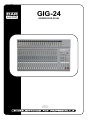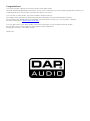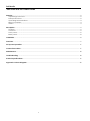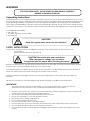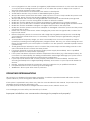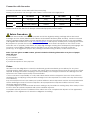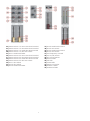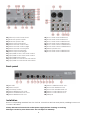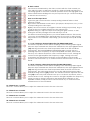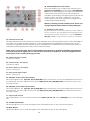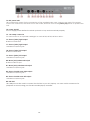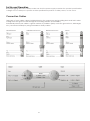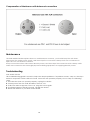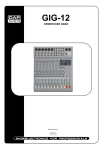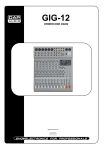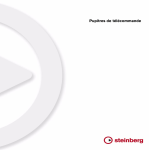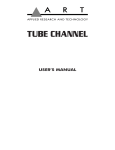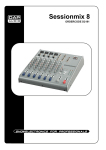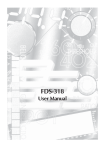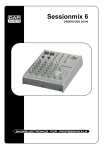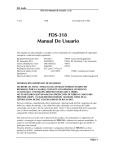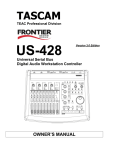Download DAPAudio Gig 8 Product guide
Transcript
GIG-24 ORDERCODE D2264 Highlite International B.V. Vestastraat 2 6468 EX Kerkrade The Netherlands Congratulations! You have bought a great, innovative product from DAP Audio. The DAP Audio GIG-24 brings excitement to any venue. Whether you want simple plug-&-play action or a sophisticated show, this product provides the effect you need. You can rely on DAP Audio, for more excellent audio products. We design and manufacture professional audio equipment for the entertainment industry. New products are being launched regularly. We work hard to keep you, our customer, satisfied. For more information: [email protected] You can get some of the best quality, best priced products on the market from DAP Audio. So next time, turn to DAP Audio for more great audio equipment. Always get the best -- with DAP Audio ! Thank you! DAP Audio DAP Audio GIG-24™ Product Guide Warning ..........................................................................................................................................................................2 Unpacking Instructions ...........................................................................................................................................2 Safety-instructions ...................................................................................................................................................2 Operating Determinations ....................................................................................................................................3 Return Procedure ....................................................................................................................................................4 Claims ........................................................................................................................................................................4 Description .....................................................................................................................................................................5 Features ....................................................................................................................................................................5 Overview...................................................................................................................................................................5 Front panel ...............................................................................................................................................................6 Back panel ...............................................................................................................................................................8 Installation ......................................................................................................................................................................8 Functions ........................................................................................................................................................................9 Set up and operation ................................................................................................................................................ 17 Connection Cables ................................................................................................................................................... 17 Maintenance .............................................................................................................................................................. 18 Troubleshooting ......................................................................................................................................................... 18 Product Specifications .............................................................................................................................................. 19 Appendix 1: Block diagram .................................................................................................................................... 20 1 WARNING FOR YOUR OWN SAFETY, PLEASE READ THIS USER MANUAL CAREFULLY BEFORE YOUR INITIAL START-UP! Unpacking Instructions Immediately upon receiving this product, carefully unpack the carton and check the contents to ensure that all parts are present, and have been received in good condition. Notify the dealer immediately and retain packing material for inspection if any parts appear damaged from shipping or the carton itself shows signs of mishandling. Save the carton and all packing materials. In the event that a fixture must be returned to the factory, it is important that the fixture be returned in the original factory box and packing. Your shipment includes: • DAP GIG-24 • 1X 1,80 m, 3-pin IEC powercable • User manual CAUTION! Keep this system away from rain and moisture! SAFETY INSTRUCTIONS Every person involved with the installation, operation and maintenance of this system has to: be qualified follow the instructions of this manual CAUTION! Be careful with your operations. With a dangerous voltage you can suffer a dangerous electric shock when touching the wires! Before you initial start-up, please make sure that there is no damage caused by transportation. Should there be any, consult your dealer and do not use the system. To maintain perfect condition and to ensure a safe operation, it is absolutely necessary for the user to follow the safety instructions and warning notes written in this manual. Please consider that damages caused by manual modifications to the system are not subject to warranty. This system contains no user-serviceable parts. Refer servicing to qualified technicians only. IMPORTANT: The manufacturer will not accept liability for any resulting damages caused by the nonobservance of this manual or any unauthorized modification to the system. Never let the power-cord come into contact with other cables! Handle the power-cord and all connections with the mains with particular caution! Never remove warning or informative labels from the unit. Never use anything to cover the ground contact. Never leave any cables lying around. Do not insert objects into air vents. Do not connect this system to a dimmerpack. Do not switch the system on and off in short intervals, as this would reduce the system’s life. Do not open the device and do not modify the device. Do not drive the inputs with a signal level bigger, than required to drive the equipment to full output. 2 Do not plug Mics into the console (or stagebox) while Phantom Power is on. Also mute the monitor / Pa system when turning Phantom Power on or off. Allow the system to adjust for a couple of seconds, before setting the input gains. Only use system indoor, avoid contact with water or other liquids. Avoid flames and do not put close to flammable liquids or gases. Always disconnect power from the mains, when system is not used. Only handle the power-cord by the plug. Never pull out the plug by tugging the power-cord. Always operate the unit with the AC ground wire connected to the electrical system ground. Make sure you don’t use the wrong kind of cables or defective cables. Make sure that the signals into the mixer are balanced, otherwise hum could be created. Make sure you use DI boxes to balance unbalanced signals; All incoming signals should be clear. Make sure that the available voltage is not higher than stated on the rear panel. Make sure that the power-cord is never crimped or damaged. Check the system and the powercord from time to time. Please turn off the power switch, when changing the power cord or signal cable, or select the input mode switch. Extreme frequency boosts in connection with a high input signal level may lead to overdriving your equipment. Should this occur, it is necessary to reduce the input signal level by using the INPUT control. To emphasize a frequency range, you don’t necessarily have to move its respective control upward; try lowering surrounding frequency ranges instead. This way, you avoid causing the next piece of equipment in your sound path to overdrive. You also preserve valuable dynamic reserve (“headroom”) Avoid ground loops! Always be sure to connect the power amps and the mixing console to the same electrical circuit to ensure the same phase! If system is dropped or struck, disconnect mains power supply immediately. Have a qualified engineer inspect for safety before operating. If the system has been exposed to drastic temperature fluctuation (e.g. after transportation), do not switch it on immediately. The arising condensation water might damage your system. Leave the system switched off until it has reached room temperature. If your Dap Audio device fails to work properly, discontinue use immediately. Pack the unit securely (preferably in the original packing material), and return it to your Dap Audio dealer for service. Repairs, servicing and electric connection must be carried out by a qualified technician. For replacement use fuses of same type and rating only. WARRANTY: Till one year after date of purchase. OPERATING DETERMINATIONS This system is not designed for permanent operation. Consistent operation breaks will ensure that the system will serve you for a long time without defects. If this system is operated in any other way, than the one described in this manual, the product may suffer damages and the warranty becomes void. Any other operation may lead to dangers like short-circuit, burns, electric shock, etc. You endanger your own safety and the safety of others! Improper installation can cause serious damage to people and property ! 3 Connection with the mains Connect the device to the mains with the power-plug. Always pay attention, that the right color cable is connected to the right place. International EU Cable UK Cable US Cable Pin L BROWN RED YELLOW/COPPER FASE N BLUE BLACK SILVER NUL YELLOW/GREEN GREEN GREEN EARTH Make sure that the device is always connected properly to the earth! Return Procedure Returned merchandise must be sent prepaid and in the original packing, call tags will not be issued. Package must be clearly labeled with a Return Authorization Number (RMA number). Products returned without an RMA number will be refused. Highlite will not accept the returned goods or any responsibility. Call Highlite 0031-455667723 or mail [email protected] and request an RMA prior to shipping the fixture. Be prepared to provide the model number, serial number and a brief description of the cause for the return. Be sure to properly pack fixture, any shipping damage resulting from inadequate packaging is the customer’s responsibility. Highlite reserves the right to use its own discretion to repair or replace product(s). As a suggestion, proper UPS packing or double-boxing is always a safe method to use. Note: If you are given an RMA number, please include the following information on a piece of paper inside the box: 1) Your name 2) Your address 3) Your phone number 4) A brief description of the symptoms Claims The client has the obligation to check the delivered goods immediately upon delivery for any shortcomings and/or visible defects, or perform this check after our announcement that the goods are at their disposal. Damage incurred in shipping is the responsibility of the shipper; therefore the damage must be reported to the carrier upon receipt of merchandise. It is the customer's responsibility to notify and submit claims with the shipper in the event that a fixture is damaged due to shipping. Transportation damage has to be reported to us within one day after receipt of the delivery. Any return shipment has to be made post-paid at all times. Return shipments must be accompanied with a letter defining the reason for return shipment. Non-prepaid return shipments will be refused, unless otherwise agreed in writing. Complaints against us must be made known in writing or by fax within 10 working days after receipt of the invoice. After this period complaints will not be handled anymore. Complaints will only then be considered if the client has so far complied with all parts of the agreement, regardless of the agreement of which the obligation is resulting. 4 Description of the device Features The DAP GIG-24 is a 24 channel mixer with all features you need to connect a complete band and all necessary signal processing gear. It has very low noise, high quality mic preamps. The USB port gives you the possibility to connect a PC or MAC and record your mix or use as external input source. It has inserts & low cut switches on the mono channels and four aux sends on all channels. All mono channels have three-band EQ´s with a selectable mid frequency, the stereo channels have 4-band EQ´s. Main Features: • USB connectivity • low noise high quality mic preamps • Mono channels with inserts and phantom power • Stereo channels with 4-band EQ • Mono channels with 3-band EQ with mid sweep • 18dB/Oct 75 Hz low cut on mono channels • 48 V Phantom power Overview Fig. 1 5 Front panel 1) Balanced mic input (mono channel 1-20) 2) Balanced line input mono (mono channel 1-16) 3) Left line input (stereo channel 17-24) 4) Pad (mono channel 15-16) 5) Right line Input (stereo channel 17-24) 6) Insert (mono channel 1-14) 7) Low cut filter button (mono channel 1-16) 8) Gain control 9) EQ high control, range -15 / +15 dB 10) EQ mid control, range -15 / +15 dB (only mono Channels 1-16) 11) EQ himid control, range -15 / +15 dB (only stereo channels 17-23) 12) EQ mid frequency control, range 100 Hz / 8k Hz (only mono Channels 1-16) 13) EQ lomid control, range -15 / +15 dB (only stereo channels 17-23) 14) EQ low control, range -15 / +15 dB 15) Aux 1 level control 16) Aux 2 level control 17) Aux 3 level control 18) Aux 4 level control 19) Panorama control 20) Mute button 21) Peak LED 22) Signal LED 23) PFL switch 24) Channel fader 6 25) Stereo return 1 to aux 1 bus level control 26) Stereo return 1 to aux 2 bus level control 27) Stereo return 1 to main bus level control 28) Stereo return 1 to PFL bus switch 29) Aux 1 send level fader 30) Stereo return 2 to aux 1 bus level control 31) Stereo return 2 to aux 2 bus level control 32) Stereo return 2 to main bus level control 33) Stereo return 2 to PFL bus switch 34) Aux 1 AFL switch 35) Aux 2 AFL switch 36) Aux 2 send level fader 37) Aux 3 send level control 38) Aux 3 AFL switch 39) Aux 4 send level control 40) Aux 4 AFL switch 41) LPF frequency control 42) LPF on/off switch 43) AFL on/off switch 44) Mono fader 45) PFL LED 46) Power LED 47) Stereo VU-meter 48) Master L fader 49) Master R fader 7 50) Phones/ control room level 51) Phantom power switch 52) Phantom power LED 53) Stereo tape in RCA left 54) Stereo record out RCA left 55) Stereo record out RCA right 56) Stereo record out mini jack 57) Stereo tape in mini jack 58) Stereo tape in RCA right 59) Tape/USB to aux 1 bus level control 60) Tape/USB to aux 2 bus level control 61) Tape/USB level control 62) Tape/USB to control room mix switch 63) Tape/USB to control main mix switch 64) Aux 1 send mono balanced 65) Aux 2 send mono balanced 66) Aux 1 send mono unbalanced 67) Aux 2 send mono unbalanced 68) Aux 1 return stereo unbalanced 69) Aux 2 return stereo unbalanced 70) Stereo phones out 71) Aux 3 send mono unbalanced 72) Aux 4 send mono unbalanced Back panel 73) AC Inlet 74) Power on/off 75) 12V lamp socket 76) Stereo Balanced ST out R 77) Stereo Unbalanced ST out R 78) Stereo Balanced ST out L 79) Stereo Unbalanced ST out L 80) Mono Sub balanced out 81) Mono Sub unbalanced out 82) Stereo Control Room out R 83) Stereo Control Room out L 84) USB port Installation Remove all packing materials from the GIG-24. Check that all foam and plastic padding is removed. Connect all cables. Always disconnect from electric mains power supply before cleaning or servicing. Damages caused by non-observance are not subject to warranty. 8 Functions 1. Mic input Electronically balanced XLR-type inputs for connecting lowimpedance microphones. The input provides extremely low noise and low hum signal processing. When connecting a microphone make sure that the pin assignment is correct. Always make sure to read the manual of the microphone you want to connect. The XLR-inputs are not suitable for connecting line level signals like an additional mixing console, FX-unit, etc. You have to use the LINE-inputs, when connecting this kind of equipment. 2. Line input (mono channels only) Electronically balanced inputs for connecting a keyboard, CD player, mixer, etc. You can connect balanced or unbalanced signal sources to the Line input. Do not connect signal devices to a channel’s MIC and LINE input at the same time. This will cause mutual interference, which results in level reduction. 3/ 5. Line inputs (stereo channels only) Unbalanced stereo inputs for connecting a keyboard, CD player, mixer, etc. You can connect unbalanced signal sources to the Line input. If using a mono device, always connect it to the Left (mono) input. Note: When connecting signal sources, please make sure that the corresponding channel faders and the master faders are at their minimum settings. Otherwise plug-in noise can occur. 6. Insert jack Insert for external device, effect, compressor etc. The insert jack provides an output of the channels signal at line-level. At the same time the insert has an input at line level from where the signal is further routed through the channels equalizer and so forth. When not in use (unplugged), input and output are connected to provide normal signal flow in that channel 7. Low Cut button If you push the “Low Cut” button, a filter will be inserted into the audio chain of the GIG-24 that has a characteristic 75Hz, 18dB/oct high pass characteristic to cut any undesired low frequencies. This function can be used to suppress hum or to prevent resonances of low frequencies, when the speakers are placed in close distance. 9 8. Gain control Input level is determined by the Gain control. With the Gain control you can adjust the MIC or LINE input-sensitivity, while optimally matching the incoming signals to the mixer’s internal operation level. The high gain of this mixer is ideal when dealing with very low input levels (i.e. vocal recordings or distant sound sources). How to set the Input level: 1) Set the gain control and the corresponding channel fader to their minimum setting. 2) Connect the desired sound source (CD player, microphone, etc.) to the corresponding mic or line input. 3) Play the sound source at its highest volume setting; respectively, sing or speak as loud as possible directly into the microphone. 4) While doing so, adjust the input level using the gain control, so that during the loudest passages the Peak LED is just not lit. This basic channel setting leaves you at least 8dB headroom. This means, you have at least 8dB before signal clipping. If you want to make further adjustments to the channel’s EQ setting, you should repeat step 3 and 4 again. 9 /11/13/14. Stereo channel EQ Section (HI/HMID/LMID/LOW) The mixer’s Equalizer section allows shaping of the incoming audio signal. All mono input channels are fitted with 3-band EQ. The upper (9) and lower (14) shelving controls have their frequencies fixed at 12 KHz and 80 Hz respectively. The lowmid (13) and himid (11) range controls have a peaking response frequency at respectively 88Hz and 3KHz. All 4 bands have up to 15 dB cut and boost, with a centre detent for off. Turning the control to the right amplifies the frequency range, turning to the left attenuates the signal. Minor changes to the Equalizer control usually produce the best results. Try to avoid excessive enhancement of the mid band. 9 /10/12/14. Mono channel EQ Section (HI/MID/FREQ/LOW) The mixer’s Equalizer section allows shaping of the incoming audio signal. All mono input channels are fitted with 3-band EQ. The upper (9) and lower (14) shelving controls have their frequencies fixed at 12 KHz and 100 Hz respectively. The mid range frequency can be adjusted between 100Hz and 8KHz using the freq (12) control. The mid level can be adjusted with the mid (10) level control. All 3 bands have up to 15 dB cut and boost, with a centre detent for off. Turning the control to the right amplifies the frequency range, turning to the left attenuates the signal. Minor changes to the Equalizer control usually produce the best results. Try to avoid excessive enhancement of the mid band. 15. Channel Aux 1 control The Aux 1 control allows you to adjust the channel’s level in the Aux 1 bus mix. 16. Channel Aux 2 control The Aux 2 control allows you to adjust the channel’s level in the Aux 2 bus mix. 17. Channel Aux 3 control The Aux 3 control allows you to adjust the channel’s level in the Aux 3 bus mix. 18. Channel Aux 4 control The Aux 4 control allows you to adjust the channel’s level in the Aux 4 bus mix. 10 19. Pan/Panorama control Mono Channels: By using the panorama control you can change the input signal’s position within the stereo image. When the panorama control is set to center position, the audio signal is equal for both the left and right output. Stereo channels: By using the balance control you can adjust the balance between the left and the right channel. If you use a mono source (input left/ mono) the control works as a panorama control and lets you change the input signal’s position within the stereo image. 20. Mute buton This button allows you to mute the corresponding channel. 21. Peak LED The Peak LED indicates peak levels in a channel’s incoming signal. If the red Peak LED frequently blinks or constantly lights, the corresponding channel is likely to enter clipping and you have to reduce the input’s amplification using the gain control. The Peak LED lights at a level of 8 dB below clipping. Make sure that the Peak LED lights only briefly during dynamic peaks. 22. Signal LED The signal LED indicates the presence of an audio signal at the output of the channel. 23. Channel PFL button The PFL button is designed to select a channel and listen to that channel on your control room or phones output, independent of the position of the channel fader (24). 24. Channel Fader The fader controls the volume of a single channel. The channel faders should be positioned within the range of -5dB to 0dB, leaving you with sufficient room to allow precise matching of differences in the channel’s level settings. The overall volume is set with the master fader. Even though the channel faders offer an additional gain of +10dB, it is better not to exceed the +5dB position. 11 25. Stereo return 1 to aux 1 bus level control The signal of the Stereo 1 return inputs (68) is summed to a mono aux signal and is routed to the aux 1 bus. You can adjust the level of the Stereo 1 return inputs (68) to the (mono) aux 1 bus with this control. 26. Stereo return 1 to aux 2 bus level control The signal of the Stereo 1 return inputs (69) is summed to a mono aux signal and is routed to the aux 2 bus. You can adjust the level of the Stereo 1 return inputs (69) to the (mono) aux 2 bus with this control. Warning: If you use an aux input in combination with an aux send output as an effect send return, make sure the return to aux bus level control (25, 26) is set to its minimum position (fully counterclockwise) otherwise you will create a feedback loop. If you’re using this as an effect return you have to adjust the return level with the return to main bus level (27) control. 27) Stereo return 1 to main bus level control You can adjust the level of the Stereo 1 return inputs (68) to the (stereo) main bus with this control. 28) Stereo return 1 to PFL bus button The PFL button is designed to select a channel and listen to that channel on your control room or phones output independent of the position of the level control (27). 29) Aux 1 send level fader Allows you to adjust the level of the Aux 1 (64, 66) output. 30) Stereo return 2 to aux 1 bus level control The signal of the Stereo 2 return inputs (69) is summed to a mono aux signal and is routed to the aux 1 bus. You can adjust the level of the Stereo 2 return inputs (69) to the (mono) aux 1 bus with this control. 31) Stereo return 2 to aux 2 bus level control The signal of the Stereo 2 return inputs (69) is summed to a mono aux signal and is routed to the aux 2 bus. You can adjust the level of the Stereo 2 return inputs (69) to the (mono) aux 2 bus with this control. Warning: If you use an aux input in combination with an aux send output as an effect send return, make sure the return to aux bus level control (30, 31) is set to its minimum position (fully counterclockwise) otherwise you will create a feedback loop. If you’re using this as an effect return you have to adjust the return level with the return to main bus level (32) control. 32) Stereo return 2 to main bus level control You can adjust the level of the Stereo 2 return inputs (69) to the (stereo) main bus with this control. 33) Stereo return 2 to PFL bus button The PFL button is designed to select a channel and listen to that channel on your control room or phones output independent of the position of the level control (32). 34) Aux 1 AFL button Allows you to route the aux 1 output (post fader) to the control room bus. 35) Aux 2 AFL button Allows you to route the aux 2 output (post fader) to the control room bus. 36) Aux 2 send level fader Allows you to adjust the level of the Aux 2 (65, 67) output. 12 37) Aux 3 send level fader Allows you to adjust the level of the Aux 3 (71) output. 38) Aux 3 AFL button Allows you Allows you to route the aux 3 output (post level control) to the control. room bus 39) Aux 4 send level fader Allows you to adjust the level of the Aux 4 (72) output. 40) Aux 4 AFL button Allows you to route the aux 4 output (post level control) to the control room bus. 41) LPF button Allows you to activate the low pass filter. 42) LPF frequency control Allows you to adjust the cut off frequency for the low pass filter. 43) Mono AFL button Allows you to route the mono output (post fader) to the control room bus. 44) Mono level fader Allows you to adjust the level of the Mono (80, 81) output. 45. PFL/AFL LED Indicates one or more PFL and/or AFL buttons are pressed. 46. Power LED The green power LED lights when the GIG-24 is turned on. If, after switching the device on, the LED does not light, make sure that the mains plug is plugged in correctly. If the LED still doesn’t light up, please contact your DAP Audio dealer. 47. LED VU Meter 48/49. MASTER Fader These faders control the Left and Right output level. 13 50. Ctrl Room/Phones level control This control allows you to adjust the volume of the Control Room (82, 83) outputs and the Headphones (70) outputs. Depending on the type of headphones connected to the phones jack, the Powermix is capable of producing very high output levels via the phones output. Therefore, make sure to turn the control all the way down (minimum setting) before connecting the headphones. Warning: Listening to loud sound pressure levels over a longer period of time leads to hearing damage! 51. Phantom Power Switch Press this button to turn the phantom power +48V on. Do not connect any unbalanced microphones with the phantom power switched on. The red Phantom LED (52) will light if the phantom power is activated. 52. Phantom Power LED This LED indicates when the phantom power is switched on for the microphone inputs. After switching on the mixer, the red LED should not light up. So both balanced and unbalanced microphones can be connected. Unbalanced microphones may be damaged if the Phantom power is activated however unbalanced microphones are rarely to be found these days. Make sure to close the fader of the corresponding input channel or at least the MASTER controls before connecting any audio signal sources. This will save yourself, your audience, and your equipment from unnecessary stress resulting from plug-in noise. 53, 58. Stereo Tape in inputs Unbalanced RCA. 54, 55. Stereo Rec out outputs Unbalanced RCA. 56. Stereo jack rec out output Stereo 3,5mm jack. 57. Stereo jack tape in input Stereo 3,5mm jack. 59. USB/tape to aux 1 bus level control The stereo signal of the tape (53, 58, 57)/USB (84) input is summed to a mono aux signal and is routed to the aux 2 bus. You can adjust the level of the tape (53, 58, 57)/ USB (84) inputs in the (mono) aux 1 mix with this control. 60. USB/tape to aux 2 bus level control The stereo signal of the tape (53, 58, 57)/USB (84) input is summed to a mono aux signal and is routed to the aux 2 bus. You can adjust the level of the tape (53, 58, 57)/ USB (84) inputs in the (mono) aux 2 mix with this control. 61. Tape in/USB control This control allows you to control the level of the tape in (53, 54, 57) and/or USB (84) input in the main (ST) mix. 62. Control room button This button allows you to route the signal of the tape/USB section to the control room group. 63. Main button This button allows you to route the signal of the tape/USB section to the main group. 14 64. Aux 1 Send balanced output Use this output to connect the input of an effect processor or use it as a separate mono output ie. To connect a monitor speaker. 65. Aux 2 Send balanced output Use this output to connect the input of an effect processor or use it as a separate mono output ie. To connect a monitor speaker. 66. Aux 1 Send unbalanced output Use this output to connect the input of an effect processor or use it as a separate mono output ie. To connect a monitor speaker. 67. Aux 2 Send unbalanced output Use this output to connect the input of an effect processor or use it as a separate mono output ie. To connect a monitor speaker. 68. Stereo 1 Return Input Use this input as an additional stereo input or as an effect return. 69. Stereo 2 Return Input Use this input as an additional stereo input or as an effect return. 70. Stereo Headphones Output You can connect a pair of headphones with a minimum impedance of 32 Ohm to this stereo 1/4” jack should be wired as Tip=left, Ring=right and sleeve=ground. 71. Aux 3 Send unbalanced output Use this output to connect the input of an effect processor or use it as a separate mono output ie. To connect a monitor speaker. 72. Aux 4 Send unbalanced output Use this output to connect the input of an effect processor or use it as a separate mono output ie. To connect a monitor speaker. Make sure that when you use an aux output as an effect send in combination with an aux return(s), that you turn the corresponding aux return control fully counterclockwise at its minimum setting. 15 73. IEC power inlet This connector is meant for the connection of the supplied main cord. Connect one end of the power cord to the connector, the other end to the mains, and then turn on the power (74) switch to operate the unit. 74. Power On/Off Do not supply power before the whole system is set up and connected properly. 75. 12V Lamp connector For connection of an optional snakelight i.e. DAP 60722, 60723, 60706 or 60711. 76. Stereo (main) right output Balanced male XLR. 77. Stereo (main) right output Unbalanced 6,3mm jack. 78. Stereo (main) left output Balanced male XLR. 79. Stereo (main) left output Unbalanced 6,3mm jack. 80. Mono (Sub) balanced output Balanced XLR output. 81. Mono (Sub) unbalanced output Unbalanced 6,3mm jack. 82. Stereo Control room right output Unbalanced 6,3mm jack. 83. Stereo Control room left output Unbalanced 6,3mm jack. 84. USB Port This USB port can be used to connect the GIG-24 to your PC/ laptop. You can use this connector for playback or record, using your favorite media player/ recorder. 16 Set Up and Operation Before plugging the unit in, always make sure that the power supply matches the product specification voltage. Do not attempt to operate a 120V specification product on 230V power, or vice versa. Connection Cables Take care of your cables, always holding them by the connectors and avoiding knots and twists when coiling them: This gives the advantage of increasing their life and reliability. Periodically check your cables. A great number of problems (faulty contacts, ground hum, discharges, etc.) are caused entirely by using unsuitable or faulty cables. Headphones Unbalanced mono 17 Balanced mono Insert Compensation of interference with balanced connections Maintenance The DAP Audio GIG-24 requires almost no maintenance. However, you should keep the unit clean. Disconnect the mains power supply, and then wipe the cover with a damp cloth. Do not immerse in liquid. Do not use alcohol or solvents. Keep connections clean. Disconnect electric power, and then wipe the connectors with a damp cloth. Make sure connectors are thoroughly dry before linking equipment or supplying electric power. Troubleshooting DAP Audio GIG-24 This troubleshooting guide is meant to help solve simple problems. If a problem occurs, carry out the steps below in sequence until a solution is found. Once the unit operates properly, do not carry out following steps. 1. If the device does not operate properly, unplug the device. 2. Check power from the wall, all cables, the fuse, etc. 3. If all of the above appears to be O.K., plug the unit in again. 4. If nothing happens after 30 seconds, unplug the device. 5. Return the device to your DAP Audio dealer. 18 Product Specification Input channels: 20 x Mic balanced 16 x Line mono 4 x Line stereo 2 x Aux stereo return 1 x CD/Tape stereo input by RCA and mini jack Output channels: 1 x Main Stereo out by 2x XLR and 2x 1/4" Jack 1 x Sub Mono out by XLR and 1/4" Jack 1 x Ctrl room stereo out by 2x 1/4" Jack 4 x Aux send by 2x XLR and 4x 1/4" Jack 1 x Rec stereo output by RCA and mini jack 1 x Phones stereo by 1 x 1/4" Jack USB Port: Audio in- & output interface for PC & MAC Input impedance: Mic inputs, 2,8KΩ Line inputs, 20KΩ Stereo inputs, 10KΩ Aux stereo return, 10KΩ CD/Tape stereo input, 10KΩ Gain control: Mono channels, 50 dB Stereo channels, 40 dB Aux, 10 dB T.H.D.: < 0.005% (Any output, 1Khz @ + 14dBu, 20Hz to 20Khz, channel inputs) S/N: > 90 dB Frequency Resp.: 20Hz – 30kHz (+/-1dB) Crosstalk: >80 dB Output levels: Main mix, +4dB Sub mix, +4dB Ctrl room, +4dB Aux send, +4dB EFX send, +4dB Rec out, +4dB Phones, 105mW@75Ω, 40mW@600Ω Tape out, -10dB Channel EQ: Low: 80Hz +/- 15dB Mid sweep: 100Hz - 2,5KHz +/- 15dB High: 12KHz +/- 15dB Low cut filter: 75Hz, 18dB/Oct. Phantom power: +48V Lamp connector: XLR chassis 12Vdc Input voltage: 100 - 240Vac 50/60Hz Power consumption: 61,87VA (average) Measurements: 87 x 705 x 445mm Weight: 10,32 Kg Design and product specifications are subject to change without prior notice. Website: www.Dap-audio.info Email: [email protected] 19 Appendix 1: GIG-24 Block Diagram 20 2012 Dap Audio.