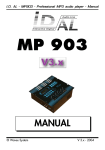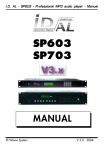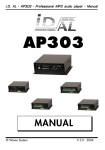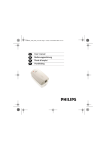Download Secure Power SP203 Specifications
Transcript
I.D. AL - SP203 - Professional MP3 audio player - Manual SP203 Removable HDD rack Integrated DVD player MANUAL ® Waves System V 2.0 - 2007 I.D. AL - SP203 - Professional MP3 audio player - Manual TABLE OF CONTENTS 1 - Safety instructions .......................................................................... P2 2 - Products information ....................................................................... P4 3 - Installation ...................................................................................... P5 4 - Connections ................................................................................... P7 5 - Hard disk installation or change ....................................................... P8 6 - Player operation and settings .......................................................... P9 7 - File creation and transfer by USB .................................................. P13 8 - File transfer using CD/DVD player ................................................. P15 Appendix A: Specifications ................................................................. P22 Appendix B : Hard disk formatting ...................................................... P23 Annexe C : How to create your own MP3 files? ................................... P25 ID-AL products are exclusively manufactured by Waves System LA VILLE EN BOIS - 44830 BOUAYE - FRANCE Sales and information: +33 2 40 78 22 44 E-mail : [email protected] Web site: http://www.id-al.com and www.wsystem.com Technical department : [email protected] Technical support : For a detailed list of the technical support options, we suggest you to visit our site www.id-al.com. Information in this manual is subject to change without notice and do not represent any commitment from W aves System. The equipment described in this manual is supplied under condition of the terms of license specifying the legal use conditions. This manual can’t be reproduced or used, in whole or in part, in any form and by any mean, for other use than private, without the written permission from Waves System. ID-AL and SP203 are trademarks of Waves System. ® Waves System -1- V 2.0 - 2007 I.D. AL - SP203 - Professional MP3 audio player - Manual WARNING: DO NOT EXPOSE TO MOISTURE AND DUST! Unplug the power cord before any intervention! FOR YOUR SAFETY, PLEASE READ CAREFULLY THIS OPERATION MANUAL BEFORE USING YOUR PLAYER. 1. SAFETY INSTRUCTIONS 1.1 CE marking The CE marking is on the ID plate, at the back of the product. It means this product complies with the low voltage CE directive, according the EN 55022 standard, and the EMC directive 61000-4-x. 1.2 Directives • Electro-magnetic compatibility (EMC) and low voltage directive requirements are satisfied. 1.3 Overview • The user’s manual forms an integral part of the unit. It must be kept close to the unit. Precise observance of these instructions is a pre-condition to use the unit for the intended purpose and for its correct operation. This user’s manual must be passed on to any future purchaser or operator. The staff would receive instructions concerning the correct use of the product. • Safety for the operator as well as trouble-free operation of the unit is only ensured if use is made of original equipment parts. Moreover, use may only be made of those accessories that are specified in the technical documentation or that have been expressly approved by the manufacturer. The manufacturer cannot guarantee for the safety or proper functioning of the unit in the case where accessories or consumables are used which are not supplied by the manufacturer. • The warranty doesn’t cover damages caused by use of accessories or consumables which are not supplied by the manufacturer. • The manufacturer only regard himself as being responsible for the equipment with regard to safety, reliability and proper functioning if assembly, re-settings, changes or modifications, extensions and repairs have been carried out by the manufacturer or a company authorized by the manufacturer and if the equipment is used in conformity with the operating instructions written in this manual. • The SP203 player complies with the applicable technical safety standards at the date of print. All rights reserved for electrical diagrams, procedures, mentioned names and equipments. • No reproduction, in whole or in part, without the written permission from Waves System. 1.4 General safety instructions This equipment left our facilities in perfect conditions of operation. In order to maintain these conditions, for safety and to avoid any risk of injury, the user must imperatively follow the safety instructions and read the ´Warning!´ notes in this manual. This equipment, manufactured by Waves System, has been so designed that any danger is virtually excluded provided it is used according to its purpose. However, for safety reasons, we are obliged to point out the following measures: ® Waves System -2- V 2.0 - 2007 I.D. AL - SP203 - Professional MP3 audio player - Manual • W hen operating this appliance, observe all local rules and enforced regulations! The homologation shall be invalid if any modification or alteration is made on the appliance. Operating modified appliances may lead to a penal suit. In the interest of the safety of work, the manager and the operator will be responsible for respecting the instructions. • Retain all packing material in case the device must be shipped. Take care that it does not fall into the hands of children. Only the original packing guarantees optimal safety of the appliance during transport. Should it be necessary to ship the product during the guarantee period, Waves System will not accept claims for damage arising during the transport from using incorrect packing material! • This product is dedicated to broadcasting music. It may only be operated by trained or knowledgeable personnel who can handle the device correctly. • Before every use, the operator must check the functional safety and the condition of the appliance. • The operator must be knowledgeable in the operation of the appliance. • This device must not be used in places with potential explosion risk. Moreover, it must not be used in an environment favouring combustion neither in a wet or excessively hot or cold place. 1.5 Safety instructions against risks pertaining to electrical current • The appliance must be connected to a grounded AC power outlet or a correctly wired CEE AC outlet. • Before connecting the appliance, verify that the power supply voltage and frequency match the specifications indicated on the appliance. • Before powering, check that the appliance and the cables are not damaged. Damaged cables and connections must be immediately replaced. • Never leave power cords enter in contact with other cables! Handle the power cord and all the cables connected to a power supply with extreme care. • Always connect the power supply last. Check that the power switch is ´off’ before connecting the appliance to mains supply. The mains outlet must be accessible after installation. • Check the appliance and its power cord from time to time. Unplug the power supply if you don’t use the appliance anymore or for maintenance. • Always grasp only the plug on the power supply cord. Never pull the cable to unplug. • Power supply, repairs and maintenance must be done by qualified personnel. • Do not switch the appliance on and off in short intervals, as this may reduce its life, especially concerning the hard disk. ® Waves System -3- V 2.0 - 2007 I.D. AL - SP203 - Professional MP3 audio player - Manual 1.6 - Conditions of use : • This product has been designed for indoor use only. • If the device has been exposed to drastic temperature fluctuation (e.g. after transportation), do not switch it on immediately. The arising condensation water might damage your device. Leave the device switched off until it has reached room temperature. • Do not shake the device. Avoid brute force when installing or operating the device. • When choosing the installation-spot, please make sure that the device is not exposed to extreme heat, moisture or dust. There should not be any cables lying around, for your own safety and that of bystanders. 2. PRODUCT INFORMATION 2.1 Correct usage The SP203 player is designed for automatically broadcasting music or audio files. Correct usage implies observation of the instructions in this manual as well as observing the requirements concerning installation. 2.2 Incorrect usage Any other use beyond this is considered as incorrect usage. The manufacturer will not be liable for any damage resulting from incorrect usage. The operator carries all risks. 2.3 CONTENTS MP3 player - Model SP203 External power supply + power cable user's manual 2.4 CARACTÉRISTIQUES TECHNIQUES MP3 player - Model SP203 External power supply : 12V DC 45W - Input Voltage (V) 100-240 / Frequency (Hz) 50-60 2.5 INSTALLATION The apparatus must be set up in a dry and dust-free room. Do not install the player too close to a wall. To avoid overheating, the ventilation holes must be kept clear and an air circulation gap must be left above the unit. 2.6 ELECTRICAL CONNECTION Before use, compare mains voltage with that specified on model plate. ® Waves System -4- V 2.0 - 2007 I.D. AL - SP203 - Professional MP3 audio player - Manual 3. INSTALLATION 2 1 3 6 7 8 5 4 1 KEYBOARD 9 keys to control the player. Power switch, power indicator LED, infrared sensor. 2 LCD display 2 lines of 16 characters to display player information. 3 Hard disk drive version or CD/DVD player version Removable HDD model : the hard drive is installed in a removable tray/bay unit. Integrated CD/DVD model : the hard drive is internal and the CD player is used to update the HDD. 4 Speaker output Connect a pair of acoustic spealers of a 20 W minimum power - Impedance 8 Ohms. NEVER CONNECT THESE TERMINALS TO ONE ANOTHER. ® Waves System -5- V 2.0 - 2007 I.D. AL - SP203 - Professional MP3 audio player - Manual 5 Line output Connect left and right output to your audio system. You can connect the SP203 to your Hi-Fi, amplified speakers, high power audio system ... 6 Power supply Connect the DC 12V external power supply. The power supply is compatible with all international norms. European standard 220V/50Hz or US standard 110V/60Hz. NEVER USE ANOTHER POWER SUPPLY. 7 Optional connector for future use Check further developments on www.id-al.com. 8 USB Connector Connect to a Personal Computer to manage the player's hard disk which is recognized as a "Mass storage" peripheral. To switch the player to "USB Mode" : switch player off - keep pressing the key whilst switching the player back on. 1 1 2 3 4 5 6 2 3 4 5 6 7 - LED (power on indicator) - On/Off switch - Infrared sensor - Volume - Volume + - Previous directory 8 9 10 11 12 7 - Previous tite 8 - Stop 9 - Play 10 - Next title 11 - Next directory 12 - Option menu LCD DISPLAY : DIRECTORY NAME FILE NAME xx:xx ® Waves System First line : Current directory name Second line : Current file name xx:xx : Remaining time -6- V 2.0 - 2007 I.D. AL - SP203 - Professional MP3 audio player - Manual 4. CONNECTIONS Audio output Speaker output Power supply USB link Speakers Audio system (amplifier + speakers) Computer for USB updates ® Waves System -7- V 2.0 - 2007 I.D. AL - SP203 - Professional MP3 audio player - Manual 5. HARD DISK INSTALLATION OR CHANGE 4. Hard disk installation (Removable HDD version only) If you have purchased your player without hard disk or if you want to upgrade the installed one, you will need a Philips screwdriver for this operation. Before proceeding, the PLAYER MUST BE SWITCHED OFF AND THE POWER SUPPLY UNPLUGGED. If you don’t feel confident in carrying out this operation, contact a qualified specialist or an authorized service station. 1 - Remove the tray Note, the switch must be closed when the player is in use but you must open it to remove the tray. NEVER OPEN NOR CLOSE THE SWITCH WHEN THE PLAYER IS POWERED UP 2 - Slide out the tray cover 3 - If a HDD is already installed, remove the 4 screws. Gently lift off the disk then disconnect the IDE interface cable (ribbon cable) and power supply. Avoid brute force. 4 - Install a new formatted hard drive on which the MP3 files have been stored. Warning: you must configure your hard disk as “ MASTER ”. Read the hard disk manufacturer’s documentation to set configuration jumper(s) in “MASTER ” position. 5 - Connect the 40 pin connector. This connector is keyed. 7 - Place the hard disk in front of the holes and secure it with the 4 screws. 8 - Replace the tray cover and insert the tray back in the player. ® Waves System -8- V 2.0 - 2007 I.D. AL - SP203 - Professional MP3 audio player - Manual 6 - CONTROLS AND SETTINGS The SP203 is an easy to use "music box" ; basic functions are simple and intuitive. On/Off - Switch player on and off + + Stop key - Stop reading files Play key - Start playing files Next track - in the current directory Previous track - in the current directory Next directory - Change music style Previous directory - Change music style Increase volume Decrease volume Option Menu - Setting of the player's parameters Tone setting : Whilst the player is reading, press the option key to access treble and bass settings. The time is automatically displayed again after 10 seconds. B : -12dB à +12dB - Bass setting - 0dB = middle point - no correction T : -12dB à +12dB - Treble setting - 0dB = middle point - no correction MENU Option : The option menu allows settings of the player’s parameters and of the clock. ® Waves System -9- V 2.0 - 2007 I.D. AL - SP203 - Professional MP3 audio player - Manual To access the option menu, the player must be in "stop" mode - not playing. Press : To navigate inside the menu : To validate a choice : To value of parameters use To exit a sub-menue, press 1 - Time setting To be able to use the time programming facility available on the SP203, it is necessary to set up the player's internal clock. Programming of the SP203 is an optional function, available on request. Contact us for more information. TIME : Press to enter the setting menu The first line indicates the associated sub-menus Hour : system local time – 3 parameters : Hours : Minutes : Seconds Day : day of the week -> 1 parameter : Mon : Monday Tue : Tuesday Wed : Wednesday Thu : Thursday Fri : Friday Sat : Saturday Sun : Sunday Date : System local date -> 3 parameters : Day/Month/Year or to move back and forth in the sub-menus - Use to select the next parameter in the sub-menu - Use - Use to change the value of a parameter - To exit the Time sub-menu, press ® Waves System - 10 - V 2.0 - 2007 I.D. AL - SP203 - Professional MP3 audio player - Manual 2 - Infrared Remote Control settings : You can control the SP203 from an external infrared remote control. You can use TV, Hi-FI, universal IR remote control. SIRC SONY protocol compatibility only First, the SP203 has to learn the key configuration of your remote control. - Press option key : - IR LEARN is displayed on the LCD. - Press PLAY key : - The message "Test IR" appears to check the compatibility. - Press a few times one (the same) button of your remote control. - If your remote control is compatible, "OK" is displayed on the LCD. If nothing is displayed, your remote control is not compatible. Then, press "Stop" key to leave this mode and "option" key to leave the menu. Please, try another remote control. - If your remote control is compatible, your player will learn the following codes : "PLAY key" -> Play "STOP key" -> Stop "FWD key" -> Next song "RWD key" -> Previous song "DIR + key" -> Next directory "DIR - key" -> Previous directory "VOL + key" -> Volume + "VOL - key" -> Volume "Key0" -> Reserved for a future feature "Key1" -> Play file T001.mp3 (from IN directory) "Key2" -> Play file T002.mp3 (from IN directory) ... "Key9" -> Play file T009.mp3 (from IN directory) Press several times the same key on your remote control to record the function allocated to the key. Note : Files T001.mp3 to T009.mp3 must be placed in the directory IN". At any time, you can leave this mode by pressing key "STOP" When all keys have been programmed, press key Stop ® Waves System - 11 - and key option to leave the menu. V 2.0 - 2007 I.D. AL - SP203 - Professional MP3 audio player - Manual Feature of keys 1 to 9 : When you press one of these keys, you will play a specific file placed in the "IN" directory. When the player is in "Play" mode, the current file is interrupted to broadcast the file Txxx.MP3 associated to the pressed key. At the end of the special file, the player will broadcast the next file in the current directory. When the player is in "Stop" mode, the selected file is broadcast and then the player stops. 3 – Autoplay mode When the Autoplay mode is ON, the player starts automatically to broadcast on power on. The player reads the files of the directory it was reading when the unit was switched off. When the Autoplay mode is OFF, the player goes to STOP mode and awaits a command. AUTOPLAY ON / OFF To change mode, use 4 – SPOTS This function is only available with the “Timer Message” option to manage advertising spots. Contact Waves System for details. 5 – DVD This parameter is used to activate the CD/DVD player. In some instances, it may be appropriate to deactivate the player to forbid update of the hard disk. DVD ON / OFF ON : The CD/DVD player is activated OFF : The CD/DVD player is deactivated 6 – RESET FACTORY To reinitialise the player to its original configuration (volume, balance, time…) or after the firmware update. RESET FACTORY : Press to start a reset factory. The procedure lasts 12 seconds and is completed when an “OK” message is briefly displayed on the top right corner of the panel. The system goes back on Reset Fact. ® Waves System - 12 - V 2.0 - 2007 I.D. AL - SP203 - Professional MP3 audio player - Manual 7. FILES CREATION AND TRANSFER BY USB 7.1 Files transfer To transfer files, connect the hard drive to your computer using the USB connector. When using the SP203 with removable HDD rack, it is also possible to extract the HDD tray and place it in a host bay connected to the PC. To switch the player to "USB Mode" : switch player off - keep pressing the key whilst switching the player back on. When the HDD is connected to a PC or a MAC, the hard disk is seen as an external hard disk with the same management options than an internal one. You may use any type of file management software like W indows Explorer or else. Transfer example us ing W indows Explorer: 1 - Open W indows Explorer (W indows f ile manager). 2 – Search MP3 files on your hard disk or CD ROM or any other media. 3 – Select the files to be copied and transfer them in one of the SP203 player’s directories. Precautions: - Do not save files at the root of the player’s hard disk. They won’t be seen and could disorder other files reading, - Imposed directories must have their name written in upper case letters, - Avoid creating empty directories, - Rigorously organize your files and directories, - A corrupted file could cause erratic play and static noise. ® Waves System - 13 - V 2.0 - 2007 I.D. AL - SP203 - Professional MP3 audio player - Manual 7.2 Directory use: Some directory names are reserved names for the system and must not be used. You can manually create these directories or use a small utility software. Note : Don't place any file at the root of the HDD. The file will be ignored and can cause errors. Reserved directory : IN: The “IN” directory contents specific files : the MP3 files triggered by the infrared remote control and files launched from optional inputs/outputs module. Note : You will place in the "IN" directory all files called by the remote control. Name are "Txxx.mp3" xxx = number from 001 and 009 for 9 direct key. T001.mp3 = "Key 1" T002.mp3 = "Key 2" T003.mp3 = "Key 3" and so on up to key 9 Note : Key "0" is not used Warning: all imposed names must be written in upper case (capital) letters. It is recommended to delete any unused or empty directory. For the other directories, you may use any desired name. We suggest you to very strictly organize your hard disk in order to quickly find your titles. You can create directories per musical genre, artist name, year, broadcasting date or any other personal organization. Sub-directories : It is possible to use sub-directories to organize the music files but they will only be read by the file transfer software. The sub-directory names will not be displayed on the LCD of the player and they will be "transparent" : you will be able to navigate amongst the music files as if sub-directories did not exist. The use of sub-directories is highly recommanded for directories which include more than 1000 files in order to reduce the searching delay between tracks. Note : If you decide to use sub-directories, you must place all the files in sub-directories. Never place both files and sub-directories at the same level. In any one directory, place only files or only sub-directories, not both. Note : if any one directory includes over 1000 files, there will be a delay in between tracks (searching time) ; to avoid this delay, we recommand to create sub-directories. Tip: It is possible to create a unique directory, “SONG” containing thousands of titles and let the player randomly broadcast the program. ® Waves System - 14 - V 2.0 - 2007 I.D. AL - SP203 - Professional MP3 audio player - Manual 8. FILES TRANSFER USING CD/DVD PLAYER A CD/DVD player is fitted into the 5"1/4 bay present in the front of the SP203 player. It is used to copy files engraved on a DVD onto the hard disk of the player without the need of a PC. Notes : - CD and DVD must be engraved in DATA format. The SP203 cannot extract audio files from a retail audio CD - It can only deal with MP3 files. FILES NAMES must : - be short names 8 + 3 digits maximum. Example : mytitle.mp3 - not include any special digit : no accent, no underline, no hyphen, no dash, no bracket or any other digit than letters and numbers. On the CD/DVD, the MP3 audio files must be organized in a specific way detailed further in the manual. The CD/DVD must also include a Script file : instruction file indicating which action (copy or delete) needs to be done and in in which directory. 8.1 Copy procedure of the CD/DVD Make sure that the player is in 'stop' mode and not in the option menu. 1 - Open the CD/DVD player and insert the engraved CD/DVD - Close the tray. 2 - Switch the SP203 off 3 - Switch back on The system detects the CD and displays the message < Script found > on the first line. If the script file is present on the DVD, the SP203 executes the instructions and starts copying and deleting files in the appropriate directories. The commands are displayed on the LCD together with a progress percentage. 4 - Remove the CD/DVD 5 -Switch the SP203 off 3 - Switch it back on The SP203 player is now updated and ready to play the new compilation. 8.2 Creation of the CD/DVD The CD/DVD must include MP3 audio files and a script file which will provide the necessary instructions for the SP203 to carry out the update of its hard disk. A PC tool is available for download on the ID-AL web site www.id-al.com to easily create the script file without programming skills. W e are nevertheless including the whole procedure to create the script file without using the script manager provided. ® Waves System - 15 - V 2.0 - 2007 I.D. AL - SP203 - Professional MP3 audio player - Manual Rules and limitations for files/directories on the transfer CD/DVD Rules for files - mp3 files names limited to 8 digits - CAPITAL only - no special character, no space, no_ ) - must include the extension ‘.mp3’ - mp3 files maximum size is 16 Mo - Directory names limited to 11 CAPITAL characters (no special character as for file names) - It is not possible to modify the root of the SP203's hard disk : modification or creation of directories/files impossible. - No overwriting of files with same name ; the older file must be deleted before copying the new one. - Maximum line size in the script is 64 characters (source patch + destination). - In the script, lines must end with a CR LF (see example), the last character is necessarily the last character of the path. - CD-ROM only includes one directory level (all directories placed at the root, sub-directories not authorized). - The player's HDD may only accept 2 directory levels. The default directory is ‘SONG’ placed at the root. ‘SONG’ may include one sub-directory level to sort the tracks by style, artist, album, dates... - The script file name is ‘SCRIPT.TXT’ and stored in the 'SYSTEM’ directory on the CD-ROM. The size is limited to 16Ko. 8.3 - How to organise the update CD-ROM The update CD-ROM must include directories AT THE ROOT ONLY (no sub-directories management). it will include : - The music database directories (example : POP, JAZZ, POP) and the special messaging directory "IN". These 2 directories must include MP3 files only. - The directory SYSTEM (in CAPITAL letters) must always be present ; it includes the script file SCRIPT.TXT (in CAPITAL letters). If the script file is not found, the player starts playing without having been updated. ® Waves System - 16 - V 2.0 - 2007 I.D. AL - SP203 - Professional MP3 audio player - Manual Blues, Jazz and Pop are style directories to be copied in SONG SYSTEM includes the SCRIPT file Directories must only include MP3 files Burning parameters No restriction other than the fact that multi-session disks are not supported. It is possible to burn them in multi-session mode but only once. FIle system used is ISO9660 + Joliet, mode 1. A chosen volume name may be allocated. To increase transfer capacity, it is possible to use Data DVD with the same configuration as CD-ROM. ® Waves System - 17 - V 2.0 - 2007 I.D. AL - SP203 - Professional MP3 audio player - Manual 8.4 - Creation of the Script file We strongly recommand the use of the software tool to create the script - download from www.idal.com - If, nevertheless you wish to create the script file without using the assistant, you will find hereafter the necessary instructions to do so. File SCRIPT.TXT : The script file must be named SCRIPT.TXT (CAPITAL letters) and stored in the SYSTEM (CAPITAL letters) directory) of the CD-ROM. A script file is made of sections (command block), written in between block delimiters [xx]. The script file must always start with a delimiter. The script is composed of 5 sections Description of commands : [CD] - Copy Directory [CF] - Copy File [DD] - Delete Directory [DF] - Delete File [ES] - End Script CAUTION : THE SCRIPT DOES NOT ALLOW TO CREATE OR DELETE MAIN DIRECTORIES AT THE ROOT OF THE HARD DISK. TO ORGANIZE THE STRUCTURE OF THE HDD, IT IS NECESSARY TO USE THE USB LINK. THE PURPOSE OF THE SCRIPT IS TO UPDATE THE HDD - IT IS NOT A HDD FULL MANAGEMENT TOOL. Important notes : - A section is always written in between 2 delimiters [xx]. ® Waves System - 18 - V 2.0 - 2007 I.D. AL - SP203 - Professional MP3 audio player - Manual The script executes sections sequentially, all sections are independent and interchangeable: it is possible to start with a [DF] command, then a [CF] command if one wishes to overwrite a file with another file bearing the same name for example. It is also possible to omit or add sections even when they already exist (2 or more sections [CD] for example. - The command section [ES] ends the script ; any section placed after this finishing section will be ignored. It is nevertheless possible to add comments or information to the script. - In the next instructions, the source will refer to the CD-ROM player and the destination will refer to the hard disk. - Paths do not include prefix such as : ‘C:\’ or ‘D:\’. - The sign ‘\’ is mandatory at the beginning of each path but forbidden at the end. Correct: \SONG Wrong: \SONG\ - The path of the source can only be a directory as the CD player only manages one level (directory stored at the root). - The path of the destination can be either a directory or a sub-directory – Caution : one level of sub-directory only. - One only space character must be used between 2 fields. - No character at the end of a line, only a carriage return. [CD]: Copy directory command Description: this command is used to copy the content of a directory from the source onto one directory of the destination Structure: Line 1 [CD] Line 2 Source directory path + space + destination directory path Line X Source directory path + space + destination directory path Example: [CD] \POP \SONG \BLUES \SONG\BLUES Line 1: command [CD] Line 2: POP is the source, SONG is the destination: copy content from POP into SONG Line 3: The BLUES directory from the source is copied into the BLUES sub-directory of the SONG directory of the destination If BLUES does not exist, it will automatically be created. [CF] : Copy file command Description : This command is used to copy a list of files of a source directory onto a directory of the destination. ® Waves System - 19 - V 2.0 - 2007 I.D. AL - SP203 - Professional MP3 audio player - Manual Structure: Line 1 [CF] Line 2 Source directory path\file name.mp3 + space + Destination directory path Line X Source directory path\file name.mp3 + space + Destination directory path Example: [CF] \MUSIC\011-L.mp3 \MUSIC \SONG\TOTO.mp3 \SONG\ROCK Line 1: Command [CF] Line 2: File 011-L.mp3 of the MUSIC directory of the source is copied into the MUSIC directory of the hard disk Line 3: File TOTO.mp3 of the SONG directory of the source is copied into the sub-directory ROCK of the SONG directory of the destination. If ROCK does not exist, it will automatically be created. An additional level of directory is not allowed. [DD]: Delete directory command Description: this command is used to delete directories of the destination Structure: Line 1 [DD] Line 2 Destination directory path Line X Destination directory path Example: [DD] \SONG\RAP \SONG\HIT Line 1: Command [DD] Line 2: The sub-directories RAP and HIT of the SONG directory are deleted (including all their content) [DF]: Delete file command Description: this command is used to delete files from the destination Structure: Line 1 [DF] Line 2 Destination file path Line X Destination file path Example: [DF] \IN\T001.mp3 \SONG\SLOW\MYSONG.mp3 Line 1: Command [DF] Line 2: File T001.mp3 from the IN directory is deleted Line 3: File MYSONG.mp3 in the sub-directory SLOW of the SONG directory is deleted ® Waves System - 20 - V 2.0 - 2007 I.D. AL - SP203 - Professional MP3 audio player - Manual [ES]: End of script command Description: this command is used to indicate that it is the end of the script Structure: Line 1 [ES] Notes: - All sections / commands following this command will be ignored. - No character at the end, just carriage return. Example of a script: In the following example, it is assumed that the ‘SONG’ and the ‘IN’ directories have previously been created on the hard disk. - Copy the directories POP, BLUES and JAZZ into the SONG directory. If the POP, BLUES and JAZZ subdirectories do not exist, they will automatically be created on the hard disk. - The files ‘T001.mp3’, ‘T002.mp3’ and ‘T003.mp3’ are copied into the IN directory. Caution, if they already exist, they will not be overwritten – It this case, it would be necessary to delete them first. - The sub-directories \SONG\RAP and \SONG\HIT are deleted (including their content). - File ‘T005.mp3’ of the directory \IN is deleted. The file ‘IMYSONG.mp3’ in the sub-directory \SONG\SLOW is deleted. ® Waves System - 21 - V 2.0 - 2007 I.D. AL - SP203 - Professional MP3 audio player - Manual ANNEXE A - Spécifications ● Playback of MPEG1/2 layer 2/3 Audio (MP2 and MP3) files on IDE hard disk (20 GB up to 137 GB). ● Time limit proportional to the HDD size. ● Bit rate: any from 8 to 320Kbits/sec (NO VBR - variable compression ratio) ● Supports short file names (HDD and CD/DVD/ player). ● Supports long file names (HDD only and USB) ● Digital setting of volume, bass and treble. ● Autoplay mode (automatic play at power-up). W hen switch on = same state before switch off. Play mode when switch off = Play mode when switch on Stop mode when switch off = Stop mode when switch on ● Random play mode. ● 2x16 characters LCD display: DIR name, file name scrolling, remaining time. ● Stereo line output (RCA). ● USB connector for update of the internal HDD ● USB 2 - Full speed - Transfer rate : 600ko/s ● Stereo Speaker output. ● Integrated amplifier - 2 x 20W - 8 Ohms ● Infrared sensor - SIRC 38kHz compatible ● Size : Width : 320mm x Depth : 265mm x Height : 44mm ● Weight : 2,90kg (DVD version) / 3,10kg (Removable HDD including HDD) ® Waves System - 22 - V 2.0 - 2007 I.D. AL - SP203 - Professional MP3 audio player - Manual ANNEXE B - Hard disk formatting If the installed disk is not formatted, it won’t be recognized by the player and won’t be able to complete its booting procedure. In this case, you must format the hard disk on your computer. If your disk is already formatted, you can skip this chapter. Use a hard disk management utility to create a main partition and format your hard disk in FAT32. You can use the «Format» function in W indows Explorer. Take care as it’s often necessary to create a partition before being able to format the hard disk. This operation is a little bit difficult and we suggest you to use dedicated software. Under Windows 98SE, you can use the “FDISK” software in the MSDOS windows to create a partition. Be careful, this is a delicate operation. In case of mistake, you could destroy all the data stored your main hard disk. Under Windows 2000, use the Disk manager from the Control panel. Don’t hesitate to open the Windows Help menu or to be helped by a specialist. Please note that, in Windows 2000 or XP, the disk management utility is not able to format in FAT32 a hard disk greater than 32GB. Never use a NFTS formatting. If you have a hard disk greater than 32GB, you have to use other software. Numerous commercial tools exist, but also Shareware and Freeware. If you don’t have this kind of software, we suggest you to use the SwissKnife Freeware that you can download from our web site www.id-al.com. This utility software will allow you to create any kind of partition and formatting without size limitation. ® Waves System - 23 - V 2.0 - 2007 I.D. AL - SP203 - Professional MP3 audio player - Manual Choose the heading “Partition and Quick Format”. Select the player’s hard disk in the USB directory and set the parameters as hereafter: - Partition type: Primary File System: FAT32 Volume Label: The name you want for the disk. For example “SP203” Set the formatting capacity to maximum (setting at the right of the pie) Click then on “Create” and restart your computer. Your hard disk is now ready to receive data. ® Waves System - 24 - V 2.0 - 2007 I.D. AL - SP203 - Professional MP3 audio player - Manual ANNEXE C - How to create your own MP3 files ? To build up your music library, you can use your own Audio CD. For this, you must convert it in MP3 files in order for them to be transferred in the player. Many software are available to create, extract and encode sound. The most complete and most professiona l is “Sound Forge from SONY MEDIA SOFTW ARE”. This software has all the sound editing tools you may need. Free CDex software You can also use the free “CD ex” software to very simply extract and encode Audio CDs. Cdex allows to record audio tracks from Compact-Discs and save them to MP3 or WAV format. It can extract parts of tracks or convert WAV files in MP3 files. It also has the basic functions to play CD and supports the CDDB protocol (identifying your CD’s tracks via Internet). ® Waves System - 25 - V 2.0 - 2007 I.D. AL - SP203 - Professional MP3 audio player - Manual Quick user’s guide for CDex. 1 – Launch the program and select the Option menu to configure the software. General - You can leave all the default settings. This has no effect on the player, as it doesn’t manage ID3 tags. - Adjust volume (normalize) if the Audio CD is incorrectly mastered (too low or too high volume). This will avoid future volume discrepancies between files. It’s a better choice to activate normalization to avoid sound level changes in your musical library. File name - Format: Up to your wishes, this set the format for the file and directory names that will be created starting from the CD’s information. In order to know the various formats, click on the «?» button. You can name your files as you want. Don’t forget that this name will be the one displayed on the player. For a better reading comfort, avoid too long names. CD ROM This configuration menu manages the CD player from your PC as well as the way to rip the Audio CD. If it’s not correctly configured, you’ll have no sound. It’s a better choice not to change too much settings in this page. Encoder - Codec used to encode the file extracted from the CD. You have different choices and, it’s up to you to choose a codec or another (depending on c ompression, rendering, size, loss on signal, etc). We chose here the MP3 format. - Select Lame MP3 Encoder (version 1.26 engine 3.91 MMX) or higher, still the best MP3 encoder (up to today) with a good operational speed and rendering final quality. - Encoding options: Bitrate: Applied bit rate or interval, depending of the encoding type. We suggest a value of 128 (minimal and maximal). You can choose other values to match the desired sound quality. The player can read any file from 8kBd to 320kBd. 128 kBd allows a compression factor of 10 (it means the file size will be 10 times smaller on the disk) without noticeable quality loss. ® Waves System - 26 - V 2.0 - 2007 I.D. AL - SP203 - Professional MP3 audio player - Manual - Flag: Private - Checksum - Original - Copyright Avoid changing these parameters. - Quality: Encoding output quality, or preset selection. R3Mix Preset is a good compromise. - Méthode VBR: VBR method. Avoid this encoding type. CDDB CDDB is an Audio CD database. When you insert a CD in the CD player, the CD ID is scanned and after a query to a CDDB server on internet, the player will receive information about the artist, the album and the tracks titles. With this function, you don’t have to enter names with your keyboard. 2 - Validate your options and insert an Audio CD Insert an Audio CD in the CD player. Immediately, CDex will connect to local CDDB in search of the Audio CD. If this Audio CD is unknown, the player will search information in the internet CDDB if you’re connected to internet. You can then skip to the next phase. 3 – CD ripping It’s time now for CD ripping. Select all the desired tracks. Click on the second icon in the right raw track(s)->MPEG , or select the menu "Conversion => Extract CD tracks in MPEG format. You can also extract only a part of the CD. Ripping will be done in two steps. A - Extraction CDex will search music on the Audio CD and will save it in a temporary directory. Progress is shown in a status bar. B - Encoding As for extraction, CDex then encodes the extracted files you chose, one by one, in MP3 format. Depending on CD, player (and its extraction speed) and of course your computer performances, full ripping of your Audio CD will take more or less time. Generally, a full CD is extracted and encoded in 10 to 15 minutes. 4 – Retrieve MP3 files in the destination folder and transfer them in your player. Note : Free demo version of Sound Forge and CDEX are availbable for downlad on www.id-al.com. ® Waves System - 27 - V 2.0 - 2007 I.D. AL - SP203 - Professional MP3 audio player - Manual ® Waves System - 28 - V 2.0 - 2007 I.D. AL - SP203 - Professional MP3 audio player - Manual http://www.id-al.com http://www.wsystem.com ® Waves System V 2.0 - 2007