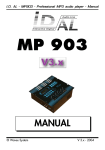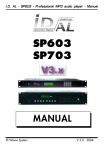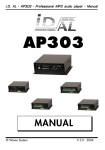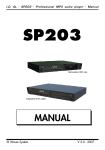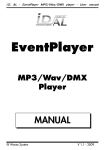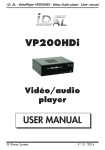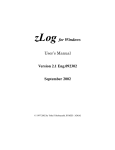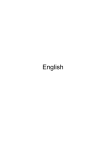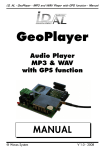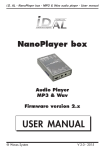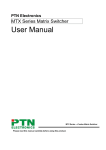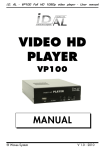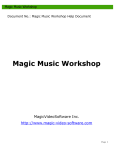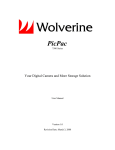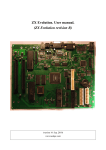Download MP903 English manual V2 pages separees
Transcript
I.D. AL - MP903 - Professional MP3 audio player - Manual MP 903 MANUAL ® Waves System V 2.0 - 2003 I.D. AL - MP903 - Professional MP3 audio player - Manual TABLE OF CONTENTS 1 – Safety instructions 2 – Products information 3 – Presentation and connections 4 – Hard disk installation or change 5 – File creation and transfer 6 – Player operation and settings 7 - RS232 serial link 8 – Infra-red (IR) Remote control option P2 P5 P6 P8 P9 P17 P25 P26 Appendix A: Specifications Appendix B: Extension modules Appendix C: Programming management software Appendix D: Remote software Appendix E: Directory creation software P27 P28 P29 P30 P32 ID-AL products are exclusively manufactured by Waves System LA VILLE EN BOIS - 44830 BOUAYE - FRANCE Sales and information: +33 2 40 78 22 44 E-mail : [email protected] Web site: http://www.id-al.com and www.wsystem.com Technical department: +33 2 40 78 22 48 [email protected] Technical support : For a detailed list of the technical support options, we suggest you to visit our site www.id-al.com. Information in this manual is subject to change without notice and do not represent any commitment from Waves System. The equipment described in this manual is supplied under condition of the terms of license specifying the legal use conditions. This manual can’t be reproduced or used, in whole or in part, in any form and by any mean, for other use than private, without the written permission from Waves System. ID-AL and MP903 are trademarks of Waves System. ® Waves System -1- V 2.0 - 2003 I.D. AL - MP903 - Professional MP3 audio player - Manual WARNING: DO NOT EXPOSE TO MOISTURE AND DUST! Unplug the power cord before any intervention! FOR YOUR SAFETY, PLEASE READ CAREFULLY THIS OPERATION MANUAL BEFORE USING YOUR PLAYER. 1. SAFETY INSTRUCTIONS 1.1 CE marking The CE marking is on the ID plate, at the back of the product. It means this product complies with the low voltage CE directive, according the EN 55022 standard, and the EMC directive 61000-4-x. 1.2 Directives • Electro-magnetic compatibility (EMC) and low voltage directive requirements are satisfied. 1.3 Overview • The user’s manual forms an integral part of the unit. It must be kept close to the unit. Precise observance of these instructions is a pre-condition to use the unit for the intended purpose and for its correct operation. This user’s manual must be passed on to any future purchaser or operator. The staff would receive instructions concerning the correct use of the product. • Safety for the operator as well as trouble-free operation of the unit is only ensured if use is made of original equipment parts. Moreover, use may only be made of those accessories that are specified in the technical documentation or that have been expressly approved by the manufacturer. The manufacturer cannot guarantee for the safety or proper functioning of the unit in the case where accessories or consumables are used which are not supplied by the manufacturer. • The warranty doesn’t cover damages caused by use of accessories or consumables which are not supplied by the manufacturer. • The manufacturer only regard himself as being responsible for the equipment with regard to safety, reliability and proper functioning if assembly, re-settings, changes or modifications, extensions and repairs have been carried out by the manufacturer or a company authorized by the manufacturer and if the equipment is used in conformity with the operating instructions written in this manual. • The MP903 player complies with the applicable technical safety standards at the date of print. All rights reserved for electrical diagrams, procedures, mentioned names and equipments. • No reproduction, in whole or in part, without the written permission from Waves System. 1.4 General safety instructions This equipment left our facilities in perfect conditions of operation. In order to maintain these conditions, for safety and to avoid any risk of injury, the user must imperatively follow the safety instructions and read the ´Warning!´ notes in this manual. This equipment, manufactured by Waves System, has been so designed that any danger is virtually excluded provided it is used according to its purpose. However, for safety reasons, we are obliged to point out the following measures: ® Waves System -2- V 2.0 - 2003 I.D. AL - MP903 - Professional MP3 audio player - Manual • When operating this appliance, observe all local rules and enforced regulations! The homologation shall be invalid if any modification or alteration is made on the appliance. Operating modified appliances may lead to a penal suit. In the interest of the safety of work, the manager and the operator will be responsible for respecting the instructions. • Retain all packing material in case the device must be shipped. Take care that it does not fall into the hands of children. Only the original packing guarantees optimal safety of the appliance during transport. Should it be necessary to ship the product during the guarantee period, Waves System will not accept claims for damage arising during the transport from using incorrect packing material! • This product is dedicated to broadcasting music. It may only be operated by trained or knowledgeable personnel who can handle the device correctly. • Before every use, the operator must check the functional safety and the condition of the appliance. • The operator must be knowledgeable in the operation of the appliance. • This device must not be used in places with potential explosion risk. Moreover, it must not be used in an environment favouring combustion neither in a wet or excessively hot or cold place. 1.5 Safety instructions against risks pertaining to electrical current • The appliance must be connected to a grounded AC power outlet or a correctly wired CEE AC outlet. • Before connecting the appliance, verify that the power supply voltage and frequency match the specifications indicated on the appliance. • Before powering, check that the appliance and the cables are not damaged. Damaged cables and connections must be immediately replaced. • Never leave power cords enter in contact with other cables! Handle the power cord and all the cables connected to a power supply with extreme care. • Always connect the power supply last. Check that the power switch is ´off’ before connecting the appliance to mains supply. The mains outlet must be accessible after installation. • Check the appliance and its power cord from time to time. Unplug the power supply if you don’t use the appliance anymore or for maintenance. • Always grasp only the plug on the power supply cord. Never pull the cable to unplug. • Power supply, repairs and maintenance must be done by qualified personnel. • Do not switch the appliance on and off in short intervals, as this may reduce its life, especially concerning the hard disk. ® Waves System -3- V 2.0 - 2003 I.D. AL - MP903 - Professional MP3 audio player - Manual 1.6 - Conditions of use : • This product has been designed for indoor use only. • If the device has been exposed to drastic temperature fluctuation (e.g. after transportation), do not switch it on immediately. The arising condensation water might damage your device. Leave the device switched off until it has reached room temperature. • Do not shake the device. Avoid brute force when installing or operating the device. • When choosing the installation-spot, please make sure that the device is not exposed to extreme heat, moisture or dust. There should not be any cables lying around, for your own safety and that of bystanders. ® Waves System -4- V 2.0 - 2003 I.D. AL - MP903 - Professional MP3 audio player - Manual 2. PRODUCT INFORMATION 2.1 Correct usage The MP903 player is designed for automatically broadcasting music or sound files. Correct usage implies observation of the instructions in this manual as well as observing the requirements concerning installation. 2.2 Incorrect usage Any other use beyond this is considered as incorrect usage. The manufacturer will not be liable for any damage resulting from incorrect usage. The operator carries all risks. 2.3 CONTENTS MP3 player MP903. External power supply and power cord. USB A/B link cable. User’s manual. 2.4 TECHNICAL SPECIFICATIONS MP3 player - Model MP903 Nominal electrical values for the external power supply Voltage (V) 100-240 Frequency (Hz) 50-60 Nominal electrical values for the player DC (V) 12 2.5 INSTALLATION The apparatus must be set up in a dry and dust-free room. 2.6 ELECTRICAL CONNECTION Before use, compare mains voltage with that specified on model plate. ® Waves System -5- V 2.0 - 2003 I.D. AL - MP903 - Professional MP3 audio player - Manual 3. PRESENTATION 6 7 1 8 9 2 10 3 11 4 5 1 Microphone input Connect here a static microphone. 2 USB link Connect the player and your computer with the USB cable. You can use a PC or an Apple MAC. This link allows you to transfer, rename, delete and move all your files from any file management software. The player’s hard disk is recognized as an additional hard disk by the computer. 3 Auxiliary input Line level input. Connect here external equipment, e.g. a CD player. Its sound will be mixed with the player’s sound and the microphone’s sound. Allows talk over. 4 Phones output Connect here your headphones. 5 Main audio output Connect this stereo output, left and right, to your sound system. You can connect the MP903 to a Hi-Fi set or to a powerful public address system. 6 Gain control Adjust your microphone gain in order to obtain the right sound level compared to the player. 7 Talk Over Press this button if you want to talk over music with your microphone. When you speak in the microphone, the music level is automatically reduced and immediately come back at the end of your sentence. When the talk over function is not activated, the microphone sound is mixed with the main program without changing its level. 8 and 9 Bass and Treble controls Adjust the microphone tone to match your voice timbre. ® Waves System -6- V 2.0 - 2003 I.D. AL - MP903 - Professional MP3 audio player - Manual 10 Auxiliary level Set the input level for the equipment connected to this input in order to obtain the desired sound level. 11 Output level Adjust the main output level with this button. It affects the two device outputs (upper panel and side panel). It also affects the headphones sound level. + - 1 3 2 1 Power supply Connect here you external power supply unit. You can also connect an external 12V battery. Observe the battery polarity. An inversion between the poles (+ and –) could destroy the equipment. In case of inversion or use of a faulty power supply unit, the consequences are not covered by the warranty. 2 Additional audio outputs Connect these 2 outputs, left and right, to your sound system. You can connect the MP903 to a Hi-Fi set or a public address system. 3 RS 232 serial link and infrared A) RS 232 serial link This link has two functions: 1 – Updating your player’s software. New features could be released in the future and, to obtain them, you’ll be able to download new firmware versions from our site: www.id-al.com (see chapter 7). 2 –Remote controlling your player through this RS232 link You can send commands to your MP903 from a computer, an external remote control or an automated system. B) Infrared receiver Connect here an infrared sensor in order to remotely control your player (see chapter 8). ® Waves System -7- V 2.0 - 2003 I.D. AL - MP903 - Professional MP3 audio player - Manual 4. HARD DISK INSTALLATION OR CHANGE 4. Hard disk installation If you purchased your player without hard disk or if you want to upgrade the installed one, you need a Philips screwdriver. Before any intervention, you must imperatively switch off your player and unplug the mains supply. If you don’t feel comfortable doing this operation, contact a qualified specialist or an authorized service station. 1 – With the screwdriver, unscrew the 6 screws holding the cover. 2 – Lift off and remove the cover. 3 – If a hard disk is already there, unscrew the 4 screws holding it. Gently lift off the disk then disconnect the IDE interface cable. Avoid brute force. 4 – Install a new hard disk (formatted or not – you can format it with your computer through the USB link). Warning: you must configure your hard disk as “ MASTER ”. Read the hard disk manufacturer’s documentation to set configuration jumper(s) in “MASTER ” position. 5 – Connect the 44 pin connector. Warning: this connector is not keyed. Be careful not to make a mistake. An inversion, a shift or a bad position could damage your player and the hard disk. In case of bad connection, the consequences are not covered by the guaranty. 6 – Place the hard disk in front of the holes and secure it with the 4 screws. 7 – Replace the case cover and secure it with the 6 screws. ® Waves System -8- V 2.0 - 2003 I.D. AL - MP903 - Professional MP3 audio player - Manual 5. FILES CREATION AND TRANSFER 5.1 USB transfer The MP903 has a fast USB interface to manage the player's hard disk from a computer. When the player is connected to a PC or a MAC, its hard disk is seen as an external hard disk with the same management options than an internal one. You may use any type of file management software like Windows Explorer or else. USB mode: 1 – If the player is currently playing, press Stop. 2 – Press the Option button. . . 3 - Press or to scroll menus until the 4 – Press to confirm the option. USB transfert option appears. Mode USB 5 – Connect the USB cable to your computer if it’s not already done. 6 - Under Windows 2000, XP or MAC OS 9/X, the hard disk is immediately detected by your system. It becomes usable as data hard disk with all the desired transfer, delete or move possibilities. You can click on the small icon in the lower right corner of your screen to check if the driver is present. A window would open with the names of the different USB devices connected. You would see the player’s hard disk. Note: Under Windows 98SE, you’ll need to install a specific driver, downloadable on our site: www.id-al.com. Transfer example using Windows Explorer: 1 - Open Windows Explorer (Windows file manager) 2 – Search MP3 files on your hard disk or CD ROM or any other media. 3 – Select the files to be copied and transfer them in one of the MP903 player’s directories. ® Waves System -9- V 2.0 - 2003 I.D. AL - MP903 - Professional MP3 audio player - Manual Precautions: - Do not save files at the root of the player’s hard disk. They won’t be seen and could disorder other files reading, - Imposed directories must have their name written in upper case letters, - Avoid creating empty directories, - Rigorously organize your files and directories, - A corrupted file could cause erratic play and static noise, - The player manages only one level of directories. Do not create subdirectories. 4 – Search and select the files on your hard disk. 5 – Copy the selected files in the desired directory. 6 – You must then switch off your player to exit USB mode. ® Waves System - 10 - V 2.0 - 2003 I.D. AL - MP903 - Professional MP3 audio player - Manual 5.2 Directories use: Some directories must not be deleted and you must imperatively create them if you format or change your hard disk. Some names are reserved for the system and must not be used. You can manually create these directories or use small utility software you’ll find on our site, www.idal.com, to automatically create all the default directories. (Description of this software at the end of this manual). SONG: default directory containing all your tracks any old how. Its name must be written with uppercase (capital) letters. Tip: This directory will serve as a “tank”. It is used as default directory by the “AUTOPLAY” function or when D1 to D7 directories are missing in programmed power-on mode. D1: D2: D3: D4: D5: D6: D7: contains tracks to be played on Monday. contains tracks to be played on Tuesday. contains tracks to be played on Wednesday. contains tracks to be played on Thursday. contains tracks to be played on Friday. contains tracks to be played on Saturday. contains tracks to be played on Sunday. D1 to D7 directories are used with the “Timer” function. When the player is automatically powered on by a time programming, it analyzes the day of the week and launches the directory dedicated to this day, then start to play a file in this directory. If this directory is missing, the player will open the “SONG” directory and will start to play. If the “SONG” directory is missing, the player will enter a standby mode. It means you can customize each day of the week or only some days or even play a unique directory (SONG) without any weekly customization. D1 to D7 directories are not mandatory. If you don’t use them, it’s better to delete them rather than leaving them empty. IN: The “IN” directory gathers all the intervention files together. It will contain files used by the timer message, files launched from the optional inputs/outputs module, infrared commands and different external commands. F001 to F255: Directories called by the timer message to customize music during a day. (See Chapter “Timer Message”) U1 to U9: 9 preset directories corresponding to the 9 presets buttons «A» to «I». Warning: all imposed names must be written with upper case (capital) letters. It is recommended to delete any unused or empty directory. For the other directories, you may use any other desired name. We suggest you to very strictly organize ® Waves System - 11 - V 2.0 - 2003 I.D. AL - MP903 - Professional MP3 audio player - Manual your hard disk in order to quickly find your titles. You can create directories per musical genre, artist name, year, broadcasting date or any other personal organization. Be careful, the MP903 player doesn’t manage subdirectories. You can create only one level of directories. Tip: You may use only one unique directory, “SONG”, insert thousand of titles inside, and let the player pick up one song at a time for random playing. 5.2 Hard disk formatting If the installed disk is not formatted, it won’t be recognized by the player and won’t be able to complete its booting procedure. In this case, you must format the hard disk from your computer. If your disk is already formatted, you can skip this chapter. Before switching on your player, press the button and keep it pressed. Then switch on your player with the front switch. After a few seconds, you’ll see this message appearing: MODE USB in the player’s display. You can then release the button. Connect your USB cable if it’s not already done. Your computer will then detect a new device. (See point 6 in the previous paragraph) Use a hard disk management utility to create a main partition and format your hard disk in FAT32. You can use the «Format» function in Windows Explorer. Take care as it’s often necessary to create a partition before being able to format the hard disk. This operation is a little bit difficult and we suggest you to use dedicated software. Under Windows 98SE, you can use the “FDISK” software in the MSDOS windows to create a partition. Be careful, this is a delicate operation. In case of mistake, you could destroy all the data on your main hard disk. Under Windows 2000, use the Disk manager from the Control panel. Don’t hesitate to open the Windows Help menu or to be helped by a specialist. Please note that, in Windows 2000 or XP, the disk management utility is not able to format in FAT32 a hard disk greater than 32GB. Never use a NFTS formatting. If you have a hard disk greater than 32GB, you have to use other software. Numerous commercial tools exist, but also Sharewares and Freewares. If you don’t have this kind of software, we suggest you to use the SwissKnife Freeware that you can download on our site. This utility software will allow you to create any kind of partition and formatting without size limitation. ® Waves System - 12 - V 2.0 - 2003 I.D. AL - MP903 - Professional MP3 audio player - Manual Choose the heading “Partition and Quick Format”. Select the player’s hard disk in the USB directory and set the parameters like here after: - Partition type: Primary - File System: FAT32 - Volume Label: The name you want for the disk. For example “MP903” - Set the formatting capacity to maximum (setting at the right of the pie) Click then on “Create” and restart your computer. Your hard disk is now ready to receive data. ® Waves System - 13 - V 2.0 - 2003 I.D. AL - MP903 - Professional MP3 audio player - Manual 5.3 How to create your own MP3 files? To build up your music library, you can use your own Audio CD. For this, you must convert it in MP3 files in order for them to be transferred in the player. Many softwares are available to create, extract and encode sound. The most complete and most professional is “Sound Forge from SONY/Sonic Foundry”. This software has all the sound editing tools you could need. Free CDex software You can also use the free “CD ex” software to very simply extract and encode Audio CDs. Cdex allows to record audio tracks from Compact-Discs and save them to MP3 or WAV format. It can extract parts of tracks or convert WAV files in MP3 files. It also has the basic functions to play CD and supports the CDDB protocol (identifying your CD’s tracks via Internet). Downloadable on www.id-al.com Quick user’s guide for CDex. 1 – Launch the program and select the Option menu to configure the software. General You can leave all the default settings. ® Waves System - 14 - V 2.0 - 2003 I.D. AL - MP903 - Professional MP3 audio player - Manual This has no effect on the player, as it doesn’t manage ID3 tags. - Adjust volume (normalize) if the Audio CD is incorrectly mastered (too low or too high volume). This will avoid future volume discrepancies between files. It’s a better choice to activate normalization to avoid sound level changes in your musical library. File name - Format: Up to your wishes, this set the format for the file and directory names that will be created starting from the CD’s information. In order to know the various formats, click on the «?» button. You can name your files as you want. Don’t forget that this name will be the one displayed on the player. For a better reading comfort, avoid too long names. CD ROM This configuration menu manages the CD player from your PC as well as the way to rip the Audio CD. If it’s not correctly configured, you’ll have no sound. It’s a better choice not to change too much settings in this page. Encoder - Codec used to encode the file extracted from the CD. You have different choices and, it’s up to you to choose a codec or another (depending on compression, rendering, size, loss on signal, etc). We chose here the MP3 format. - Select Lame MP3 Encoder (version 1.26 engine 3.91 MMX) or higher, still the best MP3 encoder (up to today) with a good operational speed and rendering final quality. - Encoding options: Bitrate: Applied bit rate or interval, depending of the encoding type. We suggest a value of 128 (minimal and maximal). You can choose other values to match the desired sound quality. The player can read any file from 8kBd to 320kBd. 128 kBd allows a compression factor of 10 (it means the file size will be 10 times smaller on the disk) without noticeable quality loss. - Flag: Private - Checksum - Original - Copyright Avoid changing these parameters. - Quality: Encoding output quality, or preset selection. R3Mix Preset is a good compromise. - Méthode VBR: VBR method. Avoid this encoding type. ® Waves System - 15 - V 2.0 - 2003 I.D. AL - MP903 - Professional MP3 audio player - Manual CDDB CDDB is an Audio CD database. When you insert a CD in the CD player, the CD ID is scanned and after a query to a CDDB server on internet, the player will receive information about the artist, the album and the tracks titles. With this function, you don’t have to enter names with your keyboard. 2 - Validate your options and insert an Audio CD Insert an Audio CD in the CD player. Immediately, CDex will connect to local CDDB in search of the Audio CD. If this Audio CD is unknown, the player will search information in the internet CDDB if you’re connected to internet. You can then skip to the next phase. 3 – CD ripping It’s time now for CD ripping. Select all the desired tracks. Click on the second icon in the right raw track(s)->MPEG , or select the menu "Conversion => Extract CD tracks in MPEG format. You can also extract only a part of the CD. Ripping will be done in two steps. A - Extraction CDex will search music on the Audio CD and will save it in a temporary directory. Progress is shown in a status bar. B - Encoding As for extraction, CDex then encodes the extracted files you chose, one by one, in MP3 format. Depending on CD, player (and its extraction speed) and of course your computer performances, full ripping of your Audio CD will take more or less time. Generally, a full CD is extracted and encoded in 10 to 15 minutes. 4 – Retrieve MP3 files in the destination folder and transfer them in your player. Note: You can download Sound Forge demo version or a full version of CDex on our site: www.id-al.com ® Waves System - 16 - V 2.0 - 2003 I.D. AL - MP903 - Professional MP3 audio player - Manual 6 – PLAYER OPERATION AND SETTINGS The MP903 player can be considered as a kind of juke-box able to contain hundred hours of music. Its operation is quite similar to a CD player’s operation. Basic functions are simple and intuitive. 6.1 Stop mode (no play) Goes back to the root directory Validates the selected directory Previous directory if at the root Previous song if in a directory Next directory if at the root Next song if in a directory No function Previous directory if in a directory Next directory if in a directory Recalls Option menu (see later point 6.3). 6.2 Play mode Play / Pause Stop Previous song Next song Next directory Previous directory Volume and tone settings. Press several times to scroll parameters. Press then and to increase or decrease the value for the selected parameter. Dummy ® Waves System - 17 - V 2.0 - 2003 I.D. AL - MP903 - Professional MP3 audio player - Manual 6.3 Option menu Opens option menu. The option menu can’t be opened in play mode. and Changes option. and Changes option’s parameter. AUTOPLAY : ON - At power on, the player automatically enters play mode, using the «SONG» directory. OFF - At power on, the player is in standby mode. MODE : RND - Random mode. Your tracks are randomly played. SEQ - Sequential mode. Your tracks are played according to their transfer order. REP - Repeat mode. The selected file is played in loop. SIN - Single mode. The selected file is played once then a new command is awaited. RS232 : ON - Allows firmware updates and external command reception (computer, automated system, remote control). OFF - No transfer can be made via this link. IR REMOTE : ON - Commands coming from an infrared remote control are accepted. An infrared sensor has to be connected (optional accessory). OFF - Commands coming from a remote control are not allowed. TIMER : ON - Allows the player to automatically start and stop at programmed times. Every day of the week is assigned to a different directory (see after). OFF - Player is in manual mode. You can make it play 24h a day, 7 days a week, or start and stop it up to your needs. Réglage du TIMER : Validation: Press this button to validate time and select next one et Changes hour digits. et Changes day name. ® Waves System - 18 - V 2.0 - 2003 I.D. AL - MP903 - Professional MP3 audio player - Manual ON LUN 00:00 OFF 00:00 Monday setting - D1 directory will be launched ON MAR 00:00 OFF 00:00 Tuesday setting – D2 directory will be launched ON MER 00:00 OFF 00:00 Wednesday setting – D3 directory will be launched ON JEU 00:00 OFF 00:00 Thursday setting – D4 directory will be launched ON VEN 00:00 OFF 00:00 Friday setting – D5 directory will be launched ON SAM 00:00 OFF 00:00 Saturday setting – D6 directory will be launched ON DIM 00:00 OFF 00:00 Sunday setting – D7 directory will be launched ON is for starting time. OFF is for stopping time. Tip 1: if you enter ON : 00:00 and OFF : 00:00, player will stay in standby mode during this day and won’t automatically play. Tip 2: if your stopping time is located before starting time, player will start at entered starting time but will not stop before the day after, at stopping time. TIME : Date and time setting. Transfert USB : To enter USB mode in order to manage hard disk from your computer. You have to switch off your player to exit USB mode. ® Waves System - 19 - V 2.0 - 2003 I.D. AL - MP903 - Professional MP3 audio player - Manual Note: in “standby” mode (no play) and after 60 seconds, current date and time are displayed. A dot at the left of the time digits means that timer is active. 6.4 Timer Message (from version 2.03 and higher) Broadcasting can be programmed for advertisement spots, news messages, time tags or you can modify musical programming according to your wishes, thanks to 255 programs at your disposal. Each program is user controlled according to several criteria or actions: 1 - Message or action type: You can define the message or action type you want for each program. You can broadcast a single message, messages strings (up to 6) or call a new directory to change the musical style. 2 - Periodicity: Each program can be recalled daily, weekly or selectively. If the same message has to be broadcasted every day at the same time, you need only one program from 255. 3 – File or directory selection: Files to be broadcasted must be in the “IN” directory. Names are fixed in order for the software to easily find them. They’re numbered from T001.MP3" to “T255.MP3”. Be careful, you must imperatively use 4 characters followed by “.MP3” To change musical style, you have to create as many directories as styles you want to call. Directory names are also fixed. They’ll be created at the root of the hard disk and numbered from “F001” to “F255”. So you have 255 musical styles at your disposal. 4 – Day selection: If you choose the selective broadcasting mode, the file will be played only once, at the desired date and time. The player is programmable up to 2099! 5 - Priority: For each program, you may decide to broadcast the message or to change directory at a precise time. In this case, the currently played song stops, then the new file is immediately played. The program is said “to have priority”. Conversely, you may decide to wait the end of the currently played song prior to broadcast your announcement or to change style. The program is said “to have no priority”. How to program the player from your keyboard: You can also use our PC software (see the end of this document) In “stop” mode, press “Option”. or to select the "TimerMsg ® Waves System OFF/ON" mode. - 20 - V 2.0 - 2003 I.D. AL - MP903 - Professional MP3 audio player - Manual and to alternate “ON” and “OFF” - “ON” activates the timer message , “OFF” inactivates it. enters the programming mode. >Prg Mode File P000 and MODE : OFF to change the program number to be edited. (From 001 to 255) Typ : SF Mode selection: OFF - Program is inactivated SIN - You launch the file(s) or a directory change at a precise date and time Evd - You launch the file(s) or a directory change every day at the same time Heb - You launch the file(s) or a directory change once a week at the same time Type selection: SF - You launch only one file MF - You launch several files in a row (up to 6) DIR - You change directory Selects parameter to be edited (mode or type) and edit the parameter According to the action type, the following menu can change. If you selected “SF”, you must now define the file to be played. Prg Mode >File T000.mp3 and change the file number to be played. Warning, check this file is located in the «IN» directory. If you selected “MF”, repeat the same file selection procedure for the next files. You can chain up to 6 files in the same time program. If you selected “DIR”, you must select the directory name to be launched. Check this directory has been created and contains at least one file. ® Waves System - 21 - V 2.0 - 2003 I.D. AL - MP903 - Professional MP3 audio player - Manual >Day Time PrIo 00/00/00 If you selected «SIN» mode, selective broadcasting (Single), you must enter your selection, indicating day, month and year. You can select a date up to December 31st, 2099! or change broadcasting day If you selected “Heb” mode, you must choose the broadcasting day in the week. For example, you may decide to broadcast the same message every Monday morning at 9h AM. If you selected “Evd” mode, you’ll program the same message or style broadcasting every day at the same time. For example, you may define to call an ambiance music directory everyday at noon, for the lunch time. Day >Time Prio 00:00 or edit broadcasting time for the file or directory change. to set hours or minutes Day Time >Prio NO NO - The file (or directory) to be broadcasted has no priority. The currently played file will normally end before the action launch. YES - The file (or directory) has priority. At specified time, the currently played file will stop and the action will be immediately launched. or to alternate between “Yes” and “No” Exits the time programming mode. Data are then saved. Data are saved in a permanent memory. It means that even in case of power failure (short or long), programming is not lost and remains in memory. 6.5 Password (from version 2.03) In some cases, you may want to protect your programming or forbid unauthorized users to copy or edit your musical contents. To launch the USB mode or to change the time programming, you must open the “Option” menu. ® Waves System - 22 - V 2.0 - 2003 I.D. AL - MP903 - Professional MP3 audio player - Manual You can protect this Option menu with a password you can customize and change at will. Password is made of a 4 keys combination to enter in a precise order from the 8 keys of the keyboard. To activate the password, you must enter the Option menu "Password" field, pressing the To change password, press the and choose “ON” mode in the and key and "New Pswd" will be displayed. Select now your combination, pressing 4 keys of your own choice. RETAIN YOUR PASSWORD. When you exit the Option menu, your password is activated and you must now enter it to access the Option menu. What to do if you lost your password? There is no way to recover a password. The only solution is a complete reset of the player. In this case, you’ll loose all your programming and settings. This initialization doesn’t affect data stored on the hard disk. To reset the player and retrieve the factory settings, you must first switch off the player. Press and keep pressed the key then switch on the player. The “Reset Factory” message is displayed. Release the key and wait several minutes. Your player will then be ready to operate with its factory configuration and the password will be erased. Tip: To be sure that nobody could copy your data, think to lock the “RS232” link in “OFF” position. So, even with an external remote, it won’t be possible to launch the USB mode and therefore to access the hard disk. 6.6 Directly call of a title from the keyboard At any time, you can call a file in the currently played directory. In order to do so, files you want to be played must be numbered this way: xxxxx title name.mp3 xxxxx = a number between 00001 and 65000 Example : 00001 Elton John – Song for Guy.mp3 32458 Queen – We are the champions.mp3 01276 The Beatles - Let it Be.mp3 00145 Ludwig van Beethoven - Symphonies N5.mp3 Be careful, you can call a file only if it is located in the currently played directory. If this directory doesn’t exist, the player will play another file, randomly selected. ® Waves System - 23 - V 2.0 - 2003 I.D. AL - MP903 - Professional MP3 audio player - Manual Press the digit keys of your choice then “V” to validate. You don’t have to enter the first “0”. For example, if you want to play #00014, you can enter “1”, “4” and “V”. “R” key cancels the previously entered characters and recalls the basic display. 6.6 Preset style recall from the keyboard In order to simplify animation and access to some titles, you can save musical styles in special directories and use short keys to recall them at any time. “A” to “I” keys. Each key is assigned to a directory with a fixed name from “U1” to “U9”. A -> U1 B -> U2 C -> U3 D -> U4 E -> U5 F -> U6 G -> U7 H -> U8 I -> U9 You can customize each text zone with a label on the front strip. You can use colours, signs, texts or any desired symbols in order to identify the directory contents. DISCO DANCE In the directories, you can use numbered files (to recall them with the digit keys) as well as files without number. ➧ Pressing one of these 9 keys, you access all of the player’s functions (next and previous song, stop, play ...). ROCK Pressing these keys stops the currently played file and immediately plays one file in the selected directory. ® Waves System - 24 - V 2.0 - 2003 I.D. AL - MP903 - Professional MP3 audio player - Manual 7 - RS232 SERIAL LINK A SUB-D 9-pin connector is located on the player’s side panel. It allows the MP903 player to use a standard RS232 serial link. 2 functions are associated to this link: 1 – Updating the player’s firmware to add new functionalities when new developments are made. It means your MP3 player is evolutive. 2 – You can control your player with external units like remote controls, wireless or not, automated systems, software remote control on a computer or any unit able to transmit the defined protocol. Be careful, don’t use a cable with all wires connected as the other pins are used for the infrared sensor. 2 x Sub D 9 pts femalle To player To computer RS232 cable : From/To 2 / 3 / 5 pinout 7.1 Firmware update The MP903 is an evolutive product and it will have new features added in the future. To update the firmware, you need a RS232 cable like the one in the upper illustration. Be careful, firmware update is an important procedure. NEVER SWITCH OFF THE PLAYER BEFORE THE END OF THE TRANSFER. - Download the “Boot Manager” software on our site, www.id-al.com - Download the software version you need to transfer. - Switch off the player and connect the RS232 cable. - Launch the “Boot Manager” program and select the “xxxxx.HEX” file for the desired version. - If “Auto Upload” is checked, transfer will start when the player is switched on, otherwise, press the “Upload HEX File to Micro” button. At the end of the transfer, switch off the player and unplug the cable. Your player is now ready to operate with the new version. Note: A text file contains the detailed procedure. It is supplied with the downloadable version. ® Waves System - 25 - V 2.0 - 2003 I.D. AL - MP903 - Professional MP3 audio player - Manual 7.2 Player control The player can be driven by an external remote control, an automated system, a computer or any other equipment able to transmit information in RS232 format with the defined protocol. For more information, please refer to our site: www.id-al.com To remotely drive the player from a PC, we designed a software remote control. This software is described in the appendices. With this remote control, you can send commands to the player and remotely control it to update the musical contents or automate play according to computer managed events. 8 – INFRARED (IR) REMOTE CONTROL OPTION The MP903 can receive commands from an external IR remote control. This remote control can manage transport (Play / Stop / Next and Previous song) but also send commands to play a special file, assigned to the 10 digit keys of the remote control. Version 2.03 is compatible with SONY SIRC codes. New protocols will be available later. For more information, please refer to our site: www.id-al.com ® Waves System - 26 - V 2.0 - 2003 I.D. AL - MP903 - Professional MP3 audio player - Manual APPENDIX A - Specifications ● Playback of MPEG1/2 layer 2/3 Audio (MP2 and MP3) files on IDE hard disk (20 GB up to 137 GB). ● Continuous broadcasting during several months without repeat, no operation required ● Bit rate: any from 8 to 320Kbits/sec and VBRs. (variable compression ratios) ● Supports short and long file names (up to 255 characters). ● Digital setting of volume, bass and treble. ● Infrared sensor input. Use your infrared remote control to drive the player. ● Settings backup. ● Auto-play (automatic play at power-up – switchable). ● Random, ● sequential, repeat or single play modes. 2x16 characters LCD display: file name scrolling, time, progress bar. ● Stereo line output (RCA). ● Update via USB 2.0 with PC or Mac - Win 98SE/ME/2000/XP - Mac OS 9.x and higher ● In USB mode, the player is detected as an extra hard disk, allowing any file transfer, move or delete. ● Can be used as an external backup hard disk. ● RS232 link for firmware update and remote control. Internal clock to switch the player on/off according to a weekly programming. Each day has its own play list. 255 time programs at disposal to broadcast advertisements or to change the musical style. ● ● Optional module for extension ® Waves System - 27 - V 2.0 - 2003 I.D. AL - MP903 - Professional MP3 audio player - Manual APPENDIX B – Extension modules The MP903 MP3 player is a modular product accepting several extension modules according to needs and applications. You can provide it external command units with various protocols (RS232, MIDI, switches ...) or add additional accessories. Depending on your needs, connect an external module and you’ll obtain new functionalities. This player is an evolutive system. You can add new features as the firmware evolves. You just have to download the new firmware and to transfer it into the player. BASIC MODULE (default module) Common features for each extension including: - RS232 port to update the firmware or connect a remote control. - Connector to plug an optional infrared sensor, and remotely drive the player. - Stereo audio line output (RCA connector). MODULE 2 - Modem Player’s remote control and file transfer using phone, internet and network. - Manage several distant units from a single place, via your phone line or an IT network. - Modify the musical programs, advertisements, time programming, volume or tone controls... MODULE 3 - 8 inputs/4 outputs During ambiance music broadcasting, insert safety messages, advertisements, various announcements according to external events (Door switch, pedal board, safety relay, fire, light, pressure, moisture, heat, presence sensors ...). Start events according to music or automatically create light environments related to broadcasted files using output relays to drive light-shows, engines, scenery changes... MODULE 6 – Bi-directional HF remote control Remotely manage your player with a bi-directional radio remote control. Have the titles and settings information displayed in the LCD. Customized MODULE – Give us your technical specifications and we’ll realize your specific extension module. ® Waves System - 28 - V 2.0 - 2003 I.D. AL - MP903 - Professional MP3 audio player - Manual APPENDIX C – Programming management software Managing 255 time programs for the timer message can become boring without suitable graphic software. The «TimerMsgProgrammer.exe» software offers you many programming facilities. This software doesn’t have to be installed. You can immediately launch it. 1 – Click on the program line you want to create and click on “Nouveau Prog” (New Prog.). The line becomes white. You can then enter the data. 2 – In the “Fichier” (File) field, select “SF”, “MF” or “DIR”. See explanations in chapter 6.4. Depending on the case, you’ll select a file, several files or a directory with its number in the lower field(s) 3 – Select the broadcasting time in the “Heure” (Time) field. 4 – Check or not the Prio. check box to define program priority. File has priority if checked. 5 – Select one of the 4 activation modes (“Mode d’activation”). Your first program is now created. You can then create new programs. When your programming is done, you can save your elements with the File-Save menu. ® Waves System - 29 - V 2.0 - 2003 I.D. AL - MP903 - Professional MP3 audio player - Manual You just have to transfer your programs in the player. Be careful, new data will erase and replace existing programs in your player. Connect the RS232 serial cable between your PC and the player. Switch off the player and the computer prior to this connection. In the “RS232” menu, select the corresponding COM port. Then, press the “Transmettre” (Transmit) button to send programs to the player. This one can be in play mode as well as in standby mode. In the Fichier (File) menu, you’ll find an Export function to save the programs in a text file you can read with spreadsheet or data base software. APPENDIX D – Remote software You can remotely control your player with the RS232 serial link and its protocol. To do this, you can use our control software. You’ll retrieve all the player’s basic functions, driven by your mouse. Use example of remote update. You can control the player and transfer data on its hard disk from a computer, using remote control software and a phone line, internet ADSL or a distant network. Here is the procedure: ® Waves System - 30 - V 2.0 - 2003 I.D. AL - MP903 - Professional MP3 audio player - Manual 1 – On your local computer and with remote control software, launch the remote software on the distant PC. Many remote control softwares are available (PC Anywhere, Ideal Administration, Bosco, PC Remote ...) 2 – Press the “USB” button. The player stops (if it was playing a file) then accepts the USB transfer. The hard disk can now be seen on the distant computer. 3 – Transfer the files from the distant computer to the player’s hard disk. Almost all remote control softwares have this function. 4 – Once the transfer is completed, press a second time the “USB” button on the player’s remote control to reset the player. A few seconds later, the player is ready to receive commands and you can enter the play mode. Another command line utility is available to send commands to the player without launching the remote software. Please report to the Download heading on our site, www.id-al.com, to obtain additional details or to download described utilities. Use example of an internet FTP site to automate updates. With task management software and FTP transfer software, you can program your computer for him to automatically connect to a “FTP” site with contents (that service providers or users could regularly update – Be careful with copyrights for authors and producers). 1 - Use Windows task management or software like EZ Scheduler to plan your automatic update, doing the following tasks: A – Program the launch of the “Remote_cmde.exe -COM1 -u” remote software in order for the player to enter the USB mode. B – Program the launch of FTP software with automatic connection to the selected site and files downloading to the player’s hard disk. For example, CuteFtp or FTP expert 3 offers scripts to automatically retrieve files. C – Program the launch of the “Remote_cmde.exe -COM1 -d” remote software to reset the player. D – To start files playing after the download, you just have to program the launch of the command line: “Remote_cmde.exe -COM1 -p” Transfer is now completed and files are ready to be broadcasted by the player, all this with no human intervention! You’ll find “Remote_cmde.exe” software and demo versions of software on www.id-al.com ® Waves System - 31 - V 2.0 - 2003 I.D. AL - MP903 - Professional MP3 audio player - Manual APPENDIX E – Directory creation software In order to help you creating directories you could need on the player’s hard disk, we wrote a small utility to facilitate your task and avoid potential mistakes. This software doesn’t need to be installed. You can immediately start it. 1 – Select the letter corresponding to your player’s hard disk. 2 – Select directories to create, by checking corresponding boxes. SONG, D1 to D7 and IN for basic directories. U1 to U9 for the 9 MP903 preset style directories. F001 to F255 for the style directories to be recalled by timer message. 3 – Then click on “Créer les répertoires” (Create directories) to start the operation. If some directories already exist, the files are neither modified nor deleted. ® Waves System - 32 - V 2.0 - 2003 I.D. AL - MP903 - Professional MP3 audio player - Manual http://www.id-al.com http://www.wsystem.com ® Waves System V 2.0 - 2003