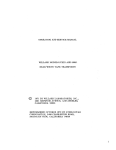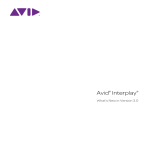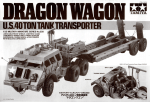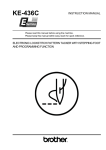Download ATI Technologies MULTIMEDIA CENTER 8.2 Installation guide
Transcript
Avid Editing Application ® ReadMe for Media Composer® | Software v8.2 Revision History Date Description 11/21/2014 Updated “Qualified Hardware and Operating Systems” on page 7 to include support for Mac OS v10.10. 11/03/2014 Updated Fixed in Media Composer v8.2 to add an Open I/O Toggle Client Monitor fix. 10/22/2014 Updated Fixed in Media Composer v8.2 to add dual roller trim fix. 10/20/2017 Added note in New in Media Composer v8.2 concerning AIR effects. 10/17/2014 Updated to include Mac OS X 10.9.5 and Update “Compatibility Chart” on page 16. IMPORTANT: Avid periodically makes software updates available for download on Avid.com at the following location:www.avid.com/us/support/downloads. Please check the above site regularly for information on available downloads for your product. Important Information Avid® recommends that you read all the information in this ReadMe file thoroughly before installing or using any new software release. Important: Search the Avid Knowledge Base for the most up-to-date ReadMe file, which contains the latest information that might have become available after the documentation was published. This document describes compatibility issues with previous releases, software installation instructions, hardware and software requirements, and summary information on system and memory requirements. This document also lists hardware and software limitations. Symbols and Conventions Contents If You Need Help . . . . . . . . . . . . . . . . . . . . . . . . . . . . . . . . . . . . . . . . . . . . . . . . . . . . . . . . . . . . . . . . . . . 3 New in Media Composer v8.2 . . . . . . . . . . . . . . . . . . . . . . . . . . . . . . . . . . . . . . . . . . . . . . . . . . . . . . . . . 4 Notes on Windows . . . . . . . . . . . . . . . . . . . . . . . . . . . . . . . . . . . . . . . . . . . . . . . . . . . . . . . . . . . . . . . . . . 6 Notes on Software Licensing. . . . . . . . . . . . . . . . . . . . . . . . . . . . . . . . . . . . . . . . . . . . . . . . . . . . . . . . . . 6 Qualified Hardware and Operating Systems . . . . . . . . . . . . . . . . . . . . . . . . . . . . . . . . . . . . . . . . . . . . . . 7 Compatibility Chart . . . . . . . . . . . . . . . . . . . . . . . . . . . . . . . . . . . . . . . . . . . . . . . . . . . . . . . . . . . . . . . . 16 Setting up the NVIDIA Card . . . . . . . . . . . . . . . . . . . . . . . . . . . . . . . . . . . . . . . . . . . . . . . . . . . . . . . . . 21 Shared Storage Support . . . . . . . . . . . . . . . . . . . . . . . . . . . . . . . . . . . . . . . . . . . . . . . . . . . . . . . . . . . . . 22 Feature Performance . . . . . . . . . . . . . . . . . . . . . . . . . . . . . . . . . . . . . . . . . . . . . . . . . . . . . . . . . . . . . . . 23 Limitations . . . . . . . . . . . . . . . . . . . . . . . . . . . . . . . . . . . . . . . . . . . . . . . . . . . . . . . . . . . . . . . . . . . . . . . 24 Symbols and Conventions Avid documentation uses the following symbols and conventions: Symbol or Convention Meaning or Action n A note provides important related information, reminders, recommendations, and strong suggestions. c A caution means that a specific action you take could cause harm to your computer or cause you to lose data. w > A warning describes an action that could cause you physical harm. Follow the guidelines in this document or on the unit itself when handling electrical equipment. This symbol indicates menu commands (and subcommands) in the order you select them. For example, File > Import means to open the File menu and then select the Import command. This symbol indicates a single-step procedure. Multiple arrows in a list indicate that you perform one of the actions listed. 2 If You Need Help Symbol or Convention Meaning or Action (Windows), (Windows only), (Macintosh), or (Macintosh only) This text indicates that the information applies only to the specified operating system, either Windows or Macintosh OS X. Bold font Bold font is primarily used in task instructions to identify user interface items and keyboard sequences. Italic font Italic font is used to emphasize certain words and to indicate variables. Courier Bold font Courier Bold font identifies text that you type. Ctrl+key or mouse action Press and hold the first key while you press the last key or perform the mouse action. For example, Command+Option+C or Ctrl+drag. If You Need Help If you are having trouble using your Avid product: 1. Retry the action, carefully following the instructions given for that task in this guide. It is especially important to check each step of your workflow. 2. Check this ReadMe file for the latest information that might have become available after the documentation was published. Also check online for the most up-to-date ReadMe because the online version is updated whenever new information becomes available. To view the online ReadMe, select ReadMe from the Help menu, or visit the Knowledge Base at http://www.avid.com/readme. 3. Check the documentation that came with your Avid application or your hardware for maintenance or hardware-related issues. In addition to the printed documentation supplied with your editing application, the documentation is supplied in PDF format when you install the application. Topics that you print from the Help have limited page layout and formatting features. If you want to print a higher quality version of Help information, Avid recommends that you print all or part of the PDF version of the appropriate Avid manual included in the Online Library for your editing application. To access the Online Library, select Help > Online Library from within your Avid editing application. 4. Visit Avid Online Support at www.avid.com/onlineSupport/. Online support is available 24 hours per day, 7 days per week. Search the Knowledge Base to find answers, to view error messages, to access troubleshooting tips, to download updates, and to read or join online message-board discussions. 3 New in Media Composer v8.2 New in Media Composer v8.2 For information on new features, see the What’s New v8.2. n Also with v8.2, AIR Creative Collection Effects are not automatically installed with the editing application. You can find the installer for the AIR Creative Collection Effects on the Download Center or on My Avid Accounts. Fixed in Media Composer v8.2 The following have been fixed in the editing application: ➤ Bug Number: UDevC00186302, UDevC00185885. With some third party I/O devices, playback would freeze in the editing application if you selected the Toggle Client Monitor button in the editing application. This has been fixed. ➤ Bug Number: UDevC00186417. The client monitor was not updating if you were performing a dual roller trim. ➤ Bug Number: UDevC00185908, UDevC00185911. Dynamic Media Folders now support DPX files. ➤ Bug Number: UDevC00186323. The volume level did not change according to volume automation key frames when playing at double speed. ➤ Bug Number: UDevC00186421, UDevC00186430. When performing an export, only two tracks of audio were exported. ➤ Bug Number: UDevC00186134. (Windows) The editing application crashed when importing m2t files. ➤ Bug Number: . UDevC00186412 - BCC effects will now Background Render properly. Before Installing the Editing Application Installation Information Read through the Installation Guide for Avid Editing Applications. This document is available on the Knowledge Base. 4 After Installing the Editing Application If you are upgrading from v7.x to v8.x, you must uninstall the Avid Transcode Service and the Avid Editing application. Beginning with version 8.0 of the editing application, the Transcode Service is included as part of the editing application and is no longer a separate program. When you uninstall Media Composer v8.0, a separate uninstall of Transcode service is no longer necessary. Download Note To avoid “File Path too long” or a “File cannot be copied” warning while unzipping the downloaded installer, try placing the installer .zip on the root level of your C:\ drive and unzip it from that location. User Right to Raise Thread Priority (Windows) Note for Domain Administrators: If your editing systems are part of a domain, you must give the user the right to “Increase Scheduling Priority.” This must be done within the Domain Group Policy on the domain controller by giving the right explicitly to the user or giving the right to a group and adding the user to that group. You will not be able to launch as a regular user if this is not set properly. If you are part of a domain, a Domain Administrator should install and perform the first launch of the editing application. Install as Administrator You need to first install the editing application, EDL Manager, FilmScribe and MediaLog, as an Administrator. If you are in a Shared Storage environment, mount your workspaces as an Administrator. You may then log off and log back in as a Standard user, if necessary. After Installing the Editing Application AMA Plug-Ins You cannot install the AMA Plug-ins while the editing application background services are running. Make sure you Stop the services before installing the AMA Plug-Ins. The stop/start background services icon is on the menu bar (Macintosh) or taskbar (Windows). Once you install the new AMA plug-in, restart the services. See “Starting and Stopping Avid Background Services” in the Help. 5 Notes on Windows Notes on Windows Note the following topics if you are running the editing application on the Windows OS. Disabling Desktop Compositing When the Avid editor is launched you might see a dialog box asking you to disable desktop compositing. You can disable it without adversely affecting the Avid editing application. You can choose to disable it and continue with your editing session. The dialog will appear once you relaunch the application unless you disable the option. To disable the desktop compositing: 1. Access the Control Panel. 2. Double-click System. 3. Click Change Settings. 4. Click the Advanced tab. 5. Under the Performance area, click Settings. 6. Uncheck “Enable desktop composition.” The dialog box requesting you to disable desktop compositing does not appear the next time you launch the editing application. Notes on Software Licensing If You Upgrade Your Operating System If you need to upgrade your operating system after you install your Avid editing application, first deactivate your software. After you upgrade your operating system and, if required, reinstall your application, you can reactivate your software. For information on activating and deactivating your software license, see the Installation Guide for Avid Editing Applications. Minimum RAM Recommendation For this release Avid recommends a minimum of 8GB of RAM. Some features might require more RAM and specific hardware. See “Feature Performance” on page 23 for more info. 6 Qualified Hardware and Operating Systems Qualified Hardware and Operating Systems Some features are processor-intensive and require specific hardware. See “Feature Performance” on page 23 for more info. The following tables provide the information on qualified Windows and Macintosh hardware. For 3rd-Party Open IO hardware qualification refer to the manufacturer’s documentation. See the Open IO Frequently Asked Questions document on the Knowledge Base: http://avid.force.com/pkb/articles/en_US/faq/en422991 The following tables also list the qualified Operating Systems. Depending upon your hardware the qualified Operating Systems are: c c • Windows v7 64-bit SP1(Professional) and Windows v8.1 (Professional and Enterprise) • Macintosh v10.8.5, v10.9.4, v10.9.5, and v10.10. While Media Composer has been qualified with Mac OSX 10.10 we have observed reduced performance with operations like render, transcode, and playback on higher core count systems. The dual 6 core Mac Pro tower (Westmere) and the 2013 Mac Pro with 12 cores are the most susceptible to this issue, particularly with higher bandwidth media. The performance issues do not affect Mac OSX v10.9.4, v10.9.5 or v10.8.5 on the same CPUs noted above. Avid is working with Apple to identify the root cause of the issue. The Avid VideoRaid SR disk array is not supported with MAC OSX v10.10. Macintosh OS Permission Information As of Macintosh OS 10.7 Lion, the default permissions for the root level of the system drive are now set to “Read Only” for all users. This prevents the Avid Editing Application from being able to use this drive as a media drive. You will see the drive grayed out in Media Creation settings or as an option for import, mixdown, render, and consolidate/transcode. If you don’t intend to use the system drive for media you can leave it alone. This is ideal in most cases. If you do need to use the system drive, perform the following to change permissions. To change permissions: 1. Click on your system drive (Macintosh HD in most cases) to highlight. 2. From the File menu select Get Info (cmd+I) 3. Click the lock icon in the bottom right to make changes 7 Qualified Hardware and Operating Systems 4. Click on the “Read only” text in the Privilege column next to Everyone and set the privilege to “Read & Write” You should now be able to see the system drive as a valid media drive. n If you repair permissions on the system drive, they will reset and you will have to repeat this procedure. Macintosh v10.8.x and AVCHD If you are working with AVCHD and have Macintosh v10.8.x (Mountain Lion) OS installed in your system, the AVCHD folder will appear as a QuickTime icon. When performing an AMA Link, you must right+click the AVCHD QuickTime icon and select Show Package Contents. Then you can see the BDV folder. Right +click the BDV folder and select Show Package Contents. Then you can see the files needed to perform an AMA Link. Qualified Workstations and Laptops The following tables list the qualified workstations and laptops for Media Composer editing applications. Qualified PC Workstations with Avid Media Composer The following PC Workstations are qualified with Avid Media Composer. Qualified PC Hardware Graphics Card Supported with HP Z820 Dual 6-core E5-2630V2 2.6 Ghz, 8 K4000 core E5-2650V2 2.6 Ghz, or 12 core E5-2695V2 2.4 Ghz 16/32 GB DDR3-1866 memory Software Only Nitris DX Mojo DX Dell T7610 Dual 6-core E5-2630V2 2.6 Ghz, 8 K4000 core E5-2650V2 2.6 Ghz, or 12 core E5-2695V2 2.4 Ghz 16/32 GB DDR3-1866 memory Software Only Nitris DX Mojo DX Dell T5610 Dual 6-core E5-2630V2 2.6 Ghz, 8 K4000 core E5-2650V2 2.6 Ghz, or 12 core E5-2695V2 2.4 Ghz 16/32 GB DDR3-1866 memory Software Only Nitris DX Mojo DX Lenovo D30 Dual 6-core E5-2630V2 2.6, 8 core K4000 E5-2650V2 2.6, or 12 core E5-2695V2 2.4 Software Only Nitris DX Mojo DX 16/32 GB DDR3-1866 memory Lenovo C30 Dual 6-core E5-2630V2 2.6, 8 core K4000 E5-2650V2 2.6, or 12 core E5-2695V2 2.4 16/32 GB DDR3-1866 memory 8 Software Only Nitris DX Mojo DX Qualified Hardware and Operating Systems Qualified PC Hardware Graphics Card Supported with HP z820 Dual 8 Core Intel Xeon E5-2665 2.4 GHz, Quad 6-core E5-2640 2.5 GHz NVIDIA Q4000 or K4000 Software Only Nitris DX Mojo DX Lenovo D30 Dual 6 core E5-2640 2.5Ghz or Dual 8 core E5-2660 2.2 GHz 16 GB DDR3-1600 memory NVIDIA Q4000 or K4000 Software Only Nitris DX Mojo DX Lenovo C30 Dual 6 core E5-2640 2.5GHz or Dual 8 core E5-2660 2.2 GHz 16 GB DDR3-1600 memory NVIDIA Q4000 or K4000 Software Only Nitris DX Mojo DX Dell T7600 Dual 8 core Intel E5-2665 2.4 GHz 16 GB DDR3-1600 memory, Dual 6-core E5-2630 NVIDIA Q4000 or K4000 Software Only Nitris DX Mojo DX Dell T5600 Dual 6-core Intel E5-2630 2.2 GHz NVIDIA Q4000 or 16 GB DDR3-1600 memory, Dual 8-core 2665 K4000 Software Only Nitris DX Mojo DX Lenovo ThinkStation E31, Intel Xeon E3-1245V2 3.40 GHz 8 GB DDR3-1600 RAM NVIDIA Q600 or K600 HD4000 Software Only HP z800 Dual 6 Core, 2.66 GHz NVIDIA Software Only FX Quadro 3800 and Nitris DX Q4000 Mojo DX HP z800 Dual Quad Core, 2.93 GHz or 2.66GHz NVIDIA Software Only FX Quadro 4800 and Nitris DX Q4000 Mojo DX HP Z420 6-core E5-1650 V2 3.5 Ghz 8/16 GB DDR3-1866 memory K2000 Software Only Nitris DX Mojo DX Dell T3610 6-core E5-1650 V2 3.5 Ghz 8/16 GB K2000 DDR3-1866 memory Software Only Nitris DX Mojo DX Lenovo S30 6-core E5-1650V2 3.5 Ghz 8/16 GB DDR3-1866 memory K2000 Software Only Nitris DX Mojo DX HP z420 6-core Intel E5-1650 3.2 GHz 8 GB DDR3-1600 memory NVIDIA Q2000 or K2000 Software Only Nitris DX Mojo DX 9 Qualified Hardware and Operating Systems Qualified PC Hardware Graphics Card Supported with Lenovo S30 6-core Intel E5-1650 3.2 GHz 8 GB NVIDIA Q2000 or DDR3-1600 memory K2000 Software Only Nitris DX Mojo DX Dell T3600 6-core Intel E5-1650 3.2 GHz 8 GB NVIDIA Q2000 or DDR3-1600 memory K2000 Software Only Nitris DX Mojo DX HP z400 Single 6 Core 3.33 GHz NVIDIA Quadro FX 3800 Quadro 2000 Software Only Nitris DX Mojo DX HP z400 Single Quad Core, 3.06 GHz or 2.93 GHz NVIDIA Quadro FX 3800 Quadro 2000 Software Only Nitris DX Mojo DX Dell™ T5500 Dual 6 Core, 2.66GHz NVIDIA Quadro FX 4800 Quadro 4000 Software Only Nitris DX Mojo DX Dell T5500 Dual, 2.93GHz Quad Core NVIDIA Quadro FX 4800 Quadro 4000 Software Only Nitris DX Mojo DX Dell T3500 Single 6 Core, 3.2GHz NVIDIA Quadro FX 3800 Quadro 2000 Software Only Nitris DX Mojo DX Dell T3500 Single Quad Core, 2.93GHz NVIDIA Quadro FX 3800 Quadro 2000 Software Only Nitris DX Mojo DX HP Z230 quad Xeon E3-1245V3 3.4 Ghz K600 Software Only 8/16 GB DDR3-1600 memory Tower or SFF HD4600 Lenovo E32 quad Xeon E3-1245V3 3.4 Ghz K600 8/16 GB DDR3-1600 memory Tower or SFF HD4600 Dell T1700 quad Xeon E3-1245V3 3.4 Ghz K600 8/16 GB DDR3-1600 memory Tower or SFF HD4600 HP Z1 G2 All-in-one E3-1245V3 3.4 Ghz K2100M Mojo DX Thunderbolt 8/16 GB DDR3-1600 memory Thunderbolt Intel HD4600 Software Only 10 Software Only Software Only Qualified Hardware and Operating Systems Qualified PC Hardware Graphics Card Supported with Lenovo ThinkCentre Edge 93Z i7-4770S 3.1 Intel HD4600 Ghz 8/16 GB DDR3-1600 memory quad core All-in-One Software Only HP Z220 Quad Xeon E3-1245V2 3.4 GHz 8 GB Q600 or K600 DDR3-1600 memory (Tower or SFF) HD4000 Software Only HP Z1 Quad Xeon E3-1245V2 3.4 GHz 8 GB DDR3-1600 memory All-in-One NVIDIA K1000M or Software Only HD4000 Lenovo ThinkCentre Edge 92Z i7-3770S 3.1 Ghz 8 GB DDR3-1600 memory Quad core All-in-One Intel HD4000 Software Only HP z210 Quad Core Xeon 3.3- E3-1240, 3.4 E3-1270, 3.5 E3-1280 Quadro 600 Software Only HP z200 Intel® Core™ i5-660 3.33 4MB/1333 Dual-Core NVIDIA Quadro 600 Software Only HP xw8600 Dual Quad Core, 3.0 GHz NVIDIA Quadro FX 3700 Software Only Nitris DX Mojo DX Dell T5400 Dual Quad Core, 2.5 GHz or 3.15 GHz NVIDIA Quadro 3700 Software Only Nitris DX Mojo DX Qualified PC Notebooks for Avid Media Composer The following PC Notebooks are qualified with Avid Media Composer. The following applies to the editing system when running on a laptop: • DNxHD capture is only supported on Mojo DX on a Quad core system with hyperthreading enabled. Nitris DX is not supported on laptops. • Capture of 10 bit video for example, DNxHD 185x, is not supported on Mojo DX. • Playback in full quality 10 bit mode is not supported Qualified PC Notebooks Graphics Cards Supported With HP Zbook 14" 2.1 Ghz dual core i7-4600U 1920x1080 - 8/16 GB 1600Mhz DDR3 Memory Ultrabook Intel HD4400 FirePro M4100 11 Software Only Qualified Hardware and Operating Systems Qualified PC Notebooks Graphics Cards Supported With HP Zbook 15" 2.4 Ghz and higher quad core i7 K1100M 1920x1080 - 8/16 GB 1600Mhz DDR3 K2100M Memory thunderbolt Software Only HP Zbook 17" 2.4 Ghz and higher quad core i7 K3100M Software Only 1920x1080 - 8/16 GB 1600Mhz DDR3 Memory thunderbolt K4100M Dell M3800 15" 2.2 Ghz and higher quad core i7 1920x1080 or 3200x1800 - 8/16 GB 1600Mhz DDR3 Memory Ultrabook K1100M Dell M4800 15" 2.4 Ghz and higher quad core i7 1920x1080 or 3200x1800 - 8/16 GB 1600Mhz DDR3 Memory K1100M Dell M6800 17" 2.4 Ghz and higher quad core i7 1920x1080 - 8/16 GB 1600Mhz DDR3 Memory K3100M Lenovo W540 15" 2.4 Ghz and higher quad core i7 15" 1920x1080 2880x1620 - 8/16 GB 1600Mhz DDR3 Memory Thunderbolt K1100M Lenovo ThinkPad W530 "Intel Core i7-3720QM 2.6 GHz, i7-3820QM 2.7GHz, i7-3920XM 2.9GHz NVIDIA Quadro K1000M or K2000M Software Only Mojo DX HP 8770w i7-3720QM 2.6 Ghz, I7-3820QM 2.7Ghz, I7-3920XM 2.9GHz 17" 1920x1080 8 GB 1600MHz DDR3 Memory NVIDIA Quadro K3000M or K4000M Software Only Mojo DX HP 8570w I7-3720QM 2.6GHz, i7-3820QM 2.7 GHz 15" 1920x1080 - 8 GB 1600Mhz DDR3 Memory NVIDIA Quadro K1000M or K2000M Software Only Mojo DX Dell M6700 i7-3740QM 2.7 GHz 17" 1920x1080 - 8 GB 1600Mhz DDR3 Memory NVIDIA Quadro K3000M or K4000M Software Only Mojo DX Dell M4700 i7-3740QM 2.7 GHz, 15" 1920x1080 - 8 GB 1600Mhz DDR3 Memory NVIDIA Quadro K1000M or K2000M Software Only Mojo DX K2100M K2100M K4100M Software Only Mojo DX Software Only Mojo DX Software Only K2100M HP 8760w i7-2720Q, i7-2820Q 2.2 or 2.3 GHz NVIDIA Quadro 3000M Quadro 4000M 12 Software Only Software Only Mojo DX Qualified Hardware and Operating Systems Qualified PC Notebooks Graphics Cards Supported With HP 8560w, i7-2720Q, 2820Q, 2.2 or 2.3 GHz 17” 1920 x1080 NVIDIA Quadro 1000M Quadro 2000M Software Only Dell M6600, i7-2720Q, 2820Q, 2.2 or 2.3 GHz NVIDIA 17” 1920 x1080 Quadro 3000M Quadro 4000M Software Only Mojo DX Dell M4600, i7-2720Q, 2820Q, 2.2 or 2.3 GHz NVIDIA 15” 1920 x1080 Quadro 1000M Quadro 2000M Software Only Mojo DX HP 8740w X820, X920 Quad i7 (1.73, 2.0 GHz) NVIDIA FX 2800M Software Only Mojo DX 17" 1920x1200 NVIDIA FX 3800M HP 8540w X720, X820 Quad i7 (1.6, 1.73 GHz) NVIDIA FX 1800M Software Only Mojo DX Dell M6500 i- 820Q, i7-840Q, i7-920X(1.73, 1.87, 2.0 GHz) NVIDIA FX 2800M Software Only Mojo DX 17" 1920x1200 NVIDIA FX 3800M 15" 1920x1080 Qualified Macintosh Workstations for Avid Media Composer The following Macintosh Workstations are qualified with the Avid Media Composer. Qualified Macintosh Hardware Graphics Cards Mac Pro 6 core 3.5 Ghz, 8 core 3.0 Ghz, 12 AMD FirePro D500 core 2.7 (Late 2013) 16/32 GB 1866Mhz DDR3 Memory Thunderbolt - no PCI-e slots Mac Pro “Westmere” Two 2.66GHz 6-Core Intel Xeon (12 cores) 13 Supported With Mojo DX (Thunderbolt) Software Only ATI Radeon HD 5770 Software Only Nitris DX Mojo DX Qualified Hardware and Operating Systems Qualified Macintosh Hardware Graphics Cards Supported With Mac Pro “Nehalem” 2.66 GHz or 2.93 GHz Dual Quad Core Intel Xeon NVIDIA GeForce GT 120 Software Only Nitris DX Mojo DX Mac Pro “Nehalem” Dual 2.26 GHz Quad Core Intel NVIDIA GeForce GT Software Only 120 Mac Pro “Harpertown” Dual Quad Core 3.0 or 3.2 GHz NVIDIA GeForce 8800 GT Software Only Nitris DX Mojo DX iMac 27" 3.2,3.4 GHz i5 or 3.5 Ghz i7 Quad GeForce GTX 775 core Late 2013 - Thunderbolt - 8/16 GB 1600Mhz DDR3 Mojo DX (Thunderbolt) Software Only iMac 21.5" 2.9 GHz i5 or 3.1 Ghz i7 Quad core Late 2013 - Thunderbolt - 8/16 GB 1600Mhz DDR3 Mojo DX (Thunderbolt) Software Only GeForce GT 750 iMac 27” 2.9GHz Quad-core Intel i5, 3.2Ghz NVIDIA GeForce Quad-core Intel i5, 3.4 GHz Quad Core Intel GTX 660M or i7 (Late 2012) NVIDIA GeForce GTX 675MX Mojo DX (Thunderbolt) Software Only iMac 21.5” 2.9GHz Quad-core Intel i5, 3.1GHz Quad-core Intel i7 (Late 2012) NVIDIA GeForce 650M Mojo DX (Thunderbolt) Software Only iMac 27” Display Quad Core 3.4 GHz (Mid 2011) ATI 6970M Mojo DX (Thunderbolt) Software Only iMac 27” Display Quad Core 2.93 GHz ATI 5750 Software Only iMac 21.5” Display Dual Core 3.6GHz ATI 5670 Software Only iMac 27” Display 2.8 GHz 4 GB Quad Core ATI Radeon HD 4850 Software Only 1066MHz Graphics Processor Mac mini 2.3/2.6GHz quad core Intel i7 Intel HD 4000 Mojo DX (Thunderbolt) Software Only Mac Mini Server 2.0 GHz i7 Quad core Thunderbolt - 4GB 1333MHz DDR3 Intel 3000 Mojo DX (Thunderbolt) Software Only 14 Qualified Hardware and Operating Systems Qualified Macintosh Notebooks for Media Composer The following Macintosh notebooks are qualified with the current editing applications. The following applies to the editing system when running on a laptop. • HD Capture on Macintosh notebooks is not supported • Playback in full quality 10 bit mode is not supported Qualified Macintosh Notebook Graphics Cards Supported With MacBook Air 13" - 1.7 Ghz and higher i7 Dual-Core (Mid 2013) - Thunderbolt - 8 GB 1600Mhz DDR3L Intel HD5000 Mojo DX (Thunderbolt) Software Only MacBook Air 13" - 2.0 GHz I7 Dual-Core Thunderbolt - 8 GB 1600MHz DDR3L Intel HD4000 Mojo DX (Thunderbolt) Software Only MacBook Air 13” 1.7GHz Dual-Core Intel Core i5 or 1.8GHz Dual-Core Intel Core i7 Intel 3000 Mojo DX (Thunderbolt) Software Only MacBook Pro 15" 2.3/2.6/2.7 GHz I7 (Late 2013) Quad-Core - Retina & Thunderbolt HD5000 Mojo DX (Thunderbolt) Software Only GeForce GT 750M 8 GB 1600Mhz DDR3L Memory MacBook Pro 15" 2.3/2.6/2.7 GHz I7 (Mid/Late 2012) Quad-Core - Retina & Thunderbolt HD4000 GeForce GT 650M Mojo DX (Thunderbolt) Software Only 8 GB 1600Mhz DDR3L Memory MacBook Pro 17" 2.2/2.3/ GHz Quad Core i7 6750M Intel 3000 Mojo DX (Thunderbolt) Software Only MacBook Pro 15" 2.0/2.2/2.3GHz Quad Core i7 6490M 6750M Intel 3000 Mojo DX (Thunderbolt) Software Only MacBook Pro 15" 2.53GHz Dual Core i5 15” or 17” 2.66GHz Dual Core i7 GT 330M Software Only 17” only - Mojo DX (no DNxHD capture) 15 Compatibility Chart Compatibility Chart The following table lists the NVIDIA® driver, QuickTime®, Windows Media™, shared storage, Sony® XDCAM™, Panasonic® P2, and Pro Tools LE® versions that were qualified with the Avid editing applications. Item Versions Comments QuickTime Support v7.7.5 (Windows) v10.x, (v7.x legacy) (Macintosh) Note: QuickTime v10X does not include QuickTime Pro options. Windows Media Version Support Windows Media Player 12 (for Windows 7) If you do not have Windows Media Player, access the download at www.microsoft.com. Windows Media export compatibility is subject to Microsoft Windows Media updates. Avid Interplay Support Search the Knowledge Base for “Avid Editing Application Compatibility with Interplay Releases.” NVIDIA Driver Support v340.84 See “Setting up the NVIDIA Card” on page 21. For setting up the driver for stereoscopic, see the NVIDIA setup info in the Stereoscopic 3D Workflow Guide. Shared Storage Support Avid Unity ISIS®. See “Shared Storage Support” on page 22. Sony XDCAM driver v2.13 (XDCAM Transfer for Macintosh) The VFAM firmware version for PDW-U1 is 2.600. The PDW-U2 is 2.810. Windows FAM v2.3.2 and VFAM The driver can be downloaded from v5.0.2 Sony's website http://esupport.sony.com/. Panasonic P2 drive (Macintosh) v3.1.4 There is currently no P2 writeback support for Macintosh clients. (Windows) v2.23 16 Avid Editing Application Compatibility with Pro Tools Avid Editing Application Compatibility with Pro Tools General Co-Installation Notes: • Install Pro Tools first and then Media Composer. • You must uninstall all older versions of Media Composer or Pro Tools before installing newer versions. • Co-install does not support both applications launched simultaneously. • When you uninstall Pro Tools, choose to uninstall just the application and not the audio drivers or the editing application no longer sees the devices. On a Macintosh Pro Tools 10 system, this is named the “Safe Uninstall.” On a Macintosh Pro Tools 11 system no uninstallation is required. On a Windows Pro Tools 10 or 11 system, you must select the first uninstall option - “Pro Tools Only” - which is not selected by default. • Mojo SDI will not be supported with Media Composer or Pro Tools 11, but can still be connected in a co-install configuration for use with Pro Tools 10. • If you install and configure Avid Mojo DX or Nitris DX hardware on your system, the editing application does not use any connected Pro Tools audio device for audio input/output operations. You can also use these audio devices with a software-only version of your Avid editing application. • If you run into any issues, uninstall both applications and reinstall Pro Tools first, and then reinstall your editing application. • Media Composer v5.0 and later and Pro Tools v8.0.3 and later do not include support for the Original Mbox. If you want to use the Original Mbox, you should use Media Composer v4.x and Pro Tools v8.0.1 instead. • If you want to install your Avid editing application on a system with the Pro Tools Avid Video Engine installed, you must use one of the following configurations: - Media Composer v5.5/NewsCutter v9.5 and later with Pro Tools v9.0 or later. - Media Composer v5.0.x/NewsCutter v9.0.x with Pro Tools v8.5 or earlier. 17 Co-installation Configurations and Audio Device Support Co-installation Configurations and Audio Device Support Avid Pro Tools Applications MC/NC Software Only MC/NC with Mojo DX MC/NC/ with Nitris DX Pro Tools Software Only Co-install Co-install Co-install Pro Tools|HD Native Co-install/ Co-install Audio Device Co-install Pro Tools|HD Co-install/ Co-install Audio Device Co-install Pro Tools|HD, with chassis Not Tested Not Tested Pro Tools Product Not Tested Avid Mbox Family Audio Devices (3rd Generation) Audio MC/NC Device Software (Interface) Only MC/NC with Mojo DX MC/NC/ with Nitris DX Mbox (USB) Co-install/ Co-install Audio Device Co-install Mbox Pro Co-install/ Co-install Audio Device Co-install Mbox Mini (USB) Co-install/ Co-install Audio Device Co-install Avid Mbox 2 Family Audio Devices Audio MC/NC Device Software (Interface) Only Mbox 2 (USB) MC/NC with Mojo DX Co-install/ Co-install Audio Device 18 MC/NC/ with Nitris DX Co-install External Controllers Audio MC/NC Device Software (Interface) Only MC/NC with Mojo DX MC/NC/ with Nitris DX Co-install Co-install Mbox 2 Co-install/ Co-install Mini (USB) Audio Device Co-install Mbox 2 Micro (USB) Co-install Not tested MC/NC with Mojo DX MC/NC/ with Nitris DX Mbox 2 Pro Co-install (1394) Co-install Other Avid Audio Devices Audio MC/NC Device Software (Interface) Only Digi 002 (1394) Co-install/ Co-install Audio Device (Windows) Co-install Digi 003 (1394) Co-install Co-install Co-install Eleven Rack Not Supported Not Supported (USB) Not Supported Fast Track Pro (USB) Not Supported Audio Device Not Supported External Controllers Your Avid editing application supports the following external fader controllers or mixers for automation gain and pan recording or as control surfaces: • Digi 002 (Windows only) • Command|8 • Avid Artist Control • Avid Artist Mix 19 External Controllers • Avid Artist Transport • Avid Artist Color External controllers or mixers are optional. They are not required for you to perform automation gain or pan recording on an Avid editing system. The following table compares Avid external controllers and mixers. Feature Digi 002 (MC only) Avid Artist Avid Artist Avid Artist Command|8 Control Mix Transport Control surface Yes for transport controls and other functions Yes Yes Yes Yes (transport only, no soft keys) Provides audio Yes play, input, and output No No No No Record Yes automation gain Yes Yes Yes No Record Yes automation pan Yes Yes Yes No Flying faders Yes (8) Yes (4) Yes (8) No Touch-sensitive Yes faders Yes Yes Yes No Touch-sensitive No panners No Yes Yes No Solo/mute Yes Yes Yes Yes No Supports audio mixing Noa No No No No Latch mode (also known as Snap mode) Yes Yes Yes Yes No Number of steps of fader accuracy 1024 1024 1024 1024 Not applicable Yes (8) 20 Avid Artist Color Setting up the NVIDIA Card a. The Digi 002 can be used as a standalone audio mixer but not at the same time as it is being used as an automation gain or automation pan controller or control surface. For more information on using these external fader controllers or mixers, see “Recording Automation Gain or Automation Pan Information” in the Help. Setting up the NVIDIA Card To set up the NVIDIA card, you must make sure you have the correct display driver version (install the display driver if necessary, and set the correct display settings. See the “Compatibility Chart” on page 16 for information on the supported driver(s). Prior to setting up the NVIDIA card, check to make sure you have the correct display driver version. If you do not have the correct NVIDIA driver, you can install it from the Utilities folder that installs with your Avid application. Installation files for these drivers are installed in the folder Program Files\Avid\Utilities\nVidia. To check the NVIDIA display driver version: 1. Right-click the Desktop and select NVIDIA Control Panel. You can also open the Windows Control Panel and double-click the NVIDIA Control Panel icon. 2. Click System Information at the bottom left corner of the NVIDIA Control Panel. The version number is listed in the Graphics card information section on the ForceWare version line. To install the NVIDIA display driver: 1. Navigate to Program Files\Avid \Utilities \nVidia and double-click the folder that corresponds to your operating system. 2. Double-click the file for the applicable driver. 3. Follow the on-screen instructions, and then restart your system. To setup multiple displays: 1. Right-click the Desktop, and select Nvidia Control Panel. 2. In the settings window in the left of the window, click Set up multiple displays. 3. Select or deselect the desired monitors listed. To set the Driver for Avid Editing Environments 1. Right-click the Desktop, and select Nvidia Control Panel. 2. Click Manage 3D Settings. 21 Shared Storage Support 3. Click the Global Setting tab. 4. Under Global presets, select Base Profile. 5. Scroll to locate the Power Management Mode. Select Prefer maximum performance. 6. Click Apply. Reboot after installing the Nvidia software even if you are not prompted to do so. Never use the Windows “roll back driver” feature on the Nvidia driver. The driver version must match the rest of the components the Nvidia installer installs. Shared Storage Support The editing application has been tested in a shared storage environment with the following. Editing Application Operating System ISIS Clients ISIS 2000 Server ISIS 5500 | 5000 Server ISIS 7500 | 7000 Server Windows 8 v4.5, v4.6.1, v4.7, v4.2.2 Kit, v4.5, v4.6.1, v4.7, v4.7.2, v4.7.3 v4.7.3 Windows 7 64-bit v4.2, v4.5, v4.6.1, v4.2.2 Kit, v4.5, v4.6.1, v4.7, v4.7.2, v4.7.3 v4.7, v4.7.3 Macintosh Mavericks v10.9 vv4.6.1, v4.7, v4.7.3 v4.2.2 Kit, v4.5, v4.6.1, v4.7, v4.7.2, v4.7.3 Macintosh Mountain Lion v10.8.x v4.2, v4.5, 4.6.1, v4.7, v4.7.3 v4.2.2 Kit, v4.5, v4.6.1, v4.7, v4.7.2, v4.7.3 22 Feature Performance Feature Performance A number of features in this editing application are processor-intensive. As a result, you might experience problems if you are working on an older system. The following chart shows the hardware that Avid has successfully qualified when using these features. For a list of the qualified systems, see Qualified Workstations and Laptops. Feature Description Recommended System DMF and Background Transcode, Background Render 8 GB RAM minimum. 16 GB RAM recommended See Qualified Workstations Editing High Resolution 8 GB RAM minimum. 16 GB Media (Higher than 2K+) RAM recommended Qualified Dual 6 Core, Dual 8 Core systems J2K Capture Qualified Dual 6 Core, Dual 8 Core systems HD Long GOP 9-way MultiCam with high stream count sequences Avid recommends 16 GB RAM Stereoscopic 3D For optimal performance with Qualified 6 core Xeon Workstations Stereoscopic 3D, use these higher performance systems. Avid recommends a minimum of 12GB RAM when using Stereoscopic 3D. XDCAM HD50 Capture Baseband capture through Nitris DX, Mojo DX Qualified 6 core Xeon Workstations HD RGB 4444 ProRes 4444 DNxHD 4444 HD RGB capture requires a high end workstation with Nitris DX and fast storage. Qualified Dual 6 Core, Dual 8 Core systems Storage: 10Gb Ethernet ISIS, AMA (RED) AMA is a processor intensive operation. Older platforms may not offer optimum performance. you will get better performance with higher end workstations. Qualified Xeon Workstations 23 Qualified Dual 6 Core, Dual 8 Core systems Storage: 10Gb Ethernet ISIS, Limitations Feature Description Recommended System AMA (QuickTime) AMA is a processor intensive operation. Lower end platforms may not offer optimum performance. Highly compressed codecs such as H.264 will exhibit minimal real-time performance. Recommendation of qualified systems depends on your planned use of this feature. Heavy usage of highly compressed codecs requires the high end systems. (Dual 6 Core or Dual 8 Core systems) AVCI-Intra AVC-Intra(AVC-I) is a high 4-Way MultiCam Playback quality, low bit-rate HD codec and Dual Quad Core, Dual 6 Core or Dual 8 is very CPU intensive. Core Systems Four Stream Playback: Dual Quad Core, Dual 6 Core or Dual 8 Core Systems Limitations The following limitations apply to the current version of the editing application. AMA ➤ Bug Number: . Since a given file type may be supported by multiple AMA plug-ins, for best results choose a specific AMA plug-in rather than Autodetect when performing an AMA Link to File. When performing an AMA Link to a volume, Autodetect will normally select the correct plug-in, but if it doesn't, choose a specific AMA plug-in and perform the AMA Link to volume again. ➤ Bug Number: UDevC00182286. When performing an AMA link to MXF media, you should not select the Autodetect plug-in option. Choose the applicable plug-in to perform the AMA Link to File. ➤ Bug Number: UDevC00179996. If you load an AMA-linked clip into a monitor, then enable Dynamic Relink and set the Preferred media format in the Dynamic Relink Settings dialog box to “Any native media,” the media displays as offline. This is as designed. If there is no native MXF or OMF media to display, the AMA-linked clips only display when you select AMA as the preferred media format. ➤ Bug Number: UDevC00178140, UDevC00180089. If you are AMA linking BlackMagic Cinema Camera DNxHD movies, these files link as Matte Key effects rather than master clips. Therefore these files cannot be transcoded. To workaround this, open Import Settings, and in the Image tab set Alpha Channel to Ignore. 24 Limitations ➤ Bug Number: UDevC00180039. Media Indexer limitation: When you check in an AMA file, the system does not create .spaaf files if the workspace for .spaaf files is not mounted correctly on the ISIS client. Before you begin to check the AMA files into Interplay, you must manually create the top level folder for the .spaaf files and configure the Media Indexer to index that folder. Avid recommends that you dedicate a specific workspace for the spaaf files. The spaaf workspace on ISIS must be mounted and accessible by the editing user on the editing machine. On a Mac OS X system, the workspace must be mounted using the same name as the workspace. The checkin will fail if this condition is not met. The following shows mount point examples for a workspace named “spaafFiles”: • Correct: /Volumes/spaafFiles • Incorrect: /Volumes/spaafFiles1 The incorrect mount point can occur if you have duplicate workspace names. The ISIS client adds a digit to a workspace name if it encounters a duplicate name. This can happen if you have two ISIS systems. Avoid duplicate workspace names. ➤ Bug Number: UDevC00179925. AS-11 export currently does not include a data track in the resulting file. ➤ Bug Number: UDevC00178051. Do not enable Audio Waveforms if you are AMA linking to Arri clips. ➤ Bug Number: UDevC00178650. XDCAM AMA linked files might not appear in the Media Tool. XDCAM AMA linked volumes do appear in the Media Tool. Avid Artist Color ➤ Bug Number: UDevC00157064. Some soft keys do not light up when you use the Avid Artist Color with your Avid editing application, including the following: • HSL Shift Layer: all soft keys • HSL Bank 2 Shift Layer: all soft keys • Curves: F8 and F9 soft keys • Curves Shift: F1, F3, F6, and F9 soft keys • Secondary: F2, F7, F8, and F9 soft keys • Secondary Shift: all soft keys The soft keys listed above function normally even when they do not light up. 25 Limitations ➤ Bug Number: UDevC00163957. Hue offset color wheels might not appear when you use Artist Color to enter Color Correction mode the first time after start your Avid editing application. Any parameter update will draw them. Workaround: When you make any change in a parameter in the Color Correction tool, the color wheels appear. ➤ Bug Number: UDevC00156948. (The F2 soft key (Next HSL Subtab) does not function until after you apply a color correction to your footage. If you press F2 (Next HSL Subtab) on the Artist Color surface before you apply a color correction, you get a system beep and the subtab does not change. ➤ Bug Number: UDevC00157932. If you use the HSL shift control for trackballs, you might see the trackballs controlling the wrong monitor during shuttle. For example, if you press Shift and then use the right trackball to shuttle, and then move either the left or the center trackball, you might see the other trackballs now control the right monitor. ➤ Bug Number: UDevC00164772. When you first ope n the Color Correction tool, either with the Artist Color or with the mouse, incorrect color correction values might display in parameter fields. This problem is intermittent, and it does not occur after you change a parameter value. Workaround: Adjust any parameter. The correct values display in the Color Correction tool. ➤ Bug Number: UDevC00164954. (Macintosh only): The EuControl application does not open when you select Edit Settings in the Controller Settings dialog box. To configure your EUCON device, you must open the EuControl application by clicking the EUCON icon in the dock, and then selecting Window > EuControl Settings. Background Render ➤ Bug Number: UDevC00186139 . We do not support AMA linked QuickTime media with alpha in Background Render. Background Transcode ➤ Bug Number: UDevC00178938. The Background Queue window might stop refreshing intermittently. Select Open Background Queue window from the task bar (Windows) or menu bar (Macintosh) to view the background status in a browser. ➤ Bug Number: UDevC00180218. If you perform an ‘alldrives’ Console command and mount a network drive, a background transcode will not be successful to the mounted network drive. A foreground transcode will transcode successfully. 26 Limitations Capture ➤ Bug Number: UDevC00181736. If you are on a Windows 8 system, you might notice a slight stutter while recording (or in Capture Mode) but the video will record without any skips or dropped frames. Compatibility ➤ Bug Number: . When transcoding LogC AMIRA clips that have embedded LUTs, and you decide not to apply the color transformations during the transcode, the color metadata will be carried forward in the new clip but the AMIRA LUT won’t be embedded in the new clip. This will then lead to improper colors when looking at the transcoded clip since the required LUT won't be available. Workaround: Use the original AMIRA clip or transcode with “apply color transformations” enabled ➤ Bug Number: UDevC00166431. You might receive AMPI Subsystem errors when launching the editing application. Avid recommends that you refer to the following Knowledge Base article for information on possible causes. http://avid.custkb.com/avid/app/selfservice/search.jsp?DocId=377091 ➤ Bug Number: UDevC00185899. (Macintosh) You can not open the editing application Help in Google Chrome. Use a browser such as Safari or Mozilla to open the help. ➤ Bug Number: UDevC00151588. You must have the MediaNetwork client installed on your system in order to play linked AMA clips from the MediaNetwork shared storage. ➤ Bug Number: . The Standalone Transfer Manager will be supported with this release, except for compatibility with Airspeed Classic and Open I/O devices. ➤ Bug Number: UDevC00173830. When attaching and detaching the Nitris DX hardware the system might restart. Dynamic Media Folder (DMF) ➤ Bug Number: UDevC00180779. If you select the QuickTime folder plug-in from the DMF drop down menu and attempt to link to QuickTime files inside the DMF watch folder, an error message will occur stating the files cannot be linked and the DMF process will terminate. Workaround: Select the Autodetect AMA Plug-in from the DMF drop-down menu to link to QuickTime files and/or folders. 27 Limitations ➤ Bug Number: . If you are using a removable drive or reader as a DMF watch folder, make sure that “Automatically AMA-link to volumes” is deselected in the AMA Settings. ➤ Bug Number: . The following media types are not currently supported with Dynamic Media Folders in Media Composer: • Uncompressed 8bit and 10b QuickTime files • QuickTime files that include an alpha channel • Sony XDCAM-EX Effects ➤ Bug Number: . AVX 1 effects are no longer supported and will not be recognized in this latest version of Media Composer. Please contact the respective 3rd-party plug-in vendor for an AVX2 64-bit version of any existing plug-in that you might have purchased. The following Avid AVX1 effects will automatically be promoted to AVX2: • Avid Pan & Zoom • Region Stabilize • RGB Keyer When you load a previously-generated sequence containing one of these effects, they will automatically be promoted to new corresponding AVX2 effects. These effects will not be recognized by earlier versions of Media Composer. ➤ Modifying Pan Values in the Timeline: You can display different pan values in the Timeline for different audio tracks by clicking the Clip Gain/Pan button in the Track Control panel and selecting one of the pan value options. However, if you want to manipulate pan control points (either adding a keyframe or adjusting a keyframe), you must make sure all audio tracks display the same pan values. To do this, Alt+click the Clip Gain/Pan button in the Track Control panel for any audio track and select a pan value option. Interplay ➤ Bug Number: . (Interplay) Dynamic relink is not currently supported for media that requires pulldown. Therefore, you can only use it with clips where the media has been acquired at the native frame rate (without pulldown). ➤ Bug Number: UDevC00164931. (Avid Interplay and Windows 7) Can't locate Media Indexer on Avid editor after first install. After an initial installation of the editor and Interplay support software, the editing application may fail to locate the Media Indexer. This can happen if some of the Avid Service Framework services have not started correctly. 28 Limitations Workaround: Open the Workgroup Properties tool on the editor and check whether any of the services are not running. Restart any services as required. Then restart the Avid editing application again. You may have to do this the first few times that you start the editor. After a few times the services will begin starting automatically, even after a reboot. iXML Metadata in BWAV Files ➤ Bug Number: . Multi-channel track identification information is not read from iXML ➤ Bug Number: . Markers in the iXMl are not imported when the file is linked. ➤ Bug Number: . Implied channel group information by file name pattern, as used by the audio import code, is not available when using the WaveAIFF AMA. ➤ Bug Number: . Channel group information, the iXML data that is used to group multiple mono files into a single clip, is not interpreted. To workaround this, reconstruct the channel groups manually with AutoSync. To reconstruct the multi-channel track identifications, set in the AMA setting link options for Multichannel audio prior to linking, or edit afterward with multi-channel audio pane of clip menu “modify” dialog. Output ➤ You cannot control down/cross conversion from the Video Output Tool when in TrueP mode for 1080p projects or when you are in Stereoscopic mode. Workaround: When in stereoscopic mode or have True Progressive output set for 1080p projects, the down-convert and cross-convert options are not available. To output at a rate different than the project format, go to the Format tab and change the output project setting. Performance ➤ Bug Number: UDevC00179008. Foreground performance of the application could be impacted while waveforms cache for systems attached to XDCAM EX device. Play ➤ Bug Number: UDevC00153838. You might receive an “Exception: The sequence or one of its source elements is too long to be played” error if you have a sequence over 12 hours. 29 Limitations QuickTime ➤ Bug Number: UDevC00159820. QuickTime Reference movies are not supported by QuickTime Player X. They are still supported in QuickTime Player 7 on the Macintosh. They are also not supported in QuickTime version 7.6.9 on Windows. Project Sync ➤ Bug Number: UDevC00179779. If you use Interplay Assist to create shotlists, you can save the shotlists in a folder within a synced project folder in your Interplay database. However, updating the synced project from the editing application does not update the bin with the shotlist. This is as designed. The Interplay synced project workflow uses projects created and edited in your Avid editing application and then saved to Interplay so other editing application users can access the same project. Workaround: Create your shotlists in the editing application and then update your project. The shotlist appears in the synced project folder in Interplay as well as in the bin in your editing project. ➤ Bug Number: UDevC0017968. If you create a new synced project, delete it before opening the project on your Avid editing machine, and then add the project from Interplay and open it, the project is empty and contains no bins. This results from creating a synced project, which creates the necessary synced project folder in your Interplay database, but not creating any content for the project. Workaround: If you open a project that has no content, you can create a new bin. The new bin is saved to Interplay, which then creates the folder structure for the media in your synced project. ➤ Bug Number: UDevC00179847. Opening a bin from another project while you work in a synced project does not add that bin to the project saved to Interplay, and updating a synced project from Interplay does not update a bin opened from a different project. Only bins that are part of an Interplay synced project are saved to Interplay. Workaround: If you want to add media from another project to your Interplay synced project, create a new bin and add the media directly to it. When the bin is saved to Interplay, your synced project updates correctly. ➤ Bug Number: UDevC00180164. You cannot update a sequence from Interplay in a synced project by right-clicking the Source or Record monitor and selecting Update from Interplay. 30 Limitations Workaround: To update a sequence in a synced project, click the bin with your sequence to activate it, and then select File > Save Bin, or select the bin, and then select Bin > Update Bin from Interplay. For more information on saving sequences to Interplay, see “Updating a Synced Project” in the Help for your Avid editing application. ➤ Bug Number: UDevC00180195. If two or more editors are working on the same Interplay synced project, deleting folders and bins by one user might create conflicts and cause the second user’s editing application to become unstable. This can happen when one editor moves a folder that contains a bin to the Trash and then saves the project. This updates the project on Interplay. If a second editor working on the same synced project at the same time has the bin open, updates his project from Interplay, the now-deleted bin stays open in the local project even though the Trash folder shows the bin has been deleted. If the second editor then makes a change to this bin and tries to save it, the editor receives an error stating that the bin has been deleted from Interplay. This error message might appear several times. If the second editor dismisses the error messages and tries to close the bin, an assertion error appears and the application becomes unresponsive. Workaround: Avid recommends that you do not delete folders from your Interplay synced project if other users are working on the same project simultaneously. Stereoscopic 3D ➤ A software developer's kit is now available for 3rd-party partners who would like to build AMA plug-ins, AVX2 effects, or develop applications that support stereoscopic 3D media/sequences compatible with Avid Media Composer. This developer's kit is available on the Avid website. ➤ 720p Stereoscopic projects are not currently supported with Open I/O hardware from 3rd-party vendors. ➤ Bug Number: UDevC00164741. If a rolling title is used in an Over\Under stereo project, you may get the wrong scaling and cropping of lines. ➤ Stereoscopic projects are not supported on Avid Interplay. 31 Limitations ➤ ➤ NVIDIA 3D Vision • Avid currently only supports the NVIDIA 3D Vision Home bundle (which includes the 3D glasses, emitter hub and display monitor). The 3D Vision Pro has not been successfully tested. • Full screen playback on an NVIDIA 3D Vision monitor is only supported on a Windows system. • Due to an NVIDIA driver issue, the first time that the full screen play window appears, the application will resize to a single monitor. Resize the application as necessary. You can reset your window positions by clicking on a toolset in the menu. Bug Number: UDevC00161499. Ancillary data output is not supported if you are working in full stereoscopic format. Timeline ➤ Bug Number: UDevC00164751. If you have a sequence loaded in the Timeline, and you have waveforms on, clicking or dragging in the Timeline does not stop the waveform from drawing. Workaround: Hold Cmd + . to stop the waveform from drawing. Title Tool ➤ Bug Number: UDevC00176468. (Macintosh) Icelandic characters are not supported when working with the Title Tool. As a workaround, you can use the NewBlue Titler Pro plugin which does support Icelandic characters. XDCAM ➤ Bug Number: UDevC00177208. XDCAM Multicam media might appear choppy in the Source/Record monitors when you perform reverse playback with the J key. ➤ Bug Number: . You cannot export an XDCAM clip or sequence that is less than 2 seconds long. User Interface ➤ Bug Number: UDevC00162819. You cannot copy and paste timecode values into the Source or Record monitors. To enter timecode in the monitors, select the monitor and then type in the appropriate timecode values. 32 Limitations ➤ Bug Number: UDevC00164678. You can drag audio keyframes past adjacent audio keyframes. Moving an audio keyframe past another keyframe causes the keyframes to swap values. For example, set volume levels on two audio keyframes: Keyframe A for low volume (left keyframe) and Keyframe B for high volume (right keyframe). If you then drag Keyframe A to the right of Keyframe B, Keyframe A now displays the higher volume level. ➤ Bug Number: UDevC00164995. (Macintosh only) If you load a group clip into the Source monitor while in MultiCamera mode, the monitor displays the clip as if MultiCamera mode is still selected, although the action of loading the group clip actually causes the Avid editing application to enter Source/Record mode. If you play back the clip, you only see the linecut and cannot perform MultiCamera edits. Workaround: To turn off the Multicamera mode display, select Special > Multicamera Mode, and make sure MultiCamera Mode is not selected. ➤ Bug Number: UDevC00165159. (Macintosh only) If you render a sequence containing a title by selecting Clip > Render In/Out or by right-clicking the sequence and selecting Render In/Out, the progress bar displaying the status of the render operation does not update and the application appears to become unresponsive. However, even though the progress bar does not advance, the rendering operation continues. When it completes, the progress bar closes. 33 Limitations Legal Notices Product specifications are subject to change without notice and do not represent a commitment on the part of Avid Technology, Inc. This product is subject to the terms and conditions of a software license agreement provided with the software. The product may only be used in accordance with the license agreement. This product may be protected by one or more U.S. and non-U.S patents. Details are available at www.avid.com/patents. No part of this document may be reproduced or transmitted in any form or by any means, electronic or mechanical, including photocopying and recording, for any purpose without the express written permission of Avid Technology, Inc. Copyright © 2014 Avid Technology, Inc. and its licensors. All rights reserved. Portions © Copyright 2003-2007 of MOG Solutions. Attn. Government User(s). Restricted Rights Legend U.S. GOVERNMENT RESTRICTED RIGHTS. This Software and its documentation are “commercial computer software” or “commercial computer software documentation.” In the event that such Software or documentation is acquired by or on behalf of a unit or agency of the U.S. Government, all rights with respect to this Software and documentation are subject to the terms of the License Agreement, pursuant to FAR §12.212(a) and/or DFARS §227.7202-1(a), as applicable. Trademarks 003, 192 Digital I/O, 192 I/O, 96 I/O, 96i I/O, Adrenaline, AirSpeed, ALEX, Alienbrain, AME, AniMatte, Archive, Archive II, Assistant Station, AudioPages, AudioStation, AutoLoop, AutoSync, Avid, Avid Active, Avid Advanced Response, Avid DNA, Avid DNxcel, Avid DNxHD, Avid DS Assist Station, Avid Ignite, Avid Liquid, Avid Media Engine, Avid Media Processor, Avid MEDIArray, Avid Mojo, Avid Remote Response, Avid Unity, Avid Unity ISIS, Avid VideoRAID, AvidRAID, AvidShare, AVIDstripe, AVX, Beat Detective, Beauty Without The Bandwidth, Beyond Reality, BF Essentials, Bomb Factory, Bruno, C|24, CaptureManager, ChromaCurve, ChromaWheel, Cineractive Engine, Cineractive Player, Cineractive Viewer, Color Conductor, Command|24, Command|8, Control|24, Cosmonaut Voice, CountDown, d2, d3, DAE, D-Command, D-Control, Deko, DekoCast, D-Fi, D-fx, Digi 002, Digi 003, DigiBase, Digidesign, Digidesign Audio Engine, Digidesign Development Partners, Digidesign Intelligent Noise Reduction, Digidesign TDM Bus, DigiLink, DigiMeter, DigiPanner, DigiProNet, DigiRack, DigiSerial, DigiSnake, DigiSystem, Digital Choreography, Digital Nonlinear Accelerator, DigiTest, DigiTranslator, DigiWear, DINR, DNxchange, Do More, DPP-1, D-Show, DSP Manager, DS-StorageCalc, DV Toolkit, DVD Complete, D-Verb, Eleven, EM, Euphonix, EUCON, EveryPhase, Expander, ExpertRender, Fader Pack, Fairchild, FastBreak, Fast Track, Film Cutter, FilmScribe, Flexevent, FluidMotion, Frame Chase, FXDeko, HD Core, HD Process, HDpack, Home-to-Hollywood, HYBRID, HyperSPACE, HyperSPACE HDCAM, iKnowledge, Image Independence, Impact, Improv, iNEWS, iNEWS Assign, iNEWS ControlAir, InGame, Instantwrite, Instinct, Intelligent Content Management, Intelligent Digital Actor Technology, IntelliRender, Intelli-Sat, Intelli-sat Broadcasting Recording Manager, InterFX, Interplay, inTONE, Intraframe, iS Expander, iS9, iS18, iS23, iS36, ISIS, IsoSync, LaunchPad, LeaderPlus, LFX, Lightning, Link & Sync, ListSync, LKT-200, Lo-Fi, MachineControl, Magic Mask, Make Anything Hollywood, make manage move | media, Marquee, MassivePack, Massive Pack Pro, Maxim, Mbox, Media Composer, MediaFlow, MediaLog, MediaMix, Media Reader, Media Recorder, MEDIArray, MediaServer, MediaShare, MetaFuze, MetaSync, MIDI I/O, Mix Rack, Moviestar, MultiShell, NaturalMatch, NewsCutter, NewsView, NewsVision, Nitris, NL3D, NLP, NSDOS, NSWIN, OMF, OMF Interchange, OMM, OnDVD, Open Media Framework, Open Media Management, Painterly Effects, Palladium, Personal Q, PET, Podcast Factory, PowerSwap, PRE, ProControl, ProEncode, Profiler, Pro Tools, Pro Tools|HD, Pro Tools LE, Pro Tools M-Powered, Pro Transfer, QuickPunch, QuietDrive, Realtime Motion Synthesis, Recti-Fi, Reel Tape Delay, Reel Tape Flanger, Reel Tape Saturation, Reprise, Res Rocket Surfer, Reso, RetroLoop, Reverb One, ReVibe, Revolution, rS9, rS18, RTAS, Salesview, Sci-Fi, Scorch, ScriptSync, SecureProductionEnvironment, Serv|GT, Serv|LT, Shape-to-Shape, ShuttleCase, Sibelius, SimulPlay, SimulRecord, Slightly Rude Compressor, Smack!, Soft SampleCell, Soft-Clip Limiter, SoundReplacer, SPACE, SPACEShift, SpectraGraph, SpectraMatte, SteadyGlide, Streamfactory, Streamgenie, StreamRAID, SubCap, Sundance, Sundance Digital, SurroundScope, Symphony, SYNC HD, SYNC I/O, Synchronic, SynchroScope, Syntax, TDM FlexCable, TechFlix, Tel-Ray, Thunder, TimeLiner, Titansync, Titan, TL Aggro, TL AutoPan, TL Drum Rehab, TL Everyphase, TL Fauxlder, TL In Tune, TL MasterMeter, TL Metro, TL Space, TL Utilities, tools for storytellers, Transit, TransJammer, Trillium Lane Labs, TruTouch, UnityRAID, Vari-Fi, Video the Web Way, VideoRAID, VideoSPACE, VTEM, Work-N-Play, Xdeck, X-Form, Xmon and XPAND! are either registered trademarks or trademarks of Avid Technology, Inc. in the United States and/or other countries. Adobe and Photoshop are either registered trademarks or trademarks of Adobe Systems Incorporated in the United States and/or other countries. Apple and Macintosh are trademarks of Apple Computer, Inc., registered in the U.S. and other countries. Windows is either a registered trademark or trademark of Microsoft Corporation in the United States and/or other countries. All other trademarks contained herein are the property of their respective owners. Avid Media Composer, ReadMe • Part Number 9329-65261-00 F • 11/21/14 34