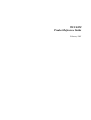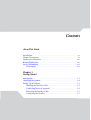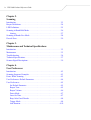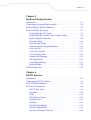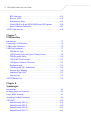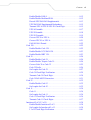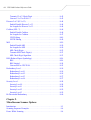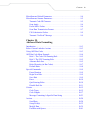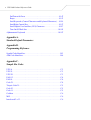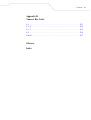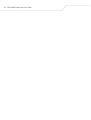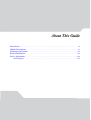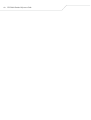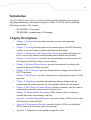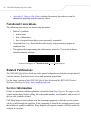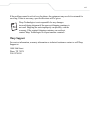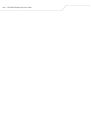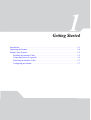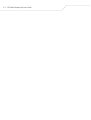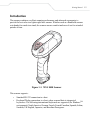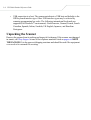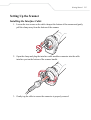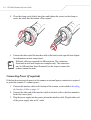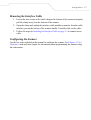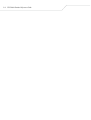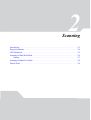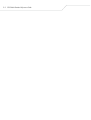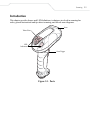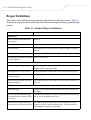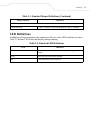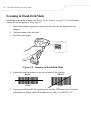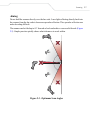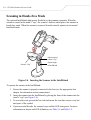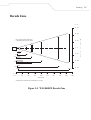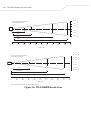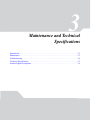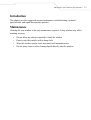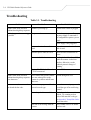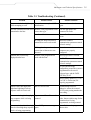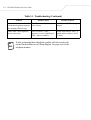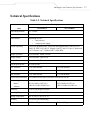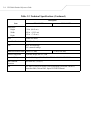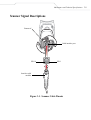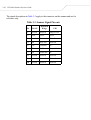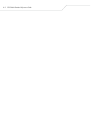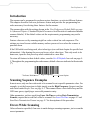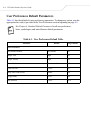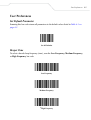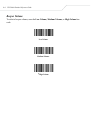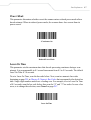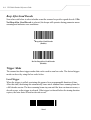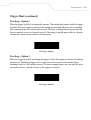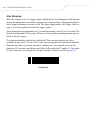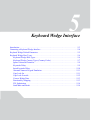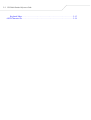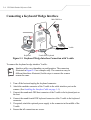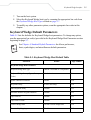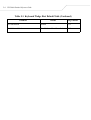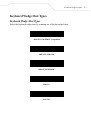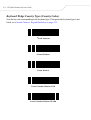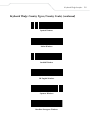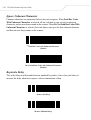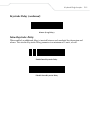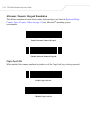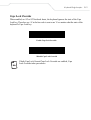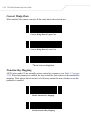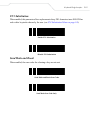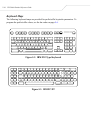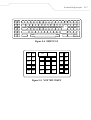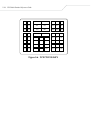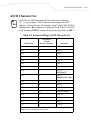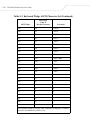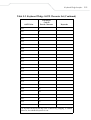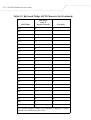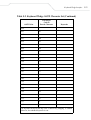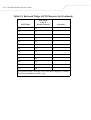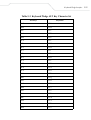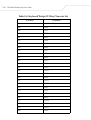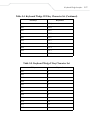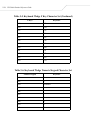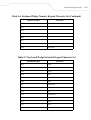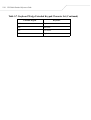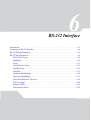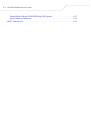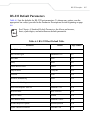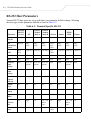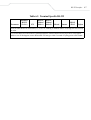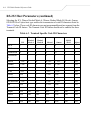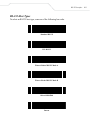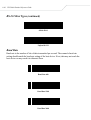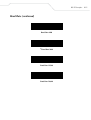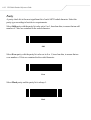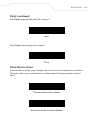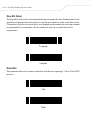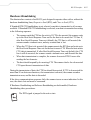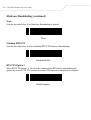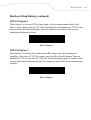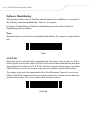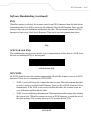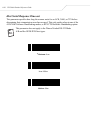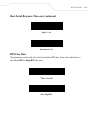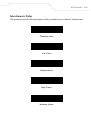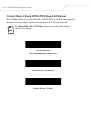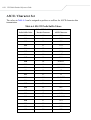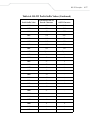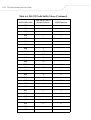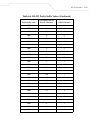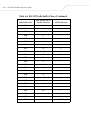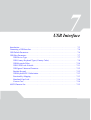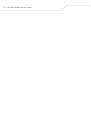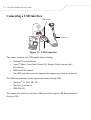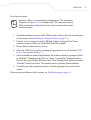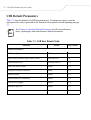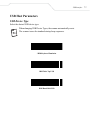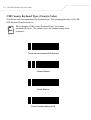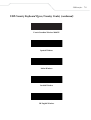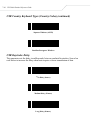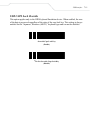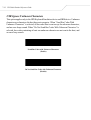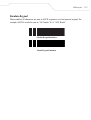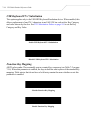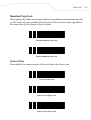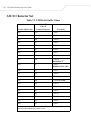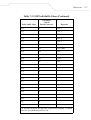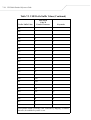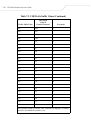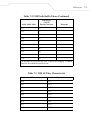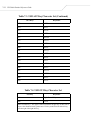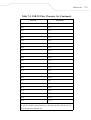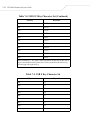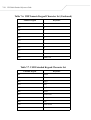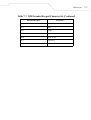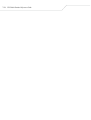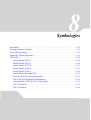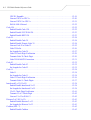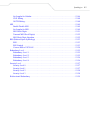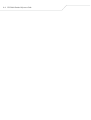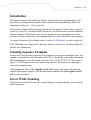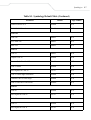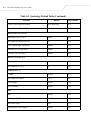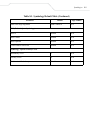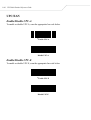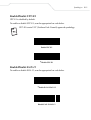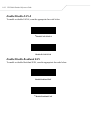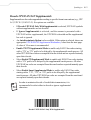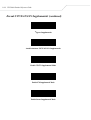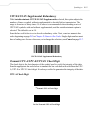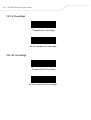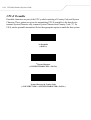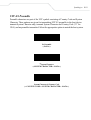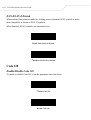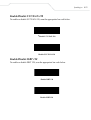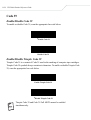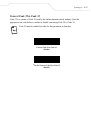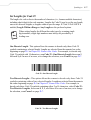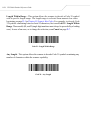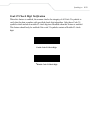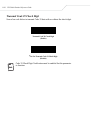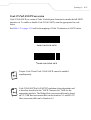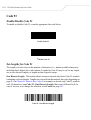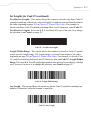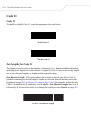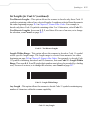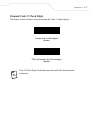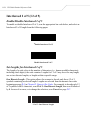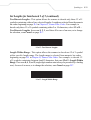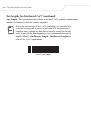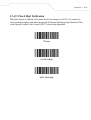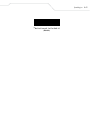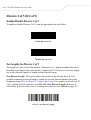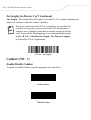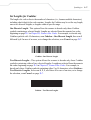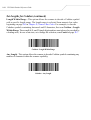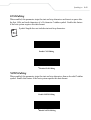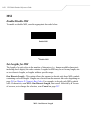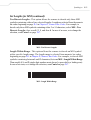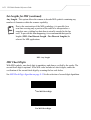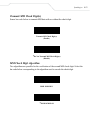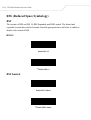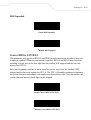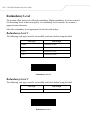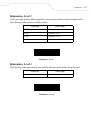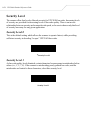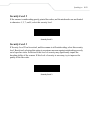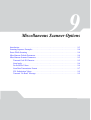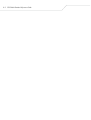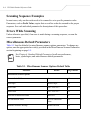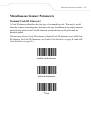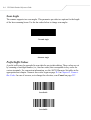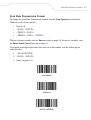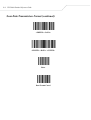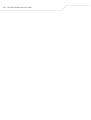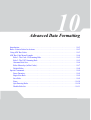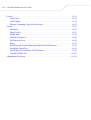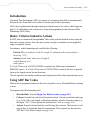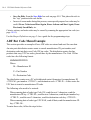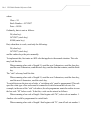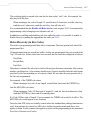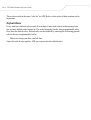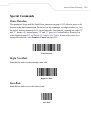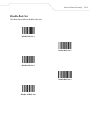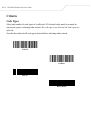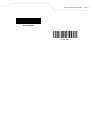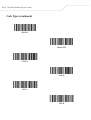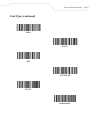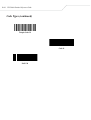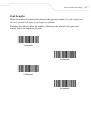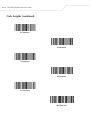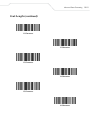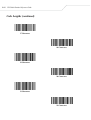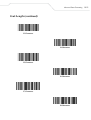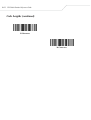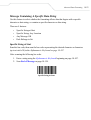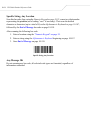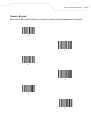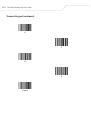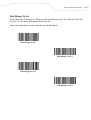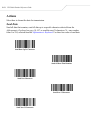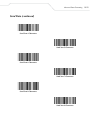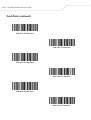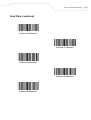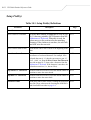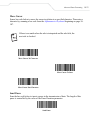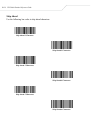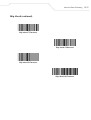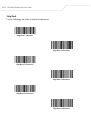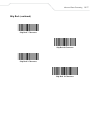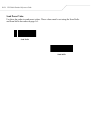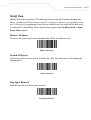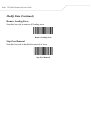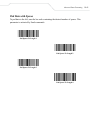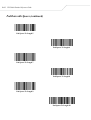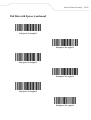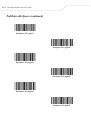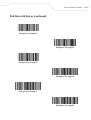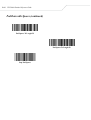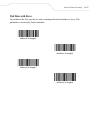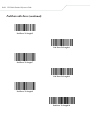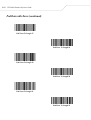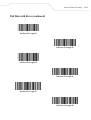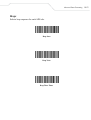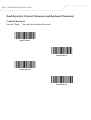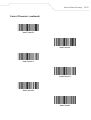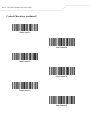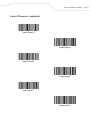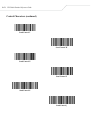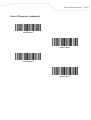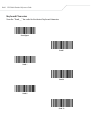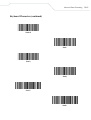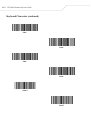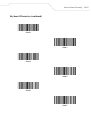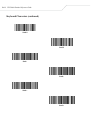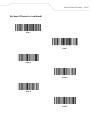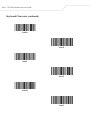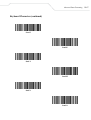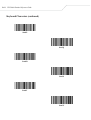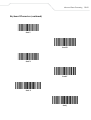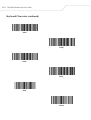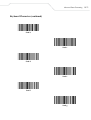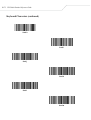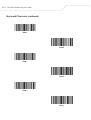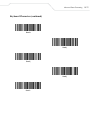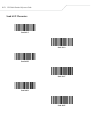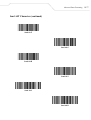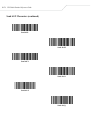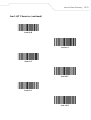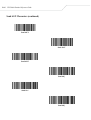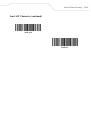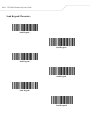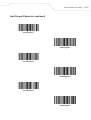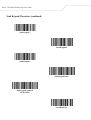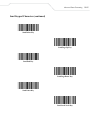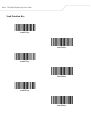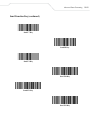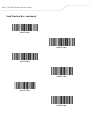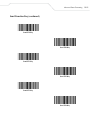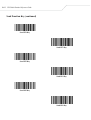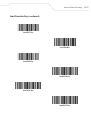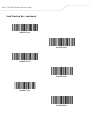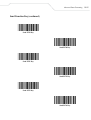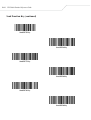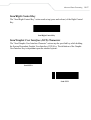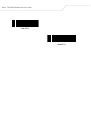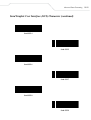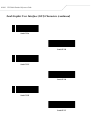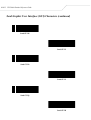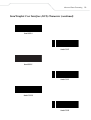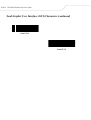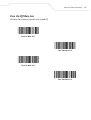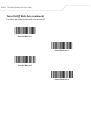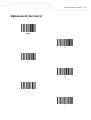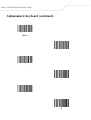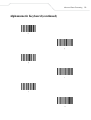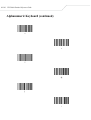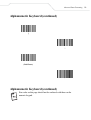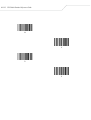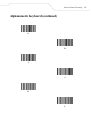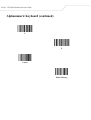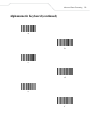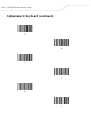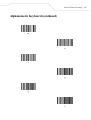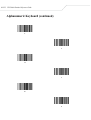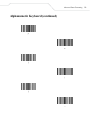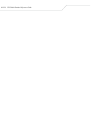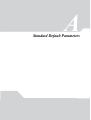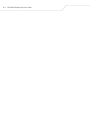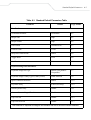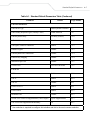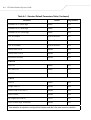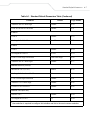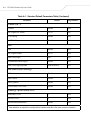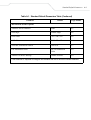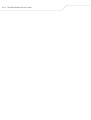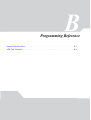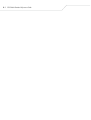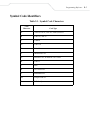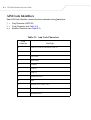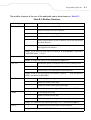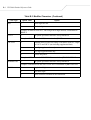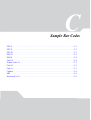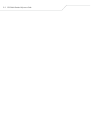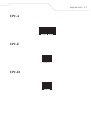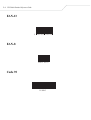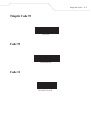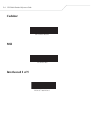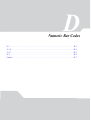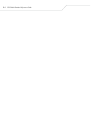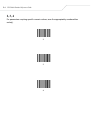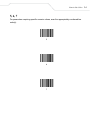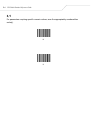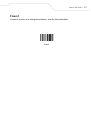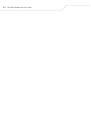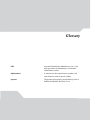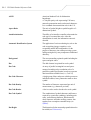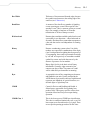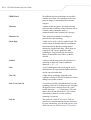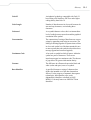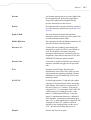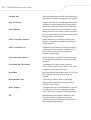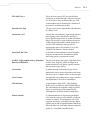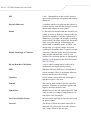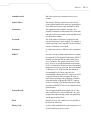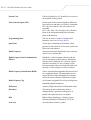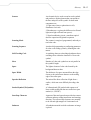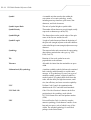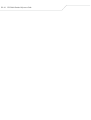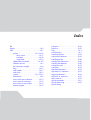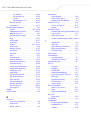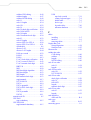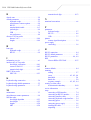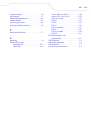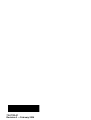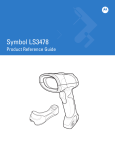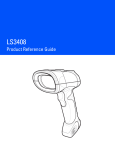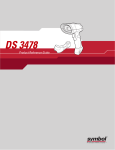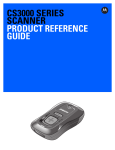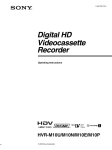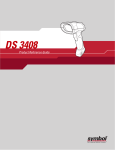Download Wasp WLS8400FZ Specifications
Transcript
WLS 8400
Product Reference Guide
February 2005
© 2005 by Wasp Technologies. All rights reserved.
No part of this publication may be reproduced or used in any form, or by any electrical or mechanical
means, without permission in writing from Wasp Technologies. This includes electronic or
mechanical means, such as photocopying, recording, or information storage and retrieval systems.
The material in this manual is subject to change without notice.
The software is provided strictly on an “as is” basis. All software, including firmware, furnished to
the user is on a licensed basis. Wasp Technologies grants to the user a non-transferable and nonexclusive license to use each software or firmware program delivered hereunder (licensed program).
Except as noted below, such license may not be assigned, sublicensed, or otherwise transferred by
the user without prior written consent of Wasp Technologies. No right to copy a licensed program
in whole or in part is granted, except as permitted under copyright law. The user shall not modify,
merge, or incorporate any form or portion of a licensed program with other program material, create
a derivative work from a licensed program, or use a licensed program in a network without written
permission from Wasp Technologies. The user agrees to maintain Wasp Technologies’s copyright
notice on the licensed programs delivered hereunder and to include the same on any authorized
copies it makes, in whole or in part. The user agrees not to decompile, disassemble, decode, or
reverse engineer any licensed program delivered to the user or any portion thereof.
Wasp Technologies reserves the right to make changes to any software or product to improve
reliability, function, or design.
Wasp Technologies does not assume any product liability arising out of, or in connection with, the
application or use of any product, circuit, or application described herein.
No license is granted, either expressly or by implication, estoppel, or otherwise under any Wasp
Technologies, intellectual property rights. An implied license only exists for equipment, circuits,
and subsystems contained in Wasp Technologies products.
Wasp Technologies is a registered trademark of Wasp Technologies. Other product names
mentioned in this manual may be trademarks or registered trademarks of their respective companies
and are hereby acknowledged.
Wasp Technologies
1400 10th St.
Plano TX 75074
http://www.waspbarcode.com
2
Contents
About This Guide
Introduction . . . . . . . . . . . . . . . . . . . . . . . . . . . . . . . . . . . . . . . . . . . . . . . . . xv
Chapter Descriptions. . . . . . . . . . . . . . . . . . . . . . . . . . . . . . . . . . . . . . . . . . xv
Notational Conventions. . . . . . . . . . . . . . . . . . . . . . . . . . . . . . . . . . . . . . . .xvi
Related Publications . . . . . . . . . . . . . . . . . . . . . . . . . . . . . . . . . . . . . . . . . .xvi
Service Information. . . . . . . . . . . . . . . . . . . . . . . . . . . . . . . . . . . . . . . . . . .xvi
Wasp Support . . . . . . . . . . . . . . . . . . . . . . . . . . . . . . . . . . . . . . . . . . . . . . . . .xvii
Chapter 1.
Getting Started
Introduction . . . . . . . . . . . . . . . . . . . . . . . . . . . . . . . . . . . . . . . . . . . . . . . .
Unpacking the Scanner . . . . . . . . . . . . . . . . . . . . . . . . . . . . . . . . . . . . . . .
Setting Up the Scanner . . . . . . . . . . . . . . . . . . . . . . . . . . . . . . . . . . . . . . .
Installing the Interface Cable . . . . . . . . . . . . . . . . . . . . . . . . . . . . . . .
Connecting Power (if required) . . . . . . . . . . . . . . . . . . . . . . . . . . . . .
Removing the Interface Cable . . . . . . . . . . . . . . . . . . . . . . . . . . . . . .
Configuring the Scanner . . . . . . . . . . . . . . . . . . . . . . . . . . . . . . . . . .
1-3
1-4
1-5
1-5
1-6
1-7
1-7
iv WLS 8400 Product Reference Guide
Chapter 2.
Scanning
Introduction . . . . . . . . . . . . . . . . . . . . . . . . . . . . . . . . . . . . . . . . . . . . . . . 2-3
Beeper Definitions . . . . . . . . . . . . . . . . . . . . . . . . . . . . . . . . . . . . . . . . . . . 2-4
LED Definitions . . . . . . . . . . . . . . . . . . . . . . . . . . . . . . . . . . . . . . . . . . . . . 2-5
Scanning in Hand-Held Mode . . . . . . . . . . . . . . . . . . . . . . . . . . . . . . . . . . 2-6
Aiming. . . . . . . . . . . . . . . . . . . . . . . . . . . . . . . . . . . . . . . . . . . . . . . . . 2-7
Scanning in Hands-Free Mode . . . . . . . . . . . . . . . . . . . . . . . . . . . . . . . . . . 2-8
Decode Zone. . . . . . . . . . . . . . . . . . . . . . . . . . . . . . . . . . . . . . . . . . . . . . . . 2-9
Chapter 3.
Maintenance and Technical Specifications
Introduction . . . . . . . . . . . . . . . . . . . . . . . . . . . . . . . . . . . . . . . . . . . . . . . 3-3
Maintenance . . . . . . . . . . . . . . . . . . . . . . . . . . . . . . . . . . . . . . . . . . . . . . . . 3-3
Troubleshooting . . . . . . . . . . . . . . . . . . . . . . . . . . . . . . . . . . . . . . . . . . . . . 3-4
Technical Specifications. . . . . . . . . . . . . . . . . . . . . . . . . . . . . . . . . . . . . . . 3-7
Scanner Signal Descriptions. . . . . . . . . . . . . . . . . . . . . . . . . . . . . . . . . . . . 3-9
Chapter 4.
User Preferences
Introduction . . . . . . . . . . . . . . . . . . . . . . . . . . . . . . . . . . . . . . . . . . . . . . . 4-3
Scanning Sequence Examples . . . . . . . . . . . . . . . . . . . . . . . . . . . . . . . . . . 4-3
Errors While Scanning . . . . . . . . . . . . . . . . . . . . . . . . . . . . . . . . . . . . . . . . 4-3
User Preferences Default Parameters . . . . . . . . . . . . . . . . . . . . . . . . . . . . . 4-4
User Preferences. . . . . . . . . . . . . . . . . . . . . . . . . . . . . . . . . . . . . . . . . . . . . 4-5
Set Default Parameter . . . . . . . . . . . . . . . . . . . . . . . . . . . . . . . . . . . . . 4-5
Beeper Tone . . . . . . . . . . . . . . . . . . . . . . . . . . . . . . . . . . . . . . . . . . . . 4-5
Beeper Volume . . . . . . . . . . . . . . . . . . . . . . . . . . . . . . . . . . . . . . . . . . 4-6
Power Mode . . . . . . . . . . . . . . . . . . . . . . . . . . . . . . . . . . . . . . . . . . . . 4-7
Laser On Time. . . . . . . . . . . . . . . . . . . . . . . . . . . . . . . . . . . . . . . . . . . 4-7
Beep After Good Decode . . . . . . . . . . . . . . . . . . . . . . . . . . . . . . . . . . 4-8
Trigger Mode. . . . . . . . . . . . . . . . . . . . . . . . . . . . . . . . . . . . . . . . . . . . 4-8
Aim Duration. . . . . . . . . . . . . . . . . . . . . . . . . . . . . . . . . . . . . . . . . . . 4-10
Contents v
Chapter 5.
Keyboard Wedge Interface
Introduction . . . . . . . . . . . . . . . . . . . . . . . . . . . . . . . . . . . . . . . . . . . . . . . . 5-3
Connecting a Keyboard Wedge Interface . . . . . . . . . . . . . . . . . . . . . . . . . 5-4
Keyboard Wedge Default Parameters . . . . . . . . . . . . . . . . . . . . . . . . . . . . 5-5
Keyboard Wedge Host Types . . . . . . . . . . . . . . . . . . . . . . . . . . . . . . . . . . 5-7
Keyboard Wedge Host Types. . . . . . . . . . . . . . . . . . . . . . . . . . . . . . . 5-7
Keyboard Wedge Country Types (Country Codes) . . . . . . . . . . . . . . 5-8
Ignore Unknown Characters . . . . . . . . . . . . . . . . . . . . . . . . . . . . . . . 5-10
Keystroke Delay . . . . . . . . . . . . . . . . . . . . . . . . . . . . . . . . . . . . . . . . 5-10
Intra-Keystroke Delay . . . . . . . . . . . . . . . . . . . . . . . . . . . . . . . . . . . 5-11
Alternate Numeric Keypad Emulation . . . . . . . . . . . . . . . . . . . . . . . 5-12
Caps Lock On . . . . . . . . . . . . . . . . . . . . . . . . . . . . . . . . . . . . . . . . . . 5-12
Caps Lock Override . . . . . . . . . . . . . . . . . . . . . . . . . . . . . . . . . . . . . 5-13
Convert Wedge Data . . . . . . . . . . . . . . . . . . . . . . . . . . . . . . . . . . . . 5-14
Function Key Mapping . . . . . . . . . . . . . . . . . . . . . . . . . . . . . . . . . . . 5-14
FN1 Substitution. . . . . . . . . . . . . . . . . . . . . . . . . . . . . . . . . . . . . . . . 5-15
Send Make and Break. . . . . . . . . . . . . . . . . . . . . . . . . . . . . . . . . . . . 5-15
Keyboard Maps. . . . . . . . . . . . . . . . . . . . . . . . . . . . . . . . . . . . . . . . . 5-16
ASCII Character Set . . . . . . . . . . . . . . . . . . . . . . . . . . . . . . . . . . . . . . . . 5-19
Chapter 6.
RS-232 Interface
Introduction . . . . . . . . . . . . . . . . . . . . . . . . . . . . . . . . . . . . . . . . . . . . . . . . 6-3
Connecting an RS-232 Interface . . . . . . . . . . . . . . . . . . . . . . . . . . . . . . . . 6-4
RS-232 Default Parameters . . . . . . . . . . . . . . . . . . . . . . . . . . . . . . . . . . . . 6-5
RS-232 Host Parameters . . . . . . . . . . . . . . . . . . . . . . . . . . . . . . . . . . . . . . 6-6
RS-232 Host Types. . . . . . . . . . . . . . . . . . . . . . . . . . . . . . . . . . . . . . . 6-9
Baud Rate . . . . . . . . . . . . . . . . . . . . . . . . . . . . . . . . . . . . . . . . . . . . . 6-10
Parity. . . . . . . . . . . . . . . . . . . . . . . . . . . . . . . . . . . . . . . . . . . . . . . . . 6-12
Check Receive Errors . . . . . . . . . . . . . . . . . . . . . . . . . . . . . . . . . . . . 6-13
Stop Bit Select . . . . . . . . . . . . . . . . . . . . . . . . . . . . . . . . . . . . . . . . . 6-14
Data Bits . . . . . . . . . . . . . . . . . . . . . . . . . . . . . . . . . . . . . . . . . . . . . . 6-14
Hardware Handshaking . . . . . . . . . . . . . . . . . . . . . . . . . . . . . . . . . . 6-15
Software Handshaking . . . . . . . . . . . . . . . . . . . . . . . . . . . . . . . . . . . 6-18
Host Serial Response Time-out . . . . . . . . . . . . . . . . . . . . . . . . . . . . 6-20
vi WLS 8400 Product Reference Guide
RTS Line State . . . . . . . . . . . . . . . . . . . . . . . . . . . . . . . . . . . . . . . . . 6-21
Beep on <BEL>. . . . . . . . . . . . . . . . . . . . . . . . . . . . . . . . . . . . . . . . . 6-22
Intercharacter Delay . . . . . . . . . . . . . . . . . . . . . . . . . . . . . . . . . . . . . 6-23
Nixdorf Mode A/B and OPOS/JPOS Beep/LED Options . . . . . . . . 6-24
Ignore Unknown Characters . . . . . . . . . . . . . . . . . . . . . . . . . . . . . . . 6-25
ASCII / Character Set. . . . . . . . . . . . . . . . . . . . . . . . . . . . . . . . . . . . . . . . 6-26
Chapter 7.
USB Interface
Introduction . . . . . . . . . . . . . . . . . . . . . . . . . . . . . . . . . . . . . . . . . . . . . . . 7-3
Connecting a USB Interface. . . . . . . . . . . . . . . . . . . . . . . . . . . . . . . . . . . . 7-4
USB Default Parameters. . . . . . . . . . . . . . . . . . . . . . . . . . . . . . . . . . . . . . . 7-6
USB Host Parameters . . . . . . . . . . . . . . . . . . . . . . . . . . . . . . . . . . . . . . . . . 7-7
USB Device Type . . . . . . . . . . . . . . . . . . . . . . . . . . . . . . . . . . . . . . . . 7-7
USB Country Keyboard Types (Country Codes) . . . . . . . . . . . . . . . . 7-8
USB Keystroke Delay . . . . . . . . . . . . . . . . . . . . . . . . . . . . . . . . . . . . 7-10
USB CAPS Lock Override . . . . . . . . . . . . . . . . . . . . . . . . . . . . . . . . 7-11
USB Ignore Unknown Characters. . . . . . . . . . . . . . . . . . . . . . . . . . . 7-12
Emulate Keypad . . . . . . . . . . . . . . . . . . . . . . . . . . . . . . . . . . . . . . . . 7-13
USB Keyboard FN 1 Substitution. . . . . . . . . . . . . . . . . . . . . . . . . . . 7-14
Function Key Mapping . . . . . . . . . . . . . . . . . . . . . . . . . . . . . . . . . . . 7-14
Simulated Caps Lock . . . . . . . . . . . . . . . . . . . . . . . . . . . . . . . . . . . . 7-15
Convert Case . . . . . . . . . . . . . . . . . . . . . . . . . . . . . . . . . . . . . . . . . . . 7-15
ASCII Character Set . . . . . . . . . . . . . . . . . . . . . . . . . . . . . . . . . . . . . . . . . 7-16
Chapter 8.
Symbologies
Introduction . . . . . . . . . . . . . . . . . . . . . . . . . . . . . . . . . . . . . . . . . . . . . . . 8-5
Scanning Sequence Examples . . . . . . . . . . . . . . . . . . . . . . . . . . . . . . . . . . 8-5
Errors While Scanning . . . . . . . . . . . . . . . . . . . . . . . . . . . . . . . . . . . . . . . . 8-5
Symbology Default Parameters . . . . . . . . . . . . . . . . . . . . . . . . . . . . . . . . . 8-6
UPC/EAN . . . . . . . . . . . . . . . . . . . . . . . . . . . . . . . . . . . . . . . . . . . . . . . . . 8-10
Enable/Disable UPC-A . . . . . . . . . . . . . . . . . . . . . . . . . . . . . . . . . . . 8-10
Enable/Disable UPC-E . . . . . . . . . . . . . . . . . . . . . . . . . . . . . . . . . . . 8-10
Enable/Disable UPC-E1 . . . . . . . . . . . . . . . . . . . . . . . . . . . . . . . . . . 8-11
Enable/Disable EAN-13 . . . . . . . . . . . . . . . . . . . . . . . . . . . . . . . . . . 8-11
Contents vii
Enable/Disable EAN-8 . . . . . . . . . . . . . . . . . . . . . . . . . . . . . . . . . . . 8-12
Enable/Disable Bookland EAN . . . . . . . . . . . . . . . . . . . . . . . . . . . . 8-12
Decode UPC/EAN/JAN Supplementals . . . . . . . . . . . . . . . . . . . . . . 8-13
UPC/EAN/JAN Supplemental Redundancy. . . . . . . . . . . . . . . . . . . 8-15
Transmit UPC-A/UPC-E/UPC-E1 Check Digit . . . . . . . . . . . . . . . . 8-15
UPC-A Preamble . . . . . . . . . . . . . . . . . . . . . . . . . . . . . . . . . . . . . . . 8-17
UPC-E Preamble. . . . . . . . . . . . . . . . . . . . . . . . . . . . . . . . . . . . . . . . 8-18
UPC-E1 Preamble. . . . . . . . . . . . . . . . . . . . . . . . . . . . . . . . . . . . . . . 8-19
Convert UPC-E to UPC-A . . . . . . . . . . . . . . . . . . . . . . . . . . . . . . . . 8-20
Convert UPC-E1 to UPC-A . . . . . . . . . . . . . . . . . . . . . . . . . . . . . . . 8-21
EAN-8/JAN-8 Extend. . . . . . . . . . . . . . . . . . . . . . . . . . . . . . . . . . . . 8-22
Code 128 . . . . . . . . . . . . . . . . . . . . . . . . . . . . . . . . . . . . . . . . . . . . . . . . . 8-22
Enable/Disable Code 128 . . . . . . . . . . . . . . . . . . . . . . . . . . . . . . . . . 8-22
Enable/Disable UCC/EAN-128 . . . . . . . . . . . . . . . . . . . . . . . . . . . . 8-23
Enable/Disable ISBT 128 . . . . . . . . . . . . . . . . . . . . . . . . . . . . . . . . . 8-23
Code 39 . . . . . . . . . . . . . . . . . . . . . . . . . . . . . . . . . . . . . . . . . . . . . . . . . . 8-24
Enable/Disable Code 39 . . . . . . . . . . . . . . . . . . . . . . . . . . . . . . . . . . 8-24
Enable/Disable Trioptic Code 39 . . . . . . . . . . . . . . . . . . . . . . . . . . . 8-24
Convert Code 39 to Code 32 . . . . . . . . . . . . . . . . . . . . . . . . . . . . . . 8-25
Code 32 Prefix . . . . . . . . . . . . . . . . . . . . . . . . . . . . . . . . . . . . . . . . . 8-26
Set Lengths for Code 39 . . . . . . . . . . . . . . . . . . . . . . . . . . . . . . . . . . 8-27
Code 39 Check Digit Verification . . . . . . . . . . . . . . . . . . . . . . . . . . 8-29
Transmit Code 39 Check Digit . . . . . . . . . . . . . . . . . . . . . . . . . . . . . 8-30
Code 39 Full ASCII Conversion . . . . . . . . . . . . . . . . . . . . . . . . . . . 8-31
Code 93 . . . . . . . . . . . . . . . . . . . . . . . . . . . . . . . . . . . . . . . . . . . . . . . . . . 8-32
Enable/Disable Code 93 . . . . . . . . . . . . . . . . . . . . . . . . . . . . . . . . . . 8-32
Set Lengths for Code 93 . . . . . . . . . . . . . . . . . . . . . . . . . . . . . . . . . . 8-32
Code 11 . . . . . . . . . . . . . . . . . . . . . . . . . . . . . . . . . . . . . . . . . . . . . . . . . . 8-34
Code 11. . . . . . . . . . . . . . . . . . . . . . . . . . . . . . . . . . . . . . . . . . . . . . . 8-34
Set Lengths for Code 11 . . . . . . . . . . . . . . . . . . . . . . . . . . . . . . . . . . 8-34
Code 11 Check Digit Verification . . . . . . . . . . . . . . . . . . . . . . . . . . 8-36
Transmit Code 11 Check Digits . . . . . . . . . . . . . . . . . . . . . . . . . . . . 8-37
Interleaved 2 of 5 (I 2 of 5) . . . . . . . . . . . . . . . . . . . . . . . . . . . . . . . . . . . 8-38
Enable/Disable Interleaved 2 of 5. . . . . . . . . . . . . . . . . . . . . . . . . . . 8-38
Set Lengths for Interleaved 2 of 5 . . . . . . . . . . . . . . . . . . . . . . . . . . 8-38
I 2 of 5 Check Digit Verification . . . . . . . . . . . . . . . . . . . . . . . . . . . 8-41
viii WLS 8400 Product Reference Guide
Transmit I 2 of 5 Check Digit . . . . . . . . . . . . . . . . . . . . . . . . . . . . . . 8-42
Convert I 2 of 5 to EAN-13. . . . . . . . . . . . . . . . . . . . . . . . . . . . . . . . 8-42
Discrete 2 of 5 (D 2 of 5) . . . . . . . . . . . . . . . . . . . . . . . . . . . . . . . . . . . . . 8-44
Enable/Disable Discrete 2 of 5 . . . . . . . . . . . . . . . . . . . . . . . . . . . . . 8-44
Set Lengths for Discrete 2 of 5 . . . . . . . . . . . . . . . . . . . . . . . . . . . . . 8-44
Codabar (NW - 7). . . . . . . . . . . . . . . . . . . . . . . . . . . . . . . . . . . . . . . . . . . 8-46
Enable/Disable Codabar . . . . . . . . . . . . . . . . . . . . . . . . . . . . . . . . . . 8-46
Set Lengths for Codabar . . . . . . . . . . . . . . . . . . . . . . . . . . . . . . . . . . 8-47
CLSI Editing . . . . . . . . . . . . . . . . . . . . . . . . . . . . . . . . . . . . . . . . . . . 8-49
NOTIS Editing . . . . . . . . . . . . . . . . . . . . . . . . . . . . . . . . . . . . . . . . . 8-49
MSI . . . . . . . . . . . . . . . . . . . . . . . . . . . . . . . . . . . . . . . . . . . . . . . . . . . . . . 8-50
Enable/Disable MSI . . . . . . . . . . . . . . . . . . . . . . . . . . . . . . . . . . . . . 8-50
Set Lengths for MSI . . . . . . . . . . . . . . . . . . . . . . . . . . . . . . . . . . . . . 8-50
MSI Check Digits . . . . . . . . . . . . . . . . . . . . . . . . . . . . . . . . . . . . . . . 8-52
Transmit MSI Check Digit(s) . . . . . . . . . . . . . . . . . . . . . . . . . . . . . . 8-53
MSI Check Digit Algorithm . . . . . . . . . . . . . . . . . . . . . . . . . . . . . . . 8-53
RSS (Reduced Space Symbology) . . . . . . . . . . . . . . . . . . . . . . . . . . . . . . 8-54
RSS . . . . . . . . . . . . . . . . . . . . . . . . . . . . . . . . . . . . . . . . . . . . . . . . . . 8-54
RSS Limited . . . . . . . . . . . . . . . . . . . . . . . . . . . . . . . . . . . . . . . . . . . 8-54
Convert RSS to UPC/EAN . . . . . . . . . . . . . . . . . . . . . . . . . . . . . . . . 8-55
Redundancy Level . . . . . . . . . . . . . . . . . . . . . . . . . . . . . . . . . . . . . . . . . . 8-56
Redundancy Level 1 . . . . . . . . . . . . . . . . . . . . . . . . . . . . . . . . . . . . . 8-56
Redundancy Level 2 . . . . . . . . . . . . . . . . . . . . . . . . . . . . . . . . . . . . . 8-56
Redundancy Level 3 . . . . . . . . . . . . . . . . . . . . . . . . . . . . . . . . . . . . . 8-57
Redundancy Level 4 . . . . . . . . . . . . . . . . . . . . . . . . . . . . . . . . . . . . . 8-57
Security Level. . . . . . . . . . . . . . . . . . . . . . . . . . . . . . . . . . . . . . . . . . . . . . 8-58
Security Level 0 . . . . . . . . . . . . . . . . . . . . . . . . . . . . . . . . . . . . . . . . 8-58
Security Level 1 . . . . . . . . . . . . . . . . . . . . . . . . . . . . . . . . . . . . . . . . 8-58
Security Level 2 . . . . . . . . . . . . . . . . . . . . . . . . . . . . . . . . . . . . . . . . 8-59
Security Level 3 . . . . . . . . . . . . . . . . . . . . . . . . . . . . . . . . . . . . . . . . 8-59
Bi-Directional Redundancy . . . . . . . . . . . . . . . . . . . . . . . . . . . . . . . . . . . 8-60
Chapter 9.
Miscellaneous Scanner Options
Introduction . . . . . . . . . . . . . . . . . . . . . . . . . . . . . . . . . . . . . . . . . . . . . . . 9-3
Scanning Sequence Examples . . . . . . . . . . . . . . . . . . . . . . . . . . . . . . . . . . 9-4
Errors While Scanning . . . . . . . . . . . . . . . . . . . . . . . . . . . . . . . . . . . . . . . . 9-4
Contents ix
Miscellaneous Default Parameters. . . . . . . . . . . . . . . . . . . . . . . . . . . . . . . 9-4
Miscellaneous Scanner Parameters . . . . . . . . . . . . . . . . . . . . . . . . . . . . . . 9-5
Transmit Code ID Character. . . . . . . . . . . . . . . . . . . . . . . . . . . . . . . . 9-5
Scan Angle . . . . . . . . . . . . . . . . . . . . . . . . . . . . . . . . . . . . . . . . . . . . . 9-6
Prefix/Suffix Values . . . . . . . . . . . . . . . . . . . . . . . . . . . . . . . . . . . . . . 9-6
Scan Data Transmission Format. . . . . . . . . . . . . . . . . . . . . . . . . . . . . 9-7
FN1 Substitution Values. . . . . . . . . . . . . . . . . . . . . . . . . . . . . . . . . . . 9-9
Transmit “No Read” Message . . . . . . . . . . . . . . . . . . . . . . . . . . . . . . 9-9
Chapter 10.
Advanced Data Formatting
Introduction . . . . . . . . . . . . . . . . . . . . . . . . . . . . . . . . . . . . . . . . . . . . . . . 10-3
Rules: Criteria Linked to Actions . . . . . . . . . . . . . . . . . . . . . . . . . . . . . . 10-3
Using ADF Bar Codes . . . . . . . . . . . . . . . . . . . . . . . . . . . . . . . . . . . . . . . 10-3
ADF Bar Code Menu Example . . . . . . . . . . . . . . . . . . . . . . . . . . . . . . . . 10-4
Rule 1: The Code 128 Scanning Rule . . . . . . . . . . . . . . . . . . . . . . . 10-5
Rule 2: The UPC Scanning Rule . . . . . . . . . . . . . . . . . . . . . . . . . . . 10-5
Alternate Rule Sets . . . . . . . . . . . . . . . . . . . . . . . . . . . . . . . . . . . . . . 10-5
Rules Hierarchy (in Bar Codes) . . . . . . . . . . . . . . . . . . . . . . . . . . . . 10-7
Default Rules . . . . . . . . . . . . . . . . . . . . . . . . . . . . . . . . . . . . . . . . . . 10-8
Special Commands . . . . . . . . . . . . . . . . . . . . . . . . . . . . . . . . . . . . . . . . . 10-9
Pause Duration . . . . . . . . . . . . . . . . . . . . . . . . . . . . . . . . . . . . . . . . . 10-9
Begin New Rule . . . . . . . . . . . . . . . . . . . . . . . . . . . . . . . . . . . . . . . . 10-9
Save Rule . . . . . . . . . . . . . . . . . . . . . . . . . . . . . . . . . . . . . . . . . . . . . 10-9
Erase . . . . . . . . . . . . . . . . . . . . . . . . . . . . . . . . . . . . . . . . . . . . . . . . 10-10
Quit Entering Rules . . . . . . . . . . . . . . . . . . . . . . . . . . . . . . . . . . . . 10-10
Disable Rule Set . . . . . . . . . . . . . . . . . . . . . . . . . . . . . . . . . . . . . . . 10-11
Criteria . . . . . . . . . . . . . . . . . . . . . . . . . . . . . . . . . . . . . . . . . . . . . . . . . . 10-12
Code Types . . . . . . . . . . . . . . . . . . . . . . . . . . . . . . . . . . . . . . . . . . . 10-12
Code Lengths . . . . . . . . . . . . . . . . . . . . . . . . . . . . . . . . . . . . . . . . . 10-17
Message Containing A Specific Data String . . . . . . . . . . . . . . . . . 10-23
Actions . . . . . . . . . . . . . . . . . . . . . . . . . . . . . . . . . . . . . . . . . . . . . . . . . . 10-28
Send Data . . . . . . . . . . . . . . . . . . . . . . . . . . . . . . . . . . . . . . . . . . . . 10-28
Setup Field(s) . . . . . . . . . . . . . . . . . . . . . . . . . . . . . . . . . . . . . . . . . 10-32
Modify Data . . . . . . . . . . . . . . . . . . . . . . . . . . . . . . . . . . . . . . . . . . 10-39
Pad Data with Spaces . . . . . . . . . . . . . . . . . . . . . . . . . . . . . . . . . . . 10-41
x WLS 8400 Product Reference Guide
Pad Data with Zeros . . . . . . . . . . . . . . . . . . . . . . . . . . . . . . . . . . . . 10-47
Beeps . . . . . . . . . . . . . . . . . . . . . . . . . . . . . . . . . . . . . . . . . . . . . . . . 10-53
Send Keystroke (Control Characters and Keyboard Characters) . . 10-54
Send Right Control Key . . . . . . . . . . . . . . . . . . . . . . . . . . . . . . . . . 10-97
Send Graphic User Interface (GUI) Characters . . . . . . . . . . . . . . . 10-97
Turn On/Off Rule Sets . . . . . . . . . . . . . . . . . . . . . . . . . . . . . . . . . 10-105
Alphanumeric Keyboard . . . . . . . . . . . . . . . . . . . . . . . . . . . . . . . . . . . 10-107
Appendix A.
Standard Default Parameters
Appendix B.
Programming Reference
Symbol Code Identifiers. . . . . . . . . . . . . . . . . . . . . . . . . . . . . . . . . . . . . . B-3
AIM Code Identifiers . . . . . . . . . . . . . . . . . . . . . . . . . . . . . . . . . . . . . . . . B-4
Appendix C.
Sample Bar Codes
UPC-A . . . . . . . . . . . . . . . . . . . . . . . . . . . . . . . . . . . . . . . . . . . . . . . . . . .
UPC-E. . . . . . . . . . . . . . . . . . . . . . . . . . . . . . . . . . . . . . . . . . . . . . . . . . . .
UPC-E1. . . . . . . . . . . . . . . . . . . . . . . . . . . . . . . . . . . . . . . . . . . . . . . . . . .
EAN-13. . . . . . . . . . . . . . . . . . . . . . . . . . . . . . . . . . . . . . . . . . . . . . . . . . .
EAN-8. . . . . . . . . . . . . . . . . . . . . . . . . . . . . . . . . . . . . . . . . . . . . . . . . . . .
Code 39. . . . . . . . . . . . . . . . . . . . . . . . . . . . . . . . . . . . . . . . . . . . . . . . . . .
Trioptic Code 39. . . . . . . . . . . . . . . . . . . . . . . . . . . . . . . . . . . . . . . . . . . .
Code 93. . . . . . . . . . . . . . . . . . . . . . . . . . . . . . . . . . . . . . . . . . . . . . . . . . .
Code 11. . . . . . . . . . . . . . . . . . . . . . . . . . . . . . . . . . . . . . . . . . . . . . . . . . .
Codabar. . . . . . . . . . . . . . . . . . . . . . . . . . . . . . . . . . . . . . . . . . . . . . . . . . .
MSI . . . . . . . . . . . . . . . . . . . . . . . . . . . . . . . . . . . . . . . . . . . . . . . . . . . . . .
Interleaved 2 of 5 . . . . . . . . . . . . . . . . . . . . . . . . . . . . . . . . . . . . . . . . . . .
C-3
C-3
C-3
C-4
C-4
C-4
C-5
C-5
C-5
C-6
C-6
C-6
Contents xi
Appendix D.
Numeric Bar Codes
0, 1 . . . . . . . . . . . . . . . . . . . . . . . . . . . . . . . . . . . . . . . . . . . . . . . . . . . . . . D-3
2, 3, 4 . . . . . . . . . . . . . . . . . . . . . . . . . . . . . . . . . . . . . . . . . . . . . . . . . . . . .D-4
5, 6, 7 . . . . . . . . . . . . . . . . . . . . . . . . . . . . . . . . . . . . . . . . . . . . . . . . . . . . .D-5
8, 9 . . . . . . . . . . . . . . . . . . . . . . . . . . . . . . . . . . . . . . . . . . . . . . . . . . . . . . .D-6
Cancel . . . . . . . . . . . . . . . . . . . . . . . . . . . . . . . . . . . . . . . . . . . . . . . . . . . .D-7
Glossary
Index
xii WLS 8400 Product Reference Guide
About This Guide
Introduction . . . . . . . . . . . . . . . . . . . . . . . . . . . . . . . . . . . . . . . . . . . . . . . . . . . . . . . . . . . . . . . xv
Chapter Descriptions . . . . . . . . . . . . . . . . . . . . . . . . . . . . . . . . . . . . . . . . . . . . . . . . . . . . . . . . xv
Notational Conventions. . . . . . . . . . . . . . . . . . . . . . . . . . . . . . . . . . . . . . . . . . . . . . . . . . . . . . xvi
Related Publications . . . . . . . . . . . . . . . . . . . . . . . . . . . . . . . . . . . . . . . . . . . . . . . . . . . . . . . . xvi
Service Information. . . . . . . . . . . . . . . . . . . . . . . . . . . . . . . . . . . . . . . . . . . . . . . . . . . . . . . . xvii
WASP Support . . . . . . . . . . . . . . . . . . . . . . . . . . . . . . . . . . . . . . . . . . . . . . . . . . . . . . . . . . . . . . . . xvii
xiv
WLS 8400 Product Reference Guide
xv
Introduction
The WLS 8400 Product Reference Guide provides general instructions for setting up,
operating, maintaining, and troubleshooting the scanner. The WLS 8400 includes the
following variations of the scanner:
•
•
WLS8400FZ: 1-D scanning
WLS8400ER: extended range 1-D scanning.
Chapter Descriptions
•
•
•
•
•
•
•
•
•
•
•
•
•
Chapter 1, Getting Started provides a product overview and unpacking
instructions.
Chapter 2, Scanning describes parts of the scanner, beeper and LED definitions,
and how to use the scanner in hand-held and hands-free modes.
Chapter 3, Maintenance and Technical Specifications provides information on
how to care for the scanner, troubleshooting, and technical specifications.
Chapter 4, User Preferences provides the programming bar codes necessary for
selecting user preference features for the scanner.
Chapter 5, Keyboard Wedge Interface provides information for setting up the
scanner for Keyboard Wedge operation.
Chapter 6, RS-232 Interface provides information for setting up the scanner for
RS-232 operation.
Chapter 7, USB Interface provides information for setting up the scanner for USB
operation.
Chapter 8, Symbologies describes all symbology features and provides the
programming bar codes necessary for selecting these features for the scanner.
Chapter 9, Miscellaneous Scanner Options includes commonly used bar codes to
customize how the data is transmitted to the host device.
Chapter 10, Advanced Data Formatting (ADF) describes how to customize
scanned data before transmitting to the host.
Appendix A, Standard Default Parameters provides a table of all host devices and
miscellaneous scanner defaults.
Appendix B, Programming Reference provides a table of AIM code identifiers,
ASCII character conversions, and keyboard maps.
Appendix C, Sample Bar Codes includes sample bar codes.
xvi
WLS 8400 Product Reference Guide
•
Appendix D, Numeric Bar Codes includes the numeric bar codes to scan for
parameters requiring specific numeric values.
Notational Conventions
The following conventions are used in this document:
•
•
•
Bullets (•) indicate:
• action items
• lists of alternatives
• lists of required steps that are not necessarily sequential.
Sequential lists (e.g., those that describe step-by-step procedures) appear as
numbered lists.
Throughout the programming bar code menus, asterisks (*) are used to denote
default parameter settings.
* Indicates Default
*Baud Rate 9600
Feature/Option
Related Publications
The WLS 8400 Quick Start Guide provides general information to help the user get started
with the scanner. It includes basic set-up and operation instructions.
For the latest versions of the WLS 8400 Quick Start Guide and the WLS 8400 Product
Reference Guide go to: http://www.waspbarcode.com.
Service Information
If there is a problem with the equipment, contact the local Wasp Support. See page xvii for
contact information. Before calling, have the model number, serial number, and several of
the bar code symbols at hand.
Call Wasp Support from a phone near the scanning equipment so that the service person
can try to talk through the problem. If the equipment is found to be working properly and
the problem is symbol readability, Wasp Support will request samples of the bar codes for
analysis at our plant.
xvii
If the problem cannot be solved over the phone, the equipment may need to be returned for
servicing. If that is necessary, specific directions will be given.
Wasp Technologies is not responsible for any damages
incurred during shipment if the approved shipping container is
not used. Shipping the units improperly can possibly void the
warranty. If the original shipping container was not kept,
contact Wasp Technologies to request another container.
Wasp Support
For service information, warranty information or technical assistance contact or call Wasp
Support at:
1400 10th Street
Plano, TX 75074
214-547-4100
xviii
WLS 8400 Product Reference Guide
1
Getting Started
Introduction . . . . . . . . . . . . . . . . . . . . . . . . . . . . . . . . . . . . . . . . . . . . . . . . . . . . . . . . . . . . . . 1-3
Unpacking the Scanner . . . . . . . . . . . . . . . . . . . . . . . . . . . . . . . . . . . . . . . . . . . . . . . . . . . . . . 1-4
Setting Up the Scanner . . . . . . . . . . . . . . . . . . . . . . . . . . . . . . . . . . . . . . . . . . . . . . . . . . . . . . 1-5
Installing the Interface Cable . . . . . . . . . . . . . . . . . . . . . . . . . . . . . . . . . . . . . . . . . . . . . . 1-5
Connecting Power (if required) . . . . . . . . . . . . . . . . . . . . . . . . . . . . . . . . . . . . . . . . . . . . 1-6
Removing the Interface Cable . . . . . . . . . . . . . . . . . . . . . . . . . . . . . . . . . . . . . . . . . . . . . 1-7
Configuring the Scanner . . . . . . . . . . . . . . . . . . . . . . . . . . . . . . . . . . . . . . . . . . . . . . . . . 1-7
1-2
WLS 8400 Product Reference Guide
Getting Started
Introduction
The scanner combines excellent scanning performance and advanced ergonomics to
provide the best value in a lightweight laser scanner. Whether used as a hand-held scanner
or in hands-free mode in a stand, the scanner ensures comfort and ease of use for extended
periods of time.
Figure 1-1. WLS 8400 Scanner
This scanner supports:
•
•
Standard RS-232 connection to a host.
Keyboard Wedge connection to a host, where scanned data is interpreted
keystrokes. The following international keyboards are supported (for WindowsTM
environment): North America, German, French, French Canadian, Spanish, Italian,
Swedish, UK English, Japanese, and Brazilian-Portuguese.
1-3
1-4
WLS 8400 Product Reference Guide
•
USB connection to a host. The scanner autodetects a USB host and defaults to the
HID keyboard interface type. Other USB interface types may be selected by
scanning programming bar codes. The following international keyboards are
supported (for Windows™ environment): North America, German, French, French
Canadian, Spanish, Italian, Swedish, UK English, Japanese, and BrazilianPortuguese.
Unpacking the Scanner
Remove the scanner from its packing and inspect it for damage. If the scanner was damaged
in transit, call Wasp Support at one of the telephone numbers listed on page xvii. KEEP
THE PACKING. It is the approved shipping container and should be used if the equipment
ever needs to be returned for servicing.
Getting Started
Setting Up the Scanner
Installing the Interface Cable
1. Loosen the two screws on the cable clamp at the bottom of the scanner and gently
pull the clamp away from the bottom of the scanner.
2. Open the clamp and plug the interface cable modular connector into the cable
interface port on the bottom of the scanner handle.
3. Gently tug the cable to ensure the connector is properly secured.
1-5
1-6
WLS 8400 Product Reference Guide
4. Close the clamp, push it back into place and tighten the screws on the clamp to
secure the cable into the bottom of the scanner.
5. Connect the other end of the interface cable to the host (see the specific host chapter
for information on host connections).
Different cables are required for different hosts. The connectors
illustrated in each host chapter are examples only. The connectors
may be different than those illustrated, but the steps to connect the
scanner remain the same.
Connecting Power (if required)
If the host does not provide power to the scanner, an external power connection is required
to power the scanner. To connect power:
1. Connect the interface cable to the bottom of the scanner, as described in Installing
the Interface Cable on page 1-5.
2. Connect the other end of the interface cable to the host (refer to the host manual to
locate the correct port).
3. Plug the power supply into the power jack on the interface cable. Plug the other end
of the power supply into an AC outlet.
Getting Started
Removing the Interface Cable
1. Loosen the two screws on the cable clamp at the bottom of the scanner and gently
pull the clamp away from the bottom of the scanner.
2. Open the clamp and unplug the interface cable modular connector from the cable
interface port on the bottom of the scanner handle. Carefully slide out the cable.
3. Follow the steps for Installing the Interface Cable on page 1-5 to connect a new
cable.
Configuring the Scanner
Use the bar codes included in this manual to configure the scanner. See Chapter 4, User
Preferences and each host chapter for information about programming the scanner using
bar code menus.
1-7
1-8
WLS 8400 Product Reference Guide
2
Scanning
Introduction . . . . . . . . . . . . . . . . . . . . . . . . . . . . . . . . . . . . . . . . . . . . . . . . . . . . . . . . . . . . . . 2-3
Beeper Definitions. . . . . . . . . . . . . . . . . . . . . . . . . . . . . . . . . . . . . . . . . . . . . . . . . . . . . . . . . . 2-4
LED Definitions . . . . . . . . . . . . . . . . . . . . . . . . . . . . . . . . . . . . . . . . . . . . . . . . . . . . . . . . . . . 2-5
Scanning in Hand-Held Mode. . . . . . . . . . . . . . . . . . . . . . . . . . . . . . . . . . . . . . . . . . . . . . . . . 2-6
Aiming . . . . . . . . . . . . . . . . . . . . . . . . . . . . . . . . . . . . . . . . . . . . . . . . . . . . . . . . . . . . . . . 2-7
Scanning in Hands-Free Mode . . . . . . . . . . . . . . . . . . . . . . . . . . . . . . . . . . . . . . . . . . . . . . . . 2-8
Decode Zone . . . . . . . . . . . . . . . . . . . . . . . . . . . . . . . . . . . . . . . . . . . . . . . . . . . . . . . . . . . . . . 2-9
2-2
WLS 8400 Product Reference Guide
Scanning
Introduction
This chapter provides beeper and LED definitions, techniques involved in scanning bar
codes, general instructions and tips about scanning, and decode zone diagrams.
Scan
Tether Plate
LED
Indicators
Scan Trigger
Figure 2-1. Parts
2-3
2-4
WLS 8400 Product Reference Guide
Beeper Definitions
The scanner emits different beeper sequences and patterns to indicate its status. Table 2-1
defines beep sequences that occur during both normal scanning and while programming the
scanner.
Table 2-1. Standard Beeper Definitions
Beeper Sequence
Indication
Standard Use
Short low/short medium/short high
beep sequence
Power up.
1 short high beep
A bar code symbol was decoded (if decode beeper is enabled).
4 long low beeps
A transmission error was detected in a scanned symbol. The data is
ignored.
5 long low beeps
Conversion or format error.
Short high/short high/short high/long
low beep sequence
RS-232 receive error.
Parameter Menu Scanning
Long low/long high beep sequence
Incorrect programming sequence or ‘Cancel’ bar code scanned.
Scanner remains in program mode.
Short high/short low beep sequence
Keyboard parameter selected. Enter value using bar code keypad.
Short high/short low/short high/short
low beep sequence
Successful program exit with change in the parameter setting.
Short low/short high/short low/short
high beep sequence
Out of host parameter storage space. Scan Set Default Parameter on
page 4-5.
USB only
4 short high beeps
Scanner has not completed initialization. Wait several seconds and
scan again.
Short low/short medium/short high
beep sequence after scanning a USB
Device Type.
Communication with the bus must be established before the scanner
can operate at the highest power level.
Short low/short medium/short high
The USB bus may put the scanner in a state where power to the
beep sequence occurs more than once. scanner is cycled on and off more than once. This is normal and
usually happens when the PC cold boots.
Scanning
Table 2-1. Standard Beeper Definitions (Continued)
Beeper Sequence
Indication
RS-232 only
1 short high beep
A <BEL> character is received and Beep on <BEL> is enabled.
LED Definitions
In addition to beeper sequences, the scanner uses the two-color LED to indicate its status.
Table 2-2 defines LED colors that display during scanning.
Table 2-2. Standard LED Definitions
LED
Indication
Off
The scanner is on and ready to scan, or no power is applied to the
scanner.
Green
A bar code was successfully decoded.
Red
A data transmission error occurred.
2-5
2-6
WLS 8400 Product Reference Guide
Scanning in Hand-Held Mode
Install and program the scanner (see Setting Up the Scanner on page 1-5). For assistance,
contact the local supplier or Wasp Support.
1. Ensure the scanner is properly connected to the host (see the appropriate host
chapter).
2. Aim the scanner at the bar code.
3. Press the scan trigger.
Figure 2-2. Scanning in Hand-Held Mode
4. Ensure the scan line crosses every bar and space of the symbol.
RIGHT
WRONG
012345
012345
5. Upon successful decode, the scanner beeps, and the LED turns green. For more
information on beeper and LED definitions, see Table 2-1 and Table 2-2.
Scanning
Aiming
Do not hold the scanner directly over the bar code. Laser light reflecting directly back into
the scanner from the bar code is known as specular reflection. This specular reflection can
make decoding difficult.
The scanner can be tilted up to 65° forward or back and achieve a successful decode (Figure
2-3). Simple practice quickly shows what tolerances to work within.
65°
65°
Figure 2-3. Optimum Scan Angles
2-7
2-8
WLS 8400 Product Reference Guide
Scanning in Hands-Free Mode
The optional IntelliStand adds greater flexibility to the scanning operation. When the
scanner is seated in the stand’s “cup,” the scanner’s built-in sensor places the scanner in
hands-free mode. When the scanner is removed from the stand it operates in its normal
hand-held mode.
Adjust angle of
scanner “cup”
Scanner “Cup”
Adjust height
of IntelliStand
Figure 2-4. Inserting the Scanner in the IntelliStand
To operate the scanner in the IntelliStand:
1. Ensure the scanner is properly connected to the host (see the appropriate host
chapter for information on host connections).
2. Insert the scanner into the IntelliStand by placing the front of the scanner into the
stand’s “cup” (see Figure 2-4).
3. To scan a bar code, present the bar code and ensure the scan line crosses every bar
and space of the symbol.
4. Upon successful decode, the scanner beeps and the LED turns green. For more
information on beeper and LED definitions, see Table 2-1 and Table 2-2.
Scanning
Decode Zone
in. cm
30 76.2
20 50.8
Note: Typical performance at 68˚F (20˚C)
on high quality Code 39 and UPC symbols.
10 25.4
LS 3408
FZ
0
0
2.5" 5 mil 7.25"
2.0" 7.5 mil
1.0"
10 25.4
15.75"
13 mil
100% UPC
24"
20 mil (80%MRD)
0"* 20 mil (31%MRD)
20 50.8
39.5"
26.5"
2.0"* 40 mil
67.0"
30 76.2
55 mil
4.0"*
in. 0
cm 0
84.0"
10
25.4
20
50.8
30
76.2
40
101.6
50
127.0
60
152.4
70
177.8
Depth of Field
*Minimum distance determined by symbol length and scan angle
Figure 2-5. WLS 8400FZ Decode Zone
80
203.2
90
228.6
W
i
d
t
h
o
f
F
i
e
l
d
2-9
2-10
WLS 8400 Product Reference Guide
in. cm
12 30.5
Note: Typical performance at 73.4˚F (23˚C)
on high quality Code 39 symbols.
LS 3408
ER
7.5 mil
0.25"
2"
in. 0
cm 0
15 mil
3"
20 mil
20.3
4
10.2
0
0
4
10.2
8
20.3
W
i
d
t
h
o
f
20"
10 mil
3"
8
32"
12 30.5
69"
F
i
e
l
d
94"
10
25.4
20
50.8
30
76.2
40
101.6
50
127.0
60
152.4
70
177.8
80
203.2
90
228.6
100
254.0
Depth of Field
in. cm
72 182.9
Note: Typical performance at 73.4˚F (23˚C)
on high quality Code 39 symbols.
48 121.9
24 61.0
LS 3408
ER
0
0
W
i
d
t
h
o
f
24 61.0
48 121.9
55 mil
15"
180"
72 182.9
70 mil reflective
*
365"
100 mil reflective
in. 0
cm 0
60
152.4
120
304.8
540"
180
457.2
240
609.6
300
762.0
360
914.4
420
1066.8
480
1219.2
Depth of Field
*Near range determined by degree of reflectivity and width of bar code.
Figure 2-6. WLS 8400ER Decode Zone
540
1371.6
600
1524.0
F
i
e
l
d
3
Maintenance and Technical
Specifications
Introduction . . . . . . . . . . . . . . . . . . . . . . . . . . . . . . . . . . . . . . . . . . . . . . . . . . . . . . . . . . . . . . 3-3
Maintenance . . . . . . . . . . . . . . . . . . . . . . . . . . . . . . . . . . . . . . . . . . . . . . . . . . . . . . . . . . . . . . 3-3
Troubleshooting . . . . . . . . . . . . . . . . . . . . . . . . . . . . . . . . . . . . . . . . . . . . . . . . . . . . . . . . . . . 3-4
Technical Specifications . . . . . . . . . . . . . . . . . . . . . . . . . . . . . . . . . . . . . . . . . . . . . . . . . . . . . 3-7
Scanner Signal Descriptions . . . . . . . . . . . . . . . . . . . . . . . . . . . . . . . . . . . . . . . . . . . . . . . . . . 3-9
3-2
WLS 8400 Product Reference Guide
Maintenance and Technical Specifications
Introduction
This chapter provides suggested scanner maintenance, troubleshooting, technical
specifications, and signal descriptions (pinouts).
Maintenance
Cleaning the scan window is the only maintenance required. A dirty window may affect
scanning accuracy.
•
•
•
•
Do not allow any abrasive material to touch the window.
Remove any dirt particles with a damp cloth.
Wipe the window using a tissue moistened with ammonia/water.
Do not spray water or other cleaning liquids directly onto the window.
3-3
3-4
WLS 8400 Product Reference Guide
Troubleshooting
Table 3-1. Troubleshooting
Problem
Possible Causes
Possible Solutions
Scanner emits short low/short
Scanner is powering up.
medium/short high beep sequence.
Normal when scanner is plugged
in.
Nothing happens when scan trigger No power to the scanner.
is pressed.
Check the system power. Ensure
the power supply is connected if
the configuration requires a power
supply.
Power supply is not plugged in.
Incorrect host interface cable is
used.
Ensure that correct host interface
cable is used.
Interface/power cables are loose.
Ensure all cable connections are
secure.
Scanner is disabled.
For Simple Serial Interface (SSI),
enable the scanner via the host
interface. Otherwise, see the
technical person in charge of
scanning.
If using RS-232 Nixdorf B mode,
CTS is not asserted.
Assert CTS line.
Scanner emits short low/short
medium/short high beep sequence
more than once.
The USB bus may put the scanner
in a state where power to the
scanner is cycled on and off more
than once.
Normal during host reset.
Laser comes on, but scanner does
not decode the bar code.
Scanner is not programmed for the Ensure the scanner is programmed
correct bar code type.
to read the type of bar code being
scanned.
Bar code symbol is unreadable.
Check the symbol to ensure it is not
defaced. Try scanning test bar
codes of the same bar code type.
See Appendix C, Sample Bar Codes
for test bar codes.
Bar code is out of range from the
scanner.
Move scanner closer to or further
from bar code.
Maintenance and Technical Specifications
Table 3-1. Troubleshooting (Continued)
Problem
Scanner emits 4 short high beeps
while attempting to scan.
Possible Causes
Scanner has not completed USB
initialization.
Possible Solutions
Wait several seconds and scan
again.
Bar code is decoded, but data is not Scanner is not programmed for the Scan the appropriate host
transmitted to the host.
correct host type.
parameter bar codes.
Scanned data is incorrectly
displayed on the host.
Interface cable is loose.
Ensure all cable connections are
secure.
If 4 long low beeps are heard, a
transmission error was detected.
Ensure the scanner's
communication parameters match
the host's setting.
If 5 long low beeps are heard, a
conversion or format error was
detected.
Ensure the scanner's conversion
parameters are properly
configured.
Scanner is not programmed to
work with the host.
Ensure proper host is selected.
For RS-232, ensure the scanner's
communication parameters match
the host's settings.
For a Keyboard Wedge
configuration, ensure the system is
programmed for the correct
keyboard type, and the CAPS
LOCK key is off.
Ensure editing options (e.g., UPCE to UPC-A conversion) are
properly programmed.
Scanner emits short high/short
high/short high/long low beep
sequence when it is not in use.
RS-232 receive error.
Normal during host reset.
Otherwise, ensure the scanner's
RS-232 parity setting matches the
host setting.
Scanner emits long low/long high
beep sequence while it is being
programming.
Input error or ’Cancel’ bar code is
scanned.
Ensure the correct numeric bar
codes, that are within range for the
parameter that is being
programmed, are being scanned.
Scanner emits short low/short high/ Out of ADF parameter storage
short low/short high beep sequence space.
while it is being programming.
Erase all rules and re-program with
shorter rules.
3-5
3-6
WLS 8400 Product Reference Guide
Table 3-1. Troubleshooting (Continued)
Problem
Possible Causes
Possible Solutions
Scanner emits a short low/short
medium/short high beep sequence
after changing USB host type.
The USB bus re-establishes power Normal when the USB host type is
to the scanner.
changed.
Scanner emits 1 short high beep
when it is not in use.
In RS-232 mode, a <BEL>
character is received and Beep on
<BEL> option is enabled.
Normal when Beep on <BEL> is
enabled and the scanner is in RS232 mode.
If after performing these checks the symbol still does not decode,
contact the distributor or call Wasp Support. See page xvii for the
telephone number.
Maintenance and Technical Specifications
Technical Specifications
Table 3-2. Technical Specifications
Description
Item
WLS 8400FZ
WLS 8400ER
Power Requirements
4.5 - 14VDC
Stand-By Current
50mA (max)
Power Source
Depending on host:
•
host powered
•
external power supply
Decode Capability
UPC/EAN, Bookland EAN, UPC/EAN with supplementals, Code 128, UCC/
EAN 128, ISBT 128, Code 39, Trioptic Code 39, Code 93, Code 11, Interleaved
2 of 5, Discrete 2 of 5, Codabar (NW-7), MSI, RSS.
Beeper Operation
User-selectable: Enable, Disable
Beeper Volume
User-selectable: Three levels
Beeper Tone
User-selectable: Three tones
Scan Repetition Rate
36 scans/second
Yaw Tolerance
± 50° from nominal
± 60° from nominal
Pitch Tolerance
± 65° from nominal
± 65° from nominal
Roll Tolerance
± 20° from nominal
± 10° from nominal
Print Contrast Minimum
25% minimum reflectance differential, measured at 650 nm.
Ambient Light Immunity
Indoor:
450 Ft Candles (4,842 Lux)
8,000 Ft Candles (86,080 Lux)
Outdoor:
Durability
6.5 ft (2.0 m) drops to concrete
Operating Temperature
-22° to 122° F (-30° to 50° C)
Storage Temperature
-40° to 158° F (-40° to 70° C)
Humidity
5% to 95% (non-condensing)
Weight (without cable)
12.35 oz. (350 g)
450 Ft Candles (4,842 Lux)
4,000 Ft Candles (43,040 Lux)
12.56 oz. (356 g)
3-7
3-8
WLS 8400 Product Reference Guide
Table 3-2. Technical Specifications (Continued)
Description
Item
Dimensions:
Height
Width
Depth
WLS 8400FZ
WLS 8400ER
7.34 in. (18.65 cm)
4.82 in. (12.25 cm)
2.93 in. (7.43 cm)
Laser
650nm laser diode
Laser Classifications
IEC 825-1 Class 2
ESD
20 kV area discharge
8 kV contact discharge
Minimum Element Width 5 mil (0.127 mm)
7.5 mil (0.191 mm)
Interfaces Supported
Keyboard Wedge, RS-232, USB
Electrical Safety
Certified Pending to UL1950, CSA C22.2 No.950. EN60950/IC950
Input Transient
Protection
IEC 1000-4-(2,3,4,5,6,11)
EMI
FCC Part 15 Class B, ICES-003 Class B European Union EMC Directive,
Australian SMA, Taiwan EMC, Japan VCCI/MITI/Dentori
Maintenance and Technical Specifications
Scanner Signal Descriptions
Bottom of
Cable interface port
PIN 10
PIN 1
Interface cable
modular
Figure 3-1. Scanner Cable Pinouts
3-9
3-10
WLS 8400 Product Reference Guide
The signal descriptions in Table 3-3 apply to the connector on the scanner and are for
reference only.
Table 3-3. Scanner Signal Pin-outs
Pin
RS-232
Keyboard
Wedge
USB
1
Reserved
Reserved
Jump to Pin 6
2
Power
Power
Power
3
Ground
Ground
Ground
4
TxD
KeyClock
Reserved
5
RxD
TermData
D+
6
RTS
KeyData
Jump to Pin 1
7
CTS
TermClock
D-
8
Reserved
Reserved
Reserved
9
Reserved
Reserved
Reserved
10
Reserved
Reserved
Reserved
4
User Preferences
Introduction . . . . . . . . . . . . . . . . . . . . . . . . . . . . . . . . . . . . . . . . . . . . . . . . . . . . . . . . . . . . . . 4-3
Scanning Sequence Examples. . . . . . . . . . . . . . . . . . . . . . . . . . . . . . . . . . . . . . . . . . . . . . . . . 4-3
Errors While Scanning . . . . . . . . . . . . . . . . . . . . . . . . . . . . . . . . . . . . . . . . . . . . . . . . . . . . . . 4-3
User Preferences Default Parameters . . . . . . . . . . . . . . . . . . . . . . . . . . . . . . . . . . . . . . . . . . . 4-4
User Preferences . . . . . . . . . . . . . . . . . . . . . . . . . . . . . . . . . . . . . . . . . . . . . . . . . . . . . . . . . . . 4-5
Set Default Parameter . . . . . . . . . . . . . . . . . . . . . . . . . . . . . . . . . . . . . . . . . . . . . . . . . . . 4-5
Beeper Tone . . . . . . . . . . . . . . . . . . . . . . . . . . . . . . . . . . . . . . . . . . . . . . . . . . . . . . . . . . . 4-5
Beeper Volume . . . . . . . . . . . . . . . . . . . . . . . . . . . . . . . . . . . . . . . . . . . . . . . . . . . . . . . . 4-6
Power Mode . . . . . . . . . . . . . . . . . . . . . . . . . . . . . . . . . . . . . . . . . . . . . . . . . . . . . . . . . . . 4-7
Laser On Time- . . . . . . . . . . . . . . . . . . . . . . . . . . . . . . . . . . . . . . . . . . . . . . . . . . . . . . . . 4-7
Beep After Good Decode . . . . . . . . . . . . . . . . . . . . . . . . . . . . . . . . . . . . . . . . . . . . . . . . . 4-8
Trigger Mode . . . . . . . . . . . . . . . . . . . . . . . . . . . . . . . . . . . . . . . . . . . . . . . . . . . . . . . . . . 4-8
Aim Duration . . . . . . . . . . . . . . . . . . . . . . . . . . . . . . . . . . . . . . . . . . . . . . . . . . . . . . . . . 4-10
4-2
WLS 8400 Product Reference Guide
User Preferences
Introduction
The scanner can be programed to perform various functions, or activate different features.
This chapter describes each user preference feature and provides the programming bar
codes necessary for selecting these features for the scanner.
The scanner ships with the settings shown in the User Preferences Default Table on page
4-4 (also see Chapter A, Standard Default Parameters for all host device and miscellaneous
scanner defaults). If the default values suit the requirements, programming may not be
necessary.
Feature values are set by scanning single bar codes or short bar code sequences. The
settings are stored in non-volatile memory and are preserved even when the scanner is
powered down.
If the USB cable is not being used, select a host type (see each host chapter for specific host
information). After hearing the power-up beeps, select a host type. This only needs to be
done once, upon the first power-up when connected to a new host.
To return all features to their default values, scan the Set All Defaults bar code on page 45. Throughout the programming bar code menus, default values are indicated with asterisks
(*).
* Indicates Default
*High Frequency
Feature/Option
Scanning Sequence Examples
In most cases, only one bar code needs to be scanned to set a specific parameter value. For
example, to set the beeper tone to high, simply scan the High Frequency (beeper tone) bar
code listed under Beeper Tone on page 4-5. The scanner issues a fast warble beep and the
LED turns green, signifying a successful parameter entry.
Other parameters, such as specifying Laser On Time or setting Data Transmission
Formats, require that several bar codes be scanned. See Laser On Time on page 4-7 and
Scan Data Transmission Format on page 9-7 for descriptions of this procedure.
Errors While Scanning
Unless otherwise specified, if an error is made during a scanning sequence, just re-scan the
correct parameter.
4-3
4-4
WLS 8400 Product Reference Guide
User Preferences Default Parameters
Table 4-1 lists the defaults for user preferences parameters. To change any option, scan the
appropriate bar code(s) provided in the User Preferences section beginning on page 4-5.
See Chapter A, Standard Default Parameters for all user preferences,
hosts, symbologies, and miscellaneous default parameters.
Table 4-1. User Preferences Default Table
Parameter
Default
Page Number
User Preferences
Set Default Parameter
All Defaults
4-5
Beeper Tone
High
4-5
Beeper Volume
High
4-6
Power Mode
Continuous On
4-7
Laser On Time
3.0 sec
4-7
Beep After Good Decode
Enable
4-8
Trigger Mode
Level
4-8
Aim Duration
0.0 sec
4-10
User Preferences
User Preferences
Set Default Parameter
Scanning this bar code returns all parameters to the default values listed in Table A-1 on
page A-3.
Set All Defaults
Beeper Tone
To select a decode beep frequency (tone), scan the Low Frequency, Medium Frequency,
or High Frequency bar code.
Low Frequency
Medium Frequency
*High Frequency
4-5
4-6
WLS 8400 Product Reference Guide
Beeper Volume
To select a beeper volume, scan the Low Volume, Medium Volume, or High Volume bar
code.
Low Volume
Medium Volume
*High Volume
User Preferences
Power Mode
This parameter determines whether or not the scanner enters reduced power mode after a
decode attempt. When in reduced power mode, the scanner draws less current from its
power source.
*Continuous On
Reduced Power Mode
Laser On Time
This parameter sets the maximum time that decode processing continues during a scan
attempt. It is programmable in 0.1 second increments from 0.5 to 9.9 seconds. The default
Laser On Time is 3.0 seconds.
To set a Laser On Time, scan the bar code below. Next, scan two numeric bar codes
beginning on page D-1 in Chapter D, Numeric Bar Codes that correspond to the desired on
time. Single digit numbers must have a leading zero. For example, to set a Laser On Time
of 0.5 seconds, scan the bar code below, then scan the “0” and “5” bar codes. In case of an
error, or to change the selection, scan Cancel on page D-7.
Laser On Time
4-7
4-8
WLS 8400 Product Reference Guide
Beep After Good Decode
Scan a bar code below to select whether or not the scanner beeps after a good decode. If Do
Not Beep After Good Decode is selected, the beeper still operates during parameter menu
scanning and indicates error conditions.
*Beep After Good Decode
(Enable)
Do Not Beep After Good Decode
(Disable)
Trigger Mode
The scanner has three trigger modes that can be used to scan bar codes. The desired trigger
mode can be set by using the bar codes below.
Level Trigger
When the trigger is pulled, an aiming dot appears for a programmable duration of time.
After this time, the aiming dot automatically turns into a standard laser scanning beam for
a full decode session. The laser scanning beam stays on until the laser-on timeout occurs, a
decode occurs, or the trigger is released. If the trigger is released before the aiming duration
expires, the laser shuts off and no decode occurs.
*Level
User Preferences
Trigger Mode (continued)
Two Stage - Option 1
When the trigger is pulled, an aiming dot appears. This aiming dot remains while the trigger
is pulled. When the trigger is released, the aiming dot automatically turns into a standard
laser scanning beam for a full decode session. The laser scanning beam stays on until the
laser-on timeout occurs or a decode occurs. If the trigger is pulled again while in a decode
session, the scanner beam returns to an aiming dot.
Two Stage - Option 1
Two Stage - Option 2
When the trigger is pulled, an aiming dot appears. When the trigger is released, the aiming
dot turns off. Pulling the trigger twice in rapid succession turns on the standard laser
scanning beam for a full decode session. The laser scanning beam, stays on until the laseron timeout occurs, a decode occurs, or the trigger is released.
Two Stage - Option 2
4-9
4-10
WLS 8400 Product Reference Guide
Aim Duration
When the scanner is in Level trigger mode (default mode), Aim Duration sets the amount
of time the aiming dot is seen before turning into a scanning beam. This parameter has no
affect when the scanner is in either of the Two Stage trigger modes. See Trigger Mode on
page 4-8 for a description of each of the trigger modes.
The aim duration is programmable in 0.1 second increments, from 0.0 to 9.9 seconds. The
default Aim Duration is 0.0 seconds. When set to 0.0 seconds, no aiming pattern appears
before a decode session.
To set an aim duration, scan the bar code below. Then scan two numeric bar codes,
available in Appendix D, Numeric Bar Codes, that correspond to the desired aim duration.
Durations less than 1.0 seconds must have a leading zero. For example, to set an aim
duration of 0.5 seconds, scan the bar code below, followed by the ‘0’ and the ‘5’ bar codes.
In case of an error, or to change the selection, scan the ‘Cancel’ bar code on page D-7.
Aim Duration
5
Keyboard Wedge Interface
Introduction . . . . . . . . . . . . . . . . . . . . . . . . . . . . . . . . . . . . . . . . . . . . . . . . . . . . . . . . . . . . . . 5-3
Connecting a Keyboard Wedge Interface . . . . . . . . . . . . . . . . . . . . . . . . . . . . . . . . . . . . . . . . 5-4
Keyboard Wedge Default Parameters . . . . . . . . . . . . . . . . . . . . . . . . . . . . . . . . . . . . . . . . . . . 5-5
Keyboard Wedge Host Types . . . . . . . . . . . . . . . . . . . . . . . . . . . . . . . . . . . . . . . . . . . . . . . . . 5-6
Keyboard Wedge Host Types . . . . . . . . . . . . . . . . . . . . . . . . . . . . . . . . . . . . . . . . . . . . . 5-6
Keyboard Wedge Country Types (Country Codes) . . . . . . . . . . . . . . . . . . . . . . . . . . . . . 5-7
Ignore Unknown Characters . . . . . . . . . . . . . . . . . . . . . . . . . . . . . . . . . . . . . . . . . . . . . . 5-9
Keystroke Delay. . . . . . . . . . . . . . . . . . . . . . . . . . . . . . . . . . . . . . . . . . . . . . . . . . . . . . . . 5-9
Intra-Keystroke Delay . . . . . . . . . . . . . . . . . . . . . . . . . . . . . . . . . . . . . . . . . . . . . . . . . . 5-10
Alternate Numeric Keypad Emulation. . . . . . . . . . . . . . . . . . . . . . . . . . . . . . . . . . . . . . 5-11
Caps Lock On. . . . . . . . . . . . . . . . . . . . . . . . . . . . . . . . . . . . . . . . . . . . . . . . . . . . . . . . . 5-11
Caps Lock Override . . . . . . . . . . . . . . . . . . . . . . . . . . . . . . . . . . . . . . . . . . . . . . . . . . . . 5-12
Convert Wedge Data . . . . . . . . . . . . . . . . . . . . . . . . . . . . . . . . . . . . . . . . . . . . . . . . . . . 5-13
Function Key Mapping . . . . . . . . . . . . . . . . . . . . . . . . . . . . . . . . . . . . . . . . . . . . . . . . . 5-13
FN1 Substitution . . . . . . . . . . . . . . . . . . . . . . . . . . . . . . . . . . . . . . . . . . . . . . . . . . . . . . 5-14
Send Make and Break . . . . . . . . . . . . . . . . . . . . . . . . . . . . . . . . . . . . . . . . . . . . . . . . . . 5-14
5-2
WLS 8400 Product Reference Guide
Keyboard Maps . . . . . . . . . . . . . . . . . . . . . . . . . . . . . . . . . . . . . . . . . . . . . . . . . . . . . . . 5-15
ASCII Character Set . . . . . . . . . . . . . . . . . . . . . . . . . . . . . . . . . . . . . . . . . . . . . . . . . . . . . . . 5-18
Keyboard Wedge Interface
Introduction
This chapter provides Keyboard Wedge interface information for setting up the scanner.
This interface type is used to attach the scanner between the keyboard and host computer.
The scanner translates the bar code data into keystrokes. The host computer accepts the
keystrokes as if they originate from the keyboard.
This mode of operation allows adding bar code reading functionality to a system designed
for manual keyboard input. In this mode, the keyboard keystrokes are simply passed
through.
Throughout the programming bar code menus, default values are indicated with asterisks
(*).
* Indicates Default
*North American
Feature/Option
5-3
5-4
WLS 8400 Product Reference Guide
Connecting a Keyboard Wedge Interface
Male DIN Host
Y-cable
Keyboard
Female DIN Keyboard
Figure 5-1. Keyboard Wedge Interface Connection with Y-cable
To connect the keyboard wedge interface Y-cable:
Interface cables vary depending on configuration. The connectors
illustrated in Figure 5-1 are examples only. The connectors may be
different than those illustrated, but the steps to connect the scanner
remain the same.
1. Turn off the host and unplug the keyboard connector.
2. Attach the modular connector of the Y-cable to the cable interface port on the
scanner. (See Installing the Interface Cable on page 1-5.)
3. Connect the round male DIN host connector of the Y-cable to the keyboard port on
the host.
4. Connect the round female DIN keyboard connector of the Y-cable to the keyboard
connector.
5. If required, attach the optional power supply to the connector in the middle of the
Y-cable.
6. Ensure that all connections are secure.
Keyboard Wedge Interface
7. Turn on the host system.
8. Select the Keyboard Wedge host type by scanning the appropriate bar code from
the Keyboard Wedge Host Types section on page 5-7.
9. To modify any other parameter options, scan the appropriate bar codes in this
chapter.
Keyboard Wedge Default Parameters
Table 5-1 lists the defaults for Keyboard Wedge host parameters. To change any option,
scan the appropriate bar code(s) provided in the Keyboard Wedge Host Parameters section
beginning on page 5-7.
See Chapter A, Standard Default Parameters for all user preferences,
hosts, symbologies, and miscellaneous default parameters.
Table 5-1. Keyboard Wedge Host Default Table
Parameter
Default
Page Number
Keyboard Wedge Host Parameters
Keyboard Wedge Host Type
IBM PC/AT& IBM PC Compatibles
5-7
Keyboard Wedge Country Types (Country
Codes)
North American
5-8
Ignore Unknown Characters
Enable
5-10
Keystroke Delay
0 msec (No Delay)
5-10
Intra-Keystroke Delay
Disable
5-11
Alternate Numeric Keypad Emulation
Disable
5-12
Caps Lock On
Disable
5-12
Caps Lock Override
Disable
5-13
Convert Wedge Data
Do Not Convert Wedge Data
5-14
Function Key Mapping
Disable
5-15
5-5
5-6
WLS 8400 Product Reference Guide
Table 5-1. Keyboard Wedge Host Default Table (Continued)
Parameter
Default
Page Number
FN1 Substitution
Disable
5-15
Send Make and Break
Send Make and Break Scan Codes
5-15
Keyboard Wedge Interface
Keyboard Wedge Host Types
Keyboard Wedge Host Types
Select the keyboard wedge host by scanning one of the bar codes below.
*IBM PC/AT & IBM PC Compatibles
IBM PS/2 (Model 30)
IBM AT NOTEBOOK
IBM XT
NCR 7052
5-7
5-8
WLS 8400 Product Reference Guide
Keyboard Wedge Country Types (Country Codes)
Scan the bar code corresponding to the keyboard type. If the particular keyboard type is not
listed, see Alternate Numeric Keypad Emulation on page 5-12.
*North American
German Windows
French Windows
French Canadian Windows 95/98
French Canadian Windows XP/2000
Keyboard Wedge Interface
Keyboard Wedge Country Types (Country Codes) (continued)
Spanish Windows
Italian Windows
Swedish Windows
UK English Windows
Japanese Windows
Brazilian-Portuguese Windows
5-9
5-10
WLS 8400 Product Reference Guide
Ignore Unknown Characters
Unknown characters are characters the host does not recognize. When Send Bar Codes
With Unknown Characters is selected, all bar code data is sent except for unknown
characters, and no error beeps sound on the scanner. When Do Not Send Bar Codes With
Unknown Characters is selected, bar code data is sent up to the first unknown character
and then an error beep sounds on the scanner.
*Send Bar Codes with Unknown Characters
(Enable)
Do Not Send Bar Codes with Unknown Characters
(Disable)
Keystroke Delay
This is the delay in milliseconds between emulated keystrokes. Scan a bar code below to
increase the delay when hosts require a slower transmission of data.
*0 msec (No Delay)
20 msec (Medium Delay)
Keyboard Wedge Interface
Keystroke Delay (continued)
40 msec (Long Delay)
Intra-Keystroke Delay
When enabled, an additional delay is inserted between each emulated key depression and
release. This sets the Keystroke Delay parameter to a minimum of 5 msec, as well.
Enable Intra-Keystroke Delay
*Disable Intra-Keystroke Delay
5-11
5-12
WLS 8400 Product Reference Guide
Alternate Numeric Keypad Emulation
This allows emulation of most other country keyboard types not listed in Keyboard Wedge
Country Types (Country Codes) on page 5-8 in a Microsoft® operating system
environment.
Enable Alternate Numeric Keypad
*Disable Alternate Numeric Keypad
Caps Lock On
When enabled, the scanner emulates keystrokes as if the Caps Lock key is always pressed.
Enable Caps Lock On
*Disable Caps Lock On
Keyboard Wedge Interface
Caps Lock Override
When enabled, on AT or AT Notebook hosts, the keyboard ignores the state of the Caps
Lock key. Therefore, an ‘A’ in the bar code is sent as an ‘A’ no matter what the state of the
keyboard’s Caps Lock key.
Enable Caps Lock Override
*Disable Caps Lock Override
If both Caps Lock On and Caps Lock Override are enabled, Caps
Lock Override takes precedence.
5-13
5-14
WLS 8400 Product Reference Guide
Convert Wedge Data
When enabled, the scanner converts all bar code data to the selected case.
Convert Wedge Data to Upper Case
Convert Wedge Data to Lower Case
*Do Not Convert Wedge Data
Function Key Mapping
ASCII values under 32 are normally sent as control key sequences (see Table 5-2 on page
5-19). When this parameter is enabled, the keys in bold are sent in place of the standard key
mapping. Table entries that do not have a bold entry remain the same whether or not this
parameter is enabled.
Enable Function Key Mapping
*Disable Function Key Mapping
Keyboard Wedge Interface
FN1 Substitution
When enabled, this parameter allows replacement of any FN1 characters in an EAN128 bar
code with a keystroke chosen by the user. (see FN1 Substitution Values on page 9-9).
Enable FN1 Substitution
*Disable FN1 Substitution
Send Make and Break
When enabled, the scan codes for releasing a key are not sent.
*Send Make and Break Scan Codes
Send Make Scan Code Only
5-15
5-16
WLS 8400 Product Reference Guide
Keyboard Maps
The following keyboard maps are provided for prefix/suffix keystroke parameters. To
program the prefix/suffix values, see the bar codes on page 9-6.
7014
5001
5002
5003
5004
5005
5006
5007
5008
5009
5010
5011
5012
7008
7009
7010
7007
7006
7001
7011
7012
7003
7002
7004
7005
7013
7015
7017
7016
7018
Figure 5-2. IBM PS2 Type Keyboard
5001
5002
5003
5004
7008
7014
7009
7012
7003
7004
7006
7013
5005
5006
5007
5008
5009
5010
7011
Figure 5-3. IBM PC/XT
7002
Keyboard Wedge Interface
5001
5002
5003
5004
7008
7009
7014
7012
7003
7013
5005
5006
5007
5008
5009
5010
7004
7011
Figure 5-4. IBM PC/AT
5001
5002
1045
5013
5003
5004
5014
5015
5005
5006
1043
5016
5007
5008
5017
5018
5009
5010
7013
5019
5011
1048
5012
(1048 if double key)
1046
(7013 if double key)
Figure 5-5. NCR 7052 32-KEY
7002
5-17
5-18
WLS 8400 Product Reference Guide
1065
1066
1067
1068
1072
1073
1074
1079
1080
1081
5001
5002
5011
5003
1069
1070
1071
1075
1076
1077
1078
1082
1083
1084
1085
1045
5013
1086
5004
5014
5015
1087
5005
5006
1043
5016
1088
5007
5008
5017
5018
1089
5009
5010
7013
5019
1090
1048
5012
(1048 if double key)
1046
(1043 if double key)
Figure 5-6. NCR 7052 58-KEY
Keyboard Wedge Interface
ASCII Character Set
Code 39 Full ASCII interprets the bar code special character
($ + % /) preceding a Code 39 character and assigns an ASCII
character value to the pair. For example, when Code 39 Full ASCII is
enabled and a +B is scanned, it is interpreted as b, %J as ?, and %V
as @. Scanning ABC%I outputs the keystroke equivalent of ABC >.
Table 5-2. Keyboard Wedge ASCII Character Set
Full ASCII
Code 39
Encode Character
ASCII Value
Keystroke
1001
$A
CTRL A
1002
$B
CTRL B
1003
$C
CTRL C
1004
$D
CTRL D
1005
$E
CTRL E
1006
$F
CTRL F
1007
$G
CTRL G
1008
$H
CTRL H/
BACKSPACE1
1009
$I
CTRL I/
HORIZONTAL TAB1
1010
$J
CTRL J
1011
$K
CTRL K
1012
$L
CTRL L
1013
$M
CTRL M/ENTER1
1014
$N
CTRL N
1015
$O
CTRL O
1016
$P
CTRL P
1017
$Q
CTRL Q
1The
keystroke in bold is sent only if the “Function Key Mapping” is enabled.
Otherwise, the unbolded keystroke is sent.
5-19
5-20
WLS 8400 Product Reference Guide
Table 5-2. Keyboard Wedge ASCII Character Set (Continued)
Full ASCII
Code 39
Encode Character
ASCII Value
Keystroke
1018
$R
CTRL R
1019
$S
CTRL S
1020
$T
CTRL T
1021
$U
CTRL U
1022
$V
CTRL V
1023
$W
CTRL W
1024
$X
CTRL X
1025
$Y
CTRL Y
1026
$Z
CTRL Z
1027
%A
CTRL [ /ESC1
1028
%B
CTRL \
1029
%C
CTRL ]
1030
%D
CTRL 6
1031
%E
CTRL -
1032
Space
Space
1033
/A
!
1034
/B
“
1035
/C
#
1036
/D
$
1037
/E
%
1038
/F
&
1039
/G
‘
1040
/H
(
1041
/I
)
1The keystroke in bold is sent only if the “Function Key Mapping” is enabled.
Otherwise, the unbolded keystroke is sent.
Keyboard Wedge Interface
Table 5-2. Keyboard Wedge ASCII Character Set (Continued)
Full ASCII
Code 39
Encode Character
ASCII Value
Keystroke
1042
/J
*
1043
/K
+
1044
/L
,
1045
-
-
1046
.
.
1047
/O
/
1048
0
0
1049
1
1
1050
2
2
1051
3
3
1052
4
4
1053
5
5
1054
6
6
1055
7
7
1056
8
8
1057
9
9
1058
/Z
:
1059
%F
;
1060
%G
<
1061
%H
=
1062
%I
>
1063
%J
?
1064
%V
@
1065
A
A
1The keystroke in bold is sent only if the “Function Key Mapping” is enabled.
Otherwise, the unbolded keystroke is sent.
5-21
5-22
WLS 8400 Product Reference Guide
Table 5-2. Keyboard Wedge ASCII Character Set (Continued)
Full ASCII
Code 39
Encode Character
ASCII Value
Keystroke
1066
B
B
1067
C
C
1068
D
D
1069
E
E
1070
F
F
1071
G
G
1072
H
H
1073
I
I
1074
J
J
1075
K
K
1076
L
L
1077
M
M
1078
N
N
1079
O
O
1080
P
P
1081
Q
Q
1082
R
R
1083
S
S
1084
T
T
1085
U
U
1086
V
V
1087
W
W
1088
X
X
1089
Y
Y
1The keystroke in bold is sent only if the “Function Key Mapping” is enabled.
Otherwise, the unbolded keystroke is sent.
Keyboard Wedge Interface
Table 5-2. Keyboard Wedge ASCII Character Set (Continued)
Full ASCII
Code 39
Encode Character
ASCII Value
Keystroke
1090
Z
Z
1091
%K
[
1092
%L
\
1093
%M
]
1094
%N
^
1095
%O
_
1096
%W
‘
1097
+A
a
1098
+B
b
1099
+C
c
1100
+D
d
1101
+E
e
1102
+F
f
1103
+G
g
1104
+H
h
1105
+I
i
1106
+J
j
1107
+K
k
1108
+L
l
1109
+M
m
1110
+N
n
1111
+O
o
1112
+P
p
1113
+Q
q
1The keystroke in bold is sent only if the “Function Key Mapping” is enabled.
Otherwise, the unbolded keystroke is sent.
5-23
5-24
WLS 8400 Product Reference Guide
Table 5-2. Keyboard Wedge ASCII Character Set (Continued)
ASCII Value
Full ASCII
Code 39
Encode Character
Keystroke
1114
+R
r
1115
+S
s
1116
+T
t
1117
+U
u
1118
+V
v
1119
+W
w
1120
+X
x
1121
+Y
y
1122
+Z
z
1123
%P
{
1124
%Q
|
1125
%R
}
1126
%S
~
1The
keystroke in bold is sent only if the “Function Key Mapping” is enabled.
Otherwise, the unbolded keystroke is sent.
Keyboard Wedge Interface
Table 5-3. Keyboard Wedge ALT Key Character Set
ALT Keys
Keystroke
2065
ALT A
2066
ALT B
2067
ALT C
2068
ALT D
2069
ALT E
2070
ALT F
2071
ALT G
2072
ALT H
2073
ALT I
2074
ALT J
2075
ALT K
2076
ALT L
2077
ALT M
2078
ALT N
2079
ALT O
2080
ALT P
2081
ALT Q
2082
ALT R
2083
ALT S
2084
ALT T
2085
ALT U
2086
ALT V
2087
ALT W
2088
ALT X
2089
ALT Y
2090
ALT Z
5-25
5-26
WLS 8400 Product Reference Guide
Table 5-4. Keyboard Wedge GUI Key Character Set
GUI Keys
Keystrokes
3000
Right Control Key
3048
GUI 0
3049
GUI 1
3050
GUI 2
3051
GUI 3
3052
GUI 4
3053
GUI 5
3054
GUI 6
3055
GUI 7
3056
GUI 8
3057
GUI 9
3065
GUI A
3066
GUI B
3067
GUI C
3068
GUI D
3069
GUI E
3070
GUI F
3071
GUI G
3072
GUI H
3073
GUI I
3074
GUI J
3075
GUI K
3076
GUI L
3077
GUI M
3078
GUI N
3079
GUI O
3080
GUI P
Keyboard Wedge Interface
Table 5-4. Keyboard Wedge GUI Key Character Set (Continued)
GUI Keys
Keystrokes
3081
GUI Q
3082
GUI R
3083
GUI S
3084
GUI T
3085
GUI U
3086
GUI V
3087
GUI W
3088
GUI X
3089
GUI Y
3090
GUI Z
Table 5-5. Keyboard Wedge F Key Character Set
F Keys
Keystroke
5001
F1
5002
F2
5003
F3
5004
F4
5005
F5
5006
F6
5007
F7
5008
F8
5009
F9
5010
F10
5011
F11
5012
F12
5-27
5-28
WLS 8400 Product Reference Guide
Table 5-5. Keyboard Wedge F Key Character Set (Continued)
F Keys
Keystroke
5013
F13
5014
F14
5015
F15
5016
F16
5017
F17
5018
F18
5019
F19
5020
F20
5021
F21
5022
F22
5023
F23
5024
F24
Table 5-6. Keyboard Wedge Numeric Keypad Character Set
Numeric Keypad
Keystroke
6042
*
6043
+
6044
undefined
6045
-
6046
.
6047
/
6048
0
6049
1
6050
2
6051
3
Keyboard Wedge Interface
Table 5-6. Keyboard Wedge Numeric Keypad Character Set (Continued)
Numeric Keypad
Keystroke
6052
4
6053
5
6054
6
6055
7
6056
8
6057
9
6058
Enter
6059
Num Lock
Table 5-7. Keyboard Wedge Extended Keypad Character Set
Extended Keypad
Keystroke
7001
Break
7002
Delete
7003
Pg Up
7004
End
7005
Pg Dn
7006
Pause
7007
Scroll Lock
7008
Backspace
7009
Tab
7010
Print Screen
7011
Insert
7012
Home
7013
Enter
7014
Escape
5-29
5-30
WLS 8400 Product Reference Guide
Table 5-7. Keyboard Wedge Extended Keypad Character Set (Continued)
Extended Keypad
Keystroke
7015
Up Arrow
7016
Dn Arrow
7017
Left Arrow
7018
Right Arrow
6
RS-232 Interface
Introduction . . . . . . . . . . . . . . . . . . . . . . . . . . . . . . . . . . . . . . . . . . . . . . . . . . . . . . . . . . . . . . 6-3
Connecting an RS-232 Interface . . . . . . . . . . . . . . . . . . . . . . . . . . . . . . . . . . . . . . . . . . . . . . . 6-4
RS-232 Default Parameters. . . . . . . . . . . . . . . . . . . . . . . . . . . . . . . . . . . . . . . . . . . . . . . . . . . 6-5
RS-232 Host Parameters . . . . . . . . . . . . . . . . . . . . . . . . . . . . . . . . . . . . . . . . . . . . . . . . . . . . . 6-6
RS-232 Host Types . . . . . . . . . . . . . . . . . . . . . . . . . . . . . . . . . . . . . . . . . . . . . . . . . . . . . 6-8
Baud Rate . . . . . . . . . . . . . . . . . . . . . . . . . . . . . . . . . . . . . . . . . . . . . . . . . . . . . . . . . . . . . 6-9
Parity . . . . . . . . . . . . . . . . . . . . . . . . . . . . . . . . . . . . . . . . . . . . . . . . . . . . . . . . . . . . . . . 6-11
Check Receive Errors. . . . . . . . . . . . . . . . . . . . . . . . . . . . . . . . . . . . . . . . . . . . . . . . . . . 6-12
Stop Bit Select . . . . . . . . . . . . . . . . . . . . . . . . . . . . . . . . . . . . . . . . . . . . . . . . . . . . . . . . 6-13
Data Bits. . . . . . . . . . . . . . . . . . . . . . . . . . . . . . . . . . . . . . . . . . . . . . . . . . . . . . . . . . . . . 6-13
Hardware Handshaking . . . . . . . . . . . . . . . . . . . . . . . . . . . . . . . . . . . . . . . . . . . . . . . . . 6-14
Software Handshaking . . . . . . . . . . . . . . . . . . . . . . . . . . . . . . . . . . . . . . . . . . . . . . . . . . 6-17
Host Serial Response Time-out . . . . . . . . . . . . . . . . . . . . . . . . . . . . . . . . . . . . . . . . . . . 6-19
RTS Line State . . . . . . . . . . . . . . . . . . . . . . . . . . . . . . . . . . . . . . . . . . . . . . . . . . . . . . . . 6-20
Beep on <BEL> . . . . . . . . . . . . . . . . . . . . . . . . . . . . . . . . . . . . . . . . . . . . . . . . . . . . . . . 6-21
Intercharacter Delay . . . . . . . . . . . . . . . . . . . . . . . . . . . . . . . . . . . . . . . . . . . . . . . . . . . . 6-22
6-2
WLS 8400 Product Reference Guide
Nixdorf Mode A/B and OPOS/JPOS Beep/LED Options . . . . . . . . . . . . . . . . . . . . . . 6-23
Ignore Unknown Characters . . . . . . . . . . . . . . . . . . . . . . . . . . . . . . . . . . . . . . . . . . . . . 6-24
ASCII / Character Set. . . . . . . . . . . . . . . . . . . . . . . . . . . . . . . . . . . . . . . . . . . . . . . . . . . . . . 6-25
RS-232 Interface
Introduction
This chapter provides RS-232 host information for setting up the scanner. The RS-232
interface is used to attach the scanner to point-of-sale devices, host computers, or other
devices with an available RS-232 port (i.e., com port).
If the particular host is not listed in Table 6-2, set the communication parameters to match
the host device. To set communication parameters for hosts not listed, refer to the
documentation for the host device.
This scanner utilizes TTL RS-232 signal levels, which interfaces with
most system architectures. Please contact Wasp Support for more
information.
Throughout the programming bar code menus, default values are indicated with asterisks
(*).
* Indicates Default
*Baud Rate 9600
Feature/Option
6-3
6-4
WLS 8400 Product Reference Guide
Connecting an RS-232 Interface
This connection is made directly from the scanner to the host computer.
Serial Port Connector to
Interface
Power supply
Figure 6-1. RS-232 Direct Connection
Interface cables vary depending on configuration. The connectors
illustrated in Figure 6-1 are examples only. The connectors may be
different than those illustrated, but the steps to connect the scanner
remain the same.
1. Attach the modular connector of the RS-232 interface cable to the cable interface
port on the scanner. (See Installing the Interface Cable on page 1-5.)
2. Connect the other end of the RS-232 interface cable to the serial port on the host.
3. Connect the power supply to the serial connector end of the RS-232 interface cable.
Plug the power supply to an appropriate outlet.
4. Ensure that all connections are secure.
5. Select the RS-232 host type by scanning the appropriate bar code from the RS-232
Host Types section on page 6-9.
6. To modify any other parameter options, scan the appropriate bar codes in this
chapter.
RS-232 Interface
RS-232 Default Parameters
Table 6-1 lists the defaults for RS-232 host parameters. To change any option, scan the
appropriate bar code(s) provided in the Parameter Descriptions section beginning on page
6-6.
See Chapter A, Standard Default Parameters for all user preferences,
hosts, symbologies, and miscellaneous default parameters.
Table 6-1. RS-232 Host Default Table
Parameter
Default
Page Number
RS-232 Host Parameters
RS-232 Host Types
Standard RS-232
6-9
Baud Rate
9600
6-11
Parity
None
6-13
Check Receive Errors
Enable
6-13
Stop Bit Select
1 Stop Bit
6-14
Data Bits
8-Bit
6-14
Hardware Handshaking
None
6-16
Software Handshaking
None
6-18
Host Serial Response Time-out
Minimum: 2 sec
6-20
RTS Line State
Host: Low RTS
6-21
Beep on <BEL>
Disable
6-22
Intercharacter Delay
Minimum: 0 msec
6-23
Nixdorf Beep/LED Options
Normal Operation
6-24
Ignore Unknown Characters
Send Bar Code
6-25
6-5
6-6
WLS 8400 Product Reference Guide
RS-232 Host Parameters
Various RS-232 host types are set up with their own parameter default settings. Selecting
the host type sets the parameter defaults as listed in Table 6-2.
Table 6-2. Terminal Specific RS-232
Parameter
Transmit
Code ID
Standard
RS-232
(Default)
No
Data as is
Data
Transmission
Format
ICL
WincorNixdorf
Mode A
WincorNixdorf
Mode B
Olivetti
Omron
OPOS/
JPOS
Fujitsu
Yes
Yes
Yes
Yes
Yes
Yes
Yes
Data/
Suffix
Data/
Suffix
Data/
Suffix
Prefix/
Data/
Suffix
Data/
Suffix
Data/
Suffix
Data/
Suffix
CR/LF
(7013)
CR (1013) CR (1013) CR (1013) ETX
(1002)
CR (1013) CR (1013) CR (1013)
Suffix
Baud Rate
9600
9600
9600
9600
9600
9600
9600
9600
Parity
None
Even
Odd
Odd
Even
None
Odd
None
Hardware
Handshaking
None
RTS/CTS
Option 3
RTS/CTS
Option 3
RTS/CTS
Option 3
None
None
RTS/CTS
Option 3
None
Software
Handshaking
None
None
None
None
Ack/Nak
None
None
None
Serial
Response
Time-out
2 Sec.
9.9 Sec.
30.0 Sec.
30.0 Sec.
9.9 Sec.
9.9 Sec.
30.0 Sec.
2 Sec.
Stop Bit
Select
One
One
One
One
One
One
One
One
ASCII
Format
8-Bit
8-Bit
8-Bit
8-Bit
7-Bit
8-Bit
8-Bit
8-Bit
Beep On
<BEL>
Disable
Disable
Disable
Disable
Disable
Disable
Disable
Disable
Low
High
Low
Low = No Low
data to
send
High
Low = No Low
data to
send
None
None
None
None
None
None
RTS Line
State
Prefix
STX
(1003)
None
RS-232 Interface
Table 6-2. Terminal Specific RS-232
Parameter
Standard
RS-232
(Default)
ICL
WincorNixdorf
Mode A
WincorNixdorf
Mode B
Olivetti
Omron
OPOS/
JPOS
Fujitsu
*In the Nixdorf Mode B or OPOS/JPOS, if CTS is Low, scanning is disabled. When CTS is High, the user can scan
bar codes.
**If Nixdorf Mode B or OPOS/JPOS is scanned without the scanner connected to the proper host, it may appear
unable to scan. If this happens, scan a different RS-232 host type within 5 seconds of cycling power to the scanner.
6-7
6-8
WLS 8400 Product Reference Guide
RS-232 Host Parameters (continued)
Selecting the ICL, Wincor-Nixdorf Mode A, Wincor-Nixdorf Mode B, Olivetti, Omron,
OPOS/JPOS or Fujitsu host type enables the transmission of code ID characters listed in
Table 6-3 below. These code ID characters are not programmable and are separate from the
Transmit Code ID feature. The Transmit Code ID feature should not be enabled for these
terminals.
Table 6-3. Terminal Specific Code ID Characters
WincorNixdorf
Mode A
ICL
WincorNixdorf
Mode B
Olivetti
OPOS/
JPOS
Omron
Fujitsu
UPC-A
A
A
A
A
A
A
A
UPC-E
E
C
C
C
E
C
E
EAN-8/JAN-8
FF
B
B
B
FF
B
FF
EAN-13/JAN13
F
A
A
A
F
A
F
Code 39
C <len>
M
M
M <len>
C <len>
M
None
Codabar
N <len>
N
N
N <len>
N <len>
N
None
Code 128
L <len>
K
K
K <len>
L <len>
K
None
I 2 of 5
I <len>
I
I
I <len>
I <len>
I
None
Code 93
None
L
L
L <len>
None
L
None
D 2 of 5
H <len>
H
H
H <len>
H <len>
H
None
UCC/EAN 128
L <len>
P
P
P <len>
L <len>
P
None
MSI
None
O
O
O <len>
None
O
None
Bookland EAN F
A
A
A
F
A
F
Trioptic
None
None
None
None
None
None
None
Code 11
None
None
None
None
None
None
None
IATA
H<len>
H
H
None
None
H
None
Code 32
None
None
None
None
None
None
None
RS-232 Interface
RS-232 Host Types
To select an RS-232 host type, scan one of the following bar codes.
*Standard RS-232
ICL RS-232
Wincor-Nixdorf RS-232 Mode A
Wincor-Nixdorf RS-232 Mode B
Olivetti ORS4500
Omron
6-9
6-10
WLS 8400 Product Reference Guide
RS-232 Host Types (continued)
OPOS/JPOS
Fujitsu RS-232
Baud Rate
Baud rate is the number of bits of data transmitted per second. The scanner's baud rate
setting should match the baud rate setting of the host device. If not, data may not reach the
host device or may reach it in distorted form.
Baud Rate 600
Baud Rate 1200
Baud Rate 2400
RS-232 Interface
Baud Rate (continued)
Baud Rate 4800
*Baud Rate 9600
Baud Rate 19,200
Baud Rate 38,400
6-11
6-12
WLS 8400 Product Reference Guide
Parity
A parity check bit is the most significant bit of each ASCII coded character. Select the
parity type according to host device requirements.
Select Odd parity with the parity bit value set to 0 or 1, based on data, to ensure that an odd
number of 1 bits are contained in the coded character.
Odd
Select Even parity with the parity bit value set to 0 or 1, based on data, to ensure that an
even number of 1 bits are contained in the coded character.
Even
Select Mark parity and the parity bit is always 1.
Mark
RS-232 Interface
Parity (continued)
Select Space parity and the parity bit is always 0.
Space
Select None when no parity bit is required.
*None
Check Receive Errors
Select whether or not the parity, framing, and overrun of received characters are checked.
The parity value of received characters is verified against the parity parameter selected
above.
*Check For Received Errors (Enable)
Do Not Check For Received Errors (Disable)
6-13
6-14
WLS 8400 Product Reference Guide
Stop Bit Select
The stop bit(s) at the end of each transmitted character marks the end of transmission of one
character and prepares the receiving device for the next character in the serial data stream.
The number of stop bits selected (one or two) depends on the number the receiving terminal
is programmed to accommodate. Set the number of stop bits to match host device
requirements.
*1 Stop Bit
2 Stop Bits
Data Bits
This parameter allows the scanner to interface with devices requiring a 7-bit or 8-bit ASCII
protocol.
7-Bit
*8-Bit
RS-232 Interface
Hardware Handshaking
The data interface consists of an RS-232 port designed to operate either with or without the
hardware handshaking lines, Request to Send (RTS), and Clear to Send (CTS).
If Standard RTS/CTS handshaking is not selected, scan data is transmitted as it becomes
available. If Standard RTS/CTS handshaking is selected, scan data is transmitted according
to the following sequence:
•
•
•
•
The scanner reads the CTS line for activity. If CTS is de-asserted, the scanner waits
up to the Host Serial Response Time-out for the host to de-assert the CTS line. If,
after Host Serial Response Time-out (default), the CTS line is still asserted, the
scanner sounds a transmit error, and any scanned data is lost.
When the CTS line is de-asserted, the scanner asserts the RTS line and waits up to
the Host Serial Response Time-out for the host to assert CTS. When the host asserts
CTS, data is transmitted. If, after Host Serial Response Time-out (default), the CTS
line is still de-asserted, the scanner sounds a transmit error, and discards the data.
When data transmission is complete, the scanner de-asserts RTS 10 msec after
sending the last character.
The host should respond by de-asserting CTS. The scanner checks for a de-asserted
CTS upon the next transmission of data.
During the transmission of data, the CTS line should be asserted. If CTS is de-asserted for
more than 50 ms between characters, the transmission is aborted, the scanner sounds a
transmission error, and the data is discarded.
If the above communications sequence fails, the scanner issues an error indication. In this
case, the data is lost and must be rescanned.
If Hardware Handshaking and Software Handshaking are both enabled, Hardware
Handshaking takes precedence.
The DTR signal is jumped to the active state.
6-15
6-16
WLS 8400 Product Reference Guide
Hardware Handshaking (continued)
None
Scan the bar code below if no Hardware Handshaking is desired.
*None
Standard RTS/CTS
Scan the bar code below to select Standard RTS/CTS Hardware Handshaking.
Standard RTS/CTS
RTS/CTS Option 1
When RTS/CTS Option 1 is selected, the scanner asserts RTS before transmitting and
ignores the state of CTS. The scanner de-asserts RTS when the transmission is complete.
RTS/CTS Option 1
RS-232 Interface
Hardware Handshaking (continued)
RTS/CTS Option 2
When Option 2 is selected, RTS is always high or low (user-programmed logic level).
However, the scanner waits for CTS to be asserted before transmitting data. If CTS is not
asserted within Host Serial Response Time-out (default), the scanner issues an error
indication and discards the data.
RTS/CTS Option 2
RTS/CTS Option 3
When Option 3 is selected, the scanner asserts RTS prior to any data transmission,
regardless of the state of CTS. The scanner waits up to Host Serial Response Time-out
(default) for CTS to be asserted. If CTS is not asserted during this time, the scanner issues
an error indication and discards the data. The scanner de-asserts RTS when transmission is
complete.
RTS/CTS Option 3
6-17
6-18
WLS 8400 Product Reference Guide
Software Handshaking
This parameter offers control of the data transmission process in addition to, or instead of,
that offered by hardware handshaking. There are five options.
If Software Handshaking and Hardware Handshaking are both enabled, Hardware
Handshaking takes precedence.
None
When this option is selected, data is transmitted immediately. No response is expected from
host.
*None
ACK/NAK
When this option is selected, after transmitting data, the scanner expects either an ACK or
NAK response from the host. When a NAK is received, the scanner transmits the same data
again and waits for either an ACK or NAK. After three unsuccessful attempts to send data
when NAKs are received, the scanner issues an error indication and discards the data.
The scanner waits up to the programmable Host Serial Response Time-out to receive an
ACK or NAK. If the scanner does not get a response in this time, it issues an error indication
and discards the data. There are no retries when a time-out occurs.
ACK/NAK
RS-232 Interface
Software Handshaking (continued)
ENQ
When this option is selected, the scanner waits for an ENQ character from the host before
transmitting data. If an ENQ is not received within the Host Serial Response Time-out, the
scanner issues an error indication and discards the data. The host must transmit an ENQ
character at least every Host Serial Response Time-out to prevent transmission errors.
ENQ
ACK/NAK with ENQ
This combines the two previous options. For re-transmissions of data, due to a NAK from
the host, an additional ENQ is not required.
ACK/NAK with ENQ
XON/XOFF
An XOFF character turns the scanner transmission off until the scanner receives an XON
character. There are two situations for XON/XOFF:
•
•
XOFF is received before the scanner has data to send. When the scanner has data
to send, it waits up to Host Serial Response Time-out for an XON character before
transmission. If the XON is not received within this time, the scanner issues an
error indication and discards the data.
XOFF is received during a transmission. Data transmission then stops after sending
the current byte. When the scanner receives an XON character, it sends the rest of
the data message. The scanner waits up to 30 seconds for the XON.
XON/XOFF
6-19
6-20
WLS 8400 Product Reference Guide
Host Serial Response Time-out
This parameter specifies how long the scanner waits for an ACK, NAK, or CTS before
determining that a transmission error has occurred. This only applies when in one of the
ACK/NAK Software Handshaking modes, or RTS/CTS Hardware Handshaking option.
This parameter does not apply to the Wincor-Nixdorf RS-232 Mode
A/B and the OPOS/JPOS host types.
*Minimum: 2 sec
Low: 2.5 Sec
Medium: 5 Sec
RS-232 Interface
Host Serial Response Time-out (continued)
High: 7.5 Sec
Maximum: 9.9 Sec
RTS Line State
This parameter sets the idle state of the Serial Host RTS line. Scan a bar code below to
select Low RTS or High RTS line state.
*Host: Low RTS
Host: High RTS
6-21
6-22
WLS 8400 Product Reference Guide
Beep on <BEL>
When this parameter is enabled, the scanner issues a beep when a <BEL> character is
detected on the RS-232 serial line. <BEL> is issued to gain a user's attention to an illegal
entry or other important event.
Beep On <BEL> Character
(Enable)
*Do Not Beep On <BEL> Character
(Disable)
RS-232 Interface
Intercharacter Delay
This parameter specifies the intercharacter delay inserted between character transmissions.
*Minimum: 0 msec
Low: 25 msec
Medium: 50 msec
High: 75 msec
Maximum: 99 msec
6-23
6-24
WLS 8400 Product Reference Guide
Nixdorf Mode A/B and OPOS/JPOS Beep/LED Options
When Nixdorf Mode A, Nixdorf Mode B or OPOS/JPOS is selected, this parameter
indicates when the scanner should beep and turn on its LED after a decode.
The Beep/LED After CTS Pulse option is not valid when Nixdorf
Mode A is selected.
*Normal Operation
(Beep/LED Immediately After Decode)
Beep/LED After Transmission
Beep/LED After CTS Pulse
RS-232 Interface
Ignore Unknown Characters
Unknown characters are characters the host does not recognize. When Send Bar Codes with
Unknown Characters is selected, all bar code data is send except for unknown characters,
and no error beeps sound on the scanner. When Do Not Send Bar Codes With Unknown
Characters is selected, bar code data is sent up to the first unknown character and then an
error beep sounds on the scanner.
*Send Bar Code
(with unknown characters)
Do Not Send Bar Codes
(with unknown characters)
6-25
6-26
WLS 8400 Product Reference Guide
ASCII / Character Set
The values in Table 6-4 can be assigned as prefixes or suffixes for ASCII character data
transmission.
Table 6-4. RS-232 Prefix/Suffix Values
Prefix/Suffix Value
Full ASCII Code 39
Encode Character
ASCII Character
1000
%U
NUL
1001
$A
SOH
1002
$B
STX
1003
$C
ETX
1004
$D
EOT
1005
$E
ENQ
1006
$F
ACK
1007
$G
BELL
1008
$H
BCKSPC
1009
$I
HORIZ TAB
1010
$J
LF/NW LN
1011
$K
VT
1012
$L
FF
1013
$M
CR/ENTER
1014
$N
SO
1015
$O
SI
1016
$P
DLE
1017
$Q
DC1/XON
1018
$R
DC2
1019
$S
DC3/XOFF
1020
$T
DC4
1021
$U
NAK
1022
$V
SYN
1023
$W
ETB
RS-232 Interface
Table 6-4. RS-232 Prefix/Suffix Values (Continued)
Prefix/Suffix Value
Full ASCII Code 39
Encode Character
ASCII Character
1024
$X
CAN
1025
$Y
EM
1026
$Z
SUB
1027
%A
ESC
1028
%B
FS
1029
%C
GS
1030
%D
RS
1031
%E
US
1032
Space
Space
1033
/A
!
1034
/B
"
1035
/C
#
1036
/D
$
1037
/E
%
1038
/F
&
1039
/G
‘
1040
/H
(
1041
/I
)
1042
/J
*
1043
/K
+
1044
/L
,
1045
-
-
1046
.
.
1047
/O
/
1048
0
0
1049
1
1
1050
2
2
6-27
6-28
WLS 8400 Product Reference Guide
Table 6-4. RS-232 Prefix/Suffix Values (Continued)
Prefix/Suffix Value
Full ASCII Code 39
Encode Character
ASCII Character
1051
3
3
1052
4
4
1053
5
5
1054
6
6
1057
7
7
1056
8
8
1057
9
9
1058
/Z
:
1059
%F
;
1060
%G
<
1061
%H
=
1062
%I
>
1063
%J
?
1064
%V
@
1065
A
A
1066
B
B
1067
C
C
1068
D
D
1069
E
E
1070
F
F
1071
G
G
1072
H
H
1073
I
I
1074
J
J
1075
K
K
1076
L
L
1077
M
M
RS-232 Interface
Table 6-4. RS-232 Prefix/Suffix Values (Continued)
Prefix/Suffix Value
Full ASCII Code 39
Encode Character
ASCII Character
1078
N
N
1079
O
O
1080
P
P
1081
Q
Q
1082
R
R
1083
S
S
1084
T
T
1085
U
U
1086
V
V
1087
W
W
1088
X
X
1089
Y
Y
1090
Z
Z
1091
%K
[
1092
%L
\
1093
%M
]
1094
%N
^
1095
%O
_
1096
%W
`
1097
+A
a
1098
+B
b
1099
+C
c
1100
+D
d
1101
+E
e
1102
+F
f
1103
+G
g
1104
+H
h
6-29
6-30
WLS 8400 Product Reference Guide
Table 6-4. RS-232 Prefix/Suffix Values (Continued)
Prefix/Suffix Value
Full ASCII Code 39
Encode Character
ASCII Character
1105
+I
i
1106
+J
j
1107
+K
k
1108
+L
l
1109
+M
m
1110
+N
n
1111
+O
o
1112
+P
p
1113
+Q
q
1114
+R
r
1115
+S
s
1116
+T
t
1117
+U
u
1118
+V
v
1119
+W
w
1120
+X
x
1121
+Y
y
1122
+Z
z
1123
%P
{
1124
%Q
|
1125
%R
}
1126
%S
~
1127
Undefined
7013
ENTER
7
USB Interface
Introduction . . . . . . . . . . . . . . . . . . . . . . . . . . . . . . . . . . . . . . . . . . . . . . . . . . . . . . . . . . . . . . 7-3
Connecting a USB Interface . . . . . . . . . . . . . . . . . . . . . . . . . . . . . . . . . . . . . . . . . . . . . . . . . . 7-4
USB Default Parameters . . . . . . . . . . . . . . . . . . . . . . . . . . . . . . . . . . . . . . . . . . . . . . . . . . . . . 7-6
USB Host Parameters . . . . . . . . . . . . . . . . . . . . . . . . . . . . . . . . . . . . . . . . . . . . . . . . . . . . . . . 7-7
USB Device Type . . . . . . . . . . . . . . . . . . . . . . . . . . . . . . . . . . . . . . . . . . . . . . . . . . . . . . 7-7
USB Country Keyboard Types (Country Codes) . . . . . . . . . . . . . . . . . . . . . . . . . . . . . . 7-8
USB Keystroke Delay . . . . . . . . . . . . . . . . . . . . . . . . . . . . . . . . . . . . . . . . . . . . . . . . . . 7-10
USB CAPS Lock Override . . . . . . . . . . . . . . . . . . . . . . . . . . . . . . . . . . . . . . . . . . . . . . 7-11
USB Ignore Unknown Characters . . . . . . . . . . . . . . . . . . . . . . . . . . . . . . . . . . . . . . . . . 7-12
Emulate Keypad . . . . . . . . . . . . . . . . . . . . . . . . . . . . . . . . . . . . . . . . . . . . . . . . . . . . . . . 7-12
USB Keyboard FN 1 Substitution . . . . . . . . . . . . . . . . . . . . . . . . . . . . . . . . . . . . . . . . . 7-13
Function Key Mapping . . . . . . . . . . . . . . . . . . . . . . . . . . . . . . . . . . . . . . . . . . . . . . . . . 7-13
Simulated Caps Lock . . . . . . . . . . . . . . . . . . . . . . . . . . . . . . . . . . . . . . . . . . . . . . . . . . . 7-14
Convert Case . . . . . . . . . . . . . . . . . . . . . . . . . . . . . . . . . . . . . . . . . . . . . . . . . . . . . . . . . 7-14
ASCII Character Set . . . . . . . . . . . . . . . . . . . . . . . . . . . . . . . . . . . . . . . . . . . . . . . . . . . . . . . 7-15
7-2
WLS 8400 Product Reference Guide
USB Interface
Introduction
This chapter provides the connection and setup of the scanner to a USB host. The scanner
attaches directly to a USB host, or a powered USB hub, and is powered by it. No additional
power supply is required.
Throughout the programming bar code menus, default values are indicated with asterisks
(*).
* Indicates Default
*North American Standard USB Keyboard
Feature/Option
7-3
7-4
WLS 8400 Product Reference Guide
Connecting a USB Interface
USB Series A
Interface
Figure 7-1. USB Connection
The scanner connects with USB capable hosts including:
•
•
•
•
Desktop PCs and notebooks
Apple™ iMacs, Power Mac G4s and G5s, iBooks (North America only),
PowerBooks
IBM SurePOS terminals
Sun, IBM, and other network computers that support more than one keyboard.
The following operating systems support the scanner through USB:
•
•
•
Windows® 98, 2000, ME, XP
Mac OS 8.5 and above
IBM 4690 OS.
The scanner also interfaces with other USB hosts which support USB Human Interface
Devices (HID).
USB Interface
To set up the scanner:
Interface cables vary depending on configuration. The connectors
illustrated in Figure 7-1 are examples only. The connectors may be
different than those illustrated, but the steps to connect the scanner
remain the same.
1. Attach the modular connector of the USB interface cable to the cable interface port
on the scanner. (See Installing the Interface Cable on page 1-5.)
2. Plug the series A connector in the USB host or hub, or plug the Plus Power
connector in an available port of the IBM SurePOS terminal.
3. Ensure that all connections are secure.
4. Select the USB device type by scanning the appropriate bar code from the USB
Device Type section on page 7-7.
5. On first installation when using Windows, the software displays a prompt to select
or install the "Human Interface Device" driver. To install the "Human Interface
Device" driver provided by Windows click "Next" through all the choices and click
"Finished" on the last choice. The scanner powers up during this installation.
6. To modify any other parameter options, scan the appropriate bar codes in this
chapter.
If there are any problems with the system, see Troubleshooting on page 3-4.
7-5
7-6
WLS 8400 Product Reference Guide
USB Default Parameters
Table 7-1 lists the defaults for USB host parameters. To change any option, scan the
appropriate bar code(s) provided in the Parameter Descriptions section beginning on page
7-7.
See Chapter A, Standard Default Parameters for all user preferences,
hosts, symbologies, and miscellaneous default parameters.
Table 7-1. USB Host Default Table
Parameter
Default
Page Number
USB Host Parameters
USB Device Type
HID Keyboard Emulation
7-7
USB Country Keyboard Types (Country Codes)
North American
7-8
USB Keystroke Delay
No Delay (0 msec)
7-10
USB CAPS Lock Override
Disable
7-11
USB Ignore Unknown Characters
Enable
7-12
Emulate Keypad
Disable
7-13
USB Keyboard FN1 Substitution
Disable
7-14
Function Key Mapping
Disable
7-14
Simulated Caps Lock
Disable
7-15
Convert Case
No Case Conversion
7-15
USB Interface
USB Host Parameters
USB Device Type
Select the desired USB device type.
When changing USB Device Types, the scanner automatically resets.
The scanner issues the standard startup beep sequences.
*HID Keyboard Emulation
IBM Table Top USB
IBM Hand-Held USB
7-7
7-8
WLS 8400 Product Reference Guide
USB Country Keyboard Types (Country Codes)
Scan the bar code corresponding to the keyboard type. This setting applies only to the USB
HID Keyboard Emulation device.
When changing USB Country Keyboard Types, the scanner
automatically resets. The scanner issues the standard startup beep
sequences.
*North American Standard USB Keyboard
German Windows
French Windows
French Canadian Windows 95/98
USB Interface
USB Country Keyboard Types (Country Codes) (continued)
French Canadian Windows 2000/XP
Spanish Windows
Italian Windows
Swedish Windows
UK English Windows
7-9
7-10
WLS 8400 Product Reference Guide
USB Country Keyboard Types (Country Codes) (continued)
Japanese Windows (ASCII)
Brazilian-Portuguese Windows
USB Keystroke Delay
This parameter sets the delay, in milliseconds, between emulated keystrokes. Scan a bar
code below to increase the delay when hosts require a slower transmission of data.
*No Delay (0 msec)
Medium Delay (20 msec)
Long Delay (40 msec)
USB Interface
USB CAPS Lock Override
This option applies only to the HID Keyboard Emulation device. When enabled, the case
of the data is preserved regardless of the state of the caps lock key. This setting is always
enabled for the “Japanese, Windows (ASCII)” keyboard type and can not be disabled.
Override Caps Lock Key
(Enable)
*Do Not Override Caps Lock Key
(Disable)
7-11
7-12
WLS 8400 Product Reference Guide
USB Ignore Unknown Characters
This option applies only to the HID Keyboard Emulation device and IBM device. Unknown
characters are characters the host does not recognize. When “Send Bar Codes With
Unknown Characters” is selected, all bar code data is sent except for unknown characters,
and no error beeps sound. When “Do Not Send Bar Codes With Unknown Characters” is
selected, bar codes containing at least one unknown character are not sent to the host, and
an error beep sounds.
*Send Bar Codes with Unknown Characters
(Enable)
Do Not Send Bar Codes with Unknown Characters
(Disable)
USB Interface
Emulate Keypad
When enabled, all characters are sent as ASCII sequences over the numeric keypad. For
example ASCII A would be sent as “ALT make” 0 6 5 “ALT Break”.
*Disable Keypad Emulation
Enable Keypad Emulation
7-13
7-14
WLS 8400 Product Reference Guide
USB Keyboard FN 1 Substitution
This option applies only to the USB HID Keyboard Emulation device. When enabled, this
allows replacement of any FN 1 characters in an EAN 128 bar code with a Key Category
and value chosen by the user. See FN1 Substitution Values on page 9-9 to set the Key
Category and Key Value.
Enable USB Keyboard FN 1 Substitution
*Disable USB Keyboard FN 1 Substitution
Function Key Mapping
ASCII values under 32 are normally sent as a control-key sequences (see Table 7-2 on page
7-16). When this parameter is enabled, the keys in bold are sent in place of the standard key
mapping. Table entries that do not have a bold entry remain the same whether or not this
parameter is enabled.
*Disable Function Key Mapping
Enable Function Key Mapping
USB Interface
Simulated Caps Lock
When enabled, the scanner inverts upper and lower case characters on the scanner bar code
as if the Caps Lock state is enabled on the keyboard. This inversion is done regardless of
the current state of the keyboard’s Caps Lock state.
*Disable Simulated Caps Lock
Enable Simulated Caps Lock
Convert Case
When enabled, the scanner converts all bar code data to the selected case.
*No Case Conversion
Convert All to Upper Case
Convert All to Lower Case
7-15
7-16
WLS 8400 Product Reference Guide
ASCII Character Set
Table 7-2. USB Prefix/Suffix Values
Full ASCII
Code 39
Encode Char.acter
Prefix/ Suffix Value
Keystroke
1000
%U
CTRL 2
1001
$A
CTRL A
1002
$B
CTRL B
1003
$C
CTRL C
1004
$D
CTRL D
1005
$E
CTRL E
1006
$F
CTRL F
1007
$G
CTRL G
1008
$H
CTRL H/
BACKSPACE1
1009
$I
CTRL I/
HORIZONTAL TAB1
1010
$J
CTRL J
1011
$K
CTRL K
1012
$L
CTRL L
1013
$M
CTRL M/ENTER1
1014
$N
CTRL N
1015
$O
CTRL O
1016
$P
CTRL P
1017
$Q
CTRL Q
1018
$R
CTRL R
1019
$S
CTRL S
1020
$T
CTRL T
1The
keystroke in bold is sent only if the “Function Key Mapping” is enabled.
Otherwise, the unbolded keystroke is sent.
USB Interface
Table 7-2. USB Prefix/Suffix Values (Continued)
Full ASCII
Code 39
Encode Char.acter
Prefix/ Suffix Value
Keystroke
1021
$U
CTRL U
1022
$V
CTRL V
1023
$W
CTRL W
1024
$X
CTRL X
1025
$Y
CTRL Y
1026
$Z
CTRL Z
1027
%A
CTRL [/ESC1
1028
%B
CTRL \
1029
%C
CTRL ]
1030
%D
CTRL 6
1031
%E
CTRL -
1032
Space
Space
1033
/A
!
1034
/B
“
1035
/C
#
1036
/D
$
1037
/E
%
1038
/F
&
1039
/G
‘
1040
/H
(
1041
/I
)
1042
/J
*
1043
/K
+
1044
/L
,
1The keystroke in bold is sent only if the “Function Key Mapping” is enabled.
Otherwise, the unbolded keystroke is sent.
7-17
7-18
WLS 8400 Product Reference Guide
Table 7-2. USB Prefix/Suffix Values (Continued)
Full ASCII
Code 39
Encode Char.acter
Prefix/ Suffix Value
Keystroke
1045
-
-
1046
.
.
1047
/O
/
1048
0
0
1049
1
1
1050
2
2
1051
3
3
1052
4
4
1053
5
5
1054
6
6
1055
7
7
1056
8
8
1057
9
9
1058
/Z
:
1059
%F
;
1060
%G
<
1061
%H
=
1062
%I
>
1063
%J
?
1064
%V
@
1065
A
A
1066
B
B
1067
C
C
1068
D
D
1The keystroke in bold is sent only if the “Function Key Mapping” is enabled.
Otherwise, the unbolded keystroke is sent.
USB Interface
Table 7-2. USB Prefix/Suffix Values (Continued)
Full ASCII
Code 39
Encode Char.acter
Prefix/ Suffix Value
Keystroke
1069
E
E
1070
F
F
1071
G
G
1072
H
H
1073
I
I
1074
J
J
1075
K
K
1076
L
L
1077
M
M
1078
N
N
1079
O
O
1080
P
P
1081
Q
Q
1082
R
R
1083
S
S
1084
T
T
1085
U
U
1086
V
V
1087
W
W
1088
X
X
1089
Y
Y
1090
Z
Z
1091
%K
[
1092
%L
\
1The keystroke in bold is sent only if the “Function Key Mapping” is enabled.
Otherwise, the unbolded keystroke is sent.
7-19
7-20
WLS 8400 Product Reference Guide
Table 7-2. USB Prefix/Suffix Values (Continued)
Full ASCII
Code 39
Encode Char.acter
Prefix/ Suffix Value
Keystroke
1093
%M
]
1094
%N
^
1095
%O
_
1096
%W
`
1097
+A
a
1098
+B
b
1099
+C
c
1100
+D
d
1101
+E
e
1102
+F
f
1103
+G
g
1104
+H
h
1105
+I
i
1106
+J
j
1107
+K
k
1108
+L
l
1109
+M
m
1110
+N
n
1111
+O
o
1112
+P
p
1113
+Q
q
1114
+R
r
1115
+S
s
1116
+T
t
1The keystroke in bold is sent only if the “Function Key Mapping” is enabled.
Otherwise, the unbolded keystroke is sent.
USB Interface
Table 7-2. USB Prefix/Suffix Values (Continued)
Prefix/ Suffix Value
Full ASCII
Code 39
Encode Char.acter
Keystroke
1117
+U
u
1118
+V
v
1119
+W
w
1120
+X
x
1121
+Y
y
1122
+Z
z
1123
%P
{
1124
%Q
|
1125
%R
}
1126
%S
~
1The
keystroke in bold is sent only if the “Function Key Mapping” is enabled.
Otherwise, the unbolded keystroke is sent.
Table 7-3. USB ALT Key Character Set
ALT Keys
Keystroke
2064
ALT 2
2065
ALT A
2066
ALT B
2067
ALT C
2068
ALT D
2069
ALT E
2070
ALT F
2071
ALT G
2072
ALT H
7-21
7-22
WLS 8400 Product Reference Guide
Table 7-3. USB ALT Key Character Set (Continued)
ALT Keys
Keystroke
2073
ALT I
2074
ALT J
2075
ALT K
2076
ALT L
2077
ALT M
2078
ALT N
2079
ALT O
2080
ALT P
2081
ALT Q
2082
ALT R
2083
ALT S
2084
ALT T
2085
ALT U
2086
ALT V
2087
ALT W
2088
ALT X
2089
ALT Y
2090
ALT Z
Table 7-4. USB GUI Key Character Set
GUI Key
Keystroke
3000
Right Control Key
3048
GUI 0
Note: GUI Shift Keys - The Apple™ iMac keyboard has an apple key on either side of
the space bar. Windows-based systems have a GUI key to the left of the left ALT key,
and to the right of the right ALT key.
USB Interface
Table 7-4. USB GUI Key Character Set (Continued)
GUI Key
Keystroke
3049
GUI 1
3050
GUI 2
3051
GUI 3
3052
GUI 4
3053
GUI 5
3054
GUI 6
3055
GUI 7
3056
GUI 8
3057
GUI 9
3065
GUI A
3066
GUI B
3067
GUI C
3068
GUI D
3069
GUI E
3070
GUI F
3071
GUI G
3072
GUI H
3073
GUI I
3074
GUI J
3075
GUI K
3076
GUI L
3077
GUI M
3078
GUI N
3079
GUI O
Note: GUI Shift Keys - The Apple™ iMac keyboard has an apple key on either side of
the space bar. Windows-based systems have a GUI key to the left of the left ALT key,
and to the right of the right ALT key.
7-23
7-24
WLS 8400 Product Reference Guide
Table 7-4. USB GUI Key Character Set (Continued)
GUI Key
Keystroke
3080
GUI P
3081
GUI Q
3082
GUI R
3083
GUI S
3084
GUI T
3085
GUI U
3086
GUI V
3087
GUI W
3088
GUI X
3089
GUI Y
3090
GUI Z
Note: GUI Shift Keys - The Apple™ iMac keyboard has an apple key on either side of
the space bar. Windows-based systems have a GUI key to the left of the left ALT key,
and to the right of the right ALT key.
Table 7-5. USB F Key Character Set
F Keys
Keystroke
5001
F1
5002
F2
5003
F3
5004
F4
5005
F5
5006
F6
5007
F7
5008
F8
5009
F9
USB Interface
Table 7-5. USB F Key Character Set (Continued)
F Keys
Keystroke
5010
F10
5011
F11
5012
F 12
5013
F 13
5014
F 14
5015
F 15
5016
F16
5017
F 17
5018
F 18
5019
F 19
5020
F 20
5021
F 21
5022
F 22
5023
F 23
5024
F 24
Table 7-6. USB Numeric Keypad Character Set
Numeric Keypad
Keystroke
6042
*
6043
+
6044
undefined
6045
-
6046
.
6047
/
6048
0
7-25
7-26
WLS 8400 Product Reference Guide
Table 7-6. USB Numeric Keypad Character Set (Continued)
Numeric Keypad
Keystroke
6049
1
6050
2
6051
3
6052
4
6053
5
6054
6
6055
7
6056
8
6057
9
6058
Enter
6059
Num Lock
Table 7-7. USB Extended Keypad Character Set
Extended Keypad
Keystroke
7001
Break
7002
Delete
7003
PgUp
7004
End
7005
Pg Dn
7006
Pause
7007
Scroll Lock
7008
Backspace
7009
Tab
7010
Print Screen
7011
Insert
USB Interface
Table 7-7. USB Extended Keypad Character Set (Continued)
Extended Keypad
Keystroke
7012
Home
7013
Enter
7014
Escape
7015
Up Arrow
7016
Down Arrow
7017
Left Arrow
7018
Right Arrow
7-27
7-28
WLS 8400 Product Reference Guide
8
Symbologies
Introduction . . . . . . . . . . . . . . . . . . . . . . . . . . . . . . . . . . . . . . . . . . . . . . . . . . . . . . . . . . . . . 12-5
Scanning Sequence Examples. . . . . . . . . . . . . . . . . . . . . . . . . . . . . . . . . . . . . . . . . . . . . . . . 12-5
Errors While Scanning . . . . . . . . . . . . . . . . . . . . . . . . . . . . . . . . . . . . . . . . . . . . . . . . . . . . . 12-5
Symbology Default Parameters. . . . . . . . . . . . . . . . . . . . . . . . . . . . . . . . . . . . . . . . . . . . . . . 12-6
UPC/EAN . . . . . . . . . . . . . . . . . . . . . . . . . . . . . . . . . . . . . . . . . . . . . . . . . . . . . . . . . . . . . . 12-10
Enable/Disable UPC-A . . . . . . . . . . . . . . . . . . . . . . . . . . . . . . . . . . . . . . . . . . . . . . . . 12-10
Enable/Disable UPC-E. . . . . . . . . . . . . . . . . . . . . . . . . . . . . . . . . . . . . . . . . . . . . . . . . 12-10
Enable/Disable UPC-E1. . . . . . . . . . . . . . . . . . . . . . . . . . . . . . . . . . . . . . . . . . . . . . . . 12-11
Enable/Disable EAN-13. . . . . . . . . . . . . . . . . . . . . . . . . . . . . . . . . . . . . . . . . . . . . . . . 12-11
Enable/Disable EAN-8. . . . . . . . . . . . . . . . . . . . . . . . . . . . . . . . . . . . . . . . . . . . . . . . . 12-12
Enable/Disable Bookland EAN . . . . . . . . . . . . . . . . . . . . . . . . . . . . . . . . . . . . . . . . . . 12-12
Decode UPC/EAN/JAN Supplementals . . . . . . . . . . . . . . . . . . . . . . . . . . . . . . . . . . . 12-13
UPC/EAN/JAN Supplemental Redundancy . . . . . . . . . . . . . . . . . . . . . . . . . . . . . . . . 12-15
Transmit UPC-A/UPC-E/UPC-E1 Check Digit . . . . . . . . . . . . . . . . . . . . . . . . . . . . . 12-15
UPC-A Preamble . . . . . . . . . . . . . . . . . . . . . . . . . . . . . . . . . . . . . . . . . . . . . . . . . . . . . 12-17
UPC-E Preamble . . . . . . . . . . . . . . . . . . . . . . . . . . . . . . . . . . . . . . . . . . . . . . . . . . . . . 12-18
8-2
WLS 8400 Product Reference Guide
UPC-E1 Preamble . . . . . . . . . . . . . . . . . . . . . . . . . . . . . . . . . . . . . . . . . . . . . . . . . . . .
Convert UPC-E to UPC-A . . . . . . . . . . . . . . . . . . . . . . . . . . . . . . . . . . . . . . . . . . . . .
Convert UPC-E1 to UPC-A . . . . . . . . . . . . . . . . . . . . . . . . . . . . . . . . . . . . . . . . . . . .
EAN-8/JAN-8 Extend . . . . . . . . . . . . . . . . . . . . . . . . . . . . . . . . . . . . . . . . . . . . . . . . .
Code 128. . . . . . . . . . . . . . . . . . . . . . . . . . . . . . . . . . . . . . . . . . . . . . . . . . . . . . . . . . . . . . .
Enable/Disable Code 128 . . . . . . . . . . . . . . . . . . . . . . . . . . . . . . . . . . . . . . . . . . . . . .
Enable/Disable UCC/EAN-128. . . . . . . . . . . . . . . . . . . . . . . . . . . . . . . . . . . . . . . . . .
Enable/Disable ISBT 128 . . . . . . . . . . . . . . . . . . . . . . . . . . . . . . . . . . . . . . . . . . . . . .
Code 39. . . . . . . . . . . . . . . . . . . . . . . . . . . . . . . . . . . . . . . . . . . . . . . . . . . . . . . . . . . . . . . .
Enable/Disable Code 39 . . . . . . . . . . . . . . . . . . . . . . . . . . . . . . . . . . . . . . . . . . . . . . .
Enable/Disable Trioptic Code 39 . . . . . . . . . . . . . . . . . . . . . . . . . . . . . . . . . . . . . . . .
Convert Code 39 to Code 32 . . . . . . . . . . . . . . . . . . . . . . . . . . . . . . . . . . . . . . . . . . . .
Code 32 Prefix. . . . . . . . . . . . . . . . . . . . . . . . . . . . . . . . . . . . . . . . . . . . . . . . . . . . . . .
Set Lengths for Code 39 . . . . . . . . . . . . . . . . . . . . . . . . . . . . . . . . . . . . . . . . . . . . . . .
Code 39 Check Digit Verification. . . . . . . . . . . . . . . . . . . . . . . . . . . . . . . . . . . . . . . .
Transmit Code 39 Check Digit . . . . . . . . . . . . . . . . . . . . . . . . . . . . . . . . . . . . . . . . . .
Code 39 Full ASCII Conversion . . . . . . . . . . . . . . . . . . . . . . . . . . . . . . . . . . . . . . . . .
Code 93. . . . . . . . . . . . . . . . . . . . . . . . . . . . . . . . . . . . . . . . . . . . . . . . . . . . . . . . . . . . . . . .
Enable/Disable Code 93 . . . . . . . . . . . . . . . . . . . . . . . . . . . . . . . . . . . . . . . . . . . . . . .
Set Lengths for Code 93 . . . . . . . . . . . . . . . . . . . . . . . . . . . . . . . . . . . . . . . . . . . . . . .
Code 11. . . . . . . . . . . . . . . . . . . . . . . . . . . . . . . . . . . . . . . . . . . . . . . . . . . . . . . . . . . . . . . .
Code 11 . . . . . . . . . . . . . . . . . . . . . . . . . . . . . . . . . . . . . . . . . . . . . . . . . . . . . . . . . . . .
Set Lengths for Code 11 . . . . . . . . . . . . . . . . . . . . . . . . . . . . . . . . . . . . . . . . . . . . . . .
Code 11 Check Digit Verification. . . . . . . . . . . . . . . . . . . . . . . . . . . . . . . . . . . . . . . .
Transmit Code 11 Check Digits . . . . . . . . . . . . . . . . . . . . . . . . . . . . . . . . . . . . . . . . .
Interleaved 2 of 5 (I 2 of 5) . . . . . . . . . . . . . . . . . . . . . . . . . . . . . . . . . . . . . . . . . . . . . . . .
Enable/Disable Interleaved 2 of 5 . . . . . . . . . . . . . . . . . . . . . . . . . . . . . . . . . . . . . . . .
Set Lengths for Interleaved 2 of 5 . . . . . . . . . . . . . . . . . . . . . . . . . . . . . . . . . . . . . . . .
I 2 of 5 Check Digit Verification . . . . . . . . . . . . . . . . . . . . . . . . . . . . . . . . . . . . . . . .
Transmit I 2 of 5 Check Digit . . . . . . . . . . . . . . . . . . . . . . . . . . . . . . . . . . . . . . . . . . .
Convert I 2 of 5 to EAN-13. . . . . . . . . . . . . . . . . . . . . . . . . . . . . . . . . . . . . . . . . . . . .
Discrete 2 of 5 (D 2 of 5) . . . . . . . . . . . . . . . . . . . . . . . . . . . . . . . . . . . . . . . . . . . . . . . . . .
Enable/Disable Discrete 2 of 5 . . . . . . . . . . . . . . . . . . . . . . . . . . . . . . . . . . . . . . . . . .
Set Lengths for Discrete 2 of 5 . . . . . . . . . . . . . . . . . . . . . . . . . . . . . . . . . . . . . . . . . .
Codabar (NW - 7). . . . . . . . . . . . . . . . . . . . . . . . . . . . . . . . . . . . . . . . . . . . . . . . . . . . . . . .
Enable/Disable Codabar . . . . . . . . . . . . . . . . . . . . . . . . . . . . . . . . . . . . . . . . . . . . . . .
12-19
12-20
12-21
12-22
12-22
12-22
12-23
12-23
12-24
12-24
12-24
12-25
12-26
12-27
12-29
12-30
12-31
12-32
12-32
12-32
12-34
12-34
12-34
12-36
12-37
12-38
12-38
12-38
12-41
12-42
12-42
12-43
12-43
12-43
12-45
12-45
Symbologies
Set Lengths for Codabar . . . . . . . . . . . . . . . . . . . . . . . . . . . . . . . . . . . . . . . . . . . . . . . 12-46
CLSI Editing . . . . . . . . . . . . . . . . . . . . . . . . . . . . . . . . . . . . . . . . . . . . . . . . . . . . . . . . 12-48
NOTIS Editing . . . . . . . . . . . . . . . . . . . . . . . . . . . . . . . . . . . . . . . . . . . . . . . . . . . . . . . 12-48
MSI . . . . . . . . . . . . . . . . . . . . . . . . . . . . . . . . . . . . . . . . . . . . . . . . . . . . . . . . . . . . . . . . . . . 12-49
Enable/Disable MSI . . . . . . . . . . . . . . . . . . . . . . . . . . . . . . . . . . . . . . . . . . . . . . . . . . . 12-49
Set Lengths for MSI . . . . . . . . . . . . . . . . . . . . . . . . . . . . . . . . . . . . . . . . . . . . . . . . . . . 12-49
MSI Check Digits. . . . . . . . . . . . . . . . . . . . . . . . . . . . . . . . . . . . . . . . . . . . . . . . . . . . . 12-51
Transmit MSI Check Digit(s) . . . . . . . . . . . . . . . . . . . . . . . . . . . . . . . . . . . . . . . . . . . 12-52
MSI Check Digit Algorithm . . . . . . . . . . . . . . . . . . . . . . . . . . . . . . . . . . . . . . . . . . . . 12-52
RSS (Reduced Space Symbology) . . . . . . . . . . . . . . . . . . . . . . . . . . . . . . . . . . . . . . . . . . . 12-53
RSS. . . . . . . . . . . . . . . . . . . . . . . . . . . . . . . . . . . . . . . . . . . . . . . . . . . . . . . . . . . . . . . . 12-53
RSS Limited . . . . . . . . . . . . . . . . . . . . . . . . . . . . . . . . . . . . . . . . . . . . . . . . . . . . . . . . . 12-53
Convert RSS to UPC/EAN . . . . . . . . . . . . . . . . . . . . . . . . . . . . . . . . . . . . . . . . . . . . . 12-54
Redundancy Level. . . . . . . . . . . . . . . . . . . . . . . . . . . . . . . . . . . . . . . . . . . . . . . . . . . . . . . . 12-55
Redundancy Level 1. . . . . . . . . . . . . . . . . . . . . . . . . . . . . . . . . . . . . . . . . . . . . . . . . . . 12-55
Redundancy Level 2. . . . . . . . . . . . . . . . . . . . . . . . . . . . . . . . . . . . . . . . . . . . . . . . . . . 12-55
Redundancy Level 3. . . . . . . . . . . . . . . . . . . . . . . . . . . . . . . . . . . . . . . . . . . . . . . . . . . 12-56
Redundancy Level 4. . . . . . . . . . . . . . . . . . . . . . . . . . . . . . . . . . . . . . . . . . . . . . . . . . . 12-56
Security Level . . . . . . . . . . . . . . . . . . . . . . . . . . . . . . . . . . . . . . . . . . . . . . . . . . . . . . . . . . . 12-57
Security Level 0 . . . . . . . . . . . . . . . . . . . . . . . . . . . . . . . . . . . . . . . . . . . . . . . . . . . . . . 12-57
Security Level 1 . . . . . . . . . . . . . . . . . . . . . . . . . . . . . . . . . . . . . . . . . . . . . . . . . . . . . . 12-57
Security Level 2 . . . . . . . . . . . . . . . . . . . . . . . . . . . . . . . . . . . . . . . . . . . . . . . . . . . . . . 12-58
Security Level 3 . . . . . . . . . . . . . . . . . . . . . . . . . . . . . . . . . . . . . . . . . . . . . . . . . . . . . . 12-58
Bi-directional Redundancy . . . . . . . . . . . . . . . . . . . . . . . . . . . . . . . . . . . . . . . . . . . . . . . . . 12-59
8-3
8-4
WLS 8400 Product Reference Guide
Symbologies
Introduction
This chapter describes all symbology features and provides the programming bar codes
necessary for selecting these features for the scanner. Before programming, follow the
instructions in Chapter 1, Getting Started.
The scanner is shipped with the settings shown in the Symbology Default Table on page 86 (also see Chapter A, Standard Default Parameters for all host device and miscellaneous
scanner defaults). If the default values suit the requirements, programming may not be
necessary. Features values are set by scanning single bar codes or short bar code sequences.
To return all features to their default values, scan the Set All Defaults bar code on page 4-5.
If the USB cable is not being used, a host type must be selected. See each host chapter for
specific host information.
Scanning Sequence Examples
In most cases, only one bar code needs to be scanned to set a specific parameter value. For
example, to transmit bar code data without the UPC-A check digit, scan the Do Not Transmit
UPC-A Check Digit bar code listed under Transmit UPC-A/UPC-E/UPC-E1 Check Digit on
page 8-15. The scanner issues a fast warble beep and the LED turns green, signifying a
successful parameter entry.
Other parameters, such as Set Length(s) for D 2 of 5 require that several bar codes be
scanned in the proper sequence. See the individual parameter, like Set Length(s) for D 2
of 5, for this procedure.
Errors While Scanning
Unless otherwise specified, if an error is made during a scanning sequence, just re-scan the
correct parameter.
8-5
8-6
WLS 8400 Product Reference Guide
Symbology Default Parameters
Table 8-1 lists the defaults for all symbologies parameters. To change any option, scan the
appropriate bar code(s) provided in the Symbologies Parameters section beginning on 8-10.
See Chapter A, Standard Default Parameters for all user preferences,
hosts, symbologies, and miscellaneous default parameters.
Table 8-1. Symbology Default Table
Parameter
Default
Page Number
UPC/EAN
UPC-A
Enable
8-10
UPC-E
Enable
8-10
UPC-E1
Disable
8-11
EAN-13/JAN 13
Enable
8-11
EAN-8/JAN 8
Enable
8-12
Bookland EAN
Disable
8-12
Decode UPC/EAN/JAN Supplementals (2 and 5 digits)
Ignore Supplementals
8-14
UPC/EAN/JAN Supplemental Redundancy
14
8-15
Transmit UPC-A Check Digit
Enable
8-15
Transmit UPC-E Check Digit
Enable
8-16
Transmit UPC-E1 Check Digit
Enable
8-16
UPC-A Preamble
System Character
8-17
UPC-E Preamble
System Character
8-18
UPC-E1 Preamble
System Character
8-19
Convert UPC-E to A
Disable
8-20
Symbologies
Table 8-1. Symbology Default Table (Continued)
Parameter
Default
Page Number
Convert UPC-E1 to A
Disable
8-21
EAN-8/JAN-8 Extend
Disable
8-22
Code 128
Enable
8-22
UCC/EAN-128
Enable
8-23
ISBT 128
Enable
8-23
Code 39
Enable
8-24
Trioptic Code 39
Disable
8-24
Convert Code 39 to Code 32
Disable
8-25
Code 32 Prefix
Disable
8-26
Set Length(s) for Code 39
2 to 55
8-27
Code 39 Check Digit Verification
Disable
8-29
Transmit Code 39 Check Digit
Disable
8-30
Code 39 Full ASCII Conversion
Disable
8-31
Code 93
Disable
8-32
Set Lengths for Code 93
4 to 55
8-32
Code 11
Disable
8-34
Set Lengths for Code 11
4 to 41
8-34
Code 128
Code 39
Code 93
Code 11
8-7
8-8
WLS 8400 Product Reference Guide
Table 8-1. Symbology Default Table (Continued)
Parameter
Default
Page Number
Code 11 Check Digit Verification
One Check Digit
8-36
Transmit Code 11 Check Digits
Disable
8-37
Interleaved 2 of 5 (I 2 of 5)
Enable
8-38
Set Lengths for Interleaved 2 of 5
14
8-38
I 2 of 5 Check Digit Verification
Disable
8-41
Transmit I 2 of 5 Check Digit
Disable
8-42
Convert I 2 of 5 to EAN-13
Disable
8-43
Discrete 2 of 5
Disable
8-44
Set Lengths for D 2 of 5
12
8-44
Codabar
Disable
8-46
Set Lengths for Codabar
5 to 55
8-47
CLSI Editing
Disable
8-49
NOTIS Editing
Disable
8-49
MSI
Disable
8-50
Set Lengths for MSI
6 to 55
8-50
MSI Check Digits
One
8-52
Transmit MSI Check Digit(s)
Disable
8-53
Interleaved 2 of 5 (I 2 of 5)
Discrete 2 of 5 (D 2 of 5)
Codabar (NW - 7)
MSI
Symbologies
Table 8-1. Symbology Default Table (Continued)
Parameter
MSI Check Digit Algorithm
Default
Page Number
Mod 10/Mod 10
8-53
RSS 14
Disable
8-54
RSS Limited
Disable
8-54
RSS Expanded
Disable
8-55
Convert RSS to UPC/EAN
Disable
8-55
Redundancy Level
1
8-56
Security Levels
0
8-58
Bi-directional Redundancy
Disable
8-60
RSS (Reduced Space Symbology)
Symbology - Specific Security Levels
8-9
8-10
WLS 8400 Product Reference Guide
UPC/EAN
Enable/Disable UPC-A
To enable or disable UPC-A, scan the appropriate bar code below.
*Enable UPC-A
Disable UPC-A
Enable/Disable UPC-E
To enable or disable UPC-E, scan the appropriate bar code below.
*Enable UPC-E
Disable UPC-E
Symbologies
Enable/Disable UPC-E1
UPC-E1 is disabled by default.
To enable or disable UPC-E1, scan the appropriate bar code below.
UPC-E1 is not a UCC (Uniform Code Council) approved symbology.
Enable UPC-E1
*Disable UPC-E1
Enable/Disable EAN-13
To enable or disable EAN-13, scan the appropriate bar code below.
*Enable EAN-13/JAN-13
Disable EAN-13/JAN-13
8-11
8-12
WLS 8400 Product Reference Guide
Enable/Disable EAN-8
To enable or disable EAN-8, scan the appropriate bar code below.
*Enable EAN-8/JAN-8
Disable EAN-8/JAN-8
Enable/Disable Bookland EAN
To enable or disable Bookland EAN, scan the appropriate bar code below.
Enable Bookland EAN
*Disable Bookland EAN
Symbologies
Decode UPC/EAN/JAN Supplementals
Supplementals are bar codes appended according to specific format conventions (e.g., UPC
A+2, UPC E+2, EAN 13+2). Six options are available.
•
•
•
•
•
•
If Decode UPC/EAN Only With Supplementals is selected, UPC/EAN symbols
without supplementals are not decoded.
If Ignore Supplementals is selected, and the scanner is presented with a
UPC/EAN with a supplemental, the UPC/EAN is decoded and the supplemental
bar code is ignored.
An Autodiscriminate Option is also available. If this option is selected, choose an
appropriate UPC/EAN/JAN Supplemental Redundancy value from the next page.
A value of 14 or more is recommended.
Enable 378/379 Supplemental Mode to enable only EAN13 bar codes starting
with a ‘378’ or ‘379’ prefix to be delayed by the supplemental search process. All
other UPC/EAN bar codes are exempted from the search and are reported instantly
upon their decode.
Select Enable 978 Supplemental Mode to enable only EAN13 bar codes starting
with a ‘978’ prefix to be delayed by the supplemental search process. All other
UPC/EAN bar codes are exempted from the search and are reported instantly upon
their decode.
Select Enable Smart Supplemental Mode to enable only EAN13 bar codes
starting with a ‘378’, ‘379’, or ‘978’ prefix to be delayed by the supplemental
search process. All other UPC/EAN bar codes are exempted from the search and
are reported instantly upon their decode.
In order to minimize the risk of invalid data transmission, it is
recommended to select either to decode or ignore supplemental
characters.
Decode UPC/EAN/JAN Only With Supplementals
8-13
8-14
WLS 8400 Product Reference Guide
Decode UPC/EAN/JAN Supplementals (continued)
*Ignore Supplementals
Autodiscriminate UPC/EAN/JAN Supplementals
Enable 378/379 Supplemental Mode
Enable 978 Supplemental Mode
Enable Smart Supplemental Mode
Symbologies
UPC/EAN/JAN Supplemental Redundancy
With Autodiscriminate UPC/EAN/JAN Supplementals selected, this option adjusts the
number of times a symbol without supplementals is decoded before transmission. The
range is from two to thirty times. 14 or above is recommended when decoding a mix of
UPC/EAN symbols with and without supplementals, and the autodiscriminate option is
selected. The default is set at 14.
Scan the bar code below to set a decode redundancy value. Next, scan two numeric bar
codes beginning on page D-3 in Chapter D, Numeric Bar Codes. Single digit numbers must
have a leading zero. In case of an error, or to change the selection, scan Cancel on page D-7.
UPC/EAN/JAN Supplemental Redundancy
Transmit UPC-A/UPC-E/UPC-E1 Check Digit
The check digit is the last character of the symbol used to verify the integrity of the data.
Scan the appropriate bar code below to transmit the bar code data with or without the UPCA, UPC-E or UPC-E1 check digit. It is always verified to guarantee the integrity of the data.
UPC-A Check Digit
*Transmit UPC-A Check Digit
Do Not Transmit UPC-A Check Digit
8-15
8-16
WLS 8400 Product Reference Guide
UPC-E Check Digit
*Transmit UPC-E Check Digit
Do Not Transmit UPC-E Check Digit
UPC-E1 Check Digit
*Transmit UPC-E1 Check Digit
Do Not Transmit UPC-E1 Check Digit
Symbologies
UPC-A Preamble
Preamble characters are part of the UPC symbol consisting of Country Code and System
Character. Three options are given for transmitting UPC-A preamble to the host device:
transmit System Character only, transmit System Character and Country Code (“0” for
USA), and no preamble transmitted. Select the appropriate option to match the host system.
No Preamble
(<DATA>)
*System Character
(<SYSTEM CHARACTER> <DATA>)
System Character & Country Code
(< COUNTRY CODE> <SYSTEM CHARACTER> <DATA>)
8-17
8-18
WLS 8400 Product Reference Guide
UPC-E Preamble
Preamble characters are part of the UPC symbol consisting of Country Code and System
Character. Three options are given for transmitting UPC-E preamble to the host device:
transmit System Character only, transmit System Character and Country Code (“0” for
USA), and no preamble transmitted. Select the appropriate option to match the host system.
No Preamble
(<DATA>)
*System Character
(<SYSTEM CHARACTER> <DATA>)
System Character & Country Code
(< COUNTRY CODE> <SYSTEM CHARACTER> <DATA>)
Symbologies
UPC-E1 Preamble
Preamble characters are part of the UPC symbol consisting of Country Code and System
Character. Three options are given for transmitting UPC-E1 preamble to the host device:
transmit System Character only, transmit System Character and Country Code (“0” for
USA), and no preamble transmitted. Select the appropriate option to match the host system.
No Preamble
(<DATA>)
*System Character
(<SYSTEM CHARACTER> <DATA>)
System Character & Country Code
(< COUNTRY CODE> <SYSTEM CHARACTER> <DATA>)
8-19
8-20
WLS 8400 Product Reference Guide
Convert UPC-E to UPC-A
When enabled, UPC-E (zero suppressed) decoded data is converted to UPC-A format
before transmission. After conversion, the data follows UPC-A format and is affected by
UPC-A programming selections (e.g., Preamble, Check Digit).
When disabled, UPC-E decoded data is transmitted as UPC-E data, without conversion.
Convert UPC-E to UPC-A
(Enable)
*Do Not Convert UPC-E to UPC-A
(Disable)
Symbologies
Convert UPC-E1 to UPC-A
When enabled, UPC-E1 decoded data is converted to UPC-A format before transmission.
After conversion, the data follows UPC-A format and is affected by UPC-A programming
selections (e.g., Preamble, Check Digit).
When disabled, UPC-E1 decoded data is transmitted as UPC-E1 data, without conversion.
Convert UPC-E1 to UPC-A
(Enable)
*Do Not Convert UPC-E1 to UPC-A
(Disable)
8-21
8-22
WLS 8400 Product Reference Guide
EAN-8/JAN-8 Extend
When enabled, this parameter adds five leading zeros to decoded EAN-8 symbols to make
them compatible in format to EAN-13 symbols.
When disabled, EAN-8 symbols are transmitted as is.
Enable EAN/JAN Zero Extend
*Disable EAN/JAN Zero Extend
Code 128
Enable/Disable Code 128
To enable or disable Code 128, scan the appropriate bar code below.
*Enable Code 128
Disable Code 128
Symbologies
Enable/Disable UCC/EAN-128
To enable or disable UCC/EAN-128, scan the appropriate bar code below.
*Enable UCC/EAN-128
Disable UCC/EAN-128
Enable/Disable ISBT 128
To enable or disable ISBT 128, scan the appropriate bar code below.
*Enable ISBT 128
Disable ISBT 128
8-23
8-24
WLS 8400 Product Reference Guide
Code 39
Enable/Disable Code 39
To enable or disable Code 39, scan the appropriate bar code below.
*Enable Code 39
Disable Code 39
Enable/Disable Trioptic Code 39
Trioptic Code 39 is a variant of Code 39 used in the marking of computer tape cartridges.
Trioptic Code 39 symbols always contain six characters. To enable or disable Trioptic Code
39, scan the appropriate bar code below.
Enable Trioptic Code 39
*Disable Trioptic Code 39
Trioptic Code 39 and Code 39 Full ASCII cannot be enabled
simultaneously.
Symbologies
Convert Code 39 to Code 32
Code 32 is a variant of Code 39 used by the Italian pharmaceutical industry. Scan the
appropriate bar code below to enable or disable converting Code 39 to Code 32.
Code 39 must be enabled in order for this parameter to function.
Convert Code 39 to Code 32
(Enable)
*Do Not Convert Code 39 to Code 32
(Disable)
8-25
8-26
WLS 8400 Product Reference Guide
Code 32 Prefix
Scan the appropriate bar code below to enable or disable adding the prefix character “A” to
all Code 32 bar codes.
Convert Code 39 to Code 32 must be enabled for this parameter to
function.
Enable Code 32 Prefix
*Disable Code 32 Prefix
Symbologies
Set Lengths for Code 39
The length of a code refers to the number of characters (i.e., human readable characters),
including check digit(s) the code contains. Lengths for Code 39 may be set for any length,
one or two discrete lengths, or lengths within a specific range. If Code 39 Full ASCII is
enabled, Length Within a Range or Any Length are the preferred options.
When setting lengths for different bar code types by scanning single
digit numbers, single digit numbers must always be preceded by a
leading zero.
One Discrete Length - This option allows the scanner to decode only those Code 39
symbols containing a selected length. Lengths are selected from the numeric bar codes
beginning on page D-1 in Chapter D, Numeric Bar Codes. For example, to decode only
Code 39 symbols with 14 characters, scan Code 39 - One Discrete Length, then scan 1
followed by 4. In case of an error, or to change the selection, scan Cancel on page D-7.
Code 39 - One Discrete Length
Two Discrete Lengths - This option allows the scanner to decode only those Code 39
symbols containing either of two selected lengths. Lengths are selected from the numeric
bar codes beginning on page D-1 in Chapter D, Numeric Bar Codes. For example, to
decode only those Code 39 symbols containing either 2 or 14 characters, select Code 39 Two Discrete Lengths, then scan 0, 2, 1, and then 4. In case of an error, or to change
the selection, scan Cancel on page D-7.
Code 39 - Two Discrete Lengths
8-27
8-28
WLS 8400 Product Reference Guide
Length Within Range - This option allows the scanner to decode a Code 39 symbol
with a specific length range. The length range is selected from numeric bar codes
beginning on page D-1 in Chapter D, Numeric Bar Codes. For example, to decode Code
39 symbols containing between 4 and 12 characters, first scan Code 39 - Length Within
Range. Then scan 0, 4, 1, and 2 (single digit numbers must always be preceded by a leading
zero). In case of an error, or to change the selection, scan Cancel on page D-7.
Code 39 - Length Within Range
Any Length - This option allows the scanner to decode Code 39 symbols containing any
number of characters within the scanner capability.
Code 39 - Any Length
Symbologies
Code 39 Check Digit Verification
When this feature is enabled, the scanner checks the integrity of all Code 39 symbols to
verify that the data complies with specified check digit algorithm. Only those Code 39
symbols which include a modulo 43 check digit are decoded when this feature is enabled.
This feature should only be enabled if the code 39 symbols contain a Modulo 43 check
digit.
Enable Code 39 Check Digit
*Disable Code 39 Check Digit
8-29
8-30
WLS 8400 Product Reference Guide
Transmit Code 39 Check Digit
Scan a bar code below to transmit Code 39 data with or without the check digit.
Transmit Code 39 Check Digit
(Enable)
*Do Not Transmit Code 39 Check Digit
(Disable)
Code 39 Check Digit Verification must be enabled for this parameter
to function.
Symbologies
Code 39 Full ASCII Conversion
Code 39 Full ASCII is a variant of Code 39 which pairs characters to encode the full ASCII
character set. To enable or disable Code 39 Full ASCII, scan the appropriate bar code
below.
See Table 5-2 on page 5-19 and for the mapping of Code 39 characters to ASCII values.
Enable Code 39 Full ASCII
*Disable Code 39 Full ASCII
Trioptic Code 39 and Code 39 Full ASCII cannot be enabled
simultaneously.
Code 39 Full ASCII to Full ASCII Correlation is host-dependent, and
is therefore described in the "ASCII Character Set" Table for the
appropriate interface. The Wedge Host conversion table can be found
on 5-5, USB Host conversion table can be found on 7-6, and RS-232
Host conversion table can be found on 6-5.
8-31
8-32
WLS 8400 Product Reference Guide
Code 93
Enable/Disable Code 93
To enable or disable Code 93, scan the appropriate bar code below.
Enable Code 93
*Disable Code 93
Set Lengths for Code 93
The length of a code refers to the number of characters (i.e., human readable characters),
including check digit(s) the code contains. Lengths for Code 93 may be set for any length,
one or two discrete lengths, or lengths within a specific range.
One Discrete Length - This option allows scanner to decode only those Code 93 symbols
containing a selected length. Lengths are selected from the numeric bar codes beginning on
page D-1 in Chapter D, Numeric Bar Codes. For example, to decode only Code 93 symbols
with 14 characters, scan Code 93 - One Discrete Length, then scan 1 followed by 4. In
case of an error, or to change the selection, scan Cancel on page D-7.
Code 93 - One Discrete Length
Symbologies
Set Lengths for Code 93 (continued)
Two Discrete Lengths - This option allows the scanner to decode only those Code 93
symbols containing either of two selected lengths. Lengths are selected from the numeric
bar codes beginning on page D-1 in Chapter D, Numeric Bar Codes. For example, to
decode only those Code 93 symbols containing either 2 or 14 characters, select Code 93 Two Discrete Lengths, then scan 0, 2, 1, and then 4. In case of an error, or to change
the selection, scan Cancel on page D-7.
Code 93 - Two Discrete Lengths
Length Within Range - This option allows the scanner to decode a Code 93 symbol
with a specific length range. The length range is selected from numeric bar codes
beginning on page D-1 in Chapter D, Numeric Bar Codes. For example, to decode Code
93 symbols containing between 4 and 12 characters, first scan Code 93 - Length Within
Range. Then scan 0, 4, 1, and 2 (single digit numbers must always be preceded by a leading
zero). In case of an error, or to change the selection, scan Cancel on page D-7.
Code 93 - Length Within Range
Any Length - This option allows the scanner to decode Code 93 symbols containing any
number of characters within the scanner’s capability.
Code 93 - Any Length
8-33
8-34
WLS 8400 Product Reference Guide
Code 11
Code 11
To enable or disable Code 11, scan the appropriate bar code below.
Enable Code 11
*Disable Code 11
Set Lengths for Code 11
The length of a code refers to the number of characters (i.e., human readable characters),
including check digit(s) the code contains. Lengths for Code 11 may be set for any length,
one or two discrete lengths, or lengths within a specific range.
One Discrete Length - This option allows the scanner to decode only those Code 11
symbols containing a selected length. Lengths are selected from the numeric bar codes
beginning on page D-1 in Chapter D, Numeric Bar Codes. For example, to decode only
Code 11 symbols with 14 characters, scan Code 11 - One Discrete Length, then scan 1
followed by 4. In case of an error, or to change the selection, scan Cancel on page D-7.
Code 11 - One Discrete Length
Symbologies
Set Lengths for Code 11 (continued)
Two Discrete Lengths - This option allows the scanner to decode only those Code 11
symbols containing either of two selected lengths. Lengths are selected from the numeric
bar codes beginning on page D-1 in Chapter D, Numeric Bar Codes. For example, to
decode only those Code 11 symbols containing either 2 or 14 characters, select Code 11 Two Discrete Lengths, then scan 0, 2, 1, and then 4. In case of an error, or to change
the selection, scan Cancel on page D-7.
Code 11 - Two Discrete Lengths
Length Within Range - This option allows the scanner to decode a Code 11 symbol
with a specific length range. The length range is selected from numeric bar codes
beginning on page D-1 in Chapter D, Numeric Bar Codes. For example, to decode Code
11 symbols containing between 4 and 12 characters, first scan Code 11 - Length Within
Range. Then scan 0, 4, 1, and 2 (single digit numbers must always be preceded by a leading
zero). In case of an error, or to change the selection, scan Cancel on page D-7.
Code 11 - Length Within Range
Any Length - This option allows the scanner to decode Code 11 symbols containing any
number of characters within the scanner capability.
Code 11 - Any Length
8-35
8-36
WLS 8400 Product Reference Guide
Code 11 Check Digit Verification
This feature allows the scanner to check the integrity of all Code 11 symbols to verify that
the data complies with the specified check digit algorithm. This selects the check digit
mechanism for the decoded Code 11 bar code. The options are to check for one check digit,
check for two check digits, or disable the feature.
To enable this feature, scan the bar code below corresponding to the number of check digits
encoded in the Code 11 symbols.
Disable
*One
Check Digit
Two Check Digits
Symbologies
Transmit Code 11 Check Digits
This feature selects whether or not to transmit the Code 11 check digit(s).
Transmit Code 11 Check Digit(s)
(Enable)
*Do Not Transmit Code 11 Check Digit(s)
(Disable)
Code 11 Check Digit Verification must be enabled for this parameter
to function.
8-37
8-38
WLS 8400 Product Reference Guide
Interleaved 2 of 5 (I 2 of 5)
Enable/Disable Interleaved 2 of 5
To enable or disable Interleaved 2 of 5, scan the appropriate bar code below, and select an
Interleaved 2 of 5 length from the following pages.
*Enable Interleaved 2 of 5
Disable Interleaved 2 of 5
Set Lengths for Interleaved 2 of 5
The length of a code refers to the number of characters (i.e., human readable characters),
including check digit(s) the code contains. Lengths for I 2 of 5 may be set for any length,
one or two discrete lengths, or lengths within a specific range.
One Discrete Length - This option allows the scanner to decode only those I 2 of 5
symbols containing a selected length. Lengths are selected from the numeric bar codes
beginning on page D-1 in Chapter D, Numeric Bar Codes. For example, to decode only I 2
of 5 symbols with 14 characters, scan I 2 of 5 - One Discrete Length, then scan 1 followed
by 4. In case of an error, or to change the selection, scan Cancel on page D-7.
I 2 of 5 - One Discrete Length
Symbologies
Set Lengths for Interleaved 2 of 5 (continued)
Two Discrete Lengths - This option allows the scanner to decode only those I 2 of 5
symbols containing either of two selected lengths. Lengths are selected from the numeric
bar codes beginning on page D-1 in Chapter D, Numeric Bar Codes. For example, to
decode only those I 2 of 5 symbols containing either 2 or 14 characters, select I 2 of 5 Two Discrete Lengths, then scan 0, 2, 1, and then 4. In case of an error, or to change
the selection, scan Cancel on page D-7.
I 2 of 5 - Two Discrete Lengths
Length Within Range - This option allows the scanner to decode an I 2 of 5 symbol
with a specific length range. The length range is selected from numeric bar codes
beginning on page D-1 in Chapter D, Numeric Bar Codes. For example, to decode I 2
of 5 symbols containing between 4 and 12 characters, first scan I 2 of 5 - Length Within
Range. Then scan 0, 4, 1, and 2 (single digit numbers must always be preceded by a leading
zero). In case of an error, or to change the selection, scan Cancel on page D-7.
I 2 of 5 - Length Within Range
8-39
8-40
WLS 8400 Product Reference Guide
Set Lengths for Interleaved 2 of 5 (continued)
Any Length - This option allows the scanner to decode I 2 of 5 symbols containing any
number of characters within the scanner capability.
Due to the construction of the I 2 of 5 symbology, it is possible for a
scan line covering only a portion of the code to be interpreted as a
complete scan, yielding less data than is actually encoded in the bar
code. To prevent this from happening, it is recommended that specific
lengths (I 2 of 5 - One Discrete Length - Two Discrete Lengths) be
selected for I 2 of 5 applications.
I 2 of 5 - Any Length
Symbologies
I 2 of 5 Check Digit Verification
When this feature is enabled, the scanner checks the integrity of all I 2 of 5 symbols to
verify the data complies with either the specified Uniform Symbology Specification (USS),
or the Optical Product Code Council (OPCC) check digit algorithm.
*Disable
USS Check Digit
OPCC Check Digit
8-41
8-42
WLS 8400 Product Reference Guide
Transmit I 2 of 5 Check Digit
Scan the appropriate bar code below to transmit I 2 of 5 data with or without the check digit.
Transmit I 2 of 5 Check Digit
(Enable)
*Do Not Transmit I 2 of 5 Check Digit
(Disable)
Convert I 2 of 5 to EAN-13
This parameter converts a 14 character I 2 of 5 code into EAN-13, and transmits to the host
as EAN-13. In order to accomplish this, the I 2 of 5 code must be enabled, and the code
must have a leading zero and a valid EAN-13 check digit.
Scanning a single bar code below, Convert I 2 of 5 to EAN-13 (Enable), accomplishes
this function.
Convert I 2 of 5 to EAN-13
(Enable)
Symbologies
*Do Not Convert I 2 of 5 to EAN-13
(Disable)
8-43
8-44
WLS 8400 Product Reference Guide
Discrete 2 of 5 (D 2 of 5)
Enable/Disable Discrete 2 of 5
To enable or disable Discrete 2 of 5, scan the appropriate bar code below.
Enable Discrete 2 of 5
*Disable Discrete 2 of 5
Set Lengths for Discrete 2 of 5
The length of a code refers to the number of characters (i.e., human readable characters),
including check digit(s) the code contains. Lengths for D 2 of 5 may be set for any length,
one or two discrete lengths, or lengths within a specific range.
One Discrete Length - This option allows the scanner to decode only those D 2 of 5
symbols containing a selected length. Lengths are selected from the numeric bar codes
beginning on page D-1 in Chapter D, Numeric Bar Codes. For example, to decode only D
2 of 5 symbols with 14 characters, scan D 2 of 5 - One Discrete Length, then scan 1
followed by 4. In case of an error, or to change the selection, scan Cancel on page D-7.
D 2 of 5 - One Discrete Length
Symbologies
Set Lengths for Discrete 2 of 5 (continued)
Two Discrete Lengths - This option allows the scanner to decode only those D 2 of 5
symbols containing either of two selected lengths. Lengths are selected from the numeric
bar codes beginning on page D-1 in Chapter D, Numeric Bar Codes. For example, to
decode only those D 2 of 5 symbols containing either 2 or 14 characters, select D 2 of 5 Two Discrete Lengths, then scan 0, 2, 1, and then 4. In case of an error, or to change
the selection, scan Cancel on page D-7.
D 2 of 5 - Two Discrete Lengths
Length Within Range - This option allows the scanner to decode an D 2 of 5 symbol
with a specific length range. The length range is selected from numeric bar codes
beginning on page D-1 in Chapter D, Numeric Bar Codes. For example, to decode D 2
of 5 symbols containing between 4 and 12 characters, first scan D 2 of 5 - Length Within
Range. Then scan 0, 4, 1, and 2 (single digit numbers must always be preceded by a leading
zero). In case of an error, or to change the selection, scan Cancel on page D-7.
D 2 of 5 - Length Within Range
8-45
8-46
WLS 8400 Product Reference Guide
Set Lengths for Discrete 2 of 5 (continued)
Any Length - This option allows the scanner to decode D 2 of 5 symbols containing any
number of characters within the scanner capability.
Due to the construction of the D 2 of 5 symbology, it is possible for a
scan line covering only a portion of the code to be interpreted as a
complete scan, yielding less data than is actually encoded in the bar
code. To prevent this from happening, it is recommended that specific
lengths (D 2 of 5 - One Discrete Length - Two Discrete Lengths)
be selected for D 2 of 5 applications.
D 2 of 5 - Any Length
Codabar (NW - 7)
Enable/Disable Codabar
To enable or disable Codabar, scan the appropriate bar code below.
Enable Codabar
*Disable Codabar
Symbologies
Set Lengths for Codabar
The length of a code refers to the number of characters (i.e., human readable characters),
including check digit(s) the code contains. Lengths for Codabar may be set for any length,
one or two discrete lengths, or lengths within a specific range.
One Discrete Length - This option allows the scanner to decode only those Codabar
symbols containing a selected length. Lengths are selected from the numeric bar codes
beginning on page D-1 in Chapter D, Numeric Bar Codes. For example, to decode only
Codabar symbols with 14 characters, scan Codabar - One Discrete Length, then scan 1
followed by 4. In case of an error, or to change the selection, scan Cancel on page D-7.
Codabar - One Discrete Length
Two Discrete Lengths - This option allows the scanner to decode only those Codabar
symbols containing either of two selected lengths. Lengths are selected from the numeric
bar codes beginning on page D-1 in Chapter D, Numeric Bar Codes. For example, to
decode only those Codabar symbols containing either 2 or 14 characters, select Codabar Two Discrete Lengths, then scan 0, 2, 1, and then 4. In case of an error, or to change
the selection, scan Cancel on page D-7.
Codabar - Two Discrete Lengths
8-47
8-48
WLS 8400 Product Reference Guide
Set Lengths for Codabar (continued)
Length Within Range - This option allows the scanner to decode a Codabar symbol
with a specific length range. The length range is selected from numeric bar codes
beginning on page D-1 in Chapter D, Numeric Bar Codes. For example, to decode
Codabar symbols containing between 4 and 12 characters, first scan Codabar - Length
Within Range. Then scan 0, 4, 1, and 2 (single digit numbers must always be preceded by
a leading zero). In case of an error, or to change the selection, scan Cancel on page D-7.
Codabar - Length Within Range
Any Length - This option allows the scanner to decode Codabar symbols containing any
number of characters within the scanner capability.
Codabar - Any Length
Symbologies
CLSI Editing
When enabled, this parameter strips the start and stop characters and inserts a space after
the first, fifth, and tenth characters of a 14-character Codabar symbol. Enable this feature
if the host system requires this data format.
Symbol length does not include start and stop characters.
Enable CLSI Editing
*Disable CLSI Editing
NOTIS Editing
When enabled, this parameter strips the start and stop characters from a decoded Codabar
symbol. Enable this feature if the host system requires this data format.
Enable NOTIS Editing
*Disable NOTIS Editing
8-49
8-50
WLS 8400 Product Reference Guide
MSI
Enable/Disable MSI
To enable or disable MSI, scan the appropriate bar code below.
Enable MSI
*Disable MSI
Set Lengths for MSI
The length of a code refers to the number of characters (i.e., human readable characters),
including check digit(s) the code contains. Lengths for MSI may be set for any length, one
or two discrete lengths, or lengths within a specific range.
One Discrete Length - This option allows the scanner to decode only those MSI symbols
containing a selected length. Lengths are selected from the numeric bar codes beginning on
page D-1 in Chapter D, Numeric Bar Codes. For example, to decode only MSI symbols
with 14 characters, scan MSI - One Discrete Length, then scan 1 followed by 4. In case
of an error, or to change the selection, scan Cancel on page D-7.
MSI - One Discrete Length
Symbologies
Set Lengths for MSI (continued)
Two Discrete Lengths - This option allows the scanner to decode only those MSI
symbols containing either of two selected lengths. Lengths are selected from the numeric
bar codes beginning on page D-1 in Chapter D, Numeric Bar Codes. For example, to
decode only those MSI symbols containing either 2 or 14 characters, select MSI - Two
Discrete Lengths, then scan 0, 2, 1, and then 4. In case of an error, or to change the
selection, scan Cancel on page D-7.
MSI - Two Discrete Lengths
Length Within Range - This option allows the scanner to decode an MSI symbol
with a specific length range. The length range is selected from numeric bar codes
beginning on page D-1 in Chapter D, Numeric Bar Codes. For example, to decode MSI
symbols containing between 4 and 12 characters, first scan MSI - Length Within Range.
Then scan 0, 4, 1, and 2 (single digit numbers must always be preceded by a leading zero).
In case of an error, or to change the selection, scan Cancel on page D-7.
MSI - Length Within Range
8-51
8-52
WLS 8400 Product Reference Guide
Set Lengths for MSI (continued)
Any Length - This option allows the scanner to decode MSI symbols containing any
number of characters within the scanner capability.
Due to the construction of the MSI symbology, it is possible for a
scan line covering only a portion of the code to be interpreted as a
complete scan, yielding less data than is actually encoded in the bar
code. To prevent this from happening, it is recommended that specific
lengths (MSI - One Discrete Length - Two Discrete Lengths) be
selected for MSI applications.
MSI - Any Length
MSI Check Digits
With MSI symbols, one check digit is mandatory and always verified by the reader. The
second check digit is optional. If the MSI codes include two check digits, enable the
verification of the second check digit by scanning the bar code below.
See MSI Check Digit Algorithm on page 8-53 for the selection of second digit algorithms.
*One MSI Check Digit
Two MSI Check Digits
Symbologies
Transmit MSI Check Digit(s)
Scan a bar code below to transmit MSI data with or without the check digit.
Transmit MSI Check Digit(s)
(Enable)
*Do Not Transmit MSI Check Digit(s)
(Disable)
MSI Check Digit Algorithm
Two algorithms are possible for the verification of the second MSI check digit. Select the
bar code below corresponding to the algorithm used to encode the check digit.
MOD 10/MOD 11
*MOD 10/MOD 10
8-53
8-54
WLS 8400 Product Reference Guide
RSS (Reduced Space Symbology)
RSS
The variants of RSS are RSS 14, RSS Expanded, and RSS Limited. The limited and
expanded versions have stacked variants. Scan the appropriate bar code below to enable or
disable each variant of RSS.
RSS 14
Enable RSS 14
*Disable RSS 14
RSS Limited
Enable RSS Limited
*Disable RSS Limited
Symbologies
RSS Expanded
Enable RSS Expanded
*Disable RSS Expanded
Convert RSS to UPC/EAN
This parameter only applies to RSS-14 and RSS Limited symbols not decoded as part of a
Composite symbol. When this conversion is enabled, RSS-14 and RSS Limited symbols
encoding a single zero as the first digit have the leading '010' stripped and the bar code
reported as EAN-13.
Bar codes beginning with two or more zeros but not six zeros have the leading '0100'
stripped and the bar code reported as UPC-A. The UPC-A Preamble parameter to transmit
the system character and country code applies to converted bar codes. Note that neither the
system character nor the check digit can be stripped.
Enable Convert RSS to UPC/EAN
*Disable Convert RSS to UPC/EAN
8-55
8-56
WLS 8400 Product Reference Guide
Redundancy Level
The scanner offers four levels of decode redundancy. Higher redundancy levels are selected
for decreasing levels of bar code quality. As redundancy levels increase, the scanner’s
aggressiveness decreases.
Select the redundancy level appropriate for the bar code quality.
Redundancy Level 1
The following code types must be successfully read twice before being decoded:
Code Type
Code Length
Codabar
8 characters or less
MSI
4 characters or less
D 2 of 5
8 characters or less
I 2 of 5
8 characters or less
*Redundancy Level 1
Redundancy Level 2
The following code types must be successfully read twice before being decoded:
Code Type
All
Code Length
All
Redundancy Level 2
Symbologies
Redundancy Level 3
Code types other than the following must be successfully read twice before being decoded.
The following codes must be read three times:
Code Type
Code Length
MSI Plessey
4 characters or less
D 2 of 5
8 characters or less
I 2 of 5
8 characters or less
Codabar
8 characters or less
Redundancy Level 3
Redundancy Level 4
The following code types must be successfully read three times before being decoded:
Code Type
All
Code Length
All
Redundancy Level 4
8-57
8-58
WLS 8400 Product Reference Guide
Security Level
The scanner offers four levels of decode security for UPC/EAN bar codes. Increasing levels
of security are provided for decreasing levels of bar code quality. There is an inverse
relationship between security and scanner decode speed, so be sure to choose only that level
of security necessary for any given application.
Security Level 0
This is the default setting which allows the scanner to operate fastest, while providing
sufficient security in decoding “in-spec” UPC/EAN bar codes.
*Security Level 0
Security Level 1
As bar code quality levels diminish, certain characters become prone to misdecodes before
others (i.e., 1, 2, 7, 8). If the scanner is misdecoding poorly printed bar codes, and the
misdecodes are limited to these characters, select this security level.
Security Level 1
Symbologies
Security Level 2
If the scanner is misdecoding poorly printed bar codes, and the misdecodes are not limited
to characters 1, 2, 7, and 8, select this security level.
Security Level 2
Security Level 3
If Security Level 2 has been tried, and the scanner is still misdecoding, select this security
level. Be advised, selecting this option is an extreme measure against misdecoding severely
out of spec bar codes. Selection of this level of security may significantly impair the
decoding ability of the scanner. If this level of security is necessary, try to improve the
quality of the bar codes.
Security Level 3
8-59
8-60
WLS 8400 Product Reference Guide
Bi-Directional Redundancy
Bi-directional redundancy is used for added security to linear code type security levels.
When enabled, a bar code must be successfully scanned in both directions (forward and
reverse) before reporting a good decode.
Enable Bi-Directional Redundancy
*Disable Bi-Directional Redundancy
9
Miscellaneous Scanner Options
Introduction . . . . . . . . . . . . . . . . . . . . . . . . . . . . . . . . . . . . . . . . . . . . . . . . . . . . . . . . . . . . . . 9-3
Scanning Sequence Examples. . . . . . . . . . . . . . . . . . . . . . . . . . . . . . . . . . . . . . . . . . . . . . . . . 9-4
Errors While Scanning . . . . . . . . . . . . . . . . . . . . . . . . . . . . . . . . . . . . . . . . . . . . . . . . . . . . . . 9-4
Miscellaneous Default Parameters . . . . . . . . . . . . . . . . . . . . . . . . . . . . . . . . . . . . . . . . . . . . . 9-4
Miscellaneous Scanner Parameters . . . . . . . . . . . . . . . . . . . . . . . . . . . . . . . . . . . . . . . . . . . . . 9-5
Transmit Code ID Character . . . . . . . . . . . . . . . . . . . . . . . . . . . . . . . . . . . . . . . . . . . . . . 9-5
Scan Angle . . . . . . . . . . . . . . . . . . . . . . . . . . . . . . . . . . . . . . . . . . . . . . . . . . . . . . . . . . . . 9-6
Prefix/Suffix Values. . . . . . . . . . . . . . . . . . . . . . . . . . . . . . . . . . . . . . . . . . . . . . . . . . . . . 9-6
Scan Data Transmission Format . . . . . . . . . . . . . . . . . . . . . . . . . . . . . . . . . . . . . . . . . . . 9-7
FN1 Substitution Values . . . . . . . . . . . . . . . . . . . . . . . . . . . . . . . . . . . . . . . . . . . . . . . . . 9-9
Transmit “No Read” Message . . . . . . . . . . . . . . . . . . . . . . . . . . . . . . . . . . . . . . . . . . . . . 9-9
9-2
WLS 8400 Product Reference Guide
Miscellaneous Scanner Options
Introduction
This chapter includes commonly used bar codes to customize how the data is transmitted
to the host device. In addition to these bar codes for data formatting, see each host chapter
for the appropriate host connections and host device features for the scanner. See Chapter
8, Symbologies and Chapter 10, Advanced Data Formatting for customizing data for
transmission to the host device.
Before programming, follow the instructions in Chapter 1, Getting Started.
The scanner is shipped with the settings shown in the Miscellaneous Scanner Options
Default Table on page 9-4 (also see Chapter A, Standard Default Parameters for all host
device and miscellaneous scanner defaults). If the default values suit the requirements,
programming may not be necessary. Features values are set by scanning single bar codes
or short bar code sequences.
9-3
9-4
WLS 8400 Product Reference Guide
Scanning Sequence Examples
In most cases, only one bar code needs to be scanned to set a specific parameter value.
Parameters, such as Prefix Value, require that several bar codes be scanned in the proper
sequence. See each individual parameter for descriptions of this procedure.
Errors While Scanning
Unless otherwise specified, if an error is made during a scanning sequence, re-scan the
correct parameter.
Miscellaneous Default Parameters
Table 9-1 lists the defaults for miscellaneous scanner options parameters. To change any
option, scan the appropriate bar code(s) provided in the Miscellaneous Scanner Parameters
section beginning on page 9-5.
See Chapter A, Standard Default Parameters for all user preferences,
hosts, symbologies, and miscellaneous default parameters.
Table 9-1. Miscellaneous Scanner Options Default Table
Parameter
Default
Page Number
Miscellaneous Scanner Options
Transmit Code ID Character
None
9-5
Scan Angle
Normal Angle
9-6
Prefix Value
7013 <CR><LF>
9-6
Suffix Value
7013 <CR><LF>
9-6
Scan Data Transmission Format
Data As Is
9-7
FN1 Substitution Values
Set FN1 Substitution
Value
9-9
Transmit “No Read” Message
Disable No Read
9-9
Miscellaneous Scanner Options
Miscellaneous Scanner Parameters
Transmit Code ID Character
A Code ID character identifies the code type of a scanned bar code. This may be useful
when the scanner is decoding more than one code type. In addition to any single character
prefix already selected, the Code ID character is inserted between the prefix and the
decoded symbol.
The user may select no Code ID character, a Symbol Code ID character, or an AIM Code
ID character. For Code ID Characters, see Symbol Code Identifiers on page B-3 and AIM
Code Identifiers on page B-4.
Symbol Code ID Character
AIM Code ID Character
*None
9-5
9-6
WLS 8400 Product Reference Guide
Scan Angle
The scanner supports two scan angles. This parameter provides two options for the length
of the laser scanning beam. Use the bar codes below to change scan angles.
*Normal Angle
Alternate Angle
Prefix/Suffix Values
A prefix/suffix may be appended to scan data for use in data editing. These values are set
by scanning a four-digit number (i.e., four bar codes) that corresponds to key codes for
various terminals. For conversion information, see the ASCII Character Set tables in the
appropriate host chapter. Numeric bar codes begin on page D-1 in Chapter D, Numeric
Bar Codes. In case of an error, or to change the selection, scan Cancel on page D-7.
Scan Prefix
Scan Suffix
Miscellaneous Scanner Options
Scan Data Transmission Format
To change the Scan Data Transmission Format, scan the Scan Options bar code below.
Then select one of four options:
•
•
•
•
Data As Is
<DATA> <SUFFIX>
<PREFIX> <DATA>
<PREFIX> <DATA> <SUFFIX>
When a selection is made, scan the Enter bar code on page 9-8. In case of a mistake, scan
the Data Format Cancel bar code on page 9-8.
To program a carriage return/enter after each bar code scanned, scan the following bar
codes in order:
1. <SCAN OPTIONS>
2. <DATA> <SUFFIX>
3. Enter (on page 9-8)
Scan Options
*Data As Is
<DATA> <SUFFIX>
9-7
9-8
WLS 8400 Product Reference Guide
Scan Data Transmission Format (continued)
<PREFIX> <DATA>
<PREFIX> <DATA> <SUFFIX>
Enter
Data Format Cancel
Miscellaneous Scanner Options
FN1 Substitution Values
The Wedge and USB HID Keyboard hosts support a FN1 Substitution feature. When
enabled any FN1 character (0x1b) in an EAN128 bar code is substituted with a value. This
value defaults to 7013 (Enter Key)
1. To select a FN1 Substitution Value, scan the bar code below.
Set FN1 Substitution Value
2. Look up the keystroke desired for FN1 Substitution in the ASCII Character Set
table for the currently installed host interface. Enter the 4-digit "ASCII Value" by
scanning each digit in the Numeric Bar Codes on page D-1.
3. To correct an error or change the selection, scan CANCEL.
To enable FN1 Substitution for Wedge, scan the Enable Keyboard Wedge FN1
Substitution bar code on page 5-15.
To enable FN1 Substitution for USB HID Keyboard, scan the Enable USB Keyboard FN1
Substitution bar code on page 7-14.
Transmit “No Read” Message
Scan a bar code below to select whether or not a “No Read” message is transmitted. When
enabled, the characters NR are transmitted when a bar code is not decoded. When disabled,
if a symbol does not decode, nothing is sent to the host.
Enable No Read
*Disable No Read
9-9
9-10
WLS 8400 Product Reference Guide
10
Advanced Data Formatting
Introduction . . . . . . . . . . . . . . . . . . . . . . . . . . . . . . . . . . . . . . . . . . . . . . . . . . . . . . . . . . . . . 10-3
Rules: Criteria Linked to Actions . . . . . . . . . . . . . . . . . . . . . . . . . . . . . . . . . . . . . . . . . . . . . 10-3
Using ADF Bar Codes. . . . . . . . . . . . . . . . . . . . . . . . . . . . . . . . . . . . . . . . . . . . . . . . . . . . . . 10-3
ADF Bar Code Menu Example . . . . . . . . . . . . . . . . . . . . . . . . . . . . . . . . . . . . . . . . . . . . . . . 10-4
Rule 1: The Code 128 Scanning Rule . . . . . . . . . . . . . . . . . . . . . . . . . . . . . . . . . . . . . . 10-5
Rule 2: The UPC Scanning Rule . . . . . . . . . . . . . . . . . . . . . . . . . . . . . . . . . . . . . . . . . . 10-5
Alternate Rule Sets. . . . . . . . . . . . . . . . . . . . . . . . . . . . . . . . . . . . . . . . . . . . . . . . . . . . . 10-6
Rules Hierarchy (in Bar Codes) . . . . . . . . . . . . . . . . . . . . . . . . . . . . . . . . . . . . . . . . . . . 10-7
Default Rules . . . . . . . . . . . . . . . . . . . . . . . . . . . . . . . . . . . . . . . . . . . . . . . . . . . . . . . . . 10-8
Special Commands . . . . . . . . . . . . . . . . . . . . . . . . . . . . . . . . . . . . . . . . . . . . . . . . . . . . . . . . 10-9
Pause Duration . . . . . . . . . . . . . . . . . . . . . . . . . . . . . . . . . . . . . . . . . . . . . . . . . . . . . . . . 10-9
Begin New Rule . . . . . . . . . . . . . . . . . . . . . . . . . . . . . . . . . . . . . . . . . . . . . . . . . . . . . . . 10-9
Save Rule . . . . . . . . . . . . . . . . . . . . . . . . . . . . . . . . . . . . . . . . . . . . . . . . . . . . . . . . . . . . 10-9
Erase. . . . . . . . . . . . . . . . . . . . . . . . . . . . . . . . . . . . . . . . . . . . . . . . . . . . . . . . . . . . . . . 10-10
Quit Entering Rules . . . . . . . . . . . . . . . . . . . . . . . . . . . . . . . . . . . . . . . . . . . . . . . . . . . 10-10
Disable Rule Set. . . . . . . . . . . . . . . . . . . . . . . . . . . . . . . . . . . . . . . . . . . . . . . . . . . . . . 10-11
10-2
WLS 8400 Product Reference Guide
Criteria . . . . . . . . . . . . . . . . . . . . . . . . . . . . . . . . . . . . . . . . . . . . . . . . . . . . . . . . . . . . . . . . 10-12
Code Types . . . . . . . . . . . . . . . . . . . . . . . . . . . . . . . . . . . . . . . . . . . . . . . . . . . . . . . . . 10-12
Code Lengths. . . . . . . . . . . . . . . . . . . . . . . . . . . . . . . . . . . . . . . . . . . . . . . . . . . . . . . . 10-16
Message Containing A Specific Data String. . . . . . . . . . . . . . . . . . . . . . . . . . . . . . . . 10-22
Actions . . . . . . . . . . . . . . . . . . . . . . . . . . . . . . . . . . . . . . . . . . . . . . . . . . . . . . . . . . . . . . . . 10-27
Send Data . . . . . . . . . . . . . . . . . . . . . . . . . . . . . . . . . . . . . . . . . . . . . . . . . . . . . . . . . . 10-27
Setup Field(s) . . . . . . . . . . . . . . . . . . . . . . . . . . . . . . . . . . . . . . . . . . . . . . . . . . . . . . . 10-31
Modify Data . . . . . . . . . . . . . . . . . . . . . . . . . . . . . . . . . . . . . . . . . . . . . . . . . . . . . . . . 10-38
Pad Data with Spaces . . . . . . . . . . . . . . . . . . . . . . . . . . . . . . . . . . . . . . . . . . . . . . . . . 10-40
Pad Data with Zeros . . . . . . . . . . . . . . . . . . . . . . . . . . . . . . . . . . . . . . . . . . . . . . . . . . 10-46
Beeps . . . . . . . . . . . . . . . . . . . . . . . . . . . . . . . . . . . . . . . . . . . . . . . . . . . . . . . . . . . . . . 10-52
Send Keystroke (Control Characters and Keyboard Characters) . . . . . . . . . . . . . . . . 10-53
Send Right Control Key . . . . . . . . . . . . . . . . . . . . . . . . . . . . . . . . . . . . . . . . . . . . . . . 10-96
Send Graphic User Interface (GUI) Characters . . . . . . . . . . . . . . . . . . . . . . . . . . . . . 10-96
Turn On/Off Rule Sets . . . . . . . . . . . . . . . . . . . . . . . . . . . . . . . . . . . . . . . . . . . . . . . 10-103
Alphanumeric Keyboard . . . . . . . . . . . . . . . . . . . . . . . . . . . . . . . . . . . . . . . . . . . . . . . . . 10-105
Advanced Data Formatting
Introduction
Advanced Data Formatting (ADF) is a means of customizing data before transmission to
the host device. Scan data can be edited to suit the particular requirements.
ADF can be implemented through scanning a related series of bar codes, which begin on
page 10-9 which allows the scanner to be setup and programmed with Advanced Data
Formatting (ADF) Rules.
Rules: Criteria Linked to Actions
In ADF, data is customized through rules. These rules perform detailed actions when the
data meets certain criteria. One rule may consist of single or multiple criteria applied to
single or multiple actions.
For instance, a data formatting rule could be the following:
Criteria:When scan data is Code 39, length 12, and data at the start position is
the string “129”,
Actions:pad all sends with zeros to length 8,
send all data up to X,
send a space.
If a Code 39 bar code of 1299X1559828 is scanned, the following is transmitted:
00001299<space>. If a Code 39 bar code of 1299X15598 is scanned, this rule is ignored
because the length criteria has not been met.
The rule specifies the editing conditions and requirements before data transmission occurs.
Using ADF Bar Codes
When a rule is programed, make sure the rule is logically correct. Plan ahead before starting
to scan.
To program each data formatting rule:
•
•
•
Start the Rule. Scan the Begin New Rule bar code on page 10-9.
Criteria. Scan the bar codes for all pertinent criteria. Criteria can include code type
(e.g., Code 128), code length, or data that contains a specific character string (e.g.,
the digits “129”). These options are described in Criteria on page 10-12.
Actions. Scan all actions related to, or affecting, these criteria. The actions of a rule
specify how to format the data for transmission. These options are described in
ADF Bar Code Menu Example on page 10-4.
10-3
10-4
WLS 8400 Product Reference Guide
•
Save the Rule. Scan the Save Rule bar code on page 10-9. This places the rule in
the “top” position in the rule buffer.
• In case of errors made during this process, some special-purpose bar codes may be
useful: Erase Criteria and Start Again, Erase Actions and Start Again, Erase
Previously Saved Rule, etc.
Criteria, actions, and entire rules may be erased by scanning the appropriate bar code (see
page 10-10).
Use the Beeper Definitions on page 2-4 as a guide for the programming steps.
ADF Bar Code Menu Example
This section provides an example of how ADF rules are entered and used for scan data.
An auto parts distribution center wants to encode manufacturer ID, part number, and
destination code into their own Code 128 bar codes. The distribution center also has
products that carry UPC bar codes, placed there by the manufacturer. The Code 128 bar
codes have the following format:
MMMMMPPPPPDD
Where:
M = Manufacturer ID
P = Part Number
D = Destination Code
The distribution center uses a PC with dedicated control characters for manufacturer ID
<CTRL M>, part number <CTRL P>, and destination code <CTRL D>. At this center the
UPC data is treated as manufacturer ID code.
The following rules need to be entered:
When scanning data of code type Code 128, send the next 5 characters, send the
manufacturer ID key <CTRL M>, send the next 5 characters, send the part number key
<CTRL P>, send the next 2 characters, send the destination code key <CTRL D>.
When scanning data of code type UPC/EAN, send all data, send the manufacturer ID
key <CTRL M>.
To enter these rules, follow the steps below:
Advanced Data Formatting
Rule 1: The Code 128 Scanning Rule
Step
Bar Code
On Page
Beep Indication
1
Begin New Rule
10-9
High High
2
Code 128
10-13
High High
3
Send next 5 characters
10-29
High High
4
Send <CTRL M>
10-56
High High
5
Send next 5 characters
10-29
High High
6
Send <CTRL P>
10-57
High High
7
Send next 2 characters
10-28
High High
8
Send <CTRL D>
10-55
High High
9
Save Rule
10-9
High Low High Low
On Page
Beep Indication
Rule 2: The UPC Scanning Rule
Step
Bar Code
1
Begin New Rule
10-9
High High
2
UPC/EAN
10-15
High High
3
Send all remaining data
10-28
High High
4
Send <CTRL M>
10-56
High High
5
Save Rule
10-9
High Low High Low
In case of errors while entering this rule, scan the Quit Entering Rules bar code on page
10-10. If the rule is already saved, scan the Erase Previously Saved Rule bar code on page
10-10.
Alternate Rule Sets
ADF rules may be grouped into one of four alternate sets which can be turned on and off
when needed. This is useful to format the same message in different ways. For example, a
Code 128 bar code contains the following information:
Class (2 digits), Stock Number (8) digits, Price (5 digits)
This bar code might look like this:
245671243701500
10-5
10-6
WLS 8400 Product Reference Guide
where:
Class = 24
Stock Number = 56712437
Price = 01500
Ordinarily, data is sent as follows:
24 (class key)
56712437 (stock key)
01500 (enter key)
But, when there is a sale, send only the following:
24 (class key)
56712437 (stock key)
and the cashier keys the price manually.
To implement this, first enter an ADF rule that applies to the normal situation. This rule
may look like this:
When scanning a bar code of length 15, send the next 2 characters, send the class key,
send the next 8 characters, send the stock key, send the data that remains, send the Enter
key.
The “sale” rule may look like this:
When scanning a bar code of length 15, send the next 2 characters, send the class key,
send the next 8 characters, send the stock key.
To switch between the two sets of rules, a “switching rule” must be programmed. This rule
specifies what type of bar code must be scanned to switch between the rule sets. For
example, in the case of the “sale” rule above, the rule programmer wants the cashier to scan
the bar code “M” before a sale. To do this, a rule can be entered as follows:
When scanning a bar code of length 1 that begins with “M”, select rule set number 1.
Another rule could be programmed to switch back.
When scanning a bar code of length 1 that begins with “N”, turn off rule set number 1.
Advanced Data Formatting
The switching back to normal rules can also be done in the “sale” rule. For example, the
rule may look like this:
When scanning a bar code of length 15, send the next 2 characters, send the class key,
send the next 8 characters, send the stock key, turn off rule set 1.
It is recommended that the Disable All Rule Sets bar code on page 10-11 be scanned after
programming a rule belonging to an alternate rule set.
In addition to enabling and disabling rule sets within the rules, it is possible to enable or
disable them by scanning the appropriate bar codes on 10-11.
Rules Hierarchy (in Bar Codes)
The order of programming individual rules is important.The most general rule should be
programmed last.
All programmed rules are stored in a buffer. As they are programmed, they are stored at the
“top” of a rules list. If three rules have been created, the list would be configured as follows:
Third Rule
Second Rule
First Rule
When data is scanned, the rules list is checked from top to bottom to determine if the criteria
matches (and therefore, if the actions should occur). Input is modified into the data format
specified by the first matching set of criteria it finds. Be sure that the most general rule is
the last one programmed.
For example, if the THIRD rule states:
When scanning a bar code of any length, send all data, then send the ENTER key.
And the SECOND rule states:
When scanning a Code 128 bar code of length 12, send the first four characters, then
send the ENTER key, then send all remaining data.
If a Code 128 bar code of length 12 were scanned, the THIRD rule would be in effect. The
SECOND rule would appear to not function.
Note also that ADF rules are actually created when the standard data editing functions are
used. Scan options are entered as ADF rules, and the hierarchy mentioned above also
applies to them. For the scanner, this applies to prefix/suffix programming in the parameter
Scan Data Transmission Format.
10-7
10-8
WLS 8400 Product Reference Guide
These rules reside in the same “rule list” as ADF Rules, so the order of their creation is also
important.
Default Rules
Every unit has a default rule to send all scan data. Units with custom software may have
one or more default rules burned in. The rules hierarchy checks user programmable rules
first, then the default rules. Default rules can be disabled by entering the following general
rule in the user programmable buffer:
When receiving scan data, send all data.
Since this rule always applies, ADF never goes into the default rules.
Advanced Data Formatting
Special Commands
Pause Duration
This parameter along with the Send Pause parameter on page 10-33 allows a pause to be
inserted in the data transmission. Pauses are set by scanning a two-digit number (i.e., two
bar codes), and are measured in 0.1 second intervals. For example, scanning bar codes “0”
and “1” inserts a 0.1 second pause; “0” and “5” gives a 0.5 second delay. Numeric bar
codes begin on page D-1 in Chapter D, Numeric Bar Codes. In case of an error, or to
change the selection, scan Numeric Cancel on page D-6.
Pause Duration
Begin New Rule
Scan this bar code to start entering a new rule
.
Begin New Rule
Save Rule
Scan this bar code to save the entered rule.
Save Rule
10-9
10-10
WLS 8400 Product Reference Guide
Erase
Use these bar codes to erase criteria, actions, or rules.
Erase Criteria And Start Again
Erase Actions And Start Again
Erase Previously Saved Rule
Erase All Rules
Quit Entering Rules
Scan this bar code to quit entering rules.
Quit Entering Rules
Advanced Data Formatting
Disable Rule Set
Use these bar codes to disable rule sets.
Disable Rule Set 1
Disable Rule Set 2
Disable Rule Set 3
Disable Rule Set 4
Disable All Rule Sets
10-11
10-12
WLS 8400 Product Reference Guide
Criteria
Code Types
Select any number of code types to be affected. All selected codes must be scanned in
succession, prior to selecting other criteria. If a code type is not selected, all code types are
affected.
Scan the bar codes for all code types desired before selecting other criteria.
Code 39
Codabar
RSS 14
RSS Limited
Advanced Data Formatting
RSS Expanded
Code 128
10-13
10-14
WLS 8400 Product Reference Guide
Code Types (continued)
D 2 OF 5
IATA 2 OF 5
I 2 OF 5
Code 93
UPC-A
UPC-E
Advanced Data Formatting
Code Types (continued)
EAN-8
EAN-13
MSI
UCC/EAN 128
UPC-E1
Bookland EAN
10-15
10-16
WLS 8400 Product Reference Guide
Code Types (continued)
Trioptic Code 39
Code 11
EAN 128
Advanced Data Formatting
Code Lengths
Define the number of characters the selected code type must contain. If a code length is not
selected, selected code types of any length are affected.
Scan these bar codes to define the number of characters the selected code types must
contain. Select one length per rule only.
1 Character
2 Characters
3 Characters
4 Characters
10-17
10-18
WLS 8400 Product Reference Guide
Code Lengths (continued)
5 Characters
6 Characters
7 Characters
8 Characters
9 Characters
10 Characters
Advanced Data Formatting
Code Lengths (continued)
11 Characters
12 Characters
13 Characters
14 Characters
15 Characters
16 Characters
10-19
10-20
WLS 8400 Product Reference Guide
Code Lengths (continued)
17 Characters
18 Characters
19 Characters
20 Characters
21 Characters
22 Characters
Advanced Data Formatting
Code Lengths (continued)
23 Characters
24 Characters
25 Characters
26 Characters
27 Characters
28 Characters
10-21
10-22
WLS 8400 Product Reference Guide
Code Lengths (continued)
29 Characters
30 Characters
Advanced Data Formatting
Message Containing A Specific Data String
Use this feature to select whether the formatting affects data that begins with a specific
character or data string, or contains a specific character or data string.
There are 4 features:
•
•
•
•
Specific String at Start
Specific String, Any Location
Any Message OK
Rule Belongs to Set
Specific String at Start
Scan this bar code, then scan the bar codes representing the desired character or characters
(up to a total of 8) in the Alphanumeric Keyboard on page 10-107.
After scanning the following bar code:
1. Enter a string using the Alphanumeric Keyboard beginning on page 10-107.
2. Scan End of Message on page 10-118.
Specific String At Start
10-23
10-24
WLS 8400 Product Reference Guide
Specific String, Any Location
Scan this bar code, then, using the Numeric Keypad on page 10-25, scan a two-digit number
representing the position (use a leading “zero” if necessary). Then scan the desired
character or characters (up to a total of 8) on the Alphanumeric Keyboard on page 10-107,
followed by the End of Message bar code on page 10-118.
After scanning the following bar code:
1. Enter a location using the “Numeric Keypad” on page 25.
2. Enter a string using the Alphanumeric Keyboard beginning on page 10-107.
3. Scan End of Message on page 10-118.
Specific String Any Location
Any Message OK
By not scanning any bar code, all selected code types are formatted, regardless of
information contained.
Advanced Data Formatting
Numeric Keypad
Bar codes on this page should not be confused with those on the alphanumeric keyboard.
0
1
2
3
4
5
10-25
10-26
WLS 8400 Product Reference Guide
Numeric Keypad (continued)
6
7
8
9
Cancel
Advanced Data Formatting
Rule Belongs To Set
Select the set a rule belongs to. (There are four possible rule sets.) See Alternate Rule Sets
on page 10-5 for more information about rule sets.
Scan a bar code below to select which set a rule belongs to.
Rule Belongs To Set 1
Rule Belongs To Set 2
Rule Belongs To Set 3
Rule Belongs To Set 4
10-27
10-28
WLS 8400 Product Reference Guide
Actions
Select how to format the data for transmission.
Send Data
Send all data that remains, send all data up to a specific character selected from the
Alphanumeric Keyboard on page 10-107, or send the next N characters. N = any number
from 1 to 254, selected from the Alphanumeric Keyboard. Use these bar codes to send data.
Send Data Up To Character
Send All Data That Remains
Send Next Character
Send Next 2 Characters
Send Next 3 Characters
Advanced Data Formatting
Send Data (continued)
Send Next 4 Characters
Send Next 5 Characters
Send Next 6 Characters
Send Next 7 Characters
Send Next 8 Characters
Send Next 9 Characters
10-29
10-30
WLS 8400 Product Reference Guide
Send Data (continued)
Send Next 10 Characters
Send Next 11 Characters
Send Next 12 Characters
Send Next 13 Characters
Send Next 14 Characters
Send Next 15 Characters
Advanced Data Formatting
Send Data (continued)
Send Next 16 Characters
Send Next 17 Characters
Send Next 18 Characters
Send Next 19 Characters
Send Next 20 Characters
10-31
10-32
WLS 8400 Product Reference Guide
Setup Field(s)
Table 10-1. Setup Field(s) Definitions
Parameter
Description
Page
Move Cursor
Move Cursor To a Character
Scan the Move Cursor To Character bar code on page
10-33, then any printable ASCII character from the
10-33
Alphanumeric Keyboard. When this is used, the
cursor moves to the position after the matching
character. If the character is not there, the rule fails
and ADF tries the next rule.
Move Cursor to Start of Data
Scan this bar code to move cursor to the beginning of the
data.
10-33
Move Cursor Past a Character
This parameter moves the cursor past all sequential
10-33
occurrences of a selected character. For example, if the
selected character is ‘A’, then the cursor moves past ‘A’,
‘AA’, ‘AAA’, etc. Scan the Move Cursor Past Character
bar code on page 10-33, then select a character from the
Alphanumeric Keyboard. If the character is not there, the
cursor does not move (i.e., has no effect).
Skip Ahead “N” Characters
Scan one of these bar codes to select the desired number of 10-34
positions to move the cursor ahead.
Skip Back “N” Characters
Scan one of these bar codes to select the desired number of 10-36
positions to move the cursor back.
Send Preset Value
Send prefix and/or suffix value by scanning the appropriate 10-38
bar code. These values must be set using the Scan Prefix
and Scan Suffix bar codes on page 9-6.
Advanced Data Formatting
Move Cursor
Scan a bar code below to move the cursor in relation to a specified character. Then enter a
character by scanning a bar code from the Alphanumeric Keyboard beginning on page 10107.
If there is no match when the rule is interpreted and the rule fails, the
next rule is checked.
Move Cursor To Character
Move Cursor To Start
Move Cursor Past Character
Send Pause
Scan the bar code below to insert a pause in the transmission of data. The length of this
pause is controlled by the value of the Pause Duration parameter.
Send Pause
10-33
10-34
WLS 8400 Product Reference Guide
Skip Ahead
Use the following bar codes to skip ahead characters.
Skip Ahead 1 Character
Skip Ahead 2 Characters
Skip Ahead 3 Characters
Skip Ahead 4 Characters
Skip Ahead 5 Characters
Skip Ahead 6 Characters
Advanced Data Formatting
Skip Ahead (continued)
Skip Ahead 7 Characters
Skip Ahead 8 Characters
Skip Ahead 9 Characters
Skip Ahead 10 Characters
10-35
10-36
WLS 8400 Product Reference Guide
Skip Back
Use the following bar codes to skip back characters.
Skip Back 1 Character
Skip Back 2 Characters
Skip Back 3 Characters
Skip Back 4 Characters
Skip Back 5 Characters
Skip Back 6 Characters
Advanced Data Formatting
Skip Back (continued)
Skip Back 7 Characters
Skip Back 8 Characters
Skip Back 9 Characters
Skip Back 10 Characters
10-37
10-38
WLS 8400 Product Reference Guide
Send Preset Value
Use these bar codes to send preset values. These values must be set using the Scan Prefix
and Scan Suffix bar codes on page 9-6.
Send Prefix
Send Suffix
Advanced Data Formatting
Modify Data
Modify data in the ways listed. The following actions work for all send commands that
follow it within a rule. If pad zeros to length 6, send next 3 characters, stop padding, send
next 5 characters is programmed, three zeros are added to the first send, and the next send
is unaffected by the padding. These options do not apply to the Send Keystroke or Send
Preset Value options.
Remove All Spaces
To remove all spaces in the send commands that follow, scan this bar code.
Remove All Spaces
Crunch All Spaces
To leave one space between words, scan this bar code. This also removes all leading and
trailing spaces.
Crunch All Spaces
Stop Space Removal
Scan this bar code to disable space removal.
Stop Space Removal
10-39
10-40
WLS 8400 Product Reference Guide
Modify Data (Continued)
Remove Leading Zeros
Scan this bar code to remove all leading zeros.
Remove Leading Zeros
Stop Zero Removal
Scan this bar code to disable the removal of zeros.
Stop Zero Removal
Advanced Data Formatting
Pad Data with Spaces
To pad data to the left, scan the bar code containing the desired number of spaces. This
parameter is activated by Send commands.
Pad Spaces To Length 1
Pad Spaces To Length 2
Pad Spaces To Length 3
Pad Spaces To Length 4
10-41
10-42
WLS 8400 Product Reference Guide
Pad Data with Spaces (continued)
Pad Spaces To Length 5
Pad Spaces To Length 6
Pad Spaces To Length 7
Pad Spaces To Length 8
Pad Spaces To Length 9
Pad Spaces To Length 10
Advanced Data Formatting
Pad Data with Spaces (continued)
Pad Spaces To Length 11
Pad Spaces To Length 12
Pad Spaces To Length 13
Pad Spaces To Length 14
Pad Spaces To Length 15
Pad Spaces To Length 16
10-43
10-44
WLS 8400 Product Reference Guide
Pad Data with Spaces (continued)
Pad Spaces To Length 17
Pad Spaces To Length 18
Pad Spaces To Length 19
Pad Spaces To Length 20
Pad Spaces To Length 21
Pad Spaces To Length 22
Advanced Data Formatting
Pad Data with Spaces (continued)
Pad Spaces To Length 23
Pad Spaces To Length 24
Pad Spaces To Length 25
Pad Spaces To Length 26
Pad Spaces To Length 27
Pad Spaces To Length 28
10-45
10-46
WLS 8400 Product Reference Guide
Pad Data with Spaces (continued)
Pad Spaces To Length 29
Pad Spaces To Length 30
Stop Pad Spaces
Advanced Data Formatting
Pad Data with Zeros
To pad data to the left, scan the bar code containing the desired number of zeros. This
parameter is activated by Send commands.
Pad Zeros To Length 1
Pad Zeros To Length 2
Pad Zeros To Length 3
Pad Zeros To Length 4
10-47
10-48
WLS 8400 Product Reference Guide
Pad Data with Zeros (continued)
Pad Zeros To Length 5
Pad Zeros To Length 6
Pad Zeros To Length 7
Pad Zeros To Length 8
Pad Zeros To Length 9
Pad Zeros To Length 10
Advanced Data Formatting
Pad Data with Zeros (continued)
Pad Zeros To Length 11
Pad Zeros To Length 12
Pad Zeros To Length 13
Pad Zeros To Length 14
Pad Zeros To Length 15
Pad Zeros To Length 16
10-49
10-50
WLS 8400 Product Reference Guide
Pad Data with Zeros (continued)
Pad Zeros To Length 17
Pad Zeros To Length 18
Pad Zeros To Length 19
Pad Zeros To Length 20
Pad Zeros To Length 21
Pad Zeros To Length 22
Advanced Data Formatting
Pad Data with Zeros (continued)
Pad Zeros To Length 23
Pad Zeros To Length 24
Pad Zeros To Length 25
Pad Zeros To Length 26
Pad Zeros To Length 27
Pad Zeros To Length 28
10-51
10-52
WLS 8400 Product Reference Guide
Pad Data with Zeros (continued)
Pad Zeros To Length 29
Pad Zeros To Length 30
Stop Pad Zeros
Advanced Data Formatting
Beeps
Select a beep sequence for each ADF rule.
Beep Once
Beep Twice
Beep Three Times
10-53
10-54
WLS 8400 Product Reference Guide
Send Keystroke (Control Characters and Keyboard Characters)
Control Characters
Scan the “Send __” bar code for the desired keystroke
Send Control 2
Send Control A
Send Control B
Send Control C
.
Advanced Data Formatting
Control Characters (continued)
Send Control D
Send Control E
Send Control F
Send Control G
Send Control H
Send Control I
10-55
10-56
WLS 8400 Product Reference Guide
Control Characters (continued)
Send Control J
Send Control K
Send Control L
Send Control M
Send Control N
Send Control O
Advanced Data Formatting
Control Characters (continued)
Send Control P
Send Control Q
Send Control R
Send Control S
Send Control T
Send Control U
10-57
10-58
WLS 8400 Product Reference Guide
Control Characters (continued)
Send Control V
Send Control W
Send Control X
Send Control Y
Send Control Z
Send Control [
Advanced Data Formatting
Control Characters (continued)
Send Control \
Send Control ]
Send Control 6
Send Control -
10-59
10-60
WLS 8400 Product Reference Guide
Keyboard Characters
Scan the “Send __” bar code for the desired keyboard characters
Send Space
Send !
Send “
Send #
Send $
Send %
Advanced Data Formatting
Keyboard Characters (continued)
Send &
Send ‘
Send (
Send )
Send *
Send +
10-61
10-62
WLS 8400 Product Reference Guide
Keyboard Characters (continued)
Send ,
Send -
Send .
Send /
Send 0
Send 1
Advanced Data Formatting
Keyboard Characters (continued)
Send 2
Send 3
Send 4
Send 5
Send 6
Send 7
10-63
10-64
WLS 8400 Product Reference Guide
Keyboard Characters (continued)
Send 8
Send 9
Send :
Send ;
Send <
Send =
Advanced Data Formatting
Keyboard Characters (continued)
Send >
Send ?
Send @
Send A
Send B
Send C
10-65
10-66
WLS 8400 Product Reference Guide
Keyboard Characters (continued)
Send D
Send E
Send F
Send G
Send H
Send I
Advanced Data Formatting
Keyboard Characters (continued)
Send J
Send K
Send L
Send M
Send N
Send O
10-67
10-68
WLS 8400 Product Reference Guide
Keyboard Characters (continued)
Send P
Send Q
Send R
Send S
Send T
Send U
Advanced Data Formatting
Keyboard Characters (continued)
Send V
Send W
Send X
Send Y
Send Z
Send [
10-69
10-70
WLS 8400 Product Reference Guide
Keyboard Characters (continued)
Send \
Send ]
Send ^
Send _
Send `
Send a
Advanced Data Formatting
Keyboard Characters (continued)
Send b
Send c
Send d
Send e
Send f
Send g
10-71
10-72
WLS 8400 Product Reference Guide
Keyboard Characters (continued)
Send h
Send i
Send j
Send k
Send l
Send m
Advanced Data Formatting
Keyboard Characters (continued)
Send n
Send o
Send p
Send q
Send r
Send s
10-73
10-74
WLS 8400 Product Reference Guide
Keyboard Characters (continued)
Send t
Send u
Send v
Send w
Send x
Send y
Advanced Data Formatting
Keyboard Characters (continued)
Send z
Send {
Send |
Send }
Send ~
10-75
10-76
WLS 8400 Product Reference Guide
Send ALT Characters
Send Alt 2
Send Alt A
Send Alt B
Send Alt C
Send Alt D
Send Alt E
Advanced Data Formatting
Send ALT Characters (continued)
Send Alt F
Send Alt G
Send Alt H
Send Alt I
Send Alt J
Send Alt K
10-77
10-78
WLS 8400 Product Reference Guide
Send ALT Characters (continued)
Send Alt L
Send Alt M
Send Alt N
Send Alt O
Send Alt P
Send Alt Q
Advanced Data Formatting
Send ALT Characters (continued)
Send Alt R
Send Alt S
Send Alt T
Send Alt U
Send Alt V
Send Alt W
10-79
10-80
WLS 8400 Product Reference Guide
Send ALT Characters (continued)
Send Alt X
Send Alt Y
Send Alt Z
Send Alt [
Send Alt \
Send Alt ]
Advanced Data Formatting
Send ALT Characters (continued)
Send Alt 6
Send Alt -
10-81
10-82
WLS 8400 Product Reference Guide
Send Keypad Characters
Send Keypad *
Send Keypad +
Send Keypad -
Send Keypad .
Send Keypad /
Send Keypad 0
Advanced Data Formatting
Send Keypad Characters (continued)
Send Keypad 1
Send Keypad 2
Send Keypad 3
Send Keypad 4
Send Keypad 5
Send Keypad 6
10-83
10-84
WLS 8400 Product Reference Guide
Send Keypad Characters (continued)
Send Keypad 7
Send Keypad 8
Send Keypad 9
Send Keypad Enter
Send Keypad Numlock
NUM LOCK
Send Break Key
Advanced Data Formatting
Send Keypad Characters (continued)
Send Delete Key
Send Page Up Key
Send End Key
Send Page Down Key
Send Pause Key
Send Scroll Lock Key
10-85
10-86
WLS 8400 Product Reference Guide
Send Keypad Characters (continued)
Send Backspace Key
Send Tab Key
Send Print Screen Key
Send Insert Key
Send Home Key
Send Enter Key
Advanced Data Formatting
Send Keypad Characters (continued)
Send Escape Key
Send Up Arrow Key
Send Down Arrow Key
Send Left Arrow Key
Send Right Arrow Key
10-87
10-88
WLS 8400 Product Reference Guide
Send Function Key
Send F1 Key
Send F2 Key
Send F3 Key
Send F4 Key
Send F5 Key
Send F6 Key
Advanced Data Formatting
Send Function Key (continued)
Send F7 Key
Send F8 Key
Send F9 Key
Send F10 Key
Send F11 Key
Send F12 Key
10-89
10-90
WLS 8400 Product Reference Guide
Send Function Key (continued)
Send F13 Key
Send F14 Key
Send F15 Key
Send F16 Key
Send F17 Key
Send F18 Key
Advanced Data Formatting
Send Function Key (continued)
Send F19 Key
Send F20 Key
Send F21 Key
Send F22 Key
Send F23 Key
Send F24 Key
10-91
10-92
WLS 8400 Product Reference Guide
Send Function Key (continued)
Send PF1 Key
Send PF2 Key
Send PF3 Key
Send PF4 Key
Send PF5 Key
Send PF6 Key
Advanced Data Formatting
Send Function Key (continued)
Send PF7 Key
Send PF8 Key
Send PF9 Key
Send PF10 Key
Send PF11 Key
Send PF12 Key
10-93
10-94
WLS 8400 Product Reference Guide
Send Function Key (continued)
Send PF13 Key
Send PF14 Key
Send PF15 Key
Send PF16 Key
Send PF17 Key
Send PF18 Key
Advanced Data Formatting
Send Function Key (continued)
Send PF19 Key
Send PF20 Key
Send PF21 Key
Send PF22 Key
Send PF23 Key
Send PF24 Key
10-95
10-96
WLS 8400 Product Reference Guide
Send Function Key (continued)
Send PF25 Key
Send PF26 Key
Send PF27 Key
Send PF28 Key
Send PF29 Key
Send PF30 Key
Advanced Data Formatting
Send Right Control Key
The “Send Right Control Key” action sends a tap (press and release) of the Right Control
Key.
Send Right Control Key
Send Graphic User Interface (GUI) Characters
The “Send Graphic User Interface Character” actions tap the specified key while holding
the System Dependent Graphic User Interface (GUI) Key. The definition of the Graphic
User Interface key is dependant upon the attached system:
Send GUI 0
Send GUI 1
10-97
10-98
WLS 8400 Product Reference Guide
Send GUI 2
Send GUI 3
Advanced Data Formatting
Send Graphic User Interface (GUI) Characters (continued)
Send GUI 4
Send GUI 5
Send GUI 6
Send GUI 7
Send GUI 8
Send GUI 9
10-99
10-100
WLS 8400 Product Reference Guide
Send Graphic User Interface (GUI) Characters (continued)
Send GUI A
Send GUI B
Send GUI C
Send GUI D
Send GUI E
Send GUI F
Advanced Data Formatting
Send Graphic User Interface (GUI) Characters (continued)
Send GUI G
Send GUI H
Send GUI I
Send GUI J
Send GUI K
Send GUI L
10-
10-102
WLS 8400 Product Reference Guide
Send Graphic User Interface (GUI) Characters (continued)
Send GUI M
Send GUI N
Send GUI O
Send GUI P
Send GUI Q
Send GUI R
Advanced Data Formatting
Send Graphic User Interface (GUI) Characters (continued)
Send GUI S
Send GUI T
Send GUI U
Send GUI V
Send GUI W
Send GUI X
10-
10-104
WLS 8400 Product Reference Guide
Send Graphic User Interface (GUI) Characters (continued)
Send GUI Y
Send GUI Z
Advanced Data Formatting
Turn On/Off Rule Sets
Use these bar codes to turn rule sets on and off.
Turn On Rule Set 1
Turn On Rule Set 2
Turn On Rule Set 3
Turn On Rule Set 4
10-
10-106
WLS 8400 Product Reference Guide
Turn On/Off Rule Sets (continued)
Use these bar codes to turn rule sets on and off.
Turn Off Rule Set 1
Turn Off Rule Set 2
Turn Off Rule Set 3
Turn Off Rule Set 4
Advanced Data Formatting
Alphanumeric Keyboard
Space
#
$
%
*
+
10-
10-108
WLS 8400 Product Reference Guide
Alphanumeric Keyboard (continued)
(Dash)
.
/
!
“
&
Advanced Data Formatting
Alphanumeric Keyboard (continued)
“
(
)
:
;
<
10-
10-110
WLS 8400 Product Reference Guide
Alphanumeric Keyboard (continued)
=
>
?
@
[
\
Advanced Data Formatting
Alphanumeric Keyboard (continued)
]
^
_
(Underscore)
`
Alphanumeric Keyboard (continued)
Bar codes on this page should not be confused with those on the
numeric keypad.
10-
10-112
WLS 8400 Product Reference Guide
0
1
2
3
Advanced Data Formatting
Alphanumeric Keyboard (continued)
4
5
6
7
8
9
10-
10-114
WLS 8400 Product Reference Guide
Alphanumeric Keyboard (continued)
A
B
C
D
E
F
Advanced Data Formatting
Alphanumeric Keyboard (continued)
G
H
I
J
K
L
10-
10-116
WLS 8400 Product Reference Guide
Alphanumeric Keyboard (continued)
M
N
O
P
Q
R
Advanced Data Formatting
Alphanumeric Keyboard (continued)
S
T
U
V
W
X
10-
10-118
WLS 8400 Product Reference Guide
Alphanumeric Keyboard (continued)
Y
Z
Cancel
End of Message
Advanced Data Formatting
Alphanumeric Keyboard (continued)
a
b
c
d
e
f
10-
10-120
WLS 8400 Product Reference Guide
Alphanumeric Keyboard (continued)
g
h
i
j
k
l
Advanced Data Formatting
Alphanumeric Keyboard (continued)
m
n
o
p
q
r
10-
10-122
WLS 8400 Product Reference Guide
Alphanumeric Keyboard (continued)
s
t
u
v
w
x
Advanced Data Formatting
Alphanumeric Keyboard (continued)
y
z
{
|
}
~
10-
10-124
WLS 8400 Product Reference Guide
A
Standard Default Parameters
A-2
WLS 8400 Product Reference Guide
Standard Default Parameters
Table A-1. Standard Default Parameters Table
Parameter
Default
Page Number
User Preferences
Set Default Parameter
All Defaults
4-5
Beeper Tone
High
4-5
Beeper Volume
High
4-6
Power Mode
Continuous On
4-7
Laser On Time
3.0 sec
4-7
Beep After Good Decode
Enable
4-8
Trigger Mode
Level
4-8
Aim Duration
0.0 sec
4-10
Keyboard Wedge Host Type
IBM PC/AT& IBM PC
Compatibles1
5-7
Keyboard Wedge Country Types (Country Codes)
North American
5-8
Ignore Unknown Characters
Enable
5-10
Keystroke Delay
0 msec (No Delay)
5-10
Intra-Keystroke Delay
Disable
5-11
Alternate Numeric Keypad Emulation
Disable
5-12
Caps Lock On
Disable
5-12
Caps Lock Override
Disable
5-13
Keyboard Wedge Host Parameters
1User
selection is required to configure this interface and this is the most common selection.
A-3
A-4
WLS 8400 Product Reference Guide
Table A-1. Standard Default Parameters Table (Continued)
Parameter
Default
Page Number
Convert Wedge Data
Do Not Convert Wedge
Data
5-14
Function Key Mapping
Disable
5-14
FN1 Substitution
Disable
5-15
Send Make and Break
Send Make and Break
Scan Codes
5-15
RS-232 Host Types
Standard RS-2321
6-9
Baud Rate
9600
6-10
Parity
None
6-12
Check Receive Errors
Enable
6-13
Stop Bit Select
1 Stop Bit
6-14
Data Bits
8-Bit
6-14
Hardware Handshaking
None
6-15
Software Handshaking
None
6-18
Host Serial Response Time-out
Minimum: 2 Sec
6-20
RTS Line State
Host: Low RTS
6-21
Beep on <BEL>
Disable
6-22
Intercharacter Delay
Minimum: 0 msec
6-23
Nixdorf Mode A/B and OPOS/JPOS Beep/LED Options
Normal Operation
6-24
Ignore Unknown Characters
Send Bar Code
6-25
RS-232 Host Parameters
1User
selection is required to configure this interface and this is the most common selection.
Standard Default Parameters
Table A-1. Standard Default Parameters Table (Continued)
Parameter
Default
Page Number
USB Host Parameters
USB Device Type
HID Keyboard Emulation
7-7
USB Country Keyboard Types (Country Codes)
North American
7-8
USB Keystroke Delay
No Delay (0 msec)
7-10
USB CAPS Lock Override
Disable
7-11
USB Ignore Unknown Characters
Enable
7-12
Emulate Keypad
Disable
7-13
USB Keyboard FN1 Substitution
Disable
7-14
Function Key Mapping
Disable
7-14
Simulated Caps Lock
Disable
7-15
Convert Case
No Case Conversion
7-15
UPC-A
Enable
8-10
UPC-E
Enable
8-10
UPC-E1
Disable
8-11
EAN-13/JAN 13
Enable
8-11
EAN-8/JAN 8
Enable
8-12
Bookland EAN
Disable
8-12
Decode UPC/EAN/JAN Supplementals (2 and 5 digits)
Ignore Supplementals
8-13
UPC/EAN/JAN Supplemental Redundancy
14
8-15
UPC/EAN
1User
selection is required to configure this interface and this is the most common selection.
A-5
A-6
WLS 8400 Product Reference Guide
Table A-1. Standard Default Parameters Table (Continued)
Parameter
Default
Page Number
Transmit UPC-A Check Digit
Enable
8-15
Transmit UPC-E Check Digit
Enable
8-16
Transmit UPC-E1 Check Digit
Enable
8-16
UPC-A Preamble
System Character
8-17
UPC-E Preamble
System Character
8-18
UPC-E1 Preamble
System Character
8-19
Convert UPC-E to A
Disable
8-20
Convert UPC-E1 to A
Disable
8-21
EAN-8/JAN-8 Extend
Disable
8-22
Code 128
Enable
8-22
UCC/EAN-128
Enable
8-23
ISBT 128
Enable
8-23
Code 39
Enable
8-24
Trioptic Code 39
Disable
8-24
Convert Code 39 to Code 32
Disable
8-25
Code 32 Prefix
Disable
8-26
Set Length(s) for Code 39
2 to 55
8-27
Code 39 Check Digit Verification
Disable
8-29
Code 128
Code 39
1User
selection is required to configure this interface and this is the most common selection.
Standard Default Parameters
Table A-1. Standard Default Parameters Table (Continued)
Parameter
Default
Page Number
Transmit Code 39 Check Digit
Disable
8-30
Code 39 Full ASCII Conversion
Disable
8-31
Code 93
Disable
8-32
Set Lengths for Code 93
4 to 55
8-32
Code 11
Disable
8-34
Set Lengths for Code 11
4 to 41
8-34
Code 11 Check Digit Verification
One Check Digit
8-36
Transmit Code 11 Check Digits
Disable
8-37
Interleaved 2 of 5 (I 2 of 5)
Enable
8-38
Set Lengths for Interleaved 2 of 5
14
8-38
I 2 of 5 Check Digit Verification
Disable
8-41
Transmit I 2 of 5 Check Digit
Disable
8-42
Convert I 2 of 5 to EAN-13
Disable
8-42
Discrete 2 of 5
Disable
8-44
Set Lengths for D 2 of 5
12
8-44
Code 93
Code 11
Interleaved 2 of 5 (I 2 of 5)
Discrete 2 of 5 (D 2 of 5)
1User
selection is required to configure this interface and this is the most common selection.
A-7
A-8
WLS 8400 Product Reference Guide
Table A-1. Standard Default Parameters Table (Continued)
Parameter
Default
Page Number
Codabar (NW - 7)
Codabar
Disable
8-46
Set Lengths for Codabar
5 to 55
8-47
CLSI Editing
Disable
8-49
NOTIS Editing
Disable
8-49
MSI
Disable
8-50
Set Lengths for MSI
6 to 55
8-50
MSI Check Digits
One
8-52
Transmit MSI Check Digit(s)
Disable
8-53
MSI Check Digit Algorithm
Mod 10/Mod 10
8-53
RSS 14
Disable
8-54
RSS Limited
Disable
8-54
RSS Expanded
Disable
8-55
Convert RSS to UPC/EAN
Disable
8-55
Redundancy Level
1
8-56
Security Levels
0
8-58
Bi-Directional Redundancy
Disable
8-60
MSI
RSS (Reduced Space Symbology)
Symbology - Specific Security Levels
1User
selection is required to configure this interface and this is the most common selection.
Standard Default Parameters
Table A-1. Standard Default Parameters Table (Continued)
Parameter
Default
Page Number
Miscellaneous Scanner Options
Transmit Code ID Character
None
9-5
Scan Angle
Normal Angle
9-6
Prefix Value
7013 <CR><LF>
9-6
Suffix Value
7013 <CR><LF>
9-6
Scan Data Transmission Format
Data As Is
9-7
FN1 Substitution Values
Set FN1 Substitution
Value
9-9
Transmit “No Read” Message
Disable No Read
9-9
1User
selection is required to configure this interface and this is the most common selection.
A-9
A-10
WLS 8400 Product Reference Guide
B
Programming Reference
Symbol Code Identifiers. . . . . . . . . . . . . . . . . . . . . . . . . . . . . . . . . . . . . . . . . . . . . . . . . . . . B-3
AIM Code Identifiers . . . . . . . . . . . . . . . . . . . . . . . . . . . . . . . . . . . . . . . . . . . . . . . . . . . . . . . B-4
B-2
WLS 8400 Product Reference Guide
Programming Reference
Symbol Code Identifiers
Table 2-1. Symbol Code Characters
Code
Character
Code Type
A
UPC-A, UPC-E, UPC-E1, EAN-8, EAN-13
B
Code 39, Code 32
C
Codabar
D
Code 128
E
Code 93
F
Interleaved 2 of 5
G
Discrete 2 of 5, or Discrete 2 of 5 IATA
H
Code 11
J
MSI
K
UCC/EAN-128
L
Bookland EAN
M
Trioptic Code 39
R
RSS Family
B-3
B-4
WLS 8400 Product Reference Guide
AIM Code Identifiers
Each AIM Code Identifier contains the three-character string ]cm where:
] =
c =
m =
Flag Character (ASCII 93)
Code Character (see Table 2-2)
Modifier Character (see Table B-3)
Table 2-2. Aim Code Characters
Code
Character
Code Type
A
Code 39, Code 39 Full ASCII, Code 32
C
Code 128
E
UPC/EAN
e
RSS Family
F
Codabar
G
Code 93
H
Code 11
I
Interleaved 2 of 5
M
MSI
S
Discrete 2 of 5, IATA 2 of 5
X
Code 39 Trioptic
X
Bookland EAN
Programming Reference
The modifier character is the sum of the applicable option values based on Table B-3.
Table B-3. Modifier Characters
Code Type
Code 39
Option Value
Option
0
No check character or Full ASCII processing.
1
Reader has checked one check character.
3
Reader has checked and stripped check character.
4
Reader has performed Full ASCII character conversion.
5
Reader has performed Full ASCII character conversion and checked
one check character.
7
Reader has performed Full ASCII character conversion and checked
and stripped check character.
Example: A Full ASCII bar code with check character W, A+I+MI+DW, is transmitted
as ]A7AIMID where 7 = (3+4).
Trioptic Code 39
0
No option specified at this time. Always transmit 0.
Example: A Trioptic bar code 412356 is transmitted as ]X0412356
Code 128
0
Standard data packet, no Function code 1 in first symbol position.
1
Function code 1 in first symbol character position.
2
Function code 1 in second symbol character position.
Example: ACode (EAN) 128 bar code with Function 1 characterFNC1 in the first position,
AIMID is transmitted as ]C1AIMID
I 2 of 5
0
No check digit processing.
1
Reader has validated check digit.
3
Reader has validated and stripped check digit.
Example: An I 2 of 5 bar code without check digit, 4123, is transmitted as ]I04123
Codabar
0
No check digit processing.
1
Reader has checked check digit.
3
Reader has stripped check digit before transmission.
Example: A Codabar bar code without check digit, 4123, is transmitted as ]F04123
Code 93
0
No options specified at this time. Always transmit 0.
Example: A Code 93 bar code 012345678905 is transmitted as ]G0012345678905
B-5
B-6
WLS 8400 Product Reference Guide
Table B-3. Modifier Characters (Continued)
Code Type
MSI
Option Value
Option
0
Check digits are sent.
1
No check digit is sent.
Example: An MSI bar code 4123, with a single check digit checked, is transmitted as
]M14123
D 2 of 5
0
No options specified at this time. Always transmit 0.
Example: A D 2 of 5 bar code 4123, is transmitted as ]S04123
UPC/EAN
0
Standard packet in full EAN country code format, which is 13 digits
for UPC-A and UPC-E (not including supplemental data).
1
Two-digit supplement data only.
2
Five-digit supplement data only.
4
EAN-8 data packet.
Example: A UPC-A bar code 012345678905 is transmitted as ]E00012345678905
Bookland EAN
0
No options specified at this time. Always transmit 0.
Example: A Bookland EAN bar code 123456789X is transmitted as ]X0123456789X
Code 11
0
Single check digit
1
Two check digits
3
Check characters validated but not transmitted.
C
Sample Bar Codes
UPC-A . . . . . . . . . . . . . . . . . . . . . . . . . . . . . . . . . . . . . . . . . . . . . . . . . . . . . . . . . . . . . . . . . C-3
UPC-E . . . . . . . . . . . . . . . . . . . . . . . . . . . . . . . . . . . . . . . . . . . . . . . . . . . . . . . . . . . . . . . . . . C-3
UPC-E1 . . . . . . . . . . . . . . . . . . . . . . . . . . . . . . . . . . . . . . . . . . . . . . . . . . . . . . . . . . . . . . . . . C-3
EAN-13 . . . . . . . . . . . . . . . . . . . . . . . . . . . . . . . . . . . . . . . . . . . . . . . . . . . . . . . . . . . . . . . . . C-4
EAN-8 . . . . . . . . . . . . . . . . . . . . . . . . . . . . . . . . . . . . . . . . . . . . . . . . . . . . . . . . . . . . . . . . . . C-4
Code 39 . . . . . . . . . . . . . . . . . . . . . . . . . . . . . . . . . . . . . . . . . . . . . . . . . . . . . . . . . . . . . . . . . C-4
Trioptic Code 39. . . . . . . . . . . . . . . . . . . . . . . . . . . . . . . . . . . . . . . . . . . . . . . . . . . . . . . . . . . C-5
Code 93 . . . . . . . . . . . . . . . . . . . . . . . . . . . . . . . . . . . . . . . . . . . . . . . . . . . . . . . . . . . . . . . . . C-5
Code 11 . . . . . . . . . . . . . . . . . . . . . . . . . . . . . . . . . . . . . . . . . . . . . . . . . . . . . . . . . . . . . . . . . C-5
Codabar . . . . . . . . . . . . . . . . . . . . . . . . . . . . . . . . . . . . . . . . . . . . . . . . . . . . . . . . . . . . . . . . . C-6
MSI. . . . . . . . . . . . . . . . . . . . . . . . . . . . . . . . . . . . . . . . . . . . . . . . . . . . . . . . . . . . . . . . . . . . . C-6
Interleaved 2 of 5 . . . . . . . . . . . . . . . . . . . . . . . . . . . . . . . . . . . . . . . . . . . . . . . . . . . . . . . . . . C-6
C-2
WLS 8400 Product Reference Guide
Sample Bar Codes
UPC-A
0
12345 67890
UPC-E
0
123456
5
1
123456
2
UPC-E1
5
C-3
C-4
WLS 8400 Product Reference Guide
EAN-13
3 456789 012340
EAN-8
1234 5670
Code 39
123ABC
Sample Bar Codes
Trioptic Code 39
456123
Code 93
12345ABCDE
Code 11
Æ1234567890Æ
C-5
C-6
WLS 8400 Product Reference Guide
Codabar
A1234567890A
MSI
123456789
Interleaved 2 of 5
12345678912345
D
Numeric Bar Codes
0, 1 . . . . . . . . . . . . . . . . . . . . . . . . . . . . . . . . . . . . . . . . . . . . . . . . . . . . . . . . . . . . . . . . . . . . D-3
2, 3, 4 . . . . . . . . . . . . . . . . . . . . . . . . . . . . . . . . . . . . . . . . . . . . . . . . . . . . . . . . . . . . . . . . . . . D-4
5, 6, 7 . . . . . . . . . . . . . . . . . . . . . . . . . . . . . . . . . . . . . . . . . . . . . . . . . . . . . . . . . . . . . . . . . . . D-5
8, 9 . . . . . . . . . . . . . . . . . . . . . . . . . . . . . . . . . . . . . . . . . . . . . . . . . . . . . . . . . . . . . . . . . . . . . D-6
Cancel. . . . . . . . . . . . . . . . . . . . . . . . . . . . . . . . . . . . . . . . . . . . . . . . . . . . . . . . . . . . . . . . . . . D-7
D-2
WLS 8400 Product Reference Guide
Numeric Bar Codes
0, 1
For parameters requiring specific numeric values, scan the appropriately numbered bar
code(s).
0
1
D-3
D-4
WLS 8400 Product Reference Guide
2, 3, 4
For parameters requiring specific numeric values, scan the appropriately numbered bar
code(s).
2
3
4
Numeric Bar Codes
5, 6, 7
For parameters requiring specific numeric values, scan the appropriately numbered bar
code(s).
5
6
7
D-5
D-6
WLS 8400 Product Reference Guide
8, 9
For parameters requiring specific numeric values, scan the appropriately numbered bar
code(s).
8
9
Numeric Bar Codes
Cancel
In case of an error or to change the selection, scan the bar code below.
Cancel
D-7
D-8
WLS 8400 Product Reference Guide
Glossary
AIM
Automatic Identification Manufacturers, Inc. is the
trade association for manufacturers of automatic
identification systems.
Alphanumeric
A character set that contains letters, numbers and
other characters such as special symbols.
Aperture
The opening in an optical system defined by a lens or
baffle that establishes the field of view.
GL-2
WLS 8400 Product Reference Guide
ASCII
American Standard Code for Information
Interchange.
A 7-bit-plus-parity code representing 128 letters,
numerals, punctuation marks, and control characters.
It is a standard data transmission code in the U.S.
Aspect Ratio
The ratio of symbol height to symbol length in a 2dimensional symbol.
Autodiscrimination
The ability of an interface controller to determine the
code type of a scanned bar code. After this
determination is made, the information content is
decoded.
Automatic Identification System
The application of various technologies, such as bar
code recognition, image recognition, voice
recognition and RF/MW transponders, for the
purpose of data entry into a data processing system
and bypassing the key-entry component of traditional
data entry.
Background
The area surrounding a printed symbol including the
spaces and quiet zones.
Bar
The dark element in a printed bar code symbol.
Bar Code
An array of parallel rectangular bars and spaces
arranged according to the encodation rules of a
particular symbol specification in order to represent
data in machine-readable form (i.e., Code 39).
Bar Code Character
A single group of bars and spaces which represent an
individual number, letter, punctuation mark or other
symbol.
Bar Code Density
The number of characters represented per unit of
measurement (e.g., characters per inch).
Bar Code Reader
A device used to read or decode a bar code symbol.
Bar Code Symbol
The combination of symbol characters and features
required by a particular symbology, including quiet
zones, start and stop characters, data characters,
check characters and other auxiliary patterns, that
together form a complete scannable entity (see
Symbol).
Bar Height
The dimension of a bar measured perpendicular to the
bar width (see Y Dimension).
Glossary
Bar Width
Thickness of a bar measured from the edge closest to
the symbol start character to the trailing edge of the
same bar (see X Dimension).
Baud Rate
A measure of the data flow or number of signaling
events occurring per second. When one bit is the
standard "event," this is a measure of bits per second
(bps). For example, a baud rate of 50 means
transmission of 50 bits of data per second.
Bi-directional
Denotes that a machine-readable symbol can be read
successfully in two directions – either backwards or
forwards. Also identifies a scanner that can operate or
a bar code that can be read independent of scanning
direction.
Binary
Denotes a numbering system to base 2 in which
numbers are expressed as combinations of the digits
0 and 1 with positional weighting based on powers of
2. In computing, these can be represented electrically
by 'off' and 'on' respectively or in machine-readable
symbols by narrow and wide elements or by the
absence or presence of a bar module.
Bit
Binary digit. One bit is the basic unit of binary
information. Generally, eight consecutive bits
compose one byte of data. The pattern of 0 and 1
values within the byte determines its meaning.
Byte
A sequential series of bits comprising one character
and handled as one unit. Usually encoded in the
ASCII format, a byte usually consists of eight bits and
represents one alphabetic or special character, two
decimal digits or eight binary bits.
CDRH
Center for Devices and Radiological Health. A
federal agency responsible for regulating laser
product safety. This agency specifies various laser
operation classes based on power output during
operation.
CDRH Class 1
This is the lowest power CDRH laser classification.
This class is considered intrinsically safe, even if all
laser output were directed into the eye's pupil. There
are no special operating procedures for this class.
GL-3
GL-4
WLS 8400 Product Reference Guide
CDRH Class 2
No additional software mechanisms are needed to
conform to this limit. Laser operation in this class
poses no danger for unintentional direct human
exposure.
Character
A pattern of bars and spaces which either directly
represents data or indicates a control function, such as
a number, letter, punctuation mark, or
communications control contained in a message.
Character Set
Those characters available for encoding in a
particular bar code symbology.
Check Digit
A digit used to verify a correct symbol decode. The
scanner inserts the decoded data into an arithmetic
formula and checks that the resulting number
matches the encoded check digit. Check digits are
required for UPC but are optional for other
symbologies. Using check digits decreases the
chance of substitution errors when a symbol is
decoded.
Codabar
A discrete self-checking code with a character set
consisting of digits 0 to 9 and six additional
characters: ( - $ : / , +).
Code
A set of unambiguous rules specifying the way in
which data may be represented as numbers and letters
used to represent information.
Code 128
A high density symbology which allows the
controller to encode all 128 ASCII characters without
adding extra symbol elements.
Code 3 of 9 (Code 39)
A versatile and widely used alphanumeric bar code
symbology with a set of 43 character types, including
all uppercase letters, numerals from 0 to 9, and 7
special characters (- . / + % $ and space). The code
name is derived from the fact that 3 of 9 elements
representing a character are wide, while the
remaining 6 are narrow.
Code 49
This symbol is a stack of 2 to 8 rows. Each row
encodes row count information plus data characters.
For more information, go to the AIM web site or the
ANSI web site (see Stacked Symbol (2D Symbols)).
Glossary
Code 93
An industrial symbology compatible with Code 39
but offering a full character ASCII set and a higher
coding density than Code 39.
Code Length
Number of data characters in a bar code between the
start and stop characters, not including those
characters.
Codeword
As a symbol character value, this is an intermediate
level of coding between source data and the graphical
encodation in the symbol.
Concatenation
The construction of a string of data from two or more
strings by appending each string in succession. The
linking or chaining together of separate items of data
in a bar code symbol or of the data contained in two
or more separate bar code symbols (also referred to as
message append and structured append).
Continuous Code
A bar code or symbol in which all spaces within the
symbol are parts of characters. There are no
intercharacter gaps in a continuous code. The absence
of gaps allows for greater information density.
Contrast
The difference in reflectance between the black and
white (or bar and space) areas of a symbol.
Data Identifier
A specified character or string of characters that
defines the intended use of the data element that
follows. For the purposes of automatic data capture
technologies, data identifier refers to the
alphanumeric identifiers as defined in ANSI
MH10.8.2, formerly known as ANSI/FACT data
identifiers.
GL-5
GL-6
WLS 8400 Product Reference Guide
Data Matrix
This error correcting, 2-dimensional matrix
symbology is capable of encoding various character
sets including strictly numeric data, alphanumeric
data and all ISO 646 (ASCII) characters, as well as
special character sets. The symbology has both error
detection and error correction features. Each Data
Matrix symbol consists of data regions, which
contain nominally square modules set out in a regular
array. A dark module is a binary 1 and a light module
is a binary 0. There is no specified minimum or
maximum for the X or Y dimension. The data region
is surrounded by a finder pattern, a perimeter to the
data region that is 1 module wide, which is
surrounded by a quiet zone on all four sides of the
symbol. Two adjacent sides are solid dark lines used
primarily to define physical size, orientation and
symbol distortion. The two opposite sides consist of
alternating dark and light modules. These are used
primarily to define the cell structure but also assist in
determining physical size and distortion.
There are 2 types of Data Matrix symbologies: ECC
000 - 140 with several available levels of
convolutional error correction, and ECC 200, which
uses Reed-Solomon error correction. For ISO/IEC
JTC 1/SC 31 purposes, only ECC 200 is
recommended. The intellectual property rights
associated with Data Matrix have been committed to
the public domain.
Data Structure
The stipulation of the type of information that is
included in a bar code, such as its order and format.
Dead Zone
An area within a scanner's field of view, in which
specular reflection may prevent a successful decode.
Decode
To recognize a bar code symbology (e.g., UPC/EAN)
and then analyze the content of the specific bar code
scanned.
Decode Algorithm
A decoding scheme that converts pulse widths into
data representation of the letters or numbers encoded
within a bar code symbol.
Glossary
Decoder
An electronic package that receives the signals from
the scanning function, performs the algorithm to
interpret the signals into meaningful data and
provides the interface to other devices.
Density
Describes the relative amount of memory contained
in a radio frequency identification tag (see Bar Code
Density).
Depth of Field
The range between minimum and maximum
distances at which a scanner can read a symbol with
a certain minimum element width.
Diffuse Reflection
The component of reflected light that emanates in all
directions from the reflecting surface.
Discrete 2 of 5
A binary bar code symbology representing each
character by a group of five bars, two of which are
wide. The location of wide bars in the group
determines which character is encoded; spaces are
insignificant. Only numeric characters (0 to 9) and
START/STOP characters may be encoded.
Discrete Code
A bar code or symbol in which the spaces between
characters (intercharacter gaps) are not part of the
code.
EAN
European Article Number. This European/
international version of the UPC provides its own
coding format and symbology standards. Element
dimensions are specified metrically. EAN is used
primarily in retail.
EAN/U.P.C.
A fixed-length, numeric 13-digit bar code symbol
consisting of 30 dark elements and 29 intervening
light elements. Each character is represented by 2
bars and 2 spaces over 7 modules. A bar may be
comprised of 1, 2, 3 or 4 modules. Each EAN/U.P.C.
symbol consists of a leading quiet zone, a start
pattern, 7 left-hand data characters, a center bar
pattern, 5 right-hand data characters, a Modulo 10
check character, a stop pattern and a trailing quiet
zone. U.P.C. is often considered a 12-digit code. The
13th digit of EAN/U.P.C. symbol is a derived
character in the left-most position. In the case of
U.P.C., this derived left-most character is a 0.
Element
Generic term for a bar or space.
GL-7
GL-8
WLS 8400 Product Reference Guide
Encoded Area
Total linear dimension occupied by all characters of a
code pattern, including start/stop characters and data.
Error Correction
A reader or decoder's use of mathematical schemes to
reconstruct or replace damaged or missing symbol
characters to enable the reading of the symbol data.
Error Detection
This occurs when error-correction characters detect
that the presence of errors in the symbol exceeds the
error correction capacity, and keeps the symbol from
being decoded as erroneous data.
Error-Correction Characters
Symbol characters used for error correction and
detection, calculated automatically from the other
symbol characters.
Error-Correction Level
An indicator of the number of characters used in a
symbology for error correction. A higher level of
error correction allows for correcting greater
potential symbol damage.
Error-Detection Characters
Symbol characters reserved for error detection that
are calculated automatically from the other symbol
characters.
Fixed Beam Bar Code Reader
A scanning device where scanning motion is
achieved by moving the object relative to the reader;
as opposed to a moving beam reader.
Guard Bars
Bars located at both ends and the center of a UPC and
EAN symbol to provide reference points for
scanning.
Horizontal Bar Code
A bar code or symbol with an overall length
dimension that is parallel to the horizon, which
resembles a picket fence.
Host Computer
A computer that serves other terminals in a network,
providing such services as computation, database
access, supervisory programs, and network control.
IEC
International Electrotechnical Commission. This
international agency regulates laser safety by
specifying various laser operation classes based on
power output during operation.
Glossary
IEC (825) Class 1
This is the lowest power IEC laser classification.
Conformity is ensured through a software restriction
of 120 seconds of laser operation within any 1000
second window and an automatic laser shutdown if
the scanner's oscillating mirror fails.
Intercharacter Gap
The space between two adjacent bar code characters
in a discrete code.
Interleaved 2 of 5
A binary bar code symbology representing character
pairs in groups of five bars and five interleaved
spaces. Interleaving provides for greater information
density. The location of wide elements (bar/spaces)
within each group determines which characters are
encoded. This continuous code type uses no
intercharacter spaces. Only numeric (0 to 9) and
START/STOP characters may be encoded.
Interleaved Bar Code
A bar code in which characters are paired together,
using bars to represent the first character and the
intervening spaces to represent the second.
LASER - Light Amplification by Stimulated
Emission of Radiation
The laser is an intense light source. Light from a laser
is all the same frequency, unlike the output of an
incandescent bulb. Laser light is typically coherent
and has a high energy density.
Laser Diode
A gallium-arsenide semiconductor type of laser
connected to a power source to generate a laser beam.
This laser type is a compact source of coherent light.
Laser Scanner
An optical bar code reading device using a coherent
laser light beam as its source of illumination.
LED Indicator
A semiconductor diode (LED - Light Emitting
Diode) used as an indicator, often in digital displays.
The semiconductor uses applied voltage to produce
light of a certain frequency determined by the
semiconductor's particular chemical composition.
Matrix Symbols
A 2-dimensional array of regular polygon shaped
cells where the center-to-center distance of adjacent
elements is uniform. The arrangement of the cells
represents data and/or symbology functions. Matrix
symbols may include recognition patterns that do not
follow the same rule as the other elements within the
symbol (i.e., Data Matrix and MaxiCode).
GL-9
GL-10
WLS 8400 Product Reference Guide
MIL
1 mil = 1 thousandth of an inch; a unit of measure
often used to quantify bar code printing and scanning
dimensions.
Misread (Misdecode)
A condition which occurs when the data output of a
reader or interface controller does not agree with the
data encoded within a bar code symbol.
Module
(1) The narrowest nominal width unit of measure in a
symbol. In certain symbologies, element widths are
specified as multiples of 1 module. Equivalent to X
dimension; or (2) a single cell in a matrix symbology
used to encode 1 bit of data. In MaxiCode, the module
shape is a regular hexagon. In Data Matrix, the
module shape is nominally square. In PDF417, the
module shape is a regular rectangle. In bar code
symbologies, the module shape is a regular rectangle.
Module Check Digit or Character
A character within the symbol data field calculated
using modular arithmetic that is used for error
detection. The calculated character is determined by
applying a code algorithm to the data field contents
(see Check Digit).
Moving Beam Bar Code Reader
A device where scanning motion is achieved by
mechanically moving the optical geometry.
MRD
Minimum reflectance difference: a formula that is
used to determine if there is an adequate difference
between absorbed and reflected light.
Nanometer
Unit of measure used to define the wavelength of
light that is equal to 10-9 meter.
Nominal
The exact (or ideal) intended value for a specified
parameter. Tolerances are specified as positive and
negative deviations from this value.
Nominal Size
Standard size for a bar code symbol. Most UPC/EAN
codes are used over a range of magnifications (e.g.,
from 0.80 to 2.00 of nominal).
Non-Contact Reader/Scanner
Bar code readers requiring no physical contact with
the printed symbol.
Non-read
The absence of data at the scanner output after an
attempted scan, which is due to no code, defective
code, scanner failure or operator error.
Glossary
Omnidirectional
Bar codes read in any orientation relative to the
scanner.
Optical Throw
The distance from the scanner face to the closest
point at which symbol can be read; also, optical throw
is the difference between range and depth of field.
Orientation
The alignment of the symbol's scan path. Two
possible orientations are horizontal with vertical bars
and spaces (picket fence) and vertical with horizontal
bars and spaces (ladder).
Overhead
The fixed number of characters required for start,
stop and checking in a given symbol. For example, a
symbol requiring a start, stop and 2 check characters
contains 4 characters of overhead.
Parameter
A variable that can have different values assigned to
it.
PDF417
An error correcting 2-dimensional multi-row symbol
developed in 1992 by Symbol Technologies, PDF417
symbols are constructed from 4 bars and 4 spaces
over 17 modules. The symbol size is from 3 to 90
rows. There is no specified minimum or maximum
for X or Y dimension. With at least the recommended
minimum level of error correction, the recommended
Y dimension is 3X. With less than the minimum
recommended level of error correction, the
recommended Y dimension is 4X. A quiet zone of 2X
is specified on each side of a symbol. Because of
delta decode techniques, the symbology is immune
from uniform bar width growth. PDF417 supports
cross-row scanning. The intellectual property rights
associated with PDF417 have been committed to the
public domain.
Percent Decode
The average probability that a single scan of a bar
code would result in a successful decode. In a welldesigned bar code scanning system, that probability
should approach near 100%.
Pitch
Rotation of a bar code symbol in an axis parallel to
the direction of the bars.
Plessey Code
A pulse-width, modulated bar code commonly used
for shelf marking in grocery stores.
GL-11
GL-12
WLS 8400 Product Reference Guide
Postnet Code
Code developed by the U.S. Postal Service to assist in
the automatic sorting of mail.
Print Contrast Signal (PCS)
Measurement of the contrast (brightness difference)
between the bars and spaces of a symbol. A minimum
PCS value is needed for a bar code symbol to be
scannable.
PCS = (RL - RD) / RL, where RL is the reflectance
factor of the background and RD the reflectance
factor of the dark bars.
Programming Mode
The state in which a scanner is configured for
parameter values (see Scanning Mode).
Quiet Zone
A clear space, containing no dark marks, which
precedes the start character of a bar code symbol and
follows the stop character.
Radio Frequency
Non-optical automatic identification devices that use
radio waves to transmit data.
Radio Frequency Data Communication
(RFDC)
Handheld or vehicle mounted units that send and
receive messages by radio frequency. Information
from the units is displayed on a screen for workers
and allows real-time, two-way exchange of data
between terminals when one terminal is mobile and
the other is a host computer at a remote location.
Radio Frequency Identification (RFID)
The use of small radio transponders that are activated
by a reading transmitter. The transponder carries a
unique ID code or other information in its memory
and can be read at a distance without line of sight.
Radio Frequency Tag
An electronic tag capable of receiving, storing and/or
transmitting digital information.
Reflectance
Amount of light returned from an illuminated surface.
Resolution
The narrowest element dimension which is
distinguished by a particular reading device or
printed with a particular device or method.
RSS
Reduced Space Symbology: A family of space
efficient symbologies developed by UCC.EAN.
Scan Area
Area intended to contain a symbol.
Glossary
Scanner
An electronic device used to scan bar code symbols
and produce a digitized pattern that corresponds to
the bars and spaces of the symbol. Its three main
components are:
1. Light source (laser or photoelectric cell) illuminates a bar code.
2. Photodetector - registers the difference in reflected
light (more light reflected from spaces).
3. Signal conditioning circuit - transforms optical
detector output into a digitized bar pattern.
Scanning Mode
The scanner is energized, programmed, and ready to
read a bar code.
Scanning Sequence
A method of programming or configuring parameters
for a bar code reading system by scanning bar code
menus.
Self-Checking Code
A symbology that uses a checking algorithm to detect
encoding errors within the characters of a bar code
symbol.
Skew
Rotation of a bar code symbol on an axis parallel to
the symbol's length.
Space
The lighter element of a bar code formed by the
background between bars.
Space Width
The thickness of a space measured from the edge
closest to the symbol start character to the trailing
edge of the same space.
Specular Reflection
The mirror-like direct reflection of light from a
surface, which can cause difficulty decoding a bar
code.
Stacked Symbol (2D Symbols)
A 2-dimensional (2D) symbol with sequences of
linear (width-coded) data that are stacked one upon
another (i.e., PDF417).
Start/Stop Character
A pattern of bars and spaces that provides the scanner
with start and stop reading instructions and scanning
direction. The start and stop characters are normally
to the left and right margins of a horizontal code.
Substrate
A foundation material on which a substance or image
is placed.
GL-13
GL-14
WLS 8400 Product Reference Guide
Symbol
A scannable unit that encodes data within the
conventions of a certain symbology, usually
including start/stop characters, quiet zones, data
characters, and check characters.
Symbol Aspect Ratio
The ratio of symbol height to symbol width.
Symbol Density
The number of data characters per unit length; usually
expressed as characters per inch (CPI).
Symbol Height
The distance between the outside edges of the quiet
zones of the first row and the last row.
Symbol Length
Length of symbol measured from the beginning of
the quiet zone (margin) adjacent to the start character
to the end of the quiet zone (margin) adjacent to a stop
character.
Symbology
The structural rules and conventions for representing
data within a particular bar code type (e.g. UPC/
EAN, Code 39).
Tilt
Rotation of a bar code symbol on an axis
perpendicular to the substrate.
Tolerance
Allowable deviation from the nominal bar or space
width.
2-dimensional (2D) symbology
A machine-readable symbol which must be examined
both vertically and horizontally to read the entire
message. A 2D symbol may be one of two types of
machine-readable symbols: a Matrix Symbol or a
stacked symbol. 2D symbols differ from linear bar
codes with the ability for high data content, small
size, data efficiency and error correction capability.
UCC
Uniform Code Council: the organization that
administers the U.P.C and other retail standards.
UCC.EAN-128
Code 128 with a Function 1 character in the first
position that is the symbology used with the
UCC.EAN format for a universal product number
(UPN).
UPC
Universal Product Code. A relatively complex
numeric symbology. Each character consists of two
bars and two spaces, each of which is any of four
widths. The standard symbology for retail food
packages in the United States.
Glossary
Variable Length Code
A code with a number of encoded characters within a
range, as opposed to a code with a fixed number of
encoded characters.
Vertical Bar Code
A bar code pattern presented in such orientation that
the symbol from start to stop is perpendicular to the
horizon. The individual bars are in an array appearing
as rungs of a ladder.
Visible Laser Diode (VLD)
A solid state device which produces visible laser
light.
Wedge
A device that plugs in between a keyboard and a
terminal and allows data to be entered by a keyboard
or by various types of scanners.
X Dimension
The dimension of the narrowest bar and narrowest
space in a bar code.
Y Dimension
The height of the modules in a row of a 2-dimensional
symbols.
GL-15
GL-16
WLS 8400 Product Reference Guide
Index
A
actions . . . . . . . . . . . . . . . . . . . . . . . . . . . . . 10-4
ADF . . . . . . . . . . . . . . . . . . . . . . . . . . . . . . . 10-3
actions . . . . . . . . . . . . . . . . . . . . 10-3, 10-28
move cursor . . . . . . . . . . . . . . . . 10-33
send data . . . . . . . . . . . . . . . . . . 10-28
setup fields . . . . . . . . . . . . . . . . . 10-32
alphanumeric keyboard . . . . . . . . . . 10-107
alternate rule sets . . . . . . . . . . . . . . . . . 10-5
bar code menu example . . . . . . . . . . . . 10-4
beep . . . . . . . . . . . . . . . . . . . . . . . . . . 10-53
code lengths . . . . . . . . . . . . . . . . . . . . 10-17
code types . . . . . . . . . . . . . . . . . . . . . 10-12
criteria . . . . . . . . . . . . . . . . . . . . 10-3, 10-12
default rules . . . . . . . . . . . . . . . . . . . . . 10-8
move cursor past a character . . . . . . . 10-32
move cursor to a character . . . . . . . . . 10-32
move cursor to start of data . . . . . . . . 10-32
numeric keypad . . . . . . . . . . . . . . . . . 10-25
pad spaces . . . . . . . . . . . . . . . . . . . . . 10-41
pad zeros . . . . . . . . . . . . . . . . . . . . . . 10-47
rules . . . . . . . . . . . . . . . . . . . . . . . . . . . 10-3
rules hierarchy . . . . . . . . . . . . . . . . . . . 10-7
send alt characters . . . . . . . . . . . . . . . 10-76
send control characters . . . . . . . . . . . 10-54
send function key . . . . . . . . . . . . . . . . 10-88
send keyboard characters . . . . . . . . . . 10-60
send keypad characters . . . . . . . . . . . 10-82
send preset value . . . . . . . . . . . . . . . . 10-32
send value . . . . . . . . . . . . . . . . . . . . . 10-38
skip ahead characters . . . . . . . . . . . . . 10-34
skip ahead "n" characters . . . . . . . . . . 10-32
skip back characters . . . . . . . . . . . . . . 10-36
skip back "n" characters . . . . . . . . . . . 10-32
space removal . . . . . . . . . . . . . . . . . . 10-39
special commands . . . . . . . . . . . . . . . . 10-9
specific data string . . . . . . . . . . . . . . . 10-23
specific string
Index-1
IN-2 WLS 8400 Product Reference Guide
any location . . . . . . . . . . . . . . . . 10-24
any message ok . . . . . . . . . . . . . 10-24
at start . . . . . . . . . . . . . . . . . . . . . 10-23
rule belongs to set . . . . . . . . . . . 10-27
turn off rule sets . . . . . . . . . . . . . . . . 10-105
zero removal . . . . . . . . . . . . . . . . . . . 10-39
advanced data formatting . . . . . . . . . . . . . . . 10-3
actions . . . . . . . . . . . . . . . . . . . . 10-3, 10-28
alphanumeric keyboard . . . . . . . . . . 10-107
alternate rule sets . . . . . . . . . . . . . . . . . 10-5
bar code menu example . . . . . . . . . . . . 10-4
beep . . . . . . . . . . . . . . . . . . . . . . . . . . 10-53
code lengths . . . . . . . . . . . . . . . . . . . . 10-17
code types . . . . . . . . . . . . . . . . . . . . . 10-12
criteria . . . . . . . . . . . . . . . . . . . . 10-3, 10-12
default rules . . . . . . . . . . . . . . . . . . . . . 10-8
numeric keypad . . . . . . . . . . . . . . . . . 10-25
pad spaces . . . . . . . . . . . . . . . . . . . . . 10-41
pad zeros . . . . . . . . . . . . . . . . . . . . . . 10-47
rules . . . . . . . . . . . . . . . . . . . . . . . . . . . 10-3
rules hierarchy . . . . . . . . . . . . . . . . . . . 10-7
send alt characters . . . . . . . . . . . . . . . 10-76
send control characters . . . . . . . . . . . . 10-54
send function key . . . . . . . . . . . . . . . . 10-88
send keyboard characters . . . . . . . . . . 10-60
send keypad characters . . . . . . . . . . . 10-82
send preset value . . . . . . . . . . . . . . . . 10-38
setup fields . . . . . . . . . . . . . . . . . . . . . 10-32
skip ahead characters . . . . . . . . . . . . . 10-34
skip back characters . . . . . . . . . . . . . . 10-36
space removal . . . . . . . . . . . . . . . . . . 10-39
special commands . . . . . . . . . . . . . . . . 10-9
specific data string . . . . . . . . . . . . . . . 10-23
turn off rule sets . . . . . . . . . . . . . . . . 10-105
zero removal . . . . . . . . . . . . . . . . . . . 10-39
aiming . . . . . . . . . . . . . . . . . . . . . . . . . . . . . . 2-7
ASCII Values . . . . . . . . . . . . . . . . . . . . . . . . 6-26
B
bar codes
beep after good decode . . . . . . . . . . . . . 4-8
beeper tone . . . . . . . . . . . . . . . . . . . . . . . 4-5
beeper volume . . . . . . . . . . . . . . . . . . . . 4-6
data options
pause duration . . . . . . . . . . . . . . . 10-9
prefix/suffix values . . . . . . . . . . . . 9-6
transmit code ID character . . . . . . . 9-5
interleaved 2 of 5 . . . . . . . . . . . . . . . . . 8-38
convert to EAN-13 . . . . . . . . . . . . 8-42
lengths . . . . . . . . . . . . . . . . . . . . . 8-38
keyboard wedge
alternate numeric keypad emulation 5-12
caps lock on . . . . . . . . . . . . . . . . . 5-12
capsl ock override . . . . . . . . . . . . 5-13
country keyboard types (country codes) 58
default table . . . . . . . . . . . . . . . . . . 5-5
host types . . . . . . . . . . . . . . . . . . . . 5-7
ignore unknown characters . . . . . 5-10
intra-keystroke delay . . . . . . . . . . 5-11
keystroke delay . . . . . . . . . . . . . . 5-10
laser on time . . . . . . . . . . . . . . . . . . . . . . 4-7
miscellaneous
scan data options . . . . . . . . . . . . . . 9-7
transmit no read msg . . . . . . . . . . . 9-9
numeric bar codes . . . . . . . . . . . . . . . . . D-7
RS-232
baud rate . . . . . . . . . . . . . . . . . . . . 6-10
Data Bits . . . . . . . . . . . . . . . . . . . 6-14
default table . . . . . . . . . . . . . . . . . . 6-5
hardware handshaking . . . . . . . . . 6-15
host serial response time-out . . . . 6-20
host types . . . . . . . . . . . . . . . . . . . . 6-9
intercharacter delay . . . . . . . . . . . 6-23
RTS line state . . . . . . . . . . . . . . . . 6-21
stop bit select . . . . . . . . . . . . . . . . 6-22
RS-232 parameters
check receive errors . . . . . . . . . . . 6-13
parity . . . . . . . . . . . . . . . . . . . . . . 6-12
software handshaking . . . . . . . . . 6-18
RS-232C
beep on bel . . . . . . . . . . . . . . . . . . 6-22
set defaults . . . . . . . . . . . . . . . . . . . . . . . 4-5
symbologies
bi-directional redundancy . . . . . . 8-60
bookland EAN . . . . . . . . . . . . . . . 8-12
codabar . . . . . . . . . . . . . . . . . . . . . 8-46
Index
codabar CLSI editing . . . . . . . . . . 8-49
codabar lengths . . . . . . . . . . . . . . 8-47
codabar NOTIS editing . . . . . . . . 8-49
code 11 . . . . . . . . . . . . . . . . . . . . . 8-34
code 11 lengths . . . . . . . . . . . . . . 8-34
code 128 . . . . . . . . . . . . . . . . . . . . 8-22
code 39 . . . . . . . . . . . . . . . . . . . . . 8-24
code 39 check digit verification . . 8-29
code 39 full ASCII . . . . . . . . . . . . 8-31
code 39 lengths . . . . . . . . . . . . . . 8-27
code 39 transmit check digit . . . . 8-30
code 93 . . . . . . . . . . . . . . . . . . . . . 8-32
code 93 lengths . . . . . . . . . . . . . . 8-32
convert UPC-E to UPC-A . . . . . . 8-20
convert UPC-E1 to UPC-A . . . . . 8-21
default table . . . . . . . . . . . . . . . . . . 8-6
discrete 2 of 5 . . . . . . . . . . . . . . . . 8-44
discrete 2 of 5 lengths . . . . . . . . . 8-44
EAN zero extend . . . . . . . . . . . . . 8-22
EAN-13 . . . . . . . . . . . . . . . . . . . . 8-11
EAN-8 . . . . . . . . . . . . . . . . . . . . . 8-12
I 2 of 5 check digit verification . . 8-41
I 2 of 5 convert to EAN-13 . . . . . 8-42
I 2 of 5 transmit check digit . . . . . 8-42
ISBT 128 . . . . . . . . . . . . . . . . . . . 8-23
MSI . . . . . . . . . . . . . . . . . . . . . . . 8-50
MSI check digit algorithm . . . . . . 8-53
MSI check digits . . . . . . . . . . . . . 8-52
MSI lengths . . . . . . . . . . . . . . . . . 8-50
MSI transmit check digit . . . . . . . 8-53
supplementals . . . . . . . . . . . . . . . . 8-13
UCC/EAN-128 . . . . . . . . . . . . . . . 8-23
UPC-A . . . . . . . . . . . . . . . . . . . . . 8-10
UPC-A preamble . . . . . . . . . . . . . 8-17
UPC-A/E/E1 check digit . . . . . . . 8-15
UPC-E . . . . . . . . . . . . . . . . . . . . . 8-10
UPC-E preamble . . . . . . . . . . . . . 8-18
UPC-E1 . . . . . . . . . . . . . . . . . . . . 8-11
transmit code ID . . . . . . . . . . . . . . . . . . . 9-5
UPC/EAN
supp redundancy . . . . . . . . . . . . . 8-15
UPC/EAN/JAN
supplemental redundancy . . . . . . 8-15
USB
caps lock override . . . . . . . . . . . . 7-11
country keyboard types . . . . . . . . . 7-8
default table . . . . . . . . . . . . . . . . . . 7-6
device type . . . . . . . . . . . . . . . . . . . 7-7
keystroke delay . . . . . . . . . . . . . . 7-10
unknown characters . . . . . . . . . . . 7-12
C
cables
installing . . . . . . . . . . . . . . . . . . . . . . . . 1-5
interface . . . . . . . . . . . . . . . . . . . . . . . . . 1-6
removing cables . . . . . . . . . . . . . . . . . . . 1-7
Caption Bar Code
Normal Operation . . . . . . . . . . . . . . . . 6-24
Send Bar Code . . . . . . . . . . . . . . . . . . . 6-25
Character Set . . . . . . . . . . . . . . . . . . . . . . . . 6-26
codabar bar codes
CLSI editing . . . . . . . . . . . . . . . . . . . . . 8-49
codabar . . . . . . . . . . . . . . . . . . . . . . . . . 8-46
lengths . . . . . . . . . . . . . . . . . . . . . . . . . 8-47
NOTIS editing . . . . . . . . . . . . . . . . . . . 8-49
code 11 bar codes
code 11 . . . . . . . . . . . . . . . . . . . . . . . . . 8-34
lengths . . . . . . . . . . . . . . . . . . . . . . . . . 8-34
code 128 bar codes
code 128 . . . . . . . . . . . . . . . . . . . . . . . . 8-22
UCC/EAN-128 . . . . . . . . . . . . . . . . . . 8-23
code 39 bar codes
check digit verification . . . . . . . . . . . . 8-29
code 39 . . . . . . . . . . . . . . . . . . . . . . . . . 8-24
full ASCII . . . . . . . . . . . . . . . . . . . . . . 8-31
lengths . . . . . . . . . . . . . . . . . . . . . . . . . 8-27
transmit check digit . . . . . . . . . . . . . . . 8-30
code 93 bar codes
code 93 . . . . . . . . . . . . . . . . . . . . . . . . . 8-32
lengths . . . . . . . . . . . . . . . . . . . . . . . . . 8-32
code identifiers
AIM code IDs . . . . . . . . . . . . . . . . . . . . B-4
code types
ADF . . . . . . . . . . . . . . . . . . . . . . . . . . 10-12
connecting power . . . . . . . . . . . . . . . . . . . . . . 1-6
IN-3
IN-4 WLS 8400 Product Reference Guide
D
decode zone . . . . . . . . . . . . . . . . . . . . . . . . . . 2-9
default parameters . . . . . . . . . . . . . . . . . . . . . 4-4
keyboard wedge . . . . . . . . . . . . . . . . . . . 5-5
miscellaneous scanner options . . . . . . . . 9-4
RS-232 . . . . . . . . . . . . . . . . . . . . . . . . . . 6-5
standard default table . . . . . . . . . . . . . . . A-3
symbologies . . . . . . . . . . . . . . . . . . . . . . 8-6
USB . . . . . . . . . . . . . . . . . . . . . . . . . . . . 7-6
user preferences . . . . . . . . . . . . . . . . . . . 4-4
discrete 2 of 5 bar codes
discrete 2 of 5 . . . . . . . . . . . . . . . . . . . . 8-44
lengths . . . . . . . . . . . . . . . . . . . . . . . . . 8-44
H
host types
keyboard wedge . . . . . . . . . . . . . . . . . . . 5-7
RS-232 . . . . . . . . . . . . . . . . . . . . . . . . . . 6-9
I
information, service . . . . . . . . . . . . . . . . . . . . .xvi
interleaved 2 of 5 bar codes
check digit verification . . . . . . . . . . . . 8-41
convert to EAN-13 . . . . . . . . . . . . . . . . 8-42
transmit check digit . . . . . . . . . . . . . . . 8-42
ISBT 128 bar codes
ISBT 128 . . . . . . . . . . . . . . . . . . . . . . . 8-23
K
keyboard wedge connection . . . . . . . . . . . . . . 5-4
keyboard wedge default parameters . . . . . . . 5-5
keyboard wedge parameters . . . . . . . . . . . . . . 5-7
M
maintenance . . . . . . . . . . . . . . . . . . . . . . . . . . 3-3
miscellaneous scanner parameters . . . . . . . . . 9-4
MSI bar codes
check digit algorithm . . . . . . . . . . . . . . 8-53
check digits . . . . . . . . . . . . . . . . . . . . . 8-52
lengths . . . . . . . . . . . . . . . . . . . . . . . . . 8-50
MSI . . . . . . . . . . . . . . . . . . . . . . . . . . . 8-50
transmit check digit . . . . . . . . . . . . . . . 8-53
N
notational conventions . . . . . . . . . . . . . . . . . . .xvi
P
parameters
keyboard wedge . . . . . . . . . . . . . . . . . . .
RS-232 . . . . . . . . . . . . . . . . . . . . . . . . . .
USB . . . . . . . . . . . . . . . . . . . . . . . . . . . .
pinouts
scanner signal descriptions . . . . . . . . . .
power supply
connecting . . . . . . . . . . . . . . . . . . . . . . .
5-7
6-6
7-7
3-9
1-6
R
RS-232 connection . . . . . . . . . . . . . . . . . . . . . 6-4
RS-232 default parameters . . . . . . . . . . . . . . 6-5
RS-232 parameters . . . . . . . . . . . . . . . . . . 6-6, 6-9
RSS
Convert RSS to UPC/EAN . . . . . . . . . 8-55
S
scanner defaults . . . . . . . . . . . . . . . . . . . . . . . 4-4
scanning
aiming . . . . . . . . . . . . . . . . . . . . . . . . . . 2-7
errors . . . . . . . . . . . . . . . . . . . . 4-3, 8-5, 9-4
hand-held . . . . . . . . . . . . . . . . . . . . . . . . 2-6
hands-free . . . . . . . . . . . . . . . . . . . . . . . 2-8
sequence example . . . . . . . . . . 4-3, 8-5, 9-4
security level bar codes
bi-directional redundancy . . . . . . . . . . 8-60
service information . . . . . . . . . . . . . . . . . . . . .xvi
setup
connecting a USB interface . . . . . . . . . . 7-4
connecting an RS-232 interface . . . . . . . 6-4
connecting interface cable . . . . . . . . . . . 1-6
connecting keyboard wedge interface . . 5-4
connecting power . . . . . . . . . . . . . . . . . . 1-6
connecting power supply . . . . . . . . . . . . 1-6
installing the cable . . . . . . . . . . . . . . . . . 1-5
unpacking . . . . . . . . . . . . . . . . . . . . . . . . 1-4
Index
signal descriptions . . . . . . . . . . . . . . . . . . . . . 3-9
specifications . . . . . . . . . . . . . . . . . . . . . . . . . 3-7
standard default parameters . . . . . . . . . . . . . . A-3
standard defaults . . . . . . . . . . . . . . . . . . . . . . 4-4
symbol support center . . . . . . . . . . . . . . . . . . xvii
symbology default parameters . . . . . . . . . . . . 8-6
T
technical specifications . . . . . . . . . . . . . . . . . 3-7
U
unpacking . . . . . . . . . . . . . . . . . . . . . . . . . . . . 1-4
UPC/EAN bar codes
bookland EAN . . . . . . . . . . . . . . . . . . . 8-12
check digit . . . . . . . . . . . . . . . . . . . . . . 8-15
convert UPC-E to UPC-A . . . . . . . . . . 8-20
convert UPC-E1 to UPC-A . . . . . . . . . 8-21
EAN zero extend . . . . . . . . . . . . . . . . . 8-22
EAN-13 . . . . . . . . . . . . . . . . . . . . . . . . 8-11
EAN-8 . . . . . . . . . . . . . . . . . . . . . . . . . 8-12
UPC-A . . . . . . . . . . . . . . . . . . . . . . . . . 8-10
UPC-A preamble . . . . . . . . . . . . . . . . . 8-17
UPC-E . . . . . . . . . . . . . . . . . . . . . . . . . 8-10
UPC-E preamble . . . . . . . . . . . . . . . . . 8-18
UPC-E1 . . . . . . . . . . . . . . . . . . . . . . . . 8-11
UPC/EAN/JAN bar codes
supplementals . . . . . . . . . . . . . . . . . . . 8-13
USB connection . . . . . . . . . . . . . . . . . . . . . . . 7-4
USB default parameters . . . . . . . . . . . . . . . . . 7-6
USB parameters . . . . . . . . . . . . . . . . . . . . . . . 7-7
user preferences parameters . . . . . . . . . . . . . . 4-4
IN-5
IN-6 WLS 8400 Product Reference Guide
72-67133-01
Revision A — February 2004