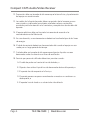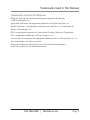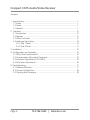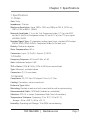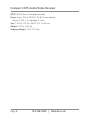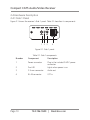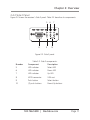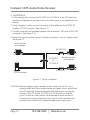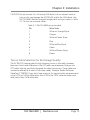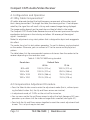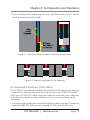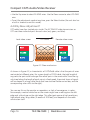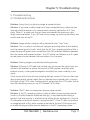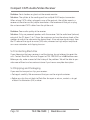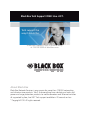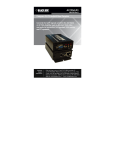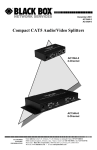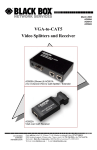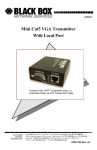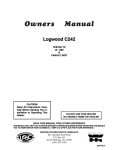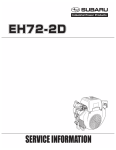Download Converts the CAT5 signals sent from the AC154A-2 or
Transcript
May 2010 AC155A-R3 Compact CAT5 Audio/Video Receiver Converts the CAT5 signals sent from the BLACK AC154A-2 or AC154A-8 splitter back BOX to standard VGA video and audio for connection to a standard VGA monitor and PC speakers. ® Customer Support Information Order toll-free in the U.S.: Call 877-877-BBOX (outside U.S. call 724-746-5500) • FREE technical support 24 hours a day, 7 days a week: Call 724-746-5500 or fax 724-746-0746 • Mailing address: Black Box Corporation, 1000 Park Drive, Lawrence, PA 15055-1018 • Web site: www.blackbox.com • E-mail: [email protected] Compact CAT5 Audio/Video Receiver FEDERAL COMMUNICATIONS COMMISSION AND INDUSTRY CANADA RADIO FREQUENCY INTERFERENCE STATEMENTS This equipment generates, uses, and can radiate radio-frequency energy, and if not installed and used properly, that is, in strict accordance with the manufacturer’s instructions, may cause interference to radio communication. It has been tested and found to comply with the limits for a Class A computing device in accordance with the specifications in Subpart J of Part 15 of FCC rules, which are designed to provide reasonable protection against such interference when the equipment is operated in a commercial environment. Operation of this equipment in a residential area is likely to cause interference, in which case the user at his own expense will be required to take whatever measures may be necessary to correct the i nterference. Changes or modifications not expressly approved by the party responsible for compliance could void the user’s authority to operate the equipment. This digital apparatus does not exceed the Class A limits for radio noise emission from digital apparatus set out in the Radio Interference Regulation of Industry Canada. Le présent appareil numérique n’émet pas de bruits radioélectriques dépassant les limites applicables aux appareils numériques de classe A prescrites dans le Règlement sur le brouillage radioélectrique publié par Industrie Canada. Page 2 724-746-5500 | blackbox.com NOM Statement Normas Oficiales Mexicanas (NOM)Electrical Safety Statement INSTRUCCIONES DE SEGURIDAD 1. Todas las instrucciones de seguridad y operación deberán ser leídas antes de que el aparato eléctrico sea operado. 2. Las instrucciones de seguridad y operación deberán ser guardadas para referencia futura. 3. T odas las advertencias en el aparato eléctrico y en sus instrucciones de operación deben ser respetadas. 4. Todas las instrucciones de operación y uso deben ser seguidas. 5. El aparato eléctrico no deberá ser usado cerca del agua—por ejemplo, cerca de la tina de baño, lavabo, sótano mojado o cerca de una alberca, etc. 6. El aparato eléctrico debe ser usado únicamente con carritos o pedestales que sean recomendados por el fabricante. 7. El aparato eléctrico debe ser montado a la pared o al techo sólo como sea recomendado por el fabricante. 8. Servicio—El usuario no debe intentar dar servicio al equipo eléctrico más allá a lo descrito en las instrucciones de operación. Todo otro servicio deberá ser referido a personal de servicio calificado. 9. El aparato eléctrico debe ser situado de tal manera que su posición no interfiera su uso. La colocación del aparato eléctrico sobre una cama, sofá, alfombra o superficie similar puede bloquea la ventilación, no se debe colocar en libreros o gabinetes que impidan el flujo de aire por los orificios de ventilación. 10.El equipo eléctrico deber ser situado fuera del alcance de fuentes de calor como radiadores, registros de calor, estufas u otros aparatos (incluyendo amplificadores) que producen calor. 11. El aparato eléctrico deberá ser connectado a una fuente de poder sólo del tipo descrito en el instructivo de operación, o como se indique en el aparato. 724-746-5500 | blackbox.com Page 3 Compact CAT5 Audio/Video Receiver 12. Precaución debe ser tomada de tal manera que la tierra fisica y la polarización del equipo no sea eliminada. 13. Los cables de la fuente de poder deben ser guiados de tal manera que no sean pisados ni pellizcados por objetos colocados sobre o contra ellos, poniendo particular atención a los contactos y receptáculos donde salen del aparato. 14. El equipo eléctrico debe ser limpiado únicamente de acuerdo a las recomendaciones del fabricante. 15. En caso de existir, una antena externa deberá ser localizada lejos de las lineas de energia. 16. El cable de corriente deberá ser desconectado del cuando el equipo no sea usado por un largo periodo de tiempo. 17. Cuidado debe ser tomado de tal manera que objectos liquidos no sean derramados sobre la cubierta u orificios de ventilación. 18. Servicio por personal calificado deberá ser provisto cuando: A: El cable de poder o el contacto ha sido dañado; u B: Objectos han caído o líquido ha sido derramado dentro del aparato; o C: El aparato ha sido expuesto a la lluvia; o D: El aparato parece no operar normalmente o muestra un cambio en su desempeño; o E: El aparato ha sido tirado o su cubierta ha sido dañada. Page 4 724-746-5500 | blackbox.com Trademarks Used in this Manual Trademarks Used in this Manual Black Box and the Double Diamond logo are registered trademarks of BB Technologies, Inc. Apple and Macintosh are registered trademarks of Apple Computer, Inc. Belden Brilliance® is a registered trademark and VideoTwist™ is a trademark of Belden Technologies, Inc. IBM is a registered trademark of International Business Machines Corporation. SGI is a registered trademark of Silicon Graphics, Inc. Sun and Sun Microsystems are registered trademarks of Sun Microsystems, Inc. in the United States and other countries. Any other trademarks mentioned in this manual are acknowledged to be the property of the trademark owners. 724-746-5500 | blackbox.com Page 5 Compact CAT5 Audio/Video Receiver Contents 1. Specifications........................................................................................................ 1.1 Video............................................................................................................... 1.2 Audio.............................................................................................................. 1.3 General........................................................................................................... 7 7 7 7 2. Overview............................................................................................................... 9 2.1 Introduction ................................................................................................... 9 2.2 Features ......................................................................................................... 9 2.3 What’s Included.............................................................................................. 9 2.4 Hardware Description..................................................................................... 10 2.4.1 Side 1 Panel............................................................................................ 10 2.4.2 Side 2 Panel........................................................................................... 11 3. Installation.............................................................................................................. 12 4. Configuration and Operation................................................................................ 14 4.1Why Cable Compensation?............................................................................ 14 4.2 Compensation Adjustment Procedure........................................................... 14 4.3 Advanced Adjustment (CATx AWG)............................................................... 15 4.4 Why Skew Adjustment?................................................................................. 16 5. Troubleshooting .................................................................................................... 17 5.1 Problems/Solutions......................................................................................... 17 5.2 Contacting Black Box...................................................................................... 18 5.3 Shipping and Packaging ................................................................................ 18 Page 6 724-746-5500 | blackbox.com Chapter 1: Specifications 1. Specifications 1.1 Video Gain: Unity Impedance: 75 ohms Maximum Resolution: Up to 1920 x 1200 and 1080p at 750 ft. (234.4 m); 1280 x 1024 at 850 ft. (386.4) Nominal Amplitude: 1 V p-p for Y of Component video, 0.7 V p-p for RGB and for Pr and Pb of Component video, 4.0 vto 5.0 V p-p for TTL sync signals of RGBHV, RGBS Number/Signal Type: (1) proprietary analog signal input, standard VGA output RGBHV, RGBS, RGsB, RsGsBs, Component video (bi-/tri-level sync) Polarity: Positive or negative Skew Compensation: 62 ns Connectors: Input: (1) RJ-45 F; Output: (1) HD15 1.2 Audio Frequency Response: 20 Hz to 20 kHz, ±1 dB Gain: Unbalanced output: 0 dB THD + Noise: 0.2% @ 1 KHz, 0.3% at 20 kHz at nominal level Type: Monaural, simulated stereo Connectors: (1) 3.5-mm stereo 1.3 General Compliance: CE; FCC Part 15 Subpart J Class A, IC Class Cooling: Convection, vents on each end Enclosure Type: Metal Mounting: Brackets at each end with screw hole for wall or rackmounting Recommended Cable: CAT5/5e/6 (shielded or unshielded) Vibration: ISTA 1A in carton (International Safe Transit Association) Temperature Tolerance: Operating: 32 to 122° F (0 to 50° C); Storage: -40 to +158° F (-40 to +70° C) Humidity: Operating and Storage: 10 to 95% noncondensing 724-746-5500 | blackbox.com Page 7 Compact CAT5 Audio/Video Receiver MTBF: 90,000 hours (calculated estimate) Power: Input: 100 to 240 VAC, 50-60 Hz,mm external; Output: 5 DVC, 2 A, regulated, 2.1 mm Size: 1.18"H x 2.75"W x 3.85"D (3 x 7 x 9.8 cm) Weight: 0.75 lb. (0.35 kg) Shipping Weight: 1.5 lb. (0.70 kg) Page 8 724-746-5500 | blackbox.com Chapter 2: Overview 2. Overview 2.1 Introduction The Compact CAT5 Audio/Video Receiver (AC155A-R3) is designed to be used with the AC154A-2 and AC154A-8 splitters. It converts the CAT5 signals sent from the splitter back to standard VGA video and audio for connection to standard VGA monitor and PC speakers. The device is housed in a compact shielded enclosure and includes an HD15 connector for the monitor, 3.5-mm mini-stereo audio connector for the speakers, and one RJ-45 connector for the CAT5 cable input. A small universal power supply is included with the AC155A-R3. The AC155A-R3 can recover the VGA and audio signals from UTP or STP (CAT5/5e/6) cables up to 1000 feet (300 meters) long with little to no degradation. The receiver features a proprietary circuit to compensate for signal losses in long cable runs. 2.2 Features • Buffered video and audio outputs • Supports resolutions up to 1920 x 1440 at 60 Hz • Adjustable video compensation for receiving on CAT5 cables to 1000 feet • Rugged, reliable, compact size • No software required • Receives audio and video signals on one cable 2.3 What’s Included Your package should include the following items. If anything is missing or damaged, contact Black Box Technical Support at 724-746-5500 or [email protected]. • Compact CAT5 Audio/Video Receiver • This user’s manual • Power supply • Power supply cord 724-746-5500 | blackbox.com Page 9 Compact CAT5 Audio/Video Receiver 2.4 Hardware Description 2.4.1 Side 1 Panel Figure 2-1 shows the receiver’s Side 1 panel. Table 2-1 describes its components. 1 2 3 4 Figure 2-1. Side 1 panel. Table 2-1. Side 1 components. Number Component 1 Power connectorPlug in the included 9-VDC power connector. 2 Pwr LED Lights when power is on. 3 3.5-mm connector Audio out 4 RJ-45 connector UTP in Page 10 Description 724-746-5500 | blackbox.com Chapter 2: Overview 2.4.2 Side 2 Panel Figure 2-2 shows the receiver’s Side 2 panel. Table 2-2 describes its components. 5 8 9 6 7 10 Figure 2-2. Side 2 panel. Table 2-2. Side 2 components. Number Component Description 5 LED indicator Select LED 6 LED indicator Down LED 7 LED indicator Up LED 8 HD15 connector VGA out 9 Push button Select button 10 (2) push buttons Down/Up buttons 724-746-5500 | blackbox.com Page 11 Compact CAT5 Audio/Video Receiver 3. Installation 1. At the sending end, connect the AC154A-2 or AC154A-8 to the CPU and local monitor and keyboard according to the instructions given in the respective user’s manual. 2. Using Category 5 cable, connect the output of the splitter to the AC155A-R3 receiver’s UTP IN connector. (See Figure 2-1.) 3. Connect a monitor and powered speakers to the receiver’s VGA and AUDIO OUT connectors. (See Figure 2-2.) 4. Attach the supplied power supply to the box and plug it in the AC power outlet. See Figure 3-1. Local monitor and speakers AC155A-R3 AC154A-2 or AC154A-8 VGA and audio Remote monitors and speakers AC155A-R3 Figure 3-1. Typical installation. CAUTION: Before plugging in your remote monitor, verify that the AC line is properly wired and that a protective ground (green) wire is established with NO potential difference between both the sender and receiver locations (the UTP splitter [AC154A-2 or AC154A-8] can tolerate up to 5 v peak-to- peak ground noise between the two locations). Failure to ensure good grounding can result in erratic operation and possible shock hazards with severe damage to your equipment. Page 12 724-746-5500 | blackbox.com Chapter 3: Installation CAUTION: Do not connect this unit to any LAN device such as network cards or hubs as this may damage the AC155A-R3 and/or the LAN device. Use EIA/TIA 568B standard straight-through patch wiring as shown in Table 3-1. Do not use crossover cables. Table 3-1. EIA/TIA 568B wiring standard. Pin Wire Color 1 White w/ Orange Stripe 2 Orange 3 White w/Green Stripe 4 Blue 5 White w/Blue Stripe 6 Green 7 White w/Brown Stripe 8 Brown Tips on Cable Selection for Best Image Quality: The AC155A-R3 compensates for high frequency losses in the cable. However, because of twist ratio difference in the UTP cable, we recommend that you use UTP cables that are specifically designed for video transmission. These cables are commonly referred to as zero- or low-skew cables. Example: Belden Brilliance® VideoTwist™ 7987R/P. If you don’t have access to this type of cable, we recommend using CAT5 (or CAT5e) cable rather than CAT6 since CAT5 cable has better twist ratio match than CAT6 cable does. 724-746-5500 | blackbox.com Page 13 Compact CAT5 Audio/Video Receiver 4. Configuration and Operation 4.1 Why Cable Compensation? All cables attenuate (reduce) the high-frequency components of the video signal that is being transmitted. The longer the cable, the more signal loss. If not compensated for, the signal loss will result in blurry and smeared images being displayed. The image quality depends on the resolution and level of detail in the image. The Compact CAT5 Audio/Video Receiver has one of the most precise and complex equalization techniques in the industry and allows full recovery of the original signal’s bandwidth. Make this adjustment using a test pattern that is designed to depict and exaggerate this effect. The sender has a built-in test pattern generator. To use this feature, simply activate it on the sender. Otherwise, you can connect a PC to the source and display a test pattern. The table below lists the recommended maximum distances from the sender to the receiver depending on the resolution used. Table 4-1. EIA/TIA 568B wiring standard. Resolution Refresh Rate 60 Hz 800 x 600 1000 ft. (312 m) 75 Hz 1000 ft. (312 m) 1024 x 768 1000 ft. (312 m) 850 ft. (266 m) 1280 x 1024 850 ft. (266 m) 750 ft. (234 m) 1920 x 1200 750 ft. (234 m) 700 ft. (218 m) 4.2 Compensation Adjustment Procedure • Press the Select button once to enter the adjustment mode (that is, without pressing the Select button first, the Up and Down arrows are inactive). • In adjustment mode, all 3 LEDs on the unit will be turned on. • You can now use the Up and Down arrows to adjust the high-frequency (HF) compensation up or down until the video no longer looks smeared (see Figure 4-1). • Press both the Up and Down arrows together to reset the current adjustment back to zero. This is a quick way to start over. Page 14 724-746-5500 | blackbox.com Chapter 4: Configuration and Operation • To exit the adjustment mode at any time, press the Select button (the unit also has a built-in timeout to exit this mode). Figure 4-1. Typical test patterns used for adjusting compensation. Not Enough H.F. Gain Perfect H.F. Gain Too Much H.F. Gain Figure 4-2. Effect of adjustment on the smearing. 4.3 Advanced Adjustment (CATx AWG) The AC155A-R3 automatically equalizes the brightness of the video as the smearing is reduced. This automatic adjustment assumes you are using 24 AWG CATx cable. When using 23 AWG CATx cable, when the smearing is minimized, your image may be brighter than normal. In many installations, this is not critical and requires no adjustments. • In the adjustment mode, press and hold the Select button for at least 3 seconds to enable the WIRE SIZE selection mode between 23 AWG and 24 AWG wire. 724-746-5500 | blackbox.com Page 15 Compact CAT5 Audio/Video Receiver • Use the Up arrow to select 24 AWG wires. Use the Down arrow to select 23 AWG wire. • To exit the adjustment mode at any time, press the Select button (the unit also has a built-in timeout to exit this mode). 4.4 Why Skew Adjustment? UTP cables have four twisted pairs inside. The AC155A-R3 video transmission on UTP uses three individual pairs for each color (red, green, and blue). Local video screen UTP cable Remote video screen Figure 4-3. Skew mechanism. As shown in Figure 4-3, a characteristic of CAT5/5e/6 cable is that the pairs of wires are twisted at different rates. For a given length of CAT6 cable, the total length of any particular pair could be longer than other pairs in the same cable. Since the signals travel along the length of each pair at a fixed speed, the arrival times of signals will be skewed in a long cable (those that have to travel farther arrive later, and the corresponding color shifts to the right). You can see this on the monitor as separation, or lack of convergence, in colors. For example, a vertical white line on the screen might have a red tinge on the left edge and a blue tinge on the right edge. This effect gets worse at high resolutions, high refresh rates, long cables (in excess of 200 feet), and depends on the cable constructon itself. Page 16 724-746-5500 | blackbox.com Chapter 5: Troubleshooting 5. Troubleshooting 5.1 Problems/Solutions Problem: Fuzzy, blurry, or ghosting image at remote location. Solution: If you have a stable image but it looks somewhat blurry, make sure you have adjusted the receiver unit’s compensation correctly (see Section 4.2). Also check Table 4-1 to make sure that you have not exceeded the maximum cable length recommendation. If you still have a fuzzy image, try reducing the refresh rate and/or resolution of the PC. Problem: Image exhibits steady or rolling horizontal color “hum” bars. Solution: This is usually an indication of improper grounding either at the sending end, the receiving end, or both. Verify that the AC line is properly wired and that a protective ground (green) wire is established with NO potential difference between both the sender and receiver locations. The UTP splitter can tolerate up to 5 v peakto-peak ground noise between the two locations, but no more. Problem: Shaking image or periodically blanking monitor. Solution: Although CAT5 cable uses twisted pairs to transmit the signals from the splitter to the receivers to reduce the amount of EMI coupled noise from other external sources, a strong electromagnetic noise field can cause instability in the signal. Usual sources of this form of noise coupling are high-current AC lines or other highdensity data and/or control cables that run adjacent to and parallel with a substantial length of the CAT5 cable. To eliminate this, either place the CAT5 cables further from the interfering source, or use STP shielded CAT5 cables. Problem: The PC does not recognize a plug-and-play monitor. Solution: If the PC’s operating system is setup to detect a plug-and-play monitor (usually in Display Properties Advanced Settings), it may have trouble finding a monitor if no local monitor is attached to the splitter (at the sending end). Only the ID information of the local monitor is passed to the PC. If the PC does not produce an image because of this, either connect a monitor to the local VGA output port, or disable the plug-and-play monitor detection in the PC’s operating system. 724-746-5500 | blackbox.com Page 17 Compact CAT5 Audio/Video Receiver Problem: Faint shadows or ghosts at the remote monitor Solution: The splitter at the sending end has multiple RJ-45 output connectors. When a long CAT5 cable is plugged in any of the outputs, the splitter expects a receiver at the other end for proper termination. We recommend that you unplug the un-terminated CAT5 cables from the splitter unit. Problem: Poor audio quality at the receiver Solution: Only use powered speakers with the receiver. Set the audio level (volume) output of the PC about 1⁄2 to 2⁄3 from the maximum and use the volume knob of the speakers to adjust the volume to the desired level. A low volume signal output from the PC reduces the signal-to-noise (S/N) ratio, whereas too high output amplitude can cause saturation and clipping to occur. 5.2 Contacting Black Box If you determine that your receiver is malfunctioning, do not attempt to repair the unit. Contact Black Box Technical Support at 724-746-5500 or [email protected]. Before you do, make a record of the history of the problem. We will be able to provide more efficient and accurate assistance if you have a complete description. 5.3 Shipping and Packaging If you need to transport or ship your receiver: • Package it carefully. We recommend that you use the original container. • Before you ship the unit back to Black Box for repair or return, contact us to get a Return Authorization (RA) number. Page 18 724-746-5500 | blackbox.com Black Box Tech Support: FREE! Live. 24/7. Tech support the way it should be. Great tech support is just 20 seconds away at 724-746-5500 or blackbox.com. About Black Box Black Box Network Services is your source for more than 118,000 networking and infrastructure products. You’ll find everything from cabinets and racks and power and surge protection products to media converters and Ethernet switches all supported by free, live 24/7 Tech support available in 20 seconds or less. © Copyright 2010. All rights reserved.