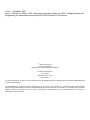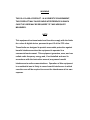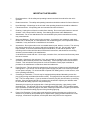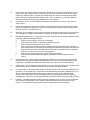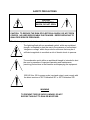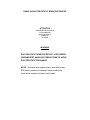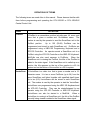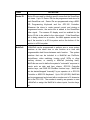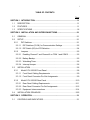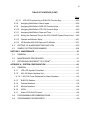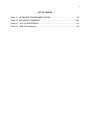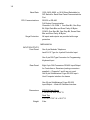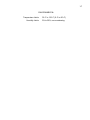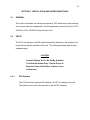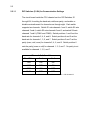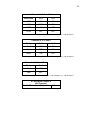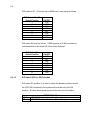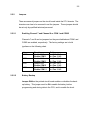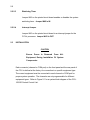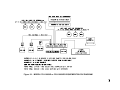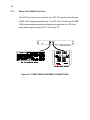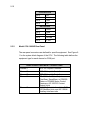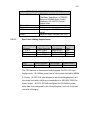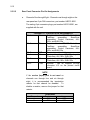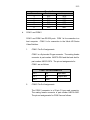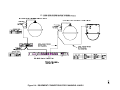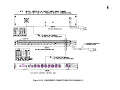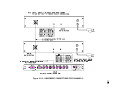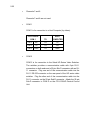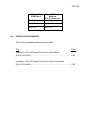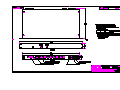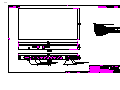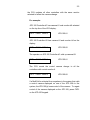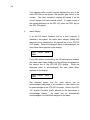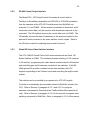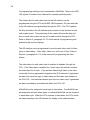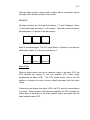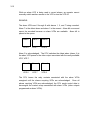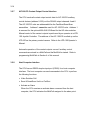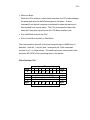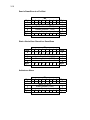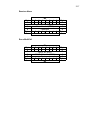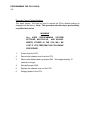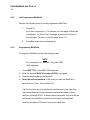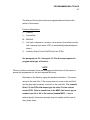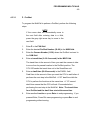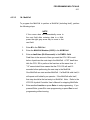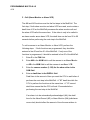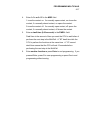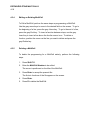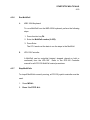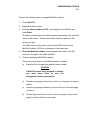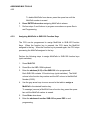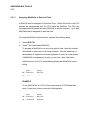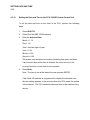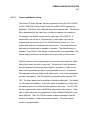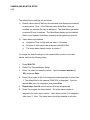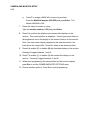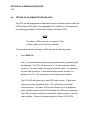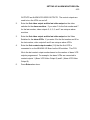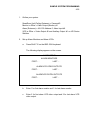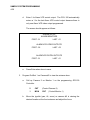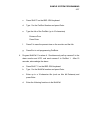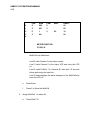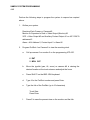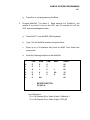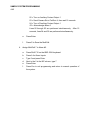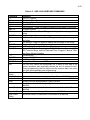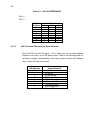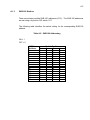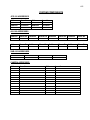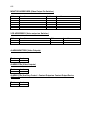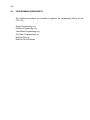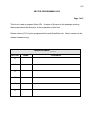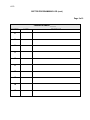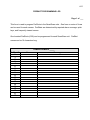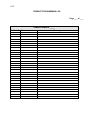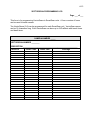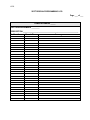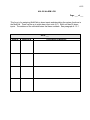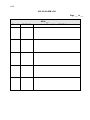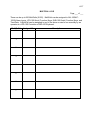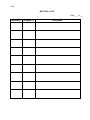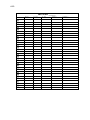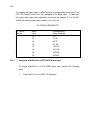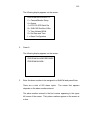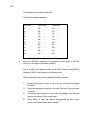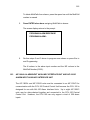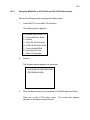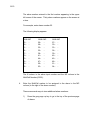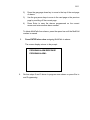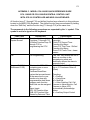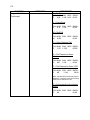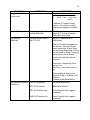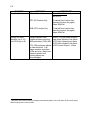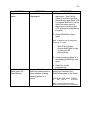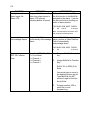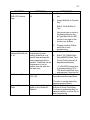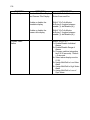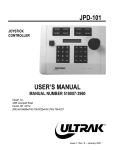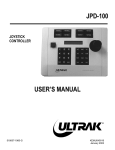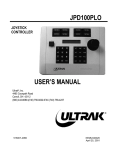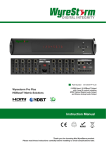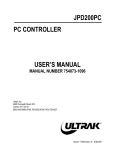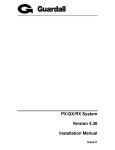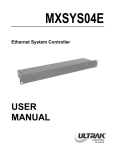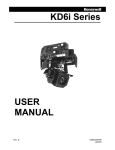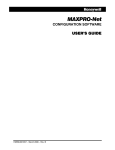Download Ultrak CCU-100HD User`s manual
Transcript
CCU-100HD CENTRAL CONTROL UNIT USER’S MANUAL MANUAL NUMBER 518452-1960 Ultrak® 4465 Coonpath Road Carroll, OH 43112 (800) 443-6680•(740) 756-9222•FAX (740) 756-4237 Issue 1 – November 1998 Issue 1, Revision A – March 1999 – added host computer interface on COM 1, added operation and programming for video alarms and optional MX-4248 I/O board for HD switcher. 1999 BY ULTRAK, INC. ALL RIGHTS RESERVED PRINTED IN THE UNITED STATES OF AMERICA ULTRAK, INCORPORATED P.O. BOX 200 LANCASTER, OHIO 43130 (740) 756-9222 ALL RIGHTS RESERVED. NO PART OF THIS PUBLICATION MAY BE REPRODUCED BY ANY MEANS WITHOUT WRITTEN PERMISSION FROM ULTRAK, INCORPORATED. THE INFORMATION IN THIS PUBLICATION IS BELIEVED TO BE ACCURATE IN ALL RESPECTS. HOWEVER, ULTRAK, INCORPORATED CANNOT ASSUME RESPONSIBILITY FOR ANY CONSEQUENCES RESULTING FROM THE USE THEREOF. THE INFORMATION CONTAINED HEREIN IS SUBJECT TO CHANGE WITHOUT NOTICE. REVISIONS OR NEW EDITIONS TO THIS PUBLICATION MAY BE ISSUED TO INCORPORATE SUCH CHANGES. WARNING THIS IS A CLASS A PRODUCT. IN A DOMESTIC ENVIRONMENT, THIS PRODUCT MAY CAUSE RADIO INTERFERENCE IN WHICH CASE THE USER MAY BE REQUIRED TO TAKE ADEQUATE MEASURES. NOTE This equipment has been tested and found to comply with the limits for a class A digital device, pursuant to part 15 of the FCC rules. These limits are designed to provide reasonable protection against harmful interference when the equipment is operated in a commercial environment. This equipment generates, uses, and can radiate radio frequency energy and, if not installed and used in accordance with the instruction manual, may cause harmful interference to radio communications. Operation of this equipment in a residential area is likely to cause harmful interference in which case the user will be required to correct the interference at his own expense. DECLARATION OF CONFORMITY To The European Community Council Directive 89/336/EEC ® ISSUED BY: Ultrak , Inc. 4465 Coonpath Road NW Carroll, OH 43112 USA Tel: (740) 756-9222 Fax: (740) 756-4237 MANUFACTURER: Ultrak , Inc. DATE OF ISSUE: December 22, 1995 TYPE OF EQUIPMENT: CCTV and Security Surveillance Equipment MODEL NUMBER: Alarm Interface Unit AIU-100 - may be followed by any number of alphanumeric characters. Auxiliary Interface Units AIF-100/CO Central Control Unit CCU-100 - may be followed by any number of alphanumeric characters. CCU-150 – may be followed by any number of alphanumeric characters. CCU-200 – may be followed by any number of alphanumeric characters. Joystick Multiplexer MUX-100 – may be followed by any number of alphanumeric characters MUX-05 – may be followed by any number of alphanumeric characters Joystick Controller* JPD-100, JPD-101, JPD-200 - may be followed by any number of alphanumeric characters. Small System Interface* SSI-100 - may be followed by any number of alphanumeric characters. Control Output Expander COE-08, COE-16 - may be followed by any number of alphanumeric characters Control Receiver CRX-610/BX, CRX-801AX, CRX-801BX ® *Standard EN60065 does not apply. STANDARDS TO WHICH CONFORMITY IS DECLARED: EN50081-1 Emissions Standard, and EN50082-1 Immunity Standard. EN55022 Radiated, Class A, EN55022 Conducted, Class A, IEC-1000-4-2, ESD, IEC1000-4-3, RF Fields, IEC-1000-4-4, Fast Transients/Burst. EN60065 Safety Requirements for Mains Operated Electronic and Related Apparatus for Household and Similar General Use ® Ultrak , Inc. hereby declares that the models specified above conform to the directive and standard as specified. Donald L. Stephenson Compliance Engineer 517775-3 Rev. O August 25, 1999 IMPORTANT SAFEGUARDS 1. Read Instructions - All the safety and operating instructions should be read before the unit is operated. 2. Retain Instructions - The safety and operating instructions should be retained for future reference. 3. Heed Warnings - All warnings on the unit and in the operating instructions should be adhered to. 4. Follow Instructions - All operating and use instructions should be followed. 5. Cleaning - Unplug the unit from the outlet before cleaning. Do not use liquid cleaners or aerosol cleaners. Use a damp cloth for cleaning. See cleaning procedures under Maintenance. 6. Attachments - Do not use attachments not recommended by the product manufacturer as they may cause hazards. 7. Water and Moisture - Do not use this unit near water - for example, near a bath tub, wash bowl, kitchen sink, or laundry tub, in a wet basement, near a swimming pool, in an unprotected outdoor installation, or any area which is classified as a wet location. 8. Accessories - Do not place this unit on an unstable stand, tripod, bracket, or mount. The unit may fall, causing serious injury to a person and serious damage to the unit. Use only with a stand, tripod, bracket, or mount recommended by the manufacturer, or sold with the product. Any mounting of the unit should follow the manufacturer’s instructions, and should use a mounting accessory recommended by the manufacturer. A cart should be moved with care. Quick stops, excessive force, and uneven surfaces may cause the cart to overturn. 9. Ventilation - Openings in the enclosure, if any, are provided for ventilation and to ensure reliable operation of the unit and to protect it from overheating. These openings must not be blocked or covered. This unit should not be placed in a built-in installation unless proper ventilation is provided or the manufacturer’s instructions have been adhered to. 10. Power Sources - This unit should be operated only from the type of power source indicated on the marking label. If you are not sure of the type of power supply you plan to use consult your dealer or local power company. For units intended to operate from battery power, or other sources, refer to the operating instructions. 11. Grounding or Polarization - This unit may be equipped with a polarized alternating-current line plug (a plug having one blade wider than the other). This plug will fit into the power outlet only one way. This is a safety feature. If you are unable to insert the plug fully into the outlet, try reversing the plug. If the plug should still fail to fit, contact your electrician to replace your obsolete outlet. Do not defeat the safety purpose of the polarized plug. Alternately, this unit may be equipped with a 3-wire grounding-type plug, a plug having a third (grounding) pin. This plug will only fit into a grounding-type power outlet. This is a safety feature. If you are unable to insert the plug into the outlet, contact your electrician to replace your obsolete outlet. Do not defeat the safety purpose of the grounding-type plug. 12. Power-Cord Protection - Power supply cords should be routed so that they are not likely to be walked on or pinched by items placed upon or against them, paying particular attention to cords and plugs, convenience receptacles, and the point where they exit from the equipment. 13. Power Lines - An outdoor system should not be located in the vicinity of overhead power lines or other electric light or power circuits, or where it can fall into such power lines or circuits. When installing an outdoor system, extreme care should be taken to keep from touching such power lines or circuits as contact with them might be fatal. U.S.A. models only - refer to the National Electrical Code Article 820 regarding installation of CATV systems. 14. Overloading - Do not overload outlets and extension cords as this can result in a risk of fire or electric shock. 15. Object and Liquid Entry - Never push objects of any kind into this unit through openings as they may touch dangerous voltage points or short-out parts that could result in a fire or electric shock. Never spill liquid of any kind on the unit. 16. Servicing - Do not attempt to service this unit yourself as opening or removing covers may expose you to dangerous voltage or other hazards. Refer all servicing to qualified service personnel. 17. Damage Requiring Service - Unplug the unit from the outlet and refer servicing to qualified service personnel under the following conditions: a. b. c. d. e. f. When the power-supply cord or plug is damaged. If liquid has been spilled, or objects have fallen into the unit. If the unit has been exposed to rain or water. If the unit does not operate normally by following the operating instructions. Adjust only those controls that are covered by the operating instructions as an improper adjustment of other controls may result in damage and will often require extensive work by a qualified technician to restore the unit to its normal operation. If the unit has been dropped or the cabinet has been damaged. When the unit exhibits a distinct change in performance - this indicates a need for service. 18. Replacement Parts - When replacement parts are required, be sure the service technician has used replacement parts specified by the manufacturer or have the same characteristics as the original part. Unauthorized substitutions may result in fire, electric shock or other hazards. 19. Safety Check - Upon completion of any service or repairs to this unit, ask the service technician to perform safety checks to determine that the unit is in proper operating condition. 20. Coax Grounding - If an outside cable system in connected to the unit, be sure the cable system is grounded. U.S.A. models only - Section 810 of the National Electrical Code, ANSI/NFPA No. 701981, provides information with respect to proper grounding of the mount and supporting structure, grounding of the coax to a discharge unit, size of grounding conductors, location of discharge unit, connection to grounding electrodes, and requirements for the grounding electrode. 21. Lightning - For added protection of this unit during a lightning storm, or when it is left unattended and unused for long periods of time, unplug it from the wall outlet and disconnect the cable system. This will prevent damage to the unit due to lightning and power-line surges. SAFETY PRECAUTIONS CAUTION RISK OF ELECTRIC SHOCK, DO NOT OPEN CAUTION: TO REDUCE THE RISK OF ELECTRICAL SHOCK, DO NOT OPEN COVERS. NO USER SERVICEABLE PARTS INSIDE. REFER SERVICING TO QUALIFIED SERVICE PERSONNEL. This label may appear on the bottom of the unit due to space limitations. The lightning flash with an arrowhead symbol, within an equilateral triangle, is intended to alert the user to the presence of uninsulated “dangerous voltage” within the product’s enclosure that may be of sufficient magnitude to constitute a risk of electric shock to persons. The exclamation point within an equilateral triangle is intended to alert the user to presence of important operating and maintenance (servicing) instructions in the literature accompanying the equipment. 220-240 Vac, 50 Hz power cords, input and output, must comply with the latest versions of IEC Publication 227 or IEC Publication 245. WARNING TO PREVENT FIRE OR SHOCK HAZARD, DO NOT EXPOSE THIS UNIT TO RAIN OR MOISTURE. HANDLING ELECTROSTATIC-SENSITIVE DEVICES ATTENTION OBSERVE PRECAUTIONS FOR HANDLING ELECTROSTATIC SENSITIVE DEVICES WARNING ELECTROSTATIC SENSITIVE DEVICE. USE PROPER CMOS/MOSFET HANDLING PRECAUTIONS TO AVOID ELECTROSTATIC DISCHARGE. NOTE: Grounded wrist straps must be worn and proper ESD safety precautions observed when handling the electrostatic-sensitive printed circuit boards. DEFINITIONS OF TERMS The following terms are used often in this manual. Please become familiar with them before programming and operating the CCU-100/HD or CCU-100/HD/X Central Control Unit. TERM DEFINITION PreShot A PreShot is a camera/lens position including pan, tilt, zoom, and focus that is given a number and 16-character name. The number is used by the operator to send the SmartScan unit to the PreShot position. Up to 100 (00-99) PreShots can be programmed and stored in each SmartScan unit. PreShots are programmed using a KBD-100 Programming Keyboard and a JPD-100 Controller. An operator sends a SmartScan unit to a PreShot using the JPD-100 Controller or the KBD-100 Keyboard. MultiCalls can also send cameras to PreShots. When the SmartScan unit is viewing the PreShot, the title of the PreShot is added to the video signal. If the SmartScan unit is called up on a monitor, the title appears on the top of the monitor in a 60 Hz system and on the bottom of the monitor in a 50 Hz system. VectorScan A VectorScan is a video tour that is given a number and a 16character name. It is two or more PreShots (up to 64) from the same SmartScan unit linked together with specified dwell times. Up to ten (0-9) VectorScans can be stored in each SmartScan unit. The number is used by the operator to start the VectorScan. VectorScans are programmed using the KBD-100 Keyboard and the JPD-100 Controller. They can be started/stopped by an operator using the JPD-100 Controller or KBD-100 Keyboard. VectorScans can also be started in a MultiCall. When a VectorScan is running in a SmartScan unit, the title of the PreShot currently being viewed is added to the SmartScan video signal. TERM DEFINITION Sector ID Sector IDs are used for labeling specific areas that the SmartScan unit views. Up to 16 Sector IDs can be programmed and stored in each SmartScan unit. Sector IDs are programmed using a KBD100 Programming Keyboard and the JPD-100 Controller. Whenever the dome is under manual control and viewing a programmed sector, the sector title is added to the SmartScan video signal. The camera ID display must be enabled for the Sector ID title to be added to the video signal. If the SmartScan unit is being viewed on a monitor, the label appears across the top of the monitor in a 60 Hz system and on the bottom of the monitor in a 50 Hz system. MultiCall A MultiCall can be programmed to perform one or more system functions at the same time or one function at a time with programmable dwell times between each function. The system functions that can be included in a MultiCall are PreShots, VectorScans, video switching, turning on/off VCRs or other auxiliary devices, or starting a MultiCall (including itself). MultiCalls are used to define the system's "automatic" response to events such as date and time, alarms, JPD-100 Controller function keys, and SHB-100 ShotBox function keys. MultiCalls can be started/stopped "manually" by an operator at a JPD-100 Controller or KBD-100 Keyboard. Up to 256 (00-255) MultiCalls can be programmed and stored with a number and a 16-character title in the CCU-100. The number is used by an operator to start a MultiCall or assign the MultiCall to alarm inputs, function keys, etc. i TABLE OF CONTENTS Page SECTION 1. INTRODUCTION ....................................................................................1-1 1.1 DESCRIPTION...............................................................................................1-1 1.2 FEATURES ....................................................................................................1-1 1.3 SPECIFICATIONS .........................................................................................1-6 SECTION 2. INSTALLATION AND INTERCONNECTIONS.......................................2-1 2.1 GENERAL ......................................................................................................2-1 2.2 SETUP ...........................................................................................................2-1 2.2.1 DIP Switches...........................................................................................2-1 2.2.1.1 DIP Switches (S1-S4) for Communication Settings.............................2-2 2.2.1.2 DIP Switch (S5) for JPD Selection ......................................................2-4 2.2.2 Jumpers ..................................................................................................2-5 2.2.2.1 Enabling Channel 7 and Channel 8 or COM 1 and COM 2 .................2-5 2.2.2.2 Battery Backup ....................................................................................2-5 2.2.2.3 Watchdog Timer ..................................................................................2-6 2.2.2.4 Interrupt Jumper ..................................................................................2-6 2.3 INSTALLATION..............................................................................................2-6 2.3.1 Model CCU-100/HD Front Panel.............................................................2-8 2.3.1.1 Front Panel Cabling Requirements .....................................................2-9 2.3.1.2 Front Panel Connector Pin-Out Assignments......................................2-9 2.3.2 Model CCU-100/HD Rear Panel. ..........................................................2-10 2.3.2.1 Rear Panel Cabling Requirements ....................................................2-11 2.3.2.2 Rear Panel Connector Pin-Out Assignments ....................................2-12 2.3.2.3 Equipment Interconnections. .............................................................2-14 2.4 INSTALLATION DRAWINGS.......................................................................2-25 SECTION 3. OPERATION ..........................................................................................3-1 3.1 CONTROLS AND INDICATORS....................................................................3-1 ii TABLE OF CONTENTS (CONT) Page 3.2 OPERATING PROCEDURE ..........................................................................3-1 3.2.1 JPD-100 Controller Interface...................................................................3-1 3.2.2 RS-485 Control Output Interface ............................................................3-5 3.2.3 Ultrak HD Series Video Switcher Interface .............................................3-5 3.2.3.1 MX-4248 I/O Module Option................................................................3-8 3.2.4 Time Initiated MultiCall............................................................................3-8 3.2.5 Alarm Interface........................................................................................3-9 3.2.6 SHB-100 ShotBox Interface ..................................................................3-13 3.2.7 AIF-100/CO Contact Output Control Interface ......................................3-14 3.2.8 Host Computer Interface.......................................................................3-14 SECTION 4. PROGRAMMING....................................................................................4-1 4.1 ON-SCREEN HELP .......................................................................................4-1 4.2 PROGRAMMING NOTES ..............................................................................4-2 4.3 PROGRAMMING THE CCU-100/HD CENTRAL CONTROL UNIT................4-3 4.3.1 Defining MultiCalls ..................................................................................4-5 4.3.2 List Programmed MultiCalls ....................................................................4-6 4.3.3 Programming MultiCalls ..........................................................................4-6 4.3.3.1 P - PreShot..........................................................................................4-9 4.3.3.2 V - VectorScan ..................................................................................4-10 4.3.3.3 M - MultiCall.......................................................................................4-11 4.3.3.4 C - Call ..............................................................................................4-12 4.3.3.5 A - Auxiliary Output Control (such as VCRs) .....................................4-16 4.3.4 Editing an Existing MultiCall..................................................................4-18 4.3.5 Deleting a MultiCall ...............................................................................4-18 4.3.6 Run MultiCall.........................................................................................4-19 4.3.7 Stop MultiCalls ......................................................................................4-19 iii TABLE OF CONTENTS (CONT) Page 4.3.7.1 JPD-100 Function Key or SHB-100 Function Key .............................4-20 4.3.8 Assigning MultiCalls to Alarm Inputs.....................................................4-20 4.3.9 Assigning MultiCalls to SHB-100 Function Keys...................................4-22 4.3.10 Assigning MultiCalls to JPD-100 Function Keys ...................................4-23 4.3.11 Assigning MultiCalls to Date and Time .................................................4-24 4.3.12 Setting the Date and Time in the CCU-100/HD Central Control Unit ....4-26 4.3.13 Camera and Monitor Setup ...................................................................4-27 4.3.14 HD Switcher MX-4248 Optional I/O Module..........................................4-31 4.4 SETTING UP ALARM MONITORS AND VCRs. ..........................................4-32 4.5 SAMPLE SYSTEM PROGRAMMING ..........................................................4-34 SECTION 5. MAINTENANCE .....................................................................................5-1 5.1 GENERAL ......................................................................................................5-1 5.2 MAINTENANCE PROCEDURES...................................................................5-1 5.3 RETURNING EQUIPMENT TO ULTRAK® .....................................................5-2 APPENDIX A. SYSTEM CONFIGURATION .............................................................. A-1 A.1 GENERAL ..................................................................................................... A-1 A.1.1 JPD-100 Joystick Controllers ................................................................. A-1 A.1.2 AIU-100 Alarm Interface Unit ................................................................. A-1 A.1.2.1 AIU-100 Cross Reference for Alarm Numbers ................................... A-2 A.1.3 SHB-100 Shotbox .................................................................................. A-3 A.1.4 Camera Numbers................................................................................... A-4 A.1.5 Monitor Numbers ................................................................................... A-4 A.1.6 VCRs...................................................................................................... A-4 A.1.7 Alarm VCR On/Off Control..................................................................... A-4 A.2 PROGRAMMING RECOMMENDATIONS .................................................... A-7 A.3 PROGRAMMING WORKSHEETS................................................................ A-8 iv TABLE OF CONTENTS (CONT) Page APPENDIX B. PROGRAMMING AIF-100 ALARM INPUTS ...................................... B-1 B.1 GENERAL ..................................................................................................... B-1 B.2 AIF-100/IN ALARM INPUT AUXILIARY INTERFACE UNIT ......................... B-1 B.2.1 B.3 Assigning a MultiCall to an AIF-100/IN Alarm Input ............................... B-2 AIF-100/AL ALARM INPUT AUXILIARY INTERFACE UNIT AND AIF-100/IO ALARM INPUT AUXILIARY INTERFACE UNIT ...................................................... B-5 B.3.1 Assigning MultiCalls to AIF-100/AL and AIF-100/IO Alarm Inputs ......... B-9 APPENDIX C. MODEL CCU-100/HD QUICK REFERENCE GUIDE......................... C-1 LIST OF FIGURES Figure 2-1. MODEL CCU-100/HD or CCU-100/HD/X EQUIPMENT BLOCK DIAGRAM ..................................................................................................2-7 Figure 2-2. FRONT PANEL EQUIPMENT CONNECTIONS .......................................2-8 Figure 2-3. EQUIPMENT CONNECTIONS FOR CHANNELS 1, 2, AND 3...............2-15 Figure 2-4. EQUIPMENT CONNECTIONS FOR CHANNELS 4 AND 7....................2-18 Figure 2-5-1. EQUIPMENT CONNECTIONS FOR CHANNEL 5...............................2-21 Figure 2-5-2. EQUIPMENT CONNECTIONS FOR CHANNEL 5...............................2-22 Figure 2-5-3. EQUIPMENT CONNECTIONS FOR CHANNEL 5...............................2-23 LIST OF DRAWINGS Installation, CCU-100 Central Control Unit, Rack Mount (D/N 517815-1440) ............2-25 Installation, CCU-100 Central Control Unit, Desk Top Chassis (D/N 517815-2440) ..2-26 v LIST OF TABLES Table 4-1. KEYBOARD PROGRAMMING NOTES .....................................................4-2 Table 4-2. KEYBOARD COMMANDS ........................................................................4-43 Table A-1. AIU-100 ADDRESSING ............................................................................ A-2 Table A-2. SHB-100 Addressing ................................................................................ A-3 1-1 SECTION 1. INTRODUCTION 1.1 DESCRIPTION This manual provides the installation, operation, programming, and maintenance procedures for the CCU-100/HD or CCU-100/HD/X Central Control Unit. The only difference between the CCU-100/HD and the CCU-100/HD/X is the input power requirements. The CCU-100/HD is set up at the factory for 110-120Vac power input and the CCU-100/HD/X is setup for 220-240Vac power input. Throughout this manual, these units may be referred to as a CCU-100 or simply a CCU. Both units are available in a rack mount or desk-top chassis. 1.2 FEATURES The CCU-100/HD Central Control Unit has the following features to control Diamond Series FastScan/SmartScan assemblies, CRX-500 Series, CRX-600 Series, and CRX-800 Series Control Receivers, and an Ultrak HD Series Video Switcher. • Control Input Multiplexing Control Input Multiplexing means having more than one JPD-100 Joystick Controller in the system controlling the FastScan/SmartScan assemblies, CRX500 Series and CRX-800 Series Control Receivers, and the HD Video Switcher at the same time. Only one operator can control a receiver at a time. The operator that requests control of a receiver last gets control. The CCU provides control input multiplexing for up to four JPD-100 Joystick Controllers. • RS-485 Control Output The CCU-100/HD has two RS-485 data outputs for sending control commands to Diamond series FastScan units, SmartScan units, and CRX-500 or CRX-800 receivers for conventional pan and tilts. 1-2 • SmartScan Programming PreShots, VectorScans, and Sector IDs stored in SmartScan assemblies are programmed using the CCU-100 Central Control Unit, a JPD-100 Joystick Controller, and a KBD-100A Keyboard. Refer to your specific SmartScan Operation and Programming Manual for programming procedures. • MultiCall Control MultiCalls are programmed and stored in the CCU to perform one or more of the system control functions at once, or one function at a time with dwell times between each function. An operator can start a MultiCall manually at a JPD-100 Controller, KBD-100A Keyboard, or SHB-100 ShotBox. MultiCalls can be started automatically in response to an alarm or date/time. • Time Initiated MultiCalls The Central Control Unit is programmed to start MultiCalls, up to nine, on selected dates at specific times. After a MultiCall is programmed to start at a specific time, you can program it to repeat at specific intervals. This feature can be used to accomplish fully automatic video tours at specific times of the day. • Alarm Interface The CCU-100/HD can receive 255 alarm inputs from AIU-100 Alarm Interface Units, a Host Computer, or the MX-4248 I/O Module Option on the HD Series Video Switcher. When the CCU receives an alarm, the CCU-100 starts the MultiCall assigned to the alarm. Monitors and VCRs can be programmed as alarm monitors and alarm VCRs. The video switched to an alarm monitor or alarm VCR in response to an alarm is not released from the alarm device until the alarm is acknowledged. 1-3 Up to eight AIU-100 units can be connected to the CCU-100 for 255 alarm inputs. Up to eight AIF-100/IN units can be connected to the CCU-100 for 64 alarm inputs. A combination of AIUs and AIF-100/INs (totaling eight units) can be connected to the CCU for various numbers of alarm inputs. The CCU polls the AIUs and/or AIFs for changes of state (alarms). MultiCalls are programmed and assigned to alarms. The CCU accepts 255 alarm numbers from a host computer. When the CCU receives an alarm number from the host computer, it starts the MultiCall assigned to the alarm number. The MX-4248 I/O module has 24 alarm inputs. If the MX-4248 I/O Module is installed, it replaces AIU-100, address 0, alarms 1 through 32. Alarms 25 through 32 on AIU-100, address 0, are not available. The host computer, however, can use alarms 25 through 32. Alarms are acknowledged automatically in the MultiCall assigned to the alarm or by an operator at the JPD-100 Joystick Controller. Refer to the JPD-100 user’s manual for manually acknowledging alarms. Refer to Section 4, paragraph 4.3.3.4 of this manual for programming a MultiCall to automatically acknowledge an alarm. • SHB-100 ShotBox Control Interface A SHB-100 ShotBox has 16 quick keys. Up to 16 ShotBoxes can be connected to the CCU-100 Central Control Unit. The user programs and assigns a MultiCall to the quick key. When an operator presses a quick key, the CCU starts the MultiCall assigned to the key. If an operator presses the same quick key while the MultiCall is in progress, the CCU stops the MultiCall. 1-4 • Ultrak HD Series Video Switcher Interface The CCU-100/HD Central Control Unit communicates with an Ultrak HD Series Switcher at COM2. The CCU sends video switching commands (128 video inputs by 32 video outputs) to the switcher, provides programming for the video alarms monitored by the HD switcher, and sends pan, tilt, and camera lens commands to the HD switcher. The camera title for each video input on the switcher can be programmed using the CCU and a KBD-100A keyboard. The time and date in the switcher is programmable through the CCU. The CCU updates the time and date in the switcher every minute to keep the time in both units synchronized. The positioning of the camera title and the date and time on each video output can be programmed through the CCU. The HD switcher can be programmed through the CCU to monitor each video input channel for Video High, Video Low, and Loss of Video Sync and generate an alarm. Video alarms for each channel can be enabled or disabled individually. If a video alarm is enabled, the HD switcher monitors the video level. If a video alarm is disabled, the HD switcher ignores the video level. If the switcher detects high video, low video or loss of video sync, an alarm is generated. When a video alarm occurs, the switcher sends the type of alarm and the channel in alarm to the CCU. The CCU sends a message to the HD switcher to display text for the oldest video alarm on one of the system monitors. This monitor is referred to as the alarm display monitor and is user programmable through the CCU. The CCU keeps track of which video channels are switched to which monitors. If the video channel on the selected alarm display monitor is in alarm, the alarm text cannot be displayed on the monitor. In this case, the CCU searches its tables for a video channel that is not in alarm and sends a message to the switcher to switch the channel with a good video signal to the alarm display monitor so the alarm text can be displayed. 1-5 When a video alarm occurs, the CCU starts the MultiCall assigned to the video alarm type. The default MultiCall for all video alarm types is 000. Refer to Section 4 of this manual for programming the MultiCall for each alarm type. The CCU also sends a message to the JPD-100 Joystick Controller indicating a video alarm and the channel involved. The oldest video alarm is displayed on the JPD-100 LCD display. Video alarms are acknowledged by an operator at the JPD-100 Joystick Controller. Refer to the JPD-100 Controller User’s Manual for acknowledging alarms. The CCU sends all pan, tilt, and camera lens commands including PreShot and VectorScan commands to the HD switcher. The HD switcher has eight control output ports for pan and tilt cameras. The HD switcher converts the control data to the protocol (Diamond, Maxpro, Pelco, etc.) selected in the switcher. Refer to the HD switcher user’s manual for setup of the HD switcher. • 1.3 Host Computer Input The CCU has an RS-232 input (COM1) for a host computer. The host computer can send data packets to the CCU to switch a camera to a monitor, send a SmartScan to a PreShot, start a VectorScan stored in a SmartScan, activate an alarm, reset an alarm, or run a MultiCall. SPECIFICATIONS ELECTRICAL Power Requirements: Selectable 110-120V, 50/60 Hz, 0.13 Amps 220-240V, 50/60 Hz, 0.06 Amps Fuse: Rear Panel, 5 x 20mm fuse holder 120V - 1/4 Amp 220V - 1/8 Amp 1-6 Baud Rate: CPU Communications: Surge Protection: 1200, 2400, 9600, or 19.2K Baud Selectable by DIP Switch for Each Rear Panel Communications Port RS-232 or RS-485 Full Duplex Communication Channels 1-6 & COM 1: One Start Bit, One Stop Bit, Eight Data Bits and Even Parity All Bytes COM 2: One Start Bit, One Stop Bit, Seven Data Bits and Even Parity All Bytes All inputs and outputs are provided with surge protection MECHANICAL INPUTS/OUTPUTS Front Panel: One 6-pin Modular Telephone Jack RJ-12 Type for Joystick Controller Input One 5-pin DIN Type Connector for Programming Keyboard Input Rear Panel: Eight 6-pin DIN Connectors RS-485 Input/Output for Controllers or Receivers (mating connectors supplied) – Channels 7 and 8 are not used. One 9-pin SubMiniature D type RS-232 Input – Host Computer interface for alarms One 25-pin SubMiniature D type RS-232 Input/Output – Ultrak HD Switcher Interface Dimensions: Weight: STD EIA Rack Mount 1.72" H x 19" W x 10.25" D Desk Top 1.67” H x 17.22” W x 10.57” D 5 lbs. 1-7 ENVIRONMENTAL Temperature Limits: Humidity Limits: 32°F to 122°F (0°C to 50°C) 0% to 95%, non-condensing 2-1 SECTION 2. INSTALLATION AND INTERCONNECTIONS 2.1 GENERAL This section describes the cabling requirements, DIP switch and jumper settings, the connector pin-out assignments, and the equipment connections for the CCU100/HD or CCU-100/HD/X Central Control Unit. 2.2 SETUP The CCU has jumpers and DIP switches inside the chassis on the printed circuit board that set up the operation of the unit. The following settings describe the standard setup. CAUTION Internal Settings Are To Be Set By Qualified Technical Personnel Only. Ensure Power Is Removed From Unit Before Chassis Cover Is Removed. 2.2.1 DIP Switches The CCU has five 8-position DIP switches, S1-S5, for setting up the unit. The chassis cover has to be removed to set the DIP switches. 2-2 2.2.1.1 DIP Switches (S1-S4) for Communication Settings The circuit board inside the CCU chassis has four DIP Switches, S1 through S4, for setting the baud rate, odd/even parity, and enable or disable receive/transmit for channels one through eight. Each switch supports two channels. Switch S1 sets channels 1 and 2, switch S2 sets channels 3 and 4, switch S3 sets channels 5 and 6, and switch S4 sets channels 7 and 8 (COM1 and COM2). Switch positions 1 and 2 set the baud rate for channels 2, 4, 6, and 8. Switch positions 4 and 5 set the baud rate for channels 1, 3, 5, and 7. Switch positions 3 and 7 set the parity (even, odd, none) for channels 2, 4, 6, and 8. Switch position 6 sets the parity (even or odd) for channels 1, 3, 5, and 7. No parity is not available for channels 1, 3, 5, and 7. Channels 2, 4, 6, and 8 Baud Rate Sn-1 Sn-2 1200 ON ON 2400 OFF ON 9600 ON OFF 19.2K OFF OFF n = 1 for channel 2, n = 2 for channel 4, n = 3 for channel 6, n = 4 for channel 8 2-3 Channels 1, 3, 5, and 7 Baud Rate Sn-4 Sn-5 1200 ON ON 2400 OFF ON 9600 ON OFF 19.2K OFF OFF n = 1 for channel 1, n = 2 for channel 3, n = 3 for channel 5, n = 4 for channel 7 Channels 2, 4, 6, and 8 Parity Sn-3 Sn-7 Even ON ON Odd OFF ON None ON OFF n = 1 for channel 2, n = 2 for channel 4, n = 3 for channel 6, n = 4 for channel 8 Channels 1, 3, 5, and 7 Parity Sn-6 Even ON Odd OFF n = 1 for channel 1, n = 2 for channel 3, n = 3 for channel 5, n = 4 for channel 7 S1-S4 Switch Position 8 (All Channels) Enable Transceiver Chip ON 2-4 DIP switches S1 - S3 are be set for 9600 baud, even parity as follows: DIP Switch S1 – S3 Switch Position 1 2 3 4 5 6 7 8 ON/OFF ON OFF ON ON OFF ON ON ON DIP switch S4 is set as follows. COM2 requires a 19.2K baud rate for communication to the Ultrak HD Series Video Switcher. DIP Switch S4 Switch Position 1 2 3 4 5 6 7 8 2.2.1.2 ON/OFF OFF OFF ON ON OFF ON ON ON DIP Switch (S5) for JPD Selection DIP switch S5, position 2, is used to define the firmware revision level of the JPD-100 Controllers in the system and must be set to the ON position. All other switch positions should be set in the off position. OFF ON DIP SWITCH S5-2 JPD-100 Revision C or earlier (16 monitors) JPD-100 Revision D or later (32 monitors) 2-5 2.2.2 Jumpers There are several jumpers on the circuit board inside the CCU chassis. The chassis cover has to be removed to set the jumpers. These jumpers should be set only by qualified technical personnel. 2.2.2.1 Enabling Channel 7 and Channel 8 or COM 1 and COM 2 Channels 7 and 8 can be jumpered so they are disabled and COM1 and COM2 are enabled, respectively. The factory settings are in bold typeface on the following chart. Jumper W25 W26 W27 W28 2.2.2.2 Function Enable CH7 Enable COM 1 Enable CH7 Enable COM 1 Enable CH8 Enable COM 2 Enable CH8 Enable COM 2 Setting In - Pos. 2 & 3 In - Pos. 1 & 2 In - Pos. 2 & 3 In - Pos. 1 & 2 In - Pos. 2 & 3 In - Pos. 1 & 2 In - Pos. 2 & 3 In - Pos. 1 & 2 Battery Backup Jumper W44 on the printed circuit board enables or disables the backup battery. This jumper must be IN to enable the battery before programming and storing data in the CCU, and to enable the clock. 2-6 2.2.2.3 Watchdog Timer Jumper W42 on the printed circuit board enables or disables the system watchdog timer. Jumper W42 is IN. 2.2.2.4 Interrupt Jumper Jumper W43 on the printed circuit board is an interrupt jumper for the CCU’s processor. Jumper W43 is OUT. 2.3 INSTALLATION CAUTION Ensure Power Is Removed From ALL Equipment During Installation Of System Components. Each connector (channel or COM port) on the front panel and the rear panel of the CCU is defined at the factory for connection to a specific equipment type. The correct equipment must be connected to each channel or COM port for proper system operation. The channels are not programmable for different equipment types. Refer to Figure 2-1 for a system block diagram of the CCU100/HD Central Control Unit. Figure 2-1. MODEL CCU-100/HD or CCU-100/HD/X EQUIPMENT BLOCK DIAGRAM 2-8 2.3.1 Model CCU-100/HD Front Panel. The CCU front panel has a connector for a JPD-100 Joystick Controller and a KBD-100A Programming Keyboard. The JPD-100 Controller and the KBD100A programming keyboard must always be plugged into the CCU front panel when programming the CCU. See Figure 2-2. FAR OPEN CLOSE NEAR Figure 2-2. FRONT PANEL EQUIPMENT CONNECTIONS 2-9 2.3.1.1 Front Panel Cabling Requirements • Controller Use only the coiled cable supplied with the JPD-100 Joystick Controller for connection from the JPD-100 to the CCU-100 Central Control Unit’s front panel controller connector. The part number for the JPD-100 coiled cable is 849518-0306. Additional coiled cables are available from our spare parts department. CAUTION Do Not Use Commercially Available Telephone-Type Cable To Connect The Joystick Controller To Any Piece Of Equipment Or Improper Operation Will Result. • Keyboard Use the KBD-100A Keyboard cable for connection to the CCU-100 keyboard connector. An adapter, part number 842372-0698, is supplied with the CCU. If the keyboard cable connector and the CCU keyboard connector do not mate, plug the keyboard cable into the PS-2 Mini-Din connector on the adapter and the 5-pin DIN connector into the CCU keyboard connector. 2.3.1.2 Front Panel Connector Pin-Out Assignments CONTROLLER Pin 1 TX+ Pin 2 RX+ 2-10 CONTROLLER Pin 3 RX- Pin 4 5 Volt Pin 5 GND Pin 6 TX- KEYBOARD 2.3.2 Pin 1 Clock Pin 2 Data Pin 3 Reset Pin 4 Ground Pin 5 5 Volt Model CCU-100/HD Rear Panel. The rear panel connectors are defined for specific equipment. See Figure 21 for the system block diagram of the CCU. The following table defines the equipment type for each channel or COM port. REAR PANEL EQUIPMENT CONNECTIONS Channel 1 JPD-100 Joystick Controller Channel 2 JPD-100 Joystick Controller Channel 3 Channel 4 JPD-100 Joystick Controller RS-485 Control Data Output (FastScan, SmartScan, or CRX500 Series or CRX800 Series Control Receivers, AIF-100/CO Contact Output Units) AIU-100 Alarm Interface Units, SHB100 ShotBox Units, and AIF-100/IN Auxiliary Interface units Channel 5 2-11 REAR PANEL EQUIPMENT CONNECTIONS Channel 6 RS-485 Control Data Output (FastScan, SmartScan, or CRX500 Series or CRX800 Series Control Receivers, AIF-100/CO Contact Output Units) Disabled Disabled Host Computer RS-232 (Alarm Inputs) Ultrak HD Video Switcher (RS-232) Channel 7 Channel 8 COM 1 COM 2 2.3.2.1 Rear Panel Cabling Requirements Channel Cable Required 1, 2, & 3 Carol CO515 4&6 Carol CO841 5 Carol CO515 Channel 7 and 8 are not used. Port COM 1 & 2 Cable Required Carol CO841 Part Number 849518-0327 849518-0334 849518-0327 Part Number 849518-0334 Distance (Feet) 4000 4000 4000 Distance(Feet) 50 The CCU has one of three power cords supplied. All CCU-100 units configured for 110-120Vac power have a 6-foot power cord with a NEMA 5-15 plug. All CCU-100 units shipped to the United Kingdom have a 6foot power cord with a UK plug for connection to a 220-240V, 50/60 Hz power source. All CCU-100 units configured for 220-240Vac power, other than units configured for the United Kingdom, have a 6-foot power cord with a Europlug. 2-12 2.3.2.2 Rear Panel Connector Pin-Out Assignments a. Channels One through Eight - Channels one through eight on the rear panel are 6-pin DIN connectors, part number 842372-0591. The mating 6-pin connector plugs, part number 842374-0591, are supplied with the unit. Pin 1 Pin 2 Pin 3 Pin 4 Pin 5 Pin 6 CHANNELS 1 THROUGH 8 PIN ASSIGNMENTS TXOutputs data to JPD-100 Controllers, FastScan assemblies, SmartScan assemblies, Control Receivers, AIU100s, and SHB-100s TX+ Outputs data to JPD-100 Controllers, FastScan assemblies, SmartScan assemblies, Control Receivers, AIU100s, and SHB-100s GND Connects to cable shield RX+ Inputs data from JPD-100 Joystick Controllers, AIU-100s, SHB-100s RXInputs data from JPD-100 Joystick Controllers, AIU-100s, SHB-100s 5 Vdc Optional - can be supplied through connector J13 on the printed circuit board. NOTE If the receive (input) port is not used on channels one through four and six through eight, it is recommended the termination resistor for that channel be disabled. To disable a resistor, remove the jumper for that resistor. Channel 1 2 Termination Resistor R13 R14 Jumper W34 W35 2-13 Termination Resistor R15 R16 R17 R18 R19 R20 Channel 3 4 5 6 7 8 b. Jumper W36 W37 W38 W39 W40 W41 COM 1 and COM 2 COM 1 and COM 2 are RS-232 ports. COM 1 is for connection to a host computer. COM 2 is for connection to the Ultrak HD Series Video Switcher. 1. COM 1 Pin-Out Assignments COM 1 is a 9-pin male D-type connector. The mating female connector is part number 842372-0354 and the back shell is part number 842376-0374. The pin-out assignments for COM 1 are as follows. COM 1 PIN ASSIGNMENTS 2. Pin 2 RX Input data Pin 3 TX Output data Pin 5 GND COM 2 Pin-Out Assignments The COM 2 connector is a 25-pin D type male connector. The mating female connector is part number 842374-0450. The pin-out assignments for COM 2 are as follows. 2-14 COM 2 PIN ASSIGNMENTS 2.3.2.3 Pin 2 TX Output data Pin 3 RX Input data Pin 7 GND Equipment Interconnections. The following paragraphs and illustrations define the specific equipment connections for each channel. • Channels 1, 2, and 3 Channels one through three are for connection to JPD-100 Joystick Controllers. This is a duplex RS485 communication link. The controllers can operate to a maximum distance of 4000 feet from the CCU-100 Central Control Unit using the recommended cable. A DIA-01 or DIA-01/X control interface adapter is required to connect a JPD-100 Controller to a channel on the rear panel of the CCU. The control interface adapter has a 5 Vdc plug-in power supply required to operate the JPD-100 Controller and a 6-wire modular-type telephone jack for connection to the Central Control Unit rear panel. See Figure 2-3 for a typical installation for channels 1, 2, and 3. FAR OPEN CLOSE NEAR Figure 2-3. EQUIPMENT CONNECTIONS FOR CHANNELS 1, 2, AND 3 2-16 • Channels 4 and 6 Channels 4 and 6 are used to output the control data for the FastScan assemblies, SmartScan assemblies, and CRX500 Series or CRX800 Series Receivers. Channels 4 and 6 also are used to output the on/off control data for auxiliary contact output devices. Using daisy-chain wiring, the maximum number of receivers per channel is 32. The maximum distance to the last receiver in the chain is 4000 feet. Model COE-08A or COE-16A Active Expander Units (P/N 515937-1040 and 515937-2040) are used to increase the number of receivers to 250. A Model COE-08A or COE-16A Active Expander Unit is equivalent to one receiver. See Figure 2-4 for a typical installation for channels 4 and 6. Figure 2-4. EQUIPMENT CONNECTIONS FOR CHANNELS 4 AND 6 2-18 • Channel 5 Channel five is the interconnect for the AIU-100 Alarm Interface Units and SHB-100 Shotboxes. Up to 16 units (either AIU-100s or SHB-100s or a combination of AIU-100s and SHB-100s) can be daisy-chained together and connected to the CCU. The total number of AIU-100s is limited to eight because the AIU-100 unit addressing is limited to 0 through 7. The SHB-100s can be addressed 0 through 15 for a total of 16 units. The last unit on the data cable run can be up to 4000 feet from the CCU-100. See Figures 2-5-1, 2-5-2, and 2-5-3 for typical installations for channel 5. Figure 2-5-1. EQUIPMENT CONNECTIONS FOR CHANNEL 5 Figure 2-5-2. EQUIPMENT CONNECTIONS FOR CHANNEL 5 Figure 2-5-3. EQUIPMENT CONNECTIONS FOR CHANNEL 5 2-22 • Channels 7 and 8 Channels 7 and 8 are not used. • COM 1 COM 1 is for connection to a Host Computer (by others). • CCU-100/HD COM 1 TO HOST COMPUTER Pin 2 RX TO TX Pin 3 TX TO RX Pin 5 GND TO GND COM 2 COM 2 is for connection to the Ultrak HD Series Video Switcher. The switcher provides a communication cable with 6-pin RJ-11 connectors on both ends and a 25-pin Sub D connector with an RJ11 connector. Plug one end of the communication cable into the RJ-11 RS-232 connector on the rear panel of the HD series video switcher. Plug the other end of the communication cable into the RJ-11 connector on the 25-pin Sub-D connector. Attach the 25-pin Sub-D connector to COM 2 on the CCU-100/HD Central Control Unit. 2-23/2-24 CCU-100HD COM Port 2 2.4 Pin 2, TX Ultrak HD Series Switcher RJ-11 Connector Pin 3, RX Pin 7, GND Pin 4, GND Pin 3, RX Pin 5, TX INSTALLATION DRAWINGS The following installation drawings are provided. Title Page Installation, CCU-100 Central Control Unit, Rack Mount (D/N 517815-1440) ................................................................................. 2-25 Installation, CCU-100 Central Control Unit, Desk Top Chassis (D/N 517815-2440) ................................................................................. 2-26 2-25 2-26 3-1 SECTION 3. OPERATION 3.1 CONTROLS AND INDICATORS The only control on the CCU is the power input selection on the rear panel. The power input is selectable between 110 Vac and 220 Vac. The switch can be changed between 110 and 220 using a small flat blade screwdriver. If the power input is changed, ensure the correct fuse is installed. See Section 1, paragraph 1.3 of this manual for the fuse values. The only indicator on the CCU is the power indicator on the front panel. When power is applied to the unit, the power indicator lights green. 3.2 OPERATING PROCEDURE The operation of the CCU depends on the type of interconnecting equipment being used, the control data sent to the CCU for processing, and the programming of the CCU by the user. One or more operators can manually control the system using the JPD-100 Controllers, KBD-100A Keyboard, or SHB100 ShotBox Units. The CCU can be programmed to automatically control the system by responding to alarm inputs and time. 3.2.1 JPD-100 Controller Interface All operator control data entered at a JPD-100 Controller is sent to the CCU. The CCU processes all control commands and sends data out the appropriate channels to perform the requested actions. The CCU gives control of a FastScan/SmartScan unit or receiver to the last operator or MultiCall that requests control. The video switching control data is sent out COM2 to the Ultrak video switcher, all FastScan/SmartScan and receiver control data is sent out channels 4, 6, and COM2. Auxiliary Control data for 3-2 address 1 is sent out COM 2 to the video switcher. Auxiliary control data for all other addresses is sent out channels 4 and 6. a. JPD-100 Function Keys Each JPD-100 Controller has 8 programmable function keys. Each function key is designed to perform one or more SmartScan system actions using a single key stroke. The system actions include PreShots, VectorScans, Video Switching, Auxiliary Control, and MultiCall Control. These actions can be performed simultaneously or one step at a time with programmable dwell times between each step. To program the function keys, the user must program a MultiCall to perform the desired system actions and store it in the CCU. The MultiCall is then assigned to the function key on the JPD-100. When the operator presses the function key on the JPD-100, the CCU sends out the actions stored in the MultiCall to the system. If the operator presses the function key again, while the MultiCall is in process, the CCU stops processing the MultiCall. b. JPD-100 LCD Display Each JPD-100 Controller displays the control camera and monitor. The CCU updates the second line of the LCD display to show the oldest standard alarm and the oldest video alarm in the system (if applicable). 1. Camera/Monitor Display Each JPD-100 Controller displays its control camera and monitor. When more than one JPD-100 is connected to the CCU, the CCU keeps the LCD display on all the JPD-100 Controllers updated to show the correct camera/monitor combination and displays the oldest alarm number. If a user changes the camera on a monitor, 3-3 the CCU updates all other controllers with the same monitor selected to reflect the camera change. For example: JPD-100 Controller #1 has camera #1 and monitor #4 selected on the top line of the LCD display: CNTL - CAM 1 MON 4 JPD-100 #1 JPD-100 Controller #3 has camera #1 and monitor #4 on the display: CNTL - CAM 1 MON 4 JPD-100 #3 The operator on JPD-100 Controller #1 calls up camera #3: CNTL - CAM 3 MON 4 JPD-100 #1 The CCU sends the control camera change to all the controllers with control monitor 4. CNTL - CAM 3 MON 4 JPD-100 #3 If a MultiCall is activated from anywhere in the system that calls a control camera displayed on one of the JPD-100s in the system; the JPD-100(s) loses control of the camera. To regain control of the camera displayed on the JPD-100, press CNTL on the JPD-100 keypad. 3-4 If an operator calls a control camera displayed on one of the other JPD-100s in the system; the operator gets control of the camera. The other controller's display still shows it as the control camera; but loses manual control. To regain control of the camera displayed on the JPD-100, press the CNTL key on the JPD-100 keypad. 2. Alarm Display If an AIU-100 Alarm Interface Unit or a host computer is installed in the system, the oldest alarm number (A###) from these devices is displayed on the second line of the JPD-100 LCD display. When the displayed alarm is acknowledged, the next oldest alarm appears on the display. CNTL - CAM 3 MON 4 A### If the video alarms monitored by the HD switcher are enabled, the oldest video alarm (V###) from the switcher is displayed on the second line of the JPD-100 LCD display. When the displayed alarm is acknowledged, the next oldest alarm appears on the display. CNTL - CAM 3 MON 4 V### The standard alarms and the video alarms can be acknowledged individually or all standard or video alarms can be acknowledged at the JPD-100 Controller. Refer to the JPD100 Joystick Controller User's Manual for the procedures to acknowledge alarms. An alarm can be automatically acknowledged in the MultiCall assigned to the alarm. 3-5 3.2.2 RS-485 Control Output Interface The Model CCU -100 Central Control Unit sends all control data for FastScan or SmartScan assemblies and CRX-500 or CRX-800 assemblies from the operators at the JPD-100 Controllers and from MultiCalls out channels 4, 6, and COM2. All the receivers connected to channels 4 and 6 receive the control data; only the receiver with the address responds to the command. The HD switcher receives the control data sent out COM2. The HD switcher converts the data (if necessary) to the protocol required by the pan and tilt units connected to the video switcher control outputs. Refer to the HD series manual for selecting the pan and tilt protocol. 3.2.3 Ultrak HD Series Video Switcher Interface The CCU-100/HD Central Control Unit communicates with an Ultrak HD Series Switcher at COM2. This interface provides switching of 128 cameras to 32 monitors, programming the video alarms monitored by the HD switcher, and controlling pan and tilt cameras connected to the switcher. If the MX4248 optional I/O module is installed on the video switcher, the CCU supports responding to the 24 alarm inputs and controlling the eight contact outputs. The switcher can be controlled by an operator at a JPD-100 Joystick Controller or automatically by commands entered in MultiCalls stored in the CCU. Refer to Section 4, paragraph 4.3.3.1 and 4.3.3.2 to program automatic commands for Diamond series FastScan/SmartScan pan and tilt units. Refer to Section 4, paragraph 4.3.3.4 of this manual to program video switching commands in MultiCalls. Refer to paragraph 4.3.3.5 of this manual 3-6 for programming auxiliary control commands in MultiCalls. Refer to the JPD100 Joystick Controller User’s Manual for manually switching video. The camera title for each video input on the HD switcher can be programmed using the CCU and a KBD-100A keyboard. The time and date in the HD switcher is programmable through the CCU. The CCU updates the time and date in the HD switcher every minute to keep the time in both units synchronized. The positioning of the camera title and the date and time on each video output can be set for each monitor through the CCU. Refer to Section 4, paragraph 4.3.13 of this manual for programming and positioning the monitor displays. The HD switcher can be programmed to monitor each video input for three types of video failure - Video High, Video Low, and Loss of Sync. Refer to Section 4, paragraph 4.3.13 of this manual for programming the video alarms. The video alarm for each video input is enabled or disabled through the CCU. If the video alarm is enabled for a video input, the switcher monitors the video input for of video. If the switcher detects high video or low video continually for the programmed integration time (0-30 seconds), it generates an alarm and sends the type of video alarm and the video input number to the CCU-100. If the switcher detects sync loss on a video input, it generates an alarm immediately, and sends the data to the CCU-100. A MultiCall can be assigned to each type of video alarm. One MultiCall can be assigned to all video alarm types or individual MultiCalls can be assigned to each alarm type. When the CCU receives a video alarm, the CCU sends an alarm message to the HD switcher for display on the selected alarm 3-7 display monitor and starts the MultiCall assigned for the video alarm type. The alarm message is displayed two lines above the selected position for the camera title. The alarm message display is determined by the type of video alarm. Level Low CAM### Level High CAM ### Sync Loss CAM ### If the camera switched to the selected alarm display monitor is in video alarm, the alarm message cannot be displayed. The CCU searches its tables for the next camera not in a video alarm condition and switches that camera to the alarm display monitor so the alarm message can be displayed. The CCU-100 displays the first video alarm received. If there is more than one video input in alarm, the CCU-100 places the alarms in a queue. When the displayed alarm is acknowledged by an operator at the JPD-100 Controller, the CCU-100 displays the next oldest alarm on the alarm display monitor. If a video alarm is acknowledged, the video must return to normal and lose video again before another alarm is generated for that video input. The CCU also sends a message to the JPD-100 Joystick Controller indicating a video alarm and the camera number. The oldest video alarm (V###) is displayed on the second line of the JPD-100 LCD display. Video alarms are acknowledged by an operator at the JPD-100 Joystick Controller. The oldest alarm can be acknowledged or all alarms can be acknowledged. Refer to the JPD-100 Controller User’s Manual for acknowledging alarms. 3-8 3.2.3.1 MX-4248 I/O Module Option The MX-4248 I/O module has 24 alarm inputs and 8 contact outputs. If the MX-4248 I/O Module is installed, the alarm inputs replace AIU-100, address 0, alarms 1 through 32. Alarms 25 through 32 on AIU-100, address 0, are not available. However, a host computer can use alarms 25 through 32. The MX-4248 I/O module alarms are handled the same as alarms from an AIU-100. MultiCalls must be assigned to the MX4248 alarms for the CCU to respond to them. When the CCU receives an alarm, it starts the MultiCall assigned to the alarm. The MX-4248 I/O module has 8 contact outputs. The contact outputs are controlled using camera address one. Auxiliary control commands for camera address one are sent out COM 2. 3.2.4 Time Initiated MultiCall The CCU can be programmed to perform MultiCalls at specific times with specific intervals. Examples: - A MultiCall can be programmed to run every day at 5:00 p.m. - A MultiCall can be programmed to run every hour. - A MultiCall can be programmed to run every other day. Up to nine MultiCalls can be assigned to date and time and stored in the CCU. Note that MultiCalls can contain other MultiCalls including itself. This feature can be used to perform continuous complex video switcher sequencing and/or full scale video tours of a facility. 3-9 If a MultiCall is assigned to a specific date and time, the CCU starts the MultiCall when its internal clock reaches the programmed date and time. If a MultiCall is programmed to run only one time (no intervals programmed), the CCU removes the MultiCall from its Time Initiated MultiCall listing after it has been run. If a MultiCall is programmed to run at intervals, the CCU starts the MultiCall when its internal clock reaches the programmed date and time, then updates the Time Initiated MultiCall listing to show the next time the CCU starts the MultiCall. 3.2.5 Alarm Interface When an optional AIU-100 Alarm Interface Unit(s) is installed in the system, the CCU polls the AIUs for changes of state in the contact inputs. The CCU can also receive alarm inputs from the HD switcher or a host computer. The CCU must be programmed to respond to the alarm inputs. The CCU can also be programmed to automatically acknowledge the alarms. For the CCU to respond to an alarm, the alarm must be enabled. Alarms are enabled and disabled using the JPD-100 Controller. Each AIU-100 has 32 alarm inputs. Up to eight AIU-100s (0-7) can be daisychained together to provide up to 255 alarm inputs. The host computer can send up to 256 alarm inputs. The HD switcher has an optional MX-4248 I/O Board that has 24 alarm inputs. If the MX-4248 board is installed, these alarms replace AIU-100 #0, alarm inputs 1-32. To program the alarm inputs, the user must program a MultiCall to perform the desired system actions when the alarm occurs and store it in the Central Control Unit (CCU). The MultiCall must then be assigned to the alarm input. The CCU continuously polls the Alarm Interface Units for a change of state in the contact inputs. When a change of state occurs (an alarm occurs), the CCU sends out the actions stored in the MultiCall to the system. 3-10 NOTE If an alarm occurs that is disabled by an operator at the JPD-100 Controller, the CCU does not respond. If an alarm occurs that is not assigned to a MultiCall, the CCU puts the alarm into the alarm queue and displays it on the JPD-100 if it is the only alarm. Up to ten monitors and eight Video Cassette Recorders (VCRs) can be designated as alarm monitors and alarm VCrs to view and record the video at an alarm site. The video outputs for the monitors and VCRs must be in sequential order such as 1 through 4, 3 through 6, 7 through 10, etc. The alarm VCRs must be connected to the optional I/O board MX-4248 contact outputs 1-8. The CCU outputs on/off alarm VCR control data to the HD switcher on COM 2. Alarm Monitors The CCU responds to the alarms in the order they occur. The first alarm is displayed on the lowest video output programmed as an alarm monitor, the second alarm is displayed on the next video output programmed as an alarm monitor. For example, the first alarm monitor is programmed as video output 4 and the last alarm monitor is programmed as video output 6. Video Outputs 4, 5, and 6 are alarm monitors. The first alarm is displayed on alarm monitor 4, and the second alarm is displayed on alarm monitor 5. If there are more alarms than alarm monitors, the CCU keeps the excess alarms in a queue. When an alarm monitor becomes available, the CCU shifts all the alarms so the alarms are displayed on the alarm monitors in order of occurrence from lowest alarm video switcher output to highest alarm video switcher output. The oldest alarm from the queue is then displayed on the highest alarm video switcher output. 3-11 While an alarm monitor is being used to display alarms, an operator cannot manually switch another camera to the monitor. EXAMPLE: The alarm monitors are 3 through 5 with alarms 1, 2, and 7 displayed. Alarm 7 is the oldest alarm and alarm 1 is the newest. Alarm #4 occurs and cannot be displayed so it is placed in the alarm queue. Alarm 7 Monitor 3 Alarm 2 Alarm 1 Monitor 4 Monitor 5 Alarm 2 is acknowledged. The CCU shifts Alarm 1 to Monitor 4 and puts the oldest alarm (alarm 4) in the queue on monitor 5. Alarm 7 Alarm 1 Monitor 3 Monitor 4 Alarm 4 Monitor 5 Alarm VCRs When an alarm occurs that calls a camera in alarm to an alarm VCR, the CCU switches the camera to the first available VCR (video output programmed as alarm VCR). The CCU sends control data to the HD switcher to energize the relay (contact output) associated with that video output. If there are more alarms than alarm VCRs, the CCU puts the excess alarms in a queue. When an alarm VCR becomes available, the CCU switches the oldest alarm in the queue to the video switcher output associated with the newly available alarm VCR. 3-12 While an alarm VCR is being used to record alarms, an operator cannot manually switch another camera to the VCR or turn the VCR off. EXAMPLE: The alarm VCRs are 6 through 8 with alarms 1, 2, and 7 being recorded. Alarm 7 is the oldest alarm and alarm 1 is the newest. Alarm #4 occurs and cannot be recorded because no alarm VCRs are available. Alarm #4 is placed in the queue. Alarm 7 Alarm 2 VCR 6 VCR 7 Alarm 1 VCR 8 Alarm 2 is acknowledged. The CCU switches the oldest alarm (alarm 4) in the alarm VCR queue to the video output associated with the newly available VCR, VCR 7. Alarm 7 Alarm 4 VCR 6 VCR 7 Alarm 1 VCR 8 The CCU leaves the relay contacts associated with the alarm VCRs energized until the alarms requiring VCRs are acknowledged. Once all alarms requiring VCRs are acknowledged, the CCU sends control data to de-energize the contact relays associated with alarm VCRs (video outputs programmed as alarm VCRs). 3-13 Acknowledging Alarms Alarms can be automatically acknowledged in the MultiCall or manually acknowledged on the JPD-100 Controllers. Alarms can be acknowledged even if the alarm contact has not returned to normal. After an alarm is acknowledged, the contact closure has to return to its normal state and go back into an alarm state before the CCU responds to it again. An alarm can automatically be acknowledged while it is in the queue waiting for an alarm monitor or alarm VCR. In this case, it does not appear on an alarm monitor or VCR. 3.2.6 SHB-100 ShotBox Interface Up to 16 SHB-100 ShotBox units can be daisy-chained together and connected to the CCU. Each SHB-100 ShotBox has 16 programmable function keys. Each function key is designed to perform one or more SmartScan system actions using a single key stroke. The system actions include PreShots, VectorScans, Video Switching, Auxiliary Control, and starting MultiCalls (including itself). These actions can be performed simultaneously or one step at a time with programmable dwell times between each step. To program the function keys, the user must program a MultiCall to perform the desired system actions and store it in the Central Control Unit. The MultiCall is then assigned to the function key on the SHB-100. When the operator presses the function key on the SHB-100, the CCU sends out the actions stored in the MultiCall to the SmartScan system. If the MultiCall has not completed and the operator presses the function key again, the CCU stops processing the MultiCall. If the MultiCall has completed and the operator presses the function key again, the CCU restarts the MultiCall. 3-14 3.2.7 AIF-100/CO Contact Output Control Interface The CCU sends all contact output control data for AIF-100/CO auxiliary control devices (address 2-250) out the RS-485 output channels 4 and 6. The AIF-100/CO units are addressable like the FastScan/SmartScan assemblies. Address 1 cannot be used for AIF-100/CO units. Address 1 is reserved for the optional MX-4248 I/O Board for the HD video switcher. Manual control of the contact outputs is performed by an operator at a JPD100 Joystick Controller. The address of the AIF-100/CO is called up on the JPD-100 as the primary control camera. Refer to the JPD-100 Operator’s Manual. Automatic operation of the contact outputs occurs if auxiliary control commands are stored in a MultiCall and the MultiCall is started. Refer to programming MultiCalls in Section 4 of this manual. 3.2.8 Host Computer Interface The CCU has an RS232 simplex input port (COM1) for a host computer interface. The host computer can send commands to the CCU to perform the following functions: • Video Switcher Call • Send A SmartScan Unit to a PreShot • Activate an Alarm When the CCU receives an activate alarm command from the host computer, the CCU activates the MultiCall assigned to the alarm point. 3-15 • Reset an Alarm When the CCU receives a reset alarm command, the CCU acknowledges the alarm and stops the MultiCall assigned to the alarm. A reset command from the host computer is assumed to mean the alarm point has returned to its normal status. The CCU processes the alarms the same as if they were input from an AIU-100 Alarm Interface Unit. • Run a MultiCall stored in the CCU • Run a VectorScan stored in a SmartScan The communication protocol for the host computer input is 9600 baud, 8 data bits, 1 start bit, 1 stop bit, and 1 even parity bit. Each command consists of a 3- or 4-byte packet. The checksum byte in each packet is the exclusive OR (XOR) of the remaining bytes in the packet. Video Switcher Call Byte 0 1 2 3 Byte 7 0 7 Bit 6 5 4 3 2 1 1 0 0 0 0 1 ASCII “C” (4316) Monitor Number (1-32) Camera Number (1-250) Checksum 6 5 4 3 2 1 Bit 0 1 Byte 0 0 1 2 3 Byte 3-16 Send a SmartScan to a PreShot Byte 0 1 2 3 Byte 7 0 7 Bit 6 5 4 3 2 1 1 0 1 0 0 0 ASCII “P” (5016) PreShot Number (0-99) Camera Number (1-250) Checksum 6 5 4 3 2 1 Bit 0 0 Byte 0 0 1 2 3 Byte Start a VectorScan Stored in a SmartScan Byte 0 1 2 3 Byte 7 0 7 Bit 6 5 4 3 2 1 0 1 0 1 0 1 1 0 ASCII “V” (5616) VectorScan Number (0-9) Camera Number (1-250) Checksum 6 5 4 3 2 1 0 Bit Byte 0 1 2 3 Byte Activate an Alarm Byte 0 1 2 Byte 7 0 7 Bit 5 4 3 2 1 0 0 0 0 0 ASCII “A” (4116) Alarm Number (1-255) Checksum 6 5 4 3 2 1 Bit 6 1 0 1 Byte 0 0 1 2 Byte 3-17 Reset an Alarm Byte 0 1 2 Byte 7 0 7 Bit 6 5 4 3 2 1 1 0 1 0 0 1 ASCII “R” (5216) Alarm Number (1-255) Checksum 6 5 4 3 2 1 Bit 0 0 Byte 0 0 1 2 Byte Run a MultiCall Byte 0 1 2 Byte 7 0 7 Bit 6 5 4 3 2 1 0 1 0 0 1 1 0 1 ASCII “M” (4D16) MultiCall Number (0-255) Checksum 6 5 4 3 2 1 0 Bit Byte 0 1 2 Byte 4-1 SECTION 4. PROGRAMMING 4.1 ON-SCREEN HELP The F12 function key on the KBD-100A keyboard provides an on-screen help menu. The menu has a brief description of each function key (F1 through F12) and the "Shifted" function keys (F5 through F12) used for programming the SmartScan units and the CCU. Pressing the F12 function key once brings the Diamond Electronics, Inc. copyright information up on the screen. Pressing the F12 function key a second time brings the function key help menu up on the screen. Key F1 F2 F3 F4 F5 F6 F7 F8 F9 Function "Go To" PreShot Run VectorScan Once Run VectorScan Continuously Run MultiCall List PreShots List VectorScans List VectorScan File Contents List Sectors Initialize SmartScan Unit’s Position (Find Home) Pressing the F12 function key a third time brings the next page of the function key and shifted function key help menu up on the screen. A shifted key means holding down the shift key and the function key at the same time to perform the function. Key F11 F12 Function List MultiCalls Help/Repaint Screen ON-SCREEN HELP AND PROGRAMMING NOTES 4-2 Shifted Key SF1 SF5 Function Program SmartScan Options Program PreShot Pressing the F12 function key a fourth time brings the next page of the “shifted” function key help menu up on the screen. Shifted Key SF6 SF8 SF10 SF11 SF12 Function Program VectorScan Program Sector IDs Program Options Program MultiCall Program Alarm Monitors and VCRs Pressing Esc clears the screen. 4.2 PROGRAMMING NOTES If a programming menu or screen is lost during programming, press the F12 function key to "repaint" the screen. Table 4-1. KEYBOARD PROGRAMMING NOTES Esc Key Backspace Key Gray Insert Key Gray Delete Key End Enter Home Gray Page Up Gray Page Down The Esc key moves back one step in the programming sequence. Repeated use of the Esc key ends programming. The backspace key deletes the last character entered (either alphabetic or numeric). The insert key inserts a blank line above the line the cursor is on in a MultiCall. The delete key deletes the line the cursor is on in a MultiCall. Moves the cursor to the end of the line the cursor is on in a MultiCall. Accepts the text (alpha/numeric) typed in a field(s). Moves the cursor to the beginning of the line the cursor is on in a MultiCall. Moves the cursor to the top of the screen in a MultiCall. Moves the cursor to the bottom of the screen in a MultiCall. PROGRAMMING THE CCU-100/HD 4-3 4.3 PROGRAMMING THE CCU-100/HD CENTRAL CONTROL UNIT A JPD-100 Joystick Controller, a KBD-100A Keyboard, and a Diamond Series SmartScan unit are required to program the CCU-100/HD Central Control Unit. The KBD-100A and the JPD-100 must be plugged into the front panel of the CCU-100. The JPD-100 Joystick Controller must have a SmartScan unit called up as the primary control camera. The camera must be called up on a monitor that can be viewed by the programmer. The programming menus are generated by the character generator on the SmartScan receiver board and added to the video signal of the SmartScan unit. Battery Backup The CCU has battery backup so all programming is protected if the system loses power. The CCU has a jumper, W44, on the printed circuit board inside the chassis. Jumper W44 must be installed to enable the battery backup and is removed to disable battery backup. To ensure the backup is enabled, perform the following steps. Note: This procedure should only be performed by a qualified technician. 1. 2. 3. 4. Program a single step MultiCall and save it. Turn off the CCU. Turn on the CCU. If the MultiCall is present, battery back up is enabled. If the MultiCall is not present, the jumper may not be installed. Perform the following steps to install jumper W44. a. Remove power from the CCU. b. Remove the chassis cover from the CCU. c. Install jumper W44. d. Replace the chassis cover. e. Turn on the CCU. f. Perform steps 1 through 4 again. PROGRAMMING THE CCU-100/HD 4-4 Restoring Factory Default Settings This same jumper, W44 can be used to restore the CCUs default settings as shipped from the factory. Note: This procedure should only be performed by a qualified technician. WARNING ALL USER PROGRAMMING (SYSTEM SETTINGS, MULTICALLS, AND ASSIGNMENTS) STORED IN THE CCU WILL BE LOST IF YOU PERFORM THE FOLLOWING PROCEDURE. 1. Power down the CCU. 2. Remove the chassis cover from the CCU. 3. Remove the battery back up jumper W44. Wait approximately 10 seconds or longer. 4. Reinstall jumper W44. 5. Replace the chassis cover on the CCU. 6. Reapply power to the CCU. DEFINING MULTICALLS 4-5 4.3.1 Defining MultiCalls MultiCalls are used to define the CCU’s response to events such as date and time, alarms, JPD-100 Controller function keys, SHB-100 Shotbox function keys, or started manually on operator command. Up to 256 (00255) MultiCalls can be programmed and stored with a 16-character title in the CCU. The MultiCall number is used by the operator to run the MultiCall or assign the MultiCall to an alarm or function key, etc. A MultiCall can be programmed to perform one or more system functions at the same time or one step at a time with programmable dwell times between each function. The system functions that can be included in a MultiCall are: PreShots, VectorScans, MultiCalls (including itself), Video Switching, Auxiliary Output Control (turning on/off VCRs, etc.), and acknowledging the alarm assigned to the MultiCall. The CCU-100 can store 256 MultiCalls. Each MultiCall can have 31 steps. If more than 31 steps are required, program multiple MultiCalls and link them together. Program the first MultiCall to run the second MultiCall. Program the second MultiCall to run the third MultiCall, etc. After a MultiCall is programmed and stored in the CCU-100, it can be assigned to any of the alarm inputs, JPD-100 function keys, SHB-100 function keys, or date and time. MultiCalls can be run by an operator using the MCALL key on the JPD-100 Controller or the F4 function key on the KBD-100A Keyboard (if the keyboard is plugged into the CCU). PROGRAMMING MULTICALLS 4-6 4.3.2 List Programmed MultiCalls Perform the following steps to list the programmed MultiCalls. 1. Press F11. Each time function key F11 is pressed, the next page of MultiCalls is displayed. An “End of List” message appears at the bottom of the last page. To return to the first page, press F11. 2. 4.3.3 Press Esc when done viewing the list. Programming MultiCalls To program a MultiCall, perform the following steps. NOTE All commands are entered using the KBD100A keyboard. 1. Press SHIFT F11 on the KBD-100A keyboard. 2. Enter the desired MultiCall number (00-255) to program. 3. Enter the desired title for the MultiCall 4. Enter the desired functions in the order you want the MultiCall to perform them. Note: the first step is 00. If all the functions are to be performed simultaneously, the order they are entered does not matter unless the cameras are called to alarm monitors and alarm VCRs. If these functions are used, they must be the first steps in the MultiCall and all but the last step involving alarm monitors and alarm VCRs must have a zero dwell time. PROGRAMMING MULTICALLS 4-7 The letters of the functions that are programmable are listed at the bottom of the screen. Function Descriptions: P - PreShot V - VectorScan M - MultiCall C - Call (call a camera to a monitor, call a camera to an alarm monitor, call a camera to an alarm VCR, or automatically acknowledge an alarm ) A - Auxiliary Output Control On/Off (such as VCRs) See paragraphs 4.3.3.1 through 4.3.3.5 for the steps required to program each type of function. NOTE When a function is selected, there are messages on the bottom of the screen to prompt the programmer for the next required field entry. Enter data in the fields by typing the desired information. The cursor moves to the next field. If the cursor does not move to the next field, use the gray right arrow key to move it to the next field. For example, Enter P in the FUN field means type the letter P in the column headed FUN. Enter a transit time in the MISC field means type a number from 0.0 to 9.9 in the column headed MISC. If data is entered quickly, the screen prompts may not update until the rate of entry slows down. PROGRAMMING MULTICALLS 4-8 5. When done entering functions, press ENTER . 6. Press S to Save the MultiCall or D to Delete the MultiCall entirely. If you want to add functions between existing steps, change any of the existing functions, or change any of the fields for a function, press E to Edit. If E to Edit was selected, use the gray arrow keys to move to the desired field on the screen. To go to the beginning of a line, press the gray Home key. To go to the end of a line, press the gray End key. To insert a function between steps, use the gray Insert key to insert a line above the line the cursor is on. To delete a function, position the cursor on the line you want to delete and press the gray Delete key. The following paragraphs describe the steps to program each function programmable in a MultiCall. Steps 1 through 3 above must be done before programming a function. PROGRAMMING MULTICALLS 4-9 4.3.3.1 P - PreShot To program the MultiCall to perform a PreShot, perform the following steps. NOTE If the cursor does not automatically move to the next field after entering data in a field, press the gray right arrow key to move to the next field. 1. Enter P in the FUN field. 2. Enter the desired PreShot Number (00-99) in the NUM field. 3. Enter the Camera Number (1-128) where the PreShot is stored in the CAM field. 4. Enter a transit time (0.0-9.9 seconds) in the MISC field. The transit time is the amount of time you want the camera to take to move from its present location to the PreShot position. The CCU-100 sends the transit time out to the SmartScan unit. 5. Enter a dwell time (00-99 seconds) in the DWELL field. Dwell time is the amount of time you want the CCU to wait before it performs the next step in the MultiCall. A “00” dwell time tells the CCU to perform the functions at the same time. A “15” second dwell time means that the CCU will wait 15 seconds before performing the next step in the MultiCall. Note: The transit time for a PreShot and the dwell time start at the same time. 6. Enter another function or press Enter to end programming. If you pressed Enter, Press S to save programming or press Esc to end programming without saving. PROGRAMMING MULTICALLS 4-10 4.3.3.2 V - VectorScan To program the MultiCall to perform a VectorScan, perform the following steps. NOTE If the cursor does not automatically move to the next field after entering data in a field, press the gray right arrow key to move to the next field. 1. Enter a V in the FUN field. 2. Enter the VectorScan Number (0-9) in the NUM field. 3. Enter the Camera Number (1-128) where the VectorScan is stored in the CAM field. 4. Enter a Dwell Time (00-99 seconds) in the DWELL field. Dwell time is the amount of time you want the CCU to wait before it performs the next step in the MultiCall. A “00” dwell time tells the CCU to perform the functions at the same time. A “15” second dwell time means that the CCU will wait 15 seconds before performing the next step in the MultiCall. 5. Enter another function or press Enter to end programming. If you pressed Enter, press S to save programming or press Esc to end programming without saving. PROGRAMMING MULTICALLS 4-11 4.3.3.3 M - MultiCall To program the MultiCall to perform a MultiCall (including itself), perform the following steps. NOTE If the cursor does not automatically move to the next field after entering data in a field, press the right gray arrow key to move to the next field. 1. Enter M in the FUN field. 2. Enter the MultiCall Number (0-255) in the NUM field. 3. Enter a dwell time (00-99 seconds) in the DWELL field. Dwell time is the amount of time you want the CCU-100 to wait before it performs the next step in the MultiCall. A "00" dwell time tells the CCU-100 to perform the functions at the same time. A "15" second dwell time means that the CCU-100 will wait 15 seconds before performing the next step in the MultiCall. One MultiCall can start another MultiCall. If a MultiCall calls itself, it will repeat until halted by an operator. If the MultiCall calls itself, that step should be the last entry in a MultiCall. Note: Refer to the JPD-100 Joystick Controller User’s Manual for stopping MultiCalls. 4. Enter another function or press Enter to end programming. If you pressed Enter, press S to save programming or press Esc to end programming without saving. PROGRAMMING MULTICALLS 4-12 4.3.3.4 C - Call The Call function provides four system actions. 1. 2. 3. 4. Call a camera to a monitor Call a camera to an alarm monitor (AM) Call a camera to an alarm VCR (AR) Automatically Acknowledge an Alarm (AA) NOTE If the MultiCall is started from the KBD-100A keyboard, a SHB-100 function key, a JPD-100 function key, the JPD-100 keypad, or date and time, the alarm monitor, alarm record, and alarm acknowledge steps of a MultiCall are not processed by the CCU. These steps are only processed if the MultiCall is started by an alarm. CALL A CAMERA TO A MONITOR To program the MultiCall to switch a camera to a monitor, perform the following steps. NOTE If the cursor does not automatically move to the next field after entering data in a field, press the right gray arrow key to move to the next field. PROGRAMMING MULTICALLS 4-13 1. Enter C in the FUN field. 2. Enter the monitor number (1-32) in the NUM field. 3. Enter the camera number (1-128) in the CAM field. 4. Enter a dwell time (00-99 seconds) in the DWELL field. Dwell time is the amount of time you want the CCU to wait before it performs the next step in the MultiCall. A "00" dwell time tells the CCU to perform the functions at the same time. A "15" second dwell time means that the CCU will wait 15 seconds before performing the next step in the MultiCall. 5. Enter another function or press Enter to end programming. If you pressed Enter, press S to save programming or press Esc to end programming without saving. CALL A CAMERA TO AN ALARM MONITOR (AM) OR ALARM VCR (AR) NOTE These functions must be the first entries in the MultiCall. All dwell times before the last AM or AR must be zero. If the MultiCall is to be assigned to an alarm, the video from the camera in alarm can be called to an alarm monitor (AM) and/or an alarm VCR (AR). See paragraph 4.5 for setting up alarm monitors and alarm VCRs. To call the camera up to both an alarm monitor and an alarm VCR, you must enter them as the first two steps in the MultiCall. PROGRAMMING MULTICALLS 4-14 C - Call (Alarm Monitor or Alarm VCR) The AM and AR functions must be the first steps in the MultiCall. The first step, if both alarm monitor and alarm VCR are used, must contain a dwell time of 00 so the MultiCall processes the alarm monitor call and the alarm VCR call at the same time. If the video is only to be called to an alarm monitor or an alarm VCR, the dwell time can be from 00 to 99 seconds before performing the next step in the MultiCall. To call a camera to an Alarm Monitor or Alarm VCR, perform the following steps. If both functions are programmed, they should be entered in line 00 and line 01 of the MultiCall. If only one of the functions is programmed, it should be entered in line 00 of the MultiCall. 1. Enter C in the FUN field. 2. Enter AM in the NUM field to call the camera to an Alarm Monitor or AR in the NUM field to call the camera to an Alarm VCR. 3. Enter the camera number (1-128) for the alarm video in the CAM field. 4. Enter a dwell time in the DWELL field. Dwell time is the amount of time you want the CCU to wait before it performs the next step in the MultiCall. A "00" dwell time tells the CCU to perform the functions at the same time. A "15" second dwell time means that the CCU will wait 15 seconds before performing the next step in the MultiCall. If an alarm is to be automatically acknowledged (AA), the dwell time for the Alarm Record (AR) or Alarm Monitor (AM) (whichever occurs last) should reflect the amount of time the user wishes to PROGRAMMING MULTICALLS 4-15 monitor or record the alarm site before acknowledging the alarm. The alarm acknowledge function can occur anywhere in the MultiCall after the alarm monitor and alarm record functions. Usually it is the last function programmed. For example, a PreShot or a VectorScan may occur prior to acknowledging the alarm. 5. Enter another function or press Enter to end programming. If you pressed Enter, press S to save programming or press Esc to end programming without saving. AUTOMATICALLY ACKNOWLEDGE AN ALARM If you want the MultiCall to automatically acknowledge the alarm, perform the following steps. 1. Enter C in the FUN field. 2. Enter AA in the NUM column. 3. Enter a dwell time in the DWELL field. Dwell time is the amount of time you want the CCU to wait before it performs the next step in the MultiCall. A "00" dwell time tells the CCU to perform the functions at the same time. A "15" second dwell time means that the CCU will wait 15 seconds before performing the next step in the MultiCall. Usually the AA function is the last step in the MultiCall. 4. Enter another function or press Enter to end programming. If you pressed Enter, press S to save programming or press Esc to end programming without saving. PROGRAMMING MULTICALLS 4-16 4.3.3.5 A - Auxiliary Output Control (such as VCRs) The auxiliary output control function is used to energize or de-energize relays to turn on or off auxiliary devices such as VCRs. The auxiliary devices must be connected to a unit that contains contact outputs for this purpose. The HD series video switcher has eight optional auxiliary outputs, the AIF-100/CO has eight auxiliary outputs, the CRX-800 Series Control Receivers have six auxiliary outputs and CRX-500 Series Control Receivers have two auxiliary outputs. To control an auxiliary device, the programmer must know the address of the contact output device (AIF-100/CO, or CRX-800) and the number of the contact output the auxiliary device is connected to. The addresses of the AIF-100/CO, CRX-500, and CRX-800 units are DIP switch selectable like the FastScan/SmartScan units. The address for controlling the optional relay contacts on the HD series video switcher is one (1). To program the MultiCall to turn an auxiliary device on or off, perform the following steps. 1. Enter A in the FUN field. 2. Enter the auxiliary number in the NUM field. The auxiliary number is the physical contact output on the unit the auxiliary device is connected to. 3. Enter the address of the auxiliary device (AIF-100/CO, the CRX800 Series Receiver, or CRX-500 Series Receiver, HD switcher) in the CAM field. Note: The address of the HD switcher is always one (1). PROGRAMMING MULTICALLS 4-17 4. Enter 1=On or 0=Off in the MISC field. 1 turns the contact on: if a normally open contact, on closes the contact; if a normally closed contact, on opens the contact. 0 turns the contact off: if a normally open contact, off opens the contact; if a normally closed contact, off closes the contact. 5. Enter a dwell time (0-99 seconds) in the DWELL field. Dwell time is the amount of time you want the CCU to wait before it performs the next step in the MultiCall. A "00" dwell time tells the CCU to perform the functions at the same time. A "15" second dwell time means that the CCU will wait 15 seconds before performing the next step in the MultiCall. 6. Enter another function or press Enter to end programming. If you pressed Enter, press S to save programming or press Esc to end programming without saving. EDITING/DELETING MULTICALLS 4-18 4.3.4 Editing an Existing MultiCall To Edit a MultiCall, perform the same steps as programming a MultiCall. Use the gray arrow keys to move to the desired field on the screen. To go to the beginning of a line, press the gray Home key. To go to the end of a line, press the gray End key. To insert a function between steps, use the gray Insert key to insert a line above the line the cursor is on. To delete a function, position the cursor on the line you want to delete and press the gray Delete key. 4.3.5 Deleting a MultiCall To delete the programming for a MultiCall entirely, perform the following steps. 1. Press Shift F11. 2. Enter the MultiCall Number to be edited. The cursor is positioned on the title of the MultiCall. 3. Press Enter to accept the present title. The first six functions of the file appear on the screen. 4. Press Enter. 5. Press D to delete the MultiCall. START/STOP MULTICALLS 4-19 4.3.6 Run MultiCall A. KBD-100A Keyboard To run a MultiCall from the KBD-100A keyboard, perform the following steps. 1. Press function key F4. 2. Enter the MultiCall number (0-255). 3. Press Enter. The CCU sends out the data to run the steps in the MultiCall. B. JPD-100 Controller A MultiCall can be controlled (started, stopped, placed on hold or continued) from the JPD-100. Refer to the JPD-100 Controller manual for all JPD-100 MultiCall control procedures. 4.3.7 Stop MultiCalls To stop all MultiCalls currently running, a JPD-100 joystick controller must be used. 1. Press MCALL. 2. Press 3 to STOP ALL. ASSIGNING MULTICALLS 4-20 4.3.7.1 JPD-100 Function Key or SHB-100 Function Key To stop a MultiCall started from a JPD-100 Function Key or SHB-100 Function Key, press the Function Key again. NOTE If the CCU has processed all the steps in the MultiCall, pressing the function key restarts the MultiCall. 4.3.8 Assigning MultiCalls to Alarm Inputs The Central Control Unit can be programmed to assign MultiCalls to the alarm inputs from an AIU-100 or AIF-100/IN Alarm Interface Unit, host computer or the Ultrak HD video switcher. When the CCU receives an alarm message, the CCU starts the MultiCall assigned to the alarm. CAUTION Program The Alarm Monitors And VCRs Before Inputs. Occur Assigning MultiCalls To Alarm Improper System Operation May Initially If Alarm Points Are Programmed For Alarm Monitors and VCRs, If The Alarm Monitors And VCRs Are Not Identified. Refer To Paragraph 4.5 To Program Alarm Monitors and Alarm VCRs. ASSIGNING MULTICALLS 4-21 Perform the following steps to assign MultiCalls to alarms. 1. Press Shift F10. 2. Press A for Alarm Inputs. 3. Enter the alarm number (0-255) to be assigned to a MultiCall and press Enter. The alarm number entered is the first number appearing in the upper left corner of the screen. Twenty-seven alarm numbers appear on the screen at a time. The NUM column is the alarm number and the MC column is the MultiCall Number (0-255) to be assigned to the alarm input. 4. Enter the MultiCall number to be assigned to the alarm in the MC column (to the right of the alarm number). 5. Continue assigning MultiCalls to alarms. There are several ways to view additional alarm numbers. a) Press the Esc key and enter another alarm number; CAUTION If MultiCalls have been assigned to alarms, you must press Enter to save the assignments before pressing Esc. b) Press the gray page up key to go to the top of the previous page of alarms. c) Press the gray page down key to move to the top of the next page of alarms. d) Use the gray arrow keys to move to the next page or the previous page by scrolling off the current page. ASSIGNING MULTICALLS 4-22 To delete MultiCalls from alarms, press the space bar until the MultiCall number is erased. 6. Press ENTER when done assigning MultiCalls to alarms. 7. Perform steps 3 and 4 above to program more alarms or press Esc to end Programming. 4.3.9 Assigning MultiCalls to SHB-100 Function Keys The CCU can be programmed to assign MultiCalls to SHB-100 Function Keys. When the function key is pressed, the CCU starts the MultiCall assigned to the key. When the function key is pressed again, the CCU stops processing the MultiCall assigned to the key. Perform the following steps to assign MultiCalls to SHB-100 function keys (quick switches). 1. Press Shift F10. 2. Press Q on the KBD-100A keyboard. 3. Enter the address (0-15) of the SHB-100 to be programmed. Each SHB-100 contains 16 function keys (quick switches). The NUM column is the function key number and the MC column is the MultiCall Number (0-255). 4. Use the gray arrow keys to move around in the table to assign a MultiCall to the desired function key. To unassign (remove) a MultiCall from a function key, press the space bar until the MultiCall number is erased. 5. Press Enter when done. 6. Enter the address of another SHB-100 or press ESC to end programming. ASSIGNING MULTICALLS 4-23 4.3.10 Assigning MultiCalls to JPD-100 Function Keys The CCU can be programmed to assign MultiCalls to JPD-100 Function Keys. When the function key is pressed, the CCU starts the MultiCall assigned to the key. When the function key is pressed again, the CCU stops processing the MultiCall assigned to the key. To assign MultiCalls to JPD-100 function keys, perform the following steps. 1. Press Shift F10. 2. Press J on the KBD-100A Keyboard for JPD-100 JPD Quick Switch 3. Enter the address of the JPD-100 to be programmed There can be up to four JPD-100 Controllers (0 through 3). The JPD100 front panel connection is JPD 0 and channels 1 through 3 on the rear panel of the CCU-100 are JPD 1 through 3, respectively. Each JPD-100 contains eight (8) function keys (quick switches). The NUM column is the function key number and the MC column is the MultiCall Number (0-255). 4. Use the gray arrow keys to move around in the table to assign a MultiCall to the desired function key. To unassign (remove) a MultiCall from a function key, press the space bar until the MultiCall number is erased. 5. Press Enter when done. 6. Enter the address of another JPD-100 or press ESC to end programming. ASSIGNING MULTICALLS 4-24 4.3.11 Assigning MultiCalls to Date and Time A MultiCall can be assigned to Date and Time. When the clock in the CCU reaches the programmed time, the CCU starts the MultiCall. The CCU can be programmed to repeat the same MultiCall at specific intervals. Up to nine MultiCalls can be assigned to date and time. To assign MultiCalls to date and time, perform the following steps. 1. Press Shift F10. 2. Press T for time initiated MultiCall. To program a MultiCall to run once at a specific time, leave the interval fields blank or enter zeros in the interval fields. Use the space bar on the keyboard to space across inserting blanks or enter 0s in the spaces. If a MultiCall is programmed to only run one time, after it has been started and run, the CCU automatically deletes that MultiCall from the listing. Start Interval MC Date-Time Day-Time ••• ../..-..:.. ..-..:.. EXAMPLE To run MultiCall #5 on 12/23 of the current year at 3:00 PM and then every 3 days plus 4 hours, enter the following data. Start Interval MC Date-Time Day-Time 05 12/23-15:00 03-04:00 ASSIGNING MULTICALLS 4-25 After the MultiCall is run on 12/23 at 3:00 PM, the CCU updates the start time to reflect the next time the MultiCall is run. Start Interval MC Date-Time Day-Time 05 12/26-19:00 03-04:00 December 26th is three days after December 23rd. The 19th hour is four hours after the 15th hour. 3. Press Enter when done. SETTING DATE AND TIME 4-26 4.3.12 Setting the Date and Time in the CCU-100/HD Central Control Unit To set the date and time on the clock in the CCU, perform the following steps. 1. Press Shift F10. 2. Press S on the KBD-100A keyboard. 3. Enter the date and time. Month = 1-12 Day = 1-31 Year = last two digits of year Hour = 1-24 Minute = 0-59 Second = 0-59 The system only accepts correct dates (including leap year) and times. If an incorrect date and/or time is entered, the cursor moves to the incorrect block for correct data to be re-entered. 4. Press Enter. Note: The time is set at the instant the user presses ENTER. If the Ultrak HD switcher is programmed to display the date and time, the new setting appears on the monitor when the CCU sends the update to the switcher. The CCU sends the date and time to the switcher every minute. CAMERA AND MONITOR SETUP 4-27 4.3.13 Camera and Monitor Setup The Ultrak HD Video Switcher can be programmed using the CCU-100/HD or CCU-100/HD/X Central Control Units and a KBD-100A Programming Keyboard. The Ultrak Video Switcher has default camera titles. The camera title is determined by the video input number the camera is connected to. For example, the default camera title for video input 32 is CAM 32. A camera title (one row up to 18 characters) for each video input can be programmed and stored in the CCU-100/HD Central Control Unit. The system date and time is displayed on each monitor. The camera title and date and time display can be enabled or disabled. The default setting is enabled. The position of the display on each monitor is programmable. The default display position is on the upper left corner of the monitor screen. The HD switcher can be programmed to monitor the video inputs for video failure (high video, low video, sync loss). The amount of time (integration time) the switcher monitors the video signal for a presence of high or low video before generating an alarm is programmable from 0 to 30 seconds. The integration setting is global for all video inputs. Loss of sync generates an alarm immediately. The HD switcher is programmed through the CCU100. The video alarms can be enabled or disabled individually. The default for video alarms is disabled. If the video alarm is disabled for a video input, the switcher does not monitor the video signal on that input. The CCU-100 can be programmed to start a MultiCall in response to video alarms. Each type of video alarm can be programmed to start a different MultiCall or the same MultiCall. The CCU-100 also sends an alarm message to the HD switcher for display on one of the system monitors. The alarm display monitor is programmable. CAMERA AND MONITOR SETUP 4-28 The default factory settings are as follows: 1) Default camera titles (CAM xxx) and date and time displays are enabled for all monitors. Note: If the Diamond series SmartScan units are installed, two camera IDs may be displayed. The SmartScan generates a camera ID from its address. The SmartScan display can be disabled. Refer to your specific SmartScan operating and programming manual. 2) Video alarms are disabled. a) Integration Time for high and low video = 5 seconds. b) All types of video alarms are assigned to MultiCall 000. c) The video alarm display monitor is monitor 1. To change the default settings for the camera titles, monitors, and video alarms, perform the following steps. 1. Press Shift F10. 2. Press C for Camera/Monitor Setup 3. Press 1 to select the camera number. Type the camera number (1128) and press Enter. 4. Press 2 to program a title for the camera number displayed in menu item 1. The default title for the camera (CAM XXX) is displayed. Type the desired title (up to 18 characters) and press Enter. 5. Repeat steps 3 and 4 until all camera titles are programmed. 6. Press 3 to program the video alarms. The video alarm number is mapped to the video input number. Video alarm number 3 is mapped to video input 3. Note: The video alarm should be disabled on all video CAMERA AND MONITOR SETUP 4-29 inputs that do not have video connected to them. False loss of sync alarms will be generated on video inputs with no video. a. Press 1 to enable or disable the video alarm for each video input. The first 32 video inputs are displayed. The default for each video input is N (disabled). Enter a Y beside the video input number to enable its video alarm. Enter a N beside the video input number to disable its video alarm. Use the gray page up and page down keys or the gray arrow keys to view more video inputs and position the cursor in the desired field. b. Press 2 to enable or disable a range of alarms. 1. Enter the first alarm number and press Enter. 2. Enter the last alarm number and press Enter. 3. Enter 1 to enable the range of alarms or 0 to disable the range of alarms. c. Press 3 to program the switcher Integration Time (0-30 seconds). The default time is 5 seconds. Enter the time and press Enter. d. Press 4 to program the video alarm display monitor (1-32). The oldest video alarm message is displayed on the selected monitor. Refer to Section 3 of this manual for operation of the video alarms. Enter the monitor number (1-32) and press Enter. e. Press 5 to assign a MultiCall to a low video alarm. Enter the MultiCall number (000-255) and press Enter. The default MultiCall is 000. f. Press 6 to assign a MultiCall to a high video alarm. Enter the MultiCall number (000-255) and press Enter. The default MultiCall is 000. CAMERA AND MONITOR SETUP 4-30 g. Press 7 to assign a MultiCall to a loss of sync alarm. Enter the MultiCall number (000-255) and press Enter. The default MultiCall is 000. 7. Press 4 to select a monitor to setup. Type the monitor number (1-32) and press Enter. 8. Press 5 to position the date/time and camera title displays on the monitor. The current position is displayed. Use the gray arrow keys on the keyboard to move the display to the desired location on the monitor. Note: the video alarm display appears on the selected monitor two lines above the camera title. Press Esc when in the desired position. 9. Press 6 to enable (Y) or disable (N) the time/date display on the monitor. Pressing 6 toggles between Y and N. 10. Press 7 to enable (Y) or disable (N) the camera title display on the monitor. Pressing 7 toggles between Y and N. 11. When done programming the camera titles and the monitor display, press Esc to exit the CAMERA/MONITOR OPTIONS menu. 12. Choose another option or Press Esc to end programming ALARM CONFIGURATION OPTIONAL MX-4248 I/O MODULE 4-31 4.3.14 HD Switcher MX-4248 Optional I/O Module The optional MX-4248 I/O Module has 24 alarm inputs. The alarm inputs can be programmed as normally open or normally closed. The default setting is normally open. Each alarm input can be configured individually. Perform the following procedure to change the alarm input configuration. 1. Press Shift F10. 2. Press L for Alarm Configuration. A table of the alarm inputs and their configuration is displayed. 3. Use the gray arrow keys to move to the desired alarm input. 4. Press the space bar to change the setting. Pressing the space bar toggles between NO (normally open) and NC (normally closed). 5. Press the Esc key to exit and save your changes. 6. Choose another option or press Esc to end programming. SETTING UP ALARM MONITORS/VCRS 4-32 4.4 SETTING UP ALARM MONITORS AND VCRs. The CCU can be programmed to designate monitors as alarm monitors (AM) and VCRs as alarm VCRs (AR). See paragraph 3.2.5 in Section 3 of this manual for the operating procedures for the alarm monitors and alarm VCRs. NOTE The Alarm VCRs must be connected to the contact outputs on the HD video switcher. To setup alarm monitors and alarm VCRs, perform the following steps. 1. Press Shift F12. Note: If outputs have been previously programmed the programming will be displayed. The CCU-100 accepts up to 10 video outputs for alarm monitors. The video outputs must be in sequential order. For example, if the first alarm monitor is 3, then the last alarm monitor must be 3 or greater (up to 12). The system does not accept incorrect entries. The CCU-100 will accept up to eight VCR video outputs. These video outputs must be in sequential order. The system does not accept incorrect entries. The Alarm VCR Control Outputs (up to 8) designate which auxiliary outputs on the HD I/O Module the VCRs are connected to. The VCRs must be connected to consecutive contact outputs on the HD video switcher. There are the same quantity of Alarm VCR CNTRL SETTING UP ALARM MONITORS/VCRs 4-33 OUTPUTS as ALARM VCR VIDEO OUTPUTS. The control outputs are used to turn the VCRs on and off. 2. Enter the first video output and the last video output on the video switcher for the alarm monitors. If you enter 3 for the first number and 7 for the last number, video outputs 3, 4, 5, 6, and 7 are setup as alarm monitors. 3. Enter the first video output and the last video output on the Video Switcher for the alarm VCRs. If you enter 8 for the first number and 9 for the last number, video outputs 8 and 9 are setup as alarm VCRs. 4. Enter the first contact output number (1-8) that the first VCR is connected to on the MX-4248 I/O Board on the HD switcher. The CCU fills in the last contact output number based on the number of alarm VCR outputs programmed. For example, the alarm VCRs are connected to contact outputs 1 (Alarm VCR Video Output 8) and 2. (Alarm VCR Video Output 9). 5. Press Enter when done. SAMPLE SYSTEM PROGRAMMING 4-34 4.5 SAMPLE SYSTEM PROGRAMMING The following examples provide some typical situations and the methods used for programming the system's responses. All of the examples require a CCU-100 Central Control Unit, a KBD-100A Keyboard, and a JPD-100 Controller. For the following examples, a JPD-100 Controller and the KBD-100A keyboard are both plugged into the front panel of the CCU. A. Jewelry Store with One Entrance/Exit This system requires alarm inputs so an AIU-100 or AIF-100/IN Alarm Interface Unit is required. Scenario: The store manager wants to view all customers entering/exiting the store on a monitor in his office and tape the video for 10 seconds as well. When a person passes through the entrance, a sensor sends an alarm to the system. The alarm is assigned to a MultiCall that sends a SmartScan unit mounted in the ceiling near the entrance to view the entrance, calls the video from the SmartScan unit up on the monitor and VCR in his office, and records the video for 10 seconds. After taping the entrance for 10 seconds, the system automatically acknowledges the alarm. When the alarm record (AR) function is used, acknowledging the alarm returns the contact output (VCR) to its state before the MultiCall was started. The MultiCall does not need a line to turn the contact output (VCR) off. Perform the following steps to program the system to respond as described above. SAMPLE SYSTEM PROGRAMMING 4-35 1. Outline your system. SmartScan Unit (Ceiling Entrance) = Camera #2. Monitor in Office = Video Output (Monitor) #1 Alarm (Entrance) = AIU-100 Address 0, Alarm Input #4 VCR in Office = Video Output #2 and Auxiliary Output #1 on HD Series Switcher 2. Set-up Alarm Monitors and Alarm VCRs a. Press Shift F12 on the KBD-100A keyboard. The following display appears on the screen. ALARM SETUP ALARM MONITORS FIRST - ⋅ ⋅ LAST - ⋅ ⋅ ALARM VCR VIDEO OUTPUTS FIRST - ⋅ ⋅ LAST - ⋅ ⋅ ALARM VCR CNTRL OUTPUTS FIRST - ⋅ ⋅ LAST - ⋅ ⋅ b. Enter 1 for first alarm monitor and 1 for last alarm monitor. c. Enter 2 for first alarm VCR video output and 2 for last alarm VCR video output. SAMPLE SYSTEM PROGRAMMING 4-36 d. Enter 1 for Alarm VCR control output. The CCU-100 automatically enters a 1 for the last Alarm VCR control output because there is only one Alarm VCR video output programmed. The screen should appear as follows: ALARM SETUP ALARM MONITORS FIRST - 01 LAST - 01 ALARM VCR VIDEO OUTPUTS FIRST - 02 LAST - 02 ALARM VCR CNTRL OUTPUTS FIRST - 01 LAST - 01 e. 3. Press Enter when done to save. Program PreShot 1 on Camera #2 to view the entrance door. a. Call up Camera 2 on Monitor 1 on the programming JPD-100 Controller. 2 1 b. CNT MON (Control Camera 2) CNT (Control Monitor 1) Move the joystick (pan, tilt, zoom) so camera #2 is viewing the desired location at the front entrance and adjust the focus. SAMPLE SYSTEM PROGRAMMING 4-37 c. Press Shift F5 on the KBD-100A keyboard. d. Type 1 for the PreShot Number and press Enter. e. Type the title of the PreShot (up to 16 characters) Entrance Door Press Enter 4. f. Press S to save the present view on the monitor and the title. g. Press Esc to exit programming PreShots. Program MultiCall 1 for alarm 4. Simultaneously call up camera 2 to the alarm monitor and VCR, and send camera 2 to PreShot 1. After 10 seconds, acknowledge the alarm. a. b. Press Shift F11 on the KBD-100A keyboard. Type 1 for the MultiCall number and press Enter. c. Enter up to a 16-character title (such as Alm #4 Entrance) and press Enter. d. Enter the following functions in the MultiCall. SAMPLE SYSTEM PROGRAMMING 4-38 00 01 02 03 04 FUN C C P C NUM AM AR 1 AA CAM 2 2 2 MISC 0.0 DWELL 00 00 10 00 ENTER FUNCTION P,V,M,C,A MultiCall Line Definitions: Line 00 calls Camera 2 to an alarm monitor. Line 01 calls Camera 2 to the alarm VCR and turns the VCR on. Line 02 calls PreShot 1 in Camera #2, then wait 10 seconds before performing the next line. Line 03 acknowledges the alarm assigned to the MultiCall and turns the VCR off. 5. e. Press Enter f. Press S to Save the MultiCall Assign MultiCall 1 to alarm #4. a. Press Shift F10 SAMPLE SYSTEM PROGRAMMING 4-39 b. Press A c. Type 4 and press Enter. d. Next to the 4 in the MC column, type 1 e. Press Enter. f. Press Esc to exit programming and return to manual operation of the system. B. Warehouse with Delivery Truck Gate This example requires an alarm input so an AIU-100 interface unit is required. Scenario: The warehouse has a truck entrance for delivery trucks. When a truck pulls up to the gate a sensor triggers an alarm to send a SmartScan camera to view the gate, call the video up on a monitor and VCR on the receiving supervisor's desk, and turn on the VCR to tape the view for 15 seconds, then acknowledge the alarm. SAMPLE SYSTEM PROGRAMMING 4-40 Perform the following steps to program the system to respond as required above. 1. Outline your system. Receiving Dock Camera = Camera #6 Monitor on Supervisor's Desk = Video Output (Monitor) #2 VCR = Video Output #3 and Auxiliary Contact Output #1 on AIF-100/CO addressed 2 Alarm = AIU Address 0, Contact Input 5 = Alarm #5 2. Program PreShot 4 on Camera 6 to view the receiving dock. a. Call up camera 6 on monitor 2 on the programming JPD-100. 6 ENT 2 MON CNT b. Move the joystick (pan, tilt, zoom) so camera #6 is viewing the desired location at the truck entrance and adjust the focus. c. Press Shift F5 on the KBD-100A keyboard. d. Type 4 for the PreShot number and press Enter. e. Type the title of the PreShot (up to 16 characters) Truck Gate Press Enter f. Press S to save the present view on the monitor and the title. SAMPLE SYSTEM PROGRAMMING 4-41 g. 3. Press Esc to exit programming PreShots. Program MultiCall 7 for alarm 5. Send camera 6 to PreShot 4, call camera 6 to monitor 2, turn on the VCR, wait 15 seconds, turn off the VCR, and acknowledge the alarm. a. Press Shift F11 on the KBD-100A keyboard b. Type 7 for the MultiCall number and press Enter. c. Enter up to a 16-character title (such as ALM5 Truck Gate) and press enter. d. Enter the following functions in the MultiCall. 00 01 02 03 04 05 FUN NUM CAM C C A P A C 2 3 1 4 1 AA 6 6 2 6 2 MISC 1 0.0 0 DWELL 00 00 00 15 00 00 ENTER FUNCTION P,V,M,C,A Line Definitions: 00 = Call Camera Six to Video Output 2 (Monitor) 2 01 = Call Camera Six to Video Output (VCR) #3 SAMPLE SYSTEM PROGRAMMING 4-42 02 = Turn on Auxiliary Contact Output 1 03 = Send Camera Six to PreShot 4, then wait 15 seconds. 04 = Turn off Auxiliary Contact Output 1 05 = Acknowledge Alarm 5 Lines 00 through 03 are performed simultaneously. After 15 seconds, lines 04 and 05 are performed simultaneously. 4. e. Press Enter. f. Press S to Save the MultiCall. Assign MultiCall 7 to Alarm #5. a. b. c. d. e. f. Press Shift F10 on the KBD-100A keyboard. Press A for Alarm Inputs. Type 5 and press Enter. Next to the 5 in the MC column, type 7 Press Enter. Press Esc to exit programming and return to manual operation of the system. 4-43 Table 4-2. KBD-100A KEYBOARD COMMANDS Command F1 F2 F3 F4 F5 'Shift' F5 F6 'Shift' F6 F7 F8 'Shift' F8 F9 'Shift' F10 F11 'Shift' F11 F12 'Shift' F12 'Esc' Backspace (Gray) Delete (Gray) End Enter Home Definition "GO TO" PreShot Run VectorScan Once Run VectorScan Continuously Run MultiCall List PreShots – Press F5 again to display the next page of the listing. Program PreShot List VectorScans – Press F6 again to display the next page of the listing. Program VectorScans List VectorScan Contents - Press F7 again to display the next page of the listing. List Sectors - Press F8 again to display the next page of the listing Program Sector IDs Initialize SmartScan Unit’s Position (Find Home) Assign MultiCalls to Alarm Inputs, SHB-100 Function Keys and JPD100 Functions Keys, and Set Date and Time, Program Camera Titles, and Setup Monitor Displays. List MultiCalls Program MultiCall Help/Repaint Screen Assign Alarm Monitors and VCRs The 'Esc' key causes the SmartScan unit to back up one step in the control sequence and eventually returns the unit to manual control. During programming, the Esc key moves the screens back one menu at a time and eventually exits programming. The 'Backspace' key deletes previously entered characters. Deletes the line the cursor is on in a VectorScan or MultiCall. Moves the cursor to the end of the line the cursor is on in a MultiCall. Accepts the text (alpha/numeric) typed in a field. Moves the cursor to the beginning of the line the cursor is on in a MultiCall Insert (Gray) Inserts a blank line above the line the cursor is on in a VectorScan or MultiCall. Page Up (Gray) Moves the cursor to the top of the screen in a MultiCall Page Down Moves the cursor to the bottom of the screen in a MultiCall (Gray) 5-1 SECTION 5. MAINTENANCE 5.1 GENERAL This section contains the information on preventive maintenance and troubleshooting at a user's level for the Central Control Unit. 5.2 MAINTENANCE PROCEDURES a. Preventive Maintenance Use of preventive maintenance allows detection and correction of minor faults before they become serious enough to cause equipment failure. As a result, major repairs can be avoided, and the equipment can be maintained in an operable condition with a minimum of maintenance. Every 3 months, perform the following. b. 1. Inspect all interface connecting cabling for deterioration or other damage. 2. Clean the front panel with a soft cloth using any mild commercial cleaner. Troubleshooting If problems occur at the initial installation phase, they are probably due to improper installation/set-up. Verify that the procedures in Section 2 have been performed correctly. Because this unit is just one part of an overall system, it may be necessary to verify that the other equipment types have been installed and are operating correctly before assuming the problem exists at the Central Control Unit. 5-2 If problems still exist after verifying correct installation and the problem has been isolated to the Central Control Unit, then it must be removed for servicing. THERE ARE NO USER-SERVICEABLE PARTS COMPRISING THE CENTRAL CONTROL UNIT. REFER SERVICING TO QUALIFIED PERSONNEL ONLY. c. Battery Replacement The CCU-100 unit has a lithium battery located on its circuit board, part number 517822-1040. The life expectancy of the battery is 10 years. If necessary, replace the battery with a Matsushita Electric Battery, Part Number BR2325. This battery is available through Ultrak, part number 840301-0028 or Panasonic, part number BR2325-1HB. Use of another battery may present a Risk of Fire or Explosion. WARNING BATTERY MAY EXPLODE IF MISTREATED. DO NOT RECHARGE, DISASSEMBLE OR DISPOSE OF IN FIRE. 5.3 RETURNING EQUIPMENT TO ULTRAK® Any equipment returned to Ultrak for warranty or service repair must have a prior written Authorization to Return Material (ARM) form completed for its repair. Contact: Ultrak®, Inc. Service Department 4465 Coonpath Road Carroll, Ohio 43112 (740) 756-9222 Toll Free (USA): 1-800-443-6681 A-1 APPENDIX A. SYSTEM CONFIGURATION A.1 GENERAL Prior to programming the CCU-100, identify all pieces of equipment and their addresses in your specific system. Refer to the following paragraphs for assistance in identifying equipment addresses. A.1.1 JPD-100 Joystick Controllers There are four possible joystick controller addresses, 0-3. JPD 0 JPD 1 JPD 2 JPD 3 A.1.2 Front Panel Channel 1 Channel 2 Channel 3 AIU-100 Alarm Interface Unit There are eight possible AIU-100 addresses (numbers), 0-7. The address is set by a 3-position DIP switch, S5, inside the AIU-100. The following table identifies the switch setting for the corresponding AIU-100 address. A-2 Table A-1. AIU-100 ADDRESSING ON = 0 OFF = 1 AIU # Address 0 1 2 3 4 5 6 7 A.1.2.1 Switch Position 1 2 3 0 0 0 1 0 0 0 1 0 1 1 0 0 0 1 1 0 1 0 1 1 1 1 1 AIU-100 Cross Reference for Alarm Numbers Each AIU-100 unit has 32 inputs. Up to eight units can be daisy-chained together for a total of up to 255 alarm inputs. Refer to the following table for the alarm numbers corresponding to the alarm inputs for each AIU address. Note: Alarm 256 can not be used. AIU Address 0 1 2 3 4 5 6 7 Corresponding Alarm Numbers 1 thru 32 33 thru 64 65 through 96 97 through 128 129 through 160 161 through 192 193 through 224 225 through 255* *Alarm 256 is not usable A-3 A.1.3 SHB-100 Shotbox There are sixteen possible SHB-100 addresses (0-15). The SHB-100 addresses are set using a 4-position DIP switch, S17. The following table identifies the switch setting for the corresponding SHB-100 address. Table A-2. SHB-100 Addressing ON = 1 OFF = 0 SHB # Address 0 1 2 3 4 5 6 7 8 9 10 11 12 13 14 15 1 0 1 0 1 0 1 0 1 0 1 0 1 0 1 0 1 Switch Position 2 3 0 0 0 0 1 0 1 0 0 1 0 1 1 1 1 1 0 0 0 0 1 0 1 0 0 1 0 1 1 1 1 1 4 0 0 0 0 0 0 0 0 1 1 1 1 1 1 1 1 A-4 A.1.4 Camera Numbers The HD video switcher supports 128 cameras. The camera address and the video input number should be the same. The camera address on FastScan/SmartScan units is set using an 8-position DIP switch or three rotary switches on the Digital Receiver Board. Refer to your specific FastScan/SmartScan Installation Manual for setting camera addresses. A.1.5 Monitor Numbers The JPD-100 controller recognizes 32 monitors and the HD switcher is expandable to 32 monitors. The base HD switcher has eight video outputs. The monitor numbers are identified by the video output channel used on the switcher. A.1.6 VCRs The VCR number is identified by the video output used on the switcher. A.1.7 Alarm VCR On/Off Control The alarm VCR On/Off Control is designed for use with the optional MX-4248 I/O module on the HD series video switcher. The CCU sends alarm VCR Contact Output Control Data out COM2. A-5 SYSTEM COMPONENTS JPD-100 ADDRESSES Address Location Address Location Address Location Address Location AIU-100 ADDRESSES Address Alarm #’s Address Alarm #’s Address Alarm #’s Address Alarm #’s Address Alarm #’s Address Alarm #’s Address Alarm #’s Address Alarm #’s SHB-100 ADDRESSES CAMERA ADDRESSES Address Location Address Location A-6 MONITOR ADDRESSES (Video Output On Switcher) Address Location Address Location VCR ADDRESSES (Video output on Switcher) Address Location Address Location ALARM MONITORS (Video Outputs) First Last ALARM VCRs (Video Outputs) First Last ALARM VCRs (Auxiliary Control - Contact Output on Contact Output Device Address 1) First Last A-7 A.2 PROGRAMMING RECOMMENDATIONS The following steps are recommended to organize the programming efforts of the SmartScan System. 1. Identify and program all SmartScan Units and maintain a log for each unit. 2. Identify the contents of MultiCalls for each JPD-100 function key (quick switch). 3. If using AIU-100s, identify alarm monitors and alarm VCRs and their associated Aux #. Enter on worksheet. 4. If using AIU-100s, assign MultiCall #'s to each alarm on each AIU unit (one MultiCall can be assigned to one or more alarms) 5. If using SHB-100s identify contents of MultiCalls for each function key (quick switch). 6. Identify and program all other MultiCalls desired such as monitor sequences. A-8 A.3 PROGRAMMING WORKSHEETS The following worksheets are included to organize the programming efforts for the CCU-100. Sector Programming Log PreShot Programming Log VectorScan Programming Log AIU Alarm Programming Log MultiCall File Log MultiCall File Worksheet A-9 SECTOR PROGRAMMING LOG Page 1 of 2 This form is used to program Sector ID’s. A review of the area or the drawings covering these areas should be done prior to the preparation of this form. Sixteen sectors (0-15) can be programmed for each SmartScan unit. Sector names can be sixteen characters long. CAMERA NUMBER ______ SECTOR 0 1 2 3 4 5 NAME COVERAGE A-10 SECTOR PROGRAMMING LOG (cont) Page 2 of 2 CAMERA NUMBER ______ SECTOR 6 7 8 9 10 11 12 13 14 15 NAME COVERAGE A-11 PRESHOT PROGRAMMING LOG Page 1 of ___ This form is used to program PreShots in the SmartScan units. One form or series of forms can be used for each camera. PreShots are determined by required alarm coverage, quick keys, and frequently viewed scenes. One hundred PreShots (0-99) can be programmed for each SmartScan unit. PreShot names can be 16 characters long. CAMERA NUMBER _____ PreShot # 0 1 2 3 4 5 6 7 8 9 10 11 12 13 14 15 16 17 18 Name Coverage A-12 PRESHOT PROGRAMMING LOG Page ___ of ___ CAMERA NUMBER _____ PreShot # Name Coverage A-13 VECTORSCAN PROGRAMMING LOG Page ___ of ___ This form is for programming VectorScans in SmartScan units. A form or series of forms can be used for each camera. Ten VectorScans (0-9) can be programmed for each SmartScan unit. VectorScan names can be 16 characters long. Each VectorScan can have up to 64 PreShots with transit times and dwell times. CAMERA NUMBER _____ VECTORSCAN NUMBER ________ DESCRIPTION _______________________________________________________ PreShot # Transit Time Dwell Time Coverage A-14 VECTORSCAN PROGRAMMING LOG Page ___ of ___ CAMERA NUMBER _____ VECTORSCAN NUMBER ________ DESCRIPTION ________________________________________________________ PreShot # Transit Time Coverage A-15 AIU-100 ALARM LOG Page ___ of ___ This form is for assigning MultiCalls to alarm inputs and describing the system functions in the MultiCall. There can be up to eight alarm input units (0-7). Each unit has 32 alarm inputs. The address of the unit determines the alarm numbers. See paragraph A.1.2.1. AIU # ___ Alarm # MultiCall # Description of MultiCall A-16 AIU-100 ALARM LOG Page ___ of ___ AIU # ___ Alarm # MultiCall # Description of MultiCall A-17 MULTICALL LOG Page ___ of ___ There can be up to 256 MultiCalls (0-255). MultiCalls can be assigned to AIU-100/AIF100/IN Alarm Inputs, JPD-100 Quick (Function) Keys, SHB-100 Quick (Function) Keys, and Time/Date. A MultiCall can be assigned to any of the above or can be run manually by an operator at a JPD-100 Controller or KBD-100 Keyboard. MultiCall # 0 1 2 3 4 5 6 7 Assigned To Description A-18 MULTICALL LOG Page ___ of ___ MultiCall # Assigned To Description A-19 MULTICALL WORKSHEET MultiCall # _____ Description Assigned to (May have more than one assignment) The following table shows the required data and the range of data for each MultiCall function. FUN P=PreShot V=VectorScan M=MultiCall C=Call A=Auxiliary NUM 0-99 0-9 0-255 Mon # AM or AR AA 1-8 CAM 1-128 1-128 MISC 0.0-9.9 seconds 1-128 128 1-250 1=ON,0=OFF DWELL 00-99 seconds 00-99 seconds 00-99 seconds 00-99 seconds 00-99 seconds 00-99 seconds 00-99 seconds Use the following worksheet to design MultiCalls. Each MultiCall can have up to 31 steps. Note: If more steps are required, program two (or more) MultiCalls and have the first MultiCall call the other MultiCall(s). A-20 MULTICALL _______ FUN 00 01 02 03 04 05 06 07 08 09 10 11 12 13 14 15 16 17 18 19 20 21 22 23 24 25 26 27 28 29 30 NUM CAM MISC DWELL B-1 APPENDIX B. PROGRAMMING AIF-100 ALARM INPUTS B.1 GENERAL This appendix provides the programming information for the AIF-100/IN Alarm Input Auxiliary Interface Unit, the AIF-100/AL Alarm Input Auxiliary Interface Unit, and the AIF-100/IO Alarm Input/Contact Output Auxiliary Interface Unit. The AIF-100/IN unit can be wired directly to the CCU-100 Central Control Unit and operates the same as an AIU-100 Alarm Interface Unit. The AIF-100/AL and AIF-100/IO units must be wired to an AIF-100/CI CCU Auxiliary Interface Unit for communication with the CCU-100 Central Control Unit. The programming menus on the CCUs are designed for use with AIU-100 Alarm Interface Units. Each AIU-100 unit has thirty-two alarm inputs. Up to eight AIU100 units can be daisy-chained together to provide a total of up to 255 alarm inputs. The same menus used for programming AIU-100 Alarm Interface Units are used for programming the AIF-100/IN, AIF-100/AL, and AIF-100/IO alarm inputs. So the programmer has to know the equivalency between the AIF-100 units and the AIU-100 units. The following paragraphs explain the equivalencies between the different units and provide the steps for programming the alarm inputs. Examples are given for assistance during programming. B.2 AIF-100/IN ALARM INPUT AUXILIARY INTERFACE UNIT One AIF-100/IN Alarm Input Auxiliary Interface Unit is equivalent to one AIU-100 Alarm Interface Unit. Each AIF-100/IN has eight alarm inputs. Alarm inputs nine through thirty-two on the programming menu are not used or programmed. The CCU-100 Central Control Unit supports the programming for up to eight AIF100/IN Alarm Input Units. Up to a total of eight AIF-100/IN Alarm Input Auxiliary Interface Units and AIU-100 Alarm Interface Units can be daisy-chained together. Each unit must be given a unique address between 0 and 7 for programming of alarm inputs. B-2 To program the alarm inputs, a MultiCall must be programmed and stored in the CCU-100 Central Control Unit; then assigned to the alarm input. To determine the correct alarm input; the programmer must know the address (0-7) of the AIF100/IN unit and the alarm input number (1-8) of the unit. AIF-100/IN ALARM INPUTS B.2.1 AIF-100/IN Address Alarm Input Corresponding Alarm Numbers 0 1 1-8 1-8 1-8 33-40 2 3 4 5 6 7 1-8 1-8 1-8 1-8 1-8 1-8 65-72 97-104 129-136 161-168 193-200 225-232 Assigning a MultiCall to an AIF-100/IN Alarm Input To assign a MultiCall to an AIF-100/IN alarm input, perform the following steps. 1. Press Shift F10 on the KBD-100 keyboard. B-3 The following display appears on the screen. PROGRAM RESPONSE TO: C > Camera/Monitor Setup A > Alarms J > JPD-100 JPD Quick Sw Q > SHB-100 Shot Box Q Sw T > Time Initiated MCall S > Set Date and Time L > Alarm Configuration 2. Press A The following display appears on the screen. PROGRAM ALARM RESPONSE PROGRAM ALARM... 3. Enter the alarm number to be assigned to a MultiCall and press Enter. There are a total of 255 alarm inputs. depends on the alarm number entered. The screen that appears The alarm number entered is the first number appearing in the upper left corner of the screen. Thirty alarm numbers appear on the screen at a time. B-4 For example, enter alarm number 25. The following display appears. NUM--MC 25-- ··· 28-- ··· 31-- ··· 34-- ··· 37-- ··· 40-- ··· 43-- ··· 46-- ··· 49-- ··· 52-- ··· 4. NUM--MC 26-- ··· 29-- ··· 32-- ··· 35-- ··· 38-- ··· 41-- ··· 44-- ··· 47-- ··· 50-- ··· 53-- ··· NUM--MC 27-- ··· 30-- ··· 33-- ··· 36-- ··· 39-- ··· 42-- ··· 45-- ··· 48-- ··· 51-- ··· 54-- ··· Enter the MultiCall number to be assigned to the alarm in the MC column (to the right of the alarm number). The N column is the alarm number and the MC column is the MultiCall Number (0-255) to be assigned to the alarm input. There are several ways to view additional alarm numbers: 1) 2) 3) 4) Press the gray page up key to go to the top of the previous page of alarms Press the gray page down key to move to the top of the next page of alarms. Use the gray arrow keys to move to the next page or the previous page by scrolling off the current page. Press Enter to save the alarms programmed on the current screen and enter another alarm number. B-5 To delete MultiCalls from alarms, press the space bar until the MultiCall number is erased. 5. Press ENTER when done assigning MultiCalls to alarms. The screen display returns to the prompt: PROGRAM ALARM RESPONSE PROGRAM ALARM... 6. Perform steps 2 and 3 above to program more alarms or press Esc to end Programming. The N column is the alarm input number and the MC column is the MultiCall Number (0-255). B.3 AIF-100/AL ALARM INPUT AUXILIARY INTERFACE UNIT AND AIF-100/IO ALARM INPUT AUXILIARY INTERFACE UNIT The AIF-100/AL and AIF-100/IO units must be connected to an AIF-100/CI for communication with the CCU-100 Central Control Unit because the CCU-100 is designed for use with AIU-100 Alarm Interface Units. Up to eight AIF-100/CI units may be daisy-chained together and connected to the CCU-100 Central Control Unit. However, the CCU-100 can only support a total of 256 alarm inputs. B-6 The AIF-100/CI provides the interface between the CCU-100 and the alarm inputs in each of the AIF-100/AL and AIF-100/IO units connected to it. An AIF100/CI with its associated AIF-100/AL and AIF-100/IO units can be configured to be equivalent to up to eight AIU-100 Alarm Interface Units. The AIF-100/CI has a DIP switch that is used to determine the number of AIU-100 Alarm Interface Units that the AIF-100/CI is equivalent to. Each AIF-100/AL has 8 alarm inputs. Each AIF-100/IO has 4 alarm inputs. Each AIF-100/CI supports up to a total of 32 AIF-100/AL and AIF-100/IO units. Each AIF-100/AL and AIF-100/IO unit must have a unique address between 031. The AIF-100/CI unit polls the AIF-100/AL units and AIF-100/IO units connected to it for alarm inputs. To program the alarm inputs on the AIF-100/AL and AIF-100/IO, the programmer must know the number of AIU-100 units being replaced by the AIF-100/CI unit, the address of the AIF-100/AL or AIF-100/IO, and the alarm input number on the AIF-100/AL or AIF-100/IO. EXAMPLE 1: There is one AIF-100/CI, addressed as 0, connected to the CCU-100 Central Control Unit. The AIF-100/CI has six AIF-100/AL units addressed 0-5 and two AIF-100/IO units addressed as 6 and 7. Since each AIF-100/AL has 8 alarm inputs and each AIF-100/IO has 4 alarm inputs, there are a total of 56 alarm inputs. Since 56 alarm inputs are greater than the number of alarm inputs (32) for one AIU-100, but less than the number (64) for two AIU-100 units, this configuration is equivalent to two AIU-100 units. The alarm inputs on AIF-100/AL address 0 are AIU 0, 1 through 8. These will appear on the JPD-100 display as alarms 1 through 8. B-7 The alarm inputs on AIF-100/AL address 1 are AIU 0, 9 through 16. These will appear on the JPD-100 display as alarm 9 through 16. The alarm inputs on AIF-100/AL address 2 are AIU 0, 17 through 24. These will appear on the JPD-100 display as alarms 17 through 24. The alarm inputs on AIF-100/AL address 3 are AIU 0, 25 through 32. These will appear on the JPD-100 display as alarms 25 through 32. Alarm inputs 1 through 8 on AIF-100/AL address 4 are AIU 1, 1 through 8. These will appear on the JPD-100 display as alarms 33 through 40. Alarm inputs 1 through 8 on AIF-100/AL address 5 are AIU 1, 9 through 16. These will appear on the JPD-100 display as alarms 41 through 48. Alarm inputs 1 through 4 on AIF-100/IO address 6 are AIU 1, 17 through 20. These will appear on the JPD-100 display as alarms 49 through 52. Alarm inputs 1 through 4 on AIF-100/IO address 7 are AIU 1, 25 through 28. These will appear on the JPD-100 display as alarms 57 through 60. EXAMPLE 2: There are two AIF-100/CI's, addressed as 0 and 1, connected to the CCU-100 Central Control Unit. a. The AIF-100/CI, addressed as 0, has two AIF-100/AL units addressed 0 and 1, and two AIF-100/IO units addressed as 2 and 3. There are a total of 24 alarm inputs. This AIF-100/CI replaces one AIU-100 Alarm Interface Unit. 1. Alarm inputs 1 through 8 on AIF-100/AL addressed as 0 are AIU 0, alarm inputs 1 through 8. These alarms will appear on the JPD-100 display as alarms 1 through 8. B-8 b. 2. Alarm inputs 1 through 8 on AIF-100/AL addressed as 1 are AIU 0, alarm inputs 9 through 16. These alarms will appear on the JPD-100 display as alarms 9 through 16. 3. Alarm inputs 1 through 4 on AIF-100/IO addressed as 2 are AIU 0, alarm inputs 17 through 20. These alarms will appear on the JPD-100 display as alarms 17 through 20. 4. Alarm inputs 1 through 4 on AIF-100/IO addressed as 3 are AIU 0, alarm inputs 25 through 28. These alarms will appear on the JPD-100 display as alarms 25 through 28. The AIF-100/CI, addressed as 1, has four AIF-100/IO units addressed as 0 through 3. There are a total of 16 alarm inputs. This AIF-100/CI replaces one AIU-100 Alarm Interface Unit. 1. Alarm inputs 1 through 4 on AIF-100/IO addressed as 0 are AIU 1, alarm inputs 1 through 4. These alarms appear on the JPD-100 as alarms 33 through 36. 2. Alarm inputs 1 through 4 on AIF-100/IO addressed as 1 are AIU 1, alarm inputs 9 through 12. These alarms appear on the JPD-100 as alarms 41 through 44. 3. Alarm inputs 1 through 4 on AIF-100/IO addressed as 2 are AIU 1, alarm inputs 17 through 20. These alarms will appear on the JPD-100 as alarms 49 through 52. 4. Alarm inputs 1 through 4 on AIF-100/IO addressed as 3 are AIU 1, alarm inputs 25 through 28. These alarms will appear on the JPD-100 display as alarms 57 through 60. B-9 B.3.1 Assigning MultiCalls to AIF-100/AL and AIF-100/IO Alarm Inputs Perform the following steps to program the alarm inputs. 1. Press Shift F10 on the KBD-100 keyboard. The following screen appears. PROGRAM RESPONSE TO: C > Camera/Monitor Setup A > Alarms J > JPD-100 JPD Quick Sw Q > SHB-100 Shot Box Q Sw T > Time Initiated MCall S > Set Date and Time L > Alarm Configuration 2. Press A The following display appears on the screen. PROGRAM ALARM RESPONSE PROGRAM ALARM... 3. Enter the alarm number to be assigned to a MultiCall and press Enter. There are a total of 255 alarm inputs. depends on the alarm number entered. The screen that appears B-10 The alarm number entered is the first number appearing in the upper left corner of the screen. Thirty alarm numbers appear on the screen at a time. For example, enter alarm number 25. The following display appears. NUM--MC 25-- ··· 28-- ··· 31-- ··· 34-- ··· 37-- ··· 40-- ··· 43-- ··· 46-- ··· 49-- ··· 52-- ··· NUM--MC 26-- ··· 29-- ··· 32-- ··· 35-- ··· 38-- ··· 41-- ··· 44-- ··· 47-- ··· 50-- ··· 53-- ··· NUM--MC 27-- ··· 30-- ··· 33-- ··· 36-- ··· 39-- ··· 42-- ··· 45-- ··· 48-- ··· 51-- ··· 54-- ··· The N column is the alarm input number and the MC column is the MultiCall Number (0-255). 4. Enter the MultiCall number to be assigned to the alarm in the MC column (to the right of the alarm number). There are several ways to view additional alarm numbers: 1) Press the gray page up key to go to the top of the previous page of alarms B-11 2) 3) 4) Press the gray page down key to move to the top of the next page of alarms. Use the gray arrow keys to move to the next page or the previous page by scrolling off the current page. Press Enter to save the alarms programmed on the current screen and enter another alarm number. To delete MultiCalls from alarms, press the space bar until the MultiCall number is erased. 5. Press ENTER when done assigning MultiCalls to alarms. The screen display returns to the prompt: PROGRAM ALARM RESPONSE PROGRAM ALARM... 6. Perform steps 2 and 3 above to program more alarms or press Esc to end Programming. C-1 APPENDIX C. MODEL CCU-100/HD QUICK REFERENCE GUIDE CCU -100/HD OR CCU-100/HD/X CENTRAL CONTROL UNIT WITH JPD-100 CONTROLLER AND KBD-100A KEYBOARD All function keys (F1 through F12) and shifted function keys referred to in this guide are located on the KBD-100A Keyboard. The shifted function keys are activated by holding down the “Shift Key” and the function key (F1 through F12) at the same time. The commands in the following procedures are separated by the ‘>‘ symbol. This symbol is not to be typed on the keyboard. FUNCTION On-Screen Help/ Repaint Screen DEFINITION Provides brief description of Functions F1 through F12 & Shifted Function Keys F5 through F12 for programming the CCU. Esc Exit Programming Program MultiCall (Numbered 0-255) File stored in CCU-100 containing one or more functions of a FastScan/SmartScan system that are performed at the same time or one function at a time with programmable dwell times between each function. MultiCalls can be assigned to: Alarm Inputs JPD-100 Function Keys SHB-100 Function Keys Started by Date and Time PROCEDURE Press F12 Once – Diamond copyright Press F12 Second Time Function Key Menu Press F12 Third Time - Shifted Function Key Menu Press F12 Fourth Time - clears screen The “Esc” key causes the unit to back up one step in the programming mode and eventually returns the dome to manual control. Shift+F11>MultiCall Title>Enter> Up to 31 Functions> Enter>S (Save) Functions: P = PreShot V = VectorScan M = MultiCall C = Video Switcher Call, Call Camera to Alarm Monitor, Call Camera to Alarm VCR, Automatically Acknowledge Alarm A = Auxiliary Output Control C-2 FUNCTION Program MultiCall (Continued) DEFINITION PROCEDURE P = PreShot FUN NUM CAM MISC DWELL P 0-99 1-128 0-9.9 00-99 V = VectorScan FUN NUM CAM MISC DWELL V 0-15 1-128 00-99 M = MultiCall FUN NUM CAM M 0-255 MISC DWELL 00-99 C = Video Switcher Call FUN NUM CAM C 1-32 1-128 MISC DWELL 00-99 C = Call Camera to Alarm Monitor FUN NUM CAM MISC DWELL C AM 1-128 00-99 C = Call Camera to Alarm VCR FUN NUM CAM MISC DWELL C AR 1-128 00-99 Note: AM and AR must be first steps in MultiCall. If both are used, the first step must have a dwell time of 00. C = Automatically Acknowledge Alarm FUN NUM CAM C AA MISC DWELL 00-99 C-3 FUNCTION Program MultiCall (Continued) DEFINITION PROCEDURE A = Auxiliary Output Control FUN NUM CAM MISC DWELL A AUX# 1-250* 1 (ON) 00-99 0 (OFF) List MultiCalls Display a list of the titles of existing MultiCalls Edit Existing MultiCalls Edit a MultiCall stored in the CCU-100. *Address of Contact Output Device. HD switcher contact outputs are mapped to address 1. F11 (first page) Press F11 to view next page Press Esc when done Shift+F11>MultiCall # (0255)>Enter The first 6 functions appear on the screen. Use gray up and down arrow keys or gray Page Up and Page Down keys to move up and down in listing. Use gray arrow keys to move around screen and edit the fields as required. Home Key = beginning of line cursor is on End Key = end of line cursor is on Run MultiCall (Manual KBD-100 Keyboard Activation) JPD-100 Controller When editing is done, press Enter>E (Edit) or S (Save) or D* (Delete) *Deletes entire MultiCall file F4>MultiCall #>Enter MultiCall #>MCALL JPD-100 Function Key Press Function Key (toggles start/stop) SHB-100 Function Key Press Function Key (toggles start/stop) C-4 FUNCTION Stop MultiCall Setting Up Alarm Monitors (up to 10) and VCRs (up to 8) * DEFINITION JPD-100 Controller PROCEDURE Stop All MultiCalls MCALL>3 JPD-100 Function Key If started from function key, pressing function key again, stops MultiCall SHB-100 Function Key If started from function key, pressing function key again, stops MultiCall Assigns specific video outputs as alarm monitors (AM) and alarm VCRs (AR) Shift+F12>First Alarm Monitor> Last Alarm Monitor>First Alarm VCR Video Output>Last Alarm VCR Video Output>First Alarm CCU-100 processes alarms VCR Control Output>* >Enter in order received. If all alarm monitors and alarm VCRs are busy, alarms are placed in queue until existing alarms are acknowledged. Last Alarm VCR Control Output is displayed automatically based on the first Alarm VCR Control Output and the total number of alarm VCRs. C-5 FUNCTION Programming Alarm Inputs DEFINITION Up to 255 alarms can be programmed PROCEDURE 1. Program a MultiCall for the alarm input. See Call-Up Video From Alarm Inputs on Alarm Monitor and Alarm VCR to program MultiCall to call up video from alarm input to alarm monitor and/or alarm VCR (placing following alarms in queue). 2. Assign MultiCall to Alarm Input: Note: A MultiCall can be assigned to more than one alarm. Shift+F10>A>Alarm #>enter MultiCall # to right of alarm # in MC column>Enter 3. Continue entering Alarm # ‘s and assigning MultiCalls until done. Call-Up Video From Alarm Inputs On Alarm Monitor Program MultiCall to call-up video from alarm inputs to alarm monitors (placing following alarms in a queue) 4. Press Esc to end programming. Call-up Video to Alarm Monitor as the first function in the MultiCall assigned to the alarm. FUN NUM CAM MISC DWELL C AM Cam # 0-99 secs. Note: All steps before the Alarm Monitor Call must have a 00 dwell time. C-6 FUNCTION Call-Up Video From Alarm Inputs On Alarm VCR DEFINITION Program MultiCall to call-up video from alarm inputs to alarm VCR (placing following alarms in queue) PROCEDURE Call-up Video to Alarm VCR as the first function in the MultiCall assigned to the alarm. It can be the second function if calling up video to alarm monitor. FUN NUM CAM MISC DWELL C AR Cam # 0-99 secs. Note: All steps before the Alarm VCR Call must have a 00 dwell time. Automatically Acknowledge Alarms Program MultiCall to Automatically Acknowledge Alarm At end of MultiCall assigned to alarm, perform a Video Switcher Call to automatically acknowledge alarm. FUN NUM CAM MISC DWELL Programming JPD-100 Function Keys Up to four JPD-100s (0-3) 0 = Front Panel 1 = Channel 1 2 = Channel 2 3 = Channel 3 C AA 0-99 secs. 1. Program MultiCall for each key. 2. Assign MultiCall to Function Key: Shift+F10>J>JPD# (0-3)> Enter Use arrow keys to move to the desired function key #> Type MultiCall # in MC column to right of function key #>Enter 3. Program another JPD or press Esc to end programming. C-7 FUNCTION Programming SHB-100 Function Keys DEFINITION Up to sixteen SHB-100s (015). 1. 2. PROCEDURE Program MultiCall for each key. Assign MultiCall to Function Key: Shift+F10>Q>SHB # (015)> Use arrow keys to move to the desired function key #>Type MultiCall # in MC column to the right of the function key #>Enter 3. Time and Date Initiated MultiCall (Up to 10) Set Date and Time Program Camera Titles The CCU-100 can be programmed to start running a MultiCall on a specific date and specific time programmed by the operator. MultiCalls can be programmed to run at specific intervals after the first start time. Sets the clock in the CCU-100. Program titles for the video inputs on the Ultrak HD Switcher 1. 2. Program another SHB or press Esc to end programming. Program the MultiCall. Shift+F10>T>MC#>Start Date (MM/DD)>Start Time (24-Hr Clock)>Interval* (# days-#hours/minutes) * If a 00-00/00 interval time is programmed the CCU100 runs the MultiCall once and removes it from the list. Shift+F10>S>Month>Day>Year> Hour>Minutes>Seconds>Enter (The time is set the instant the operator presses Enter.) Shift+F10> C> 1>Camera #>Enter>2>Enter Title>Enter Continue programming titles for camera numbers or press Esc to end programming. C-8 FUNCTION Monitor Setup Program Video Alarms DEFINITION Position Date/Time Display and Camera Title Display PROCEDURE Shift+F10>C>4>Monitor #> Enter>5>arrows>Esc Enable or disable the time/date display Shift+F10>C>4>Monitor #>Enter>6 (toggles between enable (Y) and disable (N)) Enable or disable the camera title display Shift+F10>C>4>Monitor #>Enter>7 (toggles between enable (Y) and disable (N)) Shift+F10> C> 3 > 1> Enable/Disable Individual Alarms 2> Enable/Disable Range of Alarms 3> Program switcher integration time (0-30 seconds). Default = 5 seconds. 4> Select alarm display monitor (1-32) 5> Assign MultiCall to Low Video Alarm 6> Assign MultiCall to High Video Alarm 7> Assign MultiCall to Loss of Sync Alarm