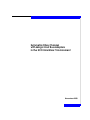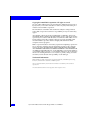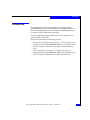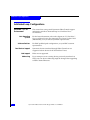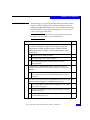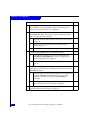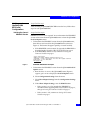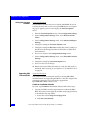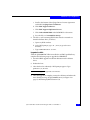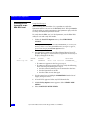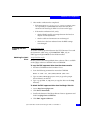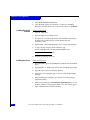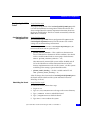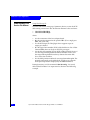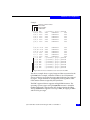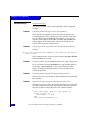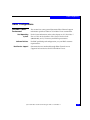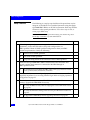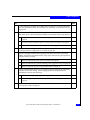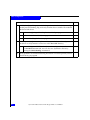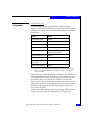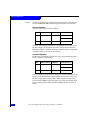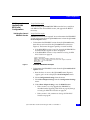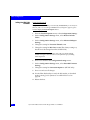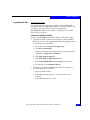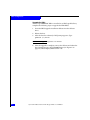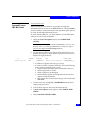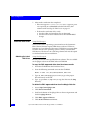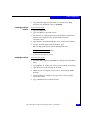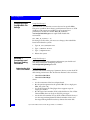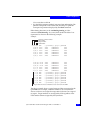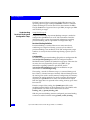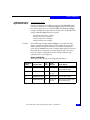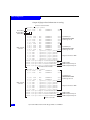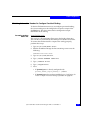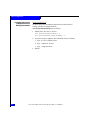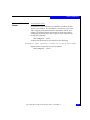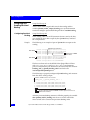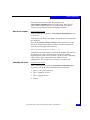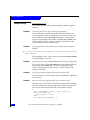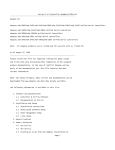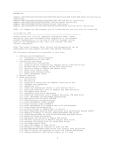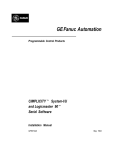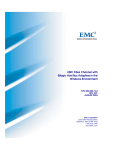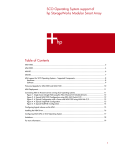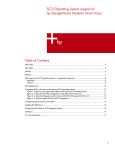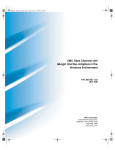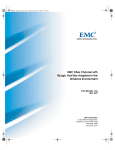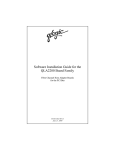Download Qlogic QLA2000F Product guide
Transcript
Symmetrix Fibre Channel
with Qlogic Host Bus Adapters
in the SCO UnixWare 7 Environment
November 2000
Copyright © 2000 EMC Corporation. All rights reserved.
No part of this publication may be reproduced or distributed in any form or
by any means, or stored in a database or retrieval system, without the prior
written consent of EMC Corporation.
The information contained in this document is subject to change without
notice. EMC Corporation assumes no responsibility for any errors that may
appear.
All computer software programs, including but not limited to microcode,
described in this document are furnished under a license, and may be used or
copied only in accordance with the terms of such license. EMC either owns or
has the right to license the computer software programs described in this
document. EMC Corporation retains all rights, title and interest in the
computer software programs.
EMC Corporation makes no warranties, expressed or implied, by operation of
law or otherwise, relating to this document, the products or the computer
software programs described herein. EMC CORPORATION DISCLAIMS
ALL IMPLIED WARRANTIES OF MERCHANTIBILITY AND FITNESS FOR
A PARTICULAR PURPOSE. In no event shall EMC Corporation be liable for
(a) incidental, indirect, special, or consequential damages or (b) any damages
whatsoever resulting from the loss of use, data or profits, arising out of this
document, even if advised of the possibility of such damages.
Trademark Information
EMC2 (the EMC logo), EMC, and Symmetrix are registered trademarks, and EMC Enterprise Storage,
Connectrix, and PowerPath are trademarks of EMC Corporation.
SCO is a registered trademark, and UnixWare and UnixWare 7 are trademarks, of The Santa Cruz
Operation, Inc.
All other trademarks used herein are the properties of their respective owners.
2
Symmetrix Fibre Channel with Qlogic HBAs on UnixWare 7
Introduction
Introduction
This document describes the procedures for installing a Qlogic
QLA2200F-EMC host bus adapter (HBA) into an SCO® UnixWare 7 ™
host and configuring the host for connection to EMC® Symmetrix®
over Fibre Channel arbitrated loop or fabric.
Check the EMC Host Support Matrix for the latest information on
approved HBAs and drivers.
This document includes the following sections:
•
Arbitrated Loop Configurations on page 4 — Contains steps that are
required to install a QLA2200F-EMC HBA into a UnixWare 7 host
that will connect to Symmetrix over Fibre Channel arbitrated
loop.
•
Fabric Configurations on page 17 — Contains steps that are
required to install a QLA2200F-EMC HBA into a UnixWare 7 host
that will connect to Symmetrix over Fibre Channel fabric.
Symmetrix Fibre Channel with Qlogic HBAs on UnixWare 7
3
Arbitrated Loop Configurations
Arbitrated Loop Configurations
UnixWare 7 FC-AL
Environment
This section lists some general Symmetrix Fibre Channel support
information specific to arbitrated loop in a UnixWare 7 host
environment.
Host Operating
System
Software Patches
Boot Device Support
Hub Support
Addressing
4
For the latest information, refer to the chapter on SCO UnixWare 7
Host on Arbitrated Loop in the Symmetrix Fibre Channel Product Guide
(200-999-642), rev D, or contact your EMC representative.
For EMC-qualified patch configuration, see your EMC customer
representative.
Symmetrix devices interfaced through Fibre Channel are not
supported as boot devices for SCO UnixWare 7 hosts.
Hubs are not supported.
If you attempt to access existing devices previously interfaced via
SCSI, your raw device addressing might be changed after upgrading
to Fibre Channel Directors.
Symmetrix Fibre Channel with Qlogic HBAs on UnixWare 7
Arbitrated Loop Configurations
Setup Checklist
The following is a step-by-step checklist of the procedures used to
integrate a SCO UnixWare 7 host with the Symmetrix using the
Qlogic QLA2200F-EMC HBA in an FC-AL environment. Each step
includes references to the specific procedures. Follow these steps in
order, to ensure proper HBA setup.
This installation should be performed only by personnel having a basic
knowledge of SCO UnixWare 7 system administration.
Step
1.
2.
Done?
Before beginning configuration to integrate the SCO UnixWare 7
host with the Symmetrix, ensure that all hardware and patch
configurations are EMC-qualified. Obtain all EMC-qualified
configurations from your EMC customer representative. Verify
the following:
a.
The host server is EMC-qualified.
b.
The hub (if required) is EMC-qualified.
c.
The patch configuration for the UnixWare 7 host is
EMC-qualified.
Verify that the QLA2200F-EMC HBA is installed in the SCO
UnixWare host system, and that the Symmetrix is connected to
the HBA.
a.
3.
n/a
For information on installing the HBA, refer to the
Qlogic Hardware Install Guide QLA2000/2000F/2100/2100F/
2200/2200.
Boot the host and verify the correct HBA BIOS version (1.59) and
firmware settings. Upgrade the HBA BIOS if necessary.
a.
To verify the BIOS version, refer to Verifying the Correct HBA
BIOS Version on page 7.
b.
To verify the firmware settings, refer to Setting the Firmware
Variables on page 8.
c.
To upgrade the HBA BIOS, refer to Upgrading HBA
Firmware/BIOS on page 8.
Symmetrix Fibre Channel with Qlogic HBAs on UnixWare 7
n/a
5
Arbitrated Loop Configurations
Step
4.
Use the scan utility function of the HBA firmware utility to verify
that the HBA "sees" the Symmetrix. (Refer to Scanning for the
Symmetrix on an HBA BIOS Level on page 10.)
5.
Obtain the latest EMC-approved disk image driver for the
QLA2200F-EMC HBA; then create a driver installation diskette
and install the driver into the host:
6.
7.
8.
6
Done?
a.
To obtain the latest driver, refer to Obtaining the Latest Driver
on page 11.
b.
To create a driver diskette, refer to Creating the Driver
Diskette on page 12.
c.
To install the driver, refer to Installing the Driver on page 12.
Configure the qla2200 driver and rebuild the kernel:
a.
To configure the settings in the driver configuration file
/etc/conf/pack.d/qlc2200/space.c, refer to Configuring the
Driver Configuration File on page 13.
b.
To rebuild the kernel, refer to Rebuilding the Kernel on
page 13
After steps 1 through 6 are complete and the system has been
rebooted, you will be able to see all Symmetrix raw devices in the
/dev/rdsk/ directory.
a.
To see all targets and LUNs in the Symmetrix configuration,
use the ls /dev/rdsk/*s0 command. You can also view
Symmetrix devices by issuing the /sbin/sdiconfig -1
command.
b.
For an explanation of Symmetrix devices, refer to
Understanding Disk Device File Names on page 14.
If any problems are encountered during installation or normal
operation, refer to Troubleshooting on page 16.
Symmetrix Fibre Channel with Qlogic HBAs on UnixWare 7
n/a
n/a
n/a
Arbitrated Loop Configurations
Verifying and
Updating HBA
BIOS-Level
Configurations
Setup Checklist step 3
After installing all QLA2200F-EMC HBAs into the host, follow these
steps for each QLA2200F-EMC.
Verifying the Correct
HBA BIOS Version
Setup Checklist step 3a
HBA BIOS version 1.59 is required. You can determine the HBA BIOS
version at boot time from the QLA2200 banner or from the QLA2200
Fast!Util Options menu.
•
To determine the HBA BIOS version from the QLA2200 banner,
boot the host and watch for the QLA2200F banner (shown in
Figure 1). The banner disappears quickly, so watch carefully.
✦
✦
If the ROM BIOS version is not 1.59, upgrade the HBA BIOS as
described under Upgrading HBA Firmware/BIOS on page 8.
If the ROM BIOS version is 1.59, continue to Setting the
Firmware Variables on page 8.
Qlogic Corporation
QLA2200 PCI Fibre Channel ROM BIOS Version 1.59
Copyright © Qlogic Corporation 1993-1999 All rights reserved
Press <ALT - Q> for Fast!UTIL
www.qlogic.com
QLA2200F-EMC Banner Example
Figure 1
•
To determine the HBA BIOS version from the QLA2200 Fast!Util
Options menu:
a. Boot the host. As soon as the QLA2200F banner (Figure 1)
appears, press ALT-Q to display the Fast!Util Options menu.
b. Select Configuration Settings from the menu.
c. Select Host Adapter Settings from the Configuration Settings
menu.
d. Under Host Adapter Settings, note the BIOS Version:
• If the version is not 1.59, upgrade the HBA BIOS as
described under Upgrading HBA Firmware/BIOS on page 8,
then go to Setting the Firmware Variables on page 8.
• If the version is 1.59, continue to Setting the Firmware
Variables on page 8.
Symmetrix Fibre Channel with Qlogic HBAs on UnixWare 7
7
Arbitrated Loop Configurations
Setting the Firmware
Variables
Setup Checklist step 3b
This procedure assumes that you are already in Fast!Util. If you are
not, boot the host, and as soon as the QLA2200F banner (see Figure 1
on page 7) appears, press ALT-Q to display the Fast!Util Options
menu.
1. From the Fast!Util Options menu, select Configuration Settings.
2. On the Configuration Settings menu, select Restore Default
Values.
3. On the Configuration Settings menu, select Advanced Adapter
Settings.
4. Change the setting for Execution Throttle to 20.
5. Change the setting for Max Luns to 128. (The factory setting is 8,
but this must be changed to utilize all 128 LUNs available from
the Symmetrix.)
6. Press ESC to return to the Configuration Settings menu.
7. On the Configuration Settings menu, select Extended Firmware
Settings.
8. Change the setting for Connection Option to 0.
9. Press ESC and save all changes.
10. Reboot and use the Fibre Disk utility to verify the disk media, as
described under Scanning for the Symmetrix on an HBA BIOS Level
on page 10.
Upgrading HBA
Firmware/BIOS
Setup Checklist step 3c
This section contains information specific to creating HBA BIOS
installation disks and upgrading the BIOS to a host bus adapter. This
procedure is necessary only if you need to upgrade the
QLA2200F-EMC BIOS version to 1.59.
Create an Installation Diskette:
To create a QLA2200 BIOS installation diskette, follow these steps:
1. Contact your EMC customer representative to obtain the HBA
BIOS. The latest version might be available on the Qlogic website,
as described in the steps below:
a. Access this website: http://www/qlogic.com.
b. Click Driver Downloads.
8
Symmetrix Fibre Channel with Qlogic HBAs on UnixWare 7
Arbitrated Loop Configurations
c. Scroll to the bottom of the Qlogic Drivers License Agreement
and click Use Qlogic Drivers/Software.
d. Click EMC Approved Drivers.
e. Click EMC Approved QLA22xx Drivers.
f. Click Link to ROM BIOS in the ROM BIOS v1.59 section.
g. Save the file as c:\22emc03bios159.zip.
2. The file is a self-extracting ZIP file that must be extracted to a
bootable diskette drive, as follows:
a. Open any DOS window.
b. At the DOS prompt, type cd \ ENTER, to go to the root
directory.
c. Type 22emc03bios159 a: ENTER.
Upgrade the BIOS
After the QLA2200-EMC HBA is installed in an EMC-qualified host,
complete the following steps to upgrade the HBA BIOS:
1. Insert the BIOS upgrade installation diskette into the diskette
drive.
2. Reboot the host.
3. After the host has rebooted, a DOS prompt appears. Type
Ql2xutil /L /F ENTER.
The HBA BIOS upgrade might take a few minutes.
4. After the upgrade is complete, remove the diskette and reboot the
host. During boot-up, the QLA2200F banner (see Figure 1 on
page 7) should display BIOS Version 1.59.
Symmetrix Fibre Channel with Qlogic HBAs on UnixWare 7
9
Arbitrated Loop Configurations
Scanning for the
Symmetrix on an
HBA BIOS Level
Setup Checklist step 4
Before running SCO UnixWare 7, it is prudent to verify that
Symmetrix devices are seen on an HBA BIOS level. The QLA2200 has
a built in utility to verify connection to the Symmetrix port, and also
to verify an individual Symmetrix device.
To verify that the HBA can "see" the Symmetrix, use the Fibre Disk
utility to scan and verify disk media.
1. Under the Fast!UTIL Options menu, select FIBRE DISK
UTILITY.
This step assumes that you are already in Fast!Util. If you are not, boot
the host, and as soon as the QLA2200F banner (see Figure 1) appears,
press ALT-Q to display the Fast!Util Options menu.
2. You should see SYMMETRIX in a Fibre Channel device list of all
possible 125 targets, as shown below. (Page down if necessary to
display all targets in the list.)
ID
<Hard loop ID>
VENDOR
EMC
PRODUCT
SYMMETRIX
REV
<micro code revision>
NODE NAME
01000006048___
• If SYMMETRIX appears in the list, go to step 3.
• If SYMMETRIX does not appear in the list, verify the following,
then start this procedure again at step 1:
✦ that the correct Symmetrix port is connected to the host
✦ that the Symmetrix is on line
✦ that the cables are not damaged
3. Use the arrow keys to highlight SYMMETRIX from the list of
targets, then press ENTER.
4. A list of LUNs appears. Select any LUN from the list.
5. A Disk Utility Options menu appears. Select VERIFY DISK
MEDIA.
6. Select CONTINUE WITH VERIFY.
10
Symmetrix Fibre Channel with Qlogic HBAs on UnixWare 7
Arbitrated Loop Configurations
7. After media verification has completed:
• If the message Media Verification Complete appears, press
ESC repeatedly to exit Fast!Util and reboot the host, then
continue with Installing the HBA Driver later on this page.
• If the media verification fails, verify:
> that the Hard Loop IDs are unique between the host bus
adapter and the Symmetrix.
> that the cables and connectors are not damaged.
> that the host has been rebooted since the BIOS settings
were changed.
Installing the HBA
Driver
Setup Checklist step 5
To ensure seamless operation between the SCO Unixware 7 host and
the Symmetrix while using a QLA2200F-EMC HBA, only an
EMC-approved QLA2200 driver should be installed.
Obtaining the Latest
Driver
Setup Checklist step 5a
Be sure you have the latest qualified driver software. This is available
on the Qlogic website or the EMC-released CD-ROM:
To copy the EMC-approved driver from the release media:
1. Insert the CD-ROM into the UnixWare 7 host.
2. Issue the following command to mount the CD-ROM:
Mount -F cdfs -oro /dev/cdrom/cdrom1 /mnt ENTER
3. Type cd /mnt/cdrom/qlogic/sco ENTER, to go to the proper
driver directory on the CD.
4. Type cp qlc2200.Z /tmp ENTER, to copy the driver to the /tmp
directory.
To obtain the EMC-approved driver from the Qlogic Web site:
1. Access http://www/qlogic.com.
2. Click Driver Downloads.
3. Scroll to the bottom of the Qlogic Drivers License Agreement and
click Use Qlogic Drivers/Software.
4. Click EMC Approved Drivers.
Symmetrix Fibre Channel with Qlogic HBAs on UnixWare 7
11
Arbitrated Loop Configurations
5. Click SCO UnixWare 7.1.1 Driver.
6. Copy the EMC-approved UnixWare 7.1.1 driver to the /tmp
directory your UnixWare 7 host. and save the driver as qlc2200.Z.
Creating the Driver
Diskette
Setup Checklist step 5b
1. Type cd /tmp ENTER.
2. Type uncompress qlc2200.Z ENTER.
3. The driver is in a disk image format and should be copied onto a
diskette to be installed. Insert a blank diskette into the
UnixWare 7 host.
4. Type format /dev/rdsk/f0q18dt
ENTER,
to format the diskette.
5. To copy the disk image to the the diskette, type
dd if=/tmp/qlc2200 of=/dev/rdsk/f0q18dt ENTER.
This process takes several minutes.
6. Proceed to Installing the Driver.
Installing the Driver
Setup Checklist step 5c
1. Insert the EMC-approved qla2200 driver diskette into the diskette
drive.
2. Type pkgadd -d diskette1 ENTER to start installing the package.
3. Type GO ENTER to start scanning the diskette.
4. When the scan is complete, type 1 ENTER to select the QLA2200
package.
5. After installation is complete, type q ENTER to exit the package
installation utility.
6. Make sure all settings in /etc/conf/pack.d/qlc2200/space.c are set
properly. (Refer to Configuring the HBA Driver later on this page.)
7. Type shutdown ENTER to reboot the host.
12
Symmetrix Fibre Channel with Qlogic HBAs on UnixWare 7
Arbitrated Loop Configurations
Configuring the HBA
Driver
Setup Checklist step 6
Configuring the Driver
Configuration File
Setup Checklist step 6a
The proper configuration of the /etc/conf/pack.d/qlc2200/space.c file
is crucial for Symmetrix host integration and driver behavior. The
driver configuration file contains important information about how
the driver should behave. The file is created automatically when the
HBA driver is installed.
You can find the QLA2200F driver configuration file space.c in the
/etc/conf/pack.d/qlc2200 directory. The file contains two variable
settings for an arbitrated loop environment.
After all changes have been made to /etc/conf/pack.d/qlc2200/space.c, the
kernel must be rebuilt and the system rebooted.
•
qlc2200_internal_timeout — This variable sets the timeout in
case of a link-down or Symmetrix off-line condition. You should
set this variable to 60 seconds to ensure proper fault tolerance:
ushort qlc2200_internal_timeout = 60;
After 60 seconds, mounted file systems will be disabled and all
I/O to the failed device will be terminated. Because of SCO
memory implementations with vxfs file systems, vxfs file systems
could hang if this setting is greater than 60 seconds.
•
qlc2200_enable_binding — Set this variable to 0 for FC-AL:
char qlc2200_enable_binding = 0;
After all changes have been made to /etc/conf/pack.d/qlc2200/space.c
the kernel must be rebuilt and the system rebooted. Proceed to
Rebuilding the Kernel.
Rebuilding the Kernel
Setup Checklist step 6b
To rebuild the kernel, follow these steps:
1. Log in as root.
2. Type cd /etc/conf/bin ENTER to change to the correct directory.
3. Type ./idbuild -B ENTER to rebuild the kernel.
4. Type ./idcpunix ENTER to relink the kernel.
5. Type init 6 ENTER to reboot the system.
Symmetrix Fibre Channel with Qlogic HBAs on UnixWare 7
13
Arbitrated Loop Configurations
Understanding Disk
Device File Names
Setup Checklist step 7b
To better understand setting up a Symmetrix device, review the SCSI
disk naming conventions. Raw disk device filenames take two forms:
•
•
/dev/rdsk/cCbBtTdDsS
/dev/rdsk/cCbBtTdDpP
where:
•
•
•
•
•
•
C is the occurrence of the host adapter board.
B is the port designation for the specific HBA. (For a single-port
HBA, this value is 0.)
T is the SCSI target ID. The Qlogic driver supports up to 32
targets per channel.
D is the logical unit number (LUN) of the disk device. For a Fibre
Channel HBA, there can be up to 32 LUNs per target.
S is the disk slice number. For any SCSI or Fibre Channel device, S
is in the range 0 through 184. The default number of slices is in
the range 0 through 15. Slice 0 always denotes the entire disk.
Never write data to disk 0.
P is the fdisk partition number. P can range from 0 through 4. The
p0 node corresponds to the whole disk, and the p1 to p4 nodes
correspond to partitions displayed by the fdisk command.
During boot time, or if the command /sbin/sdiconfig -l is issued,
disks under UnixWare 7 are represented as shown in the following
example.
14
Symmetrix Fibre Channel with Qlogic HBAs on UnixWare 7
Arbitrated Loop Configurations
Example:
Channel controller number
Bus number
Target number
LUN number
2:0,7,0: HBA
0,0,0: DISK
0,0,1: DISK
0,0,2: DISK
0,0,3: DISK
0,0,4: DISK
0,0,5: DISK
.
.
.
0,0,29: DISK
0,0,30: DISK
0,0,31: DISK
0,1,0: DISK
0,1,1: DISK
0,1,2: DISK
1,7,0: HBA
2,7,0: HBA
3,7,0: HBA
4,7,0: HBA
5,7,0: HBA
6,7,0: HBA
7,7,0: HBA
:
:
:
:
:
:
:
(qlc2200,2) QLogic QLA2200
EMC
SYMMETRIX
5265
EMC
SYMMETRIX
5265
EMC
SYMMETRIX
5265
EMC
SYMMETRIX
5265
EMC
SYMMETRIX
5265
EMC
SYMMETRIX
5265
:
:
:
:
:
:
:
:
:
:
:
:
:
EMC
SYMMETRIX
EMC
SYMMETRIX
EMC
SYMMETRIX
EMC
SYMMETRIX
EMC
SYMMETRIX
EMC
SYMMETRIX
(qlc2200,2) QLogic
(qlc2200,2) QLogic
(qlc2200,2) QLogic
(qlc2200,2) QLogic
(qlc2200,2) QLogic
(qlc2200,2) QLogic
(qlc2200,2) QLogic
5265
5265
5265
5265
5265
5265
QLA2200
QLA2200
QLA2200
QLA2200
QLA2200
QLA2200
QLA2200
Target 7 and all of its associated busses are reserved for the HBA
The above example shows a typical target and bus reservation for the
QLA2200. In the example, controller number 2 sees 35 Symmetrix
devices. 32 device are assigned to target 0 and 3 devices are assigned
to target 1. Target numbers are reassigned by SCO regardless of the
LUN number scheme assigned by the Symmetrix.
The EMC-approved driver supports multiple HBA instances. The
operating system assigns each QLA2200 HBA instance a controller
number (0 through 7) based on the PCI slot that contains the HBA.
The QLA2200 driver supports 8 busses per HBA, 32 targets per HBA
and 32 LUNs per target.
Symmetrix Fibre Channel with Qlogic HBAs on UnixWare 7
15
Arbitrated Loop Configurations
Troubleshooting
Setup Checklist step 8
This section describes some potential problems and the suggested
solutions.
Problem:
I am having trouble with target 0 disk 0 of the Symmetrix.
SCO calculates the cylinder count for the first disk added to the
system improperly. SCO’s calculations for the cylinder counts must
be used. When using the disksetup command in a script, use the
cylinder count displayed in the fdisk. The EMC inq and fdisk sizes
will be slightly off for the first disk. All other disks added to the
system will have proper cylinder counts.
Problem:
I am getting SCSI bus select failed console messages during normal I/O.
Example:
Apr 12 16:08:58 hostname unix: Completion code indicates "The SCSI bus
select failed"
If this condition occurs, make sure the parameter Execution Throttle
in the HBA BIOS is set to 20.
Problem:
I am having trouble using the diskadd command with a large configuration.
If you are unable to perform diskadd with a large number of drives,
try running /sbin/sdimkdtab -fi to recreate the device table
entries, or modify the kernel parameter to raise the limit for the
number of open files.
Problem:
I am having trouble using my GUI interface during heavy I/O.
The SCO GUI uses a lot of memory. Increasing RAM size might help
this condition.
Problem:
My host’s boot time gets progressively longer each time I reboot.
SCO does not always remove disk entries from the resource manager
after disk configuration changes. Running the following script will
force the resource manager disk table to be rebuild on reboot.
#
keys=‘/sbin/resmgr |grep vtoc |awk ’{print $1}’‘
for key in $keys; do
/sbin/resmgr -r -k $key
done
/etc/conf/bin/idconfupdate -f
16
Symmetrix Fibre Channel with Qlogic HBAs on UnixWare 7
Fabric Configurations
Fabric Configurations
UnixWare 7 Fabric
Environment
Host Operating
System
Software Patches
Boot Device Support
This section lists some general Symmetrix Fibre Channel support
information specific to fabric in a UnixWare 7 host environment.
For the latest information, refer to the chapter on SCO UnixWare 7
Host on Fabric in the Symmetrix Fibre Channel Product Guide
(200-999-642), rev D, or contact your EMC representative.
For EMC-qualified patch configuration, see your EMC customer
representative.
Symmetrix devices interfaced through Fibre Channel are not
supported as boot devices for SCO UnixWare 7 hosts.
Symmetrix Fibre Channel with Qlogic HBAs on UnixWare 7
17
Fabric Configurations
Setup Checklist
The following is a step-by-step checklist of the procedures used to
integrate an UnixWare 7 host with the Symmetrix using the Qlogic
QLA2200F-EMC HBA in an FC-SW environment. Each step includes
references to the specific procedures. Follow these steps in order, to
ensure proper HBA setup.
This installation should be performed only by personnel having a basic
knowledge of UnixWare 7 system administration.
Step
1.
2.
Done?
Before beginning configuration to integrate the SCO UnixWare 7 host with the
Symmetrix, ensure that all hardware and patch configurations are
EMC-qualified. Obtain all EMC-qualified configurations from your EMC
customer representative. Verify the following:
a.
The host server is EMC-qualified.
b.
The switch is EMC-qualified.
c.
The patch configuration for the UnixWare 7 host is EMC-qualified.
Verify that the QLA2200F-EMC HBA is installed in the SCO UnixWare host
system, and that the Symmetrix is connected to the HBA through an
EMC-qualified switch.
a.
18
n/a
For information on installing the HBA, refer to the Qlogic Hardware Install
Guide QLA2000/2000F/2100/2100F/ 2200/2200.
3.
Verify that the Symmetrix is configured properly for a fabric environment. This is
especially important if you are using Volume Logix. Refer to Verifying Symmetrix
Configuration on page 21.
4.
Boot the host and verify the correct HBA BIOS version (1.59) and firmware
settings. Upgrade the HBA BIOS if necessary.
a.
To verify the BIOS version, refer to Verifying the Correct HBA BIOS Version
on page 23.
b.
To verify the firmware settings, refer to Setting the HBA BIOS Variables on
page 24.
c.
To upgrade the HBA BIOS, refer to Upgrading HBA BIOS on page 25.
Symmetrix Fibre Channel with Qlogic HBAs on UnixWare 7
n/a
Fabric Configurations
Step
Done?
5.
Use the scan utility function of the HBA firmware utility to verify that the HBA
"sees" the Symmetrix. (Refer to Scanning for the Symmetrix on an HBA BIOS Level
on page 27.)
6.
Obtain the latest EMC-approved disk image driver for the QLA2200F-EMC
n/a
HBA; then create a driver installation diskette and install the driver into the host:
a.
To obtain the latest driver, refer to Obtaining the Latest HBA Driver on
page 28.
b.
To create a driver diskette, refer to Creating the Driver Diskette on page 29.
c.
To install the driver, refer to Installing the Driver on page 29.
7.
Change the system configuration file settings to avoid reservation conflicts. Refer
to Changing System Configuration File Settings on page 30.
8.
Read the conceptual information regarding disk device file names, persistent
binding, and SCSI target nomenclature. Not properly understanding this information
could have disastrous results.
9.
10.
a.
Refer to Understanding Disk Device File Names on page 30.
b.
Refer to Understanding Persistent Binding and Configuration Steps on page 32.
c.
Refer to Understanding SCSI Target Nomenclature on page 33.
Capture all information necessary to configure persistent binding by increasing
the buffer size for the osmlog, then changing the driver configuration file,
rebuilding the kernel, and rebooting.
a.
Refer to Increasing osmlog Buffer Size on page 35.
b.
Refer to Configuring the Driver to Output Persistent Binding Information on
page 36.
Verify that there are no ghost names associated with Symmetrix devices. Refer to
Beware of Ghost Names on page 37.
Symmetrix Fibre Channel with Qlogic HBAs on UnixWare 7
19
Fabric Configurations
Step
11.
12.
Done?
Modify the Qlogic file space.c with binding information obtained from osmlog,
enable persistent binding, flag and verify all other driver variables. Then rebuild
the kernel and reboot.
a.
Refer to Configuring and Enabling Persistent Binding on page 38.
b.
Refer to Other Driver Variables on page 39.
c.
Refer to Rebuilding the Kernel on page 39.
After steps 1 through 6 are complete and the system has been rebooted, you will
be able to see all Symmetrix raw devices in the /dev/rdsk/ directory.
a.
13.
20
To see all targets and LUNs in the Symmetrix configuration, use the
ls /dev/rdsk/*s0 command. You can also view Symmetrix devices by
issuing the /sbin/sdiconfig -1 command.
If any problems are encountered during installation or normal operation, refer to
Troubleshooting on page 40.
Symmetrix Fibre Channel with Qlogic HBAs on UnixWare 7
n/a
Fabric Configurations
Verifying Symmetrix
Configuration
Setup Checklist step 3
Symmetrix configuration is performed by an EMC Customer
Engineer (CE) through the Symmetrix service processor. The CE will
configure your Symmetrix with the following settings for each Fibre
Channel port:
Variable
Setting
Disk Array Mode (A-bit)
Disabled a
Volume Set Addressing (V-bit)
Disabled a
Hard Addressing (H-bit)
Disabled
Loop ID
N/A
Non-participating Mode (NP-bit) Disabled—accept soft- assigned address if
hard address is not available
Tag Command Queuing (T-bit)
Enabled
Common Serial Number (C-bit)
Disabled
Disable Queue Reset on Unit
Attention (D-bit)
Disabled
Point-to-Point Mode (PP-bit)
Enabled
a. If Disk Array Mode and Volume Set Addressing are disabled, the Symmetrix
defaults to Peripheral Address Mode for that port. (There is no bit setting for
peripheral mode.)
Proper Symmetrix LUN configuration is essental for SCO UnixWare 7
and the QLA2200. Unixware 7 will allow only 0 to 31 luns per target,
so to find 128 LUNs the OS scans four groups of 32 LUNs each. At
boot time the driver scans for LUN 0. If LUN 0 is not found, the
driver scans for LUN 32. If LUN 32 is not found, the driver scans for
LUN 64, and if LUN 64 is not found, the driver scans for LUN 96. If
Symmetrix LUN ranges do not start with 0, 32, 64 or 96, the host
cannot detect all LUNs.
Volume Logix LUN masking ranges must also begin with 0, 32 ,64, 96.
Extreme care must be taken when LUN masking with Volume Logix.
Symmetrix Fibre Channel with Qlogic HBAs on UnixWare 7
21
Fabric Configurations
Example
Assume a Volume Logix configuration for a fabric zone that contains
two QLA2200-EMC HBAs and one Symmetrix port, with 70 LUNs:
Bad Configuration
Assume a LUN range of 0–70 as follows:
HBA
Number of Devices
LUN Range
Devices Seen by Host
1
50
0–49
c1b0t0d (0–31)
c1b0t1d (0–17)
2
20
50–70
c2b0t2d (0–5)
The host will recognize LUNs 0–31 as target 0, 32–49 as target 1, and
64–70 as target 2. LUNs 50–63 will not be seen by the host because
HBA2 does not have LUN 32 configured. Without LUN 32 configured
on HBA2, LUNs 33–63 will not be scanned.
Good Configuration
For the host to recognize all 70 devices, LUN assignments should be
made as follows (for example):
HBA
Number of Devices
LUN Range
Devices Seen by Host
1
50
0–49
c1b0t0d (0–31)
c1b0t1d (0–17)
2
20
64–84
c2b0t2d (0–19)
In this example, the Symmetrix is configured with two different LUN
ranges, while the Symmetrix device numbers remain the same as in
the Bad Configuration example above. HBA1 will be allowed to use
LUNs 0–49 and HBA2 will be allowed to use LUNs 64–84. With LUN
ranges starting at 0 for HBA1 and 64 for HBA2, the host will see all
LUNs.
22
Symmetrix Fibre Channel with Qlogic HBAs on UnixWare 7
Fabric Configurations
Verifying and
Updating HBA
BIOS-Level
Configurations
Setup Checklist step 4
After installing all QLA2200F-EMC HBAs into the host, verify that
each HBA has the correct BIOS version, and upgrade the BIOS if
necessary.
Verifying the Correct
HBA BIOS Version
Setup Checklist step 4a
HBA BIOS version 1.59 is required. You can determine the HBA BIOS
version at boot time from the QLA2200 banner or from the QLA2200
Fast!Util Options menu.
•
To determine the HBA BIOS version from the QLA2200 banner,
boot the host and watch for the QLA2200F banner (shown in
Figure 2). The banner disappears quickly, so watch carefully.
✦
✦
If the ROM BIOS version is not 1.59, upgrade the HBA BIOS as
described under Upgrade the BIOS: on page 26.
If the ROM BIOS version is 1.59, continue to Setting the HBA
BIOS Variables on page 24.
Qlogic Corporation
QLA2200 PCI Fibre Channel ROM BIOS Version 1.59
Copyright © Qlogic Corporation 1993-1999 All rights reserved
Press <ALT - Q> for Fast!UTIL
www.qlogic.com
QLA2200F-EMC Banner Example
Figure 2
•
To determine the HBA BIOS version from the QLA2200 Fast!Util
Options menu:
a. Boot the host. As soon as the QLA2200F banner (Figure 2)
appears, press ALT-Q to display the Fast!Util Options menu.
b. Select Configuration Settings from the menu.
c. Select Host Adapter Settings from the Configuration Settings
menu.
d. Under Host Adapter Settings, note the BIOS Version:
• If the version is not 1.59, upgrade the HBA BIOS as
described under Upgrading HBA BIOS on page 25, then go
to Setting the HBA BIOS Variables on page 24.
• If the version is 1.59, continue to Setting the HBA BIOS
Variables on page 24.
Symmetrix Fibre Channel with Qlogic HBAs on UnixWare 7
23
Fabric Configurations
Setting the HBA BIOS
Variables
Setup Checklist step 4b
This procedure assumes that you are already in Fast!Util. If you are not, boot
the host, and as soon as the QLA2200F banner (see Figure 2) appears, press
ALT-Q to display the Fast!Util Options menu.
1. From the Fast!Util Options menu, select Configuration Settings.
2. On the Configuration Settings menu, select Restore Default
Values.
3. On the Configuration Settings menu, select Advanced Adapter
Settings.
4. Change the setting for Execution Throttle to 20.
5. Change the setting for Max Luns to 256. (The factory setting is 8,
but this must be changed to utilize all 256 LUNs.)
Setting Max Luns to its maximum value will cause the maximum
number of targets to be reserved for each Symmetrix port, enabling
future expansion.
6. Press ESC to return to the Configuration Settings menu.
7. On the Configuration Settings menu, select Extended Firmware
Settings.
8. Change the setting for Connection Option to 1(FC-SW only).
9. Press ESC and save all changes.
10. Use the Fibre Disk utility to verify the disk media, as described
under Scanning for the Symmetrix on an HBA BIOS Level on
page 10.
11. Reboot the host.
24
Symmetrix Fibre Channel with Qlogic HBAs on UnixWare 7
Fabric Configurations
Upgrading HBA BIOS
Setup Checklist step 4c
This section contains information specific to creating HBA BIOS
installation disks and upgrading the BIOS to a host bus adapter. This
procedure is necessary only if you need to upgrade the
QLA2200F-EMC BIOS version. (Refer to Verifying the Correct HBA
BIOS Version on page 23.)
Create an Installation Diskette:
To create a QLA2200 BIOS installation diskette, follow these steps:
1. Contact your EMC customer representative to obtain the HBA
BIOS. The latest version might be available on the Qlogic website,
as described in the steps below:
a. Access this website: http://www/qlogic.com.
b. Click Driver Downloads.
c. Scroll to the bottom of the Qlogic Drivers License Agreement
and click Use Qlogic Drivers/Software.
d. Click EMC Approved Drivers.
e. Click EMC Approved QLA22xx Drivers.
f. Click Link to ROM BIOS in the ROM BIOS v1.59 section.
g. Save the file as c:\22emc03bios159.zip.
2. The file is a self-extracting ZIP file that must be extracted to a
bootable diskette drive, as follows:
a. Open any DOS window.
b. At the DOS prompt, type cd \ ENTER, to go to the root
directory.
c. Type 22emc03bios159 a: ENTER.
Symmetrix Fibre Channel with Qlogic HBAs on UnixWare 7
25
Fabric Configurations
Upgrade the BIOS:
After the QLA2200-EMC HBA is installed in an EMC-qualified host,
complete the following steps to upgrade the HBA BIOS:
1. Insert the BIOS upgrade installation diskette into the diskette
drive.
2. Reboot the host.
3. After the host has rebooted, a DOS prompt appears. Type
Ql2xutil /L /F ENTER.
The HBA BIOS upgrade might take a few minutes.
4. After the upgrade is complete, remove the diskette and reboot the
host. During boot-up, the QLA2200F banner (see Figure 2 on
page 23) should display BIOS Version 1.59.
26
Symmetrix Fibre Channel with Qlogic HBAs on UnixWare 7
Fabric Configurations
Scanning for the
Symmetrix on an
HBA BIOS Level
Setup Checklist step 5
Before running SCO UnixWare 7, it is prudent to verify that
Symmetrix devices are seen on an HBA BIOS level. The QLA2200 has
a built in utility to verify connection to the Symmetrix port, and also
to verify an individual Symmetrix device.
To verify that the HBA can "see" the Symmetrix, use the Fibre Disk
utility to scan and verify disk media.
1. Under the Fast!UTIL Options menu, select FIBRE DISK
UTILITY.
This step assumes that you are already in Fast!Util. If you are not, boot
the host, and as soon as the QLA2200F banner (see Figure 2) appears,
press ALT-Q to display the Fast!Util Options menu.
2. You should see SYMMETRIX in a Fibre Channel device list of all
possible 125 targets, as shown below. Page down if necessary to
display all targets in the list.
ID
<Hard loop ID>
VENDOR
EMC
PRODUCT
SYMMETRIX
REV
<micro code revision>
NODE NAME
01000006048___
• If SYMMETRIX appears in the list, go to step 3.
• If SYMMETRIX does not appear in the list, verify the following,
then start this procedure again at step 1:
✦ that the correct Symmetrix port is connected to the host
✦ that the Symmetrix is on line
✦ that the cables are not damaged
✦ that the Hard Loop IDs are unique between the host bus
adapter and the Symmetrix
✦ that a reboot has occurred since changes were made to the
HBA BIOS
3. Use the arrow keys to highlight SYMMETRIX from the list of
targets, then press ENTER.
4. A list of LUNs appears. Select any LUN from the list.
5. A Disk Utility Options menu appears. Select VERIFY DISK
MEDIA.
6. Select CONTINUE WITH VERIFY.
Symmetrix Fibre Channel with Qlogic HBAs on UnixWare 7
27
Fabric Configurations
7. After media verification has completed:
• If the message Media Verification Complete appears, press
ESC repeatedly to exit Fast!Util and reboot the host, then
continue with Installing the HBA Driver on page 11.
• If the media verification fails, verify:
✦ that the cables and connectors are not damaged.
✦ that the host has been rebooted since the last HBA BIOS
change.
Install the HBA Driver
Setup Checklist step 6
The SCO Unixware 7 operating system interface to the Symmetrix
Fibre Channel director requires HBA driver software. The driver
functions at a layer below the Unixware 7 SCSI driver to present Fibre
Channel devices to the operating system as if they were standard
SCSI devices. The driver is in a disk image format and must be copied
to a diskette before driver installation.
Obtaining the Latest
HBA Driver
Setup Checklist step 6a
Be sure you have the latest qualified driver software. This is available
on the Qlogic website or the EMC-released CD-ROM:
To copy the EMC-approved driver from the release media:
1. Insert the CD-ROM into the UnixWare 7 host.
2. Issue the following command to mount the CD-ROM:
Mount -F cdfs -oro /dev/cdrom/cdrom1 /mnt ENTER
3. Type cd /mnt/cdrom/qlogic/sco ENTER, to go to the proper
driver directory on the CD.
4. Type cp qlc2200.Z /tmp ENTER, to copy the driver to the /tmp
directory.
To obtain the EMC-approved driver from the Qlogic Web site:
1. Access http://www/qlogic.com.
2. Click Driver Downloads.
3. Scroll to the bottom of the Qlogic Drivers License Agreement and
click Use Qlogic Drivers.
4. Click EMC Approved Drivers.
5. Click SCO UnixWare 7.1.1 Driver.
28
Symmetrix Fibre Channel with Qlogic HBAs on UnixWare 7
Fabric Configurations
6. Copy the EMC-approved UnixWare 7.1.1 driver to the /tmp
directory your UnixWare 7 host as qlc2200.Z.
Creating the Driver
Diskette
Setup Checklist step 6b
1. Type cd /tmp ENTER.
2. Type uncompress qlc2200.Z ENTER.
3. The driver is in a disk image format and should be copied onto a
diskette to be installed. Insert a blank diskette into the
UnixWare 7 host.
4. Type format /dev/rdsk/f0q18dt
ENTER,
to format the diskette.
5. To copy the disk image to the the diskette, type
dd if=/tmp/qlc2200 of=/dev/rdsk/f0q18dt ENTER.
This process takes several minutes.
6. Proceed to Installing the Driver.
Installing the Driver
Setup Checklist step 6c
1. Insert the EMC-approved qla2200 driver diskette into the diskette
drive.
2. Type pkgadd -d diskette1 ENTER to start installing the package.
3. Type GO ENTER to start scanning the diskette.
4. When the scan is complete, type 1 ENTER to select the QLA2200
package.
5. After installation is complete, type q ENTER to exit the package
installation utility.
6. Type shutdown ENTER to reboot the host.
Symmetrix Fibre Channel with Qlogic HBAs on UnixWare 7
29
Fabric Configurations
Changing System
Configuration File
Settings
Setup Checklist step 7
SCO Unixware 7.1.1 defaults to reserve devices for specific HBAs.
This poses a problem when sharing such Symmetrix devices as VCM
databases with more than one HBA. To ensure proper host
performance, modify the variable sd01_do_reserve in
/etc/conf/pack.d/sd01/space.c to equal 0 and disable disk
reservations:
int sd01_do_reserve = 0;
For changes to take effect, you must save changes, then rebuild the
kernel and reboot the system:
1. Type cd /etc/conf/bin ENTER.
2. Type ./idbuild -B ENTER.
3. Type ./idcpunix ENTER.
4. Reboot the system.
UnixWare 7
Conventions and
Persistent Binding
Information
Setup Checklist step 8
This section contains some pertinent information you should read
and understand before configuring the driver
/etc/conf/pack.d/qlc2200/space.c file.
Understanding Disk
Device File Names
Setup Checklist step 8a
To better understand setting up a Symmetrix device, review the SCSI
disk naming conventions. Raw disk device filenames take two forms:
•
•
/dev/rdsk/cCbBtTdDsS
/dev/rdsk/cCbBtTdDpP
where:
•
•
•
•
•
30
C is the occurrence of the host adapter board.
B is the port designation for the specific HBA. (For a single-port
HBA, this value is 0.)
T is the SCSI target ID. The Qlogic driver supports up to 32
targets per channel.
D is the logical unit number (LUN) of the disk device. For a Fibre
Channel HBA, there can be up to 32 LUNs per target.
S is the disk slice number. For any SCSI or Fibre Channel device, S
is in the range 0 through 184. The default number of slices is in
the range 0 through 15. Slice 0 always denotes the entire disk.
Symmetrix Fibre Channel with Qlogic HBAs on UnixWare 7
Fabric Configurations
•
Never write data to disk 0.
P is the fdisk partition number. P can range from 0 through 4. The
p0 node corresponds to the whole disk, and the p1 to p4 nodes
correspond to partitions displayed by the fdisk command.
Either during boot time, in the var/adm/log/osmlog, or if the
command /sbin/sdiconfig -l is issued, disks under UnixWare 7 are
represented as shown in the following example.
Example:
Channel controller number
Bus number
Target number
LUN number
2:0,7,0: HBA
0,0,0: DISK
0,0,1: DISK
0,0,2: DISK
0,0,3: DISK
0,0,4: DISK
0,0,5: DISK
.
.
.
0,0,29: DISK
0,0,30: DISK
0,0,31: DISK
0,1,0: DISK
0,1,1: DISK
0,1,2: DISK
1,7,0: HBA
2,7,0: HBA
3,7,0: HBA
4,7,0: HBA
5,7,0: HBA
6,7,0: HBA
7,7,0: HBA
:
:
:
:
:
:
:
(qlc2200,2) QLogic QLA2200
EMC
SYMMETRIX
5265
EMC
SYMMETRIX
5265
EMC
SYMMETRIX
5265
EMC
SYMMETRIX
5265
EMC
SYMMETRIX
5265
EMC
SYMMETRIX
5265
:
:
:
:
:
:
:
:
:
:
:
:
:
EMC
SYMMETRIX
EMC
SYMMETRIX
EMC
SYMMETRIX
EMC
SYMMETRIX
EMC
SYMMETRIX
EMC
SYMMETRIX
(qlc2200,2) QLogic
(qlc2200,2) QLogic
(qlc2200,2) QLogic
(qlc2200,2) QLogic
(qlc2200,2) QLogic
(qlc2200,2) QLogic
(qlc2200,2) QLogic
5265
5265
5265
5265
5265
5265
QLA2200
QLA2200
QLA2200
QLA2200
QLA2200
QLA2200
QLA2200
Target 7 and all of its associated busses are reserved for the HBA
The above example shows a typical target and bus reservation for the
QLA2200. In the example, controller number 2 sees 35 Symmetrix
devices. 32 device are assigned to target 0 and 3 devices are assigned
to target 1. Target numbers are reassigned by SCO regardless of the
LUN number scheme assigned by the Symmetrix.
Symmetrix Fibre Channel with Qlogic HBAs on UnixWare 7
31
Fabric Configurations
The EMC-approved driver supports multiple HBA instances. The
operating system assigns each QLA2200 HBA instance a controller
number (0 through 7) based on the PCI slot that contains the HBA.
The QLA2200 driver supports 8 busses per HBA, 32 targets per HBA
and 32 LUNs per target.
Understanding
Persistent Binding and
Configuration Steps
Setup Checklist step 8b
A requisite knowledge of persistent binding concepts is needed to
configure the qla2200 driver in an FC-SW environnent. Read the
information in this section for conceptual information regarding
persistent binding and an explanation of configuration steps.
Persistent Binding Definition
Persistent binding is a method that ensures consistent device
numbering on a target level during a power cycle or reboot. If
persistent binding is not enabled in an FC-SW configuration, target
numbers as seen by the host could change during a power cycle or
reboot.
Configuration
To ensure FC-SW persistent binding, Qlogic driver configuration file
/etc/conf/pack.d/qlc2200/space.c must be configured with the
Worldwide names (WWNs) of Symmetrix target ports. There must be
an entery for every Symmetrix port for every HBA. To get
information regarding Symmetrix port WWN, the file
/etc/conf/pack.d/qlc2200/space.c must be modified to out put
information to /var/adm/log/osmlog.
The osmlog, a record of all boot messages, is recreated during each
boot. There is a limited amount of memory allocated during boot for
the osmlog. Even with a small Symmetrix configuration, the memory
allotted to the osmlog might be too small to capture all information
output by the qlc2200 driver. To make sure all information output
from the qlogic driver is captured in the osmlog, memory space must
be increased.
From the output of the osmlog, the qla2200/space.c file can be
modified with the WWNs of the Symmetrix ports. The WWNs and a
predetermined scan order can be added to the structure
binding_info_t_qlc2200_binding_info.
With the persistent binding structure configured, persistent binding
can then be enabled with the setting qlc2200_enable_binding.
32
Symmetrix Fibre Channel with Qlogic HBAs on UnixWare 7
Fabric Configurations
Understanding SCSI
Target Nomenclature
Setup Checklist step 8c
SCO has a limitation of 32 LUNs per target. In the HBA BIOS under
advanced settings there is a Luns per Target setting that determines
how many targets are reserved for the HBA. If the Luns per Target
setting is changed, the target numbers of all devices on that HBA will
change. Luns per Target must be set to 256.
0 to 32 luns will reserve 1 target
64 luns will reserve 2 targets
128 luns will reserve 4 targets
256 luns will reserve 8 targets
Example:
In the following example, Luns per Target is set to 256. This will
reserve 8 targets per Symmetrix port. The example shows the first
HBA scanned as channel 2. Channel 2 has found two Symmetrix
ports. The QLA2200 driver reserves 8 targets (0 through 7) for the first
Symmetrix port scanned, but uses only targets 0 and 1. The driver
reserves 8 targets (8 through 15) for the second Symmetrix port
scanned, but uses only target 10.
Output of OSMLOG
The output of the osmlog can be interpreted as follows:
HBA Channel
Number
Symmetrix WWN
Scan
Order
Targets
Reserved
C2
50060482BBFF4DDB 1st
0,1,2,3,4,5,6,7
36 total LUNs: 32 LUNs for target
0 and 4 LUNs for target 1
C2
50060482BBFF4DDF 2nd
8,9,10,11,12,
13,14,15
5 total LUNs; 5 LUNs for target 10
C3
50060482BBFF4DDB 3rd
0,1,2,3,4,5,6,7
32 total LUNs for target 2
C3
50060482BBFF4DDF 4th
8,9,10,11,12,
13,14,15
8 targets reserved with no LUNs
for this Symmetrix port
Targets Mapped
Symmetrix Fibre Channel with Qlogic HBAs on UnixWare 7
33
Fabric Configurations
Output of Qlogic-related information in osmlog.
Controller channel number
Bus number
Target number
LUN number
HBA controller
channel 2
HBA controller
channel 3
(qlc2200,2) QLogic QLA2200
0,0,0: DISK
: EMC
SYMMETRIX
5265
0,0,1: DISK
: EMC
SYMMETRIX
5265
.
.
.
0,0,30: DISK
: EMC
SYMMETRIX
5265
0,0,31: DISK
: EMC
SYMMETRIX
5265
0,1,0: DISK
: EMC
SYMMETRIX
5265
0,1,1: DISK
: EMC
SYMMETRIX
5265
0,1,2: DISK
: EMC
SYMMETRIX
5265
0,10,0: DISK
: EMC
SYMMETRIX
5265
0,10,1: DISK
: EMC
SYMMETRIX
5265
0,10,2: DISK
: EMC
SYMMETRIX
5265
0,10,3: DISK
: EMC
SYMMETRIX
5265
0,10,4: DISK
: EMC
SYMMETRIX
5265
1,7,0: HBA
: (qlc2200,2) QLogic QLA2200
2,7,0: HBA
: (qlc2200,2) QLogic QLA2200
3,7,0: HBA
: (qlc2200,2) QLogic QLA2200
4,7,0: HBA
: (qlc2200,2) QLogic QLA2200
5,7,0: HBA
: (qlc2200,2) QLogic QLA2200
6,7,0: HBA
: (qlc2200,2) QLogic QLA2200
7,7,0: HBA
: (qlc2200,2) QLogic QLA2200
NOTICE: scsi-qla2-adapter-node=0000000000000000
NOTICE: scsi-qla2-adapter-port=210000E08B0087BA
NOTICE: scsi-qla2-device-0=50060482BBFF4DDB
NOTICE: scsi-qla2-device-1=50060482BBFF4DDF
Controller channel number
(qlc2200,3) QLogic QLA2200
0,2,0: DISK
: EMC
SYMMETRIX
5265
0,2,1: DISK
: EMC
SYMMETRIX
5265
.
.
.
0,2,30: DISK
: EMC
SYMMETRIX
5265
0,2,31: DISK
: EMC
SYMMETRIX
5265
1,7,0: HBA
: (qlc2200,3) QLogic QLA2200
2,7,0: HBA
: (qlc2200,3) QLogic QLA2200
3,7,0: HBA
: (qlc2200,3) QLogic QLA2200
4,7,0: HBA
: (qlc2200,3) QLogic QLA2200
5,7,0: HBA
: (qlc2200,3) QLogic QLA2200
6,7,0: HBA
: (qlc2200,3) QLogic QLA2200
7,7,0: HBA
: (qlc2200,3) QLogic QLA2200
NOTICE: scsi-qla3-adapter-node=0000000000000000
NOTICE: scsi-qla3-adapter-port=210000E08B009999
NOTICE: scsi-qla3-device-0=50060482BBFF4DDB
NOTICE: scsi-qla3-device-1=50060482BBFF4DDF
Symmetrix port
50060482BBFF4DDB
LUN ranges 0 - 34
Symmetrix port
50060482BBFF4DDF
LUN ranges 32 - 36
Target reservation for HBA
WWN of HBA
WWN of Symmetrix port 1
WWN of Symmetrix port 2
Symmetrix port
50060482BBFF4DDB
LUN ranges 64 - 95
Target reservation for HBA
WWN of HBA
WWN of Symmetrix port 1
WWN of Symmetrix port 2
Device scan order
34
Symmetrix Fibre Channel with Qlogic HBAs on UnixWare 7
Fabric Configurations
Obtaining Information Needed to Configure Persistent Binding
To obtain all information necessary to configure persistent binding,
the system osmlog must be configured to accept the output of the
qla2200 driver. The driver must then be configured to output
information to the osmlog.
Increasing osmlog
Buffer Size
Setup Checklist step 9a
The osmlog is a file containing all messages displayed at boot time.
The osm file size is limited by the buffer space available at boot time.
To ensure that all information is output to the osmlog properly,
perform these steps:
1. Type cd /etc/conf/mtune.d ENTER.
2. Edit the file util and change the line containing PUTBUFSZ to the
following:
PUTBUFSZ 2000 2000 60000
3. Type cd /etc/conf/bin ENTER.
4. Type ./idtune PUTBUFSZ 60000 ENTER.
5. Type ./idbuild -B ENTER.
6. Type ./idcpunix ENTER.
7. Next:
• If qla2200/space.c is already configured with
qlc2200_enable_output_binding = 1, reboot.
• If qla2200/space.c has not been modified, go to Configuring the
Driver to Output Persistent Binding Information on page 36.
Symmetrix Fibre Channel with Qlogic HBAs on UnixWare 7
35
Fabric Configurations
Configuring the Driver
to Output Persistent
Binding Information
Setup Checklist step 9b
To obtain the persistant binding information needed from the
osmlog, edit driver configuration file
/etc/conf/pack.d/qlc2200/space.c as follows:
1. Modify these two lines as shown:
char qlc2200_enable_binding = 0;
char qlc2200_enable_output_binding = 1;
2. Save the changes to space.c; then rebuild the kernel as follows
a. Type cd /etc/conf/bin ENTER.
b. Type ./idbuild -B ENTER.
c. Type ./idcpunix ENTER.
3. Reboot.
36
Symmetrix Fibre Channel with Qlogic HBAs on UnixWare 7
Fabric Configurations
Beware of Ghost
Names
Setup Checklist step 10
If a disk device is moved from one controller to another, the disk
obtains a new address. The old address is retained as a ghost name,
and a mapping is created between the old address and the new
address. The original device node names do not change. Before
configuring the driver, make sure no ghost names are present by
issuing this command:
/sbin/sdighost -l ENTER
At the end of the device list you should see the following:
UX:sdighost: INFO: Currently, no names are in use as Ghost Names
If ghost names are present, issue this command:
/sbin/sdighost -r ENTER
Symmetrix Fibre Channel with Qlogic HBAs on UnixWare 7
37
Fabric Configurations
Configuring and
Enabling Persistent
Binding
Setup Checklist step 11
After a reboot with a larger buffer size for the osmlog and the
variable qlc2200_enable_output_binding set to 1, all information
needed to configure persistent binding will be in /var/adm/osmlog.
Configuring Persistent
Binding
Example:
Setup Checklist step 11a
In the osmlog, after a list of all Symmetrix devices seen by the host,
you should see Notice lines output by the qla2200 driver, similar to
the example below.
The following is an example of part of qla2200 driver output to the
osmlog:
HBA Channel Number
HBA WWN
NOTICE:
NOTICE:
NOTICE:
NOTICE:
scsi-qla2-adapter-node=0000000000000000
scsi-qla2-adapter-port=210000E08B0087BA
scsi-qla2-device-0=50060482BBFF4DDB
Symmetrix Port WWN
scsi-qla2-device-1=50060482BBFF4DDF
NOTICE:
NOTICE:
NOTICE:
NOTICE:
scsi-qla3-adapter-node=0000000000000000
scsi-qla3-adapter-port=210000E08B0087BA
scsi-qla3-device-0=50060482BBFF4DDB
scsi-qla3-device-1=50060482BBFF4DDF
Scan Order
HBA WWN
The first two lines refer to the WWN of the Qlogic HBA. All lines
with scsi-qla2-device and scsi-qla3-device are Symmetix
ports. Each Symmetrix port WWN must be entered into the structure
binding_info_t_qlc2200_binding_info found in the file
/etc/conf/pack.d/qlc2200/space.c.
The following is a properly configured qlc2200 binding_info structure
from the above osmlog output:
Number of WWN entries in the structure
binding_info_t_qlc2200_binding_info = {
4,
2,0,0x50,0x06,0x04,0x82,0xBB,0xFF,0x4D,0xDB,
2,1,0x50,0x06,0x04,0x82,0xBB,0xFF,0x4D,0xDF,
3,0,0x50,0x06,0x04,0x82,0xBB,0xFF,0x4D,0xDB,
3,1,0x50,0x06,0x04,0x82,0xBB,0xFF,0x4D,0xDF,
};
WWN (in hex) of the Symmetrix port as shown in the osmlog
Order in which the Symmetrix WWN should be presented to the host
HBA channel number
After the persistent binding structure is filled in properly, the variable
char qlc2200_enable_binding must be set to 1. This will tell the
driver to look at the structure for persistent binding order.
38
Symmetrix Fibre Channel with Qlogic HBAs on UnixWare 7
Fabric Configurations
The kernel must be rebooted for any changes in the
/etc/conf/pack.d/qlc2200/space.c file to take effect. Verify that all
other variable in space.c are set in accordance with Other Driver
Variables on page 39, then rebuild the kernel and reboot.
Other Driver Variables
Setup Checklist step 11b
Verify that the other variables in /etc/conf/pack.d/qlc2200/space.c are
set correctly.
After changes are made to the space.c, the kernel must be rebuild and
host rebooted.
The variable qlc2200_internal_timeout sets the timeout in case of a
link-down or Symmetrix off-line condition. Set this variable to 60
seconds to ensure proper fault tolerance:
ushort qlc2200_internal_timeout = 60;
After 60 seconds, mounted file systems will be disabled and all I/O to
the failed device will be terminated. Because of SCO memory
implementations with vxfs file systems, vxfs file systems could hang
if this setting is greater than 60 seconds. With very large
configurations, this variable may need to be set to 30 seconds.
Rebuilding the Kernel
Setup Checklist step 11c
After verifying that all settings in /etc/conf/pack.d/qlc2200/space.c
are correct, save the file, then rebuild the kernel and reboot:
1. Type cd /etc/conf/bin ENTER.
2. Type ./idbuild -B ENTER.
3. Type ./idcpunix ENTER.
4. Reboot.
Symmetrix Fibre Channel with Qlogic HBAs on UnixWare 7
39
Fabric Configurations
Troubleshooting
Setup Checklist step 13
This section describes some potential problems and the suggested
solutions.
Problem:
I am having trouble with target 0 disk 0 of the Symmetrix.
SCO calculates the cylinder count for the first disk added to the
system improperly. SCO’s calculations for the cylinder counts must
be used. When using the disksetup command in a script, use the
cylinder count displayed in the fdisk. The EMC inq and fdisk sizes
will be slightly off for the first disk. All other disks added to the
system will have proper cylinder counts.
Problem:
I am getting SCSI bus select failed console messages during normal I/O.
Example:
Apr 12 16:08:58 hostname unix: Completion code indicates "The SCSI bus
select failed"
If this condition occurs, make sure the parameter Execution Throttle
in the HBA BIOS is set to 20.
Problem:
I am having trouble using the diskadd command with a large configuration.
If you are unable to perform diskadd with a large number of drives,
try running /sbin/sdimkdtab -fi to recreate the device table
entries, or modify the kernel parameter to raise the limit for the
number of open files.
Problem:
I am having trouble using my GUI interface during heavy I/O.
The SCO GUI uses a lot of memory. Increasing RAM size might help
this condition.
Problem:
My host’s boot time gets progressively longer each time I reboot.
SCO does not always remove disk entries from the resource manager
after disk configuration changes. Running the following script will
force the resource manager disk table to be rebuild on reboot.
#
keys=‘/sbin/resmgr |grep vtoc |awk ’{print $1}’‘
for key in $keys; do
/sbin/resmgr -r -k $key
done
/etc/conf/bin/idconfupdate -f
40
Symmetrix Fibre Channel with Qlogic HBAs on UnixWare 7