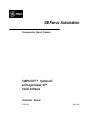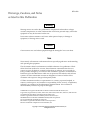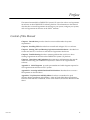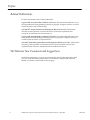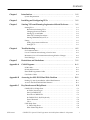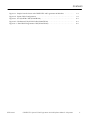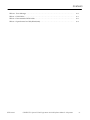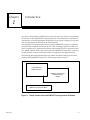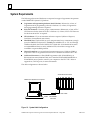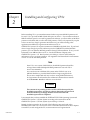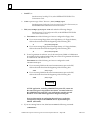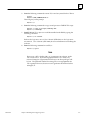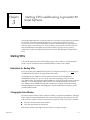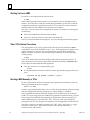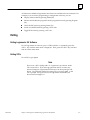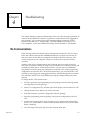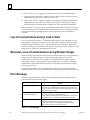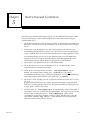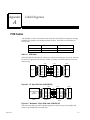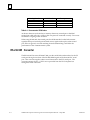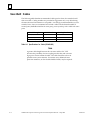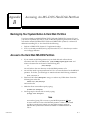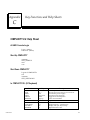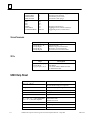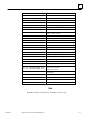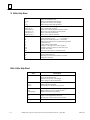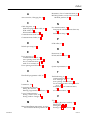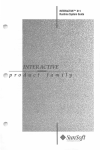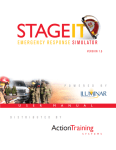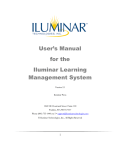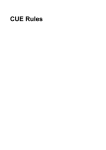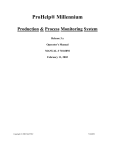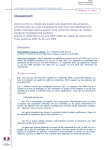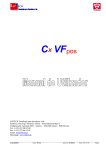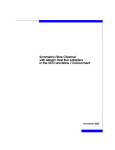Download 1 - Nuova Elva
Transcript
ÎÎ GE Fanuc Automation Programmable Control Products t CIMPLICITY System-I/U and Logicmaster 90 Serial Software t Installation Manual GFK-0724A May 1994 GFL–002 Warnings, Cautions, and Notes as Used in this Publication Warning Warning notices are used in this publication to emphasize that hazardous voltages, currents, temperatures, or other conditions that could cause personal injury exist in this equipment or may be associated with its use. In situations where inattention could cause either personal injury or damage to equipment, a Warning notice is used. Caution Caution notices are used where equipment might be damaged if care is not taken. Note Notes merely call attention to information that is especially significant to understanding and operating the equipment. This document is based on information available at the time of its publication. While efforts have been made to be accurate, the information contained herein does not purport to cover all details or variations in hardware or software, nor to provide for every possible contingency in connection with installation, operation, or maintenance. Features may be described herein which are not present in all hardware and software systems. GE Fanuc Automation assumes no obligation of notice to holders of this document with respect to changes subsequently made. GE Fanuc Automation makes no representation or warranty, expressed, implied, or statutory with respect to, and assumes no responsibility for the accuracy, completeness, sufficiency, or usefulness of the information contained herein. No warranties of merchantability or fitness for purpose shall apply. CIMPLICITYis a registered trademark of GE Fanuc Automation North America, Inc. Logicmaster, Logicmaster 90, Genius, Series One, Series Three, Series Five, Series Six, and Series 90 are trademarks of GE Fanuc Automation North America, Inc. UNIX is a registered trademark of UNIX Systems Laboratories, Inc. INTERACTIVE is a trademark of INTERACTIVE Systems Corporation. VP/ix is a trademark of Sun Microsystems, Inc. MS–DOS is a registered trademark of Microsoft Corporation. Motif is a trademark of Open Software Foundation, Inc. Copyright 1993–1994 GE Fanuc Automation North America, Inc. All Rights Reserved Preface This manual is intended for CIMPLICITY System-I/U users who wish to run Logicmaster 90 software on their CIMPLICITY hardware platform. The information in this manual describes how to install Logicmaster 90 software on your system, configure your system, and run Logicmaster 90 software on the UNIX machine. Content of this Manual Chapter 1. Introduction: provides a brief overview and describes the system requirements. Chapter 2. Installing VP/ix: describes how to install and configure VP/ix software. Chapter 3. Starting VP/ix and Running Logicmaster 90 Serial Software: describes how to enter and exit VP/ix and how to start and exit Logicmaster 90 software. Chapter 4. Troubleshooting: describes common problems that could occur when running Logicmaster 90 software on the CIMPLICITY System-I/U platform. Chapter 5. Restrictions and Limitations: lists restrictions and limitations that must be observed when using your CIMPLICITY System-I/U station to run Logicmaster 90 software. Appendix A. Cable Diagrams: provides part numbers and cable diagrams required to run Logicmaster 90 software on an I/U system. Appendix B. Accessing and MS-DOS hard Disk Partition: Describes how to access a DOS partition on the hard drive. Appendix C. Key Functions and Help Sheets: lists keys to remember for quick reference during installation and operation. It also provides help sheets for reference between UNIX and DOS commands, for the UNIX Vi editor, and for the MS-DOS Edlin editor. GFK–0724 iii Preface Related Publications For more information, refer to these publications: t Logicmaster Series 90-70 User’s Manual (GFK-0263). This manual describes how to use the Logicmaster 90-70 programming osftware to program, configure, monitor, or control a Series 90-70 PLC and/or remote drop. t Series 90-70 ProgrammableController Reference Manual (GFK-0265). This manual describes system operation of a Series 90-70 PLC system, fault explanation and correction, and the Series 90-70 instruction set. t Logicmaster 90-30/90-20 User’s Manual (GFK-0466). This manual describes how to use the Logicmaster 90-30/90-20 programming software to program, configure, monitor, or control a Series 90-30 PLC or Series 90-20 PLC. t Series 90 -30/90-20 ProgrammableController Reference Manual (GFK-0467). This manual describes system operation of a Series 90-30 PLC or Series 90-20 PLC system, fault explanation and correction, and the Series 90-30/90-20 instruction set. We Welcome Your Comments and Suggestions At GE Fanuc Automation, we strive to produce quality technical documentation. After you have used this manual, please take a few moments to complete and return the Reader ’s Comment Card located on the next page. iv CIMPLICITY System-I/U and Logicmaster 90 Serial Software Manual – May 1994 GFK-0724 Contents Chapter 1 Introduction . . . . . . . . . . . . . . . . . . . . . . . . . . . . . . . . . . . . . . . . . . . . . . . 1–1 System Requirements . . . . . . . . . . . . . . . . . . . . . . . . . . . . . . . . . . . . . . . . . . . . . 1–2 Chapter 2 Installing and Configuring VP/ix . . . . . . . . . . . . . . . . . . . . . . . . . . . . 2–1 Chapter 3 Starting VP/ix and Running Logicmaster 90 Serial Software . . . . . 3–1 StartingVP/ix . . . . . . . . . . . . . . . . . . . . . . . . . . . . . . . . . . . . . . . . . . . . . . . . . . . . Restrictions for Starting VP/ix . . . . . . . . . . . . . . . . . . . . . . . . . . . . . . . . . . . . Changing the Active Window . . . . . . . . . . . . . . . . . . . . . . . . . . . . . . . . . . . Starting Vp/ix and LM90 . . . . . . . . . . . . . . . . . . . . . . . . . . . . . . . . . . . . . . . . Other VP/ix Startup Procedures . . . . . . . . . . . . . . . . . . . . . . . . . . . . . . . . . . Starting LM90 Manually in VP/ix . . . . . . . . . . . . . . . . . . . . . . . . . . . . . . . . . Exiting . . . . . . . . . . . . . . . . . . . . . . . . . . . . . . . . . . . . . . . . . . . . . . . . . . . . . . . . . . Exiting Logicmaster 90 Software . . . . . . . . . . . . . . . . . . . . . . . . . . . . . . . . . ExitingVP/ix. . . . . . . . . . . . . . . . . . . . . . . . . . . . . . . . . . . . . . . . . . . . . . . . . . . 3–1 3–1 3–1 3–2 3–2 3–2 3–3 3–3 3–3 Troubleshooting . . . . . . . . . . . . . . . . . . . . . . . . . . . . . . . . . . . . . . . . . . . 4–1 No Communications . . . . . . . . . . . . . . . . . . . . . . . . . . . . . . . . . . . . . . . . . . . . . . Loss of Communications during a Load or Store . . . . . . . . . . . . . . . . . . . . . . Momentary Loss of Communications during Window Changes . . . . . . . . . Error Messages . . . . . . . . . . . . . . . . . . . . . . . . . . . . . . . . . . . . . . . . . . . . . . . . . . . 4–1 4–2 4–2 4–2 Chapter 5 Restrictions and Limitations . . . . . . . . . . . . . . . . . . . . . . . . . . . . . . . . . 5–1 Appendix A Cable Diagrams . . . . . . . . . . . . . . . . . . . . . . . . . . . . . . . . . . . . . . . . . . . . A–1 PCM Cables . . . . . . . . . . . . . . . . . . . . . . . . . . . . . . . . . . . . . . . . . . . . . . . . . . . . . . RS-232/485Converter . . . . . . . . . . . . . . . . . . . . . . . . . . . . . . . . . . . . . . . . . . . . . Hand-Held Programmer Cable . . . . . . . . . . . . . . . . . . . . . . . . . . . . . . . . . . . . . User–Built Cables . . . . . . . . . . . . . . . . . . . . . . . . . . . . . . . . . . . . . . . . . . . . . . . . A–1 A–2 A–3 A–4 Accessing An MS–DOS Hard Disk Partition . . . . . . . . . . . . . . . . . . B–1 Backing Up Your System Before A Hard Disk Partition . . . . . . . . . . . . . . . . . Access to the Hard Disk MS-DOS Partition . . . . . . . . . . . . . . . . . . . . . . . . . . . B–1 B–1 Chapter 4 Appendix B Appendix C GFK–0724A Key Functions and Help Sheets . . . . . . . . . . . . . . . . . . . . . . . . . . . . . . C-1 CIMPLICITY-I/UHelp Sheet . . . . . . . . . . . . . . . . . . . . . . . . . . . . . . . . . . . . . . . At UNIX Console Login . . . . . . . . . . . . . . . . . . . . . . . . . . . . . . . . . . . . . . . . . Start Up CIMPLICITY . . . . . . . . . . . . . . . . . . . . . . . . . . . . . . . . . . . . . . . . . . Shut Down CIMPLICITY . . . . . . . . . . . . . . . . . . . . . . . . . . . . . . . . . . . . . . . In CIMPLICITY-I/U(AT Keyboard) . . . . . . . . . . . . . . . . . . . . . . . . . . . . . . . Virtual Terminals . . . . . . . . . . . . . . . . . . . . . . . . . . . . . . . . . . . . . . . . . . . . . . VP/ix. . . . . . . . . . . . . . . . . . . . . . . . . . . . . . . . . . . . . . . . . . . . . . . . . . . . . . . . . UNIX Help Sheet . . . . . . . . . . . . . . . . . . . . . . . . . . . . . . . . . . . . . . . . . . . . . . . . . Vi Editor Help Sheet . . . . . . . . . . . . . . . . . . . . . . . . . . . . . . . . . . . . . . . . . . . Edlin Editor Help Sheet . . . . . . . . . . . . . . . . . . . . . . . . . . . . . . . . . . . . . . . . C-1 C-1 C-1 C-1 C-1 C-2 C-2 C-2 C-4 C-4 CIMPLICITY System-I/U and Logicmaster 90 Serial Software Manual – May 1994 v Contents Figure 1-1. Sample Console Screen with CIMPLICITY and Logicmaster 90 Windows . . . . . . . . . . . . 1–1 Figure 1-2. System Cable Configurations . . . . . . . . . . . . . . . . . . . . . . . . . . . . . . . . . . . . . . . . . . . . . . . . . . 1–2 Figure A-1. AT Style PCM Cable (IC690CBL702) . . . . . . . . . . . . . . . . . . . . . . . . . . . . . . . . . . . . . . . . . . . . A–1 Figure A-2. Workmaster II Style PCM Cable (IC690CBL705) . . . . . . . . . . . . . . . . . . . . . . . . . . . . . . . . . . A–1 Figure A-3. Hand–Held Programmer Cable (IC693CBL303) . . . . . . . . . . . . . . . . . . . . . . . . . . . . . . . . . . A–3 GFK–0724A CIMPLICITY System-I/U and Logicmaster 90 Serial Software Manual – May 1994 vi Contents Table 4-1. Error Messages . . . . . . . . . . . . . . . . . . . . . . . . . . . . . . . . . . . . . . . . . . . . . . . . . . . . . . . . . . . . . . . 4–2 Table A-1. PCM Cables . . . . . . . . . . . . . . . . . . . . . . . . . . . . . . . . . . . . . . . . . . . . . . . . . . . . . . . . . . . . . . . . . . A–1 Table A-2. Recommended PCM Cables . . . . . . . . . . . . . . . . . . . . . . . . . . . . . . . . . . . . . . . . . . . . . . . . . . . . A–2 Table A-3. Specifications for Cable (RS-422/485) . . . . . . . . . . . . . . . . . . . . . . . . . . . . . . . . . . . . . . . . . . . . . A–4 GFK–0724A CIMPLICITY System-I/U and Logicmaster 90 Serial Software Manual – May 1994 vii restart lowapp ARestart oddapp: ARestarts for autonumbers that do not restart in each chapter. figure bi level 1, reset table_big level 1, reset chap_big level 1, reset1 Lowapp Alwbox restart evenap:A1app_big level 1, resetA figure_ap level 1, reset table_ap level 1, reset figure level 1, reset table level 1, reset these restarts oddbox reset: 1evenbox reset: 1must be in the header frame of chapter 1. a:ebx, l 1 resetA a:obx:l 1, resetA a:bigbx level 1 resetA a:ftr level 1 resetA c:ebx, l 1 reset1 c:obx:l 1, reset1 c:bigbx level 1 reset1 c:ftr level 1 reset1 Reminders for autonumbers that need to be restarted manually (first instance will always be 4) let_in level 1: A. B. C. letter level 1:A.B.C. num level 1: 1. 2. 3. num_in level 1: 1. 2. 3. rom_in level 1: I. II. III. roman level 1: I. II. III. steps level 1: 1. 2. 3. Chapter 1 Introduction 1 This manual is intended for CIMPLICITY System-I/U users who wish to run Logicmaster 90 software on their CIMPLICITY hardware platform. The information in this manual describes how to install Logicmaster 90 software on your system, configure your system, and run Logicmaster 90 software on the UNIX machine. The integration of Logicmaster 90 software with the CIMPLICITY System-I/U platform provides online communications with the PLC CPU, including program load and store and I/O monitoring. Logicmaster 90 software will normally be run in a separate System X11/Motif window on the screen at the same time CIMPLICITY System-I/U is active in another window, without interfering with the I/U application (see diagram below). t The following block diagram illustrates Logicmaster 90 software running in the active window while CIMPLICITY System-I/U is running in another window. Logicmaster 90 Software Screen CIMPLICITY System-I/U Status Monitoring Display CIMPLICITY System-I/U Menu Figure 1-1. Sample Console Screen with CIMPLICITY and Logicmaster 90 Windows GFK-0724 1–1 1 System Requirements The following software and hardware are required to support Logicmaster 90 operation on the CIMPLICITY System-I/U platform. D Logicmaster 90 Programming Software (Serial Version): Release 5.0, or later, of Logicmaster 90-70 programming software or Release 3.5, or later, of Logicmaster 90-30 programming software is required. D PLC CPU Firmware: To insure proper communications, Release 4.0, or later, of PLC CPU firmware for the Series 90-70 PLC or Release 3.5, or later, of PLC CPU firmware for the Series 90-30 PLC is required. D VP/ix Software: VP/ix environment software is required. (Refer to Chapter 2, Installation, for installation instructions.) D Hard Disk Size: The hard disk on your computer must have, at minimum, enough space for CIMPLICITY System-I/U (200 MB) plus 10 MB for VP/ix. VP/ix will assign 10 MB on the hard drive for the default VP/ix hard disk. If the hard disk has more room (200 MB hard drive or more), additional VP/ix hard drive storage can be available in a separate DOS partition. D Unused Comm Port: An unused serial communications port, COM1 or COM2, is required in order for Logicmaster 90 software to communicate with the PLC CPU. D Cables and Converters: A Hand-Held Programmer cable (IC693CBL303), an RS-232/485 converter (IC690ACC900), and a standard PCM cable(IC690CBL702 or IC690CBL705) are required to connect your computer to the PLC CPU. Refer to Appendix A, Cable Diagrams, for more information. The cable configuration is shown below: Series 90-70 PLC Rack P P S L C CIMPLICITY System-I/U Computer ] [ PCM Cable ] HHP Cable RS-232/485 Converter Figure 1-2. System Cable Configurations 1–2 CIMPLICITY System-I/U and Logicmaster 90 Serial Software Manual – May 1994 GFK-0724 Chapter 2 2 Installing and Configuring VP/ix section level 1 1 figure bi level 1 table_big level 1 Before installing VP/ix, you must determine whether a separate MS-DOS partition will be used. VP/ix provides 10 MB of hard disk space on drive C:. If you need more than 10 MB of hard disk space for use with Logicmaster 90 software, you must make an MS-DOS partition on the hard disk as well as the UNIX partition. This is only required if you plan to have several very large Logicmaster 90 folders or if you will be running other applications in addition to Logicmaster 90 software in VP/ix. CIMPLICITY System-I/U requires a minimum of 200 MB on the hard drive. If your hard drive is large enough to provide sufficient space for CIMPLICITY and the MS-DOS partition, you can make the MS-DOS partition during UNIX installation. If not, you will be limited to a 10 MB hard drive in VP/ix. See the Installation Chapter in the CIMPLICITY System – I/U Base System System Manager’s Manual (GFK–0594) for information on how to create partitions. See Appendix B of this manual for information on how to use the MS–DOS partition. Note Since VP/ix is a version of MS-DOS 5.0, the MS-DOS partition should be no larger than 32 MB. Multiple MS-DOS partitions for use with VP/ix are not recommended. You can also mount a different file system under UNIX for use as an MS-DOS hard drive, provided the hard disk is large enough for both. This is more complicated and may not leave enough MS-DOS memory for Logicmaster 90 software because additional commands must remain in the autoexec.bat file in order to access the disk. Caution The contents of any existing C: drive in VP/ix will be destroyed by the installation procedure. Any files or software that need to be preserved should be backed up on floppy diskettes and restored after the installation procedure is completed. It is assumed that you have installed the INTERACTIVE UNIX Operating System and CIMPLICITY System – I/U Base System according to the instructions in the CIMPLICITY System – I/U Base System System Manager’s Manual. Details of what you need to do for each of the following steps are found in the INTERACTIVE UNIX VP/ix Environment Guide. Follow the instructions in these chapters to install VP/ix and configure the VP/ix environment to run Logicmaster 90. GFK-0724 2–1 2 1. InstallVP/ix. See the section, Installing VP/ix, in the INTERACTIVE UNIX VP/ix Environment Guide. 2. Create a private copy of the C driver in /usr/cimmgr/vpix. See the section, Configuring Login Accounts for the VP/ix Environment, in the INTERACTIVE UNIX VP/ix Environment Guide. 3. Edit /usr/cimmgr/vpix/vpix.conf and make the following changes: See the section, VP/ix Configuration File, in the INTERACTIVE UNIX VP/ix Environment Guide. A. Uncomment one of the following two lines to configure the floppy drive. D If you are accessing floppy drive A for high density 3.5” floppy diskettes, remove the semicolon from the beginning of the following line: ;A /dev/rdsk/f0q18dt D If you are accessing floppy drive B for high density 3.5” floppy diskettes, remove the semicolon from the beginning of the following line: ;B /dev/rdsk/f1q18dt B. To run Logicmaster 90 software, one of the serial ports (COM1 or COM2) must be available for the standard serial COM port version of Logicmaster 90 software to communicate with the PLC CPU. Uncomment one of the following two lines to configure the serial communications port. D If you are using COM1 as the serial communications port to the PLC, remove the semicolon from the beginning of the following line: ;COM1 /dev/tty00 D If you are using COM2 as the serial communications port to the PLC, remove the semicolon from the beginning of the following line: ;COM2 /dev/tty01 Warning A UNIX application, including CIMPLICITY System–I/U, cannot use the same serial port as Logicmaster 90 software. You must make sure that CIMPLICITY System–I/U is not configured to use this port and that there are no other UNIX applications assigned to that port. For more information on configuring the serial ports, see the Site Configuration chapter of the CIMPLICITY I/U System Manager’s Manual (GFK–0594) 4. If you are running from an X11/Motif session enter the following command: $ TERM=AT386 2–2 CIMPLICITY System-I/U and Logicmaster 90 Serial Software Manual – May 1994 GFK-0724 2 5. Issue the following commands to enter VP/ix and set yourself to the C Drive: $ vpix VP/ix Z:\USR\CIMMGR\VPIX> C: This will give you the prompt: VP/ix C:\> 6. Issue the following commands to copy in and process a CIMPLICITY script: VP/ix C:\> copy z:\script\loadcimp.bat VP/ix C:\> loadcimp 7. Install LM90 in VP/ix just as it would be installed under DOS by typing the following command: VP/ix C:\> a:install Refer to the Logicmaster 90–70 User’s Manual (GFK–0263) or the Logicmaster 90–30/90–20 User’s Manual (GFK–0466) for more information on installing the software. 8. Enter the following command to exitVP/ix: VP/ix C:\> quit Note Do not use <ALT><SysRq><M> in Logicmaster 90 software under VP/ix to exit VP/ix. If you select Q (quit) from the VP/ix menu, any unsaved changes in Logicmaster 90 software or in other packages will be lost. The preferred method for exiting VP/ix is to type quit at the VP/ix prompt. However, be sure to exit Logicmaster 90 software before exitingVP/ix. GFK-0724 Chapter 2 Installing and Configuring VP/ix 2–3 Chapter 3 3 Starting VP/ix and Running Logicmaster 90 Serial Software section level 1 1 figure bi level 1 table_big level 1 This chapter describes how to enter and exit VP/ix and how to start and exit Logicmaster 90 software. For more information about VP/ix, refer to the INTERACTIVE VP/ix Environment Guide. For more information on the use and functions of Logicmaster 90 software, refer to the Series 90-70 or Series 90-30/90-20 Programmable Controller Reference Manual (GFK-0265 or GFK-0467, respectively) and the Logicmaster 90 Programming Software User’s Manuals (GFK-0263 for Series 90-70 PLC and GFK-0466 for Series 90-30 PLC). Starting VP/ix VP/ixcan be started from the UNIX shell prompt on the console or a virtual terminal screen, or it can be started from a terminal emulator window in X11/Motif. Restrictions for Starting VP/ix If you are running the CIMPLICITY System–I/U Shop Floor Interface, you must log out of CIMPLICITY in order to run Logicmaster 90 software. Switching from X11/Motif to a virtual terminal session is not recommended if CIMPLICITY System–I/U is active on the console and updating windows on the X11/Motif screen. This will cause internal buffers to overflow since the screens cannot be updated. To avoid this problem, either start VP/ix in a terminal emulator window in X11/Motif, or exit all CIMPLICITY update windows (for example, Status Monitoring, Point Management, Dynamic Alarm Display, Current Trends) before switching to the virtual terminal session. Changing the Active Window In order to interact with a window under X11/Motif, you must first activateit. Although many windows may be displayed on the screen and updated by the system at any one time, only one window can be active (accept user input) at a time. To activate a window: D Move the mouse pointer to the window. D Click the select button on the mouse. The window frame will change color, and will now accept your input. GFK-0724 3–1 3 Starting Vp/ix and LM90 To start VP/ix and Logicmaster 90 software, enter: $ lm90 at the UNIX operating system prompt on your terminal screen, or terminal emulator window. This will cause a script file, created during installation, to start VP/ix with the configuration needed for Logicmaster 90 software. If you start VP/ix from a terminal emulator window in X11/Motif, this should open a new window. If an error occurs and the window disappears too quickly to read the error message, do the following: D Shut down CIMPLICITY software and X11/Motif. D Start VP/ix from the console or one of the virtual terminals. The VP/ix banner should then be displayed. Any error messages will also be displayed. Other VP/ix Startup Procedures The configuration of VP/ix for Logicmaster 90 software does not include the redir command for access to the UNIX drives (Z:, Y:, etc.). If other applications require access to the UNIX files, you can start VP/ix with a different script file which includes the redir command. To do this, enter the following command at the UNIX operating system prompt: $ dosz VP/ixcan be started directly from the UNIX prompt without using the script files. If these script files are not used, you must make sure that the necessary autoexec.bat file is in place for the desired MS-DOS application. D From the console or in a virtual terminal, type: $ vpix D In a terminal emulator window under X11/Motif, type the following line (all on one line): $ xpcterm +sb –bg xgfdark –fg white –e vpix & Starting LM90 Manually in VP/ix To start Logicmaster 90 software and display the Logicmaster 90 main menu, enter the following command at the VP/ix prompt: VP/ix C:\> lm90 From the Logicmaster 90 main menu, you can select the programming software package (F1), the configuration software package (F2), or other packages as available.. The Logicmaster 90 software is initially configured for communications on serial port COM1. If you are using serial port COM2 for Logicmaster 90 communications, go to the Setup screen (F7) in either the programming or configuration software package, and select COM2 using the cursor and <Tab> keys. Save your serial setup changes by pressing Save (F7). These changes must match the CPU configuration stored to the PLC. You are now ready to communicate with the PLC CPU. Press <ALT><M> to toggle the CPU to online status. After a brief pause, the status line should indicate communications with the PLC. 3–2 CIMPLICITY System-I/U and Logicmaster 90 Serial Software Manual – May 1994 GFK-0724 3 All functions available in Logicmaster 90 software are available in this environment. For example, if you access the programming or configuration software, you can: D Display reference data by pressing Tables (F2). D Monitor and modify the program from the program function by pressing Program (F1). D Check the PLC status by pressing Status (F3). D Switch to ONLINE mode by pressing <ALT><M>. D Toggle RUN status by pressing <ALT><R>. Exiting Exiting Logicmaster 90 Software To exit Logicmaster 90 software, press <CTRL><Break> or repeatedly press the <ESC> key until the main menu is displayed. Then, press the <ESC> key one final time to exit the main menu. Exiting VP/ix. To exit VP/ix, type: quit Note Do not use <ALT><SysRq><M> in Logicmaster 90 software under VP/ix to exit VP/ix. If you select Q (quit) from the VP/ix menu, any unsaved changes in Logicmaster 90 software or in other packages will be lost. The preferred method for exiting VP/ix is to type quit at the VP/ix prompt. Always be sure to exit Logicmaster 90 software (see above) before exitingVP/ix. GFK-0724 Chapter 3 Starting VP/ix and Running Logicmaster 90 Software 3–3 Chapter 4 Troubleshooting 4 section level 1 1 figure bi level 1 table_big level 1 This chapter describes common problems that could occur when running Logicmaster 90 software on the CIMPLICITY System-I/U platform. Possible solutions are suggested for each situation. If you continue to have PLC-related problems, contact the GE PLC Hotline at 800–828-5747 or 804–978-5747. For UNIX, CIMPLICITY System-I/U, or VP/ix problems, contact the CIMPLICITY Hotline at 800–762-6498 or 518–464-4607. No Communications When the Logicmaster 90 software cannot communicate with the PLC CPU, the status line in the software indicates NO COMMUNICATIONS. One reason for this may be that one or more of the cables is not properly connected to the PLC serial port or the correct serial port on your computer. Check your connections to the ports and the converter. Another reason for no communications may be that the serial port setup for the PLC CPU does not match the serial port setup for your computer. Go to the setup screen, and try different combinations. For the Series 90-30 PLC, you can also use a Hand-Held Programmer to read the serial port configuration on the PLC CPU. If the program and configuration stored on the PLC CPU have been backed up, you can clear the PLC CPU memory by removing power, unplugging the battery, and shorting the battery terminal. This will return the PLC CPU to the default port setup (19,200 bps, ODD parity, ONE stop bit). To change the PLC CPU serial data rate: GFK-0724 1. Exit the Logicmaster 90 programming software package, and enter the Logicmaster 90 configuration software package. 2. Select I/O Configuration (F1), and then press Zoom (F10) to zoom into the PLC CPU. 3. Change the data rate to 9600 (or the chosen data rate). 4. Press the Escape key to exit the configuration software package. 5. Enter the programming software package, and store the configuration to the PLC CPU. 6. Use the status function (F3) to verify that there are no configuration faults listed in the PLC or I/O fault tables. If there are faults in either table, you must resolve them before continuing. 7. Go to the Setup screen (F7), and select the Commset menu (F4). 4–1 4 8. Press <ALT>-<M> to toggle the Logicmaster 90 software to OFFLINE mode. 9. Change the data rate on the Commset screen to the new data rate selected during Logicmaster 90 configuration. Then, press Save (F7). 10. Press <ALT>-<M >to toggle the Logicmaster 90 software operating mode back to ONLINE mode. (This will cause the data rate on the PLC serial port to change.) After a brief pause, communications with the PLC CPU should be re-established. Refer to Chapter 7, Programmer Setup, in GFK-0263 (for the Series 90-70 PLC) or Chapter 6, Programmer Setup, in GFK-0466 (for the Series 90-30 PLC) for more information about changing the serial port configuration on the PLC CPU and in the Logicmaster 90 software. Loss of Communications during a Load or Store If a “Loss of Communications” or “Communications Failure” error is displayed on the message line in Logicmaster 90 software, you may need to reduce the data rate used for communications with the PLC CPU. The default data rate is 19,200 bps. Reduce the data rate to 9600 bps or to 4800 bps, if 9600 bps does not clear the error. Follow the steps listed above to change the communications data rate. Momentar y Loss of Communications during Window Changes When running Logicmaster 90 software in an X11/Motif window, you may experience a momentary loss of communications in the reference table display. This loss of communications does not cause a problem, and ONLINE status is restored almost immediately. This can occur when the Logicmaster 90 software window is displayed simultaneously with CIMPLICITY System-I/U status monitor and the mouse is being used to swap windows. To prevent a momentary loss of communications, select a lower serial data rate for communications. Follow the steps listed above to change the communications data rate. Error Messages The following table identifies common error messages which may be displayed and describes the appropriate action to take. Error Message Action Error opening serial device If an “Error opening serial device” error is displayed when you enter VP/ix, CIMPLICITY is using that port for the mouse, CCM, or other communications. Refer to Chapter 2, for instructions to remove the conflict. Loss of Communications or CommunicationsFailed If either a “Loss of Communications” message or a “Communications Failed” message is displayed during a load or store operation in Logicmaster 90 software, follow the steps listed above to change the communications data rate. Strike F1 to continue If you start VP/ix from the UNIX shell at the console or on a virtual terminal (not from an X window), the message “Strike F1 to continue” may be displayed with an audible beep. This is normal. Press F1 to proceed. Table 4-1. Error Messages 4–2 CIMPLICITY System-I/U and Logicmaster 90 Serial Software Manual – May 1994 GFK-0724 Chapter 5 Restrictions and Limitations 5 section level 1 1 figure bi level 1 table_big level 1 The following restrictions and limitations apply. See the CIMPLICITY System-I/U Base System System Manager’s Manual (GFK-0594), for more information about using an X-terminal with VP/ix. 1. Do not have more than one VP/ix session at a time. A second session will make your hard drive read only, and you will not be able to access the serial port and/or floppy drives. 2. Switching to a virtual terminal to run VP/ix and Logicmaster 90 software is not recommended if CIMPLICITY System-I/U is active on the console and updating the screen. CIMPLICITY may overrun internal buffers since it cannot update the screen. To avoid this problem, use VP/ix in an X11/Motif window or exit all CIMPLICITY update windows (for example, Status Monitoring, Point Management, Dynamic Alarm Display, Current Trends) before switching to the virtual terminal. GFK-0724 3. See Chapter 2, for information on VP/ix disk size limitations. 4. Do not install your own version of MS-DOS in VP/ix. You must use the version supplied with VP/ix for this environment. 5. If disk space is a severe problem, the files in /usr/vpix/dosbin may be deleted. You will also need to modify your .profile file. This is not a recommended procedure, as you will need to reinstall VP/ix or restore from backup if anything happens to the files that were copied into c:\dosbin. 6. Do not use <ALT>-<SysRq>-<M >in Logicmaster 90 software under VP/ix to exit VP/ix. If Q (quit) is selected from the VP/ix menu, any unsaved changes in Logicmaster 90 software or in other packages will be lost. The preferred method for exitingVP/ixis to type: quit at the VP/ix prompt. 7. The drive-file C: in /usr/cimmgr/vpix is treated like any other file for UNIX. It is possible to write over or delete this file inadvertently. The best practice is to never set the current working directory to /usr/cimmgr/vpix under normal circumstances, except when installing software. Only in that directory would the typical DOS command copy <fn> C: , typed mistakenly at the UNIX prompt, cause the hard-drive-file to be overwritten. 5–1 Appendix A Cable Diagrams A PCM Cables A PCM cable is used to connect the serial comm port of the personal computer running CIMPLICITY System-I/U to the RS-232/485 converter. There are two PCM cables to choose from: Part Number PC Connector Size Description IC690CBL702 9 pin AT Style IC690CBL705 25 pin Workmaster II Style Table A-1. PCM Cables Select the cable that matches the connector on the serial comm port of your PC that will be used for Logicmaster 90 software (COM1 or COM2). The PCM cables are 10 feet (3 meters) long. PC-AT 9-PIN MALE ÎÎ Î ÎÎ Î Î ÎÎ ÎÎ Î Î ÎÎ PIN PIN 1 2 3 4 7 8 5 1 2 3 8 5 20 7 DCD RD TD DTR RTS CTS GND 9-PIN FEMALE Î Î Î Î Î a42832 SHLD TD RD DCD CTS DTR GND 25-PIN MALE PCM 25-PIN FEMALE Figure A-1. AT Style PCM Cable (IC690CBL702) WORKMASTER II AND IBM PS/2 25-PIN MALE ÎÎ Î Î ÎÎ Î Î ÎÎ ÎÎ Î TD RD RTS CTS DCD DTR GND PIN PIN 2 3 4 5 8 20 7 3 2 5 20 8 1 7 25-PIN FEMALE Î Î Î Î a44033 RD TD CTS DTR DCD SHLD GND 25-PIN MALE PCM 25-PIN FEMALE Figure A-2. Workmaster II Style PCM Cable (IC690CBL705) The following cables provide acceptable operation at data rates up to 19,200 bps and distances up to 4000 feet for RS-422/485. GFK-0724 A–1 A Catalog Number AWG Wire Size Description Belden 9505 24 5 pair, stranded. Belden 9306 22 6 pair, solid. Belden 9832 24 5 pair, stranded. Table A-2. Recommended PCM Cables At shorter distances under 50 feet (15 meters), almost any twisted pair or shielded twisted pair cable will work, as long as the wire pairs are connected correctly. Do not use the shield as a signal ground conductor. When using RS-422/485, the twisted pairs should be matched so that both transmit signals make up one twisted pair and both receive signals make up the other twisted pair. If this is ignored, cross-talk resulting from the mismatching could affect the performance of the communications system. RS-232/485 Converter The RS-232/485 Converter, IC690ACC900, provides an RS-232 serial interface for the PC serial port through conversion of the RS-422/RS485 signals of the Series 90 PLC serial port. This converter supplies a direct serial connection to the PLC serial port. The converter operates from a +5 VDC source provided from the PLC backplane bus through the cable connection. A–2 CIMPLICITY System-I/U and Logicmaster 90 Serial Software Manual – May 1994 GFK-0724 A Hand-Held Programmer Cable A Hand-Held Programmer Cable, IC693CBL303, is used for the connection from the RS-232/485 converter to the 15-pin PLC CPU serial port. The HHP cable is 6 feet (2 meters) in length. Î Î Î Î Î Î Î Î Î Î Î 25-PIN FEMALE RS-232 PORT Î Î Î Î Î Î Î ÎÎ Î Î ÎÎ Î Î ÎÎ Î Î Î ÎÎ Î Î Î ÎÎ Î Î ÎÎ Î ÎÎ 15-PIN FEMALE RS-485 PORT a44750 RS-422 TWISTED SHIELDED PAIRS RS-232/RS-485 CONVERTER (IC690ACC900) PIN PIN 1 4 2 3 SHLD ATTACH DCD ( A ) DCD ( B ) 12 13 12 13 9 10 11 SD ( A ) SD ( B ) RT RD ( A’ ) RD ( B’ ) +5V 5 5 0V RTS (A) 7 6 14 15 8 7 15 8 6 14 SHLD ATTCH DCD (A) DCD (B) RT RD (A’) RD (B’) 1 4 2 3 9 10 11 SD (A) SD (B) RTS (B) CTS (A’) CTS (B’) 15-PIN MALE 5V 0V CTS ( A’ ) CTS ( B’ ) RTS ( A ) RTS (B ) 15-PIN MALE Î Î Î Î Î Î ÎÎ Î Î Î Î ÎÎ Î Î Î Î Î Î Î Î Î Î Î ÎÎ Î SERIES 90 PLC RS-422 PORT 15-PIN FEMALE NOTE: PINS 9 AND 10 ARE JUMPERED AT BOTH ENDS OF CABLE TO CONNECT TERMINATING RESISTORS FOR THE RD SIGNAL WHICH IS INSIDE THE PLC POWER SUPPLY. Figure A-3. Hand–Held Programmer Cable (IC693CBL303) GFK-0724 Appendix A Cable Diagrams A–3 A User–Built Cables The following table identifies recommended cable types for those who intend to build their own cable. Catalog numbers are provided as suggestions only. Any cable having the same electrical characteristics is acceptable. It is strongly recommended that you use stranded wire. Since it is sometimes hard to find a cable with the desired number of twisted pairs (the Belden 9309 has an extra pair), you may end up with a cable with extra pairs. Cable Length AWG Wire Size Catalog Number 6 feet (2m) 24 Belden 9508 30 feet (10m) 22 Belden 9309 30 to 980 feet (300 m) 22 Belden 9309 Table A-3. Specifications for Cable (RS-422/485) Note A greater cable length between the converter and the PLC CPU increases the possibility of noise coupling into the data and converter logic power circuits within the cable. The cable should be as short as possible in noisy environments. In extreme cases, additional noise protection measures, such as double-shielded cables, may be required. A–4 CIMPLICITY System-I/U and Logicmaster 90 Serial Software Manual – May 1994 GFK-0724 Appendix B Accessing An MS–DOS Hard Disk Partition section level 1 1 figure_ap level 1 table_ap level 1 B Backing Up Your System Before A Hard Disk Partition If you have already installed INTERACTIVE UNIX and CIMPLICITY System–I/U and you need to repartition the disk to create an MS–DOS partition greater than 10 MB, you will need to reinstall, INTERACTIVE UNIX and CIMPLICITY System–I/u software in addition to installing VP/ix. You should do the following: 1. Perform a CIMPLICITY System–I/U application backup. 2. If VP/ix is already installed, back up any files in the VP/ix C: drive that you wish to save to floppy diskettes. Access to the Hard Disk MS-DOS Partition 1. If you created an MS-DOS partition on your hard disk and will use that in association with VP/ix and LM90, edit /usr/cimmgr/vpix/vpix.cnf and remove the semicolon at the start of the following line: ;D /dev/dsk/0p0 You will refer to the root directory on the MS-DOS partition as D:. 1. You will also need to grant permission for VP/ix to access the driver for the MS-DOS partition. To do this, you must login as root and enter the following command: # cd /etc/rc2.d 2. Edit a new file called S65vpixd using vi or edit or any UNIX editor. Enter the following line in the file: chmod o+rw /dev/dsk/0p0 and save the file. 3. Make the file an executable script by typing: # chmod u+x S65vpixd 4. Set the group for the new file to root by typing: # chgrp root S65vpixd Note As a result of giving VP/ix access to your MS-DOS partition, all login accounts will have access to the MS-DOS partition. If this is not desired or if this is a multi-user system, you must either mount a separate MS-DOS file system from UNIX or be limited to 10 MB hard drive in VP/ix. GFK-0724 B–1 Appendix C Key Functions and Help Sheets section level 1 1 figure_ap level 1 table_ap level 1 C CIMPLICITY-I/U Help Sheet At UNIX Console Login Login: cimmgr Password: (varies) Start Up CIMPLICITY cimmenu SITE_STARTUP xinit xcm Shut Down CIMPLICITY Logout of CIMPLICITY exit cimmenu SITE_SHUTDOWN In CIMPLICITY-I/U (AT Keyboard) Function GFK-0724 Keys Description ENTER EXIT PREV NEXT SELECT REMOVE KP Enter KP + End Page Down Delete Page Up Save and process entered data. Exit current screen, and go to previous level. Scroll back to previous page. Scroll forward to next page. Toggle list of valid responses. Clear out current field. ARROWS Arrows Up, Down, Over, Back. MAINMENU FUNC HELP KEY HELP REFRESH KP 0 F11 KP F5 Return to main menu. Display help text – multiwindow. Display func spec. key use help Repaint current screen. C-1 C TOP OF PAGE SCROLL PREV SCROSS NEXT END OF PAGE F1 F2 F3 F4 Scroll forward to top of next page. Scroll forward to next line. Scroll back to previous line. Scroll back to end of page. PF1 PF2 PF3 PF4 MORE APLLFKEYS CONFIGURATION NumLock KP/ KP * KP – F11 F12 Shift–F12 Shop floor interface keys. Toggleapplication/runtime menu keys. Toggleconfiguration/runtime menu. Virtual Terminals Keys ALT-SysRq, F1 ... F7 ALT-SysRq, F8 ALT-SysRq, F9 ALT-SysRq, F10 Description Virtual terminal 1 – 7. Return to origin virtual terminal. Back in list of virtual terminals. Forward in list of virtual terminals. VP/ix Keys Quit or ALT-SysRq-q ALT-SysRq-m copy pn1 pn2 /d /u Description LeaveVP/ix. VP/ixMenu. /d converts UNIX to DOS text format. /u MS-DOS to UNIX. UNIX Help Sheet Keys Description cat [–s] [fn(s)] type, fns separated by spaces, –s silent. also concatenate using > for output fn. cd [pn] Home directory, if path not given. chmod nnn fn(s) Change permission, chmod u+x fn for script. chown Change owner. cp fn pn Copy. cpio ls | cpio –oc > /dev/dskf0q18dt cpio –ic < /dev/dsk/f0q18dt Copyfile(s)to/fromdisk. Archive files to disk. Read files from disk. date C-2 dfspace Total disk space. ed Line editor C. CIMPLICITY System-I/U and Logicmaster 90 Serial Software Manual – May 1994 GFK-0724 C exit Log out. fdisk fdisk, disk partitions. find . –name [fn] –print Where is. grep –nli str fn [fn..] Search file(s) for string str. init * Various functions, such as reboot = init 6. kill [–9] pid –9 sure kill, use ps –e to get pid. login lp fn(s) print ls [–ltaxf] [fn/dn] dir, –l long/full listing, –t sort by time, –a all, –x wide, –f dirs. man entryname help, manual entries mkdir [dn(s)] Make directory. mv fn/dn pn Rename or move file or directory. passwd 6 – 8 characters, one must be <>*?|&$;\” ’ ( ) []) pg fn(s) Type one page at a time, and press the Enter key. power down Special login for safe power down. ps [–fe] Process status, –f full, –e every process. pwd Show default, print working directory. rm, rmdir [–fir] rd remove dir, –f no ask, –i ask, –r check. shutdown Safe power down, when logged in as root or su? sort [–dfn] [–ofn] [fn(s)] Alphabetize, –f ignore case. spell fn(s) Spell checker. su Superuser. tar [–cxvf...] fn(s) tar –cvf /dev/dsk/f0q18dt fn(s) tar –xvf /dev/dsk/f0q18dt fn(s) Copyfile(s)to/fromdisk. Create archive on disk. Copy files from disk. vi Screen editor. who [am i] Sho users, terminal; am i is your terminal. / Subdirs = \ in MS-DOS. . Current directory. .. Directory above. Note Remember UNIX is case sensitive. Normally, use lower case. GFK-0724 Appendix C Key Functions and Help Sheets C-3 C Vi Editor Help Sheet vi fn :w :w fn :q :wq Enter the editor with fn in the edit buffer. Write current buffer to file. Write current buffer to file name fn. Quit, do not save any new changes. Write changes to file and quit editor. Page Down/^f Page Up/^b Down Arrow/j Up Arrow/k Left Arrow/h Right Arrow/l Move screen down one page. Move screen back one page. Move cursor down one line in current column. Move cursor up one line in current column. Move cursor left one character. Move cursor right one character. a i R r o p x dw dd Esc Add test after cursor. | Press the Escape key Insert text before cursor. | to exit these Replace (overstrike) text mode. | text modes. Replace character at cursor with the next typed char. Open new line. Paste contents of last delete. Delete (x–out) character at cursor position. Delete word from cursor to start of next word. Delete current line Exit text mode, return to command mode. /str str n u Search forward for str. Search backward for str. Repeat previous search for further occurrence. Undo last command. Edlin Editor Help Sheet Keys C-4 Description edlin fn w q e Enter the editor with fn in the edit buffer. Write current buffer to file. Quit, do not save any new changes. Write changes to file and exit editor. l line # [line]i List a range of lines. Edit line number specified. Insert line(s) at current line or given line. Ins Del [line][,line]d Insert/replacetext before cursor in line (toggle) Delete character at cursor position in line. Delete current line or given lines. F1 F3 Esc Copy one character from line to new line. Copy rest of original line to new line. Quit changes to current line and restore line. [line][,line] sstr Search forward for str. CIMPLICITY System-I/U and Logicmaster 90 Serial Software Manual – May 1994 GFK-0724 Index A Active window, Changing the, 3–1 C Cable diagrams, A–1 hand-held programmer cable, A–3 PCM cables, A–1 RS-232/485converter, A–2 Momentary loss of communications, 4–2 MS-DOS partition, access to the hard disk MS-DOS partition, B–1 N No communications, 4–1 changing the communications data rate, 4–1 default port setup, 4–1 Communications data rate, 4–1 Communications failure, 4–2 D P PCM cables, A–1 Default port setup, 4–1 R E Error messages, 4–2 communications failed, 4–2 error opening serial device, 4–2 loss of communications, 4–2 strike F1 to continue, 4–2 RS-232/485converter, A–2 Error opening serial device, 4–2 System requirements, 1–2 H Hand-held programmer cable, A–3 L Limitations, 5–1 Logicmaster 90 software exiting the software, 3–3 Running Logicmaster 90 software, 3–2 Loss of communications during a load or store, 4–2 during window changes, 4–2 M Manual installation instructions, access to the hard disk MS-DOS partition, B–1 GFK-0664 Restrictions, 5–1 S T Troubleshooting, 4–1 communications failure, 4–2 error messages, 4–2 error opening serial device, 4–2 loss of communications during a load or store, 4–2 momentary loss of communications, 4–2 no communications, 4–1 V VP/ix Changing the active window, 3–1 Entering VP/ix, 3–1 Exiting VP/ix, 3–3 Starting VP/ix, Restrictions, 3–1 Index-1