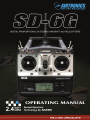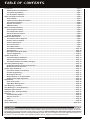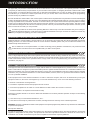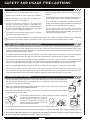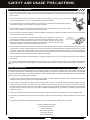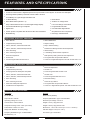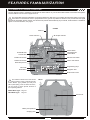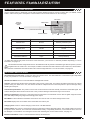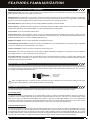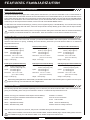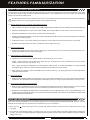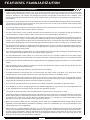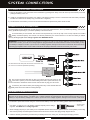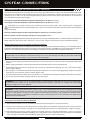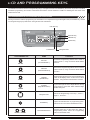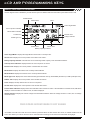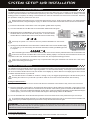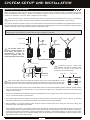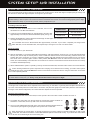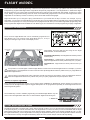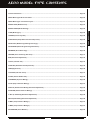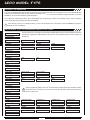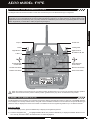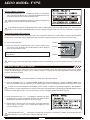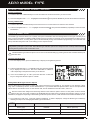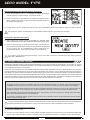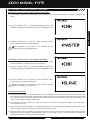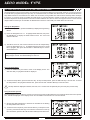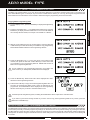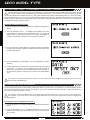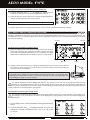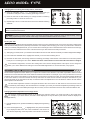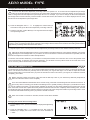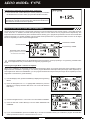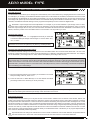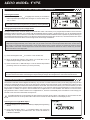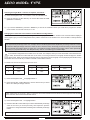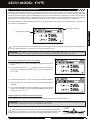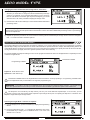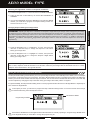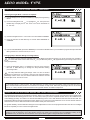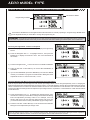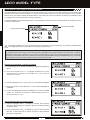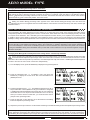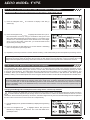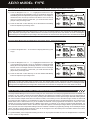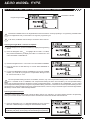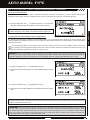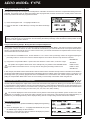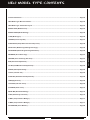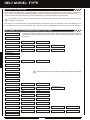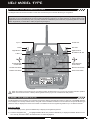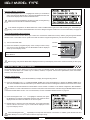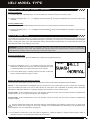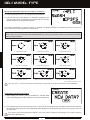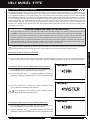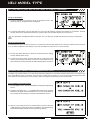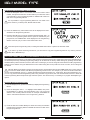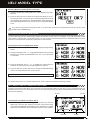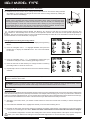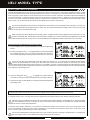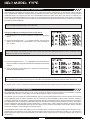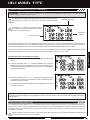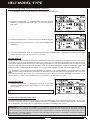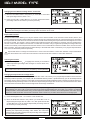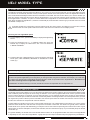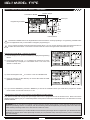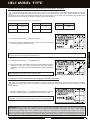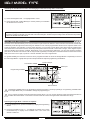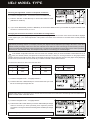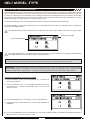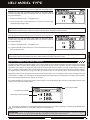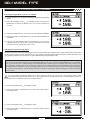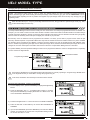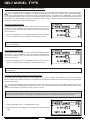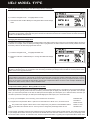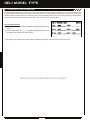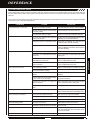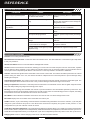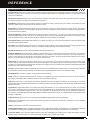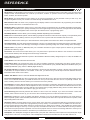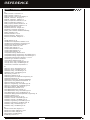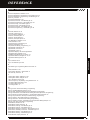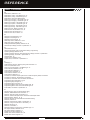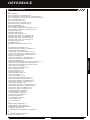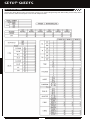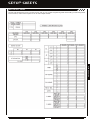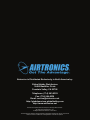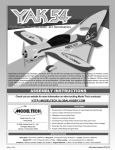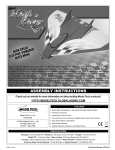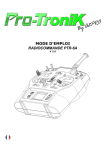Download AIRTRONICS SD-6G Specifications
Transcript
Page 1 TaBLE OF cOnTEnTS Introduction......................................................................................................................................................................... Page 3 Additional Receiver Information ................................................................................................................................. Page 3 Transmitter Signal Range ............................................................................................................................................ Page 3 FCC Compliance Statement ........................................................................................................................................ Page 3 Safety and Usage Precautions .......................................................................................................................................... Page 4 General Safety .............................................................................................................................................................. Page 4 2.4GHz Frequency Band Precautions ......................................................................................................................... Page 4 Transmitter Precautions .............................................................................................................................................. Page 4 Receiver Precautions ................................................................................................................................................... Page 5 AMA Information ........................................................................................................................................................... Page 5 Features and Specifications .............................................................................................................................................. Page 6 General System Features ............................................................................................................................................ Page 6 Aircraft-Specific Features ............................................................................................................................................ Page 6 Helicopter-Specific Features ....................................................................................................................................... Page 6 System Specifications ................................................................................................................................................. Page 6 Features Familiarization .................................................................................................................................................... Page 7 Transmitter Features Diagrams................................................................................................................................... Page 7 Receiver Features Diagram ......................................................................................................................................... Page 8 Features Descriptions .................................................................................................................................................. Page 8 Servo Connections ....................................................................................................................................................... Page 9 Transmitter Alarms ....................................................................................................................................................... Page 9 Servo Recommendations .......................................................................................................................................... Page 10 Optional Items ............................................................................................................................................................. Page 10 Quick-Start Basic Model Setup ..................................................................................................................................Page 11 Tips and Suggestions .................................................................................................................................................Page 11 System Connections ........................................................................................................................................................ Page 13 Transmitter Battery Installation................................................................................................................................. Page 13 Airborne System Connections .................................................................................................................................. Page 13 Transmitter and Receiver Battery Charging ............................................................................................................ Page 14 LCD and Programming Keys ........................................................................................................................................... Page 15 Programming Keys Overview and Functions .......................................................................................................... Page 15 Multi-Function LCD Overview.................................................................................................................................... Page 16 System Setup Installation ................................................................................................................................................ Page 17 Transmitter and Receiver Binding ............................................................................................................................ Page 17 Fail Safe Programming .............................................................................................................................................. Page 17 Mounting the Receiver ............................................................................................................................................... Page 18 Range Checking - Low-Power Mode ......................................................................................................................... Page 19 Control Stick Length Adjustment.............................................................................................................................. Page 19 Flight Modes ..................................................................................................................................................................... Page 20 General Information ................................................................................................................................................... Page 20 Flight Mode Warning Alarm ....................................................................................................................................... Page 20 Aero Model Type Contents .............................................................................................................................................. Page 21 Aero Model Type - All Programming............................................................................................................................... Page 22 Heli Model Type Contents ................................................................................................................................................ Page 51 Heli Model Type - All Programming ................................................................................................................................ Page 52 Reference .......................................................................................................................................................................... Page 81 Troubleshooting Guide .............................................................................................................................................. Page 81 Glossary of Terms ...................................................................................................................................................... Page 82 Index ............................................................................................................................................................................ Page 85 Setup Sheets ..................................................................................................................................................................... Page 90 Service Information .................................................................................................................................................... Back Cover Packaging The packaging of your Airtronics SD-6G 2.4GHz FHSS-1 radio control system has been specially designed for the safe transportation and storage of the radio control system's components. After unpacking your radio control system, do not discard the packaging materials. Save the packaging materials for future use if you ever need to send your radio control system to us for service, or to store your radio control system if you don't plan on using it for an extended period of time. Page 2 We appreciate your purchase of the Airtronics SD-6G 2.4GHz FHSS-1 radio control system. This Operating Manual is intended to acquaint you with the many unique features of your new radio control system. In designing the SD-6G 2.4GHz FHSS-1 radio control system, our engineers listened to input from our test-pilots and feedback from our users to design a radio control system that will allow you to extract the maximum performance from your model, while at the same time making the programming process as easy as possible to accomplish. Because the SD-6G 2.4GHz FHSS-1 radio control system is advanced and is packed with many features for aircraft and helicopter models, this Operating Manual is quite long. Don't be intimidated! This Operating Manual is laid out in such a way as to make it as easy as possible to find, understand, and learn to use the features you require. Please read this Operating Manual carefully so that you may obtain maximum success and enjoyment from the operation of your new radio control system. This radio control system has been designed for the utmost in comfort and precise control of your aircraft and helicopter models. We wish you the best of success and fun with your new purchase. An index is provided in the back of this Operating Manual to make it easy to find the information that you're looking for. Keep this Operating Manual in a safe place with your SD-6G transmitter so that you can use it as a reference book for any questions you might have regarding your radio control system. aDDiTiOnaL REcEivER inFORMaTiOn Additional Airtronics 2.4GHz FHSS-1 aircraft receivers can be purchased and paired with the SD-6G transmitter through the Binding procedure. For more information about the current receivers available, please visit your local Airtronics dealer or our website at http://www.airtronics.net. Due to differences in the implementation of 2.4GHz technology among different manufacturers, only Airtronics brand 2.4GHz FHSS-1 aircraft receivers are compatible with your radio control system. TRanSMiTTER SignaL RangE This is a high-output full-range radio control system that should well exceed the range needed for any model. For safety, the user should perform a range check at the area of operation to ensure that the radio control system has complete control of the model at the farthest reaches of the operational area. A range check can be accomplished using Low-Power Mode. For more information, see page 19. Fcc cOMPLiancE STaTEMEnT This equipment has been tested and found to comply with the limits for a Class B digital device, pursuant to Part 15 of the FCC Rules. These limits are designed to provide reasonable protection against harmful interference in a residential installation. This equipment generates, uses, and can radiate radio frequency energy and, if not installed and used in accordance with the operating instructions, may cause harmful interference to radio communications, however, there is no guarantee that interference will not occur in a particular installation. If this equipment does cause harmful interference to radio or television reception, which can be determined by turning the equipment off and on, the user is encouraged to try to correct the interference by one or more of the following measures: l Reorient or relocate the receiving antenna. l Increase the separation between the equipment and the receiver. l Connect the equipment into an outlet on a circuit different from that to which the receiver is connected. l Consult the dealer or an experienced technician for help. This device complies with Part 15 of the FCC Rules and with RSS-210 of Industry Canada. Operation is subject to the following two conditions: 1) This device may not cause harmful interference, and.... 2) This device must accept any interference received, including interference that may cause undesired operation. WARNING: Changes or modifications made to this equipment not expressly approved by Airtronics may void the FCC authorization to operate this equipment. RF Exposure Statement The SD-6G transmitter has been tested and meets the FCC RF exposure guidelines when used with the Airtronics accessories supplied or designated for this product, and provided at least 20cm separation between the antenna the user's body is maintained. Use of other accessories may not ensure compliance with FCC RF exposure guidelines. Page 3 GENERAL inTRODUcTiOn SaFETy anD USagE PREcaUTiOnS gEnERaL SaFETy l Be certain to read this Operating Manual in its entirety. l 'Safety First' for yourself, for others, and for your equipment. l l l Observe all the rules of the flying site or anywhere you operate your radio control equipment. l l l If at any time during the operation of your model should you feel or observe erratic operation or abnormality, end your operation as quickly and safely as possible. DO NOT operate your model again until you are certain the problem has been corrected. TAKE NO CHANCES. Your model can cause serious damage or injury, so please use caution and courtesy at all times. l Do not expose the radio control system to water or excessive moisture. Please waterproof the receiver and servos by placing them in a water-tight radio box when operating model boats. If you have little to no experience operating models, we strongly recommend you seek the assistance of experienced modelers or your local hobby shop for guidance. The low voltage alarm will sound when the transmitter battery voltage drops to 6.7 volts. If this occurs, stop using the transmitter as soon as possible, then replace or recharge the transmitter batteries. This radio control system operates on the 2.4GHz frequency band. The 2.4GHz connection is determined by the transmitter and receiver pair. Unlike ordinary crystal-based systems, your model can be used without frequency control. 2.4ghz FREqUEncy BanD PREcaUTiOnS l l l l l The 2.4GHz frequency band may be used by other devices, and other devices in the immediate area may cause interference on the same frequency band. Always before use, conduct a bench test to ensure that the servos operate properly. Also, conduct a range check at the area of operation to ensure that the radio control system has complete control of the model at the farthest reaches of the operational area. The response speed of the receiver can be affected if used where multiple 2.4GHz transmitters are being used, therefore, carefully check the area before use. Also, if response seems slow during use, discontinue use as quickly as possible. If the 2.4GHz frequency band is saturated (too many transmitters on at once), as a safety precaution, the radio control system may not bind. This ensures that your radio control system does not get hit by interference. Once the frequencies have been cleared, or the saturation level has dropped, your radio control system should be able to bind without any problems. Observe any applicable laws and regulations in place at your flying site when using the 2.4GHz radio control system. Unlike frequency bands used with earlier radio control systems, reception with this 2.4GHz radio control system can be adversely affected by large obstructions and concrete or steel structures between your model and the transmitter. Also, wire mesh and similar barriers can adversely affect operation. Keep this mind to ensure the safety of your model. TRanSMiTTER PREcaUTiOnS l l l Turn the transmitter ON first, then turn the receiver ON. After using your model, turn the receiver OFF first, then turn the transmitter OFF. It can be dangerous if you activate the components in reverse order as the servos may start up inadvertently. Before use, double-check that the transmitter and receiver batteries have sufficient power and/or are sufficiently charged (if using Ni-Cd/Ni-MH batteries). N O FF O Never touch the transmitter antenna during use. Doing so may cause loss of transmitter output, making it impossible to control your model. l Keep Antenna Perpendicular to Ground The transmitter antenna should be rotated and angled so that the antenna is as close to perpendicular to the ground as possible during use. After use, to prevent any chance of damaging the antenna, the antenna should be rotated and moved into the horizontal stowed position. l Do not expose the transmitter to excessive heat, moisture, fuel, exhaust residue, etc. l Do not expose the transmitter to excessive heat or direct sunlight. Leaving the transmitter in direct sunlight can damage the LCD. l Do Not Expose to Moisture or Direct Sunlight Do not press the Bind Button during use. The signal is interrupted while the Bind Button is pressed. It may also require a short time to restore the signal after releasing the Bind Button, which can be dangerous. Page 4 SaFETy anD USagE PREcaUTiOnS l l l l l l l l The receiver antenna wires consist of two coaxial cables and two reception wires (the thin tip at the end of the coaxial cables). When you mount the receiver antenna wires, do not bend the reception wires. Reception performance decreases if the reception wires are bent. The receiver antenna wires are delicate, therefore, handle with care. Do not pull on the receiver antenna wires with force. Do not cut or extend the receiver antenna wires. The coaxial cables can be bent into gentle curves, however, do not bend the coaxial cables acutely, or repeatedly bend them, or the antenna cores can be damaged. When installed in an electric-powered model, keep the receiver antenna wires as far away as possible from the motor, battery, and electronic speed control (ESC). There is a danger of runaway operation if connectors shake loose during use. Make sure that the receiver, servo(s), and switch harness connectors are securely fitted. The receiver is susceptible to vibration and moisture. Take appropriate measures to protect against vibration and moisture. The receiver should be wrapped in foam and the foam should be secured around the receiver to hold it in place. The foam should not be secured too tightly or the vibration dampening quality will be reduced. Failure to take appropriate measures could result in damage to the receiver. Wrap Receiver in Foam to Protect From Vibration and Damage When installing the receiver, the antenna reception wires (the thin tip at the end of the coaxial cables) should not come into contact with any carbon or metal components (conductive components). Aircraft fuselages and helicopter frames may contain conductive components. If mounting the receiver surrounded by conductive materials (for example, a carbon fiber fuselage), mount the receiver so that the antenna reception wires can be extended outside of the model. Reception can be blocked if the antenna reception wires are shielded inside a carbon fiber fuselage. The manufacturer disclaims all responsibility for damages resulting from use of components other than genuine Airtronics components. It is extremely important to install the receiver and route the receiver antenna wires correctly in your model. This will ensure that your model receives control signals no matter what its posture, attitude, or heading. For more information, see page 18. aMa inFORMaTiOn The Academy of Model Aeronautics (AMA) is a national organization representing modelers in the United States. We urge you to examine the benefits of membership, including liability protection in the event of certain injuries. The Academy has adopted simple and sane rules which are especially pertinent for radio controlled flight as the Official AMA National Model Aircraft Safety Code, which we have partially reprinted below: l l l l l I will not fly my model aircraft in sanctioned events, airshows or model flying demonstrations until it has been proven to be airworthy by having been previously, successfully flight tested. I will not fly my model higher than approximately 400 feet within 3 miles of an airport without notifying the airport operator. I will give the right-of-way and avoid flying in the proximity of full-scale aircraft. Where necessary, an observer shall be utilized to supervise flying to avoid having models fly in the proximity of full-scale aircraft. Where established, I will abide by the safety rules for the flying site I use, and I will not willfully and deliberately fly my models in a careless, reckless and/or dangerous manner. I will have completed a successful radio equipment ground range check before the first flight of a new or repaired model. I will not fly my model aircraft in the presence of spectators until I become a qualified flyer, unless assisted by an experienced helper. I will perform my initial turn after takeoff away from the pit or spectator areas, unless beyond my control. Academy of Model Aeronautics 5151 East Memorial Drive Muncie, IN 47302 Phone (800) 435-9262 Fax (765) 741-0057 www.modelaircraft.org Page 5 GENERAL REcEivER PREcaUTiOnS FEaTURES anD SPEciFicaTiOnS gEnERaL SySTEM FEaTURES l 6-Channel 2.4GHz FHSS-1 Digital Proportional Computer Radio Control System for Aircraft and Helicopters l Full-Range 92224 (RX600) 6-Channel 2.4GHz FHSS-1 Receiver l 6 Cell Battery for Lighter Weight and Better Feel l 10 Model Memory l Model Select l Direct Model Select (Models 1~3) l Audible Low Voltage Alarm l Easy-to-Read Multi-Function LCD with Digital Voltage Display l Low-Power Range Check Mode l User-Selectable Model Type Templates l Programmable Fail Safe l Digital Trims l User-Selectable Flight Modes l Trainer System Compatible with SD-5G and SD-10G Transmitters l Stop Watch and Count Up Timers l Model Naming l Data Copy and Data Reset aiRcRaFT-SPEciFic FEaTURES l Servo Monitor l Aileron Differential l 3 Flight Modes (FN/F1/F2) l Flaperon Mixing l Aileron, Elevator, and Rudder Dual Rate l Flap to Elevator Mixing l Aileron, Elevator, and Rudder Exponential l Dual Elevator Mixing with End Point Adjustment l Servo Reversing l Ailvator Mixing l Servo Centering Sub-Trim l V-Tail Mixing with End Point Adjustment l End Point Adjustment l Delta (Elevon) Mixing with End Point Adjustment l Throttle Cut l 2 Programmable Compensation Mixers l 5-Point Programmable Throttle Curve l Common or Flight Mode-Specific Trim with Throttle Trim Lock hELicOPTER-SPEciFic FEaTURES l Servo Monitor l End Point Adjustment l 3 Flight Modes (FN/F1/F2) l Throttle Cut l 9 Preprogrammed Swashplate Templates l 5-Point Programmable Throttle Curve l Aileron, Elevator, and Rudder Dual Rate l Throttle Hold l Aileron, Elevator, and Rudder Exponential l 5-Point Programmable Pitch Curve l Servo Reversing l Revolution Mixing l Servo Centering Sub-Trim l 2 Remote Gyro Gains l Advanced Swashplate Adjustment l 2 Programmable Compensation Mixers l CCPM End Point Adjustment l Common or Flight Mode-Specific Trim with Throttle Trim Lock SySTEM SPEciFicaTiOnS Transmitter Receiver Model: SD-6G Model: 92224 (RX600) Output Power: 100mW Frequency/Modulation Type: 2.4GHz/FHSS-1 Operating Voltage: 6.7v~9.6v Nominal Input Voltage: 4.8v~6.0v Current Drain: 130mA~200mA Weight: 0.27oz (7.8gr) with Case Temperature Range: 32ºF~122ºF (0ºC~50ºC) Weight: 0.20oz (5.9gr) without Case Pulse Width: 0.9msec~2.1msec Dimensions: 1.64 x 0.85 x 0.47in (41.7 x 21.5 x 12.0mm) Weight with Batteries: 26.45oz (750gr) Fail Safe Support: Yes (CH 1~CH 4) Frequency/Modulation Type: 2.4GHz/FHSS-1 Connector Type: Universal 'Z' Model Memory: 10 Page 6 FEaTURES FaMiLiaRizaTiOn Use the diagrams below to familiarize yourself with the basic features of your SD-6G 2.4GHz FHSS-1 transmitter. Descriptions of these features can be found on pages 8 and 9. The transmitter antenna is adjustable. It should be adjusted so that when you're holding the transmitter while you're flying, the antenna is orientated as close to perpendicular to the ground as possible at all times. This provides the best signal between the transmitter and the receiver. You should never point the antenna directly at your aircraft, as this results in a weakened signal. For more information, see page 4. FROnT Antenna RF Output Indicator Power Indicator Power Switch Aileron/Elevator Control Stick Throttle/Rudder Control Stick Throttle Trim Switch Elevator Trim Switch Rudder Trim Switch Aileron Trim Switch Neck Strap Anchor Programming Keys Bind LED Bind Button Navigation Pad Multi-Function LCD The features referenced in this section are general in nature. Features specific to the Model Type [AERO (Aircraft) and HELI (Helicopter)], such as switch functions, can be found in those specific sections of this Operating Manual. Back AERO Model Type: Page 21 HELI Model Type: Page 51 Trainer Port Battery Compartment Charging Jack Page 7 GENERAL TRanSMiTTER FEaTURES DiagRaMS FEaTURES FaMiLiaRizaTiOn REcEivER FEaTURES DiagRaM Use the diagram below to familiarize yourself with the 92224 (RX600) 6-Channel receiver included with your SD-6G 2.4GHz FHSS-1 radio control system. Descriptions of these features can be found below and on the next page. Bind LED Antenna Reception Wires Bind Button (Antenna Wires Not to Scale) Coaxial Cables = Signal = Positive = Negative CHANNEL SLOT AERO CHANNEL ASSIGNMENT HELI CHANNEL ASSIGNMENT Channel Slot 1 Elevator Elevator (Fore/Aft Cyclic) Channel Slot 2 Aileron Aileron (Left/Right Cyclic) Channel Slot 3 Throttle Throttle Channel Slot 4 Rudder Rudder (Tail Rotor) Channel Slot 5 Gear Gyro Channel Slot 6/BATT* Flaps Pitch (Collective) *To utilize this channel and power the receiver at the same time, you must use a Y-Harness (available separately). For more information, see page 13. The default channel slot assignments shown in the table above will vary based on the Model Type selection options you have programmed in the TYPE menu. For example, in AERO mode with TAIL>2xEL selected in the TYPE menu, Channel Slot 1 will control the Left Elevator and Channel Slot 5 will control the Right Elevator. For more information, see page 25. FEaTURES DEScRiPTiOnS Aileron/Elevator Control Stick: Controls the Aileron and Elevator axes. The Aileron/Elevator Control Stick length is adjustable to suit your preference. For more information, see page 19. Aileron Trim Switch: Used to control the Aileron axis Right and Left trim. Antenna: Transmits the signal from the transmitter to the receiver in the model. The Antenna should be pivoted into the vertical position during use. When not in use, the Antenna should be collapsed into the horizontal position to prevent damage during handling and transport. Antenna Reception Wires: The portion of each of the receiver antenna wires that actually receives the transmitter signal. The Antenna Reception Wires should never be bent or they could be damaged and limit the range of the receiver. Battery Compartment: Houses the 6 cells that power the transmitter. The transmitter uses 6 cells for lighter weight and better feel, while still providing long usage time and high power output. Bind Button: Used to Bind the transmitter and receiver. Also used to enter Low-Power Range Check mode. Bind LED: Displays the current status of the transmitter and receiver pair. Charging Jack: Used for onboard charging of the Ni-Cd or Ni-MH batteries. Coaxial Cables: The portion of each antenna wire that extends the Antenna Reception Wires. The Coaxial Cables can be bent into gentle curves, however, do not bend the Coaxial Cables acutely, or repeatedly bend them, or the antenna wire's cores can be damaged. For information on mounting the receiver and orientating the receiver antenna wires, see page 18. Elevator Trim Switch: Used to control the Elevator axis Up and Down trim. Page 8 FEaTURES FaMiLiaRizaTiOn Multi-Function LCD: The heart of the programming and display features of the transmitter. All programming and transmitter display functions are shown on the Multi-Function LCD. Navigation Pad: The Navigation Pad is used in conjunction with the Programming Keys to facilitate transmitter programming. The Navigation Pad allows you to quickly and easily move the Programming Cursor up and down, and right and left. The ENTER key in the center of the Navigation Pad is used to open the selected menu or programming option. Neck Strap Anchor: Used to attach your neck strap (available separately) to the transmitter. Power Indicator: Indicates that there is power to the transmitter. When the battery voltage drops to 6.7 volts, the audible Low Voltage Alarm will sound. For more information, see the Transmitter Alarms section below. Power Switch: Turns the transmitter ON and OFF. Programming Keys: The Programming Keys are used to facilitate transmitter programming and select models stored in memory. The four Programming Keys consist of the INC+/M1 (Increase/Model 1) key, the DEC-/M2 (Decrease/Model 2) key, the END/M3 (End/Model 3) key, and the F-MODE (Flight Mode) key. Rudder Trim Switch: Used to control the Rudder axis Right and Left trim. Throttle/Rudder Control Stick: Controls the Throttle and Rudder axes. The Throttle/Rudder Control Stick length is adjustable to suit your preference. For more information, see page 19. Throttle Trim Switch: Used to control the Throttle axis Up and Down trim. Trainer Port: The Trainer Port is where the trainer cable (available separately) is plugged into. An adapter to use the transmitter with a flight simulator can also be plugged into the Trainer Port. RF Output Indicator: Illuminates when the transmitter is turned ON and transmitting a signal. If the RF Output Indicator fails to illuminate, RF output is limited or non-existent. In this case, you should not fly. The RF Output Indicator will flash when the transmitter Trainer mode is set to Slave. SERvO cOnnEcTORS The 92224 (RX600) 6-Channel receiver included with your SD-6G 2.4GHz FHSS-1 radio control system uses universal Airtronics 'Z' connectors which are electronically compatible with the servos of other radio control system manufacturers. The connectors are rugged, but should be handled with care. - = Negative (Black) + = Positive (Red) S = Signal (Blue) When unplugging the servo connector, it's best not to pull on the servo wire itself. This could result in damage to the servo wire pins in the plastic plug. Always grasp the plastic connector itself. TRanSMiTTER aLaRMS The SD-6G transmitter is equipped with several safety alarms to warn you of an abnormal transmitter condition. Low Voltage Alarm The SD-6G transmitter is equipped with a Low Voltage Alarm to warn you when the transmitter batteries need to be replaced or recharged. The Low Voltage Alarm will sound when the transmitter batteries reach 6.7 volts. If the Low Voltage Alarm sounds while you are flying, you should land immediately, then replace or recharge the transmitter batteries. If the Low Voltage Alarm sounds after replacing or recharging the transmitter batteries, there may be a problem with the transmitter. If this occurs, please contact Airtronics Customer Service using the information on the back cover of this Operating Manual. Flight Mode Warning Alarm The SD-6G transmitter is equipped with a safety feature that will not allow you to use the transmitter if the Flight Mode is not set to FN (Normal) when you turn the transmitter ON. If the Flight Mode is not set to FN when you turn the transmitter ON, the Flight Mode Warning alarm will sound continuously, the RF Output Indicator will flash, and the LCD will read F-MODE NOT 'N' ! To clear the Flight Mode Warning, set the Flight Mode to FN using the Flight Mode Switches (move both Flight Mode switches forward). The LCD will read normally, the Flight Mode Warning alarm will cease, and RF Output Indicator will stop flashing. Page 9 GENERAL FEaTURES DEScRiPTiOnS, cOnTinUED.... FEaTURES FaMiLiaRizaTiOn TRanSMiTTER aLaRMS, cOnTinUED.... Trainer Mode Warning Alarm The SD-6G transmitter is equipped with a safety feature that will warn you when the transmitter is set to Trainer>Master or Trainer>Slave when the transmitter is turned ON. If the transmitter is set to Trainer>Master when you turn the transmitter ON, the Trainer Mode Warning alarm will sound continuously, the RF Output Indicator will blink, and the LCD will read TRAINER MODE MASTER ! If the transmitter is set to Trainer>Slave when you turn the transmitter ON, the Trainer Mode Warning alarm will sound continuously, the RF Output Indicator will blink, and the LCD will read TRAINER MODE SLAVE ! To clear either of the Trainer Mode Warnings, press any of the Programming Keys or the ENTER key. The LCD will read normally, the Trainer Mode Warning alarm will cease, and the RF Output Indicator will stop flashing (if set to Slave, the RF Output Indicator will continue to flash). Clearing the Trainer Mode Warning does not change the Trainer setting of the transmitter. When the Trainer Mode Warning is cleared, the transmitter will still be in Trainer Mode - either set to Master or set to Slave as indicated on the LCD. SERvO REcOMMEnDaTiOnS Although most current brand servos will work with your SD-6G 2.4GHz FHSS-1 radio control system, we recommend using Airtronics brand servos. For pricing, availability, and more selection, please visit your local Airtronics dealer or our website at http://www.airtronics.net. 94102Z Standard Bushing 94091Z Super Micro Bushing 94802 Digital Sub-Micro Dual Ball Bearing Torque: 42oz/in (3.0kg/cm @ 4.8v) 53oz/in (3.8kg/cm @ 6.0v) Torque: 18oz/in (1.3kg/cm @ 4.8v) 23oz/in (1.7kg/cm @ 6.0v) Torque: 22oz/in (1.6kg/cm @ 4.8v) 26oz/in (1.9kg/cm @ 6.0v) Speed: 0.20 sec/60º @ 4.8v 0.16 sec/60º @ 6.0v Speed: 0.12 sec/60º @ 4.8v 0.10 sec/60º @ 6.0v Speed: 0.18 sec/60º @ 4.8v 0.15 sec/60º @ 6.0v Dimensions: 1.54 x 0.79 x 1.42in (39.1 x 20.0 x 36.0mm) Dimensions: 0.91 x 0.44 x 0.87in (23.0 x 11.2 x 22.1mm) Dimensions: 0.91 x 0.35 x 0.90in (23.0 x 9.0 x 22.8mm) Weight: 1.59oz (45gr) Weight: 0.32oz (9gr) Weight: 0.26oz (7.4gr) 94162Z High Torque MG Dual Ball Bearing 94842 Digital Precision Dual Ball Bearing 94856 Digital High Speed MG Dual Ball Bearing Torque: 115oz/in (8.3kg/cm @ 4.8v) 144oz/in (10.4kg/cm @ 6.0v) Torque: 111oz/in (8.0kg/cm @ 4.8v) 132oz/in (9.5kg/cm @ 6.0v) Torque: 125oz/in (9.0kg/cm @ 4.8v) 150oz/in (10.8kg/cm @ 6.0v) Speed: 0.23 sec/60º @ 4.8v 0.18 sec/60º @ 6.0v Speed: 0.16 sec/60º @ 4.8v 0.13 sec/60º @ 6.0v Speed: 0.14 sec/60º @ 4.8v 0.11 sec/60º @ 6.0v Dimensions: 1.54 x 0.79 x 1.61in (39.1 x 20.0 x 40.9mm) Dimensions: 1.57 x 0.77 x 1.56in (40.0 x 19.5 x 39.6mm) Dimensions: 1.50 x 0.79 x 1.49in (38.0 x 20.0 x 37.8mm) Weight: 2.36oz (67gr) Weight: 1.62oz (45.8gr) Weight: 2.04oz (58.0gr) Both analog and digital servos will work with your SD-6G 2.4GHz FHSS-1 radio control system. To get the most out of your experience though, we recommend the use of digital servos. OPTiOnaL iTEMS The following optional items (available separately) can be used with your SD-6G 2.4GHz FHSS-1 radio control system. For pricing and availability, please visit your local Airtronics dealer or our website at http://www.airtronics.net. 233819 Hi-Energy 4.8v 2200mAh Ni-MH Square Receiver Battery* 97020Z 8" Y-Harness 233808 Hi-Energy 6.0v 2200mAh Ni-MH Flat Receiver Battery* 97011Z 12" Servo Extension 96750 Stick Tip Extensions 97107 Trainer Cable 99103 Adjustable Neck Strap 96506 Airtronics Baseball Cap 978411 Aluminum Carry Case 978425 Airtronics Folding Field Chair *Not an Airtronics brand product, however, this product is available through most Airtronics dealers. Many more accessories, such as servos, servo extension leads, male and female plugs, receiver battery packs, and more are available through your local Airtronics dealer or our website at http://www.airtronics.net. Page 10 FEaTURES FaMiLiaRizaTiOn The information in this section describes the basic steps that you can use to quickly setup a new model. Regardless of the model you are flying, using the basic functions of the SD-6G transmitter for most applications is easy and will get your model setup quickly. It's a simple five-step process. The information in this section is general in nature. For more in-depth instructions about the individual steps outlined below, please make sure to read the pertinent sections of this Operating Manual. 1) Bind the Receiver to the Transmitter and Install the Receiver: l After connecting your airborne components and installing fully-charged transmitter and receiver batteries, turn the transmitter ON. l Hold down the Bind Button on the receiver. While holding down the Bind Button on the receiver, turn the receiver ON. l Release the Bind Button on the receiver. The Bind LED will slowly flash. l Press the transmitter Bind Button. The receiver's Bind LED will flash rapidly, then the receiver's Bind LED will turn solid blue indicating the system is paired. l Install the receiver in your model, making sure that the two receiver antenna wires are mounted 90º to each other. l Rotate the transmitter antenna so that it is positioned at a 45º angle toward you. 2) Choose a Model Type: l Navigate to the TYPE menu, then press the INC+/M1 or DEC-/M2 keys to select the Model Type that matches your model, either AERO (Aircraft) or HELI (Helicopter). 3) Make Model Type Selection Options: l Scroll down to choose the various options related to the Model Type you've chosen. AERO - Select what type of wing (Normal or Delta), the type of tail (Normal, V-Tail, or Dual Elevator servos), and the number of aileron servos in your wing (1 or 2). HELI - Select what type of swashplate your model features, either Normal, or a CCPM swashplate. If choosing a CCPM swashplate option, make sure that the CCPM swashplate type matches your model exactly. l After making your selections, press the ENTER key, then the INC+/M1 key. The pre-programmed model template will be loaded into the transmitter. 4) Name Your Model: l Navigate to the MODEL NAME menu and input a name for your model. This will allow you to easily choose this model again for later use. The Model Name will be displayed on the Display screen so that you know which model is currently in use. 5) Plug In Servos and Setup Control Surfaces: l l Navigate to the SX MONITOR menu and use the information displayed on the Servo Monitor to plug your servos into the correct channel slots in the receiver based on the Model Type selection options you chose previously. Navigate to the REVERSE, CENTER, EPA, and D/R & EXPO menus to adjust direction of servo travel (REVERSE), servo centering sub-trim (CENTER), desired servo travel in both directions (EPA), and if desired, the Dual Rate and Exponential (D/R & EXPO) percentage values. TiPS anD SUggESTiOnS Many of the Tips and Suggestions on the following pages can be found throughout this Operating Manual, however, we have listed what we feel are the more important ones in this section for your convenience. l l When you see next page. in the lower right corner of a page, this indicates that the current section is continued at the top of the The receiver’s nominal input voltage is 4.8 volts to 6.0 volts. If your receiver battery's nominal voltage rating is greater than 6.0 volts, you must use a voltage regulator plugged between the switch harness and the receiver battery to drop your battery's voltage to 6.0 volts. Page 11 GENERAL qUick-STaRT BaSic MODEL SETUP FEaTURES FaMiLiaRizaTiOn TiPS anD SUggESTiOnS, cOnTinUED.... l l l l l l l l l l l l l l l l l l l An after-market peak-detection charger, cycler, or fast charger should NOT be used to charge Ni-Cd or Ni-MH rechargeable batteries through the transmitter. The circuitry within the transmitter can interfere with the peak-detection charger's normal operation, resulting in over-charging and damaging the batteries, and possibly the transmitter itself. In addition, a fast charger can damage the transmitter's circuitry. These chargers can be used, but ONLY if the batteries are charged outside of the transmitter. Up to 6 servos can be plugged into the receiver separately. To utilize the Channel 6/BATT slot along with the receiver battery, you must plug a Y-Harness into the channel slot, then plug the servo into one side of the Y-Harness and the battery switch harness into the other side of the Y-Harness. It is extremely important that the receiver antenna wires be mounted as described. This will ensure that your model receives control signals no matter what its posture, altitude, or heading. The radio control system is range checked using the Low-Power Mode function. Do not attempt to fly with the transmitter in Low-Power Mode. You will be unable to control your model once it is a certain distance away from you. The SD-6G transmitter features a Type function which allows you to quickly set up the transmitter's low-level mixing based on the type of model you're flying. Common templates for AERO (Aircraft) and HELI (Helictopter) model types are provided. For example, if your model features two aileron servos and dual elevator servos, choosing these options will automatically change the transmitter's programming to accommodate this setup. This takes the guess-work out of setting up more complex models. The SD-6G transmitter features an audible Flight Mode Warning alarm. If you turn your SD-6G transmitter ON and it beeps, the transmitter is more than likely in Flight Mode F1 or Flight Mode F2. Putting the transmitter in Flight Mode FN (Normal), will silence the Flight Mode Warning alarm. In the default configuration, the Model Select List contains 5 AERO model types and 5 HELI model types. The Model Type for any of the 10 models in the Model Select List can be changed using the Type menu. The Direct Model Select function allows you to select one of three of your most-used models from memory without going through the Model Select menu. This makes it much quicker and easier to load the programming for your three favorite models. Pressing both the INC+/M1 and DEC-/M2 keys together will Reset the highlighted programming selection to the Factory Default Setting. When the Display screen is displayed, pressing the INC+/M1 key will Start and Stop the Timer. Pressing the INC+/M1 and DEC-/M2 keys together will Reset the Timer. Unless otherwise noted, all programming changes take effect immediately. An audible double-tone is heard when the trim switches reach the center position. This allows you to know when the trim switches reach the center position without the need to look at the Trim Indicators on the Display screen. The SD-6G transmitter features Digital Trim Memory. Any amount of control surface trim that you set during flight using the trim switches is automatically stored in memory for that specific channel and for that specific model. The Digital Trim values for each model will automatically be loaded when the transmitter is turned ON. There is always one Flight Mode Active at all times. In the default configuration, Flight Mode FN (Normal) is Active. The F-MODE key is used to facilitate programming the individual Flight Modes only and does not turn the Flight Modes ON or OFF. Flight Modes are turned ON and OFF using the two Flight Mode switches. Prior to takeoff, check the position of the Dual Rate switch to ensure that it is in the position you want. Use the Servo Monitor to determine which receiver channel slots to plug your servos into. The channels displayed on the Servo Monitor will vary based on the Model Type selection options chosen in the TYPE menu. For example, if you chose TAIL>2xEL and AILE>2 in the TYPE menu, LE (Left Elevator), RE (Right Elevator), LA (Left Aileron), and RA (Right Aileron) will be displayed along with the corresponding receiver channel slot numbers. Many menu functions feature Common or Separate choices. When set to COMMON the function settings will be the same regardless of which Flight Mode the transmitter is operating in. When set to SEPARATE, you can program different function settings separately for each Flight Mode. When setting up a CCPM swashplate helicopter, you may want to use the CP-EPA function instead of the standard EPA function. The CCPM End Point Adjustment function allows you to adjust servo travel in each direction for the elevator, aileron, and pitch servos independently. Unlike the standard End Point Adjustment function, which affects all the cyclic servos, CCPM End Point Adjustment allows you to adjust each cyclic servo independently without any affect on the other cyclic servos. This allows you to also quickly and easily level the swashplate. Page 12 SySTEM cOnnEcTiOnS 1) Remove the battery cover on the back of the transmitter by pushing down firmly on the tab in the top of the battery cover and pulling the battery cover out. 2) Install six 'AA' batteries into the battery tray, making sure that the polarity is correct. The direction that each battery should be installed is molded into the battery tray (+ Positive and - Negative). 3) Set the bottom of the battery cover back onto the transmitter and push it firmly until it 'clicks' closed. aiRBORnE SySTEM cOnnEcTiOnS Use the diagram below to familiarize yourself with how to connect the switch harness, servos (available separately), and receiver battery (available separately) to your 92224 (RX600) 6-Channel receiver. A receiver battery is not included. The receiver can be powered by a 4.8 volt (4 cell) or a 6.0 volt (5 cell) Ni-Cd or Ni-MH battery of desired capacity. The receiver can also be powered by a 2 cell Li-Fe/A123 or a 2 cell Li-Po battery of desired capacity as long as you use a voltage regulator. See WARNING below. WARNING The receiver’s nominal input voltage is 4.8 volts to 6.0 volts. If your receiver battery's nominal voltage rating is greater than 6.0 volts, you must use a voltage regulator plugged between the switch harness and the receiver battery to drop your battery's voltage to 6.0 volts. If you do not use a voltage regulator, damage to the receiver could result. We recommend a switching type regulator and it must be able to handle the amperage demands of the servos used in your model. * *To utilize this channel and power the receiver at the same time, you must use a Y-Harness (available separately). The receiver channel slots that you plug your servos into will vary based on the TYPE menu options you choose. After making TYPE menu option selections, use the Servo Monitor to determine which receiver channel slots to plug your servos into. If necessary, the receiver battery can be plugged into any of the channel slots and still power the receiver without causing damage. Using an Li-Fe/A123 or Li-Po Receiver Battery WARNING The nominal voltage rating of a 2 cell Li-Fe/A123 battery or a 2 cell Li-Po battery is greater than 6.0 volts. Because of the higher voltage, you MUST use a voltage regulator plugged between the switch harness and the receiver battery to drop the battery voltage to 6.0 volts. If you do not use a voltage regulator, damage to the receiver could result. If you decide to power the receiver using a 2 cell Li-Fe/A123 battery or a 2 cell Li-Po battery, please observe the following: l l l Use ONLY a 2 cell Li-Fe or Li-Po battery of desired capacity with a voltage regulator. You MUST use a voltage regulator. - = Negative (Black) + = Positive (Red) When changing the plug on your battery to be compatible with the switch harness, please observe correct polarity. Connecting with reverse polarity could damage the switch harness and/or the receiver. See plug polarity diagram above. Observe all safety precautions provided with your battery before use, during use, and during the charging process. Page 13 GENERAL TRanSMiTTER BaTTERy inSTaLLaTiOn SySTEM cOnnEcTiOnS TRanSMiTTER anD REcEivER BaTTERy chaRging The SD-6G transmitter features a Charging Jack, which can be used with the Airtronics 95034 110v AC Transmitter and Receiver Dual Charger to recharge the batteries without removing them from the transmitter. In addition, this charger can also be used to recharge a 4.8v (4 cell) or 6.0v (5 cell) rechargeable Ni-Cd or Ni-MH receiver battery pack at the same time. We recommend one of the following receiver battery packs: Hi-Energy 4.8v 2200mAh Ni-MH Rechargeable Flat Battery Pack for Receiver (1 PC.) Hi-Energy 6.0v 2200mAh Ni-MH Rechargeable Flat Battery Pack for Receiver (1 PC.) Depending on the region in which your purchase your SD-6G 2.4GHz FHSS-1 radio control system, rechargeable transmitter batteries and an overnight charger may or may not be included. If these items are NOT included, we recommend using the following: Hi-Energy 1200mAh Ni-MH 'AA' Rechargeable Batteries (4-Pack) for Transmitter (2 PCS.) Airtronics 95034 110v AC Transmitter and Receiver Dual Charger (1 PC.) Instead of using Alkaline batteries to power the transmitter, you can use rechargeable Ni-Cd or Ni-MH batteries. This will provide longer usage time and reduced cost in the long run, since you won't need to continuously purchase new Alkaline batteries. Warnings About Charging the Transmitter and Receiver Batteries The SD-6G transmitter features a Charging Jack located on the right side of the transmitter, allowing you to recharge the Ni-Cd or Ni-MH rechargeable batteries without removing them from the transmitter. Use ONLY the recommended optional Airtronics 95034 110v AC Transmitter and Receiver Dual Charger or damage to the transmitter and/or batteries could result. WARNING Do NOT attempt to recharge Alkaline batteries. Do NOT attempt to charge any type of batteries other than those recommended and use ONLY the recommended charger. Do not use the Charging Jack with any other after-market fast charger or Peak-Detection charger or the transmitter could be damaged. l l l l Always follow the charging procedures described below to ensure the safe and correct use of the rechargeable batteries and charger. Before charging the batteries, double-check that both the transmitter and the receiver are turned OFF. Overcharging reduces the life of the batteries and can result in overheating and bursting. This may cause personal injury and/or property damage. Do not plug the recommended charger into anything other than an AC 110v power outlet. Plugging the charger into anything other than AC 110v outlet may result in smoking, sparks, or fire. l Do not throw the batteries or abuse them in any manner. Do not dispose of the batteries in the fire or allow them to overheat. l Do not short-circuit the battery terminals with wire or any other object. WARNING If you're using a Li-Fe or Li-Po receiver battery, do NOT attempt to charge either of these types of batteries with the optional Airtronics 95034 110v AC Transmitter and Receiver Dual Charger. You MUST use a charger that is specifically designed to charge Li-Fe or Li-Po batteries. WARNING An after-market peak-detection charger, cycler, or fast charger should NOT be used to charge Ni-Cd or Ni-MH rechargeable batteries through the transmitter. The circuitry within the transmitter can interfere with the peak-detection charger's normal operation, resulting in over-charging and damaging the batteries, and possibly the transmitter itself. In addition, a fast charger can damage the transmitter's circuitry. These chargers can be used, but ONLY if the batteries are charged outside of the transmitter. Charging the Transmitter and Receiver Batteries 1) Plug the Airtronics 95034 110V AC Transmitter and Receiver Dual Charger into a 110v AC wall socket. 2) Plug the round connector from the charger into the Charging Jack in the transmitter and plug the female connector from the charger into the switch harness charge plug. The charger LEDs will illuminate red, indicating that the charger is charging. 3) Both transmitter and receiver charger outputs are 150mAh, therefore, it will take approximately 15 hours to recharge fully-discharged 2200mAh batteries (2200/150=14.6). Charge time will vary depending on the mAh capacity of the batteries you're charging. For example, 1200mAh batteries would require an 8 hour charge (1200/150=8). Page 14 The SD-6G transmitter features four Programming Keys, a Navigation Pad and an ENTER key, all used in conjunction to facilitate transmitter programming. This section summarizes the functions of these features in addition to detailing the main areas of the Multi-Function LCD. PROgRaMMing kEyS OvERviEw anD FUncTiOnS Moving around the LCD and programming the transmitter is accomplished using the Navigation Pad, the ENTER key, and the four Programming Keys positioned on the right half of the transmitter. INC+/M1 Key DEC-/M2 Key END/M3 Key ENTER Key F-MODE Key PROGRAMMING KEY INC+/M1 DEC-/M2 END/M3 F-MODE + INC+/M1 Navigation Pad NAME FUNCTION INC+/M1 (Increase/Model 1) Increases Programming Values and is used to select Model 1, using the Direct Model Select function. DEC-/M2 (Decrease/Model 2) Decreases Programming Values and is used to select Model 2, using the Direct Model Select function. END/M3 (End/Model 3) Returns to the previous menu. Press several times to return to the Display screen. Is also used to select Model 3, using the Direct Model Select function. F-MODE (Flight Mode Select) Cycles through the three Flight Modes during programming. Does NOT switch between Flight Modes during use. Navigation Pad Moves the Programming Cursor Up 5, Down 6, Right 4, and Left 3. ENTER Key Opens the selected menu or programming option. Advances the cursor in the Model Name menu. Rest Default Shortcut Pressing both keys at the same time within a Programming Menu resets the Programming Value to the Default value. DEC-/M2 Page 15 GENERAL LcD anD PROgRaMMing kEyS LcD anD PROgRaMMing kEyS MULTi-FUncTiOn LcD OvERviEw Use the diagram below to familiarize yourself with the layout and different indicators that make up the Multi-Function LCD. Model Number Timer Model Name Active Flight Mode Count Up Timer Indicator Trainer Status Indicator Throttle Trim Elevator Trim Voltage Indicator Model Type Icon Aileron Trim Rudder Trim Battery Capacity Indicator Active Flight Mode: Displays the Flight Mode number that is currently Active. Aileron Trim: Displays the current position of the Aileron trim switch*. Battery Capacity Indicator: Indicates the current remaining usable capacity of the transmitter batteries. Count Up Timer Indicator: Displayed when the Count Up Timer is chosen. Elevator Trim: Displays the current position of the Elevator trim switch*. Model Name: Displays the Name of the currently selected Model. Model Number: Displays the Number of the currently selected Model. Model Type Icon: Displays the current Active Model Type loaded into memory, either AERO (Aircraft icon) or HELI (Helicopter icon). Rudder Trim: Displays the current position of the Rudder trim switch*. Timer: Displays the Stop Watch Timer or the Count Up Timer. Throttle Trim: Displays the current position of the Throttle trim switch*. Trainer Status Indicator: Displays when the transmitter Trainer function is Active. If the transmitter is in Master mode, MS will be displayed. If the transmitter is in Slave mode, SL will be displayed. Voltage Indicator: Displays the current voltage of the transmitter batteries. When the voltage reaches 6.7 volts, the Low Voltage Alarm will sound. THIS SPACE INTENTIONALLY LEFT BLANK *An audible tone will sound each time a trim switch is pressed. When the trim reaches the center, an audible double-tone will sound. This allows you to know when the trim is centered without needing to look down at the transmitter during flight. Page 16 SySTEM SETUP anD inSTaLLaTiOn The Binding function allows you to Bind the transmitter and receiver pair. When new, it is necessary to pair the transmitter and receiver to prevent interference from transmitters operated by other users. This operation is referred to as 'binding'. Once the binding process is complete, the setting is remembered even when the transmitter and receiver are turned OFF. Therefore, this procedure usually only needs to be done once. Before beginning the binding process, connect the switch harness, servos, and the receiver battery to your 92224 (RX600) 6-Channel receiver, using the diagram on page 13. Make sure that both the transmitter and the receiver are turned OFF. 1) Ensure that the throttle control stick is in the LOW position (pulled all the way back). 2) Turn the transmitter ON. The Bind LED on the transmitter will illuminate solid green. 3) While holding down the Bind Button on the receiver, turn the receiver ON. The Bind LED on the receiver will flash slowly. After ~2 seconds release the Bind Button. The Bind LED on the receiver will continue to flash slowly. Use the tip of a pencil or a 1.5mm hex wrench to press the Bind Button on the receiver. 4) Quickly press the Bind Button on the transmitter. The Bind LED on the receiver will flash rapidly for ~3 seconds, go out momentarily, then illuminate solid blue, indicating the Binding process is complete. When the binding procedure is successful, the Bind LED on the receiver will stay solid blue when both the transmitter and receiver are turned ON. If the Bind LED on the receiver is flashing rapidly or not ON at all, the transmitter and receiver are not paired. In this case, turn both the transmitter and receiver OFF, then repeat the binding procedure. Under some circumstances, the receiver may not operate after turning the transmitter and receiver ON. If this occurs, perform the binding process again. FaiL SaFE PROgRaMMing The Fail Safe function automatically sets the servos to a predetermined position in the event that the signal between the transmitter and the receiver is interrupted, whether due to signal degradation or to a low transmitter battery. For example, the Fail Safe function can be set so that the throttle returns to idle, the elevator moves slightly up, and the ailerons move slightly right or left to result in a shallow downward decent of your aircraft. The Fail Safe function is available on channels 1 through 4 only. We suggest programming the Fail Safe function prior to mounting the receiver into your aircraft if you will be unable to access the receiver's Bind Button after mounting. Setting Fail Safe Positions 1) Turn the transmitter ON, then turn the receiver ON. Move the transmitter control sticks to verify correct servo movement. 2) Move the transmitter control sticks to the desired Fail Safe positions. While holding the transmitter control sticks in those positions (generally throttle at idle and a minimal amount of elevator and/or aileron), press and HOLD the Bind Button on the receiver. After ~2 seconds, the Bind LED will begin to flash slowly. Continue holding the Bind Button until the Bind LED begins to flash rapidly (~2 more seconds). Once the Bind LED begins to flash rapidly, release the Bind Button. 3) Turn the transmitter OFF to test the Fail Safe operation. The servos should move to the positions that you set in step 2. The Fail Safe settings will be erased if you re-bind the transmitter and receiver pair. If you bind the same transmitter and receiver pair you MUST repeat these procedures to setup the Fail Safe function again. IMPORTANT If you don't program the Fail Safe function, if the signal between the transmitter and receiver is lost, the servos will stay in the last position they were in when the signal was lost. However, the servos will be free to move under load. They will NOT be locked in the last position they were in. Clearing Fail Safe Settings 1) To clear the currently programmed Fail Safe settings, re-bind the transmitter and receiver pair. Page 17 GENERAL TRanSMiTTER anD REcEivER BinDing SySTEM SETUP anD inSTaLLaTiOn MOUnTing ThE REcEivER When mounting the receiver into your model, it's important to mount the receiver exactly as described. In addition, the receiver should be wrapped in foam rubber to protect it from vibration. Failure to mount the receiver antenna wires as described can result in poor reception, or in some cases, complete loss of reception. We recommend that you bind the transmitter and receiver, and program the Fail Safe function, prior to mounting the receiver into your model, otherwise, it may be difficult or impossible to access the Bind Button on the receiver. The receiver should be mounted securely in your model and the receiver antenna wires installed per the diagram below. The two receiver antenna wires should be mounted to a wood or plastic non-conductive part of your model and angled so that the antenna reception wires (thin, silver-colored antenna tips) are positioned 90º apart. WARNING It is extremely important that the receiver antenna wires be mounted as described. This will ensure that your model receives control signals no matter what its posture, attitude, or heading. Reception Wire Coaxial Cable The Coaxial cables can be mounted parallel to each other, but under no circumstances should the antenna reception wires be mounted parallel to each other. OR OR Coaxial Cables If mounting inside a carbon fiber fuselage, the antenna reception wires must be run outside of the model as described in the notation below. Plastic Tube Reception Wire Reception Wire Reception Wire Tape can be used to secure the antenna reception wires to your model. Alternatively, cut two short pieces of plastic tube and slide one antenna reception wire into each piece of tube, then tape or glue the tube to your model. The tubes will protect the antenna reception wires from damage. l l l l l The receiver antenna wires consists of two coaxial cables and two reception wires (the thin tip at the end of the coaxial cables). When you mount the receiver antenna wires, do not bend the reception wires. Reception performance decreases if the reception wires are bent. The receiver antenna wires are delicate, therefore, handle with care. Do not pull on the receiver antenna wires with force. Do not cut or extend the receiver antenna wires. The coaxial cables (the thicker portion of the receiver antenna wires) can be bent into gentle curves, however, do not bend the coaxial cables acutely, or repeatedly bend them, or the antenna cores can be damaged. When installed in an electric-powered model, keep the receiver antenna wires as far away from the motor, battery, and electronic speed control (ESC) as possible. When installing the receiver, the antenna reception wires (the thin tip at the end of the coaxial cables) should not come into contact with any carbon or metal components (conductive components). Aircraft fuselages may contain conductive components. If mounting the receiver surrounded by conductive materials (for example, a carbon fiber fuselage), mount the receiver so that the antenna reception wires can be extended outside of the model. Reception can be blocked if the antenna reception wires are shielded inside a carbon fiber fuselage. Page 18 SySTEM SETUP anD inSTaLLaTiOn The Low-Power Mode function lowers the transmitter's RF output level to check radio signal reception (Range Check). Use this function to check radio signal reception on the ground, prior to flight. IMPORTANT The radio control system should be Range Checked prior to the day's first flight and prior to the first flight after a hard landing or after a repair. This will ensure that the transmitter and receiver are communicating properly prior to flight. This ensures the safety of your aircraft, yourself, and the people around you. Activating Low-Power Mode 1) Press and HOLD the Bind Button on the transmitter, then turn the transmitter ON. The Bind LED will flash. 2) Continue to HOLD the Bind Button for approximately 5 seconds. After approximately 5 seconds, the Bind LED will flash rapidly, then go out. POWER MODE TRANSMITTER STATUS Low-Power Mode Bind LED Flashing Normal Mode Bind LED Solid 3) Release the Bind Button and the Bind LED should begin to flash again. The transmitter is now in Low-Power Mode and you can begin the Range Check process. The transmitter will revert to Normal Mode after approximately 3 minutes. If you haven't completed your Range Check within that time, turn the transmitter OFF, then repeat steps 1 through 3 to re-enter Low-Power Mode. Range Checking 1) Turn the receiver in your aircraft ON. 2) With the transmitter in Low-Power Mode (Bind LED flashing), walk approximately 30 paces from your aircraft (approximately 90 feet) and, with the help of another person, check to make sure that the servos move without any problems. If there is a problem with servo movement, try moving to a different position while still maintaining the same distance from your aircraft, then check servo movement again. If there is still a problem, DO NOT FLY. Check to make sure that all receiver, servos, switch, and onboard battery connections are correct and secure. Check to ensure that the receiver antenna wires are correctly mounted as described previously. 3) When satisfied that the system is operating correctly, turn the transmitter OFF, then back ON to resume use in Normal Mode. If after checking all airborne system components and verifying correct antenna wire mounting, your radio control system still fails the Range Check, DO NOT FLY. Please contact Airtronics Customer Service using the information on the back cover of this Operating Manual. WARNING Do not attempt to fly with the transmitter in Low-Power Mode. You will be unable to control your aircraft once it is a certain distance away from you. Always verify that the Bind LED is solid prior to flight. cOnTROL STick LEngTh aDjUSTMEnT The length of the control sticks can be adjusted to best suit the way you hold them. In general, pilots who place their thumbs on top of the control sticks prefer the control sticks to be shorter, and pilots who grasp the control sticks prefer the control sticks to be longer. In the default configuration, the control sticks are adjusted as short as possible. Adjusting Control Stick Length 1) While holding the base of the control stick, turn the top half of the control stick counter-clockwise to loosen it. 2) To lengthen the control stick, turn the top half of the control stick counter-clockwise. To shorten the control stick, turn the top half of the control stick clockwise. 3) Once your are satisfied with the length of the control stick, thread the bottom half of the control stick up and tighten it gently against the top half of the control stick. When lengthening the control sticks, we strongly suggest that you leave at least four threads inside the top half of each control stick. This will ensure that the control sticks maintain optimum mechanical security. If you thread the control sticks out too far, the control sticks might come loose during use. Page 19 GENERAL RangE chEcking - LOw-POwER MODE FLighT MODES The SD-6G transmitter model programming is based around Flight Modes. Each Model Type (AERO and HELI) feature three independently programmable Flight Modes. Flight Mode FN (Normal), Flight Mode F1, and Flight Mode F2. Within these Flight Modes is where the core of the model programming takes place. Features such as Dual Rate, Exponential, Throttle Curve, Pitch Curve, Mixing, Compensation Mixing, and much more can be individually programmed to each of the three Flight Modes. Each Flight Mode is controlled by a switch so that they can be turned ON and OFF during flight. Flight Modes allow you to change the flying characteristics of your model with the flip of a switch. For example, if you fly helicopters, you can have one Flight Mode for normal flying and a second Flight Mode for aerobatic flying. Flip the Flight Mode switch from FN (Normal) to F1 and your helicopter is now programmed with all of your 'Aerobatic' Flight Mode programming. With three programmable Flight Modes available for each Model Type, the combinations of model programming is highly-configurable. gEnERaL inFORMaTiOn There are three Flight Modes that can be individually programmed for each Model Type. The currently Active Flight Mode (FN, F1, or F2) is displayed in the upper right corner of the Display screen. Flight Mode F1 Switch Flight Mode F2 Switch Flight Modes are turned ON and OFF using the two Flight Mode switches, as described below: Flight Mode FN (Normal) - Both Flight Mode switches pushed forward (OFF). Flight Mode F1 - Flight Mode F1 Switch pulled toward you (ON) and Flight Mode F2 switch pushed away from you (OFF). Flight Mode F2 - Flight Mode F2 switch pulled toward you (ON). It's important to note that higher numbered Flight Modes override lower numbered Flight Modes. For example, if you have Flight Mode F1 and Flight Mode F2 Active at the same time (both Flight Mode switches pulled toward you), Flight Mode F2 will override Flight Mode F1. There is always one Flight Mode active at all times and will vary based on the positions of the two Flight Mode switches. When both Flight Mode switches are pushed away from you (OFF), Flight Mode FN (Normal) will be Active. Common or Separate Flight Modes Many Flight Mode programming options can be flagged either COMMON or SEPARATE. Options flagged as Common are common across all Flight Modes. Options flagged as Separate can be programmed separately for each Flight Mode from the same Programming Menu. The F-MODE key is used to facilitate programming the individual Flight Modes only and does not turn the Flight Modes ON or OFF or switch between Flight Modes during use. F-MODE Key FLighT MODE waRning aLaRM The SD-6G transmitter is equipped with a safety feature that will not allow you to use the transmitter if the Flight Mode is not set to FN (Normal) when you turn the transmitter ON. If the Flight Mode is not set to FN when you turn the transmitter ON, the Flight Mode Warning alarm will sound continuously, the RF Output Indicator will flash, and the LCD will read F-MODE NOT 'N' ! To clear the Flight Mode Warning, set the Flight Mode to FN using the Flight Mode Switches (move both Flight Mode switches forward). The LCD will read normally, the Flight Mode Warning alarm will cease, and RF Output Indicator will stop flashing. Page 20 aERO MODEL TyPE cOnTEnTS General Information ......................................................................................................................................................... Page 22 AERO Model Type Menu Flow Chart .............................................................................................................................. Page 22 AERO Model Type Transmitter Layout ........................................................................................................................... Page 23 MODEL SELE (Model Select) ........................................................................................................................................... Page 23 TYPE (Model Type) ........................................................................................................................................................... Page 25 TRAINER (Trainer System) .............................................................................................................................................. Page 26 STOP WATCH (Stop Watch and Count Up Timer).......................................................................................................... Page 28 DATA COPY (Model Programming Data Copy) .............................................................................................................. Page 29 DATA RESET (Model Programming Data Reset) ........................................................................................................... Page 29 REVERSE (Servo Reversing)........................................................................................................................................... Page 30 CENTER (Servo Centering Sub-Trim) ............................................................................................................................. Page 31 EPA (End Point Adjustment) ............................................................................................................................................ Page 32 TH-CUT (Throttle Cut) ...................................................................................................................................................... Page 33 D/R & EXP (Dual Rate and Exponential) ......................................................................................................................... Page 34 TRIM (Digital Trim)............................................................................................................................................................ Page 36 TH-CURVE (Throttle Curve) ............................................................................................................................................. Page 37 AI-DIFF (Aileron Differential) ........................................................................................................................................... Page 39 FLAPERON (Flaperon Mixing) ......................................................................................................................................... Page 40 FL>EL (Flap to Elevator Mixing) ...................................................................................................................................... Page 41 DUAL EL (Dual Elevator Mixing End Point Adjustment) ............................................................................................... Page 42 AILVATOR (Ailvator/Taileron Mixing) .............................................................................................................................. Page 44 V-TAIL (V-Tail Mixing End Point Adjustment)................................................................................................................. Page 45 DELTA (Delta Mixing End Point Adjustment) ................................................................................................................. Page 46 C-MIX1 (Compensation Mixing 1).................................................................................................................................... Page 47 C-MIX2 (Compensation Mixing 2).................................................................................................................................... Page 47 SX MONITOR (Servo Monitor) ......................................................................................................................................... Page 50 Page 21 AERO MODEL TYPE MODEL NAME (Model Naming) ....................................................................................................................................... Page 24 aERO MODEL TyPE gEnERaL inFORMaTiOn To access the AERO Model Type Programming Menus, turn the transmitter ON. From the Display screen, press the ENTER key to display the Programming Menus, then press the Navigation Pad 56to scroll to the desired Programming Menu. Press the ENTER key to access the desired Programming Menu. From within any Programming Menu, press the END/M3 key continuously to return to the Display screen. Unless otherwise noted, all programming changes take effect immediately. If the Display screen is not displayed when you turn the transmitter ON, continuously press the END/M3 key until the Display screen is displayed. aERO MODEL TyPE PROgRaMMing MEnU FLOw chaRT Use this Flow Chart to familiarize yourself with the AERO Model Type Programming Menu structure. Descriptions regarding all AERO Model Type functions and programming are found on pages 23 through 50. 01.MODEL SELE 6 02.MODEL NAME 6 6 6 1/10 REV EXP [1] - EXP [2] SEPARATE 6 TH-TRIM LOCK (F1) POINT 6 HOLD 6 6 COMMON 6 6 D/R [1] - D/R [2] SEC 6 6 NOR SLAVE 6 6 MIN MASTER 6 6 INH HELI 6 6 AERO 6 6 03.TYPE RATE 6 04.TRAINER 6 05.STOP WATCH 6 06.DATA COPY 6 07.DATA RESET 6 08.REVERSE 6 09.CENTER 6 10.EPA 6 11.TH-CUT 6 12.D/R & EXP 6 13.TRIM 6 14.TH-CURVE 6 15.AI-DIFF 6 16.FLAPERON Some Programming Menus cannot be accessed unless certain Model Type selection options are chosen first. For example, you cannot access the AI-DIFF menu unless you have chosen AILE>2 in the TYPE menu. 6 17.FL>EL 6 18.DUAL EL 6 19.AILVATOR 6 6 6 AILERON (LEFT) 6 AILERON (RIGHT) RATE HIGH / RATE LOW 6 OFFSET RATE HIGH / RATE LOW 6 SLAVE RUDDER (RIGHT) 6 SLAVE RUDDER (LEFT) 6 6 MASTER 6 6 MASTER ELEVATOR (UP) 6 6 ELEVATOR (DOWN) ELEVATOR (UP) 6 6 ELEVATOR (DOWN) 6 6 20.V-TAIL OFFSET 6 21.DELTA 6 22.C-MIX1 6 23.C-MIX2 6 24.SX MONITOR Page 22 aERO MODEL TyPE aERO MODEL TyPE TRanSMiTTER LayOUT The diagram below shows the transmitter control stick and switch layout in the AERO Model Type configuration. Throttle Cut Flap N,1 Trainer Landing Gear Flight Mode F1 Flight Mode F2 Dual Rate AI,EL,RU C-Mix 1,2 Aileron/Elevator Control Stick Throttle/Rudder Control Stick Throttle Trim Switch Elevator Trim Switch Rudder Trim Switch Aileron Trim Switch When any switch is moved into the Up or Forward position (pushed away from you), this is considered the OFF position. When moved into the Down position or Back position (pulled toward you), this is considered the ON position. 01.MODEL SELE (MODEL SELEcT) The Model Select function allows you to load the Programming Data for the particular model you wish to fly. The MODEL SELECT menu displays the currently selected model, along with a list of available models that can be selected. The specific Model Type (AERO or HELI) is displayed for each of the models. The SD-6G can store Programming Data for up to 10 different models. Selecting a Model 1) From the Display screen, press the ENTER key to display the Programming Menus. 2) Press the Navigation Pad 56 to highlight MODEL SELE, then press the ENTER key to display the MODEL SELECT menu. The currently selected model in the Model Select List will be highlighted. Page 23 AERO MODEL TYPE IMPORTANT Since each of the three Flight Modes can be programmed separately, before making programming changes, verify that you are in the Flight Mode you want to make programming changes to. To avoid confusion, we suggest leaving both Flight Mode switches pushed away from you (OFF) and use the F-MODE key from within the programming menus to choose which Flight Mode you would like to make programming changes to. aERO MODEL TyPE Selecting a Model, Continued.... 3) Press the Navigation Pad 56 to highlight the model you would like to select, then press the ENTER key to select the highlighted model. That model will be displayed above the Model Select List. When you press the ENTER key to select a model, the Programming Data for that model will be loaded immediately. In the default configuration, the Model Select List contains 5 AERO Model Types and 5 HELI Model Types. The Model Type for any of the 10 models in the Model Select List can be changed using the TYPE menu. For more Information, see page 25. Using the Direct Model Select Function The Direct Model Select function allows you to select one of first three models from memory without going through the MODEL SELECT menu. This makes it much quicker and easier to load the Programming Data for your three most-used models. 1) Turn the transmitter OFF. Model 2 2) Press and HOLD the programming key of the model you wish to setup or fly, then turn the transmitter ON. The Model Name will be displayed at the top of the Display screen. Model 1 INC+/M1 selects Model 1, DEC-/M2 selects Model 2, and END/M3 selects Model 3. Model 3 Before flying, verify that the Model Name displayed at the top of the Display screen is the actual model that you'll be flying. 02.MODEL naME (MODEL naMing) The Model Naming function allows you to name each of the 10 individual models. This makes it easy to keep track of multiple models. The Model Name can consist of up to 8 letters, numbers, or symbols. Choose from capital letters, lower case letters, numbers, and various symbols. Entering a Model Name 1) From the Display screen, press the ENTER key to display the Programming Menus. 2) Press the Navigation Pad 56 to highlight MODEL NAME, then press the ENTER key to display the MODEL NAME menu. The cursor will default to the left side of the top row of letters and an underscore will appear under the first character in the name. A model must be selected before a Model Name can be entered or modified. In the default configuration, M01:SANWA-1 is selected. To enter a Model Name for another model, that model must first be selected using the MODEL SELECT menu or the Direct Model Select function. For more information, see the 01.MODEL SELECT section on page 23. 3) Press the Navigation Pad 5634 to highlight a character, then press the ENTER key to select the highlighted character. That character will be displayed and the underscore will move to the next space. 4) Repeat step 3 to enter the rest of the characters. Up to eight characters can be entered. The name of your model will be displayed on the top of the Display screen. Press the Navigation Pad 56 repeatedly to scroll up and down the list of characters. In addition, press the INC+/M1 and DEC-/M2 keys to move the underscore left and right respectively. Page 24 aERO MODEL TyPE 02.MODEL naME (MODEL naMing), cOnTinUED.... Deleting a Character 1) Press the INC+/M1 or DEC-/M2 keys to move the underscore under the character you want to erase. 2) Press the Navigation Pad 5634 to highlight the Erase Bracket , then press the ENTER key to erase the underscored character. Deleting a Model Name 1) Press the INC+/M1 and DEC-/M2 keys at the same time to move the underscore under the first character. , then press the ENTER key repeatedly to erase the entire 03.TyPE (MODEL TyPE) The Model Type function allows you to quickly set up the transmitter's low-level mixing based on the type of model you're flying. Common templates for AERO and HELI Model Types are provided. For example, if your aircraft features two aileron servos and dual elevator servos, choosing these options will automatically change the transmitter's programming to accommodate this setup. This takes the guess-work out of setting up more complex models. WARNING The Model Type function is used when setting up a new model and should be done prior to making any programming changes to your model. When Model Type selection options are changed for the currently selected model, all Programming Data for that model will be reset. Individual Model Type selection options can be reset to the default setting by pressing the INC+/M1 and DEC-/M2 keys at the same time. Changing the Model Type 1) From the Display screen, press the ENTER key to display the Programming Menus. 2) Press the Navigation Pad 56 to highlight TYPE, then press the ENTER key to display the TYPE menu. The cursor will default to >AERO or >HELI depending on the particular model you've selected. 3) If the current Model Type is >HELI, press the INC+/M1 or DEC-/M2 keys to change the selection option to >AERO. Making AERO Model Type Selection Options Choose AERO Model Type selection options that suit the aircraft that you're setting up. For example, if your aircraft is a flying wing and is controlled by elevons, choose WING>DELTA. If your aircraft features separate aileron servos and split elevator halves that use one elevator servo on each elevator half, choose AILERON>2 and TAIL>2xEL, and so on. Receiver channel slot assignments will change based on the selection options chosen. To verify which receiver channel slots to plug your servos into, navigate to the SX MONITOR menu after saving your Model Type selection options. For more information, see page 50. Depending on the Model Type selection options chosen, not all channel functions will be available for use. 1) From within the TYPE menu, verify that >AERO is displayed. If >HELI is displayed, change the Model Type to AERO by following the steps in the Changing the Model Type section above. AERO SELECTION DEFAULT OPTION WING (Type) NORMAL DELTA* (Elevons) TAIL (Type) NORMAL V-TAIL or 2xEL** AILERON (Servos) 1 2 *Delta mixing is sometimes referred to as Elevon mixing. **If you require both servos to move the same direction, you will need to Reverse one of the channels. Page 25 AERO MODEL TYPE 2) Press the Navigation Pad 5634 to highlight the Erase Bracket Model Name. aERO MODEL TyPE Making AERO Model Type Selection Options, Continued.... 2) Press the Navigation Pad 56 to highlight the AERO Model Type selection option you wish to change, for example, AILE>1. 3) Press the INC+/M1 or DEC-/M2 keys to change the selection option. When a Model Type selection option is changed, ENTER will flash in the Programming Window. 4) Repeat steps 2 and 3 to change the options for any of the other AERO Model Type selection options you wish to change. Some selection options are dependent on other selection options and may not be able to be changed. Saving Model Type Selection Options 1) After making your choices, press the ENTER key. CREATE NEW DATA? will be displayed and INC+ will flash in the Programming Window. 2) Press the INC+/M1 key to Create New Data. After ~10 seconds, the new Programming Data will be loaded into the transmitter as indicated by the progress bar, and COMPLETE!! will be displayed in the Programming Window. Press any key to return to the TYPE menu. If you want to go back and change the settings or if you don't want to create the new settings for any reason, press the DEC-/M2 or END/M3 keys. 04.TRainER (TRainER SySTEM) The SD-6G transmitter features a Trainer System that allows you to connect two SD-6G transmitters to one another, or connect one SD-6G transmitter to one SD-5G transmitter or to one SD-10G transmitter, for the purpose of training a new pilot or for training a more experienced pilot on a new model. During use, one transmitter acts as the Master (Instructor) and the other transmitter acts as the Slave (Student). The Instructor controls the Student's model as long as the Trainer switch is released. For example, once the Instructor maneuvers the model to a safe altitude, the Instructor pulls and holds the Trainer switch to give control of the model to the Student. The Student will have control of the model as long as the Instructor holds the Trainer switch. Once the Trainer switch is released, the Instructor will have control of the model once again. If at any time the Instructor feels that the Student is in a situation that endangers the model, the Instructor releases the Trainer switch and control of the model returns instantly to the Instructor. IMPORTANT INFORMATION ABOUT THE TRAINER SYSTEM l l l l The Trainer System is currently compatible ONLY with another SD-6G transmitter or an SD-5G or SD-10G transmitter and you MUST use the Airtronics 97107 Trainer Cable. See your local Airtronics dealer for more information and availability. During use, both the Master transmitter and the Slave transmitter should be turned ON. If using an SD-10G transmitter as the Slave transmitter, to save battery power only the transmitter LCD needs to be turned ON, using the DISPLAY key. Both transmitters must be programmed identically for the Trainer System to function properly. For example, Servo Reversing, Servo End Point Adjustments, etc. must be identical. The Instructor transmitter Trainer System function must be set to MASTER and the Student transmitter Trainer System function must be set to SLAVE. If using the Trainer System with an Airtronics SD-5G transmitter or an SD-10G transmitter, please refer to those transmitter's Operating Manuals for more information on the correct setup and use of those transmitter's Trainer functions. Connecting the Master and Slave Transmitters 1) Turn both transmitters OFF. 2) Plug one end of the Airtronics 97107 Trainer Cable (available separately) into the back of one SD-6G transmitter, then plug the other end of the Trainer Cable into the back of the second SD-6G transmitter or an SD-5G or SD-10G transmitter. Page 26 aERO MODEL TyPE 04.TRainER (TRainER SySTEM), cOnTinUED.... Activating the Trainer Function - Master (Instructor) Transmitter 1) Turn the Master (Instructor) transmitter ON. From the Display screen, press the ENTER key to display the Programming Menus. 3) Press the INC+/M1 key to change the current transmitter's Trainer mode to MASTER. >MASTER will be displayed. will be displayed on the Display screen, indicating that the transmitter is operating in MASTER mode. Activating the Trainer Function - Slave (Student) Transmitter 1) Turn the Slave (Student) transmitter ON. From the Display screen, press the ENTER key to display the Programming Menus. 2) Press the Navigation Pad 56 to highlight TRAINER, then press the ENTER key to display the TRAINER menu. The cursor will default to >INH. 3) Press the INC+/M1 key to change the current transmitter's Trainer mode to SLAVE. >SLAVE will be displayed. will be displayed on the Display screen, indicating that the transmitter is operating in SLAVE mode. Using the Trainer Function 1) The Trainer Cable should be connected between the two transmitters and the Trainer function on both transmitters should be Activated as described previously. Both the Master (Instructor's) transmitter and the Slave (Student's) transmitter should be turned ON. If using an SD-10G transmitter as the Slave transmitter, to save battery power only the transmitter LCD needs to be turned ON, using the DISPLAY key. 2) Turn the receiver ON in the model you're using for training and verify that the Instructor's transmitter controls the model's control surfaces correctly. 3) Activate the Trainer function by pulling and HOLDING the Trainer switch on the Instructor's transmitter continuously and verify that the Student's transmitter controls the model's control surfaces correctly. 4) When the Trainer switch is released, the Instructor will have full control over the model. When the Trainer switch is pulled toward you and held continuously, the Student has control over the model. As soon as the Trainer switch is released, the Instructor will have full control over the model once again. Page 27 AERO MODEL TYPE 2) Press the Navigation Pad 56 to highlight TRAINER, then press the ENTER key to display the TRAINER menu. The cursor will default to >INH. aERO MODEL TyPE 05.STOP waTch (STOP waTch anD cOUnT UP TiMER) The Stop Watch function is used to either count down from a programmed Start time (Count Down mode) or to count up from zero if no Start time is programmed (Count Up mode). In Count Down mode, an audible tone will sound in 1 second intervals when the Stop Watch reaches 10 seconds from zero. When zero is reached, a long audible tone will sound and the Stop Watch will begin to count up. In Count Up mode, an audible tone will sound at 1 minute intervals to remind you that the count down time (zero) has been surpassed. The Stop Watch function has a number different uses, but one of the more popular uses is to use it as a fuel usage indicator to remind you to land within an allotted amount of time to ensure that your model doesn't run out of fuel. Setting the Stop Watch 1) From the Display screen, press the ENTER key to display the Programming Menus. 2) Press the Navigation Pad 56 to highlight STOP WATCH, then press the ENTER key to display the STOP WATCH menu. The cursor will default to MIN>00. 3) The Minute, Second, and 1/10 Second times can be set independently. Press the Navigation Pad 56 to highlight the time interval you would like to program, then press the INC+/M1 or DEC-/M2 keys to set the desired Start time. MIN setting range is 0 to 59', SEC setting range is 0 to 59" and 1/10 setting range is 0 to 90. The default setting for each is 0. Using the Stop Watch 1) Press the END/M3 key two times to return to the Display screen. The Start time that you programmed will be displayed. 2) To Start the Stop Watch, press the INC+/M1 key. To Stop the Stop Watch, press the DEC-/M2 key a second time. To Reset the Stop Watch to the programmed Start time, press the INC+/M1 and DEC-/M2 keys at the same time. The Stop Watch is displayed in Minutes, Seconds, and 1/10 Seconds. 00' (Minutes) 00" (Seconds) 00 (1/10 Seconds). Using the Count Up Timer The Stop Watch function can also be used as a Count Up timer when the Stop Watch is set to 00'00"00. When the Count Up timer runs, UP will be displayed on the Display screen and an audible tone will sound at 1 minute intervals. 1) Set the Stop Watch Start time to 00'00"00 as described in the Setting the Stop Watch section above. 2) To Start the Count Up timer, press the INC+/M1 key. To Stop the Count Up timer, press the INC+/M1 key a second time. To Reset the Count Up timer to 00'00"00, press the INC+/M1 and DEC-/M2 keys at the same time. Page 28 aERO MODEL TyPE 06.DaTa cOPy (MODEL PROgRaMMing DaTa cOPy) The Data Copy function allows you to copy the Programming Data from one model to another model. This is convenient if you have similar Model Types. For example, if you have two models that are similar, you can copy the Programming Data from the first model to the second model to use as a base to start fine-tuning the programming for the second model. Copying Model Programming Data 2) Press the Navigation Pad 56 to highlight DATA COPY, then press the ENTER key to display the DATA COPY menu. The cursor will default to the currently selected model, for example >01:SANWA-01 <AERO>. 3) With the cursor adjacent to the top model number, press the INC+/M1 or DEC-/M2 keys to select the model you would like to copy Programming Data FROM. ENTER will flash in the Programming Window. 4) Press the Navigation Pad 6 to move the cursor to the bottom model number, then press the INC+/M1 or DEC-/M2 keys to select the model you would like to copy Programming Data TO. ENTER will continue to flash in the Programming Window. It's not possible to copy Programming Data from one model to the same model. If you attempt this, ENTER will not be displayed. 5) Press the ENTER key. DATA COPY OK? will be displayed and INC+ will flash in the Programming Window. 6) Press the INC+/M1 key to Copy the model Programming Data. After ~10 seconds, the Programming Data will be copied as indicated by the progress bar, and COMPLETE!! will be displayed in the Programming Window. Press any key to return to the DATA COPY menu. All model-specific Programming Data, including the Model Name will be copied to the selected model. If you want to go back and change models or you don't want to copy the Programming Data for any reason, press the DEC-/M2 or END/M3 keys. 07.DaTa RESET (MODEL PROgRaMMing DaTa RESET) The Data Reset function allows you to Reset model-specific Programming Data for any model back to the factory default settings. As described previously, individual programming settings can be Reset to the factory default settings by pressing the INC+/M1 and DEC-/M2 keys at the same time, however, this is time consuming if you want to change all of the selected model's programming settings back to default. Using the Data Reset function makes doing this much quicker and more accurate, since nothing will be missed. Page 29 AERO MODEL TYPE 1) From the Display screen, press the ENTER key to display the Programming Menus. aERO MODEL TyPE 07.DaTa RESET (MODEL PROgRaMMing DaTa RESET), cOnTinUED.... Although Model Type selection options are model-specific, the Data Reset function does NOT Reset them. This is useful if you have two similar models, but different programming needs for each. For example, if you have two similar aircraft that use the same Model Type selection options (e.g., TAIL>2xEL and AILE>2) but different Programming Data (e.g., Servo Reversing, End Point Adjustments, etc), you can copy the first model's Programming Data, using the Data Copy function, then use the Data Reset function to Reset all of the Programming Data except Model Type selection options. This saves time by not needing to re-program Model Type selection options. Resetting Model Programming Data 1) From the Display screen, press the ENTER key to display the Programming Menus. 2) Press the Navigation Pad 56 to highlight DATA RESET, then press the ENTER key to display the DATA RESET menu. The cursor will default to the currently selected model, for example >01:SANWA-01 <AERO> and ENTER will flash in the Programming Window. 3) Press the INC+/M1 or DEC-/M2 keys to select the model you would like to Reset the Programming Data for. ENTER will continue to flash in the Programming Window. 4) Press the ENTER key. DATA RESET OK? will be displayed and INC+ will flash. 5) Press the INC+/M1 key to Reset the Programming Data for the selected model. After ~10 seconds, the Programming Data will be Reset as indicated by the progress bar, and COMPLETE!! will be displayed in the Programming Window. Press any key to return to the DATA RESET menu. If you want to go back and change the model or you don't want to Reset the Programming Data for any reason, press the DEC-/M2 or END/M3 keys. 08.REvERSE (SERvO REvERSing) The Servo Reversing function electronically switches the direction of servo travel. For example, if you pull the elevator control stick back for Up elevator, but the elevator moves Down, you can use the Servo Reversing function to switch the direction of servo travel to make the elevator move Up. The channel numbers will differ based on the Model Type selection options you chose previously in the TYPE menu. For example, if you chose AILE>2, channel 2 will be displayed as LA (Left Aileron) and channel 5 will be displayed as RA (Right Aileron). Changing Servo Reversing Adjustment Values 1) From the Display screen, press the ENTER key to display the Programming Menus. 2) Press the Navigation Pad 56 to highlight REVERSE, then press the ENTER key to display the REVERSE menu. The cursor will default to 1EL>NOR. Page 30 aERO MODEL TyPE Changing Servo Reversing Adjustment Values, Continued.... 3) Press the Navigation Pad 5634 to highlight the channel that you would like to change the Servo Reversing adjustment value for. 4) Press the INC+/M1 or DEC-/M2 keys to change the REV adjustment value to set the desired direction of servo travel. REVERSE setting range is NOR/REV. The default setting is NOR. 09.cEnTER (SERvO cEnTERing SUB-TRiM) The Servo Centering function allows you to fine-tune the Center (Neutral) position of each servo. It's not unusual that when you install the servo horn onto your servo that the servo horn is not perfectly centered. The Servo Centering function allows you to center the servo horn perfectly. TH Trim EL Trim Centering the Trim Switches and Servo Horns 1) Before changing the Servo Centering percentage values you must first adjust each of the four trim switches so that the control surface trims are centered as displayed on the Display screen. In addition, an audible double-tone is heard when the trim switches reach the center position. RU Trim AI Trim 2) Install the servo horn onto the servo, making sure that the servo horn is as close to being centered as possible. In some cases you can get the servo arm closer to being centered by rotating the servo arm 180º and reinstalling it. IMPORTANT It is always recommended to install the servo horns as close to being centered as possible, prior to changing the Servo Centering percentage values. After you change the Servo Centering percentage values to center the servo horns, only then should you manually adjust the control linkages to center the control surfaces. The SD-6G transmitter features Digital Trim Memory. Any amount of trim that you set during flight using the trim switches is automatically stored in memory for that specific channel and model, and for that specific Flight Mode (if Enabled). The Trim percentage values for each model will automatically be loaded when the transmitter is turned ON and your model is selected. For more information, see page 36. Changing Servo Centering Percentage Values The channel numbers will differ based on the Model Type selection options you chose previously in the TYPE menu. For example, if you chose AILE>2, channel 2 will be displayed as LA (Left Aileron) and channel 5 will be displayed as RA (Right Aileron). 1) From the Display screen, press the ENTER key to display the Programming Menus. 2) Press the Navigation Pad 56 to highlight CENTER, then press the ENTER key to display the CENTER menu. The cursor will default to 1EL>0%. Page 31 AERO MODEL TYPE 5) Repeat steps 3 and 4 to set the desired direction of servo travel for the desired remaining channels. aERO MODEL TyPE Changing Servo Centering Percentage Values, Continued.... 3) Press the Navigation Pad 5634 to highlight the channel that you would like to change the Servo Centering percentage value for. 4) Press the INC+/M1 or DEC-/M2 keys to change the Servo Centering percentage value to center the servo horn. 5) Repeat steps 3 and 4 to center the servo horns for the desired remaining channels. CENTER setting range is -150% to 150%. The default setting is 0%. Increase or decrease the Servo Centering percentage values to center the servo horns. WARNING We don't recommend using a Servo Centering percentage value outside the range of approximately -40% to 40%. Using a percentage value outside of this range can result in limited maximum servo travel. Zeroing Out Trim Although trim switch settings are automatically stored in memory for each individual model, some users may wish to always keep their trim switch settings at zero (centered) for all models. For example, after test-flying your model, if you have had to add trim to make your model fly straight and level, you can use the Servo Centering function to add that amount of trim back into the servo(s), then move the trim switches back to center. This ensures that your trim switches are always centered. 1) After flying your model, check your model's control surfaces to see how much trim was necessary to achieve straight and level flight. 2) From within the CENTER menu, highlight the channel you need to add Centering trim to. 3) Recenter the trim switch, then change the Servo Centering percentage value until the control surface is in the same position it was prior to recentering the trim switch. Double-check the control throws to ensure the End Points haven't changed. In the default configuration, the same trim settings are stored across all Flight Modes. This option can be changed to allow you to store different trim settings for each individual Flight Mode. For more information, see page 36. 10.EPa (EnD POinT aDjUSTMEnT) The End Point Adjustment function allows you to adjust servo travel in each direction. This makes it possible to balance control surface throw in both directions and set the maximum desired control throw. For example, if you want your elevator to move Up and Down two inches in each direction, but the elevator moves Down more than two inches, decrease the End Point Adjustment in the Down direction, so that the elevator moves Up and Down the same amount. Another example is with ailerons. If your aircraft rolls faster to the right than to the left, increase the End Point Adjustment in the Left direction until the aircraft rolls the same speed in both directions. The End Point Adjustment function is designed to balance the control throw on both sides of servo travel and can be overridden by other settings, such as Dual Rate. For example, if you have your End Point Adjustment percentage value set to 100%, and you set your Dual Rate percentage value to 150%, the servo will travel more than 100% when Dual Rate is ON. Changing End Point Adjustment Percentage Values The channel numbers will differ based on the Model Type selection options you chose previously in the TYPE menu. For example, if you chose AILE>2, channel 2 will be displayed as LA (Left Aileron) and channel 5 will be displayed as RA (Right Aileron). 1) From the Display screen, press the ENTER key to display the Programming Menus. 2) Press the Navigation Pad 56 to highlight EPA, then press the ENTER key to display the EPA menu. The cursor will default to 1EL>U100% or 1EL>D100% depending on the last position of the elevator control stick. Page 32 aERO MODEL TyPE Changing Servo End Point Percentage Values, Continued.... In front of each End Point Adjustment percentage value is a specific icon. To set the End Point Adjustment percentage value for the desired direction of servo travel, the control stick or switch must be moved in the direction of servo travel you want to change the End Point Adjustment percentage value for. For example, if you want to change the End Point Adjustment percentage value for Down elevator, push the elevator control stick forward, then release it. 'D' will be displayed in front of the Elevator End Point Adjustment percentage value. 4) Press the INC+/M1 or DEC-/M2 keys to change the End Point Adjustment percentage value. EPA setting range for the primary flight controls is 0% to 150%. The default setting is 100%. EPA setting range for Flaps is -150% to 150%. Increasing the End Point Adjustment percentage value increases servo travel and decreasing the End Point Adjustment percentage value decreases servo travel. 5) Repeat steps 3 and 4 to change the End Point Adjustment percentage values for the desired remaining channels. Although the End Point Adjustment function is used to balance and adjust maximum control surface deflection, we suggest adjusting the control linkages first to try to achieve as close to the desired control surface deflection as possible, then use the End Point Adjustment function to make final adjustments. To increase control surface deflection, you can either move the pushrod further out on the servo arm or move the pushrod closer to the control surface. To decrease control surface deflection, you can either move the pushrod closer to the center of the servo arm or move the pushrod further away from the control surface. 11.Th-cUT (ThROTTLE cUT) The Throttle Cut function allows you to set a specific position that the throttle servo will move to when you press the Throttle Cut button. The Throttle Cut function is primarily used to shut down your engine after flight. You are able to adjust the Throttle Cut percentage value to ensure that when you press the Throttle Cut button to shut down your engine, the carburetor will close completely, yet not bind. Before using the Throttle Cut function, make sure that the idle stop screw on your carburetor (if featured) is adjusted to allow the carburetor barrel to close completely. There are several different methods that can be used to set up your throttle control linkage and the Throttle Cut function. To prevent any chance of causing your throttle control linkage to bind, possibly resulting in damage to your throttle servo when you use the Throttle Cut function, we first suggest adjusting the Throttle Low End Point Adjustment percentage value so that when the throttle control stick is pulled all the way back the carburetor barrel closes completely without binding. Next, increase the throttle trim (using the throttle trim switch) to adjust your engine's idle. Now change the Throttle Cut percentage value to close the carburetor barrel without binding when you press the Throttle Cut button. When the Throttle Cut function is Activated, throttle control will be disabled. Changing the Throttle Cut Percentage Value 1) From the Display screen, press the ENTER key to display the Programming Menus. 2) Press the Navigation Pad 56 to highlight TH-CUT, then press the ENTER key to display the TH-CUT menu. The cursor will default to >-100%. Page 33 AERO MODEL TYPE 3) Press the Navigation Pad 5634 to highlight the channel that you would like to change the End Point Adjustment percentage value for. aERO MODEL TyPE Changing the Throttle Cut Percentage Value, Continued.... 3) Press the INC+/M1 or DEC-/M2 keys to set the position you would like the throttle servo to move to when you press the Throttle Cut button. TH-CUT setting range is -150% to 0%. The default setting is -100%. Decreasing the Throttle Cut percentage value will increase throttle servo travel when the Throttle Cut button is pressed. 12.D/R & EXP (DUaL RaTE anD EXPOnEnTiaL) The SD-6G transmitter features one Dual Rate switch that controls Dual Rate for the elevator, aileron, and rudder channels at the same time. In addition, the Dual Rate percentage value for each channel can be programmed independently. The Exponential function is linked directly to the Dual Rate switch, allowing you to program Exponential for each of the two Dual Rate positions separately. For greater flexibility, both Dual Rate and Exponential can be programmed either the same for all Flight Modes or separately for each of the three Flight Modes. Transmitter F-MODE Current Channel Programming F-MODE Dual Rate Switch Position (Typically 1=Maximum Control Throw and 2=Reduced Control Throw) Transmitter F-MODE refers to the Flight Mode that the transmitter is currently operating in. Programming F-MODE refers to the Flight Mode that you would like to change the programming for. Choosing the Flight Mode - Common or Separate When set to COMMON, the Dual Rate and Exponential percentage values you program will be the same regardless of which Flight Mode the transmitter is operating in. You cannot program Dual Rate and Exponential percentage values separately for each Flight Mode. When set to SEPARATE, you can program Dual Rate and Exponential percentage values separately for each Flight Mode. This allows for greater flexibility. 1) From the Display screen, press the ENTER key to display the Programming Menus. 2) Press the Navigation Pad 56 to highlight D/R & EXP, then press the ENTER key to display the D/R & EXP menu. The cursor will default to D/R>100%. 3) Press the Navigation Pad 5 to move the cursor to F-MODE>COMMON. 4) Press the INC+/M1 or DEC-/M2 keys to choose either SEPARATE OR COMMON. 5) If you choose SEPARATE, press the F-MODE key to choose the F-MODE number you would like to program the Dual Rate and Exponential functions for. Choose from FN, F1 or F2. Page 34 aERO MODEL TyPE 12.D/R & EXP (DUaL RaTE anD EXPOnEnTiaL), cOnTinUED.... Dual Rate Overview The Dual Rate function allows you to change the control authority of the control surfaces by changing the amount of servo travel. For example, if you are flying an aerobatic aircraft that requires a lot of control throw for aerobatics, but that same amount of control throw makes the aircraft difficult to control during normal flight, you can use the Dual Rate function to lower the control throw for normal flight with just the flip of the Dual Rate switch. Two Dual Rate settings are available for the Elevator, Aileron, and Rudder channels, and different Dual Rate settings can be programmed separately for each of the three Flight Modes. Choosing the Channel 1) Press the Navigation Pad 34 to highlight the channel you would like to make Dual Rate percentage value changes to. Choose either <EL>, <AI>, or <RU>. Dual Rate can be set for EL (Elevator), AI (Aileron), and RU (Rudder). Changing the Dual Rate Percentage Values Two different Dual Rate settings can be programmed to the Dual Rate switch. We recommend that Dual Rate 1 be set to the maximum control surface throw you desire, then set Dual Rate 2 to a different value that is less than maximum. For example, set the Dual Rate 1 percentage value to 100% and the Dual Rate 2 percentage value to 75%. WARNING Keep in mind that it's possible to set the Dual Rate percentage value higher than the End Point Adjustment percentage value. For example, with the End Point Adjustment percentage value set to 100% and the Dual Rate percentage value set to 150% the servo will move more than 100% when Dual Rate is turned ON. We strongly recommend that you set the Dual Rate 1 percentage value to no more than 100%. This will prevent any chance of exceeding your End Point Adjustment and overdriving your control linkage. 1) Move the Dual Rate switch to the position you would like to set a Dual Rate percentage value for, either 1 or 2. 2) Press the INC+/M1 or DEC-/M2 keys to set the desired Dual Rate percentage value for the channel you chose previously. D/R setting range is 0% to 150%. The default setting is 100%. Increasing the Dual Rate percentage value increases servo travel and decreasing the Dual Rate percentage value decreases servo travel. Exponential Overview The Exponential function allows you to vary the amount of servo travel in relation to the movement of the elevator, aileron, and rudder control sticks near the neutral positions to change the way the control surfaces react to control stick movement. Increasing the Exponential value will soften the control feel around neutral and decreasing the Exponential value will heighten the control feel around neutral. For example, using a positive Exponential percentage value allows for smoother control by lessening the amount of servo travel in relation to the amount of control stick movement. Using a negative Exponential percentage value may result in more 'twitchy' control response because the amount of servo travel will be increased in relation to the amount of control stick movement. The Exponential function is linked directly to the Dual Rate switch. This allows you to program Exponential for each of the two Dual Rate positions separately. Exponential does not change the total amount of servo travel at maximum control stick deflection. Exponential affects the ratio between servo travel and control stick movement at less than maximum control stick deflection. Page 35 AERO MODEL TYPE Dual Rate is a percentage of End Point Adjustment. For example, if you set the Dual Rate 1 percentage value to 100%, the control surfaces will travel the same amount as defined by your End Point Adjustment programming, and if you set the Dual Rate 2 percentage value to 50%, the control surfaces will travel half that amount when Dual Rate 2 is Activated. Prior to takeoff, check the position of the Dual Rate switch to ensure that it is in the position you want. aERO MODEL TyPE 12.D/R & EXP (DUaL RaTE anD EXPOnEnTiaL), cOnTinUED.... Choosing the Channel 1) Press the Navigation Pad 34 to highlight the channel you would like to make Exponential percentage value changes to. Choose either <EL>, <AI>, or <RU>. Exponential can be set for EL (Elevator), AI (Aileron), and RU (Rudder). Changing the Exponential Percentage Values The Exponential function is linked directly to the Dual Rate switch. This allows you to program Exponential for each of the two Dual Rate positions separately. For example, with the Dual Rate switch in position 1 (maximum travel), you can set the Exponential percentage value to 30% to soften the control feel around neutral and with the Dual Rate switch in position 2 (reduced travel) you can set Exponential percentage value to 0%. When the Exponential percentage value is set to 0%, the ratio between servo travel and control stick movement will be Linear throughout the entire range of deflection. WARNING If you have not used Exponential functions in the past, we suggest that you start with a small percentage of Exponential (approximately 10%~20%) until you get used to the feel of how Exponential affects the control feel of your model. You will find that Exponential is most useful where strong control response is desired at extreme control stick positions, but softer control response to small control stick movements is desired in order to make very accurate small corrections to the flight path. 1) Press the Navigation Pad 6 to move the cursor to EXP>0%. 2) Move the Dual Rate switch to the position you would like to set an Exponential percentage value for, either 1 or 2. 3) Press the INC+/M1 or DEC-/M2 keys to set the desired Exponential percentage value for the channel you chose previously. EXP setting range is -100% to 100%. The default setting is 0% (Linear). Increasing the Exponential percentage value softens the control feel around neutral. Decreasing the Exponential percentage value heightens the control feel around neutral. 13.TRiM (DigiTaL TRiM) The SD-6G transmitter features Digital Trim Memory. Any amount of control surface trim that you set during flight using the trim switches is automatically stored in memory for that specific channel and for that specific model. The Digital Trim values for each model will automatically be loaded when the transmitter is turned ON. The Trim function allows you to choose whether you want trim changes saved the same across all three Flight Modes or if you want trim changes saved separately for each of the three Flight Modes. In addition, an option to lock the throttle trim in Flight Mode F1 is also available. This feature is convenient when flying aerobatics with a custom Throttle Curve in Flight Mode F1, because if accidentally hit, the throttle trim could change your Throttle Curve and cause unintended consequences. An audible double-tone is heard when the trim switches reach the center position. This allows you to know when the trim switches reach the center position without the need to look at the Trim Indicators on the Display screen. Choosing the Trim Flight Mode Option 1) From the Display screen, press the ENTER key to display the Programming Menus. 2) Press the Navigation Pad 56 to highlight TRIM, then press the ENTER key to display the TRIM menu. The cursor will default to F-MODE>COMMON. Page 36 aERO MODEL TyPE Choosing the Trim Flight Mode Option, Continued.... 3) Press the INC+/M1 or DEC-/M2 keys to choose the desired Trim Flight Mode option, either COMMON, SEPARATE or SEPARATE TH-TRIM LOCK (F1). WARNING When the Trim Flight Mode option is set to Separate or SEPARATE TH-TRIM LOCK (F1), Digital Trim values are stored in the specific Flight Mode you're using when you change the trim using the trim switches. For example, you could have 10 'clicks' of Up elevator trim in Flight Mode FN (Normal) and 5 'clicks' of Up elevator trim in Flight Mode F1. Be cautious of this when switching between Flight Modes during flight. In addition, if SEPARATE TH-TRIM LOCK (F1) is chosen, throttle trim will NOT be adjustable when in Flight Mode F1. 14.Th-cURvE (ThROTTLE cURvE) The Throttle Curve function allows you to vary the amount of throttle servo travel in relation to the movement of the throttle control stick at different points throughout the entire range of deflection. Five custom-programmable Points ensure a precise Throttle Curve to suit any situation. For example, many glow and gas engines are very non-Linear, meaning that when the throttle control stick is at half, the engine is not at half power. In addition, many times the difference between three-quarter power and full power is almost indistinguishable. Using the Throttle Curve function, you can change the way the engine reacts to power based on the position of the throttle control stick. For example, you can change the Throttle Curve so that three-quarter stick feels like three-quarter throttle. For greater flexibility, the Throttle Curve function can be programmed either the same for all Flight Modes or separately for each of the three Flight Modes. A graph with Input and Output indicators help with programming visualization. Transmitter F-MODE Function Output 150% 100% Programming F-MODE Stick Input 0% 100% 150% Point Positions Transmitter F-MODE refers to the Flight Mode that the transmitter is currently operating in. Programming F-MODE refers to the Flight Mode that you would like to change the programming for. As you change the Point values and Rate percentage values, you can use the graph and Input and Output indicators to visualize the ratio between control stick movement and servo travel throughout the entire deflection range. Choosing the Flight Mode - Common or Separate 1) From the Display screen, press the ENTER key to display the Programming Menus. 2) Press the Navigation Pad 56 to highlight TH-CURVE, then press the ENTER key to display the TH-CURVE menu. The cursor will default to POINT>1. Page 37 AERO MODEL TYPE TRIM setting range is COMMON, SEPARATE, or SEPARATE TH-TRIM LOCK (F1). The default setting is COMMON. aERO MODEL TyPE Choosing the Flight Mode - Common or Separate, Continued.... 3) Press the Navigation Pad 5 to move the cursor to F-MODE>COM. 4) Press the INC+/M1 or DEC-/M2 keys to choose either SEP OR COM (SEParate or COMmon). 5) If you choose SEPARATE, press the F-MODE key to choose the F-MODE number you would like to program the Throttle Curve function for. Choose from FN, F1 or F2. Changing the Throttle Curve Point Values and the Rate Percentage Values Five different Points with varying Rate percentage values can be programmed onto the Throttle Curve. Each Point will be displayed on the graph to give you a visual interpretation of the position of the Point on the Throttle Curve. The Point that is currently selected will flash. WARNING Keep in mind that it's possible to set the Rate percentage values higher or lower than the throttle End Point Adjustment percentage values. For example, with the throttle High End Point Adjustment percentage value set to 100% and POINT>5 Rate percentage value set to 150% the servo will move 150%. We strongly recommend that you set the Throttle Curve Point Rate percentage values no higher than your throttle End Point Adjustment percentage values unless specifically necessary for your particular setup. This will prevent any chance of overdriving your control linkage. In the default configuration the Throttle Curve is Linear. For example, when you move the throttle control stick from 0% to 100%, the throttle servo will travel from 0% to 100%, too. As long as the line on the graph remains straight, the Throttle Curve will be Linear. When a Point Rate percentage value is changed, the line on the graph curves (displaying the Throttle Curve) and throttle servo travel will vary in relation to throttle control stick movement. The tables below describe the default Point and Rate values. POINT DEFAULT RATE POINT DEFAULT RATE POINT DEFAULT RATE 1 -100% 3 0% 5 100% 2 -50% 4 50% 1) Press the Navigation Pad 6 to highlight POINT>1. 2) Press the INC+/M1 or DEC-/M2 keys to choose which Point you would like to set a Rate percentage value for. POINT setting range is 1 through 5. Point 1 is at the low end of the Throttle Curve and Point 5 is at the high end of the Throttle Curve. Point 3 is a the center of the Throttle Curve. 3) Press the Navigation Pad 6 to highlight RATE>. 4) Press the INC+/M1 or DEC-/M2 keys to set the desired Rate percentage value for the Point you chose previously, then repeat the previous procedures to change the desired remaining Point and Rate percentage values. RATE setting range for each Point is -150% to 150%. Page 38 aERO MODEL TyPE 15.ai-DiFF (aiLEROn DiFFEREnTiaL) The Aileron Differential function allows you change the ratio of the Up to Down movement of each aileron. For example, many aircraft exhibit a yaw tendency when the ailerons are used. Although this can affect any aircraft, it's noticed mostly on high-wing aircraft and aerobatic aircraft. The Aileron Differential function can be used to eliminate the yaw tendency by adding more movement to the upward moving aileron than the downward moving aileron. For example, if your aircraft tends not to stay in a straight line during rolls, you can adjust the Aileron Differential to make the aircraft roll more axially and therefore in a straight line. For greater flexibility, the Aileron Differential function can be programmed either the same for all Flight Modes or separately for each of the three Flight Modes. Transmitter F-MODE AERO MODEL TYPE Programming F-MODE Transmitter F-MODE refers to the Flight Mode that the transmitter is currently operating in. Programming F-MODE refers to the Flight Mode that you would like to change the programming for. IMPORTANT To be able to access the AI-DIFF menu and program the Aileron Differential function, your aircraft must feature two separate aileron servos and you must choose the AILE>2 Model Type selection option in the TYPE menu. Choosing the Flight Mode - Common or Separate 1) From the Display screen, press the ENTER key to display the Programming Menus. 2) Press the Navigation Pad 56 to highlight AI-DIFF, then press the ENTER key to display the AI-DIFF menu. The cursor will default to LA-L>100%. 3) Press the Navigation Pad 5 to move the cursor to F-MODE>COMMON. 4) Press the INC+/M1 or DEC-/M2 keys to choose either SEPARATE or COMMON. 5) If you choose SEPARATE, press the F-MODE key to choose the F-MODE number you would like to program the Aileron Differential function for. Choose from FN, F1 or F2. Changing the Aileron Differential Percentage Values Aileron Differential is achieved by reducing the amount of DOWN movement in the required aileron. IMPORTANT Prior to setting the Aileron Differential percentage values, you should use the End Point Adjustment function to ensure that each aileron is moving UP and DOWN the same amount. Aileron Differential is a percentage of the control throw differential between the ailerons. For example, if you set the LA-R (Left Aileron-Right) percentage value to 90%, the Left Aileron will move Down less than what the Right Aileron moves Up. Page 39 UP = More Movement Diagram of Differential DOWN = Less Movement aERO MODEL TyPE Changing the Aileron Differential Percentage Values, Continued.... 1) Press the Navigation Pad 56 to highlight the desired aileron travel direction you would like to change the Aileron Differential percentage value for. For example, if you need the Right Aileron to move Up more than the Left Aileron moves Down (per the previous diagram), you would decrease the LA-R>100% (Left Aileron-Right) percentage value. 2) Press the INC+/M1 or DEC-/M2 keys to set the desired Aileron Differential percentage value. AI-DIFF setting range is 0% to 100%. The default setting is 100%. Decreasing the Aileron Differential percentage value will decrease the movement for that specific aileron and direction of travel. The Aileron Differential percentage value is a percentage of End Point Adjustment. 3) Repeat the previous procedures to set the desired remaining Aileron Differential percentage values. Press the Navigation Pad 6 to scroll to the RA-L and RA-R options. 16.FLaPEROn (FLaPEROn MiXing) The Flaperon Mixing function mixes flaps and ailerons, allowing you to use the ailerons as flaps if your model does not feature separate flaps. During use, both ailerons move down at the same time to provide the function of flaps, while still providing aileron roll control. Both ailerons can also be programmed to move up at the same time (spoilerons) to rapidly decrease lift. On some aircraft, moving both ailerons up slightly can induce greater speeds and also aid in trimming. For greater flexibility, the Flaperon Mixing function can be programmed either the same for all Flight Modes or separately for each of the three Flight Modes. Transmitter F-MODE Programming F-MODE Flaperons - Both ailerons down Spoilerons - Both ailerons up Transmitter F-MODE refers to the Flight Mode that the transmitter is currently operating in. Programming F-MODE refers to the Flight Mode that you would like to change the programming for. IMPORTANT To be able to access the FLAPERON menu and program the Flaperon Mixing function, your aircraft must feature two separate aileron servos and you must choose the AILE>2 Model Type selection option in the TYPE menu. The Flaperons are controlled by the Flap switch, just as if your model featured separate flaps. In most cases, you will want to set the Flap channel End Point Adjustment percentage values prior to adjusting the Flaperon4Left Aileron and Flaperon4Right Aileron percentage values. Choosing the Flight Mode - Common or Separate 1) From the Display screen, press the ENTER key to display the Programming Menus. 2) Press the Navigation Pad 56 to highlight FLAPERON, then press the ENTER key to display the FLAPERON menu. The cursor will default to FL 4LA>0%. Page 40 aERO MODEL TyPE Choosing the Flight Mode - Common or Separate, Continued.... 3) Press the Navigation Pad 5 to move the cursor to F-MODE>COMMON. 4) Press the INC+/M1 or DEC-/M2 keys to choose either SEPARATE or COMMON. 5) If you choose SEPARATE, press the F-MODE key to choose the F-MODE number you would like to program the Flaperon Mixing function for. Choose from FN, F1 or F2. IMPORTANT Adjusting the Flaperon4Left Aileron and Flaperon4Right Aileron percentage values changes the percentage of Flaperon travel in relation to the Flap channel End Point Adjustment percentage value. For example, if the Flap Switch '1' End Point Adjustment percentage value is set to 100% and the Flaperons move down 2", changing the Flaperon4Left Aileron and Flaperon4Right Aileron percentage values to 50% will cause the Flaperons to move down 1". In addition, changing the Flaperon4Left Aileron and Flaperon4Right Aileron percentage values to -50% will cause the Flaperons to move up 1" (Spoilerons). 1) Press the Navigation Pad 6 to highlight FL4LA>0%, then press the INC+/M1 or DEC-/M2 keys to change the Flaperon4Left Aileron Mixing percentage value. 2) Press the Navigation Pad 6 to highlight FL4RA>0%, then press the INC+/M1 or DEC-/M2 keys to change the Flaperon4Right Aileron Mixing percentage value. FLAPERON setting range is -100% to 100%. The default setting is 0% (OFF). When the percentage value is increased from 0% to 100%, Flaperon travel will increase in one direction. When the percentage value is decreased from 0% to -100%, Flaperon travel will increase in the opposite direction. 17.FL4EL (FLaP TO ELEvaTOR MiXing) The Flap to Elevator Mixing function allows you to mix a percentage of elevator control with flap control. When you move the flaps up and down, the elevator will move up and down. The Flap to Elevator Mixing function is typically used to reduce the ballooning tendency that most aircraft exhibit when the flaps are lowered. The amount and the direction that the elevator moves with flap control is adjusted by changing the Flap to Elevator mixing percentage value either positive or negative. For greater flexibility, the Flap to Elevator Mixing function can be programmed either the same for all Flight Modes or separately for each of the three Flight Modes. In the majority of cases, you will want to program the Flap to Elevator Mixing function to move the elevator down enough to minimize ballooning when the flaps are lowered. Transmitter F-MODE Programming F-MODE Transmitter F-MODE refers to the Flight Mode that the transmitter is currently operating in. Programming F-MODE refers to the Flight Mode that you would like to change the programming for. Page 41 AERO MODEL TYPE Changing Flaperon Mixing Percentage Values aERO MODEL TyPE 17.FL4EL (FLaP TO ELEvaTOR MiXing), cOnTinUED.... Choosing the Flight Mode - Common or Separate 1) From the Display screen, press the ENTER key to display the Programming Menus. 2) Press the Navigation Pad 56 to highlight FL 4EL, then press the ENTER key to display the FL 4EL menu. The cursor will default to FL 4EL>0%. 3) Press the Navigation Pad 5 to move the cursor to F-MODE>COMMON. 4) Press the INC+/M1 or DEC-/M2 keys to choose either SEPARATE or COMMON. 5) If you choose SEPARATE, press the F-MODE key to choose the F-MODE number you would like to program the Flap to Elevator Mixing function for. Choose from FN, F1 or F2. Changing Flap to Elevator Mixing Percentage Values The channel options displayed will differ based on the Model Type selection options you chose previously. For example, if you chose TAIL>2xEL in the TYPE menu, FL4LE (Left Elevator) and FL4RE (Right Elevator) percentage values can be changed separately. 1) Press the Navigation Pad 6 to highlight FL4EL>0%, then press the INC+/M1 or DEC-/M2 keys to change the Flap 4 Elevator Mixing percentage value. The Flap4Elevator Mixing percentage value is a ratio of elevator travel to flap travel. For example, when the Flap4Elevator Mixing percentage value is set to 10%, the elevator will travel 1/10th the amount that the flaps travel. This mix is Linear. FL4EL setting range is -100% to 100%. The default setting is 0% (OFF). When the percentage value is increased from 0% to 100%, elevator travel will increase in one direction in relation to flap travel. When the percentage value is decreased from 0% to -100%, elevator travel will increase in the opposite direction in relation to flap travel. 18.DUaL EL (DUaL ELEvaTOR MiXing EnD POinT aDjUSTMEnT) The Dual Elevator Mixing End Point Adjustment function allows you to adjust the servo travel of each elevator servo independently while the Dual Elevator Mixing option is Active. In some cases, when you use two separate elevator servos, minor differences in control linkage geometry can result in one elevator half deflecting more in one or both directions than the other elevator half. The Dual Elevator Mixing End Point Adjustment function allows you to reduce the control deflection of one or both elevator halves in either direction to ensure that both elevator halves deflect exactly the same amount. For greater flexibility, the Dual Elevator Mixing End Point Adjustment function can be programmed either the same for all Flight Modes or separately for each of the three Flight Modes. IMPORTANT Depending on the specific orientation of your elevator control linkages, in order for the Dual Elevator Mixing function to work as intended, one of the elevator servos may need to be reversed (using the NOR/REV setting in the REVERSE menu), so that both control surfaces move Up and Down together using the elevator control stick. Page 42 aERO MODEL TyPE 18.DUaL EL (DUaL ELEvaTOR MiXing EnD POinT aDjUSTMEnT), cOnTinUED.... Transmitter F-MODE Transmitter F-MODE refers to the Flight Mode that the transmitter is currently operating in. Programming F-MODE refers to the Flight Mode that you would like to change the programming for. IMPORTANT To be able to access the DUAL EL menu and program the Dual Elevator End Point Adjustment function, your aircraft must feature two separate elevator servos and you must choose the TAIL>2xEL Model Type selection option in the TYPE menu. Choosing the Flight Mode - Common or Separate 1) From the Display screen, press the ENTER key to display the Programming Menus. 2) Press the Navigation Pad 56 to highlight DUAL EL, then press the ENTER key to display the DUAL EL menu. The cursor will default to LE-D>80%. 3) Press the Navigation Pad 5 to move the cursor to F-MODE>COMMON. 4) Press the INC+/M1 or DEC-/M2 keys to choose either SEPARATE or COMMON. 5) If you choose SEPARATE, press the F-MODE key to choose the F-MODE number you would like to program the Dual Elevator Mixing End Point Adjustment function for. Choose from FN, F1 or F2. Changing Dual Elevator Mixing End Point Adjustment Percentage Values Both the Up and Down, and the Right and Left elevator percentage values can be changed separately. Prior to changing the Dual Elevator Mixing End Point Adjustment percentage values, you should adjust the elevator End Point Adjustment percentage values in the EPA menu to achieve the desired maximum amount of control deflection in both directions. You can then lower the required Dual Elevator Mixing End Point Adjustment percentage values to equalize the control deflection of both elevator halves in both directions. 1) Press the Navigation Pad 56 to highlight the desired elevator servo and direction of travel you would like to change the Dual Elevator Mixing End Point Adjustment percentage value for. For example, if the Left elevator half moves Up more than the Right elevator half moves Up, you would decrease the LE-U>80% (Left Elevator-Up) percentage value. 2) Press the INC+/M1 or DEC-/M2 keys to set the desired Dual Elevator Mixing End Point Adjustment percentage value. DUAL EL setting range is 100% to 0%. The default setting is 80%. Decreasing the Dual Elevator Mixing End Point Adjustment percentage value will decrease the movement for that specific elevator half and direction of travel. Page 43 AERO MODEL TYPE Programming F-MODE aERO MODEL TyPE 19.aiLvaTOR (aiLvaTOR/TaiLEROn MiXing) The Ailvator Mixing function mixes ailerons and elevator, allowing you to have both roll control and pitch control on the elevator, separate from the ailerons. When Activated, not only will the two elevator halves move up and down together, but each elevator half can move up and down independently like ailerons. This function is commonly referred to as tailerons (or stabilators), and is normally found on aircraft that feature full-flying stabilizers. For greater flexibility, the Ailvator Mixing function can be programmed either the same for all Flight Modes or separately for each of the three Flight Modes. Transmitter F-MODE Programming F-MODE Transmitter F-MODE refers to the Flight Mode that the transmitter is currently operating in. Programming F-MODE refers to the Flight Mode that you would like to change the programming for. IMPORTANT To be able to access the AILVATOR menu and program the Ailvator Mixing function, your aircraft must feature two separate elevator servos and you must choose the TAIL>2xEL Model Type selection option in the TYPE menu. In addition, depending on the specific orientation of your elevator control linkages, in order for the Ailvator Mixing function to work as intended, one of the elevator servos may need to be reversed (using the NOR/REV setting in the REVERSE menu), so that both control surfaces move Up and Down together using the elevator control stick. Choosing the Flight Mode - Common or Separate 1) From the Display screen, press the ENTER key to display the Programming Menus. 2) Press the Navigation Pad 56 to highlight AILVATOR, then press the ENTER key to display the AILVATOR menu. The cursor will default to AI4LE>0%. 3) Press the Navigation Pad 5 to move the cursor to F-MODE>COMMON. 4) Press the INC+/M1 or DEC-/M2 keys to choose either SEPARATE or COMMON. 5) If you choose SEPARATE, press the F-MODE key to choose the F-MODE number you would like to program the Ailvator Mixing function for. Choose from FN, F1 or F2. Changing Ailvator Mixing Percentage Values 1) Press the Navigation Pad 6 to highlight AI4LE>0%, then press the INC+/M1 or DEC-/M2 keys to change the Aileron4Left Elevator Mixing percentage value. 2) Press the Navigation Pad 6 to highlight AI4RE>0%, then press the INC+/M1 or DEC-/M2 keys to change the Aileron4Right Elevator Mixing percentage value. Page 44 aERO MODEL TyPE Changing Ailvator Mixing Percentage Values, Continued.... AILVATOR setting range is -100% to 100%. The default setting is 0% (OFF). Adjusting the Ailvator Mixing percentage values will change the ratio of elevator roll travel to elevator pitch travel. For example, when the Aileron4Left Elevator and the Aileron4Right Elevator percentage values are both set to 50%, the elevator roll travel will be half the amount of the elevator pitch travel at any given control stick position. This mix is Linear. Setting one Ailvator Mixing percentage value opposite of the other Ailvator Mixing percentage value will cause both elevator servos to move together when the elevator/aileron control stick is moved in both the up and down, and the right and left directions. The V-Tail Mixing End Point Adjustment function allows you to adjust the servo travel of the elevator and rudder servos independently while the V-Tail Mixing option is Active. In some cases, minor differences in the control linkage geometry can result in unequal control deflection. The V-Tail Mixing End Point Adjustment function allows you to equalize control deflection, and in addition, allows you the ability to change the control deflection amount of each servo in both directions. This allows greater flexibility in making control surface adjustments versus using the elevator and rudder channel End Point Adjustments in the EPA menu. IMPORTANT To be able to access the V-TAIL menu and program the V-Tail Mixing End Point Adjustment function, you must choose the TAIL>V-TAIL Model Type selection option in the TYPE menu. In addition, depending on the specific orientation of your control linkages, in order for the V-Tail Mixing function to work as intended, one of the servos may need to be reversed (using the NOR/REV setting in the REVERSE menu) so that both control surfaces move Up and Down together using the elevator control stick. Changing V-Tail Mixing End Point Adjustment Percentage Values - Elevator Up and Down Prior to changing the V-Tail Mixing End Point Adjustment percentage values, you should first adjust the elevator and rudder channel End Point Adjustment percentage values in the EPA menu to achieve the desired maximum amount of control deflection in all four directions (elevator Up and Down, and rudder Right and Left), then use the V-Tail Mixing End Point Adjustment function to fine-tune the servo travel of each servo independently. 1) From the Display screen, press the ENTER key to display the Programming Menus. 2) Press the Navigation Pad 56 to highlight V-TAIL, then press the ENTER key to display the V-TAIL menu. The cursor will default to EL (DOWN) EL>80%. 3) Press the Navigation Pad 5634 to highlight the desired servo (EL or RU) and direction of travel (DOWN or UP) you would like to change the V-Tail Mixing End Point Adjustment percentage value for. For example, if the Rudder servo moves Up more than the Elevator servo moves Up when you move the elevator control stick, you would decrease the EL (UP) RU>80% percentage value. 4) Press the INC+/M1 or DEC-/M2 keys to set the desired V-Tail Mixing End Point Adjustment percentage value. 5) Repeat the previous procedures to set the desired remaining V-Tail Elevator Mixing End Point Adjustment percentage values. V-TAIL EL (DOWN) and EL (UP) setting range is 100% to 0%. The default setting is 80%. Decreasing the V-Tail Mixing End Point Adjustment percentage value will decrease the movement for that specific servo and direction of travel. Increasing the V-Tail Mixing End Point Adjustment percentage value will increase the movement for that specific servo and direction of travel. Page 45 AERO MODEL TYPE 20.v-TaiL (v-TaiL MiXing EnD POinT aDjUSTMEnT) aERO MODEL TyPE 20.v-TaiL (v-TaiL MiXing EnD POinT aDjUSTMEnT), cOnTinUED.... Changing V-Tail Mixing End Point Adjustment Percentage Values - Rudder Right and Left 1) Press the Navigation Pad 6 to scroll down to display V-TAIL RU (L) and RU (R). 2) Press the Navigation Pad 5634 to highlight the desired servo (EL or RU) and direction of travel (L or R) you would like to change the V-Tail Mixing End Point Adjustment percentage value for. For example, if the Elevator servo moves Right more than the Rudder servo moves Right when you move the rudder control stick, you would decrease the RU (R) EL>80% percentage value. 3) Press the INC+/M1 or DEC-/M2 keys to set the desired V-Tail Mixing End Point Adjustment percentage value. 4) Repeat the previous procedures to set the desired remaining V-Tail Rudder Mixing End Point Adjustment percentage values. V-TAIL RU (L) and RU (R) setting range is 100% to 0%. The default setting is 80%. Decreasing the V-Tail Mixing End Point Adjustment percentage value will decrease the movement for that specific servo and direction of travel. Increasing the V-Tail Mixing End Point Adjustment percentage value will increase the movement for that specific servo and direction of travel. 21.DELTa (DELTa MiXing EnD POinT aDjUSTMEnT) The Delta Mixing End Point Adjustment function allows you to adjust the servo travel of the elevator and aileron servos independently while the Delta Mixing option is Active. In some cases, minor differences in the control linkage geometry can result in unequal control deflection. The Delta Mixing End Point Adjustment function allows you to equalize control deflection, and in addition, allows you the ability to change the control deflection amount of each servo in both directions. This allows greater flexibility in making control surface adjustments versus using the elevator and aileron channel End Point Adjustments in the EPA menu. IMPORTANT To be able to access the DELTA menu and program the Delta Mixing End Point Adjustment function, you must choose the WING>DELTA Model Type selection option in the TYPE menu. In addition, depending on the specific orientation of your control linkages, in order for the Delta Mixing function to work as intended, one of the servos may need to be reversed (using the NOR/REV setting in the REVERSE menu) so that both control surfaces move Up and Down together using the elevator control stick. Changing Delta Mixing End Point Adjustment Percentage Values - Elevator Up and Down Prior to changing the Delta Mixing End Point Adjustment percentage values, you should first adjust the elevator and aileron channel End Point Adjustment percentage values in the EPA menu to achieve the desired maximum amount of control deflection in all four directions (elevator Up and Down, and Aileron Right and Left), then use the Delta Mixing End Point Adjustment function to fine-tune the servo travel of each servo independently. 1) From the Display screen, press the ENTER key to display the Programming Menus. 2) Press the Navigation Pad 56 to highlight DELTA, then press the ENTER key to display the DELTA menu. The cursor will default to EL (DOWN) EL>80%. Page 46 aERO MODEL TyPE Changing Delta Mixing End Point Adjustment Percentage Values - Elevator Up and Down, Continued.... 3) Press the Navigation Pad 5634 to highlight the desired servo (EL or AI) and direction of travel (DOWN or UP) you would like to change the Delta Mixing End Point Adjustment percentage value for. For example, if the Elevator servo moves Up more than the Aileron servo moves Up when you move the elevator control stick, you would decrease the EL (UP) EL>80% percentage value. DELTA EL (DOWN) and EL (UP) setting range is 100% to 0%. The default setting is 80%. Decreasing the Delta Mixing End Point Adjustment percentage value will decrease the movement for that specific servo and direction of travel. Increasing the Delta Mixing End Point Adjustment percentage value will increase the movement for that specific servo and direction of travel. Changing Delta Mixing End Point Adjustment Percentage Values - Aileron Right and Left 1) Press the Navigation Pad 6 to scroll down to display DELTA AI (L) and AI (R). 2) Press the Navigation Pad 5634 to highlight the desired servo (EL or AI) and direction of travel (L or R) you would like to change the Delta Mixing End Point Adjustment percentage value for. For example, if the Elevator servo moves Right more than the Aileron servo moves Right when you move the aileron control stick, you would decrease the RU (R) EL>80% percentage value. 3) Press the INC+/M1 or DEC-/M2 keys to set the desired Delta Mixing End Point Adjustment percentage value. DELTA AI (L) and AI (R) setting range is 100% to 0%. The default setting is 80%. Decreasing the Delta Mixing End Point Adjustment percentage value will decrease the movement for that specific servo and direction of travel. Increasing the Delta Mixing End Point Adjustment percentage value will increase the movement for that specific servo and direction of travel. 22. & 23.c-MiX1 anD c-MiX2 (cOMPEnSaTiOn MiXing) The Compensation Mixing function is used to create your own custom mix if one of the pre-programmed mixes is not suitable. For example, you can create a custom mix that mixes flaperons and spoilerons to elevator, so that when you move the elevator up and down, both ailerons will move up and down, providing near-instantaneous extreme pitch changes while still enabling aileron roll control. Another example would be to mix aileron to rudder, so that when you move the ailerons right and left, the rudder will move right and left, resulting in a coordinated turn. Like with pre-programmed mixes, Compensation Mixes are composed of a Master channel and a Slave channel. Any of the available six channels can be programmed as a Master or a Slave. The same channel can even be programmed as both a Master and a Slave. For example, if you want to program throttle Dual Rate, you can set both the Master and the Slave to throttle, then adjust the High and Low Rate percentage values to provide the amount of travel you want when the Compensation Mixing function is Activated. In addition to programming the High and Low Rate percentage values, the Slave channel Offset percentage value can be changed to move the neutral point of the Slave channel servo when the Compensation Mixing function is Activated. For greater flexibility, both Compensation Mixing functions can be programmed either the same for all Flight Modes or separately for each of the three Flight Modes. Page 47 AERO MODEL TYPE 4) Press the INC+/M1 or DEC-/M2 keys to set the desired V-Tail Mixing End Point Adjustment percentage value. aERO MODEL TyPE 22. & 23.c-MiX1 anD c-MiX2 (cOMPEnSaTiOn MiXing), cOnTinUED.... Transmitter F-MODE Programming F-MODE Transmitter F-MODE refers to the Flight Mode that the transmitter is currently operating in. Programming F-MODE refers to the Flight Mode that you would like to change the programming for. In all cases, the Master channel always controls the Slave channel. Choosing the Flight Mode - Common or Separate 1) From the Display screen, press the ENTER key to display the Programming Menus. 2) Press the Navigation Pad 56 to highlight either C-MIX1 or C-MIX2, then press the ENTER key to display the C-MIX1 or C-MIX2 menu. The cursor will default to MASTER>EL. 3) Press the Navigation Pad 5 to move the cursor to F-MODE>COMMON. 4) Press the INC+/M1 or DEC-/M2 keys to choose either SEPARATE or COMMON. 5) If you choose SEPARATE, press the F-MODE key to choose the F-MODE number you would like to program the Compensation Mixing function for. Choose from FN, F1 or F2. Two Compensation Mixing functions are available, however, only one Compensation Mixing function can be Active at one time. If F-MODE is set to COMMON, both Compensation Mixing functions will controlled by the Compensation Mixing switch and Compensation Mixer 2 will always override Compensation Mixer 1. If F-MODE is set to SEPARATE, you can control one Compensation Mixing function using the Compensation Mixing switch and control the second Compensation Mixing function (programmed to a different Flight Mode) using a Flight Mode switch, however, keep in mind that higher numbered Flight Modes will always override lower numbered Flight Modes. Choosing the Master Channel The Master channel is the channel that controls the Slave channel. For example, if you set the Master channel to EL (Elevator), when you move the elevator control stick, the Slave channel that's mixed to the elevator channel will move. 1) Press the Navigation Pad 6 to highlight MASTER>EL, then press the INC+/M1 or DEC-/M2 keys to change the desired Master channel. MASTER setting range is EL (Elevator), AI (Aileron), TH (Throttle), RU (Rudder), GE (Gear), and FL (Flap). The default setting is EL (Elevator). Page 48 aERO MODEL TyPE 22. & 23.c-MiX1 anD c-MiX2 (cOMPEnSaTiOn MiXing), cOnTinUED.... Choosing the Slave Channel The Slave channel is the channel that is controlled by the Master channel. For example, if you set the Master channel to EL (Elevator) and the Slave channel to AI (Aileron), when you move the elevator control stick, the ailerons will move. SLAVE setting range is EL (Elevator), AI (Aileron), TH (Throttle), RU (Rudder), GE (Gear), and FL (Flap). The default setting is EL (Elevator). Changing the Rate High and Rate Low Percentage Values By changing the Rate High and Rate Low percentage values, you can program which direction the Slave channel servo travels in relation to the Master channel servo, and program how far the Slave channel servo travels relative to how far the Master channel servo travels. The Rate High and Rate Low percentage values are a ratio of Slave channel servo travel to Master channel servo travel. For example, if the Rate High percentage value is set to 10%, the Slave channel servo will travel 1/10th the amount in one direction that the Master channel servo travels. This mix is Linear. WARNING When a Compensation Mixer is Activated, you still have separate control over the Slaved channel, however, depending on the Rate High and Rate Low percentage values, the Slave channel End Point Adjustment could be exceeded. Be cautious to prevent any chance of overdriving your control linkage when the Compensation Mixing function is used. 1) Press the Navigation Pad 6 to highlight RATE Hi>0%. 2) Press the INC+/M1 or DEC-/M2 keys to change the Rate High Percentage value. 3) Press the Navigation Pad 6 to highlight RATE Lo>0%. 4) Press the INC+/M1 or DEC-/M2 keys to change the Rate Low Percentage value. RATE Hi and RATE Lo setting ranges are -150% to 150%. The default settings are 0%. Increasing or decreasing the Rate High and Rate Low percentage values will change the direction that the Slave channel servo travels and the amount that it travels relative to the Master channel servo. IMPORTANT When the Throttle channel is programmed as the Master channel, the Slave channel servo will not begin to move relative to the position of the throttle control stick until the throttle control stick reaches half throttle and above. Once the throttle control stick reaches half throttle, the Slave channel servo will begin to move. If you require the Slave channel servo to move from Low throttle to High throttle, program the Compensation Mixer as shown in this example: MASTER>TH, SLAVE>RU, Rate Hi>25%, RATE Lo>25%, OFFSET>-25%. Page 49 AERO MODEL TYPE 1) Press the Navigation Pad 6 to highlight SLAVE>EL, then press the INC+/M1 or DEC-/M2 keys to change the desired Slave channel. aERO MODEL TyPE Changing the Offset Percentage Value The Offset percentage value changes the neutral position of the Slave channel servo when the Compensation Mixing function is Activated. For example, when an Offset percentage value is programmed, the Slave channel servo neutral position and its two End Point positions will 'shift' the programmed amount. 1) Press the Navigation Pad 6 to highlight OFFSET>0%. 2) Press the INC+/M1 or DEC-/M2 keys to change the Offset Percentage value. OFFSET setting range is -100% to 100%. The default setting is 0%. Increasing the Offset percentage value will shift the neutral position of the Slave servo in one direction and decreasing the Offset percentage value will shift the neutral position of the Slave servo in the opposite direction. Compensation Mixing Sample - Mixing Elevator to Flaperons/Spoilerons The sample below describes how to mix elevator to flaperons using Compensation Mixer 1 and control it using the Compensation Mixing switch. This mix is common for use in 3D aerobatic aircraft where you want both ailerons to move up and down with the elevator, yet still maintain full roll control. In order to use this mix, your aircraft must feature two separate aileron servos and you must choose AILE>2 in the TYPE menu. 1) From within the FLAPERON menu, set the desired FL4LA> and FL4RA> percentage values. We suggest adjusting the percentage values to achieve the maximum desired flaperon control throw when the Flap switch is Activated. MASTER>EL 2) Program the Compensation Mixer 1 options from the within the C-MIX1 menu, as shown at right. The positive and negative values shown in the example may vary based on the NOR/REV status of your aileron and elevator servos. You may need to change the percentage values to suit. SLAVE>FL RATE Hi>50% RATE Lo>50% OFFSET>0% In this example, the Master channel is the Elevator channel and the Slave channel is the Flap channel. The RATE Hi and RATE Lo percentage values define how far Up and Down the both ailerons will move together, and is a percentage of the FL4LA and FL4RA percentage values you previously programmed in the FLAPERON menu. To Activate this mix, Activate Compensation Mixer 1 by pulling the Compensation Mixer switch down. It's not necessary to use the Flap control switch when using this mix. 24.SX MOniTOR (SERvO MOniTOR) The Servo Monitor displays the output levels of each of the 6 channels in bar graph form, allowing you to monitor servo operation in a virtual manner. This is helpful to see servo movement when the control sticks and switches are moved, and it allows you to visualize what is occurring with servo movements when you apply different mixing values. The Servo Monitor also indicates which channel slots in the receiver to plug your servos into (1 EL, 2AI, 3TH, 4RU, 5GE, and 6FL). The channels displayed on the Servo Monitor will vary based on the Model Type selection options chosen in the TYPE menu. For example, if you chose TAIL>2xEL and AILE>2 in the TYPE menu, LE (Left Elevator), RE (Right Elevator), LA (Left Aileron), and RA (Right Aileron) will be displayed along with the corresponding receiver channel slot numbers. Using the Servo Monitor 1) From the Display screen, press the ENTER key to display the Programming Menus. 2) Press the Navigation Pad 56 to highlight SX MONITOR, then press the ENTER key to display the Servo Monitor. 3) Moving the control sticks and channel switches will display the position and movement of each of the servos. Page 50 hELi MODEL TyPE cOnTEnTS General Information ......................................................................................................................................................... Page 52 HELI Model Type Menu Flow Chart ................................................................................................................................. Page 52 HELI Model Type Transmitter Layout ............................................................................................................................. Page 53 MODEL SELE (Model Select) ........................................................................................................................................... Page 53 MODEL NAME (Model Naming) ....................................................................................................................................... Page 54 TYPE (Model Type) ........................................................................................................................................................... Page 55 TRAINER (Trainer System) .............................................................................................................................................. Page 57 STOP WATCH (Stop Watch and Count Up Timer).......................................................................................................... Page 58 DATA COPY (Model Programming Data Copy) .............................................................................................................. Page 59 REVERSE (Servo Reversing)........................................................................................................................................... Page 61 CENTER (Servo Centering Sub-Trim) ............................................................................................................................. Page 61 EPA (End Point Adjustment) ............................................................................................................................................ Page 63 CP-EPA (CCPM End Point Adjustment) .......................................................................................................................... Page 64 SWASH (Swashplate Setup) ............................................................................................................................................ Page 64 TH-CUT (Throttle Cut) ...................................................................................................................................................... Page 65 D/R & EXP (Dual Rate and Exponential) ......................................................................................................................... Page 66 TRIM (Digital Trim)............................................................................................................................................................ Page 69 TH-CURVE (Throttle Curve) ............................................................................................................................................. Page 69 PI-CURVE (Pitch Curve) ................................................................................................................................................... Page 72 REVO-MIX (Revolution Mixing) ....................................................................................................................................... Page 74 GYRO (Remote Gyro Control) ......................................................................................................................................... Page 75 C-MIX1 (Compensation Mixing 1).................................................................................................................................... Page 77 C-MIX2 (Compensation Mixing 2).................................................................................................................................... Page 77 SX MONITOR (Servo Monitor) ......................................................................................................................................... Page 80 Page 51 HELI MODEL TYPE DATA RESET (Model Programming Data Reset) ........................................................................................................... Page 60 hELi MODEL TyPE gEnERaL inFORMaTiOn To access the HELI Model Type Programming Menus, turn the transmitter ON. A helicopter icon will be shown on the Display screen. From the Display screen, press the ENTER key to display the Programming Menus, then press the Navigation Pad 56to scroll to the desired Programming Menu. Press the ENTER key to access the desired Programming Menu. If a helicopter icon is not shown on the Display screen, use the Model Select function to select a HELI model. For more information, see page 53. From within any Programming Menu, press the END/M3 key continuously to return to the Display screen. If the Display screen is not displayed when you turn the transmitter ON, continuously press the END/M3 key until the Display screen is displayed. hELi MODEL TyPE PROgRaMMing MEnU FLOw chaRT Use this Flow Chart to familiarize yourself with the HELI Model Type Programming Menu structure. Descriptions regarding all HELI Model Type functions and programming are found on pages 53 through 80. 01.MODEL SELE 6 02.MODEL NAME 6 6 SLAVE SEC 6 NOR 6 6 MIN MASTER 6 6 INH AERO 1/10 6 6 HELI 6 6 03.TYPE REV 6 04.TRAINER 6 05.STOP WATCH 6 06.DATA COPY 6 07.DATA RESET 6 08.REVERSE 6 09.CENTER 6 10.EPA 6 Unless otherwise noted, all programming changes take effect immediately. 11.CP-EPA 6 12.SWASH 6 13.TH-CUT 6 MASTER 6 6 MASTER 6 6 GYRO [1] 6 6 HIGH RATE 6 6 POINT POINT LOW 6 6 HOLD SEPARATE GYRO [2] 6 6 COMMON EXP [1] - EXP [2] SLAVE 6 6 D/R [1] - D/R [2] 6 6 14.D/R & EXP SLAVE 6 TH-TRIM LOCK (F1) 6 RATE HIGH / RATE LOW 6 OFFSET RATE HIGH / RATE LOW 6 15.TRIM 6 6 OFFSET 6 16.TH-CURVE 6 17.PI-CURVE 6 18.REVO-MIX 6 19.GYRO 6 20.C-MIX1 6 21.C-MIX2 6 22.SX MONITOR Page 52 hELi MODEL TyPE hELi MODEL TyPE TRanSMiTTER LayOUT The diagram below shows the transmitter control stick and switch layout in the HELI Model Type configuration. IMPORTANT Since each of the three Flight Modes can be programmed separately, before making programming changes, verify that you are in the Flight Mode you want to make programming changes to. To avoid confusion, we suggest leaving both Flight Mode switches pushed away from you (OFF) and use the F-MODE key from within the programming menus to choose which Flight Mode you would like to make programming changes to. Throttle Cut Gyro 1,2 Trainer Not Used Flight Mode F2 Dual Rate AI,EL,RU C-Mix 1,2 Aileron/Elevator Control Stick Throttle/Rudder Control Stick Throttle Trim Switch Elevator Trim Switch Rudder Trim Switch Aileron Trim Switch When any switch is moved into the Up or Forward position (pushed away from you), this is considered the OFF position. When moved into the Down or Back position (pulled toward you), this is considered the ON position. 01.MODEL SELE (MODEL SELEcT) The Model Select function allows you to load the Programming Data for the particular model you wish to fly. The MODEL SELECT menu displays the currently selected model, along with a list of available models that can be selected. The specific Model Type (AERO or HELI) is displayed for each of the models. The SD-6G can store Programming Data for up to 10 different models. Selecting a Model 1) From the Display screen, press the ENTER key to display the Programming Menus. 2) Press the Navigation Pad 56 to highlight MODEL SELE, then press the ENTER key to display the MODEL SELECT menu. The currently selected model in the Model Select List will be highlighted. Page 53 HELI MODEL TYPE Flight Mode F1 hELi MODEL TyPE Selecting a Model, Continued.... 3) Press the Navigation Pad 56 to highlight the model you would like to select, then press the ENTER key to select the highlighted model. That model will be displayed above the Model Select List. When you press the ENTER key to select a model, the Programming Data for that model will be loaded immediately. In the default configuration, the Model Select List contains 5 AERO Model Types and 5 HELI Model Types. The Model Type for any of the 10 models in the Model Select List can be changed using the TYPE menu. For more Information, see page 55. Using the Direct Model Select Function The Direct Model Select function allows you to select one of first three models from memory without going through the MODEL SELECT menu. This makes it much quicker and easier to load the Programming Data for your three most-used models. 1) Turn the transmitter OFF. Model 2 2) Press and HOLD the programming key of the model you wish to setup or fly, then turn the transmitter ON. The Model Name will be displayed at the top of the Display screen. Model 1 INC+/M1 selects Model 1, DEC-/M2 selects Model 2, and END/M3 selects Model 3. Model 3 Before flying, verify that the Model Name displayed at the top of the Display screen is the actual model that you'll be flying. 02.MODEL naME (MODEL naMing) The Model Naming function allows you to name each of the 10 individual models. This makes it easy to keep track of multiple models. The Model Name can consist of up to 8 letters, numbers, or symbols. Choose from capital letters, lower case letters, numbers, and various symbols. Entering a Model Name 1) From the Display screen, press the ENTER key to display the Programming Menus. 2) Press the Navigation Pad 56 to highlight MODEL NAME, then press the ENTER key to display the MODEL NAME menu. The cursor will default to the left side of the top row of letters and an underscore will appear under the first character in the name. A model must be selected before a Model Name can be entered or modified. In the default configuration, M01:SANWA-1 is selected. To enter a Model Name for another model, that model must first be selected using the MODEL SELECT menu or the Direct Model Select function. For more information, see the 01.MODEL SELECT section on page 53. 3) Press the Navigation Pad 5634 to highlight a character, then press the ENTER key to select the highlighted character. That character will be displayed and the underscore will move to the next space. 4) Repeat step 3 to enter the rest of the characters. Up to eight characters can be entered. The name of your model will be displayed on the top of the Display screen. Press the Navigation Pad 56 repeatedly to scroll up and down the list of characters. In addition, press the INC+/M1 and DEC-/M2 keys to move the underscore left and right respectively. Page 54 hELi MODEL TyPE 02.MODEL naME (MODEL naMing), cOnTinUED.... Deleting a Character 1) Press the INC+/M1 or DEC-/M2 keys to move the underscore under the character you want to erase. 2) Press the Navigation Pad 5634 to highlight the Erase Bracket character. , then press the ENTER key to erase the underscored Deleting a Model Name 1) Press the INC+/M1 and DEC-/M2 keys at the same time to move the underscore under the first character. 2) Press the Navigation Pad 5634 to highlight the Erase Bracket Model Name. , then press the ENTER key repeatedly to erase the entire 03.TyPE (MODEL TyPE) The Model Type function allows you to quickly set up the transmitter's low-level mixing based on the type of model you're flying. Common templates for HELI and AERO Model Types are provided. For example, if your model features CP3F swashplate mixing, choosing the CP3F option will automatically change the transmitter's programming to accommodate this setup. This takes the guess-work out of setting up your model. Changing the Model Type 1) From the Display screen, press the ENTER key to display the Programming Menus. 2) Press the Navigation Pad 56 to highlight TYPE, then press the ENTER key to display the TYPE menu. The cursor will default to >HELI or >AERO depending on the particular model you've selected. 3) If the current Model Type is >AERO, press the INC+/M1 or DEC-/M2 keys to change the selection option to >HELI. Making HELI Swashplate Type Selection Options Choose the HELI Swashplate Type that suits your helicopter. There are three basic Swashplate Types available: Normal - In this configuration the swashplate does not control pitch. It only controls right, left, fore, and aft cyclic. Usually the servos are installed 90º apart but do not mix with collective to control pitch. This configuration is generally used for fixed-pitch helicopters or helicopters that have a completely separate control system to control collective pitch. 3-Point CCPM - In this configuration the cyclic and collective controls are mixed. The servos that control the swashplate are installed either 120º or 140º apart, depending on the configuration. 4-Point CCPM - In this configuration the cyclic and collective controls are mixed. The servos that control the swashplate are installed 90º apart. Receiver channel slot assignments will change based on the Swashplate Type selection options chosen. To verify which receiver channel slots to plug your servos into, navigate to the SX MONITOR menu after saving your Swashplate Type selection options. For more information, see page 80. 1) From within the TYPE menu, verify that >HELI is displayed. If >AERO is displayed, change the Model Type to HELI by following the steps in the Changing the Model Type section above. Page 55 HELI MODEL TYPE WARNING The Model Type function is used when setting up a new model and should be done prior to making any programming changes to your model. When Model Type selection options are changed for the currently selected model, all programming (including custom programming) for that model will be reset. hELi MODEL TyPE Making HELI Swashplate Type Selection Options, Continued.... 2) Press the Navigation Pad 6 to highlight SWASH>NORMAL. 3) Press the INC+/M1 or DEC-/M2 keys to change the Swashplate Type selection option. When a Swashplate Type selection option is changed, ENTER will flash in the Programming Window. The following Swashplate Type selection options are available. The diagrams display the swashplate geometry, the number of servos used, and the specific placement of those servos. WARNING There are a number of different Swashplate Type selection options available. Make sure that the Swashplate Type selection option you choose matches exactly the Swashplate Type used by your helicopter. Refer to your helicopter's Operating Manual for more information. > NORMAL: Non-CCPM > CP3F 120º with 3 Servos > CP3B 120º with 3 Servos > CP3L 120º with 3 Servos > CP3R 120º with 3 Servos > CP4F 90º with 3 Servos > CP4B 90º with 3 Servos > CP3FS 1:1* with 3 Servos (2 Offset) > CP3BS 1:1* with 3 Servos (2 Offset) *1:1 is sometimes referred to as 140º. 120º, 90º, and 1:1* refers to the physical relationship and geometry of the servo placements on the swashplate. Saving Model Type Selection Options 1) After making your choices, press the ENTER key. CREATE NEW DATA? will be displayed and INC+ will flash in the Programming Window. 2) Press the INC+/M1 key to Create New Data. After ~10 seconds, the new Programming Data will be loaded into the transmitter as indicated by the progress bar, and COMPLETE!! will be displayed in the Programming Window. Press any key to return to the TYPE menu. If you want to go back and change the settings or if you don't want to create the new settings for any reason, press the DEC-/M2 or END/M3 keys. Page 56 hELi MODEL TyPE 04.TRainER (TRainER SySTEM) The SD-6G transmitter features a Trainer System that allows you to connect two SD-6G transmitters to one another or connect one SD-6G transmitter to one SD-5G transmitter or to one SD-10G transmitter for the purpose of training a new pilot or for training a more experienced pilot on a new model. During use, one transmitter acts as the Master (Instructor) and the other transmitter acts as the Slave (Student). The Instructor controls the Student's model as long as the Trainer switch is released. For example, once the Instructor maneuvers the model to a safe altitude, the Instructor pulls and holds the Trainer switch to give control of the model to the Student. The Student will have control of the model as long as the Instructor holds the Trainer switch. Once the Trainer switch is released, the Instructor will have control of the model once again. If at any time the Instructor feels that the Student is in a situation that endangers the model, the Instructor releases the Trainer switch and control of the model returns instantly to the Instructor. IMPORTANT INFORMATION ABOUT THE TRAINER SYSTEM l l l The Trainer System is currently compatible ONLY with another SD-6G transmitter or an SD-5G or SD-10G transmitter and you MUST use the Airtronics 97107 Trainer Cable. See your local Airtronics dealer for more information and availability. During use, both the Master transmitter and the Slave transmitter should be turned ON. If using an SD-10G transmitter as the Slave transmitter, to save battery power only the transmitter LCD needs to be turned ON, using the DISPLAY key. Both transmitters must be programmed identically for the Trainer System to function properly. For example, Servo Reversing, End Point Adjustments, etc. must be identical. In addition, the Instructor transmitter Trainer System function must be set to MASTER and the Student transmitter Trainer System function must be set to SLAVE. Connecting the Master and Slave Transmitters 1) Turn both transmitters OFF. 2) Plug one end of the Airtronics 97107 Trainer Cable (available separately) into the back of one SD-6G transmitter, then plug the other end of the Trainer Cable into the back of the second SD-6G transmitter or an SD-5G or SD-10G transmitter. Activating the Trainer Function - Master (Instructor) Transmitter 1) Turn the Master (Instructor) transmitter ON. From the Display screen, press the ENTER key to display the Programming Menus. 2) Press the Navigation Pad 56 to highlight TRAINER, then press the ENTER key to display the TRAINER menu. The cursor will default to >INH. 3) Press the INC+/M1 key to change the current transmitter's Trainer mode to MASTER. >MASTER will be displayed. will be displayed on the Display screen, indicating that the transmitter is operating in MASTER mode. Activating the Trainer Function - Slave (Student) Transmitter 1) Turn the Slave (Student) transmitter ON. From the Display screen, press the ENTER key to display the Programming Menus. 2) Press the Navigation Pad 56 to highlight TRAINER, then press the ENTER key to display the TRAINER menu. The cursor will default to >INH. Page 57 HELI MODEL TYPE If using the Trainer System with an Airtronics SD-5G transmitter or an SD-10G transmitter, please refer to those transmitter's Operating Manuals for more information on the correct setup and use of those transmitter's Trainer functions. hELi MODEL TyPE Activating the Trainer Function - Slave (Student) Transmitter, Continued.... 3) Press the INC+/M1 key to change the current transmitter's Trainer mode to SLAVE. >SLAVE will be displayed. will be displayed on the Display screen, indicating that the transmitter is operating in SLAVE mode. Using the Trainer Function 1) The Trainer Cable should be connected between the two transmitters and the Trainer function on both transmitters should be Activated as described previously. Both the Master (Instructor's) transmitter and the Slave (Student's) transmitter should be turned ON. If using an SD-10G transmitter as the Slave transmitter, to save battery power only the transmitter LCD needs to be turned ON, using the DISPLAY key. 2) Turn the receiver ON in the model you're using for training and verify that the Instructor's transmitter controls the model's control surfaces correctly. 3) Activate the Trainer function by pulling and HOLDING the Trainer switch on the Instructor's transmitter continuously and verify that the Student's transmitter controls the model's control surfaces correctly. 4) When the Trainer switch is released, the Instructor will have full control over the model. When the Trainer switch is pulled forward and held continuously, the Student has control over the model. As soon as the Trainer switch is released, the Instructor will have full control over the model once again. 05.STOP waTch (STOP waTch anD cOUnT UP TiMER) The Stop Watch function is used to either count down from a programmed Start time (Count Down mode) or to count up from zero if no Start time is programmed (Count Up mode). In Count Down mode, an audible tone will sound in 1 second intervals when the Stop Watch reaches 10 seconds from zero. When zero is reached, a long audible tone will sound and the Stop Watch will begin to count up. In Count Up mode, an audible tone will sound at 1 minute intervals to remind you that the count down time (zero) has been surpassed. The Stop Watch function has a number different uses, but one of the more popular uses is to use it as a fuel usage indicator to remind you to land within an allotted amount of time to ensure that your model doesn't run out of fuel. Setting the Stop Watch 1) From the Display screen, press the ENTER key to display the Programming Menus. 2) Press the Navigation Pad 56 to highlight STOP WATCH, then press the ENTER key to display the STOP WATCH menu. The cursor will default to MIN>00. 3) The Minute, Second, and 1/10 Second times can be set independently. Press the Navigation Pad 56 to highlight the time interval you would like to program, then press the INC+/M1 or DEC-/M2 keys to set the desired Start time. MIN setting range is 0 to 59', SEC setting range is 0 to 59" and 1/10 setting range is 0 to 90. The default setting for each is 0. Page 58 hELi MODEL TyPE 05.STOP waTch (STOP waTch anD cOUnT UP TiMER), cOnTinUED.... Using the Stop Watch 1) Press the END/M3 key two times to return to the Display screen. The Start time that you programmed will be displayed. 2) To Start the Stop Watch, press the INC+/M1 key. To Stop the Stop Watch, press the DEC-/M2 key a second time. To Reset the Stop Watch to the programmed Start time, press the INC+/M1 and DEC-/M2 keys at the same time. The Stop Watch is displayed in Minutes, Seconds, and 1/10 Seconds. 00' (Minutes) 00" (Seconds) 00 (1/10 Seconds). Using the Count Up Timer 1) Set the Stop Watch Start time to 00'00"00 as described in the Setting the Stop Watch section above. 2) To Start the Count Up timer, press the INC+/M1 key. To Stop the Count Up timer, press the INC+/M1 key a second time. To Reset the Count Up timer to 00'00"00, press the INC+/M1 and DEC-/M2 keys at the same time. 06.DaTa cOPy (MODEL PROgRaMMing DaTa cOPy) The Data Copy function allows you to copy the Programming Data from one model to another model. This is convenient if you have similar Model Types. For example, if you have two models that are similar, you can copy the Programming Data from the first model to the second model to use as a base to start fine-tuning the programming for the second model. Copying Model Programming Data 1) From the Display screen, press the ENTER key to display the Programming Menus. 2) Press the Navigation Pad 56 to highlight DATA COPY, then press the ENTER key to display the DATA COPY menu. The cursor will default to the currently selected model, for example >06:SANWA-06 <HELI>. 3) With the cursor adjacent to the top model number, press the INC+/M1 or DEC-/M2 keys to select the model you would like to copy Programming Data FROM. ENTER will flash in the Programming Window. Page 59 HELI MODEL TYPE The Stop Watch function can also be used as a Count Up timer when the Stop Watch is set to 00'00"00. When the Count Up timer runs, UP will be displayed on the Display screen and an audible tone will sound at 1 minute intervals. hELi MODEL TyPE Copying Model Programming Data, Continued.... 4) Press the Navigation Pad 6 to move the cursor to the bottom model number, then press the INC+/M1 or DEC-/M2 keys to select the model you would like to copy Programming Data TO. ENTER will continue to flash in the Programming Window. It's not possible to copy Programming Data from one model to the same model. If you attempt this, ENTER will not flash. 5) Press the ENTER key. DATA COPY OK? will be displayed and INC+ will flash in the Programming Window. 6) Press the INC+/M1 key to Copy the model Programming Data. After ~10 seconds, the Programming Data will be copied as indicated by the progress bar, and COMPLETE!! will be displayed in the Programming Window. Press any key to return to the DATA COPY menu. All model-specific Programming Data, including the Model Name will be copied to the selected model. If you want to go back and change models or you don't want to copy the Programming Data for any reason, press the DEC-/M2 or END/M3 keys. 07.DaTa RESET (MODEL PROgRaMMing DaTa RESET) The Data Reset function allows you to Reset model-specific Programming Data for any model back to the factory default settings. As described previously, individual programming settings can be Reset to the factory default settings by pressing the INC+/M1 and DEC-/M2 keys at the same time, however, this is time consuming if you want to change all of the selected model's programming settings back to default. Using the Data Reset function makes doing this much quicker and more accurate, since nothing will be missed. Although Model Type selection options are model-specific, the Data Reset function does NOT Reset them. This is useful if you have two similar models, but different programming needs for each. For example, if you have two similar models that use the same Swashplate Type (e.g., CP3FS) but different Programming Data (e.g., Dual Rates, End Point Adjustments, etc), you can copy the first model's Programming Data, using the Data Copy function, then use the Data Reset function to Reset all of the Programming Data except Model Type selection options. This saves time by not needing to re-program Swashplate Type options. Resetting Model Programming Data 1) From the Display screen, press the ENTER key to display the Programming Menus. 2) Press the Navigation Pad 56 to highlight DATA RESET, then press the ENTER key to display the DATA RESET menu. The cursor will default to the currently selected model, for example >06:SANWA-06 <HELI> and ENTER will flash in the Programming Window. 3) Press the INC+/M1 or DEC-/M2 keys to select the model you would like to Reset the Programming Data for. ENTER will continue to flash in the Programming Window. Page 60 hELi MODEL TyPE Resetting Model Programming Data, Continued.... 4) Press the ENTER key. DATA RESET OK? will be displayed and INC+ will flash. 5) Press the INC+/M1 key to Reset the Programming Data for the selected model. After ~10 seconds, the Programming Data will be Reset as indicated by the progress bar, and COMPLETE!! will be displayed in the Programming Window. Press any key to return to the DATA RESET menu. If you want to go back and change the model or you don't want to Reset the Programming Data for any reason, press the DEC-/M2 or END/M3 keys. 08.REvERSE (SERvO REvERSing) The Servo Reversing function electronically switches the direction of servo travel. For example, if you push the throttle control stick forward to increase pitch, but pitch decreases, you can use the Servo Reversing function to switch the direction of servo travel to increase pitch when the throttle control stick is moved forward. Changing Servo Reversing Adjustment Values 1) From the Display screen, press the ENTER key to display the Programming Menus. HELI MODEL TYPE 2) Press the Navigation Pad 56 to highlight REVERSE, then press the ENTER key to display the REVERSE menu. The cursor will default to 1EL>NOR. 3) Press the Navigation Pad 5634 to highlight the channel that you would like to change the Servo Reversing adjustment value for. 4) Press the INC+/M1 or DEC-/M2 keys to change the REV adjustment value to set the desired direction of servo travel. REVERSE setting range is NOR/REV. The default setting is NOR. 5) Repeat steps 3 and 4 to set the desired direction of servo travel for the desired remaining channels. 09.cEnTER (SERvO cEnTERing SUB-TRiM) The Servo Centering function allows you to fine-tune the Center (Neutral) position of each servo. It's not unusual that when you install the servo horn onto your servo that the servo horn is not perfectly centered. The Servo Centering function allows you to center the servo horn perfectly. TH Trim EL Trim Centering the Trim Switches and Servo Horns 1) Before changing the Servo Centering percentage values you must first adjust each of the four trim switches so that the control surface trims are centered as displayed on the Display screen. In addition, an audible double-tone is heard when the trim switches reach the center position. RU Trim Page 61 AI Trim hELi MODEL TyPE Centering the Trim Switches and Servo Horns, Continued.... 2) Install the servo horn onto the servo, making sure that the servo horn is as close to being centered as possible. In some cases you can get the servo arm closer to being centered by rotating the servo arm 180º and reinstalling it. IMPORTANT It is always recommended to install the servo horns as close to being centered as possible, prior to changing the Servo Centering percentage values. After you change the Servo Centering percentage values to center the servo horns, only then should you manually adjust the control linkages to center the control surfaces. When setting up your control linkages, it's recommended that the servo arms and the control surfaces should be centered, and the control linkages should be as close to perpendicular to the servo arms as possible. The SD-6G transmitter features Digital Trim Memory. Any amount of trim that you set during flight using the trim switches is automatically stored in memory for that specific channel and model, and for that specific Flight Mode (if Enabled). The Trim percentage values for each model will automatically be loaded when the transmitter is turned ON and your model is selected. For more information, see page 69. Changing Servo Centering Percentage Values 1) From the Display screen, press the ENTER key to display the Programming Menus. 2) Press the Navigation Pad 56 to highlight CENTER, then press the ENTER key to display the CENTER menu. The cursor will default to 1EL>0%. 3) Press the Navigation Pad 5634 to highlight the channel that you would like to change the Servo Centering percentage value for. 4) Press the INC+/M1 or DEC-/M2 keys to change the Servo Centering percentage value to center the servo horn. 5) Repeat steps 3 and 4 to center the servo horns for the desired remaining channels. CENTER setting range is -150% to 150%. The default setting is 0%. Increase or decrease the Servo Centering Percentage Values to center the servo horns. WARNING We don't recommend using a Servo Centering percentage value outside the range of approximately -40% to 40%. Using a percentage value outside of this range can result in limited maximum servo travel. Zeroing Out Trim Although trim switch settings are automatically stored in memory for each individual model, some users may wish to always keep their trim switch settings at zero (centered) for all models. For example, after test-flying your model, if you have had to add trim to make your model fly straight and level, you can use the Servo Centering function to add that amount of trim back into the servo(s), then move the trim switches back to center. This ensures that your trim switches are always centered. 1) After flying your model, check your model's control surfaces to see how much trim was necessary to achieve straight and level flight. 2) From within the CENTER menu, highlight the channel you need to add Centering trim to. 3) Recenter the trim switch, then change the Servo Centering percentage value until the control surface is in the same position it was prior to recentering the trim switch. Double-check the control throws to ensure the End Points haven't changed. In the default configuration, the same trim settings are stored across all Flight Modes. This option can be changed to allow you to store different trim settings for each individual Flight Mode. For more information, see page 69. Page 62 hELi MODEL TyPE 10.EPa (EnD POinT aDjUSTMEnT) The End Point Adjustment function allows you to adjust servo travel in each direction. This makes it possible to balance control throw in both directions and set the maximum desired control throw. For example, if you want the elevator axis to move Up and Down 4 degrees in each direction, but the elevator axis moves Down more than 4 degrees, decrease the End Point Adjustment in the Down direction, so that the elevator axis moves Up and Down the same amount. In addition, the End Point Adjustment function can be used to adjust the desired maximum control throw. For example, if your throttle binds when the throttle control stick is at full, you can decrease the throttle End Point Adjustment to lower the control throw. The End Point Adjustment function can be overridden by other settings, such as Dual Rate. For example, if you have your End Point Adjustment percentage value set to 100%, and you set your Dual Rate percentage value to 150%, the servo will travel more than 100% when Dual Rate is ON. When changing End Point Adjustment percentage values, changing the End Point Adjustment percentage value on one channel, for example, pitch, affects all the cyclic servos (due to CCPM). If you need to make End Point Adjustments to individual servos without affecting the other cyclic servos, use the CCPM End Point Adjustment function described on the next page. Changing End Point Adjustment Percentage Values 2) Press the Navigation Pad 56 to highlight EPA, then press the ENTER key to display the EPA menu. The cursor will default to 1EL>U100% or 1EL>D100% depending on the last position of the elevator control stick. In front of each End Point Adjustment percentage value is a specific icon. To set the End Point Adjustment percentage value for the desired direction of servo travel, the control stick must be moved in the direction of servo travel you want to change the End Point Adjustment percentage value for. For example, if you want to change the End Point Adjustment percentage value for Down elevator, push the elevator control stick forward, then release it. 'D' will be displayed in front of the Elevator End Point Adjustment percentage value. 3) Press the Navigation Pad 5634 to highlight the channel that you would like to change the End Point Adjustment percentage value for. 4) Press the INC+/M1 or DEC-/M2 keys to change the End Point Adjustment percentage value. EPA setting range is 0% to 150%. The default setting is 100%. Increasing the End Point Adjustment percentage value increases servo travel and decreasing the End Point Adjustment percentage value decreases servo travel. 5) Repeat steps 3 and 4 to change the End Point Adjustment percentage values for the desired remaining channels. Although the End Point Adjustment function is used to balance and adjust maximum control deflection, we suggest adjusting the control linkages first to try to achieve as close to the desired control deflection as possible, then use the End Point Adjustment function to make final adjustments. To increase control surface deflection, you can either move the pushrod further out on the servo arm or move the pushrod closer to the control linkage. To decrease control surface deflection, you can either move the pushrod closer to the center of the servo arm or move the pushrod further away from the control linkage. The End Point Adjustment percentage value for the Gyro channel cannot be changed in the EPA menu. To change Gyro Gain percentage values, see the Remote Gyro Gain Control section on page 75. Page 63 HELI MODEL TYPE 1) From the Display screen, press the ENTER key to display the Programming Menus. hELi MODEL TyPE 11.cP-EPa (ccPM EnD POinT aDjUSTMEnT) The CCPM End Point Adjustment function allows you to adjust servo travel in each direction for the elevator, aileron, and pitch servos independently. Unlike the standard End Point Adjustment function, which affects all the cyclic servos, CCPM End Point Adjustment allows you to adjust each cyclic servo independently without any affect on the other cyclic servos. For example, you can change the End Point Adjustment on the pitch servo without affecting the End Point Adjustment of the elevator or the aileron servos. This allows for the utmost control is setting up your swashplate for the most accurate movement and allows you to quickly and easily level the swashplate. IMPORTANT To be able to access the CP-EPA menu and program the CCPM End Point Adjustment function, you must choose a CCPM swashplate setup in the TYPE menu. Changing CCPM End Point Adjustment Percentage Values 1) From the Display screen, press the ENTER key to display the Programming Menus. 2) Press the Navigation Pad 56 to highlight CP-EPA, then press the ENTER key to display the CP-EPA menu. The cursor will default to 1EL H>100%. IMPORTANT In front of each CP-EPA percentage value is an 'H' or 'L' icon (High or Low, respectively). Making adjustments to the 'H' percentage value affects the High side of control stick travel and making adjustments to the 'L' percentage value affects the Low side of control stick travel. 3) Press the Navigation Pad 5634 to highlight the channel and direction that you would like to change the CCPM End Point Adjustment percentage value for. 4) Press the INC+/M1 or DEC-/M2 keys to change the CCPM End Point Adjustment percentage value. CP-EPA setting range is 0% to 150%. The default setting is 100%. Increasing the CCPM End Point Adjustment percentage value increases servo travel and decreasing the CCPM End Point Adjustment percentage value decreases servo travel. 5) Repeat steps 3 and 4 to change the CCPM End Point Adjustment percentage values for the desired remaining channels. 12.SwaSh (SwaShPLaTE SETUP) The Swashplate Setup function allows you to control a number of different functions related to the swashplate. Using the Swashplate Setup function, you are able to reverse individual elevator, aileron, and pitch functions. For example, even if you select the correct Swashplate Type for your particular helicopter there may be a situation where instead of the swashplate rising for positive collective it may be necessary for the swashplate to fall for positive collective. Instead of 'fooling' the swashplate by selecting the opposite Swashplate Type and swapping the aileron and pitch channels in the receiver, then adjusting the servo reversing, the Swashplate Setup function allows you simply reverse the pitch function by changing the PI (Pitch) adjustment value opposite to what is displayed (e.g., change 100 to -100) to change the direction of travel for the pitch function. In addition, the Swashplate Setup function also allows you to control the overall throw of the elevator, aileron, and pitch functions by increasing or decreasing the percentage values. The Swashplate Setup function also allows you to mix elevator, aileron, and pitch functions together without the need to use a separate mixer. For example, if you do a loop and the helicopter wants to roll out in one direction or another, you can change the Mixing adjustment values of the Elevator Master to the Aileron Slave at either the low or the high collective stick to trim out this tendency. Page 64 hELi MODEL TyPE 12.SwaSh (SwaShPLaTE SETUP), cOnTinUED.... IMPORTANT To be able to access the SWASH menu and program the Swashplate Setup function, you must choose a CCPM swashplate setup in the TYPE menu. The SWASH menu displays the default adjustment values for the Swashplate Type chosen in the TYPE menu. The currently selected Swashplate Type is displayed. MASTER Functions Depending on your model's specific setup, it may be necessary to decrease the adjustment values to keep from over-driving the servos. Adjustment Values SLAVE Functions The SWASH menu consists of a row of MASTER functions along the top and a column of SLAVE functions along the left side. In all cases, the MASTER function controls the SLAVE function. For example, if you want to increase the servo travel of the aileron channel when the throttle control stick is moved forward, increase the PI MASTER/AI SLAVE adjustment value. Changing Swashplate Setup Adjustment Values 1) From the Display screen, press the ENTER key to display the Programming Menus. 2) Press the Navigation Pad 56 to highlight SWASH, then press the ENTER key to display the SWASH menu. The cursor will default to 1> and the adjustment value displayed will vary based on the Swashplate Type currently selected. 3) Press the Navigation Pad 3456 to highlight the adjustment value you would like to change, then press the INC+/M1 or DEC-/M2 keys to change the adjustment value. 4) Adjust the desired remaining SWASH menu adjustment values using the same techniques. SWASH menu setting range is -150 to 150. The default adjustment value varies based on Swashplate Type currently selected. To display the default adjustment values, highlight a specific adjustment value and press the INC+/M1 and DEC-/M2 keys at the same time. 13.Th-cUT (ThROTTLE cUT) The Throttle Cut function allows you to set a specific position that the throttle servo will move to. The Throttle Cut function is primarily used in glow- or gas-powered helicopters to shut down your engine after flight. You are able to adjust the Throttle Cut percentage value to ensure that when you press the Throttle Cut button to shut down your engine, the carburetor will close completely, yet not bind. Before using the Throttle Cut function, make sure that the idle stop screw on your carburetor (if featured) is adjusted to allow the carburetor barrel to close completely. Page 65 HELI MODEL TYPE If you want to change the rotation of servo travel for a channel, for example, the pitch channel, highlight PI MASTER/PI SLAVE and change the adjustment value to the opposite of the current adjustment value (e.g., 100 to -100). hELi MODEL TyPE 13.Th-cUT (ThROTTLE cUT), cOnTinUED.... There are several different methods that can be used to set up your throttle control linkage and the Throttle Cut function. To prevent any chance of causing your throttle control linkage to bind, possibly resulting in damage to your throttle servo when you use the Throttle Cut function, we first suggest adjusting the Throttle Low End Point Adjustment percentage value so that when the throttle control stick is pulled all the way back the carburetor barrel closes completely without binding. Next, increase the throttle trim (using the throttle trim switch) to adjust your engine's idle. Now change the Throttle Cut percentage value to close the carburetor barrel without binding when you press the Throttle Cut button. When the Throttle Cut function is Activated, throttle control will be disabled. Changing the Throttle Cut Percentage Value 1) From the Display screen, press the ENTER key to display the Programming Menus. 2) Press the Navigation Pad 56 to highlight TH-CUT, then press the ENTER key to display the TH-CUT menu. The cursor will default to >-100%. 3) Press the INC+/M1 or DEC-/M2 keys to set the position you would like the throttle servo to move to when you press the Throttle Cut button. TH-CUT setting range is -150% to 0%. The default setting is -100%. Decreasing the Throttle Cut percentage value will increase throttle servo travel when the Throttle Cut button is pressed. 14.D/R & EXP (DUaL RaTE anD EXPOnEnTiaL) The SD-6G transmitter features one Dual Rate switch that controls Dual Rate for the elevator, aileron, and rudder channels at the same time. In addition, the Dual Rate percentage value for each channel can be programmed independently. The Exponential function is linked directly to the Dual Rate switch, allowing you to program Exponential for each of the two Dual Rate positions separately. For greater flexibility, both Dual Rate and Exponential can be programmed either the same for all Flight Modes or separately for each of the three Flight Modes. Transmitter F-MODE Current Channel Programming F-MODE Dual Rate Switch Position (Typically 1=Maximum Control Throw and 2=Reduced Control Throw) Transmitter F-MODE refers to the Flight Mode that the transmitter is currently operating in. Programming F-MODE refers to the Flight Mode that you would like to change the programming for. Choosing the Flight Mode - Common or Separate When set to COMMON, the Dual Rate and Exponential percentage values you program will be the same regardless of which Flight Mode the transmitter is operating in. You cannot program Dual Rate and Exponential percentage values separately for each Flight Mode. When set to SEPARATE, you can program Dual Rate and Exponential percentage values separately for each Flight Mode. This allows for greater flexibility. Page 66 hELi MODEL TyPE Choosing the Flight Mode - Common or Separate, Continued.... 1) From the Display screen, press the ENTER key to display the Programming Menus. 2) Press the Navigation Pad 56 to highlight D/R & EXP, then press the ENTER key to display the D/R & EXP menu. The cursor will default to D/R>100%. 3) Press the Navigation Pad 5 to move the cursor to F-MODE>COMMON. 5) If you choose SEPARATE, press the F-MODE key to choose the F-MODE number you would like to program the Dual Rate and Exponential functions for. Choose from FN, F1 or F2. Dual Rate Overview The Dual Rate function allows you to change the control authority of the control surfaces by changing the amount of servo travel. For example, if you are flying an aerobatic helicopter that requires a lot of control throw for aerobatics, but that same amount of control throw makes the helicopter difficult to control during normal flight, you can use the Dual Rate function to lower the control throw for normal flight with just the flip of the Dual Rate switch. Two Dual Rate settings are available for the Elevator, Aileron, and Rudder channels, and different Dual Rate settings can be programmed separately for each of the three Flight Modes. Dual Rate is a percentage of End Point Adjustment. For example, if you set the Dual Rate 1 percentage value to 100%, the control surfaces will travel the same amount as defined by your End Point Adjustment programming, and if you set the Dual Rate 2 percentage value to 50%, the control surfaces will travel half that amount when Dual Rate 2 is Activated. Prior to takeoff, check the position of the Dual Rate switch to ensure that it is in the position you want. Choosing the Channel 1) Press the Navigation Pad 34 to highlight the channel you would like to make Dual Rate percentage value changes to. Choose either <EL>, <AI>, or <RU>. Dual Rate can be set for EL (Elevator), AI (Aileron), and RU (Rudder). Changing the Dual Rate Percentage Values Two different Dual Rate settings can be programmed to the Dual Rate switch. We recommend that Dual Rate 1 be set to the maximum control surface throw you desire, then set Dual Rate 2 to a different value that is less than maximum. For example, set the Dual Rate 1 percentage value to 100% and the Dual Rate 2 percentage value to 75%. WARNING Keep in mind that it's possible to set the Dual Rate percentage value higher than the End Point Adjustment percentage value. For example, with the End Point Adjustment percentage value set to 100% and the Dual Rate percentage value set to 150% the servo will move more than 100% when Dual Rate is turned ON. We strongly recommend that you set the Dual Rate 1 percentage value to no more than 100%. This will prevent any chance of exceeding your End Point Adjustment and overdriving your control linkage. Page 67 HELI MODEL TYPE 4) Press the INC+/M1 or DEC-/M2 keys to choose either SEPARATE OR COMMON. hELi MODEL TyPE Changing the Dual Rate Percentage Values, Continued.... 1) Move the Dual Rate switch to the position you would like to set a Dual Rate percentage value for, either 1 or 2. 2) Press the INC+/M1 or DEC-/M2 keys to set the desired Dual Rate percentage value for the channel you chose previously. D/R setting range is 0% to 150%. The default setting is 100%. Increasing the Dual Rate percentage value increases servo travel and decreasing the Dual Rate percentage value decreases servo travel. Exponential Overview The Exponential function allows you to vary the amount of servo travel in relation to the movement of the elevator, aileron, and rudder control sticks near the neutral positions to change the way the control surfaces react to control stick movement. Increasing the Exponential value will soften the control feel around neutral and decreasing the Exponential value will heighten the control feel around neutral. For example, using a positive Exponential percentage value allows for smoother control by lessening the amount of servo travel in relation to the amount of control stick movement. Using a negative Exponential percentage value may result in more 'twitchy' control response because the amount of servo travel will be increased in relation to the amount of control stick movement. The Exponential function is linked directly to the Dual Rate switch. This allows you to program Exponential for each of the two Dual Rate positions separately. Exponential does not change the total amount of servo travel at maximum control stick deflection. Exponential affects the ratio between servo travel and control stick movement at less than maximum control stick deflection. Choosing the Channel 1) Press the Navigation Pad 34 to highlight the channel you would like to make Exponential percentage value changes to. Choose either <EL>, <AI>, or <RU>. Exponential can be set for EL (Elevator), AI (Aileron), and RU (Rudder). Changing the Exponential Percentage Values The Exponential function is linked directly to the Dual Rate switch. This allows you to program Exponential for each of the two Dual Rate positions separately. For example, with the Dual Rate switch in position 1 (maximum travel), you can set the Exponential percentage value to 30% to soften the control feel around neutral and with the Dual Rate switch in position 2 (reduced travel) you can set Exponential percentage value to 0%. When the Exponential percentage value is set to 0%, the ratio between servo travel and control stick movement will be Linear throughout the entire range of deflection. WARNING If you have not used Exponential functions in the past, we suggest that you start with a small percentage of Exponential (approximately 10%~20%) until you get used to the feel of how Exponential affects the control feel of your model. You will find that Exponential is most useful where strong control response is desired at extreme control stick positions, but softer control response to small control stick movements is desired in order to make very accurate small corrections to the flight path. 1) Press the Navigation Pad 6 to move the cursor to EXP>0%. 2) Move the Dual Rate switch to the position you would like to set an Exponential percentage value for, either 1 or 2, then press the INC+/M1 or DEC-/M2 keys to set the desired Exponential percentage value for the channel you chose previously. EXP setting range is -100% to 100%. The default setting is 0% (Linear). Increasing the Exponential percentage value softens the control feel around neutral. Decreasing the Exponential percentage value heightens the control feel around neutral. Page 68 hELi MODEL TyPE 15.TRiM (DigiTaL TRiM) The SD-6G transmitter features Digital Trim Memory. Any amount of control surface trim that you set during flight using the trim switches is automatically stored in memory for that specific channel and for that specific model. The Digital Trim values for each model will automatically be loaded when the transmitter is turned ON. The Trim function allows you to choose whether you want trim changes saved the same across all three Flight Modes or if you want trim changes saved separately for each of the three Flight Modes. In addition, an option to lock the throttle trim in Flight Mode F1 is also available. This feature is convenient when flying aerobatics in Flight Mode F1, because if accidentally hit, the throttle trim could change your Throttle Curve and cause unintended consequences. An audible double-tone is heard when the trim switches reach the center position. This allows you to know when the trim switches reach the center position without the need to look at the Trim Indicators on the Display screen. Choosing the Trim Flight Mode Option 1) From the Display screen, press the ENTER key to display the Programming Menus. 3) Press the INC+/M1 or DEC-/M2 keys to choose the desired Trim Flight Mode option, either COMMON, SEPARATE or SEPARATE TH-TRIM LOCK (F1). TRIM setting range is COMMON, SEPARATE, or SEPARATE TH-TRIM LOCK (F1). The default setting is COMMON. WARNING When the Trim Flight Mode option is set to Separate or SEPARATE TH-TRIM LOCK (F1), Digital Trim values are stored in the specific Flight Mode you're using when you change the trim using the trim switches. For example, you could have 10 'clicks' of Up elevator trim in Flight Mode FN (Normal) and 5 'clicks' of Up elevator trim in Flight Mode F1. Be cautious of this when switching between Flight Modes during flight. If SEPARATE TH-TRIM LOCK (F1) is chosen, throttle trim will NOT be adjustable when in Flight Mode F1. 16.Th-cURvE (ThROTTLE cURvE) The Throttle Curve function allows you to vary the amount of throttle servo travel in relation to the movement of the throttle control stick at different points throughout the entire range of deflection. Five custom-programmable Points ensure a precise Throttle Curve to suit any situation. For example, if you are doing 3D flying, you can adjust the Throttle Curve so that you have maximum power and rotor head speed at both the low throttle control stick position and the high throttle control stick position when you have full negative and positive collective pitch for aerobatics, but reduced power when the throttle control stick is near the center, so that the rotor head will not overspeed with reduced collective. Included within the Throttle Curve function is the Throttle Hold function. The Throttle Hold function allows you to set a specific position that the throttle servo will Hold and not respond to the throttle control stick. This function is typically used to Hold the throttle at idle or low speed, while still allowing you full pitch control. This is ideal for practicing auto-rotations and is also a good safety feature on electric helicopters, because when Activated, the rotor head will not spin up if you accidentally bump the throttle control stick up. For greater flexibility, the Throttle Curve and Throttle Hold functions can be programmed either the same for all Flight Modes or separately for each of the three Flight Modes. A graph with Input and Output indicators help with programming visualization. Page 69 HELI MODEL TYPE 2) Press the Navigation Pad 56 to highlight TRIM, then press the ENTER key to display the TRIM menu. The cursor will default to F-MODE>COMMON. hELi MODEL TyPE 16.Th-cURvE (ThROTTLE cURvE), cOnTinUED.... Transmitter F-MODE Function Output 150% 100% Programming F-MODE Stick Input 0% 100% 150% Point Positions Transmitter F-MODE refers to the Flight Mode that the transmitter is currently operating in. Programming F-MODE refers to the Flight Mode that you would like to change the programming for. As you change the Point values and Rate percentage values, you can use the graph and Input and Output indicators to visualize the ratio between control stick movement and servo travel throughout the entire deflection range. Choosing the Flight Mode - Common or Separate 1) From the Display screen, press the ENTER key to display the Programming Menus. 2) Press the Navigation Pad 56 to highlight TH-CURVE, then press the ENTER key to display the TH-CURVE menu. The cursor will default to HOLD>INH. 3) Press the Navigation Pad 5 to move the cursor to F-MODE>COM. 4) Press the INC+/M1 or DEC-/M2 keys to choose either SEP OR COM (SEParate or COMmon). 5) If you choose SEPARATE, press the F-MODE key to choose the F-MODE number you would like to program the Throttle Curve function for. Choose from FN, F1 or F2. Changing the Throttle Curve Point Values and the Rate Percentage Values Five different Points with varying Rate percentage values can be programmed onto the Throttle Curve. Each Point will be displayed on the graph to give you a visual interpretation of the position of the Point on the Throttle Curve. The Point that is currently selected will flash. WARNING Keep in mind that it's possible to set the Rate percentage values higher or lower than the throttle End Point Adjustment percentage values. For example, with the throttle High End Point Adjustment percentage value set to 100% and POINT>5 Rate percentage value set to 150% the servo will move 150%. We strongly recommend that you set the Throttle Curve Point Rate percentage values no higher than your throttle End Point Adjustment percentage values unless specifically necessary for your particular setup. This will prevent any chance of overdriving your control linkage. Page 70 hELi MODEL TyPE Changing the Throttle Curve Point Values and the Rate Percentage Values, Continued.... In the default configuration the Throttle Curve is Linear. For example, when you move the throttle control stick from 0% to 100%, the throttle servo will travel from 0% to 100%, too. As long as the line on the graph remains straight, the Throttle Curve will be Linear. When a Point Rate percentage value is changed, the line on the graph curves (displaying the Throttle Curve) and throttle servo travel will vary in relation to throttle control stick movement. The tables below describe the default Point and Rate values. POINT DEFAULT RATE POINT DEFAULT RATE POINT DEFAULT RATE 1 -100% 3 0% 5 100% 2 -50% 4 50% 1) Press the Navigation Pad 6 to highlight POINT>1. POINT setting range is 1 through 5. Point 1 is at the low end of the Throttle Curve and Point 5 is at the high end of the Throttle Curve. Point 3 is a the center of the Throttle Curve. 3) Press the Navigation Pad 6 to highlight RATE>. 4) Press the INC+/M1 or DEC-/M2 keys to set the desired Rate percentage value for the Point you chose previously, then repeat the previous procedures to change the desired remaining Point and Rate percentage values. RATE setting range for each Point is -150% to 150%. Activating the Throttle Hold Function and Changing the Rate Percentage Value When you Activate the Throttle Hold function, you will not be able to program the Throttle Curve Function. In addition, when the Throttle Hold function is Activated, the throttle control stick will control Pitch only and the Throttle trim switch will be Inhibited. 1) Press the Navigation Pad 56 to highlight HOLD>INH, then press the INC+/M1 or DEC-/M2 keys to change the INH/ACT setting to ACT. HOLD setting range is INH/ACT. The default setting is INH. When Activated, the Throttle Hold function will be Active for that Flight Mode. WARNING Keep in mind that it's possible to set the Throttle Hold percentage value lower than the throttle End Point Adjustment percentage value. For example, with the throttle End Point Adjustment percentage value set to -100% and the Throttle Hold percentage value set to -150% the servo will move -150% when the Throttle Hold is Activated. We strongly recommend that you set the Throttle Hold Rate percentage value no higher than your throttle End Point Adjustment percentage values unless specifically necessary for your particular setup. This will prevent any chance of overdriving your control linkage. Page 71 HELI MODEL TYPE 2) Press the INC+/M1 or DEC-/M2 keys to choose which Point you would like to set a Rate percentage value for. hELi MODEL TyPE Activating the Throttle Hold Function and Changing the Rate Percentage Value, Continued.... 1) Press the Navigation Pad 6 to highlight RATE>-100%. 2) Press the INC+/M1 or DEC-/M2 keys to set the position you would like the throttle servo to Hold at. HOLD setting range is -150% to 0%. The default setting is -100%. Increasing the Throttle Hold percentage value will increase the position at which the throttle servo will Hold at and decreasing the Throttle Hold percentage value will decrease the position at which the throttle servo will Hold at. 17.Pi-cURvE (PiTch cURvE) The Pitch Curve function allows you to vary the amount of pitch travel in relation to the movement of the throttle control stick at different points throughout the entire range of deflection. Five custom-programmable Points ensure a precise Pitch Curve to suit any situation. For example, if you are doing 3D flying, you may want a Linear Pitch Curve with maximum negative pitch when the throttle control stick is at low, maximum positive pitch when the throttle control stick is at high, and 0 degrees of pitch when the throttle control stick is centered. Alternatively, for a more docile flying helicopter, you may want minimum negative pitch when the throttle control stick is all the way back and gradually increase pitch in small increments as the throttle control stick moves from low to high, to produce a smooth transition from low to high throttle. For greater flexibility, the Pitch Curve function can be programmed either the same for all Flight Modes or separately for each of the three Flight Modes. A graph with Input and Output indicators help with programming visualization. Transmitter F-MODE Function Output 150% 100% Programming F-MODE Stick Input 0% 100% 150% Point Positions Transmitter F-MODE refers to the Flight Mode that the transmitter is currently operating in. Programming F-MODE refers to the Flight Mode that you would like to change the programming for. As you change the Point values and Rate percentage values, you can use the graph and Input and Output indicators to visualize the ratio between control stick movement and servo travel throughout the entire deflection range. Choosing the Flight Mode - Common or Separate 1) From the Display screen, press the ENTER key to display the Programming Menus. 2) Press the Navigation Pad 56 to highlight PI-CURVE, then press the ENTER key to display the PI-CURVE menu. The cursor will default to POINT>1. Page 72 hELi MODEL TyPE Choosing the Flight Mode - Common or Separate, Continued.... 3) Press the Navigation Pad 5 to move the cursor to F-MODE>COM. 4) Press the INC+/M1 or DEC-/M2 keys to choose either SEP OR COM (SEParate or COMmon). 5) If you choose SEPARATE, press the F-MODE key to choose the F-MODE number you would like to program the Pitch Curve function for. Choose from FN, F1 or F2. Changing the Pitch Curve Point Values and the Rate Percentage Values Five different Points with varying Rate percentage values can be programmed onto the Pitch Curve. Each Point will be displayed on the graph to give you a visual interpretation of the position of the Point on the Pitch Curve. The Point that is currently selected will flash. In the default configuration the Pitch Curve is Linear. For example, when you move the throttle control stick from 0% to 100%, the elevator, aileron, and pitch servos will travel from 0% to 100%, too. As long as the line on the graph remains straight, the Pitch Curve will be Linear. When a Point Rate percentage value is changed, the line on the graph curves (displaying the Pitch Curve) and throttle servo travel will vary in relation to throttle control stick movement. The tables below describe the default Point and Rate values. POINT DEFAULT RATE POINT DEFAULT RATE POINT DEFAULT RATE 1 -100% 3 0% 5 100% 2 -50% 4 50% 1) Press the Navigation Pad 6 to highlight POINT>1. 2) Press the INC+/M1 or DEC-/M2 keys to choose which Point you would like to set a Rate percentage value for. POINT setting range is 1 through 5. Point 1 is at the low end of the Pitch Curve and Point 5 is at the high end of the Pitch Curve. Point 3 is a the center of the Pitch Curve. 3) Press the Navigation Pad 6 to highlight RATE>. 4) Press the INC+/M1 or DEC-/M2 keys to set the desired Rate percentage value for the Point you chose previously, then repeat the previous procedures to change the desired remaining Point and Rate percentage values. RATE setting range for each Point is -150% to 150%. Page 73 HELI MODEL TYPE WARNING Keep in mind that it's possible to set the Rate percentage values higher or lower than the pitch End Point Adjustment percentage values. For example, with the pitch High End Point Adjustment percentage value set to 100% and POINT>5 Rate percentage value set to 150% the collective servos will move 150%. We strongly recommend that you set the pitch Curve Point Rate percentage values no higher than your pitch End Point Adjustment percentage values unless specifically necessary for your particular setup. This will prevent any chance of overdriving your control linkages. hELi MODEL TyPE 18.REvO-MiX (REvOLUTiOn MiXing) The Revolution Mixing function mixes rudder and collective pitch controls, which makes the helicopter more stable when collective pitch is increased. For example, when you increase collective pitch, as the rotor head speed and pitch increase, the torque that it creates can cause the tail of the helicopter to pivot. Adding Revolution mixing helps prevent this from occurring, which makes the helicopter more stable in the yaw axis. The amount and the direction that the rudder moves with collective pitch control is adjusted by changing the High side and Low side percentage values. The Revolution Mixing function can be programmed for both the High and Low throttle sides independently. For greater flexibility, the Revolution Mixing function can be programmed either the same for all Flight Modes or separately for each of the three Flight Modes. The Revolution Mixing function is typically used in conjunction with a gyro running in Rate mode only or if no gyro is used. Transmitter F-MODE Programming F-MODE Transmitter F-MODE refers to the Flight Mode that the transmitter is currently operating in. Programming F-MODE refers to the Flight Mode that you would like to change the programming for. IMPORTANT We DO NOT recommend using the Revolution Mixing function with a Heading Hold mode or AVCS mode gyro. The Revolution Mixing function should only be used with a Rate mode gyro or in the event that no gyro is used. IMPORTANT The Revolution Mixing function is not Activated directly by a switch. It is designed for use in a specific Flight Mode (or Flight Modes). For example, you may have programmed your gyro for Heading Hold mode in Flight Mode FN (Normal) and Rate mode in Flight Mode F1. In this case, you might program Revolution mixing only in Flight Mode F1. Choosing the Flight Mode - Common or Separate 1) From the Display screen, press the ENTER key to display the Programming Menus. 2) Press the Navigation Pad 56 to highlight REVO-MIX, then press the ENTER key to display the REVO-MIX menu. The cursor will default to H>0%. 3) Press the Navigation Pad 5 to move the cursor to F-MODE>COM. 4) Press the INC+/M1 or DEC-/M2 keys to choose either SEPARATE or COMMON. 5) If you choose SEPARATE, press the F-MODE key to choose the F-MODE number you would like to program the Revolution Mixing function for. Choose from FN, F1 or F2. Page 74 hELi MODEL TyPE Changing the Revolution Mixing Function High Side Percentage Value Changing the High side percentage value affects the Revolution Mixing function from half throttle stick to full throttle stick only. It has no effect on the Low throttle side. 1) Press the Navigation Pad 6 to highlight H>0%. 2) Press the INC+/M1 or DEC-/M2 keys to choose the desired High throttle side percentage value. REVO-MIX H setting range is -150% to 150%. The default value is 0% (OFF). Using a positive or negative percentage value will determine the direction the rudder travels when collective pitch is increased. This mix is Linear. Changing the Revolution Mixing Function Low Side Percentage Value Changing the Low side percentage value affects the Revolution Mixing function from low throttle stick to half throttle stick only. It has no effect on the High throttle side. 1) Press the Navigation Pad 6 to highlight L>0%. REVO-MIX L setting range is -150% to 150%. The default value is 0% (OFF). Using a positive or negative percentage value will determine the direction the rudder travels when collective pitch is increased. This mix is Linear. 19.gyRO (REMOTE gyRO gain cOnTROL) The Remote Gyro Gain Control function allows you to control Heading Hold mode gain and Rate mode gain remotely. Two separate Remote Gyro Gain Control function settings can be programmed and one can be selected at any time using the two-position Gyro switch. For example, you might want 100% gain for aerobatic flight, but then switch to 75% gain for sport flying. In essence, when you assign a Remote Gyro Gain Control percentage value to each of the two Remote Gyro Gain Control function settings, you effectively have dual rates for your gyro, just like you have dual rates for your elevator, aileron, and rudder control surfaces. Depending on the Remote Gyro Gain Control function percentage values, you can adjust the gain in either Heading Hold mode or Rate mode. In addition, you can program a Heading Hold gain percentage value and a Rate gain percentage value separately, then switch between the two to aid in setting up your gyro. For greater flexibility, the Remote Gyro Gain Control function can be programmed either the same for all Flight Modes or separately for each of the three Flight Modes. Transmitter F-MODE Programming F-MODE Current Gyro Switch Selection Transmitter F-MODE refers to the Flight Mode that the transmitter is currently operating in. Programming F-MODE refers to the Flight Mode that you would like to change the programming for. IMPORTANT In order to use this feature, your gyro must support Remote Gain. For more information, and before using this function, please refer to your gyro's Operating Guide to familiarize yourself with its setup and use. Page 75 HELI MODEL TYPE 2) Press the INC+/M1 or DEC-/M2 keys to choose the desired Low throttle side percentage value. hELi MODEL TyPE 19.gyRO (REMOTE gyRO gain cOnTROL), cOnTinUED.... Choosing the Flight Mode - Common or Separate 1) From the Display screen, press the ENTER key to display the Programming Menus. 2) Press the Navigation Pad 56 to highlight GYRO, then press the ENTER key to display the GYRO menu. The cursor will default to 1>100%. 3) Press the Navigation Pad 5 to move the cursor to F-MODE>COMMON. 4) Press the INC+/M1 or DEC-/M2 keys to choose either SEPARATE or COMMON. 5) If you choose SEPARATE, press the F-MODE key to choose the F-MODE number you would like to program the Remote Gyro Gain Control function for. Choose from FN, F1 or F2. Changing the Gyro Percentage Values The Gyro percentage values determine both the amount of gain and the gyro operating mode - either Heading Hold mode or Rate mode. In general, positive values will result in your gyro operating in Heading Hold mode and negative values will result in your gyro operating in Rate mode. The amount of gain is determined by the percentage value. IMPORTANT Whether you use positive or negative Gyro percentage values to program your gyro in either Heading Hold mode or Rate mode will be determined by the NOR/REV settings of the gyro channel in the REVERSE menu. For example, if the gyro channel is set to NOR (Normal) in the REVERSE menu, positive Gyro percentage values may result in your gyro operating in Heading Hold mode, but if the gyro channel is set to REV (Reverse) in the REVERSE menu, positive Gyro percentage values may result in your gyro operating in Rate mode. You will need to test your gyro to ensure that it's operating in the desired mode based on the percentage values, then adjust the percentage values accordingly to achieve the desired amount of gain. You can program two different Remote Gyro Gain Control functions and control them using the Gyro switch. When programming Gyro percentage values, the 1> percentage value is controlled by the Gyro 1 switch position and the 2> percentage value is controlled by the Gyro 2 switch position. 1) Press the Navigation Pad 6 to highlight 1>100%. 2) Press the INC+/M1 or DEC-/M2 keys to choose the desired Gyro 1 percentage value. 3) Press the Navigation Pad 6 to highlight 2>100%. 4) Press the INC+/M1 or DEC-/M2 keys to choose the desired Gyro 2 percentage value. Page 76 hELi MODEL TyPE Changing the Gyro Percentage Values, Continued.... GYRO 1 and GYRO 2 setting range is -150% to 150%. The default settings are 100%. Decreasing the GYRO percentage values decreases gyro gain and increasing the GYRO percentage values increases gyro gain. See the IMPORTANT note on the previous page regarding the use of positive and negative Gyro percentage values and how they may change your gyro operating mode. When the either the Gyro 1 or Gyro 2 percentage values are set to 0%, the gyro will be in 'pass-through' mode (e.g., OFF) for that selected Gyro function only. 20. & 21.c-MiX1 anD c-MiX2 (cOMPEnSaTiOn MiXing) The Compensation Mixing function is used to create your own custom mix if one of the pre-programmed mixes is not suitable. For example, you can create a custom mix that mixes elevator to throttle or that mixes rudder to throttle. Elevator to throttle mixing is typically used during 3D flying to provide a momentary burst of throttle under hard cyclic load. Rudder to throttle mixing is typically used to reduce the tendency of the helicopter to slightly rise and fall as you pirouette. Because any of the six channels can be programmed as a Master or a Slave, you are able to program custom mixes for just about any situation required. Compensation Mixes are composed of a Master channel and a Slave channel. Any of the available six channels can be programmed as a Master or a Slave. The same channel can even be programmed as both a Master and a Slave. In addition to programming the High and Low Rate percentage values, the Slave channel Offset percentage value can be changed to move the neutral point of the Slave channel servo when the Compensation Mixing function is Activated. Transmitter F-MODE Programming F-MODE Transmitter F-MODE refers to the Flight Mode that the transmitter is currently operating in. Programming F-MODE refers to the Flight Mode that you would like to change the programming for. In all cases, the Master channel always controls the Slave channel. Choosing the Flight Mode - Common or Separate 1) From the Display screen, press the ENTER key to display the Programming Menus. 2) Press the Navigation Pad 56 to highlight either C-MIX1 or C-MIX2, then press the ENTER key to display the C-MIX1 or C-MIX2 menu. The cursor will default to MASTER>EL. 3) Press the Navigation Pad 5 to move the cursor to F-MODE>COMMON. 4) Press the INC+/M1 or DEC-/M2 keys to choose either SEPARATE or COMMON. 5) If you choose SEPARATE, press the F-MODE key to choose the F-MODE number you would like to program the Compensation Mixing function for. Choose from FN, F1 or F2. Page 77 HELI MODEL TYPE For greater flexibility, both Compensation Mixing functions can be programmed either the same for all Flight Modes or separately for each of the three Flight Modes. hELi MODEL TyPE Choosing the Flight Mode - Common or Separate, Continued.... Two Compensation Mixing functions are available, however, only one Compensation Mixing function can be Active at one time. If F-MODE is set to COMMON, both Compensation Mixing functions will controlled by the Compensation Mixing switch and Compensation Mixer 2 will always override Compensation Mixer 1. If F-MODE is set to SEPARATE, you can control one Compensation Mixing function using the Compensation Mixing switch and control the second Compensation Mixing function (programmed to a different Flight Mode) using a Flight Mode switch, however, keep in mind that higher numbered Flight Modes will always override lower numbered Flight Modes. Choosing the Master Channel The Master channel is the channel that controls the Slave channel. For example, if you set the Master channel to EL (Elevator), when you move the elevator control stick, the Slave channel that's mixed to the elevator channel will move. 1) Press the Navigation Pad 6 to highlight MASTER>EL, then press the INC+/M1 or DEC-/M2 keys to change the desired Master channel. MASTER setting range is EL (Elevator), AI (Aileron), TH (Throttle), RU (Rudder), GY (Gyro), and PI (Pitch). The default setting is EL (Elevator). Choosing the Slave Channel The Slave channel is the channel that is controlled by the Master channel. For example, if you set the Master channel to EL (Elevator) and the Slave channel to AI (Aileron), when you move the elevator control stick, the aileron servo will move. 1) Press the Navigation Pad 6 to highlight SLAVE>EL, then press the INC+/M1 or DEC-/M2 keys to change the desired Slave channel. SLAVE setting range is EL (Elevator), AI (Aileron), TH (Throttle), RU (Rudder), GY (Gyro), and PI (Pitch). The default setting is EL (Elevator). Changing the Rate High and Rate Low Percentage Values By changing the Rate High and Rate Low percentage values, you can program which direction the Slave channel servo travels in relation to the Master channel servo, and program how far the Slave channel servo travels relative to how far the Master channel servo travels. The Rate High and Rate Low percentage values are a ratio of Slave channel servo travel to Master channel servo travel. For example, if the Rate High percentage value is set to 10%, the Slave channel servo will travel 1/10th the amount in one direction that the Master channel servo travels. This mix is Linear. WARNING When a Compensation Mixer is Activated, you still have separate control over the Slaved channel, however, depending on the Rate High and Rate Low percentage values, the Slave channel End Point Adjustment could be exceeded. Be cautious to prevent any chance of overdriving your control linkage when the Compensation Mixing function is used. 1) Press the Navigation Pad 6 to highlight RATE Hi>0%. 2) Press the INC+/M1 or DEC-/M2 keys to change the Rate High Percentage value. Page 78 hELi MODEL TyPE Changing the Rate High and Rate Low Percentage Values, Continued.... 3) Press the Navigation Pad 6 to highlight RATE Lo>0%. 4) Press the INC+/M1 or DEC-/M2 keys to change the Rate Low Percentage value. RATE Hi and RATE Lo setting ranges are -150% to 150%. The default settings are 0%. Increasing or decreasing the Rate High and Rate Low percentage values will change the direction that the Slave channel servo travels and the amount that it travels relative to the Master channel servo. Changing the Offset Percentage Value The Offset percentage value changes the neutral position of the Slave channel servo when the Compensation Mixing function is Activated. For example, when an Offset percentage value is programmed, the Slave channel servo neutral position and its two End Point positions will 'shift' the programmed amount. HELI MODEL TYPE 1) Press the Navigation Pad 6 to highlight OFFSET>0%. 2) Press the INC+/M1 or DEC-/M2 keys to change the Offset Percentage value. OFFSET setting range is -100% to 100%. The default setting is 0%. Increasing the Offset percentage value will shift the neutral position of the Slave servo in one direction and decreasing the Offset percentage value will shift the neutral position of the Slave servo in the opposite direction. IMPORTANT When the Throttle channel is programmed as the Master channel, the Slave channel servo will not begin to move relative to the position of the throttle control stick until the throttle control stick reaches half throttle and above. Once the throttle control stick reaches half travel and above, the Slave channel servo will begin to move. If you require the Slave channel servo to move from Low throttle to High throttle, program the Compensation Mixer as shown in this example: MASTER>TH, SLAVE>RU, Rate Hi>25%, RATE Lo>25%, OFFSET>-25%. Compensation Mixing Sample - Mixing Rudder to Throttle The sample below describes how to mix rudder to throttle using Compensation Mixer 1 controlled by the Compensation Mixing switch. This mix is typically used to reduce the tendency of the helicopter to slightly rise and fall as you pirouette. For example, when you command a pirouette to the left, the helicopter will rise slightly and will require you to reduce throttle, and when you command a pirouette to the right, the helicopter will fall slightly and will require you to increase throttle. 1) Set up your swashplate, servo reversing, and control throws as desired. 2) Program the Compensation Mixer 1 options from the within the C-MIX1 menu, as shown at left. The positive and negative values shown in the example may vary based on the NOR/REV status of your aileron and elevator servos. You may need to change the percentage values to suit. MASTER>RU SLAVE>TH RATE Hi>10% RATE Lo>10% OFFSET>0% In this example, the Master channel is the Rudder channel and the Slave channel is the Throttle channel. The RATE Hi and RATE Lo percentage values define how far Up and Down the throttle will move when the rudder is moved, and is a percentage of the amount the rudder is moved. To Activate this mix, Activate Compensation Mixer 1 by pulling the Compensation Mixer switch down. Page 79 hELi MODEL TyPE 22.SX MOniTOR (SERvO MOniTOR) The Servo Monitor displays the output levels of each of the 6 channels in bar graph form, allowing you to monitor servo operation in a virtual manner. This is helpful to see servo movement when the control sticks and switches are moved, and it allows you to visualize what is occurring with servo movements when you apply different mixing values. The Servo Monitor also indicates which channel slots in the receiver to plug your servos into (1 EL, 2AI, 3TH, 4RU, 5GY, and 6FL). Using the Servo Monitor 1) From the Display screen, press the ENTER key to display the Programming Menus. 2) Press the Navigation Pad 56 to highlight SX MONITOR, then press the ENTER key to display the Servo Monitor. 3) Moving the control sticks and channel switches will display the position and movement of each of the servos. THIS SPACE INTENTIONALLY LEFT BLANK Page 80 REFEREncE TROUBLEShOOTing gUiDE This troubleshooting guide has been provided to help you diagnose and solve most problems that you may encounter with your SD-6G 2.4GHz FHSS-1 radio control system. Most problems encountered can be solved by following the problem-cause-solution sections. If you cannot solve the problem using this troubleshooting guide, please contact Airtronics Customer Service using the information on the back cover of this Operating Manual. Transmitter does not turn ON caUSE SOLUTiOn Batteries not installed correctly Reinstall batteries. Observe correct polarity Damage caused by using incorrect charger or reverse polarity Contact Airtronics Customer Service Low transmitter battery voltage Replace or recharge transmitter batteries Too much time elapsed after pressing receiver Bind Button Quickly press the transmitter Bind Button after releasing the receiver Bind Button Attempting to bind incompatible receiver Transmitter compatible only with Airtronics 2.4GHz FHSS-1 aircraft receivers Using ESC with BEC Disconnect ESC and use standard receiver battery for Binding procedure, then reconnect ESC after binding Low transmitter battery voltage Replace or recharge transmitter batteries Transmitter not in Flight Mode FN when turned ON Place transmitter in Flight Mode FN before turning ON Transmitter Trainer function set to MASTER when turned ON Press any key to Inhibit alarm or use TRAINER menu to Inhibit Trainer function. Transmitter Trainer function set to SLAVE when turned ON Press any key to Inhibit alarm or use TRAINER menu to Inhibit Trainer function. Control linkages binding Adjust control linkages to operate smoothly Low receiver battery voltage Recharge receiver battery Low transmitter or receiver battery voltage Replace or recharge transmitter and receiver batteries Receiver antennas not mounted correctly in your model or are damaged Mount receiver antennas as recommended or replace antennas Transmitter antenna not angled to optimum position Adjust transmitter antenna so that it's angled to the optimum position during use Transmitter in Low-Power Range Check mode Change transmitter to Normal mode Servo(s) move the wrong direction Incorrect Servo Reversing setting Change Servo Reversing setting assigned to the channel affected in REVERSE menu Servo horn(s) not centered Servo horn not installed correctly Turn servo horn 180º and reinstall Trim switch not centered Center trim switch Servo not centered Use CENTER menu to center servo horn Control linkage(s) bind Too much servo travel Adjust EPA to reduce servo travel RF Output Indicator flashes Transmitter Trainer function set to SLAVE This is normal Transmitter Bind LED flashes Transmitter in Low-Power mode Complete Range Check in Low-Power mode, then turn transmitter OFF, then back ON to enter Normal mode Transmitter Bind LED goes out Transmitter Trainer function set to SLAVE This is normal Transmitter will not bind to receiver Audible alarm beeps continuously Servo movement is slow Inadequate transmitting range Page 81 REFERENCE PROBLEM REFEREncE TROUBLEShOOTing gUiDE, cOnTinUED.... PROBLEM caUSE SOLUTiOn Cannot copy Programming Data Attempting to copy Programming Data to the same model number Copy Programming Data to a different model number LCD appears dark or hard to read Transmitter left in direct sunlight for too long Place transmitter in shade until LCD clears up. Do not place transmitter in direct sunlight for long periods of time Trim changes when switching between Flight Modes Trim set to SEPARATE in TRIM menu This is normal when Trim is set to SEPARATE, otherwise, set Trim to COMMON Controls too sensitive Too much control throw Turn Dual Rate switch ON to lower control throw No Exponential programmed Program positive Exponential percentage value Low transmitter or receiver battery voltage Replace or recharge transmitter and receiver batteries Receiver antennas not mounted correctly in your model or are damaged Mount receiver antennas as recommended or replace antennas Aircraft sitting in tall grass (usually sailplanes only) Lift model out of grass for range check Range check fails gLOSSaRy OF TERMS Activate: To turn ON a particular function. Aileron/Elevator Control Stick: Controls the Aileron and Elevator axes. The Aileron/Elevator Control Stick length is adjustable to suit your preference. Aileron Trim Switch: Used to control the Aileron axis Right and Left trim. Ailvator: Ailvator mixes ailerons and elevator, allowing you to have both roll control and pitch control on the elevator, separate from the ailerons. When Activated, not only will the two elevator halves move up and down together, but each elevator half can move up and down independently like ailerons. This function is commonly referred to as tailerons or stabilators. Antenna: Transmits the signal from the transmitter to the receiver in the model. The Antenna should be pivoted into the vertical position during use. When not in use, the Antenna should be collapsed into the horizontal position to prevent damage during handling and transport. Antenna Reception Wires: The portion of each of the receiver antenna wires that actually receives the transmitter signal. The Antenna Reception Wires should never be bent or they could be damaged and limit the range of the receiver. Battery Compartment: Houses the 6 cells that power the transmitter. The transmitter uses 6 cells for lighter weight and better feel, while still providing long usage time and high power output. Binding: The act of pairing the transmitter and receiver to prevent interference from transmitters operated by other users. The transmitter and receiver must be paired so that the two can 'talk' to each other. Once the Binding process is complete, the setting is remembered even when the transmitter and receiver are turned OFF. Bind Button: Used to Bind the transmitter and receiver. Also used to enter Low-Power Range Check mode. Bind LED: Displays the current status of the transmitter and receiver pair. CCPM: Collective, Cyclic, Pitch Mixing. CCPM is software-controlled mixing that allows control of the collective, cyclic and pitch using three (and sometimes four) servos. This allows lower mechanical complexity and greater control precision. In this configuration the cyclic and collective controls are mixed. CCPM Servo End Point Adjustment: The CCPM End Point Adjustment function allows you to adjust servo travel in each direction for the elevator, aileron, and pitch servos independently. Unlike standard End Point Adjustment, which affects all the cyclic servos, CCPM End Point Adjustment allows you to adjust each cyclic servo independently without any affect on the other cyclic servos. Charging Jack: Used for onboard charging of the Ni-Cd or Ni-MH transmitter batteries. Page 82 REFEREncE gLOSSaRy OF TERMS, cOnTinUED.... Coaxial Cables: The portion of each receiver antenna wire that extends the Antenna Reception Wires. The Coaxial Cables can be bent into gentle curves, however, do not bend the Coaxial Cables acutely, or repeatedly bend them, or the antenna wire's cores can be damaged. Compensation Mixing: Allows you to mix two channels together, then apply that mixing to the channels themselves. Useful if you need to program a mix that is not already pre-programmed. Delta Mixing: Delta mixing, more commonly referred to as Elevon mixing, combines the use of aileron and elevator from two separate control surfaces to provide both roll and pitch control. Differential: The Differential function allows you change the ratio of the Up to Down movement of each aileron. The Aileron Differential function can be used to eliminate aircraft yaw tendency by adding more movement to the upward moving aileron than the downward moving aileron. Digital Trim Memory: Allows the transmitter to store trim values in its memory. The amount of control surface trim that you set during flight using the trim switches is automatically stored in memory for that specific channel and for that specific model. The trim values for each model will automatically be loaded when the transmitter is turned ON. Direct Model Select: Direct Model Select allows you to select one of three of your most-used models from memory without going through the Model Select menu. Dual Rate: The Dual Rate function allows you to change the control authority of the control surfaces by changing the amount of servo travel. You can use Dual Rate to lower the control throw with just the flip of the Dual Rate switch. Elevator Trim Switch: Used to control the Elevator axis Up and Down trim. Exponential: The Exponential function allows you to vary the amount of servo travel in relation to the movement of the elevator, aileron, and rudder control sticks near the neutral positions to change the way the control surfaces react to control stick movement. Increasing the Exponential value will soften the control feel around neutral and decreasing the Exponential value will heighten the control feel around neutral. Fail Safe: The Fail Safe function automatically sets the servos to a predetermined position in the event that the signal between the transmitter and the receiver is interrupted, whether due to signal degradation or to a low transmitter battery. FH1 Modulation: Frequency Hopping 1st generation FHSS technology. FHSS: Frequency Hopping Spread Spectrum. FHSS is a modulation type which transmits data across the entire frequency spectrum by transmitting data on different channels at an extremely fast interval. Flaperons: Flaperons is a mix of flaps and ailerons, allowing you to use the ailerons as flaps if your model does not feature separate flaps. When Activated, both ailerons are moved down at the same time to provide the function of flaps, while still providing aileron roll control. Flight Modes: Flight Modes allow you to change the flying characteristics of your model with the flip of a switch. For example, you can have one Flight Mode for normal flying and a second Flight Mode for aerobatic flying. Flip the Flight Mode switch from Flight Mode FN (Normal) to Flight Mode F1 and your model is now programmed with all of your 'Aerobatic' Flight Mode programming. With three programmable Flight Modes available for each Model Type, the combinations of model programming is highly-configurable. Flight Mode Key: Allows you to cycle through the three different Flight Modes during programming. Gyro: A Gyro is an electronic device, that coupled with a high-speed servo linked to the tail rotor control arm, is used to stabilize a helicopter's yaw axis. Inhibit: To deactivate or turn OFF a particular function. Landing Gear Switch: Used to control the operation of the Landing Gear channel. This channel is a non-proportional channel, and is ideal for controlling the retractable landing gear or any other non-proportional control function on your model. Low-Power Mode: The Low-Power Mode function lowers the transmitter's RF output level to check radio signal reception (Range Check). Use this function to check radio signal reception on the ground, prior to flight. Page 83 REFERENCE End Point Adjustment: The End Point Adjustment function allows you to adjust servo travel in each direction. This makes it possible to balance control surface throw in both directions. For example, if you want your elevator to move Up and Down two inches in each direction, but the elevator moves Down more than two inches, decrease the End Point Adjustment in the Down direction, so that the elevator moves Up and Down the same amount. REFEREncE gLOSSaRy OF TERMS, cOnTinUED.... Model Name: The Model Name function allows you to name each of your individual models. This makes it easy to keep track of multiple models. The Model Name can consist of up to 8 letters, numbers, or symbols. Choose from capital letters, lower case letters, numbers, and various symbols. Model Select: The Model Select function allows you to load the programming for the particular model you wish to fly. The Programming Data for all of your models is accessed through the Model Select menu. Multi-Function LCD: The heart of the programming and display features of the transmitter. All programming and transmitter display functions are shown on the Multi-Function LCD. Navigation Pad: The Navigation Pad is used in conjunction with the Programming Keys to facilitate transmitter programming. The Navigation Pad allows you to quickly and easily move the Programming Cursor up and down, and right and left. The ENTER key in the center of the Navigation Pad is used to open the selected menu or programming option. Neck Strap Anchor: Used to attach your neck strap (available separately) to the transmitter. Ni-MH: Short for Nickel Metal Hydride, a Ni-MH battery typically has about two to three times the capacity of an equivalently sized Ni-Cd (Nickel Cadmium) battery, therefore, they are ideal for use to power both the transmitter and the receiver. Offset: The Offset function allows you to shift and hold the neutral position of the Slave servo within a Compensation Mix. Operating Voltage: The safe voltage that the transmitter or receiver can operate within. Exceeding the minimum operating voltage can result in loss of power to the device(s). Exceeding the maximum operating voltage can result in damage to the devices(s). Output Power: The power (in Milliwatts) that your transmitter transmits a signal. Output power is defined by government guidelines and differs by region. Pitch Curve: The Pitch Curve function allows you to vary the amount of pitch travel in relation to the movement of the throttle control stick at different points throughout the entire range of deflection. Power Indicator: Indicates that there is power to the transmitter. When the battery voltage drops to 6.7 volts, the audible Low Voltage Alarm will sound. Power Switch: Turns the transmitter ON and OFF. Programming Keys: The Programming Keys are used to facilitate transmitter programming and select models stored in memory. The four Programming Keys consist of the INC+/M1 (Increase/Model 1) key, the DEC-/M2 (Decrease/Model 2) key, the END/M3 (End/Model 3) key, and the F-MODE (Flight Mode) key. RF Output Indicator: Illuminates when the transmitter is turned ON and transmitting a signal. If the RF Output Indicator fails to illuminate, RF output is limited or non-existent. In this case, you should not fly. The RF Output Indicator will flash when the transmitter Trainer mode is set to Slave. Rudder Trim Switch: Used to control the Rudder axis Right and Left trim. Servo Centering Sub-Trim: The Servo Centering Sub-Trim function allows you to fine-tune the Center (Neutral) position of each servo. It's not unusual that when you install the servo horn onto your servo that the servo horn is not perfectly centered. The Servo Centering Sub-Trim function allows you to center the servo horn perfectly. Servo Monitor: The Servo Monitor displays the output levels of each of the 6 channels in bar graph form, allowing you to monitor servo operation in a virtual manner. This is helpful to see servo movement when the control sticks and switches are moved, and it allows you to visualize what is occurring with servo movements when you apply different mixing values. The Servo Monitor also indicates which channel slots in the receiver to plug your servos into Servo Reversing: Electronically switches the direction of servo travel. For example, if you move the elevator control stick forward, and the elevator moves up, you can use the Servo Reversing function to make the elevator move down. Spoilerons: Spoilerons is a mix of spoilers and ailerons, allowing you to use the ailerons as spoilers if your model does not feature separate spoilers. When Activated, both ailerons are moved up at the same time to provide the function of spoilers, while still providing aileron roll control. Stopwatch Timer: The Stop Watch timer is used to either count down from a programmed Start time (Count Down mode) or to count up from zero if no Start time is programmed (Count Up mode). In Count Down mode, an audible tone will sound in 1 second intervals when the Stop Watch reaches 10 seconds from zero. When zero is reached, a long audible tone will sound and the Stop Watch will begin to count up. In Count Up mode, an audible tone will sound at 1 minute intervals to remind you that the count down time (zero) has been surpassed. One of its more popular uses is to use it as a fuel usage indicator to remind you to land within an allotted amount of time to ensure that your model doesn't run out of fuel. Swashplate: The swashplate changes the pilot's linear cyclic (and often collective) control inputs into rotary blade pitch angle changes in the main rotor. It is the position of the swashplate that determines which direction the rotor disk will move in. Page 84 REFEREncE gLOSSaRy OF TERMS, cOnTinUED.... Temperature Range: The range in temperature of the outside air that the transmitter can safely and reliably operate in. Throttle/Rudder Control Stick: Controls the Throttle and Rudder axes. The Throttle/Rudder Control Stick length is adjustable to suit your preference. Throttle Cut: The Throttle Cut function allows you to set a specific position that the throttle servo will move to. The Throttle Cut function is primarily used to shut down your engine after flight. Throttle Hold: The Throttle Hold function allows you to set a specific position that the throttle servo will Hold and not respond to the throttle control stick. This function is typically used when flying helicopters to Hold the throttle at idle or low speed, while still allowing you full pitch control. This is ideal for practicing auto-rotations and is also a good safety feature on electric helicopters, because when Activated, the rotor head will not spin up if you accidentally bump the throttle control stick up. Throttle Trim Switch: Used to control the Throttle axis Up and Down trim. Trainer Port: The Trainer Port is where the trainer cable (available separately) is plugged into. An adapter to use the transmitter with a flight simulator can also be plugged into the Trainer Port. Trainer System: Provides a way of training pilots to fly. During use, one transmitter acts as the Master (Instructor) and the other transmitter acts as the Slave (Student). The Instructor controls the Student's model as long as the Trainer Switch is released. Once the Instructor maneuvers the model to a safe altitude, the Instructor holds the Trainer Switch and the Student has control of the model. The Student will have control of the model as long as the Instructor holds the Trainer Switch. Once the Trainer Switch is released, the Instructor will have control of the model once again. If at any time the Instructor feels that the Student is in a situation that endangers the model, the Instructor releases the Trainer Switch and control of the model returns instantly to the Instructor. Trim Switch: Used to control the center trim of the channel that the Trim Switch is adjacent to. V-Tail Mixing: V-Tail mixing combines the use of elevator and rudder to provide pitch and yaw control. V-Tail mixing is commonly found on gliders and sailplanes that don't feature a separate vertical fin and horizontal stabilizer. Z-Connector: The type of servo and battery connector used by Airtronics. The Z-Connector is a universal connector which is electronically compatible with the airborne components of other radio control system manufacturers. inDEX Symbols 2.4GHz Frequency Band, Precautions 4 A Active Flight Mode, Diagram of 16 Aero Model Type, General Information 22 Aero Model Type, Programming Menu Flow Chart 22 Aero Model Type, Transmitter Layout 23 Aileron Control Stick, Diagram of 7 Aileron/Elevator Control Stick, Definition of 8, 82 Aileron Differential, Definition of. See Differential Aileron Differential, Programming 39 Aileron Trim Switch, Definition of 8, 82 Aileron Trim Switch, Diagram of 7 Ailvator, Definition of 82 Ailvator Mixing, Programming 44 Airborne System Connections, Overview 13 Alarms, Flight Mode Warning 9 Alarms, Low Voltage 9 Alarms, Trainer Mode Warning 10 Analog Servos, Using and Recommendations 10 Antenna Reception Wires, Receiver - Definition of 8, 82 Antenna Reception Wires, Receiver - Diagram of 13 Antenna Reception Wires, Receiver - Mounting 18 Antenna, Transmitter - Definition of 8, 82 Antenna, Transmitter - Diagram of 7 Antenna, Transmitter - Orientation of 4, 7 B Basic Model Setup 11 Battery, Receiver - Charging 14 Page 85 REFERENCE Type (Model Type): The Type function allows you to quickly set up the transmitter's low-level mixing based on the type of model you're flying. Common templates for AERO (Aircraft) and HELI (Helicopters) are provided. This takes the guess-work out of setting up more complex models. REFEREncE inDEX, cOnTinUED.... B Battery, Receiver - Connection 13 Battery, Receiver - Options 10 Battery, Receiver - Using a Li-Po Battery 13 Batteries, Transmitter - Charging 14 Batteries, Transmitter - Installing 13 Battery Compartment, Definition of 8, 82 Battery Compartment, Diagram of 7 Battery Capacity Indicator, Definition of 16 Battery Capacity Indicator, Diagram of 16 Bind Button, Definition of 8, 82 Bind Button, Receiver - Diagram of 8 Bind Button, Transmitter - Diagram of 7 Binding. See Transmitter and Receiver Binding Binding, Definition of 82 Bind LED, Definition of 8, 82 Bind LED, Receiver - Diagram of 8 Bind LED, Transmitter - Diagram of 7 C CCPM, Definition of 82 CCPM End Point Adjustment, Definition of 82 CCPM End Point Adjustment, Programming 64 Centering. See Servo Centering Sub-Trim Charging Jack, Definition of 8, 82 Charging Jack, Diagram of 7 Coaxial Cables, Definition of 8, 83 Coaxial Cables, Diagram of 8 Coaxial Cables, Mounting 18 Compensation Mixing, Definition of 83 Compensation Mixing, Programming - Aero Model Type 47 Compensation Mixing, Programming - Heli Model Type 77 Compensation Mixing Switch, Diagram of 7, 23, 53 Connector Type. See Servo Connectors Control Sticks, Adjusting Length 19 Count Up Timer, Using - Aero Model Type 28 Count Up Timer, Using - Heli Model Type 59 Current Drain, Transmitter - Specification 6 D Data Copy, Using - Aero Model Type 29 Data Copy, Using - Heli Model Type 59 Data Reset, Using - Aero Model Type 29 Data Reset, Using - Heli Model Type 60 DEC-/M2 Key, Overview 15 Delta Mixing, Definition of 83 Delta Mixing End Point Adjustment Programming 46 Differential, Definition of 83 Differential, Programming. See Aileron Differential Digital Servos, Using and Recommendations 10 Digital Trim Memory, Definition of 83 Digital Trim, Programming - Aero Model Type 36 Digital Trim, Programming - Heli Model Type 69 Dimensions, Receiver - Specification 6 Direct Model Select, Definition of 83 Direct Model Select Keys, Overview 15 Direct Model Select, Using - Aero Model Type 24 Direct Model Select, Using - Heli Model Type 54 Dual Elevator Mixing End Point Adjustment, Programming 42 Dual Rate, Definition of 83 Dual Rate Switch, Diagram of 23, 53 Dual Rate, Overview - Aero Model Type 35 Dual Rate, Overview - Heli Model Type 67 Dual Rate, Programming - Aero Model Type 35 Dual Rate, Programming - Heli Model Type 67 Dual Rate, Using - Aero Model Type 34 Dual Rate, Using - Heli Model Type 66 E Elevator Control Stick, Diagram of 7 Elevator Trim Switch, Definition of 8, 83 Elevator Trim Switch, Diagram of 7 Elevon Mixing. See Delta Mixing End/M3 Key, Overview 15 Page 86 REFEREncE inDEX, cOnTinUED.... E End Point Adjustment, Definition of 83 End Point Adjustment, Programming - Aero Model Type 32 End Point Adjustment, Programming - Heli Model Type 63 Enter Key, Overview 15 Exponential, Definition of 83 Exponential, Overview - Aero Model Type 35 Exponential, Programming - Aero Model Type 36 Exponential, Using - Aero Model Type 34 Exponential, Using - Heli Model Type 66 Exponential, Overview - Heli Model Type 68 Exponential, Programming - Heli Model Type 68 F Fail Safe, Definition of 83 Fail Safe, Programming 17 FCC Compliance Statement 3 Features, General System 6 Features, Aircraft Specific 6 Features, Helicopter Specific 6 FH1 Modulation, Definition of 83 FHSS, Definition of 83 Flaperon Mixing, Programming 40 Flaperons, Definition of 83 Flap to Elevator Mixing, Programming 41 Flight Modes, Definition of 83 Flight Modes, Overview 15 Flight Modes, Using 15 Flight Mode Display. See Active Flight Mode Flight Mode Key, Definition of 83 F-MODE (Flight Mode) Key, Overview 15 Flight Mode Switches, Diagram of 23, 53 Flight Mode Warning Alarm 9, 20 REFERENCE G Gyro, Definition of 83 Gyro. See Remote Gyro Gain H Heli Model Type, Programming Menu Flow Chart 52 I Inhibit, Definition of 83 Input Voltage, Receiver - Specification 6 INC+/M1 Key, Overview 15 L Landing Gear Switch, Definition of 83 Landing Gear Switch, Diagram of 23 LCD. See Multi-Function LCD Lithium Polymer (Li-Po) Battery, Using with Receiver 13 Low-Power Mode, Definition of 83 Low-Power Mode, Using 19 Low Voltage Alarm 9 M Mixing, Ailvator. See Ailvator Mixing, Programming Mixing, CCPM Swashplate Options 55, 56 Mixing, Delta. See Delta Mixing End Point Adjustment, Programming Mixing, Dual Elevator. See Dual Elevator Mixing End Point Adjustment, Programming Mixing, Elevator to Flaperon/Spoileron - Compensation Mixing Example 50 Mixing, Flap to Elevator. See Flap to Elevator Mixing, Programming Mixing, Flaperon. See Flaperon Mixing, Programming Mixing, Revolution. See Revolution Mixing, Programming Mixing, Rudder to Throttle - Heli Model Type Compensation Mixing Example 79 Mixing, V-Tail. See V-Tail Mixing, Programming Model Name, Definition of 84 Model Name, Display Overview 16 Model Name, Entering - Aero Model Type 24 Model Name, Entering - Heli Model Type 54 Model Name, Deleting a Character - Aero Model Type 25 Model Name, Deleting a Character - Heli Model Type 55 Model Name, Deleting - Aero Model Type 25 Model Name, Deleting - Heli Model Type 25 Model Number, Display Overview 16 Page 87 REFEREncE inDEX, cOnTinUED.... M Model Select, Definition of 84 Model Select, Using - Aero Model Type 23 Model Select, Using - Heli Model Type 53 Model Select. See Direct Model Select Model Type, Changing - Aero Model Type 25 Model Type, Changing - Heli Model Type 55 Model Type, Options - Aero Model Type 25 Model Type, Options - Heli Model Type 56 Model Type, Saving - Aero Model Type 26 Model Type, Saving - Heli Model Type 56 Model Type Icon, Display Overview 16 Multi-Function LCD, Definition of 9, 24 Multi-Function LCD, Diagram of 7 Multi-Function LCD, Overview 16 N Navigation Pad, Definition of 84 Navigation Pad, Diagram of 7 Navigation Pad, Overview 15 Neck Strap Anchor, Definition of 9, 84 Neck Strap Anchor, Diagram of 7 Ni-MH (Nickel-Metal Hydride), Definition of 84 Nominal Input Voltage, Receiver - Specification 6 O Offset, Definition of 84 Offset, Programming. See Compensation Mixing, Programming Operating Voltage, Definition of 84 Operating Voltage, Receiver. See Nominal Input Voltage, Receiver - Specification Operating Voltage, Transmitter - Specification 6 Optional Items 10 Output Power, Definition of 84 Output Power, Transmitter - Specification 6 P Packaging 2 Peak-Detection Charger, Warning Using with Transmitter 14 Pitch Curve, Definition of 84 Pitch Curve, Programming - Heli Model Type 72 Power Indicator, Definition of 9, 84 Power Indicator, Diagram of 7 Power Supply, Transmitter 6 Power Switch, Definition of 9, 84 Power Switch, Diagram of 7 Precautions, 2.4GHz Frequency Band. See 2.4GHz Frequency Band, Precautions Precautions, Receiver. See Receiver, Precautions Precautions, Transmitter. See Transmitter, Precautions Programming Keys, Definition of 9, 84 Programming Keys, Diagram of 7 Programming Keys, Overview 15 Programming Menus Flow Chart, Aero Model Type 22 Programming Menus Flow Chart, Heli Model Type 52 Pulse Width, Transmitter - Specification 6 R Range Checking. See Low-Power Mode, Using Receiver, Additional Receiver Information 3 Receiver, Airborne System Connections 13 Receiver, Antenna Reception Wires. See Antenna Reception Wires Receiver Battery, Options 10, 14 Receiver, Binding. See Transmitter and Receiver Binding Receiver, Features 8 Receiver, Nominal Input Voltage - Specification 6 Receiver, Using a Li-Fe/A123 or Li-Po Battery 13 Receiver, Mounting 18 Receiver, Precautions 5 Revolution Mixing, Programming - Heli Model Type 74 RF Output Indicator, Definition of 84 RF Output Indicator, Diagram of 7 Rudder Control Stick, Diagram of 7 Rudder Trim Switch, Definition of 9, 84 Rudder Trim Switch, Diagram of 7 Page 88 REFEREncE inDEX, cOnTinUED.... S Safety, General 4 Servo Centering Sub-Trim, Definition of 84 Servo Centering Sub-Trim, Programming - Aero Model Type 31 Servo Centering Sub-Trim, Zeroing out Trim - Aero Model Type 32 Servo Connectors, Overview 9 Servo Monitor, Definition of 84 Servo Monitor, Using - Aero Model Type 50 Servo Monitor, Using - Heli Model Type 80 Servo Recommendations 10 Servo Reversing, Definition of 84 Servo Reversing, Programming - Aero Model Type 30 Servo Reversing, Programming - Heli Model Type 61 Specifications, System 6 Spoilerons, Definition of 84 Stopwatch Timer, Definition of 84 Stopwatch Timer, Setting - Aero Model Type 28 Stopwatch Timer, Setting - Aero Model Type 58 Stopwatch Timer, Using - Aero Model Type 28 Stopwatch Timer, Using - Aero Model Type 59 Swashplate, Definition of 84 Swashplate, Setup 64 Swashplate, Type Selection Options 55, 56 REFERENCE T Temperature Range, Definition of 85 Temperature Range, Transmitter - Specification 6 Throttle Control Stick, Diagram of 7 Throttle/Rudder Control Stick, Definition of 9, 85 Throttle Curve, Programming - Aero Model Type 37 Throttle Curve, Programming - Heli Model Type 69 Throttle Cut, Definition of 85 Throttle Cut, Programming - Aero Model Type 33 Throttle Cut, Programming - Heli Model Type 51 Throttle Hold, Definition of 85 Throttle Hold, Activating and Programming - Heli Model Type 71 Throttle Trim Lock, Programming - Aero Model Type 37 Throttle Trim Lock, Programming - Heli Model Type 69 Throttle Trim Switch, Diagram of 7 Throttle Trim Switch, Definition of 9, 85 Timers. See Stopwatch Timer Timers. See Count Up Timer Tips and Suggestions 11, 12 Trainer Mode Warning Alarm 10 Trainer Port, Diagram of 7 Trainer Port, Definition of 9, 85 Trainer Cable, Optional Recommendation 10 Trainer Status Indicator, Display Overview 16 Trainer System, Activating - Aero Model Type 27 Trainer System, Activating - Heli Model Type 57 Trainer System, Definition of 85 Trainer System, Connections - Aero Model Type 26 Trainer System, Connections - Heli Model Type 57 Trainer System, Using - Aero Model Type 27 Trainer System, Using - Heli Model Type 58 Transmitter and Receiver Binding 17 Transmitter Batteries, Installing 13 Transmitter Batteries, Charging 14 Transmitter, Low Voltage Alarm 9 Transmitter, Precautions 4 Trim. See Digital Trim Memory Troubleshooting 81, 82 Type. See Model Type V Voltage Indicator, Definition of 16 Voltage Indicator, Display Overview 16 Voltage Regulator, Using with Receiver 13 V-Tail Mixing, Definition of 85 V-Tail Mixing End Point Adjustment, Programming 45 Z Z-Connector. See Servo Connectors Z-Connector, Definition of 85 Page 89 SETUP ShEETS aERO SETUP ShEET Use this Aero Setup Sheet to help you keep track of each of your model's Programming Data. Before filling out this Setup Sheet for the first time, make several copies of it to use with multiple models. Page 90 SETUP ShEETS hELi SETUP ShEET SETUP SHEETS Use this Heli Setup Sheet to help you keep track of each of your model's Programming Data. Before filling out this Setup Sheet for the first time, make several copies of it to use with multiple models. Page 91 Airtronics is Distributed Exclusively in North America by: Global Hobby Distributors 18480 Bandilier Circle Fountain Valley, CA 92708 Telephone: (714) 963-0329 Fax: (714) 964-6236 Email: [email protected] http://globalservices.globalhobby.com http://www.airtronics.net Features and Specifications are Subject to Change Without Notice. All contents © 2010 Airtronics, Inc. All Rights Reserved. Revision 1-06.30.2010 The manufacturer disclaims all responsibility for damages resulting from use of components other than those included with or designated for use with this product. Page 92