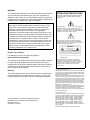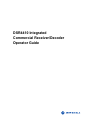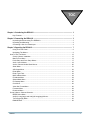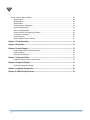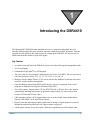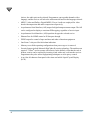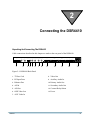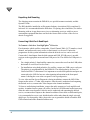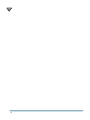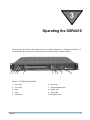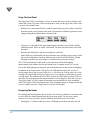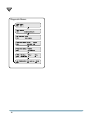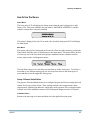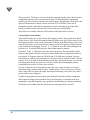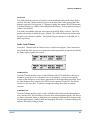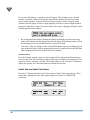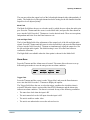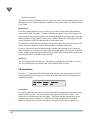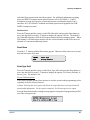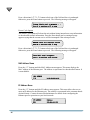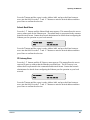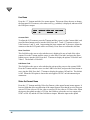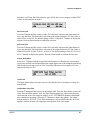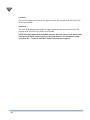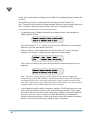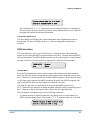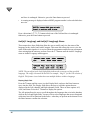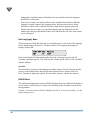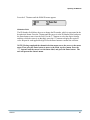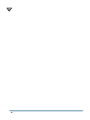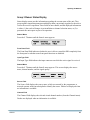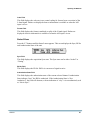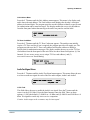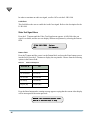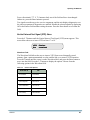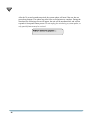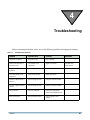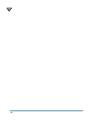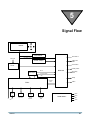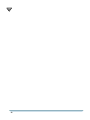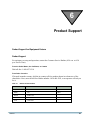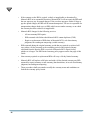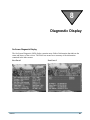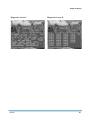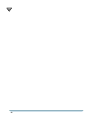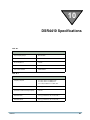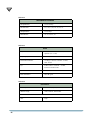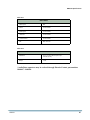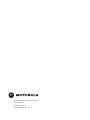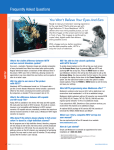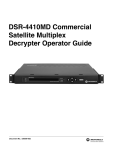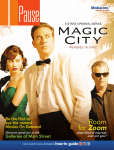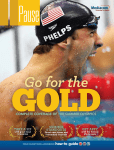Download Motorola DSR4410 Instruction manual
Transcript
DSR4410 Commercial Integrated Receiver/ Decoder Operator Guide WARNING The unauthorized modification of any decoder and the sale and use of any such decoder is prohibited by law. Any such modification or alteration of this product or any unauthorized reception of television programming could subject the user and seller and party modifying the decoder to fines, imprisonment, and civil damages. NOTE: This equipment has been tested and found to comply with the limits for a Class A digital device, pursuant to Part 15 of the FCC Rules. These limits are designed to provide reasonable protection against harmful interference when the equipment is operated in a commercial environment. This equipment generates, uses and can radiate radio frequency energy and, if not installed and used in accordance with the instruction manual, may cause harmful, interference to radio communications. Operation of this equipment in a residential area is likely to cause harmful interference in which case the user will be required to correct the interference at his own expense. This digital apparatus does not exceed the Class A limits of radio noise emissions from digital apparatus set out in the Radio Interference Regulations of the Canadian Department of Communications. Repairs and Assistance OPERATION PRECAUTIONS WARNING: TO PREVENT FIRE OR SHOCK HAZARD, DO NOT EXPOSE THIS EQUIPMENT TO RAIN OR MOISTURE. The lightning flash with the arrowhead symbol, within an equilateral triangle, is intended to alert the user to the presence of un-insulated “dangerous voltage” within the product’s enclosure that may be of sufficient magnitude to constitute a risk of electric shock to persons. The exclamation point within an equilateral triangle is intended to alert the user to the presence of important operating and maintenance (servicing) instructions in the literature accompanying the product. CAUTION RISK OF ELECTRIC SHOCK DO NOT OPEN TO REDUCE THE RISK OF ELECTRIC SHOCK, DO NOT REMOVE COVER (OR FRONT). REFER SERVICING TO QUALIFIED SERVICE PERSONNEL. THIS INSTALLATION SHOULD BE MADE BY A QUALIFIED SERVICE PERSON. For assistance on return or repair see Chapter 6. Note to CATV System Installer: This reminder is provided to call the CATV system installer’s attention to Article 820-40 of the NEC that provides guidelines for proper grounding and, in particular, specifies that the cable ground shall be connected to the grounding system of the building, as close to the point of cable entry as practical. Warning: To prevent electrical shock, do not use the receiver electrical power plug (polarized) with an extension cord, receptacle, or other outlet unless the blades can be fully inserted to prevent blade exposure. ATTENTION: This commercial unit is intended for the decoding of DigiCipher® II television signals for commercial use. Possession of this device does not enable or entitle the possessor to receive DigiCipher II television signals. Contact program providers to obtain appropriate authorizations. Copyright © 2004 Motorola, Inc. All rights reserved. No part of this publication may be reproduced in any form or by any means or used to make any derivative work (such as translation, transformation or adaptation) without written permission from Motorola, Inc. Motorola reserves the right to revise this publication and to make changes in content from time to time without obligation on the part of Motorola to provide notification of such revision or change. Motorola provides this guide without warranty of any kind, either implied or expressed, including but not limited to, the implied warranties of merchantability and fitness for a particular purpose. Motorola may make improvements or changes in the product(s) described in this manual at any time. MOTOROLA, the Stylized M Logo, TVPass and DigiCipher are registered in the US Patent & Trademark Office. Dolby Digital is a registered trademark of Dolby Laboratories Licensing Corporation. All other product or service names are the property of their respective owners. © Motorola, Inc. 2004 General Instrument Corporation doing business as the Broadband Communications Sector of Motorola, Inc. 6450 Sequence Dr. San Diego, CA 92121 Covered under one or more of the following General Instrument U.S. Patents: 4613901; 4634808; 4712238; 4790016, 4792973, 4823399; 4864615; 4908859; 4914701, 4933898; 5068724; 5083293; 5091782; 5093720; 5109417, 5111504; 5142656, 5144664; 5216295; 5216374; 5216503; 5230038, 5235643; 5345408; 5376968; 5398237; 5406228; 5485577; 5497112, 5517250; 5530400; 5537420; 5565922; 5566089; 5598415; 5606616; 5638128; 5675387; 5699124; 5703877; 5717461; 5742623; 5754659; 5771239; 5809538; 5844615; 5949795 and patents pending. Manufactured under license from Dolby Laboratories. DSR4410 Integrated Commercial Receiver/Decoder Operator Guide TOC Chapter 1: Introducing the DSR4410 ........................................................................... 1 Key Features............................................................................................................................ 1 Chapter 2: Connecting the DSR4410 ............................................................................ 3 Unpacking And Connecting The DSR4410.............................................................................. 3 Unpacking And Mounting......................................................................................................... 4 Connecting A Unit for L-Band Input ......................................................................................... 4 Chapter 3: Operating the DSR4410 .............................................................................. 7 Using The Front Panel ............................................................................................................. 8 Navigating The Menus ............................................................................................................. 8 How To Use The Menus ............................................................................................................... 13 Group 1 Menus: Installation ................................................................................................... 13 Manual Tune Menu ................................................................................................................ 14 Port0 Setup and Port1 Setup Menus ..................................................................................... 17 Audio 1 and 2 Menus ............................................................................................................. 19 Audio1 Gain and Audio2 Gain Menus.................................................................................... 20 Alarm Menu............................................................................................................................ 21 ASI Output Menu ................................................................................................................... 22 Reset Menu............................................................................................................................ 23 Reset Type Field.................................................................................................................... 23 MAC Address Menu............................................................................................................... 24 IP Address Menu ................................................................................................................... 24 Subnet Mask Menu ................................................................................................................ 25 IP Gateway Menu .................................................................................................................. 25 Core Menu ............................................................................................................................. 26 Video Out Format Menu......................................................................................................... 26 Firmware Menu ...................................................................................................................... 28 Download Menu ..................................................................................................................... 29 Group 2 Menus: Channel Selection.............................................................................................. 31 MPEG Select Menu ............................................................................................................... 33 Aud(io)1 Lang(uage) and Aud(io)2 Lang(uage) Menus ......................................................... 34 Text Lang(uage) Menu........................................................................................................... 36 EMM ID Menu ........................................................................................................................ 36 DSR4410 i TOC Group 3 Menus: Status Display .................................................................................................... 39 Status3 Menu ......................................................................................................................... 40 Status4 Menu ......................................................................................................................... 40 Status5 Menu ......................................................................................................................... 41 Group 4 Menus: Diagnostics .................................................................................................. 42 AudioTestSignal Menu ........................................................................................................... 43 Video Test Signal Menu ......................................................................................................... 44 Vertical Interval Test Signal (VITS) Menu .............................................................................. 45 Ad Insertion Test Menu .......................................................................................................... 46 Caution Screens ..................................................................................................................... 47 System Update Caution Screens ........................................................................................... 47 Chapter 4: Troubleshooting ...................................................................................... 49 Chapter 5: Signal Flow ............................................................................................. 51 Chapter 6: Product Support ...................................................................................... 53 Product Support And Equipment Returns .............................................................................. 53 Product Support ..................................................................................................................... 53 IRD Repair Procedures .......................................................................................................... 55 Chapter 7: Conversion Tables .................................................................................... 57 Downlink/l-band Frequency Conversions ............................................................................... 57 Chapter 8: Diagnostic Display ................................................................................... 59 On-Screen Diagnostic Display................................................................................................ 59 Chapter 9: Language Abbreviations ........................................................................... 63 Chapter 10: DSR4410 Specifications .......................................................................... 65 ii 1 Introducing the DSR4410 The Motorola BCS DSR4410 multi-standard receiver is a commercial Integrated Receiver Decoder (IRD) designed for cable operators and other commercial satellite operations. After the program provider performs the required steps for setting up the DSR4410, the unit can receive instructions from the satellite as part of the signal. Key Features • A variable front-end allows the DSR4410 to be used in either full or partial transponder mode. • Two L-band inputs. • Demodulates DigiCipher® II or DVB signals. • The user is able to select an input L-band frequency of 950 to 2150 MHz. The user can select a code rate from these values: 5/11, 1/2, 3/5, 2/3, 3/4, 4/5, 5/6, and 7/8. • Multiple Virtual Channel Tables (VCTs) can be stored in the DSR4410 so that the unit can be moved to various satellites/transponders. • Once the IRD has acquired an MPEG signal, the user can select a program from a list of programs as defined in the Program Allocation Table (PAT). • Two video outputs. Outputs either 525-line NTSC/PAL M or 625-line PAL video formats, automatically matching based on the programmer's input format. (No conversion is done between 525-line and 625-line video.) • VBI reinsertion on lines 10-22 supports data services such as North American Broadcast Teletext, SID/AMOL I & II, and Closed Caption. • Bypass video and audio inputs enable connections of analog or digital signals to be passed through the unit and switched on or off when an alarm is triggered. • Audio output consists of two stereo pairs. When the programmer provides multiple audio DSR4410 1 1 choices, the audio pair can be selected. Programmers can tag audio channels with a language, and the receiver will select the audio material based on the language selected. • MPEG-2 video and Dolby® Digital/MPEG-2 Layer I audio are employed for video decode/decompression and audio compression respectively. • Asynchronous Serial Interface (ASI) output for digital transport stream output. The ASI can be configured to display a consistent PID mapping, regardless of service input. • Asynchronous Serial Interface (ASI) input that decrypts the selected service. • Ethernet Port for SNMP control or IP data pass through. • DTMF output for control of tape machines and other ad insertion equipment. • One Form-C relay used for fault alarm indication • Memory to recall the operating configuration when power sags or is removed. • Security features include Motorola DigiCipher II security technology. The unit does not require a TVPass® card to operate with security. In the unlikely event that the code is broken, security can be renewed by inserting a card with a new code into the receiver. Programmers may also utilize fingerprinting techniques to aid in piracy control. • A two line 40-character front panel with a time-out backlit Liquid Crystal Display (LCD). 2 2 Connecting the DSR4410 Unpacking And Connecting The DSR4410 Cable connections described in this chapter are made to the rear panel of the DSR4410. A C -1 2 0 V -2 5 0 V TVPC P o rt 0 P o rt 1 ETHER NET A S I IN ASI OUT O S D V ID E O O U T A U X V ID E O IN V ID E O O U T L -B A N D IN P U T 1 2 3 4 5 6 7 8 P R IM A R Y A U D IO O U T A U X IL IA R Y A U D IO IN GND L+ G ND M+ M- GND R+ R- GND 9 GND L+ GND M+ M - G ND S E CO NDA RY A U D IO O U T R+ R- G ND 10 GND L+ GND M+ M - G ND CUE TONE R+ R- G ND 11 + - RE LA Y G ND NO CO M NC 12 5 0 /6 0 H z 5 0 w A LA RM G ND NO COM NC 13 Figure 2-1: DSR4410 Back Panel 1. TVPass Card 8. Video Out 2. RF Input Ports 9. Auxiliary Audio In 3. Ethernet Port 10. Primary 4. ASI In 11. 5. ASI Out 12. Cuetone/Relay/Alarm 6. OSD Video Out 13. Power 7. AUX Video In DSR4410 Audio Out Secondary Audio Out 3 2 Unpacking And Mounting The shipping carton contains the DSR4410, two quick disconnect terminals, and this Operator Guide. The IRD should be installed in an Electronics Industry Association (EIA) compliant 19inch rack. It is recommended that the IRDs have 1U spacing, above and below, for airflow. Mounting with an air gap between receivers or alternating receivers with low power consumption equipment that does not block the front to back air flow of the receiver chassis is suggested. Connecting A Unit for L-Band Input To Connect a Unit for a New DigiCipher® II Service First determine which satellite, transponder, Virtual Channel Table (VCT) number, virtual channel, and audio mode (stereo, mono, or dual mono) is to be used. Contact the programmer for this system information so that the desired services can be received. Connect the L-band inputs from the dish antenna and LNB. If LNB power is needed, navigate to the appropriate menu and turn LNB power On. The default for LNB power is Off. • For a single polarity L-band satellite connection, connect the coax from the LNB (either horizontal or vertical) to Port 0 or Port 1. • For installations using both polarities of a satellite, connect one LNB coax to each port. The polarity is programmable for the DSR4410. The default polarity for Port 0 is Vertical and Port 1 is Horizontal. It is important to record which polarities and ports are connected to the LNB for later use when inputting information in the front panel menus. Labeling the coax at the rear panel is also a good practice. To view video and On-Screen Diagnostics during installation, connect the OSD Video Output on the unit to a 75 ohm video monitor. After the unit is authorized and outputting the desired service, reconnect the Video Output to the channel modulator. To listen to audio during installation, connect the audio outputs to a local amplifier and speaker. A standard stereo system will suffice, but the lack of differential audio inputs may make the audio seem degraded. After the unit is authorized and outputting the desired service, reconnect these outputs to the channel modulator. Since these are differential pairs, it is recommended to use two pair shielded audio cables rather than the single wire and shield type. For best quality audio, please take care to ground the shield on both the IRD GND terminal and at the channel modulator end. 4 Connecting the DSR4410 • For services transmitted in stereo and used in your plant as stereo, connect the Left Audio Out terminals (L+ and L-) to the left audio inputs on the channel modulator, and connect the Right Audio Out terminals (R+ and R-) to the right audio inputs on the channel modulator. • For services transmitted as a single mono, connect the Left Audio Out terminals (L+ and L-) to the audio inputs on the channel modulator. Right Audio Out terminals (R+ and R-) will also contain the single mono. The DSR4410 will be able to generate cue tones when commanded over the satellite link. If these internally generated cue tones are used, connect the 600 ohm differential Cue Tone+ and Cue Tone- terminals on the DSR4410 to the device that will be accepting the tones. The cautions on cable and grounding noted in the audio instructions (above) also apply to cue tones. If using ASI input, select the service that is desired on the output. Remember if PID Aliasing is turned on , the IRD will only output the service that is selected. Plug the DSR4410 into a power source. Verify that the LCD is lit. Proceed with the installation using the front panel menus. DSR4410 5 2 6 3 Operating the DSR4410 All operations described in this chapter require use of the front panel. As illustrated in Figure 3-1, the front panel has an operator's keypad and several LEDs used as indicator lights. 1 2 3 4 5 6 7 8 9 10 Figure 3-1: DSR4410 Front Panel 1. Port 0 LED 6. Download 2. Port 1 LED 7. Authorized status LED 3. Relay 8. Bypass LED 4. Alarm 9. Signal LED 5. LCD Screen 10. Navigation Keys DSR4410 7 3 Using The Front Panel The front panel LCD screen displays a series of menus that can be used to configure and control the system. The name of the current menu is always in the upper left corner of the screen for easy identification. • Beneath every menu name field are symbols representing key presses that are possible from the current cursor position in the menu. Note that the available keypad moves may change during the navigation between menu fields. JMenu Name E Field Field Field Setting Setting Setting • The top row to the right of the menu name displays the name of each field available within that menu. These are called “field labels” because each label refers to the field beneath it. • Beneath each field label is the current setting for each field. • Some fields may be changed by the user and others are for display purposes only. Fields that can be changed have an arrow indicator just to the left of the field label. During left/right navigation, the cursor skips over the labels that cannot be changed. The LCD is momentarily backlit with circuitry that turns off the backlighting approximately four minutes after the last button press or warning screen. To view the screen after backlighting has turned off, press any button once to turn on the backlighting. In addition to the menus on the LCD screen, the LED indicators show the receiver’s current status. One of the two port LEDs (0 or 1) will always be lit if the power is on, but not both. The Signal light will be lit when the receiver recognizes a DigiCipher II system or DVB signal. The Authorized LED will be lit when the DigiCipher II system LED is lit and either (1) the programmer has transmitted the access messages to allow the receiver to decrypt the signal, or (2) the signal is formatted in an unscrambled or fixed scrambled mode. The Bypass LED is on when the Aux Video and Audio inputs are being routed to the receiver outputs instead of a DigiCipher II system or DVB signal. Navigating The Menus Even though the keypad options shown on the LCD screen may change for each menu and for each field, the control buttons basically do the same thing. The user may want to practice on a screen to become familiar with how the buttons work. Notice that: • Pressing the56buttons while the cursor is blinking next to the menu name (far left 8 Operating the DSR4410 corner), will scroll to another menu. • Pressing the Enter button while the cursor is blinking next to the menu name (far left corner) will scroll to the Main, top-level menu. • Pressing the34buttons while in the top line of the menu will move between field labels (or the menu name and a field label). Pressing the4 button at the rightmost field label will wrap the cursor around to the left side of the screen (to the menu name). Likewise, pressing the3button when the cursor is at the menu name will wrap the cursor to the rightmost field label. • When the cursor is blinking on a field label (top row), pressing the Enter button will move the cursor below the label and enter into the field so the setting can be changed. • When the cursor is below the label, the displayed directional controls in the left corner show what buttons can be pressed to change the setting in that field. Usually the56buttons will be used. To record changes in a field and move back up to the label line, press the Enter button. Caution: Outputs to subscribers may change based upon field selection settings. Make sure the proper selection has been made. OVERVIEW OF THE LCD PANEL MENU TREE Pressing the Enter button when the cursor is on a menu name will return the cursor to the main, top level menu. The charts on the following pages show the menus organized into four main groups: installation menus, channel selection menus, status menus, and diagnostic menus. DSR4410 9 3 Installation Menus JMANUAL TUNE JInput JMode JXpnr LFreq E Port 1 Xpndr JMODULATION JMode E E 3/4 JSatellite SETUP JMode Comb JPolar Manual G5 H/LHP JSatellite JPolar E Manual G5 V/RHP JAUDIO1 JDialNorm JAudioMix JCompress E JAUDIO2 E On Off E E E Dual Mono JMode JCompress Heavy JLeft JMode JRight JTrigger No signal JFormat Packet dd JLeft Right dd dd Joint JASI OUTPUT E Moderate Independent dd JAUDIO2 GAIN JALARM Stereo JDialNorm JAudioMix JAUDIO1 GAIN 10 JMode dddd.dd JSymbol Code Format DCII-MAN 19.5 JPORT0 SETUP JPORT1 dd JBypass Bypassed JTest Off JPID Alias Off JRESET JReset Type E Factory Defaults JMAC ADDRESS E hh-hh-hh-hh-hh-hh JIP ADDRESS JAddress E ddd.ddd.ddd.ddd JSUBNET MASK JAddress E ddd.ddd.ddd.ddd JIP GATEWAY JAddress E JCore E ddd.ddd.ddd.ddd JContrast JShow Text 15 JLNB Power Video1&2 On JVIDEO OUT FORMAT J525 Lines J625 Lines E NTSC JASPECT RATIO Input JOutput when 16x9 E 16x9 JFIRMWARE E 00 4x3 (PAN) Boot:High Upgrade XXXXXX:XXXXXX 000000 JDOWNLOAD JFile E PAL D,G,B Current Last Total 00 of 00 0000 0000 0000 Operating the DSR4410 Channel Selection Menus JCHANNEL JVCT E JChnl ddddd JMPEG SELECT dddd aaaaaaaa Avail eng00 E Right JTEXT LANG JDspl E JEMM ID E DSR4410 All spa00 InputMode eng00 JAUD2LANG JDspl JLeft JRight Avail E JSTATUS2 ddddd JAUD1LANG JDspl JLeft E JSTATUS1 Xpndr JProgram E E Status Menus Fre00 Stereo InputMode Dual Mono JSubtitle eng00 JSTATUS3 E JSTATUS4 E JSTATUS5 E FrontPanel Input Type Local Control L-Band Source Channel aaaaaaaaaaaa dddd Quality ddd Signal_Quality ||||||||||||||||||............. Sat Freq Symb Code Format aaa dddd.dd 19.5 3/4 Comb Sync Eb/No Authorize State Tuning +dd.d aaaaaaaaaa JID Number(Hex) dddd 11 3 Diagnostic Menus JDIAG JMenus E Fact 1 JUNIT ADDRESS E 123-08000-12345-678 JTV PASS CARD E Status Not Inserted JAUDIO TEST SIGNAL JL1/R1 E 4040,3960 JVIDEO TEST SIGNAL E JVITS E JL2/R2 Off JPattern 525 Composite JWaveform 625CCIR 331 JField 1 JAD INSERTION TEST JCue Tone Sig E 12 Off JLine 17 JRelay Off Operating the DSR4410 How To Use The Menus About Menu The front panel LCD will display the About menu when the unit is plugged in or after factory reset. This menu identifies the unit model (“MOTOROLA DSR4410”) and the software version that is currently installed. MOTOROLA DSR4410 Version 0x148.31 This menu is displayed for only 30 seconds, after which the front panel LCD will display the Main menu. Main Menu This menu is the top-level menu and can be arrived at from any other menu by pressing the Enter button while the cursor is blinking next to the menu name. This menu allows the user to select any one of the four main menu groups: installation menus, channel selection menus, status menus, and diagnostic menus. DSR-4410 E JInstall JChannel JStatus JDiag The unit allows the user to scroll only to menus that are in the same group. To scroll to a menu that is in a different menu group, the user must first return to the main top-level menu and then select the applicable menu group. Group 1 Menus: Installation The purpose of the installation menus is to configure the ports and choose settings that will remain fixed over a period of time. These settings include video output format, audio output format, Ethernet port addresses, and bypass mode operation. This section describes in detail each of the installation menus, fields, and options displayed on the LCD panel. Installation Menu Return to the main top-level menu and then select the applicable menu group. DSR4410 13 3 With the blinking cursor at the upper left, press Enter button to return to the main top-level menu. Press the 34 buttons until the cursor is at the Install label, and press the Enter button. The unit will present the last previously selected sub-menu. Manual Tune Menu This menu allows the user to initially acquire a DigiCipher II system signal and download virtual channel tables by selecting a transponder frequency for each of the two L-band inputs, which are labeled Port 0 and Port 1. JMANUAL TUNE JInput E ASI In When either port 0 or port 1 is selected the user must additionally specify an L-band frequency and modulation format; refer to the Modulation menu description. JMANUAL TUNE JInput JMode JXpnr LFreq E Port 1 Xpndr dd dddd.dd Because the North American C-band frequency plans are standardized, select a transponder number for these satellites. Use the Xpndr option in the Mode field and the Xpndr (transponder) fields for these. If, however, selection of an International C-band, a functional transponder, or a Ku-band satellite is preferred, use the L Freq option in the Mode field and directly enter the L-band frequency. The DSR4410 requires no distinction between Ku-band and C-band signals after selecting the L-band carrier frequency. Input Field The Input field displays the input to which the receiver is currently tuned. It allows manual selection of port 0, port 1, or the ASI input so that the unit can acquire the DigiCipher II system signal and automatically download network data required for operation. To select the input: Press the4button until the cursor is at the Input label, and press the Enter button. Press the56buttons to scroll to the input that is connected. Unless changed, a receiver will display values for Port 0. Press Enter to confirm the selection and return to the top line 14 Operating the DSR4410 of the menu. If Port 0 or Port 1 is selected, then move to the Mode field, Xpndr field or Lfreq field. These fields are not visible when ASI In is selected. The following Caution screen will appear, asking the user to confirm the selection. CAUTION: Service will be interrupted Press E to continue or to stop If you press any3456 button at this point, the Caution screen will disappear and the ManualTune menu will reappear without any changes. But, to make a selection, press the Enter button to set the port selection. Mode Field The Mode field allows selection of the frequency plan type for the satellite to which the unit is tuned. If the application is a North American C-band satellite, use the Xpndr, and then select the transponder number in the Xpndr field. Otherwise, use the L Freq option and the LFreq field. The L Freq option can be used for all satellites, including current C-band, Ku-band, and future satellites where the frequency plans are unknown at the time of receiver manufacture. Press the4button until the cursor is on the Mode label. Then press the Enter button to move into the field. There are two choices, Xpndr or L Freq. Press the56buttons to display the choice. Then press the Enter button to confirm the selection. If Xpndr is selected, choose a transponder in the Xpndr field. The frequency in the LFreq field will be set automatically based on internal transponder tables. If L Freq is selected, dashes (--) will appear in the Xpndr field since the transponder/ frequency relationship is not known. Select a transponder frequency between 950 and 2150 MHz in the LFreq field. The user will not be able to select a transponder in the Xpndr field. The default setting is Xpndr. This field is not available when the ASI In option in the Input field is selected. Xpndr Field This field allows selection of an initial satellite transponder number and can only be used if the Xpndr option in the Mode field is chosen. The Xpndr field cannot be edited if L Freq in the Mode field has been chosen. Press the4button until the cursor is at the Xpndr label. Then press the Enter button to move into the field. Since this is a real-time field, the Caution screen will appear to confirm that the value for this field is changing. Press a 3456button to leave this field unchanged and back out of it. To edit this field, press the Enter button again to continue. DSR4410 15 3 Then press the56buttons to select the desired transponder number. Since the associated transponder/frequency tables are stored in the unit, scrolling through the transponder numbers, the user will notice that the associated frequency (shown in the LFreq field to the right) will automatically change with the selection (970-1430 MHz). There are 24 transponder options, and when the transponder selection is displayed, press the Enter button to confirm selection and move the cursor back up to the field label. This field is not available when the ASI In option in the Input field is selected. L-Freq Field (for Custom Plans) This field allows the user to directly tune the frequency, if the L Freq option in the Mode field is chosen. The LFreq field cannot be edited if Xpndr in the Type field is chosen. Press the4button until the cursor is at the LFreq label. Then press the Enter button to move into the field. Since this is a real-time field, the Caution screen will appear to confirm that the value for this field is changing. Press a3456button to leave this field unchanged and back out of it. To edit this field, press the Enter button again to continue. Press the34and 56buttons to select the desired frequency. The transponder number (shown in the Xpndr field) will continue to contain dashes since a transponder number is not required. A frequency between 950 MHz and 2150 MHz may be chosen. Press the Enter button to confirm a selection and move the cursor back up to the field label. The unit requires 30 to 60 seconds to download the network data. Afterward, the user can view the Port Setup menu for the active port to verify the satellite ID and transponder polarity (explained below in the Port Setup Menu section). For non-C-band, use the L Freq option to enter the exact center frequency of a carrier, rather than using a nearby, but not exact, C-band frequency. The receiver tuner will pull from a large offset to capture the signal, but long-term tracking is best if the user enters a precise carrier center frequency. Contact the programmer or network operator for details about the satellite, transponder, and frequencies being used at purchase time. If one frequency is identified as the root transponder, using this frequency may expedite the download process during installation. This field is not available when the ASI In option in the Input field is selected. 16 Operating the DSR4410 Modulation Menu This menu, together with the Manual Tune menu, allows the user to initially acquire a DigiCipher II signal. Press the56buttons until the Modulation menu appears. Press the Enter button to continue. JMODULATION JMode E DCII-AUTO When the DCII-MAN option in the Mode field is selected the user must additionally specify a Symbol/Code/format combination. JMODULATION JMode E JSymbol Code Format DCII-MAN 19.5 3/4 Comb This menu is not available when the ASI In option is chosen. That option is located in the Manual Tune menu. Mode Field Press the4button until the cursor is at the Mode label, and press the Enter button to move into the field. Press the56buttons to display the options: DCII-MAN, DCII-AUTO. Select a mode and press Enter to exit the field. NOTE: In DCII-MAN (manual) mode, the unit will only search for what is displayed in the Symbol/Code/Bitstream field. However, the user must go back to the Manual Tune Menu and re-enter the Xpndr or LFreq field to activate this option. If DCIIAUTO has been selected the unit will search through all possible combinations to acquire a signal, and then remain parked on a signal once it is acquired. Symbol/Code/Bitstream Field Press the4button until the cursor is at the Symbol label, and press the Enter button to move into the field. Press the56buttons to display the options. Using the56buttons, scroll through the Symbol/Code/Bitstream combinations. Select the combination provided by your programmer and press Enter to exit. This field is not available when the DCII-AUTO option in the Mode field is selected. Port0 Setup and Port1 Setup Menus In order to use virtual channels one or both ports must be associated with a particular satellite and polarity. These menus allow the user to associate the satellite and polarity DSR4410 17 3 with port 0 and port 1. Press the56buttons until the Port0 Setup menu or Port1 Setup menu appears. JPORT0 SETUP E JPORT1 E JMode JSatellite Manual G5 SETUP JMode JSatellite Manual G5 JPolar H/LHP JPolar V/RHP Port 0 and port 1 may be setup manually or automatically, and each individually. The user enters the satellite and polarity information directly when the port is setup manually. Otherwise, when the port is setup automatically, the unit associates the port with the satellite and polarity information that matches the first virtual channel that is chosen (and acquired) after the user manually tunes that port; refer to the Manual Tune menu description. This menu is not available when the ASI In option is chosen. That option is located in the Manual Tune menu. Mode Field The Mode field allows the user to select the mode by which the user sets up the port. Press the4button until the cursor is at the Mode label, and press the Enter button to move into the field. Press the56buttons to view the desired mode. There are two options, Manual and Auto. Press the Enter button to exit. Satellite Field This field allows the selection of a satellite name, when the Manual option in the Mode field is selected. The satellite name is depicted as a three-character abbreviation. Press the4button until the cursor is at the Satellite label. After pressing the Enter button to enter this field, use the34buttons to select the character position to be changed. Then use the56buttons to scroll through the character choices. Press the Enter button to confirm selection and exit the field. This field is not editable when the Auto option in the Mode field is selected. This field displays the satellite to which the port is related. This field will display dashes (---) when the port is not related to a satellite. 18 Operating the DSR4410 Polar Field This field allows the selection of a polarity, when the Manual option in the Mode field is selected. Press the4button until the cursor is at the Polar label. After pressing the Enter button to enter this field, press the56buttons to display the options: H/LHP (Horizontal/ Left-Hand Polarity) or V/RHP (Vertical/Right-Hand Polarity). Select a polarity and press Enter to exit the field. This field is not editable when the Auto option in the Mode field is selected. This field displays the polarity to which the port is related. This field will display the default when the port is not related to a satellite. The defaults for port 0 and port 1 are H/LHP and V/ RHP, respectively. Audio 1 and 2 Menus Press the56buttons until an Audio1 menu or Audio2 menu appears. These menus have three fields that allow the user to customize the audio output based on options provided by the Dolby digital compression system. JAUDIO1 E JAUDIO2 E JDialNorm JAudioMix On Stereo JDialNorm JAudioMix Off Dual Mono JCompress Moderate JCompress Heavy DialNorm Field Press the4button until the cursor is at the DialNorm label. This field allows the user to normalize speech levels to a constant level over all channels—raising or lowering the volume of the dialogue to a level that is appropriate for the background sound track. Press the Enter button to move into the field. There are two options, On and Off. The default selection is On. Press the56buttons to change the setting. Press Enter to confirm selection. AudioMix Field Press the4button until the cursor is at the AudioMix label, and press the Enter button to move into the field. This field allows selection of the audio downmix options. The choices are Stereo, Surround, Mono, or Dual Mono (two completely different audio outputs on the left and right channels, usually in different languages). Press the56buttons to display the options. The default setting is Stereo. DSR4410 19 3 If you select Dual Mono, a warning screen will appear. The warning screen is needed because of possible conflicts between this menu and the channel selection menus that specify audio language. It appears if the user had previously used the Language menu (channel selection group) to select a single language for Mono or Stereo output and then changed to Dual Mono output. The unit will now seek to have a language defined for both left and right dual mono outputs. CAUTION: Check audio language selection Press E to continue or to stop • By pressing the Enter button (ignoring the caution and taking no action in the Lang menu of the channel selection group), the unit will change to Dual Mono, and it will use the language previously selected for Mono (or Stereo) for both. • Conversely, if the user had previously selected Dual Mono output in two languages, but later changed to Stereo or Mono output in this menu, the output will default to the Dual Mono language that has been defined for the left channel. Compress Field Press the4button until the cursor is at the Compress label, and press the Enter button to move into the field. This field allows control of the degree of audio level compression. The options are Heavy, Moderate, and Off. The default setting is Off. Press the56buttons to display the options. Press the Enter button to confirm the selection. Audio1 Gain and Audio2 Gain Menus Press the56buttons until the Audio1 Gain menu or Audio2 Gain menu appears. These menus allow adjustment of the audio signal output level from 0 to -20dB in 1dB increments. JAUDIO1 GAIN E JAUDIO2 GAIN E 20 JMode JLeft Independent dd JMode Joint JRight dd JLeft Right dd dd Operating the DSR4410 The user may adjust the output levels of the left and right channels either independently of jointly. The output level of the right channel tracks the setting for the left channel when the output levels are adjusted jointly. Mode Field The Mode field allows the user to select the mode by which the user adjusts the audio gain port. Press the4button until the cursor is at the Mode label, and press the Enter button to move into the field. Press the56buttons to view the desired mode. There are two options, Independent and Joint. Press the Enter button to exit. Left and Right Fields The Left and Right fields allow adjustment of the output level of the left and right audio signals. Press the4button until the cursor is at the desired label, and press the Enter button to move into the field. Press the56buttons to simultaneously adjust the output level for the left and right audio signals. The default setting is zero. Press the Enter button to confirm the selections. The Right field is not editable when the Joint option is chosen for the Mode field. Alarm Menu Press the6button until the Alarm menu is located. This menu allows the user to set up different bypass modes in case the unit goes into an alarm condition. JALARM E JTrigger No signal JBypass Bypassed JTest Off Trigger Field Press the4button until the cursor is at the Trigger label, and press the Enter button to move into the field. Press the56buttons to display the options The Trigger field allows the user to select the trigger condition for which the alarm is activated. When the alarm is activated the Alarm LED illuminates and the alarm relay indicates an alarm condition. The alarm is activated for any of the following conditions: • The tuner loses lock when the input is RF • The unit cannot lock to the ASI input when the input is ASI • The unit is unable to render video • The unit is not authorized to access the selected service DSR4410 21 3 • The unit loses power There are five choices: Disabled, Auto, No Signal, No Video, No Auth (authorization). Use this option to select which of the above conditions activates the alarm. The default setting is No Video. Bypass Field Press the4button until the cursor is at the Bypass label, and press the Enter button to move into the field. Press the56buttons to display the options. If you select Bypass, the bypass mode will be activated, and the unit will loop through the auxiliary inputs video and audio regardless of DigiCipher II system service authorization status. The Bypass On LED on the front panel will be lit when the unit is in the bypass state. If Disabled is selected, the unit will ignore the auxiliary inputs for video and audio. It will always attempt to output the satellite data regardless of authorization status. If Auto is selected, the unit will automatically switch to the bypassed state if enters the alarm condition. At such times, the Aux Video and Audio inputs will be routed to the IRD output, and the front panel Bypass LED will be lit. When unit exist the alarm condition the unit will switch back to satellite video and audio. Test Field The Test field provides an alarm test. The alarm is activated when this field is set to On. The Test field returns to the default value (Off) when the field is exited. ASI Output Menu Press the 56 buttons until the ASI Output menu appears. This menu allows the user to configure the digital ASI output. It is used to define the format of the ASI output and to enable PID aliasing. JASI OUTPUT E JFormat Packet JPID Alias Off Format Field Press the4button until the cursor is at the Format label, and press the Enter button to move into the field. Press the56buttons to display the options: Off, Packet, or Byte. The default is Off, which disables the ASI output. The Packet and Byte options specify the transport stream packet structure as When the ASI output enabled, the unit outputs MPEG-2 transport stream packets as a burst of contiguous bytes (Packet option) or as 22 Operating the DSR4410 individual bytes spread out in time (Byte option). For additional information regarding these two MPEG-2 transport stream packet formats, refer to EN 50083-9, “Cabled distribution systems for television, sound, and interactive multimedia signals; Part 9: Interfaces for CATV/SMATV headends and similar professional equipment for DVB/ MPEG-2 transport streams.” PID Alias Field Press the4button until the cursor is at the PID Alias label, and press the Enter button to move into the field. Press the56buttons to display the options: Off, On. The default is On. When PID aliasing is OFF the ASI output contains the entire transport stream. When PID aliasing is ON that output contains only the selected channel and the PID values are adjusted to a consistent numbering scheme. Reset Menu Press the 56 buttons until the Reset menu appears. This menu allows the user to execute hard and soft resets of the unit. JRESET E JReset Type Factory Defaults Reset Type Field Press the4button until the cursor is at the Reset Type label, and press the Enter button to move into the field. Press the56buttons to display the options: No, Factory Defaults, or Power Cycle. The default is No. Factory Defaults Option The Factory Defaults option allows the user to reset the system to the programming values originally set by the factory firmware. Caution: Selecting this reset option will delete all setups that have been entered and all downloaded information. Use this option cautiously. It will interrupt service output. Press the Enter button and a warning message appears saying that all programming will be lost if the action proceeds. CAUTION: IRD memory will be reset Press E to continue or DSR4410 to stop 23 3 Press a directional (3456) button to back out of the field and leave it unchanged. Otherwise, press the Enter button to proceed. The following message will appear. Factory Default reset in progress. . . Press E to continue or to stop Power Cycle Option The Power Cycle option will reboot the unit without losing internal user setup information or downloaded network information. Press the Enter button and a warning message appears saying that the current service will be interrupted if the action proceeds. CAUTION: Reset will interrupt service Press E to continue or to stop Press a directional (3456) button to back out of the field and leave it unchanged. Otherwise, press the Enter button to proceed. The following message will appear. Power Cycle reset in progress. . . Press E to continue or to stop MAC Address Menu Press the 56 buttons until the MAC Address menu appears. This menu displays the MAC address of the Ethernet port. The address is represented in a hexadecimal format. It is non-editable. JMAC ADDRESS E hh-hh-hh-hh-hh-hh IP Address Menu Press the 56 buttons until the IP Address menu appears. This menu allows the user to enter an IP address for the Ethernet port. The address is represented in the common dotteddecimal format. Contact the network administrator for details about configuring the Ethernet port for operation on your local network. JIP ADDRESS E 24 JAddress ddd.ddd.ddd.ddd Operating the DSR4410 Press the4button until the cursor is at the Address label, and press the Enter button to move into the field. Press the34and 56buttons to enter the desired address and then press Enter to confirm the selection. Subnet Mask Menu Press the 56 buttons until the Subnet Mask menu appears. This menu allows the user to enter a subnet mask for the Ethernet port. The subnet mask is represented in the common dotted-decimal format. Contact the network administrator for details about configuring the Ethernet port for operation on your local network. JSUBNET MASK E JAddress ddd.ddd.ddd.ddd Press the4button until the cursor is at the Address label, and press the Enter button to move into the field. Press the34and 56buttons to enter the desired address and then press Enter to confirm the selection. IP Gateway Menu Press the 56 buttons until the IP Gateway menu appears. This menu allows the user to enter an IP gateway address that the Ethernet port should use. The IP Gateway is an address that is represented in the common dotted-decimal format. Contact the network administrator for details about configuring the Ethernet port for operation on your local network. JIP GATEWAY E JAddress ddd.ddd.ddd.ddd Press the4button until the cursor is at the Address label, and press the Enter button to move into the field. Press the34and 56buttons to enter the desired address and then press Enter to confirm the selection. DSR4410 25 3 Core Menu Press the 56 buttons until the Core menu appears. This menu allows the user to change the front panel LCD contrast, select where text (e.g., subtitles) is displayed, and turn on/off the LNB power output. JCore E JContrast JShow Text 15 Video1&2 JLNB Power On Contrast Field To adjust the LCD contrast, press the4button until the cursor is at the Contrast label, and press the Enter button to move into the field. Press the34and 56buttons to select a value between 1 and 31, with 1 representing the least contrast and 31 the most. Adjust the contrast so that the LCD panel can be read clearly. Press Enter to confirm the selection. Show Text Field This field allows the user to select whether text is displayed in one or both of the video outputs. Press the4button until the cursor is at the Show Text label, and press the Enter button to move into the field. Press the56buttons to display the options: Video1&2 and Video2. The default is Video1&2. LNB Power Field This field allows the user to select whether the unit provides power to the external LNB. Press the4button until the cursor is at the LNB Power label, and press the Enter button to move into the field. Press the56buttons to display the options: Off and On. The default is Off. When the ON option is chosen the unit supplies 20 VDC on both antenna input connectors. Video Out Format Menu Press the 56 buttons until the Video Out Format (video output format) menu appears. It has two fields that allow modification of the output format. Note that the receiver does not convert 525-line video to 625-line video or convert 625-line video to 525-line video. When the input to the uplink encoder is 525-line, the field here selects the receiver output to be NTSC or PAL M, and the 625-line field has no impact. When the input to the uplink 26 Operating the DSR4410 encoder is a 625-line, the field selects the type of PAL the receiver outputs, and the NTSC or PAL M selection has no impact. JVIDEO OUT FORMAT J525 Lines J625 Lines E NTSC PAL D,G,B 525 Lines Field Press the4button until the cursor is at the 525 Lines label, and press the Enter button to move into the field. This field allows selection of the output format for 525-line video as either NTSC or PAL M. The default setting is NTSC. Press the56buttons to display the options. Press the Enter button to confirm the selection. 625 Lines Field Press the4button until the cursor is at the 625 Lines label, and press the Enter button to move into the field. This field allows selection of the output format for 625-line video as either PAL B, PAL D, PAL G, PAL I, or PAL N. The default setting is PAL D, G, B. Press the56buttons to display the options. Press the Enter button to confirm the selection. Aspect_Ratio Menu Press the56buttons until the Aspect-Ratio menu appears. It displays the current input aspect ratio and has one field that allows the output aspect ratio to be changed when the up linked video has an aspect ratio of 16x9. Note that if the unit receives input of 4x3, the output will always be 4x3. JASPECT RATIO E Input JOutput when 16x9 16x9 4x3 (PAN) Input Field The Input field displays the aspect ratio of video that the unit is currently receiving. It is non-editable. Output When 16x9 Field Press the4button until the cursor is at the Output label. Press the Enter button to enter the field. There are three options: 16x9, 4x3 PAN (information in the video material directs which portion of the 16x9 image to output), or 4x3 LETTERBOX (produces dark bands above and below the image). Press the56buttons to display the options. The output default setting is 4x3 PAN. If 4x3 PAN information is not available when the 4x3 PAN option is chosen, the unit will output the center portion of the 16x9 image. DSR4410 27 3 If you select a new aspect ratio a warning screen will appear. CAUTION: Change will interrupt service Press E to continue or to stop Press a directional (3456) button to back out of the field and leave it unchanged. Otherwise, press the Enter button to proceed. Firmware Menu Press the56buttons until the Firmware menu appears. This menu displays the unit's firmware release information, which is equivalent to the product version number. This menu cannot be changed, but since the firmware is periodically updated, this menu will confirm that the update was successful. This menu is used most commonly in troubleshooting. JFIRMWARE E Boot:High XXXXXX:XXXXXX Upgrade 000000 Boot:High Field The Boot:High field displays the version of boot code and the high code. The boot code is loaded at the factory. The high code may be upgraded to later versions by a download that is delivered over the satellite signal (from either the L-band or ASI input). The version of both the boot and high code is represented by a 6-digit hexadecimal number. This field is non-editable. Upgrade Field The Upgrade field displays the version of the upgrade code that is available. This field displays “000000” when no upgrade code is available. Available upgrades are installed the next time the unit is powered on. This field is non-editable. 28 Operating the DSR4410 Download Menu Press the56buttons until the Download menu appears. This menu allows the user to monitor the status of the current code download. This menu is used most commonly in troubleshooting. JDOWNLOAD JFile E 00 Current Last Total 00 of 00 0000 0000 0000 The unit supports two types of code download. During a foreground code download the unit mutes video and audio and ignores user commands. During a foreground code download the unit presents the caution screens described in the Caution Screens section that follows. During a background code download the unit collects the upgrade code in the background while concurrently decoding video and audio services. The user can select this menu anytime before, during, and after a background code download. Anonymous #1 Field This field has no label, is present only during a foreground code download, and indicates the elapsed time of the download. When present, this field is located below the “DOWNLOAD” label. The elapsed time is represented in minutes and seconds. This field is non-editable. Anonymous #2 Field This field has no label and indicates the number of times the unit has begun and then aborted a foreground code download. This counter is reset the next time the unit is powered on. This field is non-editable. File Field The File field consists of two sub-fields; the first sub-field is editable and selects, by index, a download file for monitoring. The second sub-field is non-editable and indicates the total number of files that have been downloaded and/or are available to be downloaded. Current Field The Current field pertains to the file selected in the File field and indicates the ID for the current segment received by the unit during the download of the file. This field is noneditable. DSR4410 29 3 Last Field The Last field indicates ID for the last segment of the file selected in the File field. This field is non-editable. Total Field The Total field indicates the number of segments that the unit has received for the file selected in the File field. This field is non-editable. NOTE: Having completed the installation menus, move the cursor to the menu name. Then press the Enter button to move to the main menu for the installation group. Now press the56buttons until the Channel Selection menu appears. 30 Operating the DSR4410 Group 2 Menus: Channel Selection Channel Menu Press the56buttons until the Channel menu appears. This menu allows the user to select an active VCT, select the virtual channel, and view the name of the current transponder. JCHANNEL E JVCT ddddd JChnl dddd Xpndr aaaaaaaa The DigiCipher II system allows for retune events in which a programmer sends over-the-satellite messages to specified receivers to change the service they output for a specified time period, then return to a specified service. During a retune event, the user is locked out from editing this menu to ensure that the receiver does not get lost when returning from the retune event. VCT Field This field allows selection of a virtual channel table (VCT) number. (Review the section entitled Changing Networks/VCT.) Please contact the program provider for the correct VCT number to enter for that commercial system. Press the4button until the cursor is at the VCT label, and press the Enter button to move into the field. While insuring that the cursor remains on the up/down symbol, press the56buttons to scroll throughout the available VCT’s. (If the network has four VCT’s, then only four VCT’s will appear in this field.) Press the Enter button to confirm the selection. This field also provides a second method for selecting the VCT: Use the34buttons to select the digit to change and then, while the cursor is on that digit, press the56buttons to display the required value. Repeat for each applicable digit. A warning message is displayed when a VCT is selected which does not exist. CAUTION: VCT dddd not present in unit Press E to continue or to stop Press a directional (3456) button to back out of the field and leave it unchanged. Otherwise, press the Enter button to proceed. Channel (Chnl) Field The Channel field allows selection of the virtual channel for the output service. Channels that do not exist will appear within parentheses, for example (346). Virtual channel options within the table range from 000 to 999. Press the4button until the cursor is at the Chnl label, and press the Enter button to move into the field. While insuring that the cursor remains on the up/down symbol, press the56buttons to scroll throughout the available virtual channels. (If the chosen VCT contains twenty-four virtual channels, then only DSR4410 31 3 twenty-four virtual channels will appear in this field.) Press the Enter button to confirm the selection. This field also provides a second method for selecting the virtual channel: Use the34buttons to select the digit to change and then, while the cursor is on that digit, press the56buttons to display the required value. Repeat for each applicable digit. The unit displays warning messages for the following conditions. • A warning message is displayed when the user changes from a virtual channel to a MPEG program number. CAUTION: Changing to DCII selection mode Press E to continue or to stop Press a directional (3456) button to back out of the field and leave it unchanged. Otherwise, press the Enter button to proceed. • If the user selects a virtual channel that is not in the chosen VCT, then a warning message, “Not in map,” is displayed to the right of the virtual channel. JCHANNEL E JVCT ddddd JChnl dddd Xpndr (Not in map) Then, if the user subsequently presses the Enter button, another warning message is displayed. CAUTION: Channel dddd not present Press E to continue or to stop Note: The above warning message is only displayed when the user changes the channel from a valid virtual channel to a nonexistent virtual channel. This message is not displayed if the unit is not already acquired to a virtual channel as would be the case when setting up the unit for future operation. In this example, then, the unit is preconfigured with a virtual channel before the unit is installed. • Virtual channels identify satellite and polarity attributes. The RF input ports are setup with satellite and polarity attributes; refer to the Port0 Setup and Port 1 Setup menu description. The unit uses these satellite and polarity attributes to determine which RF port to use. However, if the user selects a virtual channel that does not match the satellite and polarity attributes of either port, then the unit will be unable to determine which port to use and the following warning message is displayed. 32 Operating the DSR4410 CAUTION: Channel dddd not on RF input Press E to continue or to stop Press a directional (3456) button to back out of the field and leave it unchanged. The unit will not be able to decode the chosen virtual channel until a port is setup with the applicable satellite and polarity information. Transponder (Xpndr) Field This non-editable field displays the current transponder name (alpha/numeric) that is downloaded. The unit will display dashes (---) when no transponder information is available. MPEG Select Menu This menu allows the user to select which service is displayed at the video and audio outputs by specifying the MPEG program number. Press the56buttons until the MPEG Select menu appears. The MPEG program number can be used instead of a virtual channel, but only if the unit is already tuned to the appropriate L-band or ASI input signal. JMPEG SELECT E JProgram ddddd Program Menu Press the4button until the cursor is at the Program label, and press the Enter button to move into the field. While insuring that the cursor remains on the up/down symbol, press the56buttons to scroll throughout the available MPEG programs. (If the current L-band or ASI input signal contains four MPEG programs, then only four MPEG programs will appear in this field.) Press the Enter button to confirm the selection. This field also provides a second method for selecting the MPEG program: Use the34buttons to select the digit to change and then, while the cursor is on that digit, press the56buttons to display the required value. Repeat for each applicable digit. The unit displays warning messages for the following conditions. • A warning message is displayed when the user changes from a virtual channel to a MPEG program number.Press a directional (3456) button to back out of the field CAUTION: Changing to MPEG selection mode Press E to continue or DSR4410 to stop 33 3 and leave it unchanged. Otherwise, press the Enter button to proceed. • A warning message is displayed when a MPEG program number is selected which does not exist. CAUTION: Program ddddd does not exist Press E to continue or to stop Press a directional (3456) button to back out of the field and leave it unchanged. Otherwise, press the Enter button to proceed. Aud(io)1 Lang(uage) and Aud(io)2 Lang(uage) Menus These menus have three fields that allow the user to modify and view the status of the language for the Audio1 and Auido2 outputs. This menu also allows the user to view the mode of the audio signal as it is received from the programmer and before any subsequent down mixing that the unit may perform. Press the56buttons until the Audio1 Language menu or Audio2 Language menu appears. JAUD1LANG JDspl JLeft E Avail Right eng00 eng00 JAUD2LANG JDspl JLeft JRight E Avail spa00 Fre00 InputMode Stereo InputMode Dual Mono NOTE: The two digits in the Left, Right fields indicate the occurrence of the specified language. The range is between 00 and 99. For example, “Eng13” for the 13th version of English. This feature is used when there are multiple dialects within a language. Display (Dspl) Field Press the4button until the cursor is at the Display label, and press the Enter button to move into the field. The Display field allows the user to select the options that are displayed in the Left (channel) and Right (channel) fields. There are three options: All, Avail, and Status. Press the56buttons to display the options. The All option allows the user to scroll throughout the languages that exist in the database while in the Left and Right fields. You may wish to select languages that are not functional at this time but will be functional in the future - when they are present on the channel. Press the Enter button to confirm the selection. 34 Operating the DSR4410 The Avail option allows the user to scroll through the languages supported by the system while the cursor is in the Left and Right fields. Furthermore, selection of this option allows the user to scroll through only the languages available for the active service. (If the active service has only three languages, as listed for the virtual channel or program, only three will appear. If the user changes the service, the number of languages may also change.) Press the Enter button to confirm the selection. The Status option allows the user to view the actual audio language. The actual language can differ from the chosen language when the user’s choice for language is unavailable. The rules that govern which language the unit chooses are described in the next section. Left and Right Fields Press the4button until the cursor is at the left label, and press the Enter button to move into the field. If the user selects the Dual Mono downmix, Left and Right will have separately editable fields. Otherwise, they will be controlled together as a pair from the left field alone. These fields allow the user to scroll throughout the following three options: (1) all languages if the Display field is set to All, (2) the currently available languages if the Display is set to Avail, or (3) Def (default) if the Display field is set to either All or Avail. Press the56buttons to display the options. Press the Enter button to confirm the selection. When making choices, keep the following factors in mind: • If Def (default) is selected, the audio 1 and audio 2 outputs will default to the first and second language, respectively, that is listed for the service. It is suggested that programmers run their language listing so that this default is the language in which lip movements match the audio. • If the Audiomix option is Surround, Stereo, or Mono and the user’s choice for language is not available, the audio output will be the default language. • If the Audiomix option is Dual Mono and a language pair is not available that matches the user’s choice for left and right languages, the unit will select and output the first occurrence of the left language choice. The system cannot take a left from one audio pair and a right from another. And if there is no match for the left language choice, the unit will use the default language. • There is an interaction between the (Lang) menu and the AudioMix field of the Audio menu (installation menu group): • If the user had previously selected Stereo or Mono in the AudioMix field and a specific language as the audio output in the Lang menu, but later changes the AudioMix menu setting to Dual Mono, the dual mono will change in this menu to the same language specified for both dual mono channels. A caution screen will also appear. After DSR4410 35 3 changing the AudioMix menu to Dual Mono, the user should reselect the languages desired here, in this menu. • If the user previously selected Dual Mono in the AudioMix field with two different languages as audio outputs in the Language menu, but later selects Stereo, Stereo Surround, or Mono in the AudioMix field, the output in this Language menu will default to the first occurrence of a specified language (the one defined for the left channel first, then for right channel if there is no match for the left). The same caution screen will appear. Text Lang(uage) Menu This menu has two fields that allow the user to modify and view the status of the language for the subtitle display. Press the56buttons until the Text Language menu appears. Display (Dspl) Field JTEXT LANG JDspl E All JSubtitle eng00 Refer to the Display field description under the Audio1 Language menu for the All, Available, and Status options. This field also has a fourth option, which is Off, and which disables subtitles. Sub Field This field allows selection of the language for subtitle output. Press the4button until the cursor is at the Subtitle label, and press the Enter button to move into the field. Press the56buttons to display the options. Press the Enter button to confirm the selection. EMM ID Menu The entitlement management message (EMM) ID menu allows for additional flexibility in access control. It allows the user to enter a new EMM provider ID number if provided by the programmer. Caution: If you do not know what the EMM provider ID is, do not enter anything. Use the default setting of zero. 36 Operating the DSR4410 Press the56buttons until the EMM ID menu appears. JEMM ID E JID Number(Hex) dddd ID Number Field The ID Number field allows the user to change the ID number, which is represented in the hexadecimal format. Press the4button until the cursor is at the ID Number label, and press the Enter button to move into the field. Use the34buttons to select the digit to change and then, while the cursor is on that digit, press the56buttons to display the required value. Repeat for each applicable digit. Press the Enter button to confirm the selection. NOTE: Having completed the channel selection menus, move the cursor to the menu name. Then press the Enter button to move to the Main, top-level menu. Press the 34 buttons until the cursor is at the Status label, and press the Enter button. The unit will present the Status1 menu. DSR4410 37 3 38 Operating the DSR4410 Group 3 Menus: Status Display Status display menus provide information regarding the current status of the unit. They group together important parameters and display them conveniently together for the user to review the receiver's operation. These fields are not editable, and the displayed information is either (1) the result of changes in an installation or channel selection menu, or (2) a parameter the unit reports as part of its operation. Status1 Menu Press the56buttons until the Status1 menu appears. JSTATUS1 E FrontPanel Local Control Input Type L-Band Front Panel Field The Front Panel field indicates whether the user is able to control the IRD completely from the front panel or whether some front panel functions are disabled. Input Type Field The Input Type field indicates the input connector on which the active signal is received. Status2 Menu Press the56buttons until the Status2 menu appears. This screen displays the source name, channel number, and the signal quality. JSTATUS2 E Source aaaaaaaaaaaa Channel dddd Quality ddd Source Field The Source field displays the source name, which was entered by the programmer or network operator at the encoder/uplink to identify the source. Dashes are displayed when no information is available. Channel Field The Channel field displays the selected virtual channel number (from the Channel menu). Dashes are displayed when no information is available. DSR4410 39 3 Quality Field The Quality field displays a number from one to 100 so that the quality level of the signal can be judged. The signal quality is also displayed as a large bar graph in the Status3 menu. If the signal is 50 or less, it is marginal. If it is 35 or less, take action to increase the dish size or improve the LNB to prevent occasional loss of output. Status3 Menu Press the56buttons until the Status3 menu appears. This screen displays the quality level of the signal as a large bar graph that expands to fill the entire LCD screen JSTATUS3 E Signal_Quality ||||||||||||||||||............. Status4 Menu Press the56buttons until the Status4 menu appears. This screen displays the satellite name and signal tuning characteristics. JSTATUS4 E Sat Freq Symb Code Format aaa dddd.dd 19.5 3/4 Comb Satellite (Sat) Field This field displays the satellite name from the downloaded network information. Dashes are displayed when no information is available. Frequency (Freq) Field This field displays the downlink frequency of the L-band signal. This may be different from the frequency which had initially been chosen in the Manual Tune menu. Dashes are displayed when no information is available or when the ASI input is in use. Symbol (Symb) Field This field displays the symbol rate (megasymbols per second) of the L-band signal. Dashes are displayed when no information is available or when the ASI input is in use. 40 Operating the DSR4410 Code Field This field displays the code rate (error control coding for forward error correction) of the L-band signal. Dashes are displayed when no information is available or when the ASI input is in use. Format Field This field displays the format (combined or split) of the L-band signal. Dashes are displayed when no information is available or when the ASI input is in use. Status5 Menu Press the56buttons until the Status5 menu appears. This screen displays the Sync, Eb/No and Authorization State of the unit. JSTATUS5 E Sync Eb/No Authorize State Tuning +dd.d aaaaaaaaaa Sync Field This field displays the acquisition Sync state. The Sync state can be either “locked” or “Tuning”. Eb/No Field This field displays the Eb/No. Eb/No is a measure of signal to noise. Authorization State Field This field displays the authorization state of the current selected channel. Authorization State indicates “how” the IRD is authorized. If the Authorization State is “Not Authorized”, the field will alternate, with an indication of “why” it is not authorized, such as “Not in Sync”. DSR4410 41 3 Group 4 Menus: Diagnostics The unit's diagnostic menus allow the user to isolate problems to the unit or the satellite using the front panel. They also enable the user to test waveforms and use other diagnostic information displayed on an NTSC television monitor connected through the rear panel video output. Caution: Turning on diagnostics will change the video or audio output, and these diagnostic screens or tones may be transmitted to the cable customers if the receiver is connected to the cable plant. Diagnostics (Diag) Menu Press the 56buttons until the Diag menu appears. JDIAG JMenus E Fact 1 Menus Field The Menus field allows the user to enable or disable the on-screen diagnostics. Press the4button until the cursor is at the Menus label, and press the Enter button to move into the field. Press the 56 buttons to scroll to the televised screen of choice. Refer to Chapter 8 - Diagnostic Display for a description of possible diagnostic output and its definition. Press the Enter button to exit this field. Notice that if the Menus field is On, Clear Counters field will appear on the Diagnostics menu. JDIAG JMenus E Diag A JClear Cntrs No Clear Counters (Cntrs) Field This field allows the user to reset selected counters in the on-screen diagnostics to zero. This field is primarily for use with Hotline troubleshooting, and it is recommended that it be used only when so directed. If used, it will not effect receiver operation, but it may give misleading troubleshooting results. To clear counters, press the4button until the cursor is at the Clear Counters label, and press the Enter button to reset the counters to zero. 42 Operating the DSR4410 Unit Address Menu Press the56buttons until the Unit Address menu appears. This menu is for display only, and it shows the unit address. The Unit Address menu displays the decoder’s electronic address in decimal digits. The program provider uses this address to identify a specific unit for authorization and to retune messages. The display enables the user to see the address from the front panel rather than moving to the unit's rear panel to read the label. JUNIT ADDRESS E 123-08000-12345-678 TV Pass Card Menu Press the56buttons until the TV Pass Card menu appears. The unit does not initially require a TV Pass card, but if one is required, the program provider will supply one. The program provider uses the TV Pass card's address and decoder address to identify a specific unit for authorization messages. The display enables the user to see the TV Pass card address from the front panel of the unit. There are three Status field options: (1) Not Inserted, (2) xxx-xxxxx-xxxxx-xxx (a unique TV Pass card address), and (3) xxx-xxxxx-xxxxx-xxx Needs Mating. JTV PASS CARD E Status Not Inserted AudioTestSignal Menu Press the56buttons until the Audio Test Signal menu appears. This menu allows the user to select an audio test signal for each of the two audio outputs, Audio1 and Audio2. JAUDIO TEST SIGNAL JL1/R1 E 4040,3960 JL2/R2 Off L1/R1 Field This field allows the user to enable the Audio1 test signal. Press the4button until the cursor is at the L1/R1 label. Press the Enter button to enter the field. There are three options: (1) Off, (the default) (2) 1000 Hz at +16 dBm, and (2) 4040 Hz and 3960 Hz at +4 dBm. Test signals override any active service component Caution: Audio output to the customers may be interrupted. DSR4410 43 3 In order to terminate an audio test signal, scroll to Off or exit the L1/R1 field. L2/R2 Field This field allows the user to enable the Audio2 test signal. Refer to the description for the L1/R1 field. Video Test Signal Menu Press the56buttons until the Video Test Signal menu appears. A full-field video test signal is available, and the user can display different test patterns by selecting the Pattern field. JVIDEO TEST SIGNAL E JPattern 525 Composite Pattern Field Press the4button until the cursor is at the Pattern label, and press the Enter button to move into the field. Press the56buttons to display the test patterns. Choose from the following options in the Pattern field: Table 3-1 Pattern Field Options NTSC/PAL M PAL 525 Composite 625 CCIR 17 525 Combination 625 CCIR 18 525 Color Bar 625 CCIR 330 525 Y Ramp 625 CCIR 331 Program (Off) Program (Off) Press the Enter button and a warning message appears saying that the current video display will be interrupted if the action proceeds. CAUTION: This selection replaces video Press E to continue or 44 to stop Operating the DSR4410 Press a directional (3456) button to back out of the field and leave it unchanged. Otherwise, press the Enter button to proceed. Test signals override any active service component, and the unit displays diagnostics over the video test patterns if diagnostics are enabled. Disable the selected signals by displaying Off in the Pattern field and then exiting the menu. Press the Enter button to exit from the field. Vertical Interval Test Signal (VITS) Menu Press the56buttons until the Vertical Interval Test Signal (VITS) menu appears. This menu allows the user to insert VITS on lines 17 or 18. JVITS JWaveform E Transmitted Waveform Field. The Waveform field allows the user to insert a VITS from several internally stored patterns, from a pattern transmitted over the satellite link, or to turn off VITS insertion. Press the4button until the cursor is at the Waveform label, and press the Enter button to move into the field. Press the56buttons to display the options. Choose from the following options in the Waveform field: Table 3-2 Pattern Field Options NTSC/PAL M DSR4410 PAL Transmitted Transmitted Disabled Disabled 525 Composite 625 CCIR 17 525 Combination 625 CCIR 18 525 Color Bar 625 CCIR 330 525 Y Ramp 625 CCIR 331 45 3 The default waveform is “Transmitted” (indicating whatever signal is provided over the satellite link by the programmer, if one is present). Press the Enter button to confirm the selection. Notice that if the Waveform option is neither Transmitted nor Disabled, the Field and Line fields will appear on the Vertical Interval Test Signal menu. JVITS E JWaveform 625CCIR 331 JField 1 JLine 17 Field Field The Field field allows the user to select the field on which the VITS is reinserted by the receiver. There are two choices, field 1 or field 2. Press the4button until the cursor is at the Field label, and press the Enter button to move into the field. Press the56buttons to display the two options. Press the Enter button to confirm the selection. Line Field Press the4button until the cursor is at the line label, and press the Enter button to move into the field. Press the56buttons to display the options. The available line numbers are 17 or 18. The default is line 17. Press the Enter button to confirm the selection. Ad Insertion Test Menu Ad insertion signals are generated by the unit, but controlled by the uplink programmer. Local cable companies use ad insertion signals to control and to queue the insertion of commercials in cable head ends. One ad insertion signal is a dedicated digital DTMF differential output for cue tones. The other ad insertion signal is a dedicated contact closure relay. The Ad Insertion Test menu allows the user to turn cue tones and the relay on and off. JAD INSERTION TEST JCue Tone Sig E Off JRelay Off Caution: Output to the customers may be interrupted. When turned on, the ad insertion signals can be sent to the local headed equipment. Press the56buttons until the Ad Insertion Test menu appears. It has one field each for the cue tones signal and the relay. 46 Operating the DSR4410 Cue Tone Sig(nal) Field The Cue Tone Signal field lets the user turn the cue tone test on and off. Press the4button until the cursor is at the Cue Tone Signal label, and press the Enter button to move into the field. Press the56buttons to display the options. If On is selected, the unit will generate a DTMF code 0-9 on the cue tone output. This test will keep repeating until the Off option is selected or the Enter button is pressed to exit the field. Relay Field The Relay field lets the user turn the relay on and off. Press the4button until the cursor is at the Relay label, and press the Enter button to move into the field. Press the56buttons to display the options. If On is selected, the unit will activate the relay. The relay will remain activated until the Off option is selected or the Enter button is pressed to exit the field. Caution Screens For reference, the following caution screen list, and information about where they appear, is provided. System Update Caution Screens The unit may be updated with code that it receives in one of two types of code download. During a background code download the unit collects the upgrade code in the background while concurrently decoding video and audio services. This is further described in the Download Menu section. During a foreground code download the unit mutes video and audio and ignores user commands. This interruption typically lasts a several minutes and so a caution screen is displayed which provides a 30-second warning, with countdown, before any system update takes place. Firmware download begins in dd seconds Press E to abort and revert Abort the update by pressing any front panel button, returning the unit to its previous state. In addition to this screen, the LCD back light will blink off and on for the duration of the 30-second countdown period. No user action is required. Only under unusual circumstances (troubleshooting, reinstallation, etc.) would a programmer, or the Hotline, direct the user to abort the update. DSR4410 47 3 After the 30-second countdown period, the system update will start if the user has not pressed any buttons. The update may take from several minutes to complete. During the download, the following screen will appear, the unit will be nonfunctional, and will not respond to front panel button presses. Do not unplug the unit during a system update, or only partial firmware may be received. Firmware download in progress... 48 4 Troubleshooting Before contacting the Hotline, please review the following problems and suggested solutions. Table 4-1 Troubleshooting Solutions PROBLEM POSSIBLE CAUSE SOLUTION LCD blank; no LEDs lit No power to unit Plug in the unit LEDs lit, but LCD blank, or too dark to read LCD contrast out of adjustment Adjust LCD contrast See: IRD menu, Contrast field No picture; no level indication No LNB signal port Connect LNB coax See: Connecting a Unit Poor audio quality or low audio level Audio levels incorrect Adjust audio levels No video or Bypass Video is present Unit set in bypass mode Change to channel available No audio or Bypass Audio is present Unit set in bypass mode Change to channel available Will not acquire Port not configured Check port configuration; check manual frequency tune Incorrect language Wrong language setting Check language screen settings DSR4410 REFERENCE 49 4 50 5 Signal Flow DISPLAY E Flash 64MByte Aux Video In 16 bit External bus RF Input Video with OSD SDRAM 64MByte Aux Audio In Tuner BCM7320 SPI I/F Media Cipher Transport stream Primary Audio Secondary Audio HSX Relay CCIR656 Video FPGA Cable Driver IN OUT ASI DSR4410 DAC Cue-tone 10/100 Phy 10/100 Ethernet Alarm +28V VEC Video w/o OSD POWER SUPPLY +20V +5V -5.2V 51 5 52 6 Product Support Product Support And Equipment Returns Product Support For assistance on setup and operation, contact the Customer Service Hotline (8:30 a.m. to 8:30 p.m. Pacific Time). From the United States, the Caribbean, or Canada Dial toll-free: 1-800-457-1210 From Other Countries If located in another country, dial the in-country toll-free number shown in column two of the chart below. Next, enter the toll-free Hotline number 1-858-404-2992, or an operator will ask you for it. Table 6-1 Hotline Toll-Free Numbers COUNTRY IN-COUNTRY TOLL-FREE NUMBER Argentina 001-800-200-1111 Belize 555 Bolivia 0-800-1112 Brazil 000-8010 Chile 123-0-0311 DSR4410 COMMENTS Note 1 53 6 Table 6-1 Hotline Toll-Free Numbers COUNTRY IN-COUNTRY TOLL-FREE NUMBER COMMENTS China (PRC) 10810 Colombia 980-11-0010 Costa Rica 114 Ecuador 000-119 El Salvador 190 Guatemala 190 Guyana 165 Honduras 123 Hong Kong 800-1111 Korea 00911 Mexico 95-800-462-4240 Nicaragua 174 Panama 109 Paraguay 0081-800 Note 2 Peru 191 Note 2 Suriname 156 Taiwan (ROC) 008-010-288-0 Uruguay 00-0410 Venezuela 80-011-120 Note 2 Note 3 Note 1: Not available from public phones Note 2: May not be available from every phone/pay phone Note 3: When calling from public phone, use phones marked "Ladatel" Note 4: Public phone requires deposit of coin or phone card COMMENTS If Unable to Use Toll Free Numbers If toll-free numbers are unavailable, the Hotline may be reached by calling the following U.S. number: (858) 457-1210. 54 Product Support Additional Assistance The program supplier may provide the user with additional technical assistance, including network operational procedures. IRD Repair Procedures Motorola BCS has established policies and procedures for servicing and repairing its IRD products. As a system operator, return an IRD to a Motorola BCS Repair Center in accordance with the procedures outlined below. Shipping IRDs for Repair • Call or write the Motorola BCS Technical Response Center (phone numbers listed above) within the applicable warranty period at: Motorola BCS, 6450 Sequence Drive, San Diego, CA 92121, 1-800-457-1210. The Technical Response Center is open 7 days a week, 24 hours a day. • Explain the problem. Ask whether the IRD should be returned for service or retained for servicing in place. Ask for a Return Service Authorization (RSA) number and for the address to send the IRD if the IRD is to be returned. If writing, be sure to include a copy of the sales receipt or other proof of purchase date, a copy of the warranty, a phone number, and return address. If the Technical Response Center instructs the user to return the IRD, pack it safely and securely, preferably in the original shipping carton. Put the RSA number on the outside of the shipping carton. Enclose a letter explaining the problem. Be sure to include a copy of the sales receipt or other proof of purchase date, a copy of the warranty, and a phone number and return address. Ship it insured to the authorized service center specified by Motorola BCS. All packing, shipping and insurance to return the IRD to Motorola BCS must be prepaid by the user. Motorola BCS shall pay return shipping charges. • Ship multiple IRDs covered by the same RSA number at the same time. • If there is no RSA number and cover letter with the IRD, there may be a delay in repair or replacement. Receipt and Processing of Returned IRDs • When Motorola BCS returns the repaired or replaced IRD, the RSA number will be referenced in the packing slip. Motorola BCS will prepay shipping costs on warranty returns. Return freight charges on non-warranty repairs will be charged C.O.D. The packing slip will include information regarding the old and new IRD’s address codes and repair determination. DSR4410 55 6 • If the warranty on the IRD is expired, voided, or inapplicable as determined by Motorola BCS in its reasonable discretion, Motorola BCS will not repair the IRD until the user agrees to pay for quoted charges. If the user does not agree within 30 days to pay the quoted charges, the IRD will be returned unrepaired. The user is responsible for transportation charges both ways on IRDs which are not under warranty, or on which the warranty has been voided or is inapplicable. • Motorola BCS charges for the following services: - All non-warranty IRD repairs. - IRDs returned with failures that Motorola BCS cannot duplicate (CND). - Repair or replacement of IRDs that, in Motorola BCS’s sole discretionary judgment, have undergone tampering (voided warranty). • IRDs returned during the original warranty period that are repaired or replaced will carry either a 90-day warranty or the remaining period of the original warranty calculated from the date the IRD is received at Motorola BCS's repair facility, whichever is longer. The IRD limited warranty policy appears on the last page of this Guide. • Non-warranty repaired or replacement IRDs will carry a 90-day limited warranty. • Motorola BCS will replace at full price and with a 90-day limited warranty any IRD returned for repair (warranty or non-warranty) that determines, in its sole discretionary judgment, has undergone tampering. • These procedures shall not extend or modify the warranty terms and conditions set forth in the warranty policy herein. 56 7 Conversion Tables Downlink/l-band Frequency Conversions A distributor or programmer can provide the latest C-band and Ku-band frequency plans at purchase time. If desired, the following formulas have been provided to perform calculations for both C-band and Ku-band transponders, or if the user is installing for a new satellite. Calculation for C-Band Transponders Example calculation if downlink frequency = 3,740 MHz: Formula for L-band frequency: 5,150 MHz 5,150 MHz -Downlink frequency (MHz) -3,740 MHz L-band frequency (MHz) 1,410 MHz Calculation for Ku-Band Transponders Formula for Ku-band frequency: Example calculation if downlink frequency = 12,019 MHz: Downlink frequency (MHz) 12,019 MHz -10,750 (MHz) -10,750 MHz L-band frequency (MHz) DSR4410 1,269 MHz 57 7 58 8 Diagnostic Display On-Screen Diagnostic Display The On-Screen Diagnostic (OSD) display contains many fields of information that indicate the status and history of the receiver. The Fast Facts menus are a summary of the information contained in the other menus. Fast Facts 1 DSR4410 Fast Facts 2 59 8 Fast Facts 3 Fast Facts 4 Diagnostics Screen A Diagnostics Screen B 60 Diagnostic Display Diagnostics Screen C DSR4410 Diagnostics Screen D 61 8 62 9 Language Abbreviations Note: This list of languages was recommended to system operators as the appropriate identifiers for audio, subtitle, and text information. Refer to Language Menu operation. LANGUAGE ABBREVIATION LANGUAGE ABBREVIATION Arabic ara Japanese jpn Armenian arm Javanese jav Balinese ban Kashmiri kas Basque Baq Korean kor Batak (Indonesian) btk Kurdish kur Bengali ben Latin lat Bhojpuri bho Malay may Bulgarian bul Mandar mdr Burmese bur Marathi mar Catalan cat Miscellaneous Lang. mis Chinese chi Mongolian mon Croatian scr Nepali nep Cue (Tones) cue Norwegian nor Czech cze Otomian Lang. oto Danish dan Pahlavi pal DSR4410 63 9 LANGUAGE 64 ABBREVIATION LANGUAGE ABBREVIATION Dutch dut Panjabi pan Egyptian egy Persian per English eng Philippine (Other) phi Esperanto epo Polish pol Faroese fao Portuguese por Finnish fin Rajasthani raj French fre Romanian rum German ger Russian rus Greek gre Samoan smo Gujarati guj Scots sco Hebrew heb Sindhi snd Hindi hin Swahili swa Hiri Motu hmo Swedish swe Hungarian hun Tagalog tgl Indonesian ind Tamil tam Interlingua ina Thai tha Iranian ira Urdu urd Irish iri Vietnamese vie Italian ita Welsh wel 10 DSR4410 Specifications Table 10-1 RF Input Frequency Range 950-2150 MHz Input RF Level -25 to -65 dBm RF Port Impedance 75 Ohms RF Port Return Loss 8 dB minimum Port-to-Port Isolation 40 dB minimum Table 10-2 VIDEO Frequency response ±0.9 dB (1 kHz to 4.2 MHz) NTSC ±0.9 dB (1 kHz to 4.8 MHz) PAL +0/1.5 dB (4.8 MHz to 5.5 MHz) PAL Video Level 1.0V p-p ± 10% Chrominance-luminance Delay Inequality ±40 nsec Differential Gain 4.5% p-p maximum (10% to 90% APL) Differential Phase 4.5% p-p maximum (10% to 90% APL) DSR4410 65 10 Table 10-3 TRANSMISSION STANDARD DCII Symbol Rates 3.25-29.27 Msps DCII Code Rates 5/11, 1/2, 3/5, 2/3, 3/4, 4/5, 5/6, 7/8 DVB Symbol Rates 3.25-30 Msps DVB Code Rates 1/2, 2/3, 3/4, 4/5, 7/8 Table 10-4 AUDIO Output level +16.0 dBm ±1.0 dB into 600 Ohms, attenuation adjustable (0 to -15 dB) Frequency Response ± 1.0 dB, 20 Hz to 20 kHz Total Harmonic Distortion 1.25 dB pp or better at 1 kHz RE: +10 dBm, 20Hz -20 kHz S/N 85 dB or better at 1 kHz RE: + 16 dBm, measured at 20 Hz-20 kHz Isolation 80 dB, 1 kHz Mono Level Balance ≤0.75 dB typical Table 10-5 ELECTRICAL Power Requirements 90 to 250 VAC, 47/63 Hz, 40 W LNB Power Supply 19-21 V minimum, 480 mA loaded Connectors RF in 66 F-type DSR4410 Specifications Table 10-5 ELECTRICAL Video in/out BNC QTone Screw terminal Audio in/out Screw terminal ISOC data Screw terminal Contact Closure Screw terminal ASI BNC connector Table 10-6 MECHANICAL Dimensions H 3.1" (4.4 cm) x W 19.0" (48.3 cm) x D 20.50" (52 cm) Weight 12 lbs. *Audio/Data connectors may be ordered through Phoenix Contact part numbers 1840447 / 1840528. DSR4410 67 10 68 LIMITED WARRANTY Commercial Integrated Receiver Decoder Original Commerical Purchaser General Instrument Corporation doing business as the Broadband Communication Sector of Motorola, Inc. (“Motorola BCS”) hereby warrants for the benefit of the original purchasers of Commercial Integrated Receiver Decoders (“IRD”) furnished herewith (“the User”), that such IRDs shall be free from defects in material and workmanship for a period of twelve (12) months commencing from date of original shipment for commercial use. Motorola BCS's obligation under this limited warranty shall be limited to repairing, or at its option, replacing any such defective IRD, which shall be returned to Motorola BCS. A replacement unit need not be new. This warranty shall apply only to IRDs which, after regular installation and normal usage, are found by Motorola BCS, in its reasonable determination, to have been defective or nonconforming within the warranty period. The IRD warranty set forth above shall be void: (i) if any IRD label, marking or serial number has been defaced or removed; (ii) if any IRD has been abused, misused, improperly installed, damaged in shipment or by accident, negligence or unusual hazard; (iii) if any IRD has been altered, repaired or modified by anyone other than Motorola BCS without Motorola BCS's prior written approval; or (iv) if any IRD has had its housing opened. Motorola BCS shall have no liability to any third person or entity in relation to any warranty or representation which purports to extend, alter, or modify the limited warranty terms set forth above. Motorola BCS shall not be responsible for delays in performance of its obligations under this limited warranty resulting from events outside its reasonable control. THE LIMITED WARRANTY IS IN LIEU OF ALL OTHER WARRANTIES AS TO PERFORMANCE OF THE IRD, WHETHER STATUTORY, EXPRESS OR IMPLIED, INCLUDING WITHOUT LIMITATION ANY IMPLIED WARRANTIES OF MERCHANTABILITY OR FITNESS FOR A PARTICULAR USE OR PURPOSE. THE SOLE AND EXCLUSIVE REMEDY FOR ANY BREACH BY MOTOROLA BCS OF THIS LIMITED WARRANTY SHALL BE FOR MOTOROLA BCS TO MAKE SUCH REPAIRS AND OR REPLACEMENTS AS ARE NECESSARY TO FULFILL SUCH WARRANTY. IN NO EVENT SHALL MOTOROLA BCS BE LIABLE FOR ANY INDIRECT, EXEMPLARY, INCIDENTAL, SPECIAL OR CONSEQUENTIAL DAMAGES, INCLUDING WITHOUT LIMITATION DAMAGES FOR LOSS OF AUDIO, VIDEO OR DATA SIGNALS, LOST PROFITS, NON-RECEIPT AND NON-DELIVERY OF PROGRAMMING, AND INTERRUPTION OF BUSINESS ARISING OUT OF OR IN CONNECTION WITH THE USE OR PERFORMANCE OF THE IRD WARRANTED HEREIN, WHETHER BASED UPON BREACH OF WARRANTY, STATUTORY VIOLATION, NEGLIGENCE, STRICT LIABILITY OR ANY OTHER LEGAL THEORY. Motorola Broadband Communications Sector 6450 Sequence Dr. San Diego, CA 92121 Publication #495018-001 Rev. A