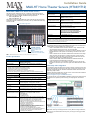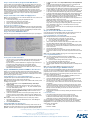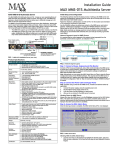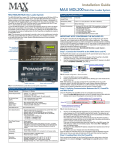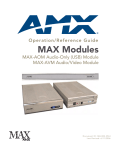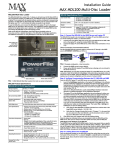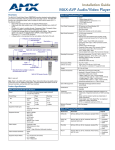Download AMX HT12 Installation guide
Transcript
Installation Guide MAX-HT Home Theater Servers (HT04/HT12) MAX-HT04 & MAX-HT12 Home Theater Servers The MAX-HT Home Theater Servers (FIG. 1) feature a robust internal hard drive system that allows you to efficiently manage hundreds of DVDs and CDs. There are two models of HT servers available, with different storage capacities: • MAX-HT04 (FG 2178 - 14) • MAX-HT12 (FG 2178 - 15) MAX-HT Servers support multiple MAX-AVP Audio-Video Players and/or MAX-AVM Audio/Video modules via Ethernet (up to 25 total), and up to 2 MAX-AOM Audio-Only modules via USB. MAX-HT04/HT12 Specifications (Cont.) Dimensions (HWD): (without rack ears) • 8.75" x 16.95" x 18.90" (22.23 cm x 43.50 cm x 48.00 cm) • 5 RU (mounts in a standard 19” equipment rack) Weight (servers only): • MAX-HT04: 60 lbs (27.22 kg) • MAX-HT12: 68 lbs (30.84 kg) Shipping Weight (including mounting equipment and box) • MAX-HT04: 83.9 lbs (38.06 kg) • MAX-HT12: 91.9 lbs (41.69 kg) Operating Environment: • Operating Temperature: 10º to 35º C • Operating Relative Humidity: 20% to 80% (non-condensing) • Minimum Ventilation Clearance: 3" front and 3" rear Included Accessories: • One 6’ (1.83m) power cable • One DVD, one CD • Rack-Mounting Kit/Installation Guide Other AMX/MAX Equipment: • • • • • Certifications: UL Listed E252362, FCC, CE Required Firmware version: 4.30.23 or greater - contact AMX Technical Support for details Power ON/OFF toggle switch MAX-AVP Audio-Video Player (FG 2178-51) MAX-AVM Audio-Video Module (FG 2178-50) MAX-AOM Audio-Only (USB) Module (FG 2178-55) MAX-AOM-EX Expansion Kit (FG 2178-56) MAX-MDL200 Multi-Disc Loader (FG 2179-01) Notice: MAX Products are not designed or intended to, and may not be used to, violate anyone’s copyright or other intellectual property rights. Each user of the MAX Products may only use the Products in connection with materials legally owned or licensed by such user and only to the extent such ownership or license rights permit such use. Related Documents Master Power switch Power cable connector USB 1 port RS-232 VGA USB 2 port PS/2 keyboard & mouse ports ETHERNET CONTROL switched Control segment (to NetLinx Master or PC) A/V OUT switched GB Content segment (to MAX-AVPs and/or MAX-AVMs) FIG. 1 MAX-HT04/HT12 Home Theater Servers (Rear Panel Components) Product Specifications MAX-HT04/HT12 Specifications Device Models: • MAX-HT04 (FG 2178-14) • MAX-HT12 (FG 2178-15) Storage Capacity: • MAX-HT04: 1.1 TBs, 275 DVDs (max) / 138 DVDs (min.) • MAX-HT12: 4.0 TBs, 1000 DVDs (max) / 500 DVDs (min.) Notes: • The MAX number of DVDs is based on DVDs at 4.0 GB. • The MIN number is based on the largest DVD at 8.0 GB. • DVD capacity is based on typical commercial DVDs. • DVD size is based on total DVD image, not the length of the movie. The actual server capacity will vary depending on specific mix of DVDs and CDs in the library, The following AMX documents provide additional information on the HT Servers and related devices, and are available online at www.amx.com: • Refer to the WinMAX Software manual for details on using WinMAX to add/ remove DVD/CD content on the server, and control playback. • Refer to the MDL-200 Multi-Disc Loader System manual for details on using the MDL200 Multi-Disc Loader System to bulk-load large numbers of discs to the server. • Refer to the MAX Servers manual for additional device information and configuration instructions for MAX servers, including instructions on rack-mounting, changing the region code setting on the server’s internal DVD drive and a full description of the options in the MAX Admin Menu. • Refer to the MAX-AOM, MAX-AVM and MAX-AVP Installation Guides and Instruction Manuals for detailed product information. • Refer to the Setting Up a 4-Zone MAX-HT System manual for a step-by-step description of how to set up a 4-Zone HT system with 4 MAX-AVPs and 1 MAXAOM. Initial Setup and Configuration Disc Management RAID 5 disc drive system The following sections describe the basic process of setting up a MAX-HT server and making the configurations required to get the server up and running with one or more MAX-AVP Audio/Video Players, MAX-AVM Audio/Video Modules and/or MAX-AOM Audio-Only (USB) modules. Follow the directions outlined below, and refer to FIG. 1 for the location and orientation of the connectors mentioned in these steps. Power: 110-240 VAC +/- 10%, 50/60Hz Network Segment Layout for MAX-HT Servers AC Current Draw - MAX-HT04: 120 VAC: • Bootup/Power Cycle Peak - 3.0A @ 120V = 360 watts • Normal Usage Peak - 1.9A @ 120V = 228 watts 240 VAC: • Bootup/Power Cycle Peak - 1.5A @ 240V = 360 watts • Normal Usage Peak - 0.95A @ 240V = 228 watts It is required that the control (ETHERNET CONTROL) segment of the network is kept separated from the (switched) content delivery (A/V OUT) segment, as indicated below. AC Current Draw - MAX-HT12: 120 VAC: • Bootup/Power Cycle Peak - 6.0A @ 120V = 720 watts • Normal Usage Peak - 3.0A @ 120V = 360 watts 240 VAC: • Bootup/Power Cycle Peak - 3.0A @ 240V = 720 watts • Normal Usage Peak - 1.5A @ 240V = 360 watts Front Panel Components: (remove Faceplate to access) • • • • • MAX-HT04: 4 hot-swappable 400GB hard drives MAX-HT12: 12 hot-swappable 400GB hard drives DVD/CDRW drive Drive Status LEDs Ventilated front cover Rear Panel Components: • Power Cable connector: IEC connector for AC power cable (included) • Master Power Supply switch: Turns the power supply on/off • Power On/Off toggle switch: Turns the MAX-HT on/off • PS/2 Keyboard and Mouse ports (for diagnostics only) • USB ports 1 & 2: Type A USB connectors connect to MAX-AOM module(s) for audio distribution • RS-232 port: (for diagnostics only) • VGA port: (for diagnostics only) • ETHERNET CONTROL port: RJ-45 Gigabit Ethernet port provides 1000/100/10 Mb/s network connectivity between the MAX-HT and the NetLinx Master or PC • A/V OUT port: RJ-45 Gigabit Ethernet port provides 1000/100/10 Mb/s network connectivity between the MAX-HT and MAX-AVP Audio-Video Players and/or MAX-AVM module(s) for A/V distribution FIG. 2 Network Segment Layout Note: Static electricity can damage electronic circuitry. Before touching the MAX-HT, discharge any accumulated static electricity from your body by touching a grounded metal object. Step 1: Connect a Mouse, Keyboard and VGA Monitor 1. Connect a PS/2 mouse and keyboard, and a VGA monitor directly to the server to access the on-board interface, called the MAX Admin Menu (FIG. 3). You’ll use the options in the Admin Menu to configure communication settings and add/remove MAX-AVP Audio-Video Players as well as MAX-AVM and MAX-AOM modules. Note: Alternatively, you can access the MAX Admin Menu via Telnet, using the Server Configuration feature in the WInMAX software. This requires that the server is configured with an IP address and Subnet Mask settings which are appropriate for your network configuration. Refer to “Step 6: Install and Configure WinMAX Software” for details. 2. Step 2: Connect the Power Cable and Apply Power In the MAX Admin Menu, select Output Module Setup > Add Output Module > AOM. In the Enter Output Number field, specify the first of up to 4 outputs on the server that you want to assign to this AOM (range = 1 - 33). Each AOM requires up to 4 server outputs to accommodate the 4 audio output/ zones provided by each AOM. Since the MAX-HT12 supports two AOMs (one on each USB port), you can assign up to 8 server outputs. Select OK. In the Enter USB Port Number field, enter the number of the USB port (1 or 2) on the server that this MAX-AOM will be physically connected to. Select OK. In the Enter AOM Output Number field, specify which audio output/zone on the MAX-AOM (1-4) you are adding to the specified server output. Select OK. A message is displayed to notify you that the AOM module has been added to the system. Select OK to return to the Output Module Setup menu. Repeat these steps to assign each of the AOM’s four audio output/zones to a USB port and Output number on the server. Notes: Always assign 4 consecutive server outputs to each MAX-AOM, even if you don’t plan to use all of the AOM’s outputs right away. Assign the 4 server outputs (per AOM) starting either with output #1 (if there are no AVPs/AVMs on this server), or immediately after the last output assigned to an AVP or AVM. To avoid potential confusion later, do not mix AOM outputs and AVP/AVM outputs on the server. Select Restart MAX daemon. 3. 4. 5. Note: It is recommended that you use a UPS with the MAX-HT server, modules, and ethernet switch (if applicable). 1. Connect the power supply, using the supplied power cord. 2. Flip the Master Power switch to the On position. 3. Push the Power On/Off toggle switch to apply power. 4. Allow up to one minute for the server to boot-up. Shutting Down the MAX-HT Server Always shut down the server via the Shutdown command in the MAX Admin Menu (see below). This allows the operating system to shut down completely before power is removed, and prevents the time-consuming re-initialization process that results from an improper shut down (and cannot be cancelled). Step 3: Access the MAX Admin Menu Once the boot-up process is complete, the MAX Admin Menu (FIG. 3) is displayed: 6. Step 5: Connect the Modules To the HT Server Once the AVP players and AVM/AOM modules have been added to the server via the MAX Admin Menu, you can physically connect them to the server: Connecting MAX-AVPs and/or MAX-AVMs Note: Multiple AVMs/AVPs require a GB Ethernet switch (not included). 1. Connect the audio outputs, using either one of two options: a. Use a mini-stereo to RCA adapter for analog audio output b. Use a coaxial cable for digital audio output 2. Use a S-Video cable to connect the video output on the AVM or AVP to a display device (MAX-AVMs also support VGA connections). 3. Use ethernet cables to connect the ethernet port on the AVM or AVP to a GB ethernet switch (not included), and the GB ethernet switch to the A/V OUT connector on the server. 4. Connect the included power supply. 5. Push the power button on the front panel of the AVM, and allow up to one minute for the module to boot up. On the AVPs, the power switch is on the rear panel. Note: Power up the MAX-HT before applying power to the AVP(s) and/or AVM(s). Connecting MAX-AOM Modules FIG. 3 MAX Admin Menu Working With the MAX Admin Menu • • • • Use the arrow keys on the keyboard to highlight the desired option, and press Enter to make a selection. Do not use the arrow keys on your keyboard’s numeric keypad. Beyond this menu, press the TAB button to navigate through the elements on the pages until an asterisk appears next to the desired selection. Press the spacebar to make a selection (press again to de-select). For detailed descriptions of all options in the MAX Admin Menu, refer to the MAX Servers Instruction Manual. Step 4: Add MAX-AVPs, AVMs and AOMs to the HT Server Before you can use MAX-AVP Audio-Video Players MAX-AVM or MAX-AOM modules, they must each first be added to the server, via the Output Module Setup options in the MAX Admin Menu. You should add the modules/players to the server before making any physical connections. Adding MAX-AVP Players and/or MAX-AVM Modules Complete these steps for each MAX-AVM Audio-Video module and/or MAX-AVP Audio-Video Player that you want to add to the MAX-HT: Note: HT Servers treat MAX-AVPs exactly the same as MAX-AVMs, and the process of adding them is identical. 1. In the MAX Admin Menu, select: Output Module Setup > Add Output Module > AVM. 2. In the Enter Output Number field, specify the output on the server that you want to assign to this AVP or AVM (range = 1 - 33). Each AVP/AVM requires one output. Select OK to proceed. Note: The server will not allow you to assign a module to an output/zone that is already in use. Select Output Module Setup > View to review the current output/zone assignments. 3. In the Enter Serial Number field, enter the Setup Serial (Key) Number. This number is printed on a decal located on the bottom of each AVM/AVP enclosure. The system will notify you that the AVP (or AVM) has been added to the system. Note: AVMs use a Setup “Serial” Number; AVPs use a Setup “Key” Number. 4. Select OK to return to the Output Module Setup menu, select OK again to return to the main menu. 5. Select Restart MAX daemon. Adding MAX-AOM Audio-Only Modules Complete these steps for each MAX-AOM module that you want to add to the HT: Note: When connecting USB cables to the HT server, always plug into the USB 1 port first. The USB 1 port is located on the right side of the rear panel (see FIG. 1). Note: Do not use a USB hub with MAX-HT servers or AOM modules. 1. Connect the MAX-AOM(s) to an audio system (amplifier, switcher, etc.), using one of two options: a. Use RCA cables for analog stereo output (L and R) b. Use a coaxial cable for digital audio output (D) 2. Connect the included power supply to apply power to the AOM. 3. Use the supplied USB cable to connect the AOM module to a USB port on the server. Note: Power up the AOM(s) before connecting them to the server. Step 6: Install and Configure WinMAX Software Once the AVP players and AVM/AOM modules have been added and connected to the server, you can use the WinMAX software application to initiate and control playback of movies or music. If you intend to connect to the MAX-HT via a LAN connection, verify that the PC is communicating properly with the network, and that the server is powered and booted up. 1. Use an ethernet cable to connect the ETHERNET CONTROL port on the server to the LAN that the PC running WinMAX is on. 2. Launch the WinMAX software on your PC and open the System Information tab, where you can specify the network address of the server. 3. Change the Server’s IP Address or URL field to match that of the server you are connecting to. Click on the disk icon next to the text-entry field to save this configuration. If you are connecting to the server via a direct connection with a PC (using a crossover ethernet cable), verify that the IP Address of the Network card in your PC is in the same range as the server, but not the same as the server. For example a network card setting of 192.168.1.31 will work with a server IP address of 192.168.1.30. 4. The blank fields should fill in momentarily, indicating that the MAX-HT has been recognized. If You Don’t Connect • • Check ethernet cables and verify that all connections are intact. If you are connecting to the server via a PC network, be sure that the IP address and Subnet Mask settings are appropriate for your network configuration. Consult your network administrator for help with this. You can use WinMAX to establish a Telnet connection with the MAX-HT to access the MAX Admin Menu: in the WinMAX System Information tab, click on Server Configuration. You will be prompted for a User Name and Password. These are case sensitive, and by default: • • User Name = root Password = mozart For full warranty information, refer to the AMX Instruction Manual(s) associated with your Product(s). 065-004-2808 6/06 ©2006 AMX. All rights reserved. AMX and the AMX logo are registered trademarks of AMX. AMX reserves the right to alter specifications without notice at any time. 3000 RESEARCH DRIVE, RICHARDSON, TX 75082 • 800.222.0193 • fax 469.624.7153 • technical support 800.932.6993 • www.amx.com 93-2178-14 REV: C