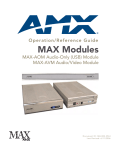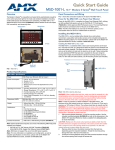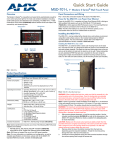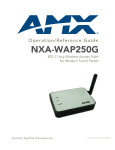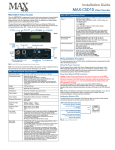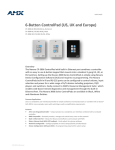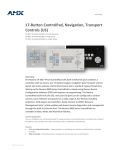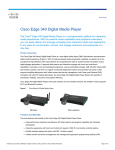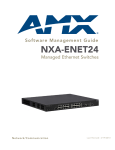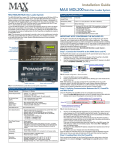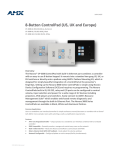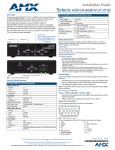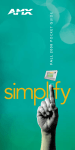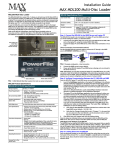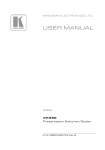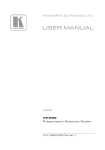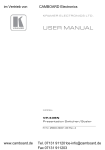Download AMX MAX-AVP User's Manual
Transcript
Installation Guide MAX-AVP Audio/Video Player Overview MAX-AVP Specifications (Cont.) The MAX-AVP Audio/Video Player (FG2178-51) provides standard media playback and control functionality, featuring multiple audio and video outputs. The MAX-AVP functions as a standalone player, and as a player for MAX server content (FIG. 1). Key features include: • Plays DVDs (and audio CDs) from its internal DVD/CD player • Plays audio and video content over a CAT5 network interface from a MAX-HT server. • Provides A/V output in multiple formats: Component Video, Composite Video, SVideo and HDMI™ (High-Definition Multimedia Interface). • Provides both analog stereo and coaxial digital audio outputs. The supported digital audio outputs are Dolby® Digital (S/PDIF), Dolby® Digital-Plus (Surround 5.1, 7.1), and DTS® Surround. • A Reset button is incorporated into the name plate on the front of the unit. Audio Outputs: • Digital: - Dolby® Digital (S/PDIF) - Dolby® Digital-Plus (Surround 5.1, 7.1) - DTS® Digital Surround • Analog: stereo Front Panel Components: • • • • Rear Panel Connectors: • 1/4” DC power connector • Power Switch • Ethernet port: RJ-45 Ethernet port provides 10/100 network connectivity between the AVP and the MAX server • HDMI™ output: 19-pin HDMI cable connector • Component Video output: 3 RCA connectors (Green, Blue, Red) • S-Video output: Mini-Din4 port • Composite Video output: RCA connector (Yellow) • Analog Audio outputs (R/L): RCA connectors (Left = White, Right = Red) • Coaxial (digital) Audio output: RCA connector (Orange) Operating Environment: • Operating temperature: 0º to 50º C (32° to 122° F) • Storage temperature: -45º to +85º C (-49° to 185° F) • Operating relative humidity: 5% to 85% (non-condensing) • Intended for indoor use only Dimensions (HWD) (without rack ears): • 2" x 17" x 12.44" (50.67 mm x 431.80 mm x 316.10 mm) • 1 RU (mounts in a standard 19” equipment rack) IR Receiver and Power/Standby LED Disc Eject button Reset button Disc slot (front) Power Connector Digital Audio (see Specifications table for details) Power switch Analog Stereo Ethernet (to MAX Server) (rear) HDMI Component Video S-Video Composite Video Setup Key Number is printed on a decal on the bottom panel of the AVP Weight: 10.10 lbs (4.58 kg) Included Accessories: • AMX PS4.4 Power Supply (FG423-44) • Handheld IR Remote Controller (FG2178-53) • Audio/Video Cables (one of each): - HDMI™ cable (6.5’ / 2.0m - FG10-2178-05) - Component Video cable (6’ / 1.82m - FG10-2178-05) - S-Video cable (6’ / 1.82m - FG10-2178-01) - Composite Video cable (6’ / 1.82m - FG10-2178-04) • Rackmount brackets (set of 2 - FG62-2178-46) Other AMX Equipment: • NXA-ENET24 Managed Ethernet Switch (FG2178-60) Certifications: • FCC/CE Class B • EN60950 Trademark Acknowledgements: • HDMI, and “High-Definition Multimedia Interface” are trademarks or registered trademarks of HDMI Licensing LLC. • “Dolby” and the double-D symbol are trademarks of Dolby Laboratories. • “Dolby Digital” and “Dolby Digital-Plus” are registered trademarks of Dolby Laboratories. • “DTS” is a registered trademark of DTS, Inc. Minimum Firmware version: 1.00.15 or greater MAX-AVP IR Remote Controller FIG. 1 MAX-AVP Note: Refer to the MAX-AVP Audio/Video Player Instruction Manual (available online at www.amx.com) for additional information, including detailed descriptions of the IR Remote Controller, and the MAX-AVP User Interface. Product Specifications MAX-AVP (FG2178-51) Specifications Power: • 13.5 VDC 4.4A external power supply (included) • 110-240 VAC 50/60 Hz Current Draw: Peak Running DC: • Current: • Watt: 0.94 12.502 0.74 9.82 AC: • Current: • Watt: 0.125 14.925 0.101 12.0594 Supported media types: Supported formats: • DVD • DVD+R/-R/-RW/+RW • Audio CD • • • • • • • MPEG-2 MP/ML AC3 audio MP3 audio LPCM audio PCM audio MPEG2 Layer 2 audio FLAC audio Video outputs: • • • • Composite video RGB Component video S-Video HDMI™ (High-Definition Multimedia Interface) Video broadcast standards • NTSC • PAL Supported Aspect Ratios: • 4:3 - Pan & Scan (full screen) • 4:3 - Letterbox • 16:9 - Widescreen IR Receiver and Power/Standby LED CD/DVD-ROM drive slot Disc Eject button Reset button (doubles as the name plate) MAX-AVP Supported Resolutions Mode Name Resolution Outputs NTSC (M) 525 line (480vis), 60 Hz, Interlaced, standard NTSC • Composite • Component • HDMI NTSC (M) Japan 525 line (480 vis), 60 Hz, Interlaced, NTSC with Japanese black-level • Composite • Component • HDMI PAL (BG) 625 line (576 vis), 50 Hz, Interlaced, standard PAL • Composite • Component • HDMI PAL M 525 line (480 vis), 60 Hz, Interlaced, NTSC framing with PAL color • Composite • Component • HDMI • • MAX-AVP Supported Resolutions (Cont.) Mode Name Resolution Outputs PAL 60 525 line (480 vis), 60 Hz, Interlaced, NTSC framing with PAL color • Composite • Component • HDMI 480i60 525 line (480vis), 60 Hz, Interlaced, standard NTSC • Composite • Component • HDMI 480p59 525 line (480 vis), 59.96Hz, NTSC Progressive Scan • Component • HDMI 576p50 625 line (576 vis), 50 Hz, PAL Progressive Scan • Component • HDMI HDMI-only modes ATSC/DTSC standards for NTSC-style systems (59/60 hz) and PAL-style systems (50hz) • 720p59 • 720p60 • 720p50 • 1080i50 • 1080i59 • 1080i60 • 1080p50 • 1080p59 • 1080p60 Installation Procedures There are two approaches to installing the MAX-AVP: either as a standalone DVD player, or as a networked component of a MAX system. Both methods are described below: As a Stand Alone DVD Player The MAX-AVP can be installed and used as a stand-alone DVD player, in which case it behaves like any other consumer-level A/V component and offers several A/V output options: 1. Connect one of the two audio outputs on the AVP (Analog R/L or Coaxial) to an audio amplifier. 2. Connect one of the four video outputs (HDMI™, Component, S-Video or Composite) on the AVP to a display device. • 5. Step Two: Connecting the AVP to a MAX-HT Server and Display Device Note: Be sure to power up the server before applying power to the MAX-AVP. 1. Use audio cables (not included) to connect to the audio output on the AVP to an audio amplifier. 2. Use one of the four video cables (HDMI, Component Video, S-Video or Composite to connect to the video output on the AVP to the display device. 3. Use an Ethernet cable to connect the AVP’s Ethernet port to a Gigabit Ethernet switch. 4. Use an Ethernet cable to connect the Gigabit switch to the A/V OUT connector on the MAX-HT server. 5. Connect the AVP’s included power supply. 6. Turn on the power switch (on rear panel), and allow up to one minute for the AVP to initialize. Region Code Settings Note that for DVDs, the region code of the DVD disc must match the region code setting on the internal DVD drive on the AVP. By default, AVP units are set to Region Code 1. Use the Region Control options on the Setup Page - Locale tab (FIG. 3) to change the DVD region code setting on the MAX-AVP: Current DVD Region Code setting (Default = 1. N America) As a Networked Component of a MAX System • • 4. If other output modules (AOM, AVM or AVP) have already been added to the server, then assign the AVP to the next available output. Note that AVPs take only one output on the MAX-HT server. In the Enter Serial Number field, enter the Key number of the AVP you are adding to the system in the text box. The Key number is printed on a decal located on the bottom panel of the AVP. The Key number is also indicated on the AVP’s Setup page (press SETUP on the remote controller to access the MAX-AVP Setup Page, and select the System tab). The system will notify you that the module has been added to the system. Click OK to return to the Output Module Setup menu. Once the module has been added, select View from the Output Module Setup menu. The module you just added should appear in the list of Installed Output Modules. AVP modules are listed by MMS output /zone number assignment, Key and IP address. MMS servers communicate via Ethernet to up to 25 MAX-AVM Audio-Video Modules and/or MAX-AVP Audio -Video Players. Multiple AVMs and/or AVPs require a Gigabit Ethernet switch (not included) as indicated in FIG. 2. MAX-AVP MAX-AVP 10/100 MAX-AVP 10/100 MAX-AVP 10/100 ETHERNET CONTROL (GB) Number of region code changes still allowed FIG. 3 Setup Page - Locale tab (Region Control setting) 1. 10/100 Gigabit Ethernet Switch Press SETUP on the remote controller to access the MAX-AVP Setup Page, and select the Locale tab. Highlight DVD Region and press SELECT (on the remote controller) to scroll through the different region codes (displayed in the text field) until you see the region that you want to set the AVP to. Highlight and select Set Region. The system prompts you to verify this action, and reminds you of the number of region code changes still allowed. Highlight and select Accept to change the region code, or Cancel to return to the Setup Page – Locale tab without changing the region code. 2. 10/100 MAX-HT Server (rear panel connectors) A/V OUT (GB) 10/100 10/100 3. 10/100 MAX-AVM Note: The Region Code Setting can only be changed a total of 4 times from the factory default setting. 4. Troubleshooting MAX-AVM MAX-AVM MAX-AVM FIG. 2 Example installation using multiple MAX-AVPs and AVMs Adding the AVP to a MAX System There are two procedures involved in adding the AVP to a MAX system: IMPORTANT! MAX-HT Servers require a 24-hour initialization period. This simply entails powering up the server and letting it charge and initiate for 24 hours before use. Failure to allow this initialization to complete may cause performance problems during media playback. Step One: Installing the MAX-AVP Key In the MAX-HT Server If the unit requires resetting, try the following: • • A Reset button is incorporated into the name plate on the front of the unit. If the unit loses network connectivity, or the unit needs to be reset for any reason (such as after a firmware upgrade), lightly press and release the Reset button. Notice: MAX Products are not designed or intended to, and may not be used to, violate anyone’s copyright or other intellectual property rights. Each user of the MAX Products may only use the Products in connection with materials legally owned or licensed by such user and only to the extent such ownership or license rights permit such use. In order for the AVP(s) in the system to be recognized by the MAX-HT server, they must each be added to the system. Use the Server Configuration options in the WinMAX software application (available for download at www.amx.com) to add AVPs to the server. Note: The process for adding AVPs to the MAX-HT server is identical to adding AVMs: AVPs are added as AVMs in the Add Output Modules admin menu: 1. Open the System Information tab in WinMAX, and click on the Server Configuration button to access the MAX Admin menu. 2. Go to Output Module Setup > Add Output Module > AVM to access the Enter Output Number dialog. 3. In the Enter Output Number field, enter an available server output/zone number (range = 1 - 33). Click OK to proceed. Note: The server will not allow you to assign an output to an output/zone that is already in use. To determine which server outputs are already being used, select View from the Output Module Setup menu. For full warranty information, refer to the AMX Instruction Manual(s) associated with your Product(s). 10/08 ©2008 AMX. All rights reserved. AMX and the AMX logo are registered trademarks of AMX. AMX reserves the right to alter specifications without notice at any time. 3000 RESEARCH DRIVE, RICHARDSON, TX 75082 • 800.222.0193 • fax 469.624.7153 • technical support 800.932.6993 • www.amx.com 93-2178-51 REV: F