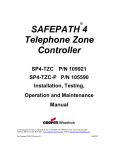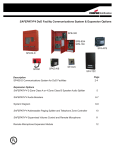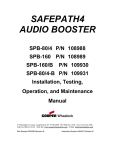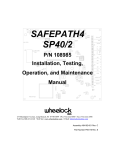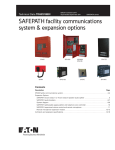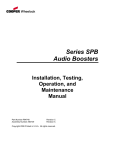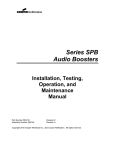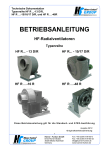Download Wheelock SAFEPATH4 SP40/2 Specifications
Transcript
SAFEPATH 4 Telephone Zone Controller SP4-TZC P/N 109921 Installation, Testing, Operation and Maintenance Manual 273 Branchport Avenue, Long Branch, NJ 07740-6899 Ph: (800) 631-2148 Fax: (732) 222-2588 Toll Free 800-631-2148 Web Site: www.wheelockinc.com E-Mail: [email protected] Part Number P84567 Revision A Copyright 2005 Wheelock, Inc. All rights reserved. 2 Table of Contents Table of Contents ........................................................................................................................................... 3 Chapter 1 Application Information................................................................................................................. 5 1.1 Description........................................................................................................................................... 5 1.2 Connections ......................................................................................................................................... 8 1.2.1 Power............................................................................................................................................ 9 1.2.2 USB Port....................................................................................................................................... 9 1.2.3 Telephone Input............................................................................................................................ 9 1.2.4 Background Music Input .............................................................................................................. 9 1.2.5 Audio Out ..................................................................................................................................... 9 1.2.6 RS485 Digital Control Port .......................................................................................................... 9 1.3 Enclosure ............................................................................................................................................. 9 1.4 Specifications..................................................................................................................................... 10 1.4.1 Wiring Specifications ................................................................................................................. 10 Chapter 2 Installation Procedures................................................................................................................. 11 2.1 Notes, Cautions, and Warnings .......................................................................................................... 11 2.2 Telephone Page Zone Control Mapping Guide .................................................................................. 11 2.3 Mounting ............................................................................................................................................ 11 2.4 Removable Terminal Block................................................................................................................ 13 2.5 Wiring the SP4-TZC Zone Controller ................................................................................................ 13 2.5.1 Wiring the Paging Telephone to the SP4-TZC ............................................................................ 13 2.5.1.1 Stand Alone Telephone or Unused CO Port Wiring ................................................................ 13 2.5.1.2 Audio Page Port Wiring ........................................................................................................... 14 2.5.2 Wiring the Background Music Input ........................................................................................... 14 2.5.3 Connecting the AUDIO OUT Output.......................................................................................... 15 2.5.4 RS485 Digital Control Port Connection ...................................................................................... 15 2.5.5 RS485 Digital Control Port Connection to Other SP4-APS Splitters.......................................... 16 2.6 Wiring Diagrams ................................................................................................................................ 16 2.6.1 Wiring Connections for SP4-TZC to SP40/2 and an SP4-APS ................................................... 16 2.6.2 SP4-TZC to SP40/2 with an SP4-APS and Audio Boosters with Multiple SP4-APS Splitters . 16 2.6.3 SP4-TZC with the SP40/2, Multiple SPB-160s and Multiple SP4-APS Splitters ..................... 16 2.7 Powering, Adjusting, and Testing the SAFEPATH®4 Multi- Function Facility Communications System ...................................................................................................................................................... 17 2.7.1 Alert Page Tone Selection Jumper Setting .................................................................................. 17 2.7.2 Power Input ................................................................................................................................. 17 2.7.2 Adjustments on the SP4-TZC Zone Controller ........................................................................... 19 2.7.3 Testing the SAFEPATH®4 Multi-Function Facility Communications System Paging Function 19 Chapter 3 SP4 Telzone Programmer Software ............................................................................................ 21 3.1 About the SP4 Telzone Programmer Software................................................................................... 21 3.2 Installing the SP4 Telzone Programmer Software.............................................................................. 21 3.3 Installing the USB Driver ................................................................................................................... 22 3.4 SP4 Telzone Programmer Main Screen.............................................................................................. 22 3.4.1 Menu Bar .................................................................................................................................... 22 3.4.1.1 File Menu ................................................................................................................................ 22 3.4.1.2 Edit Menu................................................................................................................................ 23 3.4.1.3 View Menu.............................................................................................................................. 23 3.4.1.4 Zone Setup Menu.................................................................................................................... 23 3.4.1.5 System Info Menu................................................................................................................... 24 3.4.1.6 Help Menu................................................................................................................................ 24 3.4.2 “Get Configuration” Command Button ....................................................................................... 25 3.4.3 “Send Configuration” Command Button ..................................................................................... 25 3.5 Programming and Editing Logical Zone Groups and Background Music........................................ 25 3.5.1 Programming the Logical Zone Groups and Background Music Using the Wizard Feature ...... 25 3.5.2 Manually Programming Logical Zone Groups ............................................................................ 29 3.5.2.1 Setting Up................................................................................................................................. 29 3 3.5.2.2 Programming the Logical Zone Groups Without Using the Wizard Feature ........................... 29 3.5.3 Error Message for Duplicate Zones ............................................................................................. 31 3.5.4 Editing Logical Zone Groups ...................................................................................................... 31 3.6 SP4 Telzone Programmer Background Music Screen........................................................................ 33 3.6.1 Editing Background Music .......................................................................................................... 33 3.7 Uninstalling the SP4 Telzone Programmer Software ......................................................................... 34 Chapter 4 Paging Operation ......................................................................................................................... 35 4.1 Making A General Page ..................................................................................................................... 35 Chapter 5 Troubleshooting ........................................................................................................................... 37 5.1 System Reset Button........................................................................................................................... 37 5.1.1 Resetting the Network Configuration (Not SP4 Telzone Programmer Programmed)................. 37 5.1.2 Resetting the Network Configuration (SP4 Telzone Programmer Programmed)........................ 38 5.2 General Trouble Adjustments............................................................................................................. 40 5.3 Troubleshooting Using Tone Patterns ................................................................................................ 40 5.4 Troubleshooting Using the Trouble LED Indicators on the PC Board............................................... 41 5.5 Troubleshooting Using the “Get Configuration” Command Button................................................... 43 5.6 “Send Configuration” Error Messages ............................................................................................... 44 5.6.1 “Audio Class of Wiring Mismatch”............................................................................................. 44 5.6.2 “Splitters Mismatch” ................................................................................................................... 44 5.6.3 “Audio Class of Wiring and Number of Splitters Mismatch” ..................................................... 44 5.7 Troubleshooting Using the Output Screen on the .............................................................................. 45 SP4 Telzone Programmer Software.......................................................................................................... 45 Chapter 6 Warranty ...................................................................................................................................... 47 Appendix A Telephone Page Zone Control Mapping Guide………………………………………………. A Appendix B Wiring the SP4-TZC to the SP40/2 w One SP4-APS Splitter ………………………………...B Appendix C SP4-TZC to SP40/2 and Audio Booster………………………………………………………..C Appendix D SP4-TZC to SP40/2 and Multiple Audio Boosters …………………………………………….D 4 Chapter 1 Application Information 1.1 Description The SP4 Telephone Zone Controller (SP4-TZC) controls the zone paging capability of the SAFEPATH®4 Multi-Function Facility Communications System. It is used in conjunction with the SP40/2 and the SP4-APS (SP4 Addressable Paging Splitter) module. Audio Boosters SPB-80/4, SPB-160, and SPB-320 can be used in conjunction with the SP40/2. Each audio booster can use additional SP4-APS modules, increasing the number of possible paging zones. The Addressable Paging Splitter (SP4-APS) in conjunction with the SP4-TZC allows the End User to make audio zone specific telephone pages and/or have audio zone specific Background Music (BGM) on a Wheelock SAFEPATH®4 Multi-Function Facility Communications System. This can occur as long as system is not broadcasting a pre-recorded message or when the live microphone is in use. The selective paging and BGM functions are controlled by the SP4-TZC (Telephone Zone Controller) over an RS-485 based digital control network. It also provides a means for expanding one supervised audio output zone to four CLASS “B” or two CLASS “A” supervised zones. The maximum number of CLASS “B” zones in a system is 68. The maximum number of CLASS “A” zones in a system is 34. The SP4-TZC can be used with or without the SP4 Telzone Programmer software. The features available without using the software include the use of Individual Zones and Fixed Zone Groups, and Background Music on all zones. When using the SP4 Telzone Programmer software, additional features include Logical Zone Groups and editing Individual Zones for Background Music. An Individual Zone is one of the separate outputs from an SP4-APS splitter. The SP4-APS splitter can produce either 2 CLASS “A” or the 4 CLASS “B” zones. A Fixed Zone Group consists of the 2 CLASS “A” or the 4 CLASS “B” zones on each SP4-APS splitter. For example, if the first SP4-APS splitter is used to cover the zones in the warehouse area, the Fixed Zone Group for that area can be paged by keying the two digit code “71” on the paging phone. The zone codes for Fixed Zone Groups are 71 through 87 with each zone code matching the order of splitters. When used with the SP4 Telzone Programmer software, the SP4 Telephone Zone Controller (SP4-TZC) in conjunction with the SP4-APS splitter is capable of programming up to 9 Logical Zone Groups for audio paging. A Logical Zone Group consists of 1 to 5 Individual Zones and/or Fixed Zone Groups. It can also program any Individual Zone for Background Music. The two digit zone code for the Logical Zone Groups are “91” through “99”. Paging an Individual Zone, a Fixed Zone Group, or a Logical Zone Group is accomplished using a touch tone phone connected to a page port or a touch tone stand alone phone. The paging telephone is connected to the SP4-TZC allowing it to key the zone codes each consisting of two-digit DTMF tones. See Table 1 on Page 6 for the dialing scheme. Any Individual Zone or Fixed Zone Group that is not known by the system will result in a no page condition and the SP4-TZC will start the paging process over. 5 Table 1 Dialing Scheme Dialing Scheme Zone Code Zones 00 01 - 68 71 - 87 91 - 99 All Call Individual Zones Fixed Zone Groups Logical Zone Groups Note: Zone Code is the splitter zone DTMF tone. All splitters must use the same CLASS of wiring (CLASS “A” or “B”) for the audio output zones. See the SP4-APS Installation Instructions (P84577) for proper wiring of these zones. Individual Zone and Fixed Zone Group sequence numbers are controlled by the placement of the splitters in the RS485 digital communication circuit. The first splitter connected to the RS485 digital control port on the SP4-TZC will be assigned the first zone codes (Individual Zone codes of “01” and “02” for CLASS “A”, Individual Zone codes of “01” through “04” for CLASS “B”, and a Fixed Zone Group code of “71”). Using the previous example where the first splitter covers the warehouse area, let’s add a second splitter covering the front office area. If the paging zones are set for CLASS “A” then the warehouse will have Individual Zone codes of “01” and “02”. The front office area Individual Zone codes will be “03” and “04”. The Fixed Zone Group code for the warehouse will be “71”, and the front office Fixed Zone Group code will be “72” SP4-TZC RS485 CONNECT THE SP4-TZC RS485 CONNECTION TO THE SP40/2 SP4-APS FIRST. RS485 RS485 RS485 RS485 SP4-APS #4 SP4-APS #5 SP4-APS #1 SP4-APS #2 SP4-APS INDIVIDUAL ZONE CODES = 01,02 INDIVIDUAL ZONE CODES = 03,04 INDIVIDUAL ZONE CODES = 05,06 INDIVIDUAL ZONE CODES = 07,08 INDIVIDUAL ZONE CODES = 09,10 FIXED ZONE CODE = 71 FIXED ZONE CODE = 72 FIXED ZONE CODE = 73 FIXED ZONE CODE = 74 FIXED ZONE CODE = 75 SP40/2 #3 SPB-160 TO ADDITIONAL SP4-APS SPLITTERS SPB-160 Figure 1 RS485 Communications Path from SP4-TZC to Last CLASS “A” Splitter Figure 1 shows the path of the RS485 digital control loop and the sequence of the splitters in that loop. The SP40/2 splitter is always the first splitter connected to the RS485 loop. Notice on Figure 1 that the individual and Fixed Zone Group codes are listed for a CLASS “A” splitter configuration. The SPB-160 is used as an example of an audio booster. 6 If the paging zones are set for CLASS “B” then the warehouse Individual Zone codes will be “01” through “04”, and the front office Individual Zone codes will be “05” through “08”. The Fixed Zone Group code for the warehouse will still be “71”, and the front office Fixed Zone Group code will still be “72”. See Figure 2 for a CLASS “B” example. SP4-TZC RS485 CONNECT THE SP4-TZC RS485 CONNECTION TO THE SP40/2 SP4-APS FIRST. RS485 RS485 RS485 RS485 SP4-APS #4 SP4-APS #5 SP4-APS #1 SP4-APS #2 SP4-APS INDIVIDUAL ZONE CODES = 01,02,03,04 INDIVIDUAL ZONE CODES = 05,06,07,08 INDIVIDUAL ZONE CODES = 09,10,11,12 INDIVIDUAL ZONE CODES = 13,14,15,16 INDIVIDUAL ZONE CODES = 17,18,19,20 FIXED ZONE CODE = 71 FIXED ZONE CODE = 72 FIXED ZONE CODE = 73 FIXED ZONE CODE = 74 FIXED ZONE CODE = 75 SP40/2 #3 SPB-160 TO ADDITIONAL SP4-APS SPLITTERS SPB-160 Figure 2 RS485 Communications Path from SP4-TZC to Last CLASS “B” Splitter NOTE: Two CLASS “A” or four CLASS “B” zone codes are assigned to each splitter. If a zone audio output is not used the zone code remains with that splitter. Appendix A, in the back of this manual, is a Telephone Page Zone Control Mapping Guide which can be used to map the zone locations and zone codes. This can assist the technician as well as the user in identifying the locations of the paging zones. 7 1.2 Connections Figure 3 shows the layout of the SP4-TZC PC Board. Telephone Input RING TIP TB1 PHONE IN BGM Volume Adjust R17 BGM VOLUME BGM INPUT R7 123 JP1 Background Music Input Page Volume Adjust TB2 JP1 SETTINGS 1-2 - ALERT PAGE TONE 2-3 - NO ALERT PAGE TONE PAGE VOLUME AUDIO TB3 OUT Alert Page Tone Selection Jumper Audio Output POWER TB6 24 VDC Input D17 Power On LED Indicator (Green) POWER System Reset Button Microprocessor PC Board SYSTEM RESET D25 D27 RS485 COM1 ACTIVE RS485 COM1 RS485 COM2 ACTIVE TB5 D29 TROUBLE SPLITTER MISMATCH D28 Diagnostic LED Indicators (Orange) USB CONFIG STANDBY / RUN RS485 COMM LOSS D26 Communication LED Indicator (Green) D24 Status LED Indicators (Green) Microprocessor PC Board Alignment Marker RS485 COM Port NOTE: OBSERVE CORRECT POLARITY USB Port Figure 3 SP4-TZC PC Board Layout 8 NOTE: The Microprocessor PC Board should not be removed from the main PC board. If it has been removed, install it by using the Microprocessor PC board alignment marker shown in Figure 3. Make sure that all pins on the PC board are properly aligned. 1.2.1 Power The SP4-TZC is powered by a separate 24VDC filtered and regulated power supply which can provide a minimum of 150mA of current. The Wheelock RPS-2406 is a good choice. 1.2.2 USB Port The USB port is used to program the 9 Logical Zone Groups and Background Music (BGM) using the SP4 Telzone Programmer software included. The default (out of the box) configuration for the SP4-TZC is that all zones have BGM. To program using the USB port, connect an interface cable from the host computer’s USB ports to the USB Series “B” receptacle located on the SP4-TZC. The USB cable should not exceed 10 feet in length. This cable can be purchased using Wheelock Part Number TZC-USB (109923). The SP4 Telzone Programmer software can also be downloaded from the Wheelock, Inc website (www.wheelockinc.com). 1.2.3 Telephone Input The PHONE IN (Telephone Input) can accept three different types of devices to activate an audio page: a stand-alone telephone, an unused C.O. port, or a page port. The SP4-TZC provides the stand-alone telephone and unused C.O. port with loop start current in order to operate and provide DTMF tones. The page port must provide 600 Ohm impedance, provide a dry contact, pass loop current, and allow the DTMF tones to pass. 1.2.4 Background Music Input The monaural Background Music Input shall be a Line Level Signal of 300mVrms at 600 Ohms. Background Music will be automatically muted when any other input from the SP40/2 or page input from this module is in use. 1.2.5 Audio Out The Audio out connects the SP4-TZC to the SP40/2 BGM input. 1.2.6 RS485 Digital Control Port The RS-485 Digital Control Port is the digital control for the SP4-APS splitters. 1.3 Enclosure The SP4-TZC PC board is mounted in its own enclosure and is designed for indoor use only. Normally, it is mounted next to the SP40/2 enclosure. The separate 24VDC power supply is mounted outside of the enclosure. 9 1.4 Specifications The SP4-TZC specifications are listed in Table 2 below. Table 2 SP4-TZC Specifications Specification Value Input Voltage 24 VDC Maximum Current 91mA Page Input Voltage 550mVrms BGM Input Voltage Monaural 300mVrms at 600 Ohms Maximum Distance between SP4-TZC and the first SP4APS splitter using #18AWG wire. 2000 ft. 1.4.1 Wiring Specifications Cable size: All terminal blocks accept #12 - #18 American Wire Gauge (AWG) for single wire connection. 10 Chapter 2 Installation Procedures 2.1 Notes, Cautions, and Warnings NOTE: All CAUTIONS and WARNINGS are identified by the symbol bold capital letters. . All warnings are printed in WARNING: PLEASE READ THESE INSTRUCTIONS CAREFULLY BEFORE USING THIS PRODUCT. FAILURE TO COMPLY WITH ANY OF THE FOLLOWING INSTRUCTIONS, CAUTIONS AND WARNINGS COULD RESULT IN IMPROPER APPLICATION, INSTALLATION AND/OR OPERATION OF THESE PRODUCTS IN AN EMERGENCY SITUATION, WHICH COULD RESULT IN PROPERTY DAMAGE AND SERIOUS INJURY OR DEATH TO YOU AND/OR OTHERS. NOTE: Observe all electrical and electronic safety precautions. This manual assumes that the SP40/2 has been installed according to the SP40/2 Installation manual (P84116) and that the SP4-APS splitter is properly installed according to the SP4-APS Installation Procedure (P84577) in the SP40/2 enclosure. It also assumes that all Audio Boosters (SPB-80/4, SPB160, SPB-320) are properly wired according to the SPB-80/4 and SPB-160 Audio Booster Installation Manual (P84296) and/or the SPB-320 (P84244) Installation Manual, and that the SP4-APS splitters are properly installed. WARNING: BEFORE INSTALLING THE SP4-TZC ZONE CONTROLLER, MAKE SURE THE POWER IS TURNED OFF AND BATTERIES REMOVED TO ALL COMPONENTS OF THE SAFEPATH®4 MULTI-FUNCTIONAL FACILITY COMMUNICATIONS SYSTEM. 2.2 Telephone Page Zone Control Mapping Guide Appendix A, at the back of this manual is a Telephone Page Zone Control Mapping Guide which can be used to map the zone locations and zone codes. This can assist the technician as well as the user in identifying the locations of the paging zones. The user can create a directory from this guide. 2.3 Mounting Perform the following steps using Figure 4 on Page 12 as a reference: STEP 1 Remove the 4 sheet metal screws from the front cover and remove the front cover. STEP 2 Mount the SP4-TZC to the wall next to the SP40/2 Enclosure using the two keyholes and the two circular holes provided in the base. Be sure to use mounting hardware suitable for the mounting surface. STEP 3 Remove the 3/4" knockouts on the top and bottom of the enclosure for conduit or wire runs as desired. 11 COVER 6.00" 3/4" KNOCKOUTS RING TIP TB1 PHONE IN R17 BGM VOLUME BGM INPUT JP1 123 R7 TB2 PAGE VOLUME JP1 SETTINGS 1-2 - ALERT PAGE TONE 2-3 - NO ALERT PAGE TONE SHEET METAL SCREW PHILLIPS 1/4" x 3/8" BLACK (4) TB3 AUDIO OUT POWER 11.00" D17 TB6 POWER SYSTEM RESET RS485 COM1 D25 D27 D24 USB CONFIG STANDBY / RUN RS485 COM1 ACTIVE RS485 COM2 ACTIVE TB5 D29 D28 RS485 COMM LOSS D26 TROUBLE SPLITTER MISMATCH 3/4" KNOCKOUTS Figure 4 Mounting diagram STEP 4 Leave the cover off until all wiring and testing has been completed. STEP 5 Mount the external 24VDC Power Supply near the SP4-TZC. Do not connect the wiring to the SP4-TZC at this time. 12 2.4 Removable Terminal Block The terminal blocks on the SP4-TZC are removable. To remove a terminal block, pull the block horizontally from the circuit board as shown in Figure 5. Attach wires to the proper connections, then plug the terminal block back on the board being careful to match and align the pins. Figure 5 Removable Terminal Block 2.5 Wiring the SP4-TZC Zone Controller This Section describes the wiring of the SP4-TZC Zone Controller. Following the sequence of Section numbers will ensure a proper installation. STEP 6 Connect the Audio Page Port wiring to the PHONE IN terminals. See Figure 6 or 7. 2.5.1 Wiring the Paging Telephone to the SP4-TZC 2.5.1.1 Stand Alone Telephone or Unused CO Port Wiring If a stand alone telephone or an unused CO port on a telephone system is used, wire the Tip and Ring wires directly to the PHONE IN terminals. The Tip wire is usually green and the Ring wire is usually red. See Figure 6 for the location of the connection on the SP4-TZC. RING TB1 TIP PHONE IN + BGM INPUT TB2 - BGM INPUT Figure 6 Stand Alone Telephone or Unused CO Port Wiring 13 2.5.1.2 Audio Page Port Wiring If the SP4-TZC is to be connected to an audio page port, the audio page port must provide: (A) A 600 Ohm, low power page output, capable of passing DC loop current. (B) Transmission of DTMF touch tone. (C) A dry contact that is normally open, closes when paging and reopens when the page is completed. If these conditions are met, then connect Tip and Ring as shown in Figure 7. Telephone System Audio Page Port SP4-TZC Telephone Input DRY CONTACT RING RING (600 OHM OUTPUT) TIP TB1 TIP PHONE IN + BGM INPUT TB2 - BGM INPUT Figure 7 Connecting to a 600 Ohm Audio Page Port 2.5.2 Wiring the Background Music Input STEP 7 Connect the Background Music source to the BGM INPUT terminals. See Figure 8. NOTE: The Background Music Input shall be a Line Level Signal 2.5V P-P or 300mVrms at 600 Ohms signal. RING TB1 TIP PHONE IN BGM INPUT TB2 BGM INPUT Background Music Source Figure 8 Connecting the Background Music 14 2.5.3 Connecting the AUDIO OUT Output STEP 8 Connect the AUDIO OUT on the SP4-TZC to the BGM terminals on the SP40/2. See Figure 9. RING SP4-TZC TB1 TIP PHONE IN R17 BGM VOLUME TB2 JP1 R7 + BGM INPUT - BGM INPUT JP1 SETTINGS 1-2 - ALERT PAGE TONE 2-3 - NO ALERT PAGE TONE PAGE VOLUME AUDIO OUT TO SP40/2 BGM AUDIO OUT TB3 -AUDIO OUT + POWER TB6 D17 - POWER POWER SYSTEM RESET RS485 COM1 D25 D27 D24 USB STANDBY / RUN RS485 COM1 ACTIVE RS485 COM1 TO SP4-APS RS485 IN RS485 COM2 ACTIVE TB5 D28 D29 SPLITTER MISMATCH RS485 COMM LOSS D26 TROUBLE RS485 +COM1 NOTE: OBSERVE CORRECT POLARITY + _24V USB + STB OUT _ OUT IN RS-485 RET + _ OUT IN ALARM + TB2 STB IN _ A L M TB3 NO NC COM NO T R NC B COM IN3 _+ IN2 + _ IN1 + _ NR _+ TEL + _ BGM + _ Z1 NAC CC CC NO Z2 Z3 Z4 EX1 EX2 SP4-APS SW1 COM POWER B CLASS A 24 VDC OUT IN JP1 AUDIO TROUBLE IN SW2 TB4 BGM TB5 + AUDIO OUT_ CC/NAC + _ AUX IN + _ TB6 J3 SP40/2 Figure 9 Audio Out and RS485 Wiring Connections 2.5.4 RS485 Digital Control Port Connection STEP 9 Connect the RS485 Digital Control Port terminals on the SP4-TZC to the RS485 IN terminals on the SP40/2 SP4-APS splitter. See Figure 9. Observe correct polarity. 15 2.5.5 RS485 Digital Control Port Connection to Other SP4-APS Splitters STEP 10 Connect the RS485 OUT on the SP40/2 SP4-APS splitter to the RS485 IN on the next SP4APS splitter connected to an audio booster (SPB-80/4, SPB-160, SPB-320). Observe proper polarity. NOTE: Refer to Section 1.1, Figures 1 and 2 on Pages 6 and 7. These figures show the order of the connections of the splitters. 2.6 Wiring Diagrams 2.6.1 Wiring Connections for SP4-TZC to SP40/2 and an SP4-APS Appendix B in the back of this manual shows the typical wiring diagram to wire the SP4-TZC to the SP40/2 with one SP4-APS. 2.6.2 SP4-TZC to SP40/2 with an SP4-APS and Audio Boosters with Multiple SP4-APS Splitters SPB-160 Appendix C in the back of this manual shows the typical wiring diagram to wire the SP4-TZC to the SP40/2 with one SP4-APS splitter and an Audio Booster with multiple SP4-APS splitters. The diagram uses an SPB-160 Audio Booster because it has two Audio Outputs with a splitter on each. SPB-80/4 The SPB-80/4 Audio Booster has the same audio terminals except that it has a single audio output. Use Appendix C and follow the same wiring sequence as the SPB-160 wiring a single SP4-APS. 2.6.3 SP4-TZC with the SP40/2, Multiple SPB-160s and Multiple SP4-APS Splitters Appendix D in the back of this manual shows the proper wiring of the SP4-TZC connected to an SP40/2 and two SPB-160s with multiple SP4-APS splitters. SPB-320 Appendix D in the back of this manual also shows the proper wiring of the SP4-TZC connected to an SP40/2 and the two SPB-160s with multiple SP4-APS splitters located in the SPB-320 enclosure. 16 2.7 Powering, Adjusting, and Testing the SAFEPATH®4 Multi- Function Facility Communications System When all wiring is completed it is time to apply power to the SAFEPATH®4 Multi-Function Facility Communications System and adjust and test the SP4-TZC Zone Controller and the SP4-APS splitters. 2.7.1 Alert Page Tone Selection Jumper Setting STEP 1 If no alert tone is desired, place the jumper on pins 2 and 3 of JP1. (Factory Default is Alert Tone, with jumper between pins 1 and 2.) See Figure 10 for the location of the Alert Page Tone Selection Jumper. RING TIP PHONE IN BGM VOLUME R17 Alert Page Tone Selection Jumper TB1 BGM INPUT JP1 123 R7 TB2 JP1 SETTINGS 1-2 - ALERT PAGE TONE 2-3 - NO ALERT PAGE TONE PAGE VOLUME JP1 SETTINGS 1-2 - ALERT PAGE TONE 2-3 - NO ALERT PAGE TONE TB3 AUDIO OUT Figure 10 Alert Page Tone Selection Jumper Note: The volume of the Alert Tone is not adjustable. 2.7.2 Power Input NOTE: Make sure power is applied to the SP40/2 and all the Audio Boosters. WARNING: WHEN APPLYING POWER TO THE SP40/2 AND THE AUDIO BOOSTERS, ALWAYS APPLY AC POWER BEFORE APPLYING BATTERY POWER. WHEN REMOVING POWER, REMOVE THE BATTERY POWER BEFORE REMOVING THE AC POWER. STEP 1 Connect the previously mounted 24VDC Power Supply to the POWER input on the SP4-TZC. Observe correct polarity. See Figure 11 on Page 18. 17 R17 BGM VOLUME BGM INPUT PAGE VOLUME JP1 123 R7 TB2 JP1 SETTINGS 1-2 - ALERT PAGE TONE 2-3 - NO ALERT PAGE TONE TB3 AUDIO OUT POWER TB6 24VDC Power Supply Figure 11 24VDC Connection to the SP4-TZC STEP 2 Apply power to the 24VDC Power Supply. The “POWER” LED indicator will turn ON. The “RS485 COM1 ACTIVE” LED indicator should be BLINKING. The “STANDBY/RUN” LED will BLINK for a maximum of 1 minute before becoming solid ON. See Figure 12 for LED indicator locations. NOTE: If an SP4-APS splitter is not energized during this process, the SP4-TZC will not “see” it and will go to the next splitter. This will affect the order of the zone codes. NOTE: If the “TROUBLE” LED indicator is ON, and the “SPLITTER MISMATCH” LED indicator is ON, one or more of the CLASS switches on the SP4-APS splitters is in the wrong position. See Figure 12 for LED indicator locations. Check the CLASS Switch on each splitter and make sure all are in CLASS “A” or CLASS “B” as desired. POWER TB6 D17 24 VDC Input POWER Power On LED Indicator (Green) SYSTEM RESET SPLITTER MISMATCH LED (ORANGE) D27 RS485 COM1 ACTIVE D24 RS485 COM1 TROUBLE D29 RS485 COM2 ACTIVE SPLITTER MISMATCH D28 TROUBLE LED (ORANGE) USB CONFIG STANDBY / RUN RS485 COMM LOSS D26 RS485 COM1 ACTIVE LED (GREEN) D25 STANDBY/RUN LED (GREEN) TB5 USB Port Figure 12 SP4-TZC LED Indicators 18 2.7.2 Adjustments on the SP4-TZC Zone Controller The SP4-TZC has two adjustments described in Table 3. Refer to Figure 13 for locations of these volume adjustments. Table 3 SP4-TZC Adjustments Adjustment Results BGM Volume Adjust (R17) Clockwise for Volume Increase Page Volume Adjust (R7) Clockwise for Volume Increase RING TIP TB1 BGM Volume Adjust PHONE IN R17 BGM VOLUME BGM INPUT Page Volume Adjust JP1 123 R7 TB2 PAGE VOLUME JP1 SETTINGS 1-2 - ALERT PAGE TONE 2-3 - NO ALERT PAGE TONE TB3 AUDIO OUT Figure 13 SP4-TZC Adjustment Locations 2.7.3 Testing the SAFEPATH®4 Multi-Function Facility Communications System Paging Function In the “out of the box” configuration, the paging function will only allow Individual Zones and Fixed Zone Groups to operate. Background Music will be broadcast on all Individual Zones. In order to program Logical Zone Groups and edit the Individual Zones for Background Music the SP4 Telzone Programmer software must be used. The installation and use of the SP4 Telzone Programmer software is described in Chapter 3. STEP 1 Calculate the number of Individual Zones available. The number of Individual CLASS “B” Zones available equals the number of SP4-APS splitters times 4. The number of Individual CLASS “A” Zones equals the number of SP4-APS splitters times 2. (CLASS “A” = 2) or (CLASS “B” = 4) x (# of SP4-APS splitters) = # of Individual Zones Available Examples: If I had 12 SP4-APS splitters, in order to calculate the number of CLASS “B” zones I would multiply the number of splitters by 4. The result would be 48 Individual Zones available. In order to calculate the number of CLASS “A” zones, I would multiply the number of splitters by 2. The result would be 24 Individual Zones available. 19 STEP 2 Test each Individual Zone and each Fixed Zone Group as follows: • Pick up the telephone and connect to the SP4-TZC Zone Controller. You will hear – Access Tone. Audio Output - None • Key the 2 digit zone code for the desired Individual Zone or Fixed Zone Group. You will hear – Page Ready Tone Audio Output – Selected Zone or Zone Group will hear the alert tone if enabled as described in Section 2.7.1 on Page 17. NOTE: If an invalid or unused 2 digit zone code is entered the operator will hear 3 short tones. There is no audio output when an invalid or unused zone code is entered. • Make the announcement. Audio Output – Message will be broadcast to the selected Individual Zone or Fixed Zone Group. NOTE: When paging, Background Music will be muted on all zones. • STEP 3 At the conclusion of the page, simply hang-up the telephone handset. The Background Music will automatically be restored. Replace the front cover of the SP4-TZC Zone Controller using the 4 screws to hold the cover in place. See Figure 4 on Page 12 for details. The SAFEPATH®4 Multi-Function Facility Communications System Paging Function is ready for operation. 20 Chapter 3 SP4 Telzone Programmer Software 3.1 About the SP4 Telzone Programmer Software The SP4 Telzone Programmer software is used to program the SP4-TZC Logical Zone Groups and the Background Music (BGM) zones through the USB Port. A maximum of 9 Logical Zone groups can be programmed using the SP4 Telzone Programmer software. Each can combine up to 5 Individual Zones and/or Fixed Zone Groups. Background Music can be programmed for each of the Individual Zones (maximum of 68). The Flash memory on the SP4-TZC stores the Logical Zone Groups and Background Music configuration. When programming has been accomplished, the SP4 Telzone Programmer software can be closed and the USB cable removed. If changes are desired, connect the USB cable from the host computer to the SP4-TZC, launch the SP4 Telzone Programmer software and make the changes. The SP4 Telzone Programmer folder containing the files will be located on the hard drive of the computer in the “Program Files” Folder, in the folder labeled “Wheelock”. 3.2 Installing the SP4 Telzone Programmer Software The host computer operating system for the SP4 Telzone Programmer software program shall be Microsoft Windows 2000 Professional with Service Pack 2 or above, or Microsoft Windows XP Professional with Service Pack 1 and 2. NOTE: The person installing this software must be an “Administrator” for that computer. To install the SP4 Telzone Programmer software, proceed as follows: STEP 1 Make certain that you close all software that is running on the host computer, and that the USB cable is not connected to the SP4-TZC. STEP 2 Insert the SP4 Telzone Programmer software CD into the CD-ROM drive. Go to “My Computer” and double click the mouse button on the CD-ROM drive. STEP 3 STEP 4 Double click on Setup.exe. STEP 5 Follow the instructions on each screen. Complete the installation by pressing the FINISH button on the final screen. At the completion of the installation process the SP4 Telzone Programmer Icon Desktop screen, on your Start menu, and in your Programs list. will appear on your 21 3.3 Installing the USB Driver After the SP4 Telzone Programmer software has been installed on the host computer, the proper USB driver must be installed. The following is the procedure: STEP 1 Install the SP4 Telzone Programmer software CD in the CD-ROM drive on the computer. STEP 2 Connect the USB cable between the computer and the SP4-TZC USB port. NOTE: Use the USB Cable supplied with the Wheelock Part TZC-USB. The USB cable cannot exceed 10 feet in length. See Section 1.2.2 on Page 9 for a description of the connectors on the USB cable. STEP 3 STEP 4 Power ON the SP4-TZC module by energizing the separate 24VDC power supply. The “Found New Hardware” wizard indicates that new hardware has been found, and prompts the user for the location of the USB driver. Locate the USB driver on the SP4 Telzone Programmer Software CD. Follow the directions on the screen and complete the installation of the USB driver. 3.4 SP4 Telzone Programmer Main Screen Refer to Figure 14 on Page 23 for the explanation of areas of the main screen. 3.4.1 Menu Bar Traditional Windows style Menu Bar where you can access all the SP4 Telzone Programmer software features. 3.4.1.1 File Menu Contains menu items and keyboard shortcuts to create a new setup using the SP4 Telzone Programmer wizard, open an existing setup file, and save changes. It also lists current SP4 Telzone Programmer setup files that are in the system. 22 Figure 14 SP4 Telzone Programmer Main Screen 3.4.1.2 Edit Menu Contains menu items and keyboard shortcuts used to edit the names of the Logical Zone Group labels. In the example, the Edit menu items are not bold indicating that they are unavailable. As soon as a name is entered in the Logical Zone Group label box, these menu items become available. 3.4.1.3 View Menu Allows you to view or hide the Status Bar at the bottom of the screen. 3.4.1.4 Zone Setup Menu Opens the Background Music setup screen. 23 3.4.1.5 System Info Menu The System Info has 3 items in its menu. Each of these items are displayed on the Output Screen. NOTE: To erase the Output screen, click on the Clear Output Command button. The “Firmware” item displays the firmware version of the Zone Controller and each SP4-APS on the Output Screen. The firmware version of the Zone Controller does not have to match the splitter firmware version. The “Splitter Serial Numbers” item displays the electronic serial number of each SP4-APS splitter on the Output Screen. The order of the serial numbers does not matter for paging operation. The order that the SP4-APS splitters are placed in the circuit determines the zone code DTMF address. The “Splitter Status” item displays the status for each SP4-APS splitter connected to the SP4-TZC. The following screen shows the output screen containing the splitter status for each SP4-APS splitter. This screen can be used to troubleshoot the SP4-APS splitters when a trouble conditions cannot be resolved using the LED indicators on the splitter circuit board. This command will display normal or trouble conditions for detected SP4-APS splitters. See Table 7 in Section 5.7 on Page 45. 3.4.1.6 Help Menu Opens the Help screens and the “About the SP4 Telzone Programmer” display. 24 3.4.2 “Get Configuration” Command Button The “Get Configuration” command button queries the SP4-TZC to obtain the current configuration. If the SP4-TZC was not previously programmed by the SP4 Telzone Programmer, the “Get Configuration” command button will query and display the current network configuration on the SP4 Telzone Programmer main screen. If the SP4-TZC was previously programmed using the SP4 Telzone Programmer, the “Get Configuration” command button will query and display the previously downloaded configuration on the SP4 Telzone Programmer main screen. NOTE: Executing this command will overwrite the current setup on the main screen. Before clicking the “Get Configuration” command button you may choose to save the current SP4 Telzone Programmer setup by using File-> Save or File->Save As… command menu options. 3.4.3 “Send Configuration” Command Button The “Send Configuration” command button is used to send the Logical Zone Groups and Background Music Zone configuration displayed on the SP4 Telzone Programmer screens to the SP4-TZC. When this configuration is sent it replaces all settings residing on the SP4-TZC with the new configuration. 3.5 Programming and Editing Logical Zone Groups and Background Music The SP4 Telzone Programmer software programs the Logical Zone Groups. In review, a Logical Zone Group consists of as many as five Individual Zones and/or Fixed Zone Groups. For example, let’s say you wanted to page the warehouse, the warehouse office and the loading dock using one zone code. This can be done by programming a Logical Zone Group containing these zones. Programming Logical Zone Groups can be done using the wizard feature or manually. The manual feature is also used to edit the zone groups. Let’s look at the wizard feature and then the manual feature. 3.5.1 Programming the Logical Zone Groups and Background Music Using the Wizard Feature NOTE: Before creating a new Setup file, always save the current setup file. The SP4 Telzone Programmer software contains a setup wizard for new Logical Zone Groups and Background Music file. STEP 1 Connect the USB port on the SP4-TZC to the USB port on the host computer. Make sure that the SP40/2, all audio boosters and SP4-APS splitter modules are properly connected and powered up. STEP 2 Start the SP4 Telzone Programmer software. STEP 3 Run the wizard by opening the File menu and clicking the New menu option. The following screens will open: 25 STEP 4 Type in desired file name. (Example “Granit Hills”) NOTE: Do not choose the factory default file (fdefault). The program will not allow you to make any changes to it. A different name must be used. STEP 5 STEP 6 Click the “Next” command button. The following screen will appear: Enter the “Audio Class of wiring” for this installation (CLASS “A” or CLASS “B”). 26 STEP 7 Enter the number of SP4-APS splitters used. (The maximum number of splitters is 17.) NOTE: When the splitters are set to CLASS “A” the maximum number of Individual Zones is two per splitter with a maximum of 34 per system. When the splitters are set to CLASS “B” the maximum number of Individual Zones is four per splitter with a maximum number of 68 per system. Remember, all SP4-APS splitter “Audio Class of wiring” settings must be the same. STEP 8 Click the Next command button. The Background Music setup screen will appear: Notice that 12 of the boxes are white. This represents active zones. This would be correct when the “Audio Class of wiring” was set to CLASS “B” and the “Number of Splitters” was set to 3. NOTE: When the Clear All command button is selected, all check marks are removed from the zone boxes. When the Set All command button is selected, all zone boxes will contain a check mark. STEP 9 Edit the Background Music setup to play on the desired Individual Zones. The check mark indicates that the Background Music will play on the indicated zone. STEP 10 If Logical Zone Groups were not programmed, go to STEP 13. STEP 11 Click the Finish command button. The main screen will appear. 27 STEP 12 Enter the name of the Logical Zone Groups and enter the zone codes for the Individual Zones and/or Fixed Zone Groups for each Logical Zone Group. STEP 13 Save the file by opening the File menu and clicking Save. The following screen will appear: STEP 14 Check the File Name and Save. STEP 15 In order to configure the SP4-TZC Zone Controller and the SP4-APS splitters with the new file, click the “Send Configuration” command button. If an error message appears, refer to Section 5.6 on Page 44 for details and corrective action. STEP 16 Close the SP4 Telzone Programmer software. STEP 17 Disconnect the USB cable from the Zone Controller and the host computer. 28 3.5.2 Manually Programming Logical Zone Groups STEP 1 Connect the USB port on the SP4-TZC to the USB port on the host computer. Make sure that the SP40/2, all audio boosters and SP4-APS splitter modules are properly connected and powered up. 3.5.2.1 Setting Up NOTE: Before creating a new setup file, always save the current file. STEP 2 Start the SP4 Telzone Programmer software. STEP 3 Notice that the File name is Setup.tzc. Do one of the following: a. If you wish to view the present setup of the Logical Zone Groups and edit those, click the “Get Configuration” command button. b. If you wish to select a previously programmed file, select the File Menu and click on Open. Select the desired file. c. If you wish to create a new zone setup, select New from the File menu to open the Wizard and begin. Refer to section 3.5.1 on Page 25. 3.5.2.2 Programming the Logical Zone Groups Without Using the Wizard Feature STEP 1 Select the “Audio Class of wiring” for the connected SP4-APS splitters. Remember, all splitter Class of Wiring setting must be the same. STEP 2 Select the corresponding number of splitters in the “Number of Splitters” box. The maximum number of splitters is 17. 29 STEP 3 Program the Logical Zone Groups as desired. Remember a Logical Zone Group can consist of up to 5 Individual Zones and/or Fixed Zone Groups. STEP 4 Label the Logical Zone Groups by highlighting the name and typing over it with the new name. An example of a label might be “Warehouse” or “Front Office”. STEP 5 When the programming of Logical Zone Groups has been completed, you may want to edit the Background Music Zone. If so, go to Section 3.6.1 on Page 33 for Background Music Zone editing. STEP 6 If programming has been completed, open the File menu. Select “Save As…” STEP 7 Enter the name of the file and click the Save command button. 30 STEP 8 Complete the task by clicking on the “Send Configuration” command button. This sends the new configuration to the SP4-TZC. Notice that the “Zone Controller Successfully Programmed” message appears on the computer screen, and that the USB CONFIG LED indicator on the SP4-TZC PC board turns ON. If an error message appears, refer to Section 5.6 on Page 44 for details and corrective action. STEP 9 Click the “OK” command button on the “Zone Controller Successfully Programmed” message. STEP 10 Shut down the SP4 Telzone Programmer software on the host computer. STEP 11 Disconnect the USB cable from the Zone Controller and the host computer. 3.5.3 Error Message for Duplicate Zones The following error screen will appear when a duplicate paging zone is selected in that Logical Zone Group. Remember, Individual Zones and Fixed Zone Groups can be used in more than one Logical Zone Group. Click “OK”. The location of the duplicate zone will be highlighted in the Logical Zone Group and the zone number will default to zero. 3.5.4 Editing Logical Zone Groups STEP 1 Perform the setup steps in Section 3.5.2.1 on Page 29. STEP 2 Edit the Logical Zone Group labels to the desired name. STEP 3 Edit the zones for each Logical Zone Groups as desired. Identify the zone locations by using Appendix A Telephone Page Zone Control Mapping Guide found at the end of this guide. STEP 4 If editing the Background Music Zone is required, go to Section 3.6.1 on Page 33. STEP 5 If editing the Background Music Zone is not desired, save the file by opening the File menu and “Save” as the current file name, or “Save As” with a new name. If a new name is chosen notice that the File Name is changed to the new name. STEP 6 Complete the task by clicking on the “Send Configuration” command button. This sends the new configuration to the SP4-TZC. If an error message appears, refer to Section 5.6 on Page 44 for details and corrective action. 31 STEP 7 Test the Logical Zone Group changes. If they are correct, go to step 9. If errors occur, go to step 1. STEP 8 If editing of the Background Music Zone is required, proceed to Section 3.6.1 on Page 33. STEP 9 STEP 10 If editing has been completed, open the File menu and click the Save item on the menu. If a new name is required, click the “Save As…” item on the menu. Enter the new name and click the Save command button. Complete the task by clicking on the “Send Configuration” command button. This sends the new configuration to the SP4-TZC. Notice that the “Zone Controller Successfully Programmed” message appears on the computer screen, and that the USB CONFIG LED indicator on the SP4-TZC PC board turns ON. If an error message appears, refer to Section 5.6 on Page 44 for details and corrective action. STEP 11 Click the “OK” command button on the “Zone Controller Successfully Programmed” message. STEP 12 Test the Logical Zone Groups. If they are correct, go to STEP 13. If there is an error go to Step 1 of this process. STEP 13 Shut down the SP4 Telzone Programmer software on the host computer. STEP 14 Disconnect the USB cable from the Zone Controller and the host computer. 32 3.6 SP4 Telzone Programmer Background Music Screen The SP4 Telzone Programmer Background Music screen (Figure 15) is used to edit the zones programmed for Background Music. The active zone boxes in white are programmed from the Logical Zone Group screen when the “Number of Splitters” and the “Audio Class of wiring” are selected. A checkmark in the box indicate that zone will have Background Music. Clicking on the box toggles the checkmark on and off. White boxes indicate active zones. Clears all checkmarks from active zones. Sets all checkmarks in active zones Figure 15 Background Music Screen 3.6.1 Editing Background Music STEP 1 Connect the USB cable and perform the setup steps in Section 3.5.2.1 on Page 29. STEP 2 Select Background Music from the Zone Setup menu. STEP 3 Click the desired zones for editing to toggle the check mark NOTE: STEP 4 STEP 5 ON or OFF. By default, all zones are selected for Background Music. If customizing of the Background Music Zone is desired, select Background Music from the Zone Setup menu. Clicking the zones removes the check mark, preventing the broadcasting of the Background Music on those zones. If Background Music is not desired on all zones click the “Clear All” command button. When complete, click on the “Apply” command button. Click the “OK” command button. The Background Music setup screen will close leaving the SP4 Telzone Programmer Main Screen displayed. Save the file by opening the File menu and “Save” as the current file name, or “Save As…” with a new name. If a new name is chosen notice that the File Name is changed to the new name. 33 STEP 6 Complete the task by clicking on the “Send Configuration” command button. This sends the new configuration to the SP4-TZC. Notice that the “Zone Controller Successfully Programmed” message appears on the computer screen, and that the USB CONFIG LED indicator on the SP4-TZC PC board turns ON. If an error message appears, refer to Section 5.6 on Page 44 for details and corrective action. STEP 7 Click the “OK” command button on the “Zone Controller Successfully Programmed” message. STEP 8 Test the Background Music Zone. If they are correct, go to STEP 9. If there is an error go to STEP 1 of this process. STEP 9 Shut down the SP4 Telzone Programmer software on the host computer. STEP 10 Disconnect the USB cable from the Zone Controller and the host computer. 3.7 Uninstalling the SP4 Telzone Programmer Software NOTE: Make sure that the SP4 Telzone Programmer software is not running on the host computer and that the USB cable has been disconnected from the SP4-TZC and the host computer. STEP 1 On the Windows screen go to Start, Settings, Control Panel, Add/Remove Programs. STEP 2 Remove the SP4 Telzone Programmer software. STEP 3 Remove the USB Driver (FTDI FTD2XX). STEP 4 This completes the un-installation process. 34 Chapter 4 Paging Operation 4.1 Making A General Page The following is the procedure for making a page using the SP4-TZC Zone controller. STEP 1 Pick up the Telephone and connect to the SP4-TZC Zone Controller. You will hear – Access Tone. Audio Output - None STEP 2 Key the 2 digit zone code for the desired zone or zone group You will hear – Page Ready Tone Audio Output – Selected zone or Zone group – Alert Tone if selected using JP1 on the SP4-TZC. If the Alert Tone is not selected, then no output. NOTE: If an invalid or unused 2 digit zone code is entered the operator will hear 3 short tones followed by 1 long tone. The long tone indicates that the page system has been reset allowing you to enter another zone code. There is no audio output when an invalid or unused zone code is entered. STEP 3 Make the announcement. Audio Output – Message will be broadcast to the select zone or zone group. NOTE: When paging, Background Music will be muted in all zones. STEP 4 At the conclusion of the page, simply hang-up the telephone handset. The Background Music will automatically be restored. 35 Intentionally Blank 36 Chapter 5 Troubleshooting 5.1 System Reset Button D17 The system reset button is located above the RS485 COM1 Port. The location is shown in Figure 16. It is used to reset the network configuration. POWER System Reset Button STANDBY / RUN D27 RS485 COM1 ACTIVE D24 USB CONFIG D25 SYSTEM RESET RS485 COM1 SPLITTER MISMATCH D28 RS485 COMM LOSS D26 TROUBLE D29 RS485 COM2 ACTIVE TB5 USB Port Figure 16 Reset Button Location 5.1.1 Resetting the Network Configuration (Not SP4 Telzone Programmer Programmed) Resetting the network configuration is done when it appears that the paging system is corrupt or an SP4-APS splitter has been added, removed or replaced. Should one of these conditions occur, and the SP4-TZC has not been programmed using the SP4 Telzone Programmer software, perform this procedure. If you have made changes, use Appendix A at the end of this manual to update the new zone code location for each zone and zone group. The procedure is as follows: STEP 1 Remove the enclosure cover for the SP4-TZC. STEP 2 Make sure 24VDC is ON to the SP4-TZC and all SP4-APS splitters. STEP 3 Press and hold the reset button for approximately 5 seconds until the all LED indicators except the POWER LED indicator turn OFF. STEP 4 Release the button. The SP4-TZC will begin finding and mapping the SP4-APS splitters. The “RS485 COM1 ACTIVE” LED indicator should be BLINKING. The “STANDBY/RUN” LED will BLINK for a maximum of 1 minute before becoming solid ON. STEP 5 Install the enclosure cover. 37 5.1.2 Resetting the Network Configuration (SP4 Telzone Programmer Programmed) Resetting the network configuration is done when it appears that the paging system is corrupt or an SP4-APS splitter has been added, removed or replaced. Should one of these conditions occur, and the SP4-TZC has been programmed using the SP4 Telzone Programmer software (USB CONFIG LED indicator is BLINKING), perform one of these procedures. If you have made changes, use Appendix A at the end of this manual to update the new zone code location for each zone and zone group. If a splitter has been replaced or there appears to be corruption on the network, perform Procedure 1. If a splitter has been added or removed, perform Procedures 2. Procedure 1: Replacing a Splitter in the Same Location or Network Corruption STEP 1 Remove the enclosure cover for the SP4-TZC. STEP 2 Make sure 24VDC is ON to the SP4-TZC and all SP4-APS splitters. Notice that the USB CONFIG LED indicator is BLINKING. STEP 3 Press and hold the reset button for approximately 5 seconds until the all LED indicators except the POWER LED indicator turn OFF. STEP 4 STEP 5 Release the button. The SP4-TZC will begin finding and mapping the SP4-APS splitters. The “RS485 COM1 ACTIVE” LED indicator should be BLINKING. The “STANDBY/RUN” LED indicator will BLINK for a maximum of 1 minute before becoming solid ON. The USB CONFIG LED indicator will change to solid ON. Install the enclosure cover. Procedure 2: Adding or Removing Splitter(s) NOTE: If an SP4-APS splitter(s) is being added, make sure the Class of wiring switch (SW2) is in the position that matches all the other splitters. STEP 1 Remove the enclosure cover for the SP4-TZC. STEP 2 Make sure 24VDC is ON to the SP4-TZC and all SP4-APS splitters. Notice that the USB CONFIG LED indicator is BLINKING. STEP 3 Press and hold the reset button for approximately 5 seconds until the all LED indicators except the POWER LED indicator turn OFF. STEP 4 Release the button. The SP4-TZC will begin finding and mapping the SP4-APS splitters. The “RS485 COM1 ACTIVE” LED indicator should be BLINKING. The “STANDBY/RUN” LED indicator will BLINK for a maximum of 1 minute before becoming solid ON. The USB CONFIG LED indicator will be to BLINKING. STEP 5 With the system operating, connect the USB cable between the SP4-TZC and the host computer containing the SP4 Telzone Programmer software. STEP 6 Launch the SP4 Telzone Programmer software. The Setup file will appear on the main screen. 38 NOTE: If you want to download and edit the current SP4-TZC configuration, continue on to Step 7. (This will overwrite the SP4 Telzone Programmer Setup file.) Otherwise, go to Section 3.5 on Page 25 to create and program new Logical Zone Groups and a Background Music Zone. STEP 7 Click the “Get Configuration” command button on the main screen. STEP 8 Click “YES” on the Warning message. The following error message will appear: STEP 9 STEP 10 Click “YES” on the Error message shown below. Manually update the “Number of Splitters” box to the correct number of SP4-APS splitters on the network. NOTE: If one or more SP4-APS splitters have been added or removed the Individual Zone codes, Fixed Zone Group codes, Logical Zone Group codes, and the Background Music Zone may change. Use Appendix A at the end of this manual to update the new zone code location for each zone and zone group. STEP 11 Edit the Logical Zone Groups to reflect the changes made to the system, recorded in Appendix A. STEP 12 Edit the Background Music Zone to reflect the changes made to the system, recorded in Appendix A. STEP 13 Click the “Send Configuration” command button. Notice that the USB CONFIG LED indicator changes from BLINKING to solid ON. STEP 14 Click “OK” on the information message shown below. NOTE: If desired, go to the File menu ->Save and save the file as the Setup file, or Save as… and save the file with a desired name. STEP 15 Shut down the SP4 Telzone Programmer software and remove the USB cable. If the enclosure cover has not be installed, install it now. 39 5.2 General Trouble Adjustments 1. The system volume of the Background Music is too loud or too soft. Adjust R17 (BGM Volume Adjust) shown on Figure 17. 2. The system volume of the page is too loud or too soft. Adjust R7 (Page Volume Adjust) shown on Figure 17. 3. The state of the alert page tone is ON or OFF and needs to be changed. Move the Alert Page Tone Selection Jumper (JP1) according to instructions found on the PC board and on Figure 17. RING TIP TB1 BGM Volume Adjust PHONE IN R17 BGM VOLUME BGM INPUT Page Volume Adjust JP1 SETTINGS 1-2 - ALERT PAGE TONE 2-3 - NO ALERT PAGE TONE JP1 123 R7 TB2 PAGE VOLUME AUDIO TB3 OUT Alert Page Tone Selection Jumper JP1 SETTINGS 1-2 - ALERT PAGE TONE 2-3 - NO ALERT PAGE TONE Figure 17 General Trouble Adjustment Locations 5.3 Troubleshooting Using Tone Patterns The SP4-TZC provides audio tone patterns to help you identify a trouble or the reason a page cannot be completed. The following table describes these conditions. Table 4 Troubleshooting Using Tone Patterns Page Condition Indication From SP4-TZC Indication From SP4-APS Indication From SP40/2 SP40/2 is in Alarm Condition. No Paging is allowed. Busy Signal. No page. None None Open Zone being paged No Indication. Page will be broadcast on all trouble free zones. Open LED indicator for that zone. TROUBLE and Audio Short LED indicators. Shorted Zone being paged 3 short beeps followed by a long beep. Page will be broadcast on all trouble free zones. Short LED indicator for that zone. TROUBLE and Audio Short LED indicators. Invalid 2-digit zone code entered 3 short beeps followed by a long beep. None None . 40 5.4 Troubleshooting Using the Trouble LED Indicators on the PC Board RS485 COM Port D24 D25 TROUBLE D29 Diagnostic LED Indicators (Orange) RS485 COM1 ACTIVE RS485 -COM1 RS485 COM2 ACTIVE SPLITTER MISMATCH D28 Communication LED Indicator (Green) USB CONFIG STANDBY / RUN RS485 COMM LOSS D26 Status LED Indicators (Green) D27 The SP4-TZC PC board contains 2 status LED indicators (Green), 1 Communication LED indicator (Green), and 3 diagnostic LED indicators (Orange). Figure 18 shows the location of these LED indicators on the PC board. If a trouble condition is detected the orange TROUBLE LED indicator is “ON”. TB5 RS485 +COM1 USB Port Figure 18 Location of the LED Indicators • If the SP4-APS splitter is connected to the SP40/2, the TROUBLE and the AUDIO SHORT LED indicators on the SP40/2 will also be “ON”. • If the SP4-APS splitter is connected to an audio booster, the TROUBLE and the AUDIO SHORT LED indicators on the audio booster will also be “ON”. 41 The following table describes the conditions of the LED indicators and if a problem is indicated, the solutions: Table 5 Trouble LED Indicators Trouble LED LED Condition “ON” Problem Solution SPLITTER MISMATCH LED Indicator ON when all SP4-APS CLASS SW2 switch are not set the same. Check the CLASS SW2 switch on all SP4-APS splitters and set them all as CLASS “A” or CLASS “B” as applicable. Use the SP4 Telzone Programmer software on the host computer to determine which SP4-APS splitter(s) are set to the wrong “Class of wiring”. ON RS485 COMM LOSS 1. RS485 Connection to an SP4-APS is inoperative. The “RS485 COMM LOSS” LED indicator will BLINK a pattern indicating the ordered location of the inoperative splitter connection and above. All zones beyond the inoperative connection may not be able to be paged. 1. Check the wiring. 2. Check 24VDC power to the SP4-APS splitter. 2. An SP4-APS Power Loss: Green POWER LED will be OFF on the SP4-APS. RS485 COMM LOSS LED will BLINK the number of times needed to identify the ordered location of the inoperative SP4-APS splitters. All zones on the SP4-APS splitter which has lost power will pass any audio even if the SP4-TZC requests the zone to be disconnected. All other splitters will function normally. 42 5.5 Troubleshooting Using the “Get Configuration” Command Button Table 6 shows the error messages that can occur and corrective procedures when the “Get Configuration” command button is used. Table 6 “Get Configuration” Error Messages USB CONFIG LED Blinking Message Error: No splitters were detected. Display retrieved configuration anyway? Yes or No. Trouble Description After pressing the system reset button on the SP4TZC, the SP4-TZC could not detect any SP4-APS splitters on the network. Error: Detected a number of splitters mismatch with the Zone Controller configuration. Display Zone Controller configuration anyway? Yes or No. The SP4-TZC detected a mismatch with the number of SP4-APS splitters detected on the network. Error: Detected an “Audio Class of wiring” mismatch with the Zone Controller configuration. Display Zone Controller configuration anyway? Yes or No. Error: Detected an “Audio Class of wiring” and “Number of Splitters” mismatch with the Zone Controller configuration. Display Zone Controller configuration anyway? Yes or No. The SP4-TZC detected a mismatch with the “Class of Wiring” on one or more SP4-APS splitters on the network. A mismatch with the “Class of Wiring” on one or more SP4-APS splitters on the network. A mismatch with the number of SP4-APS splitters detected on the network. Corrective Procedure Check the connection and polarity between the SP4-TZC RS485 COM Port and the first SP4-APS splitter. Perform the steps listed in Section 5.1.1 “Resetting the Network Configuration (SP4 Telzone Programmer Software not used)” on Page 37 or Section 5.1.2 “Resetting the Network Configuration (Using the SP4 Telzone Programmer Software ” on Page 38. Check RS485 connection and polarity between each SP4-APS splitter on the network. Perform the steps listed in Section 5.1.1 “Resetting the Network Configuration (SP4 Telzone Programmer Software not used)” on page 37 or Section 5.1.2 “Resetting the Network Configuration (Using the SP4 Telzone Programmer Software ” on Page 38. Check that all SP4-APS splitters on the network have the same setting on the “Class of Wiring” switch.. Perform the steps listed in Section 5.1.1 “Resetting the Network Configuration (SP4 Telzone Programmer Software not used)” on page 37 or Section 5.1.2 “Resetting the Network Configuration (Using the SP4 Telzone Programmer Software ” on Page 38. Check that all SP4-APS splitters on the network have the same setting on the “Class of Wiring” switch. Check RS485 connection and polarity between each SP4-APS splitter on the network. Perform the steps listed in Section 5.1.1 “Resetting the Network Configuration (SP4 Telzone Programmer Software not used)” on page 37 or Section 5.1.2 “Resetting the Network Configuration (Using the SP4 Telzone Programmer Software ” on Page 38. 43 5.6 “Send Configuration” Error Messages If “Audio Class of wiring” and/or “Number of Splitters” inputs are entered incorrectly one of the following error messages may appear: 5.6.1 “Audio Class of Wiring Mismatch” If the incorrect “Audio Class of wiring” is selected the following message will appear: Check all the SP4-APS splitters and ensure that all the CLASS switches are set the same and match the “Class of wiring” setting on the SP4 Telzone Programmer main screen. 5.6.2 “Splitters Mismatch” If the incorrect “Number of Splitters” is entered the following message will appear: Check to ensure that the number in the “Number of Splitters” box on the SP4 Telzone Programmer main screen matches the number of SP4-APS splitters connected to the SP4-TZC. 5.6.3 “Audio Class of Wiring and Number of Splitters Mismatch” All SP4-APS splitters must be set to the same “Class of wiring” (CLASS “A” or “B”). If the incorrect “Audio Class of wiring” is selected and the incorrect “Number of Splitters” is entered the following message will appear: Check all the SP4-APS splitters and ensure that all the CLASS switches are set the same and match the “Class of wiring” setting on the SP4 Telzone Programmer main screen. Check to ensure that the number in the “Number of Splitters” box on the SP4 Telzone Programmer main screen matches the number of SP4-APS splitters connected to the SP4-TZC. 44 5.7 Troubleshooting Using the Output Screen on the SP4 Telzone Programmer Software Once the Logical Zone Groups and the Background Music Zone have been programmed and the configuration has been sent to the SP4-TZC using the SP4 Telzone Programmer software, the USB cable can be disconnected and the SP4 Telzone Programmer software can be shut down. Subsequent use of the software is needed when it is necessary to edit the Logical Zone Groups and customize the Background Music Zone, identify the serial numbers and ordered locations of the SP4-APS splitters, and provide status information when troubleshooting a problem with the splitters. Table 7 lists the “Splitter Status” indications listed on the Output Screen. The “Splitter Status” command is listed under the “System Info” menu. Table 7 Troubleshooting Using the Output Screen Name Indication Alarm Contact IN NORMAL ACTIVE Remarks Zone Paging can be conducted normally. SP40/2 is in alarm condition broadcasting using the onboard microphone, remote microphone or digital voice message. Alarm Contact is shorted when NAC/CC switch is in the CC position. Alarm Contact OUT TROUBLE Alarm Contact IN circuit is open. NORMAL Zone Paging can be conducted normally. ACTIVE SP40/2 is in alarm condition broadcasting using the onboard microphone, remote microphone or digital voice message. Alarm Contact is shorted when NAC/CC switch is in the CC position. RS485 IN Port RS485 OUT Port Zone 1 - 4 Expansion IN and Expansion OUT TROUBLE Alarm Contact IN circuit is shorted or open. NORMAL Communication from the SP4-TZC to the splitter is being received and transmitted. TROUBLE The SP4-APS splitter is not communicating with previous splitters and the zone controller. The cause can be open or shorted wiring between the RS485 IN and the previous splitter or zone controller. (The previous splitter will indicate an “RS485 OUT TROUBLE”.) NORMAL Communication from the indicated splitter to the next splitter is being received and transmitted. TROUBLE The SP4-APS splitter is not communicating with subsequent splitters. The cause can be open or shorted wiring between the RS485 IN and the previous splitter or zone controller. (The next splitter will indicate “RS485 IN TROUBLE”.) NORMAL Audio Zone is enabled. MAJOR SHORT Shorted wiring or Appliance on Audio Zone. Audio Zone disabled. See Note 1. MINOR SHORT Partial short on wiring or appliance on Audio Zone. Audio enabled. OPEN Open wiring on Audio Zone or End of Line Resistor missing. Audio Zone enabled to the point of the open. NORMAL Expansion Zone IN or OUT is enabled. MAJOR SHORT Shorted wiring on Audio Booster on Expansion Zone IN or OUT. Expansion Zone IN or OUT disabled. MINOR SHORT Trouble on an Audio Booster connected to the Expansion Zone. Expansion Zone is still enabled. OPEN Open wiring on Expansion Zone IN or OUT, or End of Line Resistor missing. Expansion Zone enabled to the point of the open. 45 Intentionally Blank 46 Chapter 6 Warranty ANY MATERIAL EXTRAPOLATED FROM THIS DOCUMENT OR FROM WHEELOCK MANUALS OR OTHER DOCUMENTS DESCRIBING THE PRODUCT FOR USE IN PROMOTIONAL OR ADVERTISING CLAIMS, OR FOR ANY OTHER USE, INCLUDING DESCRIPTION OF THE PRODUCT'S APPLICATION, OPERATION, INSTALLATION AND TESTING IS USED AT THE SOLE RISK OF THE USER AND WHEELOCK WILL NOT HAVE ANY LIABILITY FOR SUCH USE. Limited Warranty Wheelock products must be used within their published specifications and must be PROPERLY specified, applied, installed, operated, maintained and operationally tested in accordance with these instructions at the time of installation and at least twice a year or more often and in accordance with local, state and federal codes, regulations and laws. Specification, application, installation, operation, maintenance and testing must be performed by qualified personnel for proper operation in accordance with all of the latest National Fire Protection Association (NFPA), Underwriters' Laboratories (UL), Underwriters’ Laboratories of Canada (ULC), National Electrical Code (NEC), Occupational Safety and Health Administration (OSHA), local, state, county, province, district, federal and other applicable building and fire standards, guidelines, regulations, laws and codes including, but not limited to, all appendices and amendments and the requirements of the local authority having jurisdiction (AHJ). Wheelock products when properly specified, applied, installed, operated, maintained and operationally tested as provided above are warranted against mechanical and electrical defects for a period of three years from date of manufacture (as determined by date code). Correction of defects by repair or replacement shall be at Wheelock's sole discretion and shall constitute fulfillment of all obligations under this warranty. THE FOREGOING LIMITED WARRANTY SHALL IMMEDIATELY TERMINATE IN THE EVENT ANY PART NOT FURNISHED BY WHEELOCK IS INSTALLED IN THE PRODUCT. THE FOREGOING LIMITED WARRANTY SPECIFICALLY EXCLUDES ANY SOFTWARE REQUIRED FOR THE OPERATION OF OR INCLUDED IN A PRODUCT. WHEELOCK MAKES NO REPRESENTATION OR WARRANTY OF ANY OTHER KIND, EXPRESS, IMPLIED OR STATUTORY WHETHER AS TO MERCHANTABILITY, FITNESS FOR A PARTICULAR PURPOSE OR ANY OTHER MATTER. USERS ARE SOLELY RESPONSIBLE FOR DETERMINING WHETHER A PRODUCT IS SUITABLE FOR THE USER'S PURPOSES, OR WHETHER IT WILL ACHIEVE THE USER'S INTENDED RESULTS. THERE IS NO WARRANTY AGAINST DAMAGE RESULTING FROM MISAPPLICATION, IMPROPER SPECIFICATION, ABUSE, ACCIDENT OR OTHER OPERATING CONDITIONS BEYOND WHEELOCK'S CONTROL. SOME WHEELOCK PRODUCTS CONTAIN SOFTWARE. WITH RESPECT TO THOSE PRODUCTS, WHEELOCK DOES NOT WARRANTY THAT THE OPERATION OF THE SOFTWARE WILL BE UNINTERRUPTED OR ERROR-FREE OR THAT THE SOFTWARE WILL MEET ANY OTHER STANDARD OF PERFORMANCE, OR THAT THE FUNCTIONS OR PERFORMANCE OF THE SOFTWARE WILL MEET THE USER'S REQUIREMENTS. WHEELOCK SHALL NOT BE LIABLE FOR ANY DELAYS, BREAKDOWNS, INTERRUPTIONS, LOSS, DESTRUCTION, ALTERATION, OR OTHER PROBLEMS IN THE USE OF A PRODUCT ARISING OUT OF OR CAUSED BY THE SOFTWARE. THE LIABILITY OF WHEELOCK ARISING OUT OF THE SUPPLYING OF A PRODUCT, OR ITS USE, WHETHER ON WARRANTIES, NEGLIGENCE, OR OTHERWISE, SHALL NOT IN ANY CASE EXCEED THE COST OF CORRECTING DEFECTS AS STATED IN THE LIMITED WARRANTY AND UPON EXPIRATION OF THE WARRANTY PERIOD ALL SUCH LIABILITY SHALL TERMINATE. WHEELOCK IS NOT LIABLE FOR LABOR COSTS INCURRED IN REMOVAL, REINSTALLATION OR REPAIR OF THE PRODUCT BY ANYONE OTHER THAN WHEELOCK OR FOR DAMAGE OF ANY TYPE WHATSOEVER, INCLUDING BUT NOT LIMITED TO, LOSS OF PROFIT OR INCIDENTAL OR CONSEQUENTIAL DAMAGES. THE FOREGOING SHALL CONSTITUTE THE SOLE REMEDY OF THE PURCHASER AND THE EXCLUSIVE LIABILITY OF WHEELOCK. IN NO CASE WILL WHEELOCK'S LIABILITY EXCEED THE PURCHASE PRICE PAID FOR A PRODUCT. Limitation of Liability WHEELOCK'S LIABILITY ON ANY CLAIM OF ANY KIND, INCLUDING NEGLIGENCE AND BREACH OF WARRANTY, FOR ANY LOSS OR DAMAGE RESULTING FROM, ARISING OUT OF, OR CONNECTED WITH THIS CONTRACT, OR FROM THE MANUFACTURE, SALE, DELIVERY, RESALE, REPAIR OR USE OF ANY PRODUCT COVERED BY THIS ORDER SHALL BE LIMITED TO THE PRICE APPLICABLE TO THE PRODUCT OR PART THEREOF WHICH GIVES RISE TO THE CLAIM. WHEELOCK'S LIABILITY ON ANY CLAIM OF ANY KIND SHALL CEASE IMMEDIATELY UPON THE INSTALLATION IN THE PRODUCT OF ANY PART NOT FURNISHED BY WHEELOCK. IN NO EVENT SHALL WHEELOCK BE LIABLE FOR ANY CLAIM OF ANY KIND UNLESS IT IS PROVEN THAT OUR PRODUCT WAS A DIRECT CAUSE OF SUCH CLAIM. FURTHER, IN NO EVENT, INCLUDING IN THE CASE OF A CLAIM OF NEGLIGENCE, SHALL WHEELOCK BE LIABLE FOR INCIDENTAL OR CONSEQUENTIAL DAMAGES. SOME STATES DO NOT ALLOW THE EXCLUSION OR LIMITATION OF INCIDENTAL OR CONSEQUENTIAL DAMAGES, SO THE PRECEDING LIMITATION MAY NOT APPLY TO ALL PURCHASERS. 1/05 47 Intentionally Blank 48 APPENDIX A Telephone Page Zone Control Mapping Guide Date: Page ________ of ________ SP4-TZC Location: Zone 00 – All Call Number of SP4-APS Splitters: Zones 01 to 68 – Individual Zones Zones 71 to 77 – Fixed Zones CLASS of Wiring: Zones 91 to 99 – Logical Zones All Splitters must have the the same CLASS of wiring. CLASS A = 2 Zones per Splitter. CLASS B = 4 Zones per Splitter. Background Music is directed to desired areas using the Individual Zones Zone Code Page Location BGM (Υ) Splitter Order No. Splitter Serial No. Location and Type of Enclosure (SP40/SPB) Appendix A Zone Code Page Location BGM (Υ) Splitter Order No. Splitter Serial No. Location and Type of Enclosure (SP40/SPB) 2 RING SP4-TZC TB1 TIP PHONE IN R17 BGM VOLUME TB2 JP1 R7 + BGM INPUT - BGM INPUT JP1 SETTINGS 1-2 - ALERT PAGE TONE 2-3 - NO ALERT PAGE TONE PAGE VOLUME +AUDIO OUT TB3 -AUDIO OUT + POWER TB6 D17 - POWER POWER Background Music Source CLASS "A" ZONES AND EXPANSION TERMINALS REQUIRE JUMPER WIRES ON PAIRS NOT USED. OBSERVE POLARITY PAIRS ARE: Z1 AND Z2, Z3 AND Z4, EX1 AND EX2. EOLRs ARE NOT REQUIRED. STANDBY / RUN D27 RS485 COM1 ACTIVE D24 USB D25 SYSTEM RESET RS485 -COM1 RS485 COM2 ACTIVE SPLITTER MISMATCH D28 RS485 COM LOSS D26 TROUBLE TB5 D29 24VDC Power Supply RS485 +COM1 CLASS "B" ZONES AND EXPANSION TERMINALS REQUIRE UL LISTED 10K OHM EOLRs AT THE END OF EACH CIRCUIT WHETHER THE CIRCUIT IS USED OR NOT. + _24V USB + STB OUT _ OUT IN RS-485 RET + _ OUT IN ALARM + TB2 STB IN _ A L M TB3 NO NC COM NO T R NC B COM IN3 _+ IN2 + _ IN1 + _ NR _+ TEL + _ BGM + _ Z1 NAC CC CC NO TB5 Z3 Z4 EX1 EX2 SP4-APS SW1 COM TB4 Z2 POWER B CLASS A 24 VDC OUT IN JP1 AUDIO TROUBLE IN SW2 SETTINGS SW1(NAC/CC) = CC OUTPUT AUDIO VOLTAGE JP1 OPEN = 70Vrms CLOSED = 25Vrms + AUDIO OUT_ CC/NAC + _ AUX IN + _ TB6 J3 SP40/2 Appendix B Wiring the SP4-TZC to the SP40/2 with One SP4-APS Splitter Module This drawing is for illustrative purposes only. Wire colors are for ease of reading only. RING SP4-TZC TB1 CLASS "B" ZONES AND EXPANSION REQUIRES UL LISTED 10K OHM EOLRs AT END OF EACH CIRCUIT WHETHER THE CIRCUIT IS USED OR NOT. TIP PHONE IN BGM VOLUME 10k OHM EOLR R17 TB2 JP1 R7 + BGM INPUT - BGM INPUT JP1 SETTINGS 1-2 - ALERT PAGE TONE 2-3 - NO ALERT PAGE TONE PAGE VOLUME +AUDIO OUT TB3 -AUDIO OUT + POWER TB6 OUT IN RS-485 D17 - POWER Background Music Source CLASS "B" ZONES AND EXPANSION REQUIRE UL LISTED 10K OHM EOLRs AT THE END OF EACH CIRCUIT WHETHER THE CIRCUIT IS USED OR NOT. POWER SYSTEM RESET D25 D27 D24 USB STANDBY / RUN Z1 NAC Z2 NAC CC Z3 Z4 EX1 OUT IN RS-485 EX2 SP4-APS IN OUT ALARM JP1 RS485 -COM1 NAC CC Z2 Z3 Z4 EX1 EX2 SP4-APS SW1 B CLASS A 24 VDC OUT IN Z1 NAC SW1 POWER RS485 COM1 ACTIVE OUT IN ALARM AUDIO TROUBLE IN POWER B CLASS A 24 VDC OUT IN JP1 SW2 AUDIO TROUBLE IN SW2 D29 RS485 COM LOSS TB5 RS485 +COM1 SETTINGS FOR BOTH SPLITTERS SW1(NAC/CC) = NAC SW2 (CLASS A/B) = B D26 TROUBLE SPLITTER MISMATCH D28 RS485 COM2 ACTIVE 24VDC Power Supply USB OUTPUT AUDIO VOLTAGE JP1 CLOSED = 70Vrms OPEN = 25Vrms + _24V SPB-160 MOTHERBOARD + STB OUT _ OUT IN RS-485 RET + _ IN OUT ALARM + TB2 STB IN _ A L M TB3 NO NC COM NO T R NC B COM IN3 _+ IN2 + _ IN1 + _ NR _+ TB4 TEL BGM + _ + _ TB5 + Z1 NAC CC CC Z2 Z3 Z4 EX1 TB1 L AC N EX2 W1 = OPEN NAC/CC=NAC SP4-APS TB4 DC IN DC OUT SW1 UL LISTED 10K OHM EOLR POWER B CLASS A 24 VDC OUT IN JP1 AUDIO TROUBLE IN BATTERY SW2 W7 TB2 SP4-APS SETTINGS SW1(NAC/CC) = CC SW2 (CLASS A/B) = B OUTPUT AUDIO VOLTAGE JP1 CLOSED = 70Vrms OPEN = 25Vrms AUDIO OUT_ 10k OHM EOLR TB5 AUD IN AUD2 OUT AUD RET AUD1 OUT AUX IN STB2 OUT AUX RET STB1 OUT TB6 CC/NAC + _ EXP OUT AUX IN + _ SPARE C T NO R NC B TB6 J3 SP40/2 PC BOARD SP40/2 SPB-160 WITH TWO SP4-APS SPLITTERS Appendix C SP4-TZC to SP40/2 with One SP4-APS and One Audio Booster with Multiple SP4-APS Splitters This drawing is for illustrative purposes only. Wire colors are for ease of reading only. RING CLASS "B" ZONES AND EXPANSION REQUIRE UL LISTED 10K OHM EOLRs AT THE END OF EACH CIRCUIT WHETHER THE CIRCUIT IS USED OR NOT. SP4-TZC TB1 CLASS "B" ZONES AND EXPANSION REQUIRE UL LISTED 10K OHM EOLRs AT THE END OF EACH CIRCUIT WHETHER THE CIRCUIT IS USED OR NOT. 10k OHM EOLR R7 R17 TIP PHONE IN BGM VOLUME + BGM INPUT TB2 PAGE VOLUME JP1 - BGM INPUT JP1 SETTINGS 1-2 - ALERT PAGE TONE 2-3 - NO ALERT PAGE TONE TB3 OUT IN RS-485 +AUDIO OUT OUT IN ALARM + POWER TB6 NAC -AUDIO OUT D17 - POWER Background Music Source Z1 CLASS "B" ZONES AND EXPANSION REQUIRE UL LISTED 10K OHM EOLRs AT THE END OF EACH CIRCUIT WHETHER THE CIRCUIT IS USED OR NOT. POWER NAC CC Z2 Z3 Z4 EX1 OUT IN RS-485 EX2 SP4-APS OUT IN ALARM B CLASS A 24 VDC OUT IN JP1 NAC CC Z2 Z3 Z4 EX1 EX2 OUT IN RS-485 SP4-APS OUT IN ALARM Z1 NAC NAC CC SW1 SW1 POWER Z1 NAC AUDIO TROUBLE IN POWER B CLASS A 24 VDC OUT IN JP1 SW2 Z2 Z3 Z4 EX1 OUT IN RS-485 EX2 SP4-APS IN OUT ALARM POWER SW2 B CLASS A 24 VDC OUT IN JP1 NAC CC Z2 Z3 Z4 EX1 EX2 SP4-APS SW1 SW1 AUDIO TROUBLE IN Z1 NAC AUDIO TROUBLE IN POWER B CLASS A 24 VDC OUT IN JP1 SW2 AUDIO TROUBLE IN SW2 SYSTEM RESET RS485 -COM1 SETTINGS FOR BOTH SPLITTERS SW1(NAC/CC) = NAC SW2 (CLASS A/B) = B D27 D25 STANDBY / RUN RS485 COM1 ACTIVE D24 USB 24VDC Power Supply SPLITTER MISMATCH D28 RS485 COM LOSS D26 TROUBLE D29 RS485 COM2 ACTIVE TB5 RS485 +COM1 SETTINGS FOR BOTH SPLITTERS SW1(NAC/CC) = NAC SW2 (CLASS A/B) = B OUTPUT AUDIO VOLTAGE JP1 CLOSED = 70Vrms OPEN = 25Vrms OUTPUT AUDIO VOLTAGE JP1 CLOSED = 70Vrms OPEN = 25Vrms USB SPB-160 MOTHERBOARD SPB-160 MOTHERBOARD DC IN TB4 DC IN DC OUT + _24V DC OUT + OUT IN RS-485 STB OUT _ OUT IN ALARM Z1 RET + _ TB2 STB IN _ A L M TB3 NO NC COM NO T R NC B COM IN3 _+ IN2 + _ IN1 + _ NR _+ TEL + _ BGM + _ NAC CC CC + Z2 Z3 Z4 EX1 EX2 SP4-APS POWER B CLASS A 24 VDC OUT IN JP1 AUDIO TROUBLE IN SW2 AUX IN + _ AUD IN TB5 TB5 AUD RET AUD2 OUT AUX IN AUD1 OUT STB2 OUT 10k OHM EOLR 10k OHM EOLR AUD2 OUT AUD RET AUX IN AUD1 OUT AUX RET STB2 OUT STB1 OUT STB1 OUT TB6 EXP OUT SPARE C T NO R NC B + + _ TB2 TB6 AUDIO OUT_ BATTERY W7 W7 TB2 AUX RET OUTPUT AUDIO VOLTAGE JP1 CLOSED = 70Vrms OPEN = 25Vrms W1 = OPEN NAC/CC=NAC BATTERY SP4-APS SETTINGS SW1(NAC/CC) = CC SW2 (CLASS A/B) = B TB5 CC/NAC W1 = OPEN NAC/CC = NAC AUD IN SW1 UL LISTED 10K OHM EOLR TB4 SP40/2 PC BOARD TB4 EXP OUT SPARE C T NO R NC B TB6 J3 SP40/2 WITH ONE SP4-APS SPLITTER SPB-160 WITH TWO SP4-APS SPLITTERS SPB-160 WITH TWO SP4-APS SPLITTERS Appendix D SP4-TZC with the SP40/2, Multiple SPB-160 and/or SPB-320 and Multiple SP4-APSSplitters Wiring Diagram This drawing is for illustration purposes only. Wire colors are for ease of reading only.