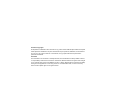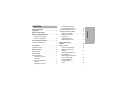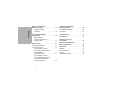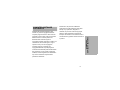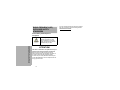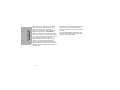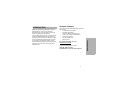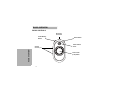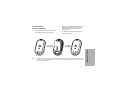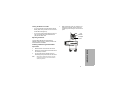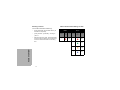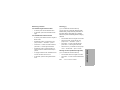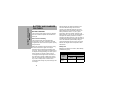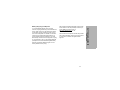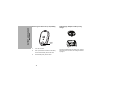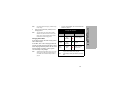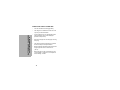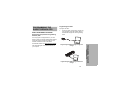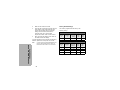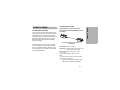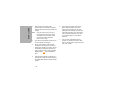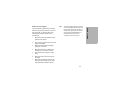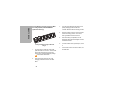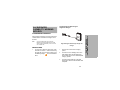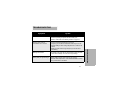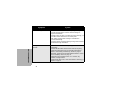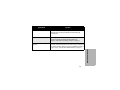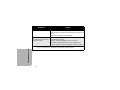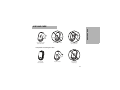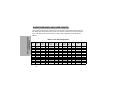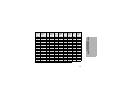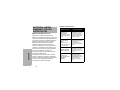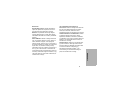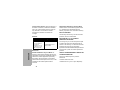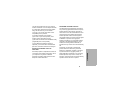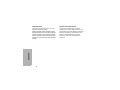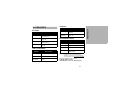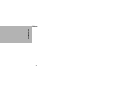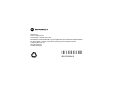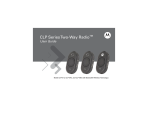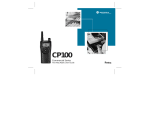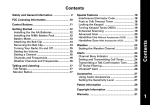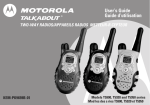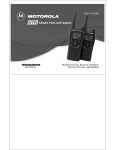Download Motorola CLP1040 Operating instructions
Transcript
Document Copyrights No duplication or distribution of this document or any portion thereof shall take place without the express written permission of Motorola. No part of this manual may be reproduced, distributed, or transmitted in any form or by any means, electronic or mechanical, for any purpose without the express written permission of Motorola. Disclaimer The information in this document is carefully examined, and is believed to be entirely reliable. However, no responsibility is assumed for inaccuracies. Furthermore, Motorola reserves the right to make changes to any products herein to improve readability, function, or design. Motorola does not assume any liability arising out of the applications or use of any product or circuit described herein; nor does it cover any license under its patent rights nor the rights of others. CONTENTS Radio Frequency (RF) Exposure Safety Standards . . . . . . . . . . . . iv Product Safety and RF Exposure Compliance . . . . . . . . . . . . . . iv FCC Licensing Information . . . . . . . . . . . . .v Interference Information . . . . . . . . . . . . . . . . . v Introduction . . . . . . . . . . . . . . . . . . . . . . . . . .1 Package Contents . . . . . . . . . . . . . . . . . . . . . .1 Radio Overview . . . . . . . . . . . . . . . . . . . . . . .2 Radio Controls. . . . . . . . . . . . . . . . . . . . . . . . .2 Getting Started . . . . . . . . . . . . . . . . . . . . . . . .3 Install The Battery . . . . . . . . . . . . . . . . . . . . . .3 Connecting an Audio Accessory . . . . . . . . . . . . . . . . . . . . . . . . .4 Turning the Radio On and Off . . . . . . . . . . . . . . . . . . . . . . . . . . .5 Adjusting the Volume . . . . . . . . . . . . . . . .5 5 6 7 8 9 9 9 Battery and Charger Features . . . . . . . . . . . . . . . . . . . . . . . . . . . 10 Battery Features. . . . . . . . . . . . . . . . . . . . . . About the Li-Ion Battery . . . . . . . . . . . . . Battery Recycling and Disposal . . . . . . . . . . . . . . . . . . . . . . . . . Removing the Lithium-Ion (Li-Ion) Battery . . . . . . . . . . . . . . . . . . . . Power Supply, Adapter and Drop-in Tray Charger . . . . . . . . . . . . . . . Charging the Battery . . . . . . . . . . . . . . . Checking Battery Status. . . . . . . . . . . . . . . . . . . . . . . . . . . i 10 10 11 12 12 13 16 CONTENTS Computer Software Copyrights . . . . . . . . . . . . . . . . . . . . . . . . . . iii Installing and Removing the Swivel Belt Clip Holster . . . . . . . . . . . Transmitting and Receiving . . . . . . . . . . . . . . Operation with Menu Settings . . . . . . . . . . . . Selecting a Channel. . . . . . . . . . . . . . . . . Monitoring a Channel. . . . . . . . . . . . . . . . Scanning (*) . . . . . . . . . . . . . . . . . . . . . . . Sending Call Tone (enabled through CPS) . . . . . . . . . . . . . . CONTENTS Batteries and Chargers Safety Information. . . . . . . . . . . . . . . . . . . .17 CLP Repeater Capability: Working with RPX . . . . . . . . . . . . . . . . . . . 25 Operational Safety Guidelines . . . . . . . . . . . . . . . . . . . . . . . .18 CLP Repeater Capability . . . . . . . . . . . . . . . 25 Instructions. . . . . . . . . . . . . . . . . . . . . . . . . . 25 Programming the Radio through CPS . . . . . . . . . . . . . . . . . . . . . . . .19 Troubleshooting. . . . . . . . . . . . . . . . . . . . . 27 Downloading the (Customer Programming Software) CPS . . . . . . . . . . . . . . . . . . . .19 Radio Cloning . . . . . . . . . . . . . . . . . . . . . . .21 Cloning Radio Settings . . . . . . . . . . . . . . . . .21 Cloning Instructions. . . . . . . . . . . . . . . . . . . .21 Cloning Radios using the CLP Series Cloning Cable Kit P/N HKKN4026 (optional accessory) . . . . . . . . . . . . . . . .21 Cloning Radios using the CLP Series Multi-Unit Charger (MUC) Kit P/N HKPN4007 (optional accessory) . . . . . . . . . . . . . . . .24 ii Use and Care . . . . . . . . . . . . . . . . . . . . . . . 31 Radio Frequency and Code Charts . . . . . . . . . . . . . . . . . . . . . . . . 32 Motorola Limited Warranty for the United States . . . . . . . . . . . . . . . . . 36 Accessories . . . . . . . . . . . . . . . . . . . . . . . . 41 Batteries . . . . . . . . . . . . . . . . . . . . . . . . . . . . Carry Accessories . . . . . . . . . . . . . . . . . . . . Chargers . . . . . . . . . . . . . . . . . . . . . . . . . . . Programming Cables . . . . . . . . . . . . . . . . . . 41 41 41 41 COMPUTER SOFTWARE COPYRIGHTS iii COMPUTER SOFTWARE COPYRIGHTS The Motorola products described in this manual may include copyrighted Motorola computer programs stored in semiconductor memories or other media. Laws in the United States and other countries preserve for Motorola certain exclusive rights for copyrighted computer programs, including, but not limited to, the exclusive right to copy or reproduce in any form the copyrighted computer program. Accordingly, any copyrighted Motorola computer programs contained in the Motorola products described in this manual may not be copied, reproduced, modified, reverse-engineered, or distributed in any manner without the express written permission of Motorola. Furthermore, the purchase of Motorola products shall not be deemed to grant either directly or by implication, estoppels, or otherwise, any license under the copyrights, patents or patent applications of Motorola, except for the normal non-exclusive license to use that arises by operation of law in the sale of a product. RADIO FREQUENCY (RF) EXPOSURE SAFETY STANDARDS Product Safety and RF Exposure Compliance RF SAFETY STANDARDS Caution Before using this product, read the operating instructions for safe usage contained in the Product Safety and RF Exposure booklet contained with your radio. ATTENTION! This radio is restricted to occupational use only to satisfy FCC RF energy exposure requirements. Before using this product, read the RF energy awareness information and operating instructions in the Product Safety and RF Exposure booklet enclosed with your radio (Motorola Publication part number 6881095C98) to ensure compliance with RF energy exposure limits. iv For a list of Motorola-approved antennas, batteries, and other accessories, visit the following website: www.motorola.com/CLP INTERFERENCE INFORMATION This device complies with Parts 90 and 15 of the FCC Rules. Operation is subject to the condition that this device does not cause harmful interference. The CLP Series radio operates on radio frequencies that are regulated by the Federal Communications Commission (FCC). To transmit on these frequencies, you are required to have a license issued by the FCC. Application is made available on FCC Form 601 and Schedules D, H, and Remittance Form 159. To obtain these FCC forms, request document 000601 which includes all forms and instructions. If you wish to have the document faxed, mailed or have questions, use the following contact information. Faxed: Contact the Fax-On-Demand system at: 1-202-418-0177 Mailed: Call the FCC forms hotline at: 1-800-418-FORM 1-800-418-3676 For questions regarding FCC license, contact the FCC at: 1-888-CALL-FCC 1-888-225-5322 Or: http://www.fcc.gov v FCC LICENSING INFORMATION FCC LICENSING INFORMATION FCC LICENSING INFORMATION Before filling out your application, you must decide which frequency(ies) you can operate on: “Radio Frequency and Code Charts” on page 32. For questions on determining the radio frequency, call Motorola Product Services at: 1-800-448-6686. Changes or modifications not expressly approved by Motorola may void the user’s authority granted by the FCC to operate this radio and should not be made. To comply with FCC requirements, transmitter adjustments should be made only by or under the supervision of a person certified as technically qualified to perform transmitter maintenance and repairs in the private land mobile and fixed services as certified by an organization representative of the user of those services. vi Replacement of any transmitter component (crystal, semiconductor, etc.) not authorized by the FCC equipment authorization for this radio could violate FCC rules. Use of this radio outside the country where it was intended to be distributed is subject to government regulations and may be prohibited. INTRODUCTION Your product package contains the following products and manuals: • CLP Series Two-way Radio™ • Swivel Belt Clip Holster • Lithium Ion Battery and Battery Door • Drop-In Tray Charger with Transformer • Wired Audio Accessory • User Quick Reference • Warranty Card For product information, visit us at: www.motorola.com/CLP For product-related questions, contact: 1-800-448- 6686 in the USA 1-866-390-6456 on your TTY (Text Telephone) 1 INTRODUCTION Thank you for purchasing a Motorola CLP Series Two-Way Radio™. Your radio is a product of Motorola’s 80 plus years of experience as a world leader in designing and manufacturing communications equipment. The CLP Series radios provide cost-effective efficient communications for businesses such as retail stores, restaurants, hotels, and schools. Motorola professional two-way radios are the perfect communications solution for all of today’s fast-paced industries. Please read this guide carefully so you know how to properly operate the radio before use. PACKAGE CONTENTS RADIO OVERVIEW RADIO CONTROLS Accessory Connector Power/Battery Button RADIO OVERVIEW Volume Control (+/-) Menu Button Smart Status Glow Push-to-Talk (PTT) Button 2 GETTING STARTED 2. Align the battery contacts with tabs in the battery compartment. Insert the contact side of the battery first, then press the battery down to secure in place. 3. Put the battery door back on the radio. Push down the latch to lock. INSTALL THE BATTERY 1. The CLP Series radios’ standard packaged models come with standard Lithium Ion battery and the standard Lithium Ion battery door. For option, customers can order Hi-capacity Lithium Ion battery (P/N HKNN4013) and the Hi-capacity Lithium Ion battery door (P/N HKLN4440). 3 RADIO OVERVIEW Note: Push up the latch at the bottom of the battery door and lift the battery door off the radio. Connecting an Audio Accessory 3. Plug the audio accessory straight into the accessory connector on the radio. Screw the audio accessory plug into the connector until it is tight and fully engaged with the connector. 4. Turn the radio ON. Press either the Battery Status, Menu or Volume Control button to check for audio through the audio accessory. RADIO OVERVIEW Connect the wired audio accessory or pair with a wireless accessory (select models only). 1. Turn the radio OFF. 2. Remove the accessory connector cover (applicable on bluetooth enabled models only). 4 Note: The CLP Series radios offer a variety of audio accessories. For detailed Audio Accessories List, please refer to www.motorola.com/CLP for information on approved accessories. Lower the radio volume BEFORE placing the audio accessory in or near your ear. Turning the Radio On and Off • To turn the radio ON, press and hold the Power/ Battery button until you hear a short tone and the Smart Status Glow lights up. • To turn it OFF, press and hold the button until you hear a short tone and the Smart Status Glow (red) indicator blinks once. Adjusting the Volume 4. Make a small loop in the cord. Pass the cord through the cord guide, nest the cord in the U-shaped groove. Pull tight to lock the cord in place. Cord Guide U-Shaped Groove Turn the radio ON and set volume level by pressing volume control (+/- button). A total of 16 volume levels are available. Installing and Removing the Swivel Belt Clip Holster Slide the bottom of the radio into the holster. 2. Snap the top of the holster into the radio around the accessory connector. 3. To remove the holster, pull either the top or bottom tab(s) and pull the radio from the holster. Note: RADIO OVERVIEW 1. When using a corded audio accessory, loop the cord into the recess in the rear of the holster for optimal plug retention. 5 5. Turn the belt clip to the position as needed. TRANSMITTING AND RECEIVING 1. To talk, press and hold the PTT button on the front of the radio (or on select wired audio accessories with an inline PTT). Speak clearly into the microphone on the audio accessory. When finished talking, release the PTT to listen. 2. To receive, listen through the earpiece at the volume level you have set. Press the PTT to respond. Note: The CLP Series radios always require the use of an audio accessory with microphone and speaker. Table 1: Talk Range The CLP Series radios offer a variety of flexible carrying accessories. For detailed Carrying Accessories List, please refer to www.motorola.com/CLP for information on approved accessories. RADIO OVERVIEW Note: 6 Industrial Multi-Level Inside steel/concrete industrial buildings Inside Multi-Level Buildings Up to 160,000 square feet Up to 12 floors OPERATION WITH MENU SETTINGS Press Menu button to navigate through the Menu settings. Voice Assisted Operation feature is available on selected models. At any time in Menu mode, short press PTT or wait 3 seconds to exit the menu. HOW TO... STEP 1 STEP 2 Change Channel Press Menu button to navigate to Channel. Press +/- button to change channel. Enter Monitor Mode Press Menu button to navigate to Monitor. Press +/- button to activate or deactivate Monitor. Enter Scan Mode Press Menu button to navigate to Scan. Press +/- button to activate or deactivate Scan. Send Call Tone (enabled through CPS) Press Menu button to navigate to Call Tone. Press +/- button to send Call Tone. Note: For single channel models, only Monitor mode is available from Menu list. To activate, press and hold the Menu button; to deactivate, press and hold the Menu button again. 7 RADIO OVERVIEW Quick Tip: It is not necessary to wait for the voice prompt to be completed before continuing with next button press. Selecting a Channel For CLP1040 multi-channel models only: When powered ON, press the Menu button, you will hear the voice prompt: • [Color] “Channel” – [Channel#] – “To change” – “press +/-” • Select the channel you want. The LED will reflect the color of the new channel. Press PTT button to confirm or it will be active after 3 second hang time. RADIO OVERVIEW • 8 Table 2: Default Channel Settings for CPS CLP1010 Single-Channel Models Channel 1 LED Status Color Red CLP1040 Multi-Channel Models Channel LED Status Color 1 Red 2 Green 3 Orange 4 Blue Monitoring a Channel Scanning (*) For CLP1010 single-channel models (*) For CLP1040 multi-channel models only • To activate, press and hold the Menu button. • To deactivate, press and hold the Menu button again. For CLP1040 multi-channel models You can scan up to 4 channels. When the radio detects activity, it stops scanning and locks in on the active channel. This allows you to talk and listen to the person transmitting without changing channels. • • Press the Menu button to navigate to Scan mode. • When Scan is OFF, you will hear the voice prompt: “Scan” – “To activate” – “press +/-”. • Press either “+/-“ button to activate the Scan; press either “+/-“ button again to deactivate. • When Scan is on, you will hear the voice prompt: “Scan” – “To deactivate” – “press +/-” button. To activate, press the Menu button to navigate to Monitor mode. When Monitor is OFF, you will hear the voice prompt: “Monitor” – “To activate” – “press +/-”. • Press either “+/-“ button to activate the Monitor; press either “+/-“ button again to deactivate. • When Monitor is ON, you will hear static if no activity is present or audio if channel activity is present. Sending Call Tone (enabled through CPS) • To engage the Monitor mode, enable Monitor via the menu and let the menu time out. (*) For CLP1040 multi-channel models only • Press the Menu button to navigate to Call Tone. • To deactivate, press PTT during Monitor Menu mode. • Press either “+/-“ button to transmit selected Call Tone. Note: There are 4 Call Tones available. 9 RADIO OVERVIEW • BATTERY AND CHARGER FEATURES BATTERY AND CHARGER FEATURES BATTERY FEATURES The CLP Series radio provides Lithium-Ion batteries that come in different capacities that will define the battery life. About the Li-Ion Battery The CLP Series radio comes equipped with a rechargeable Li-Ion battery. This battery should be charged before initial use to ensure optimum capacity and performance. Battery life is determined by several factors. Among the more critical are the regular overcharge of batteries and the average depth of discharge with each cycle. Typically, the greater the overcharge and the deeper the average discharge, the fewer cycles a battery will last. For example, a battery which is overcharged and discharged 100% several times a day, lasts fewer cycles than a battery that receives less of an overcharge and is discharged to 50% per day. Further, a battery which receives minimal overcharging and averages only 25% discharge, lasts even longer. 10 Motorola batteries are designed specifically to be used with a Motorola charger and vice versa. Charging in non-Motorola equipment may lead to battery damage and void the battery warranty. The battery should be at about 77 °F (25 °C) (room temperature), whenever possible. Charging a cold battery (below 50 °F [10 °C]) may result in leakage of electrolyte and ultimately in failure of the battery. Charging a hot battery (above 95 °F [35 °C]) results in reduced discharge capacity, affecting the performance of the radio. Motorola rapid-rate battery chargers contain a temperature-sensing circuit to ensure that batteries are charged within the temperature limits stated above. Battery Life Based on 5% transmit, 5% receive, 90% standby (standard duty cycle): Estimated Battery Life Charging Solution Standard Charging Solution Battery Type Standard Li- Ion Battery High Capacity Li-Ion Battery 12 hours 18 hours Battery Recycling and Disposal Many retailers and dealers participate in this program. For the location of the drop-off facility closest to you, access RBRC's Internet web site at: http://www.call2recycle.org or call: 1- 877-723-1297. This internet site and telephone number also provides other useful information concerning recycling options for consumers, businesses and governmental agencies. 11 BATTERY AND CHARGER FEATURES Li-Ion rechargeable batteries can be recycled. However, recycling facilities may not be available in all areas. Under various U.S. state laws and the laws of several other countries, batteries must be recycled and cannot be disposed of in landfills or incinerators. Contact your local waste management agency for specific requirements and information in your area. Motorola fully endorses and encourages the recycling of Li-Ion batteries. In the U.S. and Canada, Motorola participates in the nationwide Rechargeable Battery Recycling Corporation (RBRC) program for Li-Ion battery collection and recycling. BATTERY AND CHARGER FEATURES Removing the Lithium-Ion (Li-Ion) Battery Power Supply, Adapter and Drop-in Tray Charger Battery Latch 1. Turn OFF the radio. 2. Push up the latch at the bottom of the battery door and lift the battery door off the radio. 3. Pull the battery away from the radio. 12 The radio is packaged with one Drop-in Tray Charger with transformer. For details, see “Chargers” Section on page 41. Charging the Battery Charging a Standalone Battery 1. Note: BATTERY AND CHARGER FEATURES To charge the battery (with the radio attached): Place it in a Motorola-approved Drop-in Tray Single Unit Charger or Drop-in Tray Multi Unit Charger. When acquiring additional chargers or power supplies, make sure you have similar drop-in tray chargers and power supplies sets. For part number details, refer to “Chargers” Section on page 41. Estimated Charging Time The following table provides the estimated charging time of the battery. Estimated Charging Time To charge only the battery: 1. Insert the battery into the tray, with the inside surface of the battery facing the front of the charger, as shown. 2. Ensure the slots in the battery correctly engage in the charger. Battery Type Charging Solution Standard Charging Solution Standard Li- Ion Battery 2.5 hours High Capacity Li-Ion Battery 3.5 hours For further details, see “Batteries” Section on page 41. 13 BATTERY AND CHARGER FEATURES Charging with the Drop-in Tray Single Unit Charger (SUC) 1. Place the drop-in tray charger on a flat surface. 2. Insert the connector of the power supply into the Micro USB port on the front of the drop-in tray charger. 3. Connect the correct power supply to a proper AC outlet. 4. Insert the radio into the tray, making sure the charging contacts on the charger are aligned with the contacts on the radio. Note: When charging a battery attached to a radio, turn the radio OFF to ensure a full charge. The radio will fit in the charger with the holster attached when placed face down in the tray. 14 Charging with the Drop-In Tray Multi-Unit Charger (Optional Accessory) The Multi-Unit Charger (MUC) allows drop-in charging of up to 6 radios. Each of the 6 charging pockets can hold a radio (with battery installed). The Multi-Unit Charger provides pockets for headset storage. 1. Place the charger on a flat surface or mount it on the wall. 2. Insert the power cord plug into the jack on the MUC. 3. Plug the cord into an AC outlet and then into charger. 4. Turn the radio OFF. Note: Note: • For part number details, refer to the“Accessories” Section on page 41. Insert the radio (with battery installed) into the charging pocket. The radio will fit in the charger with the holster attached when placed face down in the tray. The battery can be charged by itself using the slot on the flat surface of the charging pocket. Charger LED Indicator Status On the MUC, each of the 6 charging pockets has an LED. The LEDs are grouped into pairs to show which charging pockets are paired. The LED is red when the battery is charging. It turns to green once the battery is fully charged. Note: This Multi Unit Charger allows you to clone up to 2 radios (2 Source radios and 2 Target radios). For more details, refer to “Radio Cloning” Section on page 21. Comments Charging Steady Red Indication The charger is currently charging. Charge Complete Steady Green Indication Battery is fully charged. Charging Status LEDs On the drop-in charger, the radio charging pocket has an LED Charger. LED Status Battery Fault (*) Note: Note: Blinking Red Battery was faulty when inserted. The LED is red when the battery is charging. It turns to green once the battery is fully charged. (*) Re-seating the battery pack will likely correct this issue. 15 BATTERY AND CHARGER FEATURES 5. If the radio is ON while charging, it will take longer to fully charge. BATTERY AND CHARGER FEATURES Checking Battery Status When powered on, short press and release the Power/Battery button, the Smart Status Glow and Voice Assisted Operation(*) features will give you the battery status. Battery Status Level Note: (*) Voice Note: For CLP1040 multi-channel models, there is a voice prompt through audio accessory. Assisted Operation on select models only. For CLP1010 single-channel models, the radio generates alert-tones to indicate battery level. LED Status Color Battery Level High (70 –100%) Green Battery Level Medium (30 – 70%) Orange Battery Level Low (10 – 30%) Red Battery Level Critical (0 – 10%) Blinking Red 16 After the Smart Status Glow and Voice Assisted Operation(*) features indicate the BATTERY STATUS, it will return to the current channel color. BATTERIES AND CHARGERS SAFETY INFORMATION 3. To reduce risk of damage to the electric plug and cord, pull by the plug rather than the cord when disconnecting the charger. 4. An extension cord should not be used unless absolutely necessary. Use of an improper operating instructions. Read these instructions extension cord could result in risk of fire and carefully and save them for future reference. electric shock. If an extension cord must be Before using the battery charger, read all the used, make sure that the cord size is 18 AWG instructions and cautionary markings on for lengths up to 6.5 feet (2.0 m), and 16 AWG • • the battery, and • the radio using the battery 1. 5. To reduce risk of fire, electric shock, or injury, do not operate the charger if it has been broken or damaged in any way. Take it to a qualified To reduce risk of injury, charge only the rechargeable Motorola-authorized batteries. 2. for lengths up to 9.8 feet (3.0 m). the charger, Motorola service representative. 6. Do not disassemble the charger; it is not Other batteries may explode, causing personal repairable and replacement parts are not injury and damage. available. Disassembly of the charger may Use of accessories not recommended by Motorola may result in risk of fire, electric shock, or injury. result in risk of electrical shock or fire. 7. To reduce risk of electric shock, unplug the charger from the AC outlet before attempting any maintenance or cleaning 17 BATTERIES AND CHARGERS SAFETY INFORMATION This document contains important safety and BATTERIES AND CHARGERS SAFETY INFORMATION OPERATIONAL SAFETY GUIDELINES • Turn the radio OFF when charging battery. • The charger is not suitable for outdoor use. Use only in dry locations/conditions. • Connect charger only to an appropriately fused and wired supply of the correct voltage (as specified on the product). • Disconnect charger from line voltage by removing main plug. • The outlet to which this equipment is connected should be nearby and easily accessible. • Maximum ambient temperature around the power supply equipment must not exceed 40 °C (104 °F). • Make sure that the cord is located where it will not be stepped on, tripped over, or subjected to water, damage, or stress. 18 PROGRAMMING THE RADIO THROUGH CPS RADIO PROGRAMMING OVERVIEW Downloading the (Customer Programming Software) CPS Programming the Radio To program the radio: 1. Connect the radio via the Drop-in Charger Tray or the Charging Pocket with “PROG” label on the Multi-Unit Charger and CPS Programming Cable. You can program or change features on your CLP radios by using the Computer Programming Software (CPS) and the CPS Programming Cable (*). CPS software is available for free as web based downloadable software at: www.motorola.com/CLP Programming the Radio through a Single Unit Charger Programming the Radio through a Multi-Unit Charger 19 PROGRAMMING THE RADIO THROUGH CPS After downloading the CPS, install the software to your computer. 2. Make sure the radio is turned ON. 3. Once the radio is connected, open the CPS and select “Read” on the toolbar to get the radio profile. The CPS allows the user to change settings, such as General, Audio, Menu, Channels, Scan List, as well as select frequencies, PL/DPL codes on each channel. 4. After you change the settings, press “Write” on the toolbar to save the settings. For more information on the Computer Programming Software, please refer to Help menu on the CPS. PROGRAMMING THE RADIO THROUGH CPS Note: (*) CPS Programming Cable (P/N HKKN4025) is an accessory sold separately. Please contact your Motorola Point of Purchase for more information. 20 Factory Default Settings Your radio is programmed at the factory to the following settings: CLP1010 1W UHF 1 CH Radios Default Settings - BRUS Channel # Frequency # Frequency Setting Code Value (Hz) Band width (kHz) 1 2 464.5500 67 12.5 CLP1040 1W UHF 4 CH Radios Default Settings - BRUS Channel # Frequency # Frequency Settings Code Value (Hz) Band width (kHz) 1 2 464.5500 67 12.5 2 8 467.9250 67 12.5 3 5 467.8500 67 12.5 4 6 467.8750 67 12.5 CLONING RADIO SETTINGS You can copy the CLP Series radio settings from one radio (the source) to a second radio using the CLP Series Single Unit Charger (SUC) Kit P/N HKPN4008 and CLP Series Cloning Cable Kit P/N HKKN4026 (optional accessory) or CLP Series Multi-Unit Charger (MUC) Kit P/N HKPN4007 (optional accessory). A multi-channel radio can be cloned to a singlechannel radio BUT only the first channel will be cloned. The Multi-Unit Charger (MUC) does not have to be plugged in for cloning, but both radios require charged batteries. CLONING INSTRUCTIONS Cloning Radios using the CLP Series Cloning Cable Kit P/N HKKN4026 (optional accessory) Cloning the Radio through a Single Unit Charger Source Radio: Radio to be cloned Target Radio: Radio to which the configuration of the “Source Radio” will be copied. Before beginning the cloning process, make sure you have: • A fully charged battery on each one of the radios • Two CLP Series Single Unit Charger (SUC) Kits • Both radios are turned OFF 1. Unplug any cables (power supply or USB cables) from the Single Unit Chargers. 21 RADIO CLONING RADIO CLONING RADIO CLONING 2. Note: Plug one side of the cloning cable microconnector to one Single Unit Charger. Plug the other end to the second Single Unit Charger. During the cloning process no power is being applied to the Single Unit Charger. The batteries will not be charged. A data communication is being established between the two radios. 3. Turn ON the “Target Radio” and place it into one of the Single Unit Chargers. 4. On the “Source Radio”, power the radio following the sequence below:• Press and hold the Push-to-Talk (PTT) and the “-“Button simultaneously while turning the radio ON until you hear the Cloning Tone and Double Blinking Orange on the Smart Status Glow. 5. Place the “Source Radio” in its Single Unit Charger with an Audio accessory, then press and release Menu Button to start the cloning process. 22 6. After cloning is completed, the “Source Radio” will sound either a “pass” tone (cloning was successful) or a “fail” tone (cloning process has failed). The pass tone sounds like a good key “chirp” whereas the “fail” tone sounds similar to a “bonk” tone. (A tone will be heard in no more than 5 seconds). 7. Once you have completed the cloning process, you should turn the radios “OFF” and “ON” to bring them to normal user mode (exit “clone” mode). What to do if cloning fails that the cloning process has failed. In the event that cloning fails, try performing each of the following before trying to start the cloning process again. 1. Make sure that the radio batteries on both radios are fully charged. 2. Verify the cloning cable connection on both Single Unit Chargers. 3. Make sure that the battery is engaged properly on to the radio. 4. Make sure that there is no debris in the charging tray or on the radio contacts. 5. Verify that the source radio is in cloning mode. 6. Make sure that the radio to be cloned is turned ON. 7. Make sure that radios are both from the same type (same frequency band, same region and same transmission power). Note: This cloning cable is designed to operate only with compatible Motorola Drop-in Tray Single Unit Charger. When ordering the cloning cable, please refer to CLP Series Cloning Cable Kit P/N HKKN4026. For details about accessories, refer to "Accessories" Section on page 41. 23 RADIO CLONING The radio will emit an audible “bonk” indicating RADIO CLONING Cloning Radios using the CLP Series MultiUnit Charger (MUC) Kit P/N HKPN4007 3. Turn the target radio ON and place it in the pairing charging pocket that has the “CLONE” label and start the cloning process. 4. Press the “Menu” button on the source radio to start the cloning process. The source radio generates the start clone tone. 5. Once the cloning is completed, turn the target radio OFF and back ON again in order to activate the radio. 6. To clone another radio, repeat steps 3, 4 and 5. 7. To exit clone mode on the source radio, turn the radio OFF. (optional accessory) Cloning the Radio through a Multi-Unit Charger 1. To put the source radio into clone mode, press and hold PTT and the “-” button while turning the radio ON until you hear the Cloning Tone and Double Blinking Orange on the Smart Status Glow. 2. Place the source radio into one of the charging pockets that has the “CLONE” label. 24 CLP REPEATER CAPABILITY: WORKING WITH RPX Programming the RPX through a Single Unit Charger CLP REPEATER CAPABILITY Note: Connect the RDX Serial Clone Cable (P/N RLN6303) and the Mini-USB to the Micro-USB Adapter Cable (P/N SKN6252) in order to link the CLP and RPX units. Programming the RPX through a Single Unit Charger INSTRUCTIONS 1. To put the CLP radio into clone mode, press and hold PTT and the “-” button while turning the radio ON until you hear the Cloning Tone and Blinking Orange on the Smart Status 1. Place the CLP radio into the charging pocket. 2. Connect the micro-USB plug of the microUSB adapter cable with the RDX Serial Clone Cable into the micro-USB receptable charging pockets. 3. Connect the Mini-USB plug of the RDX Serial Clone Cable into the RPX Mini-USB receptable. Glow. 25 CLP REPEATER CAPABILITY: WORKING WITH RPX Use the Single Unit Charger or use the pocket with “PROG” label on the Multi-Unit Charger to clone the RPX. CLP REPEATER CAPABILITY: WORKING WITH RPX 4. Press the “Menu” button on the CLP radio to start the cloning process. 5. Once the cloning is completed, turn the RPX OFF and back ON again in order to activate the radio. 6. To clone another RPX, repeat steps 3, 4 and 5. 7. To exit clone mode on the CLP radio, turn the radio OFF. Programming the RPX through a Multi-Unit Charger Programming the RPX through a Multi-Unit Charger 26 1. Place the CLP radio into one of the charging pockets that has the “PROG” label indicated. 2. Connect the micro-USB plug of the microUSB adapter cable with the RDX Serial Clone Cable into the micro-USB receptable charging pockets with the “PROG” label indicated. 3. Follow steps 4 through 7 under "Programming the RPX through a Single Unit Charger" on page 25. TROUBLESHOOTING Symptom Try this Recharge or replace Li-Ion battery. Extreme operating temperatures affect battery life. Refer to “About the Li-Ion Battery” Section on page 10. Hearing other noises or conversation on a channel Confirm Interference Eliminator Code is set. Frequency or Interference Eliminator Code may be in use. Change settings: either change frequencies or codes on all radios. Make sure radio is at the right frequency and code when transmitting. Message Scrambled Scramble Code might be ON, and/or setting does not match other radios' settings. Use CPS to change settings. Audio quality not good enough Radio settings might not be matching up correctly. Double check frequencies, codes and bandwidths to ensure they are identical in all radios. 27 TROUBLESHOOTING No Power Symptom Try this Steel and/or concrete structures, heavy foliage, buildings or vehicles decrease range. Check for clear line of sight to improve transmission. Change location of radio. To increase range and coverage, you can either reduce obstructions or increase power. UHF radios provide greater coverage in industrial and commercial buildings. Increasing power provides greater signal range and increased penetration through obstructions. Message not transmitted/ received Make sure the PTT button is completely pressed when transmitting. Confirm that the radios have the same Channel, Frequency, Interference Eliminator Code and Scramble Code settings. Refer to “Transmitting and Receiving” Section on page 6. Recharge, replace and/or reposition batteries. Refer to “About the Li-Ion Battery” Section on page 10. Obstructions and operating indoors, or in vehicles, may interfere. Change location. Verify that the radio is not in Scan mode. Refer to “Scanning (*)” Section on page 9. TROUBLESHOOTING Limited talk range 28 Symptom Try this Heavy static or interference Radios are too close, they must be at least five feet apart. Radios are too far apart or obstacles are interfering with transmission. Low batteries Recharge or replace Li-Ion battery. Extreme operating temperatures affect battery life. Refer to “About the Li-Ion Battery” Section on page 10. Drop-in Charger LED light does not blink Check radio/battery is properly inserted and check battery/ charger contacts to ensure they are clean and the charging pin is inserted correctly. Refer to “Charging the Battery” Section on page 13 and “Charger LED Indicator” Section on page 15. TROUBLESHOOTING 29 Symptom Cannot activate VOX Try this VOX feature might be OFF. Use the CPS to ensure that the VOX Sensitivity Level is not set to “0”. Accessory not working or not compatible. Battery doesn't charge although it Check drop-in charger is connected and correspond to a has been placed in the drop-in compatible power supply. charger for a while Refer to “Charging the Battery” Section on page 13. Check the charger LEDs indicators to see if battery has a problem. Refer to “Charger LED Indicator” Section on page 15. Whenever a feature in your radio seems to not correspond to the default or preprogrammed values, check if your radio have been programmed using CPS with a customized profile. TROUBLESHOOTING Note: 30 USE AND CARE USE AND CARE Use a soft damp cloth to clean the exterior. Do not immerse in water. Do not use alcohol or cleaning solutions. If the portable is submerged in water... Turn OFF and remove batteries. Dry with soft cloth. Do not use until completely dry. 31 RADIO FREQUENCY AND CODE CHARTS RADIO FREQUENCY AND CODE CHARTS These charts provide frequency information and are useful when using Motorola CLP Series TwoWay Radios with other business radios. Most of the frequency positions are the same as Spirit M, GT, S, XTN, RDX and CLS Series frequency positions (where applicable), the bandwidths are different. Table 3: CLP UHF Frequencies Frequency (MHz) Band width (kHz) 37 466.1125 12.5 38 466.1375 12.5 12.5 39 466.1625 12.5 462.8875 12.5 40 466.1875 12.5 29 462.9125 12.5 41 466.2125 12.5 12.5 30 464.4875 12.5 42 466.2375 12.5 461.2875 12.5 31 464.8375 12.5 43 466.2625 12.5 20 461.3125 12.5 32 464.5375 12.5 44 466.2825 12.5 12.5 21 461.3175 12.5 33 464.5625 12.5 45 466.3125 12.5 461.0625 12.5 22 461.3625 12.5 34 466.0375 12.5 46 466.3375 12.5 11 461.0875 12.5 23 462.7625 12.5 35 466.0625 12.5 47 466.3625 12.5 12 461.1125 12.5 24 462.7875 12.5 36 466.0875 12.5 48 467.7875 12.5 Freq. # Frequency (MHz) Band width (kHz) Freq # Frequency (MHz) Band width (kHz) Freq. # Frequency (MHz) Band width (kHz) Freq. # 1 464.5000 12.5 2 464.5500 12.5 13 461.1375 12.5 14 461.1625 12.5 25 462.8125 12.5 26 462.8375 12.5 3 467.7625 12.5 15 461.1875 12.5 27 462.8625 4 467.8125 12.5 16 461. 2125 12.5 28 5 467.8500 12.5 17 461.2375 12.5 6 467.8750 12.5 18 461.2625 7 467.9000 12.5 19 8 467.9250 12.5 9 461.0375 10 32 Table 3: CLP UHF Frequencies Band width (kHz) Freq. # Frequency (MHz) Band width (kHz) 71 451.6375 12.5 81 468.2125 12.5 72 452.3125 12.5 82 468.2625 12.5 12.5 73 452.5375 12.5 83 468.3125 12.5 467.4875 12.5 74 452.4125 12.5 84 468.3625 12.5 64 467.5125 12.5 75 452.5125 12.5 85 468.4125 12.5 12.5 65 451.1875 12.5 76 452.7625 12.5 86 468.4625 12.5 469.5375 12.5 66 451.2375 12.5 77 452.8265 12.5 87 468.5125 12.5 56 469.5625 12.5 67 451.2875 12.5 78 456.1875 12.5 88 468.5625 12.5 57 462.1875 12.5 68 451.3375 12.5 79 456.2375 12.5 89 468.6125 12.5 58 462.4625 12.5 69 451.4375 12.5 80 456.2875 12.5 90 468.6625 12.5 59 462.4875 12.5 70 451.5375 12.5 Frequency (MHz) Band width (kHz) Freq # Frequency (MHz) Band width (kHz) Freq. # 49 467.8375 12.5 50 467.8625 12.5 60 462.5125 12.5 61 467.1875 12.5 51 467.8875 12.5 62 467.4625 52 467.9125 12.5 63 53 469.4875 12.5 54 469.5125 55 33 RADIO FREQUENCY AND CODE CHARTS Frequency (MHz) Freq. # RADIO FREQUENCY AND CODE CHARTS Table 4: CCTSS/DPL Interference Eliminator Codes CCTSS Code CCTSS Code DPL Code DPL Code DPL Code DPL Code DPL Code 0 Disabled 20 131.8 39 23 59 134 79 306 99 503 119 734 1 67 21 136.5 40 25 60 143 80 311 100 506 120 743 2 71.9 22 141.3 41 26 61 152 81 315 101 516 121 754 3 74.4 23 146.2 42 31 62 155 82 331 102 532 123 645 4 77 24 151.4 43 32 63 156 83 343 103 546 124 Cust 5 79.7 25 156.7 44 43 64 162 84 346 104 565 125 Cust 6 82.5 26 162.2 45 47 65 165 85 351 105 606 126 Cust 7 85.4 27 167.9 46 51 66 172 86 364 106 612 127 Cust 8 88.5 28 173.8 47 54 67 174 87 365 107 624 128 Cust 9 91.5 29 179.9 48 65 68 205 88 371 108 627 129 Cust 10 94.8 30 186.2 49 71 69 223 89 411 109 631 11 97.4 31 192.8 50 72 70 226 90 412 110 632 12 100 32 203.5 51 73 71 243 91 413 111 654 13 103.5 33 210.7 52 74 72 244 92 423 112 662 14 107.2 34 218.1 53 114 73 245 93 431 113 664 15 110.9 35 225.7 54 115 74 251 94 432 114 703 16 114.8 36 233.6 55 116 75 261 95 445 115 712 17 118.8 37 241.8 56 125 76 263 96 464 116 723 18 123 38 250.3 57 131 77 265 97 465 117 731 19 127.3 122 69.3 58 132 78 271 98 466 118 732 34 Code (Inverted DPL) Code (Inverted DPL) DPL Code (Inverted DPL) DPL 130 39 147 56 131 40 148 57 164 73 181 90 198 107 165 74 182 91 199 108 132 41 149 58 133 42 150 59 166 75 183 92 200 109 167 76 184 93 201 134 43 151 110 60 168 77 185 94 202 135 44 111 152 61 169 78 186 95 203 112 136 137 45 153 62 170 79 187 96 204 113 46 154 63 171 80 188 97 205 114 138 47 155 64 172 81 189 98 206 115 139 48 156 65 173 82 190 99 207 116 140 49 157 66 174 83 191 100 208 117 141 50 158 67 175 84 192 101 209 118 142 51 159 68 176 85 193 102 210 119 143 52 160 69 177 86 194 103 211 120 144 53 161 70 178 87 195 104 212 121 145 54 162 71 179 88 196 105 213 123 146 55 163 72 180 89 197 106 DPL Code (Inverted DPL) DPL Code (Inverted DPL) RADIO FREQUENCY AND CODE CHARTS DPL 35 MOTOROLA LIMITED WARRANTY FOR THE UNITED STATES WARRANTY What Does this Warranty Cover? Subject to the exclusions contained below, Motorola, Inc. warrants its telephones, pagers, and consumer and business two-way radios (excluding commercial, government or industrial radios) that operate via Family Radio Service or General Mobile Radio Service, Motorola-branded or certified accessories sold for use with these Products (“Accessories”) and Motorola software contained on CD-ROMs or other tangible media and sold for use with these Products (“Software”) to be free from defects in materials and workmanship under normal consumer usage for the period(s) outlined below. This limited warranty is a consumer's exclusive remedy, and applies as follows to new Motorola Products, Accessories and Software purchased by consumers in the United States, which are accompanied by this written warranty. 36 Products and Accessories Products Covered Length of Coverage Products and Accessories as defined above, unless otherwise provided for below. One (1) year from the date of purchase by the first consumer purchaser of the product unless otherwise provided for below. Decorative Accessories and Cases. Decorative covers, bezels, PhoneWrap™ covers and cases. Limited lifetime warranty for the lifetime of ownership by the first consumer purchaser of the product. Business Two-way Radio Accessories One (1) year from the date of purchase by the first consumer purchaser of the product. Products and Accessories that are Repaired or Replaced. The balance of the original warranty or for ninety (90) days from the date returned to the consumer, whichever is longer. Exclusions Use of Non-Motorola Products and Accessories. Defects or damage that result from the use of Non-Motorola branded or certified Products, Accessories, Software or other peripheral equipment are excluded from coverage. Unauthorized Service or Modification. Defects or damages resulting from service, testing, adjustment, installation, maintenance, alteration, or modification in any way by someone other than Motorola, or its authorized service centers, are excluded from coverage. Altered Products. Products or Accessories with (a) serial numbers or date tags that have been removed, altered or obliterated; (b) broken seals or that show evidence of tampering; (c) mismatched board serial numbers; or (d) nonconforming or non-Motorola housings, or parts, are excluded form coverage. WARRANTY Normal Wear and Tear. Periodic maintenance, repair and replacement of parts due to normal wear and tear are excluded from coverage. Batteries. Only batteries whose fully charged capacity falls below 80 % of their rated capacity and batteries that leak are covered by this limited warranty. Abuse & Misuse. Defects or damage that result from: (a) improper operation, storage, misuse or abuse, accident or neglect, such as physical damage (cracks, scratches, etc.) to the surface of the product resulting from misuse; (b) contact with liquid, water, rain, extreme humidity or heavy perspiration, sand, dirt or the like, extreme heat, or food; (c) use of the Products or Accessories for commercial purposes or subjecting the Product or Accessory to abnormal usage or conditions; or (d) other acts which are not the fault of Motorola, are excluded from coverage. 37 Communication Services. Defects, damages, or the failure of Products, Accessories or Software due to any communication service or signal you may subscribe to or use with the Products Accessories or Software is excluded from coverage. Software. Applies only to physical defects in the media that embodies the copy of the software (e.g. CDROM, or floppy disk). Length of Coverage Ninety (90) days from the date of purchase. WARRANTY Exclusions Software Embodied in Physical Media. No warranty is made that the software will meet your requirements or will work in combination with any hardware or software applications provided by third parties, that the operation of the software products will be uninterrupted or error free, or that all defects in the software products will be corrected. 38 WHO IS COVERED? This warranty extends only to the first consumer purchaser, and is not transferable. Software Products Covered Software NOT Embodied in Physical Media. Software that is not embodied in physical media (e.g. software that is downloaded from the internet), is provided “as is” and without warranty. WHAT WE WILL DO TO CORRECT WARRANTY PROBLEMS At no charge to you, we have the option to repair or replace the Products or software that do not conform to the warranty, or to refund the Products’ purchase price. We may use functionally equivalent reconditioned/refurbished/pre-owned or new Products or parts. No software updates are provided. HOW TO OBTAIN WARRANTY SERVICE OR OTHER INFORMATION? Contact your Motorola point of purchase. Please call: 1-800-448- 6686 in the USA 1-866-522-5210 on your TTY (Text Telephone) You will receive instructions on how to ship the Products to Motorola. You must ship the Products to us with freight, duties and insurance prepaid. Along with the Products you must include: (a) a copy of your receipt, bill of sale or other comparable proof of purchase; (b) a written description of the problem; (c) the name of your service provider (if this Product requires subscription service); (d) the name and location of the installation facility (if applicable) and, most importantly; (e) your address and telephone number. If requested, you must also return all detachable parts such as antennas, batteries and chargers. RETAIN YOUR ORIGINAL PROOF OF PURCHASE The Motorola products described in this manual may include copyrighted Motorola and third party software stored in semiconductor memories or other media. Laws in the United States and other countries preserve for Motorola and third party software providers certain exclusive rights for copyrighted software, such as the exclusive rights to distribute or reproduce the copyrighted software. Accordingly, any copyrighted software contained in the Motorola products may not be modified, reverse-engineered, distributed, or reproduced in any manner to the extent allowed by law. Furthermore, the purchase of the Motorola products shall not be deemed to grant either directly or by implication, estoppel, or otherwise, any license under the copyrights, patents, or patent applications of Motorola or any third party software provider, except for the normal, nonexclusive, royalty-free license to use that arises by operation of law in the sale of a product. 39 WARRANTY We will ship repaired or replacement Products at our expense for the freight and insurance, but at your expense for any duties. If additional information is needed, please contact us at the telephone number listed above. SOFTWARE COPYRIGHT NOTICE EXPORT LAW ASSURANCES This product is covered by one or more of the following United States patents. 5896277 5894292 5864752 5699006 5742484 D408396 D399821 D387758 D389158 5894592 5893027 5789098 5734975 5861850 D395882 D383745 D389827 D389139 5929825 5926514 5953640 6071640 D413022 D416252 D416893 D433001 This product is controlled under the export regulations of the United States of America. The Governments of the United States of America may restrict the exportation or re-exportation of this product to certain destinations. For further information contact the U.S. Department of Commerce. WARRANTY PATENT NOTICE 40 ACCESSORIES CHARGERS Part No. Description HKNN4013_ CLP Series High Capacity Li-Ion Battery Kit HKNN4014_ CLP Series Standard Li-Ion Battery Kit HKLN4440_ CLP High Capacity Li-Ion Battery Door Kit HKLN4441_ CLP Standard Li-Ion Battery Door Kit CARRY ACCESSORIES Part No. Description HKLN4433_ CLP Series Magnetic Case (*) HKLN4434_ CLP Series Lanyard (*) HKLN4438_ CLP Series Swivel Belt Clip Holster Description HKPN4007_ CLP Series Multi Unit Charger (MUC) Kit HKPN4008_ CLP Series Single Unit Charger (SUC) Kit PROGRAMMING CABLES Part No. Description HKKN4025_ CLP Series CPS Cable Kit HKKN4026_ CLP Series Cloning Cable Kit RLN6303_ RDX Serial Clone Cable SKN6252_ Mini-USB to the Micro-USB Adapter Cable Note: (*) Certain accessories may be or may not be available at the time of purchase. For latest information on accessories, contact your Motorola point of purchase or visit: www.motorola.com/CLP For product-related questions, contact: 1-800-448- 6686 in the USA 1-866-390-6456 on your TTY (Text Telephone) 41 ACCESSORIES Part No. BATTERIES ACCESSORIES Notes: 42 M Motorola Inc. 1301 E. Algonquin Rd. Schaumburg, IL 60196-1078 U.S.A. MOTOROLA and the Stylized M Logo are registered in the US Patent & Trademark Office. All other product or service names are the property of their respective owners. © 2010 by Motorola, Inc. All rights reserved. Printed in Malaysia. *68012000044* 68012000044-B