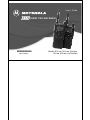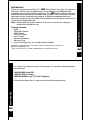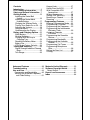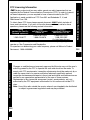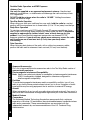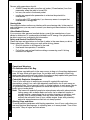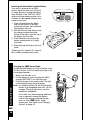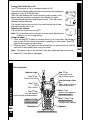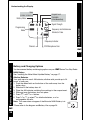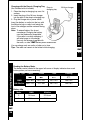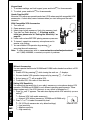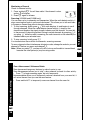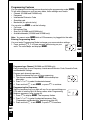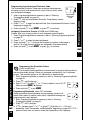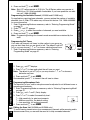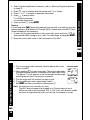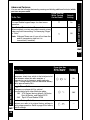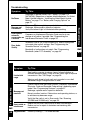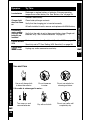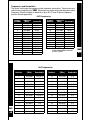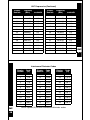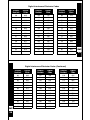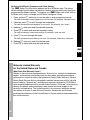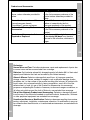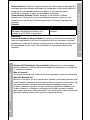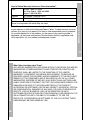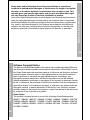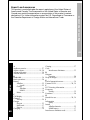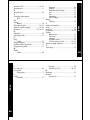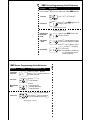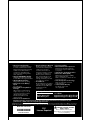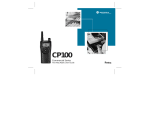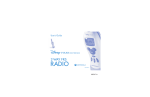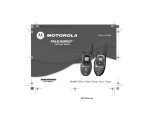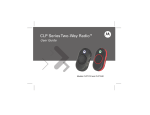Download Radio Shack SYSTEM 2100 User`s guide
Transcript
User's Guide SERIES TWO-WAY RADIO -1 0 @6864110R04@ 6864110R04-A Models XU1100, XU2100, XU2600, XV1100, XV2100, and XV2600 Introduction Thank you for purchasing a Motorola£ XSeries Radio. Your radio is a product of Motorola’s 70 plus years of experience as a world leader in the designing and manufacturing of communications equipment. The XSeries radios provide costeffective communications for businesses such as retail stores, restaurants, schools, construction sites, manufacturing, property and hotel management and more. Motorola professional two-way radios are the perfect communications solution for all of today’s fast-paced industries. Package Contents • Radio • Swivel Belt Holster • NiMH Battery • 10-Hour Charger • User's Guide • Accessory Brochure • Warranty Card • Drop-In Charging Tray (not included with all models) Motorola, the Stylized M Logo, and all other trademarks indicated as such herein are Trademarks of Motorola, Inc. £Reg. U.S. Pat. & Tm. Off. © 2001, 2002 Motorola, Inc. All rights reserved. Introduction Note: Please read this manual carefully to ensure you know how to properly operate the radio before use. X 1 For a copy of a large-print version of this guide, or for product-related questions, please contact: 1-800-448-6686 in the USA 1-800-461-4575 in Canada 1-888-390-6456 on your TTY (Text Telephone) Introduction On the web, please refer to: www.motorola.com/radios/professional X 2 Contents Introduction...................................1 FCC Licensing Information..........5 Safety and General Information ..7 Getting Started............................15 Installing the Swivel Belt Holster ..................................16 Installing the Nickel-Metal Hydride Battery .....................17 Charging the XSeries Radio ....18 Turning Your Radio On or Off ...19 Adjusting the Volume ................19 Using the Radio ........................19 Understanding the Display........21 Battery and Charging Options ..22 NiMH Battery.............................22 Alkaline Batteries ......................22 Charging with the Drop-in Charging Tray ........................23 Reading the Battery Meter ........24 Battery Life................................24 XTN Series Factory Defaults ....25 Talking and Receiving................26 Signal Strength Indicator/Channel Busy.......................................26 Talk Range................................26 Advanced Features .........................39 Troubleshooting .............................41 Use and Care....................................44 Frequencies and Bandwidths.........45 Verifying the M-Series Frequency and Code Setting ........................51 4 Keypad Lock............................. 27 Hands-Free Use/VOX .............. 27 With Compatible VOX Accessories........................... 27 Without Accessories................. 28 Setting VOX Sensitivity ............ 28 Monitoring a Channel ............... 29 Scanning ................................. 29 Programming Features...............31 Entering Programming Mode ....31 Programming a Channel ..........32 Programming the Frequency.....32 Programming the Interference Eliminator Code......................33 Assigning Channels to Presets ..............................33 Programming the Scramble Feature...................................34 Programming Bandwidth ..........34 Programming the Available Channel .................................35 Programming Call Tones ..........35 Programming Microphone Gain........................................36 Editing the Scan List .................36 Cloning ......................................37 3 Motorola Limited Warranty .............53 Software Copyright Notice..............61 Patent Notice..................................61 Export Law Assurances ..................62 Index .................................................64 FCC Licensing Information FCC Licensing Information XSeries professional two-way radios operate on radio frequencies that are regulated by the Federal Communications Commission (FCC). In order to transmit on these frequencies, you are required to have a license issued by the FCC. Application is made available on FCC Form 601 and Schedules D, H, and Remittance Form 159. To obtain these FCC forms please request document 000601 which includes all forms and instructions. If you wish to have the document faxed, mailed or have questions, please use the following contact information. Mailed Questions Faxed call the FCC forms regarding FCC license contact the Fax-Onhotline at: contact the FCC at: Demand system at: 1-800-418-FORM 1-888-CALL-FCC 1-202-418-0177 1-888-225-5322 1-800-418-3676 Or: http://www.fcc.gov Before filling out your application, you must decide which frequency(ies) you can operate on. See Frequencies and Bandwidths. For questions on determining your radio frequency, please call Motorola Product Services at: 1-800-448-6686. FCC FCC Licensing Information 5 FCC 6 Changes or modifications not expressly approved by Motorola may void the user’s authority granted by the FCC to operate this radio and should not be made. To comply with FCC requirements, transmitter adjustments should be made only by or under the supervision of a person certified as technically qualified to perform transmitter maintenance and repairs in the private land mobile and fixed services as certified by an organization representative of the user of those services. Replacement of any transmitter component (crystal, semiconductor, etc.) not authorized by the FCC equipment authorization for this radio could violate FCC rules. Note: Use of this radio outside the country where it was intended to be distributed is subject to government regulations and may be prohibited. Important Information on Safe and Efficient Operation Read This Information Before Using Your Radio The information provided in this document supersedes the general safety information contained in user guides published prior to July 2000. For information regarding radio use in a hazardous atmosphere please refer to the Factory Mutual (FM) Approval Manual Supplement or Instruction Card, which is included with radio models that offer this capability. This device complies with Part 15 of the FCC Rules. Operation is subject to the following two conditions: (1) this device may not cause harmful interference, and (2) this device must accept any interference received, including interference that may cause undesired operation. RF Operational Characteristics Your radio contains a transmitter and a receiver. When it is ON, it receives and transmits radio frequency (RF) energy. The XSeries VHF radios operate in the frequency range of 151-158 MHz, the XSeries UHF radios operate in the frequency range of 461-469 MHz. When you communicate with XU1100 or XV1100 radios the output power level is 1.0 watt, with other XSeries radios the output power level is 2.0 watts. Transmit and Receive Procedure Your two-way radio contains a transmitter and a receiver. To transmit (talk), you must push the Push-to-Talk button; to receive (listen), release the Push-to-Talk button. Safety and General Information Safety and General Information Safety and General Information 7 8 Exposure to Radio Frequency Energy Your Motorola radio is designed to comply with the following national and international standards and guidelines regarding exposure of human beings to radio frequency electromagnetic energy: • United States Federal Communications Commission, Code of Federal Regulations; 47 CFR part 2 sub-part J • American National Standards Institute (ANSI) / Institute of Electrical and Electronic Engineers (IEEE) C95. 1-1992 • Institute of Electrical and Electronic Engineers (IEEE) C95.1-1999 Edition • National Council on Radiation Protection and Measurements (NCRP) of the United States, Report 86, 1986 • International Commission on Non-Ionizing Radiation Protection (ICNIRP) 1998 • Ministry of Health (Canada) Safety Code 6. Limits of Human Exposure to Radio Frequency Electromagnetic Fields in the Frequency Range from 3 kHz to 300 GHz, 1999 • Australian Communications Authority Radiocommunications (Electromagnetic Radiation - Human Exposure) Standard 1999 (applicable to wireless phones only) To assure optimal radio performance and make sure human exposure to radio frequency electromagnetic energy is within the guidelines set forth in the above standards, always adhere to the following procedures: Safety and General Information Portable Radio Operation and EME Exposure Antenna Care Use only the supplied or an approved replacement antenna. Unauthorized antennas, modifications, or attachments could damage the radio and may violate FCC regulations. DO NOT hold the antenna when the radio is “IN USE.” Holding the antenna affects the effective range. Two-Way Radio Operation When using your radio as a traditional two-way radio, hold the radio in a vertical position with the microphone two to three inches (5. 0 to 7.5 cm) away from the lips. Body-Worn Operation To maintain compliance with FCC/Health Canada RF exposure guidelines, if you wear a radio on your body when transmitting, always place the radio in a Motorola supplied or approved clip, holder, holster, case, or body harness for this product. Use of non-Motorola-approved accessories may exceed FCC RF exposure guidelines. If you do not use a body-worn accessory, ensure the radio and its antenna are at least one inch (2.5 cm) from your body when transmitting. Data Operation When using any data feature of the radio, with or without an accessory cable, position the radio and its antenna at least one inch (2.5 cm) from the body. Safety and General Information 9 10 Approved Accessories For a list of approved Motorola accessories refer to the Two-Way Radio section of www.motorola.com/store. Electromagnetic Interference/Compatibility Note: Nearly every electronic device is susceptible to electromagnetic interference (EMI) if inadequately shielded, designed or otherwise configured for electromagnetic compatibility. Facilities To avoid electromagnetic interference and/or compatibility conflicts, turn off your radio in any facility where posted notices instruct you to do so. Hospitals or health care facilities may be using equipment that is sensitive to external RF energy. Aircraft When instructed to do so, turn off your radio when on board an aircraft. Any use of a radio must be in accordance with applicable regulations per airline crew instructions. Medical Devices Pacemakers The Advanced Medical Technology Association recommends that a minimum separation of 6 inches (15 centimeters) be maintained between a handheld wireless radio and a pacemaker. These recommendations are consistent with the independent research by, and recommendations of the U.S. Food and Drug Administration. Safety and General Information Persons with pacemakers should: • ALWAYS keep the radio more than six inches (15 centimeters) from their pacemaker when the radio is turned ON. • not carry the radio in the breast pocket. • use the ear opposite the pacemaker to minimize the potential for interference. • turn the radio OFF immediately if you have any reason to suspect that interference is taking place. Hearing Aids Some digital wireless radios may interfere with some hearing aids. In the event of such interference, you may want to consult your hearing aid manufacturer to discuss alternatives. Other Medical Devices If you use any other personal medical device, consult the manufacturer of your device to determine if it is adequately shielded from RF energy. Your physician may be able to assist you in obtaining this information. Safety and General Use While Driving Check the laws and regulations on the use of radios in the area where you drive. Always obey them. When using your radio while driving, please: • Give full attention to driving and to the road. • Use hands-free operation, if available. • Pull off the road and park before making or answering a call if driving conditions so require. 11 Safety and General Information Operational Warnings 12 For Vehicles with an Air Bag Do not place a portable radio in the area over an air bag or in the air bag deployment area. Air bags inflate with great force. If a portable radio is placed in the air bag deployment area and the air bag inflates, the radio may be propelled with great force and cause serious injury to occupants of the vehicle. Potentially Explosive Atmospheres Turn off your radio prior to entering any area with a potentially explosive atmosphere, unless it is a radio type especially qualified for use in such areas as “Intrinsically Safe.” Do not remove, install, or charge batteries in such areas. Sparks in a potentially explosive atmosphere can cause an explosion or fire resulting in bodily injury or even death. Note: The areas with potentially explosive atmospheres referred to above include fueling areas such as below decks on boats, fuel or chemical transfer or storage facilities, areas where the air contains chemicals or particles, such as grain, dust or metal powders, and any other area where you would normally be advised to turn off your vehicle engine. Areas with potentially explosive atmospheres are often but not always posted. Blasting Caps and Areas To avoid possible interference with blasting operations, turn off your radio when you are near electrical blasting caps, in a blasting area, or in areas posted: “Turn off twoway radio.” Obey all signs and instructions. Safety and General Information Save these Instructions 1. Do not expose the charger to rain or snow. 2. Do not operate the charger if it has received a sharp blow, or has been dropped or damaged in any way. 3. Do not disassemble the charger if it has received a sharp blow, or has been dropped or damaged in any way. 14 4. Never alter the AC cord or plug provided with the unit. If plug will not fit the outlet, have proper outlet installed by a qualified electrician. An improper condition can result in a risk of electric shock. 5. To reduce risk of damage to cord or plug, pull the plug rather than the cord when disconnecting charger from AC receptacle. 6. To reduce the risk of electric shock, unplug the charger from the outlet before attempting any maintenance or cleaning. 7. Use of an attachment not recommended or sold by Motorola may result in a risk of fire, electric shock, or personal injury. 8. Make sure that the cord is located so that it will not be stepped on, tripped over, or subjected to damage or stress. 9. An extension cord should not be used unless absolutely necessary. Use of an improper extension cord could result in a risk of fire and/or electric shock. If an extension cord must be used, make sure: • That the pins on the plug of the extension cord are the same number, size and shape as those on the plug of the charger. • That the extension cord is properly wired and in good electrical condition, and • That the cord size is18 AWG for lengths up to 100 feet, and 16 AWG for lengths up to 150 feet. The supply cord of this charger cannot be replaced. If the cord is damaged, call Motorola Product Services at: 1-800-448-6686 (USA.) 1-800-461-4575 (Canada) 1-888-390-6456 TTY (Text Telephone) Safety and General Information Operational Cautions Antennas Do not use any portable radio that has a damaged antenna. If a damaged antenna comes into contact with your skin, a minor burn can result. Batteries All batteries can cause property damage and/or bodily injury such as burns if a conductive material such as jewelry, keys, or beaded chains touch exposed terminals. The conductive material may complete an electrical circuit (short circuit) and become quite hot. Exercise care in handling any charged battery, particularly when placing it inside a pocket, purse, or other container with metal objects. Charging Safety Instructions Before using the battery charger, read all instructions and cautionary markings on: 1. the battery 2. the battery charger, and 3. the radio using the battery. Caution: To reduce the risk of injury, charge only the rechargeable battery. Other types of batteries may burst, causing personal injury and damage. 13 Getting Started Frequency Band Transmit Power (Watts) Number of Channels XU1100 UHF 1 1 XU2100 UHF 2 1 XU2600 UHF 2 6 XV1100 VHF 1 1 XV2100 VHF 2 1 XV2600 VHF 2 6 Model Model Number Location Getting Started This User’s Guide covers several XSeries models, and may detail some features your radio does not have. Your model number is shown on the back of the radio above the battery door, and tells you the following information: Scan 6-channel models only Scramble 2-watt models only X 15 Getting Started Installing the Swivel Belt Holster 1. Slide the bottom of radio into the holster until it snaps into place. 2. To remove, push the tab above the battery door and pull the radio from holster. Note: In case of loss, please contact your point-of-sale or call 1-800-448-6686 to request replacement part number NNTN4106AR. X 16 53821 Swivel Belt Holster Ribbed Latch Getting Started Installing the Nickel-Metal Hydride Battery Your radio is powered by an NiMH battery, which provides up to 15 hours* of usage. Before you install the battery, mark the date in the "INSTALL DATE" section with a permanent marker. As in vehicles, all rechargable batteries lose capacity over time. 1. Push and hold down the ribbed latch on the bottom of the radio toward the contacts, then slide and lift the battery door off. 2. With the Motorola logo side up, and the charge contacts facing the bottom of the radio, insert the top of the battery into the radio. 3. Push the battery up and into the 2 battery compartment to fit tightly into place. 4. Slide and snap the battery door into place. 1 X Getting Started *Based upon 5% transmit/ 5% receive/ 90% standby (standard duty cycle). X 18 Charging the XSeries Radio Charge the NiMH battery for 16 hours before using it for the first time. It will only need up to eight hours of charging thereafter. 1. Make sure the radio is off. 2. Lift the accessory cover and plug the 53874 charger (NNTN4077) into the lower jack. 3. Plug the charger into a power outlet. The light on the charger glows during charging. Note: For optimum battery life, do not charge the battery for prolonged periods after it is fully charged. Charging the battery over the weekend is acceptable. If the radio is on while charging, additional time is required to charge the battery. Use only the charger supplied with the radio, or other XSeries power accessories. See “Battery and Charging Options” on page 22. 17 Light k 188 218 Frequency c Adjusting the Volume You can set the volume by turning P. Note: Do not hold the radio too close to your ear when adjusting the volume or if it is at a high setting. Code Using the Radio 1. Press and hold Q to check for channel activity. If you hear static, the channel is clear to use. Do not transmit if someone is speaking on the channel. Press Q again to stop monitoring the channel. 2. Press and hold Mand speak into the microphone. To maximize clarity, hold the radio two-to-three inches away from your mouth. Note: The transmit light on the front left of the radio lights red when transmitting. Basic Operation Getting Started Use B to: Transmit call tone Use M to: Talk Exit a menu Use \to: Lock the keypad Scroll through available menus Use T / S to: *Access presets Microphone X 20 * XU2600 and XV2600 only X 19 3. Release M and listen for messages. Indicator Light Getting Started Turning Your Radio On or Off Turn P clockwise for On or counterclockwise for Off. The radio chirps and the display briefly shows all features and display segments of your XTN Series radio. Then the radio displays the current channel (larger number in the center) and the frequency assigned to that channel (on right). The interference eliminator code displays briefly. Then the current channel remains displayed. The transmit light on the front left of the radio flashes every three seconds when the radio is on. Use P to: Turn power on/off Adjust radio volume Use Accessory Jack for: Radio plug-in charging Audio accessories Use J to: Monitor the frequency Turn scan on/off* Use [ and ] to: Change channels* Change menu settings Speaker Understanding the Display Scan Keypad Lock Scramble (XU2600, XV2600 Only) Battery Meter (2-Watt Models Only) Programming Mode 1 Getting Started Signal Strength Frequency and Interference Eliminator Code Frequency Indicator Channel VOX/Microphone Gain X 21 Battery and Charging Options Battery and Charging Options You have several battery and charging options on your XSeries Two-Way Radio. X 22 NiMH Battery See “Installing the Nickel-Metal Hydride Battery” on page 17. Alkaline Batteries Your radio can also use 4 AA batteries; alkaline cells provide up to 24 hours* of radio use. 1. Push the ribbed latch on the bottom of the radio away from the battery door. 2. Slide and lift the battery door off. 3. Place the AA batteries matching the markings in the compartment. 4. Slide and snap the battery door into place. 5. Press \ until A or n flashes. 6. Press [or ] to select A for alkaline batteries, or n for rechargeable AA cells. Note: This menu does not appear if the Motorola NiMH Battery is in use. *Please refer to the diagram and Battery Life on page 24. A 10-Hour charger Battery and Charging Options Charging with the Drop-in Charging Tray Drop-in (Not included with all models) charging tray 1. Place the drop-in charging tray on a flat surface. 2. Insert the plug of the 10-hour charger into the jack of the drop-in charging tray. 3. Plug the charger into a power outlet. Insert the battery or radio into the tray with the Motorola logo or radio front facing the front of the charger and the contacts facing down. Note: To extend battery life, do not overcharge. Charging the battery over the weekend is acceptable. If the radio is on while charging, it will take longer to fully charge. Use only the charger supplied with the radio, or other XSeries power accessories. You can charge only one radio or battery at a time. Tips: The radio can remain in the holster while charging. X 23 Battery and Charging Options Reading the Battery Meter The battery meter located in the upper left corner of display indicates how much battery power you have remaining. X 24 Battery Type 3 Bars 2 Bars 1 Bar Flashing d b c m 100%-85% 85%-25% 25%-10% Final 10% AA Alkaline 100%-75% 75%-40% 40%-10% Final 10% NiMH Battery Life Watts NiMH Alkaline 2 13 Hours 22 Hours 1 15 Hours 24 Hours Channel 1 2 3 4 5 6 • Code: • Call Tone: • VOX: • Scramble: UHF Frequency Bandwidth 2 25.0 8 25.0 5 25.0 6 25.0 10 12.5 12 12.5 Battery and Charging Options XTN Series Factory Defaults Your XTN radio is programmed at the factory to the following settings. If you need to change settings, refer to Programming Features on page 31. VHF Frequency Bandwidth 3 25.0 4 25.0 1 25.0 2 25.0 10 25.0 12 25.0 On (1) Off (0) Off (0) Off (0) To restore your radio to factory default programming, turn the radio on while holding the M and \for three seconds. X 25 Talking and Receiving Talking and Receiving X 26 Signal Strength Indicator/Channel Busy The radio displays w when activity is on the frequency, and the transmit light flashes at a faster rate of once per second. When receiving, the display will show w and a signal strength from 1 (weakest) through 6 (strongest). This can help determine when a radio is moving out of range. 6 1 Note: Obstacles that block the signal path may affect the strength of the incoming signal. Talk Range Industrial Multi-Level Outdoor Model Inside steel/concrete industrial buildings Inside multi-level buildings Flat ground with no obstructions UHF 2W Up to 250,000 Sq. Ft. Up to 20 Floors Up to 6 Miles UHF 1W Up to 200,000 Sq. Ft. Up to 15 Floors Up to 5 Miles VHF 2W Up to 180,000 Sq. Ft. Up to 10 Floors Up to 6 Miles VHF 1W Up to 150,000 Sq. Ft. Up to 8 Floors Up to 5 Miles Keypad Lock 1. To maintain settings and lock keypad, press and hold \for three seconds. 2. To unlock, press and hold \for three seconds. With Compatible VOX Accessories 1. Turn radio off. 2. Open accessory cover. 3. Insert plug of audio accessory firmly into accessory jack. 4. Turn radio on. Radio displays: g. If flashing and for initial use, please refer to "Setting Vox Sensitivity" on page 28. 5. Lower radio volume BEFORE placing accessory near ear. 6. To transmit, speak into accessory microphone and to receive, stop talking. 7. You can disable VOX operation by pressing Mor removing the audio accessory. Note: To order accessories, refer to: www.motorola.com/radios/professional, call 1 (800) 448-6686, or contact your point of purchase. Talking and Receiving Hands-Free Use/VOX Motorola XTN radios can operate hands-free (VOX) when used with compatible VOX accessories. A short delay occurs between when you start talking and the radio transmits. X Talking and Receiving Without Accessories You can operate the Motorola XU2600 and XV2600 radios hands-free without a VOX accessory. 1. Enable VOX by pressing M while turning the radio on. g displays. 2. You can disable VOX operation temporarily by pressing M, g will flash. 3. A short press of M will re-enable VOX. 4. To disable VOX, turn radio off then back on. Setting VOX Sensitivity You can adjust the sensitivity of your radio’s accessory or microphone during VOX operation (XU2600 and XV2600) to suit different operating environments. These menus appear only if the VOX feature is in use, which is indicated by g. 1. Press \until g appears. The radio also displays which VOX sensitivity you are setting: H = External VOX (with audio accessory) H I = Internal VOX (without accessory; XU2600 and XV2600 only) 2. Press [ or ] to select the sensitivity level. 3 0 = Off (VOX with accessories only, default settings) External VOX 1 = Low sensitivity 2 = Medium sensitivity X 3 = High sensitivity 28 27 Monitoring a Channel Check for channel activity. 1. Press and hold Q. You will hear static if the channel is clear and w 0 will display. 2. Press Q again to release. Talking and Receiving Scanning (XU2600 and XV2600 only) You can scan up to six channels and frequencies. When the radio detects activity, it stops scanning and locks in on the active channel. This allows you to talk and listen to the person transmitting without changing channels. 1. To start scanning, briefly press J. Your radio displays h and begins to scroll through channels. When the radio detects channel activity, it stops on that channel and displays the signal strength indicator and the channel. You can talk to the person(s) transmitting without having to switch channels by pressing M. If you press M while the radio is scanning, the radio transmits on the channel you selected before you activated scan. 2. To stop scanning, briefly press J. If no transmission occurs within five seconds, scanning resumes. To scan a channel without interference eliminator codes, change the code for your set channel to 0 before you press and release J. Note: When you press J, you hear all traffic, but may not be able to transmit back X because the other person(s) may be using codes. Talking and Receiving 29 X 30 Scan Advancement / Nuisance Delete Scan has several temporary features to make it easier to use. Scan Advancement allows you to “skip” a busy channel to check for other activity. • Press ] to begin scanning again, but only temporarily. Nuisance delete allows you to temporarily remove a channel from your scan list, it will return the next time you use the scan feature. • Press and hold [ to temporarily remove a channel from the scan list. Programming Features Programming Features You can change the following features by entering the programming mode (k). To talk with someone on your two-way radios, these settings must match: • Channel (XU2600 and XV2600 only) • Frequency • Interference Eliminator Code • Scramble code • Bandwidth (for optimal clarity) You can also use k to set the following: • Call tones • Microphone Gain • Scan List (XU2600 and XV2600 only) • Available channels (XU2600 and XV2600 only) Note: You cannot enter kwhile a VOX accessory is plugged into the radio. Entering Programming Mode You must enter Programming Mode to change your communication settings. 1. Press and hold MJ for three seconds while turning on your radio. The radio beeps and displays k. 1 X Programming Features 31 X 32 Programming a Channel (XU2600 and XV2600 only) Each channel has its own Frequency, Interference Eliminator Code, Scramble Code, and Bandwidth Settings. Program each channel separately. 1. Select the channel that you will be programming. 2. The channel number flashes. l and code displays alternately. 3. Press [ or ] to select the desired channel. 4. Press and hold M to exit k, or press \ to continue. 6 Programming the Frequency Sets the frequency that your radio will use. As you are matching your XTN radio to existing Spirit M-Series radios, enter Programming Mode as necessary, refer to page 34. 1. Press \to display l. The frequency flashes. 2. Press [ or ] to select the desired frequency (See “Frequencies and Bandwidths” beginning on page 45). 3. Press and hold M to exit k, or press \to continue. Programming the Interference Eliminator Code The Interference Eliminator Code helps minimize interference by providing you with code combinations, which filter out static, noise, and unwanted messages. Interference 1. Enter Programming Mode as necessary, refer to “Entering Eliminator Programming Mode” on page 31. Code 2. Press \ until the Interference Eliminator Code display number begins to flash. 3. Press [ or ] to select the desired Code (See “Interference Eliminator Codes” beginning on page 48). 4. Press and hold M to exit k, or press \ to continue. Programming Features 01075 Assigning Channels to Presets (XU2600 and XV2600 only) Presets allow you to easily switch to more frequently-used channels. 1. Enter Programming Mode as necessary, refer to “Entering Programming Mode” on page 31. 2. Press [ or ] to select the desired channel. 3. Press and hold T or S to assign that channel to a preset, radio beeps to confirm. All of the channel settings are assigned to that preset button. 4. Press and hold M to exit k, or press \ to continue. X Programming Features 33 Programming the Scramble Feature (2-watt models only) The scramble feature garbles the transmission for anyone listening without the same scramble setting. It does not guarantee confidentiality, but it increases privacy. The scramble feature is set individually for each channel. 1. Enter Programming Mode as necessary, refer to “Entering Programming Mode” on page 31. 2. Press \ until e displays. 3. Press [ or ] to select 1, 2, or 3. Factory default is set to Off: 0. e 0 When you exit k, e displays. 4. Press and hold M to exit k. Programming Bandwidth (when FCC allowable) Some frequencies have selectable channel spacing, which must match other radios for optimal radio quality. Bandwidth settings are C programmed for each channel. K 1. Enter Programming Mode as necessary, refer to “Entering Programming Mode” on page 31. 2. Press \ until K displays. 3. If D/C flashes, press [ or ] to select D (25.0 kHz) or C (12.5 kHz) bandwidth. (See “Frequencies and Bandwidths” beginning on page 45). If D/C X does not flash, then you cannot select the bandwidth for this frequency. 34 4. Press and hold M to exit k. Note: Spirit GT radios operate at 12.5 kHz. The M Series radios may operate at 25.0 kHz or 12.5 kHz bandwidth if selectable. If you have questions on radio use, call 1-800-448-6686. Programming Call Tones Your radio can transmit call tones to other radios in your group so you can alert them that you are about to talk. The default is set to 0 (off) or you may choose 1, 2, or 3 to choose a distinctive call tone. 1. Enter Programming Mode as necessary, refer to “Entering Programming Mode” on page 31. Programming Features Programming the Available Channel (XU2600 and XV2600 only) For applications requiring fewer channels, you can reduce the number of available channels from 6. Older XTN radios may not have this feature. Call 1-800-448-6686 for more information. 1. Enter Programming Mode as necessary, refer to “Entering Programming Mode” on page 31. 2. Press \ until = appears. 3. Press [ or ] to select the number of channels you want available. 4. Press and hold M to exit k. Note: Programming settings for channels made unavailable are retained by the radio. E X Programming Features 2. Press \ until E displays. 3. Press [ or ] to hear and select the call tone you want. Note: The default is set to 0 (off) or you may choose 1, 2, or 3 to choose a distinctive call tone. 4. Press and hold M to exit k. Once enabled, press B to transmit the call tone to others. Programming Microphone Gain The sensitivity of your radio’s microphone can be adjusted to suit different users or operating environments. 1. Enter Programming Mode as necessary, refer to “Entering Programming Mode” on page 31. 2. Press \ until g and ? (Gain) display. 3. Press [ or ] to select the sensitivity level. ? 3 = High sensitivity, for quiet environments 3 2 = Medium sensitivity, the default setting 1 = Low sensitivity, for loud environments 4. Press and hold M to exit k. Editing the Scan List (XU2600 and XV2600 only) To avoid hearing transmissions from unnecessary channels while scanning and to 36 decrease scan time, you can edit the scan list to skip unneeded channels. X 35 Programming Features 1. Enter Programming Mode as necessary, refer to “Entering Programming Mode” on page 31. 2. Press \ until h displays and the channel and Y or n flashes. 3. Press [ or ] to increase or decrease the channel. 4. Press J to display either: Y to include the channel n to exclude the channel 5. Press and hold M to exit k. Cloning You can duplicate XSeries radio settings from one radio to another by using the optional accessory 53879 Multi-Unit Charger (MUC). Please refer to the MUC User's Guide included with this accessory. 1. To enter the Programming Mode on the source radio, press and hold MQ for three seconds while turning on your radio. The radio beeps and displays k. 2. Place the source radio in one of the front pockets of the MUC. X Programming Features 37 X 38 3. Turn on the target radio and place it directly behind the source Source radio radio in the MUC. 4. Press and hold Q on the source radio. The source radio enters Cloning Mode and transmits its settings to the target radio. Either W for pass or N for fail appears on the source radio and the target Target radio radio displays all icons if cloning was successful. 5. Turn the target radio off and back on again to use. k 188 218 6. To clone additional radios, repeat steps 3 and 5. 7. Exit k on the source radio by holding down M. Note: You can clone only one radio at a time. The MUC does not need to be plugged in for Cloning feature to work. Radios must be of the same band; UHF or VHF. Also, multi-channel models can clone to single-channel radios, but only the first channel is cloned. Advanced Features Turn Keypad Tones on/off You can disable keypad beeps for silent menu operation. [ On Turn End-of-Transmission Tone on/off When enabled, your two-way radio transmits a tone when you finish transmitting. It’s like saying “Roger” or “Over.” Note: If Keypad Tones are off, you will not hear the end-of-transmission tone but it is transmitted (if enabled). ] Off Advanced Features You can set the following features by pressing and holding additional button(s) while you turn on your radio. Press this Key While Turning Default On the Radio Setting To Do This X 39 Advanced Features To Do This X 40 Press this Key While Turning On the Radio Default Setting Turn Battery Save on/off Decreases attack time, which is the brief period of time between when the radio receives a transmission on its frequency and broadcasts audio. Turning Battery Save off decreases battery life by approximately 20%. M Q [ On Toggle Phase Shift Changes your phase shift for optimal communication with other Motorola radios. 180° XTN Series (factory default), M Series, Spirit M-Series, and Radius SP21 240° Spirit HP and Radius SP50 M B 180° Restore Factory Defaults Returns your radio to its original factory settings to verify proper operation. Refer to page 25 for factory default settings. M \ --- Symptom Try This: No Power Recharge or replace battery 53871 battery (NTN8971 or NNTN4190). Reposition or replace alkaline batteries. For NickelMetal Hydride batteries, “Installing the Nickel-Metal Hydride Battery” on page 17 or “Battery and Charging Options” on page 22. Message not transmitted Make sure M is completely pressed while transmitting. Recharge, replace and/or reposition batteries. Verify the transmit light is illuminated while speaking. Troubleshooting Troubleshooting Hearing other Frequency or Interference Eliminator Code may be in use, noises or conversation on change on all radios if possible. See “Programming the Interference Eliminator Code” on page 33. a channel Poor Audio Quality Symptom Troubleshooting Limited talk range Message not received Bandwidth of radios does not match. See “Programming Bandwidth (when FCC allowable)” on page 34. X Try This: Steel and/or concrete structures, heavy foliage, buildings or vehicles decrease range. Check for clear line of sight to improve transmission. See “Talk Range” on page 26. Wearing radio close to body such as in a pocket or on a belt decreases range. Change location of radio. Confirm radios have the same Channel, Frequency, Interference Eliminator Code and Scramble Code settings, depending upon model. See “Programming Features” on page 31. Recharge, replace and/or reposition batteries. Move to another location. Obstructions and operating indoors, or in vehicles may decrease range. Verify that the radio is not in Scan mode. See “Scanning (XU2600 and XV2600 only)” on page 29. Heavy static or interference Radios are too close, they must be at least five feet apart. Radios are too far apart or obstacles are interfering with transmission. Keypad locked Unlock by holding \ for three seconds. X 42 Scramble Code is On (2-watt models only), and/or setting does not match other radios’ settings. See “Programming the Scramble Feature” on page 34. 41 Symptom Try This: Low batteries Recharge or replace battery or batteries. Extreme operating temperatures affect battery life. See “Battery Life” on page 24. Reinsert radio/battery. Clean battery/charger contacts. Verify that the charging pin is inserted correctly. AA cells installed in radio, remove and replace with NiMH battery. Low battery meter reading although new batteries are installed Cannot activate VOX Cannot enter k mode Verify that the radio is set to the correct battery type (Single-cell batteries only). See “Alkaline Batteries” on page 22. Feature not set and on. See “Hands-Free Use/VOX” on page 27. Sensitivity set to 0. See “Setting VOX Sensitivity” on page 28. Unplug any audio accessories and retry. Troubleshooting Charger light does not come on X 43 Use and Care XXX Use a soft damp cloth to clean the exterior. Do not immerse in water. Do not use alcohol or cleaning solutions. Use and Care If the radio is submerged in water... X 44 Turn radio off and remove batteries. Dry with soft cloth. Do not use radio until completely dry. Frequencies and Bandwidths The charts on the next few pages provide frequency information. These charts are useful when using Motorola X Series two-way radios with other business radios. Frequency Display Number is identical to Spirit M, GT and S-Series frequency position (where applicable). VHF Frequencies Display Frequency Number (MHz) Bandwidth 1 2 3 4 5 6 *7 *8 *9 10 11 12 13 14 15 151.6250 151.9550 154.5700 154.6000 151.7000 151.7600 151.8200 151.8800 151.9400 151.5125 151.6550 151.6850 151.7150 151.7450 151.7750 25.00 25.00 25.00 25.00 12.5/25.0 12.5/25.0 12.5/25.0 12.5/25.0 12.5/25.0 25.00 25.00 25.00 25.00 25.00 25.00 Display Frequency Number (MHz) Bandwidth 16 17 18 19 20 21 22 23 24 25 26 27 151.8650 151.8950 151.9250 152.7000 154.4900 154.5150 154.5275 154.5400 154.6000 154.6550 158.4000 158.4075 25.00 25.00 25.00 25.00 25.00 25.00 25.00 25.00 25.00 25.00 25.00 25.00 *Note: Due to FCC regulations, these frequencies transmit at only 1 watt. UHF Frequencies Display Number Frequency (MHz) Bandwidth Display Number Frequency (MHz) Bandwidth 1 464.5000 12.5/25.0 15 461.1875 12.5 2 464.5500 12.5/25.0 16 461.2125 12.5 3 467.7625 12.5 17 461.2375 12.5 4 467.8125 12.5 18 461.2625 12.5 5 467.8500 12.5/25.0 19 461.2875 12.5 6 467.8750 12.5/25.0 20 461.3125 12.5 7 467.9000 12.5/25.0 21 461.3375 12.5 8 467.9250 12.5/25.0 22 461.3625 12.5 9 461.0375 12.5 23 462.7625 12.5 10 461.0625 12.5 24 462.7875 12.5 11 461.0875 12.5 25 462.8125 12.5 12 461.1125 12.5 26 462.8375 12.5 X 13 461.1375 12.5 27 462.8625 12.5 46 14 461.1625 12.5 28 462.8875 12.5 X 45 UHF Frequencies (Continued) Display Number Frequency (MHz) Bandwidth Display Number Frequency (MHz) Bandwidth 29 462.9125 12.5 43 466.2625 12.5 30 464.4875 12.5 44 466.2875 12.5 31 464.5125 12.5 45 466.3125 12.5 32 464.5375 12.5 46 466.3375 12.5 33 464.5625 12.5 47 466.3625 12.5 34 466.0375 12.5 48 467.7875 12.5 35 466.0625 12.5 49 467.8375 12.5 36 466.0875 12.5 50 467.8625 12.5 37 466.1125 12.5 51 467.8875 12.5 38 466.1375 12.5 52 467.9125 12.5 39 466.1625 12.5 53 469.4875 12.5 40 466.1875 12.5 54 469.5125 12.5 41 466.2125 12.5 55 469.5375 12.5 42 466.2375 12.5 56 469.5625 12.5 Interference Eliminator Codes X 48 Display Number Code (Hz) Display Number Code (Hz) Display Number Code (Hz) 1 67.0 14 107.2 27 167.9 2 71.9 15 110.9 28 173.8 3 74.4 16 114.8 29 179.9 4 77.0 17 118.8 30 186.2 5 79.7 18 123.0 31 192.8 6 82.5 19 127.3 32 203.5 7 85.4 20 131.8 33 210.7 8 88.5 21 136.5 34 218.1 9 91.5 22 141.3 35 225.7 10 94.8 23 146.2 36 233.6 11 97.4 24 151.4 37 241.8 12 100.0 25 156.7 38 250.3 13 103.5 26 162.2 Carrier Squelch (0) disables interference eliminator codes. X 47 Digital Interference Eliminator Codes Display Number Digital Code Display Number Digital Code Display Number Digital Code 39 023 54 115 69 223 40 025 55 116 70 226 41 026 56 125 71 243 42 031 57 131 72 244 43 032 58 132 73 245 44 043 59 134 74 251 45 047 60 143 75 261 46 051 61 152 76 263 47 054 62 155 77 265 48 065 63 156 78 271 49 071 64 162 79 306 50 072 65 165 80 311 51 073 66 172 81 315 52 074 67 174 82 331 X 53 114 68 205 83 343 49 Digital Interference Eliminator Codes (Continued) X 50 Display Number Digital Code Display Number Digital Code Display Number Digital Code 84 346 97 465 110 632 85 351 98 466 111 654 86 364 99 503 112 662 87 365 100 506 113 664 88 371 101 516 114 703 89 411 102 532 115 712 90 412 103 546 116 723 91 413 104 565 117 731 92 423 105 606 118 732 93 431 106 612 119 734 94 432 107 624 120 743 95 445 108 627 121 754 96 464 109 631 Verifying the M-Series Frequency and Code Setting The XSeries Two-Way radio replaces the Spirit M-Series radio. The factory default settings for both radios are identical. However, existing radios may have been programmed to different settings. To program your XSeries radio to talk with an M-Series radio, verify or change your M-Series settings as follows. 1. Press and hold M while you turn on the radio to enter programming mode. The radio announces current frequency for that channel. For example: “frequency one.” 2. If desired, press M to scroll through the frequencies. The radio announces each frequency as you scroll. For example: “two...three...” 3. Release M when you reach the desired frequency. 4. Press Q to select and save the frequency setting. The radio announces current code setting. For example: “code two nine” 5. Press M to scroll through the codes. The radio announces each code as you scroll. For example: “three zero...three one” 6. Release M when you reach the desired code. 7. Press Q to select and save the code setting. X 51 Motorola Limited Warranty Motorola Limited Warranty for the United States and Canada 52 What Does this Warranty Cover? Subject to the exclusions contained below, Motorola, Inc. warrants its telephones, pagers, and consumer and professional two-way radios (excluding commercial, government or industrial radios) that operate via Family Radio Service or General Mobile Radio Service, Motorola-branded or certified accessories sold for use with these Products (“Accessories”) and Motorola software contained on CD-ROMs or other tangible media and sold for use with these Products (“Software”) to be free from defects in materials and workmanship under normal consumer usage for the period(s) outlined below. This limited warranty is a consumer's exclusive remedy, and applies as follows to new Motorola Products, Accessories and Software purchased by consumers in the United States or Canada, which are accompanied by this written warranty: Products Covered Products and Accessories as defined above, unless otherwise provided for below. Decorative Accessories and Cases. Decorative covers, bezels, PhoneWrap™ covers and cases. Professional Two-way Radio Accessories. Products and Accessories that are Repaired or Replaced. Length of Coverage One (1) year from the date of purchase by the first consumer purchaser of the product unless otherwise provided for below. Limited lifetime warranty for the lifetime of ownership by the first consumer purchaser of the product. One (1) year from the date of purchase by the first consumer purchaser of the product. The balance of the original warranty or for ninety (90) days from the date returned to the consumer, whichever is longer. Motorola Limited Warranty Products and Accessories Motorola Limited Warranty 53 54 Exclusions Normal Wear and Tear. Periodic maintenance, repair and replacement of parts due to normal wear and tear are excluded from coverage. Batteries. Only batteries whose fully charged capacity falls below 80% of their rated capacity and batteries that leak are covered by this limited warranty. Abuse & Misuse. Defects or damage that result from: (a) improper operation, storage, misuse or abuse, accident or neglect, such as physical damage (cracks, scratches, etc.) to the surface of the product resulting from misuse; (b) contact with liquid, water, rain, extreme humidity or heavy perspiration, sand, dirt or the like, extreme heat, or food; (c) use of the Products or Accessories for commercial purposes or subjecting the Product or Accessory to abnormal usage or conditions; or (d) other acts which are not the fault of Motorola, are excluded from coverage. Use of Non-Motorola Products and Accessories. Defects or damage that result from the use of Non-Motorola branded or certified Products, Accessories, Software or other peripheral equipment are excluded from coverage. Unauthorized Service or Modification. Defects or damages resulting from service, testing, adjustment, installation, maintenance, alteration, or modification in any way by someone other than Motorola, or its authorized service centers, are excluded from coverage. Exclusions Software Embodied in Physical Media. No warranty is made that the software will meet your requirements or will work in combination with any hardware or software applications provided by third parties, that the operation of the software products will be uninterrupted or error free, or that all defects in the software products will be corrected. Motorola Limited Warranty Altered Products. Products or Accessories with (a) serial numbers or date tags that have been removed, altered or obliterated; (b) broken seals or that show evidence of tampering; (c) mismatched board serial numbers; or (d) nonconforming or non-Motorola housings, or parts, are excluded form coverage. Communication Services. Defects, damages, or the failure of Products, Accessories or Software due to any communication service or signal you may subscribe to or use with the Products Accessories or Software is excluded from coverage. Software Products Covered Length of Coverage Software. Applies only to physical defects in Ninety (90) days from the date of the media that embodies the copy of the purchase. software (e.g. CD-ROM, or floppy disk). 55 Motorola Limited Warranty Software NOT Embodied in Physical Media. Software that is not embodied in physical media (e.g. software that is downloaded from the internet), is provided “as is” and without warranty. 56 Who is Covered? This warranty extends only to the first consumer purchaser, and is not transferable. What Will Motorola Do? Motorola, at its option, will at no charge repair, replace or refund the purchase price of any Products, Accessories or Software that does not conform to this warranty. We may use functionally equivalent reconditioned/refurbished/pre-owned or new Products, Accessories or parts. No data, software or applications added to your Product, Accessory or Software, including but not limited to personal contacts, games and ringer tones, will be reinstalled. To avoid losing such data, software and applications please create a back up prior to requesting service. Canada All Products 1-800-461-4575 TTY TTY 1-888-390-6456 For Accessories and Software, please call the telephone number designated above for the product with which they are used. You will receive instructions on how to ship the Products, Accessories or Software, at your expense, to a Motorola Authorized Repair Center. To obtain service, you must include: (a) a copy of your receipt, bill of sale or other comparable proof of purchase; (b) a written description of the problem; (c) the name of your service provider, if applicable; (d) the name and location of the installation facility (if applicable) and, most importantly; (e) your address and telephone number. Motorola Limited Warranty How to Obtain Warranty Service or Other Information? USA Phones 1-800-331-6456 Two-Way Radios 1-800-448-6686 Pagers 1-800-548-9954 Motorola Limited Warranty 57 58 What Other Limitations Are There? ANY IMPLIED WARRANTIES, INCLUDING WITHOUT LIMITATION THE IMPLIED WARRANTIES OF MERCHANTABILITY AND FITNESS FOR A PARTICULAR PURPOSE, SHALL BE LIMITED TO THE DURATION OF THIS LIMITED WARRANTY, OTHERWISE THE REPAIR, REPLACEMENT, OR REFUND AS PROVIDED UNDER THIS EXPRESS LIMITED WARRANTY IS THE EXCLUSIVE REMEDY OF THE CONSUMER, AND IS PROVIDED IN LIEU OF ALL OTHER WARRANTIES, EXPRESS OF IMPLIED. IN NO EVENT SHALL MOTOROLA BE LIABLE, WHETHER IN CONTRACT OR TORT (INCLUDING NEGLIGENCE) FOR DAMAGES IN EXCESS OF THE PURCHASE PRICE OF THE PRODUCT, ACCESSORY OR SOFTWARE, OR FOR ANY INDIRECT, INCIDENTAL, SPECIAL OR CONSEQUENTIAL DAMAGES OF ANY KIND, OR LOSS OF REVENUE OR PROFITS, LOSS OF BUSINESS, LOSS OF INFORMATION OR DATA, SOFTWARE OR APPLICATIONS OR OTHER FINANCIAL LOSS ARISING OUT OF OR IN CONNECTION WITH THE ABILITY OR INABILITY TO USE THE PRODUCTS, ACCESSORIES OR SOFTWARE TO THE FULL EXTENT THESE DAMAGES MAY BE DISCLAIMED BY LAW. ITC02-159 Motorola Limited Warranty Some states and jurisdictions do not allow the limitation or exclusion of incidental or consequential damages, or limitation on the length of an implied warranty, so the above limitations or exclusions may not apply to you. This warranty gives you specific legal rights, and you may also have other rights that vary from state to state or from one jurisdiction to another. Laws in the United States and other countries preserve for Motorola certain exclusive rights for copyrighted Motorola software such as the exclusive rights to reproduce and distribute copies of the Motorola software. Motorola software may only be copied into, used in, and redistributed with, the Products associated with such Motorola software. No other use, including without limitation disassembly of such Motorola software or exercise of the exclusive rights reserved for Motorola, is permitted. 59 Software Copyright Notice Software Copyright Notice 60 The Motorola products described in this manual may include copyrighted Motorola and third party software stored in semiconductor memories or other media. Laws in the United States and other countries preserve for Motorola and third party software providers certain exclusive rights for copyrighted software, such as the exclusive rights to distribute or reproduce the copyrighted software. Accordingly, any copyrighted software contained in the Motorola products may not be modified, reverse-engineered, distributed, or reproduced in any manner to the extent allowed by law. Furthermore, the purchase of the Motorola products shall not be deemed to grant either directly or by implication, estoppel, or otherwise, any license under the copyrights, patents, or patent applications of Motorola or any third party software provider, except for the normal, non-exclusive, royalty-free license to use that arises by operation of law in the sale of a product. Patent Notice This product is covered by one or more of the following United States patents. 5896277 5894292 5864752 5699006 5742484 D408396 D399821 D387758 D389158 5894592 5893027 5789098 5734975 5861850 D395882 D383745 D389827 D389139 5929825 5926514 5953640 6071640 D413022 D416252 D416893 D433001 This product is controlled under the export regulations of the United States of America and Canada. The Governments of the United States of America and Canada may restrict the exportation or re-exportation of this product to certain destinations. For further information contact the U.S. Department of Commerce or the Canadian Department of Foreign Affairs and International Trade. Export Law Assurances Export Law Assurances Index 61 62 A Audio accessories ................................... 27 Adjust volume................................... 19, 20 Advanced features ................................. 39 Alkaline batteries .................................... 22 B Bandwidth............................................... 34 Basic operations...................................... 20 Battery Alkaline ........................................... 22 Install........................................ 22 Charge Alkaline .................................... 18 NiMH ....................................... 18 Meter................................................ 24 C Call display ............................................. 35 Channel Activity ............................................ 29 Charger Drop-in ............................................ 23 Multi-unit......................................... 37 Plug-in ............................................. 23 Charging ................................................. 19 Cloning....................................................37 Code Interference eliminator.....................33 D Diagram Function ...........................................20 Drop-in charger .......................................23 E End-of-transmission tone ........................39 External VOX ...................................28, 36 F FCC licensing information........................5 Frequency Setting ..............................................32 Functions.................................................20 H Hands-free use...................................28, 36 I Information Safety .................................................7 Install Alkaline batteries .............................22 NiMH battery ...................................17 Interference eliminator code ...................33 Index 64 Diagram ........................................... 20 Display............................................. 24 Functions and settings ..................... 21 Off ................................................... 19 On .................................................... 39 Operating ......................................... 26 Out of range..................................... 26 Range Talking............................................. 26 S Safety information .................................... 7 Scan......................................................... 42 Scan list................................................... 29 Sensitivity ......................................... 28, 36 Setting Battery type ..................................... 37 Call tone .......................................... 35 Channel............................................ 32 Scramble code ................................. 34 VOX sensitivity level ................ 28, 36 Signal strength indicator ................... 26, 29 T Talk range ............................................... 26 U Use and care............................................ 44 User guide Large-print......................................... 2 V VOX External............................................ 27 Internal .............................................28 Sensitivity level..........................28, 36 Index Internal VOX.....................................28, 36 Introduction ...............................................1 K Keepad tones ...........................................39 L Licensing information FCC ....................................................5 M Meter Battery ..............................................24 Microphone gain ...............................28, 36 Monitor signal strength .....................26, 29 M-Series ......................................32, 40, 51 O Obstacles .................................................26 Operating radio........................................19 P Plug Audio................................................27 Plug-in charger ........................................18 Product-related questions ..........................2 Programming mode .................................31 R Radio Clean ................................................44 63 W Warranty .................................................52 Website Accesories........................................27 XSeries Programming Quick Reference Function Appearance Press & hold MQfor 3 sec. and turn on radio. k displays. *Channel 2 Use [or ] for1 through 6. Press \ until l displays. To change, press [or ]. Frequency *depending upon model *depending upon model Interference Eliminator Code *Scramble Code Bandwidth XSeries Programming Quick Reference Radio On *Available Channels Call Tone Microphone Gain *Scan List Visual 6 \as needed, then [or ] = E ? Y Press \ until = displays. Press [ or ] to select number of available channels. Choose1, 2, 3, or 0 = Off (default). Choose: 1 Low Sensitivity 2 Medium Sensitivity 3 High Sensitivity Press [ or ] to select channel, then choose Y (yes) to include or n (no) to exclude by pressing J. *depending upon model Appears after l shows. Set for each channel. 1 Press \ until e displays. Must be set to same code for all radios. e C K Press \ until K displays. Press [ or ] to select D (25.0 kHz) or C (12.5 kHz). Note: If bandwidth is not flashing, it is not selectable on the chosen frequency. • Extend Your Productivity Provides a cost-effective solution to onsite communication needs. Designed for heavy duty, everyday industrial use. Well suited for construction, manufacturing, security, property management, retail, and more. • Simple and Easy to Operate • Cloning Capability Allows one-to-one or group • Business Exclusive Frequencies communication at the pus of a button. You can even customize the number of channels you want to operate on (XU2600 and XV2600). With no phone numbers to dial, plus the Manager Lock feature, there's little to no training needed for your staff to be fully up to speed. • Rugged MOTOROLA Quality Shock/drop/temperature tested to meet Motorola's high standards. • Weather/Dust Resistant Designed to meet IP-54 rating • Cost Efficient No monthly fees to pay and no service contracts. Compatible with Motorola Spirit® radios and M Series audio accessories. • Designed to meet Military Specs 810 C, D, E & F • Dependable Indoor/Outdoor Coverage Will provide a communication range* of up to 250,000 sq. ft. or 20 floors and up to 6 miles. *Range will vary based on terrain and conditions and model selected. Frequencies set aside exclusively for business-only use. FCC License is required. • 38 PL Codes, 83 Digital PL Codes • Hands-Free Mode (VOX) Advanced voice activation (VOX) lets you talk hands-free; XV2600 and XU2600 models do not require accessories. • Voice Compression Technology Helps provide better sound at longer distances. • 1-Year Limited Warranty For details, please call: 1-800-448-6686. Radio Specification Chart tion Ch Transmit Power: Alkaline Battery Life: NiMH Battery Life: tion Ch 1 or 2 Watts Approximately 24 hrs 1W/22 hrs 2W Approximately 15 hrs 1W/13 hrs 2W • Accessories for XTN Series Brochure included - Convenient audio, power and charging accessories are available from your point-of-sale or www.motorola.com/radios/professional MOTOROLA, the Stylized M Logo, XTN Series and all other trademarks indicated as such herein are trademarks of Motorola, Inc. ® Reg. U.S. Pat. & Tm. Off. All other product or service names are the property of their respective owners. © 2001, 2002 Motorola, Inc. All rights reserved. Printed in the U.S.A. Motorola® XTN Series @XTNXTN@ Proof of Purchase FCC License Required PWARNING CHOKING HAZARD SMALL PARTS Not for children under 3 years. This product is not intended to be used as a toy or plaything.