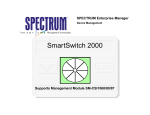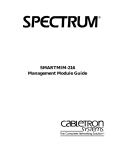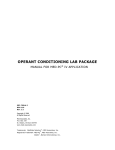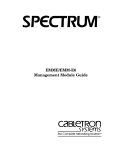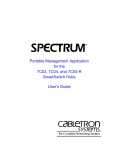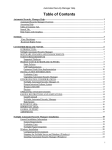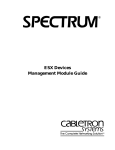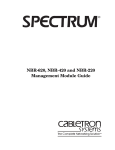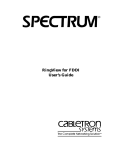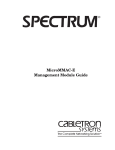Download Cabletron Systems 2E43-27R Specifications
Transcript
SmartSwitch 2000 Titlepage Supports Multiple Management Modules Device Management Copyright Notice Document 9032073-04. Copyright © March 2003 by Aprisma Management Technologies, Inc. All rights reserved worldwide. Use, duplication, or disclosure by the United States government is subject to the restrictions set forth in DFARS 252.227-7013(c)(1)(ii) and FAR 52.227-19. Liability Disclaimer Aprisma Management Technologies, Inc. (“Aprisma”) reserves the right to make changes in specifications and other information contained in this document without prior notice. In all cases, the reader should contact Aprisma to inquire if any changes have been made. The hardware, firmware, or software described in this manual is subject to change without notice. IN NO EVENT SHALL APRISMA, ITS EMPLOYEES, OFFICERS, DIRECTORS, AGENTS, OR AFFILIATES BE LIABLE FOR ANY INCIDENTAL, INDIRECT, SPECIAL, OR CONSEQUENTIAL DAMAGES WHATSOEVER (INCLUDING BUT NOT LIMITED TO LOST PROFITS) ARISING OUT OF OR RELATED TO THIS MANUAL OR THE INFORMATION CONTAINED IN IT, EVEN IF APRISMA HAS BEEN ADVISED OF, HAS KNOWN, OR SHOULD HAVE KNOWN, THE POSSIBILITY OF SUCH DAMAGES. Trademark, Service Mark, and Logo Information SPECTRUM, IMT, and the SPECTRUM IMT/VNM logo are registered trademarks of Aprisma Management Technologies, Inc., or its affiliates. APRISMA, APRISMA MANAGEMENT TECHNOLOGIES, the APRISMA MANAGEMENT TECHNOLOGIES logo, MANAGE WHAT MATTERS, DCM, VNM, SpectroGRAPH, SpectroSERVER, Inductive Modeling Technology, Device Communications Manager, SPECTRUM Security Manager, and Virtual Network Machine are unregistered trademarks of Aprisma Management Technologies, Inc., or its affiliates. For a complete list of Aprisma trademarks, service marks, and trade names, go to http://www.aprisma.com/manuals/trademark-list.htm. All referenced trademarks, service marks, and trade names identified in this document, whether registered or unregistered, are the intellectual property of their respective owners. No rights are granted by Aprisma Management Technologies, Inc., to use such marks, whether by implication, estoppel, or otherwise. If you have comments or concerns Device Management about trademark or copyright references, please send an e-mail to [email protected]; we will do our best to help. Restricted Rights Notice (Applicable to licenses to the United States government only.) This software and/or user documentation is/are provided with RESTRICTED AND LIMITED RIGHTS. Use, duplication, or disclosure by the government is subject to restrictions as set forth in FAR 52.227-14 (June 1987) Alternate III(g)(3) (June 1987), FAR 52.227-19 (June 1987), or DFARS 52.227-7013(c)(1)(ii) (June 1988), and/or in similar or successor clauses in the FAR or DFARS, or in the DOD or NASA FAR Supplement, as applicable. Contractor/manufacturer is Aprisma Management Technologies, Inc. In the event the government seeks to obtain the software pursuant to standard commercial practice, this software agreement, instead of the noted regulatory clauses, shall control the terms of the government's license. Virus Disclaimer Aprisma makes no representations or warranties to the effect that the licensed software is virus-free. Aprisma has tested its software with current virus-checking technologies. However, because no antivirus system is 100 percent effective, we strongly recommend that you write-protect the licensed software and verify (with an antivirus system in which you have confidence) that the licensed software, prior to installation, is virus-free. Contact Information Aprisma Management Technologies, Inc. 273 Corporate Drive Portsmouth, NH 03801 Phone: 603-334-2100 U.S. toll-free: 877-468-1448 Web site: http://www.aprisma.com Page 2 SmartSwitch 2000 Contents INTRODUCTION FDDI Label............................................................. 17 FDDI Icon Subviews Menu .................................... 18 Logical Ports Labels .............................................. 18 Logical Ports Icon Subviews Menu ........................ 18 Physical Device View.................................................... 18 5 Purpose and Scope ........................................................5 Required Reading ...........................................................5 Supported Devices..........................................................6 The SPECTRUM Model ..................................................6 TASKS DEVICE VIEWS 9 10 DEVICE TOPOLOGY VIEW 20 APPLICATION VIEWS 21 Main Application View................................................... 21 Supported Applications ................................................. 22 Common Applications ............................................... 22 Device-Specific MIBs ................................................ 23 802_1Q_VLAN Application ........................................... 24 VLAN Table Details View....................................... 24 Interface Remap Application......................................... 24 Fast Ethernet Application.............................................. 25 Fast Ethernet Port Table ........................................... 25 Fast Ethernet Configuration View.............................. 26 Operational Mode............................................... 26 Advertised Ability................................................ 26 Received Technology......................................... 27 FDDI FNB Application................................................... 28 FDDI Station List View .............................................. 28 ATM Client Application.................................................. 29 ATM Client Application VCL View ............................. 30 Interface Device View ...................................................10 Interface Icon ................................................................11 Interface Icon Subviews Menu...............................11 Interface Number Label .........................................11 IF Status Label.......................................................11 Physical Address Label..........................................13 Network Type Label ...............................................13 IP Address Label....................................................13 Interface Options Panel .............................................14 Chassis Device View ....................................................14 Chassis Device Icon ..................................................15 Device Type Label .................................................15 Device Icon Subviews Menu .....................................15 Application Label....................................................16 Bridging Icon Subviews Menu................................16 Interface Labels .....................................................17 Interface Icon Subviews Menu...............................17 Device Management Page 3 SmartSwitch 2000 Contents Contents PERFORMANCE VIEWS 35 CONFIGURATION VIEWS 36 Device Configuration View ............................................36 Device Configuration Information ..............................36 Interface Configuration Table Information .................36 Port Configuration - CSIIfPort View ..............................38 FddiMAC Device Configuration View ............................38 Station Configuration .................................................38 SMT Information ........................................................40 Port Configuration View ................................................41 MODEL INFORMATION VIEW 43 POWER SUPPLY INFORMATION VIEW 44 INDEX 45 Device Management Page 4 SmartSwitch 2000 Introduction This section introduces the SPECTRUM Device Management documentation for the SmartSwitch 2000 Modules. This introduction contains the following topics: • Purpose and Scope SPECTRUM functionality and navigation techniques, refer to the topics listed under Required Reading. • Required Reading • Supported Devices (Page 6) Required Reading • The SPECTRUM Model (Page 6) To use this documentation effectively, you must be familiar with the information covered by the other SPECTRUM online documents listed below. Purpose and Scope • Getting Started with SPECTRUM for Operators Use this document as a guide for managing the SmartSwitch devices described on Page 6 with SPECTRUM management modules SMCSI1068/80/87. This document describes the icons, menus, and views that enable you to remotely monitor, configure, and troubleshoot SmartSwitch 2000 devices through software models in your SPECTRUM database. • Getting Started with SPECTRUM for Administrators • How to Manage Your Network with SPECTRUM • SPECTRUM Views Information specific to SM-CSI1068/80/87 is what is primarily included in this document. For general information about device management using SPECTRUM and explanations of Device Management • SPECTRUM Menus • SPECTRUM Icons • SPECTRUM Software Release Notice Page 5 SmartSwitch 2000 Introduction Supported Devices Supported Devices All five devices offer RMON, port redirection, broadcast suppression, and full duplex support on all interfaces, with support for IEEE AutoNegotiation on the 100Base-TX ports. The 8H02-16, 2E42-27, 2E42-27R, 2E43-27, and 2E43-27R SmartSwitch Modules are all high performance Ethernet switching devices that provide Fast Ethernet uplinks. The 8H02-16 is a 16-port device having 14 standard 10Base-T front panel ports that are supported by RJ-45 connectors and two 100BaseTX or multi-mode fiber 100Base-FX uplinks using Fast Ethernet Port Interface Modules. The 2E42-27 and 2E42-27R devices expand the capabilities of the 8H02-16 by providing 27 ports including 24 standard Ethernet ports with RJ-45 connectors, two slots for Fast Ethernet Port Interface Modules, and one slot for a High Speed Interface Module to provide a high-speed ATM uplink or FDDI connectivity. The 2E42-27 has a single power supply and the 2E42-27R has dual redundant power supplies. The SPECTRUM Model Modeling results in the creation of Device icons that represent the devices and Application icons that represent their supported applications. When modeling a device, the model type SS8H appears in the Select Model Type dialog box. The names listed below refer to the model names used in SPECTRUM to specify attributes, actions, and associations for SmartSwitch Modules: • 8H02_16 (SmartSwitch Module, Model 8H0216) • 2E42_27 (SmartSwitch Module, Model 2E4227) • 2E42_27R (SmartSwitch Module, Model 2E42-27R) The 2E43-27 and 2E43-27R provide the same feature set as the 2E42-27 and 2E42-27R but come equipped with two RJ21 connectors to support 24 ports of switched Ethernet rather than the 24 RJ45’s. This allows the use of Telco cables in the wiring closets with patch panels to reduce the complexity of cable management. Device Management • 2E43_27 (SmartSwitch Module, Model 2E4327) • 2E43_27R (SmartSwitch Module, Model 2E43-27R) Page 6 SmartSwitch 2000 Introduction The SPECTRUM Model The Device icons contain double-click zones and provide access to Icon Subviews menus that let you perform device management activities such as those listed in Tasks on Page 9. As Figure 1 (Page 7) shows, the appearance of the Device icons varies slightly depending on the kind of view it appears in. Figure 1: 8H02_16 Device Icons Small Device icon appears in Topology and Application views SS8H 8H02_16 Large Device icon appears in Device Topology, Location, and Device Interface views. Option Accesses the... Fault Management Fault Management View, which is described in the How to Manage Your Network with SPECTRUM documentation. Device Device Views (Page 10) Device Topology Device Topology View (Page 20) Application Application Views (Page 21) Configuration Configuration Views (Page 36) Model Information Model Information View (Page 43) Primary Application Menu options that let you select either Gen Bridge App or MIB-II as the primary application. Power Supplies Power Supply Information View (Page 44) SS8H The device-specific Icon Subviews menu options available from the Device icon are listed below. Device Management Page 7 SmartSwitch 2000 Introduction The SPECTRUM Model The rest of this document covering management module SM-CSI1068/80/87 is organized as follows: • Tasks (Page 9) • Device Views (Page 10) • Device Topology View (Page 20) • Application Views (Page 21) • Performance Views (Page 35) • Configuration Views (Page 36) • Model Information View (Page 43). • Power Supply Information View (Page 44) Device Management Page 8 SmartSwitch 2000 Tasks This section contains an alphabetical list of device management tasks, with each task providing one or more links to views that let you perform the task. Administrative Information (check) Performance (check) • Model Information View (Page 43) • Power Supply Information View (Page 44) • Device Views (Page 10) • Interface Icon (Page 11) Alarm Thresholds (set) • Interface Icon Subviews Menu (Page 11) Applications Supported (check) • Application Views (Page 21) Configuration Information (check) • • • • Configuration Views (Page 36) Device Configuration View (Page 36) Port Configuration - CSIIfPort View (Page 38) FddiMAC Device Configuration View (Page 38) IP Address (find/change) • Device Views (Page 10) • Chassis Device View (Page 14) Device Management Page 9 SmartSwitch 2000 Device Views This section describes the following Device views and subviews available for the SmartSwitch Modules. Interface Device View Figure 2: This section describes the Interface icons and the Interface Options panel displayed in the Interface Device view. This view provides dynamic configuration and performance information for each interface on the device. If the configuration changes, SPECTRUM modifies the Device view after the next polling cycle to reflect the new configuration. This view also provides a Device icon that allows you to monitor the device operation and to access other device-specific views. Figure 2 shows an example of the Interface Device view for the Model 8H02-16. The views for the Model 2E42-27 and Model 2E43-27 are similar except for the number of Interface icons. Interface Device View SpectroGRAPH: Router Device: Model Name File View Tools Bookmarks Help Sys Up Time Manufacturer Device Type Primary Application Gen Bridge App Serial Number Network Address Model Name Contact Description Location Model Name Filter Physical Interface Description Device Icon 1 ON Ethernet ei0 2 ON Ethernet CPU 3 ON Ethernet 7B2 Interface Options Panel 4 ON Ethernet 8B3 0:0:1D:F:FD:B6 0.0.0.0 5 ON Ethernet lo0 0.0.0.0 6 ON Ethernet CPU.1 0.0.0.0 7 ON Ethernet 7B3 0.0.0.0 8 ON Ethernet 8B4 0:0:1D:F:FD:B6 0.0.0.0 9 ON Ethernet zn1 0.0.0.0 10 ON Ethernet 7A1 0.0.0.0 0.0.0.0 11 ON Ethernet 8B1 0:0:1D:F:FD:B6 0.0.0.0 512 ON Ethernet UAAL5 0.0.0.0 0.0.0.0 2783905 ON Ethernet 7B1 0.0.0.0 0.0.0.0 ON Ethernet 8B2 2783909 Interface Icons 0.0.0.0 Model Name of type of Landscape node: Primary Device Management Page 10 SmartSwitch 2000 Device Views Interface Icon Interface Icon Interface Icon Subviews Menu These icons represent the interfaces or ports of the device. The icons identify the type of interface or port (e.g., Ethernet) and provide statistical information. Figure 3 shows an example of an Interface icon, its Icon Subviews menu, and its labels/double-click zones. Figure 3: Table 1: b ON ethernet fxp0 Interface Icon Subviews Menu Menu Selection Description Configuration Opens the Device Configuration view described in Configuration Views. Model Information Opens the Model Information view described in the SPECTRUM Views. Interface Icon a 1 Table 1 describes the Interface icon devicespecific subviews menu selections. c Interface Number Label d e This label displays the interface (port) number. 0:0:1D:F:FD:B6 0.0.0.0 f IF Status Label a Interface Number Label b IF Status Label c Interface Type Label d Network Type Label e Physical Address Label f IP Address Label Device Management This label displays the status of this interface. Double-click this label to open the Port Configuration - CSIIfPort view described in Configuration Views. Table 2 and Table 3 list the possible states relative to the application selected (Physical or Bridging). The default application for this view is Physical (MIB-II). To select the application to be displayed, click the Filter menu button in the Interface Options panel. (Refer to Page 11 SmartSwitch 2000 Device Views Interface Icon the Interface Options Panel description for more information on the Filter menu button.) Table 3: Type Table 2: Administrative Status for the Physical or MIB II Application Color Status Interface Types (Continued) Description iso88023 ISO CSMA/CD iso88024 ISO token bus Description iso88025 ISO token ring Green ON Port is operational. iso88026 ISO man Blue OFF Port is off. starLan StarLAN IEEE 802.3 Yellow TST Port is in the test mode. Prot10MB ProNET 10 Mbps Prot80MB ProNET 80 Mbps HyChan Hyperchannel FDDI Fiber Distributed Data Interface LAPB X.25 Line Access Procedure, Balanced SDLC IBM Synchronous Data Link Control protocol Interface Type Label This label displays the interface type. Table 3 lists the possible interface types. Table 3: Interface Types Type Description Other None of the following T1 T1 link (USA and Japan) Reg1822 Regular 1822 CEPT T1 link (Europe) HDH1822 HDLC Distant Host protocol BasicISDN Basic Integrated Services Digital Network DDNX25 Defense Data Network X.25 PrimISDN Proprietary Integrated Services Digital Network rfc877X25 RFC877 X.25 PPSerial Ethernet Ethernet CSMA/CD Proprietary Point to Point Serial Device Management Page 12 SmartSwitch 2000 Device Views Table 3: Interface Icon Network Type Label Interface Types (Continued) Type This label displays user-selectable network information (Address, Name, or Mask). The default is Address. Description PPP Point to Point Protocol SFTWARLPBK Software Loopback CLNPoverIP Connectionless Network Protocol over IP To change this label’s display, use the Interface Options panel described later in this chapter, or do the following: Enet3MB Ethernet 3 Mbps 1 XNSoverIP Xerox Network Service Protocol over IP Double-click the label to open the Network Information Panel dialog box. 2 SLIP Generic Serial Line IP Click the network information entry you wish to display. ULTRA ULTRA Technologies 3 Click OK. T-3 T3 link SMDS Switched Multimegabit Data Service FrameRelay T1 Frame relay 802.1Q 802.1 Q VLAN Encapsulation IP Address Label This label displays the IP address for the interface. Double-click the label to open the Secondary Address Panel, which allows you to change the address and mask for this interface. Physical Address Label This label displays the physical (MAC) address of the device interface. Double-click this label to open the CSI Interface Port Model Information View display described in the SPECTRUM Views. Device Management Page 13 SmartSwitch 2000 Device Views Chassis Device View Interface Options Panel Chassis Device View This area of the Interface Device view (Figure 2) allows you to modify the presentation of a highlighted icon. Double-click a non-text area of this panel to open the Gauge Control Panel view described later in this chapter. The Interface Options panel provides the information described below. This view uses a Chassis Device icon to provide a logical representation of the device chassis and its interfaces or ports. The Chassis Device icon provides menu and double-click zone access to the views that monitor the interfaces. Figure 4 shows an example of the Chassis Device view for the 2E42-27R device. Filter This menu button allows you to select the application to be displayed by the Interface icons. You can select the following applications: 801.1Q VLAN, Physcial, Spanning Tree, and Bridging. This will provide new Configuration view off the Interface Icon subviews menu. For Further information see the Spanning Tree views in the Bridging Applications documentation. You may choose IP routing if the SPECTRUM Routing Services Management Module is loaded. For more information, refer to the Routing Services Management Module Guide. Figure 4: Chassis Device View File View Tools Bookmarks i Model Name Contact Help? Network Address System Up-Time Manufacturer Description Device Type Location Primary Application Serial Number Bridging 2E42-27R 27 UNK Bridging FDDI 1.1 15FWD 16FWD 17FWD 18FWD 19FWD 20FWD 21FWD 22FWD 23FWD 1 2 3 4 5 6 7 8 9 10FWD 11FWD 12FWD 13FWD FWD FWD FWD FWD FWD FWD FWD FWD FWD 24FWD 1 A CON 2 B CON 14FWD 25FWD 26FWD Chassis Device Icon Interface Description This field provides a description of the highlighted interface. If no interface is highlighted, this field is empty or shows the interface previously highlighted. Device Management Page 14 SmartSwitch 2000 Device Views Chassis Device View Chassis Device Icon Device Type Label This icon is a logical representation of the physical device and its front panel interfaces or ports. This section describes the information available from the Chassis Device icon. Figure 5 shows an example of the Chassis Device icon for the 2E42-27R device. This label identifies the type of device. (Refer to Figure 5.) Double-click this area to open the Device Configuration view described in Configuration Views. Figure 5: Device Icon Subviews Menu Table 4 lists each of the device-specific Icon Subviews menu selections available for this device. Chassis Device Icon Table 4: Device Icon Subviews Bridging Icon Subviews Ctrl +c Close Navigate Alarms Performance Notes... Utilities Configuration Application Display Model Information Application View Module Notes Close Ctrl +c Navigate Alarms Performance Notes... Utilities Bridge Performance Bridge Detail Bridge Model Information Special Database Spanning Tree Information Static Database Table Transparent Bridge Info Device Icon Subviews Menu Menu Selection Interface Icon Subviews Close Ctrl +c Navigate Alarms Performance Notes... Utilities Configuration Configuration Opens the Device Configuration view described in Configuration Views. Application Display Opens the Application menu selection. This menu selection allows you to select the physical or bridging application. Model Information Opens the Model Information View (Page 43). Device Type Label/ Device Configuration View 2E42-27R 27 UNK Bridging 1 FWD FDDI 1.1 2 FWD Application Label/ CSI Bridge Performance View 3 FWD 4 FWD 5 1 A CON 2 B CON FWD Interface Labels/ Performance - CSIIfPort View Logical Ports/ Port Configuration View FDDI Label/ FDDI Views Description 14 Device Management Page 15 SmartSwitch 2000 Device Views Table 4: Chassis Device View Device Icon Subviews Menu Application View Module Notes Table 5: Opens the Application view described in Application Views. Opens the Module Notes dialog box. Application Label This label provides access to the Bridging Icon Subviews menu. (Refer to Table 5.) Double-click the Application label to open the CSI Bridging Performance view described in the SPECTRUM Views. Application Label Icon Subviews Menu (Continued) Bridge Detail Opens the Detail view described in the SPECTRUM Views. Bridge Model Information Opens the Model Information view described in the SPECTRUM Views. Special Database Opens the Special Database view. Spanning Tree Information Opens the Spanning Tree Information view described in the Application Views section. Static Database Table Opens the Static Database Table view described in the Application Views section. Transparent Bridge Info Opens the Transparent Bridge Information view, with Forwarding Database and Port Tables described in the Application Views section. Bridging Icon Subviews Menu Table 5 lists specific Icon Subviews menu selections for the Application Label. Table 5: Application Label Icon Subviews Menu Menu Selection Bridge Performance Device Management Description Opens the Performance view described in the SPECTRUM Views. Page 16 SmartSwitch 2000 Device Views Chassis Device View Interface Labels Table 7: These labels identify the number and activity status of each port. (Refer to Figure 5.) Table 6 and Table 7 list the possible states relative to the application selected. Double-click the label to open the Performance - CSIIfPort view described in the SPECTRUM Views. Table 6: Interface Status for the Bridging Application Color Status Description Green FWD Bridge port is forwarding. Blue DIS Port is disabled. Magenta LST Bridge is in the listening mode. Magenta LRN Bridge is in the learning mode Orange BLK Bridge port is in the blocking mode. Red BRK Bridge port is broken. Blue UNK The status is unknown. Device Management Interface Status for the Physical (MIB II) Application Color Status Description Green ON Port is operational. Blue OFF Port is off. Yellow TST Port is in the test mode. Interface Icon Subviews Menu This menu’s Configuration option opens the Configuration dialog box, which allows you to enable or disable the selected port. FDDI Label This label provides access to the FDDI Icon Subviews menu. (Refer to Figure 5.) Double-click this label to open the FDDI Application views described in the Transmission Applications documentation. Page 17 SmartSwitch 2000 Device Views Physical Device View FDDI Icon Subviews Menu Logical Ports Icon Subviews Menu Table 8 describes each of the Icon Subviews menu selections available for FDDI. Table 9 describes each of the Icon Subviews menu selections. Table 8: FDDI Label Icon Subviews Menu Menu Selection Table 9: Logical Ports Icon Subviews Menu Description FDDI Performance Opens the FDDI Performance view. (Not available for FddiNoMAC). FDDI Configuration Opens the FDDI Configuration view. FDDI Station List Opens the FDDI Station List view. (Not available for FddiNoMAC). FDDI Model Information Opens the Model Information view for FDDI. Menu Selection Port Notes Opens the Port Notes facility. Enable/Disable Port Enables or disables the selected port. Port Configuration View Opens the Port Configuration view. Physical Device View Logical Ports Labels These labels provide access to the Logical Port Icon Subviews menu. Double-click a label to open the Port Configuration View. Device Management Description This view provides a static image of the device and its ports or interfaces and does not change to reflect configuration status. Figure 6 (Page 19) is an example of the Physical Device view for the 8H02-16 device. Page 18 SmartSwitch 2000 Device Views Physical Device View Figure 6: Physical Device View Landscape of type 8H02_16 Help File View Model Name Network Address System Up-Time Contact Manufacturer Description Device Type Location Primary Application Bridging Serial Number Smart SWITCH SmartSwitch 10/100 WITH SecureFast Virtual Networking 8H02-16 Reset PWR OPR COM 1X 2X 3X 4X 5X 6X Device Management 7X 8X 9X 10X 11X12X 13X14X 15 16 Page 19 SmartSwitch 2000 Device Topology View This section describes the Device Topology view available for models of the SmartSwitch devices. Figure 7: Access: From the Icon Subviews menu for the Device icon, select Device Topology. The Device Topology view (Figure 7) shows the connections between a modeled device and other network entities. The lower panel of the view uses Interface icons to represent the device’s serial, network, and I/O ports. These icons provide the same information and menu options as those in the Device Views (Page 10). If a device is connected to a particular interface, a Device icon appears on the vertical bar above the Interface icon along with an icon representing the network group that contains the device. Device Topology View SpectroGRAPH: Device Topology: Model Name File View Tools Help Bookmarks Model Name Graphic of SmartSwitch device XYZ_Mxxx Refer to the SPECTRUM Views documentation for details on Device Topology view. 1 ON Ethernet ei0 ON 2 ON 3 ATM A2 ATM CPU 0:0:1D:F:FD:B6 0:0:1D:F:FD:B6 0:0:1D:F:FD:B6 0.0.0.0 0.0.0.0 0.0.0.0 Model Name of type Model Type of Landscape node: Primary Device Management Page 20 SmartSwitch 2000 Application Views This section describes the Application view and the associated application-specific subviews available for models of SmartSwitch 2000 devices in SPECTRUM. Figure 8: Access: From the Icon Subviews menu for the Device icon, select Application. Main Application View Landscape of type 2E42_27R Help File View Main Application View Model Name Network Address System Up-Time Contact When a device model is created, SPECTRUM automatically creates models for each of the major and minor applications supported by the device. The main Application view identifies all of these application models, shows their current condition status, and provides access to application-specific subviews. Figure 8 shows this view in the Icon mode. If you prefer the List mode, which displays applications as text labels, select View > Mode > List. Location Device Management Page 21 Device Type Bridging Primary Application Serial Number Model Name 2E42_27R Bridging Fddi 1.1 FddiMAC CSI Bridge Spanning Tree Fddi_MAC MIB_II SNMP2_agent SNMP2_age ICMP ICMP_app CT_stp_app Static ICMP_app IP IP2_app Static_app For more information on this view, refer to the MIBs and the Application View document.This section describes the device-specific applications listed below for the SmartSwitch Modules. The corresponding application model type is shown in parentheses. Manufacturer Description Transparent IP2_app SYSTEM System2_app CT_Tp_app System2_app SmartSwitch 2000 Application Views Supported Applications Supported Applications SPECTRUM’s applications can be grouped within two general categories as follows: Common Applications For the most part, these applications represent the non proprietary MIBs supported by your device. Listed below (beneath the title of the SPECTRUM document that describes them) are some of the common applications currently supported by SPECTRUM. • MIB II Applications - SNMP - IP - ICMP - TCP - System2 - UDP The documents listed below (in bold font) are available for viewing at: www.aprisma.com/manuals/ • Transmission Applications - FDDI - Point to Point - DS1 - DS3 - RS-232 - WAN • Routing Applications - Generic Routing - Repeater - AppleTalk - DECnet - OSPF Device Management OSPF2 BGP4 VRRP • Bridging Applications - Ethernet Special Database - Spanning Tree - Static - Transparent - PPP Bridging - Source Routing - Translation - QBridge • Applications associated with non proprietary MIBs. See Common Applications below. • Applications associated with device-specific MIBs. See Device-Specific MIBs (Page 23). Note: Note: - Page 22 SmartSwitch 2000 Application Views - Supported Applications Device-Specific MIBs Frame Relay Token Ring Ethernet Fast Ethernet rfc1317App rfc1285App rfc1315App 802.11App SONET SPECTRUM imports the following device-level proprietary MIBs into its database: • ctifremap-2-mib • fastethernet-mib • ctatm-mib These MIBs can be used in conjunction with SPECTRUM’s optional customization products (referred to as the Level I Tool Kits) to create application models and views that display the condition of selected MIB objects. • Technology Applications - APPN - ATM Client - DHCP - PNNI - rfc1316App - DLSw Note: Note: • DOCSIS Applications - DOCSISCblDvApp - DOCSISQOSApp - DOCSISBPI2App - DOCSISBPIApp - DOCSISIFApp The following device-specific applications are described in the remainder of this section: • Digital Subscriber Line (DSL) Applications - ADSL Device Management Aprisma Management Technologies can provide training, technical assistance, and custom engineering support services for creating application models and their associated views. Page 23 • • • • • 802_1Q_VLAN Application (Page 24) Interface Remap Application (Page 24) Fast Ethernet Application (Page 25) FDDI FNB Application (Page 28) ATM Client Application (Page 29) SmartSwitch 2000 Application Views 802_1Q_VLAN Application Access: From the Icon Subviews menu for the 802_1Q_VLAN Application view, select VLAN Table. Double-clicking on any entry in this table displays the VLAN Table Details View (Page 24) described later in this section. This view provides the following information. VID VLAN identification number. VLAN Name Name of the selected VLAN. VLAN Status Status of the selected VLAN. VLAN Table Details View Access: Double-click any entry in the VLAN Table view. This view allows you to edit information for the VLAN Application. You may edit the following information. VLAN VID This field is not writable and provides the VLAN identification number. Device Management 802_1Q_VLAN Application VLAN Name You may change the name of this VLAN to anything you desire. VLAN Status You can either enable or disable this VLAN. Interface Remap Application Access: From the Icon Subviews menu for the CtIfRemapApp icon, select Port Remap. The name of the model type used to model the application is CtIfRemapApp. The application provides the ability to map one or more interfaces to another interface. A map is defined by creating a row in the Interface Remap Table (described below) to specify the source and destination interfaces. When a source interface is remapped to a destination interface, the destination interface transmits all packets received or transmitted on the source interface. Counters on the destination interface increment for all packets transmitted by normal bridging or due to the interface remap. The Interface Remap Table provides the following information. Page 24 SmartSwitch 2000 Application Views Fast Ethernet Application Destination The interface that will see all packets redirected from Source Port. Number Entries The number of active entries in the Interface Remap Table. Physical Errors Enable Physical error remapping can be Enabled, Disabled, or Unsupported. Unsupported indicates that the device is incapable of remapping physical errors. Max Number Entries The maximum number of entries allowed in the Interface Remap Table. Sort Used to sort the Interface Remap Table. Find Used to search the Interface Remap Table for a specific interface. Update Used to update the Interface Remap Table. Source Port The source interface that will have packets redirected to the destination interface as defined by Destination. Device Management Port Redirect This button opens the Port Redirect view, where you can add or delete an entry from the table. Fast Ethernet Application The name of the model type used to model the application is FastEnetApp. The application provides the Fast Ethernet Port Table and Fast Ethernet Configuration view, which allow you to configure ports for Ethernet or Fast Ethernet transmission or use Auto-Negotiation to determine transmission mode. Fast Ethernet Port Table Access: From the Icon Subviews menu for the FastEnetApp icon, select Control Table. The Fast Ethernet Port Table provides the following information. Interface The interface number to which this Fast Ethernet information applies. Page 25 SmartSwitch 2000 Application Views Fast Ethernet Application current operational modes, their values, and their descriptions. Port Group The port group number to which this Fast Ethernet information applies. Table 10: Port The physical port number to which this Fast Ethernet information applies. Current Operational Mode Values and Descriptions Operational Mode Operational Mode The current operational mode of this port. Value Description Auto-Negotiation 2 Auto-Negotiation/Parallel Detection 10Base-T 8 10Base-T Fast Ethernet Configuration View 10Base-TFD 16 Full Duplex 10Base-T This view allows you to configure ports for Ethernet or Fast Ethernet transmission or to use Auto-Negotiation in determining transmission mode. Open this view by double-clicking any entry in the Fast Ethernet Port Table. The Fast Ethernet Configuration view carries the Interface, Port Group, and Port information over from the Port Table. 100Base-TX 32 100Base-TX 100Base-TXFD 64 Full Duplex 100Base-TX 100Base-T4 128 100Base-T4 100Base-FX 256 100Base-FX 100Base-FXFD 512 Full Duplex 100Base-FX Operational Mode These selections indicate the current operational mode of this port. If you select Auto-Negotiation, you can select as many modes as needed from the Advertised Ability selections. You can only select one Operational Mode: either Auto-Negotiation or one of the specific modes. Table 10 lists the Device Management Advertised Ability These selections indicate the advertised ability of the local hardware. They become active on ports that have Auto-Negotiation enabled. AutoNegotiation allows the FE-100TX RJ-45 port to self-configure to 10 or 100 Mbps depending on the speed of the attached device. The interfaces can also dynamically configure themselves for full duplex or half duplex (standard mode) operation when both ends of the link support Auto- Page 26 SmartSwitch 2000 Application Views Fast Ethernet Application Negotiation. When only one link partner supports Auto-Negotiation, the mode defaults to half duplex. Both local and remote management for the SmartSwitch Module provide the ability to disable Auto-Negotiation if desired. A port that does not support Auto-Negotiation will be read as “other” (1). Received Technology These selections indicate the advertised ability of the remote hardware or link partner. These modes are read-only. Table 12 lists the Received Technology modes, their values, and their descriptions. Table 12: Received Technology Mode Values and Descriptions Table 11 lists the Advertised Ability modes, their values, and their descriptions. Table 11: Advertised Ability Mode Values and Descriptions Advertised Ability Value Received Technology Value Description Undefined 1 Undefined Auto-Negotiation 2 AutoNegotiation/Parallel Detection Not-Detected 4 Link Partner does not support AutoNegotiation Description 10Base-T 8 10Base-T 10Base-TFD 16 Full Duplex 10BaseT 100Base-TX 32 100Base-TX 10Base-T 8 10Base-T 100Base-TXFD 64 Full Duplex 100Base-TX 10Base-TFD 16 Full Duplex 10BaseT 100Base-T4 128 100Base-T4 100Base-TX 32 100Base-TX 100Base-FX 256 100Base-FX 100Base-TXFD 64 100Base-FXFD 512 Full Duplex 100Base-FX Full Duplex 100Base-TX 100Base-T4 128 100Base-T4 Device Management Page 27 SmartSwitch 2000 Application Views FDDI FNB Application Table 12: Received Technology Mode Values and Descriptions Table 13: Received Technology Station List Opens the FDDI Station List View (Page 28). Value Description FDDI FNB Application Subviews menu 100Base-FX 256 100Base-FX Acknowledge 100Base-FXFD 512 Full Duplex 100Base-FX Allows you to acknowledge an alarm condition. Configuration Opens the Device Configuration view described in Configuration Views. Model Information Opens the Model Information View (Page 43) FDDI FNB Application This section describes the FDDI FNB application supported by this device. The name of the model type used to model the application is FddiMAC. This application is available when the appropriate High Speed Interface Module (HSIM) is installed. Table 13 lists the application-specific subviews available from the Icon Subviews menu for the FDDI FNB application. Table 13: This view displays information about the devices connected to the FDDI ring and provides the following functionality and information. Update This button updates the contents of the Station Table. FDDI FNB Application Subviews menu Menu Selection DevTop FDDI Station List View Description Opens the Device Topology view. Device Management MAC/Canonical This button controls which type of address is shown in the Station List. It toggles between MAC (Physical) and Canonical (Ethernet) and displays the format not currently selected. Page 28 SmartSwitch 2000 Application Views ATM Client Application Node Class Displays the type of FDDI ring device. Table 14 lists the possible node classes. Set Filter/Clear Filter Set Filter Opens the Filter Dialog box for the selected column of the Station table. Type a character string to search the column. Table 14: Clear Filter returns the Station table to its normal state. Node Class Sort Up organizes the list within a selected column from the lowest alphanumeric value to the highest. Sort Down organizes the list within a selected column from the highest alphanumeric value to the lowest. Description Station An FDDI node capable of receiving, transmitting, and repeating data. Concentrator An FDDI node that provides attachment points for stations that are not directly connected to the FDDI ring. Sort Up This button has three possible states: Sort Up, Sort Down, and Unsort. FDDI Node Classes Ring Topology Displays the current state of this FDDI node. Unsort returns the fields to their normal state. Master Ports Displays the number of master ports on this node. Values range from 0 to 255. Station Address Displays the MAC or Canonical address of this node on the ring. Upstream Neighbor Displays the canonical or MAC address of the last node to receive the token before this node. ATM Client Application This section describes the ATM Client application supported by this device. This application is Device Management Page 29 SmartSwitch 2000 Application Views ATM Client Application available when the appropriate High Speed Interface Module (HSIM) is installed. Table 15 lists the application-specific subviews available from the Icon Subviews menu for the ATM Client application: Table 15: ATM Client Application Subviews menu Menu Selection Description Configuration Opens the Device Configuration view described in Configuration Views. VCL Table Opens the ATM Client Application VCL View (Page 30). Interfaces Opens the Interfaces view described later in this section. ATM Client Application VCL View This view provides a table containing detailed information about the virtual channels passing through this application. The ATM Client Application Virtual Channel Link view provides the following information. Device Management Admin Status This object is implemented only for a VCL that terminates a VCC (i.e., one that is not crossconnected to other VCLs). Its value specifies the desired administrative state of the VCL. The Up state indicates that the traffic flow for this VCL is enabled. The Down state indicates that the traffic flow for this VCL is disabled. Oper Status This object shows the current operational status of the VCL. The Up and Down states indicate that the VCL is currently operational or not operational, respectively. The Unknown state indicates that the status of this VCL cannot be determined. Last Change This is the value of the MIB II’s sysUpTime object at the time the VCL entered its current operational state. If the current state was entered prior to the last re-initialization of the agent, then this object contains a zero value. RTD (Receive Traffic Description) Index The value of this object identifies the row in the ATM Traffic Descriptor Table that applies to the receive direction of this VCL. Page 30 SmartSwitch 2000 Application Views ATM Client Application TTD (Transmit Traffic Description) Index The value of this object identifies the row of the ATM Traffic Descriptor Table that applies to the transmit direction of this VCL. the VCC endpoint and the AAL5 is in use. The definitions reference RFC 1483 Multiprotocol Encapsulation over ATM AAL5 and to the ATM Forum LAN Emulation specification. AAL (ATM Adaptation Layer) Type An instance of this object only exists when the local VCL endpoint is also the VCC endpoint and the AAL is in use. The type of AAL used on this VCC includes AAL1, AAL3/4, and AAL5. “Other” indicates a user-defined AAL type. “Unknown” indicates that the AAL type cannot be determined. This object is implemented only for a VCL that is cross-connected to other VCLs that belong to the same VCC. All such associated VCLs have the same value for this object, and all their crossconnections are identified by entries in the Cross Connect Table for which VCL CC Id has the same value. The value of this object is initialized by the Row Status agent after the associated entries in the Cross Connect Table have been created. Transmit Size This is the maximum AAL5 CPCS SDU size, in octets, that is supported on the transmit direction of this VCC. An instance of this object only exists when the local VCL endpoint is also the VCC endpoint and the AAL5 is in use. Receive Size This is the maximum AAL5 CPCS SDU size, in octets, that is supported on the receive direction of this VCC. An instance of this object only exists when the local VCL endpoint is also the VCC endpoint and the AAL5 is in use. This object is used to create, delete, or modify a row in this table. To create a new VCL, this object is initially set to “createAndWait” or “createAndGo.” This object must not be set to “active” unless the following columnar objects exist in this row: Encaps Type This is the type of data encapsulation used over the AAL5 SSCS layer. An instance of this object only exists when the local VCL endpoint is also Device Management Page 31 • RTD Index • XTD Index • AAL Type (if the local VCL endpoint is also the VCC endpoint) • Transmit Size (for AAL5 connections only) • Receive Size (for AAL5 connections only) • Encaps Type (for AAL5 connections only) SmartSwitch 2000 Application Views Note: Note: ATM Client Application 7 The Community Name field in the Communication Information Panel of the Model Information view must be set to “private” in order to change the fields in the table views. The Virtual Channel Link table can be sorted, searched, and updated using the following buttons within the view: Sort To make a change to the rows in the table view, do the following: 1 In the Communication Information panel of the Virtual Link view, change the Community Name field to “private.” 2 From the Icon Subviews menu, select Table View. Set the path information for the row you wish to create, change, or remove. 4 Press Return and click on OK. 5 To create or change a row, click on the Create button, change the applicable fields in the Change view, and click the right mouse button. Click OK. Click on the Validate Row button and return to the Application Table view to see the change. Device Management This button allows you to sort the table based on the column heading you select. To use the Sort feature, select a column heading and click on the Sort button. The table is rearranged according to the chosen column. Find 3 6 To remove a row, click on the Remove button and then the Update button. The row will then be removed from the table view. This button allows you to search the table for a specific entry. To use the Find feature, select a column heading, click on the Find button, and enter a search string in the dialog box. Update This button allows you to update information in the table. Double-clicking on a field entry opens the interface-specific ATM Switch Application Virtual Channel Link view, which contains the following information. You can change these fields. Page 32 SmartSwitch 2000 Application Views ATM Client Application Interface This field displays the interface index for this VPI and VCI. VPI (Virtual Path Identifier) This field displays the VPI value of the VCL. The maximum VPI value cannot exceed the value allowable by the Interface MaxVPI Bits. Row Status This object is used to create, delete, or modify a row in this table. To create a new VCL, this object is initially set to “createAndWait” or “createAndGo.” This object must not be set to “active” unless the following columnar objects exist in this row: • RTD Index • XTD Index • AAL Type (if the local VCL endpoint is also the VCC endpoint) • Transmit Size (for AAL5 connections only) • Receive Size (for AAL5 connections only) • Encaps Type (for AAL5 connections only) VCI (Virtual Channel Identifier) This field displays the VCI value of the VCL. The maximum VCI value cannot exceed the value allowable by the Interface MaxVCI Bits. Admin Status This object is implemented only for a VCL that terminates a VCC (i.e., one that is NOT crossconnected to other VCLs). Its value specifies the desired administrative state of the VCL. The Up state indicates that the traffic flow is enabled for this VCL. The Down state indicates that the traffic flow is disabled for this VCL. Oper Status This object indicates the current operational status of the VCL. The Up and Down states indicate that the VCL is currently operational or not operational, respectively. The Unknown state indicates that the status of this VCL cannot be determined. Device Management Encaps Type This is the type of data encapsulation used over the AAL5 SSCS layer. An instance of this object only exists when the local VCL endpoint is also the VCC endpoint, and AAL5 is in use. The definitions reference RFC 1483 Multiprotocol Encapsulation over ATM AAL5 and to the ATM Forum LAN Emulation specification. AAL (ATM Adaptation Layer) Type This is the type of AAL used on this VCC, which includes AAL1, AAL3/4, and AAL5. An instance of this object only exists when the local VCL endpoint is also the VCC endpoint, and AAL is in Page 33 SmartSwitch 2000 Application Views ATM Client Application use. The other may be a user-defined AAL type. The Unknown type indicates that the AAL type cannot be determined. size in octets that is supported on the transmit direction of this VCC. Last Change The value of MIB II’s sysUpTime object at the time this VCL entered its current operational state. If the current state was entered prior to the last reinitialization of the agent, then this object contains a zero value. Cross Connect Id This object is implemented only for a VCL that is cross-connected to other VCLs that belong to the same VCC. All such associated VCLs have the same value of this object, and all their crossconnections are identified by entries in the Cross Connect Table for which VCL CC Id has the same value. The value of this object is initialized by the agent after the associated entries in the Cross Connect Table have been created. Rcv Descr Index The value of this object identifies the row in the ATM Traffic Descriptor Table that applies to the receive direction of this VCL. Receive Size An instance of this object only exists when the local VCL endpoint is also the VCC endpoint, and AAL5 is in use. The maximum AAL5 CPCS SDU size in octets that is supported on the receive direction of this VCC. Xmit Descr Index The value of this object identifies the row of the ATM Traffic Descriptor Table that applies to the transmit direction of this VCL. Transmit Size An instance of this object only exists when the local VCL endpoint is also the VCC endpoint, and AAL5 is in use. The maximum AAL5 CPCS SDU Device Management Page 34 SmartSwitch 2000 Performance Views This section introduces the Performance view. For details concerning this view, refer to the SPECTRUM Views documentation Performance views display performance statistics in terms of a set of transmission attributes, e.g., cell rates, frame rates, % error, etc. A typical view is shown in Figure 9. The instantaneous condition of each transmission attribute is recorded in a graph. The statistical information for each attribute is presented in the adjacent table. Generally, you determine performance at the device level through Performance views accessed from the Device and Application icons. You determine performance at the port/interface level through Performance views accessed from Interface icons. Figure 9: Performance View SpectroGRAPH: Type Routing File View Tools Bookmarks Network Address Model Name System Up Time Contact Manufacturer Description Device Type Location Primary Application Log Value Serial Number Average Peak Value * Frame Rate 100.0 10.00 1.00 0.10 0.01 0:40:0 0:30:0 0:20:0 0 0 % Delivered % Forwarded % Transmit % Error % Discarded *Frames per second Graph Properties Scroll to Date-Time Detail type routing of type IP Routing of Landscape node: Primary Device Management Page 35 SmartSwitch 2000 Configuration Views This section describes the Configuration views available for the SmartSwitch Modules. These views display network configuration and operating information for the device and its interfaces. The following Configuration views are available for this device: • • • • Device Configuration View (Page 36) Port Configuration - CSIIfPort View (Page 38) FddiMAC Device Configuration View (Page 38) Port Configuration View (Page 41) Device Configuration View This view provides device-specific configuration information as well as access to other views that allow you to configure device components. Device Configuration Information Interface Configuration Table Information This table within the Device Configuration view provides the following configuration information about the device’s interfaces or ports. Number of Interfaces Displays the number of interfaces or ports available for this device. Index Displays the interface or port number. Type Displays the type of hardware interface or port. Table 16 lists the possible interface types. This section of the Configuration view displays the following device-specific information. Table 16: Interface Types Contact Status Indicates whether a connection with the device has been established. Type Device Management Page 36 Description Other None of the following Reg1822 Regular 1822 SmartSwitch 2000 Configuration Views Table 16: Device Configuration View Interface Types (Continued) Type Table 16: Description Interface Types (Continued) Type Description HDH1822 HDLC Distant Host protocol BasicISDN Basic Integrated Services Digital Network DDNX25 Defense Data Network X.25 PrimISDN Proprietary Integrated Services Digital Network rfc877X25 RFC877 X.25 PPSerial Ethernet Ethernet CSMA/CD Proprietary Point to Point Serial iso88023 ISO CSMA/CD PPP Point to Point Protocol iso88024 ISO token bus SFTWARLPBK Software Loopback iso88025 ISO token ring CLNPoverIP Connectionless Network Protocol over IP iso88026 ISO man Enet3MB Ethernet 3 Mbps starLan StarLAN IEEE 802.3 XNSoverIP Prot10MB ProNET 10 Mbps Xerox Network Service Protocol over IP Prot80MB ProNET 80 Mbps SLIP Generic Serial Line IP HyChan Hyperchannel ULTRA ULTRA Technologies FDDI Fiber Distributed Data Interface T-3 T3 link SMDS LAPB X.25 Line Access Procedure, Balanced Switched Multimegabit Data Service FrameRelay T1 Frame relay SDLC IBM Synchronous Data Link Control protocol 802.1 Q 802.1 Q VLAN Encapsulation T1 T1 link (USA and Japan) CEPT T1 link (Europe) Device Management Page 37 SmartSwitch 2000 Configuration Views Phy Address Displays the physical (MAC) address of the interface or port. Max Frame Size Displays the maximum frame size for the interface or port. Oper Status Displays the current operational state of this interface or port (Up, Down, or Testing). Port Configuration - CSIIfPort View Access: From the Icon Subviews menu for the Interface Device icon, select Configuration. This view provides information on the configuration and operating status of the device interfaces or ports. Interface Index Displays the numerical value identifying the interface or port. Interface Type Displays the type of interface or port. Port Configuration - CSIIfPort View Operation Status Displays the current operating status of the interface or port. Possible values are On, Off, and Test. Admin Status Displays the current administrative status of the interface or port. Possible values are On, Off, and Test. IF Description Provides a description of the interface or port. FddiMAC Device Configuration View Access: From the Icon Subviews menu for the FddiMAC Application icon, select Configuration. The FddiMAC Device Configuration view provides configuration and operating status information. Station Configuration This section of the FddiMAC Device Configuration view provides the following configuration information on the FDDI station. Ring State The current state of the FDDI Ring. Table 17 lists the possible states and their descriptions. Device Management Page 38 SmartSwitch 2000 Configuration Views FddiMAC Device Configuration View MAC Configuration The actual configuration of the station. Table 18 lists the possible configurations and their descriptions. Table 17: FDDI Ring States Ring States Description Table 18: SMT MAC Configurations Isolated The concentrator is not attached to the ring. Non-Op The concentrator is attempting to enter the ring. Ring-Op The ring is operational. Isolated The path is not inserted into any path. Detect The claim/beacon process of the FDDI ring protocol has exceeded one second. This indicates a potential problem. Local_A The A port is inserted into a local path and the B port is not. Local_B The ring failed to complete the claim/beacon process because a duplicate FDDI address has been detected. The B port is inserted into a local path and the A port is not. Local_AB Both A and B are inserted into a local path. Local_S The S port is inserted into a local path. Ring-Op-Dup The ring is operational, but a duplicate FDDI address has been detected. Wrap_A The secondary path is wrapped to the A port. Directed The claim/beacon process did not complete within nine seconds. The concentrator is now sending directed beacons to indicate a problem. Wrap_B The secondary path is wrapped to the B port. Wrap_AB The primary path is wrapped to the B port and the secondary path is wrapped to the A port. Wrap_S The primary port is wrapped to the S port. C_Wrap_A The primary and secondary paths are joined internally in the station and wrapped to the A port. Regarding token flow, all resources on the secondary path precede those of the primary path. Non-Op-Dup Trace A problem has been detected with the station or its upstream neighbor. A trace is being sent to notify the upstream neighbor of the problem. The concentrator and all stations between the concentrator and its upstream neighbor can perform self-tests. Device Management Page 39 Ring States Description SmartSwitch 2000 Configuration Views Table 18: C_Wrap_B C_Wrap_S Thru SMT MAC Configurations The primary and secondary paths are joined internally in the station and wrapped to the B port. Regarding token flow, all resources on the secondary path precede those of the primary path. The primary and secondary paths are joined internally in the station and wrapped to the S port. Regarding token flow, all resources on the secondary path precede those of the primary path. The primary path enters the A port and emerges from the B port. The secondary path enters the B port and emerges from the A port. FddiMAC Device Configuration View SMT Information This section of the FddiMAC Device Configuration view provides the following configuration information on the FDDI SMT. SMT Version The version of Station Management (SMT) running. OBS Present Indicates whether an Optical Bypass Switch (OBS) is connected. T-Notify (sec) The timer value, in seconds, used in Neighbor Notification Protocol. The allowed range is from 2 to 30 seconds. Current MAC Path The ring that this station resides on. Possible entries are Primary, Secondary, or Local. T-Req (milli sec) The Target Token Rotation Time (TTRT) bid, in milliseconds, made by this concentrator. MAC Address The MAC (physical) address of this station. T-Neg (milli sec) The winning TTRT bid, in milliseconds, on the ring. MAC Count The number of MACs supported by this station. The number of non-master ports on this station. TVX (milli sec) The valid transmission time, in milliseconds. Master Ports The number of master ports on this station. Device Management Page 40 SmartSwitch 2000 Configuration Views Port Configuration View Port Configuration View Access: Highlight the Logical Port icon in the Chassis Device view. From the View menu, select Icon Subviews -> Port Configuration View. The Port Configuration view provides information on the configuration and operating status of the ports. The Port Management section of the FDDI Port Configuration view provides the following information: Port Action Allows you to enable/disable the port. The state returns to “Other” once the port has been Enabled/Disabled. Link Error Monitor Count The aggregate link error monitor count. This count is set to zero on station power up and increments each time the port’s link error monitor detects an error. An increasing link error monitor count usually indicates a problem with the connectors or the cable between this port and the node. Link Error Rate Cutoff The link error rate threshold at which a link connection is flagged as faulty and the port disabled by SMT. The default link error rate cutoff threshold is 7, which represents 12.5 bit errors per second. Port State The status of this port. Possible states are disabled, connecting, standby, and active. Port Type The type of port. Possible port types are A_Port, B_Port, Slave, or Master. Link Error Rate Estimate The link error rate estimate is a cumulative longterm average of the bit error rate, which represents the quality of the physical link. The link error rate estimate is computed when the port is connected and every 10 seconds thereafter. Device Management It ranges from 10-4 to 10-15 and is reported as a whole integer. For example, if the port’s link error rate estimate is computed to be 10-5, the value reported in this field would be 5, which represents an actual rate of 1,250 bit errors per second. A lower link error rate estimate indicates a higher bit error rate. Link Error Rate Alarm The link error rate threshold above which an alarm for the port will be generated. The default link error rate alarm threshold is 8, which represents 1.25 bit errors per second. Page 41 SmartSwitch 2000 Configuration Views Port Configuration View Link Error Monitor Reject Count The link error monitor count of the times the link has been rejected. Device Management Page 42 SmartSwitch 2000 Model Information View This section provides a brief overview of the Model Information view. Model Information views display administrative information about devices and their applications and let you set thresholds and alarm severity for the devices. Figure 10: Model Information View SpectroGRAPH: Model Name Help File View Tools Bookmarks Figure 10 shows a sample Model Information view. The layout of this view is the same for all model types in SPECTRUM but some information will vary depending on the model it defines. Refer to the SPECTRUM Views documentation for a complete description of this view. Model Name Contact Manufacturer SysUpTime Description Location Net Address Device Type Serial Number Model Information View MM Name Condition Value MM Part Number Contact Status MM Version Type Lost Child Count Model Type Value When Yellow Value When Orange Value When Red Model Creation Time Model Created By Model State Security String Communication Information DCM TimeOut Community Name DCM Retry Mgnmt Protocol Poll / Log Information Logged Poll Interval Poll Status Polled True Log Ratio Last Successful Poll IP Address of Model Type of Landscape: Primary Device Management Page 43 SmartSwitch 2000 Power Supply Information View This section provides a description of the Power Supply Information view. Access: Highlight the device model and choose Icon Subviews > Power Supplies from the View menu. This view shows the status of the device’s power supplies. The table in this view shows power supply slot, type, redundancy, and current state. Figure 11: Power Supply Information View Device Management Page 44 SmartSwitch 2000 48 Index Numerics 2E42-27 6 2E42-27R 6 2E43-27 6 2E43-27R 6 8H02-16 6 A A_Port 41 Address Canonical 29 MAC 13, 38 Mac 40 Administrative Status Label 11 Alarm Link Error Rate 41 Application Label 16 ATM Client Application 29 ATM Client Application Subviews 30 Auto Negotiation 25 B B_Port 41 Device Management Beacon 39 Bridging Application Interface Status 17 CtIfRemapApp 24 Current MAC Path 40 D C Canonical 29 Chassis Device View 14 Bridging Icon Subviews Menu 16 FDDI Icon Subviews Menu 18 Interface Icon Subviews Menu 17 Logical Port Icon Subview Menu 18 Claim/Beacon Process 39 Concentrator 29 Isolated 39 Configuration Information 10 Configuration View 30 Configuration Views Device 36 FddiMAC Device 38 Port Configuration CSIIfPort 38 Configuring Ports 25 Control Table Advertised Ability 26 Operatonal Mode 26 Received Technology 27 Page 45 Detect 39 Device Configuration View 36 FddiMAC 38 Interface Configuration Table 36 Device Views Chassis 14 DevTop Views 20 Directed 39 Documentation 5 E Enable/Disable Port 18 Error Monitor Count Link 41 Monitor Reject Count Link 42 Rate Alarm Link 41 Rate Cutoff SmartSwitch 2000 Index Link 41 Rate Estimate Link 41 Index H Interface Remap Table Destination 25 Max Number Entries 25 Number Entries 25 Physical Errors Enable 25 Source Port 25 Interfaces View 30 HDLC 12 F I Fast Ethernet Configuration View 26 Fast Ethernet Port Table 25 Fast Ethernet SmartSwitch Module 6 FDDI Configuration 18 FNB Application 28 Icon Subviews Menu 18 MAC Device Configuration View 38 Model Information 18 Node Class 29 Performance 18 Station List 18 Station List View 28 Filter 14 Icon Modification 14 Icons Device 7 Interface Bridging Application Status 17 Configuration Table 36 Description 14 Icon, Device View 11 Monitoring 14 Options Panel 14 Status of 11 Type 12, 36 Interface Device View 10 Interface Icon Subviews Menu 11 Interface Icon, Device View Administrative Status Label 11 Illustration 11 Interface Number label 11 Interface Type Label 12 MAC Address Label 13 Network Information Label 13 network information label 13 Interface Label 11, 17 Interface Number Label 11 Interface Remap Application 22 G Gauge Control Panel 14 Label 14 Device Management Page 46 L Label and Double-Click Zones 11 Link Error Monitor Count 41 Reject Count 42 Link Error Rate Alarm 41 Cutoff 41 Estimate 41 Logical Port Labels 18 M MAC Address 40 Configuration 39 Count 40 MAC Address Label 13 Management Tasks 9 Mapping Interfaces 24 Master 41 SmartSwitch 2000 Index Ports 29, 40 Model Information 43 Model Information View 30 Model Name 15 Monitor Reject Count Link Error 42 Monitor Count Link Error 41 N Neighbor Notification Protocol 40 Upstream 29, 39 Network Information 14 Network I/O ports 20 Network Information Label 13 Node Class 29 Non-Op 39 Non-Op Dup 39 O OBS Present 40 Operational Mode 26 Optical Bypass Switch 40 Device Management Index P Path Current MAC 40 Performance Information 10 Performance Statistics 35 Physical Device View 18 Port Action 41 Port Configuration CSIIfPort View 38 Port Configuration View 18, 41 Port Notes 18 Port State 41 Port Status 17 Port Type 41 Ports Master 29, 40 Power Supplies 44 Protocol Neighbor Notification 40 Ring Topology 29 Ring-Op Dup 39 S Selected Attribute 14 Serial ports 20 Slave 41 SMT Information 40 Version 40 Station 29 Configuration View 38 Management 40 Statistical Information 11 Statistics Routing Frame Transmission 36 T R Repeater Configuration View 38 Ring Operational 39 State 38 Ring States 39 FDDI 39 Page 47 Target Token Rotation Time 40 Time Target Token Rotation 40 Valid Transmission 40 T-Neg 40 T-Notify 40 Token Rotation Time Target 40 SmartSwitch 2000 Index Trace 39 T-Req 40 Troubleshooting 9 TTRT 40 TVX 40 Index TTD Index 31 Update 32 Validate Row 32 VCI 33 VCL CC Id 34 VPI 33 Xmit Descr Index 34 U Upstream Neighbor 29, 39 W Wrap 39 V Valid Transmission Time 40 VCL Table View 30 Virtual Link View 30 AAL Type 31, 33 Admin Status 30, 33 Communication Information Panel 32 Create 32 Encaps Type 31, 33 Interface 33 Last Change 30, 34 Oper Status 30, 33 Rcv Descr Index 34 Receive Size 31, 34 Remove 32 Row Status 31, 33 RTD Index 30 Transmit Size 31, 34 Device Management X Xmit (VCL Transmit Direction) 34 Z Zones, Double-Click and Label 11 Page 48 SmartSwitch 2000