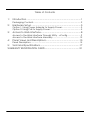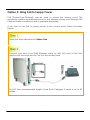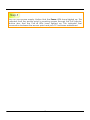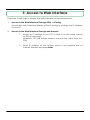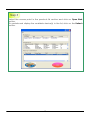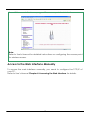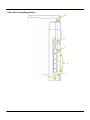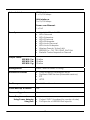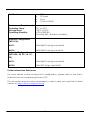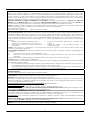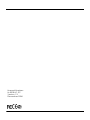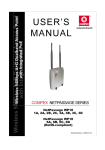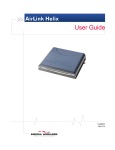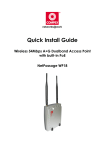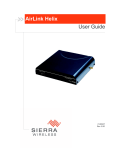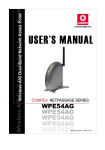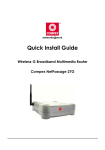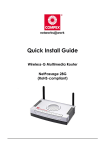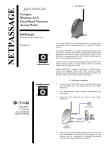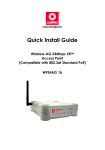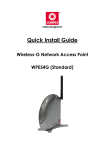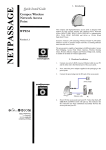Download Compex NetPassage WP18 Install guide
Transcript
Quick Install Guide Wireless 54Mbps A+G Dualband Access Point With Integrated PoE NetPassage WP18 1A, 2A, 2B, 2C, 3A, 3B, 3C, 3D NetPassage WP18 6A, 6B, 6C, 6D (RoHS-compliant) Table of Contents 1: Introduction......................................................................................1 2: Hardware Setup ..............................................................................3 3: Access to Web Interface...............................................................8 4: Panel Views and Descriptions.....................................................13 Packaging Content.................................................................................. 2 Option 1: Using Power Adapter to Supply Power................................ 3 Option 2: Using PoE to Supply Power..................................................... 5 Access to the Web Interface Through Utility - uConfig ...................... 9 Access to the Web Interface Manually .............................................. 12 Panel Description.................................................................................... 15 5: Technical Specifications ..............................................................17 WARRANTY REGISTRATION CARD.......................................................21 i 1: Introduction The Wireless 54Mbps A+G Dualband Access Point doesn’t just operate in wired network environments, it also upholds simultaneous IEEE802.11a and IEEE802.11b/g connections, as is often required in hotspots and other public Internet access deployment. The access point is designed to support state-of-the-art security standards such as the Wi-Fi Protected Access (WPA) protocol, the 802.1x authentication standard, and 64/128-bits Wired Equivalent Privacy (WEP) encryption. This high-performance access point also bears the exclusive uConfig utility and support broadband Internet sharing is an additional function that can be enabled. When the user chooses to enable routing, additional enhanced functions to the wireless access point operation are available, such as Load Balancing; FailOver Redundancy; Parallel Broadband; built-in DHCP server; Virtual Servers based on IP and Port Forwarding; De-Militarised Zone hosts; Packet Filtering; and much more! 1 Packaging Content Actual product appearance may differ slightly depending on the hardware version. 1 X Access Point 2 x External Antenna 1 x Power Adapter 1 x Read-Me-First Note 1 x Product CD 2 x Rest Foot 2 2: Hardware Setup The access point can be powered using either the power adapter, or the PoE * or IEEE 802.3af PoE. The installation process for the three options is described below. Option 1: Using Power Adapter to Supply Power Before attaching a pair of external antennas to the access point, take note of the ‘A’ marking on one of the two antennas. Connect the single-band G antenna to Ant-2 on the RIGHT. The antenna with the ‘A’ marking is the Dualband AG Antenna. Connect the Dualband AG antenna to Ant-1 on the LEFT. ‘A’ marking The antenna without the marking is the single-band G Antenna. ! Important: To ensure proper functionality of the access point, these two antennas MUST NOT be swapped. • PoE is available in several models and power outputs. Please contact your supplier for the correct model and power requirements. 3 Insert one end of the RJ45 Ethernet cable to any of the LAN ports (1, 2, 3, or 4) on the access point and the other end to your PC’s Ethernet network adapter. PC Attach the power adapter to the main electrical supply and connect the power plug into the socket of the access point. Power on your PC. Notice that the Power and the corresponding port LEDs have lighted up. This indicates that connection has been established successfully between the access point and your PC. 4 Option 2: Using PoE to Supply Power PoE (Power-Over-Ethernet) can be used to power the access point. This accessory supplies operational power to the wireless access point through the Ethernet cable connection and is available separately. If you wish to use PoE to supply power to the access point, follow the steps below: Follow the steps described in Option One. Connect one end of an RJ45 Ethernet cable to LAN OUT port of the PoE Injector and the other end to Port 4 of the access point. For PoE, the recommended length of the RJ45 Category 5 cable is up to 50 metres. 5 Connect the RJ45 Ethernet cable attached to the PoE Injector to your PC’s Ethernet network adapter. Once you have finished configuring the access point, you can connect the PoE Injector’s RJ45 Ethernet cable to your network device, such as a switch or a hub. Connect the power adapter supplied in the PoE kit to the main electrical supply and the power plug into the socket of the injector. Note: DO NOT interchange the access point and PoE power adapters. The voltage and current supply is incompatible. 6 Turn on your power supply. Notice that the Power LEDs have lighted up. This indicates that the access point is receiving power through the PoE Injector. Notice also that the Port 4 LEDs have lighted up. This indicates that connection between the access point and your PC has been established. 7 3: Access to Web Interface There are 2 methods to access the web interface of the access point: 1. Access to the Web Interface Through Utility – uConfig Access the web interface directly without having to change the IP address of your PC. 2. Access to the Web Interface Through web browser 1. Assign an IP address to your PC so that it is in the same subnet as the access point. (Example: 192.168.168.xxx where x can be any value from 2 to 254) 2. Enter IP address of the access point in the address bar of Internet Explorer and press Enter. 8 Access to the Web Interface Through Utility - uConfig The powerful uConfig utility provides convenient access to the web configuration page. Insert the Product CD into your CD-ROM drive. From the Utilities section, select to install the uConfig utility to your hard disk. After installation, double-click on the uConfig icon. The following screen will appear, click on the Yes button to proceed. 9 Select the access point in the products list section and click on Open Web button. To update and display the available device(s) in the list, click on the Refresh button. 10 This screen prompts you not to exit your uConfig program while accessing to your web interface, or else you will fail to connect to your device. Click on the OK button to proceed. At the authentication page, click on the LOGIN! button to enter the main configuration page. The default password is “password”. 11 You will then reach the home page of the access point web interface. Note: Refer to User’s Manual for detailed instructions on configuring the access point for wireless access. Access to the Web Interface Manually To access the web interface manually, you need to configure the TCP/IP of your PC. Refer to User’s Manual Chapter 4: Accessing the Web Interface for details. 12 4: Panel Views and Descriptions Front View in standing position 7 1 2 3 4 5 6 Rest feet attached to the bottom of the access point 13 Side View in standing position 7 8 9 10 12 14 11 Panel Description Name 1 2 3 4 Power (LED) WAN (Link/Activity LED) WLAN (1), (2) (Link/Activity LED) 1, 2, 3, 4 (Link/Activity/Speed LEDs) Description Steady Green Off The device is powered up. No power is supplied to the device. Steady Green Flashing Green The WAN connection is ON. Steady Green Wireless interface up and running. Ready for operation. Flashing Green Activity is detected in the wireless network. Data transmission at WAN connection. These LEDs reflect the status of the integrated Fast Ethernet Switch. They will light up when connected with an Ethernet cable. 5 DIAG (LED) Steady Green There is a connectivity link of 100Mbps. Flashing Green 100Mbps data transmission is detected at the port concerned. Steady Amber There is a connectivity link of 10Mbps. Flashing Amber 10Mbps data transmission is detected at the port concerned. This LED is reserved for diagnostic purposes. 15 6 Rest Feet 7 External Antennas These rest feet hold the access point in the standing position. SMA antennas 8 R232 (Integrated Serial Interface) Not in use. Reserved for future update. 9 WAN (Ethernet Port) 10/100Base-T Port connects to Cable/ADSL modem. 10 1, 2, 3, 4 (Ethernet Ports) Integrated 3-port 10/100Mbps Switching. Ports 1, 2, 3, and 4 all function as normal Ethernet ports except that Port 4 supports PoE connection. 11 DC Jack 12 Reset (Push Button) Connect Port 4 to PoE Injector if you wish to use it to supply power to the unit. Direct Current jack. If using power adapter to supply power to the unit, attach the power adapter to the main electrical supply and connect the power plug into the DC Jack of the access point. The table below illustrates the use of the Reset button. Reset Push Button Diagnostic LED Access Point Behavior Less than 3 sec 5 sec On Reboots. Fast Blinking Restores the default login password, which is ‘password’. Between 8 sec and 10 sec Slow Blinking Restores all the default factory settings including password. More than 10 sec Off Reset cancelled. 16 5: Technical Specifications Safety and Electromagnetic Conformance • • • • • • • Standards FCC Part 15 SubPart B and SubPart C [for wireless module] EN 300 328-2 [for wireless module] EMC CE EN 301 489 (EN300 826) [for wireless module] EN 55022 (CISPR 22)/EN 55024 Class B EN 61000-3-2 EN61000-3-3 CE EN 60950 • IEEE 802.11a 54Mbps, 48Mbps, 36Mbps, 24Mbps, 18Mbps, 12Mbps, 9Mbps, 6Mbps, 1Mbps • IEEE 802.11b 11Mbps, 5.5Mbps, 2Mbps, 1Mbps • IEEE 802.11g 54Mbps, 48Mbps, 36Mbps, 24Mbps, 18Mbps, 12Mbps, 9Mbps, 6Mbps, 1Mbps Wireless Operating Range • IEEE 802.11a 85m (54Mbps outdoor), 20m (54Mbps indoor) • IEEE 802.11b 300m (11Mbps outdoor), 100m (11Mbps indoor) • IEEE 802.11g 80m (54Mbps outdoor), 20m (54Mbps indoor) Frequency Range IEEE 802.11a: IEEE 802.11b: IEEE 802.11g: (Frequency range for the respective countries can be selected from the world regulatory domain selection in device setup.) 5.180 ~ 5.825 GHz (For all countries) 2.4 ~ 2.4835 GHz 2.4 ~ 2.497 GHz 17 Network Interface WAN Interface: 1 x 10/100 Mbps LAN Interface: 3 x 10/100 Mbps Power over Ethernet: 1 x PoE Security • • • • • • • • • • 64 - bit / 128 – bit WEP WPA Personal WPA Enterprise WPA2-Personal WPA2-Enterprise WPA-Auto-Personal WPA-Auto-Enterprise Wireless Pseudo Virtual LAN IEEE 802.1x – TLS, TTLS, PEAP, EAP-SIM Stateful Packet Inspection Firewall Output Power IEEE 802.11a: IEEE 802.11b: IEEE 802.11g: 18 dBm 20 dBm 20 dBm Management SNMP, Web browser, uConfig Advanced Features • Long Distance Parameters Setup • • • Dynamic DNS Service (Subscribe service) STP HTTPS Resiliency Parallel Broadband Profile Backup & Restore Yes Firmware Upgrade Yes Power Requirements Using Power Adapter: Using PoE: • • Output 9VDC (localized to country of sale) PoE Injector or IEEE 802.3af Injector 18 Certifications Environment Requirements Operating Temp: Storage Temp: Operating Humidity: • • • • FCC CE Mark Gost C-tick N 12030 0ºC to 55ºC -20ºC to 75ºC 10% to 80% RH Humidity (RH – Relative Humidity): Antenna Configuration (WP18 1A) ANT-1: WLM54AG (a/b/g) card MAIN ANT-2: Antenna Configuration (WP18 2A, 2B, 2C, 3A, 3C, 3D) WLM54AG (a/b/g) card AUX ANT-1: WLM54AG (a/b/g) card MAIN ANT-2: WLM54G (b/g) card MAIN Further Information References For more details on the access point configuration, please refer to the User’s Manual in the accompanying Product CD. This document may become superseded, in which case you may find its latest version at: http://www.compex.com.sg 19 Disclaimer: Compex, Inc. provides this guide without warranty of any kind, expressed or implied, including but not limited to the implied warranties of merchantability and fitness for a particular purpose. Compex, Inc. may make improvements and/or changes to the product and/or specifications of the product described in this guide, without prior notice. Compex, Inc will not be liable for any technical inaccuracies or typographical errors found in this guide. Changes are periodically made to the information contained herein and will be incorporated into later versions of the guide. The information contained is subject to change without prior notice. Trademark Information: Compex®, ReadyLINK® and MicroHub® are registered trademarks of Compex, Inc. Microsoft Windows and the Windows logo are the trademarks of Microsoft Corp. NetWare is the registered trademark of Novell Inc. All other brand and product names are trademarks or registered trademarks of their respective owners. Notice: Copyrights © 2006 by Compex, Inc. All rights reserved. Reproduction, adaptation, or translation without prior permission of Compex, Inc. is prohibited, except as allowed under the copyright laws. Manual Revision by Daniel Manual Number: M-0508-V1.3C Version 1.3, December 2006 FCC NOTICE: This device has been tested and found to comply with the limits for a Class B digital device, pursuant to Part 15 of the FCC Rules. These limits are designed to provide reasonable protection against harmful interference in a residential installation. This device generates, uses and can radiate radio frequency energy and, if not installed and used in accordance with the instructions, may cause harmful interference to radio communications. However, there is no guarantee that interference will not occur in a particular installation. If this device does cause harmful interference to radio or television reception, the user is encouraged to try to correct the interference by one or more of the following measures: Reorient or relocate the receiving antenna. Increase the separation between the computer and Connect the computer into an outlet on a receiver. circuit different from that to which the receiver is Consult the dealer or an experienced radio / TV connected. technician for help. Caution: Any changes or modifications not expressly approved by the grantee of this device could void the user's authority to operate the equipment. FCC Compliance Statement: This device complies with Part 15 of the FCC Rules. Operation is subject to the following two conditions: (1) This device may not cause harmful interference, and (2) This device must accept any interference received, including interference that may cause undesired operation. Products that contain a radio transmitter are labeled with FCC ID and may also carry the FCC logo. Caution: Exposure to Radio Frequency Radiation. To comply with the FCC RF exposure compliance requirements, the following antenna installation and device operating configurations must be satisfied: a. For configurations using the integral antenna, the separation distance between the antenna(s) and any person’s body (including hands, wrists, feet and ankles) must be at least 2.5cm (1 inch). b. For configurations using an approved external antenna, the separation distance between the antenna and any person’s body (including hands, wrists, feet and ankles) must be at least 20cm (8 inch). The transmitter shall not be collocated with other transmitters or antennas. ICES 003 Statement This Class B digital apparatus complies with Canadian ICES-003. DECLARATION OF CONFORMITY: Compex, Inc. declares that the product: Product Name: Compex Wireless 54Mbps A+G Access Point with integrated PoE Model No.: NetPassage WP18 conforms to the following Product Standards: This device complies with the Electromagnetic Compatibility Directive (89/336/EEC) issued by the Commission of the European Community. Compliance with this directive implies conformity to the following European Norms (in brackets are the equivalent international standards.) Electromagnetic Interference (Conduction and Radiation): EN 55022 (CISPR 22) Electromagnetic Immunity: EN 55024 (IEC61000-4-2,3,4,5,6,8,11) Low Voltage Directive: EN 60 950: 1992+A1: 1993+A2: 1993+A3: 1995+A4: 1996+A11:1997. Therefore, this product is in conformity with the following regional standards: FCC Class B: following the provisions of FCC Part 15 directive; CE Mark: following the provisions of the EC directive. DECLARATION OF CONFORMITY: Compex, Inc. declares that: The wireless card in this product complies with the R&TTE Directive (1999/5/EC) issued by the Commission of the European Community. Compliance with this directive implies conformity to the following: EMC Standards: FCC: 47 CFR Part 15, Subpart B, 47 CFR Part 15, Subpart C (Section 15.247); CE: EN 300 328-2, EN 300 826 (EN 301 489-17) Therefore, this product is in conformity with the following regional standards: FCC Class B: following the provisions of FCC Part 15 directive; CE Mark: following the provisions of the EC directive. Manufacturer’s Name: Compex Systems Pte Ltd Address: 135 Joo Seng Road, PM Industrial Building, #08-01, Singapore 368363 20 WARRANTY REGISTRATION CARD [M-0088-V2.4C] Register via the Internet at http://www.cpx.com or http://www.compex.com.sg To activate the warranty, please complete this card and return to Compex within ninety (90) days from the date of purchase. Please e-mail this warranty card to [email protected]. Product: Purchase Date: Name: Model: Serial No: E-mail: Company: Address: Postal/Zip Code: Phone: ( Country: ) Note: For purchases within U.S.A and Canada, please fax to Compex, Inc. at (714) 482 0332 For purchases outside U.S.A and Canada, please fax to Compex Systems Pte Ltd at (65) 6280-9947 21 Manual Number: M-0508-V1.3C Version 1.3 December 2006