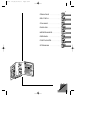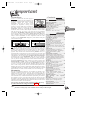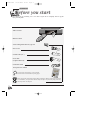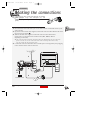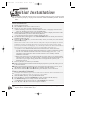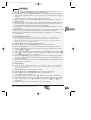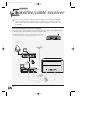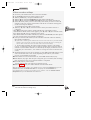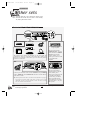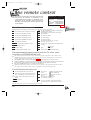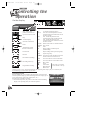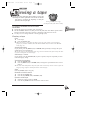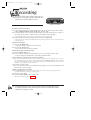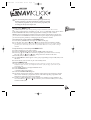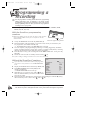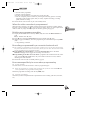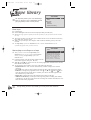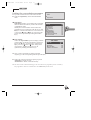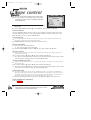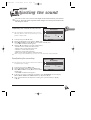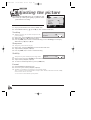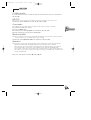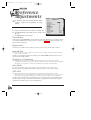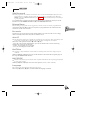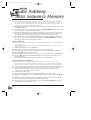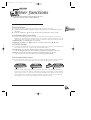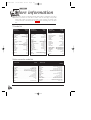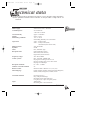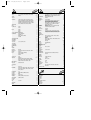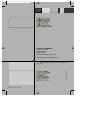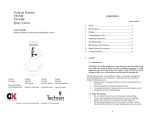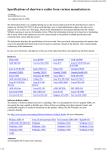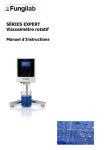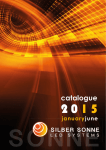Download Philips STU560A User manual
Transcript
cover 12/05/00 18:36 Page Cov1 Manuel d’utilisation Bedienungsanleitung Manuale di utilizzazione User manual Gebruiksaanwijzing Manual de utilización Manual de utilização Eγχειρίιο χρήσης ® cover 12/05/00 18:36 Page Cov2 FRANCAIS . . . . . . . . . . . . . . .F DEUTSCH . . . . . . . . . . . . . . . .D ITALIANO . . . . . . . . . . . . . . . . .I ENGLISH . . . . . . . . . . . . . . . .GB . NEDERLANDS . . . . . . . . . . .NL . ESPAÑOL . . . . . . . . . . . . . . . .E PORTUGUÊS . . . . . . . . . . . . .P EΠΠHNIKA . . . . . . . . . . . . . .GR . Important Précau tions INSTAL LATION confor - Assur me appare à celle indiqu ez-vous que il. chaleu Installez le ée sur l'étiqu la tension-sect r magné importante magnétoscop ette d'identificati eur de votre tiques e habita à la chaleu ou électri(cheminée... horizontalem on, située à l'arrièr tion est ) ou ques ent, r. La Celsiu tempé élevés. Les d'appareils loin de toute e de votre s. correc Laissez suffisarature maximcomposants produisant source te. de de mmen et 7 cm Laissez 10 t d’espa ale ambiante cet appare des champ cm minim ce autour ne doit il sont sensib s pas dépass um au minimum de dessus pas dépass les pour . L’hum chaqu à l’extér er un taux er 35° hygrométriq idité e côté ainsi assurer une des qu’à passag ieur, évitez ventila e d’une tion de l’expo ue de 85 locaux où est l’arrière de conde %. Si placé l’appa l’appareil ser nsatio atmosphère n sur l’écran froide à l’eau de vous devez utilise Laisse reil z-la dispar r votre ne doit (et sur à une ambia pluie ou aux aître d’elleappare nce certain s compo chaude peutéclaboussure il même sants avant de provoq s. Le uer de remett à l’intérieur re l’appa la 7 cm reil en de l’appareil). march 10 cm e. 1 21 F ire Installat ion Avant de Branc commencer her . . .... ..... Prépa rer . . . . . . . . . . . .2 ..... Prépa le magnétosco .. rer Installer le téléviseur pe . . . . . .3 . . .4 les chaîn ..... Installation ... es autom . . . . . . . . . . . .4 Classe . . . .5 atique r .. Comp les chaînes léter l'insta . . . . . . . . . . .5 .. Régler l'horloge llation . . . . . . . .5 7 cm 10 cm UTILISAT Nouve ..... .... lle . 10 cm froide ION - Si votre Récep chaîne . . . . . . . . . . . . .6 teur satelli . . . . . quelqu . . .6 e temps appareil, ou enviro Branc te /câble . . . . . . . . .6 n si hemen , ts . . . dessus 2 heures avant comme par une cassette, Réglage . . . . . . . . . . . . .7 et exemp a ..... obstru en-dessous d’utiliser votre Codes du magnétosco le après séjourné dans .. ées. En satelli sont tes/câble pe . . . . . . .7 électri cas d’ora prévues pourmagnétoscopun transport une atmosphère Autres que . . .8 appar ..... la ventila e. Les ouvertl’hiver, attend ou électro et de l’anten ge, il est Prises eils . ures située ez Prise AV1 / AV2 . . . . . . . . . . . . .9 secteu magnétiquesne afin de ne recommandé tion. ..... . dansElles ne AV3 r et la s . . au.11 pas doiven d’isole . qui . les pages ..... le soume fiche peuvent prolon t pas être Prise AV4 . . . . . . . . . . . .11 gée, éteign d’antenne 2 à 8. ttre à r l’appareil ... l’endo ..... certain ez l’appa accessibles mmager. des surcharges du réseau . . . . . . . . . . . . . .11 s ..... A cette reil pour compl composants électri . . . . .12 fin, laissez ètement ques restent avec l’inter les débra Débra ncher vous rupteu la fiche devez en contact . nchez débran avec le r marche/arrêtEn cas d’abse imméd de brûlé cher iateme réseau nce même, ou de la fumée nt l’appa la fiche d’alim électri . Même à l’arrêt vous risque reil si , entatio que. Pour . En aucun à des vous l’isole n Utili z consta fins de la prise l’élect r sation tez recopie industrielles rocution. cas vous secteu ne devez qu’il dégag Cet . Il est r. Utilise e une droits totale ou partiel ouvrir unique appareil ne d’aute l’appa odeur Contr r le téléco doit en le d’enre ment prévu ur, législa reil vousmman aucun gistrem tion en sans autori ôler pour de . cas être le sation exclua vigueu utilisé Regarder fonctionnem . . . . . . .13 expliciteents protégés un usage domes nt r. ... ent . . les ouverttout produit ENTRETIEN Enreg par la du titulai . . .14 istrer . . . . . . . . . législa tique. La décap .... tion produits ures de ventila ant, solvanUtilisez un re des droits, ... Progr chiffo abrasifs contre sur les Contrammer un . . . . . . . . . . . . . .15 t, tion à Si un objet vient à l’arrière abrasif, etc... n doux, sec .... ou de enreg ôle de la produits ou ou Dépou bande istrement .16 faitesssiérez et propre, en Contrôle d'ima à base sur le côté. le vérifieun liquide pénètr ..... . réguliè L’utili . . . . . .17 votre magné Contr r par ges e dans d’alcool sation remen de solvan t Régla ôle du son . . . . . . . . . . .18 toscop un technicien l’appareil, risque d’endo ... .. e, n’utili ts, ge mmag débran agréé. er l’appa de Autre des préfér . . . . . . . . . . .19 sez jamais chez-l Pour de casset ne pas endome immédiateme reil. Plus s fonctions ences . . . . . . .20 Le certifi . . . . .21 te de nettoy mager ..... d'info nt s . ... les têtes et Carac de fabricacat de garant age. téristi . . . . . . . . . . . . . . .22 de ques techn . . . . . docum tion de votreie livré avec ents indisp votre magné iques . . .23 appare répara . . . . .25 tion penda ensables il. Conservez-le toscope agréé pour faire avec la porte le type représ nt la périod valoir et le numér facture l'annulation entant vos . Ils notre e de garantie Cela peut de vos droits marqu doit être droits à la constituent o les garant à la garante. Toute dérog effectu Multim être dange ie. Toute ée par édia dégag reux pour ie. N'ouv ation un indications technicien à cette vous, ou rez e règle pourra jamais votre de cette sa responsabilit entraî notice. é en it endommagerappareil vous-m ne cas d’utili l’appa ême. Avant reil. Thom sation d’utili A propo ser votre non confor son vous s de cette magnétosco conséquen me aux d’instdevez suivre notic la allatio pe avez achet t certaines e - Ce docum n et de procédure réglag fonctions ent est é. es décrit comm ou e Garant 31 Somma ie ! certains un réglages à plusieurs peuvent modèles être absen de magn ts du modèétoscope. le que Par vous 1 F cover 12/05/00 18:36 Page Cov3 1 4 5 3 status showview 2 6 vps 14 s.o.s. rec 15 sp/lp text 7 8 10 16 0000 17 index mark ok 11 9 12 exit 18 menu pr+ 19 pr- 20 1 2 3 4 5 6 8 9 7 21 0/-AV 22 25 23 24 26 28 27 13 cover 12/05/00 18:36 Page Cov4 1 1 2 1 3 r9-GB3-DAE 12/05/2000 18:38 Page 1 Important Contents Precautions - Ensure that the mains supply in your house complies with that indicated on the identification sticker located on the back of your appliance. Install the video recorder horizontally, away from any source of heat (fireplace) or appliances creating strong magnetic or electric fields. The components of this video recorder are sensitive to heat. The maximum ambient temperature should not exceed 40° Celsius. Leave sufficient space around the video recorder to allow adequate ventilation: 10 cm on either side and at the rear, as well as 7 cm above the top are minimum requirements. The humidity of the room should not exceed 80%. If you have to use the video recorder outdoors, do not expose it to water from rain or splashing. Moving it from a cold atmosphere into a warm one is likely to cause condensation on some components inside the video recorder. Let the condensation disappear by itself before turning the video recorder on again. SETTING UP 7 cm 7 cm 10 cm 10 cm 10 cm USE - If your appliance, or a cassette, has been stored in a very cold atmosphere for a certain amount of time (transported during winter for example), wait approximately 2 hours before using your video recorder. The openings located on the top and the bottom are for ventilation purposes. They should not be obstructed. During thunder storms, we recommend that you disconnect the video recorder from the mains and aerial so that it is not affected by electrical or electromagnetic surges that could damage it. For this reason, keep the mains socket and aerial socket accessible so they can be disconnected. When the unit is on standby, some components remain connected to the mains. To fully disconnect your set, you have to unplug the mains connector from the mains socket. Immediately disconnect the video recorder if you notice it giving off a smell of burning or smoke. Under no circumstances whatsoever must you open the video recorder yourself. You risk electrocution if you do so. CLEANING – Use a soft, dry and clean cloth. Regularly dust the vents at the back or sides. Using solvents, abrasive or alcohol based products risks damaging the set. If an object or liquid enters inside the appliance, unplug it immediately and have it checked by an authorised technician. To avoid deterioration of your video recorder’s heads, never use a cleaning tape. Guarantee The type and production number of your appliance are printed on the guarantee certificate delivered with your video recorder. Keep this certificate as well as the invoice. These documents are indispensable for claiming your guarantee rights. All repairs during the guarantee period must be carried out by an authorised technician representing our brand. If this condition is not met, your rights will no longer be valid. Never open the appliance yourself, since this may be dangerous for you or damage the equipment. Thomson Multimedia is not liable if the video recorder is used other than in accordance with this manual. Prior to using your video recorder, you'll have to follow the set-up procedure and make the settings described on pages 2 to 7. J Installation Before you start . . . . . . . . . . . . . . . . . . . .2 Making the connections . . . . . . . . . . . . .3 Initial installation . . . . . . . . . . . . . . . . . .4 Auto installation - New or encoded channel Sorting the channels - Clock setting Satellite / cable receiver . . . . . . . . . . . . .6 Recommended connection scheme Video recorder settings Other sets . . . . . . . . . . . . . . . . . . . . . . . . .8 Sockets AV1 / AV2 / AV3 / AV4 GB Use Using the remote control . . . . . . . . . . . . .9 Controlling the video recorder - Programming the code of another set - Controlling the television set Controlling the operation . . . . . . . . . . .10 On the display - On the screen Viewing a tape . . . . . . . . . . . . . . . . . . . . . . . .11 Watching a channel via the video recorder Viewing a tape - Play - Accelerated play Still image - Pause - Variable slow motion - Stop Rewind or Fast forward - Ejection of the tape Recording . . . . . . . . . . . . . . . . . . . . . . . . . . . .12 Preparing the recording - Simple recording, with automatic stop, "S.O.S. record" - Mark a scene with an index NAVICLICK . . . . . . . . . . . . . . . . . . . . . . . . .13 Before using NAVICLICK - Consulting TV programmes with NAVICLICK - Programming a recording with NAVICLICK - Updating NAVICLICK Programming a recording . . . . . . . . . . .14 With the SHOWVIEW® numbers - Without the SHOWVIEW numbers - When the video recorder is programmed - Deleting a programmed recording Recording programmed by an external connected unit - Error messages likely to occur when programming Tape library . . . . . . . . . . . . . . . . . . . . . .16 New tape - Organising recordings on a tape Looking for a recorded programme Tape control . . . . . . . . . . . . . . . . . . . . . .18 Index search - Introduction search - Clear index Access to counter - Access to remaining time Tape type – Auto Sequence Memory Sound adjusting . . . . . . . . . . . . . . . . . . .19 Adjusting the sound in the play mode Setting the type of sound to be recorded Picture adjusting . . . . . . . . . . . . . . . . . .20 Tracking - Sharpness - Stability - Format S cassette - VHS - TVNTSC - Copy - Black and white - Colour system Adjusting preferences . . . . . . . . . . . . . .22 Audio dubbing Auto Sequence Memory.24 Other functions . . . . . . . . . . . . . . . . . . .25 Electronic key - Continuous play / recording VPS/PDC system - Concerning video tapes More information . . . . . . . . . . . . . . . . .26 TV set and video recorder code lists Technical features . . . . . . . . . . . . . . . . .27 ON THIS USER MANUAL: This user manual being common to several VCR models, some functions or settings may not be available on the model you have bought. 1 r9-GB3-DAE 12/05/2000 18:38 Page 2 Installation Before you start you for purchasing one or our videos. Unpack the set completely and tear off the J Thank protection films. Video recorder Remote control SIZE AA 1,5 V 0%MERCURY EXTRA HEAVY DUTY GREENELL GR EE EX TR A HE NE L SIZE AV AA Y DU L 1,5 V TY + - - + 2 non-rechargeable batteries, type AA 0%M ERC URY Power cord Coaxial cable (75 Ω) Scart cable (21 pins connected) Connection cable Set-up and user manual To respect the environment, we have printed this document on unbleached recycling paper. VCR Please respect the environment and prevailing regulations. Before you dispose of batteries or accumulators, ask your dealer whether they are subject to special recycling and it they will accept them for disposal. 2 r9-GB3-DAE 12/05/2000 18:38 Page 3 Installation Making the connections the video recorder and television set with this J Connecting cable simplifies set-up and subsequent use, and considerably improves the pictures and sound reproduction quality. GB 1 Disconnect the aerial cable from your TV set and reconnect it to the IN socket of your video recorder. 2 By means of the coaxial cable supplied, connect the video recorder's OUT socket to the television's aerial socket g. 3 With the SCART cable supplied, connect the video recorder's AV 1 socket (audio/video 1) to the television's SCART socket (AV 1, EXT 1, AUX 1 depending on the make). J Your television socket should be compatible with for the RGB signals (21 pins connected). If this is not the case, use the AV4 socket on the video recorder (yellow cinch socket). See your retailer for the appropriate cable. 4 Connect the video recorder to the mains with the power cord supplied by first plugging in the connector at the video recorder rear. 1 IN AV1 AV1 OUT 2 EXT1 AUX1 4 3 220V/240V - 50Hz J Other possible connection schemes are shown on page 6 and 8. 3 r9-GB3-DAE 12/05/2000 18:38 Page 4 Installation Initial Installation video recorder has not been preset to receive channels from your region, you have to install J Asthethechannels yourself by carrying out the automatic channel installation procedure described below. Auto Installation 1 Switch on the television. 2 Set vcr/dvd/tv on the remote control to vcr a. 3 Switch on your video recorder with button B (1). ð When switching on the video recorder for the first time, a language selection menu comes up. Should it not appear, press key menu (13). 4 With keys ▲ (7) and ▼ (9), select the language you prefer to display the menus on the screen, then validate your choice with the key ok (11). ð A welcoming message appears. Validate with ok (11) key. 5 The INSTALLATION menu appears. The Auto installation line has already been selected. Validate with ok (11) key. 6 Press key ▲ (7) and ▼ (9), ) to select the country where you usually live, then validate with the ok (11) key. J Your video recorder comes with the NexTView Link feature. This function simplifies the channel installation procedure, dowloading them from a TV set fitted with the NexTView Link or similar feature (Easy Link, Smart Link, Megalogic, etc.) and already installed. The channels downloaded in this way preserve the same properties as your TV set (same number, same name, etc.). ð If your TV set is fitted with the NexTView Link function or similar, the video recorder automatically initiates channel download once you have selected the country. You can view channel download on the video recorder display (Pr1, Pr2,...). On completion of download, the video recorder switches over to standby. Channel installation is finished. ð When your television set is not fitted with the NexTView Link or any similar feature, a message tells you that your video recorder is searching and storing the channels you can receive in your region. Keep patient until a message informs you that your channels are stored. 7 Press key ok (11) to confirm your channels. 8a If the proposed channel number matches the displayed picture, press ok (11) to pass on to the next channel. 8b If the proposed channel number does not correspond to the picture that you see, scroll the channels with the C (10) or B (8) keys. Validate with ok (11) key. 9 When all the channels have been confirmed, press exit (12) to leave the menu. New or encoded channel J To complete the installation of your video recorder when the automatic channel installation has not stored all of the channels or when you wish to store a new channel. 1 With the menu (13) key, call up the SUMMARY menu. 2 Press the ▼ key to select the Installation line, then validate with ok (11) key. 3 The Manual set up line is already selected. Press ok (11). ð The MANUAL SET UP menu comes up. The Standard line is selected. 4 Press C (10) or B (8) to choose the reception standard. 4 the picture of a channel is of poor quality or encoded, try out the fine tuning feature. L When Refer to New or encoded channel, step 7. r9-GB3-DAE 12/05/2000 18:39 Page 5 Installation 5 Press ▼ (9) to select Reception then choose Aerial (for channels received via roof aerial) or Cable (for cable channels) with C (10) or B (8). 6 Press ▼ (9) to select the Autosearch line, then press C (10) or B (8) several times to search for the programme channel, or you may also directly enter a number with keys 0 to 9 (21). ð When a channel is found, the pictures come up on the screen. 7 When the picture is poor, select the Fine tuning line, then press C (10) or B (8) to adjust the picture. 8 When the channel name is incorrect, select the Name line and with keys C (10) or B (8),select a name, or you may also enter a name by choosing the characters with the keys 1 and 2 and press B (8) to move on to the next character. 9 If the channel is encoded, press key ▼ (9), to select Decoder and check the box with key ok (11). 10 Position the cursor on Store on Pr and assign a channel number with keys C (10) or B (8), or you may also enter the number with keys 0 to 9 and press on ok (11). 11 If you wish to continue with TV channels installation, repeat steps 5 to 10. Otherwise, press exit (12). GB Sorting the channels J The automatic channel installation assigns numbers to the channels in a pre-defined order. These numbers may therefore not match the actual channel numbers. Should this be the case, change these numbers by carrying out the instructions below. For easy channel identification, we suggest that you have a TV magazine at hand. With the menu (13) key call up the SUMMARY menu. With key ▼ (9), select the Installation line, then validate with ok (11). Select the Organizer line from the INSTALLATION menu and validate with ok (11). Select the Select Pr line, and choose a channel by entering its number or by scrolling with keys C (10) or B (8). 5 If you wish to change the name of the channel, call up the Name line and with keys C (10) or B (8), scroll the names available, or you may enter the name with keys 1 and 2 and press B (8) to pass on to the next character. 6 Call up the Swap with Pr line to exchange two channels and enter the channel number you wish to exchange with the channel which presently appears on the Select Pr line. Validate with ok (11). 7 To delete the currently selected channel, call up the Delete Pr line and validate with ok (11), reconfirm with ok (11). 1 2 3 4 Clock setting J Your video recorder is fitted with an automatic clock setting feature that detects the clock setting signals sent by some channels. If your video recorder clock is not right, you can set it right by carrying out the steps below. 1 With key menu (13) call up the SUMMARY menu. 2 With key ▼ (9), select the Installation line, then validate with ok (11). 3 With key ▼ (9), select the Clock set line and confirm with ok (11). ð The CLOCK SET menu comes up. 4 If the displayed time is incorrect, select Auto clock line, then validate with ok (11). 5 If the displayed time is still incorrect, change clock in the following order: day, month, time or year by means of keys ▲ (7) and ▼ (9), and press keys C (10) or B (8) to change them. 6 Validate with ok (11), then press exit (12) to leave clock setting. SIZE AA 1,5 V 0%MERCURY EXTRA HEAVY DUTY GREENE LL GR EE EX TR A HE NE L SIZ AV E AA Y DU L 1,5 V TY + - - Did you insert the batteries in the remote control ? + J For detail instructions, see inside the cover. 0%M ERC URY 5 r9-GB3-DAE 12/05/2000 18:39 Page 6 Installation Satellite/cable receiver connection schemes you may adopt for your satellite receiver depend on the available J The sockets and cables in your possession. Prior to connecting your satellite receiver to the video recorder, make sure that the former is capable of properly receiving the cable programmes. Recommended connection scheme To give the video recorder priority over the satellite receiver, connect your satellite receiver to the AV2 of the video recorder by means of a SCART cable. J Position the satellite receiver on top of the video recorder and see that you leave the infrared windows uncovered. TV AV2 6 J For the other possible connection schemes, refer to the set-up manual of your satellite receiver. r9-GB3-DAE 12/05/2000 18:39 Page 7 Installation Video recorder settings Switch on your satellite/cable receiver and select channel 1. Set vcr/dvd/tv button on the remote control to vcr a. With key menu (13), call up the SUMMARY menu. With key ▼ (9) select the Installation line and confirm with ok (11). With key ▼ (9) select the Satellite and cable box line and confirm with ok (11). Select the country where you live or the country from which you wish to receive the channels, in the case of living on the border, from the list of countries which appears on the screen and press ok (11). ð The SATELLITE AND CABLE screen appears 7 With keys C (10) or B (8), select the socket to which your satellite receiver is connected: - either RF or Coax (mono sound); validate with ok (11). The satellite receiver communication channel search screen appears; press C (10) or B (8) to start the search, then validate with ok (11) on completion of the search. - either AV1 or AV2 and validate with ok (11), then select No decoder (the other options are rarely used in Europe) and revalidate with ok (11). 8 Enter your satellite code number (see the code table at the end of this user manual), then validate with ok (11). 1 2 3 4 5 6 GB J If the make or model of your satellite/cable receiver is not on the list, try out other model numbers. If no code works, repeat the procedure described on this page by entering the 00; the video recorder then tries out all the codes stored in its memory. ð Via the infrared window, the video recorder transmits a signal to your satellite receiver. A confirmation menu comes up while the satellite receiver positions itself on channel 12 (check whether channel 12 is indicated by the display on satellite receiver occasionally in a slow manner -, even if there is no image to be seen on the television screen). 9 Should the satellite receiver not use channel 12, select NO with the exit (12) key. Your video recorder then starts a new search (depending on the make of your satellite receiver, several attempts are possible). 10 If the satellite receiver uses the channel 12, select YES with the ok (11) key. 11 Press ok (11) key again. Wait for quite a long time (up to 15 minutes) until a message tells you that the storage of your satellite channels is completed. 12 Press exit (12) key to leave menu. ð Your video recorder now controls your satellite receiver. 13 Refer to page 5 to sort your satellite channels and check their names. J If you should wish to change your satellite receiver, select the Installation line from the SUMMARY menu then the Satellite and cable line and finally the New installation line. If you should wish to rearrange your satellite receiver channels, select the Satellite channel identification line from the SATELLITE AND CABLE menu. connecting the video recorder to a television set with integrated satellite receiver, you J When must select the socket AV1 during set-up. 7 r9-GB3-DAE 12/05/2000 18:39 Page 8 Installation Other sets J Press the status key (4) to call up the control screen and select the socket AV1, AV2, AV3 or AV4 with key AV (22) of the remote control. Sockets AV1 / AV2 / AV3 / AV4 AV1 - AV2 AV2 AV1 / AV2 / AV4 Decoder DVD AV4 Camcorder Other video recorder TV set Satellite receiver Video disk player The pictures from another set operating in the play mode and connected to AV2 are conveyed to the socket AV1. When your television is connected to this socket, you can watch the pictures from the set connected. Audio/Video or Dolby Pro Logic amplifier The four cinch sockets AUDIO IN/OUT (red and white) and the two VIDEO IN/OUT cinch sockets (yellow) enable you to connect your video recorder to an Audio/Video amplifier. AV3 Hi-Fi system Camcorder Connect your camcorder to the sockets AUDIO L (left), AUDIO R (right), VIDEO IN and CAM/PAUSE and select socket AV3 on your video recorder. J With compatible camcorders, the PAUSE socket facilitates copying by triggering the recording mode of the video recorder as soon as the camcorder switches over from PAUSE to PLAY. The video recorder must be switched on Record Pause. 8 “Prologic” and the double-D symbol J “DOLBY”, Licensing Corporation. The four cinch sockets AUDIO IN/OUT (red and white) enable you to connect your video recorder to the HiFi stereophonic system. Thus, you will be able to reproduce all the sound effects of your tapes (musicals, films...) on your HiFi system. are trademarks of DOLBY Laboratories r9-GB3-DAE 12/05/2000 18:39 Page 9 Use The remote control remote control enables you to both control the video J Your recorder and the television set depending on the vcr/dvd/tv button position. There is a risk that the remote control may not be compatible with the television set depending on the model or also that some functions may not be available. Brand of your TV set: Brand code BRANDT . . . . . . . . . . .001-000-010-020 FERGUSON . .001-003-004-000-010-020 NORDMENDE . . . . . . .001-010-020-000 SABA . . . . . . .001-000-005-010-019-020 TELEFUNKEN . . .001-002-000-010-020 THOMSON . . . . . .001-000-002-010-020 Other makes see page 26 Controlling the video recorder GB J Remember to set the button to vcr before trying to use the video recorder remote control. start immediate recording of what you are 14 To 1 To switch the video recorder on and off. watching on the screen. 15 To double the recording time of the video 2 To select the VPS/PDC function. tape with LP. 16 To remove an index. 3 To call up the SHOWVIEW menu. 4 To call up the information screen. 5 6 To call up the NAVICLICK menu. 17 To add an index. 19 To change channel. To call up the sub-titles. 21 channels, first press 0/--. 7 à 10 To navigate through the menus. 11 To validate a choice. 12 To exit a menu. 13 To call up the SUMMARY menu. To choose a channel. For two-digit select sets connected to the Audio/Video 22 To sockets. 23 Rewind 26 Record 24 Play 27 Stop 25 Fast forward 28 Pause/Still image Programming the remote control with the TV, other video recorder or a THOMSON DVD code. J 1 2 3 J Your remote control may also be used to control various other televisions, video recorders, and THOMSON DVD players. In order to be able to do this, you must programme the remote control with one of the codes provided above or on page 26. Set vcr/dvd/tv button to tv, vcrb or dvd, depending on the appliance you wish to control. Hold down menu key (13) and enter the three-digit code corresponding to the make of your television set or the other video recorder. In the case of a THOMSON DVD, enter the code 000. Release key menu (13) and try to control the television set. Should the code which you have entered not work, try another code proposed for this make. When you replace batteries of the remote control, you should re-enter the three-digit code. Controlling the television set 1 To switch the television set on or off. 4 These keys have the same function as the to keys corresponding to your television set 15 remote control (when the latter is of our make). 7 and 9 Inactive. 20 Mute These two functions are To zoom in/ only available on zoom + television sets of our 10 To zoom out/ make. zoom To switch on* the television 21 set or choose a channel 8 22 To select a SCART socket and watch the pictures of the set connected to this socket. * Key for switching the television on and off depending on the models. J The main functions of your remote control can be found on the vcr front panel. 9 r9-GB3-DAE 12/05/2000 18:39 Page 10 Use Controlling the operation On the display Stop - Tape in stop position - Presence of a tape in the video recorder Pr Au 1-2 Play. Au 3 Accelerated play (forward or backward). Au 4 0 23 SA Pause Variable slow motion (forward or backward). Fast forward. Rewind. Record Pause (flashing). Recording under way. Programmed recording. TV channel sound and pictures AV1-AV2 - Sound and pictures of a unit connected to the Scart sockets at the rear of the video recorder AV3 - Sound and pictures of a unit connected to the video recorder front side AV4 - Sound and pictures of a unit connected to the cinch sockets at the rear of the video recorder Pictures and sound of a satellite channel. 01H15M35S Tape counter. 09:53 Time. SP Play/recording at standard speed (Standard Play). LP Play/recording at half speed (Long Play). SLP (Super Long Play). VIDEO The video recorder transmits the pictures and the sound to the television set. VPS The current telecast is in the VPS mode. PDC The current telecast is in the PDC mode. HIFI i 1 2 L Hi-Fi sound Stereo Left channel Right channel Mono track The sound type available on the channel or the tape. Display of clock or time: the time elapsed from the beginning of the tape in play or record mode, the time remaining (r) before end of tape on STOP. On the screen With key status (4), you can display the information concerning video recorder operation (tape type, time remaining before end of tape, type of sound, image format, tape speed, channel, time, etc.). Press this key repeatedly to visualise: ð The television pictures, the pictures of the video recorder including display of the operating status, the television pictures... 10 L counter 00h00m30s AV2 Stereo remaining 1h24m SP E240 15:20 r9-GB3-DAE 12/05/2000 18:39 Page 11 Use Viewing a tape view a tape and explore the recordings, to view a still J Toimage and retrieve particular scenes in the accelerated play mode, to rewind to the beginning or wind fast forward to the end of the tape. J Jog & Shuttle (outer ring) (on the front side of the video recorder) To view a channel via the video recorder 1 Switch the television set and the video recorder on. 2 Set the vcr/dvd/tv button to tv, then press the key AV (22). The channel picture which has been selected on the video recorder is displayed on the television screen. 3 Use keys 0 to 9 to change channel or the key pr+/pr- (19). GB Viewing a tape Play 1 2 Load a tape Press key PLAY (24). J When the picture is poor, adjust the phase (page 20). If the colour is not reproduced properly, try another standard (PAL, SECAM or MESECAM) selectable in the PICTURE menu (page 21). Accelerated play In play mode, press key REW. (23) or F.FWD. (25) repeatedly to change the speed and direction of accelerated play. J You may also use the SHUTTLE (outer ring) which is situated on the front side of the video recorder to manipulate accelerated play. Still image - Pause In play mode, press key PAUSE (28) to pause a picture, and press repeatedly to wind forward image by image. Variable slow motion 1 2 Press the PAUSE (28). Press key REW. (23) or F.FWD. (25) to change the speed and direction of slow motion. J The inner knob JOG fitted to the front of the video recorder may also be used to explore an image by image sequence in both forward or backward play. Stop Press key STOP (27) to stop play. Rewind or Fast Forward 1 2 Press the key STOP (27). Press the keys REW. (24) or F.FWD. (26). Ejection of the tape 1 2 Switch the video recorder to STOP. Press the key EJECT on the front of the video recorder. 11 r9-GB3-DAE 12/05/2000 18:39 Page 12 Use Recording can record the pictures and the sound of the TV J You programmes or the pictures and the sound of the unit connected to one of the available AV sockets. Preparing the recording 1 Load a tape and position it to the desired section where you wish to begin the recording with keys REW., F.FWD., STOP, PLAY (23, 25, 27, 24). 2 Select the channel to be recorded with the key pr+ / pr- (19) or the keys 0 to 9 (21), or else select the AV socket to which the unit is connected with key AV (22). J For two-digit channels, first press 0/-- (21) before entering the two digits. 3 Select standard play (SP) or long play (LP) with the key sp/lp (15). J You may also use the inner knob JOG fitted to the front of the video recorder to explore an image by image sequence. Simple recording 1 Press the key REC (26). ð The video recorder switches on record-pause. 2 Press the key PLAY (24). ð The video recorder starts the recording. Recording with automatic stop 1 Press key REC (26) twice. 2 Enter current programme end time with keys 0 to 9 on the remote control (21). ð The recording will automatically stop at the programmed time. S.O.S. Record" (Snap On-Screen) recording J The S.O.S. Record function enables you to record the programme you are watching on the TV at any time provided that your television set is fitted with the function NexTView Link (or similar) and that you have a tape loaded in the video recorder. This function is not available if the video recorder has already been programmed or is in play mode. Press the key s.o.s. rec (14). ð The video recorder switches on and automatically changes over to the same channel as the television set to start recording. Mark a scene with an index J Key index mark (17) of the remote control allows you to mark a scene by setting an invisible electronic index while recording or playing a tape. 1 Start play or recording. 2 Press key index mark (17) to add an index J To erase the indices, refer to page 18. 12 can't mark or retrieve any index? Check whether the protection tab of the tape is not L You broken. Should this be the case, cover the opening with a piece of thick adhesive tape. Is recording impossible? Check whether the video recorder is switched to Record Pause (indicated on its display) or to Play. r9-GB3-DAE 12/05/2000 18:39 Page 13 Use NAVICLICK function memorises the TV guide pages listed every J The morning by Teletext or NexTView and therefore enables you to display every channel’s programme on your screen and to programme your recordings for the day with a simple click. Before using NAVICLICK J NAVICLICK functions from the day following the first installation of the video recorder. GB Your video recorder must be on standby at 3 a.m. or 8 a.m. (depending on the option chosen from the PREFERENCES menu) without programmed recording in order to enable NAVICLICK to download the information from the Teletext. Should this not be the case, you can however use NAVICLICK but it will take longer to display the programmes and you will not have the possibility of changing from one channel to another. Consulting TV programmes with NAVICLICK 1 Press the key NAVICLICK to display the NAVICLICK page. 2 Use key pr+ / pr- (19) or C (10) or B (8) ) to change from one channel to another. J This function is available on most of the channels displaying the Teletext (for satellite channels previously select SA with key AV). In the case of satellite channels, it is not possible to change channels. Programming a recording with NAVICLICK 1 Select a channel on your video recorder. 2 Press key NAVICLICK and wait until the NAVICLICK page appears. 3 Press keys ▲ (7) and ▼ (9) to select the programme you wish to record. Use keys pr+ / pr- (19) or C (10) or B (8) to change from one channel to the other. 4 Press ok (11) to validate your choice. 5 The TIMER REVIEW menu appears. Verify your programming and press exit (12) to exit the menu. 6 Switch off the video recorder to put it into standby mode. Updating NAVICLICK J In the event of some channels modifying their teletext structure, except in the case of a total modification of the structure, you can update the number of the first page of the teletext of the programme guide. 1 Press menu (13) key to display SUMMARY menu. 2 Select Installation line. => INSTALLATION menu appears. 3 Select the NAVICLICK set up line. 4 The menu which appears indicates 3 numbers of the Teletext page channel by channel: those of the current day's programmes, those of the following day's programmes and finally those of the page reserved for sub-titles. 5 In order to update information, set the channel to be modified, set page number to be corrected with keys C (10) or B (8), and enter your corrections with keys 0 to 9 (21). Validate with ok (11). 13 r9-GB3-DAE 12/05/2000 18:39 Page 14 Use Programming a recording You can programme a recording with the S V programming J numbers indicated in your TV magazine or by means of timer HOW IEW® programming if you don't know these numbers. Your video recorder has 8 programming memories. Thus, you'll be able to programme 8 recordings over a 1-year period. Load a tape and position it to the desired section with keys REW., F.FWD., STOP, PLAY (23, 25, 27, 24). TUE SDA With the SHOWVIEW programming numbers ¨ 16.25 film J When programming for the first time, the video recorder positions Y FUNN Y TIME S Dra ma-co medy 58624 itself on channel number so that you can confirm or enter the channel number. SHOWVIEW programming number 1 Call up the SHOWVIEW menu with key showview (3). 2 Enter the number of the programme you wish to record, which you will find in your TV programme, and validate with ok (11). ð The TIMER menu appears. The Stop time line is selected. 3 You can complete your programming by selecting a recording triggered by VPS/PDC signals, recording frequency (single, daily, weekly), recording speed (SP/LP), recording sub-titles (from Teletext) at the same time as the programme. 4 Press ok (11) to verify your recording time on the Timer review line : if not, press key exit (12). 5 Switch the video recorder on standby-record with key B (1). J If the recording is through a satellite receiver, leave this switched on. RECORD TIMER Without the ShowView¨ numbers J If you don't know the SHOWVIEW number of the programme you wish to record, you'll have to use the RECORD TIMER menu. Return T imer No. Programme No. Start time Stop time Date C❙B 7 Pr - - - - - --:---:-20/07 1 Display the SUMMARY menu with the key menu (13) VPS/PDC No... How often Once... 2 Select Record Timer line with key ▼ (9) and Speed SP... validate with ok (11). Subtitle Yes... Clear timer 7 ð The RECORD TIMER menu comes up. 3 With the keys 0 to 9 (21) or keys (10) or B (8), to Timer review enter the channel number you wish to record or if not select an AV socket. 4 Enter the following information by selecting the corresponding line with the ▼ (9) key, then with the keys 0 to 9 (21) or keys C (10) or B (8) : 14 SHOWVIEW is a registered trademark of Gemstar Development Corporation. The SHOWVIEW system is manufactured under licence from Gemstar Development Corporation. r9-GB3-DAE 12/05/2000 18:39 Page 15 Use • start time of the programme, • end time of the programme, • the date, if the recording is not to take place on the same day. ð You can complete your record timer by selecting the following options: recording triggered by VPS or PDC signals, daily or weekly repeated recording, recording speed, sub-title recording. 5 Switch off the video recorder to put it into standby mode. When the video recorder is programmed When the video recorder is on standby waiting for the time at which the recording shall be triggered, a special indication ( ) is to be seen on its display. Then, you cannot operate the video recorder any longer unless you quit this mode by pressing key B (1). GB Deleting a programme recording 1 Display the SUMMARY menu with key menu (13), then select the Record Timer line with ▼ (9). Validate with ok (11). 2 Press ▼ (9) to select the Timer Review list, then validate with ok (11). 3 With keys ▲ (7) and ▼ (9), select the programming to be deleted then press key 0000 (16). ð Programming is deleted. Recording programmed by a connected external unit J The recording of a programme can be triggered by a satellite receiver or any other unit supporting this feature and connected to socket AV1 or AV2 by means of a Scart cable. This connection scheme prevents you from having to programme both units. 1a Programming by external Timer : tick off the External timer box in the menu PREFERENCES (page 22) to trigger the recording via socket AV1. 1b Programming by the RECORD TIMER menu : programme the connected unit and, in the video recorder RECORD TIMER menu, only select either socket AV1 or AV2, without indicating start and end times. 2 Switch the video recorder to standby with key B (1). Error messages likely to occur when programming L No timer available You need to free one of the memories in order to programme again. L When you programme two recordings with overlapping time periods, the menu TIMER REVIEW comes up and makes the programmed recordings flash. Delete the programme recordings with the key 0000 (16). L Incomplete programming Check that you have completed all the requirements for the recording (start time, end time, etc.). 15 r9-GB3-DAE 12/05/2000 18:39 Page 16 Use Tape library TAPE LIBRARY Tape library enables you to create and manage a J The library of 200 tapes, and to automatically find and play a programme you have recorded yourself. DOC Aventures en Montgol j 004 Return ❙ B Play back title Go to title Edit title Delete title Add title to the library New tape 1 Load the tape. 2 Select New tape in the menu which is displayed then press ok (11). L Should a message appear to inform you that the tape library is full, you will not be able to add a new tape. 3 The video recorder gives this new tape a number which is now recorded in its memory. Press exit (12) to leave menu. 4 When you eject the tape, don’t forget to label it with the number given by the video recorder. J Tick Tape library option in the PREFERENCE menu so that the TAPE LIBRARY menu will systematically appear when you load a cassette. TAPE LIBRARY Managing recordings on a tape J When you have de-activated the Tape library in the PREFERENCE menu, you can call up the TAPE LIBRARY menu by selecting the Tape Library option in the SUMMARY menu. Return ❙ B DOC Aventures en Montgol A N a n 1 à B O b o 2 â j 004 C D E F G H I J K L M . PQRSTU VWXYZÈ c d e f g h i j k l m , p q r s t u v w x y z é 3 4 5 6 7 8 9 0 - ? : ä ç é ê ë î ï ñ ô ö û ü 1 Load the cassette, enter the cassette number into the menu which appears, then press ok (11). 2 With ▲ (7) and ▼ (9), select a title of one of the programmes recorded on the cassette, then validate with ok (11). 3 To organise the tape contents, select one of the following functions: • Playback title: the video recorder automatically searches and plays the selected recording. • Go to title: the video recorder positions itself at the start of the selected recording. • Edit title: to change the programme's title. Press ▲ (7), ▼ (9), C (10) or B (8) to select the letter, then press ok (11) to validate your choice: the letter appears in the title situated on top of the screen. • Delete title: to delete the title of the referenced recording on the tape. • Add title to the library: set the tape at the beginning of the recording and validate with ok (11); set the tape at the end of the recording and validate with ok (11). Now enter the name of the programme. 16 J The Tape library function is only available if you record for more than 10 minutes. r9-GB3-DAE 12/05/2000 18:39 Page 17 Use Looking for a recorded programme 1 Eject the cassette which is in the video recorder. 2 Select the Tape library line from the SUMMARY menu. 3a Tape library Tape library enables you to display the programme titles recorded in the memory of the video recorder in alphabetical order. Identify the cassette number which contains the programme you are looking for with keysV (7) and ▼ (9) to scroll the titles from A to Z or from Z to A, or press keys C (10) or B (8) to scroll pages (this process can be quickened by holding down these keys). 3b Tape number Choose the Tape number option to display contents of tapes which are stored in the memory. Press keys ▲ (7) and ▼ (9) to scroll the titles contained in a tape; press keys C (10) or B (8) to change from one cassette to another (this process can be quickened by holding down these keys). TAPE LIBRARY Return ❙ B Tape Library Tape number TAPE LIBRARY TITLE LIST j ARD-Frühstücksbuffet BBC World News BBC world News Bericht aus Berlin Brisant CNN This Morning COUSIN WILLIAMS Die schönsten BahnDOC Aventures en Montgol DOC L’aile et la bête 002 001 006 012 012 011 007 010 004 004 GB TAPE LIBRARY ❙ B TAPE LIST j 006 World News 30m BBC world News 10m Protector - Das Recht im 50m 4 Once you have found the recorded programme required, go to the corresponding line and press ok (11). 5 Select one of the two following options proposed: • Edit title: to modify its title, • Delete title: to delete it from the memory. J The video recorder will automatically give the exact name to the programme you have recorded if this programme is shown on a channel where the NAVICLICK function works. 17 r9-GB3-DAE 12/05/2000 18:39 Page 18 Use Tape control J The tape control function enables you to erase an index, or to go or return to a particular tape position. Tape control also informs you of the overall length of the tape and remaining time. counter remaining 00h00m30s 1h24m L SP E240 TAPE CONTROLS Return Index search Intro search Clear index Go to counter Go to remaining Cassette type Auto Seq. Memory C❙B --h--m --h--m E240 1 Load a tape, then display the SUMMARY menu with key menu (13). 2 Select Tape controls with keys ▲ (7) and ▼ (9), then validate with ok (11). Index search Press key C (10) or B (8) to have access to the precedent or following index. The video recorder immediately returns to the required position and starts to play at this place if you have finished your entry by pressing PLAY (24). Intro search J Intro search displays all the indices in the tape. It explores the tape in fast forward mode with temporarily accelerated play mode of all the indices. Select Intro search line and press ok (11) to start the search. Clear an index 1 Select the index as described above. ð The video recorder stops at the index. 2 Select the Clear index function with ▼ (9) key, then validate with ok (11). Go to counter J Thanks to the time counter you can access a particular position from the beginning of the tape or the 00h00m00s position. Enter a value with keys C (10) or B (8), then validate with ok (11). ð The video recorder immediately rewinds to the required position and starts to play at this point if you have ended your entry by pressing PLAY (24). Go to remaining time J Thanks to the time counter, you can access a particular position according to its position relative to the end of the tape. Enter a value with keys C (10) or B (8), then validate with ok (11). ð The video recorder immediately rewinds to the required position and starts to play at this point if you have ended your entry by pressing PLAY (24). Cassette type J The video recorder detects the type of any standard tape when it corresponds to a standard time (E60, E120, E180, E240 for 60, 120, 180 and 240 minutes of recording times). For all other tapes (hired films for example), you must enter the cassette type. The video recorder will then be able to accurately calculate and display the elapsed and remaining time of your tape. To enter the recording time of the tape, press keys C (10) or B (8), or the keys 0 to 9. Auto sequence memory Refer to page 24. 18 impossible to use the index marks? Check whether the protection L It's tab of the tape is not broken. Should this be the case, cover the opening with a piece of thick adhesive tape. VHS r9-GB3-DAE 12/05/2000 18:39 Page 19 Use Adjusting the sound video recorder receives and records the digital NICAM sound broadcast by some channels J Your in Europe. This sound remains compatible with the analogue stereo sound system broadcast in the other European countries. Adjusting the sound in Play mode. J L You can modify the sound adjustment when you view a HiFi tape. However, in the case of a mono tape, it is not possible to adjust sound. GB HIFI CONTROLS Stereo -50------20------10------0------10- R C❙ Return Level Sound mode Stereo .. 1 Load tape and press PLAY (24). 2 Display the SUMMARY menu with key menu (13). 3 Select HiFi controls with key ▼ (9), then validate with ok (11). ð The HIFI CONTROLS menu appears. 4 With key C (10) or B (8) select the sound track(s): - STEREO: stereo sound of the Hi-Fi tracks, - MONO: mono sound of the linear track, - TRACK 1: sound of the left track, - TRACK 2: sound of the right track, - MIX: sound of the mixed Hi-Fi and mono tracks. J When viewing a HI-FI STEREO tape, you may select the sound tracks with key AV (22). Readjusting the recording HIFI CONTROLS J The sound level varies with each channel. The sound can be adjusted before recording L Stereo -50------20------10------0------10- R Return C❙ Sound mode Stereo .. 1 Load tape and press key REC (26). 2 Display SUMMARY menu with key menu (13). 3 Select HiFi controls with key ▼ (9), then validate with ok (11). ð The HIFI CONTROLS menu appears. 4 In the case of a stereo or bilingual programme, select Sound mode line, then display Stereo, Mono, Sound 1 or Sound 2 with keys C (10) ou B (8). 5 Then, select Level line and adjust the recording level yourself with keys C (10) or B (8). 19 r9-GB3-DAE 12/05/2000 18:39 Page 20 Use Adjusting the picture the PICTURE menu, you can adjust the video J Through recorder for a better picture quality, a particular colour system detection or recording. PICTURE Return C ❙ B 4:3... Format S-VHS cassette NTSC TV Copy mode Black & white Standard ❑ ❑ ❑ ❑ Mesecam 1 Display the SUMMARY menu with key menu (13). 2 Select Picture with keys ▲ (7) and ▼ (9), then validate with ok (11). Tracking J Thanks to tracking, you can reduce interference and picture flickering. Tracking mode Tracking Sharpness Manual ... C❙B 1 During play, select Tracking from the PICTURE menu. 2 With keys C (10) or B (8), adjust tracking. 3 Press key 0000 (16) to return to standard tracking or select Tracking line and display Auto with keys C (10) or B (8). Sharpness J To improve picture clearness in play. 1 During play, select the Sharpness line from the PICTURE menu. 2 Adjust with keys C (10) or B (8). 3 Press key 0000 (16) to return to standard tracking. Stability J To improve the picture stability in frozen image mode. Stability Sharpness C❙B 1 Pause cassette, and select Stability from the PICTURE menu. 2 Adjust with keys C (10) or B (8). 3 To return to standard adjustment, press key 0000 (16). Format 1 Select Format from PICTURE menu. 2 Choose an option with keys C (10) or B (8). J 20 Automatic: for automatic recognition of a 16:9 recording format. 16:9: to record or read in 16:9 (D2 MAC, Visiopass, PAL+ decoder, numerical television, DVBS), connected to an AV2 or AV1 socket. 4:3: to record or read in another picture format. r9-GB3-DAE 12/05/2000 18:39 Page 21 Use S-VHS cassette If you should wish to read a cassette recorded in a S-VHS format, tick a box with the key ok (11) (þ). NTSC TV J To view a cassette recorded in the NTSC 3.58 format on a NTSC TV connected to AV1. Tick the box on the NTSC TV line with the key ok (11) (þ). Copy mode J 1 2 3 4 To improve the copy mode quality from another video recorder or from a camcorder Select the sockets AV1 or AV2. Press key REC (26). Tick the box on the Copy mode line with the key ok (11) (þ). Start recording by pressing the key PLAY (24). GB Black and white J When recorded pictures are not of good quality (Scrambling), when the film is in black and white, or when you wish to give an old film effect to your recording. Tick the box on the Black and white line with the key ok (11) (þ). Standard J Your video recorder comes with an automatic colour standard detection system (PAL, SECAM, MESECAM, PAL/SECAM, PAL/MESECAM) that works in both play and record mode. When playing a tape causes problems (scrambled pictures or black and white), you will have to force the play mode by selecting one of the available options (PAL, SECAM, MESECAM). If you wish to record a tape in a particular colour standard, choose one of the options displayed. For example, if you wish to exchange tapes with people living in the Middle East, you must record and play in MESECAM. Select one of the options with keys C (10) or B (8). 21 r9-GB3-DAE 12/05/2000 18:39 Page 22 Use Preference adjustments personalise your video recorder, automate certain J Tofunctions, complete your programming or modify settings. 1 Display the SUMMARY menu with the key menu (13) 2 Select Preferences with key ▼ (9), then validate with ok (11). ð The PREFERENCES menu appears PREFERENCES Return Tape library Beep sound Auto AV link ShowView + 10 mins Auto clock VPS/PDC Subtitle record External timer Eco mode Auto LP NextView station Naviclick update Language ✓ C❙B ❑ ✓ ❑ ✓ ❑ ❑ ✓ ❑ ❑ ✓ ❑ ❑ ✓ ❑ ✓ ❑ Pr 2 FR2 03:00 English.. Tape library Tick the box in the Tape library line with the key ok (11) (þ) to have a systematic display of the TAPE LIBRARY menu when you load a cassette (see page 16 for more information on the tape library functions). Beep sound Tick this box to obtain a beep sound every time you press a key on the remote control. Auto AV link J Some television sets send a signal to your video recorder at regular intervals thus often putting the latter into operation mode. In order to avoid these spontaneous operations, the Auto AV link (o) function can be deactivated with the ok (11) key. SHOWVIEW + 10 (minutes) J Thanks to this option, you can systematically add 10 minutes to the end of your recordings programmed with the SHOWVIEW system. Thus you will avoid defective recordings due to programme time shifting or programmes exceeding the scheduled time (within the 10-minute limit). Auto Clock J When the automatic daily clock setting feature does not match the time of your region. De-activate this function (o) and manually adjust the clock on your video recorder. VPS / PDC J Some channels telecast their programmes with VPS (Video Programme System) or PDC (Programme Delivery Control) signals. These signals which are recognised by your video recorder allow accurate triggering and stopping of a recording, whatever the delay of the programmes. In order to have the possibility of recording at the very moment when a programme begins, tick this option as long as the channel telecasts their programmes in VPS or PDC signals (information available on the video recorder display). 22 r9-GB3-DAE 12/05/2000 18:39 Page 23 Use Subtitle record J Some programmes are available with sub-titles. Press on the button text (6) to display them. It is also possible to record these sub-titles when you are recording a programme. Select Yes at the Subtitle option in the RECORD TIMER menu (see page 14) in order to automatically record them for a given programme. To systematically record the sub-titles broadcasted by the programmes which you record, tick the box in the Subtitle record line (þ) in the PREFERENCES menu . External timer J Recording of a programme can be triggered by a satellite receiver or another programmed unit. Activate this function (þ) so that you only have to programme the unit connected to the socket AV1 of the video recorder. GB Eco mode Tick this box to activate the eco mode which enables your video recorder to save energy while in standby mode where only the red indicator is on. Auto LP J The LP function enables you to double the recording time of a video tape. Thus, an E180 tape with a three-hour recording time in SP mode can have a 6-hour recording time in LP mode. Select one of the options with keys C (10) or B (8) : - Auto: the video recorder automatically goes into LP mode in the event of not having enough time on the tape in SP mode. - Always: all recordings are in LP mode. - Never: all recordings are in SP mode. NexTView J NexTView is only available in certain countries; normally you do not need to change the preset condition. With keys C (10) or B (8) select one of the channels to download the TV guide pages in the scope the NAVICLICK function. N A V ICLICK J Thanks to this function you can decide when to update and memorise the TV guide pages displayed by your video recorder. With keys C (10) or B (8), select one of the options (3 a.m., 8 a.m. or never). Language J To change the menu language displayed on the screen Press keys C (10) or B (8) to scroll the different languages available. 23 r9-GB3-DAE 12/05/2000 18:39 Page 24 Use Audio Dubbing Ð Auto Sequence Memory Audio Dubbing J The sound dubbing enables you to replace the recorded sound on the mono track of a VHS tape whilst keeping the recorded sound on the HiFi tracks. A unit connected to the AV1, AV2, AV3, or AV4 sockets, or even a microphone connected to the MICRO socket on the front of the video recorder can provide means of dubbing your recordings. 1 Rewind the cassette to the start of the sequence to be dubbed and pause the picture using the PAUSE (28) key. 2 Press the key AV on the remote control (22) or AUDIO DUBBING on the front of the video recorder to activate the dubbing function. 3 Select the connected unit (Au3 for white, red and yellow cinch sockets on the front of the video recorder; Au1, Au2 or Au4 for the sockets at the back of the unit; MIC for a microphone connected to the front of the video recorder) to monitor the sound. 4 Press PLAY (24) to start dubbing, PAUSE (28) to interrupt the dubbing and STOP (27) to stop. It is possible to connect a headphone to the HEADPHONE socket on the front of the video recorder to monitor the sound. Insert editing J Thanks to Insert editing, you can replace part of an existing recording precisely without disturbance at the edit points. It is possible to insert from another video recorder, from a camcorder, or from another unit (TV set, another video recorder). Load the cassette and press key status (4). Select unit or source of the sequence which is to be placed on the tape. Fast forward the tape to the end of the sequence to be replaced and press STOP (27). Press key 0000 (16) to reset the counter. Rewind the tape to the beginning of the sequence to be replaced and press key PAUSE (28). Press on REC (26) then on INSERT and finally start playing from the source so as to begin the insertion. 7 The insertion will automatically stop when the counter reaches 0000. 1 2 3 4 5 6 Auto Sequence Memory J Thanks to Auto Sequence Memory, you can choose different sequences from a tape and consecutively view them. If you are connected to another video recorder fitted with a compatible PAUSE socket, it is possible to copy these sequences and to automatically carry out the editing. 1 Connect the CAM/PAUSE sockets of the two video recorders with the assembly cable. 2 Using a SCART/Peritelevision cable, connect the AV1 socket of this video recorder (master) and the AV2 socket of a second video recorder (slave), which is, in turn connected to the television by the AV1 socket. 3 Load the tape to be copied. 4 Load the blank tape in the other video recorder and select the AV2 socket. 5 Display the SUMMARY menu, select Tape controls option, then the Auto seq. Memory line. 6 Find the beginning of the first sequence, validate with ok (11), then press key B (8). 7 Find the end of the first sequence and validate with ok (11). 8 Repeat this process for the other sequences. Select the Start assembling line to begin the editing and validate with ok (11). 24 J This video recorder is not as precise as professional editing equipment. r9-GB3-DAE 12/05/2000 18:39 Page 25 Use Other functions functions explained on this page enable you to lock J The the video recorder, play or record continuously. Electronic lock J To prevent the video recorder from being used, keys on the front can be locked. 1 Hold down the standby key B (3) on the remote control for 10 seconds and put it in a safe place. 2 Press the standby key B (3) on the remote control to unlock the video recorder. GB Continuous play/recording J You can select endless playback or recording of a tape. When the end of the tape is reached, it is automatically rewound until the beginning and play or recording is resumed. This function, used in combination with the LP feature, provides you with a recording of 8 hours when using an E240 tape. Continuous play: press PLAY (24) for 6 seconds. Continuous recording: press REC (26), for 6 seconds and then press PLAY (24). VPS/PDC system J The VPS or PDC indication is displayed when the programme you are watching is broadcasted with VPS or PDC. In such a case, you can use the functions outlined below. VPS auto stop : press the key vps (2) during recording of a VPS programme. ð The recording automatically stops when the programme has finished in real time. VPS next : set the video recorder in pause-record mode then press key vps (2). ð The video recorder starts recording as soon as the programme begins. Concerning video tapes J To avoid erasing one of your tapes by accident, we recommend that you to protect them by breaking the security tab. To reuse a protected tape, just stick a piece of adhesive tape on this place. VHS Unprotected VHS VHS Protected re-recordable Tapes are sensitive to utilisation and storage conditions. Keep them away from dust, humidity or excessive heat. Do not place them next to appliances producing strong magnetic or electrical fields (electro-magnet, motor, etc.). Tapes may vary in quality. The difference in quality not only concerns the tape itself but also the different mechanical elements of the video cassette. A poor quality tape can damage your video recorder. You should therefore use quality brand tapes. 25 r9-GB3-DAE 12/05/2000 18:39 Page 26 Use More information remote control is a MULTI brand TV model which is compatible with a large J This number of television sets and video recorders. Select the three-digit code from the charts below which corresponds to the make of your television or another video recorder and refer to the instructions on page 9 before controlling one or the other unit. TV code list BRAND OF YOUR TV SET BRAND CODE AKAI . . . . . . . . . . . . . . . . . . . . . .008-020 AKARI . . . . . . . . . . . . . . . . . . . . . . . .028 BANG & OLUFSEN . . . . . . . . . .009-019 BLAUPUNKT . . . . . . . . . . . . . . . . . .023 BRANDT . . . . . . . . . . .001-000-010-020 BRIONVEGA . . . . . . . . . . . . . . . . . . .019 BLUESKY . . . . . . . . . . . . . . . . . . . . .020 CGE . . . . . . . . . . . . . . . . . . . . . . . . . .016 CONTINENTAL EDISON . . . . . . . . .004 DAEWOO . . . . . . . . . . . . . . . . . .020-025 ELBE . . . . . . . . . . . . . . . . . .005-015-023 FERGUSON . .001-003-004-000-010-020 FINLUX . . . . . . . . . . . . . . . .020-024-019 FISHER . . . . . . . . . . . . . . . . . . . . . . .008 FORMENTI . . . . . . . . . . . . . . . . . . . .019 GOLDSTAR . . . . . . . . . . . . . . . . . . . .020 GRUNDIG . . . . . . . . . . . . . .023-024-016 HITACHI . . . . . . . . . . . . . . . . . . . . . .007 IMPERIAL . . . . . . . . . . . . . . . . . . . . .016 JVC . . . . . . . . . . . . . . . . . . . . . . . . . . .013 BRAND OF YOUR TV SET BRAND CODE KNEISSEL . . . . . . . . . . . . . . . . . .020-025 LOEWE . . . . . . . . . . . . . . . . . . . . . . .020 LOEWE OPTA . . . . . . . . . . . . . . .019-020 LUXOR . . . . . . . . . . . . . . . . . . . . . . .005 METZ . . . . . . . . . . . . . . . . . .013-019-023 MITSUBISHI . . . . . . . . . . . .017-018-020 MIVAR . . . . . . . . . . . . . . . . . . . . . . . .016 NOKIA . . . . . . . . . . . . . . . . . . . . . . . .005 NORDMENDE . . . . . . .001-010-020-000 ORION . . . . . . . . . . . . . . . . . . . .005-020 PANASONIC/national . . . . . .012-005-026 PHILIPS . . . . . . . . . . . . . . . .019-020-021 PHONOLA . . . . . . . . . . . . . .019-020-021 PIONEER . . . . . . . . . . . . . . . . . .001-005 POLYTRON . . . . . . . . . . . . .020-027-029 RADIOLA . . . . . . . . . . . . . .019-020-021 RADIOMARELLI . . . . . . . . . . . . . . . .019 REX . . . . . . . . . . . . . . . . . . . . . . . . . .005 SABA . . . . . . .001-000-005-010-019-020 SALORA . . . . . . . . . . . . . . . . . . . . . .005 BRAND OF YOUR TV SET BRAND CODE SAMSUNG . . . . . . . . . . . . . . . . .020-030 SANYO . . . . . . . . . . . . . . . . . . . .008-018 SCHAUB-LORENZ . . . . . . .005-016-020 SCHNEIDER . . . . . . . . . . . .019-020-021 SELECO . . . . . . . . . . . . . . . . . . . . . . .005 SHARP . . . . . . . . . . . . . . . . . . . .022-018 SIEMENS . . . . . . . . . . . . . . . . . . . . . .023 SINGER . . . . . . . . . . . . . . . .001-002-019 SINUDYNE . . . . . . . . . . . . . . . . . . . .019 SONITRON . . . . . . . . . . . . . . . . . . . .008 SONY . . . . . . . . . . . . . . . . . . . . .014-018 TELEAVIA . . . . . . . . . . . . . .001-010-020 TELEFUNKEN . . .001-002-000-010-020 THOMSON . . . . . .001-000-002-010-020 TOSHIBA . . . . . . . . . . .006-018-024-016 WEGA . . . . . . . . . . . . . . . . . . . . . . . .019 YOKAN . . . . . . . . . . . . . . . . . . . .020-025 YOKO . . . . . . . . . . . . . . . . . . . . . . . . .020 Video recorder code list BRAND OF YOUR VCR BRAND CODE AIWA . . . . . . . . . . . . . . . . . . . . . . . . . . . . . . . . . . . . . . . . .167-168 AKAI . . . . . . . . . . . . . . . . . . . . . . . . . . . . . .103-104-105-106-107 BLAUPUNKT . . . . . . . . . . . . . . . . . . . . . . . . . . . . . . .108-109-162 BRANDT . . . . . . . . . . . . . . . . . . . . . . . . . . . . . . .101-102-112-156 DAEWOO . . . . . . . . . . . . . . . .140-141-142-143-144-145-146-147 FERGUSON . . . . . . . . . . . . . .101-102-112-153-155-156-157-160 FISHER . . . . . . . . . . . . . . . . . . . . . . . . . . . . . . . . . . . .135-136-137 FUNAI . . . . . . . . . . . . . . . . . . . . . . . . . . . . . . . . . . . . . . . . . . .130 GOLDSTAR . . . . . . . . . . . . . . . . . . . . . . . . . . . . . . . . . . . .123-134 GRUNDIG . . . . . . . . . . . . . . . . . . . . . . . . . . . . . . . . .161-169-170 HITACHI . . . . . . . . . . . . . . . . . . . . . . . . . . . . . . .110-112-122-123 JVC . . . . . . . . . . . . . . . . . . . . . . . . . . . . . . . .106-110-111-112-113 MITSUBISHI . . . . . . . . . . . . . . . . . . . . . . . . . . . . . . . . . . .148-149 NEC . . . . . . . . . . . . . . . . . . . . . . . . . . . . . . . . . . . . . . . . . . . . .139 NOKIA . . . . . . . . . . . . . . . . . . . . . . . . . . . . . . . . .103-110-135-138 26 BRAND OF YOUR VCR BRAND CODE NORDMENDE . . . . . . . . . . . . . . . .101-102-112-154-156-157-158 ORION . . . . . . . . . . . . . . . . . . . . . . . . . .124-125-126-127-128-129 PANASONIC . . . . . . . . . . . . . . . . . . . . . . . . . . . . . . . .108-109-162 PHILIPS . . . . . . . . . . . . . . . . . . . . . . . . .161-162-163-164-165-166 RADIOLA . . . . . . . . . . . . . . . . . . . . . . . .161-162-163-164-165-166 SABA . . . . . . . . . . . . . . . . . . . .101-102-112-153-155-156-157-158 SAMSUNG . . . . . . . . . . . . . . . . . . . . . . . . . . . . . . . . . . . . . . . .133 SANYO . . . . . . . . . . . . . . . . . . . . . . . . . . . . . . . . . . . .119-120-121 SCHNEIDER . . . . . . . . . . . . . . . . . . . . . .161-162-163-164-165-166 SHARP . . . . . . . . . . . . . . . . . . . . . . . . . . . . . . . . . . . . . . . .131-132 SONY . . . . . . . . . . . . . . . . . . . . . . . . . . . . . . . . . .115-116-117-118 TELEAVIA . . . . . . . . . . . . . . . . . . . . . . . . . . .101-102-112-155-156 TELEFUNKEN . . . . . . . . . . . . . . . . . . .101-102-112-155-156-159 THOMSON . . . . . . . . . . . . . . . . . . .101-102-112-154-156-157-158 TOSHIBA . . . . . . . . . . . . . . . . . . . . . . . . . . . . . . . . . . .110-111-114 r9-GB3-DAE 12/05/2000 18:39 Page 27 Use Technical data efforts to improve the quality of our products, we reserve the right to change their features. J InTheourinformation contained in these instructions are therefore liable to change and are not contractual. Mains supply Consumed power Clock autonomy Weight Functioning conditions Tape heads HiFi pass-band Dynamic Tuner Reception band Frequency ranges Colour systems Reception standards Number of storable channels Remote control GB 200 to 240 V ±10% - 50/60 Hz 23 W when ON 3 W in the eco mode approx. 30 minutes approx. 5.0 kg +5°C à + 40°C Surrounding humidity: 80 % maximum video - 4 rotary heads audio - 2 rotary heads (HiFi) 1 fixed head (mono linear track) 20 to 20 000 Hz 80 dB PLL, VPS/PDC Type I-III-IV Hertzian (aerial) Inter-band (cable network) Hyper-band (cable network) 45 to 855,25 MHz PAL - SECAM - MESECAM Playing and recording in NTSC 3.58 Playing of NTSC tapes on TV PAL 60 Hz Playing of S-VHS tapes LL’ - BG - I - DKK' 99 Infrared 33 Khz - Batteries 2 x 1,5 V (AA) Menu language French, English, German, Italian, Spanish, Hungarian, Dutch, Polish, Portuguese, Swedish, Czech. Automatic functions On (using any key) Play (with protected tape) Rewinding (at the end of the tape) Long Play (LP) - Super Long Play (SLP) VHS format Rewinding time: 130s with E 180 Tapes R9000 - Pack 3 / GB - EP / 05-2000 27 cover 12/05/00 18:36 AKAÏ ALBA Page Cov5 SX 1000 333, 550, 555, 666, SAT200, SAT300, SAT400, SAT500 ISR7000 ALDES ALLSAT AMSTRAD 13 01 01-13 02 04 SAT100, SAT200, SAT300, SAT520, SR150, SRD400 SRD 500, SRD510/SRD520, SRD540, SRD545, SRD550 SRD600IRD, SRD600E, SRD650E, SRD700, SRD2000 SRX20016Ch, SRX20048Ch, SRX300, SRX310, SRX320 SRX330, SRX340, SRX345, SRX350, SRX360 03 ARMSTRONG 06 BEST 07 B.TELECOM SVS200 SVS300 08 13 BUSH SR2000 SR3000 IRD155 01 19 09 CANAL SATELLITE NUMERIQUE (1) 20 CAMBRIDGE 13 13 ARD200, RD480, RD 480EXTRA (2) RX580S, ARX200, ARK200 SYSTEM 11 CHAPARRAL 18 CITYCOM 10 CCS150, CSS140, CSS190 26 COLUMBUS 35 CONNEXIONS 14 DISKEXPRESS 07 DNT 15 DRAKE 16 EXATOR EXA111N 37 FERGUSON SRA1, SRD6, SAP5S, SRV1, SRD5, SRD16 , FSP10 12 FINLUX TV5000 (3) 34 FUBA ODE540, ODE543, ODE545 (4) ODE550, ODE622 ODE642 37 GOODMANS ST700 19 GRUNDIG GIRD3000 GIRD2000, GRD150, GRD200, GRD250, GRD280 GRD300, STR-1, STR211, STR212, STR311, STR312 STR315, STR322, STR511, STR512, CSR10 HIRSCHMANN HITACHI JOHANSSON TU-AD1000 UFD41, UFD70, UFD89, UFD90, UFD91, UFD92, UFD93 UFD94, UFD95, UFD200, UFD210, UFD211, UFD220, UFD230, UFD232 21 19 08 19 7700 25 SRE90R, SRE90S, SRE250S, SRE350 27 MATSUI RD600 21 MIMTECH Nimbus 48C(5) 28 MINERVA MSR200, MSR250, SAT500, SAT5000 21 MITSUBISHI SSTPB10, ST-PB10 NEC 19 06 29 3022, 4012 PALSAT PANASONIC PHILIPS PROSAT QUADRAL REDIFFUSION RFT SABA SABRE SAKURA SALORA SAMSUNG/JUPITER SEEMANS SENTRA SONY SUNSTAR TATUNG TECHNISAT TELECIS TELEDIREKT TELEFUNKEN 5918(6), 1100(6), 1500(6), 1600, 1602(6), 1700(6), 1800 2200, PRD900 (6), SAT750, SAT800, SAT800+, SAT820S SAT1201, SAT1202, SAT1202E, SAT1202T, SAT2202 SAT8003CS SR120ST, SR990IMC, SR600 SRD1000 X100, X100PLUS APOLLO, MSS100, MSS200, MSS300/1, MSS500/1 MSS 1000, PRD 800, PRD 800 IRD, PRD 800+ PRD690IRD, PRD900, PRD900IRD, PRD900+ PSR800, PSR800+, PSR900, SBR99, SS-600, SS-9000 SS-9000IRD, SS-9200, SS-9200IRD, SS-9210IRD SSR806, SSR902, SSR906 LC200E ML-200, ML-72002, SL-300, SL-4000RP, SL-650R SL-750R, SL-7900RP, SL-8000RP TUS200D TUSD250 STU330(6), STU350(6), STU430, STU560, STU660 STU801(6), STU802, STU804(6), STU812(6), STU824 STU904, STU901, STU909, STU1400, STU3310(7) SAT1000, SAT1100, SAT1200, SAT1500, SAT2000 STASSFURT SAT1(6) SAT3000 ASR315 SSR290, SSR299, SSR399, SSR420, SSR430, SSR500 SSR880, STR200 SSR700(8) SR800ER, SR8685 5902 SAT300, SAT301 VC2001, VC2002 ARD1-K, SR950Z, SR900Z, SR1050Z, SR1050V SR1000Z TELEPIU TELEVES THOMSON TSR610V, TSR710VT ASR11T SAT120, SAT99 TS540 TPS UNIDEN UNIVERSUM WINERSAT WISI 7007 LC200E OR31, OR48, OR49, OR52, OR53, OR54, OR55 OR58, OR59 WOSLEY (TANDY) 23 33 19 08 47 19 21 35 29 36 19 20 19 38 39 21 26-20 49 40 02-05 58 41 23 42 43 44 46 06 32 48 19 43 49 19 59 56 50 50 49 58 51 19 67 52 21 25 53 54 26 MASPRO NAGAI PALADIUM PALCOM THORN TOSHIBA MANHATTAN MORGAN OXFORD ORBITECH PACE 19-21 25 JVC KATHREIN 35 22 SR2070D, SR1050D NORDMENDE 11 CHANNEL MASTER CITIVISION NOKIA 30 NETWORK 31 NIKKO 32 CABLESTAR CABLETIME GI IMPULSE JERROLD MACOM OAK SCIENTIFIC ATLANTA VISIOPASS VIDEOTRON VIDEOWAY 60 60 61 61 61 62 63 64 20-67 66 66 cover 12/05/00 18:36 Page Cov6 THOMSON MULTIMEDIA 46 quai A. Le Gallo 92648 Boulogne Cedex France RCS NANTERRE B 322 019 464 http://www.thomson-multimedia.com R9000 - Pack 3 / R9089PE1 21063020 © Copyright THOMSON multimedia 2000 DAE Communication - 95000 Cergy