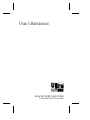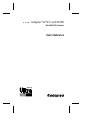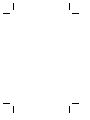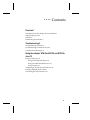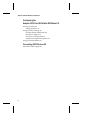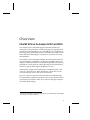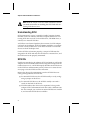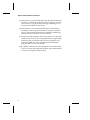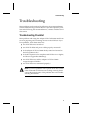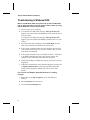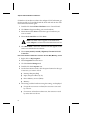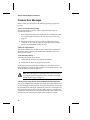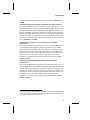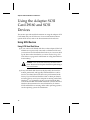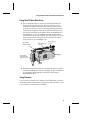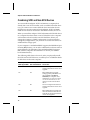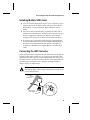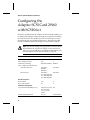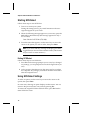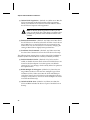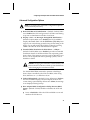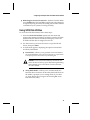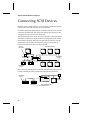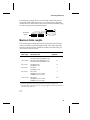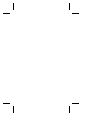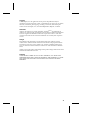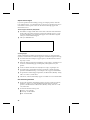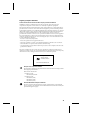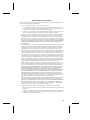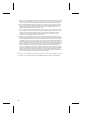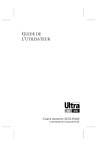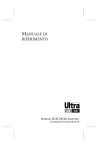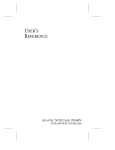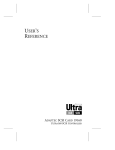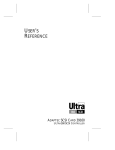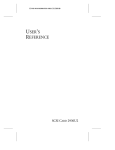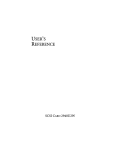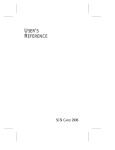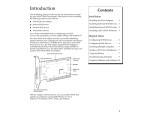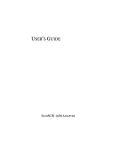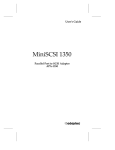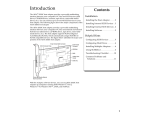Download Adaptec 29160LP - SCSI Card Storage Controller U160 160 MBps Installation guide
Transcript
USER’S REFERENCE ADAPTEC SCSI CARD 29160 ULTRA160 SCSI CONTROLLER R Adaptec, Inc. 691 South Milpitas Boulevard Milpitas, CA 95035 © 2000 Adaptec, Inc. Adaptec, Inc. All rights reserved. Adaptec and the Adaptec logo are trademarks of Adaptec, Inc. which may be registered in some jurisdictions. Printed in Singapore STOCK NO.: 512521-03, Rev. A RAC 01/2000 (SRC: 512521-00, Ver. AA) ▼ ▼ ▼ ▼ Adaptec SCSI Card 29160 Ultra160 SCSI Controller User’s Reference R ▼ ▼ ▼ ▼ Contents Overview 1 Ultra160 SCSI on the Adaptec SCSI Card 29160 1 Understanding SCSI 2 SCSI IDs 2 Terminating the SCSI Bus 3 Troubleshooting 5 Troubleshooting Checklist 5 Troubleshooting in Windows 95/98 6 Common Error Messages 10 Using the Adaptec SCSI Card 29160 and SCSI Devices 12 Using SCSI Devices 12 Using SCSI Hard Disk Drives 12 Using Ultra160 Hard Disk Drives 13 Using Scanners 13 Combining SCSI and Non-SCSI Devices 14 Installing Multiple SCSI Cards 15 Connecting the LED Connector 15 iii Adaptec SCSI Card 29160 User’s Reference Configuring the Adaptec SCSI Card 29160 with SCSISelect 16 Starting SCSISelect 18 Exiting SCSISelect 18 Using SCSISelect Settings 18 SCSI Bus Interface Definitions 19 Boot Device Options 19 SCSI Device Configuration 19 Advanced Configuration Options 21 Using SCSI Disk Utilities 23 Connecting SCSI Devices 24 Maximum Cable Lengths 25 iv Overview Ultra160 SCSI on the Adaptec SCSI Card 29160 The Adaptec SCSI Card 29160 supports Ultra160 SCSI devices. Ultra160 is a new generation of SCSI technology that expands SCSI performance from 80 MBytes/sec to 160 MBytes/sec. In addition to providing much greater performance, Ultra160 SCSI enables a maximum allowable cable length of 12 meters for optimal connectivity and flexibility.1 The Adaptec SCSI Card 29160 combines this Ultra160 SCSI technology with Adaptec’s SpeedFlex™ technology. SpeedFlex allows the Adaptec SCSI Card 29160 to be backwards compatible with previous generations of SCSI products, while allowing newer Ultra160 SCSI devices to operate at the higher 160 MBytes/sec rate. Although the Adaptec SCSI Card 29160 is a 64-bit PCI card, it also works in a 32-bit PCI slot. When installed in a 32-bit PCI slot, the card automatically runs in the slower 32-bit mode. This User’s Reference provides information about troubleshooting, SCSI termination, and other important topics. It also explains how to use the built-in SCSISelect utility if you need to change the Adaptec SCSI Card 29160 settings. 1 When only one Ultra2 or Ultra160 SCSI device is connected, the cable length can be up to 25 meters (82 feet). 1 Adaptec SCSI Card 29160 User’s Reference Note: Read the Adaptec SCSI Card 29160 Installation Guide if you need instructions on installing the SCSI Card and connecting SCSI devices to it. Understanding SCSI SCSI (pronounced “scuzzy”) stands for Small Computer Systems Interface. SCSI is an industry standard computer interface for connecting SCSI devices (such as a hard disk drive, CD-ROM drive, or scanner) to a common SCSI bus. A SCSI bus is an electrical pathway that consists of a SCSI adapter card (such as the Adaptec SCSI Card 29160) installed in a computer and one or more SCSI devices. SCSI cables are used to connect the devices to the SCSI adapter card. For the SCSI bus to function properly, a unique SCSI ID must be assigned to the SCSI card and each SCSI device connected to it, and the SCSI bus must be properly terminated. SCSI IDs Each device attached to the Adaptec SCSI Card 29160, as well as the Adaptec SCSI Card 29160 itself, must be assigned a unique SCSI ID number from 0 to 15. A SCSI ID uniquely identifies each SCSI device on the SCSI bus and determines priority when two or more devices are trying to use the SCSI bus at the same time. Refer to the device’s documentation to set the SCSI ID. Here are some general guidelines for SCSI IDs: 2 ■ For internal SCSI devices, the SCSI ID usually is set by configuring a jumper on the device. ■ For external SCSI devices, the SCSI ID usually is set with a switch on the back of the device. ■ SCSI ID numbers don’t have to be sequential, as long as the Adaptec SCSI Card 29160 and each device has a different number. For example, you can have an internal SCSI device with ID 0, and an external SCSI device with ID 6. Overview ■ SCSI ID 7 has the highest priority on the SCSI bus. The priority of the remaining IDs, in descending order, is 6 to 0, then 15 to 8. ■ The Adaptec SCSI Card 29160 is preset to SCSI ID 7 and should not be changed. This gives it the highest priority on the SCSI bus. ■ Most internal SCSI hard disk drives come from the factory preset to SCSI ID 0. ■ If you have 8-bit (or Narrow) SCSI devices, they must use SCSI IDs 0, 1, 2, 3, 4, 5, or 6. SCSI ID 0 is recommended for the first SCSI hard disk drive. ■ If you are booting your computer from a SCSI hard disk drive connected to the Adaptec SCSI Card 29160, the Boot SCSI ID setting in the SCSISelect utility must correspond to the SCSI ID of the device from which you are booting. By default, the Boot SCSI ID is set to 0. We recommend that you do not change this setting. ■ In Windows® 95/98, you can use the Device Manager to determine which SCSI ID is assigned to each installed SCSI device. Terminating the SCSI Bus To ensure reliable communication on the SCSI bus, the ends of the SCSI bus must be properly terminated. This is accomplished when the device at the end of each cable, or the end of the cable itself, has a terminator installed (or enabled). Terminators must be removed, or termination must be disabled, on devices between the ends of each cable. Since the method for terminating a SCSI device can vary widely, refer to the device’s documentation for instructions on how to enable or disable termination. Here are some general guidelines for termination: ■ Internal Ultra160 and Ultra2 SCSI devices come from the factory with termination disabled and cannot be changed. Proper termination for internal Ultra160 and Ultra2 SCSI devices is provided by a 68-pin Internal LVD (low voltage differential) SCSI cable, which has a built-in terminator at its end. 3 Adaptec SCSI Card 29160 User’s Reference 4 ■ Termination on non-Ultra160 and Ultra2 internal SCSI devices usually is controlled by manually setting a jumper or a switch on the device, or by physically removing or installing one or more resistor modules on the device. ■ Termination on most external SCSI devices is controlled by installing or removing a SCSI terminator. However, termination on some external SCSI devices is enabled or disabled by setting a switch on the back of the SCSI device. ■ The last external Ultra160 or Ultra2 SCSI device must be terminated with an LVD/SE (low voltage differential/single ended) terminator plug to ensure that the device will operate at its maximum speed. If you use a different kind of terminator plug, the data I/O rate will decrease. ■ By default, termination on the Adaptec SCSI Card 29160 itself is set to Automatic (the preferred method). We recommend that you do not change this default setting. Troubleshooting Troubleshooting Most problems can be resolved by following the recommendations in the Troubleshooting Checklist below. If you still experience problems after following the recommendations, continue with the rest of this section. Troubleshooting Checklist Most problems with using the Adaptec SCSI Card 29160 result from errors in preparing and connecting devices on the SCSI bus. If you have problems, check these items first. ■ Are all SCSI devices turned on? ■ Are all SCSI cables and power cables properly connected? ■ Is the Adaptec SCSI Card 29160 firmly seated and secured in the PCI expansion slot? ■ Is the PCI expansion slot compliant with PCI Rev. 2.1 or higher, and does it support Bus Mastering? ■ Are all SCSI devices and the Adaptec SCSI Card 29160 assigned unique SCSI IDs? ■ Are all SCSI devices terminated properly? Note: If you have problems with a specific SCSI device when other connected SCSI devices are working correctly, please contact the manufacturer of the problem device for troubleshooting information. 5 Adaptec SCSI Card 29160 User’s Reference Troubleshooting in Windows 95/98 When I start Windows 95/98, the system locks up when the Windows logo is displayed. How can I get the system to start so that I can verify that the SCSI card is functioning normally? 1 Start or restart your computer. 2 (For Windows 95:) When the message “Starting Windows 95” appears, press and release the F8 function key while the text is on your screen. (For Windows 98:) When the message “Starting Windows 98” appears, press and release the Ctrl key while the text is on your screen.) 3 From the menu that is displayed, select Safe Mode. (It may take several minutes for Windows 95/98 to load.) 4 If the system completes the boot to the desktop, the core software is functional; resources, software conflicts, and/or hardware need to be checked. 5 If the system still fails to boot, and the boot drive is connected to an EIDE controller, shut down the system, remove the Adaptec SCSI Card 29160, and restart the computer. 6 Verify that an IRQ is available by viewing resources in System Properties. 7 Under the Control Panel, verify that the operating system is set to Optimal Performance by checking the Performance tab under System Properties. (Make sure you are not in Safe Mode.) How can I tell if the Adaptec SCSI Card 29160 driver is loading properly? 6 1 Right click on the My Computer icon on the Windows desktop. 2 Select Properties from the menu. 3 Click the Device Manager tab. Troubleshooting 4 Double-click the SCSI Controller icon. The software driver for the Adaptec SCSI Card 29160 is listed as 29160, 29160N, 29160B, CPQ29160, Ultra160 PCI SCSI Controller. ■ If the driver is listed, the Adaptec SCSI Card 29160 driver is loading properly. ■ If the driver is listed but has an exclamation mark inside a yellow circle the software driver may conflict with other hardware using the same resources. Double-click the icon to see the device status and possible solutions. ■ If the driver is listed but has an “X” inside a red circle, the Adaptec SCSI Card 29160 software driver is disabled and isn’t loading. ■ If the SCSI Controller icon or the Adaptec SCSI Card 29160 software driver is not listed, reinstall the driver that was included with the SCSI card. An “X” inside a red circle appears with the Adaptec SCSI Card 29160 software driver in Device Manager. What does this mean? It means that the Adaptec SCSI Card 29160 software driver is disabled and isn’t loading. To enable the driver 1 Double-click the Adaptec SCSI Card 29160 software driver in Device Manager. 2 Under the General tab, click the Original Configuration (current) box. What if there is no SCSI Controller icon under Device Manager, or the software driver for the Adaptec SCSI Card 29160 does not appear under Device Manager? If the SCSI Controller icon or the software driver do not appear 1 Double-click the Add New Hardware icon in Control Panel. 2 Click Next to begin installing your new hardware. 3 Select Yes (recommended) and click Next to have Windows search for the Adaptec SCSI Card 29160. 4 Follow the on-screen instructions. 7 Adaptec SCSI Card 29160 User’s Reference If Windows 95/98 does not detect the Adaptec SCSI Card 29160, get the driver disk or CD included with the SCSI card and run the Add New Hardware Wizard again: 1 Double-click the Add New Hardware icon in Control Panel. 2 Click Next to begin installing your new hardware. 3 Select No and click Next to select the type of hardware you want to install. 4 Select SCSI controllers and click Next. Note: The 29160 will not appear on the Models list when Adaptec is selected from the Manufacturers list. 5 Click Have Disk... and follow the directions that appear on the screen to install the driver software. 6 Select 29160, 29160N, 29160B, CPQ29160, Ultra160 PCI SCSI Controller. How can I check the status of a resource such as IRQ, Memory, or I/O? 1 Right click on My Computer. 2 Select Properties from the menu. 3 Click the Device Manager tab. 4 Double-click the Computer icon. 5 On the View Resources tab, click the option button for the type of resource you want to check: 6 8 ■ Interrupt Request (IRQ) ■ Input/Output Address (I/O) ■ Direct Memory Access (DMA) ■ Memory The setting, and the hardware using the setting, are displayed. ■ If a specific resource is not listed, the resource is not used by a device. ■ If a resource is listed more than once, the resource is used by more than one device. Troubleshooting ■ 7 If a resource is used by an unknown device, the resource is used but the device using the resource cannot be detected. (This condition is most common.) Click Cancel to close the windows, then close Control Panel. How do I use the Hardware Conflict Troubleshooter in Windows 95/98? 1 Click the Start button, then click Help. 2 From the Contents tab, double-click Troubleshooting. (In Windows 98, click Troubleshooting and then click Windows 98 Troubleshooting.) 3 Double-click if you have a hardware conflict. 4 Follow the step-by-step instructions in Windows Help. 9 Adaptec SCSI Card 29160 User’s Reference Common Error Messages Here is what you should do if the following messages appear at bootup: “Device connected, but not ready” The host received no answer when it requested data from an installed SCSI device. 1 Run SCSISelect® and set the Send Start Unit Command to Yes for the particular SCSI device ID. See Starting SCSISelect on page 18. 2 Ensure that the device is set to spin up when the power is switched on. The spin up option is typically set by a jumper. (See the documentation for the device.) “Start unit request failed” The SCSI card BIOS was unable to send a Start Unit Command to the device. Run SCSISelect and disable the Send Start Unit Command for the device. “Time-out failure during...” An unexpected time-out occurred. 1 Verify that the SCSI bus is properly terminated. 2 Verify that all cables are properly connected. Try disconnecting the SCSI device cables from the SCSI card and then starting the computer. If the computer successfully restarts, one of the SCSI devices may be defective. Note: The following error message entries refer to the SCSI connectors and SCSI segments on the Adaptec SCSI Card 29160. See the figure on page 13. “Attention! Too many devices are terminated on the SE connectors” The SCSI card BIOS has detected more than two terminated devices on the SE (single-ended) segment. Verify the termination on both the 68-pin internal SE and 50-pin internal SE connectors. Terminate only the last SCSI device at the end of each cable. Remove or disable the terminators on the SCSI devices between the ends of the cables. If no SCSI devices are connected to either of the connectors, set the 10 Troubleshooting SCSISelect termination option for the SE connector to Automatic or Enable. “Attention! Insufficient termination detected on the SE connectors” The SCSI card BIOS has detected only one terminated device, or no terminated devices, on the SE (single-ended) segment. Verify the termination on both the 68-pin internal SE and 50-pin internal SE connectors. Terminate only the last SCSI device at the end of each cable. Remove or disable the terminators on the SCSI devices between the ends of the cables. If no SCSI devices are connected to either of the connectors, set the SCSISelect termination option for the SE connector to Automatic or Enable. “Attention! Too many devices are terminated on the LVD/SE connectors”2 The SCSI card BIOS has detected more than two terminated devices on the LVD-SE SCSI segment. Verify the termination on both the internal and external 68-pin LVD/SE connectors. Terminate only the last SCSI device at the end of each cable. Remove or disable the terminators on the SCSI devices between the ends of the cables. If no SCSI devices are connected to either of the connectors, set the SCSISelect termination option for the LVD/SE connector to Automatic or Enable. “Attention! Insufficient termination detected on the LVD/SE connectors”2 The SCSI card BIOS has detected only one terminated device, or no terminated devices, on the LVD-SE segment. Verify the termination on both the internal and external 68-pin connectors. Terminate only the last SCSI device at the end of each cable. Remove or disable the terminators on the SCSI devices between the ends of the cables. If no SCSI devices are connected to either of the connectors, set the SCSISelect termination option for the LVD/SE connector to Automatic or Enable. 2 For the SE segment, the termination detection feature is only implemented when the segment is running in SE mode. No message is displayed if it is running in Ultra160/Ultra2 SCSI mode. 11 Adaptec SCSI Card 29160 User’s Reference Using the Adaptec SCSI Card 29160 and SCSI Devices This section provides useful information on using the Adaptec SCSI Card 29160 and your SCSI devices. For more information about a specific SCSI device, refer to the documentation for that device. Using SCSI Devices Using SCSI Hard Disk Drives ■ If you connect a SCSI hard disk drive to the Adaptec SCSI Card 29160 that was previously connected to a different SCSI card, you must low-level format the drive before you can use it. Back up the data on the drive before you move it! (See Using SCSI Disk Utilities on page 23 for information on using the SCSISelect format utility.) Caution: A low-level format destroys all data on the drive. Be sure to back up the data before performing a low-level format. ■ 12 Every SCSI hard disk drive must be physically low-level formatted, partitioned, and logically formatted before it can be used to store data. Most SCSI drives are pre-formatted at the factory. If your SCSI hard disk drive has not been pre-formatted at the factory, and if your computer is running under DOS, Windows® 3.x, or Windows 95/98, you can format the disk with the DOS Fdisk and Format commands. (See the DOS and Windows documentation for more information.) To format SCSI hard disk drives running under other operating systems, see the operating system documentation. Using the Adaptec SCSI Card 29160 and SCSI Devices Using Ultra160 Hard Disk Drives ■ We recommend that you connect your LVD (Ultra160 and Ultra2) SCSI devices to the two 68-pin connectors on the LVD-SE SCSI segment and that you connect your non-LVD SCSI devices (if any) to the two SE (single-ended) connectors on the SE SCSI segment. This allows the LVD SCSI devices to run at their maximum performance levels of 160 MBytes/sec or 80 MBytes/sec. If you combine LVD and non-LVD SCSI devices on the same SCSI segment, the data transfer rate of the LVD SCSI devices will drop down to non-LVD SCSI performance levels of up to 40 MBytes/sec. 68-pin internal LVD/SE connector 68-pin internal SE connector 50-pin internal SE connector SE segment 68-pin external Very High Density LVD/SE connector LVD-SE segment ■ Internal Ultra160 SCSI devices come from the factory with termination disabled and cannot be changed. Proper termination is provided by the terminator at the end of the internal Ultra160 SCSI cable. Using Scanners If you connect a scanner to the Adaptec SCSI Card 29160, you must install the scanner manufacturer’s proprietary software drivers. See your scanner’s documentation for details. 13 Adaptec SCSI Card 29160 User’s Reference Combining SCSI and Non-SCSI Devices You can install the Adaptec SCSI Card 29160 in a computer that already has a non-SCSI controller, such as an EIDE controller. However, you cannot cross-connect the disk drives and other devices: SCSI devices must be connected to the Adaptec SCSI Card 29160, EIDE devices must be connected to the EIDE controller, and so on. When you install the Adaptec SCSI Card 29160 and SCSI disk drives in a computer that boots from a non-SCSI disk drive, the computer will continue to boot from the non-SCSI disk drive unless you change the computer’s CMOS configuration. You do not need to change the configuration if you just want to use the SCSI drives for additional file storage space. If your computer’s motherboard BIOS supports the BIOS Boot Specification (BBS) feature, you can select a different boot device without much difficulty. (To determine if the motherboard BIOS supports BBS, read the computer documentation or contact your motherboard manufacturer.) The following table shows what to do, after you physically install the SCSI card and SCSI devices, to enable you to use different kinds of disk drives in the same computer: Does computer Want computer to BIOS support BBS? boot from SCSI drive? Then do this: No No No action required. SCSI drives and non-SCSI drives can be used together. No Yes Run CMOS Setup program. Change primary Hard Disk setting to None or No Drives Installed (see computer documentation). You will not be able to use the non-SCSI drive(s) at all when you boot from the SCSI drive. Yes No No action required. SCSI drives and non-SCSI drives can be used together. Yes Yes Run CMOS Setup program and select SCSI drive as boot device. SCSI drives and non-SCSI drives can be used together. 14 Using the Adaptec SCSI Card 29160 and SCSI Devices Installing Multiple SCSI Cards ■ You can install multiple SCSI cards in your computer; you are limited only by the available system resources (for example, IRQ settings, I/O port addresses, BIOS addresses, and so forth). ■ Each SCSI card you install forms a separate SCSI bus with a different set of SCSI devices. SCSI IDs can be reused as long as the ID is assigned to a device on a different SCSI card (for example, each SCSI card can have a device with SCSI ID 2). ■ If you have two or more SCSI cards and your computer boots from a SCSI disk drive, leave the host adapter BIOS enabled on the SCSI card to which the boot disk drive is connected. Use SCSISelect to disable the host adapter BIOS on the other SCSI cards. Connecting the LED Connector (Optional feature) Most computers have an LED disk activity light on the front panel of the system case. If you choose to disconnect the cable from the LED connector on the motherboard and connect it to the LED connector on the SCSI card as shown in the diagram below, the LED on the front panel of the computer will light whenever there is activity on the SCSI bus. Note: If you connect the LED cable to the SCSI card, the LED disk activity light will no longer indicate disk activity on the non-SCSI disk drives. LED Cable from motherboard 2-pin LED Cable LED Connector on host adapter 1 1 Pin 1 15 Adaptec SCSI Card 29160 User’s Reference Configuring the Adaptec SCSI Card 29160 with SCSISelect SCSISelect, included with the Adaptec SCSI Card 29160, enables you to change SCSI settings without opening the computer or handling the card. SCSISelect also enables you to low-level format or verify the disk media of your SCSI hard disk drives. The following table lists the available and default settings for each SCSISelect option. Note: The default settings are appropriate for most systems. Run SCSISelect if you need to change or view current settings, or if you would like to run the SCSI disk utilities. See the descriptions of each option starting on page 18. SCSISelect Options Available Settings Default Setting Host Adapter SCSI ID 0-15 7 SCSI Parity Checking Enabled, Disabled Enabled SCSI Bus Interface Definitions: Host Adapter SCSI Termination LVD/SE Connectors Automatic, Enabled, Disabled SE Connectors Automatic Automatic Low On/High On Low Off/High Off Low Off/High On Automatic Boot Device Options: Boot SCSI ID Boot LUN Number1 0-15 0 0-7 0 SCSI Device Configuration: Sync Transfer Rate (MBytes/sec) 160, 80.0, 53.4, 40.0, 160 32.0, 26.8, 20.0, 16.0, 13.4, 10.0, ASYN Initiate Wide Negotiation Yes, No 16 Yes (Enabled) Configuring the Adaptec SCSI Card 29160 with SCSISelect SCSISelect Options Available Settings Default Setting Enable Disconnection Yes, No Yes (Enabled) Send Start Unit Command Yes, No Yes (Enabled) Enable Write Back Cache 2 N/C (No Change) N/C (No Yes, No Change) BIOS Multiple LUN Support 2 Yes, No No (Disabled) Include in BIOS Scan 2 Yes, No Yes (Enabled) Advanced Configuration Options: Reset SCSI Bus at IC Initialization Enabled, Disabled Enabled Display <Ctrl> <A> Messages during Enabled, Disabled Enabled BIOS Initialization Extended BIOS Translation for DOS Drives > 1 GByte Enabled, Disabled Enabled Verbose/Silent Mode Verbose, Silent Host Adapter BIOS Enabled Enabled Disabled: Not Scan Disabled: Scan Bus Verbose Domain Validation 2 Enabled, Disabled Enabled Support Removable Disks Under BIOS as Fixed Disks 2 Disabled, Boot Only, All Disks Disabled BIOS Support for Bootable CD-ROM 2 Enabled, Disabled Enabled BIOS Support for Int 13 Extensions 2 Enabled, Disabled Enabled 1 Setting is 2 valid only if Multiple LUN Support is enabled. Settings are valid only if host adapter BIOS is enabled. 17 Adaptec SCSI Card 29160 User’s Reference Starting SCSISelect Follow these steps to start SCSISelect: 1 Turn on or restart your system. During the startup process, pay careful attention to the messages that appear on your screen. 2 When the following message appears on your screen, press the Ctrl-A keys simultaneously (this message appears for only a few seconds): Press <Ctrl><A> for SCSISelect (TM) Utility! 3 From the menu that appears, use the arrow keys to move the cursor to the option you want to select, then press Enter. Note: If you have difficulty viewing the display, press F5 to toggle between color and monochrome modes. (This feature may not work on some monitors.) Exiting SCSISelect Follow these steps to exit SCSISelect: 1 Press Esc until a message prompts you to exit (if you changed any settings, you are prompted to save the changes before you exit). 2 At the prompt, select Yes to exit, then press any key to reboot the computer. Any changes you made in SCSISelect take effect after the computer boots. Using SCSISelect Settings To select an option, use the arrow keys to move the cursor to the option, then press Enter. In some cases, selecting an option displays another menu. You can return to the previous menu at any time by pressing Esc. To restore the original SCSISelect default values, press F6 from the main SCSISelect screen. 18 Configuring the Adaptec SCSI Card 29160 with SCSISelect SCSI Bus Interface Definitions ■ Host Adapter SCSI ID—(Default: 7) Sets the SCSI ID for the SCSI card. The Adaptec SCSI Card 29160 is set at 7, which gives it the highest priority on the SCSI bus. We recommend that you do not change this setting. ■ SCSI Parity Checking—(Default: Enabled) When set to Enabled, verifies the accuracy of data transfer on the SCSI bus. Leave this setting enabled unless any SCSI device connected to the Adaptec SCSI Card 29160 does not support SCSI parity. ■ Host Adapter SCSI Termination—(Default: Automatic) Determines the termination setting for the SCSI card. The default setting for both the LVD/SE (low voltage differential/single ended) connectors and SE connectors is Automatic, which allows the SCSI card to adjust the termination as needed depending on the configuration of the connected SCSI devices. We recommend that you do not change these settings. Boot Device Options ■ Boot SCSI ID—(Default: 0) Specifies the SCSI ID of your boot device. We recommend that you do not change the default setting. ■ Boot LUN Number—(Default: 0) Specifies which LUN (Logical Unit Number) to boot from on your boot device. This setting is not valid unless Multiple LUN Support is Enabled (see Advanced Configuration Options on page 21). SCSI Device Configuration SCSI Device Configuration options can be set individually for each connected SCSI device. Note: To configure settings for a SCSI device, you must know its SCSI ID (see Using SCSI Disk Utilities on page 23). ■ Sync Transfer Rate—(Default: 160) Determines the maximum synchronous data transfer rate that the SCSI card supports. Use the maximum value of 160 MBytes/sec. 19 Adaptec SCSI Card 29160 User’s Reference ■ Initiate Wide Negotiation—(Default: Yes) When set to Yes, the SCSI card attempts 16-bit data transfer (wide negotiation). When set to No, the SCSI card uses 8-bit data transfer unless the SCSI device requests wide negotiation. Note: Set Initiate Wide Negotiation to No if you are using an 8-bit SCSI device that hangs or exhibits other performance problems with 16-bit data transfer rate enabled. ■ Enable Disconnection—(Default: Yes) When set to Yes, allows the SCSI device to disconnect from the SCSI bus. Leave the setting at Yes if two or more SCSI devices are connected to the SCSI card. If only one SCSI device is connected, changing the setting to No results in slightly better performance. ■ Send Start Unit Command—(Default: Yes) When set to Yes, the Start Unit Command is sent to the SCSI device at bootup. The following three options have no effect if the SCSI Card BIOS is disabled. (The SCSI Card BIOS is normally enabled by default.) 20 ■ Enable Write Back Cache—(Default: N/C) Can be used to enable or disable the write-back cache on SCSI disk drives connected to the host adapter. Leave this option at its default setting of N/C (no change), which usually allows for optimum drive performance. ■ BIOS Multiple LUN Support—(Default: No) Leave this setting at No if the device does not have multiple Logical Unit Numbers (LUNs). When set to Yes, the SCSI card BIOS provides boot support for a SCSI device with multiple LUNs (for example, a CD “juke box” device in which multiple CDs can be accessed simultaneously). ■ Include in BIOS Scan—(Default: Yes) When set to Yes, the SCSI card BIOS includes the device as part of its BIOS scan at bootup. Configuring the Adaptec SCSI Card 29160 with SCSISelect Advanced Configuration Options Note: Do not change the Advanced Configuration Options unless absolutely necessary. ■ Reset SCSI Bus at IC Initialization—(Default: Enabled) When set to Enabled, the SCSI card generates a SCSI bus reset during its power-on initialization and after a hard reset. ■ Display <Ctrl> <A> Messages during BIOS Initialization— (Default: Enabled) When set to Enabled, the SCSI card BIOS displays the Press <Ctrl> <A> for SCSISelect (TM) Utility! message on your screen during system bootup. If this setting is disabled, you can still invoke the SCSISelect Utility by pressing <Ctrl> <A> after the SCSI card BIOS banner appears. ■ Extended BIOS Translation for DOS Drives > 1 GByte— (Default: Enabled) When set to Enabled, provides an extended translation scheme for SCSI hard disks with capacities greater than 1 GByte. This setting is necessary only for MS-DOS 5.0 or above; it is not required for other operating systems, such as NetWare or UNIX. Caution: Changing the translation scheme destroys all data on the drive. Be sure to back up your disk drives before changing the translation scheme. Use the MS-DOS Fdisk command to partition a disk larger than 1 GByte controlled by the SCSI card BIOS, when using DOS, Windows 3.1.x, or Windows 95/98. ■ Verbose/Silent Mode—(Default: Verbose) When set to Verbose, the SCSI card BIOS displays the host adapter model on the screen during system buildup. When set to Silent, the message is not displayed during bootup. ■ Host Adapter BIOS (Configuration Utility Reserves BIOS Space)—(Default: Enabled) Enables or disables the SCSI card BIOS. ■ Leave at Enabled to allow the SCSI card BIOS to scan and initialize all SCSI devices. 21 Adaptec SCSI Card 29160 User’s Reference ■ Set to Disabled: Not scan if the devices on the SCSI bus (for example, CD-ROM drives) are controlled by software drivers and do not need the BIOS, and you do not want the BIOS to scan the SCSI bus. ■ Set to Disabled: Scan Bus if you do not need the BIOS, but you want it to scan the SCSI devices on the bus and you need to spin up the devices. The following four options have no effect when the SCSI Card BIOS is disabled. (The SCSI Card BIOS is normally enabled by default.) ■ Domain Validation—(Default: Enabled) Determines the optimal transfer rate for each device on the SCSI bus and sets transfer rates accordingly. Displays the resulting data transfer rate. ■ Support Removable Disks Under BIOS as Fixed Disks— (Default: Disabled) Determines which removable-media drives are supported by the SCSI card BIOS. Choices are as follows: ■ Disabled— No removable-media drives are treated as hard disk drives. Software drivers are required because the drives are not controlled by the BIOS. ■ Boot Only—Only the removable-media drive designated as the boot device is treated as a hard disk drive. ■ All Disks—All removable-media drives supported by the BIOS are treated as hard disk drives. Caution: You may lose data if you remove a removablemedia cartridge from a SCSI drive controlled by the SCSI card BIOS while the drive is on. If you want to be able to remove the media while the drive is on, install the removable-media software driver and set Support Removable Disks Under BIOS as Fixed Disks to Disabled. ■ 22 BIOS Support for Bootable CD-ROMs—(Default: Enabled) When set to Enabled, the SCSI card BIOS allows the computer to boot from a CD-ROM drive. Configuring the Adaptec SCSI Card 29160 with SCSISelect ■ BIOS Support for Int 13 Extensions—(Default: Enabled) When set to Enabled, the SCSI card BIOS supports Int 13h extensions as required by Plug-and-Play. The setting can be either enabled or disabled if your system is not Plug-and-Play. Using SCSI Disk Utilities To access the SCSI disk utilities, follow these steps: 1 Select the SCSI Disk Utilities option from the menu that appears after starting SCSISelect. SCSISelect scans the SCSI bus (to determine the devices installed) and displays a list of all SCSI IDs and the devices assigned to each ID. 2 Use the arrow keys to move the cursor to a specific ID and device, then press Enter. 3 A small menu appears, displaying the options Format Disk and Verify Disk Media. ■ Format Disk—Allows you to perform a low-level format on a hard disk drive. Most SCSI disk devices are preformatted at the factory and do not need to be formatted again. Caution: A low-level format destroys all data on the drive. Be sure to back up your data before performing this operation. You cannot abort a low-level format once it is started. ■ Verify Disk Media—Allows you to scan the media of a hard disk drive for defects. If the utility finds bad blocks on the media, it prompts you to reassign them; if you select yes, those blocks are no longer used. Pressing Esc at any time aborts the utility. 23 Adaptec SCSI Card 29160 User’s Reference Connecting SCSI Devices Here are some examples of how you can connect internal and external SCSI devices to the Adaptec SCSI Card 29160. To achieve maximum performance, attach the first device to the end connector (furthest from the SCSI card); attach other devices to the connectors that are closer to the SCSI card. The first example shows SCSI devices connected to all four internal and external connectors. Note the built-in terminator on the end of the internal LVD SCSI cable. The last external SCSI device must be terminated with an LVD/SE terminator plug to ensure that all devices will operate at their maximum speed. Built-in terminator Wide SCSI devices T T Terminated devices Ultra160/Ultra2 SCSI devices T T Terminated device Ultra/Fast Narrow SCSI devices The following example shows Ultra160 and Ultra2 SCSI devices connected to the 68-pin LVD/SE internal and external connectors. T Terminated device Built-in terminator T Ultra160/Ultra2 SCSI devices 24 Connecting SCSI Devices The following example shows two Ultra160/Ultra2 SCSI devices connected to the external connector. As in the previous diagrams, the last device on the SCSI bus must use an LVD/SE terminator plug in order to operate at its maximum speed. Terminated device T Maximum Cable Lengths The total length of cabling (internal and external) on the SCSI bus cannot exceed the maximum lengths listed in the following table. The third column lists the maximum number of SCSI devices you can connect to the SCSI card. Maximum Cable Length Data Transfer Rate Maximum Devices Supported 25 m (82.0 ft) Ultra160 SCSI (160 MBytes/sec) and Ultra2 SCSI (80 MBytes/sec) 1 12 m (39.4 ft) Ultra160 SCSI (160 MBytes/sec)1 and Ultra2 SCSI (80 MBytes/sec) 15 3 m (9.8 ft) Fast Wide SCSI (20 MBytes/sec) 15 3 m (9.8 ft) Fast SCSI (10 MBytes/sec) 7 3 m (9.8 ft) Ultra SCSI (40 MBytes/sec for 16-bit, 20 MBytes/sec for 8-bit) 4 1.5 m (4.9 ft) Ultra SCSI (40 MBytes/sec for 16-bit, 20 MBytes/sec for 8-bit) 5-72 1 Mixing Fast/Ultra devices with Ultra160 and Ultra2 SCSI devices causes the entire 2 SCSI bus to default to Ultra SCSI speeds and cable length requirements. Ultra SCSI data transfer rates do not currently support more than seven devices connected to the SCSI card. ❒ 25 Copyright © 2000 Adaptec, Inc. All rights reserved. No part of this publication may be reproduced, stored in a retrieval system, or transmitted in any form or by any means, electronic, mechanical, photocopying, recording or otherwise, without the prior written consent of Adaptec, Inc., 691 South Milpitas Blvd., Milpitas, CA 95035. Trademarks Adaptec, the Adaptec logo, AHA, SpeedFlex, and SCSISelect are trademarks of Adaptec, Inc. which may be registered in some jurisdictions. Window and Windows 95/98 are registered trademarks of Microsoft Corporation in the U.S. and other countries used under license. All other trademarks are owned by their respective owners. Changes The material in this document is for information only and is subject to change without notice. While reasonable efforts have been made in the preparation of this document to assure its accuracy, Adaptec, Inc. assumes no liability resulting from errors or omissions in this document, or from the use of the information contained herein. Adaptec reserves the right to make changes in the product design without reservation and without notification to its users. Disclaimer IF THIS PRODUCT DIRECTS YOU TO COPY MATERIALS, YOU MUST HAVE PERMISSION FROM THE COPYRIGHT OWNER OF THE MATERIALS TO AVOID VIOLATING THE LAW WHICH COULD RESULT IN DAMAGES OR OTHER REMEDIES. 27 Adaptec Customer Support If you have questions about installing or using your Adaptec product, check this User’s Reference first—you will find answers to most of your questions here. If you need further assistance, please contact us. We offer the following support and information services. Technical Support Identification (TSID) Number ■ The TSID is a 12-digit number that can be found on the white label included in the box with your product. It helps to provide more efficient service to you by accurately identifying your product and support status. The TSID is required when you contact Technical Support. ■ Affix your TSID label here: Contacting Support Technical information including product literature, answers to commonly asked questions, and information on software upgrades is available through the following: ■ For information about Adaptec’s support options, call 408-945-2550, 24 hours a day, 7 days a week. ■ Search the Adaptec Support Knowledgebase (A.S.K.) at http://ask.adaptec.com for articles, troubleshooting tips, and frequently asked questions for your product. ■ Connect to the File Transfer Protocol (FTP) server at ftp://ftp.adaptec.com. ■ For email support, send technical questions to Adaptec’s Technical Support Specialists via WebMail at http://www.adaptec.com/ support/webmail.html. ■ To speak with a Technical Support Specialist, call 408-934-7274, Monday–Friday, 6:00 A.M. to 5:00 P.M., Pacific Time. ■ After-hours, weekend, and holiday support is available for a fee at 800-416-8066. Sales and Ordering Information ■ For pre-sales assistance with Adaptec products; to place an order for software, hardware, or cables; or to request additional documentation for Adaptec products, call 800-442-7274 or 408-957-7274, Monday–Friday, 6:00 A.M. to 5:00 P.M., Pacific Time. ■ For sales information in Europe, call ■ France: +33 1 34 523434 28 ■ Germany: +49 89 4564060 ■ UK: +44 1276 854500 Regulatory Compliance Statements Federal Communications Commission Radio Frequency Interference Statement WARNING: Changes or modifications to this unit not expressly approved by the party responsible for compliance could void the user’s authority to operate the equipment. This equipment has been tested and found to comply with the limits for a Class B digital device, pursuant to Part 15 of the FCC rules. These limits are designed to provide reasonable protection against harmful interference in a residential installation. This equipment generates, uses, and can radiate radio frequency energy, and if not installed and used in accordance with the instruction manual, may cause harmful interference to radio communications. However, there is no guarantee that interference will not occur in a particular installation. However, if this equipment does cause interference to radio or television equipment reception, which can be determined by turning the equipment off and on, the user is encouraged to try to correct the interference by one or more of the following measures: • Reorient or relocate the receiving antenna. • Increase the separation between equipment and receiver. • Connect the equipment to an outlet on a circuit different from that to which the receiver is connected. • Consult the dealer or an experienced radio/television technician for help. • Use a shielded and properly grounded I/O cable and power cable to ensure compliance of this unit to the specified limits of the rules. This device complies with part 15 of the FCC rules. Operation is subject to the following two conditions: (1) this device may not cause harmful interference and (2) this device must accept any interference received, including interference that may cause undesired operation. Adaptec, Inc. Adaptec SCSI Card 29160 Tested to Comply With FCC Standards FOR HOME OR OFFICE USE European Union Compliance Statement This Information Technology Equipment has been tested and found to comply with the following European directives: EMC Directive 89/336/EEC EN 50081-1 (1992): EN55022 (1994) Class B EN 50082-1 (1992): EN61000-4-2 (1998) EN61000-4-3 (1998) EN61000-4-4 (1995) Australian/New Zealand Compliance Statement This device has been tested and found to comply with the limits for a Class B digital device, pursuant to the Australian/New Zealand standard AS/NZS 3548 set out by the Spectrum Management Agency. 29 Canadian Compliance Statement This Class B digital apparatus meets all requirements of the Canadian InterferenceCausing Equipment Regulations. Cet appareil numérique de la classe B respecte toutes les exigences du Règlement sur le matérial brouilleur du Canada. Japanese Compliance 30 Adaptec Software License Agreement In return for acquiring a license to use the software (“Software”) and related documentation, you agree to the following terms and conditions: 1 License: This Agreement grants you, the Licensee, a license to: a use the Software on a single computer system which incorporates an Adaptec SCSI Card, or in the case of a multi-user or networked system which permits access to the Software by more than one user at the same time, at a single working location. b make one copy of the Software in machine readable form solely for back-up purposes provided you reproduce Adaptec’s copyright notice and any proprietary legends. 2 Restrictions: You may not distribute copies of the Software to others or electronically transfer the Software from one computer to another over a network. You may not use the Software from multiple locations of a multi-user or networked system at any one time. The Software contains trade secrets and in order to protect them you may not decompile, reverse engineer, disassemble, or otherwise reduce the Software to a human-perceivable form. YOU MAY NOT MODIFY, ADAPT, TRANSLATE, RENT, LEASE, LOAN, RESELL FOR PROFIT, DISTRIBUTE, NETWORK OR CREATE DERIVATIVE WORKS BASED UPON THE SOFTWARE OR ANY PART THEREOF. 3 Ownership of Software: As Licensee, you own the media upon which the software is fixed, but Adaptec retains title and ownership of the Software recorded on the original media and all subsequent copies of the Software regardless of the form or media in which or on which the original and other copies may exist. This license is not a sale of the Software or any copy. 4 Confidentiality: You agree to maintain the Software in confidence and to not disclose the Software to any third party without the express written consent of Adaptec. You further agree to take all reasonable precautions to preclude access of unauthorized persons to the Software. 5 Term: This license is effective until January 1, 2042, unless terminated earlier. You may terminate the license at any time by destroying the Software (including the related documentation) together with all copies or modifications in any form. Adaptec will have the right to terminate your license immediately if you fail to comply with any term or condition of this Agreement. Upon any termination, including termination by you, you must destroy the Software (including the related documentation) together with all copies or modifications in any form. 6 Limited Warranty: Adaptec warrants only that the media upon which the Software is furnished will be free from defects in material or workmanship under normal use and service for a period of thirty (30) days from the date of delivery to you. ADAPTEC DOES NOT AND CANNOT WARRANT THE PERFORMANCE OR RESULTS YOU MAY OBTAIN BY USING THE SOFTWARE OR DOCUMENTATION. THE FOREGOING STATES THE SOLE AND EXCLUSIVE REMEDIES ADAPTEC WILL PROVIDE FOR BREACH OF WARRANTY. EXCEPT FOR THE FOREGOING LIMITED WARRANTY, ADAPTEC MAKES NO WARRANTIES, EXPRESS OR IMPLIED, AS TO NONINFRINGEMENT OF THIRD PARTY RIGHTS, MERCHENTABILITY OR FITNESS FOR A PARTICULAR PURPOSE. Some states do not allow the exclusion of implied warranties or limitations on how long an implied warranty may last, so the above limitations may not apply to you. This warranty gives you specific legal rights and you may also have other rights which vary from state to state. 7 Limitation of Liability: IN NO EVENT WILL ADAPTEC BE LIABLE TO YOU FOR ANY SPECIAL DAMAGES, INCLUDING ANY LOST PROFITS, LOST SAVINGS OR OTHER INCIDENTAL OR CONSEQUENTIAL DAMAGES, EVEN IF ADAPTEC HAS BEEN ADVISED OF THE POSSIBILITY OF SUCH DAMAGES, OR FOR ANY CLAIM BY ANY OTHER PARTY. Some states do not allow the exclusion or limitation of special, incidental, or consequential damages, so the above limitation or exclusion may not apply to you. 8 Limitation of Remedies: Adaptec’s entire liability and your exclusive remedy shall be: a the replacement of any media not meeting Adaptec’s limited warranty which is returned to Adaptec; or b if Adaptec or its distributor is unable to deliver replacement media which is free of defects in materials or workmanship, you may terminate this Agreement by returning the Software and your money will be refunded. 31 9 Export: You acknowledge that the laws and regulations of the United States restrict the export and re-export of the Software. You agree that you will not export or re-export the Software or media in any form without the appropriate United States and foreign government approval. 10 U.S. Government Restricted Rights Legend for Units of the DoD: Use, duplication or disclosure by the Government is subject to restrictions as set forth in subparagraph (c)(1)(ii) of the Rights in Technical Data and Computer Software clause at 252.227-7013. Adaptec, Inc., 691 South Milpitas Boulevard, Milpitas, California 95035. 11 U.S. Government Restricted Rights Legend for Civilian Agencies: Use, reproduction or disclosure is subject to restrictions as set forth in subparagraphs (a) through (d) of the Commercial Computer Software - Restricted Rights clause at 52.227-19 and the limitations set forth in Adaptec, Inc.’s standard commercial agreement for this software. Unpublished - rights reserved under the copyright laws of the United States. 12 General: You acknowledge that you have read this Agreement, understand it, and that by opening the package you agree to be bound by its terms and conditions. You further agree that it is the complete and exclusive statement of the agreement between Adaptec and you which supersedes any proposal or prior agreement, oral or written, and any terms of this Agreement or any different terms will be enforceable against Adaptec unless Adaptec gives its express consent, including an express waiver of the terms of this Agreement, in a writing signed by an officer of Adaptec. You assume full responsibility for the use of the Software and agree to use the Software legally and responsibly. This Agreement shall be governed by California law except as to copyright matters which are covered by Federal law. This Agreement is deemed entered into at Milpitas, California by both parties. Should any provision of this Agreement be declared unenforceable in any jurisdiction, then such provision shall be deemed to be severable from this Agreement and shall not affect the remainder hereof. All rights in the Software not specifically granted in this Agreement are reserved by Adaptec. Should you have any questions concerning this Agreement, you may contact Adaptec by writing to: Adaptec, Inc., Legal Department, 691 South Milpitas Boulevard, Milpitas, California 95035. 32