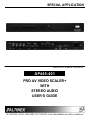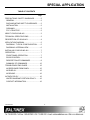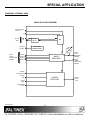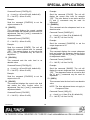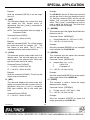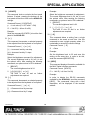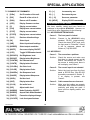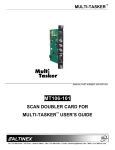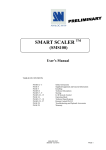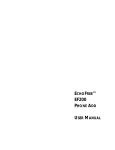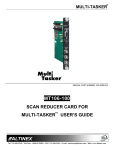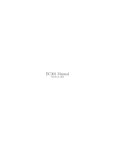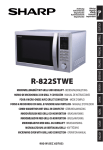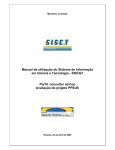Download Altinex AP445-401 User`s guide
Transcript
SPECIAL APPLICATION MANUAL PART NUMBER: 400-0422-001 AP445-401 PRO AV VIDEO SCALER+ WITH STEREO AUDIO USER’S GUIDE SPECIAL APPLICATION TABLE OF CONTENTS Page PRECAUTIONS / SAFETY WARNINGS .............. 2 GENERAL..........................................................2 RACK-MOUNTING SAFETY GUIDELINES........2 INSTALLATION .................................................2 CLEANING.........................................................2 FCC / CE NOTICE..............................................2 ABOUT YOUR AP445-401 .................................... 3 TECHNICAL SPECIFICATIONS .......................... 3 DESCRIPTION OF AP445-401 ............................. 4 APPLICATION DIAGRAM ..................................... 5 DIAGRAM 1: TYPICAL CONFIGURATION ........5 DIAGRAM 2: INTERNAL VIEW ..........................6 INSTALLING YOUR AP445-401 ........................... 7 OPERATION .......................................................... 7 FRONT PANEL OPERATION ............................7 RS-232 CONTROL.............................................8 DESCRIPTION OF COMMANDS .......................8 SUMMARY OF COMMANDS ...........................15 TROUBLESHOOTING GUIDE ............................ 15 NO RESPONSE FROM PANEL .......................15 NO DISPLAY....................................................15 NO SOUND......................................................16 ALTINEX POLICY................................................ 16 LIMITED WARRANTY/RETURN POLICY ........16 CONTACT INFORMATION ..............................16 400-0422-001 1 SPECIAL APPLICATION PRECAUTIONS / SAFETY WARNINGS 1 Please read this manual carefully before using your AP445-401. Keep this manual handy for future reference. These safety instructions are to ensure the long life of your AP445-401 and to prevent fire and shock hazard. Please read them carefully and heed all warnings. • • If the AP445-401 is not used for an extended period, disconnect the adapter from the wall to avoid fire, shock, and loss of power. Clean only with a dry cloth. Never use strong detergents or solvents, such as alcohol or thinner. Do not use a wet cloth or water to clean the unit. Do not open the unit to clean. 1.4 FCC / CE NOTICE • The maximum operating ambient temperature for this unit is 35°C. Never restrict the airflow through the devices fan or vents. Distribute units evenly inside the rack. Hazardous conditions may be created by an uneven weight distribution. Connect the unit to a properly rated supply circuit. Reliable Grounding should be maintained. • 1.2 INSTALLATION • • • • For best results, place the AP445-401 on a flat, leveled surface in a dry area away from dust and moisture. To prevent fire or shock, do not expose this unit to rain or moisture. Do not place the AP445-401 in direct sunlight, near heaters or heat radiating appliances, or near any liquid. Exposure to direct sunlight, smoke, or steam can harm internal components. Handle the AP445-401 carefully. Dropping or jarring can damage the unit. Do not pull the cables that are attached to the AP445-401. 400-0422-001 Unplug the AP445-401 adapter before cleaning. • Do not open the unit or power supply case, there are high-voltage components inside. • There are no user serviceable parts inside. Qualified ALTINEX service personnel must perform all service on the AP445-401. 1.2. RACK-MOUNTING SAFETY GUIDELINES • • • • • Do not place heavy objects on top of the AP445-401. 1.3 CLEANING 1.1 GENERAL • • • 2 This device complies with part 15 of the FCC Rules. Operation is subject to the following two conditions: (1) This device may not cause harmful interference, and (2) this device must accept any interference received, including interference that may cause undesired operation. This equipment has been tested and found to comply with the limits for a Class A digital device, pursuant to Part 15 of the FCC Rules. These limits are designed to provide reasonable protection against harmful interference when the equipment is operated in a commercial environment. This equipment generates, uses, and can radiate radio frequency energy and, if not installed and used in accordance with the instruction manual, may cause harmful interference to radio communications. Operation of this equipment in a residential area is likely to cause harmful interference in which case the user will be required to correct the interference at their expense. Any changes or modifications to the unit not expressly approved by ALTINEX, Inc. could void the user’s authority to operate the equipment. SPECIAL APPLICATION ABOUT YOUR AP445-401 2 TECHNICAL SPECIFICATIONS AP445-401 Pro AV Scaler+ FEATURES/ AP445-401 DESCRIPTION GENERAL Input Connectors Video, PC BYPASS (1) 15-pin HD female Video, S-Video (1) 4-pin Mini-DIN Video, Composite Video (1) BNC female Video, YPbPr (3) BNC female Audio, Stereo (4) 3.5mm female RS-232 (1) 9-pin HD female Output Connectors Video, RGBHV/YPbPr (1)15-pin HD Female Audio, Stereo, Unbalanced (1) 3.5mm female Audio, Stereo, Balanced (1) 5-pin terminal block Composite Video (NTSC/PAL) Compatibility S-Video (NTSC/PAL) Component Video PC BYPASS Resolution Compatibility VGA 640x480 WVGA 852x480 SVGA 800x600 PC XGA 1024x768 WXGA 1280x768 SXGA 1280x1024 HDTV 480p, 567p,720p,1080i The AP445-401 ProAVScaler+ converts Composite Video, S-Video, and Component Video signals into a variety of high-resolution Computer video or Component video signals. In addition to video, the AP445-401 has four stereo audio inputs and both balanced and unbalanced stereo outputs. The AP445-401 automatically detects and accepts either NTSC or PAL video standards for Composite and S-Video signals. The PC BYPASS computer signal may be switched to the output via a pass-through input. The Component video signals are scalable to the following output resolutions: 480p, 567p, 720p or 1080i. The Composite and S-Video signals may be scaled to VGA through SXGA resolution. Additionally, many control features allow the user access to adjust picture brightness, contrast, color, sharpness and hue. Any audio source may be selected and output to a balanced and unbalanced stereo output. The balanced output offers volume control and is adjustable over 16 steps of gain, whereas the unbalanced output is set to fixed level output. Table 1. AP445-401 General MECHANICAL Material Finish Height ( 1U ) Width ( Full Rack Wide ) Depth Weight Connector Panel T° Operating T° Maximum Humidity MTBF (calc.) The AP445-401 may be controlled either using front panel buttons or via a standard RS-232 port. Actual control may be accomplished through a computer control system or any other device capable of sending ASCII control commands via a RS-232 port. Available commands allow audio and video input selection, image control/adjustment and volume control. In addition, the AP445-401 incorporates noise reduction filters and sophisticated 3D comb filtering. The HelpInside™ feature allows programmers to have access to command structures and control of the AP445-401 from any terminal. This technology provides easier than ever control of the AP445-401 ProAVScaler+ with simple keyboard commands. No typing of long keyboard strings is necessary. 400-0422-001 3 AP445-401 0.08”AL Black 1.75in ( 44.5mm ) 17.0in ( 431.8mm ) 9.0in ( 228.6mm ) 3.0 lb (1.36 kg) Black 10°C to 35°C 0°C to 50°C 90% non-condensing 40,000 hrs Table 2. AP445-401 Mechanical 3 SPECIAL APPLICATION ELECTRICAL Inputs Video, Composite Video, S-Video Video, (YCbCr) Video, PC Audio, Stereo Outputs Video, Mode Video, Analog Video, Impedance Video, Sync Audio, Balanced Audio, Unbalanced AP445-401 ELECTRICAL Control Manual RS-232 Infrared (IR), optional NTSC/PAL, 1Vp-p, 75 ohm 1Vp-p, 75 ohm Y = 1Vp-p, 75 ohm Cb and Cr = 0.7Vp-p, 75 ohm RGB (0.7Vp-p), HV (TTL) 0dBu 10 Kohm Picture Adjustments RGBHV or YPbPr Output Adjustments 0.7 V p-p max. 75 Ohms TTL (+/-) Power 1Vp-p max 1Vp-p max Table 3. AP445-401 Electrical DESCRIPTION OF AP445-401 AP445-401 Front Panel Keys Rear Panel 9-pin HD female IR remote control transmitter Brightness Contrast Color Sharpness Hue Aspect Ratio 4:3 or 16:9 Digital Noise Reduction (NR) 3D Comb Filter (VCR Mode) 100-240VAC, 50-60Hz 4 FRONT VIEW REAR VIEW RGBHV/ Y,Pb,Pr OUTPUT S-VIDEO INPUT C-VIDEO INPUT PC BY PASS AUDIO INPUT S-VIDEO AUDIO INPUT Y,Pb,Pr INPUT PC BYPASS INPUT RS-232 C-VIDEO AUDIO INPUT YPbPr AUDIO INPUT 400-0422-001 POWER 100-240V 50-60Hz 4 MAIN AUDIO BALANCED STEREO OUTPUT FIXED AUDIO UNBALANCED STEREO OUTPUT SPECIAL APPLICATION APPLICATION DIAGRAM 5 DIAGRAM 1: TYPICAL CONFIGURATION 400-0422-001 5 SPECIAL APPLICATION DIAGRAM 2: INTERNAL VIEW AP445-401 BLOCK DIAGRAM PUSH BUTTONS WITH LED IR RS-232 9PIN RX TX 100~240V 50-60Hz RS-232 TO TTL MP UNIVERSAL POWER SUPPLY S/W GAIN INPUT 3.5 MM UNBALANCED STEREO AUDIO 1 AUDIO 2 AUDIO 3 AUDIO 4 AUDIO SWITCHER AUDIO 5P TB BALANCED STEREO AUDIO 3.5 MM UNBALANCE STEREO S-VIDEO 4 PIN, MINI DIN C-VIDEO BNC SCALER SWITCHER Y,Pb,Pr 3 BNC VGA BYPASS 15P HD 400-0422-001 6 OUTPUT 15P HD VGA SPECIAL APPLICATION INSTALLING YOUR AP445-401 6 OPERATION Step 1. Determine a good location for placing the AP445-401. For best results, choose a location that minimizes cable lengths. 7 7.1 FRONT PANEL OPERATION Front panel control is available using push buttons with LED indicators. The front panel may be used to select the input, adjust image properties, adjust the volume and select the output resolution. Step 2. Connect a cable from each video source to its corresponding video input connector on the AP445-401. The Component and Composite video input connectors are BNC type. If using RCA cables, use the RCA to BNC adapters provided with the unit. The front panel buttons may be locked using RS-232 control. If pressing the buttons on the front panel has no effect, use RS-232 control to verify the front panel is not locked. 7.1.1 SELECTING THE INPUT Step 3. Connect a cable from each audio source to its corresponding input. Take care to ensure the video and audio inputs match. The control buttons for input selection are on the left hand side of the unit. Selecting the input will make that image available on the RGBHV/YPbPr Output. Step 4. Connect the video output connector of the AP445-401 to the display device with a VGA type cable for RGBHV displays or a YPbPr cable for Component Video. In order to make the input signal on the S-Video input available on the output, press the S-VID button. The input will be selected and the LED will turn on. Step 5. Determine which audio output is to be used. Either the adjustable balanced stereo using the terminal block or the fixed unbalanced stereo using the 3.5mm jack. Step 6. Connect the audio output connector of the AP445-401 to the speakers or amplifier using the appropriate audio cable. Step 7. Connect the AP445-401 to AC power. Then unit is now operational. Step 8. The default input selection is the S-Video port. In order to change the input to other than Composite Video, use the front panel buttons or RS-232 control. S-VIDEO For example, press the S-VID button on the front panel to make the S-VID input connected to the rear of the unit active. The main RGBHV/YCbCr output will now display the image on the S-VID input. NOTE: RS-232 operation: Use AVSnap or other RS-232 communication software. Follow the instructions defined in section 7.3 for the IN command. Step 9. Select the correct output resolution mode for the display device. Step 10. Adjust the display properties for optimal image quality. 400-0422-001 7 SPECIAL APPLICATION 7.1.2 MAKING PICTURE ADJUSTMENTS 7.2 RS-232 CONTROL There are controls available for the following picture properties: color, contrast, brightness, hue and sharpness. Pressing one of these buttons will make that property the active control. Then, use the + and – buttons to adjust the image. The AP445-401 has many advanced remote control capabilities, which are accessible through standard RS-232 communication. The actual controlling can be accomplished through a computer control system or any other device capable of sending RS-232 commands. 7.2.1 RS-232 INTERFACE + BRIGHTNESS - The RS-232 commands, for the AP445-401, are in a simple ASCII character format. INCREASE/ DECREASE ]” are part of the 2. Use uppercase letters for all commands. Commands ending in "S" will be saved into memory. Commands not ending in "S" will still be executed but will not be restored when the system is reset or powered off then on. 7.1.3 CHANGING THE OUTPUT RESOLUTION The output resolution is controlled using the OUTPUT MODE button. Each time the button is pressed, the next resolution is selected. Repeatedly pressing the button will cycle through all the available resolutions. 7.3 DESCRIPTION OF COMMANDS The default unit ID is zero, but may be set to a value from 0 to 99. In single unit operation, commands may be sent without the unit identifier. Unit ID 0 should be used for single unit operation. - If multiple AP445-401’s are connected to the same communication port, the units may be controlled two ways. In order to control all the units the same, commands may be sent without the unit identifier. Commands sent without the unit identifier will be executed by all AP445-401’s. OUTPUT MODE/ RESOLUTION Individual control is accomplished by first assigning each unit a unique ID number. Then each unit may be controlled individually by including the unit identifier at the end of each command string. 7.1.4 ADJUSTING THE VOLUME The audio gain is controlled just like the video picture adjustments. First, press the AUDIO button on the panel. Then, use the plus and minus buttons to adjust the volume. 400-0422-001 Square brackets “[ command. After processing a command, an [OK] or [ERR] will be returned as feedback if "F" is included at the end of a command string. For example, press the BRIGHT button to make the brightness setting the active function. Then use the plus and minus buttons to increase or decrease the brightness level as necessary. + 1. 8 SPECIAL APPLICATION Example: 4. [VER] [VER]: Executed by all VP445-103’s connected. [VERC1]: For Unit ID 1 Only [VERC2]: For Unit ID 2 Only etc… This command displays the firmware version and model number of the AP445-401. Command Format: [VERCi] Ci = Unit ID (i = # from 0 to 99) Example: 1. [SIDn] This command sets the ID number of the unit. The default unit ID is zero. Send the command [VER] and receive the following feedback: Command Format: [SIDn] [AP445-401 690-0218-001] n AP445-401 690-0218-001 = Unit ID (n = # from 0 to 99) Example: = Model Number = Firmware Version 5. [C] Send the command [SID1] to the system. The unit ID is now one, and “C1” must be included at the end of each command line, as in “[VERC1]”. This command displays the status of the AP445-401. 2. [RSI] Command Format: [Ci] This command resets the unit ID to the default value of zero. Ci = Unit ID (i = # from 0 to 99) Example 1: Command Format: [RSI] Send the command [C1] and receive feedback showing the status of unit ID 1. Example: Send the command [RSI] to the system and the new ID will be zero. As unit ID zero, commands may be sent either with or without the unit identifier “C0”. Example 2: Send the command [C0] and receive feedback showing the status of the unit connected to the RS-232 port regardless of its unit ID. 3. [RSN] 6. [CnS] This command reads and then displays the ID number of the unit. Command Format: [RSN] This command displays the status of the AP445-401 with a specified unit ID and saves the settings. Example: Command Format: [CnS] The AP445-401 was set to an ID value of 3. Send the command [RSN] and the system will return the following feedback: n S = Unit ID (n = # from 0 to 99) = Save Example: [3] The AP445-401 was previously defined as ID 3 using the [SID] command. Now, send the command [C3S] to receive the status of the unit and save its settings. These settings will be recalled when the same input is selected using the [INR] command. 400-0422-001 9 SPECIAL APPLICATION Input: S-Video Output Resolution: 640x480 Brightness: 24 Contrast: 40 Color: 24 Sharpness: 10 Hue: 24 Audio Volume: 32 VCR Mode NR ON Aspect Ration 4:3 Freeze OFF Front Panel Unlocked 7. [STAT] This command displays the status of the AP445-401. Command Format: [STAT] or [STATCi] Ci = Unit ID (i = # from 0 to 99) Example 1: Send the command [STATC1] and receive feedback showing the status of unit ID 1. Example 2: Send the command [STAT] and receive feedback showing the status of the unit connected to the RS-232 port regardless of its unit ID. Default Last Saved Last Saved Last Saved Last Saved Last Saved Last Saved Default Default Default Default Default Last Saved 10. [IN] This command selects the input port on the unit to be used as the source. 8. [STATS] Command Format: [INyCi] This command displays the status of the AP445-401 and saves the settings in memory. y = Input (y = # from 0 to 3) 0 = S-Video 1 = Composite Video 2 = PC Bypass 3 = YPbPr Video Ci = Unit ID (i = # from 0 to 99) Command Format: [STATS] or [STATCiS] Example: Send the command [STATS] and receive feedback as in the previous example, but in this case the settings will be saved and recalled when the same input is selected using the [INR] command. Example: Send the command [IN0] to select the S- Video input. 11. [INR] 9. [CLR] Command Format: [CLRCi] This command selects the input port on the unit to be used as the source and recalls the saved settings. Ci = Unit ID (i = # from 0 to 99) Command Format: [INyRCi] Example: y = Resolution (y = # from 0 to 3) 0 = S-Video 1 = Composite Video 2 = PC Bypass 3 = YPbPr Video R = Recall image property settings Reset all parameters to factory defaults. Send the command [CLR] to reset the unit to the factory defaults. After reset, the status will similar to the following depending on the input selected: Ci = Unit ID (i = # from 0 to 99) 400-0422-001 10 SPECIAL APPLICATION Example: 14. [VCR] Send the command [IN0R] to select the S-Video input and recall the settings saved for S-Video input. For example, any changes made to the brightness, hue etc… that were saved are recalled. This command is used to toggle the 3D Comb Filter, Y/C Separator mode between VCR and normal. Command Format: [VCRCi] Ci = Unit ID (i = # from 0 to 99) 12. [MODER] Example: This command sets the resolution of the video output. If the unit is in normal mode, send the command [VCR] to enable VCR mode. Send the command, [VCR], again to return to normal mode. Command Format: [MODERnCi] n = Resolution (n = # from 0 to 9) 0 = VGA 640x480 1 = 480p 2 = SVGA 800x600 3 = XGA 1024x768 4 = WXGA 1280x768 5 = SXGA 1280x1024 6 = 567p 7 = 720p 8 = 1080i 9 = WVGA 852x480 15. [BRIGHTn] This command sets the brightness level to an absolute value. Command Format: [BRIGHTyyCi] yy = Level (yy = # from 00 to 48, default=24) Ci = Unit ID (i = # from 0 to 99) Example: Send the command [BRIGHT12] to set the output brightness to 12. Ci = Unit ID (i = # from 0 to 99) Example: 16. [BRIGHT] Send the command [MODER2] to set the output resolution of the unit to SVGA 800x600. This command displays the current brightness level and makes the brightness function active for adjustments. See the [+] and [-] commands for adjustment details. 13. [MUTE] This command is used to turn the on screen display feature on or off. If the feature is on, setting changes for brightness, resolution etc… will not be displayed on the screen. Command Format: [BRIGHTCi] Ci = Unit ID (i = # from 0 to 99) Command Format: [MUTExCi] Example: x = Display (1 = OFF, 0 = ON) Send the command [BRIGHT]. The unit will display the current brightness level, for example “[24]”. The brightness feature is now active and the [+] and [-] commands may be used for adjustment. Ci = Unit ID (i = # from 0 to 99) Example: Disable the on-screen display by sending the command [MUTE0]. 17. [CONTRn] This command sets the contrast level to an absolute value. 400-0422-001 11 SPECIAL APPLICATION Command Format: [CONTRyyCi] Example: yy = Level (yy = # from 00 to 48, default=40) Ci = Unit ID (i = # from 0 to 99) Send the command [COLOR]. The unit will display the current color level, for example “[25]”. The color feature is now active and the [+] and [-] commands may be used for adjustment. Example: Send the command [CONTR20] to set the output contrast to 20. 21. [SHARPn] 18. [CONTR] This command sets the sharpness level to an absolute value. This command displays the current contrast level and makes the contrast function active for adjustments. See the [+] and [-] commands for adjustment details. Command Format: [SHARPyyCi] yy = Level (yy = # from 00 to 48,default=10) Ci = Unit ID (i = # from 0 to 99) Command Format: [CONTRCi] Example: Ci = Unit ID (i = # from 0 to 99) Send the command [SHARP20] to set the output sharpness to 20. Example: Send the command [CONTR]. The unit will display the current contrast level, for example “[20]”. The contrast feature is now active and the [+] and [-] commands may be used for adjustment. 22. [SHARP] This command displays the current sharpness level and makes the sharpness function active for adjustments. See the [+] and [-] commands for adjustment details. 19. [COLORn] Command Format: [SHARPCi] This command sets the color level to an absolute value. Ci = Unit ID (i = # from 0 to 99) Command Format: [COLORyyCi] Example: yy = Level (yy = # from 00 to 48, default=24) Ci = Unit ID (i = # from 0 to 99) Send the command [SHARP]. The unit will display the current sharpness level, for example “[20]”. The sharpness feature is now active and the [+] and [-] commands may be used for adjustment. Example: Send the command [COLOR25] to set the output color to 25. 23. [HUEn] 20. [COLOR] This command sets the hue level to an absolute value. This command displays the current color level and makes the color function active for adjustments. See the [+] and [-] commands for adjustment details. NOTE: The Hue adjustment does not apply to Component Video. Command Format: [HUEyyCi] Command Format: [COLORCi] yy = Level (yy = # from 00 to 48, default=24) Ci = Unit ID (i = # from 0 to 99) Ci = Unit ID (i = # from 0 to 99) 400-0422-001 12 SPECIAL APPLICATION Example: Example: Send the command [HUE12] to set the output hue to 12. The AP445-401 has the S-Video input selected and the gain level is set to the maximum level of 32. Send the command [SEL] and the unit will display “[32]” and make the gain adjustment active. The [+] and [-] commands may now be used to adjust the audio level. The audio level for other inputs will not change. 24. [HUE] This command displays the current hue level and makes the hue function active for adjustments. See the [+] and [-] commands for adjustment details. 27. [MODEN] NOTE: The Hue adjustment does not apply to Component Video. This command turns the Digital Noise Reduction feature on and off. Command Format: [HUECi] Command Format: [MODENpCi] Ci = Unit ID (i = # from 0 to 99) p = Noise Reduction (0 = OFF and 1 = ON) Ci = Unit ID (i = # from 0 to 99) Example: Send the command [HUE]. The unit will display the current hue level, for example “[12]”. The hue feature is now active. The [+] and [-] commands may be used to adjust the hue. Example: Send the command [MODEN1] to turn on digital noise reduction for the AP445-401. 28. [MODEA] 25. [VLOA] This command sets the aspect ratio between wide and standard formats. This command sets the output audio level to an absolute value. This value will apply only to the audio output of the selected input. Each input type has its own audio level setting. Command Format: [MODEAmCi] m Command Format: [VLOAnCi] = Aspect Ratio (m = 1 or 2) 1 = Wide 16:9 2 = Standard 4:3 n = Level (n = # from 00 to 32) Ci = Unit ID (i = # from 0 to 99) Ci = Unit ID (i = # from 0 to 99) Example: Example: Send the command [VLOA32]. This will set the output volume to maximum. Send the command [MODEA1] to set the aspect ratio to wide format on the AP445-401. 26. [SEL] 29. [FREEZ] This command displays the current audio level setting and makes the audio function active for adjustment using the [+] and [-] commands. Each input selection has its own audio gain level. This command is used to freeze the image displayed on the display. Command Format: [FREEZpCi] Command Format: [SELCi] p = Freeze value (0 = OFF and 1 = ON) Ci = Unit ID (i = # from 0 to 99) Ci = Unit ID (i = # from 0 to 99) Example: Send the command [FREEZ1] to freeze the image generated by the AP445-401. 400-0422-001 13 SPECIAL APPLICATION Example: 30. [LOCKFP] This command locks or unlocks the front panel buttons. If locked, pressing the buttons on the front panel will have no effect on the AP445-401 settings. Select the brightness command for adjustment. The current brightness level is 24, but it is not the optimal value. After sending the following commands, an optimum level of 20 is obtained: Command Format: [LOCKFPpCi] 1. p = Lock value (0 = OFF and 1 = ON) Ci = Unit ID (i = # from 0 to 99) [BRIGHT] The current brightness level is 24. 2. [ – ] [ – ] [ – ] [ – ] or [ -4 ] The level is now 20 and is no further adjustments are required. Example: Send the command [LOCKFP1] to lock the front panel of the AP445-401. 33. […S] This command increments a selected property to be adjusted from the keyboard or front panel. This command allows a setting from a single command to be saved at one time. Use this command to save a single property where it is undesirable to save all the current settings. Command Format: [ + ] or [ +k ] Command Format: [ ..S] [+] = Increment level by one-step S [+k] = Increment level by 'k' steps Example: Example: Set the brightness level to 20 and save this setting at the same time. In order to do this, send the command [BRIGHT20S]. 31. [ + ] Select the brightness command for adjustment. The current brightness level is 24, but it is not the optimal value. After sending the following commands, an optimum level of 30 is obtained: 1. 2. 34. [HELP] This command displays information available for the Multi-Tasker interface commands. [BRIGHT] The current brightness level is 24. Command Format: [HELPCi] [+][+][+][+][+][+] or [ +6 ] The level is now 30 and no further adjustments are required. Ci = Unit ID (i = # from 0 to 99) Example: In order to display the RS-232 commands available for the AP445-401, send the command [HELP]. The commands, along with a brief description, will be displayed in the terminal window. 32. [ - ] This command decrements a selected property to be adjusted from the keyboard or front panel. Command Format: [ - ] or [ -k ] [-] = Decrement level by one-step [-k] = Decrement level by 'k' steps 400-0422-001 = Save 14 SPECIAL APPLICATION 7.5 SUMMARY OF COMMANDS 31) [ + ] Increment by one. 1) [SIDn] Set ID number of the unit. 32) [ - ] Decrement by one. 2) [RSI] Reset ID of the unit to 0. 33) […S] Save one parameter. 3) [RSN] Return unit ID number. 34) [HELP] Display RS-232 commands. 4) [VER] Display firmware version. TROUBLESHOOTING GUIDE 5) [C] Display current status. 6) [CnS] Display/save current status. We have carefully tested and have found no problems in the supplied AP445-401. However, we would like to offer suggestions for the following: 7) [STAT] Display current status. 8) [STATS] Display/save current status. 9) [CLR] Retrieve default settings. 10) [IN] Select input. 11) [INR] Select input/recall settings. 12) [MODER] Select output resolution. 13) [MUTE] On-screen display ON/OFF. 14) [VCR] Toggle VCR/Standard mode. 15) [BRIGHTn] Set Brightness level. 16) [BRIGHT] Display/select Brightness. 17) [CONTRn] Set Contrast level. 18) [CONTR] Display/select Contrast. 19) [COLORn] Set Color level. 20) [COLOR] Display/select Color. 21) [SHARPn] Set Sharpness level. 22) [SHARP] Display/select Sharpness. 23) [HUEn] Set Hue level. 24) [HUE] 8 8.1 NO RESPONSE FROM PANEL Cause 1: The front panel is locked. Solution: Connect to the AP445-401 using standard RS-232 communication. Check the status [STAT] and verify the front panel is “Unlocked”. If there is still no response, please call Altinex at (714)-990-2300. 8.2 NO DISPLAY Cause 1: The source has a problem. Solution: Check the source and make sure that there is a signal present and all source connections are correct. If the source is working and there is still no display, see Cause 2. Cause 2: The correct input is not selected. Solution: Select the input type from the front panel or RS-232 bus. (See RS-232 accessible commands in Section 7). If no display is present, see Cause 3. Display/select Hue. Cause 3: Cable connections are incorrect. 25) [VLOA] Set audio level. Solution: 26) [SEL] Adjust audio level. 27) [MODEN] Noise Reduction ON/OFF. 28) [MODEA] Aspect Ratio Wide/Standard. Make sure that cables are properly connected. Also, make sure that the continuity and wiring are good. If there is still no display present, see Cause 4. 29) [FREEZ] Freeze the displayed image 30) [LOCKFP] Lock front panel buttons. 400-0422-001 15 SPECIAL APPLICATION Cause 4: The display has a problem. ALTINEX POLICY Solution: Make sure the display has power and is turned on. If there is still no display, please call Altinex at (714)-990-2300. 9.1 LIMITED WARRANTY/RETURN POLICY Please see the Altinex website at www.altinex.com for details on warranty and return policy. 8.3 NO SOUND 9.2 CONTACT INFORMATION Cause 1: The source has a problem. Solution: Check the source and make sure that it is working at an appropriate volume level and all source connections are correct. If the source is working and there is still no sound, see Cause 2. ALTINEX, INC 592 Apollo Street Brea, CA 92821 USA TEL: 714 990-2300 TOLL FREE: 1-800-ALTINEX Cause 2: The wrong input is selected. WEB: www.altinex.com Solution: Select the video input that corresponds to the audio input. If no sound is present, see Cause 3. E-MAIL: [email protected] Cause 3: Cable connections are incorrect. Solution: Make sure that the cables are connected properly. If the S-Video input is being used, make sure the audio source is connected to the S-Video audio input. Also, make sure that the continuity and wiring are good. If there is still no sound present, see Cause 4. Cause 4: Destination problem. amplifier has a Solution 1: Make sure that the destination amplifier is powered. If there is still no sound, see Solution 2 Solution 2: Set the volume of the destination amplifier to a reasonable level. If there is still no sound, call ALTINEX at (714) 990-2300. 400-0422-001 9 16